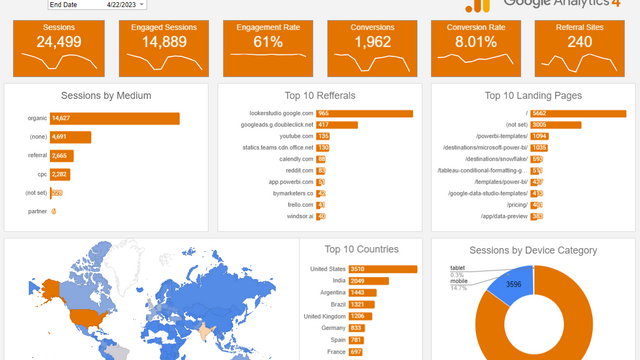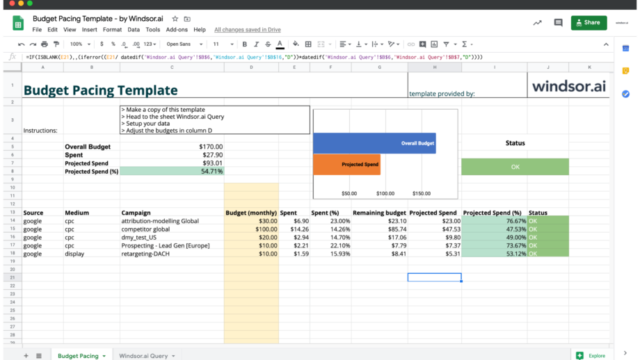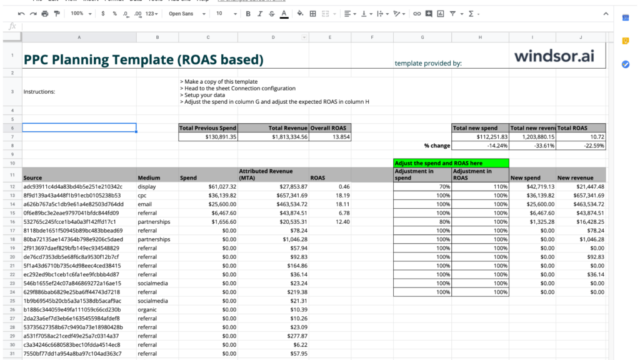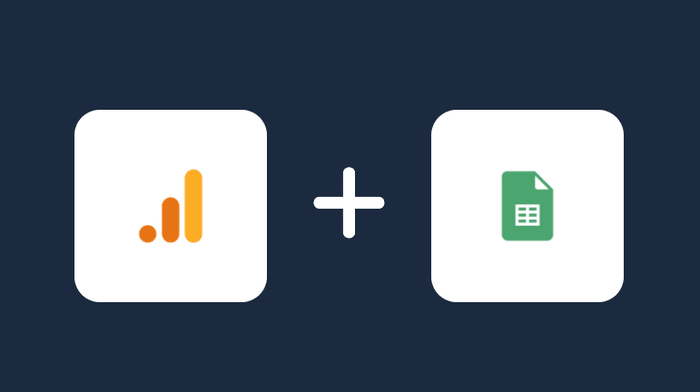
Analyze your Google Analytics data with Google Sheets
About Google Analytics
About Google Sheets
Connect Google Analytics to Google Sheets
It is very simple to connect Google Analytics to Google sheets, it can be done in a fast and easy manner with Windsor.ai.
First Step:
You need to select Google Analytics as a Data Source and Grant Access to Windsor.ai.
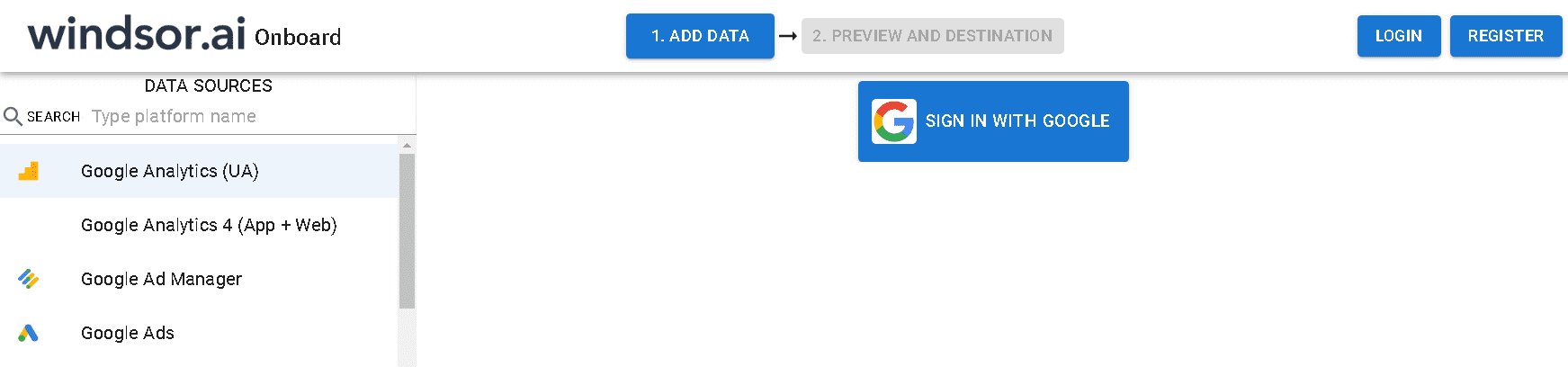
Second Step:
As you can see, you have two options to add data from Google Analytics, one is Google Analytics UA, and the other is Google Analytics 4.
The differences between the two are explained here. But the main difference is that the hit types in Universal are captured as events in GA4.
Third Step:
Once you connect the data, i.e. sign in with Google, you will need to go to 2. Select Destination to choose where do you want to send your data.
Fourth step:
Select Google Sheets as a data destination.
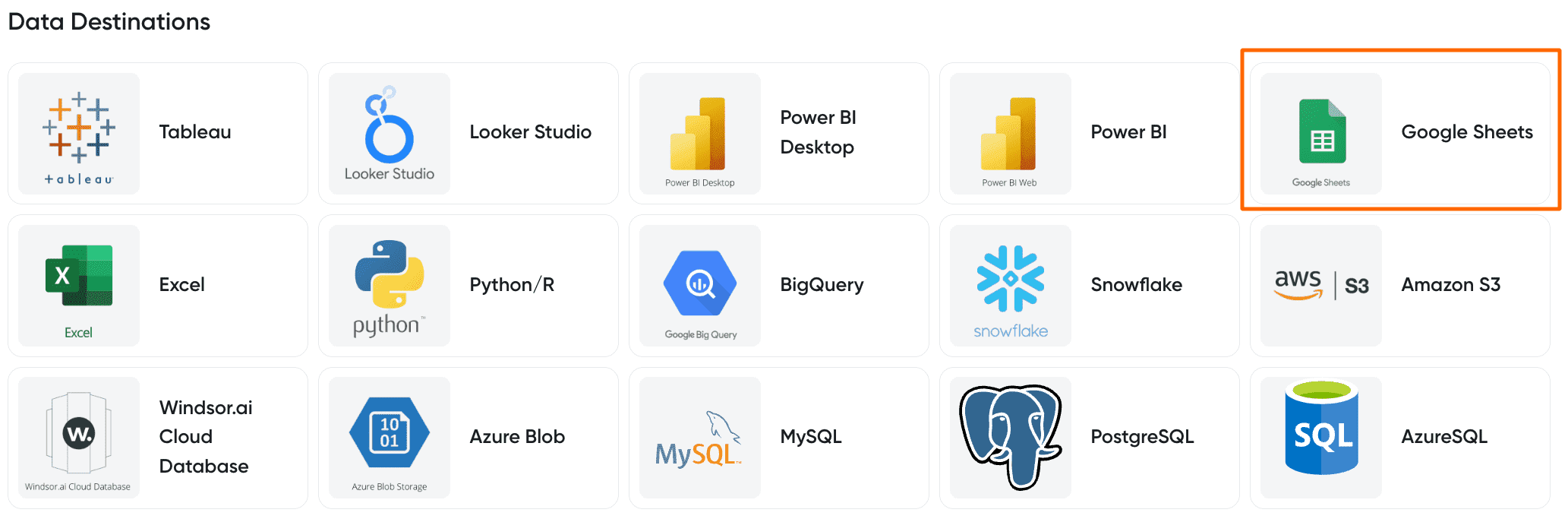
Fifth Step:
You can choose between two options:
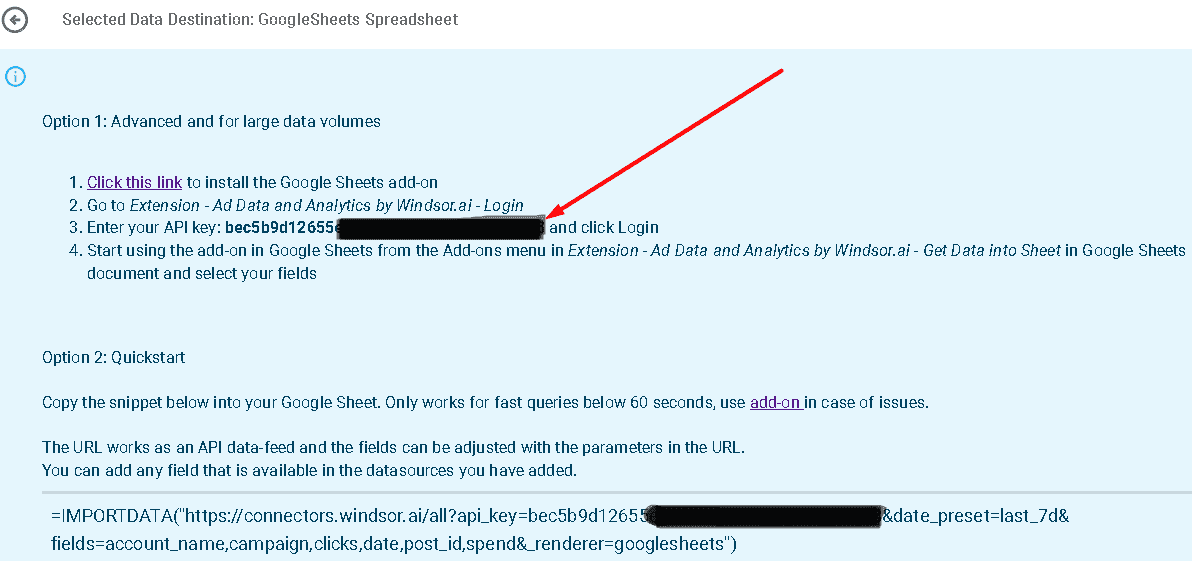
Option 1: Advanced and for large data volumes
- Click this link to install the Google Sheets add-on
- Go to Extension – Ad Data and Analytics by Windsor.ai – Login
- Enter your API key: [your API Key] and click Login
- Start using the add-on in Google Sheets from the Add-ons menu in Extension – Ad Data and Analytics by Windsor.ai – Get Data into Sheet in Google Sheets document and select your fields
Option 2: Quickstart
- Copy the snippet below into your Google Sheet. Only works for fast queries below 60 seconds, use the add-on in case of issues.
- The URL works as an API data feed and the fields can be adjusted with the parameters in the URL.
- You can add any field that is available in the data sources you have added.
=IMPORTDATA(“https://connectors.windsor.ai/googleanalytics?api_key=
[your API Key]&date_preset=last_28d&fields=account_name,clicks,date&_renderer=googlesheets")and replace
[your API Key]with your API key. The list of selected fields must contain a date field. The fields which are listed after&fields=are simply a set of standard fields which you can customise. A full list of metrics and dimensions can be found in our Google Analytics connector documentation. Customise the URL to your liking.

Try Windsor.ai today
Access all your data from your favorite sources in one place.
Get started for free with a 30 - day trial.
Templates for Google Analytics and Google Sheets
Extract Google Analytics data to Google Sheets with Windsor.ai
See the value and return on every marketing touchpoint

Providing 50+ marketing data streams, we make sure that all the data we integrate is fresh and accessible by marketers, whenever they want.

Spend less time on manual data loading and spreadsheets. Focus on delighting your customers.