How to integrate data into Google Sheets with Windsor.ai
What is Google Sheets?
Google Sheets is an excellent tool for managing and analyzing data at scale.
This cloud-based spreadsheet application has a user-friendly interface that makes organizing large datasets and performing advanced calculations effortless, all while enabling real-time collaboration.
Integrating Google Sheets with Windsor.ai data connectors lets you generate comprehensive reports on your business performance across multiple channels in just a few minutes.
Explore our video tutorial and a step-by-step guide to seamlessly integrate your data from any source into Google Sheets with the Windsor.ai ELT connector.
How to connect Google Sheets to Windsor.ai: 2 methods
Windsor.ai offers two ways to integrate data into Google Sheets: either by setting up a native destination task directly in your Windsor.ai dashboard or by using the external Google Sheets add-on, which requires separate installation. The native method is generally faster and more straightforward.
Regardless of which method you choose, the initial steps for integrating data into Google Sheets with Windsor.ai are the same.
1. Go to your Windsor.ai dashboard:
- Log in if you already have a Windsor.ai account.
- Create a new account if you don’t have one.
2. Select the data source you’d like to connect to Google Sheets, e.g., “Google Analytics 4,“ select the necessary account(s), and click “Next.“
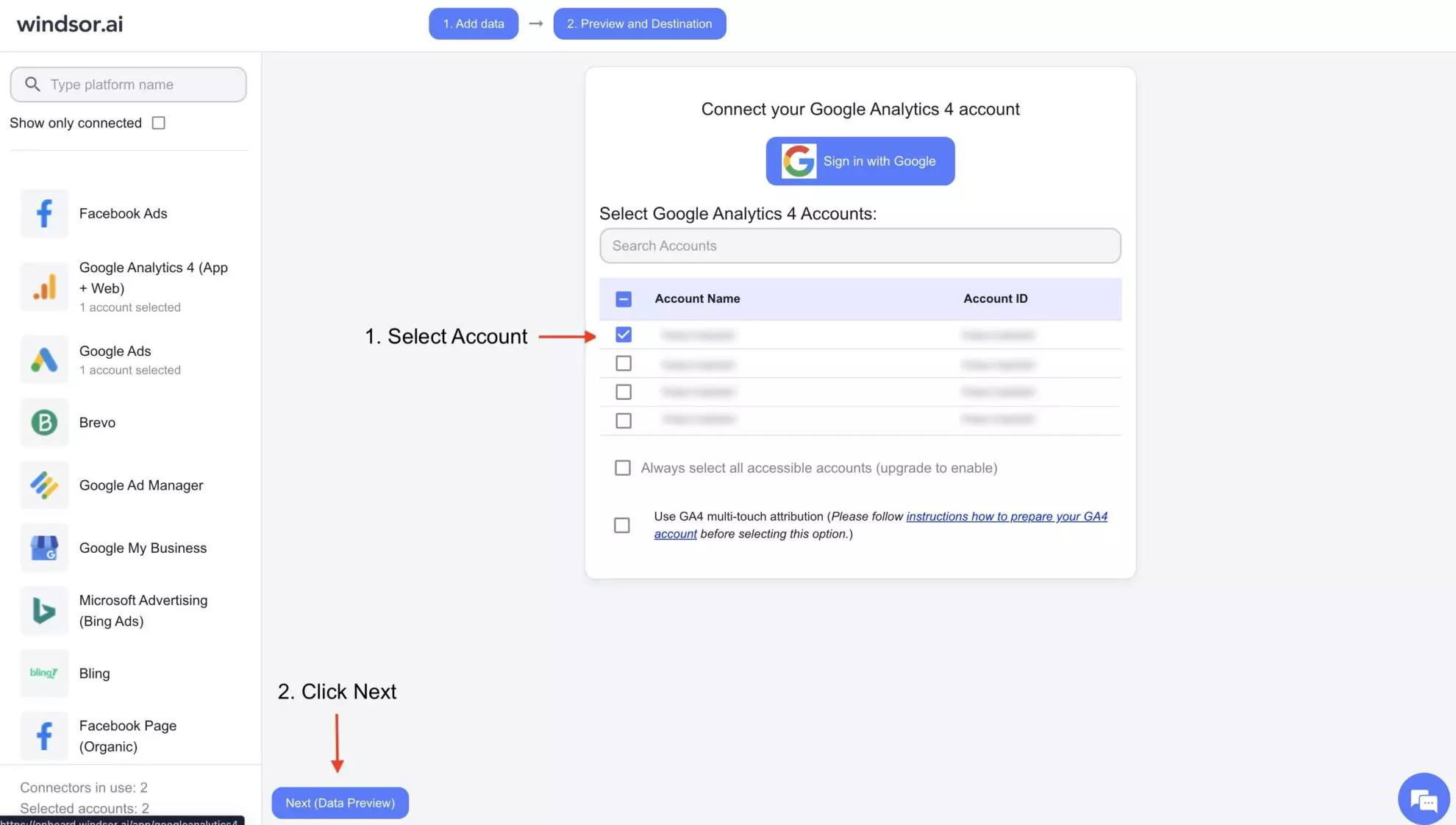
3. Scroll down and choose the data destination you’re working with; in our case, it’s Google Sheets.
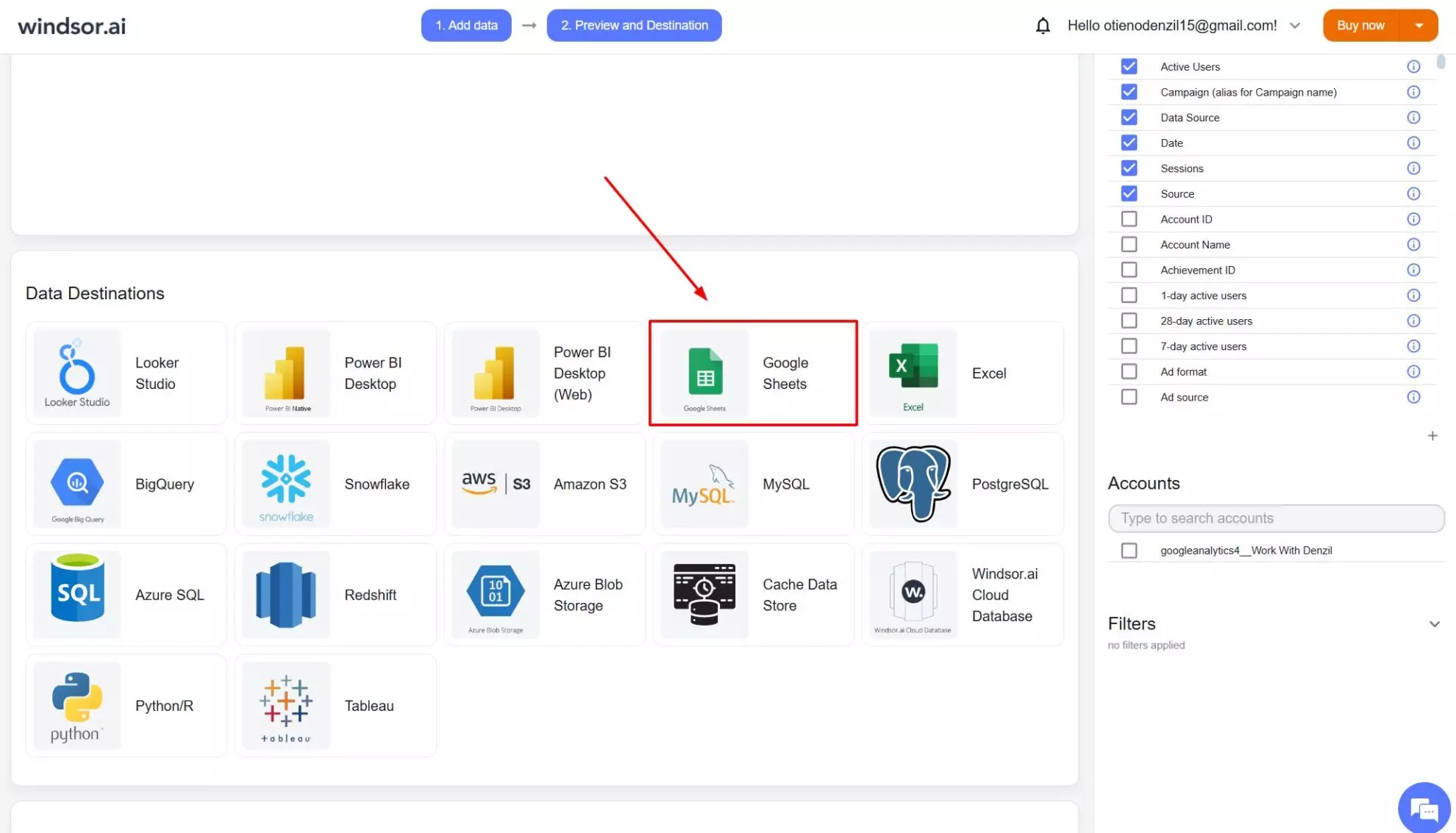
Once those are complete, you’re ready to send your data to Google Sheets using your preferred method.
Method 1: Via the destination task (recommended)
1. After selecting Google Sheets as the destination in Windsor.ai, click “Add Destination Task.”

2. A new tab will open to authorize your Google account. Select the email connected to your Google Sheets account and give Windsor.ai all the required accesses.
3. Now, you have to enter the following details in the destination task:
- Task Name: Enter any name you wish.
- Document: Write down the name of the existing spreadsheet you want to stream data to, or select it using the button.
- Sheet Name: Select the existing name or create a new one.
- Backfill: You can backfill historical data when setting up the task (available only on the paid plans).
- Schedule: Define how often data should be updated in the spreadsheet (e.g., hourly, daily; available on Standard plans and above).
- Columns to Match: The fields used to update data with each upload.
- Advanced options (optional) – Google Sheet Query id: The ID of the query in your Google Sheets document. This is automatically generated when you create a query.

4. When completed, click “Test connection.” If the connection is set properly, you’ll see a success message at the bottom; otherwise, an error message will appear.
When successful, click “Save” to run the added destination task to Google Sheets.

5. See the task running in the selected data destination section. The green ‘upload‘ button with the status ‘ok‘ indicates that the task is active and running successfully.

6. You can now see the integrated data in the specified spreadsheet. Open the relevant document in Google Sheets and ensure the integrated data looks correct.

Method 2: Using the Google Sheets add-on (via API Key)
1. Log in to your Google Sheets account and open a new spreadsheet document.
2. Go to the “Extensions” tab, select the “Add-ons” option, and click the “Get Add-ons“ tab towards the right.
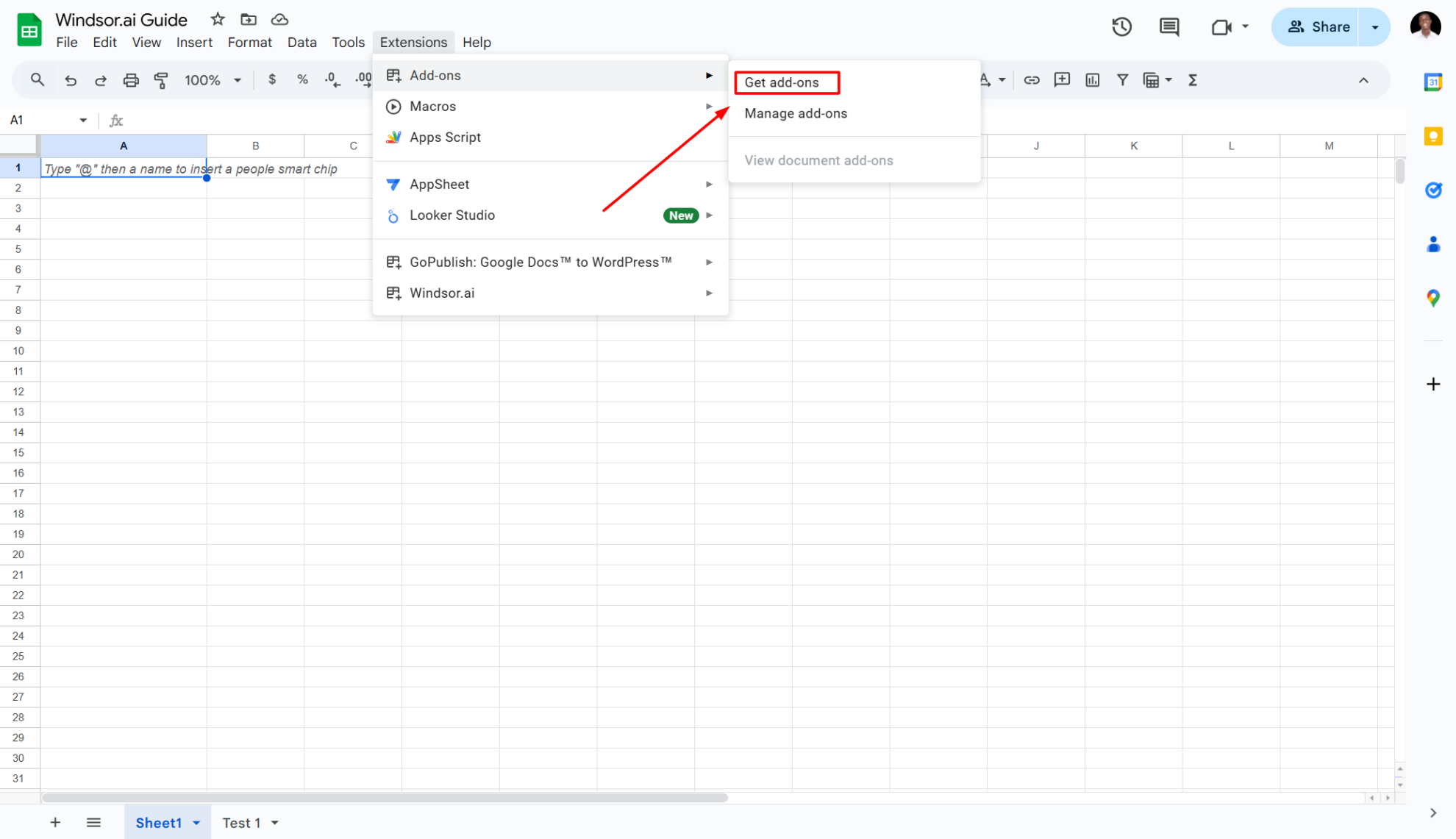
3. On the search tab, type “Windsor.ai“ and install the extension.
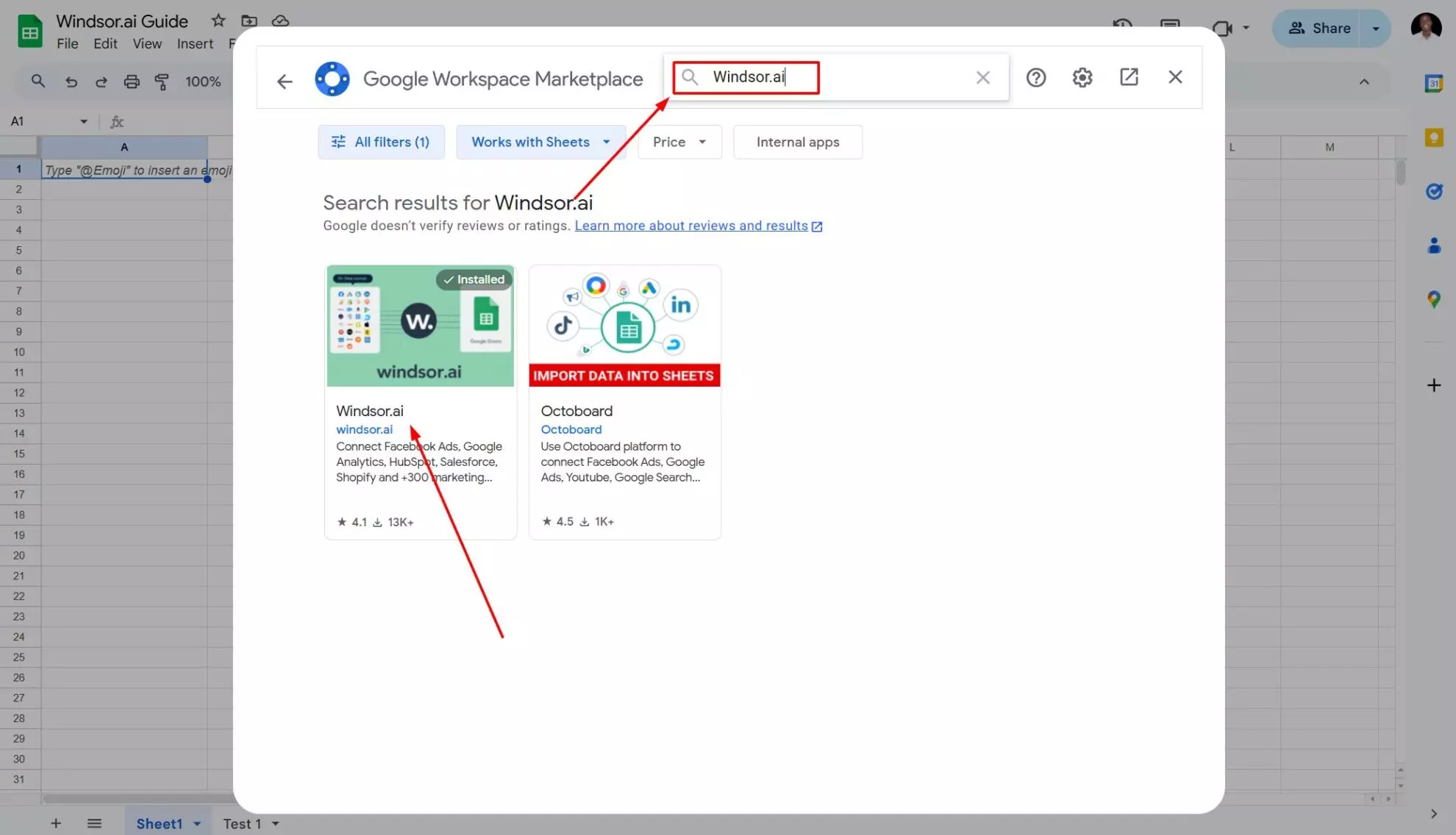
4. You’ll be prompted to choose the Google account associated with your Windsor.ai account. Sign in and allow Windsor.ai to access your Google account. Complete the additional setup.
5. Now, you have to paste your API key from Windsor.ai to complete the installation. To find it, return to the Google Sheets destination in your windsor.ai dashboard and copy the API key provided in the instructions below.
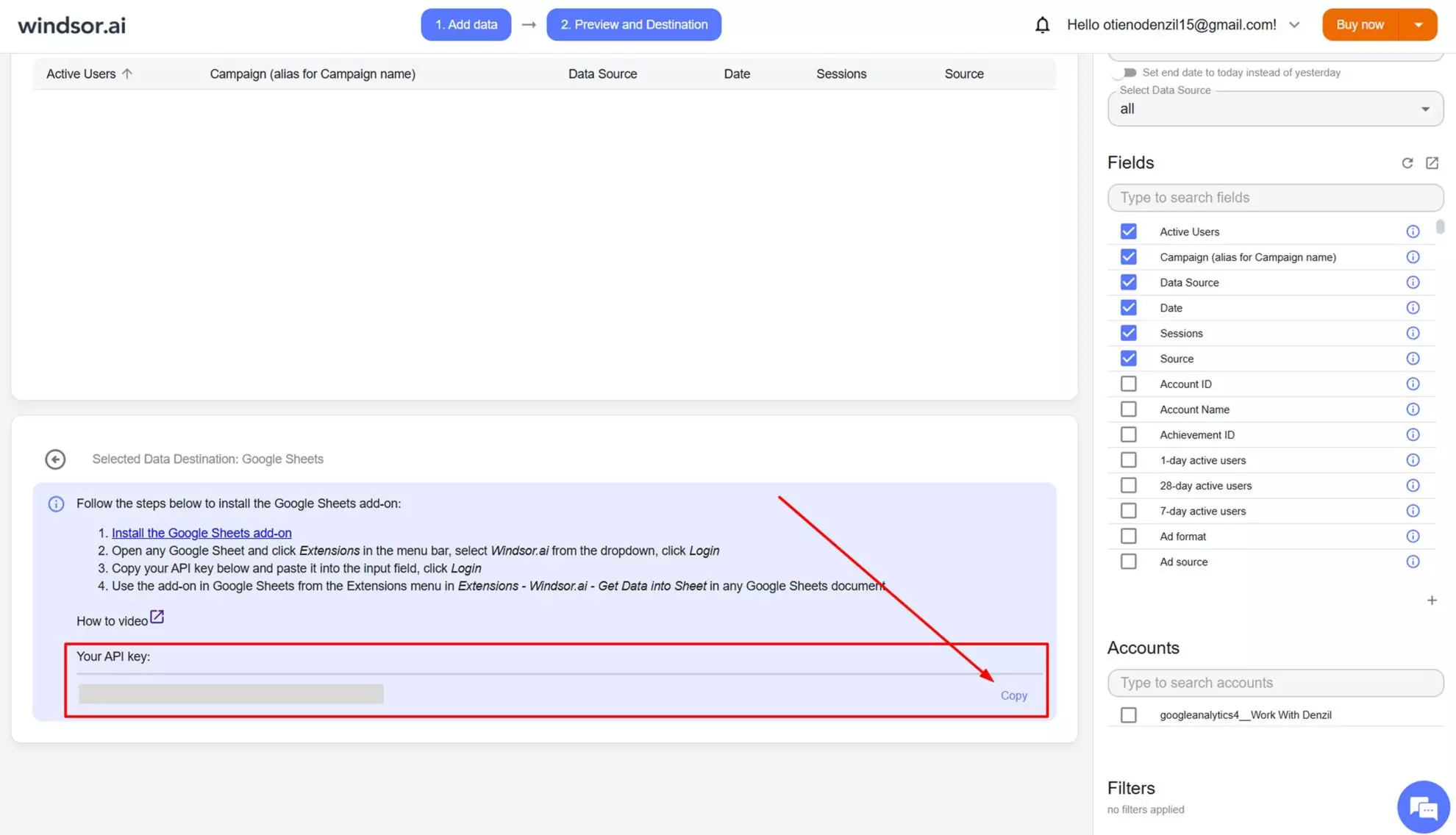
6. Go back to your Google Sheets tab. Click on the “Extensions“ tab again, find “Windsor.ai,“ and click “Login.“
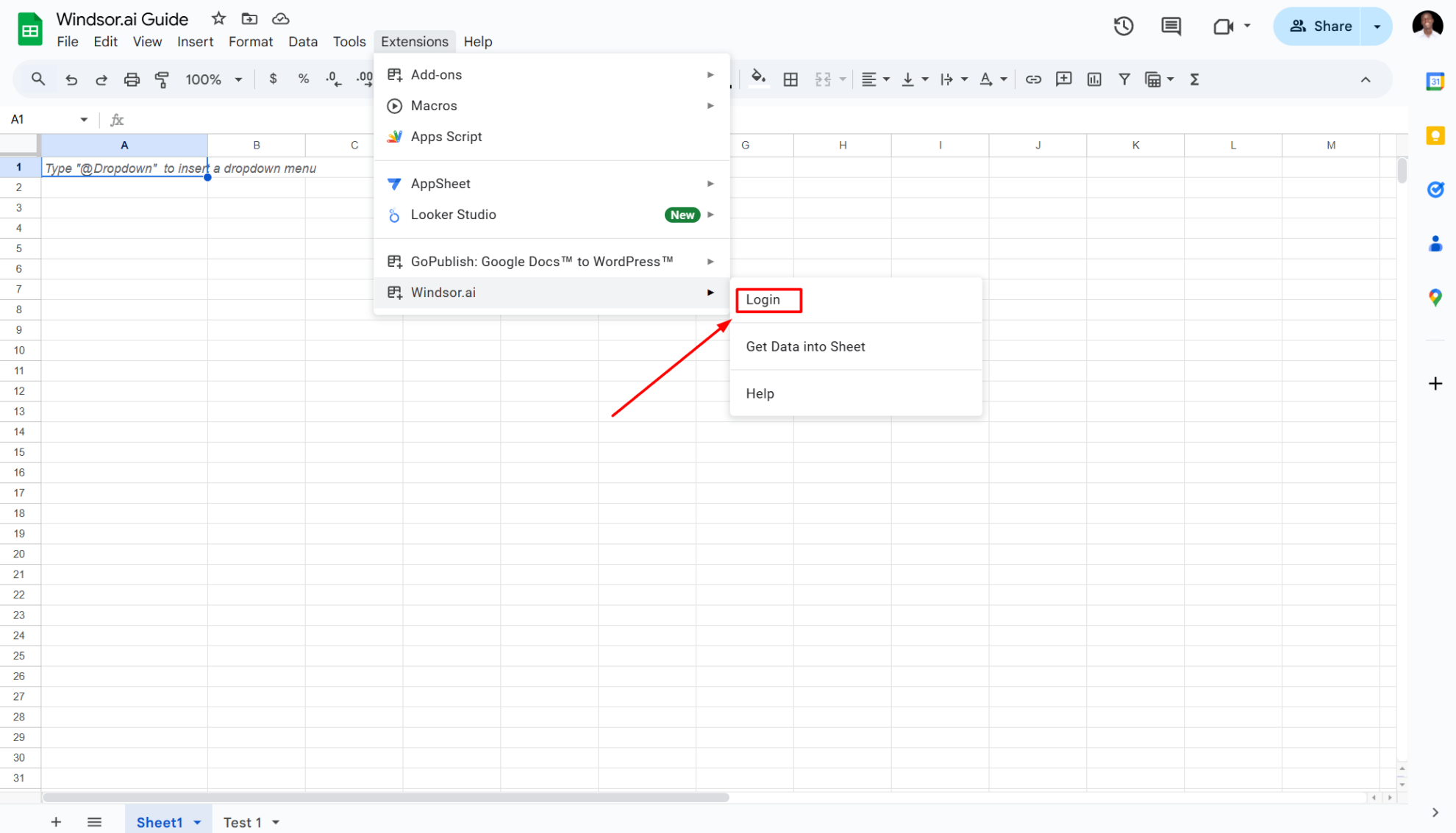
7. Enter your API key in the pop-up.
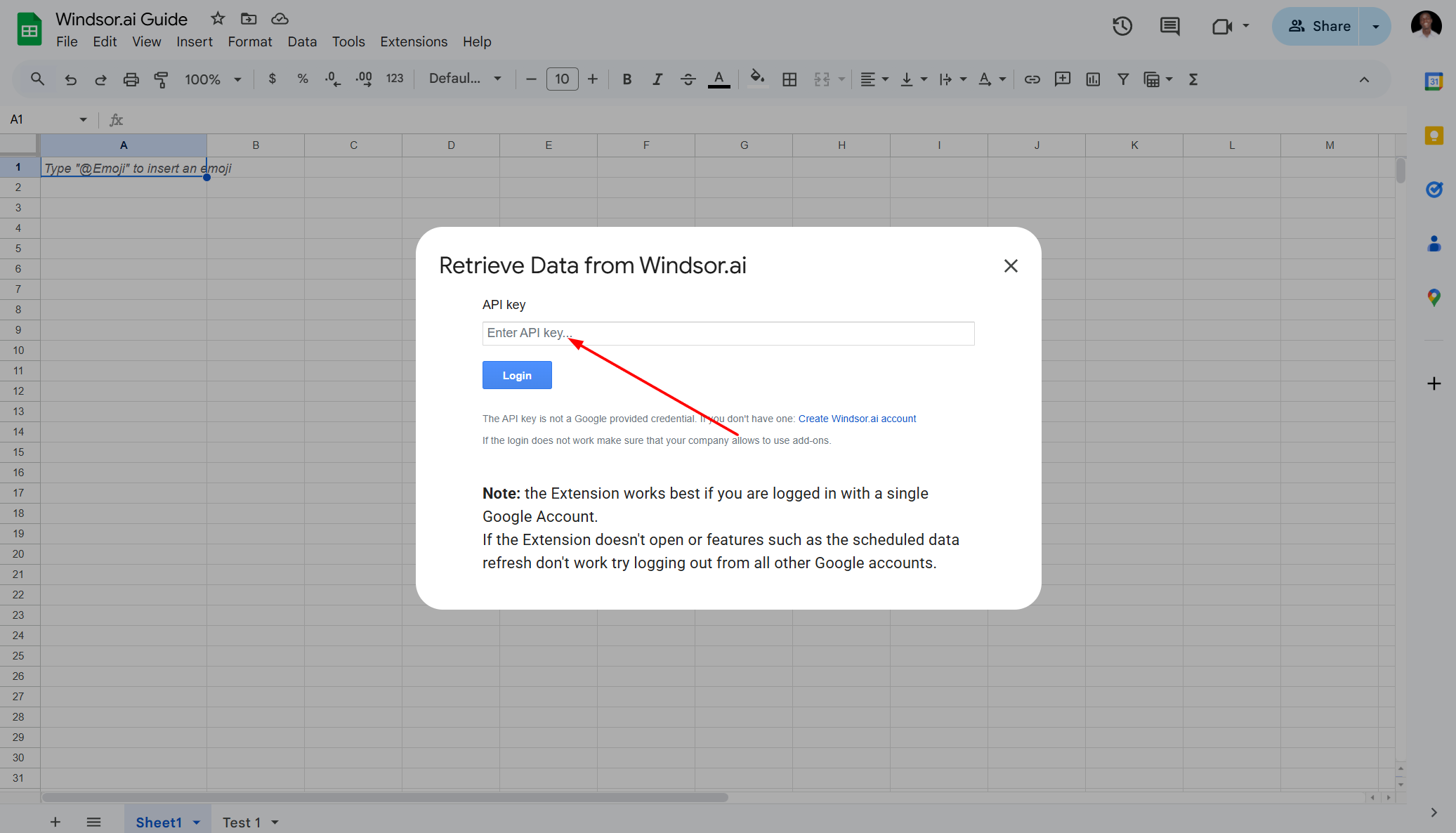
8. Now you can easily sync previously integrated Windsor.ai data into Google Sheets.
For this, open your Google Sheets file, go to “Extensions,“ and click on “Get Data into Sheet“ under the Windsor.ai extension.
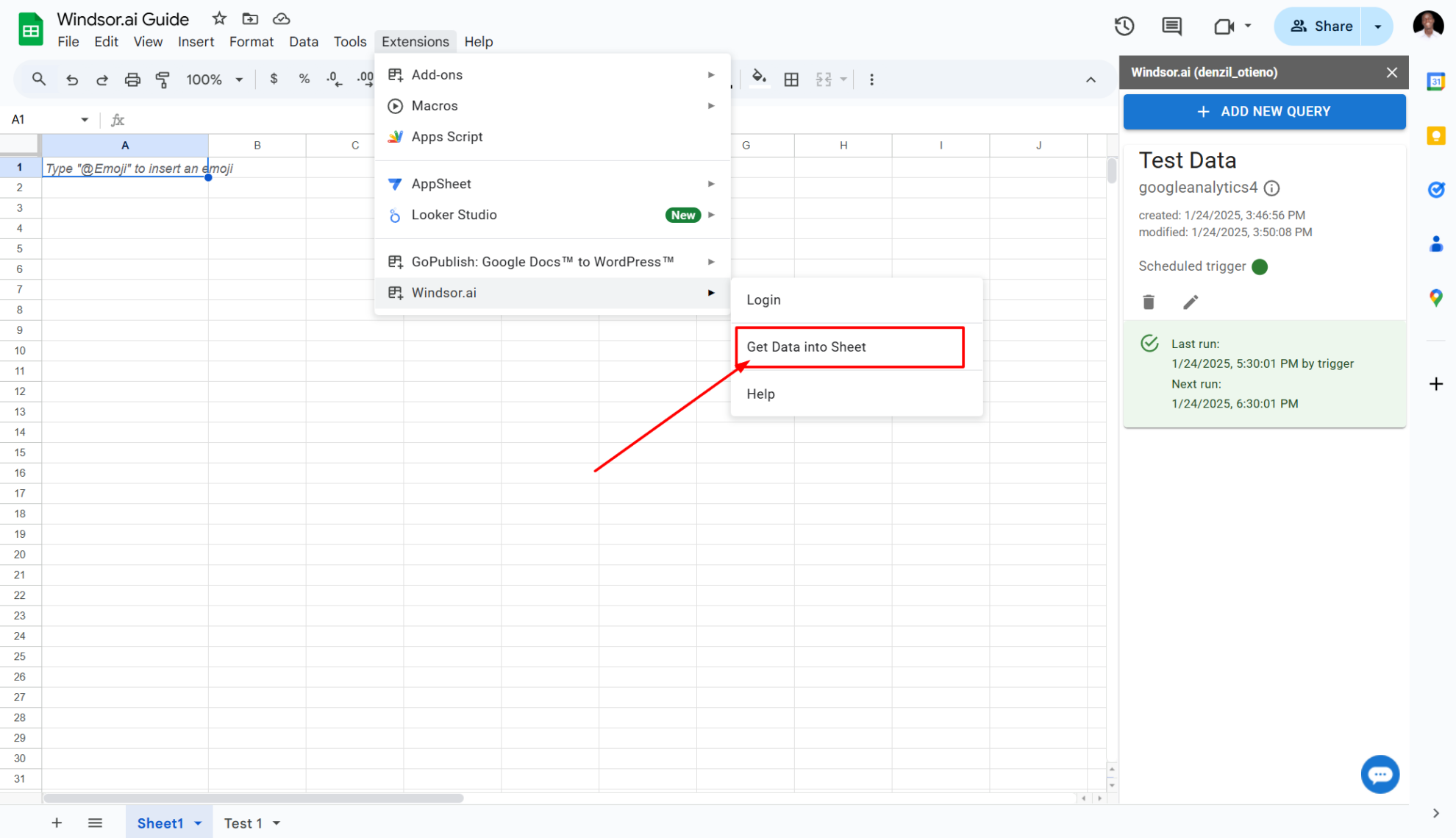
9. In Windsor’s panel on the right, click on “Add New Query.“
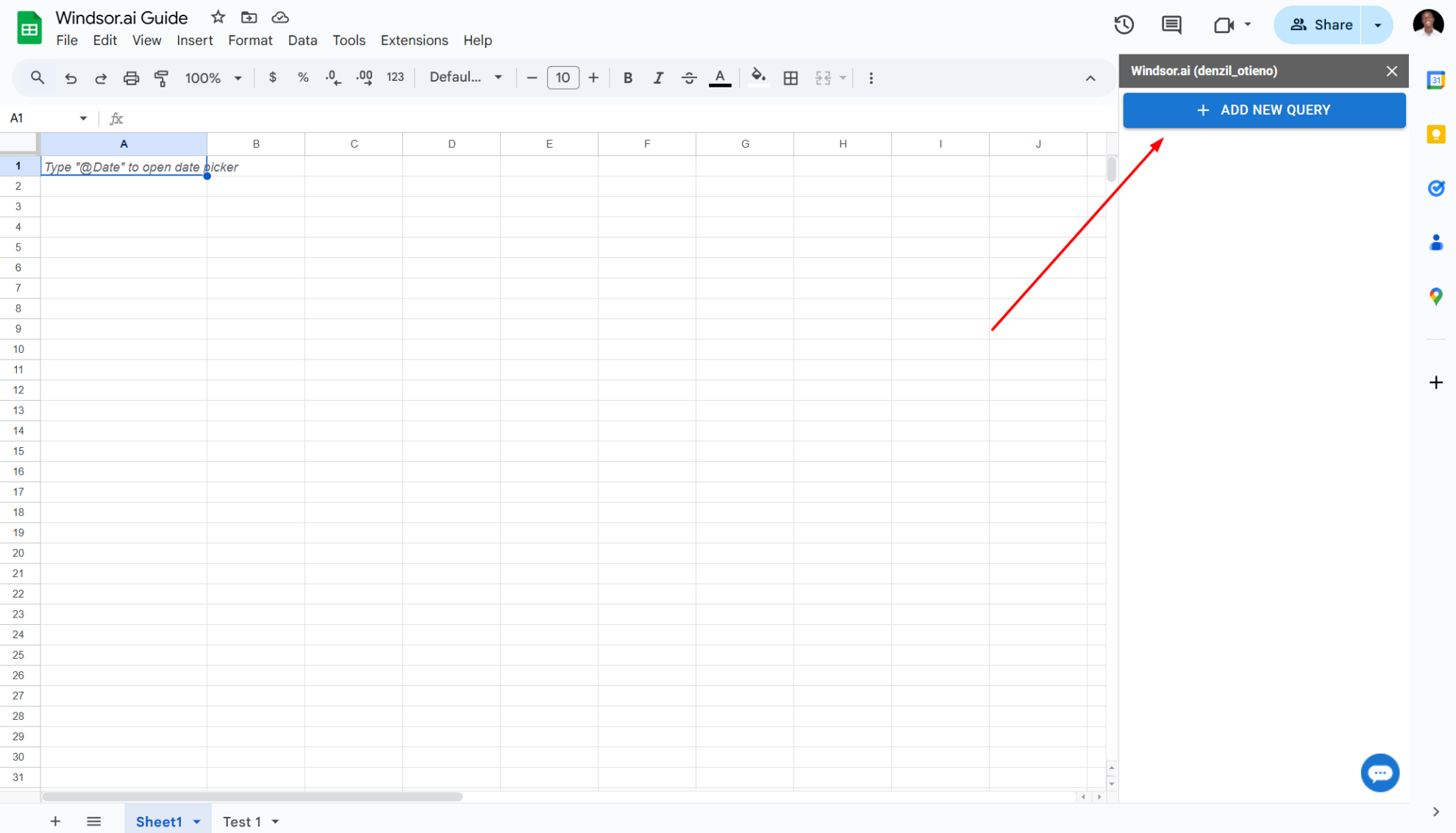
10. Name your Google Sheet, click on “Data Source,“ and select “Google Analytics.“
11. Once you have selected the accounts, set the parameters using “Select date range“-> “Fields” -> “Filters.“
12. Click “Load Data“ to import the data into Google Sheets. The process will take a few minutes.
Congratulations — you’ve successfully connected Google Sheets with Windsor.ai and can now dive deeper into analyzing your integrated data!
How to use Windsor.ai report templates for Google Sheets
1. Navigate to the Windsor.ai Google Sheet templates page.
2. Select the template that suits your data needs.
3. Click on the template link provided.
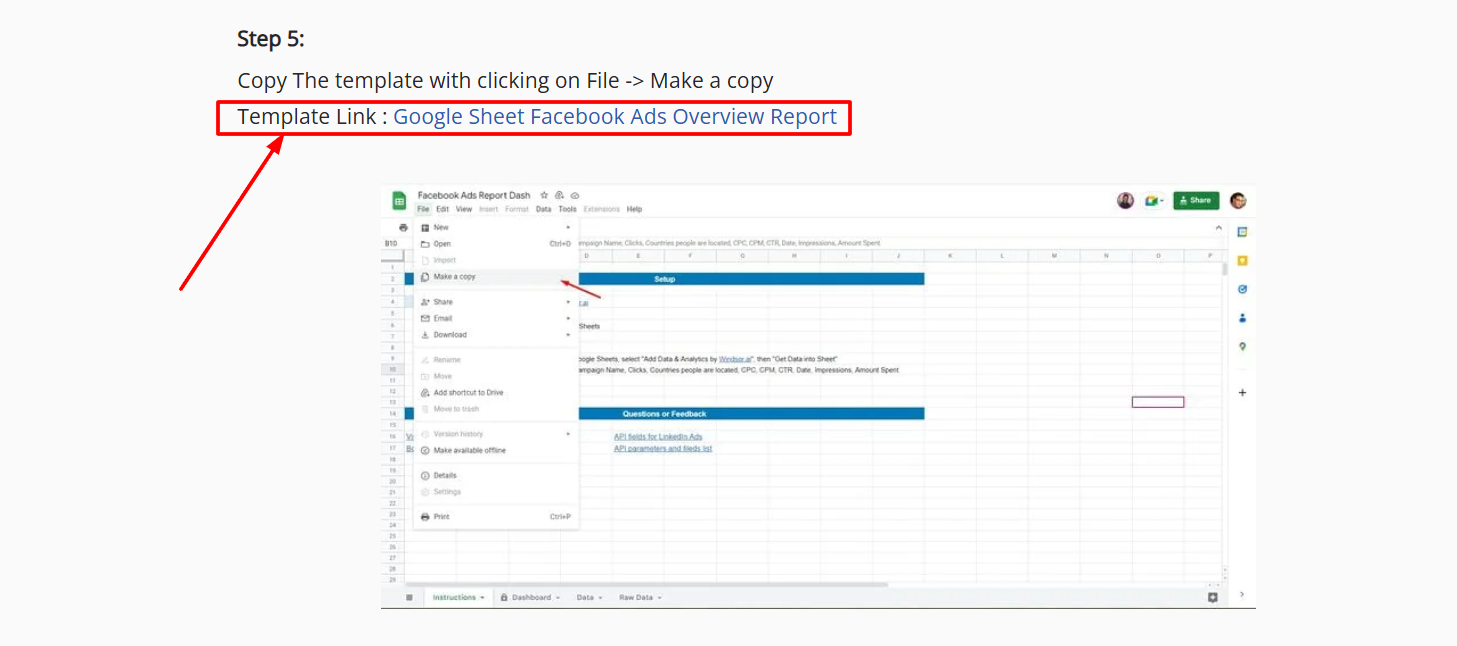
4. Copy the spreadsheet template by clicking on “File” and then “Make a copy.”
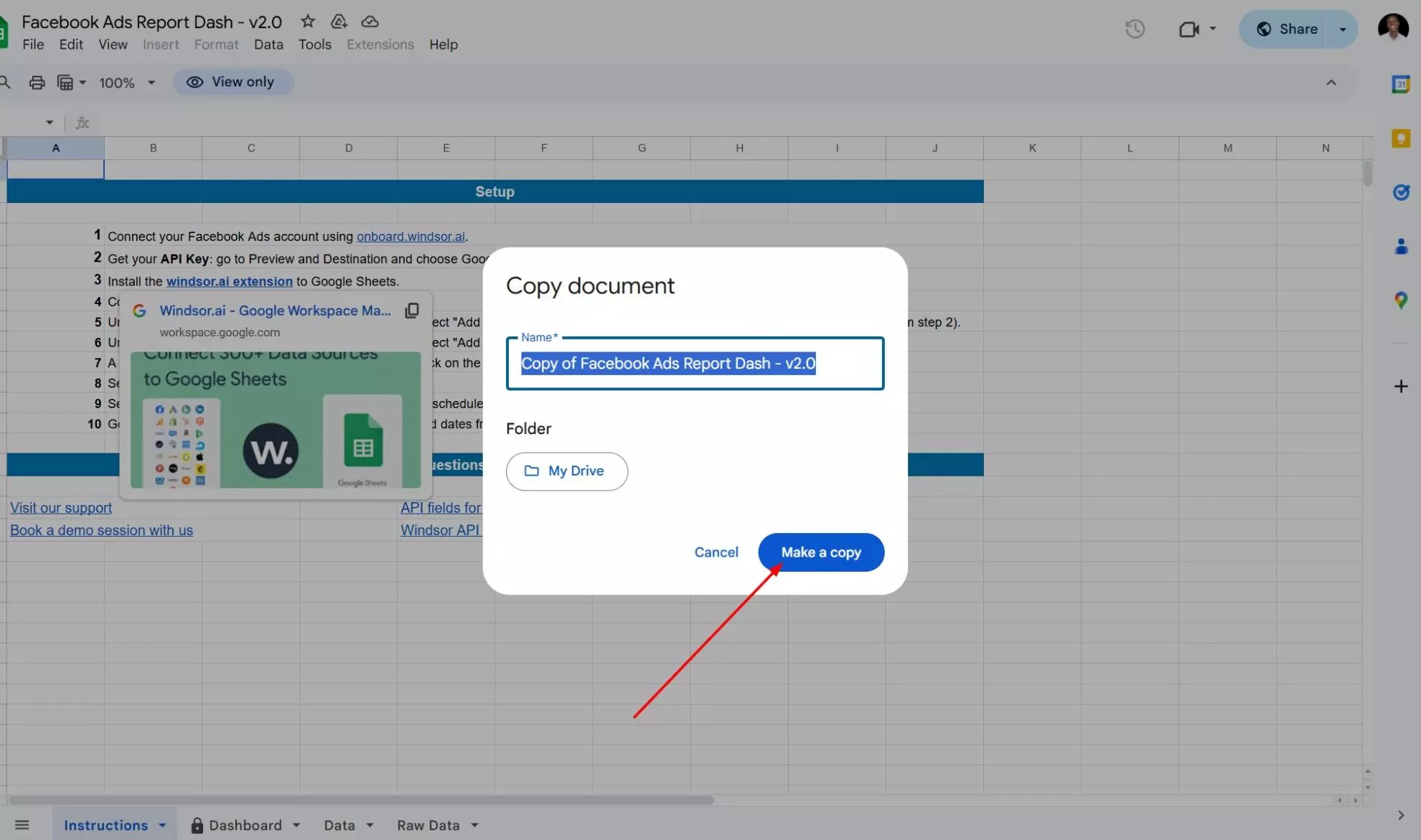
5. On the new copy of the template, go to the Windsor.ai extension and select “Get Data into Sheet.”
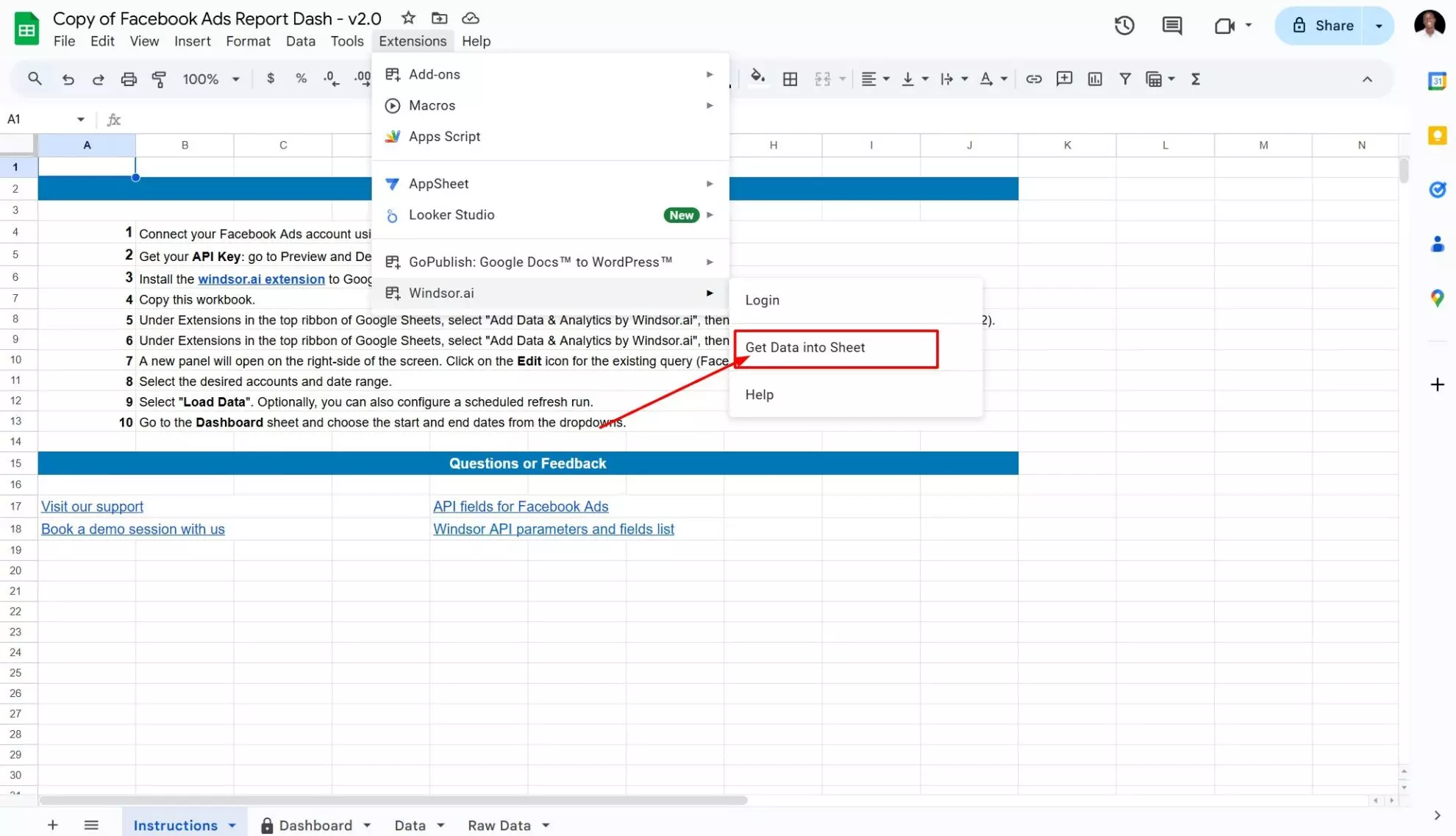
6. Click on the Edit icon under the template query.
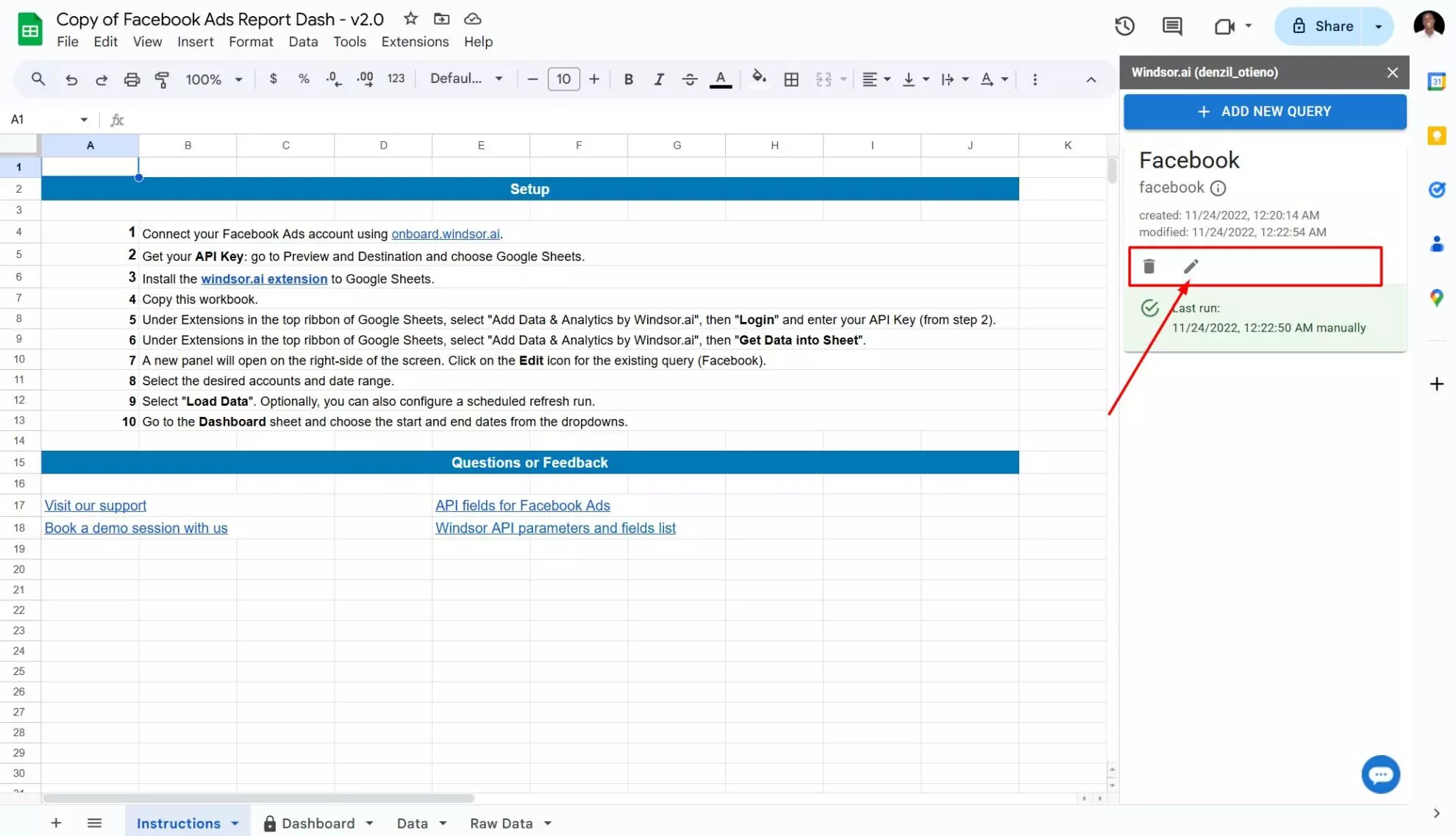
7. Choose the accounts you want to include and your date range, then click on “Load Data.“
FAQs
What prerequisites do I need to set up Google Sheets and Windsor.ai integration?
To begin, you need to have the following things prepared:
- A Google account associated with Google Sheets.
- A Windsor.ai extension installed in Google Sheets.
- An active Windsor.ai account.
Can I schedule automated reports from Windsor.ai to Google Sheets?
Yes, while creating a query in Google Sheets, you can schedule automated data streams by specifying the schedule type and time.
Where can I get a Windsor.ai API key for Google Sheets?
When selecting Google Sheets as a data destination, scroll down and find your API key provided in the instructions below.
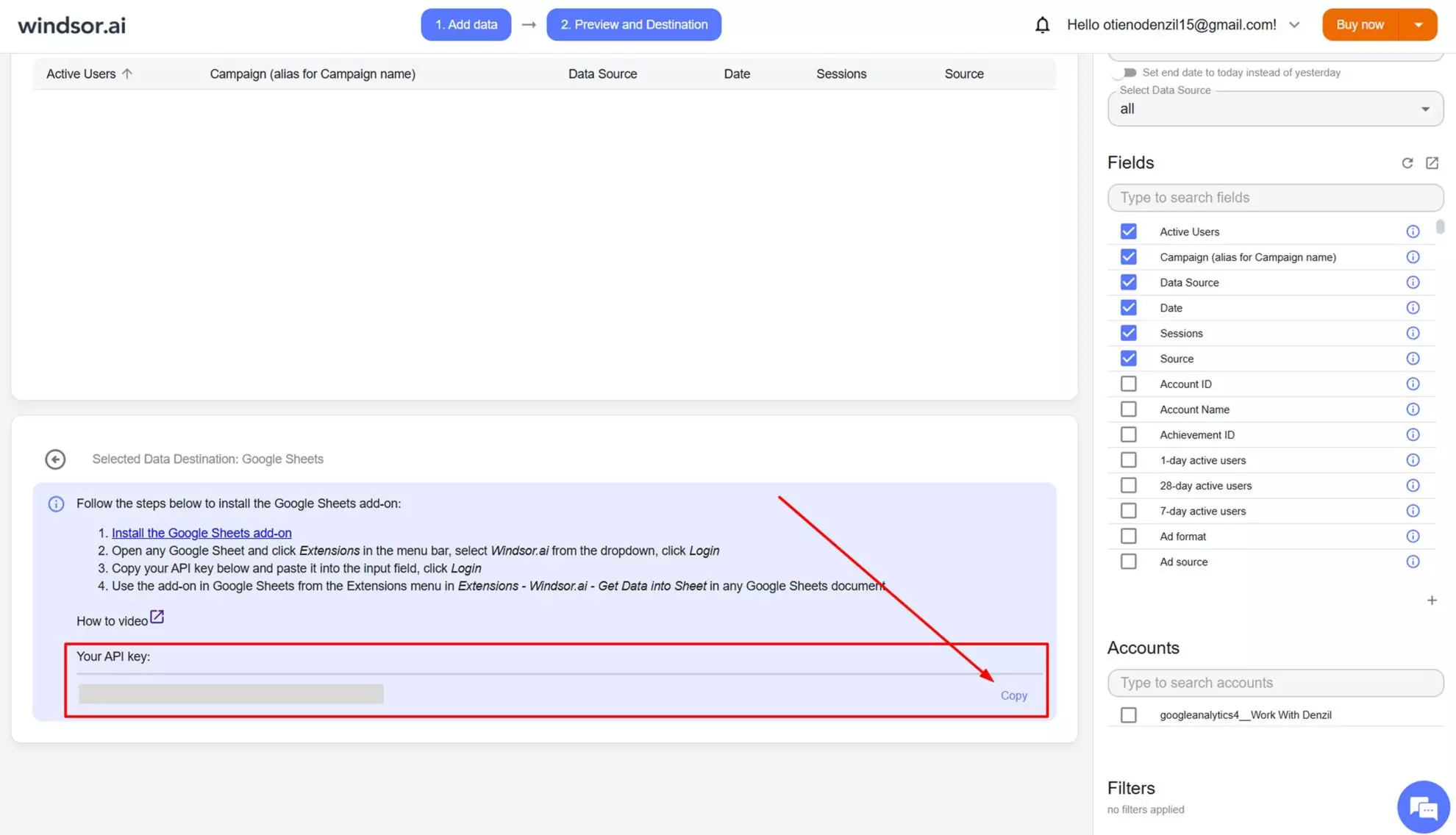
Please, keep in mind that your API key can’t be changed at the moment.
Is it possible to integrate additional data sources with Google Sheets via Windsor.ai?
Yes, Windsor.ai supports 325+ data sources, including Facebook Ads, Google Analytics, Salesforce, and other popular marketing platforms and business tools. You can connect any data source to Google Sheets by following a similar procedure to centralize all your essential business information.
Tired of manually transferring data to Google Sheets? Try Windsor.ai today to automate the process

