How to integrate data into MySQL with Windsor.ai
What is MySQL?
MySQL is a free, open-source relational database management system (RDBMS) that uses Structured Query Language (SQL) to manage and organize data. Due to its scalability, reliability, and high performance, MySQL is widely used for high-traffic web applications, data storage, and retrieval. It supports various platforms and programming languages, making it a proven choice for dynamic websites, content management systems, and e-commerce platforms.
MySQL’s key benefits include cost-effectiveness, ease of use, and versatility. It also safeguards sensitive information through features like user authentication and data encryption. Moreover, MySQL integrates seamlessly with popular platforms like WordPress and Magento, offering flexibility for many use cases.
By integrating MySQL with the Windsor.ai data movement platform, you can:
- Aggregate data from multiple sources, like marketing platforms, CRMs, and other business tools, for a holistic view and seamless data analysis.
- Create automated workflows and scheduled updates for MySQL data and build customizable pipelines to meet specific business needs.
Explore our video tutorial and a step-by-step guide to automatically integrate your data into MySQL with the Windsor.ai no-code ELT connector.
How to connect MySQL to Windsor.ai
1. Create a Windsor.ai account and log in.
2. Select the data source which you want to stream data from, e.g., Google Analytics 4 (GA4). Sign in with your associated Google account and select the next step, “Data preview.”
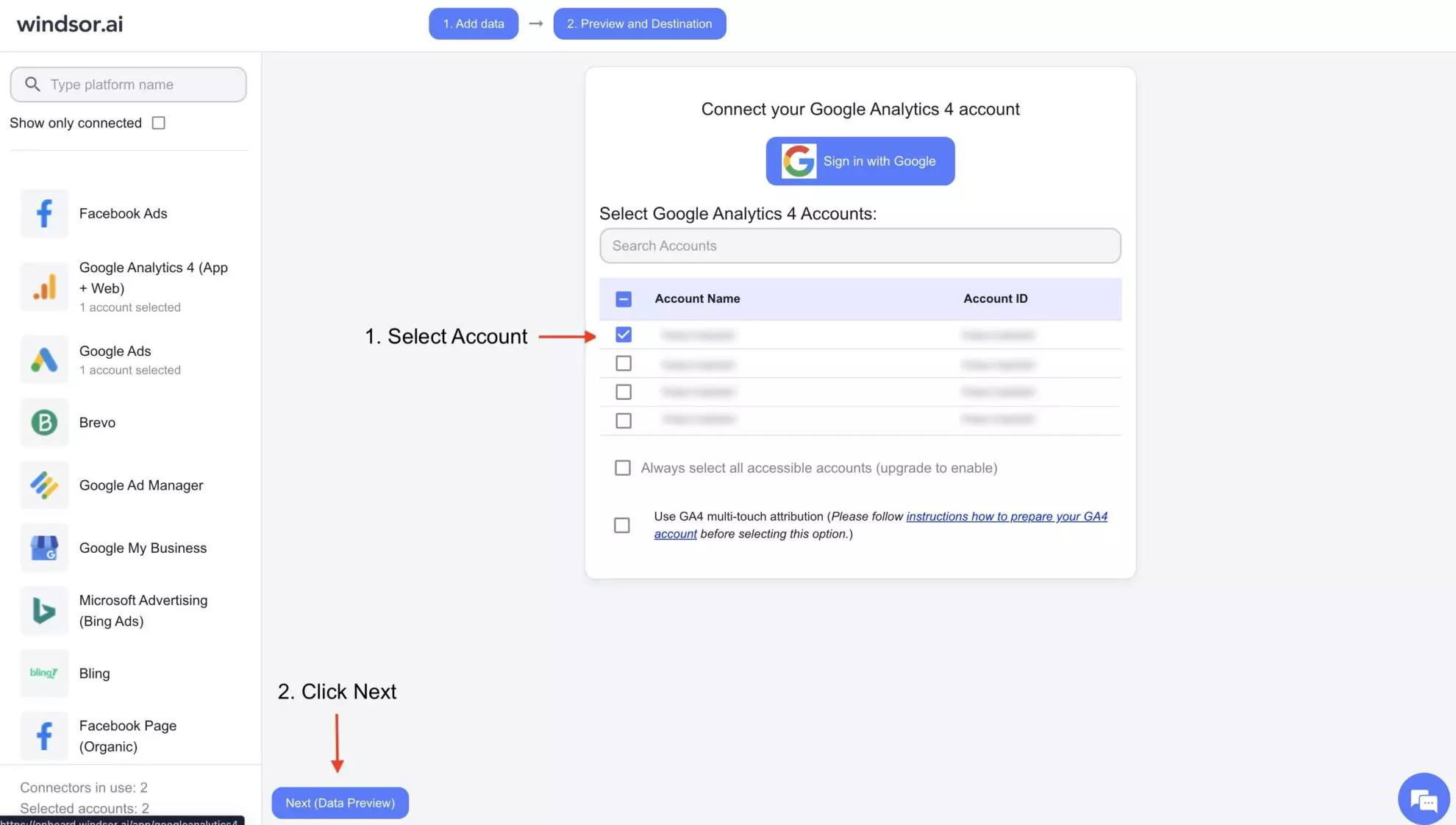
3. You’ll see your Google Analytics 4 data displayed in your Windsor.ai account.
4. Scroll down to data destinations, select MySQL, and click “Add Destination Task.”
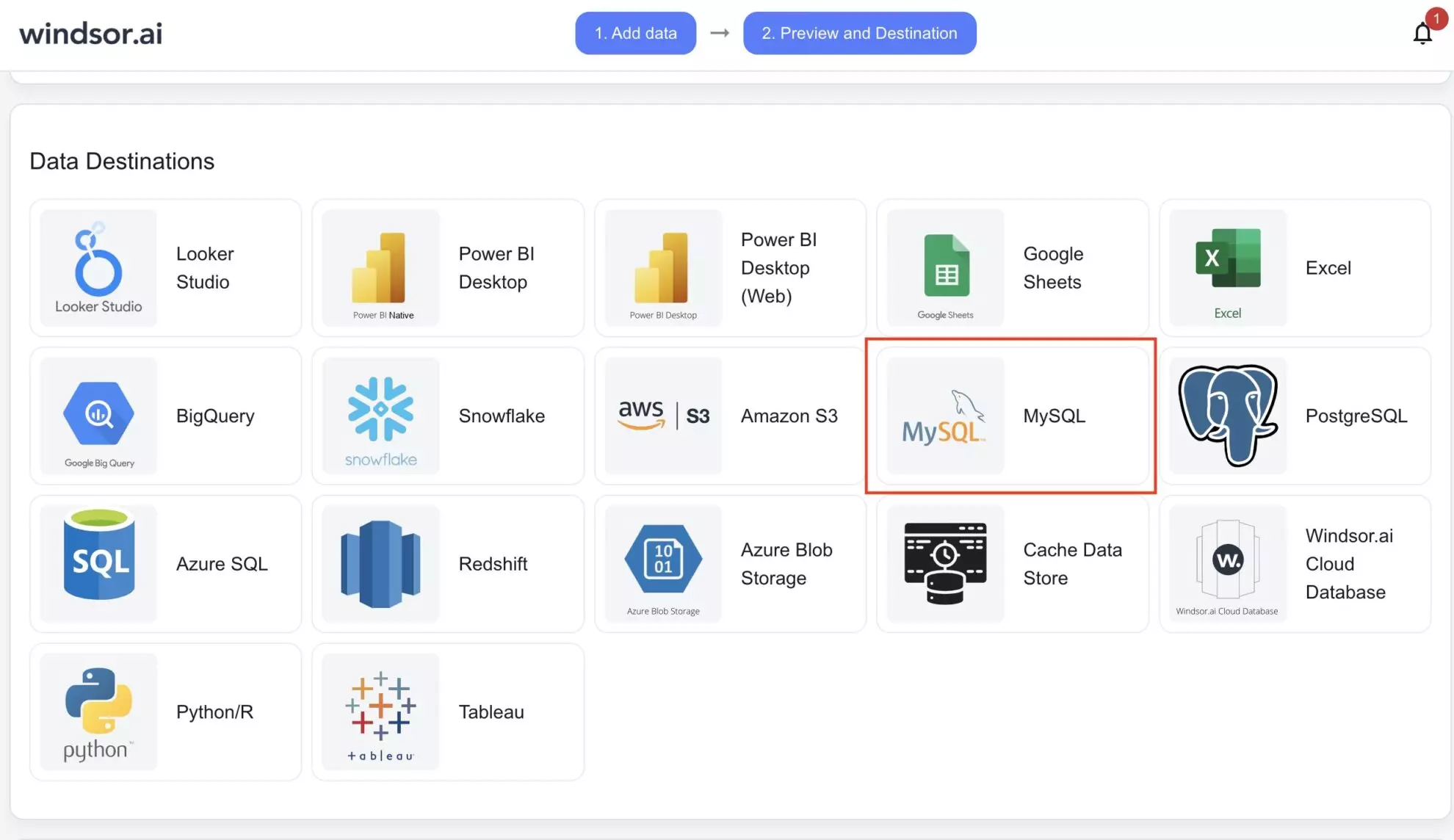
5. If you need to access the database on your cloud or hosting platform, you must add the Windsor IP address (provided in the bottom instructions section) to your firewall rules.
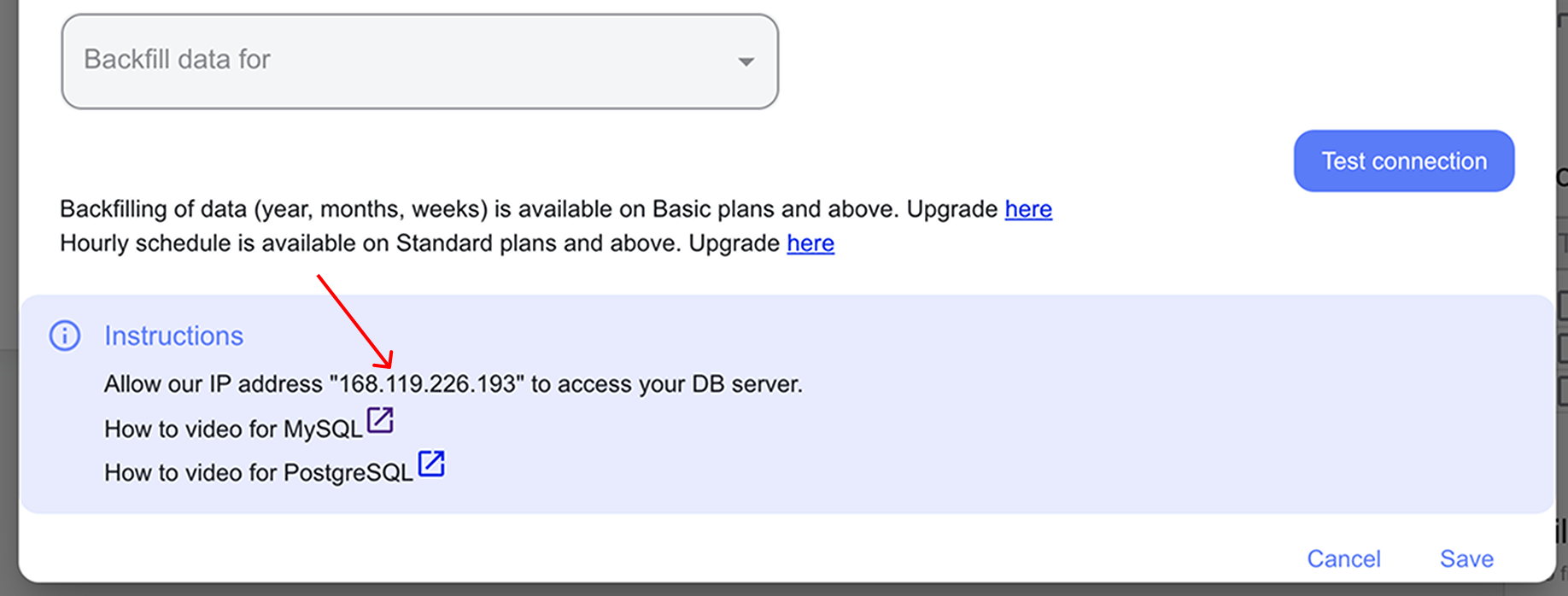
6. Enter all the required credentials in the destination task:
- Task name (you can provide any, based on the data integration purpose).
- User name, host, server, port, password, and database name of your MySQL database.
- Table name (you can provide any, based on the data integration purpose); it will be created in your database automatically. If you already have a table for your Google Analytics data, you can enter that table name.
Click “Test Connection.”
If the connection is set properly, you’ll see a success message at the bottom; otherwise, an error message will appear. When successful, click “Save” in the lower right corner of the form. The data stream to the MySQL database has started.
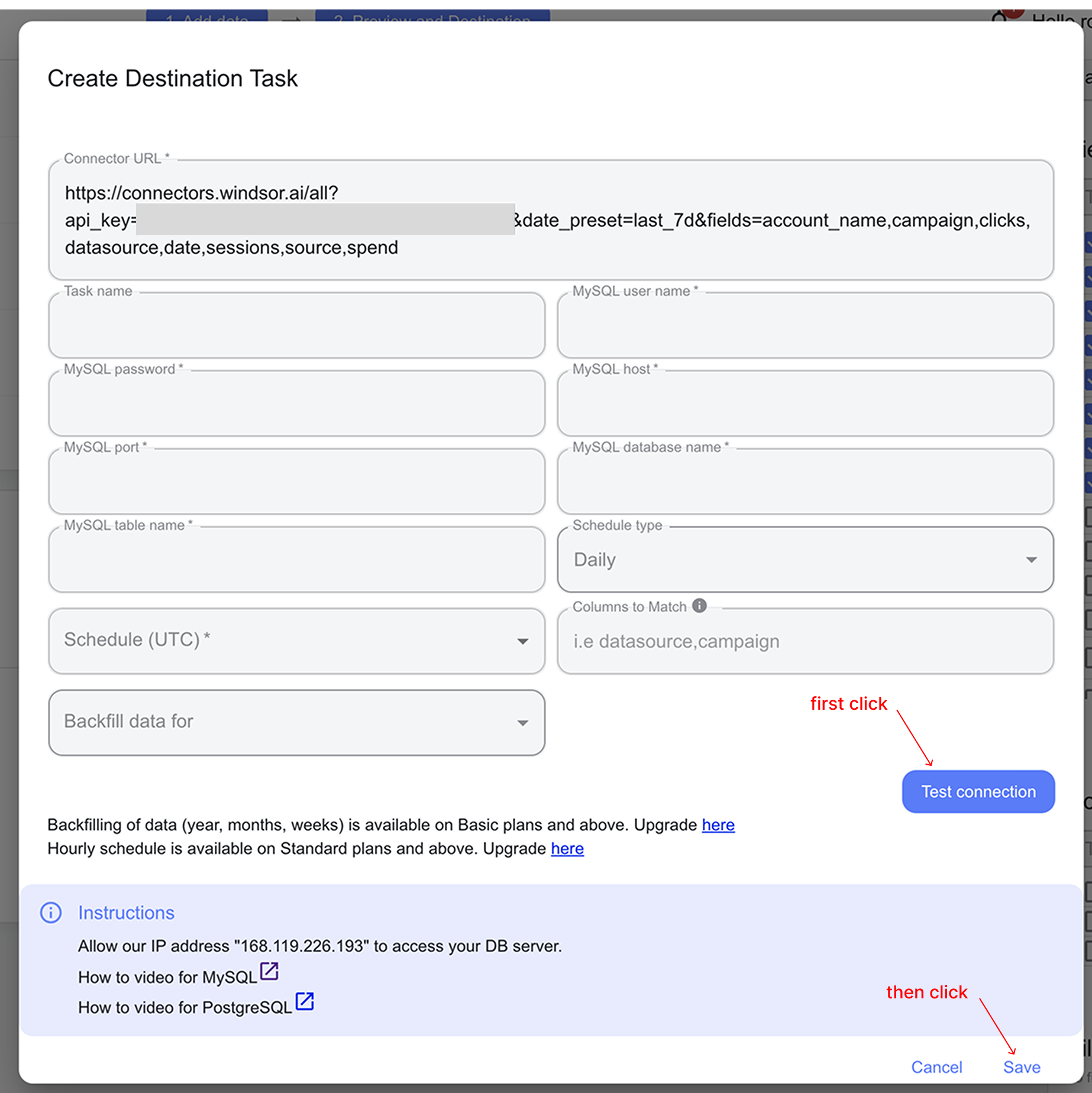
7. You can now see the task running in the selected data destination section. The green ‘upload‘ button with the status ‘ok‘ indicates that the task is active and running successfully.

8. Verify that your data is being added to the MySQL database by connecting to it locally using MySQL Workbench or Table Plus applications. You should see the newly created table with the synched data.
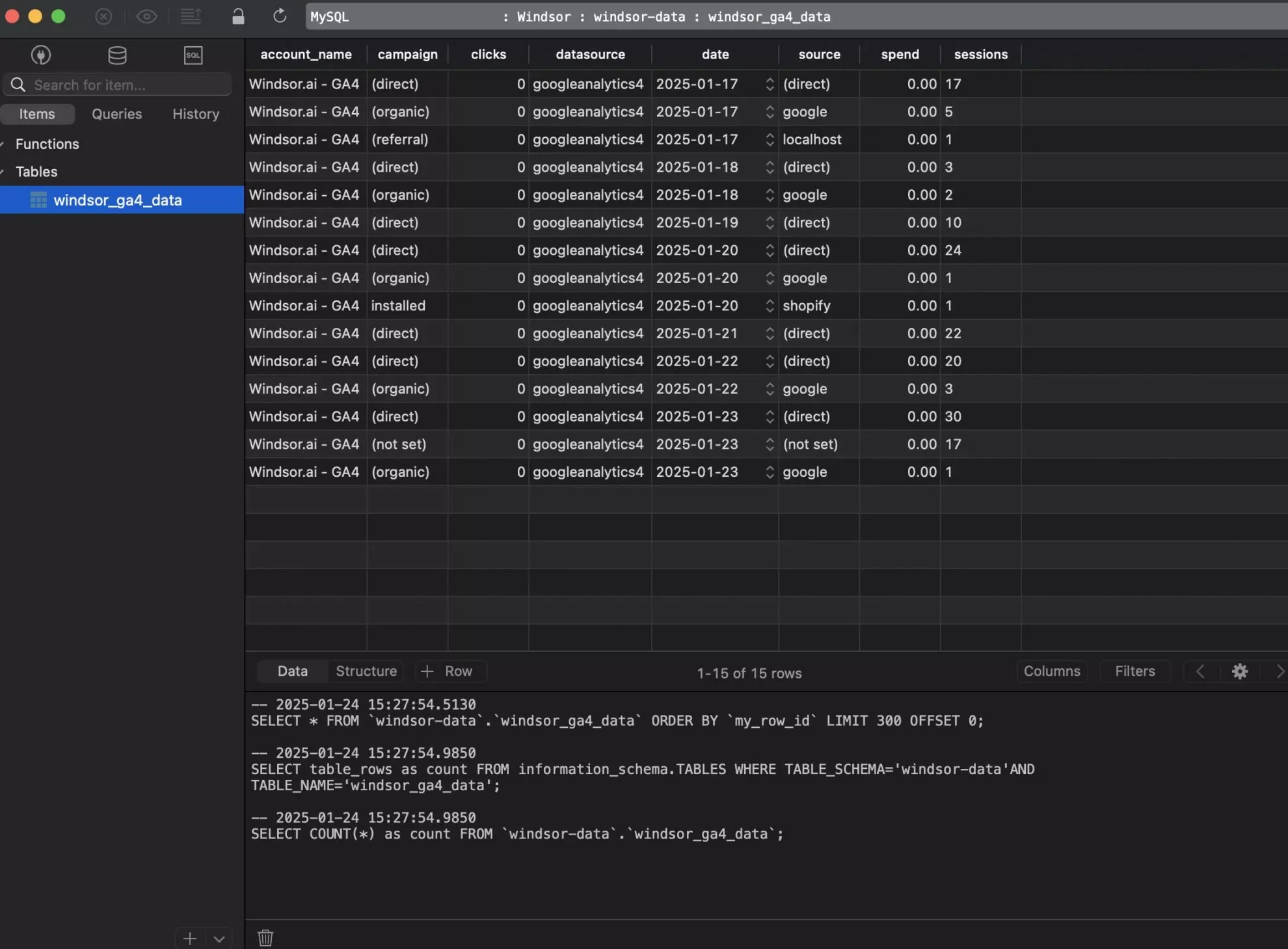
Cheers! Your Google Analytics 4 data is now integrated into the MySQL database and ready for detailed analysis.
FAQs
What prerequisites do I need to set up MySQL?
To begin your data integration into MySQL with Windsor.ai, you will need:
- A MySQL database setup for your Google Analytics 4 or other platform’s data.
- Basic knowledge of MySQL server database, host, and giving public access through specific IP addresses.
- An active Windsor.ai account.
Can I use Windsor.ai with a self-hosted MySQL database?
Yes, Windsor.ai can connect to self-hosted MySQL databases. Ensure that the database is publicly accessible and that Windsor.ai’s IP address is added to your firewall rules.
You can find the IP address in the destination instructions:
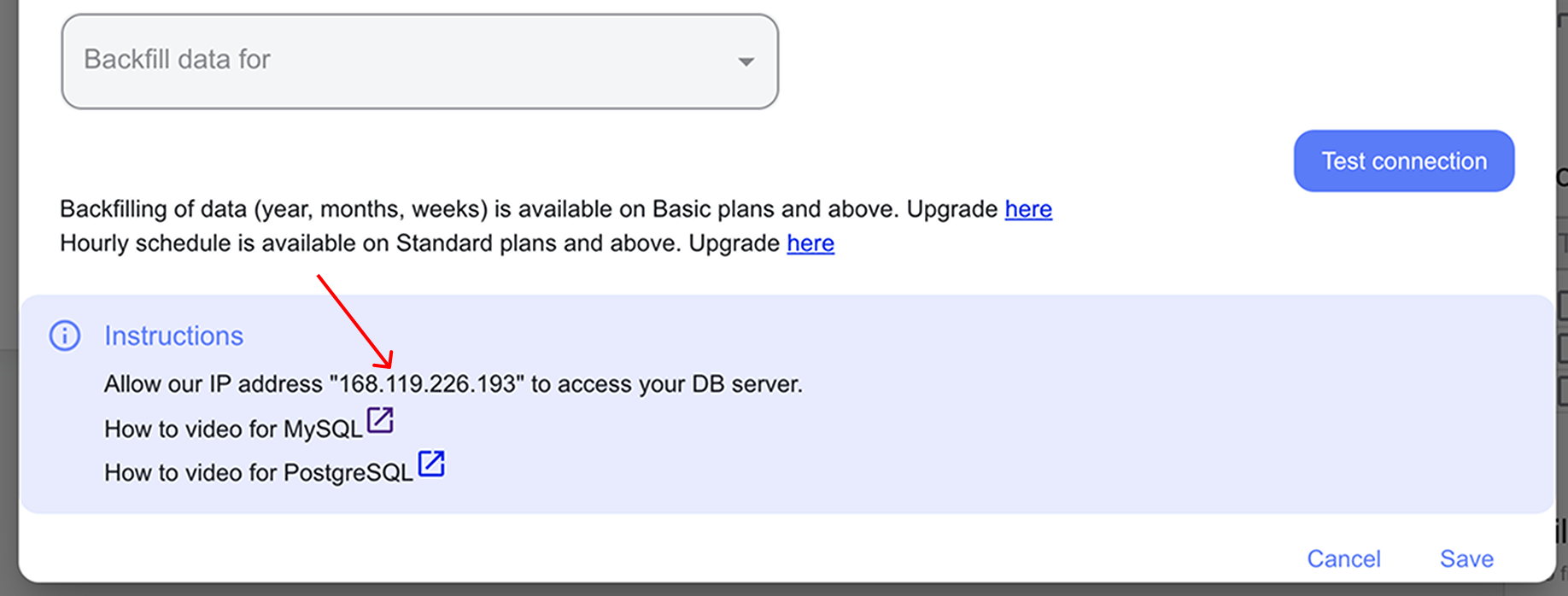
Are there any size limitations for the data streamed to MySQL?
Windsor.ai can handle large datasets, but the data size may depend on your MySQL database capacity and server performance.
Can I schedule automated reports from Windsor.ai to MySQL?
Yes, while connecting Windsor.ai to MySQL, you can schedule automated data streams by specifying the schedule type and time.
What credentials do I need to connect MySQL with Windsor.ai?
You’ll need to provide the information about the MySQL host, username, password, port, and database name.
What should I do if the connection test between Windsor.ai and MySQL fails?
Make sure you have the following things in place:
- The correct host, username, and password are provided.
- The database is already up and running, and access to the Windsor.ai IP address is provided in the firewall rules of the MySQL server (if required).
- If the table was already present, table columns match the fields in your data.
How can I ensure the security of my data when using Windsor.ai?
Windsor.ai uses secure OAuth authentication and encrypted data transfer protocols. Configure your MySQL roles and privileges to limit access to sensitive data.
Is it possible to integrate additional data sources with MySQL via Windsor.ai?
Yes, Windsor.ai supports 315+ data sources, including Facebook Ads, Google Analytics, Salesforce, and other popular platforms. You can connect any data source to MySQL by following a similar procedure for effective cross-channel analysis.
Tired of manually transferring data to MySQL? Try Windsor.ai today to automate the process

