How to integrate data into PostgreSQL with Windsor.ai
What is PostgreSQL?
PostgreSQL is a powerful, open-source relational database management system used for storing, organizing, and retrieving data. Renowned for its reliability, scalability, and advanced features, PostgreSQL supports a wide range of applications, from powering e-commerce platforms to geospatial mapping with extensions like PostGIS.
By integrating PostgreSQL with Windsor.ai, you can streamline your data analytics process and enable seamless access to your database for advanced reporting and decision-making.
Explore our video tutorial and a step-by-step guide to automatically integrate your data into PostgreSQL with the Windsor.ai no-code ELT connector.
How to connect PostgreSQL to Windsor.ai
1. Create a Windsor.ai account and log in.
2. Select the data source which you want to stream data from, e.g., Google Analytics 4 (GA4). Sign in with your associated Google account and select the next step, “Data preview.”
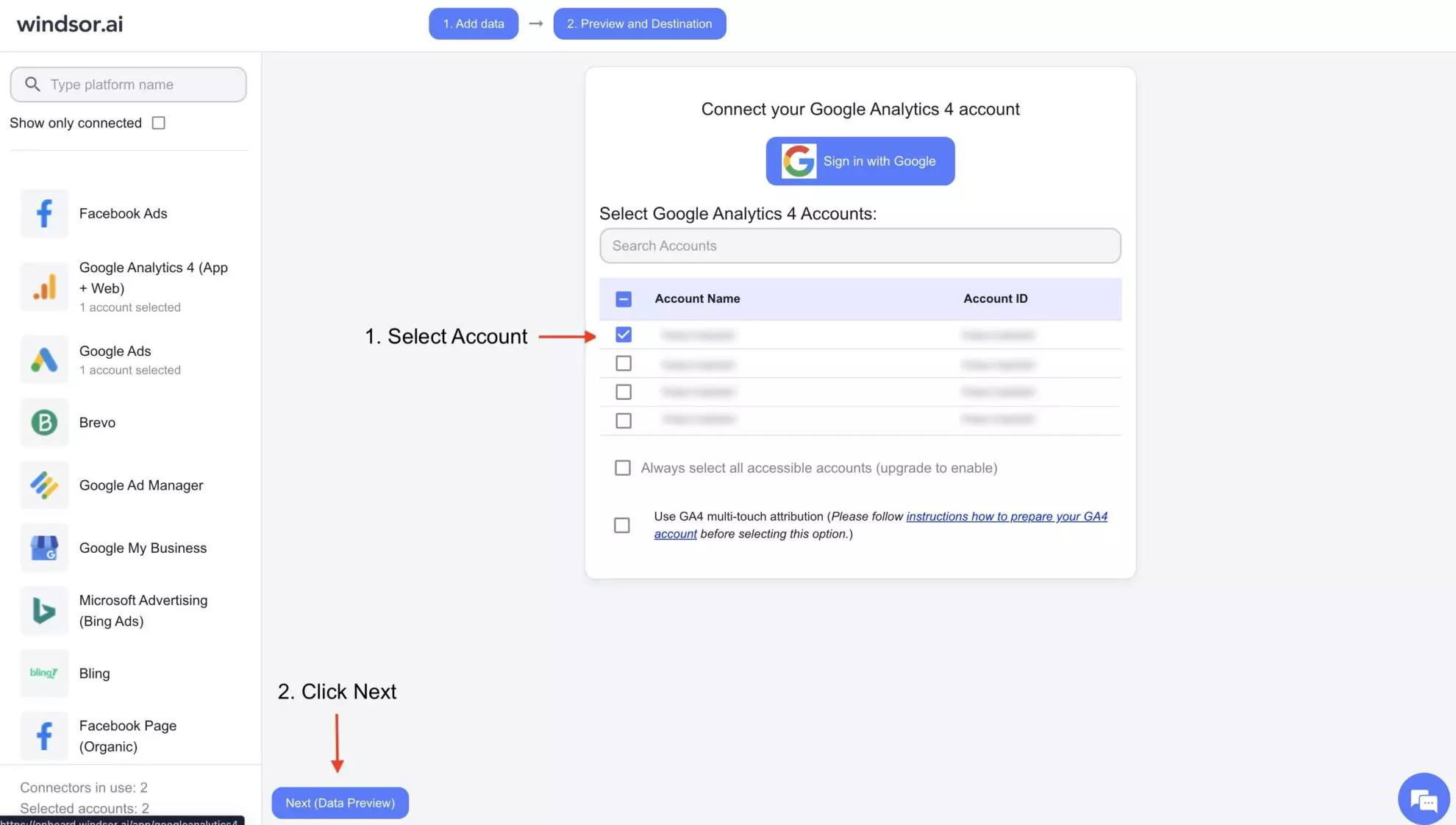
3. You’ll see your Google Analytics 4 data displayed in your Windsor.ai account.
4. Scroll down to data destinations and select “PostgreSQL.”
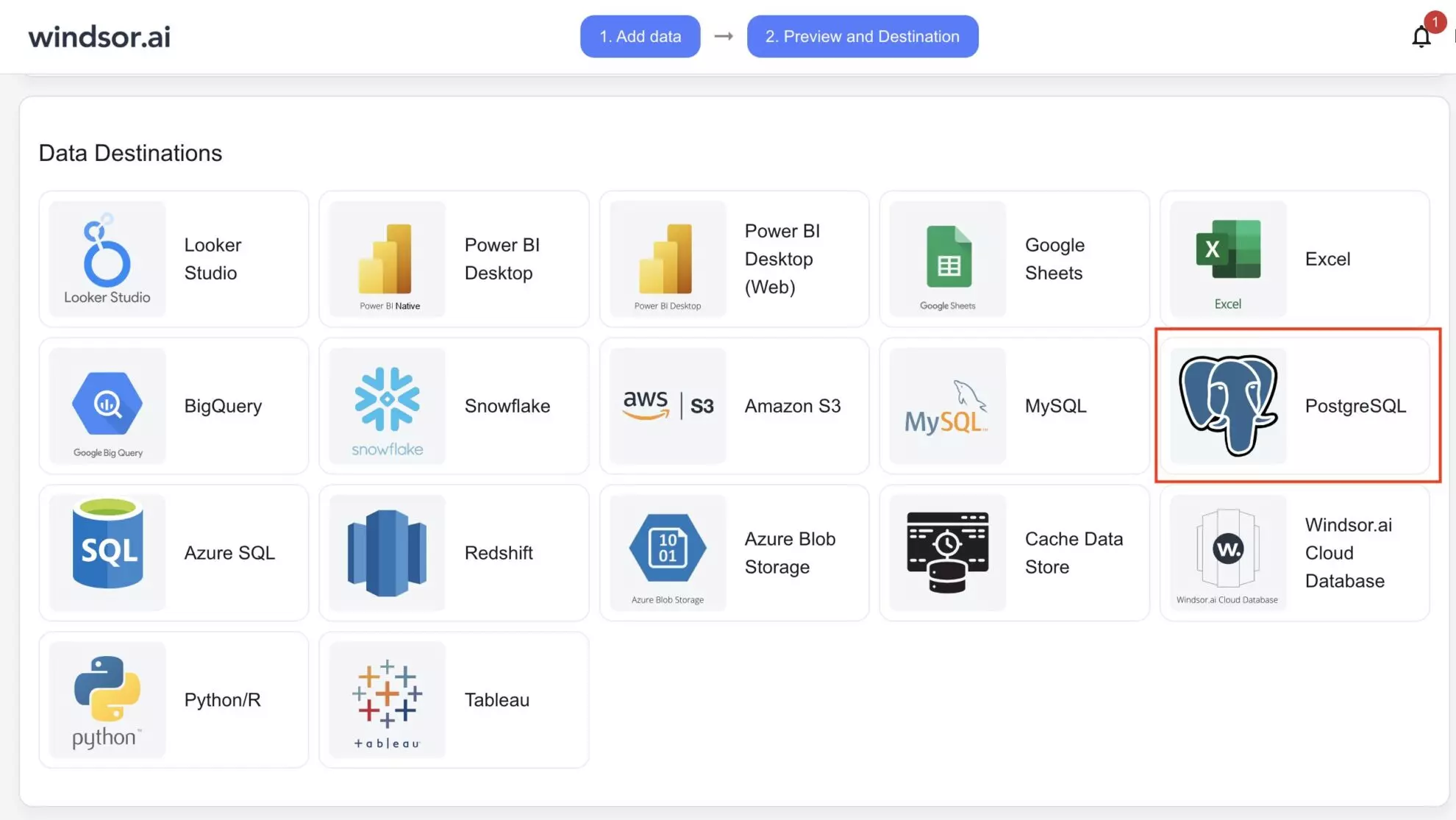
5. Click “Add Destination Task.”
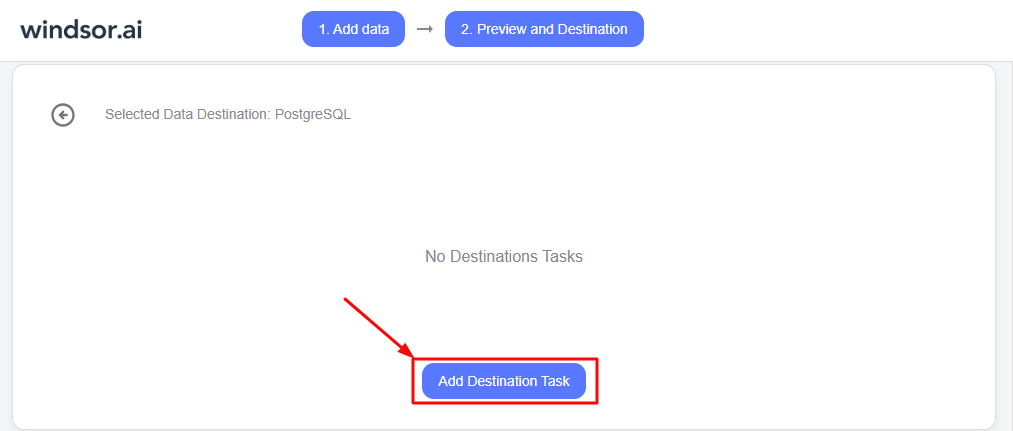
6. If you need to access the database on your cloud or hosting platform, you must add the Windsor IP address (provided in the bottom instructions section) to your firewall rules.
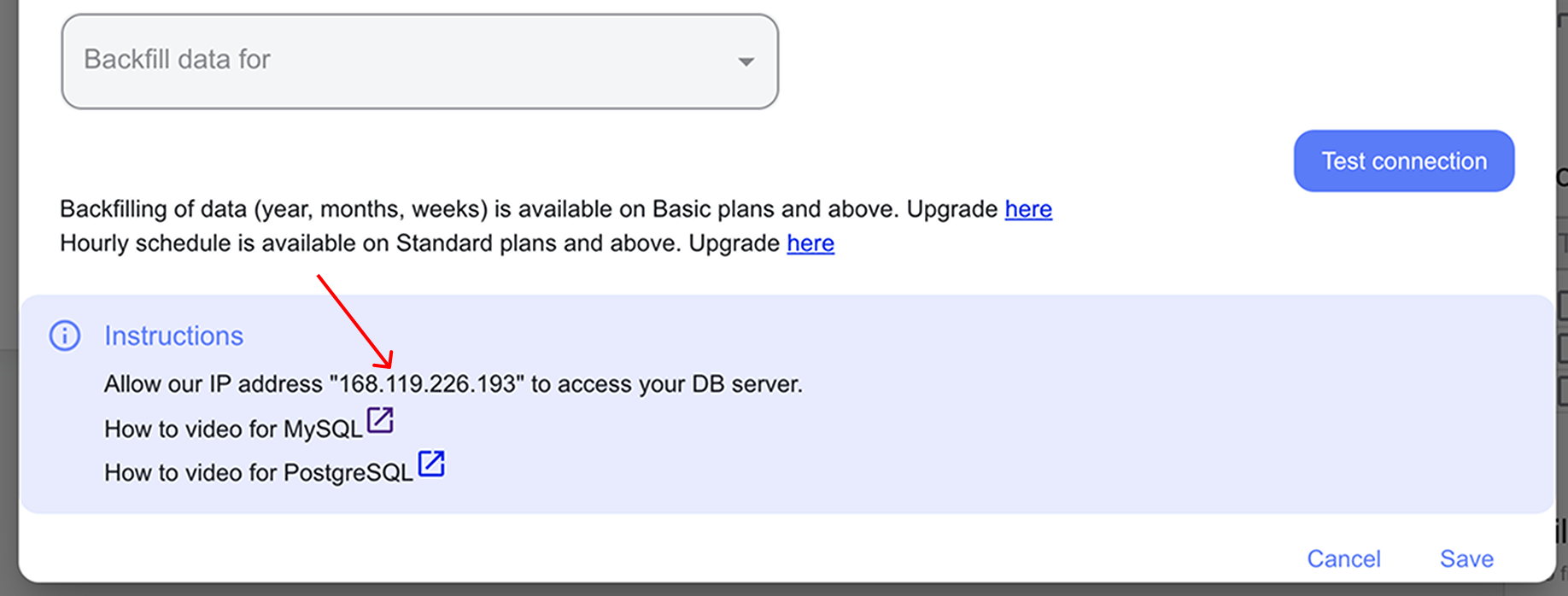
7. Enter all the required credentials in the destination task:
- Task name (you can provide any, based on the data integration purpose).
- User name, host, server, port, password, and database name of your PostgreSQL database.
- Table name (you can provide any, based on the data integration purpose); it will be created in your database automatically. If you already have a table for your Google Analytics data, you can enter that table name.
Click “Test Connection.”
If the connection is set properly, you’ll see a success message at the bottom; otherwise, an error message will appear. When successful, click “Save” in the lower right corner of the form. The data stream to the PostgreSQL database has started.
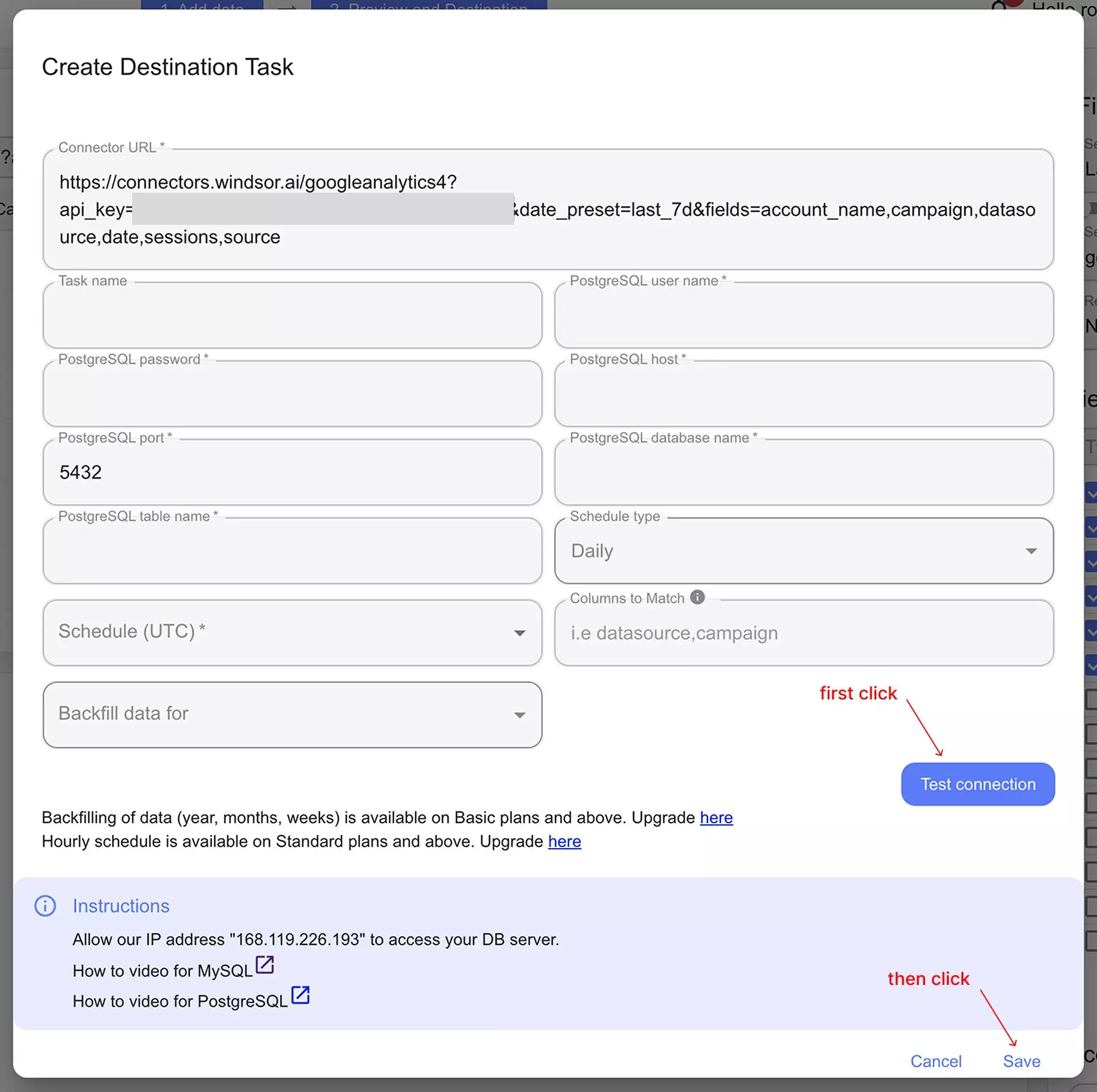
8. You can now see the task running in the selected data destination section. The green ‘upload‘ button with the status ‘ok‘ indicates that the task is active and running successfully.

9. Verify that your data is being added to the PostgreSQL database by connecting to it locally using Table Plus. You should see the newly created table with the synched data.
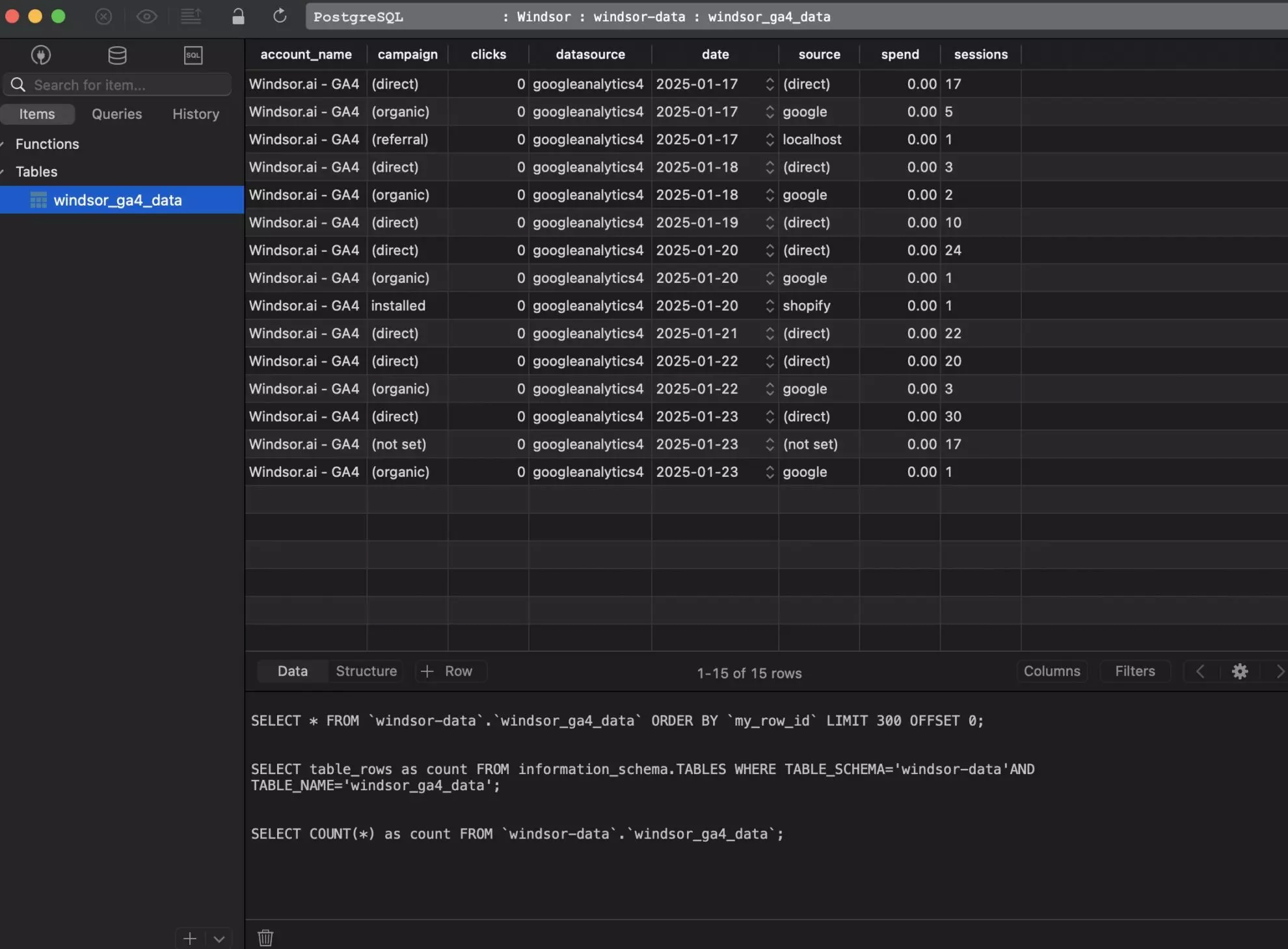
Congratulations, your Google Analytics 4 data is now integrated into PostgreSQL and ready for in-depth analysis.
FAQs
What type of data can PostgreSQL handle?
PostgreSQL can manage structured data (like customer records or financial transactions), semi-structured data (such as JSON or XML), and geospatial data through extensions like PostGIS. It’s suitable for everything from simple user databases to complex analytics workloads.
Can I use Windsor.ai with a self-hosted PostgreSQL database?
Yes, Windsor.ai can connect to self-hosted PostgreSQL databases. Ensure that the database is publicly accessible and that Windsor.ai’s IP address is added to your firewall rules.
What prerequisites do I need to set up PostgreSQL and Windsor.ai integration?
To begin your data integration with Windsor.ai, you will need:
- A PostgreSQL database setup for your Google Analytics 4 or other platform’s data.
- Basic knowledge of PostgreSQL server database, host, and giving public access through specific IP addresses.
- An active Windsor.ai account.
What credentials do I need to connect PostgreSQL with Windsor.ai?
You’ll need to provide the information about the PostgreSQL host, username, password, port, and database name.
Are there any size limitations for the data streamed to PostgreSQL?
Windsor.ai can handle large datasets, but the data size may depend on your PostgreSQL database capacity and server performance.
What should I do if the connection test between Windsor.ai and PostgreSQL fails?
Make sure you have the following things in place:
- The correct host, username, and password are provided.
- The database is already up and running, and access to the Windsor.ai IP address is provided in the firewall rules of the PostgreSQL server (if required).
- If the table was already present, table columns match the fields in your data.
Can I schedule automated reports from Windsor.ai to PostgreSQL?
Yes, while connecting Windsor.ai to PostgreSQL, you can schedule automated data streams by specifying the schedule type and time.
Is it possible to integrate additional data sources with PostgreSQL via Windsor.ai?
Yes, Windsor.ai supports 315+ data sources, including Facebook Ads, Google Analytics, Salesforce, and other popular marketing platforms and business tools. You can connect any data source to PostgreSQL by following a similar procedure to centralize all your essential business information.
Tired of manually transferring data to PostgreSQL? Try Windsor.ai today to automate the process

