How to integrate data into Tableau with Windsor.ai
What is Tableau?
Tableau is a leading data visualization and analysis platform with robust business intelligence features. It enables you to seamlessly connect, visualize, and share large datasets to uncover insights and make data-driven decisions. With Windsor.ai’s no-code ELT connector, you can automate data imports into Tableau from over 315 sources, saving time and enhancing efficiency.
While external connectors are temporarily unavailable in Tableau, you can still connect it to Windsor.ai using an intermediary service like Google Sheets or Google BigQuery.
Select one of these destinations in Windsor.ai, set up the connection, and then link Tableau to your chosen destination. This workaround ensures seamless integration while we await Tableau’s reinstatement of external connectors.
Explore our step-by-step guide to integrate your data into Tableau with the Windsor.ai ELT connector.
How to connect Tableau to Windsor.ai
Connecting data in Windsor.ai
1. Create a Windsor.ai account and log in.
2. Connect the required data source, select the necessary account(s), and grant access. In this example, we’ll be using Google Analytics 4 (GA4).
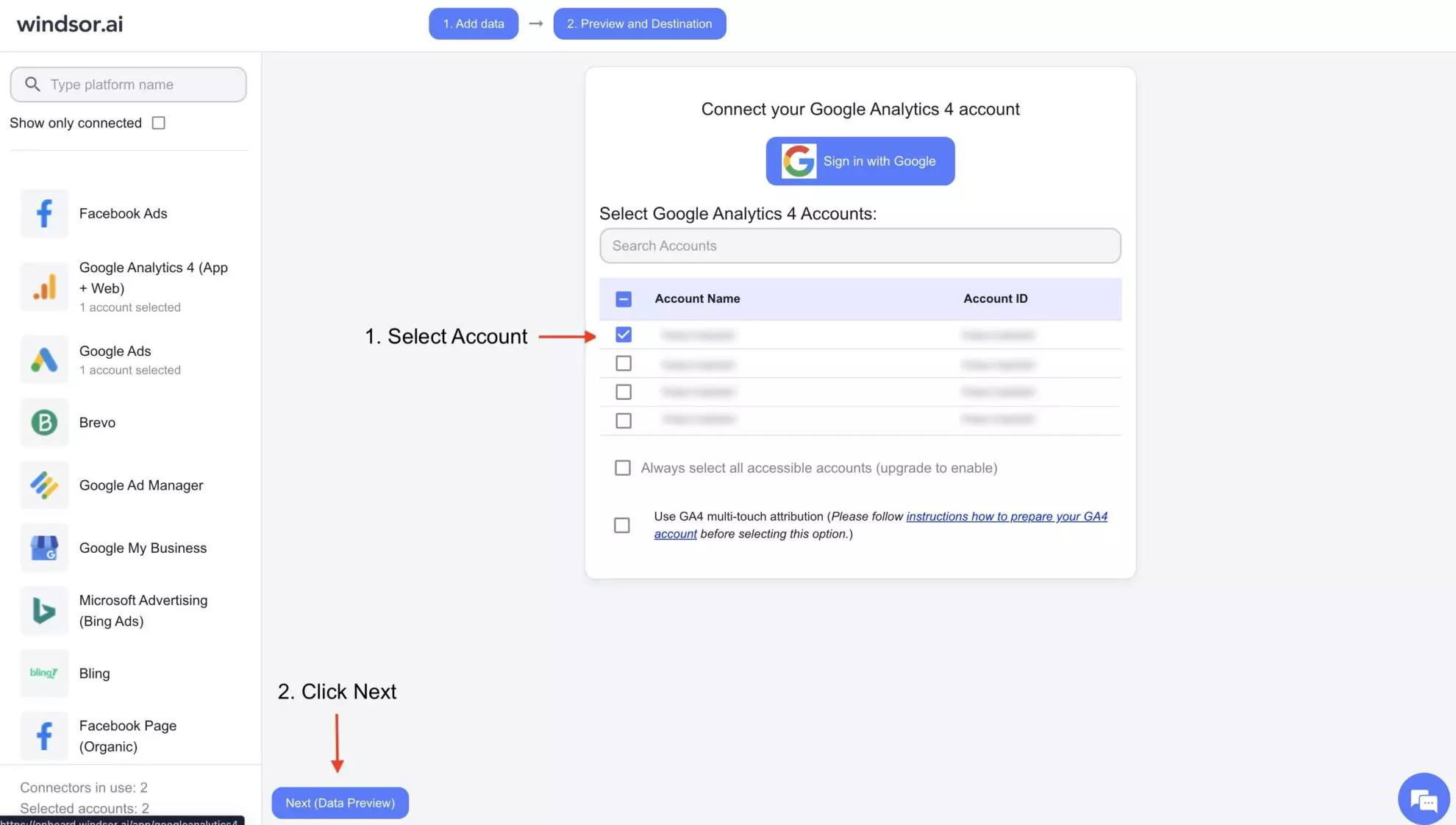
You’ll see your Google Analytics 4 data in your Windsor.ai account. Now, let’s proceed with setting up a connection with Tableau for data integration.
Connecting Tableau via Google Sheets
1. Log in to your Google Sheets account.
2. Open a new spreadsheet document.
3. Click on the “Extensions” tab and “Get Add-ons.”

4. On the search tab, type “Windsor.ai,” press enter, and install our extension.
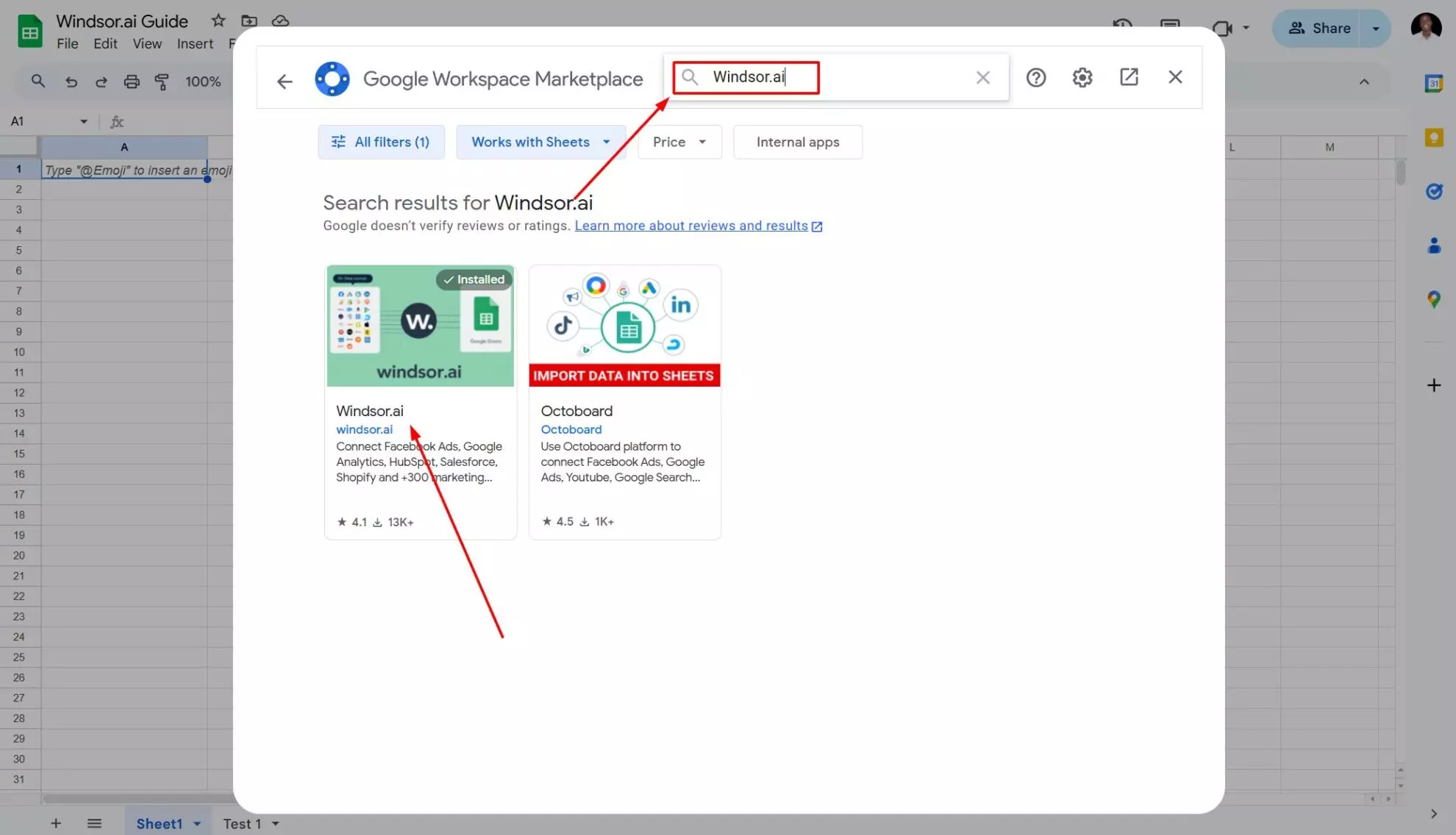
5. Choose the Google account associated with your Windsor.ai account and sign in by granting necessary access.
6. Click “Complete additional setup now” and take the procedure.
7. Go to the Extensions tab again, find “Windsor.ai,” and click “Login.”
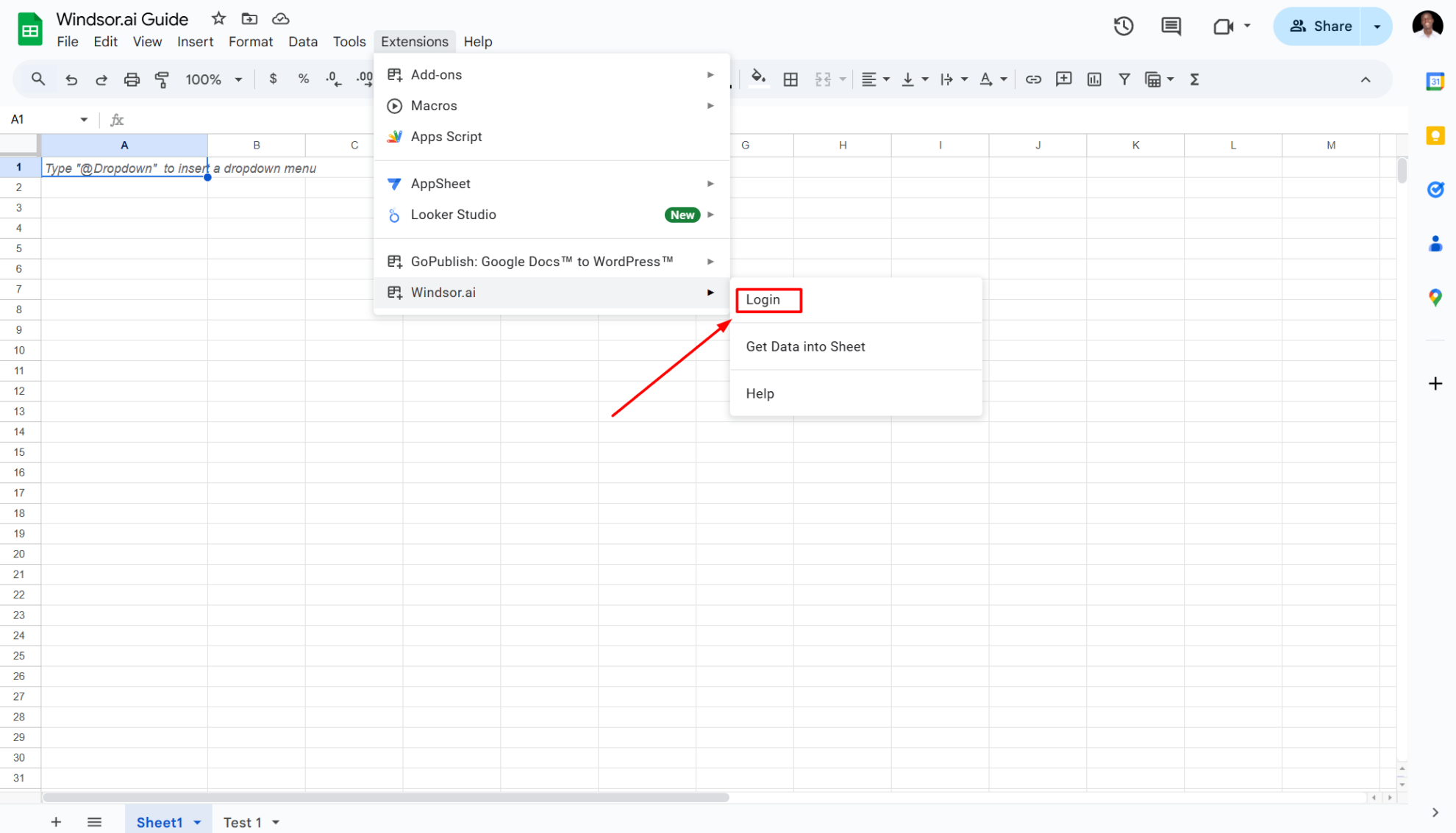
8. Paste your API Key provided in the windsor.ai dashboard and log in. Find out how to obtain a Windsor API Key for Google Sheets in this destination guide.

Here, you’ve connected Google Sheets with Windsor.ai and now can import data from your source into the spreadsheet.
9. In Google Sheets, click “Extensions,” then “Windsor.ai” and “Get Data into Sheet.”
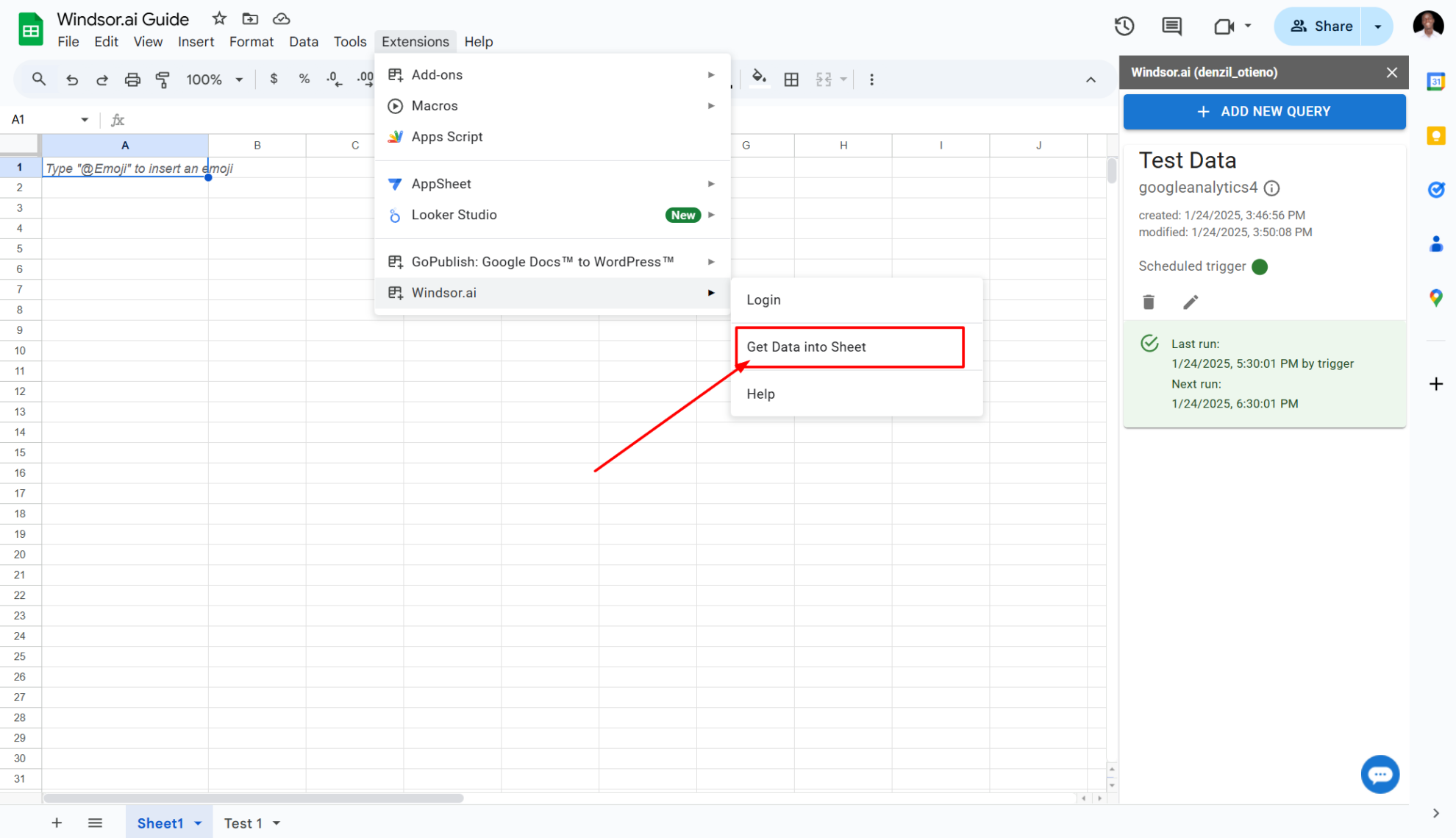
10. Choose “Add New Query” and add filters for your data, including name, data sources, connected accounts, and other settings.

11. After setting a query, click “Load Data.”

12. Now, you can see your data imported into Google Sheets using Windsor.ai.

Importing data from Google Sheets into Tableau
1. Open the Tableau Desktop app.
2. Go to the “Data” tab and click “New Data Source.”

3. Select “More” and “Google Drive.”

4. Grant all the necessary access.
5. Return to the Tableau desktop app, select the data you want to import and click “Connect.” In our case, the data is named “Test data.”

6. Congratulations! You’ve imported data to Tableau, and it’s ready for further analysis.

FAQs
What access permissions do I need to set up the connection with Tableau?
You’ll need to grant access to your Windsor.ai account, Google account, and Tableau. This includes permissions to connect your data source (like GA4), access Google Sheets, and link data sources in Tableau.
Can I filter the data before importing it into Tableau?
When connecting your data source in Windsor.ai, you can select specific filters to control what data gets transferred. After setting your filters, you can name the dataset and save it for import into Google Sheets and then Tableau.
Can I schedule automated reports from Windsor.ai to Tableau?
Yes, while connecting Windsor.ai to Tableau via Google Sheets, you can schedule automated data streams by specifying the schedule type and time in the Google Sheets filters window.
Is it possible to integrate additional data sources with Tableau via Windsor.ai?
Yes, Windsor.ai supports 315+ data sources, including Facebook Ads, Google Ads, Salesforce, and other popular marketing platforms and business tools. Following a similar procedure, you can connect any data source to Tableau to centralize all your essential business information.
Tired of manually transferring data to Tableau? Try Windsor.ai today to automate the process
