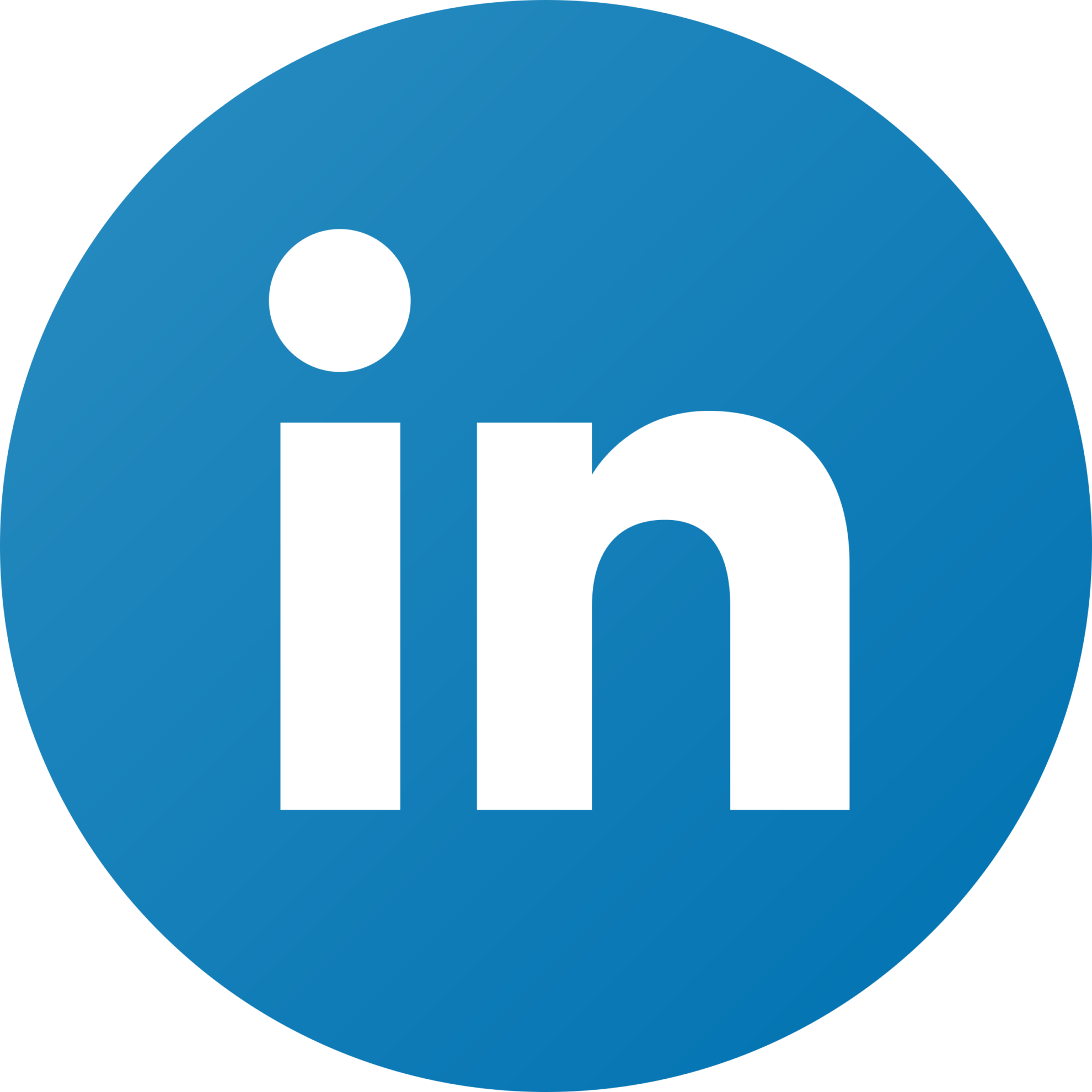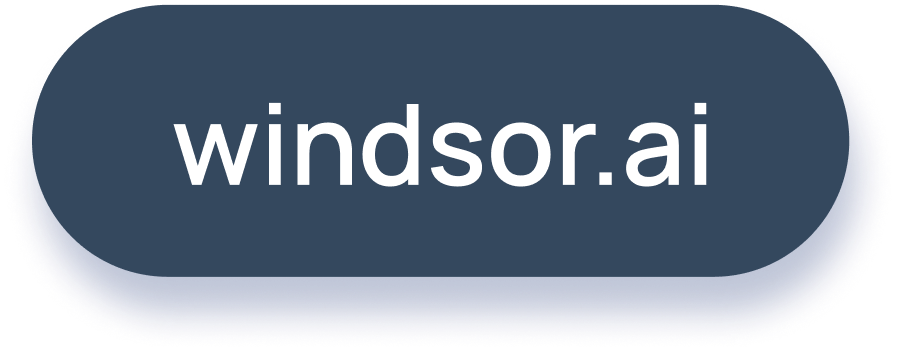Shopify Configuration Guide
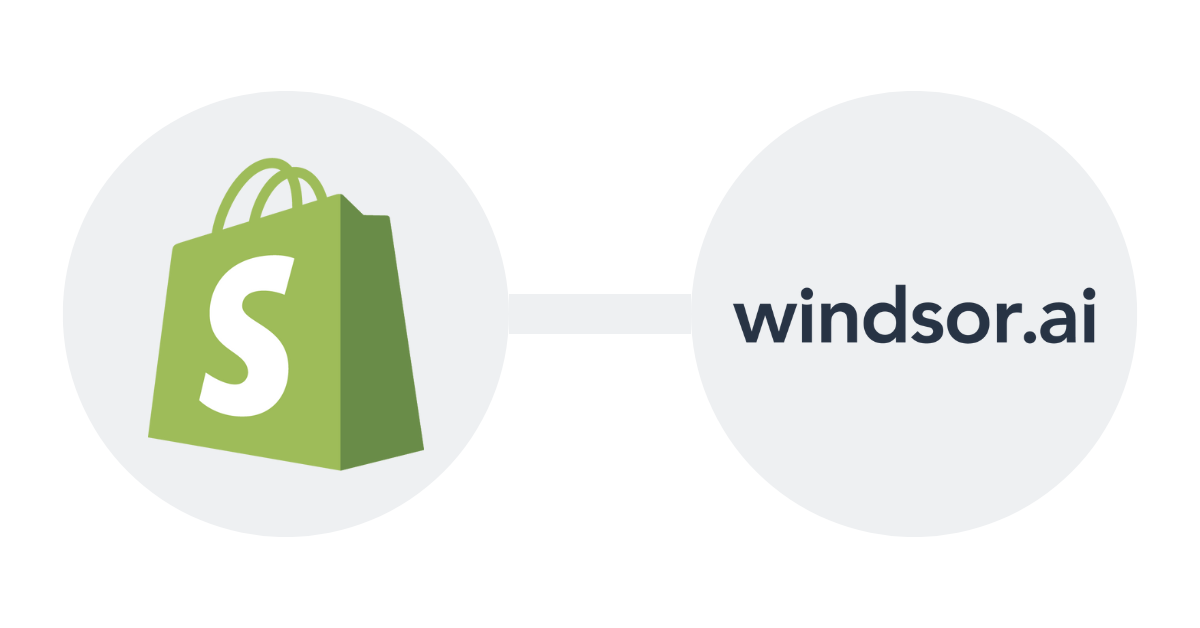
This guide provides step-by-step instructions for installing a custom app in Shopify, designed to help you seamlessly integrate with Windsor.ai for data streaming.
Before you begin, ensure you have access to your Shopify account with the appropriate user rights to install apps. You’ll also need basic knowledge of navigating the Shopify admin interface and access to the internet to complete the installation process.
By following these steps, you’ll be able to create, configure, and use a custom app to enhance your Shopify store’s functionality.
Shopify app installation guide: steps to follow
1. Click on Apps:

2. Click on App and sales channel settings:

3. In App and sales channel, click on Develop Apps:

4. Click on Allow custom app development:

5. Click on Create an app:

6. Name the app and click Create app:

7. Go to Configuration and then click Configure next to Admin API integration:

8. Grant read access to all scopes by ticking the following boxes:
scopes = [
"read_customers",
"read_orders",
"read_all_orders",
"read_inventory",
"read_products",
"read_marketing_events",
"read_returns",
]
Make sure to tick all the checkboxes that include read_ permissions
9. Head to API credentials and click Install app:

10. Copy the API access token:

11. Use this API access token in Windsor.ai along with your Shopify shop name:

12. Now you can stream your data into any of our supported destinations. That’s the end of this guide, and we hope you enjoy working with our connector.
If you’re new to Shopify, you can take advantage of a Shopify 1 dollar trial to explore its features before committing to a full subscription. Also, consider taking the ultimate Shopify tutorial to take your e-commerce management to the next level!
Should you encounter any issues, please contact us via chat. We’re here and happy to help 👋!