
Analyze Your Marketing Metrics from DV360 in Power BI
About Google Display & Video 360
About Power BI
Connect Google Display & Video 360 to Power BI
First step:
Register or log in if you already have an account.
You need to select DV360 as a Data Source and Grant Access to Windsor.ai.

Second Step:
Go to “Select Destination” and Choose Power BI Desktop/Web
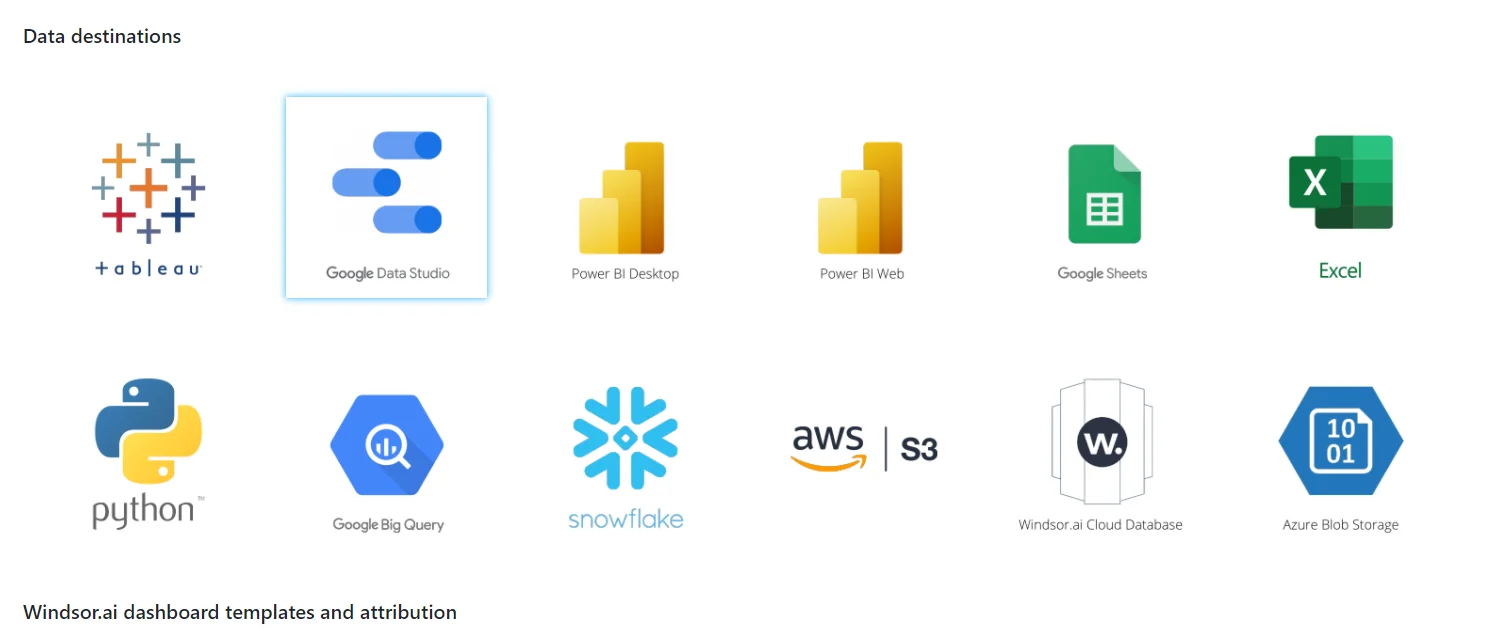
Third Step:
Select the fields on the right, and in Power Bi click on “Get data” from WEB.
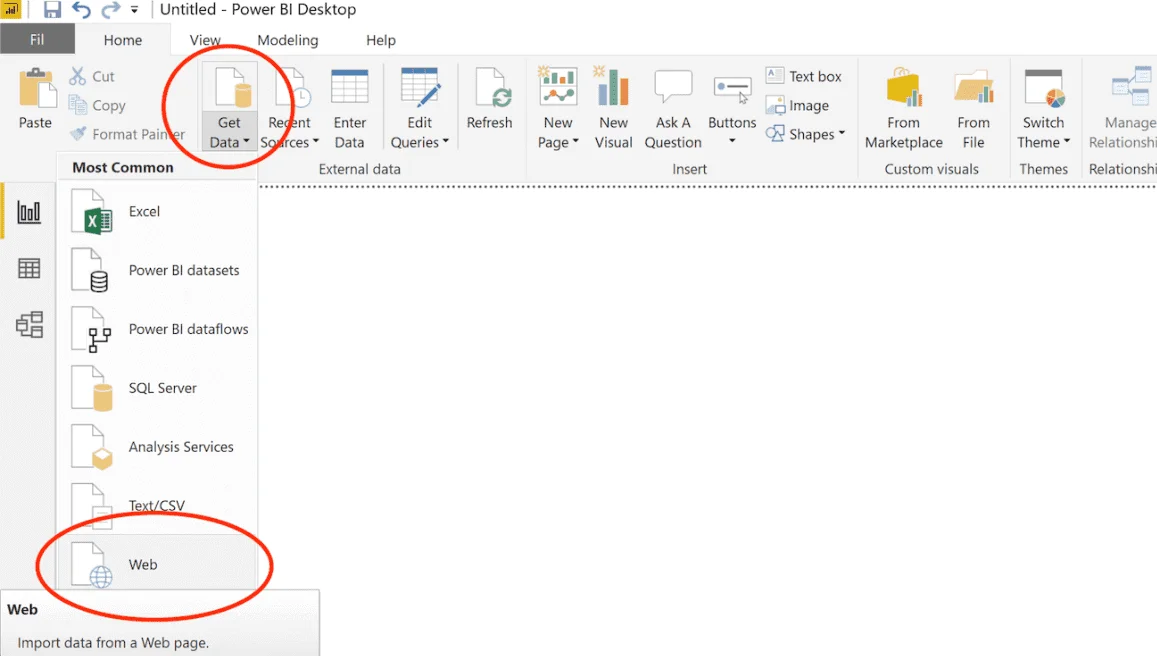
And copy the URL in the box below:
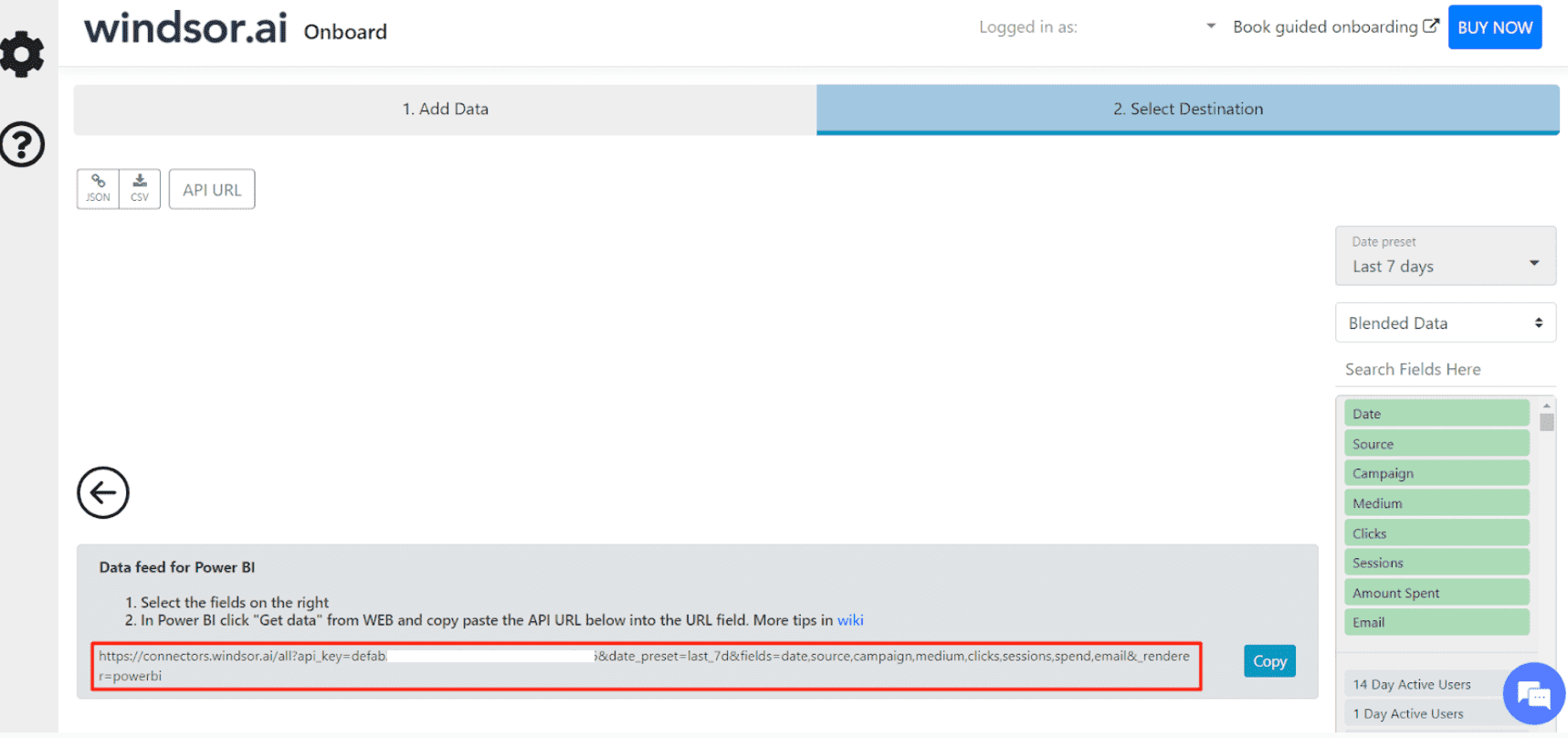

Try Windsor.ai today
Access all your data from your favorite sources in one place.
Get started for free with a 30 - day trial.
Extract DV360 data to Power BI with Windsor.ai
See the value and return on every marketing touchpoint
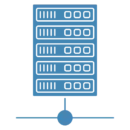
Providing 50+ marketing data streams, we make sure that all the data we integrate is fresh and accessible by marketeers, whenever they want.
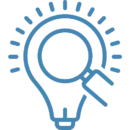
Spend less time on manual data loading and spreadsheets. Focus on delighting your customers.