Connect QuickBooks to Excel
Want to transfer your QuickBooks data to Excel? Windsor is ready to help. We connect QuickBooks to Excel within a few minutes in 5 easy steps. No need for IT professionals or coding skills. It’s that simple.
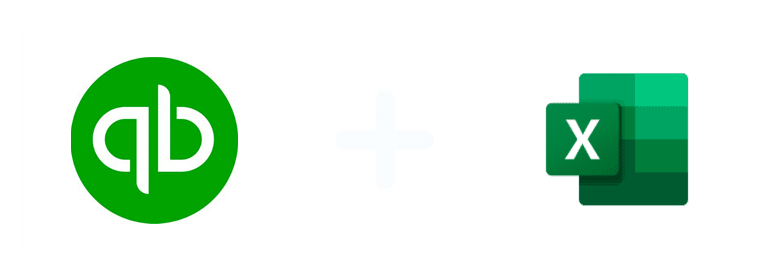
Why do I need QuickBooks and Excel integration?
There are numerous advantages your business gets through this integration. Send data back and forth between QuickBooks and Excel spreadsheets for the most current data and custom insights. Create dashboards and streamline workflows for a more productive business environment.
Effortless data transfer
By connecting these two software tools, data transfer either way becomes a breeze. There’s no manual data entry, so the risk of errors is reduced significantly and your business productivity increases.
Create dashboards
Excel can help you create dashboards using your QuickBooks data through its advanced formulas and insert charts. As a result, you are able to track the performance of your business in a single spreadsheet.
Share reports with stakeholders
Once you prepare a detailed workbook containing specific analytical findings from QuickBook, you can share it with stakeholders safely by exporting it to Excel. You don’t need to give access to your QuickBooks account during the process. Excel allows you to process the exported report to make it understandable to the people reading it.
Improved data analysis
Excel gives you access to a range of data analysis capabilities like charts, pivot tables, and advanced formulas. QuickBooks and Excel integration help your business unlock the full potential of its financial data. You obtain deeper insights into your organisation’s operations and make more informed decisions.
Handle multi-company reports
Connecting QuickBooks to Excel allows a seamless generation of multi-company reports within spreadsheets. You can merge data from multiple entities with QuickBooks and present them in one aggregated report format in Excel. This way, you can assess overall financial performance across all companies at a glance, which is essential for strategic planning.
Offline access
Thanks to Excel’s desktop application, you can still work with your QuickBooks data even without an internet connection. This ensures you perform various accounting tasks uninterrupted.
Budgeting and forecasting
Take advantage of the modeling capabilities Excel offers to conduct budgeting and forecasting tasks using your QuickBooks data. Come up with a dynamic budget model and analyze different scenarios to plan for future financial performance more effectively.
Improved visualization
Use Excel’s charting features to generate nice-looking charts and graphs based on your QuickBooks data. These visuals not only enhance the presentation of financial info but also capture the attention of stakeholders and prompt them to take the necessary actions.
How to connect Quickbooks to Excel
1. Register
Register or login if you already have an account.
2. Select your source
You need to select Quickbooks as a Data Source and Grant Access to Windsor.ai.
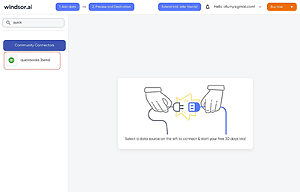
3. Select Destination
Choose Excel as the destination.
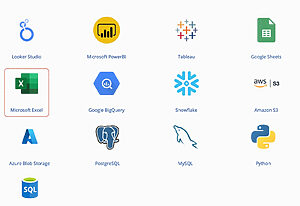
4. Create a new Excel Spreadsheet
5. Sync your Data
Head to the Data tab and click on From Web.
In the URL box, paste the link as shown below:
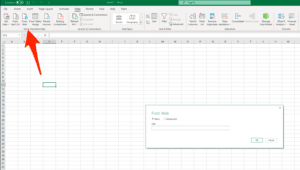
Click on OK or Load.
FAQs
What is QuickBooks?
QuickBooks is a program that provides various finance and accounting solutions for businesses—large and small. The software allows you to create invoices, track bills and expenses, make online payments, process payrolls, simplify taxes, scan receipts, etc. It includes both online and desktop versions, providing flexibility to users. QuickBooks is also user-friendly, and by helping you generate reports, you can make informed decisions to grow your business.
What is Excel?
Excel is spreadsheet software that enables users to format, categorize, and compute data. The program is characterized by big boxes known as cells arranged in rows and columns. By adding data in these cells, information becomes easier to view and interpret. Excel is compatible with macOS, Windows, iOS, and Android platforms. You can use the software for human resource management, financial analysis, operations management, performance reporting, task management, and more.
What data can you extract from QuickBooks?
The type of data you can derive from QuickBooks relates to the following:
- Revenue performance and growth trends
- Expense Management
- Profitability Assessment
- Cash Flow Analysis
- Budget Analysis
- Financial Forecasting
- Customer Acquisition Cost
- Vendor Analysis
- Inventory Management
- Financial Compliance

Try Windsor.ai today
Access all your data from your favorite sources in one place.
Get started for free with a 30 - day trial.
Extract QuickBooks data to Excel with Windsor.ai
See the value and return on every marketing touchpoint

Providing 50+ marketing data streams, we make sure that all the data we integrate is fresh and accessible by marketers, whenever they want.

Spend less time on manual data loading and spreadsheets. Focus on delighting your customers.