How to fix data mismatch issues in Power BI
Data mismatches between Windsor.ai and Power BI are typically caused by configuration errors, data refresh issues, schema differences, API limitations, or incorrect query structure.
These data discrepancies can arise from various factors on both the Windsor.ai and Power BI sides, including:
- Incorrect settings (API URL, date ranges, filters, aggregations, field mappings)
- Data refresh issues
- Schema mismatches
- Time zone differences
- API and query limitations
- Data type inconsistencies
This guide outlines the most common causes of Power BI discrepancies when using the Windsor.ai connector and provides actionable troubleshooting steps.
Power BI data mismatches: common causes and solutions
1. Incorrect settings
Misconfigured date ranges, filters, or field selections are among the most frequent causes of mismatched data in Power BI.
To troubleshoot, make sure you have the following things in place:
- API URL/Key: For Power BI Desktop, ensure you are using the correct API Key retrieved from the Windsor.ai platform. To find it, select Power BI in the destination dashboard and copy the provided API Key from the instructions below. Please, keep in mind that your API key can’t be changed at the moment.

- Date range: Ensure the date range selected in Power BI visuals or slicers matches the one set in Windsor.ai. Use fixed ranges rather than relative options for consistency.

Selecting a date range in Power BI

Selecting a date range in Windsor.ai
- Filters: Check all applied filters across the visual, page, and report levels in Power BI. Hidden filters may silently exclude expected data.
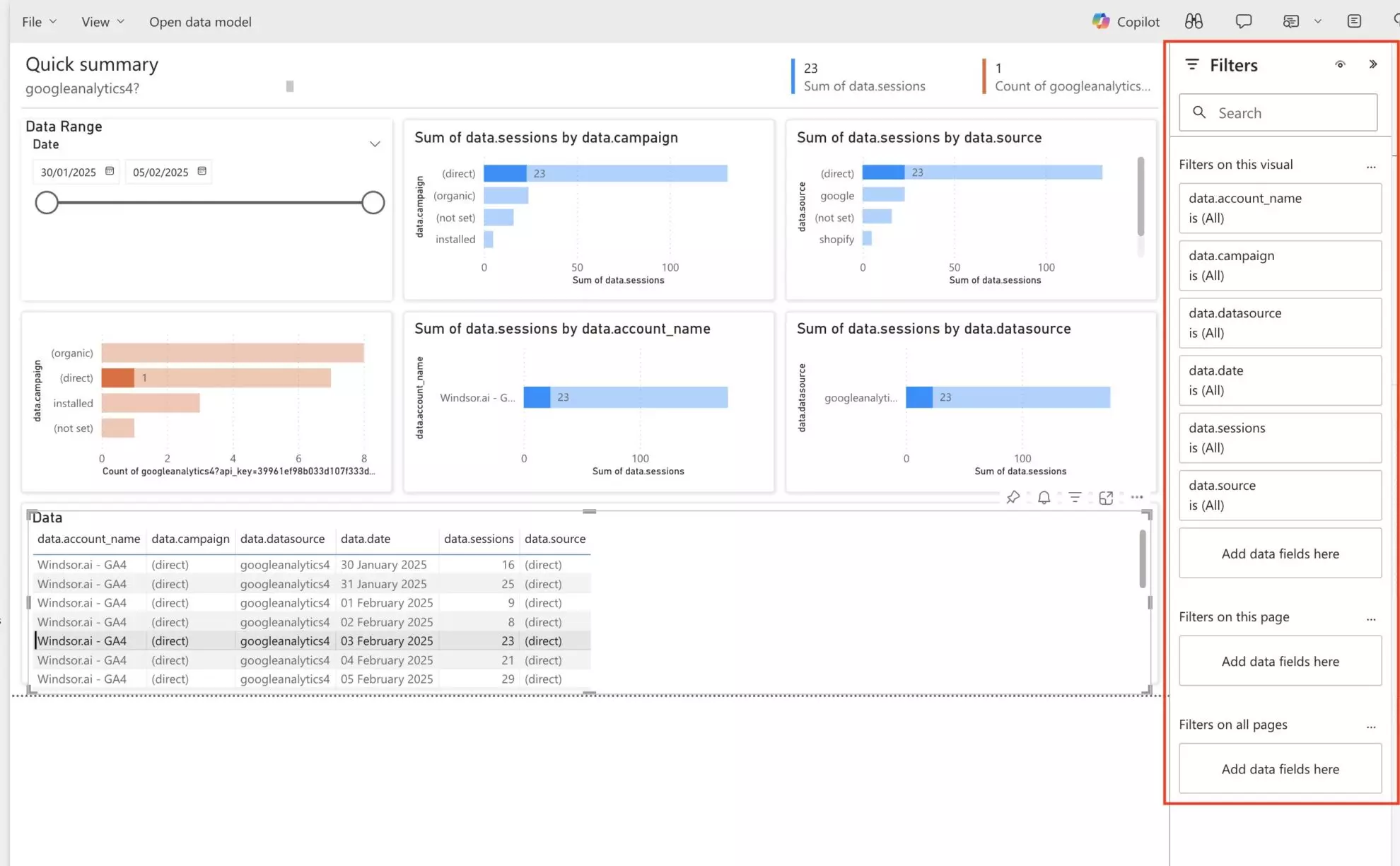
- Aggregation consistency: Ensure aggregations (e.g., SUM, COUNT, AVERAGE) are applied consistently. Comparing summed data in Power BI with averages from Windsor.ai can cause discrepancies.
- Field mapping: Confirm that all dimensions and metrics used in Power BI are correctly mapped from Windsor.ai, with consistent matching conventions.
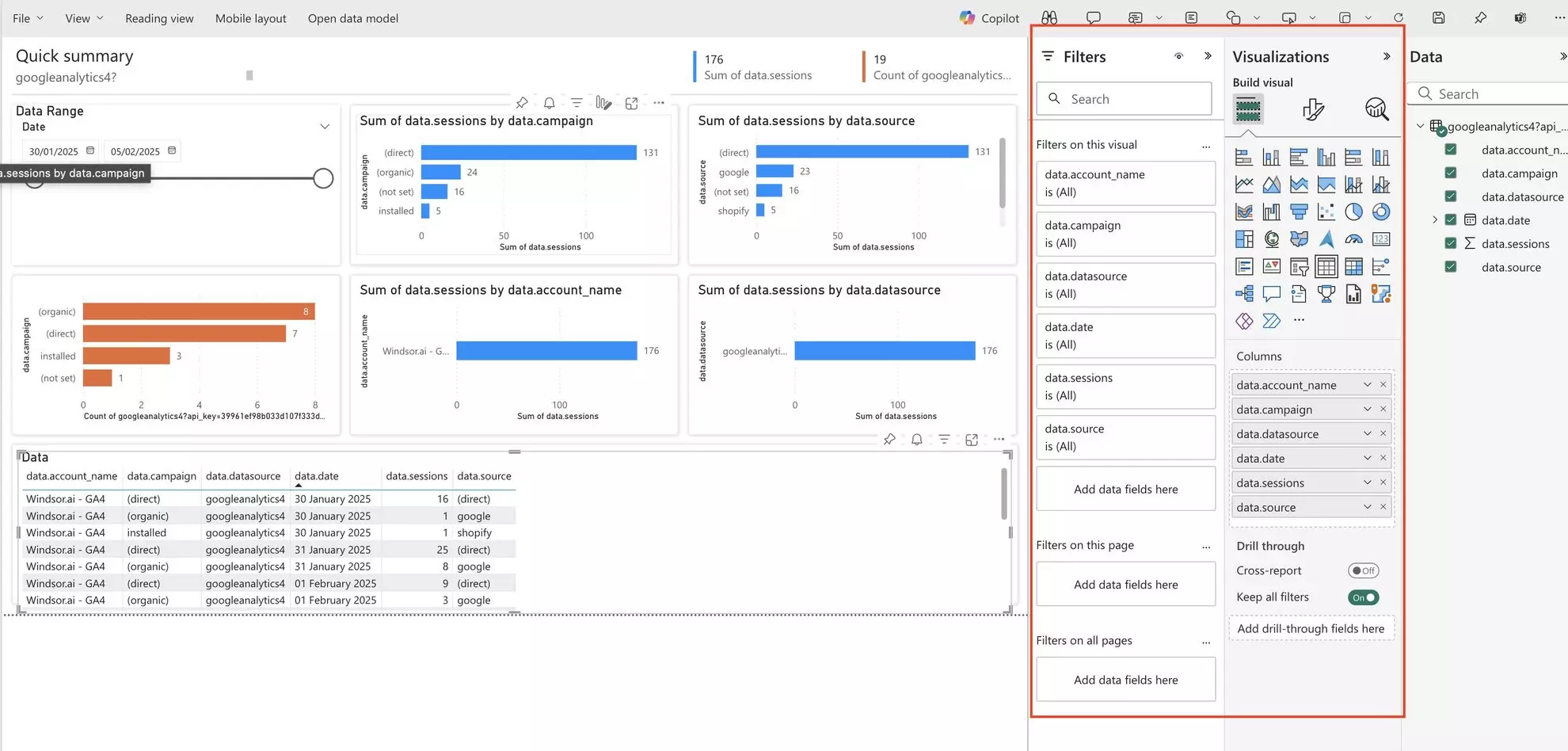
Selecting fields in Power BI
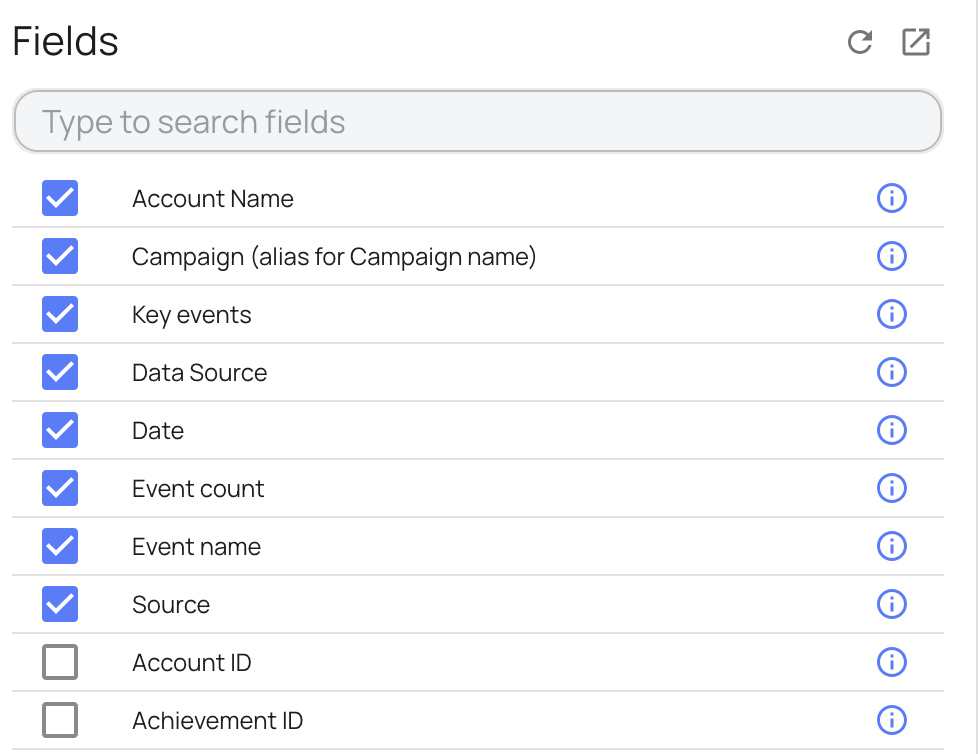
Selecting fields in Windsor.ai
- Relationships and joins: In Power BI data models using multiple tables, ensure relationships are correctly defined with accurate join keys and cardinality.
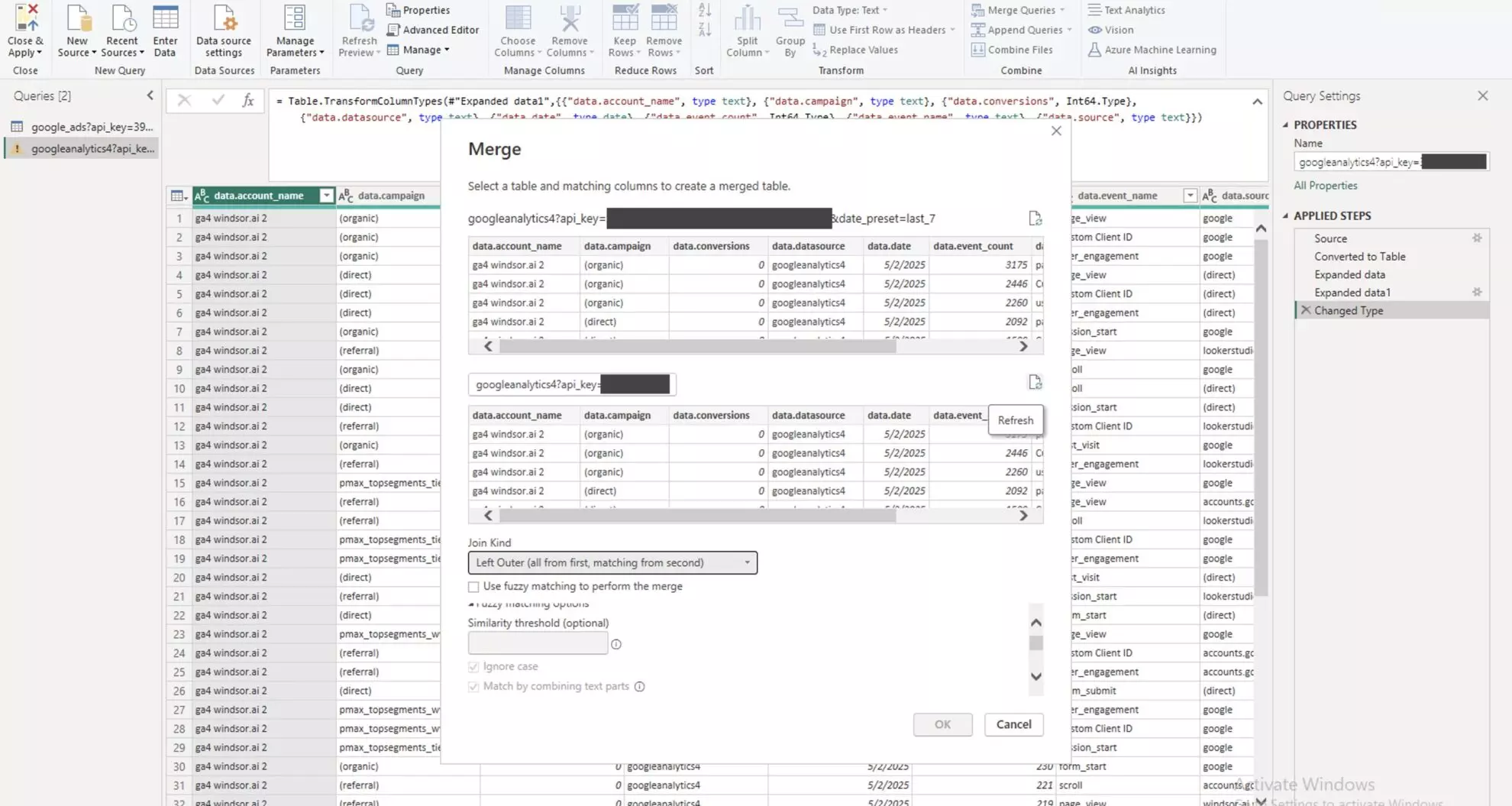
2. Data refresh issues
Power BI may not always display the latest data from Windsor.ai if refresh settings are not properly configured.
You can perform the following troubleshooting steps to resolve this issue:
- Scheduled refresh: Ensure scheduled refresh is enabled in Power BI Service under dataset/semantic model settings. Go to your dataset/semantic model settings and select a desired refresh schedule.

- Manual refresh: Refresh the dataset manually in Power BI Desktop or Service to validate data accuracy.
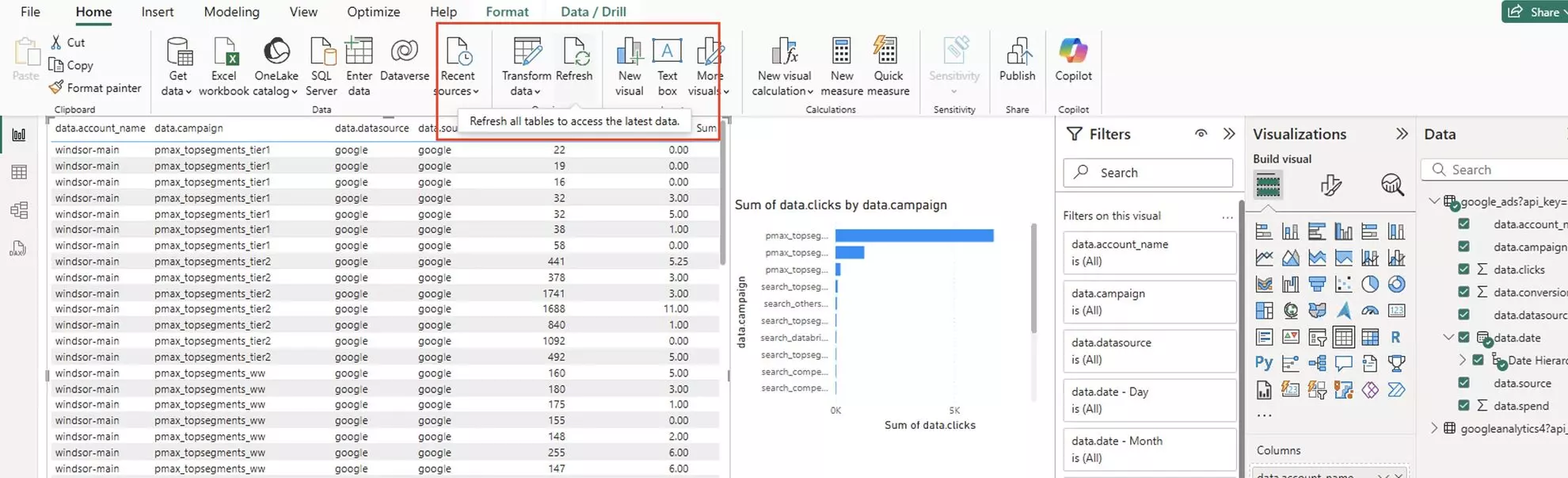
- Windsor.ai cache: Clear Windsor.ai’s data cache (retained for 6 hours) if the latest data is not reflected in the preview table.

3. Schema mismatches
If the data structure has changed (e.g., fields added, removed, or renamed) on the Windsor.ai side, Power BI visuals may fail or display incorrect values.
Follow these troubleshooting steps to resolve this issue:
- Field refresh: After any schema changes in Windsor.ai, manually refresh fields in Power BI or create and run a new query for your data in the Windsor.ai dashboard.
- Field existence: Ensure all necessary fields are selected in Windsor.ai and available in Power BI.
- Data types: Validate that fields expected to be numeric, text, or date are consistently typed in both Windsor.ai and Power BI.

- Avoid manual schema editing: Refrain from renaming or removing fields directly in Power BI without refreshing it using Windsor.ai’s API Key.
4. Time zone differences
Power BI and Windsor.ai may interpret time zones differently, especially for date-based aggregations.
Try these troubleshooting steps:
- Unified time zone: Set both Windsor.ai and Power BI to use UTC or another consistent time zone.
- Local time settings: Be aware that Power BI Desktop uses the local machine’s time zone, which may differ from Windsor.ai’s default.
- Consider time shifts in aggregations: Be cautious of metrics aggregated by hour or day — they may shift due to timezone mismatches.
5. API and query limitations
Power BI may fail to retrieve complete data due to API constraints or overly complex queries.
Make sure you’re aware of these limitations:
- API quotas: Check if the Windsor.ai API quota has been exhausted or if rate limiting is in effect (you’ll see an error in your dashboard). Also, check if your data sources impose any API limitations.
- Simplify queries: Avoid complex joins, calculated fields, or filters in Windsor.ai that could cause timeouts.
- Row limits: Power BI imposes preview and visual limits. Use full refresh and avoid loading too many fields at once.
- Pagination or sampling: Make sure Windsor.ai is not returning paginated or sampled data. Use pagination parameters explicitly if needed.
- Power BI API timeout: Timeouts can cause issues with loading longer date ranges. To change the default timeout in Power BI, click “Get data” from the Web and copy/paste the API URL. Then click on the Advanced tab. Increase the Command timeout in the minutes setting.
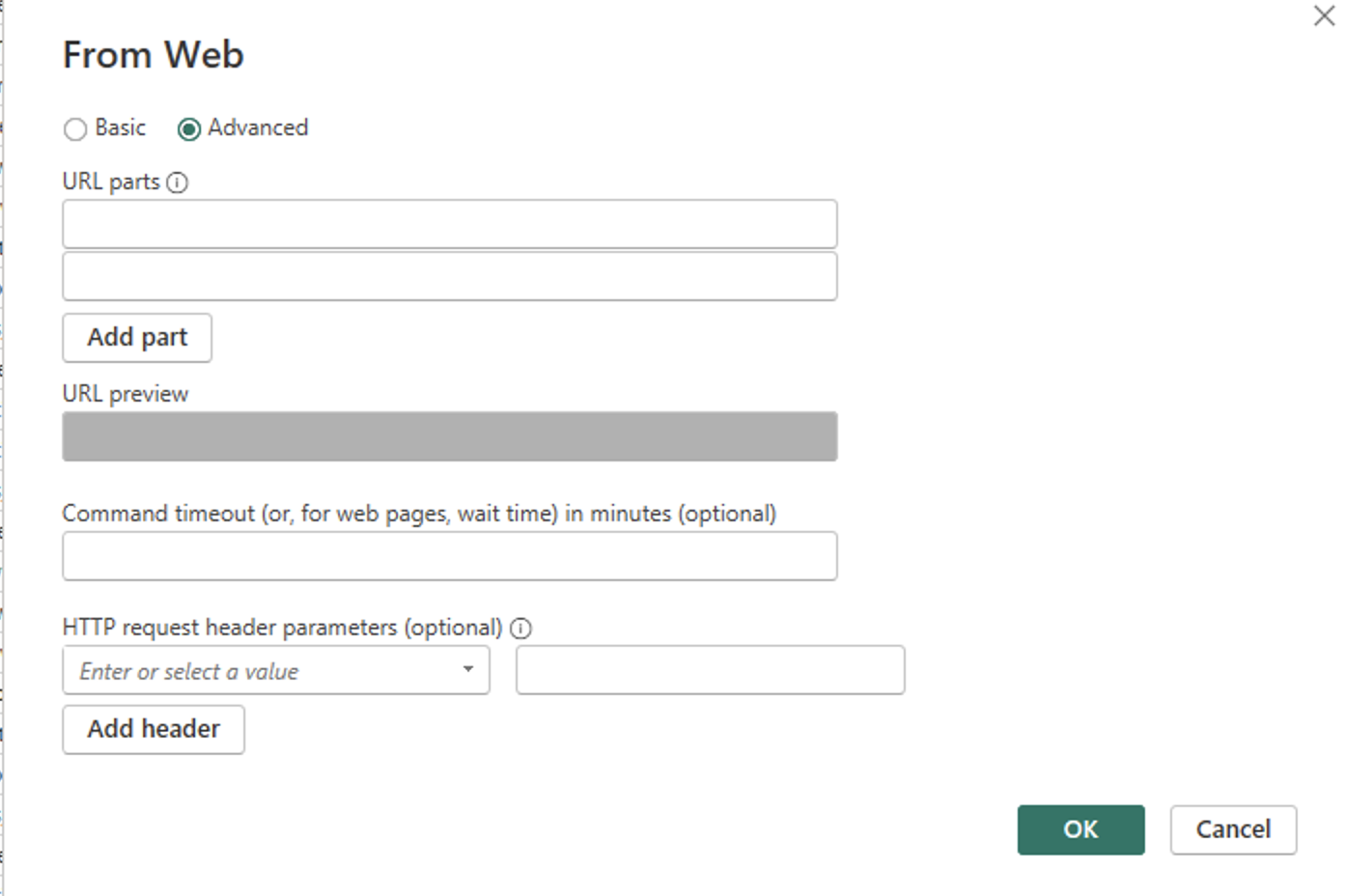
6. Data type inconsistencies
Data type mismatches between Windsor.ai and Power BI can affect aggregations, sorting, or visual formatting.
Take these troubleshooting steps:
- Validate types in Power Query: Use the “Transform Data” panel to assign correct data types (text, whole number, decimal, date).
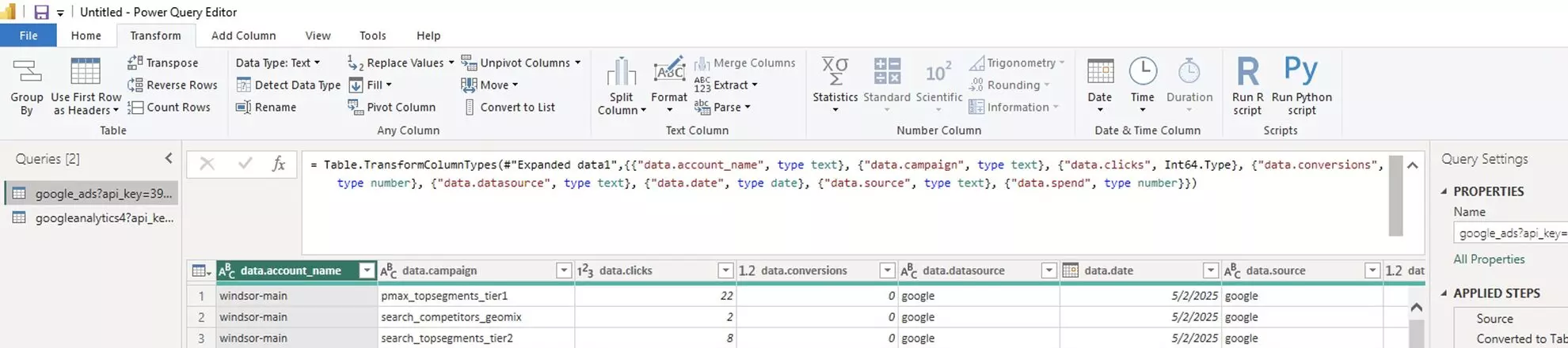
- Avoid forced overrides: Only override data types if necessary, and cross-check with Windsor.ai’s native formats.
- Date format alignment: Ensure consistent formatting (e.g., YYYY-MM-DD) to avoid issues with date-based filters.
- Numeric consistency: Decimal vs integer type mismatches can cause subtle calculation errors in visuals.
7. Versioning and caching problems
Cached data or outdated connector versions can lead to inconsistencies between what Windsor.ai sends and what Power BI displays.
These troubleshooting steps might help you resolve the problem:
- Reconnect data source: Delete and re-add the Windsor.ai connection with Power BI if the schema has changed significantly.
- Check for updates: Ensure you’re using the latest version of Power BI.
- Browser caching: Use incognito mode in Power BI Service or clear browser cache to test live visuals.
Debugging tools
- Windsor.ai preview dashboard: Confirm that the data shown in Windsor.ai matches the original source before sending it to Power BI.
- Power Query Editor: Trace each step of the transformation to detect where mismatches occur.
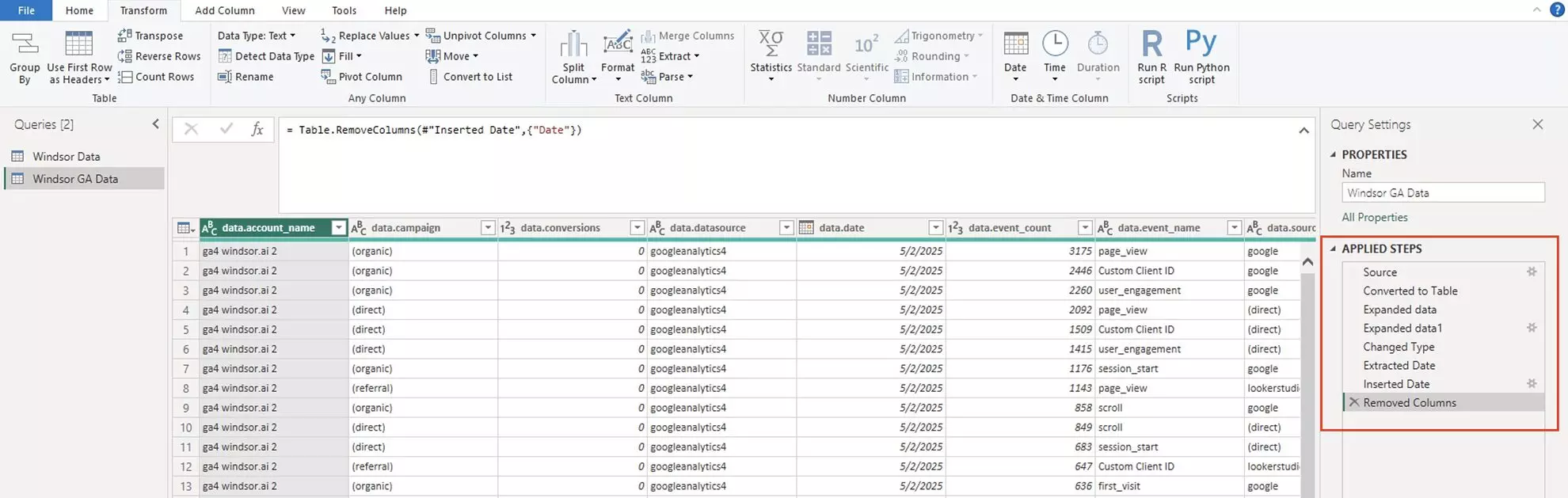
- Power BI Service logs: Check dataset refresh history and error messages in the Power BI portal.
- In Power BI Web, go to your semantic model and click Refresh -> Refresh history, and see if there are any errors.
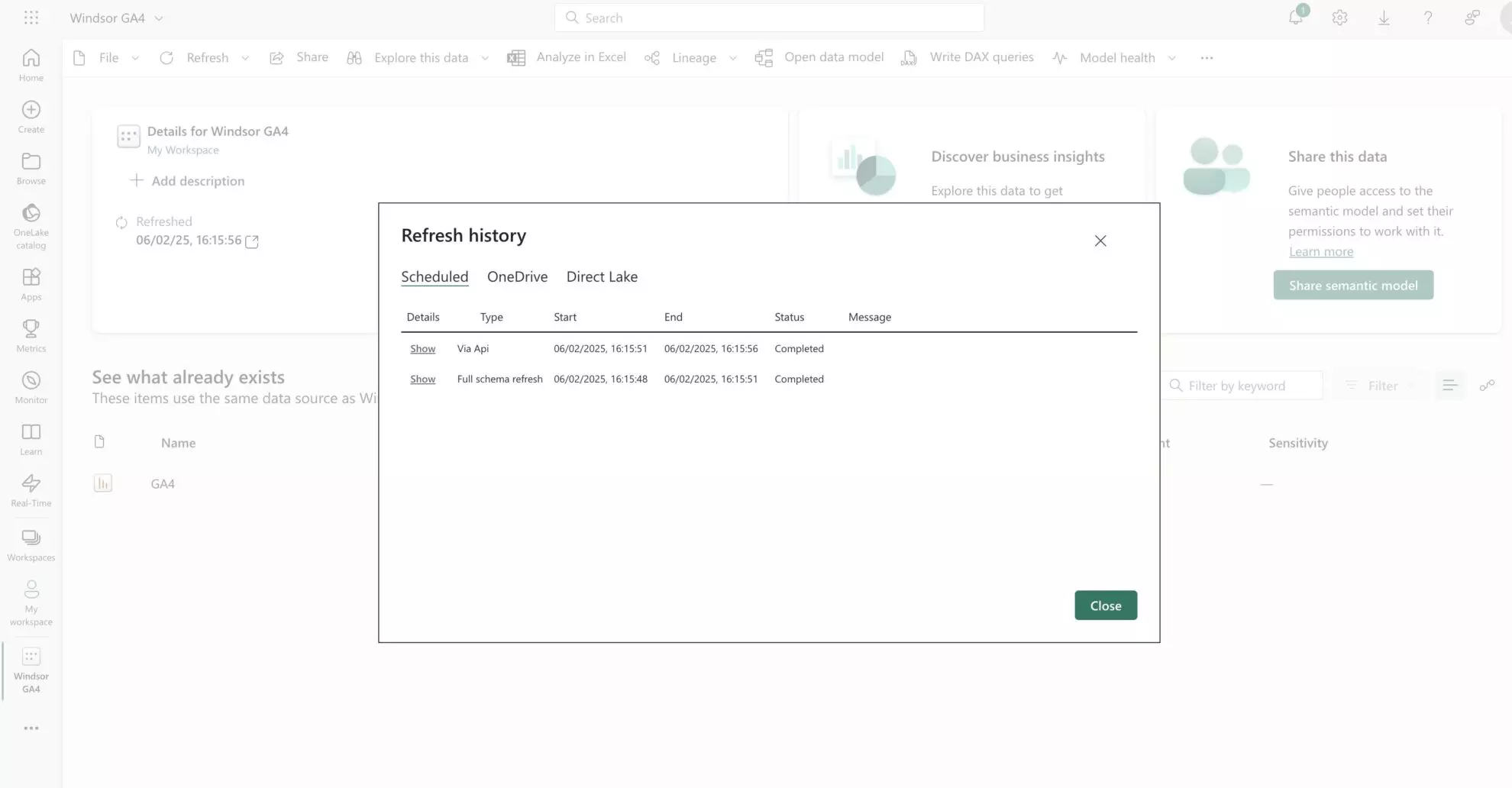
- In Power BI Desktop, click Transform Data and check the Applied Steps section for any errors.
- Raw API testing: Use Postman or curl to test Windsor.ai API endpoints directly and validate JSON output.
By following these troubleshooting steps, you can resolve common data mismatches when streaming data to Power BI via Windsor.ai.
How to report on your Power BI data discrepancies
If the issue persists, contact our customer support for further assistance.
Please, follow this quick guide to effectively report on your data discrepancy: https://windsor.ai/documentation/how-to-report-data-integrity-mismatch-issues. In this format, our dev team will be able to identify the problem much quicker.
Usually, investigating data discrepancies takes time (1-3 days), so it’s better to organize the report and send it to [email protected]. We’ll take a detailed look and reply to you as soon as we find a resolution.
Tired of juggling fragmented data? Try Windsor.ai today to create a single source of truth
