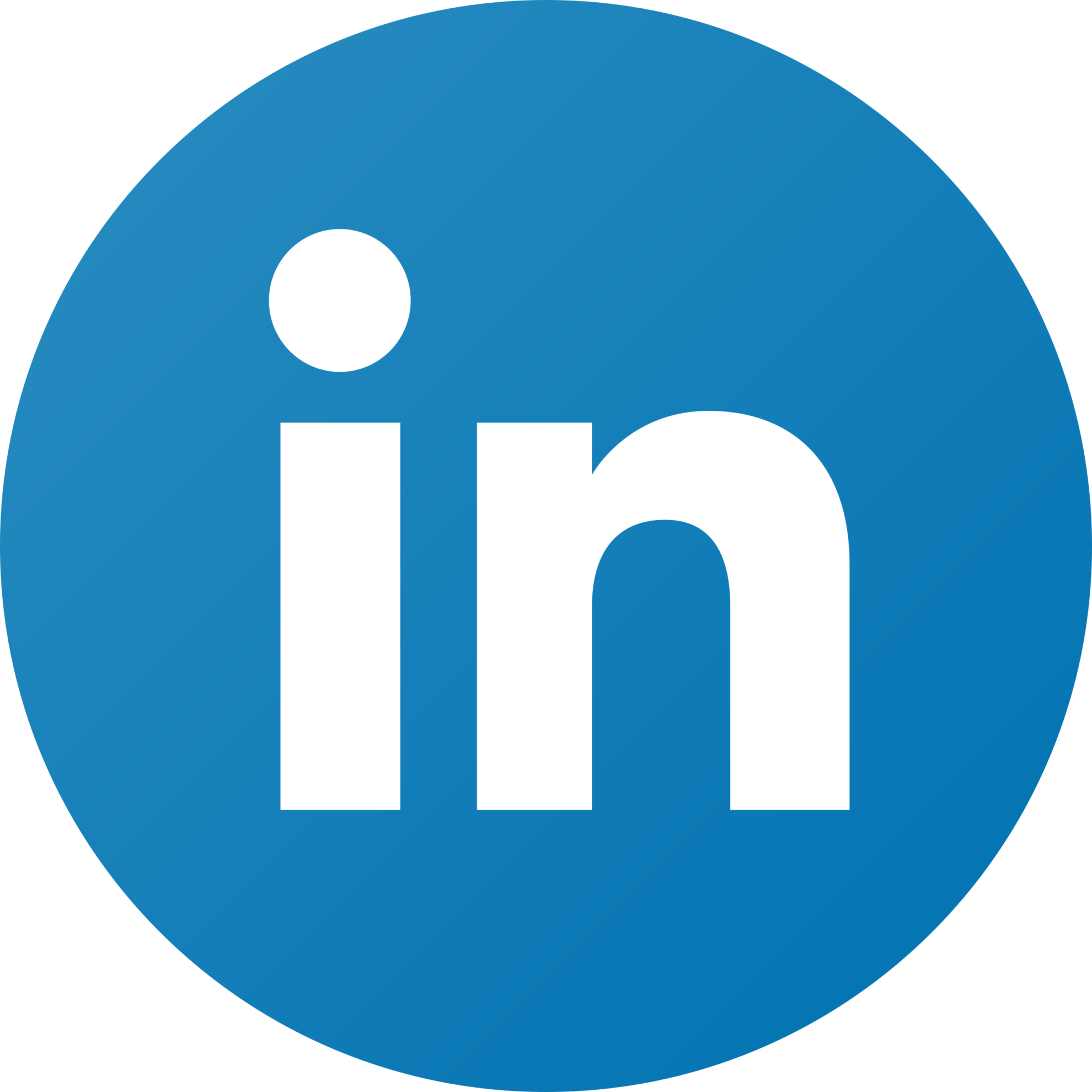How to Connect Power BI to Salesforce [+ Free Dashboard templates]
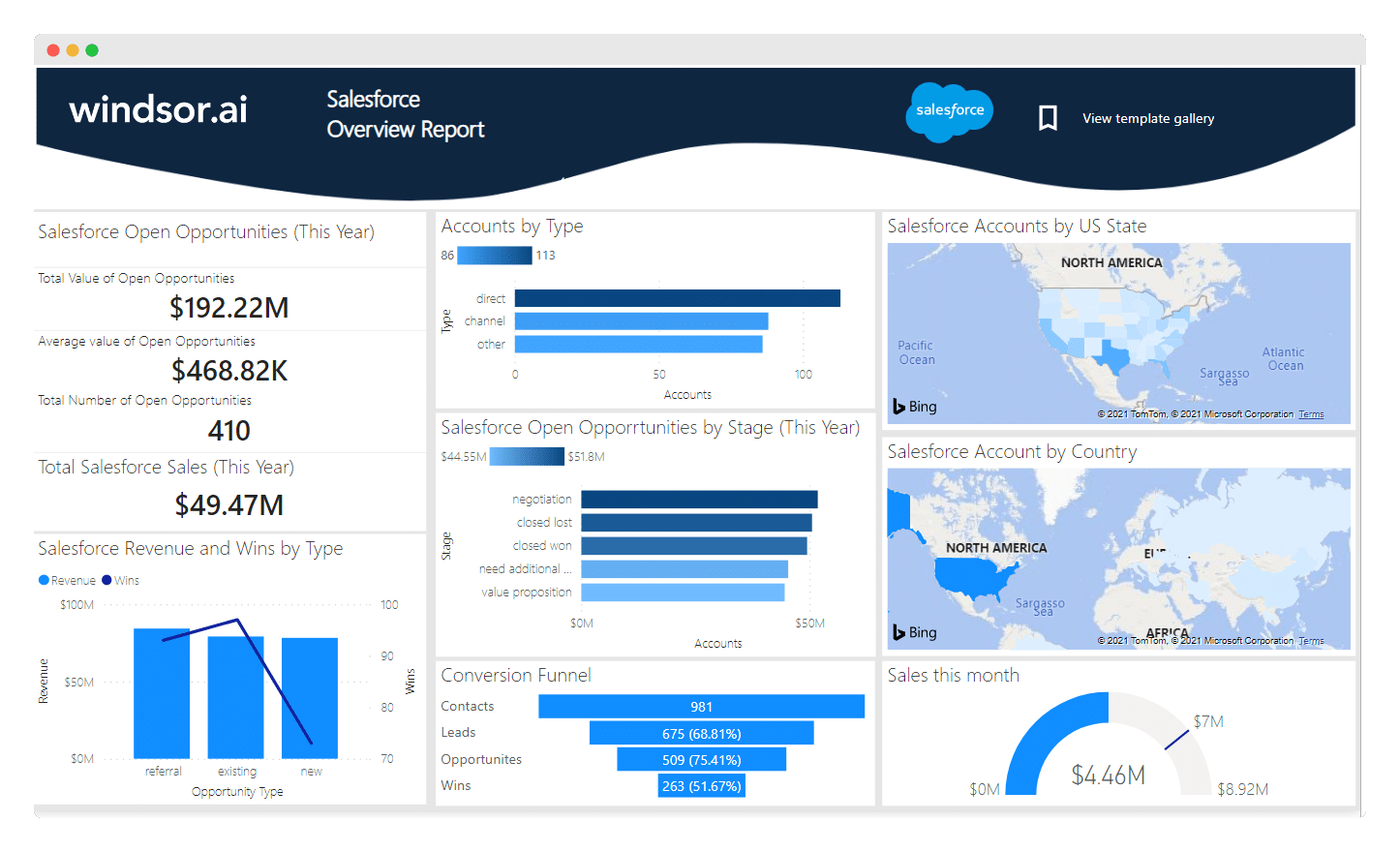
Introduction to Power BI Salesforce Template
Do you want to visualize your Salesforce data in Power BI?
In this article, we will discuss how Salesforce can be integrated into Power BI, enabling Sales, marketing, and business professionals to visualize Salesforce data in the Power BI interface. For this, one will need to integrate SalesForce with Power BI.
In this tutorial, we will go through connecting Salesforce to Power Bi which includes Salesforce Overview Report template to visualize your data.
Salesforce Contacts in a few clicks. You’ll have access to all Salesforce data and the whole process should not take you more than 5 minutes.
As a prerequisite to getting started you’ll need access to Salesforce. Please make sure that you have the necessary user rights to install an external app.
Table of content
- Relationship between Salesforce & Power BI
- How to Connect Power BI to Salesforce
- Limitations of the Power BI Salesforce Connector
- Power BI Salesforce Template Walkthrough
- Benefits of Power BI-Salesforce Integration
- FAQ: Power BI Salesforce Integration in 2023
Relationship between Salesforce and Power BI
Rather than using Salesforce and Power BI separately, one can use these two software (platforms) together to create an explosive, all-rounder result.
With everything found on the Salesforce API, one will be able to investigate data. Gathering data from standard Salesforce objects like Opportunities, Leads, Accounts, and Contacts accompanying the custom objects help us transfer data from the Salesforce API to Power BI.
Transferring such data into Power BI has many advantages as it combines sales data with different sources like billing or support or checks specific sales KPIs which are relevant and are making sense for an organization.
Introduction to Power BI
Power BI is a software that is a part of Microsoft Power Platform, which helps professionals create interactive, immersive visualizations with a focus on Business Intelligence.
It is a collection of software services, apps, and connectors that work together and convert unrelated sources of data into orderly, visually engaging, and interactive insights.
The data can be anything. It can be a simple excel sheet, cloud-based data, and even on-premise hybrid data warehouses.
Power BI can be incorporated into any platform. It helps connect data sources to visualize and bring to light income-producing information and distribute them consistently with internal teams and external business connections.
Introduction to Salesforce
Salesforce is a service as a software(SaaS) that is cloud-based. It is a popular CRM tool for support, sales, and marketing teams worldwide. Before knowing what Salesforce is, one needs to understand what CRM is.
CRM stands for Customer Relationship Management. Back in time, employees used to manually inscribe data and information. With the emergence of computers, excel-like software, the companies took advantage of this software.
But as the amount of data increased and resulted in vast amounts of data, it became increasingly difficult and time-consuming to handle such large amounts of data.
There emerged a requirement to effectively handle such an immense amount of user data. This meant a need to incorporate methods to improve customer satisfaction.
This was when CRM was introduced which handled and resolved all these existing issues.
To reduce the cost, keeping in mind an affordable solution, SalesForce was introduced as a service entirely online. Salesforce services allow businesses to use cloud technology to better connect with partners, customers, and potential customers.
Companies can track customer activity, market to customers, and many more services using the Salesforce CRM.
How to connect Power BI to Salesforce
To retrieve Salesforce data on Power BI, Power gives the users the capability to connect with their own Salesforce account with relative ease. To help grow one’s business in no time, visualizing the data and sales from the business will be of great help.
Exploring business and sales data on Salesforce KPIs will make it easier for one to direct their focus on better opportunities, understanding the pipeline health, and campaigns or related channels with a specific number.
One may also need insightful metrics to understand certain aspects of business using this data.
All this will help one to understand what area needs to be focused on and this, in turn, will help one make better business decisions. It helps one identify trends by highlighting various previously unnoticed aspects of the sales process and hence gives one an idea of which customers are profitable to the organization’s business.
Connection Power BI to Salesforce can be summed up into a three-step process. First, one needs to pull Salesforce data. Next, place the aforementioned data in a centralized space which makes it easy for Power BI to access it.
Now, the Salesforce Power BI dashboard can be created easily and data can be analyzed in minutes.
As a prerequisite to connecting Salesforce to Power BI, make sure that one has Salesforce access. Also, confirm that necessary user rights have been provided to install external apps.
Although there are numerous ways to aid a connection between Salesforce and Power BI, here are the two most efficient ways of achieving the same;
- Enabling Salesforce APIs: Salesforce Bulk API is one of the lists of most active APIs which supports the purpose of working around the voluminous data and running on a completely batch mode simultaneously.
- These APIs are highly responsive to queries undertaking operations such as updating, deleting, and insertion of records.
- Assigning the Power BI’s in-built connector: By utilizing this method, a user just needs to deploy Power BI’s standalone connector. This is then followed by establishing a data source to visualize the data through it.
- Moreover, while importing the data from Salesforce one could also fiddle with the purpose of reports that are to be generated through Power BI
In this article, we are going to speak of a much easier way to connect Power BI to Salesforce with the help of Windsor.ai. To make this connection, follow the steps given below:
Connect your Salesforce data to Windsor.ai
- Register or login if you already have an account
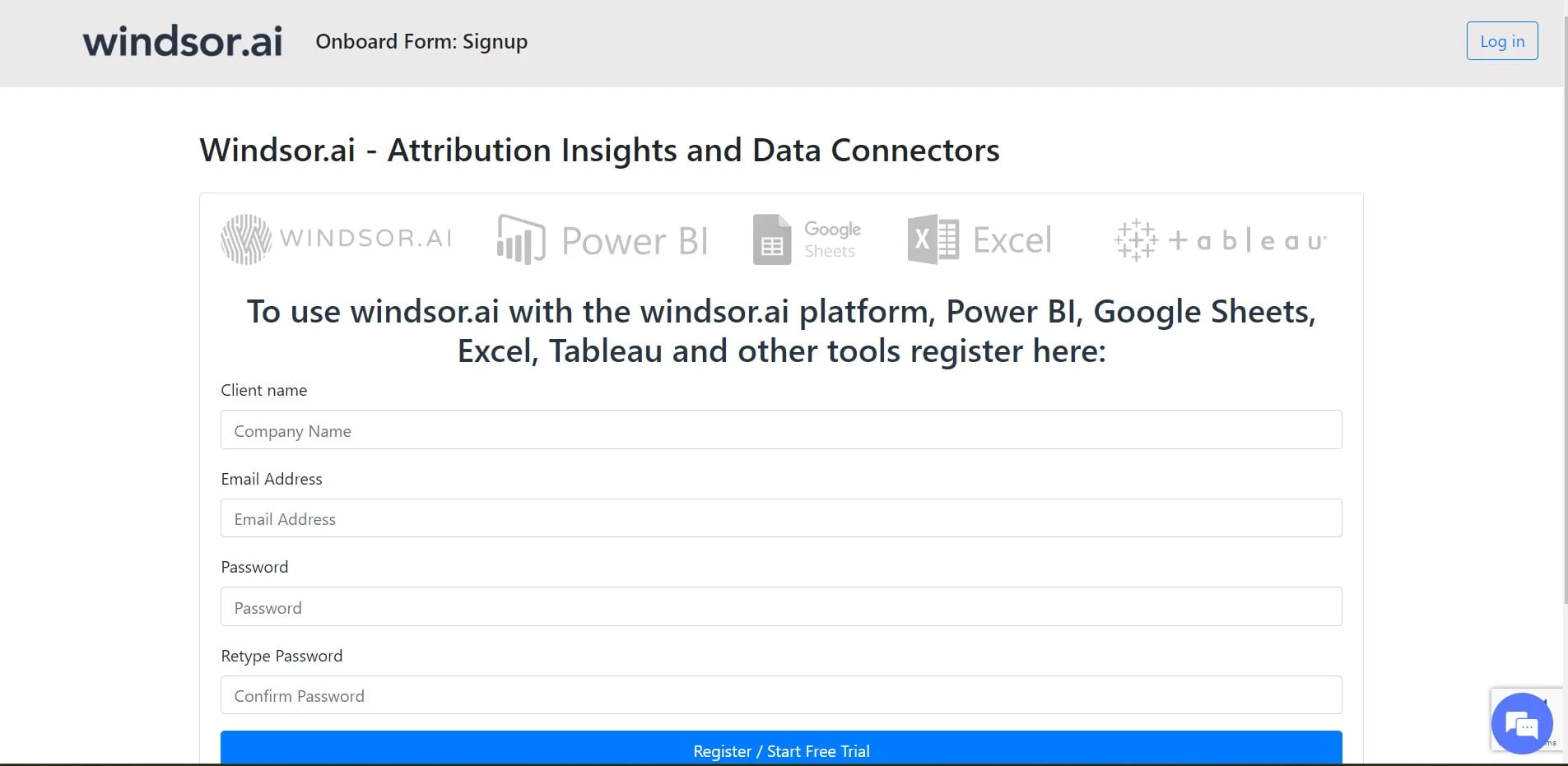
- From the dropdown (as shown in the image below), select your Salesforce account. Remember to grant access.
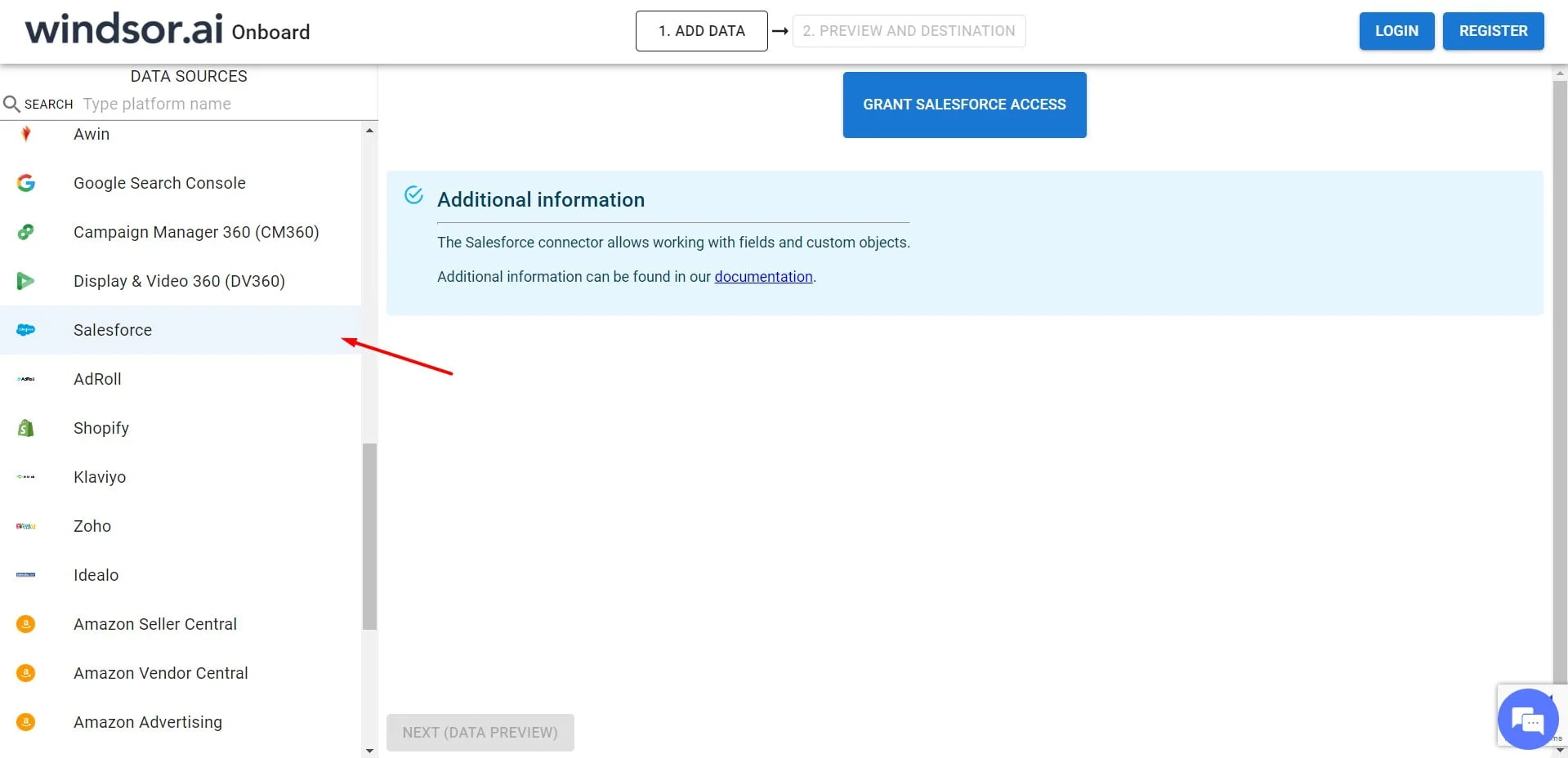
- Next, select your destination. You can also use the search or add fields as shown in the image below:
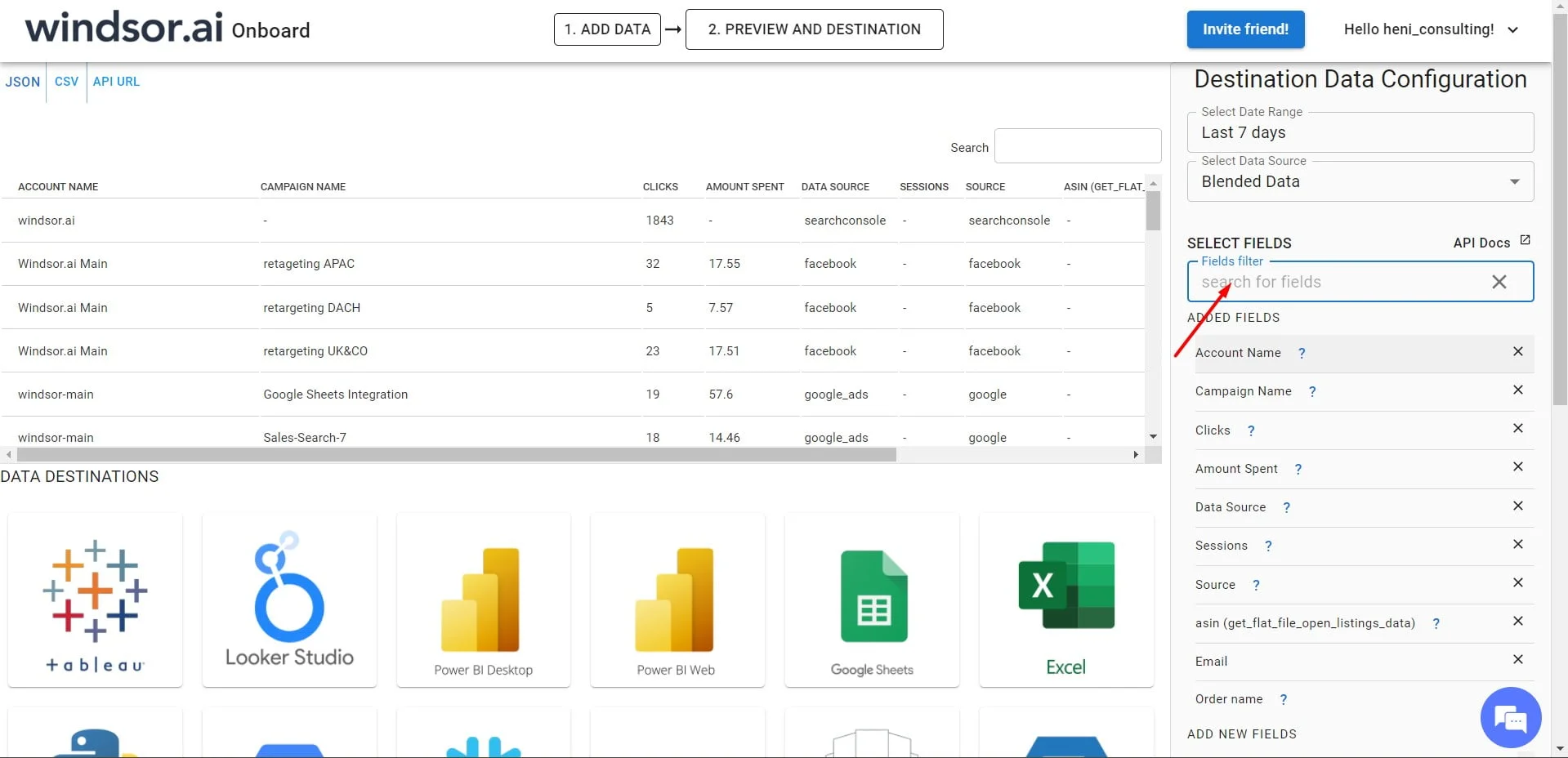
- Copy your API Key from the “Preview & Destination” tab
For the next step, there are three options. One can either use the Power BI web template or the Power BI Desktop Template and as a third option, use Power BI Desktop and uploading data from Web.
Add data directly from Web
- Go to Power Desktop and Select ‘Get Data’ option.
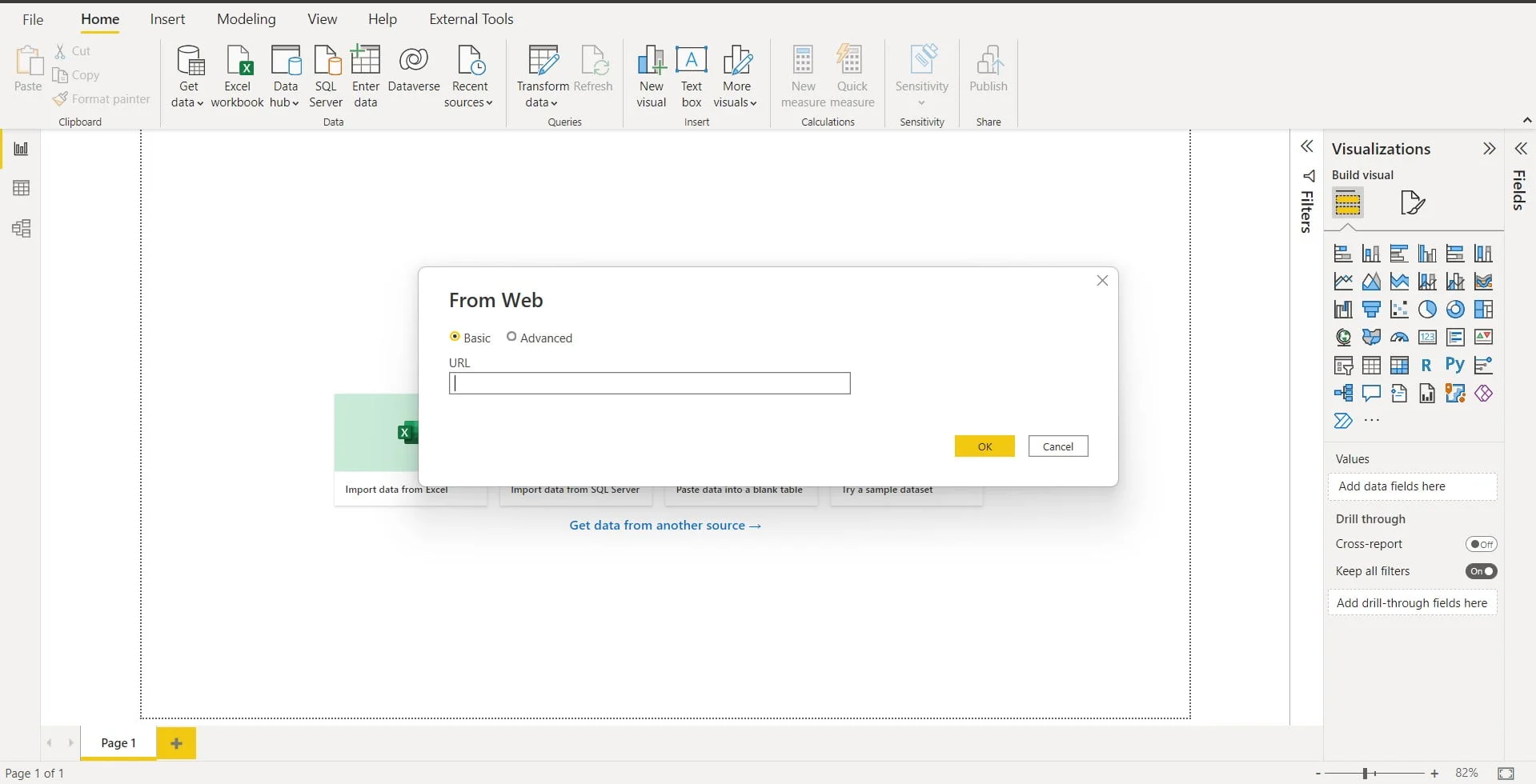
- Add API URL in the popup
- If using Power BI Web App, Install it using this link.
(Skip to step 4, if using the Desktop app.)
4. Click on Connect your data link on the yellow background at the top of the page.

5. Enter your API Key
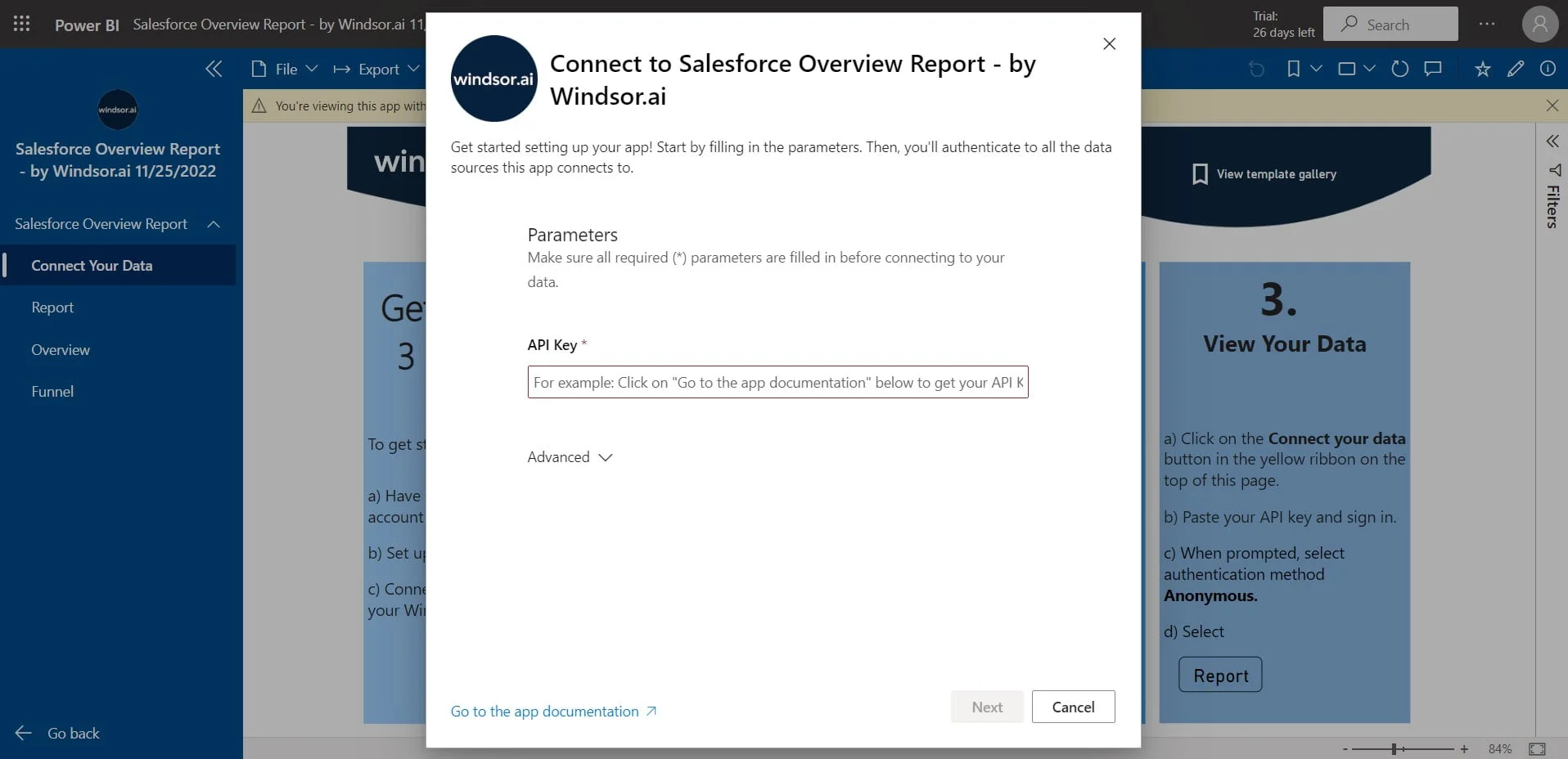
Add API URL in the correct box click next, On the next screen click on Sign In
The data will be now loading. The time taken will vary according to the size of the data and can take up to a minute or two.
If you would like to explore the template on the Power BI desktop you can also download the latest version of the dashboard template in.PBIX format.
- Download the Power BI Desktop Template by clicking here.
- In the template in the first screen, enter the API key from the previous step.
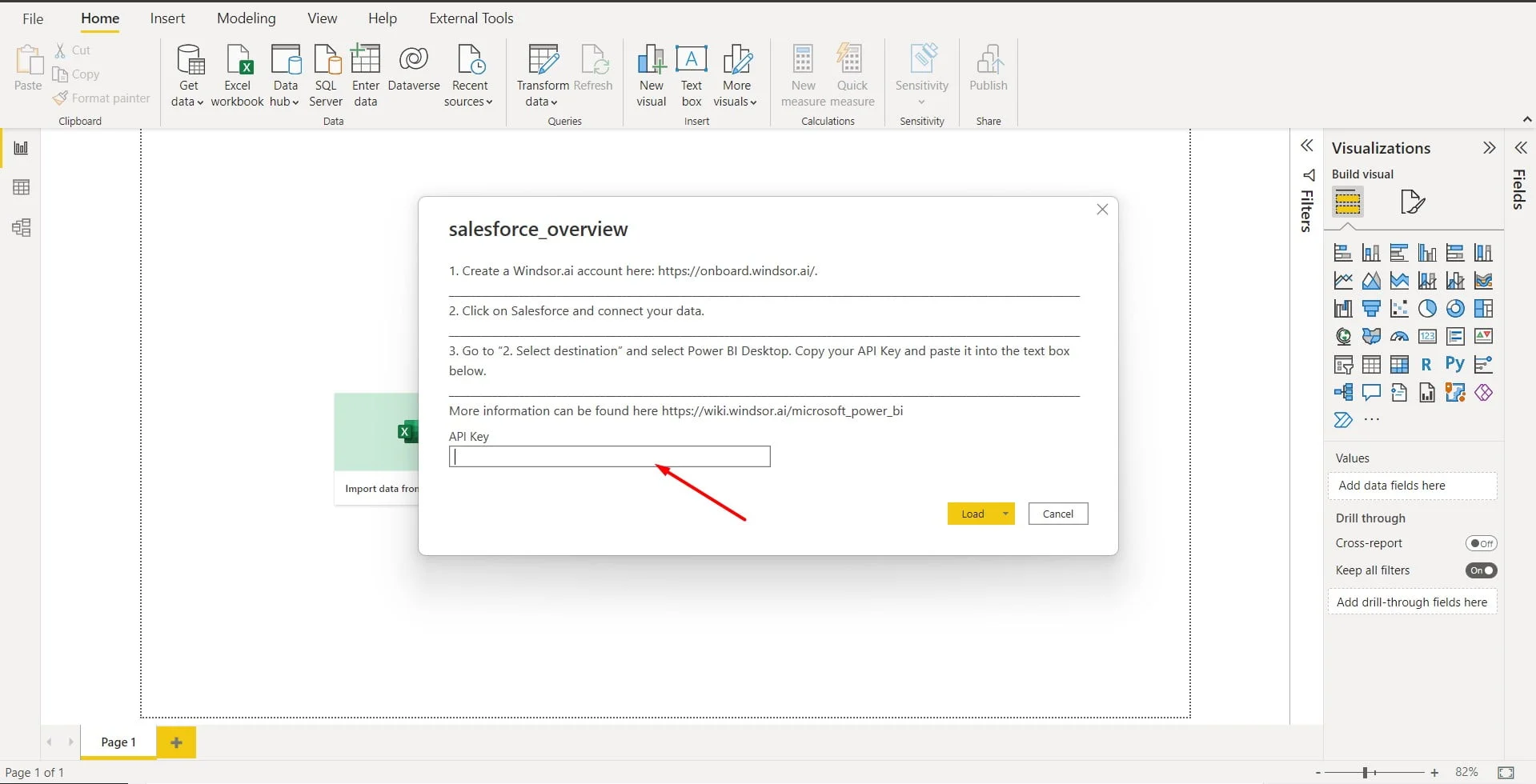

Try Windsor.ai today
Access all your data from your favorite sources in one place.
Get started for free with a 30 - day trial.
Limitations of Power BI Salesforce connector
Having no cons while having something as powerful as power BI Salesforce integration would be a great plus. But that is not the case while embedding Power BI in Salesforce. Let us look into the limitations:
- Salesforce Limits: Since Salesforce was not devised to behave like a real-time depository for other tools and systems, it will not be able to handle the traffic and bandwidth that an approach as such would deem indispensable. So, Salesforce places a limit by itself on how much one can use it externally.
- Rows of data: One is not allowed to pull down more than 2000 rows of data when trying to pull data from Salesforce with the help of API. Unless one needs a run-down workaround, this will pretty much cancel using a large data set. This approach may work but it’s more likely to fail.
- API calls: It is a limit in place put up by Salesforce on how much API can be hit Since it is not a very high limit, without realizing it, one might impact other users negatively. Imagine a situation when one mistakenly blew through the limit on API calls on Salesforce.
- Then, Salesforce will stop routing all and any inbound API calls to the Sales team Since it is not easily noticeable when the API calls reach their limit on Salesforce, it might take a while before the concerned team realizes that the leads or calls are not being routed to them. By then, a lot will be lost.
- Authentication tokens: There will be a limit of five authentication tokens per application on Salesforce. So if one needs to have more than five Salesforce data sets to import, one may need to postpone the import or will need to find a temporary workaround
- The complication in incorporating multiple data sources: Most of the time, BI tools do a pretty reasonable job of combining Salesforce with another data source.
- The tool will be even able to handle two different sources without causing many adverse situations. But when the need arises to integrate more than one or two data sources, which is most likely to happen if the goal is to level up how one’s organization uses data, doing it with the help of a BI tool is more trouble than it’s worth.
- No Single Source of Truth (SSOT): Even if one can successfully work out multiple data sources in the BL salesforce Integration, by doing so one is efficiently constructing a data warehouse on a really small scale.
- This is not just by a single employee in an organization but by each and everyone who is trying to manage multiple data sources on the BI tool. What makes this worse is each and everyone has their version of the same data set, their version of how terms are defined and data is and will be interpreted.
- To resolve this issue, the commonly used resolution is Single Source of Truth (SSOT) SSOT means having one data repository which is built around a single set of data definitions. This will result in everyone in the organization working on a single version of the dataset.
Power BI Salesforce template Walkthrough
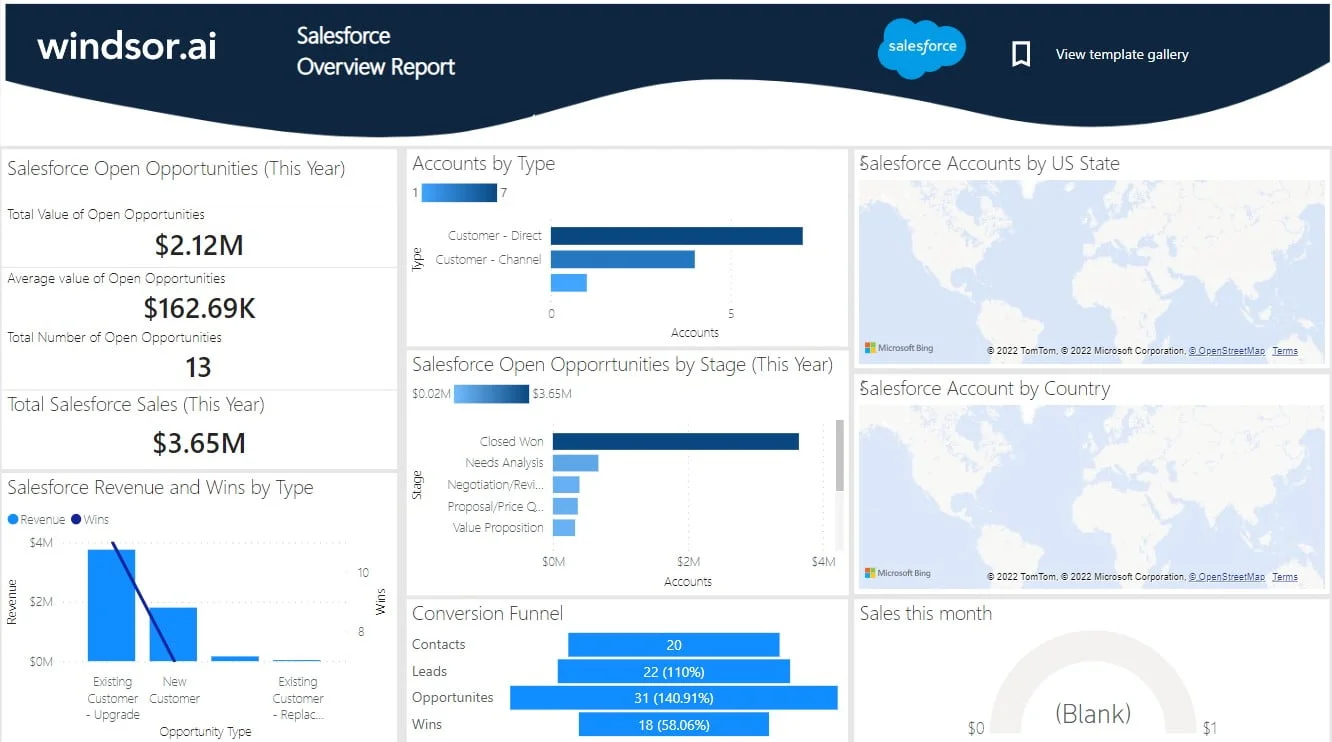
How Windsor.ai can help you create better reports
Windsor.ai is a multi-channel attribution dashboard where one can connect their analytics data and display it on a single platform.Windsor.ai is ideal for combining data extracted from Salesforce in Power BI which is fairly straightforward and easy to understand when compared with its contemporaries.
As a user, one is provided all the control and access to work around all the aspects of the tool with relative ease. Even though one should be familiar with some basics of digital marketing reporting, Windsor.ai is easy to use. The platform is straightforward to use as one has control over the dashboard and can customize it to one’s needs.
As a marketing specialist, whatever the client wishes for in an automated marketing reporting tool, Windsor.ai provides it.
The template is available both as
This Power BI template has 3 report pages, Report, Overview, and Funnel, and can be customized with different fields, which you can find in available Salesforce data on an object level.
It queries the data through our connector and makes it available in real-time. Follow the steps outlined below to get your data connection.
This reports pulls the following objects and fields:
- Account
- account_id
- account_industry
- Lead
- lead_id
- lead_is_converted
- Contact
- contact_firstname
- contact_lastname
- contact_email
- contact_department
- contact_phone
- contact_mailingcountry
- Task
- task_id
- Opportunity
- opportunity_account_id
- opportunity_amount
- opportunity_stage_name
- opportunity_is_won
- opportunity_last_activity_date
- opportunity_close_date
- opportunity_created_date,
- Campaign
- campaign_id
- campaign_budgeted_cost
- campaign_expected_revenue
- campaign_name
- campaign_number_of_converted_leads
- campaign_number_of_leads
- campaign_end_date
Power BI Web Template
- Click on Connect your data link on the yellow background on the top of the page.
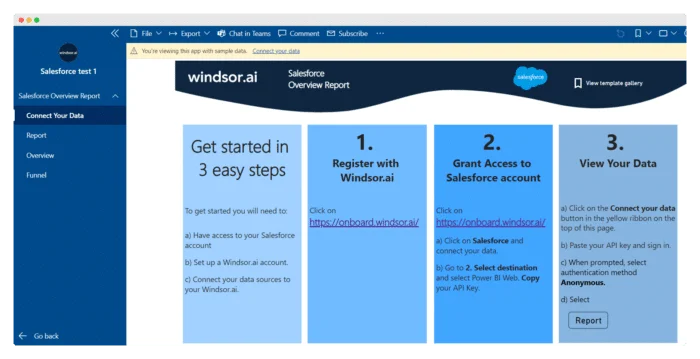
- Enter your API key that you can get here. (detailed instructions on how to get your API Key)
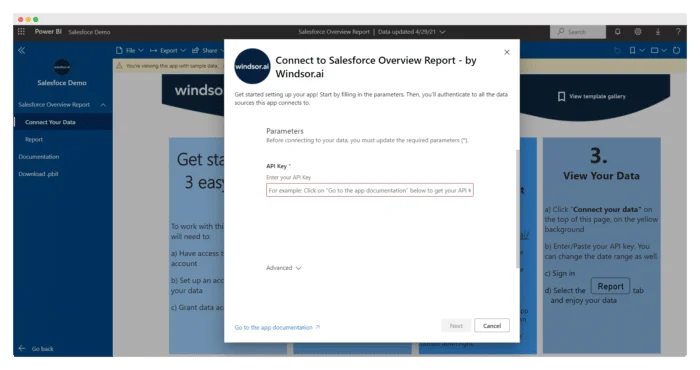
- On the next screen click on Sign In
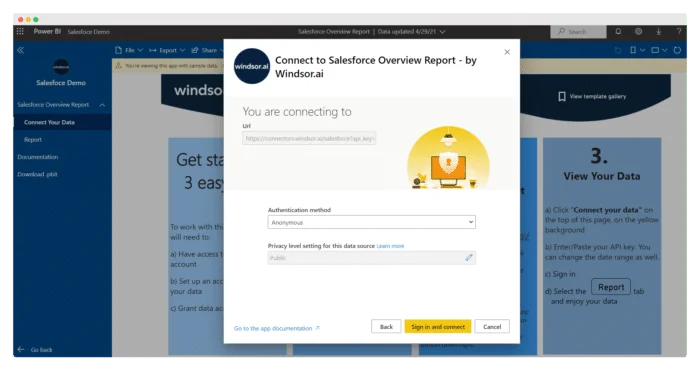
Your data should be loading now. Depending on your data size this may take a minute or two.
Power BI Desktop
If you would like to explore how the template on the Power BI desktop you can also download the latest version of the dashboard template in .PBIT format.
Download Power BI Desktop Template: Salesforce Overview Report
- In the template on the start screen, paste your API Key that you can get here. (detailed instructions on how to get your API Key)
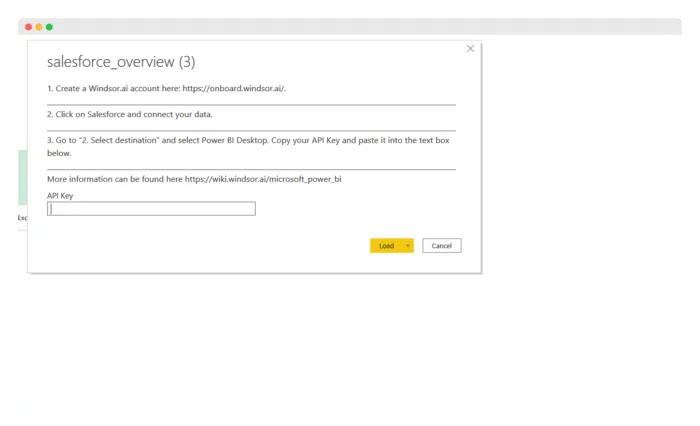
Important: You will need to change the fields to their types (e.g. date, decimals, whole numbers, …) to use them in aggregations (sums, averages, …) or date filters. For users in Europe and other countries where a comma is used for decimals please change the locale of the data to English.
Benefits of Power BI – Salesforce Integration
Microsoft Power BI is a service that helps lift an organization’s data handling capability. It is advantageous as it can be integrated easily into any existing structure and also can be used as a complete revamp of an existing system.
So what makes Power BI- Salesforce integration such a practical choice:
- Cost-Effective: Combining Power BI with Salesforce comes with the major benefit of cost-effectiveness in mind. This will help average users as well as the huge organization by eliminating the dependence on expensive on-premises solutions.
- Real-time data: Connecting Power BI to Salesforce means one gets to analyze and visualize all real-time data from Salesforce.
- Collaboration: Power BI connects the entire workforce on Salesforce using a universal platform. This is designed to promote a synergic work culture.
- Cross-Platform: By combining Microsoft Power BI with Salesforce, all the employees in an organization will be able to access data and insight from various platforms.
- No Performance Degradation: No performance degradation has ever been reported against the Salesforce performance irrespective of the number of Power Queries run against it or simply due to the integration of Power BI and Salesforce.
To most, Power BI is one of the most promising tools for upscaling business intelligence to stay relevant in rapidly developing industries and markets while Salesforce provides the CRM for the same.
FAQ: Power BI Salesforce Integration in 2024
Are Salesforce and Power BI the same?
Salesforce is more or less like the platform where customer data of one’s organization is stored. Salesforce is known as the foundation for an organization’s sales efforts.
Power BI is where you visualize your collected data. Power Bi can be used to analyze business data and share insights with rich visualizations. It has both a desktop version and a cloud version. With the desktop version, one can avail of extensive data exploration and other advanced functionalities. With the cloud version, there is a wide variety of interactive dashboards present at the user’s disposal.
How to connect Power BI to Salesforce?
Integration of Power BI with Salesforce can be effortlessly set up. It can be put in place with the organization’s data insights model at record downtime.
Salesforce Power BI dashboard can be created easily and data can be analyzed in minutes.
As a prerequisite to connecting Salesforce to Power BI, make sure that one has Salesforce access.
Also, confirm that necessary user rights have been provided to install external apps.
To make the connection, follow the steps given below:
- Register or login if you already have an account
- From the dropdown (as shown in the image below), select your Salesforce account. Remember to grant access.
- Next, select your destination
- Copy your API Key from the “Select Destination” tab
- For the next step, there are three options. One can either use the Power BI web template or the Power BI Desktop Template and as a third option, use Power BI Desktop and uploading data from Web.
Can you use Power BI with Salesforce?
Yes you can use Power Bi and Salesforce together to create and visualize the data and sales from the business.
You migh also like to read:

Try Windsor.ai today
Access all your data from your favorite sources in one place.
Get started for free with a 30 - day trial.