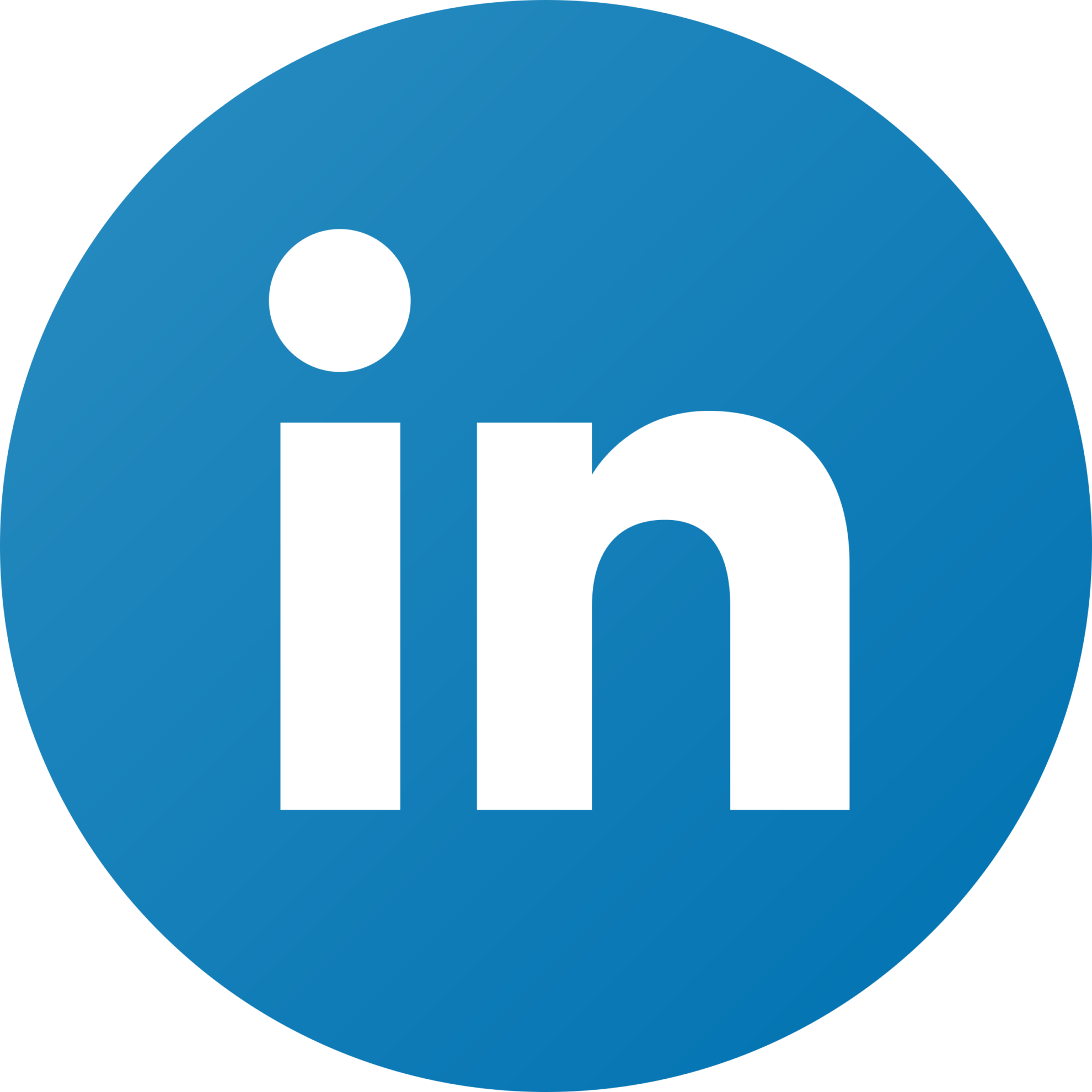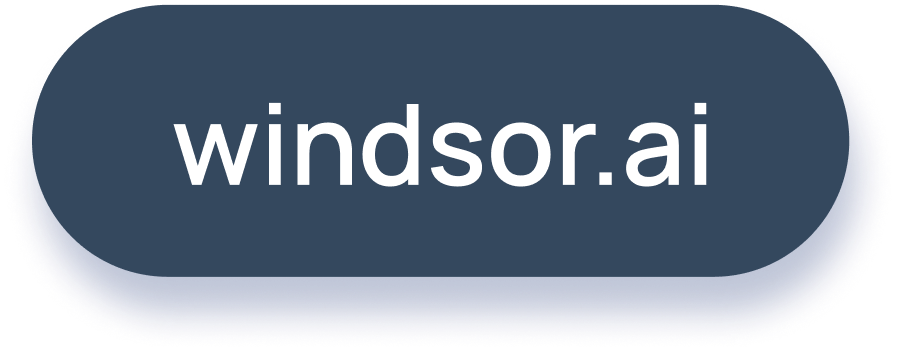How to connect Klaviyo to Looker (Google Data) Studio?

Email marketing is one strategy that can help business owners get loyal customers, and Klaviyo is a popular email marketing tool that enables you to connect with your customers. It also supplies you with marketing data to optimize your marketing effort.
To get the most out of the marketing data, you need to connect Klaviyo to a tool like Looker Studio, which helps you visualize your data in customizable reports and dashboards.
However, given that Klaviyo does not directly connect to Looker Studio, people often wonder about Klaviyo Looker Studio integration. This article will explain how to use Windsor.ai to connect Klaviyo to Looker Studio.
With the Windsor.ai connector, Klaviyo Looker Studio integration is possible in four (4) simple steps – log into Windsor.ai, select Klaviyo as a data source, select Looker Studio as your destination, and authorize Looker Studio to connect to your data.
Table of Content:
Introduction to Klaviyo
Introduction to Looker Studio
Prerequisites to connect Klaviyo & Looker Studio with Windsor.ai
Steps to connect Klaviyo to Looker Studio with Windsor.ai
Conclusion
Introduction to Klaviyo
Klaviyo is an e-commerce marketing platform for email and SMS marketing. It helps e-commerce store owners take their stores to the next level through marketing automation. Its features are helping e-commerce store owners to increase the customer lifetime value of their existing clients by putting their marketing on autopilot and sending targeted emails and SMS that convert into sales. Businesses exploring alternatives to Klaviyo can compare various marketing automation platforms to find the best fit for their specific needs.
Klaviyo is a marketing automation tool with a strong focus on email. Klaviyo’s automated marketing campaigns let you connect with your customers and send highly personalized emails. It also helps you collect marketing data, such as customers’ behavior on the website, open email rate, email conversion rate, etc and segment list-based website behavior, email open rates, and location.
What sets Klaviyo apart is the personalization it allows. With Klaviyo, you can deliver personalized experiences to your customers across email and other owned channels. It helps you to create deep high-value customer relationships to increase the lifetime value of existing customers.
Introduction to Looker Studio
Looker Studio is a free visualization tool that Google introduced in 2016 for converting data into customizable reports and dashboards.
Raw marketing data may not be very useful for business decisions. A visualization tool like Looker Studio helps convert your raw marketing data into detailed reports and high-level dashboards, allowing you to gain valuable insights from your data to make sound business decisions. Thus, Klaviyo Looker Studio integration is essential for making the most of your Klaviyo data.
Prerequisites to connect Klaviyo to Looker Studio with Windsor.ai
Windsor.ai is one of the best connectors for getting Klaviyo data into Looker Studio.
To connect Klaviyo to Looker Studio with Windsor.ai, you need:
- A Klaviyo account
- A Windsor account
Steps to connect Klaviyo to Looker Studio with Windsor.ai.
With Windsor.ai being one of the best Klaviyo Looker Studio connectors, you can use it to pull Klaviyo data into Looker Studio in simple steps.
These simple steps for connecting Klaviyo to Looker Studio are:
First step: Login to Windsor.ai
To begin with the Windsor connector, you must log into your Windsor.ai account.
Enter the Windsor.ai URL and hit the login button. Enter your registered email address and password in the appropriate fields on the login page, and hit the blue “Login” button.
Step two: Select Klaviyo as a data source
Being a connector, Windsor.ai simply pulls data from a source to a destination. So, after logging in to Windsor.ai, the next step is to select your data source.
Windsor.ai lists the data sources you can connect to on the left-hand side of the page. All you have to do is scroll down the list to Klaviyo and click on it.
The window that opens will prompt you to enter the API key, which helps read your data from Klaviyo. First, you need to create an API key in settings. Click on “Klaviyo Settings” to redirect you to the settings page.
On the Settings page, click on the “Create Private API Key” button.
The app automatically creates a private key for you (which is what will read data from Klaviyo). The API key is not exposed as it is like a password. To see your private API key, click on the eye icon beside the key masking (the dots representing the characters of the private API key).
Clicking the eye icon makes your API private key visible. Copy the API key.
Return to Windsor connector and paste the copied API key in the appropriate field. Then click the “Add” button to complete the Windsor.ai connection to your Klaviyo account.
After your first Klaviyo account is added, you can repeat the process for all Klaviyo accounts you would like to connect. Then click on the “Next” button for data preview.
Step three: Select your destination
After connecting to a data source, you must select where the data will be loaded.
On the window that opens (from the last step), look for the Looker Studio icon, and click on it.
Step four: Authorize Looker Studio to connect to data
After selecting Looker Studio as your destination, you need to authorize it to use the Windsor connector and to connect to Klaviyo data.
In the authorization window, simply click on “Authorize” to allow Looker Studio to use Windsor.ai.
After authorizing Looker Studio to use Windsor, it’ll also prompt you for authorization to connect with data. Again, simply click the “Authorize” button.
In the new window that pops up, click finish.
Lastly, click on the “connect” button in the Windsor connector. Your Klaviyo data will automatically be loaded in Looker Studio.
Conclusion
Klaviyo is one of the best tools for automating e-commerce marketing campaigns and collecting marketing data. Looker Studio is a good tool for visualizing your data in customizable reports and dashboards.
Thanks to the Windsor.ai connector, Looker Studio Klaviyo integration is possible, allowing you to move your Klaviyo data into Looker Studio to properly analyze your marketing data and create dynamic dashboards to help you make better business decisions faster.
Interestingly, connecting Klaviyo to Looker Studio using Windsor.ai is simple. You only need to log in to your Windsor.ai account, select Klaviyo as a data source, select Looker Studio as your destination, and authorize Looker Studio to connect to your data.
Windsor allows you to pull data from about eighty (80) data sources, including Facebook Ads, LinkedIn Ads, YouTube, Adwords, Google Adsense, Google Analytics 4, Shopify, etc. It lets you get all your marketing data and metrics from any source into any tool, helping you increase marketing ROI for all channels.
Get the best out of your marketing data today with Looker Studio Klaviyo integration. Signup for Windsor.ai!

Try Windsor.ai today
Access all your data from your favorite sources in one place.
Get started for free with a 30 - day trial.