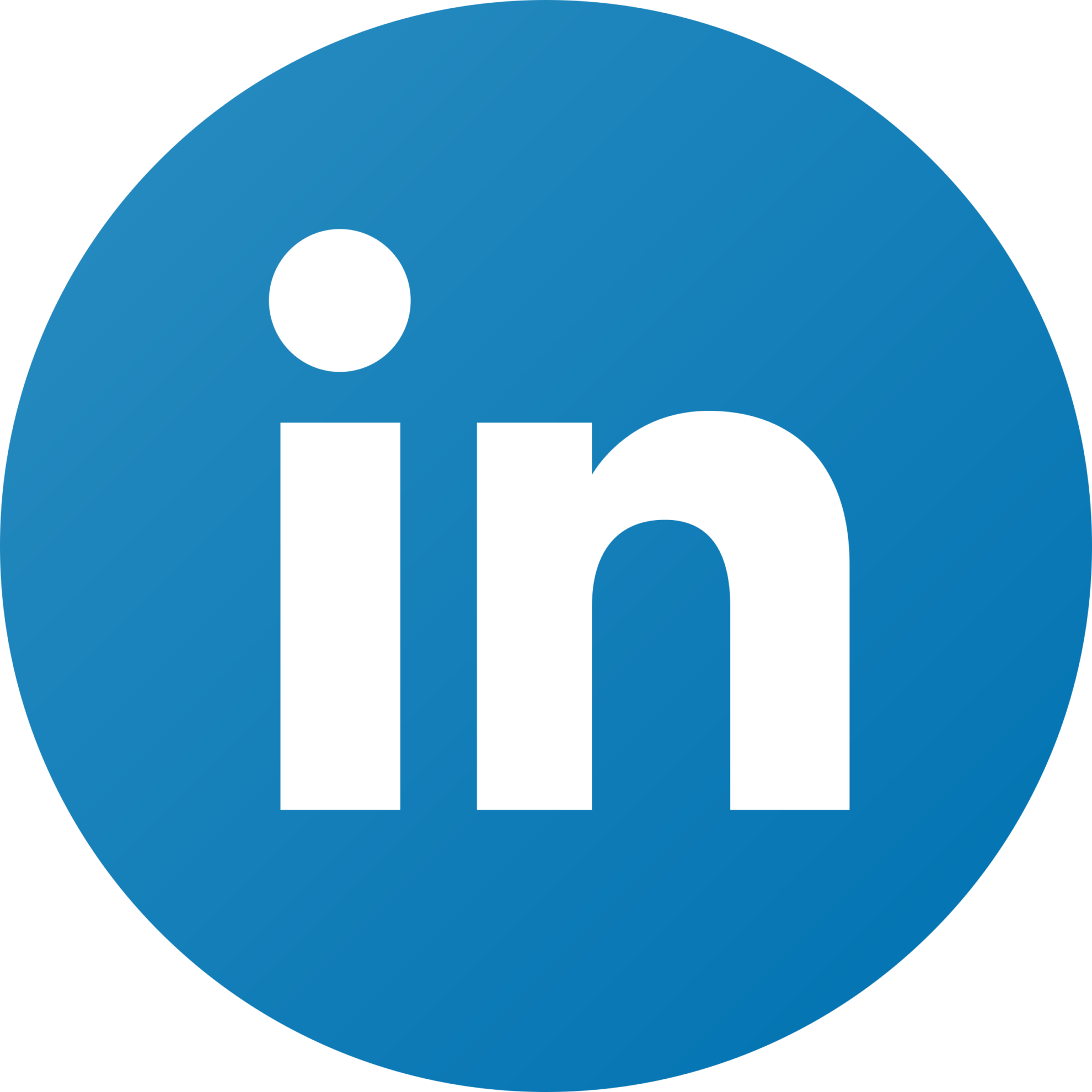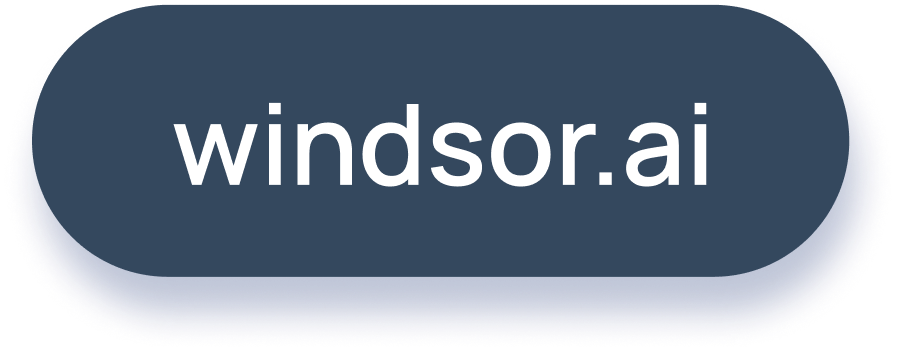How to import JSON and CSV data into Power BI
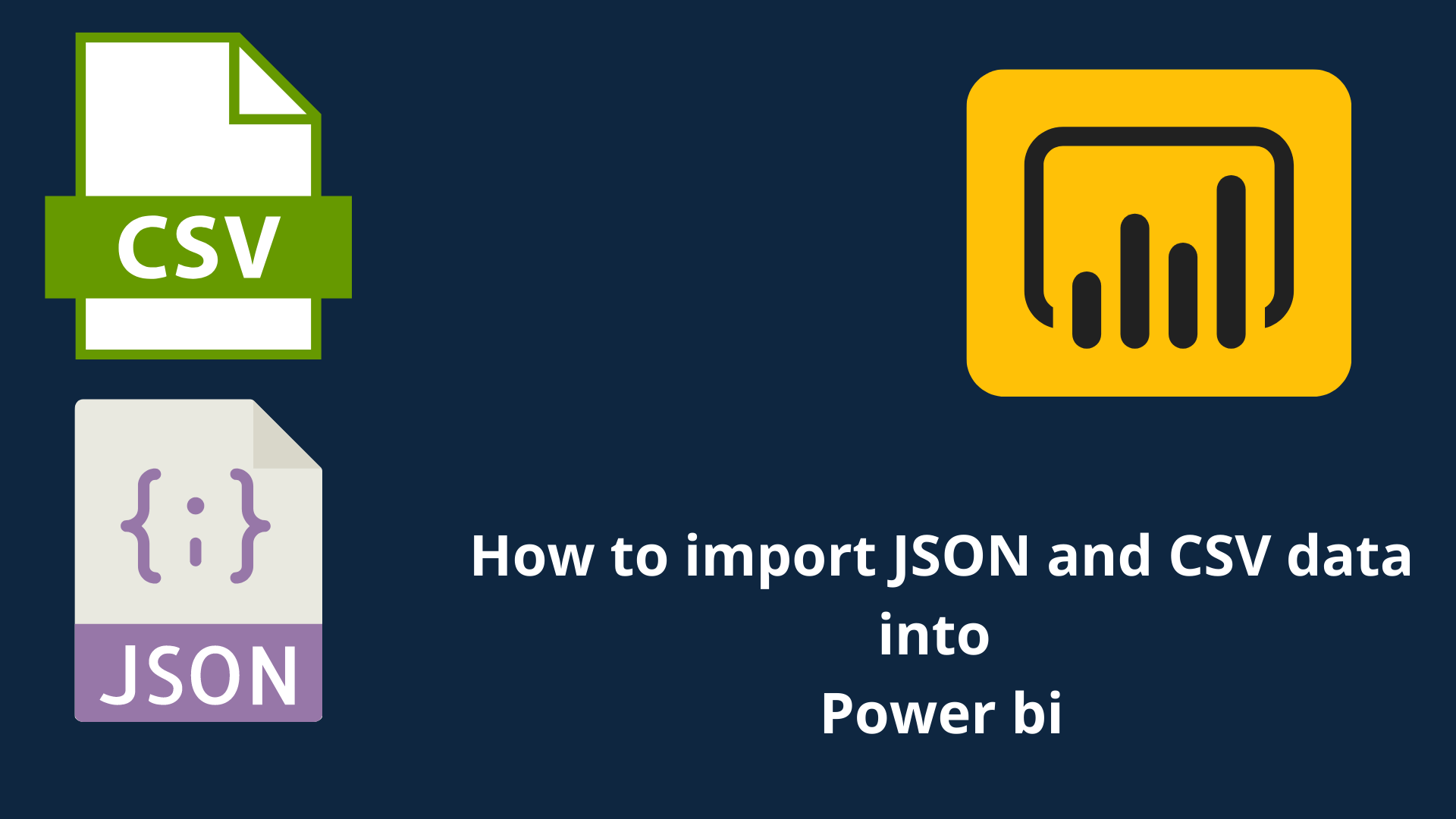
This tutorial is on how to connect JSON and CSV data from an API (Application Programming Interface) to Power bi using Windsor AI.
What is Power BI and what are its features
Microsoft Power BI is a suite that is a collection of business intelligence tools such as software services, apps, and data connectors.
JSON
Stands for JavaScript Object Notation. It is a lightweight text-based open standard design.
A comma-separated values (CSV)
A CSV file is a delimited text file that uses a comma to separate values. Each line of the file is a data record. Each record consists of one or more fields, separated by commas. The use of the comma as a field separator is the source of the name for this file format. A CSV file typically stores tabular data (numbers and text) in plain text, in which case each line will have the same number of fields.
How to connect JSON/CSV data from an API to Power BI
1. First you will need to select and authenticate the data source you need to connect to through Windsor AI.

2. Go to Select Destination and choose the format of the file you need.
2.1 Importing JSON data into Power BI
2.1.1You would have to click on the JSON Logo as shown in the image below.

2.1.2 Go to Power bi Desktop and click on Get Data and then choose Web.

Then paste the link in the box that appears.
2.2 Importing CSV data into Power BI
2.2.1You would have to Download the CSV file as shown in the image below.

2.1.2 Go to Power bi Desktop and click on Get Data and then choose CSV.

Then select the file from your computer.
Wrapping up: How to connect JSON/CSV data from an API to Power BI
We support >9000 different fields from 70 connectors. The whole list is here.
To get connector data into a data frame simply create your own account (free trial without registration), connect your data sources, and then create your API URL. Here’s a sample for you:
https://connectors.windsor.ai/all?api_key=[your API
key]&date_preset=last_7d&fields=source,medium,campaign,clicks,impressions,spend,date
This will get you a JSON containing the fields source, medium, campaign, clicks, impressions, spend and date for the past 7 days.
Similar Articles:
Known Issues and Limitations with Power BI
Accessing any fields from your marketing platforms for your data pipelines