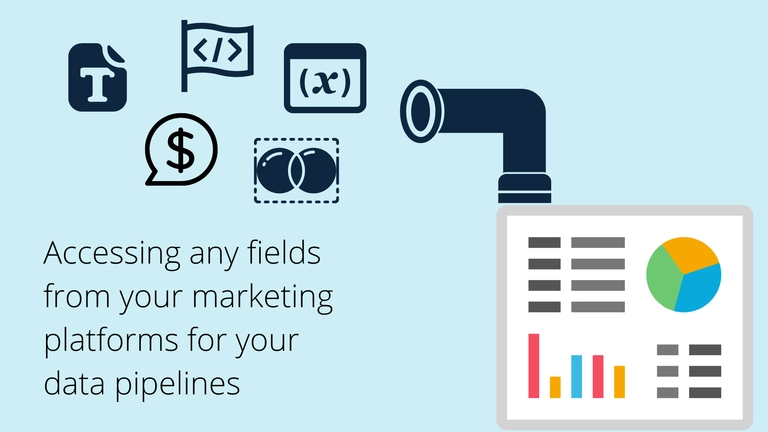Automate your data pipelines with Windsor.ai
Extract your marketing data and stream it into Looker Studio, Power BI, Tableau, Google BigQuery, Snowflake, Amazon S3, MySQL, PostgreSQL, Google Sheets, Python, Azure MS SQL, Azure Blob Storage, or Excel.
- With just a few clicks you can connect to any of the 75+ supported data sets and sources.
- Select the output dimensions of your choice (custom output formats accessible for Power BI, Tableau, and Qlik, JSON, CSV) and elect the metrics and aspects you want to abstract from data source.
- Once the query has been created, your marketing data is ready to be adjusted into your BI tool, database, or spreadsheet tool.
Are you interested in very specific metrics and dimensions from your marketing platforms?
This article will help you: it guides you how to get your data stream in the format you want. Currently, we support more than 3000 dimensions and metrics.
Our most used connector Facebook Ads for example offers more than 300 metrics and dimensions to choose from. For Google Ads, it looks similar.If you are in luck and have a CRM system which is easy to integrate with a cloud data pipeline software like ours, you can start blending the data between marketing, advertising and your CRM.
In case you would like to know what other customers are building using our platform I suggest having a look at our Marketing Template gallery. This should give you some inspiration of the possibilities on data visualization.
You might also be interested in…
- Free Power BI Templates in 2024
- Free Looker Studio Templates in 2024
- Free Google Data Studio Templates in 2024
- Marketing Data Analytics for Business Decisions
Connecting your data
As first step you need to connect your data. Click on the button below and configure your data sources. A complete documentation on what fields are available from what platforms can be found below.
After connecting your data you now can get started with creating API queries to get the data you want into your destination.
Getting started
A quick overview of how it works: Sample API URL
https://connectors.windsor.ai/all?api_key=[your API key]&date_preset=last_7d&fields=source,medium,campaign,clicks,impressions,spend,date&_renderer=csv
The query here contains:
- A connector
/all: Here the connector is called all. This connector blends data from all sources (see Attribution connector below) - A date preset
date_preset=last_7d:The last 7 days. Can be 3, 7, 14, 28,30 and 90 days. - A list of fields: source, medium, campaign, clicks, impressions, spend and date
- A renderer: In this case we would like the output to be a CSV.
Additional query parameters
date_to, in combination withdate_fromit will allows you to query a specific date range- Removing
_renderer=csvwill return a JSON file instead (useful when working with nested data - Adding
&force_refresh=truewill bypass caching and fetch fresh data every time the endpoint is called
Example URL with fixed dates:
https://connectors.windsor.ai/all?api_key=[your API key]&date_from=2021-01-29&date_to=2021-01-30&fields=source,medium,campaign,clicks,impressions,spend,date&_renderer=csv
Connector Directory
Attribution Connector
![]()
Sample API query
This connector as previously mentioned blends all data from the platforms you have connected. If you run a query, it returns a pre-blended data stream. This makes it very easy to get started.
https://connectors.windsor.ai/all?api_key=[your API key]&date_from=2020-10-19&fields=source,medium,campaign,clicks,impressions,spend,date&_renderer=csv
The available fields for the super connector are:
- date
- source
- medium
- campaign
- impressions
- clicks
- spend
In case you have a Google Analytics data set connected the super connector also allows you to query these additional fields:
- transactions
- transactionrevenue
Fields
| ID | Name | Connector Name | Connectors Description |
|---|---|---|---|
| account_currency | TEXT | Account currency | facebook; reddit; |
| account_id | TEXT | Account ID | facebook; googleanalytics4; adobe; amazon_ads; amazon_sp; amazon_vendor; google_ads; googleanalytics; appsflyer; apple_search_ads; appnexus; bing; bling; cj; cm360; commissionfactory; criteo; daisycon; datamediq; digistorm; dragonmetrics; dv360; dynamics365; facebook_leads; facebook_organic; google_ad_manager; google_pagespeed; google_search_ads; googlesheets; hubspot; google_my_business; instagram; intercom; klaviyo; line; linkedin; linkedin_organic; linkedin_business_manager; magento; pardot; pinterest; pinterest_organic; pipedrive; profitwell; reddit; salesforce; searchconsole; snapchat; shareasale; shiphero; shopify; spotify; stackadapt; tiktok_organic; tiktok; twitter; twitter_organic; yahoo_japan; |
| account_name | TEXT | Account Name | facebook; googleanalytics4; adobe; amazon_ads; amazon_sp; amazon_vendor; google_ads; googleanalytics; appsflyer; apple_search_ads; bing; bling; cj; cm360; commissionfactory; criteo; daisycon; datamediq; digistorm; dragonmetrics; dv360; dynamics365; facebook_leads; facebook_organic; google_ad_manager; google_pagespeed; hubspot; google_my_business; instagram; intercom; line; linkedin; linkedin_organic; linkedin_business_manager; magento; pinterest_organic; pipedrive; profitwell; reddit; salesforce; searchconsole; snapchat; shareasale; shiphero; shopify; spotify; stackadapt; tiktok_organic; tiktok; twitter; yahoo_japan; |
| accountid | TEXT | Account ID (Duplicate) | facebook; google_ads; cm360; linkedin; |
| action_values_add_payment_info | NUMERIC | Adds of Payment Info Conversion Value | facebook; |
| action_values_add_to_cart | NUMERIC | Adds to Cart Conversion Value | facebook; |
| action_values_add_to_wishlist | NUMERIC | Adds to Wishlist Conversion Value | facebook; |
| action_values_app_custom_event_fb_mobile_add_to_cart | NUMERIC | Action Values App Custom Event.Fb Mobile Add To Cart | facebook; |
| action_values_app_custom_event_fb_mobile_add_to_wishlist | NUMERIC | Action Values App Custom Event.Fb Mobile Add To Wishlist | facebook; |
| action_values_app_custom_event_fb_mobile_content_view | NUMERIC | Action Values App Custom Event.Fb Mobile Content View | facebook; |
| action_values_app_custom_event_fb_mobile_initiated_checkout | NUMERIC | Action Values App Custom Event.Fb Mobile Initiated Checkout | facebook; |
| action_values_app_custom_event_fb_mobile_purchase | NUMERIC | Action Values App Custom Event.Fb Mobile Purchase | facebook; |
| action_values_app_custom_event_other | NUMERIC | Action Values App Custom Event.Other | facebook; |
| action_values_click_to_call_call_confirm | NUMERIC | Call Confirmation Clicks Conversion Value | facebook; |
| action_values_complete_registration | NUMERIC | Registrations Completed Conversion Value | facebook; |
| action_values_initiate_checkout | NUMERIC | Checkouts Initiated Conversion Value | facebook; |
| action_values_lead | NUMERIC | Leads Conversion Value | facebook; |
| action_values_offsite_conversion_fb_pixel_add_payment_info | NUMERIC | Website Adds of Payment Info Conversion Value | facebook; |
| action_values_offsite_conversion_fb_pixel_add_to_cart | NUMERIC | Website Adds to Cart Conversion Value | facebook; |
| action_values_offsite_conversion_fb_pixel_add_to_wishlist | NUMERIC | Website Adds to Wishlist Conversion Value | facebook; |
| action_values_offsite_conversion_fb_pixel_complete_registration | NUMERIC | Website Registrations Completed Conversion Value | facebook; |
| action_values_offsite_conversion_fb_pixel_custom | NUMERIC | Action Values Offsite Conversion Fb Pixel Custom | facebook; |
| action_values_offsite_conversion_fb_pixel_initiate_checkout | NUMERIC | Website Checkouts Initiated Conversion Value | facebook; |
| action_values_offsite_conversion_fb_pixel_lead | NUMERIC | Website Leads Conversion Value | facebook; |
| action_values_offsite_conversion_fb_pixel_purchase | NUMERIC | Website Purchases Conversion Value | facebook; |
| action_values_offsite_conversion_fb_pixel_search | NUMERIC | Website Searches Conversion Value | facebook; |
| action_values_offsite_conversion_fb_pixel_view_content | NUMERIC | Website Content Views Conversion Value | facebook; |
| action_values_omni_add_to_cart | NUMERIC | Omni Adds to Cart Conversion Value | facebook; |
| action_values_omni_complete_registration | NUMERIC | Omni Registrations Completed Conversion Value | facebook; |
| action_values_omni_custom | NUMERIC | Action Values Omni Custom | facebook; |
| action_values_omni_initiated_checkout | NUMERIC | Omni Checkouts Initiated Conversion Value | facebook; |
| action_values_omni_purchase | NUMERIC | Purchases Conversion Value | facebook; |
| action_values_omni_search | NUMERIC | Omni Searches Conversion Value | facebook; |
| action_values_omni_spend_credits | NUMERIC | Credit Spends Conversion Value | facebook; |
| action_values_omni_view_content | NUMERIC | Content Views Conversion Value | facebook; |
| action_values_onsite_conversion_lead_grouped | NUMERIC | On-Facebook Leads Conversion Value | facebook; |
| action_values_onsite_conversion_purchase | NUMERIC | Action Values Onsite Conversion.Purchase | facebook; |
| action_values_onsite_web_add_to_cart | NUMERIC | Action Values Onsite Web Add To Cart | facebook; |
| action_values_onsite_web_app_add_to_cart | NUMERIC | Action Values Onsite Web App Add To Cart | facebook; |
| action_values_onsite_web_app_purchase | NUMERIC | Action Values Onsite Web App Purchase | facebook; |
| action_values_onsite_web_purchase | NUMERIC | Action Values Onsite Web Purchase | facebook; |
| action_values_purchase | NUMERIC | Action Values Purchase | facebook; |
| action_values_search | NUMERIC | Searches Conversion Value | facebook; |
| action_values_signup_event | NUMERIC | Action Values Signup Event | facebook; |
| action_values_subscription_event | NUMERIC | Action Values Subscription Event | facebook; |
| actions_add_payment_info | NUMERIC | Adds of Payment Info | facebook; |
| actions_add_to_cart | NUMERIC | Adds to Cart | facebook; |
| actions_add_to_wishlist | NUMERIC | Adds to Wishlist | facebook; |
| actions_app_custom_event_fb_mobile_activate_app | NUMERIC | Mobile App Activactions | facebook; |
| actions_app_custom_event_fb_mobile_add_payment_info | NUMERIC | Actions App Custom Event.Fb Mobile Add Payment Info | facebook; |
| actions_app_custom_event_fb_mobile_add_to_cart | NUMERIC | Actions App Custom Event.Fb Mobile Add To Cart | facebook; |
| actions_app_custom_event_fb_mobile_add_to_wishlist | NUMERIC | Actions App Custom Event.Fb Mobile Add To Wishlist | facebook; |
| actions_app_custom_event_fb_mobile_complete_registration | NUMERIC | Mobile App Registrations Completed | facebook; |
| actions_app_custom_event_fb_mobile_content_view | NUMERIC | Mobile Content Views | facebook; |
| actions_app_custom_event_fb_mobile_initiated_checkout | NUMERIC | Actions App Custom Event.Fb Mobile Initiated Checkout | facebook; |
| actions_app_custom_event_fb_mobile_level_achieved | NUMERIC | Mobile App Levels Completed | facebook; |
| actions_app_custom_event_fb_mobile_purchase | NUMERIC | Actions App Custom Event.Fb Mobile Purchase | facebook; |
| actions_app_custom_event_fb_mobile_search | NUMERIC | Actions App Custom Event.Fb Mobile Search | facebook; |
| actions_app_custom_event_fb_mobile_tutorial_completion | NUMERIC | Actions App Custom Event.Fb Mobile Tutorial Completion | facebook; |
| actions_app_custom_event_other | NUMERIC | Mobile App - Other | facebook; |
| actions_app_install | NUMERIC | Desktop App Installs | facebook; |
| actions_checkin | NUMERIC | Check-Ins | facebook; |
| actions_click_to_call_call_confirm | NUMERIC | Call Confirmation Clicks | facebook; |
| actions_comment | NUMERIC | Post Comments | facebook; |
| actions_complete_registration | NUMERIC | Registrations Completed | facebook; |
| actions_initiate_checkout | NUMERIC | Checkouts Initiated | facebook; |
| actions_landing_page_view | NUMERIC | Landing Page Views | facebook; |
| actions_lead | NUMERIC | Leads | facebook; |
| actions_like | NUMERIC | Page Likes | facebook; |
| actions_link_click | NUMERIC | Actions Link Clicks | facebook; |
| actions_mobile_app_install | NUMERIC | Mobile App Installs | facebook; |
| actions_offsite_conversion_fb_pixel_add_payment_info | NUMERIC | Website Adds of Payment Info | facebook; |
| actions_offsite_conversion_fb_pixel_add_to_cart | NUMERIC | Website Adds to Cart | facebook; |
| actions_offsite_conversion_fb_pixel_add_to_wishlist | NUMERIC | Website Adds to Wishlist | facebook; |
| actions_offsite_conversion_fb_pixel_complete_registration | NUMERIC | Website Registrations Completed | facebook; |
| actions_offsite_conversion_fb_pixel_custom | NUMERIC | Custom Events | facebook; |
| actions_offsite_conversion_fb_pixel_initiate_checkout | NUMERIC | Website Checkouts Initiated | facebook; |
| actions_offsite_conversion_fb_pixel_lead | NUMERIC | Website Leads | facebook; |
| actions_offsite_conversion_fb_pixel_purchase | NUMERIC | Website Purchases | facebook; |
| actions_offsite_conversion_fb_pixel_search | NUMERIC | Website Searches | facebook; |
| actions_offsite_conversion_fb_pixel_view_content | NUMERIC | Website Content Views | facebook; |
| actions_omni_achievement_unlocked | NUMERIC | Achievements Unlocked | facebook; |
| actions_omni_activate_app | NUMERIC | App Activations | facebook; |
| actions_omni_add_to_cart | NUMERIC | Omni Adds to Cart | facebook; |
| actions_omni_app_install | NUMERIC | App Installs | facebook; |
| actions_omni_complete_registration | NUMERIC | Omni Registrations Completed | facebook; |
| actions_omni_custom | NUMERIC | Actions Omni Custom | facebook; |
| actions_omni_initiated_checkout | NUMERIC | Omni checkouts Initiated | facebook; |
| actions_omni_level_achieved | NUMERIC | Levels Achieved | facebook; |
| actions_omni_purchase | NUMERIC | Purchases | facebook; |
| actions_omni_rate | NUMERIC | Ratings Submitted | facebook; |
| actions_omni_search | NUMERIC | Omni Searches | facebook; |
| actions_omni_spend_credits | NUMERIC | Credit Spends | facebook; |
| actions_omni_tutorial_completion | NUMERIC | Tutorials Completed | facebook; |
| actions_omni_view_content | NUMERIC | Omni Content Views | facebook; |
| actions_onsite_conversion_flow_complete | NUMERIC | On-Facebook Workflow Completions | facebook; |
| actions_onsite_conversion_lead_grouped | NUMERIC | On-Facebook Leads | facebook; |
| actions_onsite_conversion_messaging_block | NUMERIC | Blocked Messaging Connections | facebook; |
| actions_onsite_conversion_messaging_conversation_started_7d | NUMERIC | New Messaging Connections | facebook; |
| actions_onsite_conversion_messaging_first_reply | NUMERIC | Action Onsite Conversion Messaging First Reply | facebook; |
| actions_onsite_conversion_post_save | NUMERIC | Post Saves | facebook; |
| actions_onsite_conversion_purchase | NUMERIC | On-Facebook Purchases | facebook; |
| actions_onsite_conversion_total_messaging_connection | NUMERIC | Action Values Onsite Conversion Total Messaging Connection | facebook; |
| actions_onsite_web_add_to_cart | NUMERIC | Actions Onsite Web Add To Cart | facebook; |
| actions_onsite_web_app_add_to_cart | NUMERIC | Actions Onsite Web App Add To Cart | facebook; |
| actions_onsite_web_app_purchase | NUMERIC | Actions Onsite Web App Purchase | facebook; |
| actions_onsite_web_purchase | NUMERIC | Actions Onsite Web Purchase | facebook; |
| actions_page_engagement | NUMERIC | Page Engagement | facebook; |
| actions_photo_view | NUMERIC | Photo Views | facebook; |
| actions_post | NUMERIC | Post Shares | facebook; |
| actions_post_engagement | NUMERIC | Post Engagement | facebook; |
| actions_post_reaction | NUMERIC | Post Reactions | facebook; |
| actions_purchase | NUMERIC | Action Purchase | facebook; |
| actions_rsvp | NUMERIC | Event Responses | facebook; |
| actions_search | NUMERIC | Searches | facebook; |
| actions_video_view | NUMERIC | 3-Second Video Plays | facebook; |
| actions_view_content | NUMERIC | Content Views | facebook; |
| actor_id | TEXT | Facebook Page ID | facebook; |
| ad_format_asset | TEXT | ID of ad format asset | facebook; |
| ad_id | TEXT | Ad ID | facebook; google_ads; appsflyer; bing; cm360; google_search_ads; pinterest; reddit; snapchat; teads; tiktok; yahoo_japan; |
| ad_name | TEXT | Ad Name | facebook; google_ads; cm360; facebook_leads; linkedin; reddit; snapchat; tiktok; twitter; yahoo_japan; |
| adcontent | TEXT | Ad Content | facebook; googleanalytics; |
| adgroupid | TEXT | Ad Set ID (duplicate) | facebook; |
| adid | TEXT | Ad ID (duplicate) | facebook; |
| adnetwork_conversions | NUMERIC | (Deprecated) Ad Network Conversions | facebook; adroll; google_ads; awin; bing; criteo; linkedin; outbrain; pinterest; snapchat; taboola; |
| adnetwork_revenue | NUMERIC | Ad Network Revenue | facebook; adroll; google_ads; awin; bing; criteo; linkedin; outbrain; pinterest; snapchat; taboola; |
| adset_bid_strategy | TEXT | Ad Set Bid Strategy | facebook; |
| adset_daily_budget | NUMERIC | Ad Set Daily Budget | facebook; |
| adset_destination_type | TEXT | Ad Set Destination Type | facebook; |
| adset_effective_status | TEXT | Adset Effective Status | facebook; |
| adset_end_time | TIMESTAMP | Ad Set End Time | facebook; |
| adset_id | TEXT | Ad Set ID | facebook; facebook_leads; |
| adset_lifetime_budget | NUMERIC | Ad Set Lifetime Budget | facebook; |
| adset_name | TEXT | Ad Set Name | facebook; facebook_leads; |
| adset_start_time | TIMESTAMP | Ad Set Start Time | facebook; |
| adset_status | TEXT | Adset Status | facebook; |
| age | TEXT | Age Range | facebook; googleanalytics4; dv360; pinterest; snapchat; spotify; tiktok; yahoo_japan; |
| body | TEXT | Body of the ad | facebook; |
| body_asset | TEXT | ID of body asset | facebook; |
| buying_type | TEXT | Buying Type | facebook; |
| call_to_action_asset | TEXT | ID of call to action asset | facebook; |
| campaign | TEXT | Campaign | facebook; googleanalytics4; activecampaign; adform; adjust; adroll; google_ads; googleanalytics; awin; appsflyer; apple_search_ads; appnexus; basis_dsp; bing; cm360; criteo; dragonmetrics; dv360; dynamics365; facebook_leads; google_ad_manager; google_search_ads; klaviyo; linkedin; mntn; outbrain; pardot; pinterest; quora; reddit; rtbhouse; sendinblue; snapchat; shareasale; spotify; stackadapt; taboola; tiktok; tradedesk; twitter; yahoo_japan; |
| campaign_bid_strategy | TEXT | Campaign Bid Strategy | facebook; |
| campaign_budget_remaining | NUMERIC | Campaign Budget Remaining | facebook; |
| campaign_buying_type | TEXT | Campaign Buying t ype | facebook; yahoo_japan; |
| campaign_created_time | TIMESTAMP | Campaign Created Time | facebook; |
| campaign_daily_budget | NUMERIC | Campaign Daily Budget | facebook; tradedesk; |
| campaign_effective_status | TEXT | Campaign Effective Status | facebook; reddit; |
| campaign_id | TEXT | Campaign ID | facebook; googleanalytics4; activecampaign; adform; google_ads; appsflyer; apple_search_ads; appnexus; basis_dsp; bing; cm360; dragonmetrics; dv360; facebook_leads; google_search_ads; klaviyo; linkedin; mailchimp; outbrain; pardot; pinterest; reddit; salesforce; salesforce_marketing; snapchat; stackadapt; taboola; tiktok; tradedesk; yahoo_japan; |
| campaign_lifetime_budget | NUMERIC | Campaign Lifetime Budget | facebook; yahoo_japan; |
| campaign_objective | TEXT | Campaign Objective | facebook; reddit; tradedesk; |
| campaign_special_ad_category | TEXT | Campaign Special Ad Category | facebook; |
| campaign_spend_cap | TEXT | Campaign Spend Cap | facebook; |
| campaign_start_time | TIMESTAMP | Campaign Start Time | facebook; |
| campaign_status | TEXT | Campaign Status | facebook; activecampaign; google_ads; basis_dsp; bing; dragonmetrics; google_search_ads; linkedin; pinterest; salesforce; tiktok; twitter; |
| campaign_stop_time | TIMESTAMP | Campaign Stop Time | facebook; |
| campaignid | TEXT | Campaign ID (duplicate) | facebook; cm360; |
| canvas_avg_view_percent | PERCENT | Instant Experience View Percentage | facebook; |
| canvas_avg_view_time | NUMERIC | Instant Experience View Time | facebook; |
| catalog_segment_actions_add_to_cart | NUMERIC | Catalog Segment Actions Add To Cart | facebook; |
| catalog_segment_actions_app_custom_event_fb_mobile_add_to_cart | NUMERIC | Catalog Segment Actions App Custom Event.FB Mobile Add To Cart | facebook; |
| catalog_segment_actions_app_custom_event_fb_mobile_content_view | NUMERIC | Catalog Segment Actions App Custom Event.FB Mobile Content View | facebook; |
| catalog_segment_actions_app_custom_event_fb_mobile_purchase | NUMERIC | Catalog Segment Actions App Custom Event.FB Mobile Purchase | facebook; |
| catalog_segment_actions_offsite_conversion_fb_pixel_add_to_cart | NUMERIC | Catalog Segment Actions Offsite Conversion Fb Pixel Add To Cart | facebook; |
| catalog_segment_actions_offsite_conversion_fb_pixel_view_content | NUMERIC | Catalog Segment Actions Offsite Conversion Fb Pixel View Content | facebook; |
| catalog_segment_actions_omni_add_to_cart | NUMERIC | Catalog Segment Actions Omni Add To Cart | facebook; |
| catalog_segment_actions_omni_purchase | NUMERIC | Catalog Segment Actions Omni Purchase | facebook; |
| catalog_segment_actions_omni_view_content | NUMERIC | Catalog Segment Actions Omni View Content | facebook; |
| catalog_segment_actions_purchase | NUMERIC | Catalog Segment Actions Purchase | facebook; |
| catalog_segment_actions_view_content | NUMERIC | Catalog Segment Actions View Content | facebook; |
| catalog_segment_value_add_to_cart | NUMERIC | Catalog Segment Value Add To Cart | facebook; |
| catalog_segment_value_app_custom_event | NUMERIC | Catalog Segment Value App Custom Event | facebook; |
| catalog_segment_value_app_custom_event_fb_mobile_add_to_cart | NUMERIC | Catalog Segment Value App Custom Event.FB Mobile Add To Cart | facebook; |
| catalog_segment_value_app_custom_event_fb_mobile_content_view | NUMERIC | Catalog Segment Value App Custom Event.FB Mobile Content View | facebook; |
| catalog_segment_value_app_custom_event_fb_mobile_purchase | NUMERIC | Catalog Segment Value App Custom Event.FB Mobile Purchase | facebook; |
| catalog_segment_value_mobile_purchase_roas | NUMERIC | Mobile purchase ROAS | facebook; |
| catalog_segment_value_offsite_conversion | NUMERIC | Catalog Segment Value Offsite Conversion | facebook; |
| catalog_segment_value_offsite_conversion_fb_pixel_add_to_cart | NUMERIC | Catalog Segment Value Offsite Conversion Fb Pixel Add To Cart | facebook; |
| catalog_segment_value_offsite_conversion_fb_pixel_view_content | NUMERIC | Catalog Segment Value Offsite Conversion Fb Pixel View Content | facebook; |
| catalog_segment_value_omni_add_to_cart | NUMERIC | Catalog Segment Value Omni Add To Cart | facebook; |
| catalog_segment_value_omni_purchase | NUMERIC | Catalog Segment Value Omni Purchase | facebook; |
| catalog_segment_value_omni_purchase_roas | NUMERIC | Total purchase ROAS | facebook; |
| catalog_segment_value_omni_view_content | NUMERIC | Catalog Segment Value Omni View Content | facebook; |
| catalog_segment_value_onsite_app_add_to_cart | NUMERIC | Catalog Segment Value Onsite App Add To Cart | facebook; |
| catalog_segment_value_onsite_app_purchase | NUMERIC | Catalog Segment Value Onsite App Purchase | facebook; |
| catalog_segment_value_onsite_app_view_content | NUMERIC | Catalog Segment Value Onsite App View Content | facebook; |
| catalog_segment_value_onsite_web_add_to_cart | NUMERIC | Catalog Segment Value Onsite Web Add To Cart | facebook; |
| catalog_segment_value_onsite_web_app_add_to_cart | NUMERIC | Catalog Segment Value Onsite Web App Add To Cart | facebook; |
| catalog_segment_value_onsite_web_app_purchase | NUMERIC | Catalog Segment Value Onsite Web App Purchase | facebook; |
| catalog_segment_value_onsite_web_app_view_content | NUMERIC | Catalog Segment Value Onsite Web App View Content | facebook; |
| catalog_segment_value_onsite_web_view_content | NUMERIC | Catalog Segment Value Onsite Web View Content | facebook; |
| catalog_segment_value_purchase | NUMERIC | Catalog Segment Value Purchase | facebook; |
| catalog_segment_value_view_content | NUMERIC | Catalog Segment Value View Content | facebook; |
| catalog_segment_value_website_purchase_roas | NUMERIC | Website purchase ROAS | facebook; |
| clicks | NUMERIC | Clicks | facebook; adform; adjust; adroll; aimwel; google_ads; awin; appsflyer; apple_search_ads; appnexus; basis_dsp; bing; cm360; criteo; dv360; facebook_organic; google_ad_manager; google_search_ads; idealo; google_my_business; instagram; klaviyo; linkedin; outbrain; pinterest; quora; rakuten_advertising; reddit; rtbhouse; searchconsole; snapchat; shareasale; stackadapt; taboola; teads; tiktok; twitter; twitter_organic; yahoo_japan; |
| conversions_ad_click_mobile_app | NUMERIC | Mobile app ad click conversions | facebook; |
| conversions_ad_impression_mobile_app | NUMERIC | Mobile app ad impression conversions | facebook; |
| conversions_cancel_subscription_mobile_app | NUMERIC | Mobile app cancel subscription conversions | facebook; |
| conversions_cancel_subscription_offline | NUMERIC | Offline cancel subscription conversions | facebook; |
| conversions_cancel_subscription_total | NUMERIC | Cancel subscription conversions | facebook; |
| conversions_cancel_subscription_website | NUMERIC | Website cancel subscription conversions | facebook; |
| conversions_contact_mobile_app | NUMERIC | Mobile app contact conversions | facebook; |
| conversions_contact_offline | NUMERIC | Offline contact conversions | facebook; |
| conversions_contact_total | NUMERIC | Contact conversions | facebook; |
| conversions_contact_website | NUMERIC | Website contact conversions | facebook; |
| conversions_customize_product_mobile_app | NUMERIC | Mobile app customize product conversions | facebook; |
| conversions_customize_product_offline | NUMERIC | Offline customize product conversions | facebook; |
| conversions_customize_product_total | NUMERIC | Customize product conversions | facebook; |
| conversions_customize_product_website | NUMERIC | Website customize product conversions | facebook; |
| conversions_donate_mobile_app | NUMERIC | Mobile app donate conversions | facebook; |
| conversions_donate_offline | NUMERIC | Offline donate conversions | facebook; |
| conversions_donate_on_facebook | NUMERIC | Donate on facebook conversions | facebook; |
| conversions_donate_total | NUMERIC | Donate conversions | facebook; |
| conversions_donate_website | NUMERIC | Website donate conversions | facebook; |
| conversions_find_location_mobile_app | NUMERIC | Mobile app find location conversions | facebook; |
| conversions_find_location_offline | NUMERIC | Offline find location conversions | facebook; |
| conversions_find_location_total | NUMERIC | Find location conversions | facebook; |
| conversions_find_location_website | NUMERIC | Website find location conversions | facebook; |
| conversions_offsite_conversion_fb_pixel_custom_invitee_meeting_scheduled | NUMERIC | Appointments Scheduled | facebook; |
| conversions_recurring_subscription_payment_mobile_app | NUMERIC | Mobile app recurring subscription payment conversions | facebook; |
| conversions_recurring_subscription_payment_offline | NUMERIC | Offline recurring subscription payment conversions | facebook; |
| conversions_recurring_subscription_payment_total | NUMERIC | Recurring subscription payment conversions | facebook; |
| conversions_recurring_subscription_payment_website | NUMERIC | Website recurring subscription payment conversions | facebook; |
| conversions_schedule_mobile_app | NUMERIC | Mobile app schedule conversions | facebook; |
| conversions_schedule_offline | NUMERIC | Offline schedule conversions | facebook; |
| conversions_schedule_total | NUMERIC | Schedule conversions | facebook; |
| conversions_schedule_website | NUMERIC | Website schedule conversions | facebook; |
| conversions_start_trial_mobile_app | NUMERIC | Mobile app start trial conversions | facebook; |
| conversions_start_trial_offline | NUMERIC | Offline start trial conversions | facebook; |
| conversions_start_trial_total | NUMERIC | Start trial conversions | facebook; |
| conversions_start_trial_website | NUMERIC | Website start trial conversions | facebook; |
| conversions_submit_application_mobile_app | NUMERIC | Mobile app submit application conversions | facebook; |
| conversions_submit_application_offline | NUMERIC | Offline submit application conversions | facebook; |
| conversions_submit_application_on_facebook | NUMERIC | Submit application on facebook conversions | facebook; |
| conversions_submit_application_total | NUMERIC | Submit application conversions | facebook; |
| conversions_submit_application_website | NUMERIC | Website submit application conversions | facebook; |
| conversions_subscribe_mobile_app | NUMERIC | Mobile app subscribe conversions | facebook; |
| conversions_subscribe_offline | NUMERIC | Offline subscribe conversions | facebook; |
| conversions_subscribe_total | NUMERIC | Subscribe conversions | facebook; |
| conversions_subscribe_website | NUMERIC | Website subscribe conversions | facebook; |
| converted_product_quantity_app_custom_event | NUMERIC | Converted Product Quantity App Custom Event | facebook; |
| converted_product_quantity_app_custom_event_fb_mobile_add_to_cart | NUMERIC | Converted Product Quantity App Custom Event.FB Mobile Add To Cart | facebook; |
| converted_product_quantity_app_custom_event_fb_mobile_content_view | NUMERIC | Converted Product Quantity App Custom Event.FB Mobile Content View | facebook; |
| converted_product_quantity_app_custom_event_fb_mobile_purchase | NUMERIC | Converted Product Quantity App Custom Event.FB Mobile Purchase | facebook; |
| converted_product_quantity_offsite_conversion | NUMERIC | Converted Product Quantity Offsite Conversion | facebook; |
| converted_product_quantity_offsite_conversion_fb_pixel_view_content | NUMERIC | Converted Product Quantity Offsite Conversion Fb Pixel View Content | facebook; |
| converted_product_quantity_omni_add_to_cart | NUMERIC | Converted Product Quantity Omni Add To Cart | facebook; |
| converted_product_quantity_omni_purchase | NUMERIC | Converted Product Quantity Omni Purchase | facebook; |
| converted_product_quantity_omni_view_content | NUMERIC | Converted Product Quantity Omni View Content | facebook; |
| converted_product_value_app_custom_event | NUMERIC | Converted Product Value App Custom Event | facebook; |
| converted_product_value_app_custom_event_fb_mobile_add_to_cart | NUMERIC | Converted Product Value App Custom Event.FB Mobile Add To Cart | facebook; |
| converted_product_value_app_custom_event_fb_mobile_content_view | NUMERIC | Converted Product Value App Custom Event.FB Mobile Content View | facebook; |
| converted_product_value_app_custom_event_fb_mobile_purchase | NUMERIC | Converted Product Value App Custom Event.FB Mobile Purchase | facebook; |
| converted_product_value_offsite_conversion | NUMERIC | Converted Product Value Offsite Conversion | facebook; |
| converted_product_value_offsite_conversion_fb_pixel_view_content | NUMERIC | Converted Product Value Offsite Conversion Fb Pixel View Content | facebook; |
| converted_product_value_omni_add_to_cart | NUMERIC | Converted Product Value Omni Add To Cart | facebook; |
| converted_product_value_omni_purchase | NUMERIC | Converted Product Value Omni Purchase | facebook; |
| converted_product_value_omni_view_content | NUMERIC | Converted Product Value Omni View Content | facebook; |
| cost_per_action_type_add_payment_info | NUMERIC | Cost per Adds of Payment Info | facebook; |
| cost_per_action_type_add_to_cart | NUMERIC | Cost per Adds to Cart | facebook; |
| cost_per_action_type_add_to_wishlist | NUMERIC | Cost per Adds to Wishlist | facebook; |
| cost_per_action_type_app_custom_event_fb_mobile_activate_app | NUMERIC | Cost per Mobile App Activactions | facebook; |
| cost_per_action_type_app_custom_event_fb_mobile_add_payment_info | NUMERIC | Cost per Actions App Custom Event.Fb Mobile Add Payment Info | facebook; |
| cost_per_action_type_app_custom_event_fb_mobile_add_to_cart | NUMERIC | Cost per Actions App Custom Event.Fb Mobile Add To Cart | facebook; |
| cost_per_action_type_app_custom_event_fb_mobile_add_to_wishlist | NUMERIC | Cost per Actions App Custom Event.Fb Mobile Add To Wishlist | facebook; |
| cost_per_action_type_app_custom_event_fb_mobile_complete_registration | NUMERIC | Cost per Mobile App Registrations Completed | facebook; |
| cost_per_action_type_app_custom_event_fb_mobile_content_view | NUMERIC | Cost per Mobile Content Views | facebook; |
| cost_per_action_type_app_custom_event_fb_mobile_initiated_checkout | NUMERIC | Cost per Actions App Custom Event.Fb Mobile Initiated Checkout | facebook; |
| cost_per_action_type_app_custom_event_fb_mobile_level_achieved | NUMERIC | Cost per Mobile App Levels Completed | facebook; |
| cost_per_action_type_app_custom_event_fb_mobile_purchase | NUMERIC | Cost per Actions App Custom Event.Fb Mobile Purchase | facebook; |
| cost_per_action_type_app_custom_event_fb_mobile_search | NUMERIC | Cost per Actions App Custom Event.Fb Mobile Search | facebook; |
| cost_per_action_type_app_custom_event_fb_mobile_tutorial_completion | NUMERIC | Cost per Actions App Custom Event.Fb Mobile Tutorial Completion | facebook; |
| cost_per_action_type_app_custom_event_other | NUMERIC | Cost per Mobile App - Other | facebook; |
| cost_per_action_type_checkin | NUMERIC | Cost per Check-Ins | facebook; |
| cost_per_action_type_click_to_call_call_confirm | NUMERIC | Cost per Call Confirmation Clicks | facebook; |
| cost_per_action_type_comment | NUMERIC | Cost per Post Comments | facebook; |
| cost_per_action_type_complete_registration | NUMERIC | Cost per Registrations Completed | facebook; |
| cost_per_action_type_initiate_checkout | NUMERIC | Cost per Checkouts Initiated | facebook; |
| cost_per_action_type_landing_page_view | NUMERIC | Cost per Landing Page Views | facebook; |
| cost_per_action_type_lead | NUMERIC | Cost per Leads | facebook; |
| cost_per_action_type_like | NUMERIC | Cost per Page Likes | facebook; |
| cost_per_action_type_link_click | NUMERIC | Cost per Link Clicks | facebook; |
| cost_per_action_type_mobile_app_install | NUMERIC | Cost per Mobile App Installs | facebook; |
| cost_per_action_type_offsite_conversion_fb_pixel_add_payment_info | NUMERIC | Cost per Website Adds of Payment Info | facebook; |
| cost_per_action_type_offsite_conversion_fb_pixel_add_to_cart | NUMERIC | Cost per Website Adds to Cart | facebook; |
| cost_per_action_type_offsite_conversion_fb_pixel_add_to_wishlist | NUMERIC | Cost per Website Adds to Wishlist | facebook; |
| cost_per_action_type_offsite_conversion_fb_pixel_complete_registration | NUMERIC | Cost per Website Registrations Completed | facebook; |
| cost_per_action_type_offsite_conversion_fb_pixel_custom | NUMERIC | Cost per Custom Events | facebook; |
| cost_per_action_type_offsite_conversion_fb_pixel_initiate_checkout | NUMERIC | Cost per Website Checkouts Initiated | facebook; |
| cost_per_action_type_offsite_conversion_fb_pixel_lead | NUMERIC | Cost per Website Leads | facebook; |
| cost_per_action_type_offsite_conversion_fb_pixel_purchase | NUMERIC | Cost per Website Purchases | facebook; |
| cost_per_action_type_offsite_conversion_fb_pixel_search | NUMERIC | Cost per Website Searches | facebook; |
| cost_per_action_type_offsite_conversion_fb_pixel_view_content | NUMERIC | Cost per Website Content Views | facebook; |
| cost_per_action_type_omni_achievement_unlocked | NUMERIC | Cost per Achievements Unlocked | facebook; |
| cost_per_action_type_omni_activate_app | NUMERIC | Cost per App Activations | facebook; |
| cost_per_action_type_omni_add_to_cart | NUMERIC | Omni Cost per Adds to Cart | facebook; |
| cost_per_action_type_omni_app_install | NUMERIC | Cost per App Installs | facebook; |
| cost_per_action_type_omni_complete_registration | NUMERIC | Omni Cost per Registrations Completed | facebook; |
| cost_per_action_type_omni_custom | NUMERIC | Cost per Actions Omni Custom | facebook; |
| cost_per_action_type_omni_initiated_checkout | NUMERIC | Omni Cost per Checkouts Initiated | facebook; |
| cost_per_action_type_omni_level_achieved | NUMERIC | Cost per Levels Achieved | facebook; |
| cost_per_action_type_omni_purchase | NUMERIC | Cost per Purchases | facebook; |
| cost_per_action_type_omni_rate | NUMERIC | Cost per Ratings Submitted | facebook; |
| cost_per_action_type_omni_search | NUMERIC | Omni Cost per Searches | facebook; |
| cost_per_action_type_omni_spend_credits | NUMERIC | Cost per Credit Spends | facebook; |
| cost_per_action_type_omni_tutorial_completion | NUMERIC | Cost per Tutorials Completed | facebook; |
| cost_per_action_type_omni_view_content | NUMERIC | Omni Cost per Content Views | facebook; |
| cost_per_action_type_onsite_conversion_flow_complete | NUMERIC | Cost per On-Facebook Workflow Completions | facebook; |
| cost_per_action_type_onsite_conversion_lead_grouped | NUMERIC | Cost per On-Facebook Leads | facebook; |
| cost_per_action_type_onsite_conversion_messaging_block | NUMERIC | Cost per Blocked Messaging Connections | facebook; |
| cost_per_action_type_onsite_conversion_messaging_conversation_started_7d | NUMERIC | Cost per New Messaging Connections | facebook; |
| cost_per_action_type_onsite_conversion_post_save | NUMERIC | Cost per Post Saves | facebook; |
| cost_per_action_type_onsite_conversion_purchase | NUMERIC | Cost per On-Facebook Purchases | facebook; |
| cost_per_action_type_onsite_web_add_to_cart | NUMERIC | Cost per Actions Onsite Web Add To Cart | facebook; |
| cost_per_action_type_onsite_web_app_add_to_cart | NUMERIC | Cost per Actions Onsite Web App Add To Cart | facebook; |
| cost_per_action_type_onsite_web_app_purchase | NUMERIC | Cost per Actions Onsite Web App Purchase | facebook; |
| cost_per_action_type_onsite_web_purchase | NUMERIC | Cost per Actions Onsite Web Purchase | facebook; |
| cost_per_action_type_page_engagement | NUMERIC | Cost per Page Engagement | facebook; |
| cost_per_action_type_photo_view | NUMERIC | Cost per Photo Views | facebook; |
| cost_per_action_type_post | NUMERIC | Cost per Post Shares | facebook; |
| cost_per_action_type_post_engagement | NUMERIC | Cost per Post Engagement | facebook; |
| cost_per_action_type_post_reaction | NUMERIC | Cost per Post Reactions | facebook; |
| cost_per_action_type_rsvp | NUMERIC | Cost per Event Responses | facebook; |
| cost_per_action_type_search | NUMERIC | Cost per Searches | facebook; |
| cost_per_action_type_video_view | NUMERIC | Cost per 3-Second Video Plays | facebook; |
| cost_per_action_type_view_content | NUMERIC | Cost per Content Views | facebook; |
| cost_per_conversion_ad_click_mobile_app | NUMERIC | Cost per mobile app ad click conversion | facebook; |
| cost_per_conversion_ad_impression_mobile_app | NUMERIC | Cost per mobile app ad impression conversion | facebook; |
| cost_per_conversion_cancel_subscription_mobile_app | NUMERIC | Cost per mobile app cancel subscription conversion | facebook; |
| cost_per_conversion_cancel_subscription_offline | NUMERIC | Cost per offline cancel subscription conversion | facebook; |
| cost_per_conversion_cancel_subscription_total | NUMERIC | Cost per cancel subscription conversion | facebook; |
| cost_per_conversion_cancel_subscription_website | NUMERIC | Cost per website cancel subscription conversion | facebook; |
| cost_per_conversion_contact_mobile_app | NUMERIC | Cost per mobile app contact conversion | facebook; |
| cost_per_conversion_contact_offline | NUMERIC | Cost per offline contact conversion | facebook; |
| cost_per_conversion_contact_total | NUMERIC | Cost per contact conversion | facebook; |
| cost_per_conversion_contact_website | NUMERIC | Cost per website contact conversion | facebook; |
| cost_per_conversion_customize_product_mobile_app | NUMERIC | Cost per mobile app customize product conversion | facebook; |
| cost_per_conversion_customize_product_offline | NUMERIC | Cost per offline customize product conversion | facebook; |
| cost_per_conversion_customize_product_total | NUMERIC | Cost per customize product conversion | facebook; |
| cost_per_conversion_customize_product_website | NUMERIC | Cost per website customize product conversion | facebook; |
| cost_per_conversion_donate_mobile_app | NUMERIC | Cost per mobile app donate conversion | facebook; |
| cost_per_conversion_donate_offline | NUMERIC | Cost per offline donate conversion | facebook; |
| cost_per_conversion_donate_on_facebook | NUMERIC | Cost per donate on facebook conversion | facebook; |
| cost_per_conversion_donate_total | NUMERIC | Cost per donate conversion | facebook; |
| cost_per_conversion_donate_website | NUMERIC | Cost per website donate conversion | facebook; |
| cost_per_conversion_find_location_mobile_app | NUMERIC | Cost per mobile app find location conversion | facebook; |
| cost_per_conversion_find_location_offline | NUMERIC | Cost per offline find location conversion | facebook; |
| cost_per_conversion_find_location_total | NUMERIC | Cost per find location conversion | facebook; |
| cost_per_conversion_find_location_website | NUMERIC | Cost per website find location conversion | facebook; |
| cost_per_conversion_recurring_subscription_payment_mobile_app | NUMERIC | Cost per mobile app recurring subscription payment conversion | facebook; |
| cost_per_conversion_recurring_subscription_payment_offline | NUMERIC | Cost per offline recurring subscription payment conversion | facebook; |
| cost_per_conversion_recurring_subscription_payment_total | NUMERIC | Cost per recurring subscription payment conversion | facebook; |
| cost_per_conversion_recurring_subscription_payment_website | NUMERIC | Cost per website recurring subscription payment conversion | facebook; |
| cost_per_conversion_schedule_mobile_app | NUMERIC | Cost per mobile app schedule conversion | facebook; |
| cost_per_conversion_schedule_offline | NUMERIC | Cost per offline schedule conversion | facebook; |
| cost_per_conversion_schedule_total | NUMERIC | Cost per schedule conversion | facebook; |
| cost_per_conversion_schedule_website | NUMERIC | Cost per website schedule conversion | facebook; |
| cost_per_conversion_start_trial_mobile_app | NUMERIC | Cost per mobile app start trial conversion | facebook; |
| cost_per_conversion_start_trial_offline | NUMERIC | Cost per offline start trial conversion | facebook; |
| cost_per_conversion_start_trial_total | NUMERIC | Cost per start trial conversion | facebook; |
| cost_per_conversion_start_trial_website | NUMERIC | Cost per website start trial conversion | facebook; |
| cost_per_conversion_submit_application_mobile_app | NUMERIC | Cost per mobile app submit application conversion | facebook; |
| cost_per_conversion_submit_application_offline | NUMERIC | Cost per offline submit application conversion | facebook; |
| cost_per_conversion_submit_application_on_facebook | NUMERIC | Cost per submit application on facebook conversion | facebook; |
| cost_per_conversion_submit_application_total | NUMERIC | Cost per submit application conversion | facebook; |
| cost_per_conversion_submit_application_website | NUMERIC | Cost per website submit application conversion | facebook; |
| cost_per_conversion_subscribe_mobile_app | NUMERIC | Cost per mobile app subscribe conversion | facebook; |
| cost_per_conversion_subscribe_offline | NUMERIC | Cost per offline subscribe conversion | facebook; |
| cost_per_conversion_subscribe_total | NUMERIC | Cost per subscribe conversion | facebook; |
| cost_per_conversion_subscribe_website | NUMERIC | Cost per website subscribe conversion | facebook; |
| cost_per_estimated_ad_recallers | NUMERIC | Cost per Estimated Ad Recall Lift | facebook; |
| cost_per_outbound_click_outbound_click | NUMERIC | Cost per Outbound Clicks | facebook; |
| cost_per_thruplay_video_view | NUMERIC | Cost per ThruPlays | facebook; |
| cost_per_unique_action_click_to_call_call_confirm | NUMERIC | Cost per Unique Call Confirmation Clicks | facebook; |
| cost_per_unique_action_type_add_payment_info | NUMERIC | Cost per Unique Adds of Payment Info | facebook; |
| cost_per_unique_action_type_add_to_cart | NUMERIC | Cost per Unique Actions Add To Cart | facebook; |
| cost_per_unique_action_type_add_to_wishlist | NUMERIC | Cost per Unique Adds to Wishlist | facebook; |
| cost_per_unique_action_type_app_custom_event | NUMERIC | Cost per Unique Actions App Custom Event | facebook; |
| cost_per_unique_action_type_app_custom_event_fb_mobile_activate_app | NUMERIC | Cost per Unique Actions App Custom Event.Fb Mobile Activate App | facebook; |
| cost_per_unique_action_type_app_custom_event_fb_mobile_add_payment_info | NUMERIC | Cost per Unique Actions App Custom Event.Fb Mobile Add Payment Info | facebook; |
| cost_per_unique_action_type_app_custom_event_fb_mobile_add_to_cart | NUMERIC | Cost per Unique Actions App Custom Event.Fb Mobile Add To Cart | facebook; |
| cost_per_unique_action_type_app_custom_event_fb_mobile_add_to_wishlist | NUMERIC | Cost per Unique Actions App Custom Event.Fb Mobile Add To Wishlist | facebook; |
| cost_per_unique_action_type_app_custom_event_fb_mobile_complete_registration | NUMERIC | Cost per Unique Actions App Custom Event.Fb Mobile Complete Registration | facebook; |
| cost_per_unique_action_type_app_custom_event_fb_mobile_content_view | NUMERIC | Cost per Unique Actions App Custom Event.Fb Mobile Content View | facebook; |
| cost_per_unique_action_type_app_custom_event_fb_mobile_initiated_checkout | NUMERIC | Cost per Unique Actions App Custom Event.Fb Mobile Initiated Checkout | facebook; |
| cost_per_unique_action_type_app_custom_event_fb_mobile_level_achieved | NUMERIC | Cost per Unique Actions App Custom Event.Fb Mobile Level Achieved | facebook; |
| cost_per_unique_action_type_app_custom_event_fb_mobile_purchase | NUMERIC | Cost per Unique Actions App Custom Event.Fb Mobile Purchase | facebook; |
| cost_per_unique_action_type_app_custom_event_fb_mobile_search | NUMERIC | Cost per Unique Actions App Custom Event.Fb Mobile Search | facebook; |
| cost_per_unique_action_type_app_custom_event_fb_mobile_tutorial_completion | NUMERIC | Cost per Unique Actions App Custom Event.Fb Mobile Tutorial Completion | facebook; |
| cost_per_unique_action_type_app_custom_event_other | NUMERIC | Cost per Unique Actions App Custom Event.Other | facebook; |
| cost_per_unique_action_type_checkin | NUMERIC | Cost per Unique Check-Ins | facebook; |
| cost_per_unique_action_type_comment | NUMERIC | Cost per Unique Post Comments | facebook; |
| cost_per_unique_action_type_complete_registration | NUMERIC | Cost per Unique Registrations Completed | facebook; |
| cost_per_unique_action_type_initiate_checkout | NUMERIC | Cost per Unique Checkouts Initiated | facebook; |
| cost_per_unique_action_type_landing_page_view | NUMERIC | Cost per Unique Landing Page Views | facebook; |
| cost_per_unique_action_type_lead | NUMERIC | Cost per Unique Leads | facebook; |
| cost_per_unique_action_type_like | NUMERIC | Cost per Unique Page Likes | facebook; |
| cost_per_unique_action_type_link_click | NUMERIC | Cost per Unique Link Clicks | facebook; |
| cost_per_unique_action_type_mobile_app_install | NUMERIC | Cost per Unique Mobile App Installs | facebook; |
| cost_per_unique_action_type_offsite_conversion | NUMERIC | (Deprecated) Cost per Unique Website Conversions | facebook; |
| cost_per_unique_action_type_offsite_conversion_fb_pixel_add_payment_info | NUMERIC | Cost per Unique Website Adds of Payment Info | facebook; |
| cost_per_unique_action_type_offsite_conversion_fb_pixel_add_to_cart | NUMERIC | Cost per Unique Website Adds to Cart | facebook; |
| cost_per_unique_action_type_offsite_conversion_fb_pixel_add_to_wishlist | NUMERIC | Cost per Unique Website Adds to Wishlist | facebook; |
| cost_per_unique_action_type_offsite_conversion_fb_pixel_complete_registration | NUMERIC | Cost per Unique Website Registrations Completed | facebook; |
| cost_per_unique_action_type_offsite_conversion_fb_pixel_initiate_checkout | NUMERIC | Cost per Unique Website Checkouts Initiated | facebook; |
| cost_per_unique_action_type_offsite_conversion_fb_pixel_lead | NUMERIC | Cost per Unique Website Leads | facebook; |
| cost_per_unique_action_type_offsite_conversion_fb_pixel_purchase | NUMERIC | Cost per Unique Website Purchases | facebook; |
| cost_per_unique_action_type_offsite_conversion_fb_pixel_search | NUMERIC | Cost per Unique Website Searches | facebook; |
| cost_per_unique_action_type_offsite_conversion_fb_pixel_view_content | NUMERIC | Cost per Unique Website Content Views | facebook; |
| cost_per_unique_action_type_omni_achievement_unlocked | NUMERIC | Cost per Unique Achievements Unlocked | facebook; |
| cost_per_unique_action_type_omni_activate_app | NUMERIC | Cost per Unique App Activations | facebook; |
| cost_per_unique_action_type_omni_add_to_cart | NUMERIC | Cost per Unique Adds to Cart | facebook; |
| cost_per_unique_action_type_omni_app_install | NUMERIC | Cost per Unique App Installs | facebook; |
| cost_per_unique_action_type_omni_complete_registration | NUMERIC | Omni Cost per Unique Registrations Completed | facebook; |
| cost_per_unique_action_type_omni_custom | NUMERIC | Cost per Unique Actions Omni Custom | facebook; |
| cost_per_unique_action_type_omni_initiated_checkout | NUMERIC | Omni Cost per Unique Checkouts Initiated | facebook; |
| cost_per_unique_action_type_omni_level_achieved | NUMERIC | Cost per Unique Levels Completed | facebook; |
| cost_per_unique_action_type_omni_purchase | NUMERIC | Cost per Unique Purchases | facebook; |
| cost_per_unique_action_type_omni_rate | NUMERIC | Cost per Unique Ratings Submitted | facebook; |
| cost_per_unique_action_type_omni_search | NUMERIC | Cost per Unique Searches | facebook; |
| cost_per_unique_action_type_omni_spend_credits | NUMERIC | Cost per Unique Credit Spends | facebook; |
| cost_per_unique_action_type_omni_tutorial_completion | NUMERIC | Cost per Unique Tutorials Completed | facebook; |
| cost_per_unique_action_type_omni_view_content | NUMERIC | Omni Cost per Unique Content Views | facebook; |
| cost_per_unique_action_type_onsite_conversion_flow_complete | NUMERIC | Cost per Unique On-Facebook Workflow Completions | facebook; |
| cost_per_unique_action_type_onsite_conversion_lead_grouped | NUMERIC | Cost per Unique On-Facebook Leads | facebook; |
| cost_per_unique_action_type_onsite_conversion_messaging_block | NUMERIC | Cost per Unique Blocked Messaging Connections | facebook; |
| cost_per_unique_action_type_onsite_conversion_purchase | NUMERIC | Cost per Unique On-Facebook Purchases | facebook; |
| cost_per_unique_action_type_onsite_web_add_to_cart | NUMERIC | Cost per Unique Actions Onsite Web Add To Cart | facebook; |
| cost_per_unique_action_type_onsite_web_app_add_to_cart | NUMERIC | Cost per Unique Actions Onsite Web App Add To Cart | facebook; |
| cost_per_unique_action_type_onsite_web_app_purchase | NUMERIC | Cost per Unique Actions Onsite Web App Purchase | facebook; |
| cost_per_unique_action_type_onsite_web_purchase | NUMERIC | Cost per Unique Actions Onsite Web Purchase | facebook; |
| cost_per_unique_action_type_page_engagement | NUMERIC | Cost per Unique Page Engagement | facebook; |
| cost_per_unique_action_type_photo_view | NUMERIC | Cost per Unique Photo Views | facebook; |
| cost_per_unique_action_type_post_engagement | NUMERIC | Cost per Unique Post Engagement | facebook; |
| cost_per_unique_action_type_post_reaction | NUMERIC | Cost per Unique Post Reactions | facebook; |
| cost_per_unique_action_type_purchase | NUMERIC | Cost per Unique Actions Purchase | facebook; |
| cost_per_unique_action_type_rsvp | NUMERIC | Cost per Unique Event Responses | facebook; |
| cost_per_unique_action_type_search | NUMERIC | Cost per Unique Actions Search | facebook; |
| cost_per_unique_action_type_video_view | NUMERIC | Cost per Unique 3-Second Continuous Video Plays | facebook; |
| cost_per_unique_action_type_view_content | NUMERIC | Cost per Unique Content Views | facebook; |
| cost_per_unique_click | NUMERIC | Cost per Unique Clicks | facebook; |
| cost_per_unique_outbound_click_outbound_click | NUMERIC | Cost per Unique Outbound Clicks | facebook; |
| country | COUNTRY | Country | facebook; googleanalytics4; adform; adjust; google_ads; googleanalytics; appsflyer; bing; cj; cm360; dv360; google_ad_manager; klaviyo; pinterest; searchconsole; snapchat; spotify; tiktok; zoho; |
| cpc | NUMERIC | CPC | facebook; adroll; googleanalytics; appnexus; cm360; linkedin; pinterest; reddit; taboola; tiktok; twitter; |
| cpm | NUMERIC | CPM | facebook; googleanalytics; apple_search_ads; appnexus; cm360; linkedin; pinterest; reddit; taboola; twitter; |
| cpp | NUMERIC | Cost per 1,000 People Reached | facebook; |
| ctr | PERCENT | CTR | facebook; adform; adjust; adroll; google_ads; googleanalytics; appsflyer; appnexus; bing; cm360; google_search_ads; linkedin; linkedin_organic; outbrain; pinterest; reddit; rtbhouse; searchconsole; stackadapt; taboola; tiktok; |
| currency | TEXT | Currency | facebook; adjust; google_ads; awin; apple_search_ads; bing; cm360; criteo; linkedin; pinterest; profitwell; rakuten_advertising; snapchat; stripe; taboola; tiktok; twitter; |
| custom_conversion_action_count | NUMERIC | Custom conversion action count | facebook; |
| custom_conversion_action_name | TEXT | Custom conversion action name | facebook; |
| datasource | TEXT | Data Source | facebook; googleanalytics4; activecampaign; adalyser; adform; adjust; adobe; adroll; aha; aimwel; aircall; alpha_vantage; amazon_ads; amazon_sp; amazon_vendor; amplitude; google_ads; googleanalytics; awin; apify_dataset; appsflyer; bamboo_hr; appfollow; apple_search_ads; big_query; appnexus; basis_dsp; bigcommerce; bing; bling; braintree; braze; callrail; captain_data; cart; chargebee; chartmogul; cj; clickup_api; clockify; cm360; coinmarketcap; commissionfactory; coda; confluence; convertkit; criteo; courier; datadog; daisycon; datamediq; delighted; digistorm; dragonmetrics; dv360; emailoctopus; everhour; dynamics365; exchange_rates; facebook_leads; facebook_organic; faker; fastbill; flexport; freshcaller; freshdesk; gainsight_px; freshsales; freshservice; github; gitlab; google_ad_manager; google_pagespeed; google_search_ads; google_webfonts; googlesheets; harness; hubspot; idealo; hubplanner; google_my_business; insightly; instagram; instatus; intercom; jira; lemlist; klaviyo; line; linkedin; linkedin_organic; linkedin_business_manager; linnworks; mailjet_mail; magento; mailchimp; mailerlite; mailersend; mailgun; metabase; mntn; nasa; monday; okta; omnisend; notion; outbrain; oura; partnerstack; pardot; paypal_transaction; pendo; pinterest; pinterest_organic; pipedrive; plausible; pokeapi; prestashop; posthog; profitwell; pypi; quora; quickbooks; rakuten_advertising; recharge; reddit; reply_io; retently; salesforce; rss; rtbhouse; salesforce_marketing; searchconsole; sendinblue; sendgrid; snapchat; shareasale; shiphero; shopify; spotify; stackadapt; stripe; surveymonkey; taboola; teads; tiktok_organic; tiktok; toggl; tradedesk; trello; twilio; twilio_taskrouter; twitter; twitter_organic; typeform; vantage; wikipedia_pageviews; woocommerce; workable; workramp; wrike; yahoo_finance_price; youtube; yahoo_japan; zendesk; zendesk_support; zoho; zoom; |
| date | DATE | Date | facebook; googleanalytics4; adalyser; adform; adjust; adobe; adroll; aimwel; amazon_ads; amazon_sp; amazon_vendor; google_ads; googleanalytics; awin; appsflyer; apple_search_ads; appnexus; basis_dsp; bing; bling; cj; cm360; commissionfactory; criteo; daisycon; datamediq; digistorm; dragonmetrics; dv360; dynamics365; facebook_leads; facebook_organic; google_ad_manager; google_pagespeed; google_search_ads; hubspot; idealo; google_my_business; instagram; intercom; klaviyo; line; linkedin; linkedin_organic; linkedin_business_manager; magento; mailchimp; mntn; outbrain; pardot; pinterest; pinterest_organic; pipedrive; profitwell; quora; rakuten_advertising; reddit; salesforce; rtbhouse; salesforce_marketing; searchconsole; sendinblue; snapchat; shareasale; shiphero; shopify; spotify; stackadapt; stripe; taboola; teads; tiktok_organic; tiktok; tradedesk; twitter; twitter_organic; youtube; yahoo_japan; zendesk_support; zoho; |
| date_start | DATE | Reporting Starts | facebook; facebook_leads; |
| date_stop | DATE | Reporting Ends | facebook; facebook_leads; |
| day_of_month | TEXT | Day of month | facebook; googleanalytics4; adalyser; adform; adjust; adobe; adroll; aimwel; amazon_ads; amazon_sp; amazon_vendor; google_ads; googleanalytics; awin; appsflyer; apple_search_ads; appnexus; basis_dsp; bing; bling; cj; cm360; commissionfactory; criteo; daisycon; datamediq; digistorm; dragonmetrics; dv360; dynamics365; facebook_leads; facebook_organic; google_ad_manager; google_pagespeed; google_search_ads; hubspot; idealo; google_my_business; instagram; intercom; klaviyo; line; linkedin; linkedin_organic; linkedin_business_manager; magento; mailchimp; mntn; outbrain; pardot; pinterest; pinterest_organic; pipedrive; profitwell; quora; rakuten_advertising; reddit; salesforce; rtbhouse; salesforce_marketing; searchconsole; sendinblue; snapchat; shareasale; shiphero; shopify; spotify; stackadapt; stripe; taboola; teads; tiktok_organic; tiktok; tradedesk; twitter; twitter_organic; youtube; yahoo_japan; zendesk_support; zoho; |
| description_asset | TEXT | ID of description asset | facebook; |
| desktop_feed_standard_preview_url | TEXT | Desktop Feed Standard Preview URL | facebook; |
| device_platform | TEXT | Device platform | facebook; |
| dma | TEXT | Designated Market Area | facebook; appsflyer; snapchat; |
| effective_instagram_media_id | TEXT | Instagram Post ID | facebook; |
| effective_instagram_story_id | TEXT | Instagram Story ID | facebook; |
| effective_object_story_id | TEXT | Facebook Post ID | facebook; |
| effective_status | TEXT | Effective Status | facebook; |
| estimated_ad_recall_rate | PERCENT | Estimated Ad Recall Lift Rate | facebook; |
| estimated_ad_recallers | NUMERIC | Estimated Ad Recall Lift | facebook; |
| facebook_story_mobile_preview_url | TEXT | Facebook Story Mobile Preview URL | facebook; |
| frequency | NUMERIC | Frequency | facebook; pinterest; snapchat; tiktok; |
| frequency_value | TEXT | Number of frequency | facebook; |
| gender | TEXT | Gender | facebook; googleanalytics4; googleanalytics; appnexus; bing; dv360; pinterest; snapchat; spotify; tiktok; yahoo_japan; |
| hourly_stats_aggregated_by_advertiser_time_zone | TEXT | Hourly breakdown aggregated by the time ads were delivered in the advertiser's time zone. | facebook; |
| hourly_stats_aggregated_by_audience_time_zone | TEXT | Hourly breakdown aggregated by the time ads were delivered in the audiences' time zone. | facebook; |
| image_asset | TEXT | ID of image asset | facebook; |
| image_url | IMAGE_URL | Ad Image URL | facebook; |
| impression_device | TEXT | The device where your last ad was served to someone | facebook; |
| impressions | NUMERIC | Impressions | facebook; adform; adjust; adroll; google_ads; googleanalytics; awin; appsflyer; apple_search_ads; appnexus; bing; cm360; criteo; dv360; google_ad_manager; google_search_ads; google_my_business; instagram; linkedin; mntn; outbrain; pinterest; quora; rakuten_advertising; reddit; rtbhouse; searchconsole; snapchat; shareasale; stackadapt; taboola; teads; tiktok; twitter; yahoo_japan; |
| instagram_actor_id | TEXT | Instagram Page ID | facebook; |
| instagram_permalink_url | TEXT | Instagram Post URL | facebook; |
| instagram_standard_preview_url | TEXT | Instagram Standard Preview URL | facebook; |
| instagram_story_preview_url | TEXT | Instagram Story Preview URL | facebook; |
| instant_article_standard_preview_url | TEXT | Instant Article Standard Preview URL | facebook; |
| instream_video_desktop_preview_url | TEXT | Instream Video Desktop Preview URL | facebook; |
| instream_video_mobile_preview_url | TEXT | Instream Video Mobile Preview URL | facebook; |
| keyword | TEXT | Keyword | facebook; googleanalytics; apple_search_ads; bing; pinterest; yahoo_japan; |
| link | TEXT | Ad Link | facebook; |
| link_clicks | NUMERIC | Link Clicks | facebook; |
| link_url_asset | TEXT | ID of the URL asset | facebook; |
| link_url_asset_website_url | TEXT | Website URL of the URL asset | facebook; |
| mobile_app_purchase_roas_app_custom_event_fb_mobile_purchase | NUMERIC | Mobile App Purchase ROAS App Custom Event.Fb Mobile Purchase | facebook; |
| mobile_feed_basic_preview_url | TEXT | Mobile Feed Basic Preview URL | facebook; |
| mobile_feed_standard_preview_url | TEXT | Mobile Feed Standard Preview URL | facebook; |
| month | TEXT | Month | facebook; googleanalytics4; adalyser; adform; adjust; adobe; adroll; aimwel; amazon_ads; amazon_sp; amazon_vendor; google_ads; googleanalytics; awin; appsflyer; apple_search_ads; appnexus; basis_dsp; bing; bling; cj; cm360; commissionfactory; criteo; daisycon; datamediq; digistorm; dragonmetrics; dv360; dynamics365; facebook_leads; facebook_organic; google_ad_manager; google_pagespeed; google_search_ads; hubspot; idealo; google_my_business; instagram; intercom; klaviyo; line; linkedin; linkedin_organic; linkedin_business_manager; magento; mailchimp; mntn; outbrain; pardot; pinterest; pinterest_organic; pipedrive; profitwell; quora; rakuten_advertising; reddit; salesforce; rtbhouse; salesforce_marketing; searchconsole; sendinblue; snapchat; shareasale; shiphero; shopify; spotify; stackadapt; stripe; taboola; teads; tiktok_organic; tiktok; tradedesk; twitter; twitter_organic; youtube; yahoo_japan; zendesk_support; zoho; |
| objective | TEXT | Objective | facebook; snapchat; tiktok; twitter; |
| outbound_clicks_ctr_outbound_click | PERCENT | Outbound CTR | facebook; |
| outbound_clicks_outbound_click | NUMERIC | Outbound Clicks | facebook; |
| place_page_id | TEXT | The ID of the place page | facebook; |
| platform_position | TEXT | Where your ad was shown within a platform | facebook; |
| product_id | TEXT | The ID and name of the product | facebook; bing; bling; google_search_ads; shiphero; shopify; |
| publisher_platform | TEXT | Platform your ad was shown | facebook; |
| reach | NUMERIC | Reach | facebook; criteo; instagram; pinterest; tiktok; |
| region | REGION | Region | facebook; googleanalytics4; google_ads; googleanalytics; awin; dv360; google_ad_manager; klaviyo; pinterest; snapchat; |
| source | TEXT | Source | facebook; googleanalytics4; activecampaign; adalyser; adform; adjust; adobe; adroll; aha; aimwel; aircall; alpha_vantage; amazon_ads; amazon_sp; amazon_vendor; amplitude; google_ads; googleanalytics; awin; apify_dataset; appsflyer; bamboo_hr; appfollow; apple_search_ads; big_query; appnexus; basis_dsp; bigcommerce; bing; bling; braintree; braze; callrail; captain_data; cart; chargebee; chartmogul; cj; clickup_api; clockify; cm360; coinmarketcap; commissionfactory; coda; confluence; convertkit; criteo; courier; datadog; daisycon; datamediq; delighted; digistorm; dragonmetrics; dv360; emailoctopus; everhour; dynamics365; exchange_rates; facebook_leads; facebook_organic; faker; fastbill; flexport; freshcaller; freshdesk; gainsight_px; freshsales; freshservice; github; gitlab; google_ad_manager; google_pagespeed; google_search_ads; google_webfonts; googlesheets; harness; hubspot; idealo; hubplanner; google_my_business; insightly; instagram; instatus; intercom; jira; lemlist; klaviyo; line; linkedin; linkedin_organic; linkedin_business_manager; linnworks; mailjet_mail; magento; mailchimp; mailerlite; mailersend; mailgun; metabase; mntn; nasa; monday; okta; omnisend; notion; outbrain; oura; partnerstack; pardot; paypal_transaction; pendo; pinterest; pinterest_organic; pipedrive; plausible; pokeapi; prestashop; posthog; profitwell; pypi; quora; quickbooks; rakuten_advertising; recharge; reddit; reply_io; retently; salesforce; rss; rtbhouse; salesforce_marketing; searchconsole; sendinblue; sendgrid; snapchat; shareasale; shiphero; shopify; spotify; stackadapt; stripe; surveymonkey; taboola; teads; tiktok_organic; tiktok; toggl; tradedesk; trello; twilio; twilio_taskrouter; twitter; twitter_organic; typeform; vantage; wikipedia_pageviews; woocommerce; workable; workramp; wrike; yahoo_finance_price; youtube; yahoo_japan; zendesk; zendesk_support; zoho; zoom; |
| source_instagram_media_id | TEXT | Instagram Source Media ID | facebook; |
| spend | NUMERIC | Amount Spent | facebook; adjust; adroll; google_ads; awin; appsflyer; apple_search_ads; appnexus; bing; cm360; criteo; dv360; google_ad_manager; google_search_ads; linkedin; mntn; outbrain; pinterest; quora; reddit; snapchat; shareasale; stackadapt; taboola; tiktok; twitter; |
| status | TEXT | Status | facebook; adalyser; google_ads; facebook_organic; google_search_ads; klaviyo; profitwell; sendinblue; stripe; zendesk; zendesk_support; |
| thumbnail_url | IMAGE_URL | Thumbnail URL | facebook; |
| title | TEXT | Link Ad Title | facebook; google_ads; facebook_organic; klaviyo; |
| title_asset | TEXT | ID of the title asset | facebook; |
| today | DATE | Today | facebook; googleanalytics4; activecampaign; adalyser; adform; adjust; adobe; adroll; aha; aimwel; aircall; alpha_vantage; amazon_ads; amazon_sp; amazon_vendor; amplitude; google_ads; googleanalytics; awin; apify_dataset; appsflyer; bamboo_hr; appfollow; apple_search_ads; big_query; appnexus; basis_dsp; bigcommerce; bing; bling; braintree; braze; callrail; captain_data; cart; chargebee; chartmogul; cj; clickup_api; clockify; cm360; coinmarketcap; commissionfactory; coda; confluence; convertkit; criteo; courier; datadog; daisycon; datamediq; delighted; digistorm; dragonmetrics; dv360; emailoctopus; everhour; dynamics365; exchange_rates; facebook_leads; facebook_organic; faker; fastbill; flexport; freshcaller; freshdesk; gainsight_px; freshsales; freshservice; github; gitlab; google_ad_manager; google_pagespeed; google_search_ads; google_webfonts; googlesheets; harness; hubspot; idealo; hubplanner; google_my_business; insightly; instagram; instatus; intercom; jira; lemlist; klaviyo; line; linkedin; linkedin_organic; linkedin_business_manager; linnworks; mailjet_mail; magento; mailchimp; mailerlite; mailersend; mailgun; metabase; mntn; nasa; monday; okta; omnisend; notion; outbrain; oura; partnerstack; pardot; paypal_transaction; pendo; pinterest; pinterest_organic; pipedrive; plausible; pokeapi; prestashop; posthog; profitwell; pypi; quora; quickbooks; rakuten_advertising; recharge; reddit; reply_io; retently; salesforce; rss; rtbhouse; salesforce_marketing; searchconsole; sendinblue; sendgrid; snapchat; shareasale; shiphero; shopify; spotify; stackadapt; stripe; surveymonkey; taboola; teads; tiktok_organic; tiktok; toggl; tradedesk; trello; twilio; twilio_taskrouter; twitter; twitter_organic; typeform; vantage; wikipedia_pageviews; woocommerce; workable; workramp; wrike; yahoo_finance_price; youtube; yahoo_japan; zendesk; zendesk_support; zoho; zoom; |
| totalcost | NUMERIC | Total Cost | facebook; adform; adjust; adroll; google_ads; awin; appsflyer; apple_search_ads; appnexus; bing; cm360; criteo; dv360; google_ad_manager; linkedin; mntn; outbrain; pinterest; quora; reddit; rtbhouse; snapchat; shareasale; stackadapt; taboola; tiktok; twitter; yahoo_japan; |
| unique_actions_add_payment_info | NUMERIC | Unique Adds of Payment Info | facebook; |
| unique_actions_add_to_cart | NUMERIC | Unique Actions Add To Cart | facebook; |
| unique_actions_add_to_wishlist | NUMERIC | Unique Adds to Wishlist | facebook; |
| unique_actions_app_custom_event | NUMERIC | Unique Actions App Custom Event | facebook; |
| unique_actions_app_custom_event_fb_mobile_activate_app | NUMERIC | Unique Actions App Custom Event.Fb Mobile Activate App | facebook; |
| unique_actions_app_custom_event_fb_mobile_add_payment_info | NUMERIC | Unique Actions App Custom Event.Fb Mobile Add Payment Info | facebook; |
| unique_actions_app_custom_event_fb_mobile_add_to_cart | NUMERIC | Unique Actions App Custom Event.Fb Mobile Add To Cart | facebook; |
| unique_actions_app_custom_event_fb_mobile_add_to_wishlist | NUMERIC | Unique Actions App Custom Event.Fb Mobile Add To Wishlist | facebook; |
| unique_actions_app_custom_event_fb_mobile_complete_registration | NUMERIC | Unique Actions App Custom Event.Fb Mobile Complete Registration | facebook; |
| unique_actions_app_custom_event_fb_mobile_content_view | NUMERIC | Unique Actions App Custom Event.Fb Mobile Content View | facebook; |
| unique_actions_app_custom_event_fb_mobile_initiated_checkout | NUMERIC | Unique Actions App Custom Event.Fb Mobile Initiated Checkout | facebook; |
| unique_actions_app_custom_event_fb_mobile_level_achieved | NUMERIC | Unique Actions App Custom Event.Fb Mobile Level Achieved | facebook; |
| unique_actions_app_custom_event_fb_mobile_purchase | NUMERIC | Unique Actions App Custom Event.Fb Mobile Purchase | facebook; |
| unique_actions_app_custom_event_fb_mobile_search | NUMERIC | Unique Actions App Custom Event.Fb Mobile Search | facebook; |
| unique_actions_app_custom_event_fb_mobile_tutorial_completion | NUMERIC | Unique Actions App Custom Event.Fb Mobile Tutorial Completion | facebook; |
| unique_actions_app_custom_event_other | NUMERIC | Unique Actions App Custom Event.Other | facebook; |
| unique_actions_checkin | NUMERIC | Unique Check-Ins | facebook; |
| unique_actions_click_to_call_call_confirm | NUMERIC | Unique Call Confirmation Clicks | facebook; |
| unique_actions_comment | NUMERIC | Unique Post Comments | facebook; |
| unique_actions_complete_registration | NUMERIC | Unique Registrations Completed | facebook; |
| unique_actions_initiate_checkout | NUMERIC | Unique Checkouts Initiated | facebook; |
| unique_actions_landing_page_view | NUMERIC | Unique Landing Page Views | facebook; |
| unique_actions_lead | NUMERIC | Unique Leads | facebook; |
| unique_actions_like | NUMERIC | Unique Page Likes | facebook; |
| unique_actions_link_click | NUMERIC | Unique Link Clicks | facebook; |
| unique_actions_mobile_app_install | NUMERIC | Unique Mobile App Installs | facebook; |
| unique_actions_offsite_conversion | NUMERIC | (Deprecated) Unique Website Conversions | facebook; |
| unique_actions_offsite_conversion_fb_pixel_add_payment_info | NUMERIC | Unique Website Adds of Payment Info | facebook; |
| unique_actions_offsite_conversion_fb_pixel_add_to_cart | NUMERIC | Unique Website Adds to Cart | facebook; |
| unique_actions_offsite_conversion_fb_pixel_add_to_wishlist | NUMERIC | Unique Website Adds to Wishlist | facebook; |
| unique_actions_offsite_conversion_fb_pixel_complete_registration | NUMERIC | Unique Website Registrations Completed | facebook; |
| unique_actions_offsite_conversion_fb_pixel_initiate_checkout | NUMERIC | Unique Website Checkouts Initiated | facebook; |
| unique_actions_offsite_conversion_fb_pixel_lead | NUMERIC | Unique Website Leads | facebook; |
| unique_actions_offsite_conversion_fb_pixel_purchase | NUMERIC | Unique Website Purchases | facebook; |
| unique_actions_offsite_conversion_fb_pixel_search | NUMERIC | Unique Website Searches | facebook; |
| unique_actions_offsite_conversion_fb_pixel_view_content | NUMERIC | Unique Website Content Views | facebook; |
| unique_actions_omni_achievement_unlocked | NUMERIC | Unique Achievements Unlocked | facebook; |
| unique_actions_omni_activate_app | NUMERIC | Unique App Activations | facebook; |
| unique_actions_omni_add_to_cart | NUMERIC | Unique Adds to Cart | facebook; |
| unique_actions_omni_app_install | NUMERIC | Unique App Installs | facebook; |
| unique_actions_omni_complete_registration | NUMERIC | Omni Unique Registrations Completed | facebook; |
| unique_actions_omni_custom | NUMERIC | Unique Actions Omni Custom | facebook; |
| unique_actions_omni_initiated_checkout | NUMERIC | Unique Omni Checkouts Initiated | facebook; |
| unique_actions_omni_level_achieved | NUMERIC | Unique Levels Completed | facebook; |
| unique_actions_omni_purchase | NUMERIC | Omni Unique Purchases | facebook; |
| unique_actions_omni_rate | NUMERIC | Unique Ratings Submitted | facebook; |
| unique_actions_omni_search | NUMERIC | Unique Searches | facebook; |
| unique_actions_omni_spend_credits | NUMERIC | Unique Credit Spends | facebook; |
| unique_actions_omni_tutorial_completion | NUMERIC | Unique Tutorials Completed | facebook; |
| unique_actions_omni_view_content | NUMERIC | Unique Omni Content Views | facebook; |
| unique_actions_onsite_conversion_flow_complete | NUMERIC | Unique On-Facebook Workflow Completions | facebook; |
| unique_actions_onsite_conversion_lead_grouped | NUMERIC | Unique On-Facebook Leads | facebook; |
| unique_actions_onsite_conversion_messaging_block | NUMERIC | Unique Blocked Messaging Connections | facebook; |
| unique_actions_onsite_conversion_purchase | NUMERIC | Unique On-Facebook Purchases | facebook; |
| unique_actions_onsite_web_add_to_cart | NUMERIC | Unique Actions Onsite Web Add To Cart | facebook; |
| unique_actions_onsite_web_app_add_to_cart | NUMERIC | Unique Actions Onsite Web App Add To Cart | facebook; |
| unique_actions_onsite_web_app_purchase | NUMERIC | Unique Actions Onsite Web App Purchase | facebook; |
| unique_actions_onsite_web_purchase | NUMERIC | Unique Actions Onsite Web Purchase | facebook; |
| unique_actions_page_engagement | NUMERIC | Unique Page Engagement | facebook; |
| unique_actions_photo_view | NUMERIC | Unique Photo Views | facebook; |
| unique_actions_post_engagement | NUMERIC | Unique Post Engagement | facebook; |
| unique_actions_post_reaction | NUMERIC | Unique Post Reactions | facebook; |
| unique_actions_purchase | NUMERIC | Unique Actions Purchase | facebook; |
| unique_actions_rsvp | NUMERIC | Unique Event Responses | facebook; |
| unique_actions_search | NUMERIC | Unique Actions Search | facebook; |
| unique_actions_video_view | NUMERIC | Unique 3-Second Continuous Video Plays | facebook; |
| unique_actions_view_content | NUMERIC | Unique Content Views | facebook; |
| unique_clicks | NUMERIC | Unique Clicks | facebook; mailchimp; sendinblue; |
| unique_ctr | PERCENT | Unique CTR | facebook; |
| unique_link_clicks_ctr | PERCENT | Unique Link Clicks CTR | facebook; |
| unique_outbound_clicks_ctr_outbound_click | PERCENT | Unique Outbound CTR | facebook; |
| unique_outbound_clicks_outbound_click | NUMERIC | Unique Outbound Clicks | facebook; |
| url_tags | TEXT | URL Tags | facebook; |
| video_30_sec_watched_actions_video_view | NUMERIC | Video 30 Sec Watched Actions | facebook; |
| video_avg_time_watched_actions_video_view | NUMERIC | Video Average Play Time | facebook; |
| video_p100_watched_actions_video_view | NUMERIC | Video Watched at 100 percent | facebook; |
| video_p25_watched_actions_video_view | NUMERIC | Video Watched at 25 percent | facebook; |
| video_p50_watched_actions_video_view | NUMERIC | Video Watched at 50 percent | facebook; |
| video_p75_watched_actions_video_view | NUMERIC | Video Watched at 75 percent | facebook; |
| video_p95_watched_actions_video_view | NUMERIC | Video Plays at 95 percent | facebook; |
| video_play_actions_video_view | NUMERIC | Video Plays | facebook; |
| video_thruplay_watched_actions_video_view | NUMERIC | ThruPlay actions | facebook; |
| website_ctr_link_click | PERCENT | Website CTR link click | facebook; |
| website_purchase_roas_offsite_conversion_fb_pixel_purchase | NUMERIC | Website Purchase ROAS | facebook; |
| week | TEXT | Week | facebook; googleanalytics4; adalyser; adform; adjust; adobe; adroll; aimwel; amazon_ads; amazon_sp; amazon_vendor; google_ads; googleanalytics; awin; appsflyer; apple_search_ads; appnexus; basis_dsp; bing; bling; cj; cm360; commissionfactory; criteo; daisycon; datamediq; digistorm; dragonmetrics; dv360; dynamics365; facebook_leads; facebook_organic; google_ad_manager; google_pagespeed; google_search_ads; hubspot; idealo; google_my_business; instagram; intercom; klaviyo; line; linkedin; linkedin_organic; linkedin_business_manager; magento; mailchimp; mntn; outbrain; pardot; pinterest; pinterest_organic; pipedrive; profitwell; quora; rakuten_advertising; reddit; salesforce; rtbhouse; salesforce_marketing; searchconsole; sendinblue; snapchat; shareasale; shiphero; shopify; spotify; stackadapt; stripe; taboola; teads; tiktok_organic; tiktok; tradedesk; twitter; twitter_organic; youtube; yahoo_japan; zendesk_support; zoho; |
| week_day | TEXT | Day of week and day number | facebook; googleanalytics4; adalyser; adform; adjust; adobe; adroll; aimwel; amazon_ads; amazon_sp; amazon_vendor; google_ads; googleanalytics; awin; appsflyer; apple_search_ads; appnexus; basis_dsp; bing; bling; cj; cm360; commissionfactory; criteo; daisycon; datamediq; digistorm; dragonmetrics; dv360; dynamics365; facebook_leads; facebook_organic; google_ad_manager; google_pagespeed; google_search_ads; hubspot; idealo; google_my_business; instagram; intercom; klaviyo; line; linkedin; linkedin_organic; linkedin_business_manager; magento; mailchimp; mntn; outbrain; pardot; pinterest; pinterest_organic; pipedrive; profitwell; quora; rakuten_advertising; reddit; salesforce; rtbhouse; salesforce_marketing; searchconsole; sendinblue; snapchat; shareasale; shiphero; shopify; spotify; stackadapt; stripe; taboola; teads; tiktok_organic; tiktok; tradedesk; twitter; twitter_organic; youtube; yahoo_japan; zendesk_support; zoho; |
| week_day_iso | TEXT | Day of week and day number, ISO | facebook; googleanalytics4; adalyser; adform; adjust; adobe; adroll; aimwel; amazon_ads; amazon_sp; amazon_vendor; google_ads; googleanalytics; awin; appsflyer; apple_search_ads; appnexus; basis_dsp; bing; bling; cj; cm360; commissionfactory; criteo; daisycon; datamediq; digistorm; dragonmetrics; dv360; dynamics365; facebook_leads; facebook_organic; google_ad_manager; google_pagespeed; google_search_ads; hubspot; idealo; google_my_business; instagram; intercom; klaviyo; line; linkedin; linkedin_organic; linkedin_business_manager; magento; mailchimp; mntn; outbrain; pardot; pinterest; pinterest_organic; pipedrive; profitwell; quora; rakuten_advertising; reddit; salesforce; rtbhouse; salesforce_marketing; searchconsole; sendinblue; snapchat; shareasale; shiphero; shopify; spotify; stackadapt; stripe; taboola; teads; tiktok_organic; tiktok; tradedesk; twitter; twitter_organic; youtube; yahoo_japan; zendesk_support; zoho; |
| week_iso | TEXT | Week ISO | facebook; googleanalytics4; adalyser; adform; adjust; adobe; adroll; aimwel; amazon_ads; amazon_sp; amazon_vendor; google_ads; googleanalytics; awin; appsflyer; apple_search_ads; appnexus; basis_dsp; bing; bling; cj; cm360; commissionfactory; criteo; daisycon; datamediq; digistorm; dragonmetrics; dv360; dynamics365; facebook_leads; facebook_organic; google_ad_manager; google_pagespeed; google_search_ads; hubspot; idealo; google_my_business; instagram; intercom; klaviyo; line; linkedin; linkedin_organic; linkedin_business_manager; magento; mailchimp; mntn; outbrain; pardot; pinterest; pinterest_organic; pipedrive; profitwell; quora; rakuten_advertising; reddit; salesforce; rtbhouse; salesforce_marketing; searchconsole; sendinblue; snapchat; shareasale; shiphero; shopify; spotify; stackadapt; stripe; taboola; teads; tiktok_organic; tiktok; tradedesk; twitter; twitter_organic; youtube; yahoo_japan; zendesk_support; zoho; |
| year | TEXT | Year | facebook; googleanalytics4; adalyser; adform; adjust; adobe; adroll; aimwel; amazon_ads; amazon_sp; amazon_vendor; google_ads; googleanalytics; awin; appsflyer; apple_search_ads; appnexus; basis_dsp; bing; bling; cj; cm360; commissionfactory; criteo; daisycon; datamediq; digistorm; dragonmetrics; dv360; dynamics365; facebook_leads; facebook_organic; google_ad_manager; google_pagespeed; google_search_ads; hubspot; idealo; google_my_business; instagram; intercom; klaviyo; line; linkedin; linkedin_organic; linkedin_business_manager; magento; mailchimp; mntn; outbrain; pardot; pinterest; pinterest_organic; pipedrive; profitwell; quora; rakuten_advertising; reddit; salesforce; rtbhouse; salesforce_marketing; searchconsole; sendinblue; snapchat; shareasale; shiphero; shopify; spotify; stackadapt; stripe; taboola; teads; tiktok_organic; tiktok; tradedesk; twitter; twitter_organic; youtube; yahoo_japan; zendesk_support; zoho; |
| year_month | TEXT | Yearmonth | facebook; googleanalytics4; adalyser; adform; adjust; adobe; adroll; aimwel; amazon_ads; amazon_sp; amazon_vendor; google_ads; googleanalytics; awin; appsflyer; apple_search_ads; appnexus; basis_dsp; bing; bling; cj; cm360; commissionfactory; criteo; daisycon; datamediq; digistorm; dragonmetrics; dv360; dynamics365; facebook_leads; facebook_organic; google_ad_manager; google_pagespeed; google_search_ads; hubspot; idealo; google_my_business; instagram; intercom; klaviyo; line; linkedin; linkedin_organic; linkedin_business_manager; magento; mailchimp; mntn; outbrain; pardot; pinterest; pinterest_organic; pipedrive; profitwell; quora; rakuten_advertising; reddit; salesforce; rtbhouse; salesforce_marketing; searchconsole; sendinblue; snapchat; shareasale; shiphero; shopify; spotify; stackadapt; stripe; taboola; teads; tiktok_organic; tiktok; tradedesk; twitter; twitter_organic; youtube; yahoo_japan; zendesk_support; zoho; |
| year_of_week | TEXT | Year of week | facebook; googleanalytics4; adalyser; adform; adjust; adobe; adroll; aimwel; amazon_ads; amazon_sp; amazon_vendor; google_ads; googleanalytics; awin; appsflyer; apple_search_ads; appnexus; basis_dsp; bing; bling; cj; cm360; commissionfactory; criteo; daisycon; datamediq; digistorm; dragonmetrics; dv360; dynamics365; facebook_leads; facebook_organic; google_ad_manager; google_pagespeed; google_search_ads; hubspot; idealo; google_my_business; instagram; intercom; klaviyo; line; linkedin; linkedin_organic; linkedin_business_manager; magento; mailchimp; mntn; outbrain; pardot; pinterest; pinterest_organic; pipedrive; profitwell; quora; rakuten_advertising; reddit; salesforce; rtbhouse; salesforce_marketing; searchconsole; sendinblue; snapchat; shareasale; shiphero; shopify; spotify; stackadapt; stripe; taboola; teads; tiktok_organic; tiktok; tradedesk; twitter; twitter_organic; youtube; yahoo_japan; zendesk_support; zoho; |
| year_of_week_iso | TEXT | Year of week, ISO | facebook; googleanalytics4; adalyser; adform; adjust; adobe; adroll; aimwel; amazon_ads; amazon_sp; amazon_vendor; google_ads; googleanalytics; awin; appsflyer; apple_search_ads; appnexus; basis_dsp; bing; bling; cj; cm360; commissionfactory; criteo; daisycon; datamediq; digistorm; dragonmetrics; dv360; dynamics365; facebook_leads; facebook_organic; google_ad_manager; google_pagespeed; google_search_ads; hubspot; idealo; google_my_business; instagram; intercom; klaviyo; line; linkedin; linkedin_organic; linkedin_business_manager; magento; mailchimp; mntn; outbrain; pardot; pinterest; pinterest_organic; pipedrive; profitwell; quora; rakuten_advertising; reddit; salesforce; rtbhouse; salesforce_marketing; searchconsole; sendinblue; snapchat; shareasale; shiphero; shopify; spotify; stackadapt; stripe; taboola; teads; tiktok_organic; tiktok; tradedesk; twitter; twitter_organic; youtube; yahoo_japan; zendesk_support; zoho; |
| year_week | TEXT | Year week | facebook; googleanalytics4; adalyser; adform; adjust; adobe; adroll; aimwel; amazon_ads; amazon_sp; amazon_vendor; google_ads; googleanalytics; awin; appsflyer; apple_search_ads; appnexus; basis_dsp; bing; bling; cj; cm360; commissionfactory; criteo; daisycon; datamediq; digistorm; dragonmetrics; dv360; dynamics365; facebook_leads; facebook_organic; google_ad_manager; google_pagespeed; google_search_ads; hubspot; idealo; google_my_business; instagram; intercom; klaviyo; line; linkedin; linkedin_organic; linkedin_business_manager; magento; mailchimp; mntn; outbrain; pardot; pinterest; pinterest_organic; pipedrive; profitwell; quora; rakuten_advertising; reddit; salesforce; rtbhouse; salesforce_marketing; searchconsole; sendinblue; snapchat; shareasale; shiphero; shopify; spotify; stackadapt; stripe; taboola; teads; tiktok_organic; tiktok; tradedesk; twitter; twitter_organic; youtube; yahoo_japan; zendesk_support; zoho; |
| year_week_iso | TEXT | Year week ISO | facebook; googleanalytics4; adalyser; adform; adjust; adobe; adroll; aimwel; amazon_ads; amazon_sp; amazon_vendor; google_ads; googleanalytics; awin; appsflyer; apple_search_ads; appnexus; basis_dsp; bing; bling; cj; cm360; commissionfactory; criteo; daisycon; datamediq; digistorm; dragonmetrics; dv360; dynamics365; facebook_leads; facebook_organic; google_ad_manager; google_pagespeed; google_search_ads; hubspot; idealo; google_my_business; instagram; intercom; klaviyo; line; linkedin; linkedin_organic; linkedin_business_manager; magento; mailchimp; mntn; outbrain; pardot; pinterest; pinterest_organic; pipedrive; profitwell; quora; rakuten_advertising; reddit; salesforce; rtbhouse; salesforce_marketing; searchconsole; sendinblue; snapchat; shareasale; shiphero; shopify; spotify; stackadapt; stripe; taboola; teads; tiktok_organic; tiktok; tradedesk; twitter; twitter_organic; youtube; yahoo_japan; zendesk_support; zoho; |
| achievement_id | TEXT | Achievement ID | googleanalytics4; |
| active1_day_users | NUMERIC | 1-day active users | googleanalytics4; |
| active28_day_users | NUMERIC | 28-day active users | googleanalytics4; |
| active7_day_users | NUMERIC | 7-day active users | googleanalytics4; |
| active_users | NUMERIC | Active Users | googleanalytics4; |
| ad_format | TEXT | Ad format | googleanalytics4; |
| ad_source_name | TEXT | Ad source | googleanalytics4; |
| ad_unit_exposure | NUMERIC | Ad unit exposure | googleanalytics4; |
| ad_unit_name | TEXT | Ad unit | googleanalytics4; google_ad_manager; |
| add_to_carts | NUMERIC | Add to carts | googleanalytics4; |
| advertiser_ad_clicks | NUMERIC | Ads clicks | googleanalytics4; |
| advertiser_ad_cost | NUMERIC | Ads cost | googleanalytics4; |
| advertiser_ad_cost_per_click | NUMERIC | Ads cost per click | googleanalytics4; |
| advertiser_ad_cost_per_key_event | NUMERIC | Cost per key event | googleanalytics4; |
| advertiser_ad_impressions | NUMERIC | Ads impressions | googleanalytics4; |
| app_version | TEXT | App version | googleanalytics4; appsflyer; |
| audience_id | TEXT | Audience id | googleanalytics4; google_ads; bing; |
| audience_name | TEXT | Audience name | googleanalytics4; adalyser; google_ads; bing; |
| audience_resource_name | TEXT | Audience resource name | googleanalytics4; google_ads; |
| average_purchase_revenue | NUMERIC | Average purchase revenue | googleanalytics4; |
| average_purchase_revenue_per_paying_user | NUMERIC | ARPPU | googleanalytics4; |
| average_purchase_revenue_per_user | NUMERIC | Average purchase revenue per user | googleanalytics4; |
| average_revenue_per_user | NUMERIC | ARPU | googleanalytics4; appsflyer; |
| average_session_duration | NUMERIC | Average session duration | googleanalytics4; |
| bounce_rate | PERCENT | Bounce rate | googleanalytics4; google_ads; |
| branding_interest | TEXT | Interests | googleanalytics4; |
| browser | TEXT | Browser | googleanalytics4; googleanalytics; intercom; rakuten_advertising; teads; |
| campaign_name | TEXT | Campaign name | googleanalytics4; google_ads; basis_dsp; dragonmetrics; pardot; pinterest; reddit; salesforce; salesforce_marketing; stackadapt; teads; tiktok; yahoo_japan; |
| cart_to_view_rate | NUMERIC | Cart-to-view rate | googleanalytics4; |
| character | TEXT | Character | googleanalytics4; |
| checkouts | NUMERIC | Checkouts | googleanalytics4; |
| city | CITY | City | googleanalytics4; google_ads; googleanalytics; appsflyer; bing; dv360; instagram; klaviyo; yahoo_japan; |
| cityid | TEXT | City ID | googleanalytics4; googleanalytics; dv360; |
| cm360_account_id | TEXT | CM360 account ID | googleanalytics4; |
| cm360_account_name | TEXT | CM360 account name | googleanalytics4; |
| cm360_advertiser_id | TEXT | CM360 advertiser ID | googleanalytics4; |
| cm360_advertiser_name | TEXT | CM360 advertiser name | googleanalytics4; |
| cm360_campaign_id | TEXT | CM360 campaign ID | googleanalytics4; |
| cm360_campaign_name | TEXT | CM360 campaign name | googleanalytics4; |
| cm360_creative_format | TEXT | CM360 creative format | googleanalytics4; |
| cm360_creative_id | TEXT | CM360 creative ID | googleanalytics4; |
| cm360_creative_name | TEXT | CM360 creative name | googleanalytics4; |
| cm360_creative_type | TEXT | CM360 creative type | googleanalytics4; |
| cm360_creative_type_id | TEXT | CM360 creative type ID | googleanalytics4; |
| cm360_creative_version | TEXT | CM360 creative version | googleanalytics4; |
| cm360_medium | TEXT | CM360 medium | googleanalytics4; |
| cm360_placement_cost_structure | TEXT | CM360 placement cost structure | googleanalytics4; |
| cm360_placement_id | TEXT | CM360 placement ID | googleanalytics4; |
| cm360_placement_name | TEXT | CM360 placement name | googleanalytics4; |
| cm360_rendering_id | TEXT | CM360 rendering ID | googleanalytics4; |
| cm360_site_id | TEXT | CM360 site ID | googleanalytics4; |
| cm360_site_name | TEXT | CM360 site name | googleanalytics4; |
| cm360_source | TEXT | CM360 source | googleanalytics4; |
| cm360_source_medium | TEXT | CM360 source / medium | googleanalytics4; |
| cohort | TEXT | Cohort | googleanalytics4; |
| cohort_active_users | NUMERIC | Cohort active users | googleanalytics4; |
| cohort_nth_day | TEXT | Daily cohort | googleanalytics4; |
| cohort_nth_month | TEXT | Monthly cohort | googleanalytics4; |
| cohort_nth_week | TEXT | Weekly cohort | googleanalytics4; |
| cohort_total_users | NUMERIC | Cohort total users | googleanalytics4; |
| content_group | TEXT | Content group | googleanalytics4; |
| content_id | TEXT | Content ID | googleanalytics4; |
| content_type | TEXT | Content type | googleanalytics4; |
| continent | TEXT | Continent | googleanalytics4; googleanalytics; |
| continentid | TEXT | Continent ID | googleanalytics4; googleanalytics; |
| conversions | NUMERIC | Key events | googleanalytics4; adform; adroll; google_ads; bing; cm360; dv360; klaviyo; linkedin; outbrain; stackadapt; tiktok; yahoo_japan; |
| cost_per_conversion | NUMERIC | Cost per conversion | googleanalytics4; google_ads; bing; tiktok; |
| country_id | COUNTRY | Country ID | googleanalytics4; idealo; |
| crash_affected_users | NUMERIC | Crash-affected users | googleanalytics4; |
| crash_free_users_rate | NUMERIC | Crash-free users rate | googleanalytics4; |
| currency_code | TEXT | Currency code | googleanalytics4; adjust; google_ads; bing; daisycon; |
| date_hour | TEXT | Date + hour (YYYYMMDDHH) | googleanalytics4; |
| date_hour_minute | TEXT | Date hour and minute | googleanalytics4; |
| dau_per_mau | NUMERIC | DAU / MAU | googleanalytics4; |
| dau_per_wau | NUMERIC | DAU / WAU | googleanalytics4; |
| day | TEXT | Day | googleanalytics4; adalyser; googleanalytics; bing; teads; yahoo_japan; |
| day_of_week | TEXT | Day of week | googleanalytics4; google_ads; bing; yahoo_japan; |
| day_of_week_name | TEXT | Day of week name | googleanalytics4; |
| default_channel_group | TEXT | Default channel group | googleanalytics4; |
| device | TEXT | Device | googleanalytics4; google_ads; bing; criteo; dv360; rakuten_advertising; rtbhouse; searchconsole; teads; yahoo_japan; |
| device_model | TEXT | Device model | googleanalytics4; appsflyer; dv360; |
| devicecategory | TEXT | Device category | googleanalytics4; googleanalytics; appsflyer; |
| dv360_advertiser_id | TEXT | DV360 advertiser ID | googleanalytics4; |
| dv360_advertiser_name | TEXT | DV360 advertiser name | googleanalytics4; |
| dv360_campaign_id | TEXT | DV360 campaign ID | googleanalytics4; |
| dv360_campaign_name | TEXT | DV360 campaign name | googleanalytics4; |
| dv360_creative_format | TEXT | DV360 creative format | googleanalytics4; |
| dv360_creative_id | TEXT | DV360 creative ID | googleanalytics4; |
| dv360_creative_name | TEXT | DV360 creative name | googleanalytics4; |
| dv360_exchange_id | TEXT | DV360 exchange ID | googleanalytics4; |
| dv360_exchange_name | TEXT | DV360 exchange name | googleanalytics4; |
| dv360_insertion_order_id | TEXT | DV360 insertion order ID | googleanalytics4; |
| dv360_insertion_order_name | TEXT | DV360 insertion order name | googleanalytics4; |
| dv360_line_item_id | TEXT | DV360 line item ID | googleanalytics4; |
| dv360_line_item_name | TEXT | DV360 line item name | googleanalytics4; |
| dv360_medium | TEXT | DV360 medium | googleanalytics4; |
| dv360_partner_id | TEXT | DV360 partner ID | googleanalytics4; |
| dv360_partner_name | TEXT | DV360 partner name | googleanalytics4; |
| dv360_source | TEXT | DV360 source | googleanalytics4; |
| dv360_source_medium | TEXT | DV360 source / medium | googleanalytics4; |
| ecommerce_purchases | NUMERIC | Ecommerce purchases | googleanalytics4; |
| engaged_sessions | NUMERIC | Engaged sessions | googleanalytics4; |
| engagement_rate | PERCENT | Engagement rate | googleanalytics4; google_ads; linkedin; tiktok; |
| event_campaign | TEXT | Campaign (Conversion event scope) | googleanalytics4; |
| event_count | NUMERIC | Event count | googleanalytics4; |
| event_count_per_user | NUMERIC | Event count per user | googleanalytics4; |
| event_name | TEXT | Event name | googleanalytics4; appsflyer; |
| event_value | NUMERIC | Event value | googleanalytics4; |
| events_per_session | NUMERIC | Events per session | googleanalytics4; |
| file_extension | TEXT | File extension | googleanalytics4; |
| file_name | TEXT | File name | googleanalytics4; |
| first_session_date | DATE | First session date | googleanalytics4; |
| first_time_purchaser_conversion_rate | NUMERIC | First-time purchaser rate | googleanalytics4; |
| first_time_purchasers | NUMERIC | First time purchasers | googleanalytics4; |
| first_time_purchasers_per_new_user | NUMERIC | First-time purchasers per new user | googleanalytics4; |
| first_user_campaign_id | TEXT | First user campaign ID | googleanalytics4; |
| first_user_campaign_name | TEXT | First user campaign | googleanalytics4; |
| first_user_cm360_account_id | TEXT | First user CM360 account ID | googleanalytics4; |
| first_user_cm360_account_name | TEXT | First user CM360 account name | googleanalytics4; |
| first_user_cm360_advertiser_id | TEXT | First user CM360 advertiser ID | googleanalytics4; |
| first_user_cm360_advertiser_name | TEXT | First user CM360 advertiser name | googleanalytics4; |
| first_user_cm360_campaign_id | TEXT | First user CM360 campaign ID | googleanalytics4; |
| first_user_cm360_campaign_name | TEXT | First user CM360 campaign name | googleanalytics4; |
| first_user_cm360_creative_format | TEXT | First user CM360 creative format | googleanalytics4; |
| first_user_cm360_creative_id | TEXT | First user CM360 creative ID | googleanalytics4; |
| first_user_cm360_creative_name | TEXT | First user CM360 creative name | googleanalytics4; |
| first_user_cm360_creative_type | TEXT | First user CM360 creative type | googleanalytics4; |
| first_user_cm360_creative_type_id | TEXT | First user CM360 creative type ID | googleanalytics4; |
| first_user_cm360_creative_version | TEXT | First user CM360 creative version | googleanalytics4; |
| first_user_cm360_medium | TEXT | First user CM360 medium | googleanalytics4; |
| first_user_cm360_placement_cost_structure | TEXT | First user CM360 placement cost structure | googleanalytics4; |
| first_user_cm360_placement_id | TEXT | First user CM360 placement ID | googleanalytics4; |
| first_user_cm360_placement_name | TEXT | First user CM360 placement name | googleanalytics4; |
| first_user_cm360_rendering_id | TEXT | First user CM360 rendering ID | googleanalytics4; |
| first_user_cm360_site_id | TEXT | First user CM360 site ID | googleanalytics4; |
| first_user_cm360_site_name | TEXT | First user CM360 site name | googleanalytics4; |
| first_user_cm360_source | TEXT | First user CM360 source | googleanalytics4; |
| first_user_cm360_source_medium | TEXT | First user CM360 source / medium | googleanalytics4; |
| first_user_default_channel_group | TEXT | First user default channel group | googleanalytics4; |
| first_user_dv360_advertiser_id | TEXT | First user DV360 advertiser ID | googleanalytics4; |
| first_user_dv360_advertiser_name | TEXT | First user DV360 advertiser name | googleanalytics4; |
| first_user_dv360_campaign_id | TEXT | First user DV360 campaign ID | googleanalytics4; |
| first_user_dv360_campaign_name | TEXT | First user DV360 campaign name | googleanalytics4; |
| first_user_dv360_creative_format | TEXT | First user DV360 creative format | googleanalytics4; |
| first_user_dv360_creative_id | TEXT | First user DV360 creative ID | googleanalytics4; |
| first_user_dv360_creative_name | TEXT | First user DV360 creative name | googleanalytics4; |
| first_user_dv360_exchange_id | TEXT | First user DV360 exchange ID | googleanalytics4; |
| first_user_dv360_exchange_name | TEXT | First user DV360 exchange name | googleanalytics4; |
| first_user_dv360_insertion_order_id | TEXT | First user DV360 insertion order ID | googleanalytics4; |
| first_user_dv360_insertion_order_name | TEXT | First user DV360 insertion order name | googleanalytics4; |
| first_user_dv360_line_item_id | TEXT | First user DV360 line item ID | googleanalytics4; |
| first_user_dv360_line_item_name | TEXT | First user DV360 line item name | googleanalytics4; |
| first_user_dv360_medium | TEXT | First user DV360 medium | googleanalytics4; |
| first_user_dv360_partner_id | TEXT | First user DV360 partner ID | googleanalytics4; |
| first_user_dv360_partner_name | TEXT | First user DV360 partner name | googleanalytics4; |
| first_user_dv360_source | TEXT | First user DV360 source | googleanalytics4; |
| first_user_dv360_source_medium | TEXT | First user DV360 source / medium | googleanalytics4; |
| first_user_google_ads_account_name | TEXT | First user Google Ads account name | googleanalytics4; |
| first_user_google_ads_ad_group_id | TEXT | First user Google Ads ad group ID | googleanalytics4; |
| first_user_google_ads_ad_group_name | TEXT | First user Google Ads ad group name | googleanalytics4; |
| first_user_google_ads_ad_network_type | TEXT | First user Google Ads ad network type | googleanalytics4; |
| first_user_google_ads_campaign_id | TEXT | First user Google Ads campaign ID | googleanalytics4; |
| first_user_google_ads_campaign_name | TEXT | First user Google Ads campaign | googleanalytics4; |
| first_user_google_ads_campaign_type | TEXT | First user Google Ads campaign type | googleanalytics4; |
| first_user_google_ads_creative_id | TEXT | First user Google Ads creative ID | googleanalytics4; |
| first_user_google_ads_customer_id | TEXT | First user Google Ads customer ID | googleanalytics4; |
| first_user_google_ads_keyword | TEXT | First user Google Ads keyword text | googleanalytics4; |
| first_user_google_ads_query | TEXT | First user Google Ads query | googleanalytics4; |
| first_user_manual_ad_content | TEXT | First user manual ad content | googleanalytics4; |
| first_user_manual_campaign_id | TEXT | First user manual campaign ID | googleanalytics4; |
| first_user_manual_campaign_name | TEXT | First user manual campaign name | googleanalytics4; |
| first_user_manual_creative_format | TEXT | First user manual creative format | googleanalytics4; |
| first_user_manual_marketing_tactic | TEXT | First user manual marketing tactic | googleanalytics4; |
| first_user_manual_medium | TEXT | First user manual medium | googleanalytics4; |
| first_user_manual_source | TEXT | First user manual source | googleanalytics4; |
| first_user_manual_source_medium | TEXT | First user manual source / medium | googleanalytics4; |
| first_user_manual_source_platform | TEXT | First user manual source platform | googleanalytics4; |
| first_user_manual_term | TEXT | First user manual term | googleanalytics4; |
| first_user_medium | TEXT | First user medium | googleanalytics4; |
| first_user_primary_channel_group | TEXT | First user primary channel group | googleanalytics4; |
| first_user_sa360_ad_group_id | TEXT | First user SA360 ad group ID | googleanalytics4; |
| first_user_sa360_ad_group_name | TEXT | First user SA360 ad group name | googleanalytics4; |
| first_user_sa360_campaign_id | TEXT | First user SA360 campaign ID | googleanalytics4; |
| first_user_sa360_campaign_name | TEXT | First user SA360 campaign | googleanalytics4; |
| first_user_sa360_creative_format | TEXT | First user SA360 creative format | googleanalytics4; |
| first_user_sa360_engine_account_id | TEXT | First user SA360 engine account ID | googleanalytics4; |
| first_user_sa360_engine_account_name | TEXT | First user SA360 engine account name | googleanalytics4; |
| first_user_sa360_engine_account_type | TEXT | First user SA360 engine account type | googleanalytics4; |
| first_user_sa360_keyword_text | TEXT | First user SA360 keyword text | googleanalytics4; |
| first_user_sa360_manager_account_id | TEXT | First user SA360 manager account ID | googleanalytics4; |
| first_user_sa360_manager_account_name | TEXT | First user SA360 manager account name | googleanalytics4; |
| first_user_sa360_medium | TEXT | First user SA360 medium | googleanalytics4; |
| first_user_sa360_query | TEXT | First user SA360 query | googleanalytics4; |
| first_user_sa360_source | TEXT | First user SA360 source | googleanalytics4; |
| first_user_sa360_source_medium | TEXT | First user SA360 source / medium | googleanalytics4; |
| first_user_source | TEXT | First user source | googleanalytics4; |
| first_user_source_medium | TEXT | First user source / medium | googleanalytics4; |
| first_user_source_platform | TEXT | First user source platform | googleanalytics4; |
| full_page_url | TEXT | Full page URL | googleanalytics4; |
| google_ads_account_name | TEXT | Google Ads account name | googleanalytics4; |
| google_ads_ad_group_id | TEXT | Google Ads ad group ID | googleanalytics4; |
| google_ads_ad_group_name | TEXT | Google Ads ad group name | googleanalytics4; |
| google_ads_ad_network_type | TEXT | Google Ads ad network type | googleanalytics4; |
| google_ads_campaign_id | TEXT | Google Ads campaign ID | googleanalytics4; |
| google_ads_campaign_name | TEXT | Google Ads campaign | googleanalytics4; |
| google_ads_campaign_type | TEXT | Google Ads campaign type | googleanalytics4; |
| google_ads_creative_id | TEXT | Google Ads creative ID | googleanalytics4; |
| google_ads_customer_id | TEXT | Google Ads customer ID | googleanalytics4; |
| google_ads_keyword | TEXT | Google Ads keyword text | googleanalytics4; |
| google_ads_query | TEXT | Google Ads query | googleanalytics4; |
| gross_item_revenue | NUMERIC | Gross item revenue | googleanalytics4; |
| gross_purchase_revenue | NUMERIC | Gross purchase revenue | googleanalytics4; |
| group_id | TEXT | Group ID | googleanalytics4; zendesk_support; |
| hostname | TEXT | Hostname | googleanalytics4; googleanalytics; searchconsole; |
| hour | TEXT | Hour | googleanalytics4; adform; google_ads; googleanalytics; bing; teads; yahoo_japan; |
| is_conversion_event | TEXT | Is key event | googleanalytics4; |
| iso_week | TEXT | ISO week of the year | googleanalytics4; |
| iso_year | TEXT | ISO year | googleanalytics4; |
| iso_year_iso_week | TEXT | ISO week of ISO year | googleanalytics4; |
| item_affiliation | TEXT | Item affiliation | googleanalytics4; |
| item_brand | TEXT | Item brand | googleanalytics4; |
| item_category | TEXT | Item category | googleanalytics4; |
| item_category2 | TEXT | Item category 2 | googleanalytics4; |
| item_category3 | TEXT | Item category 3 | googleanalytics4; |
| item_category4 | TEXT | Item category 4 | googleanalytics4; |
| item_category5 | TEXT | Item category 5 | googleanalytics4; |
| item_discount_amount | NUMERIC | Item discount amount | googleanalytics4; rakuten_advertising; |
| item_id | TEXT | Item ID | googleanalytics4; |
| item_list_click_events | NUMERIC | Item-list click events | googleanalytics4; |
| item_list_click_through_rate | NUMERIC | Item list click through rate | googleanalytics4; |
| item_list_id | TEXT | Item list ID | googleanalytics4; |
| item_list_name | TEXT | Item list name | googleanalytics4; |
| item_list_position | TEXT | Item list position | googleanalytics4; |
| item_list_view_events | NUMERIC | Item-list view events | googleanalytics4; |
| item_location_i_d | TEXT | Item location ID | googleanalytics4; |
| item_name | TEXT | Item name | googleanalytics4; |
| item_promotion_click_through_rate | NUMERIC | Item promotion click through rate | googleanalytics4; |
| item_promotion_creative_name | TEXT | Item promotion creative name | googleanalytics4; |
| item_promotion_creative_slot | TEXT | Item promotion creative slot | googleanalytics4; |
| item_promotion_id | TEXT | Item promotion ID | googleanalytics4; |
| item_promotion_name | TEXT | Item promotion name | googleanalytics4; |
| item_refund_amount | NUMERIC | Item refund amount | googleanalytics4; |
| item_revenue | NUMERIC | Item revenue | googleanalytics4; |
| item_variant | TEXT | Item variant | googleanalytics4; |
| item_view_events | NUMERIC | Item view events | googleanalytics4; |
| items_added_to_cart | NUMERIC | Items added to cart | googleanalytics4; |
| items_checked_out | NUMERIC | Items checked out | googleanalytics4; |
| items_clicked_in_list | NUMERIC | Items clicked in list | googleanalytics4; |
| items_clicked_in_promotion | NUMERIC | Items clicked in promotion | googleanalytics4; |
| items_purchased | NUMERIC | Items purchased | googleanalytics4; |
| items_viewed | NUMERIC | Items viewed | googleanalytics4; |
| items_viewed_in_list | NUMERIC | Items viewed in list | googleanalytics4; |
| items_viewed_in_promotion | NUMERIC | Items viewed in promotion | googleanalytics4; |
| landing_page | TEXT | Landing page | googleanalytics4; linkedin; |
| landing_page_plus_query_string | TEXT | Landing page + query string | googleanalytics4; |
| language | TEXT | Language | googleanalytics4; googleanalytics; appsflyer; bing; tiktok; |
| language_code | TEXT | Language code | googleanalytics4; |
| level | TEXT | Level | googleanalytics4; |
| link_classes | TEXT | Link classes | googleanalytics4; |
| link_domain | TEXT | Link domain | googleanalytics4; |
| link_id | TEXT | Link ID | googleanalytics4; rakuten_advertising; salesforce_marketing; |
| link_text | TEXT | Link text | googleanalytics4; |
| link_url | TEXT | Link URL | googleanalytics4; salesforce_marketing; |
| manual_ad_content | TEXT | Manual ad content | googleanalytics4; |
| manual_campaign_id | TEXT | Manual campaign ID | googleanalytics4; |
| manual_campaign_name | TEXT | Manual campaign name | googleanalytics4; |
| manual_creative_format | TEXT | Manual creative format | googleanalytics4; |
| manual_marketing_tactic | TEXT | Manual marketing tactic | googleanalytics4; |
| manual_medium | TEXT | Manual medium | googleanalytics4; |
| manual_source | TEXT | Manual source | googleanalytics4; |
| manual_source_medium | TEXT | Manual source / medium | googleanalytics4; |
| manual_source_platform | TEXT | Manual source platform | googleanalytics4; |
| manual_term | TEXT | Manual term | googleanalytics4; |
| medium | TEXT | Medium | googleanalytics4; googleanalytics; |
| method | TEXT | Method | googleanalytics4; |
| minute | TEXT | Minute | googleanalytics4; googleanalytics; |
| mobile_device_branding | TEXT | Device brand | googleanalytics4; |
| mobile_device_model | TEXT | Mobile model | googleanalytics4; |
| new_vs_returning | TEXT | New / returning | googleanalytics4; |
| newusers | NUMERIC | New users | googleanalytics4; googleanalytics; |
| nth_day | TEXT | Nth day | googleanalytics4; |
| nth_hour | TEXT | Nth hour | googleanalytics4; |
| nth_minute | TEXT | Nth minute | googleanalytics4; |
| nth_month | TEXT | Nth month | googleanalytics4; |
| nth_week | TEXT | Nth week | googleanalytics4; |
| nth_year | TEXT | Nth year | googleanalytics4; |
| operating_system | TEXT | Operating system | googleanalytics4; |
| operating_system_version | TEXT | OS version | googleanalytics4; |
| operating_system_with_version | TEXT | Operating system with version | googleanalytics4; |
| order_coupon | TEXT | Order coupon | googleanalytics4; |
| organic_google_search_average_position | NUMERIC | Organic Google Search average position | googleanalytics4; |
| organic_google_search_click_through_rate | NUMERIC | Organic Google Search click through rate | googleanalytics4; |
| organic_google_search_clicks | NUMERIC | Organic Google Search clicks | googleanalytics4; |
| organic_google_search_impressions | NUMERIC | Organic Google Search impressions | googleanalytics4; |
| outbound | TEXT | Outbound | googleanalytics4; |
| page_location | TEXT | Page location | googleanalytics4; |
| page_path | TEXT | Page path | googleanalytics4; |
| page_path_plus_query_string | TEXT | Page path + query string | googleanalytics4; |
| page_referrer | TEXT | Page referrer | googleanalytics4; |
| pagetitle | TEXT | Page title | googleanalytics4; googleanalytics; |
| percent_scrolled | TEXT | Percent scrolled | googleanalytics4; |
| platform | TEXT | Platform | googleanalytics4; adalyser; adjust; appsflyer; spotify; tiktok; |
| platform_device_category | TEXT | Platform / device category | googleanalytics4; |
| primary_channel_group | TEXT | Primary channel group | googleanalytics4; |
| promotion_clicks | NUMERIC | Promotion clicks | googleanalytics4; |
| promotion_views | NUMERIC | Promotion views | googleanalytics4; |
| publisher_ad_clicks | NUMERIC | Publisher ad clicks | googleanalytics4; |
| publisher_ad_impressions | NUMERIC | Publisher ad impressions | googleanalytics4; |
| purchase_revenue | NUMERIC | Purchase revenue | googleanalytics4; |
| purchase_to_view_rate | NUMERIC | Purchase-to-view rate | googleanalytics4; |
| purchaser_conversion_rate | NUMERIC | Purchaser rate | googleanalytics4; |
| refund_amount | NUMERIC | Total refund amount | googleanalytics4; |
| return_on_ad_spend | NUMERIC | Return on ad spend | googleanalytics4; basis_dsp; |
| sa360_ad_group_id | TEXT | SA360 ad group ID | googleanalytics4; |
| sa360_ad_group_name | TEXT | SA360 ad group name | googleanalytics4; |
| sa360_campaign_id | TEXT | SA360 campaign ID | googleanalytics4; |
| sa360_campaign_name | TEXT | SA360 campaign | googleanalytics4; |
| sa360_creative_format | TEXT | SA360 creative format | googleanalytics4; |
| sa360_engine_account_id | TEXT | SA360 engine account ID | googleanalytics4; |
| sa360_engine_account_name | TEXT | SA360 engine account name | googleanalytics4; |
| sa360_engine_account_type | TEXT | SA360 engine account type | googleanalytics4; |
| sa360_keyword_text | TEXT | SA360 keyword text | googleanalytics4; |
| sa360_manager_account_id | TEXT | SA360 manager account ID | googleanalytics4; |
| sa360_manager_account_name | TEXT | SA360 manager account name | googleanalytics4; |
| sa360_medium | TEXT | SA360 medium | googleanalytics4; |
| sa360_query | TEXT | SA360 query | googleanalytics4; |
| sa360_source | TEXT | SA360 source | googleanalytics4; |
| sa360_source_medium | TEXT | SA360 source / medium | googleanalytics4; |
| screen_page_views | NUMERIC | Views | googleanalytics4; |
| screen_page_views_per_session | NUMERIC | Views per session | googleanalytics4; |
| screen_page_views_per_user | NUMERIC | Views per user | googleanalytics4; |
| screen_resolution | TEXT | Screen resolution | googleanalytics4; |
| scrolled_users | NUMERIC | Scrolled users | googleanalytics4; |
| search_term | TEXT | Search term | googleanalytics4; google_ads; |
| session_campaign_id | TEXT | Session campaign ID | googleanalytics4; |
| session_cm360_account_id | TEXT | Session CM360 account ID | googleanalytics4; |
| session_cm360_account_name | TEXT | Session CM360 account name | googleanalytics4; |
| session_cm360_advertiser_id | TEXT | Session CM360 advertiser ID | googleanalytics4; |
| session_cm360_advertiser_name | TEXT | Session CM360 advertiser name | googleanalytics4; |
| session_cm360_campaign_id | TEXT | Session CM360 campaign ID | googleanalytics4; |
| session_cm360_campaign_name | TEXT | Session CM360 campaign name | googleanalytics4; |
| session_cm360_creative_format | TEXT | Session CM360 creative format | googleanalytics4; |
| session_cm360_creative_id | TEXT | Session CM360 creative ID | googleanalytics4; |
| session_cm360_creative_name | TEXT | Session CM360 creative name | googleanalytics4; |
| session_cm360_creative_type | TEXT | Session CM360 creative type | googleanalytics4; |
| session_cm360_creative_type_id | TEXT | Session CM360 creative type ID | googleanalytics4; |
| session_cm360_creative_version | TEXT | Session CM360 creative version | googleanalytics4; |
| session_cm360_medium | TEXT | Session CM360 medium | googleanalytics4; |
| session_cm360_placement_cost_structure | TEXT | Session CM360 placement cost structure | googleanalytics4; |
| session_cm360_placement_id | TEXT | Session CM360 placement ID | googleanalytics4; |
| session_cm360_placement_name | TEXT | Session CM360 placement name | googleanalytics4; |
| session_cm360_rendering_id | TEXT | Session CM360 rendering ID | googleanalytics4; |
| session_cm360_site_id | TEXT | Session CM360 site ID | googleanalytics4; |
| session_cm360_site_name | TEXT | Session CM360 site name | googleanalytics4; |
| session_cm360_source | TEXT | Session CM360 source | googleanalytics4; |
| session_cm360_source_medium | TEXT | Session CM360 source / medium | googleanalytics4; |
| session_conversion_rate | NUMERIC | Session key event rate | googleanalytics4; |
| session_default_channel_group | TEXT | Session default channel group | googleanalytics4; |
| session_dv360_advertiser_id | TEXT | Session DV360 advertiser ID | googleanalytics4; |
| session_dv360_advertiser_name | TEXT | Session DV360 advertiser name | googleanalytics4; |
| session_dv360_campaign_id | TEXT | Session DV360 campaign ID | googleanalytics4; |
| session_dv360_campaign_name | TEXT | Session DV360 campaign name | googleanalytics4; |
| session_dv360_creative_format | TEXT | Session DV360 creative format | googleanalytics4; |
| session_dv360_creative_id | TEXT | Session DV360 creative ID | googleanalytics4; |
| session_dv360_creative_name | TEXT | Session DV360 creative name | googleanalytics4; |
| session_dv360_exchange_id | TEXT | Session DV360 exchange ID | googleanalytics4; |
| session_dv360_exchange_name | TEXT | Session DV360 exchange name | googleanalytics4; |
| session_dv360_insertion_order_id | TEXT | Session DV360 insertion order ID | googleanalytics4; |
| session_dv360_insertion_order_name | TEXT | Session DV360 insertion order name | googleanalytics4; |
| session_dv360_line_item_id | TEXT | Session DV360 line item ID | googleanalytics4; |
| session_dv360_line_item_name | TEXT | Session DV360 line item name | googleanalytics4; |
| session_dv360_medium | TEXT | Session DV360 medium | googleanalytics4; |
| session_dv360_partner_id | TEXT | Session DV360 partner ID | googleanalytics4; |
| session_dv360_partner_name | TEXT | Session DV360 partner name | googleanalytics4; |
| session_dv360_source | TEXT | Session DV360 source | googleanalytics4; |
| session_dv360_source_medium | TEXT | Session DV360 source / medium | googleanalytics4; |
| session_google_ads_account_name | TEXT | Session Google Ads account name | googleanalytics4; |
| session_google_ads_ad_group_id | TEXT | Session Google Ads ad group ID | googleanalytics4; |
| session_google_ads_ad_group_name | TEXT | Session Google Ads ad group name | googleanalytics4; |
| session_google_ads_ad_network_type | TEXT | Session Google Ads ad network type | googleanalytics4; |
| session_google_ads_campaign_id | TEXT | Session Google Ads campaign ID | googleanalytics4; |
| session_google_ads_campaign_name | TEXT | Session Google Ads campaign | googleanalytics4; |
| session_google_ads_campaign_type | TEXT | Session Google Ads campaign type | googleanalytics4; |
| session_google_ads_creative_id | TEXT | Session Google Ads creative ID | googleanalytics4; |
| session_google_ads_customer_id | TEXT | Session Google Ads customer ID | googleanalytics4; |
| session_google_ads_keyword | TEXT | Session Google Ads keyword text | googleanalytics4; |
| session_google_ads_query | TEXT | Session Google Ads query | googleanalytics4; |
| session_manual_ad_content | TEXT | Session manual ad content | googleanalytics4; |
| session_manual_campaign_id | TEXT | Session manual campaign ID | googleanalytics4; |
| session_manual_campaign_name | TEXT | Session manual campaign name | googleanalytics4; |
| session_manual_creative_format | TEXT | Session manual creative format | googleanalytics4; |
| session_manual_marketing_tactic | TEXT | Session manual marketing tactic | googleanalytics4; |
| session_manual_medium | TEXT | Session manual medium | googleanalytics4; |
| session_manual_source | TEXT | Session manual source | googleanalytics4; |
| session_manual_source_medium | TEXT | Session manual source / medium | googleanalytics4; |
| session_manual_source_platform | TEXT | Session manual source platform | googleanalytics4; |
| session_manual_term | TEXT | Session manual term | googleanalytics4; |
| session_primary_channel_group | TEXT | Session primary channel group | googleanalytics4; |
| session_sa360_ad_group_id | TEXT | Session SA360 ad group ID | googleanalytics4; |
| session_sa360_ad_group_name | TEXT | Session SA360 ad group name | googleanalytics4; |
| session_sa360_campaign_id | TEXT | Session SA360 campaign ID | googleanalytics4; |
| session_sa360_campaign_name | TEXT | Session SA360 campaign | googleanalytics4; |
| session_sa360_creative_format | TEXT | Session SA360 creative format | googleanalytics4; |
| session_sa360_engine_account_id | TEXT | Session SA360 engine account ID | googleanalytics4; |
| session_sa360_engine_account_name | TEXT | Session SA360 engine account name | googleanalytics4; |
| session_sa360_engine_account_type | TEXT | Session SA360 engine account type | googleanalytics4; |
| session_sa360_keyword | TEXT | Session SA360 keyword text | googleanalytics4; |
| session_sa360_manager_account_id | TEXT | Session SA360 manager account ID | googleanalytics4; |
| session_sa360_manager_account_name | TEXT | Session SA360 manager account name | googleanalytics4; |
| session_sa360_medium | TEXT | Session SA360 medium | googleanalytics4; |
| session_sa360_query | TEXT | Session SA360 query | googleanalytics4; |
| session_sa360_source | TEXT | Session SA360 source | googleanalytics4; |
| session_sa360_source_medium | TEXT | Session SA360 source / medium | googleanalytics4; |
| session_source_medium | TEXT | Session source / medium | googleanalytics4; |
| session_source_platform | TEXT | Session source platform | googleanalytics4; |
| sessions | NUMERIC | Sessions | googleanalytics4; adjust; googleanalytics; appsflyer; |
| sessions_per_user | NUMERIC | Sessions per user | googleanalytics4; |
| shipping_amount | NUMERIC | Shipping amount | googleanalytics4; |
| shipping_tier | TEXT | Shipping tier | googleanalytics4; |
| signed_in_with_user_id | TEXT | Signed in with user ID | googleanalytics4; |
| source_medium | TEXT | Source / medium | googleanalytics4; |
| source_platform | TEXT | Source platform | googleanalytics4; |
| stream_id | TEXT | Stream ID | googleanalytics4; |
| stream_name | TEXT | Stream name | googleanalytics4; |
| tax_amount | NUMERIC | Tax amount | googleanalytics4; |
| test_data_filter_id | TEXT | Test data filter ID | googleanalytics4; |
| test_data_filter_name | TEXT | Test data filter name | googleanalytics4; |
| total_ad_revenue | NUMERIC | Total ad revenue | googleanalytics4; |
| total_purchasers | NUMERIC | Total purchasers | googleanalytics4; |
| totalrevenue | NUMERIC | Total revenue | googleanalytics4; appnexus; |
| totalusers | NUMERIC | Total users | googleanalytics4; |
| transactionid | TEXT | Transaction ID | googleanalytics4; googleanalytics; stripe; |
| transactionrevenue | NUMERIC | Transaction revenue (alias for Total revenue) | googleanalytics4; google_ads; googleanalytics; awin; appsflyer; bing; criteo; daisycon; linkedin; pinterest; snapchat; |
| transactions | NUMERIC | Transactions | googleanalytics4; google_ads; googleanalytics; awin; appsflyer; criteo; linkedin; pinterest; snapchat; |
| transactions_per_purchaser | NUMERIC | Transactions per purchaser | googleanalytics4; |
| unified_page_path_screen | TEXT | Page path and screen class | googleanalytics4; |
| unified_page_screen | TEXT | Page path + query string and screen class | googleanalytics4; |
| unified_screen_class | TEXT | Page title and screen class | googleanalytics4; |
| unified_screen_name | TEXT | Page title and screen name | googleanalytics4; |
| user_conversion_rate | NUMERIC | User key event rate | googleanalytics4; |
| user_engagement_duration | NUMERIC | User engagement | googleanalytics4; |
| users | NUMERIC | Users | googleanalytics4; googleanalytics; |
| video_provider | TEXT | Video provider | googleanalytics4; |
| video_title | TEXT | Video title | googleanalytics4; google_ads; youtube; |
| video_url | TEXT | Video URL | googleanalytics4; |
| virtual_currency_name | TEXT | Virtual currency name | googleanalytics4; |
| visible | TEXT | Visible | googleanalytics4; |
| wau_per_mau | NUMERIC | WAU / MAU | googleanalytics4; |
| address_address1 | TEXT | Address address1 | activecampaign; |
| address_address2 | TEXT | Address address2 | activecampaign; |
| address_allgroup | TEXT | Address allgroup | activecampaign; |
| address_city | CITY | Address city | activecampaign; |
| address_company_name | TEXT | Address company name | activecampaign; |
| address_country | COUNTRY | Address country | activecampaign; |
| address_district | TEXT | Address district | activecampaign; |
| address_id | TEXT | Address ID | activecampaign; |
| address_is_default | TEXT | Address is default flag | activecampaign; |
| address_state | TEXT | Address state | activecampaign; |
| address_zip | TEXT | Address zip | activecampaign; |
| automation_cdate | DATE | Automation creation date | activecampaign; |
| automation_defaultscreenshot | TEXT | Automation default screenshot | activecampaign; |
| automation_entered | TEXT | Automation entered | activecampaign; |
| automation_exited | TEXT | Automation exited | activecampaign; |
| TEXT | Automation hidden | activecampaign; | |
| automation_id | TEXT | Automation ID | activecampaign; |
| automation_mdate | DATE | Automation modification date | activecampaign; |
| automation_name | TEXT | Automation name | activecampaign; |
| automation_screenshot | TEXT | Automation screenshot | activecampaign; |
| automation_status | TEXT | Automation status | activecampaign; |
| automation_userid | TEXT | Automation user ID | activecampaign; |
| campaign_activerss_interval | TEXT | Campaign activerss interval | activecampaign; |
| campaign_activerss_items | TEXT | Campaign activerss items | activecampaign; |
| campaign_activerss_url | TEXT | Campaign activerss URL | activecampaign; |
| campaign_addressid | TEXT | Campaign address ID | activecampaign; |
| campaign_analytics_campaign_name | TEXT | Campaign analytics_campaign_name | activecampaign; |
| campaign_automation | TEXT | Campaign automation | activecampaign; |
| campaign_basemessageid | TEXT | Campaign base message ID | activecampaign; |
| campaign_basetemplateid | TEXT | Campaign basetemplate ID | activecampaign; |
| campaign_bounceid | TEXT | Campaign bounce ID | activecampaign; |
| campaign_cdate | DATE | Campaign creation date | activecampaign; |
| campaign_deletestamp | TEXT | Campaign deletestamp | activecampaign; |
| campaign_embed_images | TEXT | Campaign embed_images | activecampaign; |
| campaign_facebook | TEXT | Campaign facebook | activecampaign; |
| campaign_formid | TEXT | Campaign form ID | activecampaign; |
| campaign_forwards | NUMERIC | Campaign forwards | activecampaign; |
| campaign_hardbounces | NUMERIC | Campaign hard bounces | activecampaign; |
| campaign_htmlunsub | NUMERIC | Campaign html unsub | activecampaign; |
| campaign_htmlunsubdata | TEXT | Campaign html unsub data | activecampaign; |
| campaign_ip4 | TEXT | Campaign ip4 | activecampaign; |
| campaign_laststep | TEXT | Campaign last step | activecampaign; |
| campaign_ldate | DATE | Campaign date last sent to contact | activecampaign; |
| campaign_linkclicks | NUMERIC | Campaign link clicks | activecampaign; |
| campaign_mail_cleanup | TEXT | Campaign mail_cleanup | activecampaign; |
| campaign_mail_send | TEXT | Campaign mail_send | activecampaign; |
| campaign_mail_transfer | TEXT | Campaign mail transfer | activecampaign; |
| campaign_mailer_log_file | TEXT | Campaign mailer_log_file | activecampaign; |
| campaign_managetext | TEXT | Campaign manage text | activecampaign; |
| campaign_mdate | DATE | Campaign modification date | activecampaign; |
| campaign_opens | NUMERIC | Campaign opens | activecampaign; |
| campaign_public | TEXT | Campaign public | activecampaign; |
| campaign_realcid | TEXT | Campaign realcid | activecampaign; |
| campaign_recurring | TEXT | Campaign recurring | activecampaign; |
| campaign_reminder_field | TEXT | Campaign reminder field | activecampaign; |
| campaign_reminder_format | TEXT | Campaign reminder format | activecampaign; |
| campaign_reminder_last_cron_run | TEXT | Campaign reminder last cron run | activecampaign; |
| campaign_reminder_offset | TEXT | Campaign reminder offset | activecampaign; |
| campaign_reminder_offset_sign | TEXT | Campaign reminder offset sign | activecampaign; |
| campaign_reminder_offset_type | TEXT | Campaign reminder offset type | activecampaign; |
| campaign_reminder_type | TEXT | Campaign reminder type | activecampaign; |
| campaign_replies | NUMERIC | Campaign replies | activecampaign; |
| campaign_replysys | TEXT | Campaign replysys | activecampaign; |
| campaign_responder_existing | TEXT | Campaign responder existing | activecampaign; |
| campaign_responder_offset | TEXT | Campaign responder offset | activecampaign; |
| campaign_responder_type | TEXT | Campaign responder type | activecampaign; |
| campaign_schedule | TEXT | Campaign schedule | activecampaign; |
| campaign_scheduleddate | DATE | Campaign scheduled date | activecampaign; |
| campaign_sdate | DATE | Campaign start sending date | activecampaign; |
| campaign_segmentid | TEXT | Campaign segment ID | activecampaign; |
| campaign_send_amt | NUMERIC | Campaign total contacts sent | activecampaign; |
| campaign_sendid | TEXT | Campaign send ID | activecampaign; |
| campaign_seriesid | TEXT | Campaign series ID | activecampaign; |
| campaign_socialshares | NUMERIC | Campaign social shares | activecampaign; |
| campaign_softbounces | NUMERIC | Campaign soft bounces | activecampaign; |
| campaign_source | TEXT | Campaign source | activecampaign; |
| campaign_split_content | TEXT | Campaign split content | activecampaign; |
| campaign_split_offset | TEXT | Campaign split offset | activecampaign; |
| campaign_split_offset_type | TEXT | Campaign split offset type | activecampaign; |
| campaign_split_type | TEXT | Campaign split type | activecampaign; |
| campaign_split_winner_awaiting | TEXT | Campaign split winner awaiting | activecampaign; |
| campaign_split_winner_messageid | TEXT | Campaign split winner message ID | activecampaign; |
| campaign_subscriberclicks | NUMERIC | Campaign subscriber clicks | activecampaign; |
| campaign_survey | TEXT | Campaign survey | activecampaign; |
| campaign_textunsub | NUMERIC | Campaign text unsub | activecampaign; |
| campaign_textunsubdata | TEXT | Campaign text unsub data | activecampaign; |
| campaign_threadid | TEXT | Campaign thread ID | activecampaign; |
| campaign_total_amt | NUMERIC | Campaign determined total contacts | activecampaign; |
| campaign_tracklinks | TEXT | Campaign track links | activecampaign; |
| campaign_tracklinksanalytics | TEXT | Campaign track links analytics | activecampaign; |
| campaign_trackreads | TEXT | Campaign track reads | activecampaign; |
| campaign_trackreadsanalytics | TEXT | Campaign track reads analytics | activecampaign; |
| campaign_tweet | TEXT | Campaign tweet | activecampaign; |
| campaign_type | TEXT | ActiveCampaign campaign type | activecampaign; adform; aimwel; google_ads; bing; google_search_ads; linkedin; mailchimp; salesforce; stackadapt; tiktok; tradedesk; yahoo_japan; |
| campaign_uniqueforwards | NUMERIC | Campaign unique forwards | activecampaign; |
| campaign_uniquelinkclicks | NUMERIC | Campaign unique link clicks | activecampaign; |
| campaign_uniqueopens | NUMERIC | Campaign unique opens | activecampaign; |
| campaign_uniquereplies | NUMERIC | Campaign unique replies | activecampaign; |
| campaign_unsubreasons | NUMERIC | Campaign unsub reasons | activecampaign; |
| campaign_unsubscribes | NUMERIC | Campaign unsubscribes | activecampaign; |
| campaign_updates | DATE | Campaign updates | activecampaign; |
| campaign_user | TEXT | Campaign user | activecampaign; |
| campaign_userid | TEXT | Campaign user ID | activecampaign; |
| campaign_waitpreview | TEXT | Campaign waitpreview | activecampaign; |
| campaign_willrecur | TEXT | Campaign willrecur | activecampaign; |
| contact_adate | DATE | Contact adate | activecampaign; |
| contact_bounced_date | DATE | Contact bounced date | activecampaign; |
| contact_bounced_hard | TEXT | Contact bounced hard | activecampaign; |
| contact_bounced_soft | TEXT | Contact bounced soft | activecampaign; |
| contact_cdate | DATE | Contact creation date | activecampaign; |
| contact_deleted | TEXT | Contact deleted | activecampaign; |
| contact_edate | DATE | Contact edate | activecampaign; |
| contact_email | TEXT | Contact email | activecampaign; hubspot; salesforce; |
| contact_email_domain | TEXT | Contact email domain | activecampaign; |
| contact_email_local | TEXT | Contact email local | activecampaign; |
| contact_first_name | TEXT | Contact first name | activecampaign; |
| contact_gravatar | TEXT | Contact gravatar | activecampaign; |
| contact_hash | TEXT | Contact hash | activecampaign; |
| contact_id | TEXT | Contact ID | activecampaign; salesforce; sendinblue; |
| contact_ip | TEXT | Contact ip | activecampaign; |
| contact_last_name | TEXT | Contact last name | activecampaign; |
| contact_organization | TEXT | Contact organization | activecampaign; |
| contact_orgid | TEXT | Contact orgid | activecampaign; |
| contact_phone | TEXT | Contact phone | activecampaign; hubspot; salesforce; |
| contact_rating_tstamp | TEXT | Contact rating_tstamp | activecampaign; |
| contact_segmentio_id | TEXT | Contact segmentio_id | activecampaign; |
| contact_sentcnt | NUMERIC | Contact sentcnt | activecampaign; |
| contact_socialdata_lastcheck | TEXT | Contact socialdata_lastcheck | activecampaign; |
| contact_ua | TEXT | Contact ua | activecampaign; |
| contact_udate | DATE | Contact update date | activecampaign; |
| deal_account | TEXT | Deal account | activecampaign; |
| deal_activitycount | NUMERIC | Deal activity count | activecampaign; |
| deal_cdate | DATE | Deal creation date | activecampaign; |
| deal_contact | TEXT | Deal contact | activecampaign; |
| deal_currency | TEXT | Deal currency | activecampaign; pipedrive; |
| deal_customer_account | TEXT | Deal customer account | activecampaign; |
| deal_description | TEXT | Deal description | activecampaign; hubspot; |
| deal_edate | DATE | Deal edate | activecampaign; |
| deal_group | TEXT | Deal group | activecampaign; |
| deal_id | TEXT | Deal ID | activecampaign; pipedrive; |
| deal_mdate | DATE | Deal modification date | activecampaign; |
| deal_nextdate | DATE | Deal next date | activecampaign; |
| deal_nextdealid | TEXT | Deal next deal ID | activecampaign; |
| deal_nexttaskid | TEXT | Deal next task ID | activecampaign; |
| deal_organization | TEXT | Deal organization | activecampaign; |
| deal_owner | TEXT | Deal owner | activecampaign; |
| deal_percent | PERCENT | Deal percent | activecampaign; |
| deal_stage | TEXT | Deal stage | activecampaign; |
| deal_status | TEXT | Deal status | activecampaign; pipedrive; |
| deal_task_assignee | TEXT | Deal task assignee | activecampaign; |
| deal_task_automation | TEXT | Deal task automation | activecampaign; |
| deal_task_cdate | DATE | Deal task creation date | activecampaign; |
| deal_task_deal_tasktype | TEXT | Deal task type | activecampaign; |
| deal_task_done_automation | TEXT | Deal task done automation | activecampaign; |
| deal_task_duedate | DATE | Deal task due date | activecampaign; |
| deal_task_edate | DATE | Deal task edate | activecampaign; |
| deal_task_id | TEXT | Deal task ID | activecampaign; |
| deal_task_note | TEXT | Deal task note | activecampaign; |
| deal_task_outcome_info | TEXT | Deal task outcome info | activecampaign; |
| deal_task_outcomeid | TEXT | Deal task outcome ID | activecampaign; |
| deal_task_relid | TEXT | Deal task relid | activecampaign; |
| deal_task_reltype | TEXT | Deal task reltype | activecampaign; |
| deal_task_status | TEXT | Deal task status | activecampaign; |
| deal_task_title | TEXT | Deal task title | activecampaign; |
| deal_task_udate | DATE | Deal task update date | activecampaign; |
| deal_task_user | TEXT | Deal task user | activecampaign; |
| deal_title | TEXT | Deal title | activecampaign; pipedrive; |
| deal_value | NUMERIC | Deal value | activecampaign; pipedrive; |
| deal_win_probability | NUMERIC | Deal win probability | activecampaign; |
| deal_win_probability_mdate | DATE | Deal win probability modification date | activecampaign; |
| list_analytics_domains | TEXT | List analytics_domains | activecampaign; |
| list_analytics_source | TEXT | List analytics_source | activecampaign; |
| list_analytics_ua | TEXT | List analytics_ua | activecampaign; |
| list_carboncopy | TEXT | List carboncopy | activecampaign; |
| list_cdate | DATE | List creation date | activecampaign; |
| list_deletestamp | TEXT | List deletestamp | activecampaign; |
| list_facebook_session | TEXT | List facebook session | activecampaign; |
| list_fulladdress | TEXT | List full address | activecampaign; |
| list_get_unsubscribe_reason | TEXT | List get_unsubscribe_reason | activecampaign; |
| list_id | TEXT | List ID | activecampaign; mailchimp; salesforce_marketing; sendinblue; |
| list_name | TEXT | List name | activecampaign; mailchimp; salesforce_marketing; sendinblue; |
| list_optinmessageid | TEXT | List optinmessageid | activecampaign; |
| list_optinoptout | TEXT | List optin optout | activecampaign; |
| list_optoutconf | TEXT | List optout conf | activecampaign; |
| list_p_embed_image | TEXT | List p_embed_image | activecampaign; |
| list_p_use_analytics_link | TEXT | List p_use_analytics_link | activecampaign; |
| list_p_use_analytics_read | TEXT | List p_use_analytics_read | activecampaign; |
| list_p_use_captcha | TEXT | List p_use_captcha | activecampaign; |
| list_p_use_facebook | TEXT | List p_use_facebook | activecampaign; |
| list_p_use_tracking | TEXT | List p_use_tracking | activecampaign; |
| list_p_use_twitter | TEXT | List p_use_twitter | activecampaign; |
| list_private | TEXT | List private | activecampaign; |
| list_require_name | TEXT | List require name | activecampaign; |
| list_send_last_broadcast | TEXT | List send_last_broadcast | activecampaign; |
| list_sender_addr1 | TEXT | List sender addr1 | activecampaign; |
| list_sender_addr2 | TEXT | List sender addr2 | activecampaign; |
| list_sender_city | CITY | List sender city | activecampaign; |
| list_sender_country | COUNTRY | List sender country | activecampaign; |
| list_sender_name | TEXT | List sender name | activecampaign; |
| list_sender_phone | TEXT | List sender phone | activecampaign; |
| list_sender_reminder | TEXT | List sender reminder | activecampaign; |
| list_sender_state | TEXT | List sender state | activecampaign; |
| list_sender_url | TEXT | List sender URL | activecampaign; |
| list_sender_zip | TEXT | List sender zip | activecampaign; |
| list_stringid | TEXT | List string ID | activecampaign; |
| list_subscription_notify | TEXT | List subscription_notify | activecampaign; |
| list_to_name | TEXT | List to_name | activecampaign; |
| list_twitter_token | TEXT | List twitter_token | activecampaign; |
| list_twitter_token_secret | TEXT | List twitter token secret | activecampaign; |
| list_udate | DATE | List update date | activecampaign; |
| list_unsubscription_notify | TEXT | List unsubscription notify | activecampaign; |
| list_user | TEXT | List user | activecampaign; |
| list_userid | TEXT | List user ID | activecampaign; |
| message_cdate | DATE | Message creation date | activecampaign; |
| message_charset | TEXT | Message charset | activecampaign; |
| message_ed_instanceid | TEXT | Message ed_instanceid | activecampaign; |
| message_ed_version | TEXT | Message ed_version | activecampaign; |
| message_encoding | TEXT | Message encoding | activecampaign; |
| message_format | TEXT | Message format | activecampaign; |
| message_fromemail | TEXT | Message from email | activecampaign; |
| message_fromname | TEXT | Message from name | activecampaign; |
| TEXT | Message hidden | activecampaign; | |
| message_html | TEXT | Message html | activecampaign; |
| message_htmlfetch | TEXT | Message html fetch | activecampaign; |
| message_id | TEXT | Message ID | activecampaign; |
| message_mdate | DATE | Message modification date | activecampaign; |
| message_name | TEXT | Message name | activecampaign; |
| message_preheader_text | TEXT | Message preheader text | activecampaign; |
| message_preview_data | TEXT | Message preview data | activecampaign; |
| message_preview_mime | TEXT | Message preview mime | activecampaign; |
| message_priority | TEXT | Message priority | activecampaign; |
| message_reply2 | TEXT | Message reply2 | activecampaign; |
| message_subject | TEXT | Message subject | activecampaign; |
| message_text | TEXT | Message text | activecampaign; |
| message_textfetch | TEXT | Message text fetch | activecampaign; |
| message_user | TEXT | Message user | activecampaign; |
| message_userid | TEXT | Message user ID | activecampaign; |
| adgroup | TEXT | Ad Group | adalyser; adjust; googleanalytics; twitter; |
| appt_count | NUMERIC | Appt Count | adalyser; |
| avg_sales_value | NUMERIC | Avg Sales Value | adalyser; |
| channel | TEXT | Channel | adalyser; adjust; aimwel; google_ads; appsflyer; |
| client_id | TEXT | Client ID | adalyser; |
| client_name | TEXT | Client Name | adalyser; |
| clientcost | NUMERIC | Client Cost | adalyser; |
| cpa | NUMERIC | CPA | adalyser; adroll; apple_search_ads; appnexus; bing; cm360; outbrain; pinterest; taboola; |
| cpl | NUMERIC | CPL | adalyser; |
| cpl_sources_desktop | TEXT | CPL Sources Desktop | adalyser; |
| cpl_sources_mobile | TEXT | CPL Sources Mobile | adalyser; |
| cps | NUMERIC | CPS | adalyser; |
| cps_sources_desktop | TEXT | CPS Sources Desktop | adalyser; |
| cps_sources_mobile | TEXT | CPS Sources Mobile | adalyser; |
| cpt | NUMERIC | CPT | adalyser; apple_search_ads; |
| creative | TEXT | Creative | adalyser; adjust; cm360; dv360; |
| daypart | TEXT | Daypart | adalyser; |
| grosscost | NUMERIC | Gross Cost | adalyser; |
| impacts | NUMERIC | Impacts | adalyser; |
| ipa | NUMERIC | IPA | adalyser; |
| ipl | NUMERIC | IPL | adalyser; |
| ips | NUMERIC | IPS | adalyser; |
| lead_actions_new | TEXT | Lead Actions New | adalyser; |
| lead_actions_returning | TEXT | Lead Actions Returning | adalyser; |
| lead_attribute_4 | TEXT | Lead Attribute 4 | adalyser; |
| lead_attribute_5 | TEXT | Lead Attribute 5 | adalyser; |
| lead_baseline | NUMERIC | Lead Baseline | adalyser; |
| lead_origins_direct | TEXT | Lead Origins Direct | adalyser; |
| lead_origins_organic_search | TEXT | Lead Origins Organic Search | adalyser; |
| lead_origins_paid_search | TEXT | Lead Origins Paid Search | adalyser; |
| lead_sale_conv_rate | PERCENT | Lead Sale Conv Rate | adalyser; |
| lead_sources_desktop | TEXT | Lead Sources Desktop | adalyser; |
| lead_sources_mobile | TEXT | Lead Sources Mobile | adalyser; |
| lead_uplift | TEXT | Lead Uplift | adalyser; |
| leadcount | NUMERIC | Lead Count | adalyser; |
| length | TEXT | Length | adalyser; facebook_organic; |
| linkkey | TEXT | Link Key | adalyser; |
| market | TEXT | Market | adalyser; |
| position_text | TEXT | Position (text) | adalyser; |
| product | TEXT | Product name | adalyser; |
| programme | TEXT | Programme | adalyser; |
| roi_rate | PERCENT | ROI (adalyser) | adalyser; |
| sale_attribute_4 | TEXT | Sale Attribute 4 | adalyser; |
| sale_attribute_5 | TEXT | Sale Attribute 5 | adalyser; |
| sale_count | NUMERIC | Sale Count | adalyser; |
| sale_origins_direct | TEXT | Sale Origins Direct | adalyser; |
| sale_origins_organic_search | TEXT | Sale Origins Organic Search | adalyser; |
| sale_origins_paid_search | TEXT | Sale Origins Paid Search | adalyser; |
| sale_sources_desktop | TEXT | Sale Sources Desktop | adalyser; |
| sale_sources_mobile | TEXT | Sale Sources Mobile | adalyser; |
| sale_value_actions_new | TEXT | Sale Value Actions New | adalyser; |
| sale_value_actions_returning | TEXT | Sale Value Actions Returning | adalyser; |
| sale_value_attribute_4 | TEXT | Sale Value Attribute 4 | adalyser; |
| sale_value_attribute_5 | TEXT | Sale Value Attribute 5 | adalyser; |
| sale_value_origins_direct | TEXT | Sale Value Origins Direct | adalyser; |
| sale_value_origins_organic_search | TEXT | Sale Value Origins Organic Search | adalyser; |
| sale_value_origins_paid_search | TEXT | Sale Value Origins Paid Search | adalyser; |
| sale_value_sources_desktop | TEXT | Sale Value Sources Desktop | adalyser; |
| sale_value_sources_mobile | TEXT | Sale Value Sources Mobile | adalyser; |
| sales_value | NUMERIC | Sales Value | adalyser; |
| saleshouse | TEXT | Sales House | adalyser; |
| time | TEXT | Time | adalyser; |
| timezone | TEXT | Timezone | adalyser; klaviyo; profitwell; zendesk; |
| tvrs | NUMERIC | TVRS | adalyser; |
| type | TEXT | Type | adalyser; google_ads; awin; facebook_organic; intercom; sendinblue; stripe; zendesk_support; |
| weekstart | TEXT | Week Start | adalyser; |
| avgengagementtime | NUMERIC | Average Engagement Time | adform; |
| avgviewabilitytime | NUMERIC | Average Viewability Time | adform; |
| banner | TEXT | Banner | adform; |
| banner_attribute1 | TEXT | Banner Attribute1 | adform; |
| banner_size | TEXT | Banner Size | adform; |
| banner_type | TEXT | Banner Type | adform; |
| buy_type | TEXT | Buy Type | adform; |
| clicks_to_landing_page | PERCENT | Clicks To Landing Page | adform; |
| clickscrossdevice | NUMERIC | Clicks Cross Device | adform; |
| client | TEXT | Client | adform; |
| conversions_allcampaign | NUMERIC | Conversions for all Campaign interactions only | adform; |
| conversions_allnoncampaign | NUMERIC | Conversions for all Non Campaign interactions only | adform; |
| conversions_download | NUMERIC | Conversions for Download Pages | adform; |
| conversions_homepage | NUMERIC | Conversions for Home Pages | adform; |
| conversions_infopages | NUMERIC | Conversions for Info Pages | adform; |
| conversions_landingpages | NUMERIC | Conversions for Landing Pages | adform; |
| conversions_nonepages | NUMERIC | Conversions for None defined category of Pages | adform; |
| conversions_postclick | NUMERIC | Conversions for post Click interactions only | adform; |
| conversions_postimpression | NUMERIC | Conversions for post Impression interactions only | adform; |
| conversions_productpage | NUMERIC | Conversions for Product Pages | adform; |
| conversions_recentclick | NUMERIC | Conversions for recent Click interactions only | adform; |
| conversions_recentimpression | NUMERIC | Conversions for recent Impression interactions only | adform; |
| conversions_signuppages | NUMERIC | Conversions for Sign Up Pages | adform; |
| conversions_thankyoupage | NUMERIC | Conversions for Thank you Pages | adform; |
| conversions_type1 | NUMERIC | Conversions Type 1 | adform; |
| conversions_type2 | NUMERIC | Conversions Type 2 | adform; |
| conversions_type3 | NUMERIC | Conversions Type 3 | adform; |
| conversionsall | NUMERIC | Conversions (all) | adform; |
| cost | NUMERIC | Cost | adform; adjust; google_ads; rtbhouse; stackadapt; yahoo_japan; |
| cost_by_sales | NUMERIC | Cost By Sales | adform; |
| cost_non_view | NUMERIC | Cost Non View | adform; |
| cost_post_click | NUMERIC | Cost Post Click | adform; |
| cost_view | NUMERIC | Cost View | adform; |
| cov | NUMERIC | Cov | adform; |
| ctr_adjusted | PERCENT | CTR Adjusted | adform; |
| ctr_unique | PERCENT | CTR Unique | adform; |
| ctr_view | PERCENT | CTR View | adform; |
| device_type | TEXT | Device type | adform; adjust; google_ads; dv360; yahoo_japan; |
| ecpa | NUMERIC | Effective Cost per Action | adform; appnexus; rtbhouse; stackadapt; |
| ecpc | NUMERIC | Effective Cost per Click | adform; adjust; appnexus; outbrain; rtbhouse; stackadapt; |
| ecpm | NUMERIC | Effective Cost per Thousand Impressions | adform; adjust; appnexus; reddit; rtbhouse; stackadapt; |
| engagements | NUMERIC | Engagements | adform; google_ads; cm360; linkedin; pinterest; tiktok; twitter; |
| engaging_impressions | NUMERIC | EngagingImpressions | adform; |
| event | TEXT | Event | adform; facebook_organic; |
| events | NUMERIC | Events | adform; |
| line_item | TEXT | LineItem | adform; appnexus; dv360; |
| line_item_end_date | DATE | Line Item End Date | adform; appnexus; dv360; |
| line_item_id | TEXT | Line Item ID | adform; appnexus; dv360; google_ad_manager; |
| line_item_label1 | TEXT | Line Item Label 01 | adform; |
| line_item_label10 | TEXT | Line Item Label 1 | adform; |
| line_item_label11 | TEXT | Line Item Label 11 | adform; |
| line_item_label12 | TEXT | Line Item Label 12 | adform; |
| line_item_label13 | TEXT | Line Item Label 13 | adform; |
| line_item_label14 | TEXT | Line Item Label 14 | adform; |
| line_item_label15 | TEXT | Line Item Label 15 | adform; |
| line_item_label16 | TEXT | Line Item Label 16 | adform; |
| line_item_label17 | TEXT | Line Item Label 17 | adform; |
| line_item_label18 | TEXT | Line Item Label 18 | adform; |
| line_item_label19 | TEXT | Line Item Label 19 | adform; |
| line_item_label2 | TEXT | Line Item Label 02 | adform; |
| line_item_label20 | TEXT | Line Item Label 20 | adform; |
| line_item_label3 | TEXT | Line Item Label 03 | adform; |
| line_item_label4 | TEXT | Line Item Label 04 | adform; |
| line_item_label5 | TEXT | Line Item Label 05 | adform; |
| line_item_label6 | TEXT | Line Item Label 06 | adform; |
| line_item_label7 | TEXT | Line Item Label 07 | adform; |
| line_item_label8 | TEXT | Line Item Label 08 | adform; |
| line_item_label9 | TEXT | Line Item Label 09 | adform; |
| line_item_start_date | DATE | Line Item Start Date | adform; appnexus; dv360; |
| measurable_impressions | NUMERIC | Measurable Impressions | adform; |
| media | TEXT | Media | adform; |
| mpamount | NUMERIC | Media Plan Amount | adform; |
| mpnetamount | NUMERIC | Media Plan Net Amount | adform; |
| pageviewsall | NUMERIC | Total Pageviews | adform; |
| roi | PERCENT | ROI | adform; appsflyer; |
| rtb_domain | TEXT | Rtb Domain | adform; |
| rtb_inventory_source | TEXT | Rtb Inventory Source | adform; |
| rtbbids | NUMERIC | Real-Time Bidding Bids | adform; |
| rtbwinrate | PERCENT | Real-Time Bidding Win Rate | adform; |
| sales | NUMERIC | Sales | adform; bing; datamediq; rakuten_advertising; |
| salesall | NUMERIC | Total Sales | adform; |
| tag | TEXT | Tag | adform; sendinblue; |
| unique__impressions_percent | PERCENT | Unique Impressions Percent | adform; |
| video_views_100 | NUMERIC | Video views 100 | adform; bing; twitter; |
| video_views_25 | NUMERIC | Video views 25 | adform; bing; twitter; |
| video_views_50 | NUMERIC | Video views 50 | adform; bing; twitter; |
| video_views_75 | NUMERIC | Video views 75 | adform; bing; twitter; |
| viewimpressions | NUMERIC | Viewable Impressions | adform; |
| visitors | NUMERIC | Visitors | adform; googleanalytics; |
| visits | NUMERIC | Visits | adform; googleanalytics; google_search_ads; |
| ad_impressions | NUMERIC | Ad Impressions | adjust; spotify; |
| ad_revenue | NUMERIC | Ad Revenue | adjust; |
| ad_rpm | NUMERIC | Ad RPM | adjust; |
| adgroup_id_network | TEXT | Adgroup ID Network | adjust; |
| adgroup_network | TEXT | Adgroup Network | adjust; |
| adjust_cost | NUMERIC | Ad Spend (Attribution) | adjust; |
| all_revenue | NUMERIC | All Revenue | adjust; bing; |
| app | TEXT | App | adjust; apple_search_ads; |
| app_token | TEXT | App Token | adjust; |
| arpdau | NUMERIC | ARPDAU (All) | adjust; |
| arpdau_ad | NUMERIC | ARPDAU (Ad) | adjust; |
| arpdau_iap | NUMERIC | ARPDAU (IAP) | adjust; |
| assisted_installs | NUMERIC | Assisted Installs | adjust; |
| assisted_reattributions | NUMERIC | Assisted Reattributions | adjust; |
| base_sessions | NUMERIC | Base Sessions | adjust; |
| business_region | REGION | Business Region | adjust; |
| campaign_id_network | TEXT | Campaign ID Network | adjust; |
| campaign_network | TEXT | Campaign Network | adjust; |
| cancels | NUMERIC | Cancels | adjust; |
| click_based_qualifiers | NUMERIC | Assisting Clicks | adjust; |
| click_based_qualifiers_per_assisted_installs | NUMERIC | Average Clicks per Assisted Install | adjust; |
| click_based_reattribution_qualifiers | NUMERIC | Assisting Clicks for Reattributions | adjust; |
| click_conversion_rate | NUMERIC | Click Conversion Rate (CCR) | adjust; |
| click_cost | NUMERIC | Click Cost | adjust; |
| clicks_attribution | NUMERIC | Clicks (Attribution) | adjust; |
| clicks_network | NUMERIC | Clicks (Network) | adjust; |
| cohort_ad_revenue | NUMERIC | Ad Revenue (Cohort) | adjust; |
| cohort_all_revenue | NUMERIC | All Revenue (Cohort) | adjust; |
| cohort_gross_profit | NUMERIC | Gross profit (Cohort) | adjust; |
| cohort_revenue | NUMERIC | Revenue (Cohort) | adjust; |
| conversion_1 | NUMERIC | onversion Bit 1 (SKAdNetwork) | adjust; |
| conversion_2 | NUMERIC | onversion Bit 2 (SKAdNetwork) | adjust; |
| conversion_3 | NUMERIC | onversion Bit 3 (SKAdNetwork) | adjust; |
| conversion_4 | NUMERIC | onversion Bit 4 (SKAdNetwork) | adjust; |
| conversion_5 | NUMERIC | onversion Bit 5 (SKAdNetwork) | adjust; |
| conversion_6 | NUMERIC | onversion Bit 6 (SKAdNetwork) | adjust; |
| conversion_value_0 | NUMERIC | Conversion Value 0 (SKAdNetwork) | adjust; |
| conversion_value_1 | NUMERIC | Conversion Value 1 (SKAdNetwork) | adjust; |
| conversion_value_10 | NUMERIC | Conversion Value 10 (SKAdNetwork) | adjust; |
| conversion_value_11 | NUMERIC | Conversion Value 11 (SKAdNetwork) | adjust; |
| conversion_value_12 | NUMERIC | Conversion Value 12 (SKAdNetwork) | adjust; |
| conversion_value_13 | NUMERIC | Conversion Value 13 (SKAdNetwork) | adjust; |
| conversion_value_14 | NUMERIC | Conversion Value 14 (SKAdNetwork) | adjust; |
| conversion_value_15 | NUMERIC | Conversion Value 15 (SKAdNetwork) | adjust; |
| conversion_value_16 | NUMERIC | Conversion Value 16 (SKAdNetwork) | adjust; |
| conversion_value_17 | NUMERIC | Conversion Value 17 (SKAdNetwork) | adjust; |
| conversion_value_18 | NUMERIC | Conversion Value 18 (SKAdNetwork) | adjust; |
| conversion_value_19 | NUMERIC | Conversion Value 19 (SKAdNetwork) | adjust; |
| conversion_value_2 | NUMERIC | Conversion Value 2 (SKAdNetwork) | adjust; |
| conversion_value_20 | NUMERIC | Conversion Value 20 (SKAdNetwork) | adjust; |
| conversion_value_21 | NUMERIC | Conversion Value 21 (SKAdNetwork) | adjust; |
| conversion_value_22 | NUMERIC | Conversion Value 22 (SKAdNetwork) | adjust; |
| conversion_value_23 | NUMERIC | Conversion Value 23 (SKAdNetwork) | adjust; |
| conversion_value_24 | NUMERIC | Conversion Value 24 (SKAdNetwork) | adjust; |
| conversion_value_25 | NUMERIC | Conversion Value 25 (SKAdNetwork) | adjust; |
| conversion_value_26 | NUMERIC | Conversion Value 26 (SKAdNetwork) | adjust; |
| conversion_value_27 | NUMERIC | Conversion Value 27 (SKAdNetwork) | adjust; |
| conversion_value_28 | NUMERIC | Conversion Value 28 (SKAdNetwork) | adjust; |
| conversion_value_29 | NUMERIC | Conversion Value 29 (SKAdNetwork) | adjust; |
| conversion_value_3 | NUMERIC | Conversion Value 3 (SKAdNetwork) | adjust; |
| conversion_value_30 | NUMERIC | Conversion Value 30 (SKAdNetwork) | adjust; |
| conversion_value_31 | NUMERIC | Conversion Value 31 (SKAdNetwork) | adjust; |
| conversion_value_32 | NUMERIC | Conversion Value 32 (SKAdNetwork) | adjust; |
| conversion_value_33 | NUMERIC | Conversion Value 33 (SKAdNetwork) | adjust; |
| conversion_value_34 | NUMERIC | Conversion Value 34 (SKAdNetwork) | adjust; |
| conversion_value_35 | NUMERIC | Conversion Value 35 (SKAdNetwork) | adjust; |
| conversion_value_36 | NUMERIC | Conversion Value 36 (SKAdNetwork) | adjust; |
| conversion_value_37 | NUMERIC | Conversion Value 37 (SKAdNetwork) | adjust; |
| conversion_value_38 | NUMERIC | Conversion Value 38 (SKAdNetwork) | adjust; |
| conversion_value_39 | NUMERIC | Conversion Value 39 (SKAdNetwork) | adjust; |
| conversion_value_4 | NUMERIC | Conversion Value 4 (SKAdNetwork) | adjust; |
| conversion_value_40 | NUMERIC | Conversion Value 40 (SKAdNetwork) | adjust; |
| conversion_value_41 | NUMERIC | Conversion Value 41 (SKAdNetwork) | adjust; |
| conversion_value_42 | NUMERIC | Conversion Value 42 (SKAdNetwork) | adjust; |
| conversion_value_43 | NUMERIC | Conversion Value 43 (SKAdNetwork) | adjust; |
| conversion_value_44 | NUMERIC | Conversion Value 44 (SKAdNetwork) | adjust; |
| conversion_value_45 | NUMERIC | Conversion Value 45 (SKAdNetwork) | adjust; |
| conversion_value_46 | NUMERIC | Conversion Value 46 (SKAdNetwork) | adjust; |
| conversion_value_47 | NUMERIC | Conversion Value 47 (SKAdNetwork) | adjust; |
| conversion_value_48 | NUMERIC | Conversion Value 48 (SKAdNetwork) | adjust; |
| conversion_value_49 | NUMERIC | Conversion Value 49 (SKAdNetwork) | adjust; |
| conversion_value_5 | NUMERIC | Conversion Value 5 (SKAdNetwork) | adjust; |
| conversion_value_50 | NUMERIC | Conversion Value 50 (SKAdNetwork) | adjust; |
| conversion_value_51 | NUMERIC | Conversion Value 51 (SKAdNetwork) | adjust; |
| conversion_value_52 | NUMERIC | Conversion Value 52 (SKAdNetwork) | adjust; |
| conversion_value_53 | NUMERIC | Conversion Value 53 (SKAdNetwork) | adjust; |
| conversion_value_54 | NUMERIC | Conversion Value 54 (SKAdNetwork) | adjust; |
| conversion_value_55 | NUMERIC | Conversion Value 55 (SKAdNetwork) | adjust; |
| conversion_value_56 | NUMERIC | Conversion Value 56 (SKAdNetwork) | adjust; |
| conversion_value_57 | NUMERIC | Conversion Value 57 (SKAdNetwork) | adjust; |
| conversion_value_58 | NUMERIC | Conversion Value 58 (SKAdNetwork) | adjust; |
| conversion_value_59 | NUMERIC | Conversion Value 59 (SKAdNetwork) | adjust; |
| conversion_value_6 | NUMERIC | Conversion Value 6 (SKAdNetwork) | adjust; |
| conversion_value_60 | NUMERIC | Conversion Value 60 (SKAdNetwork) | adjust; |
| conversion_value_61 | NUMERIC | Conversion Value 61 (SKAdNetwork) | adjust; |
| conversion_value_62 | NUMERIC | Conversion Value 62 (SKAdNetwork) | adjust; |
| conversion_value_63 | NUMERIC | Conversion Value 63 (SKAdNetwork) | adjust; |
| conversion_value_7 | NUMERIC | Conversion Value 7 (SKAdNetwork) | adjust; |
| conversion_value_8 | NUMERIC | Conversion Value 8 (SKAdNetwork) | adjust; |
| conversion_value_9 | NUMERIC | Conversion Value 9 (SKAdNetwork) | adjust; |
| conversion_value_total | NUMERIC | Conversion Value Total (SKAdNetwork) | adjust; |
| country_code | COUNTRY | Country Code | adjust; appsflyer; linkedin; teads; tiktok; |
| creative_id_network | TEXT | Creative ID Network | adjust; |
| creative_network | TEXT | Creative Network | adjust; |
| daus | NUMERIC | Avg. DAUs | adjust; |
| deattributions | NUMERIC | Deattributions | adjust; |
| ecpi | NUMERIC | eCPI (Paid Installs) | adjust; |
| ecpi_all | NUMERIC | eCPI (All Installs) | adjust; |
| event_cost | NUMERIC | Event Cost | adjust; |
| first_reinstalls | NUMERIC | First Reinstalls | adjust; |
| first_uninstalls | NUMERIC | First Uninstalls | adjust; |
| gdpr_forgets | NUMERIC | GDPR Forgets | adjust; |
| general_revenue_events_est | NUMERIC | Total Revenue Events (SKAdNetwork) - Average | adjust; |
| general_revenue_events_max | NUMERIC | Total Revenue Events (SKAdNetwork) - Max | adjust; |
| general_revenue_events_min | NUMERIC | Total Revenue Events (SKAdNetwork) - Min | adjust; |
| general_revenue_revenue_est | NUMERIC | Total Revenue (SKAdNetwork) - Average | adjust; |
| general_revenue_revenue_max | NUMERIC | Total Revenue (SKAdNetwork) - Max | adjust; |
| general_revenue_revenue_min | NUMERIC | Total Revenue (SKAdNetwork) - Min | adjust; |
| gross_profit | NUMERIC | Gross profit | adjust; |
| impression_based_qualifiers | NUMERIC | Assisting Impressions | adjust; |
| impression_based_qualifiers_per_assisted_installs | NUMERIC | Average Impressions per Assisted Install | adjust; |
| impression_based_reattribution_qualifiers | NUMERIC | Assisting Impressions for Reattributions | adjust; |
| impression_conversion_rate | PERCENT | Impression Conversion Rate (ICR) | adjust; |
| impression_cost | NUMERIC | Impression Cost | adjust; |
| install_cost | NUMERIC | Install Cost | adjust; |
| installs | NUMERIC | Installs | adjust; appsflyer; apple_search_ads; bing; |
| installs_per_mile | NUMERIC | Installs per Mile (IPM) | adjust; |
| invalid_payloads | NUMERIC | Invalid Payloads (SKAdNetwork) | adjust; |
| limit_ad_tracking_install_rate | PERCENT | Limit Ad Tracking Rate | adjust; |
| limit_ad_tracking_installs | NUMERIC | Limit Ad Tracking Installs | adjust; |
| limit_ad_tracking_reattribution_rate | PERCENT | Limit Ad Tracking Reattribution Rate | adjust; |
| limit_ad_tracking_reattributions | NUMERIC | Limit Ad Tracking Reattributions | adjust; |
| maus | NUMERIC | Avg. MAUs | adjust; |
| network | TEXT | Network | adjust; bing; rakuten_advertising; yahoo_japan; |
| network_ad_spend_skan | NUMERIC | Ad Spend (Network - SKAdNetwork) | adjust; |
| network_cost | NUMERIC | Ad Spend (Network) | adjust; |
| network_cost_diff | NUMERIC | Ad Spend Diff (Network) | adjust; |
| network_ecpi | NUMERIC | eCPI (Network) | adjust; |
| network_ecpm | NUMERIC | eCPM (Network) | adjust; |
| network_impressions | NUMERIC | Impressions (Network) | adjust; |
| network_installs | NUMERIC | Installs (Network) | adjust; |
| network_installs_diff | NUMERIC | Installs Diff (Network) | adjust; |
| non_assisted_installs | NUMERIC | Non-Assisted Installs | adjust; |
| non_organic_installs | NUMERIC | Non-Organic Installs | adjust; |
| organic_installs | NUMERIC | Organic Installs | adjust; |
| os_name | TEXT | OS Name | adjust; |
| paid_clicks | NUMERIC | Clicks (Paid) | adjust; |
| paid_impressions | NUMERIC | Impressions (Paid) | adjust; snapchat; |
| paid_installs | NUMERIC | Installs (Paid) | adjust; |
| partner_id | TEXT | Partner ID | adjust; dv360; tradedesk; |
| partner_name | TEXT | Partner Name | adjust; tradedesk; |
| partner_slug | TEXT | Partner Slug | adjust; |
| qualifiers | NUMERIC | Assisting Engagements | adjust; |
| qualifiers_per_assisted_installs | NUMERIC | Average Engagements per Assisted Install | adjust; |
| quarter | TEXT | Quarter | adjust; google_ads; yahoo_japan; |
| reattribution_qualifiers | NUMERIC | Assisting Engagements for Reattributions | adjust; |
| reattribution_reinstalls | NUMERIC | Reattribution Reinstalls | adjust; |
| reattributions | NUMERIC | Reattribution | adjust; |
| reinstalls | NUMERIC | Reinstalls | adjust; |
| rejected_install_anon_ip_rate | PERCENT | Rejected Installs Anonymous IP Rate | adjust; |
| rejected_install_click_injection_rate | PERCENT | Rejected Installs Click Injection Rate | adjust; |
| rejected_install_distribution_outlier_rate | PERCENT | Rejected Installs Distribution Outlier Rate | adjust; |
| rejected_install_invalid_signature_rate | PERCENT | Invalid Signature Rejected Install Rate | adjust; |
| rejected_install_malformed_advertising_id | NUMERIC | Rejected Installs Malformed Advertising ID | adjust; |
| rejected_install_malformed_advertising_id_rate | PERCENT | Rejected Installs Malformed Advertising ID Rate | adjust; |
| rejected_install_rate | PERCENT | Rejected Install Rate | adjust; |
| rejected_install_too_many_engagements_rate | PERCENT | Rejected Installs Too Many Engagements Rate | adjust; |
| rejected_installs | NUMERIC | Rejected Installs | adjust; |
| rejected_installs_anon_ip | NUMERIC | Rejected Installs Anonymous IP | adjust; |
| rejected_installs_click_injection | NUMERIC | Rejected Installs Click Injection | adjust; |
| rejected_installs_distribution_outlier | NUMERIC | Rejected Installs Distribution Outlier | adjust; |
| rejected_installs_invalid_signature | NUMERIC | Rejected Installs SDK Signature | adjust; |
| rejected_installs_too_many_engagements | NUMERIC | Rejected Installs Too Many Engagements | adjust; |
| rejected_reattribution_anon_ip_rate | PERCENT | Rejected Reattributions Anonymous IP Rate | adjust; |
| rejected_reattribution_distribution_outlier_rate | PERCENT | Rejected Reattributions Distribution Outlier Rate | adjust; |
| rejected_reattribution_rate | PERCENT | Rejected Reattribution Rate | adjust; |
| rejected_reattribution_too_many_engagements_rate | PERCENT | Rejected Reattributions Too Many Engagements Rate | adjust; |
| rejected_reattributions | NUMERIC | Rejected Reattribution | adjust; |
| rejected_reattributions_anon_ip | NUMERIC | Rejected Reattributions Anonymous IP | adjust; |
| rejected_reattributions_click_injection | NUMERIC | Rejected Reattributions Click Injection | adjust; |
| rejected_reattributions_click_injection_rate | PERCENT | Rejected Reattributions Click Injection Rate | adjust; |
| rejected_reattributions_distribution_outlier | NUMERIC | Rejected Reattributions Distribution Outlier | adjust; |
| rejected_reattributions_too_many_engagements | NUMERIC | Rejected Reattributions Too Many Engagements | adjust; |
| renewals | NUMERIC | Renewals | adjust; |
| return_on_investment | NUMERIC | Return On Investment (ROI) | adjust; |
| revenue | NUMERIC | Revenue | adjust; adroll; basis_dsp; bing; cm360; klaviyo; |
| revenue_events | NUMERIC | Revenue Events | adjust; |
| revenue_to_cost | NUMERIC | Revenue To Cost Ratio (RCR) | adjust; |
| roas | PERCENT | ROAS (All Revenue) | adjust; google_ads; googleanalytics; outbrain; pinterest; reddit; rtbhouse; taboola; |
| roas_ad | PERCENT | ROAS (Ad Revenue) | adjust; |
| roas_iap | PERCENT | ROAS (IAP Revenue) | adjust; |
| skad_conversion_value_gt_0 | NUMERIC | Conversion Value greater than 0 (SKAdNetwork) | adjust; |
| skad_conversion_value_null | NUMERIC | Conversion Value Null (SKAdNetwork) | adjust; |
| skad_ecpi | NUMERIC | eCPI (SKAdNetwork) | adjust; |
| skad_installs | NUMERIC | Installs (SKAdNetwork) | adjust; |
| skad_qualifiers | NUMERIC | Qualifiers (SKAdNetwork) | adjust; |
| skad_reinstalls | NUMERIC | Reinstalls (SKAdNetwork) | adjust; |
| skad_revenue_est_roas | NUMERIC | ROAS (SKAN average) | adjust; |
| skad_revenue_est_roi | NUMERIC | ROI (SKAN average) | adjust; |
| skad_revenue_max_roas | NUMERIC | ROAS (SKAN maximum) | adjust; |
| skad_revenue_max_roi | NUMERIC | ROI (SKAN maximum) | adjust; |
| skad_revenue_min_roas | NUMERIC | ROAS (SKAN minimum) | adjust; |
| skad_revenue_min_roi | NUMERIC | ROI (SKAN minimum) | adjust; |
| skad_total_installs | NUMERIC | Total Installs (SKAdNetwork) | adjust; |
| source_id_network | TEXT | Source ID Network | adjust; |
| source_network | TEXT | Source Network | adjust; |
| store_id | TEXT | Store ID | adjust; google_ads; |
| store_type | TEXT | Store Type | adjust; |
| uninstall_cohort | NUMERIC | Uninstalls (Cohort) | adjust; |
| uninstalls | NUMERIC | Uninstalls | adjust; |
| valid_conversions | NUMERIC | Valid Conversions (SKAdNetwork) | adjust; |
| waus | NUMERIC | Avg. WAUs | adjust; |
| orders | NUMERIC | Orders | adobe; google_ads; rakuten_advertising; |
| segment_id | TEXT | Segment Id | adobe; |
| segment_tags | TEXT | Segment Tags | adobe; |
| site_segment | TEXT | Segment Name | adobe; |
| suite_id | TEXT | Suite ID | adobe; |
| suite_name | TEXT | Suite Name | adobe; |
| suite_type | TEXT | Suite Type | adobe; |
| features__created_at | TEXT | features.created_at | aha; |
| features__id | TEXT | features.id | aha; |
| features__name | TEXT | features.name | aha; |
| features__product_id | TEXT | features.product_id | aha; |
| features__reference_num | TEXT | features.reference_num | aha; |
| features__resource | TEXT | features.resource | aha; |
| features__url | TEXT | features.url | aha; |
| goals__comments_count | NUMERIC | goals.comments_count | aha; |
| goals__created_at | TEXT | goals.created_at | aha; |
| goals__custom_fields | OBJECT | goals.custom_fields | aha; |
| goals__description | OBJECT | goals.description | aha; |
| goals__effort | NUMERIC | goals.effort | aha; |
| goals__features | OBJECT | goals.features | aha; |
| goals__id | TEXT | goals.id | aha; |
| goals__initiatives | OBJECT | goals.initiatives | aha; |
| goals__name | TEXT | goals.name | aha; |
| goals__parent | OBJECT | goals.parent | aha; |
| goals__parents | OBJECT | goals.parents | aha; |
| goals__position | NUMERIC | goals.position | aha; |
| goals__product_id | TEXT | goals.product_id | aha; |
| goals__progress | NUMERIC | goals.progress | aha; |
| goals__progress_source | TEXT | goals.progress_source | aha; |
| goals__project | OBJECT | goals.project | aha; |
| goals__reference_num | TEXT | goals.reference_num | aha; |
| goals__releases | OBJECT | goals.releases | aha; |
| goals__resource | TEXT | goals.resource | aha; |
| goals__success_metric | OBJECT | goals.success_metric | aha; |
| goals__timeframe | OBJECT | goals.timeframe | aha; |
| goals__updated_at | TEXT | goals.updated_at | aha; |
| goals__url | TEXT | goals.url | aha; |
| goals__value | NUMERIC | goals.value | aha; |
| idea_categories__created_at | TEXT | idea_categories.created_at | aha; |
| idea_categories__id | TEXT | idea_categories.id | aha; |
| idea_categories__name | TEXT | idea_categories.name | aha; |
| idea_categories__parent_id | TEXT | idea_categories.parent_id | aha; |
| idea_comments__attachments | OBJECT | idea_comments.attachments | aha; |
| idea_comments__body | TEXT | idea_comments.body | aha; |
| idea_comments__created_at | TEXT | idea_comments.created_at | aha; |
| idea_comments__id | TEXT | idea_comments.id | aha; |
| idea_comments__idea | OBJECT | idea_comments.idea | aha; |
| idea_comments__idea_commenter_user | OBJECT | idea_comments.idea_commenter_user | aha; |
| idea_comments__idea_id | TEXT | idea_comments.idea_id | aha; |
| idea_comments__parent_idea_comment_id | TEXT | idea_comments.parent_idea_comment_id | aha; |
| idea_comments__visibility | TEXT | idea_comments.visibility | aha; |
| idea_endorsements__created_at | TEXT | idea_endorsements.created_at | aha; |
| idea_endorsements__endorsed_by_idea_organization | OBJECT | idea_endorsements.endorsed_by_idea_organization | aha; |
| idea_endorsements__endorsed_by_idea_user | OBJECT | idea_endorsements.endorsed_by_idea_user | aha; |
| idea_endorsements__endorsed_by_portal_user | OBJECT | idea_endorsements.endorsed_by_portal_user | aha; |
| idea_endorsements__endorsed_by_user | OBJECT | idea_endorsements.endorsed_by_user | aha; |
| idea_endorsements__id | TEXT | idea_endorsements.id | aha; |
| idea_endorsements__idea_id | TEXT | idea_endorsements.idea_id | aha; |
| idea_endorsements__link | TEXT | idea_endorsements.link | aha; |
| idea_endorsements__updated_at | TEXT | idea_endorsements.updated_at | aha; |
| idea_endorsements__value | TEXT | idea_endorsements.value | aha; |
| idea_endorsements__weight | NUMERIC | idea_endorsements.weight | aha; |
| ideas__created_at | TEXT | ideas.created_at | aha; |
| ideas__description | OBJECT | ideas.description | aha; |
| ideas__id | TEXT | ideas.id | aha; |
| ideas__name | TEXT | ideas.name | aha; |
| ideas__reference_num | TEXT | ideas.reference_num | aha; |
| ideas__resource | TEXT | ideas.resource | aha; |
| ideas__updated_at | TEXT | ideas.updated_at | aha; |
| ideas__url | TEXT | ideas.url | aha; |
| ideas__workflow_status | OBJECT | ideas.workflow_status | aha; |
| products__created_at | TEXT | products.created_at | aha; cart; faker; freshdesk; freshservice; recharge; |
| products__id | TEXT | products.id | aha; bigcommerce; cart; faker; flexport; freshdesk; freshservice; prestashop; recharge; vantage; woocommerce; |
| products__name | TEXT | products.name | aha; bigcommerce; flexport; freshdesk; freshservice; prestashop; vantage; woocommerce; |
| products__product_line | BOOLEAN | products.product_line | aha; |
| products__reference_prefix | TEXT | products.reference_prefix | aha; |
| products__workspace_type | TEXT | products.workspace_type | aha; |
| users__accessed_at | TEXT | users.accessed_at | aha; |
| users__administrator | BOOLEAN | users.administrator | aha; insightly; |
| users__administrator_roles | OBJECT | users.administrator_roles | aha; |
| users__created_at | TEXT | users.created_at | aha; aircall; callrail; faker; monday; workramp; zoom; |
| users__email | TEXT | users.email | aha; aircall; appfollow; callrail; clockify; everhour; faker; freshcaller; gainsight_px; metabase; monday; workramp; zoom; |
| users__enabled | BOOLEAN | users.enabled | aha; monday; |
| users__id | TEXT | users.id | aha; aircall; appfollow; callrail; clockify; datadog; everhour; faker; freshcaller; gainsight_px; github; gitlab; metabase; monday; okta; notion; trello; workramp; zoom; |
| users__identity_provider | OBJECT | users.identity_provider | aha; |
| users__name | TEXT | users.name | aha; aircall; appfollow; callrail; clockify; everhour; faker; freshcaller; gitlab; jira; monday; notion; |
| users__paid_seat | BOOLEAN | users.paid_seat | aha; |
| users__product_roles | OBJECT | users.product_roles | aha; |
| users__updated_at | TEXT | users.updated_at | aha; faker; |
| apply_clicks | NUMERIC | Apply Clicks | aimwel; |
| brand | TEXT | Brand | aimwel; google_ads; datamediq; |
| f_applies | NUMERIC | F Applies | aimwel; |
| job_id | TEXT | Job ID | aimwel; |
| job_views | NUMERIC | Job Views | aimwel; |
| spent | NUMERIC | Spent | aimwel; taboola; |
| timestamp_hour | DATE | Timestamp hour | aimwel; |
| calls__answered_at | NUMERIC | calls.answered_at | aircall; |
| calls__archived | BOOLEAN | calls.archived | aircall; |
| calls__asset | TEXT | calls.asset | aircall; |
| calls__assigned_to | TEXT | calls.assigned_to | aircall; |
| calls__comments | OBJECT | calls.comments | aircall; |
| calls__contact | TEXT | calls.contact | aircall; |
| calls__cost | TEXT | calls.cost | aircall; |
| calls__country_code_a2 | TEXT | calls.country_code_a2 | aircall; |
| calls__direct_link | TEXT | calls.direct_link | aircall; |
| calls__direction | TEXT | calls.direction | aircall; callrail; freshcaller; twilio; |
| calls__duration | NUMERIC | calls.duration | aircall; callrail; twilio; |
| calls__ended_at | NUMERIC | calls.ended_at | aircall; |
| calls__id | NUMERIC | calls.id | aircall; callrail; freshcaller; |
| calls__missed_call_reason | TEXT | calls.missed_call_reason | aircall; |
| calls__number | OBJECT | calls.number | aircall; |
| calls__pricing_type | TEXT | calls.pricing_type | aircall; |
| calls__raw_digits | TEXT | calls.raw_digits | aircall; |
| calls__recording | TEXT | calls.recording | aircall; callrail; freshcaller; |
| calls__started_at | NUMERIC | calls.started_at | aircall; |
| calls__status | TEXT | calls.status | aircall; twilio; |
| calls__tags | OBJECT | calls.tags | aircall; callrail; |
| calls__teams | OBJECT | calls.teams | aircall; |
| calls__transferred_by | TEXT | calls.transferred_by | aircall; |
| calls__transferred_to | TEXT | calls.transferred_to | aircall; |
| calls__user | OBJECT | calls.user | aircall; |
| calls__voicemail | TEXT | calls.voicemail | aircall; callrail; |
| company__name | TEXT | company.name | aircall; |
| company__numbers_count | NUMERIC | company.numbers_count | aircall; |
| company__users_count | NUMERIC | company.users_count | aircall; |
| contacts__company_name | TEXT | contacts.company_name | aircall; |
| contacts__created_at | NUMERIC | contacts.created_at | aircall; freshdesk; freshsales; sendgrid; |
| contacts__direct_link | TEXT | contacts.direct_link | aircall; |
| contacts__emails | OBJECT | contacts.emails | aircall; freshsales; |
| contacts__first_name | TEXT | contacts.first_name | aircall; freshsales; insightly; sendgrid; |
| contacts__id | NUMERIC | contacts.id | aircall; freshdesk; freshsales; prestashop; wrike; |
| contacts__information | TEXT | contacts.information | aircall; |
| contacts__is_shared | BOOLEAN | contacts.is_shared | aircall; |
| contacts__last_name | TEXT | contacts.last_name | aircall; freshsales; insightly; sendgrid; |
| contacts__phone_numbers | OBJECT | contacts.phone_numbers | aircall; freshsales; |
| contacts__updated_at | NUMERIC | contacts.updated_at | aircall; freshdesk; freshsales; sendgrid; |
| numbers__availability_status | TEXT | numbers.availability_status | aircall; |
| numbers__available | BOOLEAN | numbers.available | aircall; |
| numbers__country | TEXT | numbers.country | aircall; |
| numbers__created_at | TEXT | numbers.created_at | aircall; |
| numbers__digits | TEXT | numbers.digits | aircall; |
| numbers__direct_link | TEXT | numbers.direct_link | aircall; |
| numbers__email | TEXT | numbers.email | aircall; |
| numbers__id | NUMERIC | numbers.id | aircall; |
| numbers__is_ivr | BOOLEAN | numbers.is_ivr | aircall; |
| numbers__language | TEXT | numbers.language | aircall; |
| numbers__live_recording_activated | BOOLEAN | numbers.live_recording_activated | aircall; |
| numbers__messages | OBJECT | numbers.messages | aircall; |
| numbers__name | TEXT | numbers.name | aircall; |
| numbers__open | BOOLEAN | numbers.open | aircall; |
| numbers__priority | TEXT | numbers.priority | aircall; |
| numbers__time_zone | TEXT | numbers.time_zone | aircall; |
| numbers__wrap_up_time | NUMERIC | numbers.wrap_up_time | aircall; |
| tags__color | TEXT | tags.color | aircall; monday; |
| tags__description | TEXT | tags.description | aircall; |
| tags__id | NUMERIC | tags.id | aircall; clockify; convertkit; monday; prestashop; |
| tags__name | TEXT | tags.name | aircall; clockify; convertkit; github; gitlab; monday; prestashop; |
| teams__created_at | TEXT | teams.created_at | aircall; |
| teams__direct_link | TEXT | teams.direct_link | aircall; |
| teams__id | NUMERIC | teams.id | aircall; freshcaller; github; monday; |
| teams__name | TEXT | teams.name | aircall; freshcaller; github; monday; |
| teams__users | OBJECT | teams.users | aircall; freshcaller; monday; |
| users__availability_status | TEXT | users.availability_status | aircall; |
| users__available | BOOLEAN | users.available | aircall; |
| users__direct_link | TEXT | users.direct_link | aircall; |
| users__language | TEXT | users.language | aircall; faker; freshcaller; zoom; |
| users__time_zone | TEXT | users.time_zone | aircall; freshcaller; |
| users__wrap_up_time | NUMERIC | users.wrap_up_time | aircall; |
| webhooks__active | BOOLEAN | webhooks.active | aircall; |
| webhooks__created_at | TEXT | webhooks.created_at | aircall; typeform; |
| webhooks__direct_link | TEXT | webhooks.direct_link | aircall; |
| webhooks__events | OBJECT | webhooks.events | aircall; |
| webhooks__id | NUMERIC | webhooks.id | aircall; typeform; |
| webhooks__token | TEXT | webhooks.token | aircall; |
| webhooks__url | TEXT | webhooks.url | aircall; typeform; |
| quote__globalquote | TEXT | quote.Global Quote | alpha_vantage; |
| time_series_daily__1_open | TEXT | time_series_daily.1. open | alpha_vantage; |
| time_series_daily__2_high | TEXT | time_series_daily.2. high | alpha_vantage; |
| time_series_daily__3_low | TEXT | time_series_daily.3. low | alpha_vantage; |
| time_series_daily__4_close | TEXT | time_series_daily.4. close | alpha_vantage; |
| time_series_daily__5_volume | TEXT | time_series_daily.5. volume | alpha_vantage; |
| time_series_daily_adjusted__1_open | TEXT | time_series_daily_adjusted.1. open | alpha_vantage; |
| time_series_daily_adjusted__2_high | TEXT | time_series_daily_adjusted.2. high | alpha_vantage; |
| time_series_daily_adjusted__3_low | TEXT | time_series_daily_adjusted.3. low | alpha_vantage; |
| time_series_daily_adjusted__4_close | TEXT | time_series_daily_adjusted.4. close | alpha_vantage; |
| time_series_daily_adjusted__5_adjusted close | TEXT | time_series_daily_adjusted.5. adjusted close | alpha_vantage; |
| time_series_daily_adjusted__6_volume | TEXT | time_series_daily_adjusted.6. volume | alpha_vantage; |
| time_series_daily_adjusted__7_dividend amount | TEXT | time_series_daily_adjusted.7. dividend amount | alpha_vantage; |
| time_series_daily_adjusted__8_split coefficient | TEXT | time_series_daily_adjusted.8. split coefficient | alpha_vantage; |
| time_series_intraday__1_open | TEXT | time_series_intraday.1. open | alpha_vantage; |
| time_series_intraday__2_high | TEXT | time_series_intraday.2. high | alpha_vantage; |
| time_series_intraday__3_low | TEXT | time_series_intraday.3. low | alpha_vantage; |
| time_series_intraday__4_close | TEXT | time_series_intraday.4. close | alpha_vantage; |
| time_series_intraday__5_volume | TEXT | time_series_intraday.5. volume | alpha_vantage; |
| time_series_monthly__1_open | TEXT | time_series_monthly.1. open | alpha_vantage; |
| time_series_monthly__2_high | TEXT | time_series_monthly.2. high | alpha_vantage; |
| time_series_monthly__3_low | TEXT | time_series_monthly.3. low | alpha_vantage; |
| time_series_monthly__4_close | TEXT | time_series_monthly.4. close | alpha_vantage; |
| time_series_monthly__5_volume | TEXT | time_series_monthly.5. volume | alpha_vantage; |
| time_series_monthly_adjusted__1_open | TEXT | time_series_monthly_adjusted.1. open | alpha_vantage; |
| time_series_monthly_adjusted__2_high | TEXT | time_series_monthly_adjusted.2. high | alpha_vantage; |
| time_series_monthly_adjusted__3_low | TEXT | time_series_monthly_adjusted.3. low | alpha_vantage; |
| time_series_monthly_adjusted__4_close | TEXT | time_series_monthly_adjusted.4. close | alpha_vantage; |
| time_series_monthly_adjusted__5_adjusted close | TEXT | time_series_monthly_adjusted.5. adjusted close | alpha_vantage; |
| time_series_monthly_adjusted__6_volume | TEXT | time_series_monthly_adjusted.6. volume | alpha_vantage; |
| time_series_monthly_adjusted__7_dividend amount | TEXT | time_series_monthly_adjusted.7. dividend amount | alpha_vantage; |
| time_series_weekly__1_open | TEXT | time_series_weekly.1. open | alpha_vantage; |
| time_series_weekly__2_high | TEXT | time_series_weekly.2. high | alpha_vantage; |
| time_series_weekly__3_low | TEXT | time_series_weekly.3. low | alpha_vantage; |
| time_series_weekly__4_close | TEXT | time_series_weekly.4. close | alpha_vantage; |
| time_series_weekly__5_volume | TEXT | time_series_weekly.5. volume | alpha_vantage; |
| time_series_weekly_adjusted__1_open | TEXT | time_series_weekly_adjusted.1. open | alpha_vantage; |
| time_series_weekly_adjusted__2_high | TEXT | time_series_weekly_adjusted.2. high | alpha_vantage; |
| time_series_weekly_adjusted__3_low | TEXT | time_series_weekly_adjusted.3. low | alpha_vantage; |
| time_series_weekly_adjusted__4_close | TEXT | time_series_weekly_adjusted.4. close | alpha_vantage; |
| time_series_weekly_adjusted__5_adjusted close | TEXT | time_series_weekly_adjusted.5. adjusted close | alpha_vantage; |
| time_series_weekly_adjusted__6_volume | TEXT | time_series_weekly_adjusted.6. volume | alpha_vantage; |
| time_series_weekly_adjusted__7_dividend amount | TEXT | time_series_weekly_adjusted.7. dividend amount | alpha_vantage; |
| ad_type | TEXT | Ad type | amazon_ads; google_ads; appsflyer; bing; cm360; google_search_ads; yahoo_japan; |
| marketplace | TEXT | Marketplace | amazon_ads; |
| profileid | TEXT | Profile ID | amazon_ads; googleanalytics; cm360; |
| sponsored_brands_campaign_non_video__acos | NUMERIC | Sponsored Brands Campaign Non Video: Total advertising cost of sales (ACoS) | amazon_ads; |
| sponsored_brands_campaign_non_video__attributedconversions14d | NUMERIC | Sponsored Brands Campaign Non Video: Attributed conversions (14 days) | amazon_ads; |
| sponsored_brands_campaign_non_video__attributedorderratenewtobrand14d | PERCENT | Sponsored Brands Campaign Non Video: Attributed new-to-brand order rate (14 days) | amazon_ads; |
| sponsored_brands_campaign_non_video__attributedordersnewtobrand14d | NUMERIC | Sponsored Brands Campaign Non Video: Attributed new-to-brand orders (14 days) | amazon_ads; |
| sponsored_brands_campaign_non_video__attributedordersnewtobrandpercentage14d | NUMERIC | Sponsored Brands Campaign Non Video: Attributed new-to-brand orders share (14 days) | amazon_ads; |
| sponsored_brands_campaign_non_video__attributedsales14d | NUMERIC | Sponsored Brands Campaign Non Video: Attributed sales (14 days) | amazon_ads; |
| sponsored_brands_campaign_non_video__attributedsalesnewtobrand14d | NUMERIC | Sponsored Brands Campaign Non Video: Attributed new-to-brand sales (14 days) | amazon_ads; |
| sponsored_brands_campaign_non_video__attributedsalesnewtobrandpercentage14d | PERCENT | Sponsored Brands Campaign Non Video: Attributed new-to-brand sales share (14 days) | amazon_ads; |
| sponsored_brands_campaign_non_video__attributedunitsorderednewtobrand14d | NUMERIC | Sponsored Brands Campaign Non Video: Attributed new-to-brand units ordered (14 days) | amazon_ads; |
| sponsored_brands_campaign_non_video__attributedunitsorderednewtobrandpercentage14d | NUMERIC | Sponsored Brands Campaign Non Video: Attributed new-to-brand units ordered share (14 days) | amazon_ads; |
| sponsored_brands_campaign_non_video__attributedunitssold14d | NUMERIC | Sponsored Brands Campaign Non Video: Attributed units sold (14 days) | amazon_ads; |
| sponsored_brands_campaign_non_video__campaign | TEXT | Sponsored Brands Campaign Non Video: Campaign | amazon_ads; |
| sponsored_brands_campaign_non_video__campaign_budget | NUMERIC | Sponsored Brands Campaign Non Video: Campaign budget | amazon_ads; |
| sponsored_brands_campaign_non_video__campaign_budget_type | TEXT | Sponsored Brands Campaign Non Video: Campaign budget type | amazon_ads; |
| sponsored_brands_campaign_non_video__campaign_status | TEXT | Sponsored Brands Campaign Non Video: Campaign status | amazon_ads; |
| sponsored_brands_campaign_non_video__campaignadformat | TEXT | Sponsored Brands Campaign Non Video: Campaign ad format | amazon_ads; |
| sponsored_brands_campaign_non_video__campaignid | TEXT | Sponsored Brands Campaign Non Video: Campaign ID (duplicate) | amazon_ads; |
| sponsored_brands_campaign_non_video__clicks | NUMERIC | Sponsored Brands Campaign Non Video: Clicks | amazon_ads; |
| sponsored_brands_campaign_non_video__cost | NUMERIC | Sponsored Brands Campaign Non Video: Cost | amazon_ads; |
| sponsored_brands_campaign_non_video__cpc | NUMERIC | Sponsored Brands Campaign Non Video: CPC | amazon_ads; |
| sponsored_brands_campaign_non_video__ctr | PERCENT | Sponsored Brands Campaign Non Video: CTR | amazon_ads; |
| sponsored_brands_campaign_non_video__impressions | NUMERIC | Sponsored Brands Campaign Non Video: Impressions | amazon_ads; |
| sponsored_brands_campaign_non_video__roas | PERCENT | Sponsored Brands Campaign Non Video: Total return on advertising spend (RoAS) | amazon_ads; |
| sponsored_brands_campaign_non_video__spend | NUMERIC | Sponsored Brands Campaign Non Video: Spend (alias for Cost) | amazon_ads; |
| sponsored_brands_campaign_non_video__totalcost | NUMERIC | Sponsored Brands Campaign Non Video: Total Cost | amazon_ads; |
| sponsored_brands_campaign_video__acos | NUMERIC | (Deprecated) Sponsored Brands Campaign Video: Total advertising cost of sales (ACoS) | amazon_ads; |
| sponsored_brands_campaign_video__attributedconversions14d | NUMERIC | (Deprecated) Sponsored Brands Campaign Video: Attributed conversions (14 days) | amazon_ads; |
| sponsored_brands_campaign_video__attributedsales14d | NUMERIC | (Deprecated) Sponsored Brands Campaign Video: Attributed sales (14 days) | amazon_ads; |
| sponsored_brands_campaign_video__campaign | TEXT | Sponsored Brands Campaign Video: Campaign | amazon_ads; |
| sponsored_brands_campaign_video__campaign_budget | NUMERIC | (Deprecated) Sponsored Brands Campaign Video: Campaign budget | amazon_ads; |
| sponsored_brands_campaign_video__campaign_budget_amount | NUMERIC | Sponsored Brands Campaign Video: Campaign budget Amount | amazon_ads; |
| sponsored_brands_campaign_video__campaign_budget_currency_code | TEXT | Sponsored Brands Campaign Video: Campaign budget currency code | amazon_ads; |
| sponsored_brands_campaign_video__campaign_budget_type | TEXT | Sponsored Brands Campaign Video: Campaign budget type | amazon_ads; |
| sponsored_brands_campaign_video__campaign_status | TEXT | Sponsored Brands Campaign Video: Campaign status | amazon_ads; |
| sponsored_brands_campaign_video__campaignadformat | TEXT | Sponsored Brands Campaign Video: Campaign ad format | amazon_ads; |
| sponsored_brands_campaign_video__campaignid | TEXT | Sponsored Brands Campaign Video: Campaign ID (duplicate) | amazon_ads; |
| sponsored_brands_campaign_video__clicks | NUMERIC | Sponsored Brands Campaign Video: Clicks | amazon_ads; |
| sponsored_brands_campaign_video__cost | NUMERIC | Sponsored Brands Campaign Video: Cost | amazon_ads; |
| sponsored_brands_campaign_video__cpc | NUMERIC | Sponsored Brands Campaign Video: CPC | amazon_ads; |
| sponsored_brands_campaign_video__ctr | PERCENT | Sponsored Brands Campaign Video: CTR | amazon_ads; |
| sponsored_brands_campaign_video__impressions | NUMERIC | Sponsored Brands Campaign Video: Impressions | amazon_ads; |
| sponsored_brands_campaign_video__roas | PERCENT | (Deprecated) Sponsored Brands Campaign Video: Total return on advertising spend (RoAS) | amazon_ads; |
| sponsored_brands_campaign_video__spend | NUMERIC | Sponsored Brands Campaign Video: Spend (alias for Cost) | amazon_ads; |
| sponsored_brands_campaign_video__totalcost | NUMERIC | Sponsored Brands Campaign Video: Total Cost | amazon_ads; |
| sponsored_display_campaign_t00020__acos | NUMERIC | Sponsored Display Campaign T00020: Total advertising cost of sales (ACoS) | amazon_ads; |
| sponsored_display_campaign_t00020__adnetwork_conversions | NUMERIC | Sponsored Display Campaign T00020: Ad Network Conversions | amazon_ads; |
| sponsored_display_campaign_t00020__adnetwork_revenue | NUMERIC | Sponsored Display Campaign T00020: Ad Network Revenue | amazon_ads; |
| sponsored_display_campaign_t00020__attributed_branded_searches14d | NUMERIC | Sponsored Display Campaign T00020: Attributed Branded Searches (14 days) | amazon_ads; |
| sponsored_display_campaign_t00020__attributed_conversions14d_same_sku | NUMERIC | Sponsored Display Campaign T00020: Attributed Conversions Same SKU (14 days) | amazon_ads; |
| sponsored_display_campaign_t00020__attributed_conversions1d_same_sku | NUMERIC | Sponsored Display Campaign T00020: Attributed Conversions Same SKU (1 day) | amazon_ads; |
| sponsored_display_campaign_t00020__attributed_conversions30d_same_sku | NUMERIC | Sponsored Display Campaign T00020: Attributed Conversions Same SKU (30 days) | amazon_ads; |
| sponsored_display_campaign_t00020__attributed_conversions7d_same_sku | NUMERIC | Sponsored Display Campaign T00020: Attributed Conversions Same SKU (7 days) | amazon_ads; |
| sponsored_display_campaign_t00020__attributed_detail_page_view14d | NUMERIC | Sponsored Display Campaign T00020: Attributed Detail Page View (14 days) | amazon_ads; |
| sponsored_display_campaign_t00020__attributed_sales14d_same_sku | NUMERIC | Sponsored Display Campaign T00020: Attributed Sales Same SKU (14 days) | amazon_ads; |
| sponsored_display_campaign_t00020__attributed_sales1d_same_sku | NUMERIC | Sponsored Display Campaign T00020: Attributed Sales Same SKU (1 day) | amazon_ads; |
| sponsored_display_campaign_t00020__attributed_sales30d_same_sku | NUMERIC | Sponsored Display Campaign T00020: Attributed Sales Same SKU (30 days) | amazon_ads; |
| sponsored_display_campaign_t00020__attributed_sales7d_same_sku | NUMERIC | Sponsored Display Campaign T00020: Attributed Sales Same SKU (7 days) | amazon_ads; |
| sponsored_display_campaign_t00020__attributedconversions14d | NUMERIC | Sponsored Display Campaign T00020: Attributed conversions (14 days) | amazon_ads; |
| sponsored_display_campaign_t00020__attributedconversions1d | NUMERIC | Sponsored Display Campaign T00020: Attributed conversions (1 day) | amazon_ads; |
| sponsored_display_campaign_t00020__attributedconversions30d | NUMERIC | Sponsored Display Campaign T00020: Attributed conversions (30 days) | amazon_ads; |
| sponsored_display_campaign_t00020__attributedconversions7d | NUMERIC | Sponsored Display Campaign T00020: Attributed conversions (7 days) | amazon_ads; |
| sponsored_display_campaign_t00020__attributedordersnewtobrand14d | NUMERIC | Sponsored Display Campaign T00020: Attributed new-to-brand orders (14 days) | amazon_ads; |
| sponsored_display_campaign_t00020__attributedsales14d | NUMERIC | Sponsored Display Campaign T00020: Attributed sales (14 days) | amazon_ads; |
| sponsored_display_campaign_t00020__attributedsales1d | NUMERIC | Sponsored Display Campaign T00020: Attributed sales (1 day) | amazon_ads; |
| sponsored_display_campaign_t00020__attributedsales30d | NUMERIC | Sponsored Display Campaign T00020: Attributed sales (30 days) | amazon_ads; |
| sponsored_display_campaign_t00020__attributedsales7d | NUMERIC | Sponsored Display Campaign T00020: Attributed sales (7 days) | amazon_ads; |
| sponsored_display_campaign_t00020__attributedsalesnewtobrand14d | NUMERIC | Sponsored Display Campaign T00020: Attributed new-to-brand sales (14 days) | amazon_ads; |
| sponsored_display_campaign_t00020__attributedunitsordered14d | NUMERIC | Sponsored Display Campaign T00020: Attributed units ordered (14 days) | amazon_ads; |
| sponsored_display_campaign_t00020__attributedunitsordered1d | NUMERIC | Sponsored Display Campaign T00020: Attributed units ordered (1 day) | amazon_ads; |
| sponsored_display_campaign_t00020__attributedunitsordered30d | NUMERIC | Sponsored Display Campaign T00020: Attributed units ordered (30 days) | amazon_ads; |
| sponsored_display_campaign_t00020__attributedunitsordered7d | NUMERIC | Sponsored Display Campaign T00020: Attributed units ordered (7 days) | amazon_ads; |
| sponsored_display_campaign_t00020__attributedunitsorderednewtobrand14d | NUMERIC | Sponsored Display Campaign T00020: Attributed new-to-brand units ordered (14 days) | amazon_ads; |
| sponsored_display_campaign_t00020__campaign | TEXT | Sponsored Display Campaign T00020: Campaign | amazon_ads; |
| sponsored_display_campaign_t00020__campaign_budget | NUMERIC | Sponsored Display Campaign T00020: Campaign Budget | amazon_ads; |
| sponsored_display_campaign_t00020__campaign_status | TEXT | Sponsored Display Campaign T00020: Campaign Status | amazon_ads; |
| sponsored_display_campaign_t00020__campaignid | TEXT | Sponsored Display Campaign T00020: Campaign ID (duplicate) | amazon_ads; |
| sponsored_display_campaign_t00020__campaigntactic | TEXT | Sponsored Display Campaign T00020: Campaign tactic | amazon_ads; |
| sponsored_display_campaign_t00020__clicks | NUMERIC | Sponsored Display Campaign T00020: Clicks | amazon_ads; |
| sponsored_display_campaign_t00020__cost | NUMERIC | Sponsored Display Campaign T00020: Cost | amazon_ads; |
| sponsored_display_campaign_t00020__cost_type | TEXT | Sponsored Display Campaign T00020: Cost Type | amazon_ads; |
| sponsored_display_campaign_t00020__cpc | NUMERIC | Sponsored Display Campaign T00020: CPC | amazon_ads; |
| sponsored_display_campaign_t00020__ctr | PERCENT | Sponsored Display Campaign T00020: CTR | amazon_ads; |
| sponsored_display_campaign_t00020__cumulative_reach | NUMERIC | Sponsored Display Campaign T00020: Cumulative Reach | amazon_ads; |
| sponsored_display_campaign_t00020__currency | TEXT | Sponsored Display Campaign T00020: Currency | amazon_ads; |
| sponsored_display_campaign_t00020__impressions | NUMERIC | Sponsored Display Campaign T00020: Impressions | amazon_ads; |
| sponsored_display_campaign_t00020__roas | PERCENT | Sponsored Display Campaign T00020: Total return on advertising spend (RoAS) | amazon_ads; |
| sponsored_display_campaign_t00020__spend | NUMERIC | Sponsored Display Campaign T00020: Spend (alias for Cost) | amazon_ads; |
| sponsored_display_campaign_t00020__totalcost | NUMERIC | Sponsored Display Campaign T00020: Total Cost | amazon_ads; |
| sponsored_display_campaign_t00020__vctr | NUMERIC | Sponsored Display Campaign T00020: VCTR | amazon_ads; |
| sponsored_display_campaign_t00020__video_complete_views | NUMERIC | Sponsored Display Campaign T00020: Video Complete Views | amazon_ads; |
| sponsored_display_campaign_t00020__video_first_quartile_views | NUMERIC | Sponsored Display Campaign T00020: Video First Quartile Views | amazon_ads; |
| sponsored_display_campaign_t00020__video_midpoint_views | NUMERIC | Sponsored Display Campaign T00020: Video Midpoint Views | amazon_ads; |
| sponsored_display_campaign_t00020__video_third_quartile_views | NUMERIC | Sponsored Display Campaign T00020: Video Third Quartile Views | amazon_ads; |
| sponsored_display_campaign_t00020__video_unmutes | NUMERIC | Sponsored Display Campaign T00020: Video Unmutes | amazon_ads; |
| sponsored_display_campaign_t00020__view_attributed_branded_searches14d | NUMERIC | Sponsored Display Campaign T00020: View Attributed Branded Searches (14 days) | amazon_ads; |
| sponsored_display_campaign_t00020__view_attributed_conversions14d | NUMERIC | Sponsored Display Campaign T00020: View Attributed Conversions (14 days) | amazon_ads; |
| sponsored_display_campaign_t00020__view_attributed_detail_page_view14d | NUMERIC | Sponsored Display Campaign T00020: View Attributed Detail Page View (14 days) | amazon_ads; |
| sponsored_display_campaign_t00020__view_attributed_orders_new_to_brand14d | NUMERIC | Sponsored Display Campaign T00020: View Attributed Orders New To Brand (14 days) | amazon_ads; |
| sponsored_display_campaign_t00020__view_attributed_sales14d | NUMERIC | Sponsored Display Campaign T00020: View Attributed Sales (14 days) | amazon_ads; |
| sponsored_display_campaign_t00020__view_attributed_sales_new_to_brand14d | NUMERIC | Sponsored Display Campaign T00020: View Attributed Sales New To Brand (14 days) | amazon_ads; |
| sponsored_display_campaign_t00020__view_attributed_units_ordered14d | NUMERIC | Sponsored Display Campaign T00020: View Attributed Units Ordered (14 days) | amazon_ads; |
| sponsored_display_campaign_t00020__view_attributed_units_ordered_new_to_brand14d | NUMERIC | Sponsored Display Campaign T00020: View Attributed Units Ordered New To Brand (14 days) | amazon_ads; |
| sponsored_display_campaign_t00020__view_impressions | NUMERIC | Sponsored Display Campaign T00020: View Impressions | amazon_ads; |
| sponsored_display_campaign_t00020__vtr | NUMERIC | Sponsored Display Campaign T00020: TODO | amazon_ads; |
| sponsored_display_campaign_t00030__acos | NUMERIC | Sponsored Display Campaign T00030: Total advertising cost of sales (ACoS) | amazon_ads; |
| sponsored_display_campaign_t00030__adnetwork_conversions | NUMERIC | Sponsored Display Campaign T00030: Ad Network Conversions | amazon_ads; |
| sponsored_display_campaign_t00030__adnetwork_revenue | NUMERIC | Sponsored Display Campaign T00030: Ad Network Revenue | amazon_ads; |
| sponsored_display_campaign_t00030__attributed_branded_searches14d | NUMERIC | Sponsored Display Campaign T00030: Attributed Branded Searches (14 days) | amazon_ads; |
| sponsored_display_campaign_t00030__attributed_conversions14d_same_sku | NUMERIC | Sponsored Display Campaign T00030: Attributed Conversions Same SKU (14 days) | amazon_ads; |
| sponsored_display_campaign_t00030__attributed_conversions1d_same_sku | NUMERIC | Sponsored Display Campaign T00030: Attributed Conversions Same SKU (1 day) | amazon_ads; |
| sponsored_display_campaign_t00030__attributed_conversions30d_same_sku | NUMERIC | Sponsored Display Campaign T00030: Attributed Conversions Same SKU (30 days) | amazon_ads; |
| sponsored_display_campaign_t00030__attributed_conversions7d_same_sku | NUMERIC | Sponsored Display Campaign T00030: Attributed Conversions Same SKU (7 days) | amazon_ads; |
| sponsored_display_campaign_t00030__attributed_detail_page_view14d | NUMERIC | Sponsored Display Campaign T00030: Attributed Detail Page View (14 days) | amazon_ads; |
| sponsored_display_campaign_t00030__attributed_sales14d_same_sku | NUMERIC | Sponsored Display Campaign T00030: Attributed Sales Same SKU (14 days) | amazon_ads; |
| sponsored_display_campaign_t00030__attributed_sales1d_same_sku | NUMERIC | Sponsored Display Campaign T00030: Attributed Sales Same SKU (1 day) | amazon_ads; |
| sponsored_display_campaign_t00030__attributed_sales30d_same_sku | NUMERIC | Sponsored Display Campaign T00030: Attributed Sales Same SKU (30 days) | amazon_ads; |
| sponsored_display_campaign_t00030__attributed_sales7d_same_sku | NUMERIC | Sponsored Display Campaign T00030: Attributed Sales Same SKU (7 days) | amazon_ads; |
| sponsored_display_campaign_t00030__attributedconversions14d | NUMERIC | Sponsored Display Campaign T00030: Attributed conversions (14 days) | amazon_ads; |
| sponsored_display_campaign_t00030__attributedconversions1d | NUMERIC | Sponsored Display Campaign T00030: Attributed conversions (1 day) | amazon_ads; |
| sponsored_display_campaign_t00030__attributedconversions30d | NUMERIC | Sponsored Display Campaign T00030: Attributed conversions (30 days) | amazon_ads; |
| sponsored_display_campaign_t00030__attributedconversions7d | NUMERIC | Sponsored Display Campaign T00030: Attributed conversions (7 days) | amazon_ads; |
| sponsored_display_campaign_t00030__attributedordersnewtobrand14d | NUMERIC | Sponsored Display Campaign T00030: Attributed new-to-brand orders (14 days) | amazon_ads; |
| sponsored_display_campaign_t00030__attributedsales14d | NUMERIC | Sponsored Display Campaign T00030: Attributed sales (14 days) | amazon_ads; |
| sponsored_display_campaign_t00030__attributedsales1d | NUMERIC | Sponsored Display Campaign T00030: Attributed sales (1 day) | amazon_ads; |
| sponsored_display_campaign_t00030__attributedsales30d | NUMERIC | Sponsored Display Campaign T00030: Attributed sales (30 days) | amazon_ads; |
| sponsored_display_campaign_t00030__attributedsales7d | NUMERIC | Sponsored Display Campaign T00030: Attributed sales (7 days) | amazon_ads; |
| sponsored_display_campaign_t00030__attributedsalesnewtobrand14d | NUMERIC | Sponsored Display Campaign T00030: Attributed new-to-brand sales (14 days) | amazon_ads; |
| sponsored_display_campaign_t00030__attributedunitsordered14d | NUMERIC | Sponsored Display Campaign T00030: Attributed units ordered (14 days) | amazon_ads; |
| sponsored_display_campaign_t00030__attributedunitsordered1d | NUMERIC | Sponsored Display Campaign T00030: Attributed units ordered (1 day) | amazon_ads; |
| sponsored_display_campaign_t00030__attributedunitsordered30d | NUMERIC | Sponsored Display Campaign T00030: Attributed units ordered (30 days) | amazon_ads; |
| sponsored_display_campaign_t00030__attributedunitsordered7d | NUMERIC | Sponsored Display Campaign T00030: Attributed units ordered (7 days) | amazon_ads; |
| sponsored_display_campaign_t00030__attributedunitsorderednewtobrand14d | NUMERIC | Sponsored Display Campaign T00030: Attributed new-to-brand units ordered (14 days) | amazon_ads; |
| sponsored_display_campaign_t00030__campaign | TEXT | Sponsored Display Campaign T00030: Campaign | amazon_ads; |
| sponsored_display_campaign_t00030__campaign_budget | NUMERIC | Sponsored Display Campaign T00030: Campaign Budget | amazon_ads; |
| sponsored_display_campaign_t00030__campaign_status | TEXT | Sponsored Display Campaign T00030: Campaign Status | amazon_ads; |
| sponsored_display_campaign_t00030__campaignid | TEXT | Sponsored Display Campaign T00030: Campaign ID (duplicate) | amazon_ads; |
| sponsored_display_campaign_t00030__campaigntactic | TEXT | Sponsored Display Campaign T00030: Campaign tactic | amazon_ads; |
| sponsored_display_campaign_t00030__clicks | NUMERIC | Sponsored Display Campaign T00030: Clicks | amazon_ads; |
| sponsored_display_campaign_t00030__cost | NUMERIC | Sponsored Display Campaign T00030: Cost | amazon_ads; |
| sponsored_display_campaign_t00030__cost_type | TEXT | Sponsored Display Campaign T00030: Cost Type | amazon_ads; |
| sponsored_display_campaign_t00030__cpc | NUMERIC | Sponsored Display Campaign T00030: CPC | amazon_ads; |
| sponsored_display_campaign_t00030__ctr | PERCENT | Sponsored Display Campaign T00030: CTR | amazon_ads; |
| sponsored_display_campaign_t00030__cumulative_reach | NUMERIC | Sponsored Display Campaign T00030: Cumulative Reach | amazon_ads; |
| sponsored_display_campaign_t00030__currency | TEXT | Sponsored Display Campaign T00030: Currency | amazon_ads; |
| sponsored_display_campaign_t00030__impressions | NUMERIC | Sponsored Display Campaign T00030: Impressions | amazon_ads; |
| sponsored_display_campaign_t00030__roas | PERCENT | Sponsored Display Campaign T00030: Total return on advertising spend (RoAS) | amazon_ads; |
| sponsored_display_campaign_t00030__spend | NUMERIC | Sponsored Display Campaign T00030: Spend (alias for Cost) | amazon_ads; |
| sponsored_display_campaign_t00030__totalcost | NUMERIC | Sponsored Display Campaign T00030: Total Cost | amazon_ads; |
| sponsored_display_campaign_t00030__vctr | NUMERIC | Sponsored Display Campaign T00030: VCTR | amazon_ads; |
| sponsored_display_campaign_t00030__video_complete_views | NUMERIC | Sponsored Display Campaign T00030: Video Complete Views | amazon_ads; |
| sponsored_display_campaign_t00030__video_first_quartile_views | NUMERIC | Sponsored Display Campaign T00030: Video First Quartile Views | amazon_ads; |
| sponsored_display_campaign_t00030__video_midpoint_views | NUMERIC | Sponsored Display Campaign T00030: Video Midpoint Views | amazon_ads; |
| sponsored_display_campaign_t00030__video_third_quartile_views | NUMERIC | Sponsored Display Campaign T00030: Video Third Quartile Views | amazon_ads; |
| sponsored_display_campaign_t00030__video_unmutes | NUMERIC | Sponsored Display Campaign T00030: Video Unmutes | amazon_ads; |
| sponsored_display_campaign_t00030__view_attributed_branded_searches14d | NUMERIC | Sponsored Display Campaign T00030: View Attributed Branded Searches (14 days) | amazon_ads; |
| sponsored_display_campaign_t00030__view_attributed_conversions14d | NUMERIC | Sponsored Display Campaign T00030: View Attributed Conversions (14 days) | amazon_ads; |
| sponsored_display_campaign_t00030__view_attributed_detail_page_view14d | NUMERIC | Sponsored Display Campaign T00030: View Attributed Detail Page View (14 days) | amazon_ads; |
| sponsored_display_campaign_t00030__view_attributed_orders_new_to_brand14d | NUMERIC | Sponsored Display Campaign T00030: View Attributed Orders New To Brand (14 days) | amazon_ads; |
| sponsored_display_campaign_t00030__view_attributed_sales14d | NUMERIC | Sponsored Display Campaign T00030: View Attributed Sales (14 days) | amazon_ads; |
| sponsored_display_campaign_t00030__view_attributed_sales_new_to_brand14d | NUMERIC | Sponsored Display Campaign T00030: View Attributed Sales New To Brand (14 days) | amazon_ads; |
| sponsored_display_campaign_t00030__view_attributed_units_ordered14d | NUMERIC | Sponsored Display Campaign T00030: View Attributed Units Ordered (14 days) | amazon_ads; |
| sponsored_display_campaign_t00030__view_attributed_units_ordered_new_to_brand14d | NUMERIC | Sponsored Display Campaign T00030: View Attributed Units Ordered New To Brand (14 days) | amazon_ads; |
| sponsored_display_campaign_t00030__view_impressions | NUMERIC | Sponsored Display Campaign T00030: View Impressions | amazon_ads; |
| sponsored_display_campaign_t00030__vtr | NUMERIC | Sponsored Display Campaign T00030: TODO | amazon_ads; |
| sponsored_products_campaign__acos | NUMERIC | Sponsored Products Campaign: Total advertising cost of sales (ACoS) | amazon_ads; |
| sponsored_products_campaign__adnetwork_conversions | NUMERIC | Sponsored Products Campaign: Ad Network Conversions | amazon_ads; |
| sponsored_products_campaign__adnetwork_revenue | NUMERIC | Sponsored Products Campaign: Ad Network Revenue | amazon_ads; |
| sponsored_products_campaign__attributedconversions14d | NUMERIC | Sponsored Products Campaign: Attributed conversions (14 days) | amazon_ads; |
| sponsored_products_campaign__attributedconversions1d | NUMERIC | Sponsored Products Campaign: Attributed conversions (1 day) | amazon_ads; |
| sponsored_products_campaign__attributedconversions30d | NUMERIC | Sponsored Products Campaign: Attributed conversions (30 days) | amazon_ads; |
| sponsored_products_campaign__attributedconversions7d | NUMERIC | Sponsored Products Campaign: Attributed conversions (7 days) | amazon_ads; |
| sponsored_products_campaign__attributedsales14d | NUMERIC | Sponsored Products Campaign: Attributed sales (14 days) | amazon_ads; |
| sponsored_products_campaign__attributedsales1d | NUMERIC | Sponsored Products Campaign: Attributed sales (1 day) | amazon_ads; |
| sponsored_products_campaign__attributedsales30d | NUMERIC | Sponsored Products Campaign: Attributed sales (30 days) | amazon_ads; |
| sponsored_products_campaign__attributedsales7d | NUMERIC | Sponsored Products Campaign: Attributed sales (7 days) | amazon_ads; |
| sponsored_products_campaign__attributedunitsordered14d | NUMERIC | Sponsored Products Campaign: Attributed units ordered (14 days) | amazon_ads; |
| sponsored_products_campaign__attributedunitsordered1d | NUMERIC | Sponsored Products Campaign: Attributed units ordered (1 day) | amazon_ads; |
| sponsored_products_campaign__attributedunitsordered30d | NUMERIC | Sponsored Products Campaign: Attributed units ordered (30 days) | amazon_ads; |
| sponsored_products_campaign__attributedunitsordered7d | NUMERIC | Sponsored Products Campaign: Attributed units ordered (7 days) | amazon_ads; |
| sponsored_products_campaign__campaign | TEXT | Sponsored Products Campaign: Campaign | amazon_ads; |
| sponsored_products_campaign__campaign_budget | NUMERIC | Sponsored Products Campaign: Campaign budget | amazon_ads; |
| sponsored_products_campaign__campaign_status | TEXT | Sponsored Products Campaign: Campaign status | amazon_ads; |
| sponsored_products_campaign__campaignbiddingstrategy | TEXT | Sponsored Products Campaign: Campaign bidding strategy | amazon_ads; |
| sponsored_products_campaign__campaigndailybudget | NUMERIC | Sponsored Products Campaign: Campaign daily budget | amazon_ads; |
| sponsored_products_campaign__campaignid | TEXT | Sponsored Products Campaign: Campaign ID (duplicate) | amazon_ads; |
| sponsored_products_campaign__campaigntargetingtype | TEXT | Sponsored Products Campaign: Campaign targeting type | amazon_ads; |
| sponsored_products_campaign__clicks | NUMERIC | Sponsored Products Campaign: Clicks | amazon_ads; |
| sponsored_products_campaign__cost | NUMERIC | Sponsored Products Campaign: Cost | amazon_ads; |
| sponsored_products_campaign__cpc | NUMERIC | Sponsored Products Campaign: CPC | amazon_ads; |
| sponsored_products_campaign__ctr | PERCENT | Sponsored Products Campaign: CTR | amazon_ads; |
| sponsored_products_campaign__impressions | NUMERIC | Sponsored Products Campaign: Impressions | amazon_ads; |
| sponsored_products_campaign__roas | PERCENT | Sponsored Products Campaign: Total return on advertising spend (RoAS) | amazon_ads; |
| sponsored_products_campaign__spend | NUMERIC | Sponsored Products Campaign: Spend (alias for Cost) | amazon_ads; |
| sponsored_products_campaign__totalcost | NUMERIC | Sponsored Products Campaign: Total Cost | amazon_ads; |
| amazon_fulfilled_shipments_data_general__amazon_order_id | TEXT | amazon-order-id (get_amazon_fulfilled_shipments_data_general) | amazon_sp; |
| amazon_fulfilled_shipments_data_general__amazon_order_item_id | TEXT | amazon-order-item-id (get_amazon_fulfilled_shipments_data_general) | amazon_sp; |
| amazon_fulfilled_shipments_data_general__bill_address_1 | TEXT | bill-address-1 (get_amazon_fulfilled_shipments_data_general) | amazon_sp; |
| amazon_fulfilled_shipments_data_general__bill_address_2 | TEXT | bill-address-2 (get_amazon_fulfilled_shipments_data_general) | amazon_sp; |
| amazon_fulfilled_shipments_data_general__bill_address_3 | TEXT | bill-address-3 (get_amazon_fulfilled_shipments_data_general) | amazon_sp; |
| amazon_fulfilled_shipments_data_general__bill_city | CITY | bill-city (get_amazon_fulfilled_shipments_data_general) | amazon_sp; |
| amazon_fulfilled_shipments_data_general__bill_country | COUNTRY | bill-country (get_amazon_fulfilled_shipments_data_general) | amazon_sp; |
| amazon_fulfilled_shipments_data_general__bill_postal_code | TEXT | bill-postal-code (get_amazon_fulfilled_shipments_data_general) | amazon_sp; |
| amazon_fulfilled_shipments_data_general__bill_state | TEXT | bill-state (get_amazon_fulfilled_shipments_data_general) | amazon_sp; |
| amazon_fulfilled_shipments_data_general__buyer_email | TEXT | buyer-email (get_amazon_fulfilled_shipments_data_general) | amazon_sp; |
| amazon_fulfilled_shipments_data_general__buyer_name | TEXT | buyer-name (get_amazon_fulfilled_shipments_data_general) | amazon_sp; |
| amazon_fulfilled_shipments_data_general__buyer_phone_number | TEXT | buyer-phone-number (get_amazon_fulfilled_shipments_data_general) | amazon_sp; |
| amazon_fulfilled_shipments_data_general__carrier | TEXT | carrier (get_amazon_fulfilled_shipments_data_general) | amazon_sp; |
| amazon_fulfilled_shipments_data_general__currency | TEXT | currency (get_amazon_fulfilled_shipments_data_general) | amazon_sp; |
| amazon_fulfilled_shipments_data_general__estimated_arrival_date | DATE | estimated-arrival-date (get_amazon_fulfilled_shipments_data_general) | amazon_sp; |
| amazon_fulfilled_shipments_data_general__fulfillment_center_id | TEXT | fulfillment-center-id (get_amazon_fulfilled_shipments_data_general) | amazon_sp; |
| amazon_fulfilled_shipments_data_general__fulfillment_channel | TEXT | fulfillment-channel (get_amazon_fulfilled_shipments_data_general) | amazon_sp; |
| amazon_fulfilled_shipments_data_general__gift_wrap_price | NUMERIC | gift-wrap-price (get_amazon_fulfilled_shipments_data_general) | amazon_sp; |
| amazon_fulfilled_shipments_data_general__gift_wrap_tax | NUMERIC | gift-wrap-tax (get_amazon_fulfilled_shipments_data_general) | amazon_sp; |
| amazon_fulfilled_shipments_data_general__item_price | NUMERIC | item-price (get_amazon_fulfilled_shipments_data_general) | amazon_sp; |
| amazon_fulfilled_shipments_data_general__item_promotion_discount | NUMERIC | item-promotion-discount (get_amazon_fulfilled_shipments_data_general) | amazon_sp; |
| amazon_fulfilled_shipments_data_general__item_tax | NUMERIC | item-tax (get_amazon_fulfilled_shipments_data_general) | amazon_sp; |
| amazon_fulfilled_shipments_data_general__merchant_order_id | TEXT | merchant-order-id (get_amazon_fulfilled_shipments_data_general) | amazon_sp; |
| amazon_fulfilled_shipments_data_general__merchant_order_item_id | TEXT | merchant-order-item-id (get_amazon_fulfilled_shipments_data_general) | amazon_sp; |
| amazon_fulfilled_shipments_data_general__payments_date | DATE | payments-date (get_amazon_fulfilled_shipments_data_general) | amazon_sp; |
| amazon_fulfilled_shipments_data_general__product_name | TEXT | product-name (get_amazon_fulfilled_shipments_data_general) | amazon_sp; |
| amazon_fulfilled_shipments_data_general__purchase_date | DATE | purchase-date (get_amazon_fulfilled_shipments_data_general) | amazon_sp; |
| amazon_fulfilled_shipments_data_general__quantity_shipped | NUMERIC | quantity-shipped (get_amazon_fulfilled_shipments_data_general) | amazon_sp; |
| amazon_fulfilled_shipments_data_general__recipient_name | TEXT | recipient-name (get_amazon_fulfilled_shipments_data_general) | amazon_sp; |
| amazon_fulfilled_shipments_data_general__reporting_date | DATE | reporting-date (get_amazon_fulfilled_shipments_data_general) | amazon_sp; |
| amazon_fulfilled_shipments_data_general__sales_channel | TEXT | sales-channel (get_amazon_fulfilled_shipments_data_general) | amazon_sp; |
| amazon_fulfilled_shipments_data_general__ship_address_1 | TEXT | ship-address-1 (get_amazon_fulfilled_shipments_data_general) | amazon_sp; |
| amazon_fulfilled_shipments_data_general__ship_address_2 | TEXT | ship-address-2 (get_amazon_fulfilled_shipments_data_general) | amazon_sp; |
| amazon_fulfilled_shipments_data_general__ship_address_3 | TEXT | ship-address-3 (get_amazon_fulfilled_shipments_data_general) | amazon_sp; |
| amazon_fulfilled_shipments_data_general__ship_city | CITY | ship-city (get_amazon_fulfilled_shipments_data_general) | amazon_sp; |
| amazon_fulfilled_shipments_data_general__ship_country | COUNTRY | ship-country (get_amazon_fulfilled_shipments_data_general) | amazon_sp; |
| amazon_fulfilled_shipments_data_general__ship_phone_number | TEXT | ship-phone-number (get_amazon_fulfilled_shipments_data_general) | amazon_sp; |
| amazon_fulfilled_shipments_data_general__ship_postal_code | TEXT | ship-postal-code (get_amazon_fulfilled_shipments_data_general) | amazon_sp; |
| amazon_fulfilled_shipments_data_general__ship_promotion_discount | NUMERIC | ship-promotion-discount (get_amazon_fulfilled_shipments_data_general) | amazon_sp; |
| amazon_fulfilled_shipments_data_general__ship_service_level | TEXT | ship-service-level (get_amazon_fulfilled_shipments_data_general) | amazon_sp; |
| amazon_fulfilled_shipments_data_general__ship_state | TEXT | ship-state (get_amazon_fulfilled_shipments_data_general) | amazon_sp; |
| amazon_fulfilled_shipments_data_general__shipment_date | DATE | shipment-date (get_amazon_fulfilled_shipments_data_general) | amazon_sp; |
| amazon_fulfilled_shipments_data_general__shipment_id | TEXT | shipment-id (get_amazon_fulfilled_shipments_data_general) | amazon_sp; |
| amazon_fulfilled_shipments_data_general__shipment_item_id | TEXT | shipment-item-id (get_amazon_fulfilled_shipments_data_general) | amazon_sp; |
| amazon_fulfilled_shipments_data_general__shipping_price | NUMERIC | shipping-price (get_amazon_fulfilled_shipments_data_general) | amazon_sp; |
| amazon_fulfilled_shipments_data_general__shipping_tax | NUMERIC | shipping-tax (get_amazon_fulfilled_shipments_data_general) | amazon_sp; |
| amazon_fulfilled_shipments_data_general__sku | TEXT | sku (get_amazon_fulfilled_shipments_data_general) | amazon_sp; |
| amazon_fulfilled_shipments_data_general__tracking_number | TEXT | tracking-number (get_amazon_fulfilled_shipments_data_general) | amazon_sp; |
| fba_estimated_fba_fees_txt_data__asin | TEXT | asin (get_fba_estimated_fba_fees_txt_data) | amazon_sp; |
| fba_estimated_fba_fees_txt_data__brand | TEXT | brand (get_fba_estimated_fba_fees_txt_data) | amazon_sp; |
| fba_estimated_fba_fees_txt_data__currency | TEXT | currency (get_fba_estimated_fba_fees_txt_data) | amazon_sp; |
| fba_estimated_fba_fees_txt_data__estimated_fee_total | NUMERIC | estimated-fee-total (get_fba_estimated_fba_fees_txt_data) | amazon_sp; |
| fba_estimated_fba_fees_txt_data__estimated_order_handling_fee_per_order | NUMERIC | estimated-order-handling-fee-per-order (get_fba_estimated_fba_fees_txt_data) | amazon_sp; |
| fba_estimated_fba_fees_txt_data__estimated_pick_pack_fee_per_unit | TEXT | estimated-pick-pack-fee-per-unit (get_fba_estimated_fba_fees_txt_data) | amazon_sp; |
| fba_estimated_fba_fees_txt_data__estimated_referral_fee_per_unit | NUMERIC | estimated-referral-fee-per-unit (get_fba_estimated_fba_fees_txt_data) | amazon_sp; |
| fba_estimated_fba_fees_txt_data__estimated_variable_closing_fee | NUMERIC | estimated-variable-closing-fee (get_fba_estimated_fba_fees_txt_data) | amazon_sp; |
| fba_estimated_fba_fees_txt_data__estimated_weight_handling_fee_per_unit | NUMERIC | estimated-weight-handling-fee-per-unit (get_fba_estimated_fba_fees_txt_data) | amazon_sp; |
| fba_estimated_fba_fees_txt_data__expected_fulfillment_fee_per_unit | NUMERIC | expected-fulfillment-fee-per-unit (get_fba_estimated_fba_fees_txt_data) | amazon_sp; |
| fba_estimated_fba_fees_txt_data__fnsku | TEXT | fnsku (get_fba_estimated_fba_fees_txt_data) | amazon_sp; |
| fba_estimated_fba_fees_txt_data__fulfilled_by | TEXT | fulfilled-by (get_fba_estimated_fba_fees_txt_data) | amazon_sp; |
| fba_estimated_fba_fees_txt_data__item_package_weight | NUMERIC | item-package-weight (get_fba_estimated_fba_fees_txt_data) | amazon_sp; |
| fba_estimated_fba_fees_txt_data__length_and_girth | NUMERIC | length-and-girth (get_fba_estimated_fba_fees_txt_data) | amazon_sp; |
| fba_estimated_fba_fees_txt_data__longest_side | NUMERIC | longest-side (get_fba_estimated_fba_fees_txt_data) | amazon_sp; |
| fba_estimated_fba_fees_txt_data__median_side | NUMERIC | median-side (get_fba_estimated_fba_fees_txt_data) | amazon_sp; |
| fba_estimated_fba_fees_txt_data__product_group | TEXT | product-group (get_fba_estimated_fba_fees_txt_data) | amazon_sp; |
| fba_estimated_fba_fees_txt_data__product_name | TEXT | product-name (get_fba_estimated_fba_fees_txt_data) | amazon_sp; |
| fba_estimated_fba_fees_txt_data__product_size_tier | TEXT | product-size-tier (get_fba_estimated_fba_fees_txt_data) | amazon_sp; |
| fba_estimated_fba_fees_txt_data__sales_price | NUMERIC | sales-price (get_fba_estimated_fba_fees_txt_data) | amazon_sp; |
| fba_estimated_fba_fees_txt_data__shortest_side | NUMERIC | shortest-side (get_fba_estimated_fba_fees_txt_data) | amazon_sp; |
| fba_estimated_fba_fees_txt_data__sku | TEXT | sku (get_fba_estimated_fba_fees_txt_data) | amazon_sp; |
| fba_estimated_fba_fees_txt_data__unit_of_dimension | TEXT | unit-of-dimension (get_fba_estimated_fba_fees_txt_data) | amazon_sp; |
| fba_estimated_fba_fees_txt_data__unit_of_weight | TEXT | unit-of-weight (get_fba_estimated_fba_fees_txt_data) | amazon_sp; |
| fba_estimated_fba_fees_txt_data__your_price | NUMERIC | your-price (get_fba_estimated_fba_fees_txt_data) | amazon_sp; |
| fba_fulfillment_customer_returns_data__asin | TEXT | asin (get_fba_fulfillment_customer_returns_data) | amazon_sp; |
| fba_fulfillment_customer_returns_data__customer_comments | TEXT | customer-comments (get_fba_fulfillment_customer_returns_data) | amazon_sp; |
| fba_fulfillment_customer_returns_data__detailed_disposition | TEXT | detailed-disposition (get_fba_fulfillment_customer_returns_data) | amazon_sp; |
| fba_fulfillment_customer_returns_data__fnsku | TEXT | fnsku (get_fba_fulfillment_customer_returns_data) | amazon_sp; |
| fba_fulfillment_customer_returns_data__fulfillment_center_id | TEXT | fulfillment-center-id (get_fba_fulfillment_customer_returns_data) | amazon_sp; |
| fba_fulfillment_customer_returns_data__license_plate_number | TEXT | license-plate-number (get_fba_fulfillment_customer_returns_data) | amazon_sp; |
| fba_fulfillment_customer_returns_data__order_id | TEXT | order-id (get_fba_fulfillment_customer_returns_data) | amazon_sp; |
| fba_fulfillment_customer_returns_data__product_name | TEXT | product-name (get_fba_fulfillment_customer_returns_data) | amazon_sp; |
| fba_fulfillment_customer_returns_data__quantity | NUMERIC | quantity (get_fba_fulfillment_customer_returns_data) | amazon_sp; |
| fba_fulfillment_customer_returns_data__reason | TEXT | reason (get_fba_fulfillment_customer_returns_data) | amazon_sp; |
| fba_fulfillment_customer_returns_data__return_date | DATE | return-date (get_fba_fulfillment_customer_returns_data) | amazon_sp; |
| fba_fulfillment_customer_returns_data__sku | TEXT | sku (get_fba_fulfillment_customer_returns_data) | amazon_sp; |
| fba_fulfillment_customer_returns_data__status | TEXT | status (get_fba_fulfillment_customer_returns_data) | amazon_sp; |
| fba_fulfillment_inventory_health_data__asin | TEXT | asin (get_fba_inventory_planning_data) | amazon_sp; |
| fba_fulfillment_inventory_health_data__asin_limit | NUMERIC | asin-limit (get_fba_inventory_planning_data) | amazon_sp; |
| fba_fulfillment_inventory_health_data__condition | TEXT | condition (get_fba_inventory_planning_data) | amazon_sp; |
| fba_fulfillment_inventory_health_data__currency | TEXT | currency (get_fba_inventory_planning_data) | amazon_sp; |
| fba_fulfillment_inventory_health_data__fnsku | TEXT | fnsku (get_fba_inventory_planning_data) | amazon_sp; |
| fba_fulfillment_inventory_health_data__in_bound_quantity | NUMERIC | in-bound-quantity (get_fba_inventory_planning_data) | amazon_sp; |
| fba_fulfillment_inventory_health_data__inbound_recommend_quantity | NUMERIC | inbound-recommend-quantity (get_fba_inventory_planning_data) | amazon_sp; |
| fba_fulfillment_inventory_health_data__inv_age_0_to_90_days | NUMERIC | inv-age-0-to-90-days (get_fba_inventory_planning_data) | amazon_sp; |
| fba_fulfillment_inventory_health_data__inv_age_181_to_270_days | NUMERIC | inv-age-181-to-270-days (get_fba_inventory_planning_data) | amazon_sp; |
| fba_fulfillment_inventory_health_data__inv_age_271_to_365_days | NUMERIC | inv-age-271-to-365-days (get_fba_inventory_planning_data) | amazon_sp; |
| fba_fulfillment_inventory_health_data__inv_age_365_plus_days | NUMERIC | inv-age-365-plus-days (get_fba_inventory_planning_data) | amazon_sp; |
| fba_fulfillment_inventory_health_data__inv_age_91_to_180_days | NUMERIC | inv-age-91-to-180-days (get_fba_inventory_planning_data) | amazon_sp; |
| fba_fulfillment_inventory_health_data__is_hazmat | TEXT | is-hazmat (get_fba_inventory_planning_data) | amazon_sp; |
| fba_fulfillment_inventory_health_data__lowest_afn_new_price | NUMERIC | lowest-afn-new-price (get_fba_inventory_planning_data) | amazon_sp; |
| fba_fulfillment_inventory_health_data__lowest_afn_used_price | NUMERIC | lowest-afn-used-price (get_fba_inventory_planning_data) | amazon_sp; |
| fba_fulfillment_inventory_health_data__lowest_mfn_new_price | NUMERIC | lowest-mfn-new-price (get_fba_inventory_planning_data) | amazon_sp; |
| fba_fulfillment_inventory_health_data__lowest_mfn_used_price | NUMERIC | lowest-mfn-used-price (get_fba_inventory_planning_data) | amazon_sp; |
| fba_fulfillment_inventory_health_data__num_afn_new_sellers | NUMERIC | num-afn-new-sellers (get_fba_inventory_planning_data) | amazon_sp; |
| fba_fulfillment_inventory_health_data__num_afn_used_sellers | NUMERIC | num-afn-used-sellers (get_fba_inventory_planning_data) | amazon_sp; |
| fba_fulfillment_inventory_health_data__per_unit_volume | NUMERIC | per-unit-volume (get_fba_inventory_planning_data) | amazon_sp; |
| fba_fulfillment_inventory_health_data__product_group | TEXT | product-group (get_fba_inventory_planning_data) | amazon_sp; |
| fba_fulfillment_inventory_health_data__product_name | TEXT | product-name (get_fba_inventory_planning_data) | amazon_sp; |
| fba_fulfillment_inventory_health_data__projected_ltsf_12_mo | NUMERIC | projected-ltsf-12-mo (get_fba_inventory_planning_data) | amazon_sp; |
| fba_fulfillment_inventory_health_data__projected_ltsf_6_mo | NUMERIC | projected-ltsf-6-mo (get_fba_inventory_planning_data) | amazon_sp; |
| fba_fulfillment_inventory_health_data__qty_in_long_term_storage_program | NUMERIC | qty-in-long-term-storage-program (get_fba_inventory_planning_data) | amazon_sp; |
| fba_fulfillment_inventory_health_data__qty_to_be_charged_ltsf_12_mo | NUMERIC | qty-to-be-charged-ltsf-12-mo (get_fba_inventory_planning_data) | amazon_sp; |
| fba_fulfillment_inventory_health_data__qty_to_be_charged_ltsf_6_mo | NUMERIC | qty-to-be-charged-ltsf-6-mo (get_fba_inventory_planning_data) | amazon_sp; |
| fba_fulfillment_inventory_health_data__qty_with_removals_in_progress | TEXT | qty-with-removals-in-progress (get_fba_inventory_planning_data) | amazon_sp; |
| fba_fulfillment_inventory_health_data__sales_price | NUMERIC | sales-price (get_fba_inventory_planning_data) | amazon_sp; |
| fba_fulfillment_inventory_health_data__sales_rank | NUMERIC | sales-rank (get_fba_inventory_planning_data) | amazon_sp; |
| fba_fulfillment_inventory_health_data__sellable_quantity | NUMERIC | sellable-quantity (get_fba_inventory_planning_data) | amazon_sp; |
| fba_fulfillment_inventory_health_data__sku | TEXT | sku (get_fba_inventory_planning_data) | amazon_sp; |
| fba_fulfillment_inventory_health_data__snapshot_date | DATE | snapshot-date (get_fba_inventory_planning_data) | amazon_sp; |
| fba_fulfillment_inventory_health_data__total_quantity | NUMERIC | total-quantity (get_fba_inventory_planning_data) | amazon_sp; |
| fba_fulfillment_inventory_health_data__units_shipped_last_180_days | NUMERIC | units-shipped-last-180-days (get_fba_inventory_planning_data) | amazon_sp; |
| fba_fulfillment_inventory_health_data__units_shipped_last_24_hrs | NUMERIC | units-shipped-last-24-hrs (get_fba_inventory_planning_data) | amazon_sp; |
| fba_fulfillment_inventory_health_data__units_shipped_last_30_days | NUMERIC | units-shipped-last-30-days (get_fba_inventory_planning_data) | amazon_sp; |
| fba_fulfillment_inventory_health_data__units_shipped_last_365_days | NUMERIC | units-shipped-last-365-days (get_fba_inventory_planning_data) | amazon_sp; |
| fba_fulfillment_inventory_health_data__units_shipped_last_7_days | NUMERIC | units-shipped-last-7-days (get_fba_inventory_planning_data) | amazon_sp; |
| fba_fulfillment_inventory_health_data__units_shipped_last_90_days | NUMERIC | units-shipped-last-90-days (get_fba_inventory_planning_data) | amazon_sp; |
| fba_fulfillment_inventory_health_data__unsellable_quantity | NUMERIC | unsellable-quantity (get_fba_inventory_planning_data) | amazon_sp; |
| fba_fulfillment_inventory_health_data__weeks_of_cover_t180 | TEXT | weeks-of-cover-t180 (get_fba_inventory_planning_data) | amazon_sp; |
| fba_fulfillment_inventory_health_data__weeks_of_cover_t30 | TEXT | weeks-of-cover-t30 (get_fba_inventory_planning_data) | amazon_sp; |
| fba_fulfillment_inventory_health_data__weeks_of_cover_t365 | TEXT | weeks-of-cover-t365 (get_fba_inventory_planning_data) | amazon_sp; |
| fba_fulfillment_inventory_health_data__weeks_of_cover_t7 | TEXT | weeks-of-cover-t7 (get_fba_inventory_planning_data) | amazon_sp; |
| fba_fulfillment_inventory_health_data__weeks_of_cover_t90 | TEXT | weeks-of-cover-t90 (get_fba_inventory_planning_data) | amazon_sp; |
| fba_fulfillment_inventory_health_data__your_price | NUMERIC | your-price (get_fba_inventory_planning_data) | amazon_sp; |
| fba_inventory_planning_data__alert | TEXT | alert (get_fba_inventory_planning_data) | amazon_sp; |
| fba_inventory_planning_data__available | NUMERIC | available (get_fba_inventory_planning_data) | amazon_sp; |
| fba_inventory_planning_data__days_of_supply | NUMERIC | days-of-supply (get_fba_inventory_planning_data) | amazon_sp; |
| fba_inventory_planning_data__estimated_cost_savings_of_recommended_actions | NUMERIC | estimated-cost-savings-of-recommended-actions (get_fba_inventory_planning_data) | amazon_sp; |
| fba_inventory_planning_data__estimated_excess_quantity | NUMERIC | estimated-excess-quantity (get_fba_inventory_planning_data) | amazon_sp; |
| fba_inventory_planning_data__estimated_ltsf_next_charge | TEXT | estimated-ltsf-next-charge (get_fba_inventory_planning_data) | amazon_sp; |
| fba_inventory_planning_data__estimated_storage_cost_next_month | NUMERIC | estimated-storage-cost-next-month (get_fba_inventory_planning_data) | amazon_sp; |
| fba_inventory_planning_data__featuredoffer_price | NUMERIC | featuredoffer-price (get_fba_inventory_planning_data) | amazon_sp; |
| fba_inventory_planning_data__healthy_inventory_level | NUMERIC | healthy-inventory-level (get_fba_inventory_planning_data) | amazon_sp; |
| fba_inventory_planning_data__inbound_quantity | NUMERIC | inbound-quantity (get_fba_inventory_planning_data) | amazon_sp; |
| fba_inventory_planning_data__inbound_received | NUMERIC | inbound-received (get_fba_inventory_planning_data) | amazon_sp; |
| fba_inventory_planning_data__inbound_shipped | NUMERIC | inbound-shipped (get_fba_inventory_planning_data) | amazon_sp; |
| fba_inventory_planning_data__inbound_working | NUMERIC | inbound-working (get_fba_inventory_planning_data) | amazon_sp; |
| fba_inventory_planning_data__inv_age_0_to_30_days | TEXT | inv-age-0-to-30-days (get_fba_inventory_planning_data) | amazon_sp; |
| fba_inventory_planning_data__inv_age_181_to_330_days | TEXT | inv-age-181-to-330-days (get_fba_inventory_planning_data) | amazon_sp; |
| fba_inventory_planning_data__inv_age_31_to_60_days | TEXT | inv-age-31-to-60-days (get_fba_inventory_planning_data) | amazon_sp; |
| fba_inventory_planning_data__inv_age_331_to_365_days | TEXT | inv-age-331-to-365-days (get_fba_inventory_planning_data) | amazon_sp; |
| fba_inventory_planning_data__inv_age_61_to_90_days | TEXT | inv-age-61-to-90-days (get_fba_inventory_planning_data) | amazon_sp; |
| fba_inventory_planning_data__item_volume | NUMERIC | item-volume (get_fba_inventory_planning_data) | amazon_sp; |
| fba_inventory_planning_data__lowest_price_new_plus_shipping | TEXT | lowest-price-new-plus-shipping (get_fba_inventory_planning_data) | amazon_sp; |
| fba_inventory_planning_data__lowest_price_used | TEXT | lowest-price-used (get_fba_inventory_planning_data) | amazon_sp; |
| fba_inventory_planning_data__marketplace | TEXT | marketplace (get_fba_inventory_planning_data) | amazon_sp; |
| fba_inventory_planning_data__no_sale_last_6_months | NUMERIC | no-sale-last-6-months (get_fba_inventory_planning_data) | amazon_sp; |
| fba_inventory_planning_data__pending_removal_quantity | NUMERIC | pending-removal-quantity (get_fba_inventory_planning_data) | amazon_sp; |
| fba_inventory_planning_data__projected_ltsf_9_mo | TEXT | projected-ltsf-9-mo (get_fba_inventory_planning_data) | amazon_sp; |
| fba_inventory_planning_data__qty_to_be_charged_ltsf_9_mo | TEXT | qty-to-be-charged-ltsf-9-mo (get_fba_inventory_planning_data) | amazon_sp; |
| fba_inventory_planning_data__recommended_action | TEXT | recommended-action (get_fba_inventory_planning_data) | amazon_sp; |
| fba_inventory_planning_data__recommended_removal_quantity | NUMERIC | recommended-removal-quantity (get_fba_inventory_planning_data) | amazon_sp; |
| fba_inventory_planning_data__recommended_sale_duration_days | NUMERIC | recommended-sale-duration-days (get_fba_inventory_planning_data) | amazon_sp; |
| fba_inventory_planning_data__recommended_sales_price | NUMERIC | recommended-sales-price (get_fba_inventory_planning_data) | amazon_sp; |
| fba_inventory_planning_data__sales_shipped_last_30_days | NUMERIC | sales-shipped-last-30-days (get_fba_inventory_planning_data) | amazon_sp; |
| fba_inventory_planning_data__sales_shipped_last_60_days | NUMERIC | sales-shipped-last-60-days (get_fba_inventory_planning_data) | amazon_sp; |
| fba_inventory_planning_data__sales_shipped_last_7_days | NUMERIC | sales-shipped-last-7-days (get_fba_inventory_planning_data) | amazon_sp; |
| fba_inventory_planning_data__sales_shipped_last_90_days | NUMERIC | sales-shipped-last-90-days (get_fba_inventory_planning_data) | amazon_sp; |
| fba_inventory_planning_data__sell_through | NUMERIC | sell-through (get_fba_inventory_planning_data) | amazon_sp; |
| fba_inventory_planning_data__storage_type | TEXT | storage-type (get_fba_inventory_planning_data) | amazon_sp; |
| fba_inventory_planning_data__storage_volume | NUMERIC | storage-volume (get_fba_inventory_planning_data) | amazon_sp; |
| fba_inventory_planning_data__units_shipped_t30 | NUMERIC | units-shipped-t30 (get_fba_inventory_planning_data) | amazon_sp; |
| fba_inventory_planning_data__units_shipped_t60 | NUMERIC | units-shipped-t60 (get_fba_inventory_planning_data) | amazon_sp; |
| fba_inventory_planning_data__units_shipped_t7 | NUMERIC | units-shipped-t7 (get_fba_inventory_planning_data) | amazon_sp; |
| fba_inventory_planning_data__units_shipped_t90 | NUMERIC | units-shipped-t90 (get_fba_inventory_planning_data) | amazon_sp; |
| fba_inventory_planning_data__volume_unit_measurement | TEXT | volume-unit-measurement (get_fba_inventory_planning_data) | amazon_sp; |
| fba_myi_unsuppressed_inventory_data__afn_fulfillable_quantity | NUMERIC | afn-fulfillable-quantity (get_fba_myi_unsuppressed_inventory_data) | amazon_sp; |
| fba_myi_unsuppressed_inventory_data__afn_future_supply_buyable | NUMERIC | afn-future-supply-buyable (get_fba_myi_unsuppressed_inventory_data) | amazon_sp; |
| fba_myi_unsuppressed_inventory_data__afn_inbound_receiving_quantity | NUMERIC | afn-inbound-receiving-quantity (get_fba_myi_unsuppressed_inventory_data) | amazon_sp; |
| fba_myi_unsuppressed_inventory_data__afn_inbound_shipped_quantity | NUMERIC | afn-inbound-shipped-quantity (get_fba_myi_unsuppressed_inventory_data) | amazon_sp; |
| fba_myi_unsuppressed_inventory_data__afn_inbound_working_quantity | NUMERIC | afn-inbound-working-quantity (get_fba_myi_unsuppressed_inventory_data) | amazon_sp; |
| fba_myi_unsuppressed_inventory_data__afn_listing_exists | TEXT | afn-listing-exists (get_fba_myi_unsuppressed_inventory_data) | amazon_sp; |
| fba_myi_unsuppressed_inventory_data__afn_researching_quantity | NUMERIC | afn-researching-quantity (get_fba_myi_unsuppressed_inventory_data) | amazon_sp; |
| fba_myi_unsuppressed_inventory_data__afn_reserved_future_supply | NUMERIC | afn-reserved-future-supply (get_fba_myi_unsuppressed_inventory_data) | amazon_sp; |
| fba_myi_unsuppressed_inventory_data__afn_reserved_quantity | NUMERIC | afn-reserved-quantity (get_fba_myi_unsuppressed_inventory_data) | amazon_sp; |
| fba_myi_unsuppressed_inventory_data__afn_total_quantity | NUMERIC | afn-total-quantity (get_fba_myi_unsuppressed_inventory_data) | amazon_sp; |
| fba_myi_unsuppressed_inventory_data__afn_unsellable_quantity | NUMERIC | afn-unsellable-quantity (get_fba_myi_unsuppressed_inventory_data) | amazon_sp; |
| fba_myi_unsuppressed_inventory_data__afn_warehouse_quantity | NUMERIC | afn-warehouse-quantity (get_fba_myi_unsuppressed_inventory_data) | amazon_sp; |
| fba_myi_unsuppressed_inventory_data__asin | TEXT | asin (get_fba_myi_unsuppressed_inventory_data) | amazon_sp; |
| fba_myi_unsuppressed_inventory_data__condition | TEXT | condition (get_fba_myi_unsuppressed_inventory_data) | amazon_sp; |
| fba_myi_unsuppressed_inventory_data__fnsku | TEXT | fnsku (get_fba_myi_unsuppressed_inventory_data) | amazon_sp; |
| fba_myi_unsuppressed_inventory_data__mfn_fulfillable_quantity | TEXT | mfn-fulfillable-quantity (get_fba_myi_unsuppressed_inventory_data) | amazon_sp; |
| fba_myi_unsuppressed_inventory_data__mfn_listing_exists | TEXT | mfn-listing-exists (get_fba_myi_unsuppressed_inventory_data) | amazon_sp; |
| fba_myi_unsuppressed_inventory_data__per_unit_volume | NUMERIC | per-unit-volume (get_fba_myi_unsuppressed_inventory_data) | amazon_sp; |
| fba_myi_unsuppressed_inventory_data__product_name | TEXT | product-name (get_fba_myi_unsuppressed_inventory_data) | amazon_sp; |
| fba_myi_unsuppressed_inventory_data__sku | TEXT | sku (get_fba_myi_unsuppressed_inventory_data) | amazon_sp; |
| fba_myi_unsuppressed_inventory_data__your_price | NUMERIC | your-price (get_fba_myi_unsuppressed_inventory_data) | amazon_sp; |
| fba_reimbursements_data__amazon_order_id | TEXT | amazon-order-id (get_fba_reimbursements_data) | amazon_sp; |
| fba_reimbursements_data__amount_per_unit | NUMERIC | amount-per-unit (get_fba_reimbursements_data) | amazon_sp; |
| fba_reimbursements_data__amount_total | NUMERIC | amount-total (get_fba_reimbursements_data) | amazon_sp; |
| fba_reimbursements_data__approval_date | DATE | approval-date (get_fba_reimbursements_data) | amazon_sp; |
| fba_reimbursements_data__asin | TEXT | asin (get_fba_reimbursements_data) | amazon_sp; |
| fba_reimbursements_data__case_id | TEXT | case-id (get_fba_reimbursements_data) | amazon_sp; |
| fba_reimbursements_data__condition | TEXT | condition (get_fba_reimbursements_data) | amazon_sp; |
| fba_reimbursements_data__currency_unit | TEXT | currency-unit (get_fba_reimbursements_data) | amazon_sp; |
| fba_reimbursements_data__fnsku | TEXT | fnsku (get_fba_reimbursements_data) | amazon_sp; |
| fba_reimbursements_data__original_reimbursement_id | TEXT | original-reimbursement-id (get_fba_reimbursements_data) | amazon_sp; |
| fba_reimbursements_data__original_reimbursement_type | TEXT | original-reimbursement-type (get_fba_reimbursements_data) | amazon_sp; |
| fba_reimbursements_data__product_name | TEXT | product-name (get_fba_reimbursements_data) | amazon_sp; |
| fba_reimbursements_data__quantity_reimbursed_cash | NUMERIC | quantity-reimbursed-cash (get_fba_reimbursements_data) | amazon_sp; |
| fba_reimbursements_data__quantity_reimbursed_inventory | NUMERIC | quantity-reimbursed-inventory (get_fba_reimbursements_data) | amazon_sp; |
| fba_reimbursements_data__quantity_reimbursed_total | NUMERIC | quantity-reimbursed-total (get_fba_reimbursements_data) | amazon_sp; |
| fba_reimbursements_data__reason | TEXT | reason (get_fba_reimbursements_data) | amazon_sp; |
| fba_reimbursements_data__reimbursement_id | TEXT | reimbursement-id (get_fba_reimbursements_data) | amazon_sp; |
| fba_reimbursements_data__sku | TEXT | sku (get_fba_reimbursements_data) | amazon_sp; |
| fba_uno_inventory_data__asin | TEXT | asin (get_fba_uno_inventory_data) | amazon_sp; |
| fba_uno_inventory_data__price | NUMERIC | price (get_fba_uno_inventory_data) | amazon_sp; |
| fba_uno_inventory_data__quantity | NUMERIC | quantity (get_fba_uno_inventory_data) | amazon_sp; |
| fba_uno_inventory_data__sku | TEXT | sku (get_fba_uno_inventory_data) | amazon_sp; |
| flat_file_all_orders_data_by_last_update_general__amazon_order_id | TEXT | amazon-order-id (get_flat_file_all_orders_data_by_last_update_general) | amazon_sp; |
| flat_file_all_orders_data_by_last_update_general__asin | TEXT | asin (get_flat_file_all_orders_data_by_last_update_general) | amazon_sp; |
| flat_file_all_orders_data_by_last_update_general__currency | TEXT | currency (get_flat_file_all_orders_data_by_last_update_general) | amazon_sp; |
| flat_file_all_orders_data_by_last_update_general__fulfillment_channel | TEXT | fulfillment-channel (get_flat_file_all_orders_data_by_last_update_general) | amazon_sp; |
| flat_file_all_orders_data_by_last_update_general__gift_wrap_price | NUMERIC | gift-wrap-price (get_flat_file_all_orders_data_by_last_update_general) | amazon_sp; |
| flat_file_all_orders_data_by_last_update_general__gift_wrap_tax | NUMERIC | gift-wrap-tax (get_flat_file_all_orders_data_by_last_update_general) | amazon_sp; |
| flat_file_all_orders_data_by_last_update_general__is_business_order | TEXT | is-business-order (get_flat_file_all_orders_data_by_last_update_general) | amazon_sp; |
| flat_file_all_orders_data_by_last_update_general__item_price | NUMERIC | item-price (get_flat_file_all_orders_data_by_last_update_general) | amazon_sp; |
| flat_file_all_orders_data_by_last_update_general__item_promotion_discount | TEXT | item-promotion-discount (get_flat_file_all_orders_data_by_last_update_general) | amazon_sp; |
| flat_file_all_orders_data_by_last_update_general__item_status | TEXT | item-status (get_flat_file_all_orders_data_by_last_update_general) | amazon_sp; |
| flat_file_all_orders_data_by_last_update_general__item_tax | NUMERIC | item-tax (get_flat_file_all_orders_data_by_last_update_general) | amazon_sp; |
| flat_file_all_orders_data_by_last_update_general__last_updated_date | DATE | last-updated-date (get_flat_file_all_orders_data_by_last_update_general) | amazon_sp; |
| flat_file_all_orders_data_by_last_update_general__merchant_order_id | TEXT | merchant-order-id (get_flat_file_all_orders_data_by_last_update_general) | amazon_sp; |
| flat_file_all_orders_data_by_last_update_general__order_channel | TEXT | order-channel (get_flat_file_all_orders_data_by_last_update_general) | amazon_sp; |
| flat_file_all_orders_data_by_last_update_general__order_status | TEXT | order-status (get_flat_file_all_orders_data_by_last_update_general) | amazon_sp; |
| flat_file_all_orders_data_by_last_update_general__price_designation | TEXT | price-designation (get_flat_file_all_orders_data_by_last_update_general) | amazon_sp; |
| flat_file_all_orders_data_by_last_update_general__product_name | TEXT | product-name (get_flat_file_all_orders_data_by_last_update_general) | amazon_sp; |
| flat_file_all_orders_data_by_last_update_general__promotion_ids | TEXT | promotion-ids (get_flat_file_all_orders_data_by_last_update_general) | amazon_sp; |
| flat_file_all_orders_data_by_last_update_general__purchase_date | DATE | purchase-date (get_flat_file_all_orders_data_by_last_update_general) | amazon_sp; |
| flat_file_all_orders_data_by_last_update_general__purchase_order_number | TEXT | purchase-order-number (get_flat_file_all_orders_data_by_last_update_general) | amazon_sp; |
| flat_file_all_orders_data_by_last_update_general__quantity | TEXT | quantity (get_flat_file_all_orders_data_by_last_update_general) | amazon_sp; |
| flat_file_all_orders_data_by_last_update_general__sales_channel | TEXT | sales-channel (get_flat_file_all_orders_data_by_last_update_general) | amazon_sp; |
| flat_file_all_orders_data_by_last_update_general__ship_city | CITY | ship-city (get_flat_file_all_orders_data_by_last_update_general) | amazon_sp; |
| flat_file_all_orders_data_by_last_update_general__ship_country | COUNTRY | ship-country (get_flat_file_all_orders_data_by_last_update_general) | amazon_sp; |
| flat_file_all_orders_data_by_last_update_general__ship_postal_code | TEXT | ship-postal-code (get_flat_file_all_orders_data_by_last_update_general) | amazon_sp; |
| flat_file_all_orders_data_by_last_update_general__ship_promotion_discount | TEXT | ship-promotion-discount (get_flat_file_all_orders_data_by_last_update_general) | amazon_sp; |
| flat_file_all_orders_data_by_last_update_general__ship_service_level | TEXT | ship-service-level (get_flat_file_all_orders_data_by_last_update_general) | amazon_sp; |
| flat_file_all_orders_data_by_last_update_general__ship_state | TEXT | ship-state (get_flat_file_all_orders_data_by_last_update_general) | amazon_sp; |
| flat_file_all_orders_data_by_last_update_general__shipping_price | NUMERIC | shipping-price (get_flat_file_all_orders_data_by_last_update_general) | amazon_sp; |
| flat_file_all_orders_data_by_last_update_general__shipping_tax | TEXT | shipping-tax (get_flat_file_all_orders_data_by_last_update_general) | amazon_sp; |
| flat_file_all_orders_data_by_last_update_general__sku | TEXT | sku (get_flat_file_all_orders_data_by_last_update_general) | amazon_sp; |
| flat_file_all_orders_data_by_order_date_general__amazon_order_id | TEXT | amazon-order-id (get_flat_file_all_orders_data_by_order_date_general) | amazon_sp; |
| flat_file_all_orders_data_by_order_date_general__asin | TEXT | asin (get_flat_file_all_orders_data_by_order_date_general) | amazon_sp; |
| flat_file_all_orders_data_by_order_date_general__currency | TEXT | currency (get_flat_file_all_orders_data_by_order_date_general) | amazon_sp; |
| flat_file_all_orders_data_by_order_date_general__fulfillment_channel | TEXT | fulfillment-channel (get_flat_file_all_orders_data_by_order_date_general) | amazon_sp; |
| flat_file_all_orders_data_by_order_date_general__gift_wrap_price | NUMERIC | gift-wrap-price (get_flat_file_all_orders_data_by_order_date_general) | amazon_sp; |
| flat_file_all_orders_data_by_order_date_general__gift_wrap_tax | NUMERIC | gift-wrap-tax (get_flat_file_all_orders_data_by_order_date_general) | amazon_sp; |
| flat_file_all_orders_data_by_order_date_general__is_business_order | TEXT | is-business-order (get_flat_file_all_orders_data_by_order_date_general) | amazon_sp; |
| flat_file_all_orders_data_by_order_date_general__item_price | NUMERIC | item-price (get_flat_file_all_orders_data_by_order_date_general) | amazon_sp; |
| flat_file_all_orders_data_by_order_date_general__item_promotion_discount | TEXT | item-promotion-discount (get_flat_file_all_orders_data_by_order_date_general) | amazon_sp; |
| flat_file_all_orders_data_by_order_date_general__item_status | TEXT | item-status (get_flat_file_all_orders_data_by_order_date_general) | amazon_sp; |
| flat_file_all_orders_data_by_order_date_general__item_tax | NUMERIC | item-tax (get_flat_file_all_orders_data_by_order_date_general) | amazon_sp; |
| flat_file_all_orders_data_by_order_date_general__last_updated_date | DATE | last-updated-date (get_flat_file_all_orders_data_by_order_date_general) | amazon_sp; |
| flat_file_all_orders_data_by_order_date_general__merchant_order_id | TEXT | merchant-order-id (get_flat_file_all_orders_data_by_order_date_general) | amazon_sp; |
| flat_file_all_orders_data_by_order_date_general__order_channel | TEXT | order-channel (get_flat_file_all_orders_data_by_order_date_general) | amazon_sp; |
| flat_file_all_orders_data_by_order_date_general__order_status | TEXT | order-status (get_flat_file_all_orders_data_by_order_date_general) | amazon_sp; |
| flat_file_all_orders_data_by_order_date_general__price_designation | TEXT | price-designation (get_flat_file_all_orders_data_by_order_date_general) | amazon_sp; |
| flat_file_all_orders_data_by_order_date_general__product_name | TEXT | product-name (get_flat_file_all_orders_data_by_order_date_general) | amazon_sp; |
| flat_file_all_orders_data_by_order_date_general__promotion_ids | TEXT | promotion-ids (get_flat_file_all_orders_data_by_order_date_general) | amazon_sp; |
| flat_file_all_orders_data_by_order_date_general__purchase_date | TIMESTAMP | purchase-date (get_flat_file_all_orders_data_by_order_date_general) | amazon_sp; |
| flat_file_all_orders_data_by_order_date_general__purchase_order_number | TEXT | purchase-order-number (get_flat_file_all_orders_data_by_order_date_general) | amazon_sp; |
| flat_file_all_orders_data_by_order_date_general__quantity | TEXT | quantity (get_flat_file_all_orders_data_by_order_date_general) | amazon_sp; |
| flat_file_all_orders_data_by_order_date_general__sales_channel | TEXT | sales-channel (get_flat_file_all_orders_data_by_order_date_general) | amazon_sp; |
| flat_file_all_orders_data_by_order_date_general__ship_city | CITY | ship-city (get_flat_file_all_orders_data_by_order_date_general) | amazon_sp; |
| flat_file_all_orders_data_by_order_date_general__ship_country | COUNTRY | ship-country (get_flat_file_all_orders_data_by_order_date_general) | amazon_sp; |
| flat_file_all_orders_data_by_order_date_general__ship_postal_code | TEXT | ship-postal-code (get_flat_file_all_orders_data_by_order_date_general) | amazon_sp; |
| flat_file_all_orders_data_by_order_date_general__ship_promotion_discount | TEXT | ship-promotion-discount (get_flat_file_all_orders_data_by_order_date_general) | amazon_sp; |
| flat_file_all_orders_data_by_order_date_general__ship_service_level | TEXT | ship-service-level (get_flat_file_all_orders_data_by_order_date_general) | amazon_sp; |
| flat_file_all_orders_data_by_order_date_general__ship_state | TEXT | ship-state (get_flat_file_all_orders_data_by_order_date_general) | amazon_sp; |
| flat_file_all_orders_data_by_order_date_general__shipping_price | NUMERIC | shipping-price (get_flat_file_all_orders_data_by_order_date_general) | amazon_sp; |
| flat_file_all_orders_data_by_order_date_general__shipping_tax | TEXT | shipping-tax (get_flat_file_all_orders_data_by_order_date_general) | amazon_sp; |
| flat_file_all_orders_data_by_order_date_general__sku | TEXT | sku (get_flat_file_all_orders_data_by_order_date_general) | amazon_sp; |
| flat_file_open_listings_data__asin | TEXT | asin (get_flat_file_open_listings_data) | amazon_sp; |
| flat_file_open_listings_data__business_price | TEXT | Business Price (get_flat_file_open_listings_data) | amazon_sp; |
| flat_file_open_listings_data__price | NUMERIC | price (get_flat_file_open_listings_data) | amazon_sp; |
| flat_file_open_listings_data__progressive_lower_bound_1 | TEXT | Progressive Lower Bound 1 (get_flat_file_open_listings_data) | amazon_sp; |
| flat_file_open_listings_data__progressive_lower_bound_2 | TEXT | Progressive Lower Bound 2 (get_flat_file_open_listings_data) | amazon_sp; |
| flat_file_open_listings_data__progressive_lower_bound_3 | TEXT | Progressive Lower Bound 3 (get_flat_file_open_listings_data) | amazon_sp; |
| flat_file_open_listings_data__progressive_price_1 | TEXT | Progressive Price 1 (get_flat_file_open_listings_data) | amazon_sp; |
| flat_file_open_listings_data__progressive_price_2 | TEXT | Progressive Price 2 (get_flat_file_open_listings_data) | amazon_sp; |
| flat_file_open_listings_data__progressive_price_3 | TEXT | Progressive Price 3 (get_flat_file_open_listings_data) | amazon_sp; |
| flat_file_open_listings_data__progressive_price_type | TEXT | Progressive Price Type (get_flat_file_open_listings_data) | amazon_sp; |
| flat_file_open_listings_data__quantity | NUMERIC | quantity (get_flat_file_open_listings_data) | amazon_sp; |
| flat_file_open_listings_data__quantity_lower_bound_1 | TEXT | Quantity Lower Bound 1 (get_flat_file_open_listings_data) | amazon_sp; |
| flat_file_open_listings_data__quantity_lower_bound_2 | TEXT | Quantity Lower Bound 2 (get_flat_file_open_listings_data) | amazon_sp; |
| flat_file_open_listings_data__quantity_lower_bound_3 | TEXT | Quantity Lower Bound 3 (get_flat_file_open_listings_data) | amazon_sp; |
| flat_file_open_listings_data__quantity_lower_bound_4 | TEXT | Quantity Lower Bound 4 (get_flat_file_open_listings_data) | amazon_sp; |
| flat_file_open_listings_data__quantity_lower_bound_5 | TEXT | Quantity Lower Bound 5 (get_flat_file_open_listings_data) | amazon_sp; |
| flat_file_open_listings_data__quantity_price_1 | TEXT | Quantity Price 1 (get_flat_file_open_listings_data) | amazon_sp; |
| flat_file_open_listings_data__quantity_price_2 | TEXT | Quantity Price 2 (get_flat_file_open_listings_data) | amazon_sp; |
| flat_file_open_listings_data__quantity_price_3 | TEXT | Quantity Price 3 (get_flat_file_open_listings_data) | amazon_sp; |
| flat_file_open_listings_data__quantity_price_4 | TEXT | Quantity Price 4 (get_flat_file_open_listings_data) | amazon_sp; |
| flat_file_open_listings_data__quantity_price_5 | TEXT | Quantity Price 5 (get_flat_file_open_listings_data) | amazon_sp; |
| flat_file_open_listings_data__quantity_price_type | TEXT | Quantity Price Type (get_flat_file_open_listings_data) | amazon_sp; |
| flat_file_open_listings_data__sku | TEXT | sku (get_flat_file_open_listings_data) | amazon_sp; |
| marketplace_country | COUNTRY | Marketplace Country | amazon_sp; amazon_vendor; |
| merchant_listings_all_data__add_delete | TEXT | add-delete (get_merchant_listings_all_data) | amazon_sp; |
| merchant_listings_all_data__asin1 | TEXT | asin1 (get_merchant_listings_all_data) | amazon_sp; |
| merchant_listings_all_data__asin2 | TEXT | asin2 (get_merchant_listings_all_data) | amazon_sp; |
| merchant_listings_all_data__asin3 | TEXT | asin3 (get_merchant_listings_all_data) | amazon_sp; |
| merchant_listings_all_data__bid_for_featured_placement | TEXT | bid-for-featured-placement (get_merchant_listings_all_data) | amazon_sp; |
| merchant_listings_all_data__expedited_shipping | TEXT | expedited-shipping (get_merchant_listings_all_data) | amazon_sp; |
| merchant_listings_all_data__fulfillment_channel | TEXT | fulfillment-channel (get_merchant_listings_all_data) | amazon_sp; |
| merchant_listings_all_data__image_url | TEXT | image-url (get_merchant_listings_all_data) | amazon_sp; |
| merchant_listings_all_data__item_condition | NUMERIC | item-condition (get_merchant_listings_all_data) | amazon_sp; |
| merchant_listings_all_data__item_description | TEXT | item-description (get_merchant_listings_all_data) | amazon_sp; |
| merchant_listings_all_data__item_is_marketplace | TEXT | item-is-marketplace (get_merchant_listings_all_data) | amazon_sp; |
| merchant_listings_all_data__item_name | TEXT | item-name (get_merchant_listings_all_data) | amazon_sp; |
| merchant_listings_all_data__item_note | TEXT | item-note (get_merchant_listings_all_data) | amazon_sp; |
| merchant_listings_all_data__listing_id | TEXT | listing-id (get_merchant_listings_all_data) | amazon_sp; |
| merchant_listings_all_data__merchant_shipping_group | TEXT | merchant-shipping-group (get_merchant_listings_all_data) | amazon_sp; |
| merchant_listings_all_data__open_date | DATE | open-date (get_merchant_listings_all_data) | amazon_sp; |
| merchant_listings_all_data__pending_quantity | TEXT | pending-quantity (get_merchant_listings_all_data) | amazon_sp; |
| merchant_listings_all_data__price | NUMERIC | price (get_merchant_listings_all_data) | amazon_sp; |
| merchant_listings_all_data__product_id | TEXT | product-id (get_merchant_listings_all_data) | amazon_sp; |
| merchant_listings_all_data__product_id_type | NUMERIC | product-id-type (get_merchant_listings_all_data) | amazon_sp; |
| merchant_listings_all_data__quantity | TEXT | quantity (get_merchant_listings_all_data) | amazon_sp; |
| merchant_listings_all_data__seller_sku | TEXT | seller-sku (get_merchant_listings_all_data) | amazon_sp; |
| merchant_listings_all_data__status | TEXT | status (get_merchant_listings_all_data) | amazon_sp; |
| merchant_listings_all_data__will_ship_internationally | TEXT | will-ship-internationally (get_merchant_listings_all_data) | amazon_sp; |
| merchant_listings_all_data__zshop_boldface | TEXT | zshop-boldface (get_merchant_listings_all_data) | amazon_sp; |
| merchant_listings_all_data__zshop_browse_path | TEXT | zshop-browse-path (get_merchant_listings_all_data) | amazon_sp; |
| merchant_listings_all_data__zshop_category1 | TEXT | zshop-category1 (get_merchant_listings_all_data) | amazon_sp; |
| merchant_listings_all_data__zshop_shipping_fee | TEXT | zshop-shipping-fee (get_merchant_listings_all_data) | amazon_sp; |
| merchant_listings_all_data__zshop_storefront_feature | TEXT | zshop-storefront-feature (get_merchant_listings_all_data) | amazon_sp; |
| restock_inventory_recommendations_report__alert | TEXT | Alert (get_restock_inventory_recommendations_report) | amazon_sp; |
| restock_inventory_recommendations_report__asin | TEXT | ASIN (get_restock_inventory_recommendations_report) | amazon_sp; |
| restock_inventory_recommendations_report__available | NUMERIC | Available (get_restock_inventory_recommendations_report) | amazon_sp; |
| restock_inventory_recommendations_report__condition | TEXT | Condition (get_restock_inventory_recommendations_report) | amazon_sp; |
| restock_inventory_recommendations_report__country | COUNTRY | Country (get_restock_inventory_recommendations_report) | amazon_sp; |
| restock_inventory_recommendations_report__currency_code | TEXT | Currency code (get_restock_inventory_recommendations_report) | amazon_sp; |
| restock_inventory_recommendations_report__customer_order | NUMERIC | Customer Order (get_restock_inventory_recommendations_report) | amazon_sp; |
| restock_inventory_recommendations_report__days_of_supply_at_amazon_fulfillment_network | TEXT | Days of Supply at Amazon Fulfillment Network (get_restock_inventory_recommendations_report) | amazon_sp; |
| restock_inventory_recommendations_report__fc_processing | NUMERIC | FC Processing (get_restock_inventory_recommendations_report) | amazon_sp; |
| restock_inventory_recommendations_report__fc_transfer | NUMERIC | FC transfer (get_restock_inventory_recommendations_report) | amazon_sp; |
| restock_inventory_recommendations_report__fnsku | TEXT | FNSKU (get_restock_inventory_recommendations_report) | amazon_sp; |
| restock_inventory_recommendations_report__fulfilled_by | TEXT | Fulfilled by (get_restock_inventory_recommendations_report) | amazon_sp; |
| restock_inventory_recommendations_report__inbound | NUMERIC | Inbound (get_restock_inventory_recommendations_report) | amazon_sp; |
| restock_inventory_recommendations_report__merchant_sku | TEXT | Merchant SKU (get_restock_inventory_recommendations_report) | amazon_sp; |
| restock_inventory_recommendations_report__price | NUMERIC | Price (get_restock_inventory_recommendations_report) | amazon_sp; |
| restock_inventory_recommendations_report__product_name | TEXT | Product Name (get_restock_inventory_recommendations_report) | amazon_sp; |
| restock_inventory_recommendations_report__receiving | NUMERIC | Receiving (get_restock_inventory_recommendations_report) | amazon_sp; |
| restock_inventory_recommendations_report__recommended_action | TEXT | Recommended action (get_restock_inventory_recommendations_report) | amazon_sp; |
| restock_inventory_recommendations_report__recommended_replenishment_qty | NUMERIC | Recommended replenishment qty (get_restock_inventory_recommendations_report) | amazon_sp; |
| restock_inventory_recommendations_report__recommended_ship_date | DATE | Recommended ship date (get_restock_inventory_recommendations_report) | amazon_sp; |
| restock_inventory_recommendations_report__sales_last_30_days | NUMERIC | Sales last 30 days (get_restock_inventory_recommendations_report) | amazon_sp; |
| restock_inventory_recommendations_report__shipped | NUMERIC | Shipped (get_restock_inventory_recommendations_report) | amazon_sp; |
| restock_inventory_recommendations_report__supplier | TEXT | Supplier (get_restock_inventory_recommendations_report) | amazon_sp; |
| restock_inventory_recommendations_report__supplier_part_no. | TEXT | Supplier part no. (get_restock_inventory_recommendations_report) | amazon_sp; |
| restock_inventory_recommendations_report__total_days_of_supply_(including_units_from_open_shipments) | TEXT | Total Days of Supply (including units from open shipments) (get_restock_inventory_recommendations_report) | amazon_sp; |
| restock_inventory_recommendations_report__total_units | NUMERIC | Total Units (get_restock_inventory_recommendations_report) | amazon_sp; |
| restock_inventory_recommendations_report__unfulfillable | NUMERIC | Unfulfillable (get_restock_inventory_recommendations_report) | amazon_sp; |
| restock_inventory_recommendations_report__units_sold_last_30_days | NUMERIC | Units Sold Last 30 Days (get_restock_inventory_recommendations_report) | amazon_sp; |
| restock_inventory_recommendations_report__working | NUMERIC | Working (get_restock_inventory_recommendations_report) | amazon_sp; |
| sales_and_traffic_report_by_date__childasin | TEXT | childAsin (get_sales_and_traffic_report) | amazon_sp; |
| sales_and_traffic_report_by_date__date | DATE | date (get_sales_and_traffic_report) | amazon_sp; |
| sales_and_traffic_report_by_date__parentasin | TEXT | parentAsin (get_sales_and_traffic_report) | amazon_sp; |
| sales_and_traffic_report_by_date__salesbyasin_averagesalesperorderitem_amount | NUMERIC | salesByAsin-averageSalesPerOrderItem-amount (get_sales_and_traffic_report) | amazon_sp; |
| sales_and_traffic_report_by_date__salesbyasin_averagesalesperorderitem_currencycode | TEXT | salesByAsin-averageSalesPerOrderItem-currencyCode (get_sales_and_traffic_report) | amazon_sp; |
| sales_and_traffic_report_by_date__salesbyasin_averagesalesperorderitemb2b_amount | NUMERIC | salesByAsin-averageSalesPerOrderItemB2B-amount (get_sales_and_traffic_report) | amazon_sp; |
| sales_and_traffic_report_by_date__salesbyasin_averagesalesperorderitemb2b_currencycode | TEXT | salesByAsin-averageSalesPerOrderItemB2B-currencyCode (get_sales_and_traffic_report) | amazon_sp; |
| sales_and_traffic_report_by_date__salesbyasin_averagesellingprice_amount | NUMERIC | salesByAsin-averageSellingPrice-amount (get_sales_and_traffic_report) | amazon_sp; |
| sales_and_traffic_report_by_date__salesbyasin_averagesellingprice_currencycode | TEXT | salesByAsin-averageSellingPrice-currencyCode (get_sales_and_traffic_report) | amazon_sp; |
| sales_and_traffic_report_by_date__salesbyasin_averagesellingpriceb2b_amount | NUMERIC | salesByAsin-averageSellingPriceB2B-amount (get_sales_and_traffic_report) | amazon_sp; |
| sales_and_traffic_report_by_date__salesbyasin_averagesellingpriceb2b_currencycode | TEXT | salesByAsin-averageSellingPriceB2B-currencyCode (get_sales_and_traffic_report) | amazon_sp; |
| sales_and_traffic_report_by_date__salesbyasin_averageunitsperorderitem | NUMERIC | salesByAsin-averageUnitsPerOrderItem (get_sales_and_traffic_report) | amazon_sp; |
| sales_and_traffic_report_by_date__salesbyasin_averageunitsperorderitemb2b | NUMERIC | salesByAsin-averageUnitsPerOrderItemB2B (get_sales_and_traffic_report) | amazon_sp; |
| sales_and_traffic_report_by_date__salesbyasin_claimsamount_amount | TEXT | salesByAsin-claimsAmount-amount (get_sales_and_traffic_report) | amazon_sp; |
| sales_and_traffic_report_by_date__salesbyasin_claimsamount_currencycode | TEXT | salesByAsin-claimsAmount-currencyCode (get_sales_and_traffic_report) | amazon_sp; |
| sales_and_traffic_report_by_date__salesbyasin_claimsgranted | TEXT | salesByAsin-claimsGranted (get_sales_and_traffic_report) | amazon_sp; |
| sales_and_traffic_report_by_date__salesbyasin_orderedproductsales_amount | NUMERIC | salesByAsin-orderedProductSales-amount (get_sales_and_traffic_report) | amazon_sp; |
| sales_and_traffic_report_by_date__salesbyasin_orderedproductsales_currencycode | TEXT | salesByAsin-orderedProductSales-currencyCode (get_sales_and_traffic_report) | amazon_sp; |
| sales_and_traffic_report_by_date__salesbyasin_orderedproductsalesb2b_amount | NUMERIC | salesByAsin-orderedProductSalesB2B-amount (get_sales_and_traffic_report) | amazon_sp; |
| sales_and_traffic_report_by_date__salesbyasin_orderedproductsalesb2b_currencycode | TEXT | salesByAsin-orderedProductSalesB2B-currencyCode (get_sales_and_traffic_report) | amazon_sp; |
| sales_and_traffic_report_by_date__salesbyasin_ordersshipped | NUMERIC | salesByAsin-ordersShipped (get_sales_and_traffic_report) | amazon_sp; |
| sales_and_traffic_report_by_date__salesbyasin_refundrate | NUMERIC | salesByAsin-refundRate (get_sales_and_traffic_report) | amazon_sp; |
| sales_and_traffic_report_by_date__salesbyasin_shippedproductsales_amount | NUMERIC | salesByAsin-shippedProductSales-amount (get_sales_and_traffic_report) | amazon_sp; |
| sales_and_traffic_report_by_date__salesbyasin_shippedproductsales_currencycode | TEXT | salesByAsin-shippedProductSales-currencyCode (get_sales_and_traffic_report) | amazon_sp; |
| sales_and_traffic_report_by_date__salesbyasin_totalorderitems | NUMERIC | salesByAsin-totalOrderItems (get_sales_and_traffic_report) | amazon_sp; |
| sales_and_traffic_report_by_date__salesbyasin_totalorderitemsb2b | NUMERIC | salesByAsin-totalOrderItemsB2B (get_sales_and_traffic_report) | amazon_sp; |
| sales_and_traffic_report_by_date__salesbyasin_unitsordered | NUMERIC | salesByAsin-unitsOrdered (get_sales_and_traffic_report) | amazon_sp; |
| sales_and_traffic_report_by_date__salesbyasin_unitsorderedb2b | NUMERIC | salesByAsin-unitsOrderedB2B (get_sales_and_traffic_report) | amazon_sp; |
| sales_and_traffic_report_by_date__salesbyasin_unitsrefunded | NUMERIC | salesByAsin-unitsRefunded (get_sales_and_traffic_report) | amazon_sp; |
| sales_and_traffic_report_by_date__salesbyasin_unitsshipped | NUMERIC | salesByAsin-unitsShipped (get_sales_and_traffic_report) | amazon_sp; |
| sales_and_traffic_report_by_date__salesbydate_averagesalesperorderitem_amount | NUMERIC | salesByDate-averageSalesPerOrderItem-amount (get_sales_and_traffic_report) | amazon_sp; |
| sales_and_traffic_report_by_date__salesbydate_averagesalesperorderitem_currencycode | TEXT | salesByDate-averageSalesPerOrderItem-currencyCode (get_sales_and_traffic_report) | amazon_sp; |
| sales_and_traffic_report_by_date__salesbydate_averagesalesperorderitemb2b_amount | NUMERIC | salesByDate-averageSalesPerOrderItemB2B-amount (get_sales_and_traffic_report) | amazon_sp; |
| sales_and_traffic_report_by_date__salesbydate_averagesalesperorderitemb2b_currencycode | TEXT | salesByDate-averageSalesPerOrderItemB2B-currencyCode (get_sales_and_traffic_report) | amazon_sp; |
| sales_and_traffic_report_by_date__salesbydate_averagesellingprice_amount | NUMERIC | salesByDate-averageSellingPrice-amount (get_sales_and_traffic_report) | amazon_sp; |
| sales_and_traffic_report_by_date__salesbydate_averagesellingprice_currencycode | TEXT | salesByDate-averageSellingPrice-currencyCode (get_sales_and_traffic_report) | amazon_sp; |
| sales_and_traffic_report_by_date__salesbydate_averagesellingpriceb2b_amount | NUMERIC | salesByDate-averageSellingPriceB2B-amount (get_sales_and_traffic_report) | amazon_sp; |
| sales_and_traffic_report_by_date__salesbydate_averagesellingpriceb2b_currencycode | TEXT | salesByDate-averageSellingPriceB2B-currencyCode (get_sales_and_traffic_report) | amazon_sp; |
| sales_and_traffic_report_by_date__salesbydate_averageunitsperorderitem | NUMERIC | salesByDate-averageUnitsPerOrderItem (get_sales_and_traffic_report) | amazon_sp; |
| sales_and_traffic_report_by_date__salesbydate_averageunitsperorderitemb2b | NUMERIC | salesByDate-averageUnitsPerOrderItemB2B (get_sales_and_traffic_report) | amazon_sp; |
| sales_and_traffic_report_by_date__salesbydate_claimsamount_amount | TEXT | salesByDate-claimsAmount-amount (get_sales_and_traffic_report) | amazon_sp; |
| sales_and_traffic_report_by_date__salesbydate_claimsamount_currencycode | TEXT | salesByDate-claimsAmount-currencyCode (get_sales_and_traffic_report) | amazon_sp; |
| sales_and_traffic_report_by_date__salesbydate_claimsgranted | TEXT | salesByDate-claimsGranted (get_sales_and_traffic_report) | amazon_sp; |
| sales_and_traffic_report_by_date__salesbydate_orderedproductsales_amount | NUMERIC | salesByDate-orderedProductSales-amount (get_sales_and_traffic_report) | amazon_sp; |
| sales_and_traffic_report_by_date__salesbydate_orderedproductsales_currencycode | TEXT | salesByDate-orderedProductSales-currencyCode (get_sales_and_traffic_report) | amazon_sp; |
| sales_and_traffic_report_by_date__salesbydate_orderedproductsalesb2b_amount | NUMERIC | salesByDate-orderedProductSalesB2B-amount (get_sales_and_traffic_report) | amazon_sp; |
| sales_and_traffic_report_by_date__salesbydate_orderedproductsalesb2b_currencycode | TEXT | salesByDate-orderedProductSalesB2B-currencyCode (get_sales_and_traffic_report) | amazon_sp; |
| sales_and_traffic_report_by_date__salesbydate_ordersshipped | NUMERIC | salesByDate-ordersShipped (get_sales_and_traffic_report) | amazon_sp; |
| sales_and_traffic_report_by_date__salesbydate_refundrate | NUMERIC | salesByDate-refundRate (get_sales_and_traffic_report) | amazon_sp; |
| sales_and_traffic_report_by_date__salesbydate_shippedproductsales_amount | NUMERIC | salesByDate-shippedProductSales-amount (get_sales_and_traffic_report) | amazon_sp; |
| sales_and_traffic_report_by_date__salesbydate_shippedproductsales_currencycode | TEXT | salesByDate-shippedProductSales-currencyCode (get_sales_and_traffic_report) | amazon_sp; |
| sales_and_traffic_report_by_date__salesbydate_totalorderitems | NUMERIC | salesByDate-totalOrderItems (get_sales_and_traffic_report) | amazon_sp; |
| sales_and_traffic_report_by_date__salesbydate_totalorderitemsb2b | NUMERIC | salesByDate-totalOrderItemsB2B (get_sales_and_traffic_report) | amazon_sp; |
| sales_and_traffic_report_by_date__salesbydate_unitsordered | NUMERIC | salesByDate-unitsOrdered (get_sales_and_traffic_report) | amazon_sp; |
| sales_and_traffic_report_by_date__salesbydate_unitsorderedb2b | NUMERIC | salesByDate-unitsOrderedB2B (get_sales_and_traffic_report) | amazon_sp; |
| sales_and_traffic_report_by_date__salesbydate_unitsrefunded | NUMERIC | salesByDate-unitsRefunded (get_sales_and_traffic_report) | amazon_sp; |
| sales_and_traffic_report_by_date__salesbydate_unitsshipped | NUMERIC | salesByDate-unitsShipped (get_sales_and_traffic_report) | amazon_sp; |
| sales_and_traffic_report_by_date__trafficbyasin_averageoffercount | NUMERIC | trafficByAsin-averageOfferCount (get_sales_and_traffic_report) | amazon_sp; |
| sales_and_traffic_report_by_date__trafficbyasin_averageparentitems | NUMERIC | trafficByAsin-averageParentItems (get_sales_and_traffic_report) | amazon_sp; |
| sales_and_traffic_report_by_date__trafficbyasin_browserpageviews | NUMERIC | trafficByAsin-browserPageViews (get_sales_and_traffic_report) | amazon_sp; |
| sales_and_traffic_report_by_date__trafficbyasin_browserpageviewsb2b | NUMERIC | trafficByAsin-browserPageViewsB2B (get_sales_and_traffic_report) | amazon_sp; |
| sales_and_traffic_report_by_date__trafficbyasin_browsersessions | NUMERIC | trafficByAsin-browserSessions (get_sales_and_traffic_report) | amazon_sp; |
| sales_and_traffic_report_by_date__trafficbyasin_browsersessionsb2b | NUMERIC | trafficByAsin-browserSessionsB2B (get_sales_and_traffic_report) | amazon_sp; |
| sales_and_traffic_report_by_date__trafficbyasin_buyboxpercentage | NUMERIC | trafficByAsin-buyBoxPercentage (get_sales_and_traffic_report) | amazon_sp; |
| sales_and_traffic_report_by_date__trafficbyasin_buyboxpercentageb2b | NUMERIC | trafficByAsin-buyBoxPercentageB2B (get_sales_and_traffic_report) | amazon_sp; |
| sales_and_traffic_report_by_date__trafficbyasin_feedbackreceived | TEXT | trafficByAsin-feedbackReceived (get_sales_and_traffic_report) | amazon_sp; |
| sales_and_traffic_report_by_date__trafficbyasin_mobileapppageviews | NUMERIC | trafficByAsin-mobileAppPageViews (get_sales_and_traffic_report) | amazon_sp; |
| sales_and_traffic_report_by_date__trafficbyasin_mobileapppageviewsb2b | NUMERIC | trafficByAsin-mobileAppPageViewsB2B (get_sales_and_traffic_report) | amazon_sp; |
| sales_and_traffic_report_by_date__trafficbyasin_mobileappsessions | NUMERIC | trafficByAsin-mobileAppSessions (get_sales_and_traffic_report) | amazon_sp; |
| sales_and_traffic_report_by_date__trafficbyasin_mobileappsessionsb2b | NUMERIC | trafficByAsin-mobileAppSessionsB2B (get_sales_and_traffic_report) | amazon_sp; |
| sales_and_traffic_report_by_date__trafficbyasin_negativefeedbackreceived | TEXT | trafficByAsin-negativeFeedbackReceived (get_sales_and_traffic_report) | amazon_sp; |
| sales_and_traffic_report_by_date__trafficbyasin_orderitemsessionpercentage | NUMERIC | trafficByAsin-orderItemSessionPercentage (get_sales_and_traffic_report) | amazon_sp; |
| sales_and_traffic_report_by_date__trafficbyasin_orderitemsessionpercentageb2b | NUMERIC | trafficByAsin-orderItemSessionPercentageB2B (get_sales_and_traffic_report) | amazon_sp; |
| sales_and_traffic_report_by_date__trafficbyasin_pageviews | NUMERIC | trafficByAsin-pageViews (get_sales_and_traffic_report) | amazon_sp; |
| sales_and_traffic_report_by_date__trafficbyasin_pageviewsb2b | NUMERIC | trafficByAsin-pageViewsB2B (get_sales_and_traffic_report) | amazon_sp; |
| sales_and_traffic_report_by_date__trafficbyasin_receivednegativefeedbackrate | TEXT | trafficByAsin-receivedNegativeFeedbackRate (get_sales_and_traffic_report) | amazon_sp; |
| sales_and_traffic_report_by_date__trafficbyasin_sessions | NUMERIC | trafficByAsin-sessions (get_sales_and_traffic_report) | amazon_sp; |
| sales_and_traffic_report_by_date__trafficbyasin_sessionsb2b | NUMERIC | trafficByAsin-sessionsB2B (get_sales_and_traffic_report) | amazon_sp; |
| sales_and_traffic_report_by_date__trafficbyasin_unitsessionpercentage | NUMERIC | trafficByAsin-unitSessionPercentage (get_sales_and_traffic_report) | amazon_sp; |
| sales_and_traffic_report_by_date__trafficbyasin_unitsessionpercentageb2b | NUMERIC | trafficByAsin-unitSessionPercentageB2B (get_sales_and_traffic_report) | amazon_sp; |
| sales_and_traffic_report_by_date__trafficbydate_averageoffercount | NUMERIC | trafficByDate-averageOfferCount (get_sales_and_traffic_report) | amazon_sp; |
| sales_and_traffic_report_by_date__trafficbydate_averageparentitems | NUMERIC | trafficByDate-averageParentItems (get_sales_and_traffic_report) | amazon_sp; |
| sales_and_traffic_report_by_date__trafficbydate_browserpageviews | NUMERIC | trafficByDate-browserPageViews (get_sales_and_traffic_report) | amazon_sp; |
| sales_and_traffic_report_by_date__trafficbydate_browserpageviewsb2b | NUMERIC | trafficByDate-browserPageViewsB2B (get_sales_and_traffic_report) | amazon_sp; |
| sales_and_traffic_report_by_date__trafficbydate_browsersessions | NUMERIC | trafficByDate-browserSessions (get_sales_and_traffic_report) | amazon_sp; |
| sales_and_traffic_report_by_date__trafficbydate_browsersessionsb2b | NUMERIC | trafficByDate-browserSessionsB2B (get_sales_and_traffic_report) | amazon_sp; |
| sales_and_traffic_report_by_date__trafficbydate_buyboxpercentage | NUMERIC | trafficByDate-buyBoxPercentage (get_sales_and_traffic_report) | amazon_sp; |
| sales_and_traffic_report_by_date__trafficbydate_buyboxpercentageb2b | NUMERIC | trafficByDate-buyBoxPercentageB2B (get_sales_and_traffic_report) | amazon_sp; |
| sales_and_traffic_report_by_date__trafficbydate_feedbackreceived | TEXT | trafficByDate-feedbackReceived (get_sales_and_traffic_report) | amazon_sp; |
| sales_and_traffic_report_by_date__trafficbydate_mobileapppageviews | NUMERIC | trafficByDate-mobileAppPageViews (get_sales_and_traffic_report) | amazon_sp; |
| sales_and_traffic_report_by_date__trafficbydate_mobileapppageviewsb2b | NUMERIC | trafficByDate-mobileAppPageViewsB2B (get_sales_and_traffic_report) | amazon_sp; |
| sales_and_traffic_report_by_date__trafficbydate_mobileappsessions | NUMERIC | trafficByDate-mobileAppSessions (get_sales_and_traffic_report) | amazon_sp; |
| sales_and_traffic_report_by_date__trafficbydate_mobileappsessionsb2b | NUMERIC | trafficByDate-mobileAppSessionsB2B (get_sales_and_traffic_report) | amazon_sp; |
| sales_and_traffic_report_by_date__trafficbydate_negativefeedbackreceived | TEXT | trafficByDate-negativeFeedbackReceived (get_sales_and_traffic_report) | amazon_sp; |
| sales_and_traffic_report_by_date__trafficbydate_orderitemsessionpercentage | NUMERIC | trafficByDate-orderItemSessionPercentage (get_sales_and_traffic_report) | amazon_sp; |
| sales_and_traffic_report_by_date__trafficbydate_orderitemsessionpercentageb2b | NUMERIC | trafficByDate-orderItemSessionPercentageB2B (get_sales_and_traffic_report) | amazon_sp; |
| sales_and_traffic_report_by_date__trafficbydate_pageviews | NUMERIC | trafficByDate-pageViews (get_sales_and_traffic_report) | amazon_sp; |
| sales_and_traffic_report_by_date__trafficbydate_pageviewsb2b | NUMERIC | trafficByDate-pageViewsB2B (get_sales_and_traffic_report) | amazon_sp; |
| sales_and_traffic_report_by_date__trafficbydate_receivednegativefeedbackrate | TEXT | trafficByDate-receivedNegativeFeedbackRate (get_sales_and_traffic_report) | amazon_sp; |
| sales_and_traffic_report_by_date__trafficbydate_sessions | NUMERIC | trafficByDate-sessions (get_sales_and_traffic_report) | amazon_sp; |
| sales_and_traffic_report_by_date__trafficbydate_sessionsb2b | NUMERIC | trafficByDate-sessionsB2B (get_sales_and_traffic_report) | amazon_sp; |
| sales_and_traffic_report_by_date__trafficbydate_unitsessionpercentage | NUMERIC | trafficByDate-unitSessionPercentage (get_sales_and_traffic_report) | amazon_sp; |
| sales_and_traffic_report_by_date__trafficbydate_unitsessionpercentageb2b | NUMERIC | trafficByDate-unitSessionPercentageB2B (get_sales_and_traffic_report) | amazon_sp; |
| v2_settlement_report_data_flat_file_v2__adjustment_id | TEXT | adjustment-id (get_v2_settlement_report_data_flat_file_v2) | amazon_sp; |
| v2_settlement_report_data_flat_file_v2__amount | NUMERIC | amount (get_v2_settlement_report_data_flat_file_v2) | amazon_sp; |
| v2_settlement_report_data_flat_file_v2__amount_description | TEXT | amount-description (get_v2_settlement_report_data_flat_file_v2) | amazon_sp; |
| v2_settlement_report_data_flat_file_v2__amount_type | TEXT | amount-type (get_v2_settlement_report_data_flat_file_v2) | amazon_sp; |
| v2_settlement_report_data_flat_file_v2__currency | TEXT | currency (get_v2_settlement_report_data_flat_file_v2) | amazon_sp; |
| v2_settlement_report_data_flat_file_v2__deposit_date | DATE | deposit-date (get_v2_settlement_report_data_flat_file_v2) | amazon_sp; |
| v2_settlement_report_data_flat_file_v2__fulfillment_id | TEXT | fulfillment-id (get_v2_settlement_report_data_flat_file_v2) | amazon_sp; |
| v2_settlement_report_data_flat_file_v2__marketplace_name | TEXT | marketplace-name (get_v2_settlement_report_data_flat_file_v2) | amazon_sp; |
| v2_settlement_report_data_flat_file_v2__merchant_adjustment_item_id | TEXT | merchant-adjustment-item-id (get_v2_settlement_report_data_flat_file_v2) | amazon_sp; |
| v2_settlement_report_data_flat_file_v2__merchant_order_id | TEXT | merchant-order-id (get_v2_settlement_report_data_flat_file_v2) | amazon_sp; |
| v2_settlement_report_data_flat_file_v2__merchant_order_item_id | TEXT | merchant-order-item-id (get_v2_settlement_report_data_flat_file_v2) | amazon_sp; |
| v2_settlement_report_data_flat_file_v2__order_id | TEXT | order-id (get_v2_settlement_report_data_flat_file_v2) | amazon_sp; |
| v2_settlement_report_data_flat_file_v2__order_item_code | TEXT | order-item-code (get_v2_settlement_report_data_flat_file_v2) | amazon_sp; |
| v2_settlement_report_data_flat_file_v2__posted_date | DATE | posted-date (get_v2_settlement_report_data_flat_file_v2) | amazon_sp; |
| v2_settlement_report_data_flat_file_v2__posted_date_time | TEXT | posted-date-time (get_v2_settlement_report_data_flat_file_v2) | amazon_sp; |
| v2_settlement_report_data_flat_file_v2__promotion_id | TEXT | promotion-id (get_v2_settlement_report_data_flat_file_v2) | amazon_sp; |
| v2_settlement_report_data_flat_file_v2__quantity_purchased | NUMERIC | quantity-purchased (get_v2_settlement_report_data_flat_file_v2) | amazon_sp; |
| v2_settlement_report_data_flat_file_v2__settlement_end_date | DATE | settlement-end-date (get_v2_settlement_report_data_flat_file_v2) | amazon_sp; |
| v2_settlement_report_data_flat_file_v2__settlement_id | TEXT | settlement-id (get_v2_settlement_report_data_flat_file_v2) | amazon_sp; |
| v2_settlement_report_data_flat_file_v2__settlement_start_date | DATE | settlement-start-date (get_v2_settlement_report_data_flat_file_v2) | amazon_sp; |
| v2_settlement_report_data_flat_file_v2__shipment_id | TEXT | shipment-id (get_v2_settlement_report_data_flat_file_v2) | amazon_sp; |
| v2_settlement_report_data_flat_file_v2__sku | TEXT | sku (get_v2_settlement_report_data_flat_file_v2) | amazon_sp; |
| v2_settlement_report_data_flat_file_v2__total_amount | NUMERIC | total-amount (get_v2_settlement_report_data_flat_file_v2) | amazon_sp; |
| v2_settlement_report_data_flat_file_v2__transaction_type | TEXT | transaction-type (get_v2_settlement_report_data_flat_file_v2) | amazon_sp; |
| vendor_forecasting_report__asin | TEXT | asin (get_vendor_forecasting_report) | amazon_vendor; |
| vendor_forecasting_report__enddate | DATE | endDate (get_vendor_forecasting_report) | amazon_vendor; |
| vendor_forecasting_report__forecastgenerationdate | TEXT | forecastGenerationDate (get_vendor_forecasting_report) | amazon_vendor; |
| vendor_forecasting_report__meanforecastunits | NUMERIC | meanForecastUnits (get_vendor_forecasting_report) | amazon_vendor; |
| vendor_forecasting_report__p70forecastunits | NUMERIC | p70ForecastUnits (get_vendor_forecasting_report) | amazon_vendor; |
| vendor_forecasting_report__p80forecastunits | NUMERIC | p80ForecastUnits (get_vendor_forecasting_report) | amazon_vendor; |
| vendor_forecasting_report__p90forecastunits | NUMERIC | p90ForecastUnits (get_vendor_forecasting_report) | amazon_vendor; |
| vendor_forecasting_report__startdate | DATE | startDate (get_vendor_forecasting_report) | amazon_vendor; |
| vendor_inventory_report__aged90plusdayssellableinventorycost_amount | NUMERIC | aged90PlusDaysSellableInventoryCost-amount (get_vendor_inventory_report) | amazon_vendor; |
| vendor_inventory_report__aged90plusdayssellableinventorycost_currencycode | TEXT | aged90PlusDaysSellableInventoryCost-currencyCode (get_vendor_inventory_report) | amazon_vendor; |
| vendor_inventory_report__aged90plusdayssellableinventoryunits | NUMERIC | aged90PlusDaysSellableInventoryUnits (get_vendor_inventory_report) | amazon_vendor; |
| vendor_inventory_report__asin | TEXT | asin (get_vendor_inventory_report) | amazon_vendor; |
| vendor_inventory_report__averagevendorleadtimedays | NUMERIC | averageVendorLeadTimeDays (get_vendor_inventory_report) | amazon_vendor; |
| vendor_inventory_report__enddate | DATE | endDate (get_vendor_inventory_report) | amazon_vendor; |
| vendor_inventory_report__netreceivedinventorycost_amount | NUMERIC | netReceivedInventoryCost-amount (get_vendor_inventory_report) | amazon_vendor; |
| vendor_inventory_report__netreceivedinventorycost_currencycode | TEXT | netReceivedInventoryCost-currencyCode (get_vendor_inventory_report) | amazon_vendor; |
| vendor_inventory_report__netreceivedinventoryunits | NUMERIC | netReceivedInventoryUnits (get_vendor_inventory_report) | amazon_vendor; |
| vendor_inventory_report__openpurchaseorderunits | NUMERIC | openPurchaseOrderUnits (get_vendor_inventory_report) | amazon_vendor; |
| vendor_inventory_report__procurableproductoutofstockrate | NUMERIC | procurableProductOutOfStockRate (get_vendor_inventory_report) | amazon_vendor; |
| vendor_inventory_report__receivefillrate | NUMERIC | receiveFillRate (get_vendor_inventory_report) | amazon_vendor; |
| vendor_inventory_report__sellableonhandinventorycost_amount | NUMERIC | sellableOnHandInventoryCost-amount (get_vendor_inventory_report) | amazon_vendor; |
| vendor_inventory_report__sellableonhandinventorycost_currencycode | TEXT | sellableOnHandInventoryCost-currencyCode (get_vendor_inventory_report) | amazon_vendor; |
| vendor_inventory_report__sellableonhandinventoryunits | NUMERIC | sellableOnHandInventoryUnits (get_vendor_inventory_report) | amazon_vendor; |
| vendor_inventory_report__sellthroughrate | NUMERIC | sellThroughRate (get_vendor_inventory_report) | amazon_vendor; |
| vendor_inventory_report__startdate | DATE | startDate (get_vendor_inventory_report) | amazon_vendor; |
| vendor_inventory_report__uft | NUMERIC | uft (get_vendor_inventory_report) | amazon_vendor; |
| vendor_inventory_report__unfilledcustomerorderedunits | NUMERIC | unfilledCustomerOrderedUnits (get_vendor_inventory_report) | amazon_vendor; |
| vendor_inventory_report__unhealthyinventorycost_amount | NUMERIC | unhealthyInventoryCost-amount (get_vendor_inventory_report) | amazon_vendor; |
| vendor_inventory_report__unhealthyinventorycost_currencycode | TEXT | unhealthyInventoryCost-currencyCode (get_vendor_inventory_report) | amazon_vendor; |
| vendor_inventory_report__unhealthyinventoryunits | NUMERIC | unhealthyInventoryUnits (get_vendor_inventory_report) | amazon_vendor; |
| vendor_inventory_report__unsellableonhandinventorycost_amount | NUMERIC | unsellableOnHandInventoryCost-amount (get_vendor_inventory_report) | amazon_vendor; |
| vendor_inventory_report__unsellableonhandinventorycost_currencycode | TEXT | unsellableOnHandInventoryCost-currencyCode (get_vendor_inventory_report) | amazon_vendor; |
| vendor_inventory_report__unsellableonhandinventoryunits | NUMERIC | unsellableOnHandInventoryUnits (get_vendor_inventory_report) | amazon_vendor; |
| vendor_inventory_report__vendorconfirmationrate | NUMERIC | vendorConfirmationRate (get_vendor_inventory_report) | amazon_vendor; |
| vendor_net_pure_product_margin_report__asin | TEXT | asin (get_vendor_net_pure_product_margin_report) | amazon_vendor; |
| vendor_net_pure_product_margin_report__enddate | DATE | endDate (get_vendor_net_pure_product_margin_report) | amazon_vendor; |
| vendor_net_pure_product_margin_report__netpureproductmargin | NUMERIC | netPureProductMargin (get_vendor_net_pure_product_margin_report) | amazon_vendor; |
| vendor_net_pure_product_margin_report__startdate | DATE | startDate (get_vendor_net_pure_product_margin_report) | amazon_vendor; |
| vendor_real_time_sales_report__asin | TEXT | asin (get_vendor_real_time_sales_report) | amazon_vendor; |
| vendor_real_time_sales_report__endtime | TIMESTAMP | endTime (get_vendor_real_time_sales_report) | amazon_vendor; |
| vendor_real_time_sales_report__orderedrevenue | NUMERIC | orderedRevenue (get_vendor_real_time_sales) | amazon_vendor; |
| vendor_real_time_sales_report__orderedunits | NUMERIC | orderedUnits (get_vendor_real_time_sales_report) | amazon_vendor; |
| vendor_real_time_sales_report__starttime | TIMESTAMP | startTime (get_vendor_real_time_sales_report) | amazon_vendor; |
| vendor_sales_report__asin | TEXT | asin (get_vendor_sales_report) | amazon_vendor; |
| vendor_sales_report__customerreturns | NUMERIC | customerReturns (get_vendor_sales_report) | amazon_vendor; |
| vendor_sales_report__enddate | DATE | endDate (get_vendor_sales_report) | amazon_vendor; |
| vendor_sales_report__orderedrevenue_amount | NUMERIC | orderedRevenue-amount (get_vendor_sales_report) | amazon_vendor; |
| vendor_sales_report__orderedrevenue_currencycode | TEXT | orderedRevenue-currencyCode (get_vendor_sales_report) | amazon_vendor; |
| vendor_sales_report__orderedunits | NUMERIC | orderedUnits (get_vendor_sales_report) | amazon_vendor; |
| vendor_sales_report__shippedcogs_amount | NUMERIC | shippedCogs-amount (get_vendor_sales_report) | amazon_vendor; |
| vendor_sales_report__shippedcogs_currencycode | TEXT | shippedCogs-currencyCode (get_vendor_sales_report) | amazon_vendor; |
| vendor_sales_report__shippedrevenue_amount | NUMERIC | shippedRevenue-amount (get_vendor_sales_report) | amazon_vendor; |
| vendor_sales_report__shippedrevenue_currencycode | TEXT | shippedRevenue-currencyCode (get_vendor_sales_report) | amazon_vendor; |
| vendor_sales_report__shippedunits | NUMERIC | shippedUnits (get_vendor_sales_report) | amazon_vendor; |
| vendor_sales_report__startdate | DATE | startDate (get_vendor_sales_report) | amazon_vendor; |
| vendor_traffic_report__asin | TEXT | asin (get_vendor_traffic_report) | amazon_vendor; |
| vendor_traffic_report__enddate | DATE | endDate (get_vendor_traffic_report) | amazon_vendor; |
| vendor_traffic_report__glanceviews | NUMERIC | glanceViews (get_vendor_traffic_report) | amazon_vendor; |
| vendor_traffic_report__startdate | DATE | startDate (get_vendor_traffic_report) | amazon_vendor; |
| active_users__date | TEXT | active_users.date | amplitude; |
| active_users__statistics | OBJECT | active_users.statistics | amplitude; |
| annotations__date | TEXT | annotations.date | amplitude; |
| annotations__details | TEXT | annotations.details | amplitude; |
| annotations__id | NUMERIC | annotations.id | amplitude; posthog; |
| annotations__label | TEXT | annotations.label | amplitude; |
| average_session_length__date | TEXT | average_session_length.date | amplitude; |
| average_session_length__length | NUMERIC | average_session_length.length | amplitude; |
| cohorts__appId | NUMERIC | cohorts.appId | amplitude; |
| cohorts__archived | BOOLEAN | cohorts.archived | amplitude; |
| cohorts__chart_id | TEXT | cohorts.chart_id | amplitude; |
| cohorts__createdAt | NUMERIC | cohorts.createdAt | amplitude; |
| cohorts__definition | OBJECT | cohorts.definition | amplitude; |
| cohorts__description | TEXT | cohorts.description | amplitude; |
| cohorts__edit_id | TEXT | cohorts.edit_id | amplitude; |
| cohorts__finished | BOOLEAN | cohorts.finished | amplitude; |
| BOOLEAN | cohorts.hidden | amplitude; | |
| cohorts__id | TEXT | cohorts.id | amplitude; posthog; |
| cohorts__is_official_content | BOOLEAN | cohorts.is_official_content | amplitude; |
| cohorts__is_predictive | BOOLEAN | cohorts.is_predictive | amplitude; |
| cohorts__lastComputed | NUMERIC | cohorts.lastComputed | amplitude; |
| cohorts__lastMod | NUMERIC | cohorts.lastMod | amplitude; |
| cohorts__last_viewed | NUMERIC | cohorts.last_viewed | amplitude; |
| cohorts__location_id | TEXT | cohorts.location_id | amplitude; |
| cohorts__metadata | OBJECT | cohorts.metadata | amplitude; |
| cohorts__name | TEXT | cohorts.name | amplitude; posthog; |
| cohorts__owners | OBJECT | cohorts.owners | amplitude; |
| cohorts__popularity | NUMERIC | cohorts.popularity | amplitude; |
| cohorts__published | BOOLEAN | cohorts.published | amplitude; |
| cohorts__shortcut_ids | OBJECT | cohorts.shortcut_ids | amplitude; |
| cohorts__size | NUMERIC | cohorts.size | amplitude; |
| cohorts__type | TEXT | cohorts.type | amplitude; |
| cohorts__view_count | NUMERIC | cohorts.view_count | amplitude; |
| cohorts__viewers | OBJECT | cohorts.viewers | amplitude; |
| events__$insert_id | TEXT | events.$insert_id | amplitude; |
| events__$insert_key | TEXT | events.$insert_key | amplitude; |
| events__$schema | NUMERIC | events.$schema | amplitude; |
| events__adid | TEXT | events.adid | amplitude; |
| events__amplitude_attribution_ids | TEXT | events.amplitude_attribution_ids | amplitude; |
| events__amplitude_event_type | TEXT | events.amplitude_event_type | amplitude; |
| events__amplitude_id | NUMERIC | events.amplitude_id | amplitude; |
| events__app | NUMERIC | events.app | amplitude; |
| events__city | TEXT | events.city | amplitude; |
| events__client_event_time | TEXT | events.client_event_time | amplitude; |
| events__client_upload_time | TEXT | events.client_upload_time | amplitude; |
| events__country | TEXT | events.country | amplitude; |
| events__data | OBJECT | events.data | amplitude; |
| events__data_type | TEXT | events.data_type | amplitude; |
| events__device_brand | TEXT | events.device_brand | amplitude; |
| events__device_carrier | TEXT | events.device_carrier | amplitude; |
| events__device_family | TEXT | events.device_family | amplitude; |
| events__device_id | TEXT | events.device_id | amplitude; |
| events__device_manufacturer | TEXT | events.device_manufacturer | amplitude; |
| events__device_model | TEXT | events.device_model | amplitude; |
| events__device_type | TEXT | events.device_type | amplitude; |
| events__dma | TEXT | events.dma | amplitude; |
| events__event_id | NUMERIC | events.event_id | amplitude; insightly; |
| events__event_properties | OBJECT | events.event_properties | amplitude; |
| events__event_time | TEXT | events.event_time | amplitude; |
| events__event_type | TEXT | events.event_type | amplitude; |
| events__global_user_properties | OBJECT | events.global_user_properties | amplitude; |
| events__group_properties | OBJECT | events.group_properties | amplitude; |
| events__groups | OBJECT | events.groups | amplitude; |
| events__idfa | TEXT | events.idfa | amplitude; |
| events__ip_address | TEXT | events.ip_address | amplitude; |
| events__is_attribution_event | BOOLEAN | events.is_attribution_event | amplitude; |
| events__language | TEXT | events.language | amplitude; |
| events__library | TEXT | events.library | amplitude; |
| events__location_lat | NUMERIC | events.location_lat | amplitude; |
| events__location_lng | NUMERIC | events.location_lng | amplitude; |
| events__os_name | TEXT | events.os_name | amplitude; |
| events__os_version | TEXT | events.os_version | amplitude; |
| events__partner_id | TEXT | events.partner_id | amplitude; |
| events__paying | BOOLEAN | events.paying | amplitude; |
| events__plan | OBJECT | events.plan | amplitude; |
| events__platform | TEXT | events.platform | amplitude; |
| events__processed_time | TEXT | events.processed_time | amplitude; |
| events__region | TEXT | events.region | amplitude; |
| events__sample_rate | NUMERIC | events.sample_rate | amplitude; |
| events__server_received_time | TEXT | events.server_received_time | amplitude; |
| events__server_upload_time | TEXT | events.server_upload_time | amplitude; |
| events__session_id | NUMERIC | events.session_id | amplitude; |
| events__source_id | TEXT | events.source_id | amplitude; |
| events__start_version | TEXT | events.start_version | amplitude; |
| events__user_creation_time | TEXT | events.user_creation_time | amplitude; |
| events__user_id | TEXT | events.user_id | amplitude; |
| events__user_properties | OBJECT | events.user_properties | amplitude; |
| events__uuid | TEXT | events.uuid | amplitude; |
| events__version_name | TEXT | events.version_name | amplitude; |
| absolute_top_impression_percentage | PERCENT | Absolute top impression percentage | google_ads; google_search_ads; yahoo_japan; |
| access_reason | TEXT | Access reason | google_ads; |
| accessible_bidding_strategy | TEXT | Accessible bidding strategy | google_ads; |
| accessible_bidding_strategy_id | NUMERIC | Accessible bidding strategy id | google_ads; |
| accessible_bidding_strategy_maximize_conversion_value_target_roas | NUMERIC | Accessible bidding strategy maximize conversion value target roas | google_ads; |
| accessible_bidding_strategy_maximize_conversions_target_cpa_micros | NUMERIC | Accessible bidding strategy maximize conversions target cpa micros | google_ads; |
| accessible_bidding_strategy_name | TEXT | Accessible bidding strategy name | google_ads; |
| accessible_bidding_strategy_owner_customer_id | NUMERIC | Accessible bidding strategy owner customer id | google_ads; |
| accessible_bidding_strategy_owner_descriptive_name | TEXT | Accessible bidding strategy owner descriptive name | google_ads; |
| accessible_bidding_strategy_resource_name | TEXT | Accessible bidding strategy resource name | google_ads; |
| accessible_bidding_strategy_target_cpa_target_cpa_micros | NUMERIC | Accessible bidding strategy target cpa target cpa micros | google_ads; |
| accessible_bidding_strategy_target_impression_share_cpc_bid_ceiling_micros | NUMERIC | Accessible bidding strategy target impression share cpc bid ceiling micros | google_ads; |
| accessible_bidding_strategy_target_impression_share_location | TEXT | Accessible bidding strategy target impression share location | google_ads; |
| accessible_bidding_strategy_target_impression_share_location_fraction_micros | NUMERIC | Accessible bidding strategy target impression share location fraction micros | google_ads; |
| accessible_bidding_strategy_target_roas_target_roas | NUMERIC | Accessible bidding strategy target roas target roas | google_ads; |
| accessible_bidding_strategy_target_spend_cpc_bid_ceiling_micros | NUMERIC | Accessible bidding strategy target spend cpc bid ceiling micros | google_ads; |
| accessible_bidding_strategy_target_spend_target_spend_micros | NUMERIC | Accessible bidding strategy target spend target spend micros | google_ads; |
| accessible_bidding_strategy_type | TEXT | Accessible bidding strategy type | google_ads; |
| account_currency_code | TEXT | Account currency code | google_ads; cm360; google_search_ads; |
| account_descriptive_name | TEXT | Account descriptive name | google_ads; |
| account_time_zone | TEXT | Account time zone | google_ads; google_search_ads; |
| account_user_list_status | TEXT | Account user list status | google_ads; |
| action_items | TEXT | Action items | google_ads; |
| active_view_cpm | NUMERIC | Active view cpm | google_ads; |
| active_view_ctr | NUMERIC | Active view ctr | google_ads; |
| active_view_impressions | NUMERIC | Active view impressions | google_ads; |
| active_view_measurability | NUMERIC | Active view measurability | google_ads; |
| active_view_measurable_cost | NUMERIC | Active view measurable cost | google_ads; |
| active_view_measurable_cost_micros | NUMERIC | Active view measurable cost micros | google_ads; |
| active_view_measurable_impressions | NUMERIC | Active view measurable impressions | google_ads; cm360; |
| active_view_viewability | NUMERIC | Active view viewability | google_ads; |
| activity_account_id | NUMERIC | Activity account id | google_ads; |
| activity_rating | NUMERIC | Activity rating | google_ads; |
| ad_added_by_google_ads | BOOLEAN | Ad added by google ads | google_ads; |
| ad_app_ad_descriptions | TEXT | Ad app ad descriptions | google_ads; |
| ad_app_ad_headlines | TEXT | Ad app ad headlines | google_ads; |
| ad_app_ad_html5_media_bundles | TEXT | Ad app ad html5 media bundles | google_ads; |
| ad_app_ad_html5_media_bundles_asset | TEXT | Ad app ad html5 media bundles asset | google_ads; |
| ad_app_ad_images | TEXT | Ad app ad images | google_ads; |
| ad_app_ad_images_asset | TEXT | Ad app ad images asset | google_ads; |
| ad_app_ad_mandatory_ad_text | TEXT | Ad app ad mandatory ad text | google_ads; |
| ad_app_ad_youtube_videos | TEXT | Ad app ad youtube videos | google_ads; |
| ad_app_ad_youtube_videos_asset | TEXT | Ad app ad youtube videos asset | google_ads; |
| ad_app_engagement_ad_descriptions | TEXT | Ad app engagement ad descriptions | google_ads; |
| ad_app_engagement_ad_headlines | TEXT | Ad app engagement ad headlines | google_ads; |
| ad_app_engagement_ad_images | TEXT | Ad app engagement ad images | google_ads; |
| ad_app_engagement_ad_images_asset | TEXT | Ad app engagement ad images asset | google_ads; |
| ad_app_engagement_ad_videos | TEXT | Ad app engagement ad videos | google_ads; |
| ad_app_engagement_ad_videos_asset | TEXT | Ad app engagement ad videos asset | google_ads; |
| ad_app_pre_registration_ad_descriptions | TEXT | Ad app pre registration ad descriptions | google_ads; |
| ad_app_pre_registration_ad_headlines | TEXT | Ad app pre registration ad headlines | google_ads; |
| ad_app_pre_registration_ad_images | TEXT | Ad app pre registration ad images | google_ads; |
| ad_app_pre_registration_ad_images_asset | TEXT | Ad app pre registration ad images asset | google_ads; |
| ad_app_pre_registration_ad_youtube_videos | TEXT | Ad app pre registration ad youtube videos | google_ads; |
| ad_app_pre_registration_ad_youtube_videos_asset | TEXT | Ad app pre registration ad youtube videos asset | google_ads; |
| ad_call_ad_business_name | TEXT | Ad call ad business name | google_ads; |
| ad_call_ad_call_tracked | BOOLEAN | Ad call ad call tracked | google_ads; |
| ad_call_ad_conversion_action | TEXT | Ad call ad conversion action | google_ads; |
| ad_call_ad_conversion_reporting_state | TEXT | Ad call ad conversion reporting state | google_ads; |
| ad_call_ad_country_code | COUNTRY | Ad call ad country code | google_ads; |
| ad_call_ad_description1 | TEXT | Ad call ad description1 | google_ads; |
| ad_call_ad_description2 | TEXT | Ad call ad description2 | google_ads; |
| ad_call_ad_disable_call_conversion | BOOLEAN | Ad call ad disable call conversion | google_ads; |
| ad_call_ad_headline1 | TEXT | Ad call ad headline1 | google_ads; |
| ad_call_ad_headline2 | TEXT | Ad call ad headline2 | google_ads; |
| ad_call_ad_path1 | TEXT | Ad call ad path1 | google_ads; |
| ad_call_ad_path2 | TEXT | Ad call ad path2 | google_ads; |
| ad_call_ad_phone_number | TEXT | Ad call ad phone number | google_ads; |
| ad_call_ad_phone_number_verification_url | TEXT | Ad call ad phone number verification url | google_ads; |
| ad_destination_type | TEXT | Ad destination type | google_ads; |
| ad_device_preference | TEXT | Ad device preference | google_ads; |
| ad_discovery_carousel_ad_business_name | TEXT | Ad discovery carousel ad business name | google_ads; |
| ad_discovery_carousel_ad_call_to_action_text | TEXT | Ad discovery carousel ad call to action text | google_ads; |
| ad_discovery_carousel_ad_carousel_cards | TEXT | Ad discovery carousel ad carousel cards | google_ads; |
| ad_discovery_carousel_ad_carousel_cards_asset | TEXT | Ad discovery carousel ad carousel cards asset | google_ads; |
| ad_discovery_carousel_ad_description | TEXT | Ad discovery carousel ad description | google_ads; |
| ad_discovery_carousel_ad_headline | TEXT | Ad discovery carousel ad headline | google_ads; |
| ad_discovery_carousel_ad_logo_image | TEXT | Ad discovery carousel ad logo image | google_ads; |
| ad_discovery_carousel_ad_logo_image_asset | TEXT | Ad discovery carousel ad logo image asset | google_ads; |
| ad_discovery_multi_asset_ad_business_name | TEXT | Ad discovery multi asset ad business name | google_ads; |
| ad_discovery_multi_asset_ad_call_to_action_text | TEXT | Ad discovery multi asset ad call to action text | google_ads; |
| ad_discovery_multi_asset_ad_descriptions | TEXT | Ad discovery multi asset ad descriptions | google_ads; |
| ad_discovery_multi_asset_ad_headlines | TEXT | Ad discovery multi asset ad headlines | google_ads; |
| ad_discovery_multi_asset_ad_lead_form_only | BOOLEAN | Ad discovery multi asset ad lead form only | google_ads; |
| ad_discovery_multi_asset_ad_logo_images | TEXT | Ad discovery multi asset ad logo images | google_ads; |
| ad_discovery_multi_asset_ad_logo_images_asset | TEXT | Ad discovery multi asset ad logo images asset | google_ads; |
| ad_discovery_multi_asset_ad_marketing_images | TEXT | Ad discovery multi asset ad marketing images | google_ads; |
| ad_discovery_multi_asset_ad_marketing_images_asset | TEXT | Ad discovery multi asset ad marketing images asset | google_ads; |
| ad_discovery_multi_asset_ad_portrait_marketing_images | TEXT | Ad discovery multi asset ad portrait marketing images | google_ads; |
| ad_discovery_multi_asset_ad_portrait_marketing_images_asset | TEXT | Ad discovery multi asset ad portrait marketing images asset | google_ads; |
| ad_discovery_multi_asset_ad_square_marketing_images | TEXT | Ad discovery multi asset ad square marketing images | google_ads; |
| ad_discovery_multi_asset_ad_square_marketing_images_asset | TEXT | Ad discovery multi asset ad square marketing images asset | google_ads; |
| ad_discovery_video_responsive_ad_breadcrumb1 | TEXT | Ad discovery video responsive ad breadcrumb1 | google_ads; |
| ad_discovery_video_responsive_ad_breadcrumb2 | TEXT | Ad discovery video responsive ad breadcrumb2 | google_ads; |
| ad_discovery_video_responsive_ad_business_name | TEXT | Ad discovery video responsive ad business name | google_ads; |
| ad_discovery_video_responsive_ad_call_to_actions | TEXT | Ad discovery video responsive ad call to actions | google_ads; |
| ad_discovery_video_responsive_ad_call_to_actions_asset | TEXT | Ad discovery video responsive ad call to actions asset | google_ads; |
| ad_discovery_video_responsive_ad_descriptions | TEXT | Ad discovery video responsive ad descriptions | google_ads; |
| ad_discovery_video_responsive_ad_headlines | TEXT | Ad discovery video responsive ad headlines | google_ads; |
| ad_discovery_video_responsive_ad_logo_images | TEXT | Ad discovery video responsive ad logo images | google_ads; |
| ad_discovery_video_responsive_ad_logo_images_asset | TEXT | Ad discovery video responsive ad logo images asset | google_ads; |
| ad_discovery_video_responsive_ad_long_headlines | TEXT | Ad discovery video responsive ad long headlines | google_ads; |
| ad_discovery_video_responsive_ad_videos | TEXT | Ad discovery video responsive ad videos | google_ads; |
| ad_discovery_video_responsive_ad_videos_asset | TEXT | Ad discovery video responsive ad videos asset | google_ads; |
| ad_display_upload_ad_display_upload_product_type | TEXT | Ad display upload ad display upload product type | google_ads; |
| ad_display_upload_ad_media_bundle | TEXT | Ad display upload ad media bundle | google_ads; |
| ad_display_upload_ad_media_bundle_asset | TEXT | Ad display upload ad media bundle asset | google_ads; |
| ad_display_url | TEXT | Ad display url | google_ads; google_search_ads; |
| ad_expanded_dynamic_search_ad_description | TEXT | Ad expanded dynamic search ad description | google_ads; |
| ad_expanded_dynamic_search_ad_description2 | TEXT | Ad expanded dynamic search ad description2 | google_ads; |
| ad_expanded_text_ad_description | TEXT | Ad expanded text ad description | google_ads; |
| ad_expanded_text_ad_description2 | TEXT | Ad expanded text ad description2 | google_ads; |
| ad_expanded_text_ad_headline_part1 | TEXT | Ad expanded text ad headline part1 | google_ads; |
| ad_expanded_text_ad_headline_part2 | TEXT | Ad expanded text ad headline part2 | google_ads; |
| ad_expanded_text_ad_headline_part3 | TEXT | Ad expanded text ad headline part3 | google_ads; |
| ad_expanded_text_ad_path1 | TEXT | Ad expanded text ad path1 | google_ads; |
| ad_expanded_text_ad_path2 | TEXT | Ad expanded text ad path2 | google_ads; |
| ad_final_app_urls | TEXT | Ad final app urls | google_ads; |
| ad_final_mobile_urls | TEXT | Ad final mobile urls | google_ads; |
| ad_final_url_suffix | TEXT | Ad final url suffix | google_ads; |
| ad_final_urls | TEXT | Ad final urls | google_ads; |
| ad_group | TEXT | Ad group path | google_ads; google_search_ads; pinterest; |
| ad_group_ad | TEXT | Ad group ad | google_ads; |
| ad_group_ad_action_items | TEXT | Ad group ad action items | google_ads; |
| ad_group_ad_ad_added_by_google_ads | BOOLEAN | Ad group ad ad added by google ads | google_ads; |
| ad_group_ad_ad_app_ad_descriptions | TEXT | Ad group ad ad app ad descriptions | google_ads; |
| ad_group_ad_ad_app_ad_headlines | TEXT | Ad group ad ad app ad headlines | google_ads; |
| ad_group_ad_ad_app_ad_html5_media_bundles | TEXT | Ad group ad ad app ad html5 media bundles | google_ads; |
| ad_group_ad_ad_app_ad_html5_media_bundles_asset | TEXT | Ad group ad ad app ad html5 media bundles asset | google_ads; |
| ad_group_ad_ad_app_ad_images | TEXT | Ad group ad ad app ad images | google_ads; |
| ad_group_ad_ad_app_ad_images_asset | TEXT | Ad group ad ad app ad images asset | google_ads; |
| ad_group_ad_ad_app_ad_mandatory_ad_text | TEXT | Ad group ad ad app ad mandatory ad text | google_ads; |
| ad_group_ad_ad_app_ad_youtube_videos | TEXT | Ad group ad ad app ad youtube videos | google_ads; |
| ad_group_ad_ad_app_ad_youtube_videos_asset | TEXT | Ad group ad ad app ad youtube videos asset | google_ads; |
| ad_group_ad_ad_app_engagement_ad_descriptions | TEXT | Ad group ad ad app engagement ad descriptions | google_ads; |
| ad_group_ad_ad_app_engagement_ad_headlines | TEXT | Ad group ad ad app engagement ad headlines | google_ads; |
| ad_group_ad_ad_app_engagement_ad_images | TEXT | Ad group ad ad app engagement ad images | google_ads; |
| ad_group_ad_ad_app_engagement_ad_images_asset | TEXT | Ad group ad ad app engagement ad images asset | google_ads; |
| ad_group_ad_ad_app_engagement_ad_videos | TEXT | Ad group ad ad app engagement ad videos | google_ads; |
| ad_group_ad_ad_app_engagement_ad_videos_asset | TEXT | Ad group ad ad app engagement ad videos asset | google_ads; |
| ad_group_ad_ad_app_pre_registration_ad_descriptions | TEXT | Ad group ad ad app pre registration ad descriptions | google_ads; |
| ad_group_ad_ad_app_pre_registration_ad_headlines | TEXT | Ad group ad ad app pre registration ad headlines | google_ads; |
| ad_group_ad_ad_app_pre_registration_ad_images | TEXT | Ad group ad ad app pre registration ad images | google_ads; |
| ad_group_ad_ad_app_pre_registration_ad_images_asset | TEXT | Ad group ad ad app pre registration ad images asset | google_ads; |
| ad_group_ad_ad_app_pre_registration_ad_youtube_videos | TEXT | Ad group ad ad app pre registration ad youtube videos | google_ads; |
| ad_group_ad_ad_app_pre_registration_ad_youtube_videos_asset | TEXT | Ad group ad ad app pre registration ad youtube videos asset | google_ads; |
| ad_group_ad_ad_call_ad_business_name | TEXT | Ad group ad ad call ad business name | google_ads; |
| ad_group_ad_ad_call_ad_call_tracked | BOOLEAN | Ad group ad ad call ad call tracked | google_ads; |
| ad_group_ad_ad_call_ad_conversion_action | TEXT | Ad group ad ad call ad conversion action | google_ads; |
| ad_group_ad_ad_call_ad_conversion_reporting_state | TEXT | Ad group ad ad call ad conversion reporting state | google_ads; |
| ad_group_ad_ad_call_ad_country_code | COUNTRY | Ad group ad ad call ad country code | google_ads; |
| ad_group_ad_ad_call_ad_description1 | TEXT | Ad group ad ad call ad description1 | google_ads; |
| ad_group_ad_ad_call_ad_description2 | TEXT | Ad group ad ad call ad description2 | google_ads; |
| ad_group_ad_ad_call_ad_disable_call_conversion | BOOLEAN | Ad group ad ad call ad disable call conversion | google_ads; |
| ad_group_ad_ad_call_ad_headline1 | TEXT | Ad group ad ad call ad headline1 | google_ads; |
| ad_group_ad_ad_call_ad_headline2 | TEXT | Ad group ad ad call ad headline2 | google_ads; |
| ad_group_ad_ad_call_ad_path1 | TEXT | Ad group ad ad call ad path1 | google_ads; |
| ad_group_ad_ad_call_ad_path2 | TEXT | Ad group ad ad call ad path2 | google_ads; |
| ad_group_ad_ad_call_ad_phone_number | TEXT | Ad group ad ad call ad phone number | google_ads; |
| ad_group_ad_ad_call_ad_phone_number_verification_url | TEXT | Ad group ad ad call ad phone number verification url | google_ads; |
| ad_group_ad_ad_device_preference | TEXT | Ad group ad ad device preference | google_ads; |
| ad_group_ad_ad_discovery_carousel_ad_business_name | TEXT | Ad group ad ad discovery carousel ad business name | google_ads; |
| ad_group_ad_ad_discovery_carousel_ad_call_to_action_text | TEXT | Ad group ad ad discovery carousel ad call to action text | google_ads; |
| ad_group_ad_ad_discovery_carousel_ad_carousel_cards | TEXT | Ad group ad ad discovery carousel ad carousel cards | google_ads; |
| ad_group_ad_ad_discovery_carousel_ad_carousel_cards_asset | TEXT | Ad group ad ad discovery carousel ad carousel cards asset | google_ads; |
| ad_group_ad_ad_discovery_carousel_ad_description | TEXT | Ad group ad ad discovery carousel ad description | google_ads; |
| ad_group_ad_ad_discovery_carousel_ad_headline | TEXT | Ad group ad ad discovery carousel ad headline | google_ads; |
| ad_group_ad_ad_discovery_carousel_ad_logo_image | TEXT | Ad group ad ad discovery carousel ad logo image | google_ads; |
| ad_group_ad_ad_discovery_carousel_ad_logo_image_asset | TEXT | Ad group ad ad discovery carousel ad logo image asset | google_ads; |
| ad_group_ad_ad_discovery_multi_asset_ad_business_name | TEXT | Ad group ad ad discovery multi asset ad business name | google_ads; |
| ad_group_ad_ad_discovery_multi_asset_ad_call_to_action_text | TEXT | Ad group ad ad discovery multi asset ad call to action text | google_ads; |
| ad_group_ad_ad_discovery_multi_asset_ad_descriptions | TEXT | Ad group ad ad discovery multi asset ad descriptions | google_ads; |
| ad_group_ad_ad_discovery_multi_asset_ad_headlines | TEXT | Ad group ad ad discovery multi asset ad headlines | google_ads; |
| ad_group_ad_ad_discovery_multi_asset_ad_lead_form_only | BOOLEAN | Ad group ad ad discovery multi asset ad lead form only | google_ads; |
| ad_group_ad_ad_discovery_multi_asset_ad_logo_images | TEXT | Ad group ad ad discovery multi asset ad logo images | google_ads; |
| ad_group_ad_ad_discovery_multi_asset_ad_logo_images_asset | TEXT | Ad group ad ad discovery multi asset ad logo images asset | google_ads; |
| ad_group_ad_ad_discovery_multi_asset_ad_marketing_images | TEXT | Ad group ad ad discovery multi asset ad marketing images | google_ads; |
| ad_group_ad_ad_discovery_multi_asset_ad_marketing_images_asset | TEXT | Ad group ad ad discovery multi asset ad marketing images asset | google_ads; |
| ad_group_ad_ad_discovery_multi_asset_ad_portrait_marketing_images | TEXT | Ad group ad ad discovery multi asset ad portrait marketing images | google_ads; |
| ad_group_ad_ad_discovery_multi_asset_ad_portrait_marketing_images_asset | TEXT | Ad group ad ad discovery multi asset ad portrait marketing images asset | google_ads; |
| ad_group_ad_ad_discovery_multi_asset_ad_square_marketing_images | TEXT | Ad group ad ad discovery multi asset ad square marketing images | google_ads; |
| ad_group_ad_ad_discovery_multi_asset_ad_square_marketing_images_asset | TEXT | Ad group ad ad discovery multi asset ad square marketing images asset | google_ads; |
| ad_group_ad_ad_discovery_video_responsive_ad_breadcrumb1 | TEXT | Ad group ad ad discovery video responsive ad breadcrumb1 | google_ads; |
| ad_group_ad_ad_discovery_video_responsive_ad_breadcrumb2 | TEXT | Ad group ad ad discovery video responsive ad breadcrumb2 | google_ads; |
| ad_group_ad_ad_discovery_video_responsive_ad_business_name | TEXT | Ad group ad ad discovery video responsive ad business name | google_ads; |
| ad_group_ad_ad_discovery_video_responsive_ad_call_to_actions | TEXT | Ad group ad ad discovery video responsive ad call to actions | google_ads; |
| ad_group_ad_ad_discovery_video_responsive_ad_call_to_actions_asset | TEXT | Ad group ad ad discovery video responsive ad call to actions asset | google_ads; |
| ad_group_ad_ad_discovery_video_responsive_ad_descriptions | TEXT | Ad group ad ad discovery video responsive ad descriptions | google_ads; |
| ad_group_ad_ad_discovery_video_responsive_ad_headlines | TEXT | Ad group ad ad discovery video responsive ad headlines | google_ads; |
| ad_group_ad_ad_discovery_video_responsive_ad_logo_images | TEXT | Ad group ad ad discovery video responsive ad logo images | google_ads; |
| ad_group_ad_ad_discovery_video_responsive_ad_logo_images_asset | TEXT | Ad group ad ad discovery video responsive ad logo images asset | google_ads; |
| ad_group_ad_ad_discovery_video_responsive_ad_long_headlines | TEXT | Ad group ad ad discovery video responsive ad long headlines | google_ads; |
| ad_group_ad_ad_discovery_video_responsive_ad_videos | TEXT | Ad group ad ad discovery video responsive ad videos | google_ads; |
| ad_group_ad_ad_discovery_video_responsive_ad_videos_asset | TEXT | Ad group ad ad discovery video responsive ad videos asset | google_ads; |
| ad_group_ad_ad_display_upload_ad_display_upload_product_type | TEXT | Ad group ad ad display upload ad display upload product type | google_ads; |
| ad_group_ad_ad_display_upload_ad_media_bundle | TEXT | Ad group ad ad display upload ad media bundle | google_ads; |
| ad_group_ad_ad_display_upload_ad_media_bundle_asset | TEXT | Ad group ad ad display upload ad media bundle asset | google_ads; |
| ad_group_ad_ad_display_url | TEXT | Ad group ad ad display url | google_ads; |
| ad_group_ad_ad_expanded_dynamic_search_ad_description | TEXT | Ad group ad ad expanded dynamic search ad description | google_ads; |
| ad_group_ad_ad_expanded_dynamic_search_ad_description2 | TEXT | Ad group ad ad expanded dynamic search ad description2 | google_ads; |
| ad_group_ad_ad_expanded_text_ad_description | TEXT | Ad group ad ad expanded text ad description | google_ads; |
| ad_group_ad_ad_expanded_text_ad_description2 | TEXT | Ad group ad ad expanded text ad description2 | google_ads; |
| ad_group_ad_ad_expanded_text_ad_headline_part1 | TEXT | Ad group ad ad expanded text ad headline part1 | google_ads; |
| ad_group_ad_ad_expanded_text_ad_headline_part2 | TEXT | Ad group ad ad expanded text ad headline part2 | google_ads; |
| ad_group_ad_ad_expanded_text_ad_headline_part3 | TEXT | Ad group ad ad expanded text ad headline part3 | google_ads; |
| ad_group_ad_ad_expanded_text_ad_path1 | TEXT | Ad group ad ad expanded text ad path1 | google_ads; |
| ad_group_ad_ad_expanded_text_ad_path2 | TEXT | Ad group ad ad expanded text ad path2 | google_ads; |
| ad_group_ad_ad_final_app_urls | TEXT | Ad group ad ad final app urls | google_ads; |
| ad_group_ad_ad_final_mobile_urls | TEXT | Ad group ad ad final mobile urls | google_ads; |
| ad_group_ad_ad_final_url_suffix | TEXT | Ad group ad ad final url suffix | google_ads; |
| ad_group_ad_ad_final_urls | TEXT | Ad group ad ad final urls | google_ads; |
| ad_group_ad_ad_group | TEXT | Ad group ad ad group | google_ads; |
| ad_group_ad_ad_hotel_ad | TEXT | Ad group ad ad hotel ad | google_ads; |
| ad_group_ad_ad_id | NUMERIC | Ad group ad ad id | google_ads; |
| ad_group_ad_ad_image_ad_image_asset_asset | TEXT | Ad group ad ad image ad image asset asset | google_ads; |
| ad_group_ad_ad_image_ad_image_url | TEXT | Ad group ad ad image ad image url | google_ads; |
| ad_group_ad_ad_image_ad_mime_type | TEXT | Ad group ad ad image ad mime type | google_ads; |
| ad_group_ad_ad_image_ad_name | TEXT | Ad group ad ad image ad name | google_ads; |
| ad_group_ad_ad_image_ad_pixel_height | NUMERIC | Ad group ad ad image ad pixel height | google_ads; |
| ad_group_ad_ad_image_ad_pixel_width | NUMERIC | Ad group ad ad image ad pixel width | google_ads; |
| ad_group_ad_ad_image_ad_preview_image_url | TEXT | Ad group ad ad image ad preview image url | google_ads; |
| ad_group_ad_ad_image_ad_preview_pixel_height | NUMERIC | Ad group ad ad image ad preview pixel height | google_ads; |
| ad_group_ad_ad_image_ad_preview_pixel_width | NUMERIC | Ad group ad ad image ad preview pixel width | google_ads; |
| ad_group_ad_ad_legacy_app_install_ad | TEXT | Ad group ad ad legacy app install ad | google_ads; |
| ad_group_ad_ad_legacy_responsive_display_ad_accent_color | TEXT | Ad group ad ad legacy responsive display ad accent color | google_ads; |
| ad_group_ad_ad_legacy_responsive_display_ad_allow_flexible_color | BOOLEAN | Ad group ad ad legacy responsive display ad allow flexible color | google_ads; |
| ad_group_ad_ad_legacy_responsive_display_ad_business_name | TEXT | Ad group ad ad legacy responsive display ad business name | google_ads; |
| ad_group_ad_ad_legacy_responsive_display_ad_call_to_action_text | TEXT | Ad group ad ad legacy responsive display ad call to action text | google_ads; |
| ad_group_ad_ad_legacy_responsive_display_ad_description | TEXT | Ad group ad ad legacy responsive display ad description | google_ads; |
| ad_group_ad_ad_legacy_responsive_display_ad_format_setting | TEXT | Ad group ad ad legacy responsive display ad format setting | google_ads; |
| ad_group_ad_ad_legacy_responsive_display_ad_logo_image | TEXT | Ad group ad ad legacy responsive display ad logo image | google_ads; |
| ad_group_ad_ad_legacy_responsive_display_ad_long_headline | TEXT | Ad group ad ad legacy responsive display ad long headline | google_ads; |
| ad_group_ad_ad_legacy_responsive_display_ad_main_color | TEXT | Ad group ad ad legacy responsive display ad main color | google_ads; |
| ad_group_ad_ad_legacy_responsive_display_ad_marketing_image | TEXT | Ad group ad ad legacy responsive display ad marketing image | google_ads; |
| ad_group_ad_ad_legacy_responsive_display_ad_price_prefix | TEXT | Ad group ad ad legacy responsive display ad price prefix | google_ads; |
| ad_group_ad_ad_legacy_responsive_display_ad_promo_text | TEXT | Ad group ad ad legacy responsive display ad promo text | google_ads; |
| ad_group_ad_ad_legacy_responsive_display_ad_short_headline | TEXT | Ad group ad ad legacy responsive display ad short headline | google_ads; |
| ad_group_ad_ad_legacy_responsive_display_ad_square_logo_image | TEXT | Ad group ad ad legacy responsive display ad square logo image | google_ads; |
| ad_group_ad_ad_legacy_responsive_display_ad_square_marketing_image | TEXT | Ad group ad ad legacy responsive display ad square marketing image | google_ads; |
| ad_group_ad_ad_local_ad_call_to_actions | TEXT | Ad group ad ad local ad call to actions | google_ads; |
| ad_group_ad_ad_local_ad_descriptions | TEXT | Ad group ad ad local ad descriptions | google_ads; |
| ad_group_ad_ad_local_ad_headlines | TEXT | Ad group ad ad local ad headlines | google_ads; |
| ad_group_ad_ad_local_ad_logo_images | TEXT | Ad group ad ad local ad logo images | google_ads; |
| ad_group_ad_ad_local_ad_logo_images_asset | TEXT | Ad group ad ad local ad logo images asset | google_ads; |
| ad_group_ad_ad_local_ad_marketing_images | TEXT | Ad group ad ad local ad marketing images | google_ads; |
| ad_group_ad_ad_local_ad_marketing_images_asset | TEXT | Ad group ad ad local ad marketing images asset | google_ads; |
| ad_group_ad_ad_local_ad_path1 | TEXT | Ad group ad ad local ad path1 | google_ads; |
| ad_group_ad_ad_local_ad_path2 | TEXT | Ad group ad ad local ad path2 | google_ads; |
| ad_group_ad_ad_local_ad_videos | TEXT | Ad group ad ad local ad videos | google_ads; |
| ad_group_ad_ad_local_ad_videos_asset | TEXT | Ad group ad ad local ad videos asset | google_ads; |
| ad_group_ad_ad_name | TEXT | Ad group ad ad name | google_ads; |
| ad_group_ad_ad_resource_name | TEXT | Ad group ad ad resource name | google_ads; |
| ad_group_ad_ad_responsive_display_ad_accent_color | TEXT | Ad group ad ad responsive display ad accent color | google_ads; |
| ad_group_ad_ad_responsive_display_ad_allow_flexible_color | BOOLEAN | Ad group ad ad responsive display ad allow flexible color | google_ads; |
| ad_group_ad_ad_responsive_display_ad_business_name | TEXT | Ad group ad ad responsive display ad business name | google_ads; |
| ad_group_ad_ad_responsive_display_ad_call_to_action_text | TEXT | Ad group ad ad responsive display ad call to action text | google_ads; |
| ad_group_ad_ad_responsive_display_ad_control_spec_enable_asset_enhancements | BOOLEAN | Ad group ad ad responsive display ad control spec enable asset enhancements | google_ads; |
| ad_group_ad_ad_responsive_display_ad_control_spec_enable_autogen_video | BOOLEAN | Ad group ad ad responsive display ad control spec enable autogen video | google_ads; |
| ad_group_ad_ad_responsive_display_ad_descriptions | TEXT | Ad group ad ad responsive display ad descriptions | google_ads; |
| ad_group_ad_ad_responsive_display_ad_format_setting | TEXT | Ad group ad ad responsive display ad format setting | google_ads; |
| ad_group_ad_ad_responsive_display_ad_headlines | TEXT | Ad group ad ad responsive display ad headlines | google_ads; |
| ad_group_ad_ad_responsive_display_ad_logo_images | TEXT | Ad group ad ad responsive display ad logo images | google_ads; |
| ad_group_ad_ad_responsive_display_ad_logo_images_asset | TEXT | Ad group ad ad responsive display ad logo images asset | google_ads; |
| ad_group_ad_ad_responsive_display_ad_long_headline | TEXT | Ad group ad ad responsive display ad long headline | google_ads; |
| ad_group_ad_ad_responsive_display_ad_main_color | TEXT | Ad group ad ad responsive display ad main color | google_ads; |
| ad_group_ad_ad_responsive_display_ad_marketing_images | TEXT | Ad group ad ad responsive display ad marketing images | google_ads; |
| ad_group_ad_ad_responsive_display_ad_marketing_images_asset | TEXT | Ad group ad ad responsive display ad marketing images asset | google_ads; |
| ad_group_ad_ad_responsive_display_ad_price_prefix | TEXT | Ad group ad ad responsive display ad price prefix | google_ads; |
| ad_group_ad_ad_responsive_display_ad_promo_text | TEXT | Ad group ad ad responsive display ad promo text | google_ads; |
| ad_group_ad_ad_responsive_display_ad_square_logo_images | TEXT | Ad group ad ad responsive display ad square logo images | google_ads; |
| ad_group_ad_ad_responsive_display_ad_square_logo_images_asset | TEXT | Ad group ad ad responsive display ad square logo images asset | google_ads; |
| ad_group_ad_ad_responsive_display_ad_square_marketing_images | TEXT | Ad group ad ad responsive display ad square marketing images | google_ads; |
| ad_group_ad_ad_responsive_display_ad_square_marketing_images_asset | TEXT | Ad group ad ad responsive display ad square marketing images asset | google_ads; |
| ad_group_ad_ad_responsive_display_ad_youtube_videos | TEXT | Ad group ad ad responsive display ad youtube videos | google_ads; |
| ad_group_ad_ad_responsive_display_ad_youtube_videos_asset | TEXT | Ad group ad ad responsive display ad youtube videos asset | google_ads; |
| ad_group_ad_ad_responsive_search_ad_descriptions | TEXT | Ad group ad ad responsive search ad descriptions | google_ads; |
| ad_group_ad_ad_responsive_search_ad_headlines | TEXT | Ad group ad ad responsive search ad headlines | google_ads; |
| ad_group_ad_ad_responsive_search_ad_path1 | TEXT | Ad group ad ad responsive search ad path1 | google_ads; |
| ad_group_ad_ad_responsive_search_ad_path2 | TEXT | Ad group ad ad responsive search ad path2 | google_ads; |
| ad_group_ad_ad_shopping_comparison_listing_ad_headline | TEXT | Ad group ad ad shopping comparison listing ad headline | google_ads; |
| ad_group_ad_ad_shopping_product_ad | TEXT | Ad group ad ad shopping product ad | google_ads; |
| ad_group_ad_ad_shopping_smart_ad | TEXT | Ad group ad ad shopping smart ad | google_ads; |
| ad_group_ad_ad_smart_campaign_ad_descriptions | TEXT | Ad group ad ad smart campaign ad descriptions | google_ads; |
| ad_group_ad_ad_smart_campaign_ad_headlines | TEXT | Ad group ad ad smart campaign ad headlines | google_ads; |
| ad_group_ad_ad_strength | TEXT | Ad group ad ad strength | google_ads; |
| ad_group_ad_ad_system_managed_resource_source | TEXT | Ad group ad ad system managed resource source | google_ads; |
| ad_group_ad_ad_text_ad_description1 | TEXT | Ad group ad ad text ad description1 | google_ads; |
| ad_group_ad_ad_text_ad_description2 | TEXT | Ad group ad ad text ad description2 | google_ads; |
| ad_group_ad_ad_text_ad_headline | TEXT | Ad group ad ad text ad headline | google_ads; |
| ad_group_ad_ad_tracking_url_template | TEXT | Ad group ad ad tracking url template | google_ads; |
| ad_group_ad_ad_travel_ad | TEXT | Ad group ad ad travel ad | google_ads; |
| ad_group_ad_ad_type | TEXT | Ad group ad ad type | google_ads; |
| ad_group_ad_ad_url_collections | TEXT | Ad group ad ad url collections | google_ads; |
| ad_group_ad_ad_url_custom_parameters | TEXT | Ad group ad ad url custom parameters | google_ads; |
| ad_group_ad_ad_video_ad_bumper_action_button_label | TEXT | Ad group ad ad video ad bumper action button label | google_ads; |
| ad_group_ad_ad_video_ad_bumper_action_headline | TEXT | Ad group ad ad video ad bumper action headline | google_ads; |
| ad_group_ad_ad_video_ad_bumper_companion_banner_asset | TEXT | Ad group ad ad video ad bumper companion banner asset | google_ads; |
| ad_group_ad_ad_video_ad_in_feed_description1 | TEXT | Ad group ad ad video ad in feed description1 | google_ads; |
| ad_group_ad_ad_video_ad_in_feed_description2 | TEXT | Ad group ad ad video ad in feed description2 | google_ads; |
| ad_group_ad_ad_video_ad_in_feed_headline | TEXT | Ad group ad ad video ad in feed headline | google_ads; |
| ad_group_ad_ad_video_ad_in_feed_thumbnail | TEXT | Ad group ad ad video ad in feed thumbnail | google_ads; |
| ad_group_ad_ad_video_ad_in_stream_action_button_label | TEXT | Ad group ad ad video ad in stream action button label | google_ads; |
| ad_group_ad_ad_video_ad_in_stream_action_headline | TEXT | Ad group ad ad video ad in stream action headline | google_ads; |
| ad_group_ad_ad_video_ad_in_stream_companion_banner_asset | TEXT | Ad group ad ad video ad in stream companion banner asset | google_ads; |
| ad_group_ad_ad_video_ad_non_skippable_action_button_label | TEXT | Ad group ad ad video ad non skippable action button label | google_ads; |
| ad_group_ad_ad_video_ad_non_skippable_action_headline | TEXT | Ad group ad ad video ad non skippable action headline | google_ads; |
| ad_group_ad_ad_video_ad_non_skippable_companion_banner_asset | TEXT | Ad group ad ad video ad non skippable companion banner asset | google_ads; |
| ad_group_ad_ad_video_ad_out_stream_description | TEXT | Ad group ad ad video ad out stream description | google_ads; |
| ad_group_ad_ad_video_ad_out_stream_headline | TEXT | Ad group ad ad video ad out stream headline | google_ads; |
| ad_group_ad_ad_video_ad_video_asset | TEXT | Ad group ad ad video ad video asset | google_ads; |
| ad_group_ad_ad_video_responsive_ad_breadcrumb1 | TEXT | Ad group ad ad video responsive ad breadcrumb1 | google_ads; |
| ad_group_ad_ad_video_responsive_ad_breadcrumb2 | TEXT | Ad group ad ad video responsive ad breadcrumb2 | google_ads; |
| ad_group_ad_ad_video_responsive_ad_call_to_actions | TEXT | Ad group ad ad video responsive ad call to actions | google_ads; |
| ad_group_ad_ad_video_responsive_ad_companion_banners | TEXT | Ad group ad ad video responsive ad companion banners | google_ads; |
| ad_group_ad_ad_video_responsive_ad_companion_banners_asset | TEXT | Ad group ad ad video responsive ad companion banners asset | google_ads; |
| ad_group_ad_ad_video_responsive_ad_descriptions | TEXT | Ad group ad ad video responsive ad descriptions | google_ads; |
| ad_group_ad_ad_video_responsive_ad_headlines | TEXT | Ad group ad ad video responsive ad headlines | google_ads; |
| ad_group_ad_ad_video_responsive_ad_long_headlines | TEXT | Ad group ad ad video responsive ad long headlines | google_ads; |
| ad_group_ad_ad_video_responsive_ad_videos | TEXT | Ad group ad ad video responsive ad videos | google_ads; |
| ad_group_ad_ad_video_responsive_ad_videos_asset | TEXT | Ad group ad ad video responsive ad videos asset | google_ads; |
| ad_group_ad_asset_view_ad_group_ad | TEXT | Ad group ad asset view ad group ad | google_ads; |
| ad_group_ad_asset_view_asset | TEXT | Ad group ad asset view asset | google_ads; |
| ad_group_ad_asset_view_enabled | BOOLEAN | Ad group ad asset view enabled | google_ads; |
| ad_group_ad_asset_view_field_type | TEXT | Ad group ad asset view field type | google_ads; |
| ad_group_ad_asset_view_performance_label | TEXT | Ad group ad asset view performance label | google_ads; |
| ad_group_ad_asset_view_pinned_field | TEXT | Ad group ad asset view pinned field | google_ads; |
| ad_group_ad_asset_view_policy_summary | TEXT | Ad group ad asset view policy summary | google_ads; |
| ad_group_ad_asset_view_resource_name | TEXT | Ad group ad asset view resource name | google_ads; |
| ad_group_ad_asset_view_source | TEXT | Ad group ad asset view source | google_ads; |
| ad_group_ad_asset_view_source_asset | TEXT | Ad group ad asset view source asset | google_ads; |
| ad_group_ad_labels | TEXT | Ad group ad labels | google_ads; |
| ad_group_ad_policy_summary_approval_status | TEXT | Ad group ad policy summary approval status | google_ads; |
| ad_group_ad_policy_summary_policy_topic_entries | TEXT | Ad group ad policy summary policy topic entries | google_ads; |
| ad_group_ad_policy_summary_review_status | TEXT | Ad group ad policy summary review status | google_ads; |
| ad_group_ad_resource_name | TEXT | Ad group ad resource name | google_ads; |
| ad_group_ad_status | TEXT | Ad group ad status | google_ads; |
| ad_group_audience_setting_use_audience_grouped | BOOLEAN | Ad group audience setting use audience grouped | google_ads; |
| ad_group_criterion_ad_group | TEXT | Ad group criterion ad group | google_ads; |
| ad_group_criterion_app_payment_model_type | TEXT | Ad group criterion app payment model type | google_ads; |
| ad_group_criterion_audience_audience | TEXT | Ad group criterion audience audience | google_ads; |
| ad_group_criterion_combined_audience_combined_audience | TEXT | Ad group criterion combined audience combined audience | google_ads; |
| ad_group_criterion_cpc_bid_micros | NUMERIC | Ad group criterion cpc bid micros | google_ads; |
| ad_group_criterion_cpm_bid_micros | NUMERIC | Ad group criterion cpm bid micros | google_ads; |
| ad_group_criterion_cpv_bid_micros | NUMERIC | Ad group criterion cpv bid micros | google_ads; |
| ad_group_criterion_custom_affinity_custom_affinity | TEXT | Ad group criterion custom affinity custom affinity | google_ads; |
| ad_group_criterion_custom_audience_custom_audience | TEXT | Ad group criterion custom audience custom audience | google_ads; |
| ad_group_criterion_custom_intent_custom_intent | TEXT | Ad group criterion custom intent custom intent | google_ads; |
| ad_group_criterion_disapproval_reasons | TEXT | Ad group criterion disapproval reasons | google_ads; |
| ad_group_criterion_display_name | TEXT | Ad group criterion display name | google_ads; |
| ad_group_criterion_effective_cpv_bid_micros | NUMERIC | Ad group criterion effective cpv bid micros | google_ads; |
| ad_group_criterion_effective_cpv_bid_source | TEXT | Ad group criterion effective cpv bid source | google_ads; |
| ad_group_criterion_effective_percent_cpc_bid_micros | NUMERIC | Ad group criterion effective percent cpc bid micros | google_ads; |
| ad_group_criterion_effective_percent_cpc_bid_source | TEXT | Ad group criterion effective percent cpc bid source | google_ads; |
| ad_group_criterion_income_range_type | TEXT | Ad group criterion income range type | google_ads; |
| ad_group_criterion_labels | TEXT | Ad group criterion labels | google_ads; |
| ad_group_criterion_language_language_constant | TEXT | Ad group criterion language language constant | google_ads; |
| ad_group_criterion_listing_group_case_value_activity_country_value | COUNTRY | Ad group criterion listing group case value activity country value | google_ads; |
| ad_group_criterion_listing_group_case_value_activity_id_value | TEXT | Ad group criterion listing group case value activity id value | google_ads; |
| ad_group_criterion_listing_group_case_value_activity_rating_value | NUMERIC | Ad group criterion listing group case value activity rating value | google_ads; |
| ad_group_criterion_listing_group_case_value_hotel_city_city_criterion | CITY | Ad group criterion listing group case value hotel city city criterion | google_ads; |
| ad_group_criterion_listing_group_case_value_hotel_class_value | NUMERIC | Ad group criterion listing group case value hotel class value | google_ads; |
| ad_group_criterion_listing_group_case_value_hotel_country_region_country_region_criterion | REGION | Ad group criterion listing group case value hotel country region country region criterion | google_ads; |
| ad_group_criterion_listing_group_case_value_hotel_id_value | TEXT | Ad group criterion listing group case value hotel id value | google_ads; |
| ad_group_criterion_listing_group_case_value_hotel_state_state_criterion | TEXT | Ad group criterion listing group case value hotel state state criterion | google_ads; |
| ad_group_criterion_listing_group_case_value_product_brand_value | TEXT | Ad group criterion listing group case value product brand value | google_ads; |
| ad_group_criterion_listing_group_case_value_product_category_category_id | NUMERIC | Ad group criterion listing group case value product category category id | google_ads; |
| ad_group_criterion_listing_group_case_value_product_category_level | TEXT | Ad group criterion listing group case value product category level | google_ads; |
| ad_group_criterion_listing_group_case_value_product_channel_channel | TEXT | Ad group criterion listing group case value product channel channel | google_ads; |
| ad_group_criterion_listing_group_case_value_product_channel_exclusivity_channel_exclusivity | TEXT | Ad group criterion listing group case value product channel exclusivity channel exclusivity | google_ads; |
| ad_group_criterion_listing_group_case_value_product_condition_condition | TEXT | Ad group criterion listing group case value product condition condition | google_ads; |
| ad_group_criterion_listing_group_case_value_product_custom_attribute_index | TEXT | Ad group criterion listing group case value product custom attribute index | google_ads; |
| ad_group_criterion_listing_group_case_value_product_custom_attribute_value | TEXT | Ad group criterion listing group case value product custom attribute value | google_ads; |
| ad_group_criterion_listing_group_case_value_product_item_id_value | TEXT | Ad group criterion listing group case value product item id value | google_ads; |
| ad_group_criterion_listing_group_case_value_product_type_level | TEXT | Ad group criterion listing group case value product type level | google_ads; |
| ad_group_criterion_listing_group_case_value_product_type_value | TEXT | Ad group criterion listing group case value product type value | google_ads; |
| ad_group_criterion_listing_group_parent_ad_group_criterion | TEXT | Ad group criterion listing group parent ad group criterion | google_ads; |
| ad_group_criterion_listing_group_path | TEXT | Ad group criterion listing group path | google_ads; |
| ad_group_criterion_listing_group_type | TEXT | Ad group criterion listing group type | google_ads; |
| ad_group_criterion_location_geo_target_constant | TEXT | Ad group criterion location geo target constant | google_ads; |
| ad_group_criterion_mobile_app_category_mobile_app_category_constant | TEXT | Ad group criterion mobile app category mobile app category constant | google_ads; |
| ad_group_criterion_mobile_application_app_id | TEXT | Ad group criterion mobile application app id | google_ads; |
| ad_group_criterion_mobile_application_name | TEXT | Ad group criterion mobile application name | google_ads; |
| ad_group_criterion_parental_status_type | TEXT | Ad group criterion parental status type | google_ads; |
| ad_group_criterion_percent_cpc_bid_micros | NUMERIC | Ad group criterion percent cpc bid micros | google_ads; |
| ad_group_criterion_placement_url | TEXT | Ad group criterion placement url | google_ads; |
| ad_group_criterion_resource_name | TEXT | Ad group criterion resource name | google_ads; |
| ad_group_criterion_topic_path | TEXT | Ad group criterion topic path | google_ads; |
| ad_group_criterion_type | TEXT | Ad group criterion type | google_ads; |
| ad_group_criterion_user_interest_user_interest_category | TEXT | Ad group criterion user interest user interest category | google_ads; |
| ad_group_criterion_user_list_user_list | TEXT | Ad group criterion user list user list | google_ads; |
| ad_group_criterion_webpage_conditions | TEXT | Ad group criterion webpage conditions | google_ads; |
| ad_group_criterion_webpage_coverage_percentage | PERCENT | Ad group criterion webpage coverage percentage | google_ads; |
| ad_group_criterion_webpage_criterion_name | TEXT | Ad group criterion webpage criterion name | google_ads; |
| ad_group_criterion_webpage_sample_sample_urls | TEXT | Ad group criterion webpage sample sample urls | google_ads; |
| ad_group_criterion_youtube_channel_channel_id | TEXT | Ad group criterion youtube channel channel id | google_ads; |
| ad_group_criterion_youtube_video_video_id | TEXT | Ad group criterion youtube video video id | google_ads; |
| ad_group_effective_cpc_bid_micros | NUMERIC | Ad group effective cpc bid micros | google_ads; |
| ad_group_excluded_parent_asset_field_types | TEXT | Ad group excluded parent asset field types | google_ads; |
| ad_group_excluded_parent_asset_set_types | TEXT | Ad group excluded parent asset set types | google_ads; |
| ad_group_id | TEXT | Ad group id | google_ads; apple_search_ads; bing; google_search_ads; pinterest; reddit; tiktok; |
| ad_group_labels | TEXT | Ad group labels | google_ads; google_search_ads; |
| ad_group_name | TEXT | Ad group name | google_ads; apple_search_ads; bing; pinterest; reddit; tiktok; |
| ad_group_optimized_targeting_enabled | BOOLEAN | Ad group optimized targeting enabled | google_ads; |
| ad_group_percent_cpc_bid_micros | NUMERIC | Ad group percent cpc bid micros | google_ads; |
| ad_group_resource_name | TEXT | Ad group resource name | google_ads; |
| ad_group_status | TEXT | Ad group status | google_ads; apple_search_ads; bing; google_search_ads; pinterest; |
| ad_group_target_cpa_micros | NUMERIC | Ad group target cpa micros | google_ads; |
| ad_group_target_cpm_micros | NUMERIC | Ad group target cpm micros | google_ads; |
| ad_group_target_roas | NUMERIC | Ad group target roas | google_ads; |
| ad_group_type | TEXT | Ad group type | google_ads; bing; google_search_ads; |
| ad_hotel_ad | TEXT | Ad hotel ad | google_ads; |
| ad_image_ad_image_asset_asset | TEXT | Ad image ad image asset asset | google_ads; |
| ad_image_ad_image_url | TEXT | Ad image ad image url | google_ads; |
| ad_image_ad_mime_type | TEXT | Ad image ad mime type | google_ads; |
| ad_image_ad_name | TEXT | Ad image ad name | google_ads; |
| ad_image_ad_pixel_height | NUMERIC | Ad image ad pixel height | google_ads; |
| ad_image_ad_pixel_width | NUMERIC | Ad image ad pixel width | google_ads; |
| ad_image_ad_preview_image_url | TEXT | Ad image ad preview image url | google_ads; |
| ad_image_ad_preview_pixel_height | NUMERIC | Ad image ad preview pixel height | google_ads; |
| ad_image_ad_preview_pixel_width | NUMERIC | Ad image ad preview pixel width | google_ads; |
| ad_legacy_app_install_ad | TEXT | Ad legacy app install ad | google_ads; |
| ad_legacy_responsive_display_ad_accent_color | TEXT | Ad legacy responsive display ad accent color | google_ads; |
| ad_legacy_responsive_display_ad_allow_flexible_color | BOOLEAN | Ad legacy responsive display ad allow flexible color | google_ads; |
| ad_legacy_responsive_display_ad_business_name | TEXT | Ad legacy responsive display ad business name | google_ads; |
| ad_legacy_responsive_display_ad_call_to_action_text | TEXT | Ad legacy responsive display ad call to action text | google_ads; |
| ad_legacy_responsive_display_ad_description | TEXT | Ad legacy responsive display ad description | google_ads; |
| ad_legacy_responsive_display_ad_format_setting | TEXT | Ad legacy responsive display ad format setting | google_ads; |
| ad_legacy_responsive_display_ad_logo_image | TEXT | Ad legacy responsive display ad logo image | google_ads; |
| ad_legacy_responsive_display_ad_long_headline | TEXT | Ad legacy responsive display ad long headline | google_ads; |
| ad_legacy_responsive_display_ad_main_color | TEXT | Ad legacy responsive display ad main color | google_ads; |
| ad_legacy_responsive_display_ad_marketing_image | TEXT | Ad legacy responsive display ad marketing image | google_ads; |
| ad_legacy_responsive_display_ad_price_prefix | TEXT | Ad legacy responsive display ad price prefix | google_ads; |
| ad_legacy_responsive_display_ad_promo_text | TEXT | Ad legacy responsive display ad promo text | google_ads; |
| ad_legacy_responsive_display_ad_short_headline | TEXT | Ad legacy responsive display ad short headline | google_ads; |
| ad_legacy_responsive_display_ad_square_logo_image | TEXT | Ad legacy responsive display ad square logo image | google_ads; |
| ad_legacy_responsive_display_ad_square_marketing_image | TEXT | Ad legacy responsive display ad square marketing image | google_ads; |
| ad_local_ad_call_to_actions | TEXT | Ad local ad call to actions | google_ads; |
| ad_local_ad_descriptions | TEXT | Ad local ad descriptions | google_ads; |
| ad_local_ad_headlines | TEXT | Ad local ad headlines | google_ads; |
| ad_local_ad_logo_images | TEXT | Ad local ad logo images | google_ads; |
| ad_local_ad_logo_images_asset | TEXT | Ad local ad logo images asset | google_ads; |
| ad_local_ad_marketing_images | TEXT | Ad local ad marketing images | google_ads; |
| ad_local_ad_marketing_images_asset | TEXT | Ad local ad marketing images asset | google_ads; |
| ad_local_ad_path1 | TEXT | Ad local ad path1 | google_ads; |
| ad_local_ad_path2 | TEXT | Ad local ad path2 | google_ads; |
| ad_local_ad_videos | TEXT | Ad local ad videos | google_ads; |
| ad_local_ad_videos_asset | TEXT | Ad local ad videos asset | google_ads; |
| ad_network_type | TEXT | Ad network type | google_ads; |
| ad_network_type1 | TEXT | Ad network type1 | google_ads; |
| ad_network_type2 | TEXT | Ad network type2 | google_ads; |
| ad_resource_name | TEXT | Ad resource name | google_ads; |
| ad_responsive_display_ad_accent_color | TEXT | Ad responsive display ad accent color | google_ads; |
| ad_responsive_display_ad_allow_flexible_color | BOOLEAN | Ad responsive display ad allow flexible color | google_ads; |
| ad_responsive_display_ad_business_name | TEXT | Ad responsive display ad business name | google_ads; |
| ad_responsive_display_ad_call_to_action_text | TEXT | Ad responsive display ad call to action text | google_ads; |
| ad_responsive_display_ad_control_spec_enable_asset_enhancements | BOOLEAN | Ad responsive display ad control spec enable asset enhancements | google_ads; |
| ad_responsive_display_ad_control_spec_enable_autogen_video | BOOLEAN | Ad responsive display ad control spec enable autogen video | google_ads; |
| ad_responsive_display_ad_descriptions | TEXT | Ad responsive display ad descriptions | google_ads; |
| ad_responsive_display_ad_format_setting | TEXT | Ad responsive display ad format setting | google_ads; |
| ad_responsive_display_ad_headlines | TEXT | Ad responsive display ad headlines | google_ads; |
| ad_responsive_display_ad_logo_images | TEXT | Ad responsive display ad logo images | google_ads; |
| ad_responsive_display_ad_logo_images_asset | TEXT | Ad responsive display ad logo images asset | google_ads; |
| ad_responsive_display_ad_long_headline | TEXT | Ad responsive display ad long headline | google_ads; |
| ad_responsive_display_ad_main_color | TEXT | Ad responsive display ad main color | google_ads; |
| ad_responsive_display_ad_marketing_images | TEXT | Ad responsive display ad marketing images | google_ads; |
| ad_responsive_display_ad_marketing_images_asset | TEXT | Ad responsive display ad marketing images asset | google_ads; |
| ad_responsive_display_ad_price_prefix | TEXT | Ad responsive display ad price prefix | google_ads; |
| ad_responsive_display_ad_promo_text | TEXT | Ad responsive display ad promo text | google_ads; |
| ad_responsive_display_ad_square_logo_images | TEXT | Ad responsive display ad square logo images | google_ads; |
| ad_responsive_display_ad_square_logo_images_asset | TEXT | Ad responsive display ad square logo images asset | google_ads; |
| ad_responsive_display_ad_square_marketing_images | TEXT | Ad responsive display ad square marketing images | google_ads; |
| ad_responsive_display_ad_square_marketing_images_asset | TEXT | Ad responsive display ad square marketing images asset | google_ads; |
| ad_responsive_display_ad_youtube_videos | TEXT | Ad responsive display ad youtube videos | google_ads; |
| ad_responsive_display_ad_youtube_videos_asset | TEXT | Ad responsive display ad youtube videos asset | google_ads; |
| ad_responsive_search_ad_descriptions | TEXT | Ad responsive search ad descriptions | google_ads; |
| ad_responsive_search_ad_headlines | TEXT | Ad responsive search ad headlines | google_ads; |
| ad_responsive_search_ad_path1 | TEXT | Ad responsive search ad path1 | google_ads; |
| ad_responsive_search_ad_path2 | TEXT | Ad responsive search ad path2 | google_ads; |
| ad_rotation_mode | TEXT | Ad rotation mode | google_ads; |
| ad_schedule_day_of_week | TEXT | Ad schedule day of week | google_ads; |
| ad_schedule_end_hour | NUMERIC | Ad schedule end hour | google_ads; |
| ad_schedule_end_minute | TEXT | Ad schedule end minute | google_ads; |
| ad_schedule_start_hour | NUMERIC | Ad schedule start hour | google_ads; |
| ad_schedule_start_minute | TEXT | Ad schedule start minute | google_ads; |
| ad_serving_optimization_status | TEXT | Ad serving optimization status | google_ads; |
| ad_shopping_comparison_listing_ad_headline | TEXT | Ad shopping comparison listing ad headline | google_ads; |
| ad_shopping_product_ad | TEXT | Ad shopping product ad | google_ads; |
| ad_shopping_smart_ad | TEXT | Ad shopping smart ad | google_ads; |
| ad_smart_campaign_ad_descriptions | TEXT | Ad smart campaign ad descriptions | google_ads; |
| ad_smart_campaign_ad_headlines | TEXT | Ad smart campaign ad headlines | google_ads; |
| ad_strength | TEXT | Ad strength | google_ads; |
| ad_system_managed_resource_source | TEXT | Ad system managed resource source | google_ads; |
| ad_text_ad_description1 | TEXT | Ad text ad description1 | google_ads; |
| ad_text_ad_description2 | TEXT | Ad text ad description2 | google_ads; |
| ad_text_ad_headline | TEXT | Ad text ad headline | google_ads; |
| ad_tracking_url_template | TEXT | Ad tracking url template | google_ads; |
| ad_travel_ad | TEXT | Ad travel ad | google_ads; |
| ad_url_collections | TEXT | Ad url collections | google_ads; |
| ad_url_custom_parameters | TEXT | Ad url custom parameters | google_ads; |
| ad_video_ad_bumper_action_button_label | TEXT | Ad video ad bumper action button label | google_ads; |
| ad_video_ad_bumper_action_headline | TEXT | Ad video ad bumper action headline | google_ads; |
| ad_video_ad_bumper_companion_banner_asset | TEXT | Ad video ad bumper companion banner asset | google_ads; |
| ad_video_ad_in_feed_description1 | TEXT | Ad video ad in feed description1 | google_ads; |
| ad_video_ad_in_feed_description2 | TEXT | Ad video ad in feed description2 | google_ads; |
| ad_video_ad_in_feed_headline | TEXT | Ad video ad in feed headline | google_ads; |
| ad_video_ad_in_feed_thumbnail | TEXT | Ad video ad in feed thumbnail | google_ads; |
| ad_video_ad_in_stream_action_button_label | TEXT | Ad video ad in stream action button label | google_ads; |
| ad_video_ad_in_stream_action_headline | TEXT | Ad video ad in stream action headline | google_ads; |
| ad_video_ad_in_stream_companion_banner_asset | TEXT | Ad video ad in stream companion banner asset | google_ads; |
| ad_video_ad_non_skippable_action_button_label | TEXT | Ad video ad non skippable action button label | google_ads; |
| ad_video_ad_non_skippable_action_headline | TEXT | Ad video ad non skippable action headline | google_ads; |
| ad_video_ad_non_skippable_companion_banner_asset | TEXT | Ad video ad non skippable companion banner asset | google_ads; |
| ad_video_ad_out_stream_description | TEXT | Ad video ad out stream description | google_ads; |
| ad_video_ad_out_stream_headline | TEXT | Ad video ad out stream headline | google_ads; |
| ad_video_ad_video_asset | TEXT | Ad video ad video asset | google_ads; |
| ad_video_responsive_ad_breadcrumb1 | TEXT | Ad video responsive ad breadcrumb1 | google_ads; |
| ad_video_responsive_ad_breadcrumb2 | TEXT | Ad video responsive ad breadcrumb2 | google_ads; |
| ad_video_responsive_ad_call_to_actions | TEXT | Ad video responsive ad call to actions | google_ads; |
| ad_video_responsive_ad_companion_banners | TEXT | Ad video responsive ad companion banners | google_ads; |
| ad_video_responsive_ad_companion_banners_asset | TEXT | Ad video responsive ad companion banners asset | google_ads; |
| ad_video_responsive_ad_descriptions | TEXT | Ad video responsive ad descriptions | google_ads; |
| ad_video_responsive_ad_headlines | TEXT | Ad video responsive ad headlines | google_ads; |
| ad_video_responsive_ad_long_headlines | TEXT | Ad video responsive ad long headlines | google_ads; |
| ad_video_responsive_ad_videos | TEXT | Ad video responsive ad videos | google_ads; |
| ad_video_responsive_ad_videos_asset | TEXT | Ad video responsive ad videos asset | google_ads; |
| advertising_channel_sub_type | TEXT | Advertising channel sub type | google_ads; |
| advertising_channel_type | TEXT | Advertising channel type | google_ads; |
| age_range_type | TEXT | Age range type | google_ads; |
| age_range_view_resource_name | TEXT | Age range view resource name | google_ads; |
| aggregator_id | NUMERIC | Aggregator id | google_ads; |
| aligned_bidding_strategy_id | NUMERIC | Aligned bidding strategy id | google_ads; |
| aligned_campaign_budget_id | NUMERIC | Aligned campaign budget id | google_ads; |
| all_conversion_rate | PERCENT | All conversion rate | google_ads; bing; |
| all_conversion_value | NUMERIC | All conversion value | google_ads; |
| all_conversions | NUMERIC | All conversions | google_ads; bing; |
| all_conversions_by_conversion_date | NUMERIC | All conversions by conversion date | google_ads; |
| all_conversions_from_click_to_call | NUMERIC | All conversions from click to call | google_ads; |
| all_conversions_from_directions | NUMERIC | All conversions from directions | google_ads; |
| all_conversions_from_interactions_rate | PERCENT | All conversions from interactions rate | google_ads; |
| all_conversions_from_interactions_value_per_interaction | NUMERIC | All conversions from interactions value per interaction | google_ads; |
| all_conversions_from_location_asset_click_to_call | NUMERIC | All conversions from location asset click to call | google_ads; |
| all_conversions_from_location_asset_directions | NUMERIC | All conversions from location asset directions | google_ads; |
| all_conversions_from_location_asset_menu | NUMERIC | All conversions from location asset menu | google_ads; |
| all_conversions_from_location_asset_order | NUMERIC | All conversions from location asset order | google_ads; |
| all_conversions_from_location_asset_other_engagement | NUMERIC | All conversions from location asset other engagement | google_ads; |
| all_conversions_from_location_asset_store_visits | NUMERIC | All conversions from location asset store visits | google_ads; |
| all_conversions_from_location_asset_website | NUMERIC | All conversions from location asset website | google_ads; |
| all_conversions_from_menu | NUMERIC | All conversions from menu | google_ads; |
| all_conversions_from_order | NUMERIC | All conversions from order | google_ads; |
| all_conversions_from_other_engagement | NUMERIC | All conversions from other engagement | google_ads; |
| all_conversions_from_store_visit | NUMERIC | All conversions from store visit | google_ads; |
| all_conversions_from_store_website | NUMERIC | All conversions from store website | google_ads; |
| all_conversions_value | NUMERIC | All conversions value | google_ads; |
| all_conversions_value_by_conversion_date | NUMERIC | All conversions value by conversion date | google_ads; |
| all_conversions_value_per_cost | NUMERIC | All conversions value per cost | google_ads; |
| all_new_customer_lifetime_value | NUMERIC | All new customer lifetime value | google_ads; |
| amount | NUMERIC | Amount | google_ads; stripe; |
| amount_micros | NUMERIC | Amount micros | google_ads; |
| app_campaign_setting_app_id | TEXT | App campaign setting app id | google_ads; |
| app_campaign_setting_app_store | TEXT | App campaign setting app store | google_ads; |
| app_campaign_setting_bidding_strategy_goal_type | TEXT | App campaign setting bidding strategy goal type | google_ads; |
| app_payment_model_type | TEXT | App payment model type | google_ads; |
| approval_status | TEXT | Approval status | google_ads; |
| asset | TEXT | Asset ID | google_ads; |
| asset_automation_settings | TEXT | Asset automation settings | google_ads; |
| asset_book_on_google_asset | TEXT | Asset book on google asset | google_ads; |
| asset_call_asset_ad_schedule_targets | TEXT | Asset call asset ad schedule targets | google_ads; |
| asset_call_asset_call_conversion_action | TEXT | Asset call asset call conversion action | google_ads; |
| asset_call_asset_call_conversion_reporting_state | TEXT | Asset call asset call conversion reporting state | google_ads; |
| asset_call_asset_country_code | TEXT | Asset call asset country code | google_ads; |
| asset_call_asset_phone_number | TEXT | Asset call asset phone number | google_ads; |
| asset_call_to_action_asset_call_to_action | TEXT | Asset call to action asset call to action | google_ads; |
| asset_callout_asset_ad_schedule_targets | TEXT | Asset callout asset ad schedule targets | google_ads; |
| asset_callout_asset_callout_text | TEXT | Asset callout asset callout text | google_ads; |
| asset_callout_asset_end_date | DATE | Asset callout asset end date | google_ads; |
| asset_callout_asset_start_date | DATE | Asset callout asset start date | google_ads; |
| asset_discovery_carousel_card_asset_call_to_action_text | TEXT | Asset discovery carousel card asset call to action text | google_ads; |
| asset_discovery_carousel_card_asset_headline | TEXT | Asset discovery carousel card asset headline | google_ads; |
| asset_discovery_carousel_card_asset_marketing_image_asset | TEXT | Asset discovery carousel card asset marketing image asset | google_ads; |
| asset_discovery_carousel_card_asset_portrait_marketing_image_asset | TEXT | Asset discovery carousel card asset portrait marketing image asset | google_ads; |
| asset_discovery_carousel_card_asset_square_marketing_image_asset | TEXT | Asset discovery carousel card asset square marketing image asset | google_ads; |
| asset_dynamic_custom_asset_android_app_link | TEXT | Asset dynamic custom asset android app link | google_ads; |
| asset_dynamic_custom_asset_contextual_keywords | TEXT | Asset dynamic custom asset contextual keywords | google_ads; |
| asset_dynamic_custom_asset_formatted_price | TEXT | Asset dynamic custom asset formatted price | google_ads; |
| asset_dynamic_custom_asset_formatted_sale_price | TEXT | Asset dynamic custom asset formatted sale price | google_ads; |
| asset_dynamic_custom_asset_id | TEXT | Asset dynamic custom asset id | google_ads; |
| asset_dynamic_custom_asset_id2 | TEXT | Asset dynamic custom asset id2 | google_ads; |
| asset_dynamic_custom_asset_image_url | TEXT | Asset dynamic custom asset image url | google_ads; |
| asset_dynamic_custom_asset_ios_app_link | TEXT | Asset dynamic custom asset ios app link | google_ads; |
| asset_dynamic_custom_asset_ios_app_store_id | NUMERIC | Asset dynamic custom asset ios app store id | google_ads; |
| asset_dynamic_custom_asset_item_address | TEXT | Asset dynamic custom asset item address | google_ads; |
| asset_dynamic_custom_asset_item_category | TEXT | Asset dynamic custom asset item category | google_ads; |
| asset_dynamic_custom_asset_item_description | TEXT | Asset dynamic custom asset item description | google_ads; |
| asset_dynamic_custom_asset_item_subtitle | TEXT | Asset dynamic custom asset item subtitle | google_ads; |
| asset_dynamic_custom_asset_item_title | TEXT | Asset dynamic custom asset item title | google_ads; |
| asset_dynamic_custom_asset_price | TEXT | Asset dynamic custom asset price | google_ads; |
| asset_dynamic_custom_asset_sale_price | TEXT | Asset dynamic custom asset sale price | google_ads; |
| asset_dynamic_custom_asset_similar_ids | TEXT | Asset dynamic custom asset similar ids | google_ads; |
| asset_dynamic_education_asset_address | TEXT | Asset dynamic education asset address | google_ads; |
| asset_dynamic_education_asset_android_app_link | TEXT | Asset dynamic education asset android app link | google_ads; |
| asset_dynamic_education_asset_contextual_keywords | TEXT | Asset dynamic education asset contextual keywords | google_ads; |
| asset_dynamic_education_asset_image_url | TEXT | Asset dynamic education asset image url | google_ads; |
| asset_dynamic_education_asset_ios_app_link | TEXT | Asset dynamic education asset ios app link | google_ads; |
| asset_dynamic_education_asset_ios_app_store_id | NUMERIC | Asset dynamic education asset ios app store id | google_ads; |
| asset_dynamic_education_asset_location_id | TEXT | Asset dynamic education asset location id | google_ads; |
| asset_dynamic_education_asset_program_description | TEXT | Asset dynamic education asset program description | google_ads; |
| asset_dynamic_education_asset_program_id | TEXT | Asset dynamic education asset program id | google_ads; |
| asset_dynamic_education_asset_program_name | TEXT | Asset dynamic education asset program name | google_ads; |
| asset_dynamic_education_asset_school_name | TEXT | Asset dynamic education asset school name | google_ads; |
| asset_dynamic_education_asset_similar_program_ids | TEXT | Asset dynamic education asset similar program ids | google_ads; |
| asset_dynamic_education_asset_subject | TEXT | Asset dynamic education asset subject | google_ads; |
| asset_dynamic_education_asset_thumbnail_image_url | TEXT | Asset dynamic education asset thumbnail image url | google_ads; |
| asset_dynamic_flights_asset_android_app_link | TEXT | Asset dynamic flights asset android app link | google_ads; |
| asset_dynamic_flights_asset_custom_mapping | TEXT | Asset dynamic flights asset custom mapping | google_ads; |
| asset_dynamic_flights_asset_destination_id | TEXT | Asset dynamic flights asset destination id | google_ads; |
| asset_dynamic_flights_asset_destination_name | TEXT | Asset dynamic flights asset destination name | google_ads; |
| asset_dynamic_flights_asset_flight_description | TEXT | Asset dynamic flights asset flight description | google_ads; |
| asset_dynamic_flights_asset_flight_price | TEXT | Asset dynamic flights asset flight price | google_ads; |
| asset_dynamic_flights_asset_flight_sale_price | TEXT | Asset dynamic flights asset flight sale price | google_ads; |
| asset_dynamic_flights_asset_formatted_price | TEXT | Asset dynamic flights asset formatted price | google_ads; |
| asset_dynamic_flights_asset_formatted_sale_price | TEXT | Asset dynamic flights asset formatted sale price | google_ads; |
| asset_dynamic_flights_asset_image_url | TEXT | Asset dynamic flights asset image url | google_ads; |
| asset_dynamic_flights_asset_ios_app_link | TEXT | Asset dynamic flights asset ios app link | google_ads; |
| asset_dynamic_flights_asset_ios_app_store_id | NUMERIC | Asset dynamic flights asset ios app store id | google_ads; |
| asset_dynamic_flights_asset_origin_id | TEXT | Asset dynamic flights asset origin id | google_ads; |
| asset_dynamic_flights_asset_origin_name | TEXT | Asset dynamic flights asset origin name | google_ads; |
| asset_dynamic_flights_asset_similar_destination_ids | TEXT | Asset dynamic flights asset similar destination ids | google_ads; |
| asset_dynamic_hotels_and_rentals_asset_address | TEXT | Asset dynamic hotels and rentals asset address | google_ads; |
| asset_dynamic_hotels_and_rentals_asset_android_app_link | TEXT | Asset dynamic hotels and rentals asset android app link | google_ads; |
| asset_dynamic_hotels_and_rentals_asset_category | TEXT | Asset dynamic hotels and rentals asset category | google_ads; |
| asset_dynamic_hotels_and_rentals_asset_contextual_keywords | TEXT | Asset dynamic hotels and rentals asset contextual keywords | google_ads; |
| asset_dynamic_hotels_and_rentals_asset_description | TEXT | Asset dynamic hotels and rentals asset description | google_ads; |
| asset_dynamic_hotels_and_rentals_asset_destination_name | TEXT | Asset dynamic hotels and rentals asset destination name | google_ads; |
| asset_dynamic_hotels_and_rentals_asset_formatted_price | TEXT | Asset dynamic hotels and rentals asset formatted price | google_ads; |
| asset_dynamic_hotels_and_rentals_asset_formatted_sale_price | TEXT | Asset dynamic hotels and rentals asset formatted sale price | google_ads; |
| asset_dynamic_hotels_and_rentals_asset_image_url | TEXT | Asset dynamic hotels and rentals asset image url | google_ads; |
| asset_dynamic_hotels_and_rentals_asset_ios_app_link | TEXT | Asset dynamic hotels and rentals asset ios app link | google_ads; |
| asset_dynamic_hotels_and_rentals_asset_ios_app_store_id | NUMERIC | Asset dynamic hotels and rentals asset ios app store id | google_ads; |
| asset_dynamic_hotels_and_rentals_asset_price | TEXT | Asset dynamic hotels and rentals asset price | google_ads; |
| asset_dynamic_hotels_and_rentals_asset_property_id | TEXT | Asset dynamic hotels and rentals asset property id | google_ads; |
| asset_dynamic_hotels_and_rentals_asset_property_name | TEXT | Asset dynamic hotels and rentals asset property name | google_ads; |
| asset_dynamic_hotels_and_rentals_asset_sale_price | TEXT | Asset dynamic hotels and rentals asset sale price | google_ads; |
| asset_dynamic_hotels_and_rentals_asset_similar_property_ids | TEXT | Asset dynamic hotels and rentals asset similar property ids | google_ads; |
| asset_dynamic_hotels_and_rentals_asset_star_rating | NUMERIC | Asset dynamic hotels and rentals asset star rating | google_ads; |
| asset_dynamic_jobs_asset_address | TEXT | Asset dynamic jobs asset address | google_ads; |
| asset_dynamic_jobs_asset_android_app_link | TEXT | Asset dynamic jobs asset android app link | google_ads; |
| asset_dynamic_jobs_asset_contextual_keywords | TEXT | Asset dynamic jobs asset contextual keywords | google_ads; |
| asset_dynamic_jobs_asset_description | TEXT | Asset dynamic jobs asset description | google_ads; |
| asset_dynamic_jobs_asset_image_url | TEXT | Asset dynamic jobs asset image url | google_ads; |
| asset_dynamic_jobs_asset_ios_app_link | TEXT | Asset dynamic jobs asset ios app link | google_ads; |
| asset_dynamic_jobs_asset_ios_app_store_id | NUMERIC | Asset dynamic jobs asset ios app store id | google_ads; |
| asset_dynamic_jobs_asset_job_category | TEXT | Asset dynamic jobs asset job category | google_ads; |
| asset_dynamic_jobs_asset_job_id | TEXT | Asset dynamic jobs asset job id | google_ads; |
| asset_dynamic_jobs_asset_job_subtitle | TEXT | Asset dynamic jobs asset job subtitle | google_ads; |
| asset_dynamic_jobs_asset_job_title | TEXT | Asset dynamic jobs asset job title | google_ads; |
| asset_dynamic_jobs_asset_location_id | TEXT | Asset dynamic jobs asset location id | google_ads; |
| asset_dynamic_jobs_asset_salary | TEXT | Asset dynamic jobs asset salary | google_ads; |
| asset_dynamic_jobs_asset_similar_job_ids | TEXT | Asset dynamic jobs asset similar job ids | google_ads; |
| asset_dynamic_local_asset_address | TEXT | Asset dynamic local asset address | google_ads; |
| asset_dynamic_local_asset_android_app_link | TEXT | Asset dynamic local asset android app link | google_ads; |
| asset_dynamic_local_asset_category | TEXT | Asset dynamic local asset category | google_ads; |
| asset_dynamic_local_asset_contextual_keywords | TEXT | Asset dynamic local asset contextual keywords | google_ads; |
| asset_dynamic_local_asset_deal_id | TEXT | Asset dynamic local asset deal id | google_ads; |
| asset_dynamic_local_asset_deal_name | TEXT | Asset dynamic local asset deal name | google_ads; |
| asset_dynamic_local_asset_description | TEXT | Asset dynamic local asset description | google_ads; |
| asset_dynamic_local_asset_formatted_price | TEXT | Asset dynamic local asset formatted price | google_ads; |
| asset_dynamic_local_asset_formatted_sale_price | TEXT | Asset dynamic local asset formatted sale price | google_ads; |
| asset_dynamic_local_asset_image_url | TEXT | Asset dynamic local asset image url | google_ads; |
| asset_dynamic_local_asset_ios_app_link | TEXT | Asset dynamic local asset ios app link | google_ads; |
| asset_dynamic_local_asset_ios_app_store_id | NUMERIC | Asset dynamic local asset ios app store id | google_ads; |
| asset_dynamic_local_asset_price | TEXT | Asset dynamic local asset price | google_ads; |
| asset_dynamic_local_asset_sale_price | TEXT | Asset dynamic local asset sale price | google_ads; |
| asset_dynamic_local_asset_similar_deal_ids | TEXT | Asset dynamic local asset similar deal ids | google_ads; |
| asset_dynamic_local_asset_subtitle | TEXT | Asset dynamic local asset subtitle | google_ads; |
| asset_dynamic_real_estate_asset_address | TEXT | Asset dynamic real estate asset address | google_ads; |
| asset_dynamic_real_estate_asset_android_app_link | TEXT | Asset dynamic real estate asset android app link | google_ads; |
| asset_dynamic_real_estate_asset_city_name | CITY | Asset dynamic real estate asset city name | google_ads; |
| asset_dynamic_real_estate_asset_contextual_keywords | TEXT | Asset dynamic real estate asset contextual keywords | google_ads; |
| asset_dynamic_real_estate_asset_description | TEXT | Asset dynamic real estate asset description | google_ads; |
| asset_dynamic_real_estate_asset_formatted_price | TEXT | Asset dynamic real estate asset formatted price | google_ads; |
| asset_dynamic_real_estate_asset_image_url | TEXT | Asset dynamic real estate asset image url | google_ads; |
| asset_dynamic_real_estate_asset_ios_app_link | TEXT | Asset dynamic real estate asset ios app link | google_ads; |
| asset_dynamic_real_estate_asset_ios_app_store_id | NUMERIC | Asset dynamic real estate asset ios app store id | google_ads; |
| asset_dynamic_real_estate_asset_listing_id | TEXT | Asset dynamic real estate asset listing id | google_ads; |
| asset_dynamic_real_estate_asset_listing_name | TEXT | Asset dynamic real estate asset listing name | google_ads; |
| asset_dynamic_real_estate_asset_listing_type | TEXT | Asset dynamic real estate asset listing type | google_ads; |
| asset_dynamic_real_estate_asset_price | TEXT | Asset dynamic real estate asset price | google_ads; |
| asset_dynamic_real_estate_asset_property_type | TEXT | Asset dynamic real estate asset property type | google_ads; |
| asset_dynamic_real_estate_asset_similar_listing_ids | TEXT | Asset dynamic real estate asset similar listing ids | google_ads; |
| asset_dynamic_travel_asset_android_app_link | TEXT | Asset dynamic travel asset android app link | google_ads; |
| asset_dynamic_travel_asset_category | TEXT | Asset dynamic travel asset category | google_ads; |
| asset_dynamic_travel_asset_contextual_keywords | TEXT | Asset dynamic travel asset contextual keywords | google_ads; |
| asset_dynamic_travel_asset_destination_address | TEXT | Asset dynamic travel asset destination address | google_ads; |
| asset_dynamic_travel_asset_destination_id | TEXT | Asset dynamic travel asset destination id | google_ads; |
| asset_dynamic_travel_asset_destination_name | TEXT | Asset dynamic travel asset destination name | google_ads; |
| asset_dynamic_travel_asset_formatted_price | TEXT | Asset dynamic travel asset formatted price | google_ads; |
| asset_dynamic_travel_asset_formatted_sale_price | TEXT | Asset dynamic travel asset formatted sale price | google_ads; |
| asset_dynamic_travel_asset_image_url | TEXT | Asset dynamic travel asset image url | google_ads; |
| asset_dynamic_travel_asset_ios_app_link | TEXT | Asset dynamic travel asset ios app link | google_ads; |
| asset_dynamic_travel_asset_ios_app_store_id | NUMERIC | Asset dynamic travel asset ios app store id | google_ads; |
| asset_dynamic_travel_asset_origin_id | TEXT | Asset dynamic travel asset origin id | google_ads; |
| asset_dynamic_travel_asset_origin_name | TEXT | Asset dynamic travel asset origin name | google_ads; |
| asset_dynamic_travel_asset_price | TEXT | Asset dynamic travel asset price | google_ads; |
| asset_dynamic_travel_asset_sale_price | TEXT | Asset dynamic travel asset sale price | google_ads; |
| asset_dynamic_travel_asset_similar_destination_ids | TEXT | Asset dynamic travel asset similar destination ids | google_ads; |
| asset_dynamic_travel_asset_title | TEXT | Asset dynamic travel asset title | google_ads; |
| asset_field_type_policy_summaries | TEXT | Asset field type policy summaries | google_ads; |
| asset_final_mobile_urls | TEXT | Asset final mobile urls | google_ads; |
| asset_final_url_suffix | TEXT | Asset final url suffix | google_ads; |
| asset_final_urls | TEXT | Asset final urls | google_ads; |
| asset_group | TEXT | Asset group | google_ads; |
| asset_group_ad_strength | TEXT | Asset group ad strength | google_ads; |
| asset_group_campaign | TEXT | Asset group campaign | google_ads; |
| asset_group_final_mobile_urls | TEXT | Asset group final mobile urls | google_ads; |
| asset_group_final_urls | TEXT | Asset group final urls | google_ads; |
| asset_group_id | TEXT | Asset group id | google_ads; bing; |
| asset_group_name | TEXT | Asset group name | google_ads; bing; |
| asset_group_path1 | TEXT | Asset group path1 | google_ads; |
| asset_group_path2 | TEXT | Asset group path2 | google_ads; |
| asset_group_primary_status | TEXT | Asset group primary status | google_ads; |
| asset_group_primary_status_reasons | TEXT | Asset group primary status reasons | google_ads; |
| asset_group_resource_name | TEXT | Asset group resource name | google_ads; |
| asset_group_status | TEXT | Asset group status | google_ads; bing; |
| asset_hotel_callout_asset_language_code | TEXT | Asset hotel callout asset language code | google_ads; |
| asset_hotel_callout_asset_text | TEXT | Asset hotel callout asset text | google_ads; |
| asset_hotel_property_asset_hotel_address | TEXT | Asset hotel property asset hotel address | google_ads; |
| asset_hotel_property_asset_hotel_name | TEXT | Asset hotel property asset hotel name | google_ads; |
| asset_hotel_property_asset_place_id | TEXT | Asset hotel property asset place id | google_ads; |
| asset_id | TEXT | Asset id | google_ads; yahoo_japan; |
| asset_image_asset_file_size | NUMERIC | Asset image asset file size | google_ads; |
| asset_image_asset_full_size_height_pixels | NUMERIC | Asset image asset full size height pixels | google_ads; |
| asset_image_asset_full_size_url | IMAGE_URL | Asset image asset full size url | google_ads; |
| asset_image_asset_full_size_width_pixels | NUMERIC | Asset image asset full size width pixels | google_ads; |
| asset_image_asset_mime_type | TEXT | Asset image asset mime type | google_ads; |
| asset_interaction_target_asset | TEXT | Asset interaction target asset | google_ads; |
| asset_interaction_target_interaction_on_this_asset | BOOLEAN | Asset interaction target interaction on this asset | google_ads; |
| asset_lead_form_asset_background_image_asset | TEXT | Asset lead form asset background image asset | google_ads; |
| asset_lead_form_asset_business_name | TEXT | Asset lead form asset business name | google_ads; |
| asset_lead_form_asset_call_to_action_description | TEXT | Asset lead form asset call to action description | google_ads; |
| asset_lead_form_asset_call_to_action_type | TEXT | Asset lead form asset call to action type | google_ads; |
| asset_lead_form_asset_custom_disclosure | TEXT | Asset lead form asset custom disclosure | google_ads; |
| asset_lead_form_asset_custom_question_fields | TEXT | Asset lead form asset custom question fields | google_ads; |
| asset_lead_form_asset_delivery_methods | TEXT | Asset lead form asset delivery methods | google_ads; |
| asset_lead_form_asset_description | TEXT | Asset lead form asset description | google_ads; |
| asset_lead_form_asset_desired_intent | TEXT | Asset lead form asset desired intent | google_ads; |
| asset_lead_form_asset_fields | TEXT | Asset lead form asset fields | google_ads; |
| asset_lead_form_asset_headline | TEXT | Asset lead form asset headline | google_ads; |
| asset_lead_form_asset_post_submit_call_to_action_type | TEXT | Asset lead form asset post submit call to action type | google_ads; |
| asset_lead_form_asset_post_submit_description | TEXT | Asset lead form asset post submit description | google_ads; |
| asset_lead_form_asset_post_submit_headline | TEXT | Asset lead form asset post submit headline | google_ads; |
| asset_lead_form_asset_privacy_policy_url | TEXT | Asset lead form asset privacy policy url | google_ads; |
| asset_location_asset_business_profile_locations | TEXT | Asset location asset business profile locations | google_ads; |
| asset_location_asset_location_ownership_type | TEXT | Asset location asset location ownership type | google_ads; |
| asset_location_asset_place_id | TEXT | Asset location asset place id | google_ads; |
| asset_mobile_app_asset_app_id | TEXT | Asset mobile app asset app id | google_ads; |
| asset_mobile_app_asset_app_store | TEXT | Asset mobile app asset app store | google_ads; |
| asset_mobile_app_asset_end_date | DATE | Asset mobile app asset end date | google_ads; |
| asset_mobile_app_asset_link_text | TEXT | Asset mobile app asset link text | google_ads; |
| asset_mobile_app_asset_start_date | DATE | Asset mobile app asset start date | google_ads; |
| asset_name | TEXT | Asset name | google_ads; |
| asset_page_feed_asset_labels | TEXT | Asset page feed asset labels | google_ads; |
| asset_page_feed_asset_page_url | TEXT | Asset page feed asset page url | google_ads; |
| asset_policy_summary_approval_status | TEXT | Asset policy summary approval status | google_ads; |
| asset_policy_summary_policy_topic_entries | TEXT | Asset policy summary policy topic entries | google_ads; |
| asset_policy_summary_review_status | TEXT | Asset policy summary review status | google_ads; |
| asset_price_asset_language_code | TEXT | Asset price asset language code | google_ads; |
| asset_price_asset_price_offerings | TEXT | Asset price asset price offerings | google_ads; |
| asset_price_asset_price_qualifier | TEXT | Asset price asset price qualifier | google_ads; |
| asset_price_asset_type | TEXT | Asset price asset type | google_ads; |
| asset_promotion_asset_ad_schedule_targets | TEXT | Asset promotion asset ad schedule targets | google_ads; |
| asset_promotion_asset_discount_modifier | TEXT | Asset promotion asset discount modifier | google_ads; |
| asset_promotion_asset_end_date | DATE | Asset promotion asset end date | google_ads; |
| asset_promotion_asset_language_code | TEXT | Asset promotion asset language code | google_ads; |
| asset_promotion_asset_money_amount_off_amount_micros | NUMERIC | Asset promotion asset money amount off amount micros | google_ads; |
| asset_promotion_asset_money_amount_off_currency_code | TEXT | Asset promotion asset money amount off currency code | google_ads; |
| asset_promotion_asset_occasion | TEXT | Asset promotion asset occasion | google_ads; |
| asset_promotion_asset_orders_over_amount_amount_micros | NUMERIC | Asset promotion asset orders over amount amount micros | google_ads; |
| asset_promotion_asset_orders_over_amount_currency_code | TEXT | Asset promotion asset orders over amount currency code | google_ads; |
| asset_promotion_asset_percent_off | NUMERIC | Asset promotion asset percent off | google_ads; |
| asset_promotion_asset_promotion_code | TEXT | Asset promotion asset promotion code | google_ads; |
| asset_promotion_asset_promotion_target | TEXT | Asset promotion asset promotion target | google_ads; |
| asset_promotion_asset_redemption_end_date | DATE | Asset promotion asset redemption end date | google_ads; |
| asset_promotion_asset_redemption_start_date | DATE | Asset promotion asset redemption start date | google_ads; |
| asset_promotion_asset_start_date | DATE | Asset promotion asset start date | google_ads; |
| asset_resource_name | TEXT | Asset resource name | google_ads; |
| asset_sitelink_asset_ad_schedule_targets | TEXT | Asset sitelink asset ad schedule targets | google_ads; |
| asset_sitelink_asset_description1 | TEXT | Asset sitelink asset description1 | google_ads; |
| asset_sitelink_asset_description2 | TEXT | Asset sitelink asset description2 | google_ads; |
| asset_sitelink_asset_end_date | DATE | Asset sitelink asset end date | google_ads; |
| asset_sitelink_asset_link_text | TEXT | Asset sitelink asset link text | google_ads; |
| asset_sitelink_asset_start_date | DATE | Asset sitelink asset start date | google_ads; |
| asset_source | TEXT | Asset source | google_ads; |
| asset_structured_snippet_asset_header | TEXT | Asset structured snippet asset header | google_ads; |
| asset_structured_snippet_asset_values | TEXT | Asset structured snippet asset values | google_ads; |
| asset_text_asset_text | TEXT | Asset text asset text | google_ads; |
| asset_tracking_url_template | TEXT | Asset tracking url template | google_ads; |
| asset_type | TEXT | Asset type | google_ads; yahoo_japan; |
| asset_url_custom_parameters | TEXT | Asset url custom parameters | google_ads; |
| asset_youtube_video_asset_youtube_video_id | TEXT | Asset youtube video asset youtube video id | google_ads; |
| asset_youtube_video_asset_youtube_video_title | TEXT | Asset youtube video asset youtube video title | google_ads; |
| auction_insight_domain | TEXT | Auction insight domain | google_ads; |
| auction_insight_search_absolute_top_impression_percentage | PERCENT | Auction insight search absolute top impression percentage | google_ads; |
| auction_insight_search_impression_share | NUMERIC | Auction insight search impression share | google_ads; |
| auction_insight_search_outranking_share | NUMERIC | Auction insight search outranking share | google_ads; |
| auction_insight_search_overlap_rate | PERCENT | Auction insight search overlap rate | google_ads; |
| auction_insight_search_position_above_rate | PERCENT | Auction insight search position above rate | google_ads; |
| auction_insight_search_top_impression_percentage | PERCENT | Auction insight search top impression percentage | google_ads; |
| audience_asset_group | TEXT | Audience asset group | google_ads; |
| audience_audience | TEXT | Audience audience | google_ads; |
| audience_description | TEXT | Audience description | google_ads; |
| audience_dimensions | TEXT | Audience dimensions | google_ads; |
| audience_dimensions_audience_segments_segments_custom_audience_custom_audience | TEXT | Audience dimensions audience segments segments custom audience custom audience | google_ads; |
| audience_dimensions_audience_segments_segments_detailed_demographic_detailed_demographic | TEXT | Audience dimensions audience segments segments detailed demographic detailed demographic | google_ads; |
| audience_dimensions_audience_segments_segments_life_event_life_event | TEXT | Audience dimensions audience segments segments life event life event | google_ads; |
| audience_dimensions_audience_segments_segments_user_interest_user_interest_category | TEXT | Audience dimensions audience segments segments user interest user interest category | google_ads; |
| audience_dimensions_audience_segments_segments_user_list_user_list | TEXT | Audience dimensions audience segments segments user list user list | google_ads; |
| audience_exclusion_dimension | TEXT | Audience exclusion dimension | google_ads; |
| audience_exclusion_dimension_exclusions_user_list_user_list | TEXT | Audience exclusion dimension exclusions user list user list | google_ads; |
| audience_scope | TEXT | Audience scope | google_ads; |
| audience_setting_use_audience_grouped | BOOLEAN | Audience setting use audience grouped | google_ads; |
| audience_status | TEXT | Audience status | google_ads; |
| auto_tagging_enabled | BOOLEAN | Auto tagging enabled | google_ads; |
| availabilities | TEXT | Availabilities | google_ads; |
| average_cart_size | NUMERIC | Average cart size | google_ads; |
| average_cost | NUMERIC | Average cost | google_ads; |
| average_cpc | NUMERIC | Average cpc | google_ads; bing; |
| average_cpe | NUMERIC | Average cpe | google_ads; |
| average_cpm | NUMERIC | Average cpm | google_ads; bing; |
| average_cpv | NUMERIC | Average cpv | google_ads; bing; |
| average_impression_frequency_per_user | NUMERIC | Average impression frequency per user | google_ads; |
| average_order_value_micros | NUMERIC | Average order value micros | google_ads; |
| average_page_views | NUMERIC | Average page views | google_ads; |
| average_pageviews | NUMERIC | Average pageviews | google_ads; |
| average_target_cpa_micros | NUMERIC | Average target cpa micros | google_ads; |
| average_target_roas | NUMERIC | Average target roas | google_ads; |
| average_time_on_site | NUMERIC | Average time on site | google_ads; |
| base_ad_group | TEXT | Base ad group | google_ads; |
| base_ad_group_id | TEXT | Base ad group id | google_ads; |
| base_campaign | TEXT | Base campaign | google_ads; |
| base_campaign_id | TEXT | Base campaign id | google_ads; bing; |
| basic_user_list_actions | TEXT | Basic user list actions | google_ads; |
| benchmark_average_max_cpc | NUMERIC | Benchmark average max cpc | google_ads; |
| bid_modifier | NUMERIC | Bid modifier | google_ads; |
| biddable_app_install_conversions | NUMERIC | Biddable app install conversions | google_ads; |
| biddable_app_post_install_conversions | NUMERIC | Biddable app post install conversions | google_ads; |
| bidding_strategy | TEXT | Bidding strategy | google_ads; |
| bidding_strategy_aligned_campaign_budget_id | NUMERIC | Bidding strategy aligned campaign budget id | google_ads; |
| bidding_strategy_campaign_count | NUMERIC | Bidding strategy campaign count | google_ads; |
| bidding_strategy_currency_code | TEXT | Bidding strategy currency code | google_ads; |
| bidding_strategy_effective_currency_code | TEXT | Bidding strategy effective currency code | google_ads; |
| bidding_strategy_enhanced_cpc | TEXT | Bidding strategy enhanced cpc | google_ads; |
| bidding_strategy_id | TEXT | Bidding strategy id | google_ads; |
| bidding_strategy_maximize_conversion_value_cpc_bid_ceiling_micros | NUMERIC | Bidding strategy maximize conversion value cpc bid ceiling micros | google_ads; |
| bidding_strategy_maximize_conversion_value_cpc_bid_floor_micros | NUMERIC | Bidding strategy maximize conversion value cpc bid floor micros | google_ads; |
| bidding_strategy_maximize_conversion_value_target_roas | NUMERIC | Bidding strategy maximize conversion value target roas | google_ads; |
| bidding_strategy_maximize_conversions_cpc_bid_ceiling_micros | NUMERIC | Bidding strategy maximize conversions cpc bid ceiling micros | google_ads; |
| bidding_strategy_maximize_conversions_cpc_bid_floor_micros | NUMERIC | Bidding strategy maximize conversions cpc bid floor micros | google_ads; |
| bidding_strategy_maximize_conversions_target_cpa_micros | NUMERIC | Bidding strategy maximize conversions target cpa micros | google_ads; |
| bidding_strategy_name | TEXT | Bidding strategy name | google_ads; |
| bidding_strategy_non_removed_campaign_count | NUMERIC | Bidding strategy non removed campaign count | google_ads; |
| bidding_strategy_resource_name | TEXT | Bidding strategy resource name | google_ads; |
| bidding_strategy_source | TEXT | Bidding strategy source | google_ads; |
| bidding_strategy_status | TEXT | Bidding strategy status | google_ads; |
| bidding_strategy_system_status | TEXT | Bidding strategy system status | google_ads; |
| bidding_strategy_target_cpa_cpc_bid_ceiling_micros | NUMERIC | Bidding strategy target cpa cpc bid ceiling micros | google_ads; |
| bidding_strategy_target_cpa_cpc_bid_floor_micros | NUMERIC | Bidding strategy target cpa cpc bid floor micros | google_ads; |
| bidding_strategy_target_cpa_target_cpa_micros | NUMERIC | Bidding strategy target cpa target cpa micros | google_ads; |
| bidding_strategy_target_impression_share_cpc_bid_ceiling_micros | NUMERIC | Bidding strategy target impression share cpc bid ceiling micros | google_ads; |
| bidding_strategy_target_impression_share_location | TEXT | Bidding strategy target impression share location | google_ads; |
| bidding_strategy_target_impression_share_location_fraction_micros | NUMERIC | Bidding strategy target impression share location fraction micros | google_ads; |
| bidding_strategy_target_roas_cpc_bid_ceiling_micros | NUMERIC | Bidding strategy target roas cpc bid ceiling micros | google_ads; |
| bidding_strategy_target_roas_cpc_bid_floor_micros | NUMERIC | Bidding strategy target roas cpc bid floor micros | google_ads; |
| bidding_strategy_target_roas_target_roas | NUMERIC | Bidding strategy target roas target roas | google_ads; |
| bidding_strategy_target_spend_cpc_bid_ceiling_micros | NUMERIC | Bidding strategy target spend cpc bid ceiling micros | google_ads; |
| bidding_strategy_target_spend_target_spend_micros | NUMERIC | Bidding strategy target spend target spend micros | google_ads; |
| bidding_strategy_type | TEXT | Bidding strategy type | google_ads; |
| book_on_google_asset | TEXT | Book on google asset | google_ads; |
| brand_list_shared_set | TEXT | Brand list shared set | google_ads; |
| budget_amount | NUMERIC | Budget amount | google_ads; |
| budget_campaign_association_status_campaign | TEXT | Budget campaign association status campaign | google_ads; |
| budget_campaign_association_status_status | TEXT | Budget campaign association status status | google_ads; |
| budget_id | TEXT | Budget id | google_ads; |
| call_asset_ad_schedule_targets | TEXT | Call asset ad schedule targets | google_ads; |
| call_asset_call_conversion_action | TEXT | Call asset call conversion action | google_ads; |
| call_asset_call_conversion_reporting_state | TEXT | Call asset call conversion reporting state | google_ads; |
| call_asset_country_code | TEXT | Call asset country code | google_ads; |
| call_asset_phone_number | TEXT | Call asset phone number | google_ads; |
| call_reporting_setting_call_conversion_action | TEXT | Call reporting setting call conversion action | google_ads; |
| call_reporting_setting_call_conversion_reporting_enabled | BOOLEAN | Call reporting setting call conversion reporting enabled | google_ads; |
| call_reporting_setting_call_reporting_enabled | BOOLEAN | Call reporting setting call reporting enabled | google_ads; |
| call_to_action_asset_call_to_action | TEXT | Call to action asset call to action | google_ads; |
| callout_asset_ad_schedule_targets | TEXT | Callout asset ad schedule targets | google_ads; |
| callout_asset_callout_text | TEXT | Callout asset callout text | google_ads; |
| callout_asset_end_date | DATE | Callout asset end date | google_ads; |
| callout_asset_start_date | DATE | Callout asset start date | google_ads; |
| campaign_accessible_bidding_strategy | TEXT | Campaign accessible bidding strategy | google_ads; |
| campaign_ad_serving_optimization_status | TEXT | Campaign ad serving optimization status | google_ads; |
| campaign_app_campaign_setting_app_id | TEXT | Campaign app campaign setting app id | google_ads; |
| campaign_app_campaign_setting_app_store | TEXT | Campaign app campaign setting app store | google_ads; |
| campaign_app_campaign_setting_bidding_strategy_goal_type | TEXT | Campaign app campaign setting bidding strategy goal type | google_ads; |
| campaign_asset_automation_settings | TEXT | Campaign asset automation settings | google_ads; |
| campaign_audience_setting_use_audience_grouped | BOOLEAN | Campaign audience setting use audience grouped | google_ads; |
| campaign_audience_view_resource_name | TEXT | Campaign audience view resource name | google_ads; |
| campaign_bidding_strategy_system_status | TEXT | Campaign bidding strategy system status | google_ads; |
| campaign_budget | NUMERIC | Campaign budget | google_ads; stackadapt; tiktok; tradedesk; |
| campaign_budget_aligned_bidding_strategy_id | NUMERIC | Campaign budget aligned bidding strategy id | google_ads; |
| campaign_budget_delivery_method | TEXT | Campaign budget delivery method | google_ads; |
| campaign_budget_id | TEXT | Campaign budget id | google_ads; dv360; |
| campaign_budget_name | TEXT | Campaign budget name | google_ads; dv360; |
| campaign_budget_recommended_budget_estimated_change_weekly_clicks | NUMERIC | Campaign budget recommended budget estimated change weekly clicks | google_ads; |
| campaign_budget_recommended_budget_estimated_change_weekly_cost_micros | NUMERIC | Campaign budget recommended budget estimated change weekly cost micros | google_ads; |
| campaign_budget_recommended_budget_estimated_change_weekly_interactions | NUMERIC | Campaign budget recommended budget estimated change weekly interactions | google_ads; |
| campaign_budget_recommended_budget_estimated_change_weekly_views | NUMERIC | Campaign budget recommended budget estimated change weekly views | google_ads; |
| campaign_budget_reference_count | NUMERIC | Campaign budget reference count | google_ads; |
| campaign_budget_resource_name | TEXT | Campaign budget resource name | google_ads; |
| campaign_budget_status | TEXT | Campaign budget status | google_ads; |
| campaign_budget_type | TEXT | Campaign budget type | google_ads; tiktok; |
| campaign_campaign_group | TEXT | Campaign campaign group | google_ads; |
| campaign_commission_commission_rate_micros | NUMERIC | Campaign commission commission rate micros | google_ads; |
| campaign_count | NUMERIC | Campaign count | google_ads; yahoo_japan; |
| campaign_criterion_ad_schedule_day_of_week | TEXT | Campaign criterion ad schedule day of week | google_ads; |
| campaign_criterion_ad_schedule_end_hour | NUMERIC | Campaign criterion ad schedule end hour | google_ads; |
| campaign_criterion_ad_schedule_end_minute | TEXT | Campaign criterion ad schedule end minute | google_ads; |
| campaign_criterion_ad_schedule_start_hour | NUMERIC | Campaign criterion ad schedule start hour | google_ads; |
| campaign_criterion_ad_schedule_start_minute | TEXT | Campaign criterion ad schedule start minute | google_ads; |
| campaign_criterion_age_range_type | TEXT | Campaign criterion age range type | google_ads; |
| campaign_criterion_bid_modifier | NUMERIC | Campaign criterion bid modifier | google_ads; |
| campaign_criterion_brand_list_shared_set | TEXT | Campaign criterion brand list shared set | google_ads; |
| campaign_criterion_campaign | TEXT | Campaign criterion campaign | google_ads; |
| campaign_criterion_carrier_carrier_constant | TEXT | Campaign criterion carrier carrier constant | google_ads; |
| campaign_criterion_combined_audience_combined_audience | TEXT | Campaign criterion combined audience combined audience | google_ads; |
| campaign_criterion_content_label_type | TEXT | Campaign criterion content label type | google_ads; |
| campaign_criterion_custom_affinity_custom_affinity | TEXT | Campaign criterion custom affinity custom affinity | google_ads; |
| campaign_criterion_custom_audience_custom_audience | TEXT | Campaign criterion custom audience custom audience | google_ads; |
| campaign_criterion_device_type | TEXT | Campaign criterion device type | google_ads; |
| campaign_criterion_display_name | TEXT | Campaign criterion display name | google_ads; |
| campaign_criterion_gender_type | TEXT | Campaign criterion gender type | google_ads; |
| campaign_criterion_income_range_type | TEXT | Campaign criterion income range type | google_ads; |
| campaign_criterion_ip_block_ip_address | TEXT | Campaign criterion ip block ip address | google_ads; |
| campaign_criterion_keyword_match_type | TEXT | Campaign criterion keyword match type | google_ads; |
| campaign_criterion_keyword_theme_free_form_keyword_theme | TEXT | Campaign criterion keyword theme free form keyword theme | google_ads; |
| campaign_criterion_keyword_theme_keyword_theme_constant | TEXT | Campaign criterion keyword theme keyword theme constant | google_ads; |
| campaign_criterion_language_language_constant | TEXT | Campaign criterion language language constant | google_ads; |
| campaign_criterion_listing_scope_dimensions | TEXT | Campaign criterion listing scope dimensions | google_ads; |
| campaign_criterion_listing_scope_dimensions_activity_country_value | COUNTRY | Campaign criterion listing scope dimensions activity country value | google_ads; |
| campaign_criterion_listing_scope_dimensions_hotel_city_city_criterion | CITY | Campaign criterion listing scope dimensions hotel city city criterion | google_ads; |
| campaign_criterion_listing_scope_dimensions_hotel_country_region_country_region_criterion | REGION | Campaign criterion listing scope dimensions hotel country region country region criterion | google_ads; |
| campaign_criterion_listing_scope_dimensions_hotel_state_state_criterion | TEXT | Campaign criterion listing scope dimensions hotel state state criterion | google_ads; |
| campaign_criterion_local_service_id_service_id | TEXT | Campaign criterion local service id service id | google_ads; |
| campaign_criterion_location_geo_target_constant | TEXT | Campaign criterion location geo target constant | google_ads; |
| campaign_criterion_location_group | TEXT | Campaign criterion location group | google_ads; |
| campaign_criterion_location_group_enable_customer_level_location_asset_set | BOOLEAN | Campaign criterion location group enable customer level location asset set | google_ads; |
| campaign_criterion_location_group_feed | TEXT | Campaign criterion location group feed | google_ads; |
| campaign_criterion_location_group_geo_target_constants | TEXT | Campaign criterion location group geo target constants | google_ads; |
| campaign_criterion_mobile_app_category_mobile_app_category_constant | TEXT | Campaign criterion mobile app category mobile app category constant | google_ads; |
| campaign_criterion_mobile_application_app_id | TEXT | Campaign criterion mobile application app id | google_ads; |
| campaign_criterion_mobile_application_name | TEXT | Campaign criterion mobile application name | google_ads; |
| campaign_criterion_mobile_device_mobile_device_constant | TEXT | Campaign criterion mobile device mobile device constant | google_ads; |
| campaign_criterion_operating_system_version_operating_system_version_constant | TEXT | Campaign criterion operating system version operating system version constant | google_ads; |
| campaign_criterion_parental_status_type | TEXT | Campaign criterion parental status type | google_ads; |
| campaign_criterion_placement_url | TEXT | Campaign criterion placement url | google_ads; |
| campaign_criterion_proximity_address_city_name | CITY | Campaign criterion proximity address city name | google_ads; |
| campaign_criterion_proximity_address_country_code | COUNTRY | Campaign criterion proximity address country code | google_ads; |
| campaign_criterion_proximity_address_postal_code | TEXT | Campaign criterion proximity address postal code | google_ads; |
| campaign_criterion_proximity_address_province_code | TEXT | Campaign criterion proximity address province code | google_ads; |
| campaign_criterion_proximity_address_province_name | TEXT | Campaign criterion proximity address province name | google_ads; |
| campaign_criterion_proximity_address_street_address | TEXT | Campaign criterion proximity address street address | google_ads; |
| campaign_criterion_proximity_geo_point_latitude_in_micro_degrees | NUMERIC | Campaign criterion proximity geo point latitude in micro degrees | google_ads; |
| campaign_criterion_proximity_geo_point_longitude_in_micro_degrees | NUMERIC | Campaign criterion proximity geo point longitude in micro degrees | google_ads; |
| campaign_criterion_proximity_radius | NUMERIC | Campaign criterion proximity radius | google_ads; |
| campaign_criterion_proximity_radius_units | TEXT | Campaign criterion proximity radius units | google_ads; |
| campaign_criterion_resource_name | TEXT | Campaign criterion resource name | google_ads; |
| campaign_criterion_status | TEXT | Campaign criterion status | google_ads; |
| campaign_criterion_topic_path | TEXT | Campaign criterion topic path | google_ads; |
| campaign_criterion_topic_topic_constant | TEXT | Campaign criterion topic topic constant | google_ads; |
| campaign_criterion_user_interest_user_interest_category | TEXT | Campaign criterion user interest user interest category | google_ads; |
| campaign_criterion_user_list_user_list | TEXT | Campaign criterion user list user list | google_ads; |
| campaign_criterion_webpage_conditions | TEXT | Campaign criterion webpage conditions | google_ads; |
| campaign_criterion_webpage_coverage_percentage | PERCENT | Campaign criterion webpage coverage percentage | google_ads; |
| campaign_criterion_webpage_criterion_name | TEXT | Campaign criterion webpage criterion name | google_ads; |
| campaign_criterion_webpage_sample_sample_urls | TEXT | Campaign criterion webpage sample sample urls | google_ads; |
| campaign_criterion_youtube_channel_channel_id | TEXT | Campaign criterion youtube channel channel id | google_ads; |
| campaign_criterion_youtube_video_video_id | TEXT | Campaign criterion youtube video video id | google_ads; |
| campaign_discovery_campaign_settings_upgraded_targeting | BOOLEAN | Campaign discovery campaign settings upgraded targeting | google_ads; |
| campaign_dynamic_search_ads_setting_domain_name | TEXT | Campaign dynamic search ads setting domain name | google_ads; |
| campaign_dynamic_search_ads_setting_feeds | TEXT | Campaign dynamic search ads setting feeds | google_ads; |
| campaign_dynamic_search_ads_setting_language_code | TEXT | Campaign dynamic search ads setting language code | google_ads; |
| campaign_dynamic_search_ads_setting_use_supplied_urls_only | BOOLEAN | Campaign dynamic search ads setting use supplied urls only | google_ads; |
| campaign_excluded_parent_asset_field_types | TEXT | Campaign excluded parent asset field types | google_ads; |
| campaign_excluded_parent_asset_set_types | TEXT | Campaign excluded parent asset set types | google_ads; |
| campaign_frequency_caps | TEXT | Campaign frequency caps | google_ads; |
| campaign_geo_target_type_setting_negative_geo_target_type | TEXT | Campaign geo target type setting negative geo target type | google_ads; |
| campaign_geo_target_type_setting_positive_geo_target_type | TEXT | Campaign geo target type setting positive geo target type | google_ads; |
| campaign_group | TEXT | Campaign group | google_ads; |
| campaign_hotel_property_asset_set | TEXT | Campaign hotel property asset set | google_ads; |
| campaign_hotel_setting_hotel_center_id | NUMERIC | Campaign hotel setting hotel center id | google_ads; |
| campaign_labels | TEXT | Campaign labels | google_ads; bing; google_search_ads; yahoo_japan; |
| campaign_listing_type | TEXT | Campaign listing type | google_ads; |
| campaign_local_campaign_setting_location_source_type | TEXT | Campaign local campaign setting location source type | google_ads; |
| campaign_local_services_campaign_settings_category_bids | TEXT | Campaign local services campaign settings category bids | google_ads; |
| campaign_manual_cpa | TEXT | Campaign manual cpa | google_ads; |
| campaign_manual_cpc_enhanced_cpc_enabled | BOOLEAN | Campaign manual cpc enhanced cpc enabled | google_ads; |
| campaign_manual_cpm | TEXT | Campaign manual cpm | google_ads; |
| campaign_manual_cpv | TEXT | Campaign manual cpv | google_ads; |
| campaign_maximize_conversions_target_cpa_micros | NUMERIC | Campaign maximize conversions target cpa micros | google_ads; |
| campaign_network_settings_target_content_network | BOOLEAN | Campaign network settings target content network | google_ads; |
| campaign_network_settings_target_google_search | BOOLEAN | Campaign network settings target google search | google_ads; |
| campaign_network_settings_target_google_tv_network | BOOLEAN | Campaign network settings target google tv network | google_ads; |
| campaign_network_settings_target_partner_search_network | BOOLEAN | Campaign network settings target partner search network | google_ads; |
| campaign_network_settings_target_search_network | BOOLEAN | Campaign network settings target search network | google_ads; |
| campaign_network_settings_target_youtube | BOOLEAN | Campaign network settings target youtube | google_ads; |
| campaign_optimization_goal_setting_optimization_goal_types | TEXT | Campaign optimization goal setting optimization goal types | google_ads; |
| campaign_optimization_score | NUMERIC | Campaign optimization score | google_ads; |
| campaign_payment_mode | TEXT | Campaign payment mode | google_ads; |
| campaign_percent_cpc_cpc_bid_ceiling_micros | NUMERIC | Campaign percent cpc cpc bid ceiling micros | google_ads; |
| campaign_percent_cpc_enhanced_cpc_enabled | BOOLEAN | Campaign percent cpc enhanced cpc enabled | google_ads; |
| campaign_performance_max_upgrade_performance_max_campaign | TEXT | Campaign performance max upgrade performance max campaign | google_ads; |
| campaign_performance_max_upgrade_pre_upgrade_campaign | TEXT | Campaign performance max upgrade pre upgrade campaign | google_ads; |
| campaign_performance_max_upgrade_status | TEXT | Campaign performance max upgrade status | google_ads; |
| campaign_primary_status | TEXT | Campaign primary status | google_ads; |
| campaign_primary_status_reasons | TEXT | Campaign primary status reasons | google_ads; |
| campaign_real_time_bidding_setting_opt_in | BOOLEAN | Campaign real time bidding setting opt in | google_ads; |
| campaign_resource_name | TEXT | Campaign resource name | google_ads; |
| campaign_selective_optimization_conversion_actions | TEXT | Campaign selective optimization conversion actions | google_ads; |
| campaign_shopping_setting_advertising_partner_ids | NUMERIC | Campaign shopping setting advertising partner ids | google_ads; |
| campaign_shopping_setting_campaign_priority | NUMERIC | Campaign shopping setting campaign priority | google_ads; |
| campaign_shopping_setting_enable_local | BOOLEAN | Campaign shopping setting enable local | google_ads; |
| campaign_shopping_setting_feed_label | TEXT | Campaign shopping setting feed label | google_ads; |
| campaign_shopping_setting_merchant_id | NUMERIC | Campaign shopping setting merchant id | google_ads; |
| campaign_shopping_setting_use_vehicle_inventory | BOOLEAN | Campaign shopping setting use vehicle inventory | google_ads; |
| campaign_sub_type | TEXT | Campaign sub type | google_ads; |
| campaign_target_cpa_cpc_bid_ceiling_micros | NUMERIC | Campaign target cpa cpc bid ceiling micros | google_ads; |
| campaign_target_cpa_cpc_bid_floor_micros | NUMERIC | Campaign target cpa cpc bid floor micros | google_ads; |
| campaign_target_cpa_target_cpa_micros | NUMERIC | Campaign target cpa target cpa micros | google_ads; |
| campaign_target_cpm_target_frequency_goal_target_count | NUMERIC | Campaign target cpm target frequency goal target count | google_ads; |
| campaign_target_cpm_target_frequency_goal_time_unit | TEXT | Campaign target cpm target frequency goal time unit | google_ads; |
| campaign_target_impression_share_cpc_bid_ceiling_micros | NUMERIC | Campaign target impression share cpc bid ceiling micros | google_ads; |
| campaign_target_impression_share_location | TEXT | Campaign target impression share location | google_ads; |
| campaign_target_impression_share_location_fraction_micros | NUMERIC | Campaign target impression share location fraction micros | google_ads; |
| campaign_target_roas_cpc_bid_ceiling_micros | NUMERIC | Campaign target roas cpc bid ceiling micros | google_ads; |
| campaign_target_roas_cpc_bid_floor_micros | NUMERIC | Campaign target roas cpc bid floor micros | google_ads; |
| campaign_target_roas_target_roas | NUMERIC | Campaign target roas target roas | google_ads; |
| campaign_target_spend_cpc_bid_ceiling_micros | NUMERIC | Campaign target spend cpc bid ceiling micros | google_ads; |
| campaign_target_spend_target_spend_micros | NUMERIC | Campaign target spend target spend micros | google_ads; |
| campaign_targeting_setting_target_restrictions | TEXT | Campaign targeting setting target restrictions | google_ads; |
| campaign_tracking_setting_tracking_url | TEXT | Campaign tracking setting tracking url | google_ads; |
| campaign_travel_campaign_settings_travel_account_id | NUMERIC | Campaign travel campaign settings travel account id | google_ads; |
| campaign_trial_type | TEXT | Campaign trial type | google_ads; |
| campaign_url_expansion_opt_out | BOOLEAN | Campaign url expansion opt out | google_ads; |
| campaign_vanity_pharma_vanity_pharma_display_url_mode | TEXT | Campaign vanity pharma vanity pharma display url mode | google_ads; |
| campaign_vanity_pharma_vanity_pharma_text | TEXT | Campaign vanity pharma vanity pharma text | google_ads; |
| campaign_video_brand_safety_suitability | TEXT | Campaign video brand safety suitability | google_ads; |
| carrier_carrier_constant | TEXT | Carrier carrier constant | google_ads; |
| channel_exclusivity | TEXT | Channel exclusivity | google_ads; |
| channel_id | TEXT | Channel id | google_ads; line; youtube; |
| click_type | TEXT | Click type | google_ads; yahoo_japan; |
| closing_reason | TEXT | Closing reason | google_ads; |
| combined_audience_combined_audience | TEXT | Combined audience combined audience | google_ads; |
| commission_commission_rate_micros | NUMERIC | Commission commission rate micros | google_ads; |
| content_bid_criterion_type_group | TEXT | Content bid criterion type group | google_ads; |
| content_budget_lost_impression_share | NUMERIC | Content budget lost impression share | google_ads; |
| content_impression_share | NUMERIC | Content impression share | google_ads; |
| content_label_type | TEXT | Content label type | google_ads; |
| content_rank_lost_impression_share | NUMERIC | Content rank lost impression share | google_ads; |
| conversion_action | TEXT | Conversion action | google_ads; |
| conversion_action_category | TEXT | Conversion action category | google_ads; |
| conversion_action_name | TEXT | Conversion action name | google_ads; |
| conversion_adjustment | BOOLEAN | Conversion adjustment | google_ads; |
| conversion_adjustment_lag_bucket | TEXT | Conversion adjustment lag bucket | google_ads; |
| conversion_attribution_event_type | TEXT | Conversion attribution event type | google_ads; |
| conversion_category_name | TEXT | Conversion category name | google_ads; |
| conversion_lag_bucket | TEXT | Conversion lag bucket | google_ads; |
| conversion_last_conversion_date | DATE | Conversion last conversion date | google_ads; |
| conversion_last_received_request_date_time | DATE | Conversion last received request date time | google_ads; |
| conversion_or_adjustment_lag_bucket | TEXT | Conversion or adjustment lag bucket | google_ads; |
| conversion_rate | PERCENT | Conversion rate | google_ads; apple_search_ads; appnexus; bing; outbrain; snapchat; tiktok; |
| conversion_tracker_id | TEXT | Conversion tracker id | google_ads; stackadapt; |
| conversion_tracking_setting_accepted_customer_data_terms | BOOLEAN | Conversion tracking setting accepted customer data terms | google_ads; |
| conversion_tracking_setting_conversion_tracking_id | NUMERIC | Conversion tracking setting conversion tracking id | google_ads; |
| conversion_tracking_setting_conversion_tracking_status | TEXT | Conversion tracking setting conversion tracking status | google_ads; |
| conversion_tracking_setting_cross_account_conversion_tracking_id | NUMERIC | Conversion tracking setting cross account conversion tracking id | google_ads; |
| conversion_tracking_setting_enhanced_conversions_for_leads_enabled | BOOLEAN | Conversion tracking setting enhanced conversions for leads enabled | google_ads; |
| conversion_tracking_setting_google_ads_conversion_customer | TEXT | Conversion tracking setting google ads conversion customer | google_ads; |
| conversion_type_name | TEXT | Conversion type name | google_ads; |
| conversion_value | NUMERIC | Conversion value | google_ads; rtbhouse; |
| conversion_value_rule_primary_dimension | TEXT | Conversion value rule primary dimension | google_ads; |
| conversions_by_conversion_date | NUMERIC | Conversions by conversion date | google_ads; |
| conversions_from_interactions_rate | PERCENT | Conversions from interactions rate | google_ads; |
| conversions_from_interactions_value_per_interaction | NUMERIC | Conversions from interactions value per interaction | google_ads; |
| conversions_value | NUMERIC | Conversions value | google_ads; taboola; |
| conversions_value_by_conversion_date | NUMERIC | Conversions value by conversion date | google_ads; |
| conversions_value_per_cost | NUMERIC | Conversions value per cost | google_ads; |
| cost_micros | NUMERIC | Cost micros | google_ads; |
| cost_of_goods_sold_micros | NUMERIC | Cost of goods sold micros | google_ads; |
| cost_per_all_conversion | NUMERIC | Cost per all conversion | google_ads; |
| cost_per_all_conversions | NUMERIC | Cost per all conversions | google_ads; |
| cost_per_current_model_attributed_conversion | NUMERIC | Cost per current model attributed conversion | google_ads; |
| country_criteria_id | COUNTRY | Country criteria id | google_ads; |
| country_criterion_id | COUNTRY | Country criterion id | google_ads; |
| cpc_bid | NUMERIC | Cpc bid | google_ads; |
| cpc_bid_micros | NUMERIC | Cpc bid micros | google_ads; |
| cpc_bid_source | TEXT | Cpc bid source | google_ads; |
| cpm_bid | NUMERIC | Cpm bid | google_ads; |
| cpm_bid_micros | NUMERIC | Cpm bid micros | google_ads; |
| cpm_bid_source | TEXT | Cpm bid source | google_ads; |
| cpv_bid | NUMERIC | Cpv bid | google_ads; |
| cpv_bid_micros | NUMERIC | Cpv bid micros | google_ads; |
| creative_id | TEXT | Creative id | google_ads; appnexus; cm360; dv360; google_ad_manager; linkedin; teads; |
| creative_quality_score | TEXT | Creative quality score | google_ads; yahoo_japan; |
| creative_status | TEXT | Creative status | google_ads; linkedin; |
| criteria | TEXT | Criteria | google_ads; |
| criteria_type | TEXT | Criteria type | google_ads; |
| criterion_id | NUMERIC | Criterion id | google_ads; yahoo_japan; |
| crm_based_user_list_app_id | TEXT | Crm based user list app id | google_ads; |
| crm_based_user_list_data_source_type | TEXT | Crm based user list data source type | google_ads; |
| crm_based_user_list_upload_key_type | TEXT | Crm based user list upload key type | google_ads; |
| cross_device_conversions | NUMERIC | Cross device conversions | google_ads; google_search_ads; yahoo_japan; |
| cross_device_conversions_value_micros | NUMERIC | Cross device conversions value micros | google_ads; |
| cross_sell_cost_of_goods_sold_micros | NUMERIC | Cross sell cost of goods sold micros | google_ads; |
| cross_sell_gross_profit_micros | NUMERIC | Cross sell gross profit micros | google_ads; |
| cross_sell_revenue_micros | NUMERIC | Cross sell revenue micros | google_ads; |
| cross_sell_units_sold | NUMERIC | Cross sell units sold | google_ads; google_search_ads; |
| current_model_attributed_conversion_value | NUMERIC | Current model attributed conversion value | google_ads; |
| current_model_attributed_conversions | NUMERIC | Current model attributed conversions | google_ads; |
| current_model_attributed_conversions_from_interactions_rate | PERCENT | Current model attributed conversions from interactions rate | google_ads; |
| current_model_attributed_conversions_from_interactions_value_per_interaction | NUMERIC | Current model attributed conversions from interactions value per interaction | google_ads; |
| current_model_attributed_conversions_value | NUMERIC | Current model attributed conversions value | google_ads; |
| current_model_attributed_conversions_value_per_cost | NUMERIC | Current model attributed conversions value per cost | google_ads; |
| custom_affinity_custom_affinity | TEXT | Custom affinity custom affinity | google_ads; |
| custom_attribute0 | TEXT | Custom attribute0 | google_ads; |
| custom_attribute1 | TEXT | Custom attribute1 | google_ads; |
| custom_attribute2 | TEXT | Custom attribute2 | google_ads; |
| custom_attribute3 | TEXT | Custom attribute3 | google_ads; |
| custom_attribute4 | TEXT | Custom attribute4 | google_ads; |
| custom_audience_custom_audience | TEXT | Custom audience custom audience | google_ads; |
| custom_intent_custom_intent | TEXT | Custom intent custom intent | google_ads; |
| customer_agreement_setting_accepted_lead_form_terms | BOOLEAN | Customer agreement setting accepted lead form terms | google_ads; |
| customer_auto_tagging_enabled | BOOLEAN | Customer auto tagging enabled | google_ads; |
| customer_call_reporting_setting_call_conversion_action | TEXT | Customer call reporting setting call conversion action | google_ads; |
| customer_call_reporting_setting_call_conversion_reporting_enabled | BOOLEAN | Customer call reporting setting call conversion reporting enabled | google_ads; |
| customer_call_reporting_setting_call_reporting_enabled | BOOLEAN | Customer call reporting setting call reporting enabled | google_ads; |
| customer_conversion_tracking_setting_accepted_customer_data_terms | BOOLEAN | Customer conversion tracking setting accepted customer data terms | google_ads; |
| customer_conversion_tracking_setting_conversion_tracking_id | NUMERIC | Customer conversion tracking setting conversion tracking id | google_ads; |
| customer_conversion_tracking_setting_conversion_tracking_status | TEXT | Customer conversion tracking setting conversion tracking status | google_ads; |
| customer_conversion_tracking_setting_cross_account_conversion_tracking_id | NUMERIC | Customer conversion tracking setting cross account conversion tracking id | google_ads; |
| customer_conversion_tracking_setting_enhanced_conversions_for_leads_enabled | BOOLEAN | Customer conversion tracking setting enhanced conversions for leads enabled | google_ads; |
| customer_conversion_tracking_setting_google_ads_conversion_customer | TEXT | Customer conversion tracking setting google ads conversion customer | google_ads; |
| customer_customer_agreement_setting_accepted_lead_form_terms | BOOLEAN | Customer customer agreement setting accepted lead form terms | google_ads; |
| customer_descriptive_name | TEXT | Customer descriptive name | google_ads; |
| customer_final_url_suffix | TEXT | Customer final url suffix | google_ads; |
| customer_has_partners_badge | BOOLEAN | Customer has partners badge | google_ads; |
| customer_image_asset_auto_migration_done | BOOLEAN | Customer image asset auto migration done | google_ads; |
| customer_image_asset_auto_migration_done_date_time | DATE | Customer image asset auto migration done date time | google_ads; |
| customer_local_services_settings_granular_insurance_statuses | TEXT | Customer local services settings granular insurance statuses | google_ads; |
| customer_local_services_settings_granular_license_statuses | TEXT | Customer local services settings granular license statuses | google_ads; |
| customer_location_asset_auto_migration_done | BOOLEAN | Customer location asset auto migration done | google_ads; |
| customer_location_asset_auto_migration_done_date_time | DATE | Customer location asset auto migration done date time | google_ads; |
| customer_manager | BOOLEAN | Customer manager | google_ads; |
| customer_optimization_score | NUMERIC | Customer optimization score | google_ads; |
| customer_optimization_score_weight | NUMERIC | Customer optimization score weight | google_ads; |
| customer_pay_per_conversion_eligibility_failure_reasons | TEXT | Customer pay per conversion eligibility failure reasons | google_ads; |
| customer_remarketing_setting_google_global_site_tag | TEXT | Customer remarketing setting google global site tag | google_ads; |
| customer_resource_name | TEXT | Customer resource name | google_ads; |
| customer_status | TEXT | Customer status | google_ads; rakuten_advertising; |
| customer_test_account | BOOLEAN | Customer test account | google_ads; |
| customer_tracking_url_template | TEXT | Customer tracking url template | google_ads; |
| delivery_method | TEXT | Delivery method | google_ads; google_search_ads; |
| description | TEXT | Description | google_ads; facebook_organic; stripe; zendesk_support; |
| descriptive_name | TEXT | Descriptive name | google_ads; |
| detail_placement_view_display_name | TEXT | Detail placement view display name | google_ads; |
| detail_placement_view_group_placement_target_url | TEXT | Detail placement view group placement target url | google_ads; |
| detail_placement_view_placement | TEXT | Detail placement view placement | google_ads; |
| detail_placement_view_placement_type | TEXT | Detail placement view placement type | google_ads; |
| detail_placement_view_resource_name | TEXT | Detail placement view resource name | google_ads; |
| detail_placement_view_target_url | TEXT | Detail placement view target url | google_ads; |
| dimensions | TEXT | Dimensions | google_ads; klaviyo; |
| dimensions_audience_segments_segments_custom_audience_custom_audience | TEXT | Dimensions audience segments segments custom audience custom audience | google_ads; |
| dimensions_audience_segments_segments_detailed_demographic_detailed_demographic | TEXT | Dimensions audience segments segments detailed demographic detailed demographic | google_ads; |
| dimensions_audience_segments_segments_life_event_life_event | TEXT | Dimensions audience segments segments life event life event | google_ads; |
| dimensions_audience_segments_segments_user_interest_user_interest_category | TEXT | Dimensions audience segments segments user interest user interest category | google_ads; |
| dimensions_audience_segments_segments_user_list_user_list | TEXT | Dimensions audience segments segments user list user list | google_ads; |
| disapproval_reasons | TEXT | Disapproval reasons | google_ads; |
| discovery_campaign_settings_upgraded_targeting | BOOLEAN | Discovery campaign settings upgraded targeting | google_ads; |
| discovery_carousel_card_asset_call_to_action_text | TEXT | Discovery carousel card asset call to action text | google_ads; |
| discovery_carousel_card_asset_headline | TEXT | Discovery carousel card asset headline | google_ads; |
| discovery_carousel_card_asset_marketing_image_asset | TEXT | Discovery carousel card asset marketing image asset | google_ads; |
| discovery_carousel_card_asset_portrait_marketing_image_asset | TEXT | Discovery carousel card asset portrait marketing image asset | google_ads; |
| discovery_carousel_card_asset_square_marketing_image_asset | TEXT | Discovery carousel card asset square marketing image asset | google_ads; |
| display_custom_bid_dimension | TEXT | Display custom bid dimension | google_ads; |
| display_name | TEXT | Display name | google_ads; line; tiktok_organic; |
| duration_millis | NUMERIC | Video duration millis | google_ads; |
| dynamic_custom_asset_android_app_link | TEXT | Dynamic custom asset android app link | google_ads; |
| dynamic_custom_asset_contextual_keywords | TEXT | Dynamic custom asset contextual keywords | google_ads; |
| dynamic_custom_asset_formatted_price | TEXT | Dynamic custom asset formatted price | google_ads; |
| dynamic_custom_asset_formatted_sale_price | TEXT | Dynamic custom asset formatted sale price | google_ads; |
| dynamic_custom_asset_id | TEXT | Dynamic custom asset id | google_ads; |
| dynamic_custom_asset_id2 | TEXT | Dynamic custom asset id2 | google_ads; |
| dynamic_custom_asset_image_url | TEXT | Dynamic custom asset image url | google_ads; |
| dynamic_custom_asset_ios_app_link | TEXT | Dynamic custom asset ios app link | google_ads; |
| dynamic_custom_asset_ios_app_store_id | NUMERIC | Dynamic custom asset ios app store id | google_ads; |
| dynamic_custom_asset_item_address | TEXT | Dynamic custom asset item address | google_ads; |
| dynamic_custom_asset_item_category | TEXT | Dynamic custom asset item category | google_ads; |
| dynamic_custom_asset_item_description | TEXT | Dynamic custom asset item description | google_ads; |
| dynamic_custom_asset_item_subtitle | TEXT | Dynamic custom asset item subtitle | google_ads; |
| dynamic_custom_asset_item_title | TEXT | Dynamic custom asset item title | google_ads; |
| dynamic_custom_asset_price | TEXT | Dynamic custom asset price | google_ads; |
| dynamic_custom_asset_sale_price | TEXT | Dynamic custom asset sale price | google_ads; |
| dynamic_custom_asset_similar_ids | TEXT | Dynamic custom asset similar ids | google_ads; |
| dynamic_education_asset_address | TEXT | Dynamic education asset address | google_ads; |
| dynamic_education_asset_android_app_link | TEXT | Dynamic education asset android app link | google_ads; |
| dynamic_education_asset_contextual_keywords | TEXT | Dynamic education asset contextual keywords | google_ads; |
| dynamic_education_asset_image_url | TEXT | Dynamic education asset image url | google_ads; |
| dynamic_education_asset_ios_app_link | TEXT | Dynamic education asset ios app link | google_ads; |
| dynamic_education_asset_ios_app_store_id | NUMERIC | Dynamic education asset ios app store id | google_ads; |
| dynamic_education_asset_location_id | TEXT | Dynamic education asset location id | google_ads; |
| dynamic_education_asset_program_description | TEXT | Dynamic education asset program description | google_ads; |
| dynamic_education_asset_program_id | TEXT | Dynamic education asset program id | google_ads; |
| dynamic_education_asset_program_name | TEXT | Dynamic education asset program name | google_ads; |
| dynamic_education_asset_school_name | TEXT | Dynamic education asset school name | google_ads; |
| dynamic_education_asset_similar_program_ids | TEXT | Dynamic education asset similar program ids | google_ads; |
| dynamic_education_asset_subject | TEXT | Dynamic education asset subject | google_ads; |
| dynamic_education_asset_thumbnail_image_url | TEXT | Dynamic education asset thumbnail image url | google_ads; |
| dynamic_flights_asset_android_app_link | TEXT | Dynamic flights asset android app link | google_ads; |
| dynamic_flights_asset_custom_mapping | TEXT | Dynamic flights asset custom mapping | google_ads; |
| dynamic_flights_asset_destination_id | TEXT | Dynamic flights asset destination id | google_ads; |
| dynamic_flights_asset_destination_name | TEXT | Dynamic flights asset destination name | google_ads; |
| dynamic_flights_asset_flight_description | TEXT | Dynamic flights asset flight description | google_ads; |
| dynamic_flights_asset_flight_price | TEXT | Dynamic flights asset flight price | google_ads; |
| dynamic_flights_asset_flight_sale_price | TEXT | Dynamic flights asset flight sale price | google_ads; |
| dynamic_flights_asset_formatted_price | TEXT | Dynamic flights asset formatted price | google_ads; |
| dynamic_flights_asset_formatted_sale_price | TEXT | Dynamic flights asset formatted sale price | google_ads; |
| dynamic_flights_asset_image_url | TEXT | Dynamic flights asset image url | google_ads; |
| dynamic_flights_asset_ios_app_link | TEXT | Dynamic flights asset ios app link | google_ads; |
| dynamic_flights_asset_ios_app_store_id | NUMERIC | Dynamic flights asset ios app store id | google_ads; |
| dynamic_flights_asset_origin_id | TEXT | Dynamic flights asset origin id | google_ads; |
| dynamic_flights_asset_origin_name | TEXT | Dynamic flights asset origin name | google_ads; |
| dynamic_flights_asset_similar_destination_ids | TEXT | Dynamic flights asset similar destination ids | google_ads; |
| dynamic_hotels_and_rentals_asset_address | TEXT | Dynamic hotels and rentals asset address | google_ads; |
| dynamic_hotels_and_rentals_asset_android_app_link | TEXT | Dynamic hotels and rentals asset android app link | google_ads; |
| dynamic_hotels_and_rentals_asset_category | TEXT | Dynamic hotels and rentals asset category | google_ads; |
| dynamic_hotels_and_rentals_asset_contextual_keywords | TEXT | Dynamic hotels and rentals asset contextual keywords | google_ads; |
| dynamic_hotels_and_rentals_asset_description | TEXT | Dynamic hotels and rentals asset description | google_ads; |
| dynamic_hotels_and_rentals_asset_destination_name | TEXT | Dynamic hotels and rentals asset destination name | google_ads; |
| dynamic_hotels_and_rentals_asset_formatted_price | TEXT | Dynamic hotels and rentals asset formatted price | google_ads; |
| dynamic_hotels_and_rentals_asset_formatted_sale_price | TEXT | Dynamic hotels and rentals asset formatted sale price | google_ads; |
| dynamic_hotels_and_rentals_asset_image_url | TEXT | Dynamic hotels and rentals asset image url | google_ads; |
| dynamic_hotels_and_rentals_asset_ios_app_link | TEXT | Dynamic hotels and rentals asset ios app link | google_ads; |
| dynamic_hotels_and_rentals_asset_ios_app_store_id | NUMERIC | Dynamic hotels and rentals asset ios app store id | google_ads; |
| dynamic_hotels_and_rentals_asset_price | TEXT | Dynamic hotels and rentals asset price | google_ads; |
| dynamic_hotels_and_rentals_asset_property_id | TEXT | Dynamic hotels and rentals asset property id | google_ads; |
| dynamic_hotels_and_rentals_asset_property_name | TEXT | Dynamic hotels and rentals asset property name | google_ads; |
| dynamic_hotels_and_rentals_asset_sale_price | TEXT | Dynamic hotels and rentals asset sale price | google_ads; |
| dynamic_hotels_and_rentals_asset_similar_property_ids | TEXT | Dynamic hotels and rentals asset similar property ids | google_ads; |
| dynamic_hotels_and_rentals_asset_star_rating | NUMERIC | Dynamic hotels and rentals asset star rating | google_ads; |
| dynamic_jobs_asset_address | TEXT | Dynamic jobs asset address | google_ads; |
| dynamic_jobs_asset_android_app_link | TEXT | Dynamic jobs asset android app link | google_ads; |
| dynamic_jobs_asset_contextual_keywords | TEXT | Dynamic jobs asset contextual keywords | google_ads; |
| dynamic_jobs_asset_description | TEXT | Dynamic jobs asset description | google_ads; |
| dynamic_jobs_asset_image_url | TEXT | Dynamic jobs asset image url | google_ads; |
| dynamic_jobs_asset_ios_app_link | TEXT | Dynamic jobs asset ios app link | google_ads; |
| dynamic_jobs_asset_ios_app_store_id | NUMERIC | Dynamic jobs asset ios app store id | google_ads; |
| dynamic_jobs_asset_job_category | TEXT | Dynamic jobs asset job category | google_ads; |
| dynamic_jobs_asset_job_id | TEXT | Dynamic jobs asset job id | google_ads; |
| dynamic_jobs_asset_job_subtitle | TEXT | Dynamic jobs asset job subtitle | google_ads; |
| dynamic_jobs_asset_job_title | TEXT | Dynamic jobs asset job title | google_ads; |
| dynamic_jobs_asset_location_id | TEXT | Dynamic jobs asset location id | google_ads; |
| dynamic_jobs_asset_salary | TEXT | Dynamic jobs asset salary | google_ads; |
| dynamic_jobs_asset_similar_job_ids | TEXT | Dynamic jobs asset similar job ids | google_ads; |
| dynamic_local_asset_address | TEXT | Dynamic local asset address | google_ads; |
| dynamic_local_asset_android_app_link | TEXT | Dynamic local asset android app link | google_ads; |
| dynamic_local_asset_category | TEXT | Dynamic local asset category | google_ads; |
| dynamic_local_asset_contextual_keywords | TEXT | Dynamic local asset contextual keywords | google_ads; |
| dynamic_local_asset_deal_id | TEXT | Dynamic local asset deal id | google_ads; |
| dynamic_local_asset_deal_name | TEXT | Dynamic local asset deal name | google_ads; |
| dynamic_local_asset_description | TEXT | Dynamic local asset description | google_ads; |
| dynamic_local_asset_formatted_price | TEXT | Dynamic local asset formatted price | google_ads; |
| dynamic_local_asset_formatted_sale_price | TEXT | Dynamic local asset formatted sale price | google_ads; |
| dynamic_local_asset_image_url | TEXT | Dynamic local asset image url | google_ads; |
| dynamic_local_asset_ios_app_link | TEXT | Dynamic local asset ios app link | google_ads; |
| dynamic_local_asset_ios_app_store_id | NUMERIC | Dynamic local asset ios app store id | google_ads; |
| dynamic_local_asset_price | TEXT | Dynamic local asset price | google_ads; |
| dynamic_local_asset_sale_price | TEXT | Dynamic local asset sale price | google_ads; |
| dynamic_local_asset_similar_deal_ids | TEXT | Dynamic local asset similar deal ids | google_ads; |
| dynamic_local_asset_subtitle | TEXT | Dynamic local asset subtitle | google_ads; |
| dynamic_real_estate_asset_address | TEXT | Dynamic real estate asset address | google_ads; |
| dynamic_real_estate_asset_android_app_link | TEXT | Dynamic real estate asset android app link | google_ads; |
| dynamic_real_estate_asset_city_name | CITY | Dynamic real estate asset city name | google_ads; |
| dynamic_real_estate_asset_contextual_keywords | TEXT | Dynamic real estate asset contextual keywords | google_ads; |
| dynamic_real_estate_asset_description | TEXT | Dynamic real estate asset description | google_ads; |
| dynamic_real_estate_asset_formatted_price | TEXT | Dynamic real estate asset formatted price | google_ads; |
| dynamic_real_estate_asset_image_url | TEXT | Dynamic real estate asset image url | google_ads; |
| dynamic_real_estate_asset_ios_app_link | TEXT | Dynamic real estate asset ios app link | google_ads; |
| dynamic_real_estate_asset_ios_app_store_id | NUMERIC | Dynamic real estate asset ios app store id | google_ads; |
| dynamic_real_estate_asset_listing_id | TEXT | Dynamic real estate asset listing id | google_ads; |
| dynamic_real_estate_asset_listing_name | TEXT | Dynamic real estate asset listing name | google_ads; |
| dynamic_real_estate_asset_listing_type | TEXT | Dynamic real estate asset listing type | google_ads; |
| dynamic_real_estate_asset_price | TEXT | Dynamic real estate asset price | google_ads; |
| dynamic_real_estate_asset_property_type | TEXT | Dynamic real estate asset property type | google_ads; |
| dynamic_real_estate_asset_similar_listing_ids | TEXT | Dynamic real estate asset similar listing ids | google_ads; |
| dynamic_search_ads_setting_domain_name | TEXT | Dynamic search ads setting domain name | google_ads; |
| dynamic_search_ads_setting_feeds | TEXT | Dynamic search ads setting feeds | google_ads; |
| dynamic_search_ads_setting_language_code | TEXT | Dynamic search ads setting language code | google_ads; |
| dynamic_search_ads_setting_use_supplied_urls_only | BOOLEAN | Dynamic search ads setting use supplied urls only | google_ads; |
| dynamic_travel_asset_android_app_link | TEXT | Dynamic travel asset android app link | google_ads; |
| dynamic_travel_asset_category | TEXT | Dynamic travel asset category | google_ads; |
| dynamic_travel_asset_contextual_keywords | TEXT | Dynamic travel asset contextual keywords | google_ads; |
| dynamic_travel_asset_destination_address | TEXT | Dynamic travel asset destination address | google_ads; |
| dynamic_travel_asset_destination_id | TEXT | Dynamic travel asset destination id | google_ads; |
| dynamic_travel_asset_destination_name | TEXT | Dynamic travel asset destination name | google_ads; |
| dynamic_travel_asset_formatted_price | TEXT | Dynamic travel asset formatted price | google_ads; |
| dynamic_travel_asset_formatted_sale_price | TEXT | Dynamic travel asset formatted sale price | google_ads; |
| dynamic_travel_asset_image_url | TEXT | Dynamic travel asset image url | google_ads; |
| dynamic_travel_asset_ios_app_link | TEXT | Dynamic travel asset ios app link | google_ads; |
| dynamic_travel_asset_ios_app_store_id | NUMERIC | Dynamic travel asset ios app store id | google_ads; |
| dynamic_travel_asset_origin_id | TEXT | Dynamic travel asset origin id | google_ads; |
| dynamic_travel_asset_origin_name | TEXT | Dynamic travel asset origin name | google_ads; |
| dynamic_travel_asset_price | TEXT | Dynamic travel asset price | google_ads; |
| dynamic_travel_asset_sale_price | TEXT | Dynamic travel asset sale price | google_ads; |
| dynamic_travel_asset_similar_destination_ids | TEXT | Dynamic travel asset similar destination ids | google_ads; |
| dynamic_travel_asset_title | TEXT | Dynamic travel asset title | google_ads; |
| effective_cpc_bid_micros | NUMERIC | Effective cpc bid micros | google_ads; |
| effective_cpc_bid_source | TEXT | Effective cpc bid source | google_ads; |
| effective_cpm_bid_micros | NUMERIC | Effective cpm bid micros | google_ads; |
| effective_cpm_bid_source | TEXT | Effective cpm bid source | google_ads; |
| effective_cpv_bid_micros | NUMERIC | Effective cpv bid micros | google_ads; |
| effective_cpv_bid_source | TEXT | Effective cpv bid source | google_ads; |
| effective_currency_code | TEXT | Effective currency code | google_ads; |
| effective_percent_cpc_bid_micros | NUMERIC | Effective percent cpc bid micros | google_ads; |
| effective_percent_cpc_bid_source | TEXT | Effective percent cpc bid source | google_ads; |
| effective_target_cpa_micros | NUMERIC | Effective target cpa micros | google_ads; |
| effective_target_cpa_source | TEXT | Effective target cpa source | google_ads; |
| effective_target_roas | NUMERIC | Effective target roas | google_ads; |
| effective_target_roas_source | TEXT | Effective target roas source | google_ads; |
| eligible_for_display | BOOLEAN | Eligible for display | google_ads; |
| eligible_for_search | BOOLEAN | Eligible for search | google_ads; |
| eligible_impressions_from_location_asset_store_reach | NUMERIC | Eligible impressions from location asset store reach | google_ads; |
| enabled | BOOLEAN | Enabled | google_ads; |
| end_date | DATE | End date | google_ads; instagram; yahoo_japan; |
| enhanced_cpc | TEXT | Enhanced cpc | google_ads; |
| estimated_add_clicks_at_first_position_cpc | NUMERIC | Estimated add clicks at first position cpc | google_ads; |
| estimated_add_cost_at_first_position_cpc | NUMERIC | Estimated add cost at first position cpc | google_ads; |
| excluded_parent_asset_field_types | TEXT | Excluded parent asset field types | google_ads; |
| excluded_parent_asset_set_types | TEXT | Excluded parent asset set types | google_ads; |
| exclusion_dimension | TEXT | Exclusion dimension | google_ads; |
| exclusion_dimension_exclusions_user_list_user_list | TEXT | Exclusion dimension exclusions user list user list | google_ads; |
| experiment_type | TEXT | Experiment type | google_ads; |
| explicitly_shared | BOOLEAN | Explicitly shared | google_ads; |
| external_activity_id | TEXT | External activity id | google_ads; |
| external_conversion_source | TEXT | External conversion source | google_ads; |
| external_customer_id | NUMERIC | External customer id | google_ads; |
| field_type | TEXT | Field type | google_ads; |
| field_type_policy_summaries | TEXT | Field type policy summaries | google_ads; |
| final_mobile_urls | TEXT | Final mobile urls | google_ads; |
| final_url | TEXT | Final url | google_ads; bing; yahoo_japan; |
| final_url_suffix | TEXT | Final url suffix | google_ads; bing; |
| final_urls | TEXT | Final urls | google_ads; |
| first_page_cpc | NUMERIC | First page cpc | google_ads; |
| first_position_cpc | NUMERIC | First position cpc | google_ads; |
| frequency_caps | TEXT | Frequency caps | google_ads; |
| gender_type | TEXT | Gender type | google_ads; |
| gender_view_resource_name | TEXT | Gender view resource name | google_ads; |
| geo_target_airport | TEXT | Geo target airport | google_ads; |
| geo_target_canton | TEXT | Geo target canton | google_ads; |
| geo_target_city | CITY | Geo target city (Alias) | google_ads; |
| geo_target_country | COUNTRY | Geo target country (Geographic View) | google_ads; |
| geo_target_county | TEXT | Geo target county | google_ads; |
| geo_target_district | TEXT | Geo target district | google_ads; |
| geo_target_metro | TEXT | Geo target metro | google_ads; |
| geo_target_most_specific_location | TEXT | Geo target most specific location | google_ads; |
| geo_target_postal_code | TEXT | Geo target postal code | google_ads; |
| geo_target_province | TEXT | Geo target province | google_ads; |
| geo_target_region | REGION | Geo target region | google_ads; |
| geo_target_state | TEXT | Geo target state | google_ads; |
| geo_target_type_setting_negative_geo_target_type | TEXT | Geo target type setting negative geo target type | google_ads; |
| geo_target_type_setting_positive_geo_target_type | TEXT | Geo target type setting positive geo target type | google_ads; |
| geographic_view_country_criterion_id | COUNTRY | Geographic view country criterion id | google_ads; |
| geographic_view_location_type | TEXT | Geographic view location type | google_ads; |
| geographic_view_resource_name | TEXT | Geographic view resource name | google_ads; |
| gmail_forwards | NUMERIC | Gmail forwards | google_ads; |
| gmail_saves | NUMERIC | Gmail saves | google_ads; |
| gmail_secondary_clicks | NUMERIC | Gmail secondary clicks | google_ads; |
| gross_profit_margin | NUMERIC | Gross profit margin | google_ads; |
| gross_profit_micros | NUMERIC | Gross profit micros | google_ads; |
| group_placement_target_url | TEXT | Group placement target url | google_ads; |
| group_placement_view_display_name | TEXT | Group placement view display name | google_ads; |
| group_placement_view_placement | TEXT | Group placement view placement | google_ads; |
| group_placement_view_placement_type | TEXT | Group placement view placement type | google_ads; |
| group_placement_view_resource_name | TEXT | Group placement view resource name | google_ads; |
| group_placement_view_target_url | TEXT | Group placement view target url | google_ads; |
| has_partners_badge | BOOLEAN | Has partners badge | google_ads; |
| has_recommended_budget | BOOLEAN | Has recommended budget | google_ads; |
| historical_creative_quality_score | TEXT | Historical creative quality score | google_ads; yahoo_japan; |
| historical_landing_page_quality_score | TEXT | Historical landing page quality score | google_ads; yahoo_japan; |
| historical_quality_score | NUMERIC | Historical quality score | google_ads; yahoo_japan; |
| historical_search_predicted_ctr | TEXT | Historical search predicted ctr | google_ads; yahoo_japan; |
| hotel_average_lead_value_micros | NUMERIC | Hotel average lead value micros | google_ads; |
| hotel_booking_window_days | NUMERIC | Hotel booking window days | google_ads; |
| hotel_callout_asset_language_code | TEXT | Hotel callout asset language code | google_ads; |
| hotel_callout_asset_text | TEXT | Hotel callout asset text | google_ads; |
| hotel_center_id | NUMERIC | Hotel center id | google_ads; |
| hotel_check_in_date | DATE | Hotel check in date | google_ads; |
| hotel_check_in_day_of_week | TEXT | Hotel check in day of week | google_ads; |
| hotel_city | CITY | Hotel city | google_ads; |
| hotel_class | NUMERIC | Hotel class | google_ads; |
| hotel_country | COUNTRY | Hotel country | google_ads; |
| hotel_date_selection_type | TEXT | Hotel date selection type | google_ads; |
| hotel_eligible_impressions | NUMERIC | Hotel eligible impressions | google_ads; |
| hotel_length_of_stay | NUMERIC | Hotel length of stay | google_ads; |
| hotel_price_bucket | TEXT | Hotel price bucket | google_ads; |
| hotel_price_difference_percentage | PERCENT | Hotel price difference percentage | google_ads; |
| hotel_property_asset_hotel_address | TEXT | Hotel property asset hotel address | google_ads; |
| hotel_property_asset_hotel_name | TEXT | Hotel property asset hotel name | google_ads; |
| hotel_property_asset_place_id | TEXT | Hotel property asset place id | google_ads; |
| hotel_property_asset_set | TEXT | Hotel property asset set | google_ads; |
| hotel_rate_rule_id | TEXT | Hotel rate rule id | google_ads; |
| hotel_rate_type | TEXT | Hotel rate type | google_ads; |
| hotel_setting_hotel_center_id | NUMERIC | Hotel setting hotel center id | google_ads; |
| hotel_state | TEXT | Hotel state | google_ads; |
| hour_of_day | NUMERIC | Hour of day | google_ads; bing; yahoo_japan; |
| id | TEXT | Id | google_ads; facebook_leads; facebook_organic; intercom; klaviyo; zendesk; zendesk_support; |
| image_asset_auto_migration_done | BOOLEAN | Image asset auto migration done | google_ads; |
| image_asset_auto_migration_done_date_time | DATE | Image asset auto migration done date time | google_ads; |
| image_asset_file_size | NUMERIC | Image asset file size | google_ads; |
| image_asset_full_size_height_pixels | NUMERIC | Image asset full size height pixels | google_ads; |
| image_asset_full_size_url | TEXT | Image asset full size url | google_ads; |
| image_asset_full_size_width_pixels | NUMERIC | Image asset full size width pixels | google_ads; |
| image_asset_mime_type | TEXT | Image asset mime type | google_ads; |
| income_range_type | TEXT | Income range type | google_ads; |
| integration_code | TEXT | Integration code | google_ads; |
| interaction_event_types | TEXT | Interaction event types | google_ads; |
| interaction_on_this_extension | BOOLEAN | Interaction on this extension | google_ads; |
| interaction_rate | PERCENT | Interaction rate | google_ads; |
| interaction_types | TEXT | Interaction types | google_ads; |
| interactions | NUMERIC | Interactions | google_ads; |
| invalid_click_rate | PERCENT | Invalid click rate | google_ads; yahoo_japan; |
| invalid_clicks | NUMERIC | Invalid clicks | google_ads; cm360; yahoo_japan; |
| ip_block_ip_address | TEXT | Ip block ip address | google_ads; |
| is_budget_explicitly_shared | BOOLEAN | Is budget explicitly shared | google_ads; |
| is_negative | BOOLEAN | Is negative | google_ads; |
| is_restrict | TEXT | Is restrict | google_ads; |
| keyword_ad_group_criterion | TEXT | Keyword ad group criterion | google_ads; |
| keyword_criterion_id | TEXT | Keyword Criterion ID | google_ads; |
| keyword_info_match_type | TEXT | Keyword info match type | google_ads; |
| keyword_info_text | TEXT | Keyword info text | google_ads; |
| keyword_match_type | TEXT | Keyword match type | google_ads; google_search_ads; yahoo_japan; |
| keyword_text | TEXT | Keyword text | google_ads; google_search_ads; |
| keyword_theme_free_form_keyword_theme | TEXT | Keyword theme free form keyword theme | google_ads; |
| keyword_theme_keyword_theme_constant | TEXT | Keyword theme keyword theme constant | google_ads; |
| keyword_view_resource_name | TEXT | Keyword view resource name | google_ads; |
| label_id | NUMERIC | Label id | google_ads; |
| label_name | TEXT | Label name | google_ads; |
| label_resource_name | TEXT | Label resource name | google_ads; |
| label_status | TEXT | Label status | google_ads; |
| label_text_label_background_color | TEXT | Label text label background color | google_ads; |
| label_text_label_description | TEXT | Label text label description | google_ads; |
| labels | TEXT | Labels | google_ads; yahoo_japan; |
| landing_page_view_resource_name | TEXT | Landing page view resource name | google_ads; |
| language_criteria_id | TEXT | Language criteria id | google_ads; |
| language_language_constant | TEXT | Language language constant | google_ads; |
| launched_to_all | BOOLEAN | Launched to all | google_ads; |
| lead_cost_of_goods_sold_micros | NUMERIC | Lead cost of goods sold micros | google_ads; |
| lead_form_asset_background_image_asset | TEXT | Lead form asset background image asset | google_ads; |
| lead_form_asset_business_name | TEXT | Lead form asset business name | google_ads; |
| lead_form_asset_call_to_action_description | TEXT | Lead form asset call to action description | google_ads; |
| lead_form_asset_call_to_action_type | TEXT | Lead form asset call to action type | google_ads; |
| lead_form_asset_custom_disclosure | TEXT | Lead form asset custom disclosure | google_ads; |
| lead_form_asset_custom_question_fields | TEXT | Lead form asset custom question fields | google_ads; |
| lead_form_asset_delivery_methods | TEXT | Lead form asset delivery methods | google_ads; |
| lead_form_asset_description | TEXT | Lead form asset description | google_ads; |
| lead_form_asset_desired_intent | TEXT | Lead form asset desired intent | google_ads; |
| lead_form_asset_fields | TEXT | Lead form asset fields | google_ads; |
| lead_form_asset_headline | TEXT | Lead form asset headline | google_ads; |
| lead_form_asset_post_submit_call_to_action_type | TEXT | Lead form asset post submit call to action type | google_ads; |
| lead_form_asset_post_submit_description | TEXT | Lead form asset post submit description | google_ads; |
| lead_form_asset_post_submit_headline | TEXT | Lead form asset post submit headline | google_ads; |
| lead_form_asset_privacy_policy_url | TEXT | Lead form asset privacy policy url | google_ads; |
| lead_gross_profit_micros | NUMERIC | Lead gross profit micros | google_ads; |
| lead_revenue_micros | NUMERIC | Lead revenue micros | google_ads; |
| lead_units_sold | NUMERIC | Lead units sold | google_ads; google_search_ads; |
| listing_group_case_value_activity_country_value | COUNTRY | Listing group case value activity country value | google_ads; |
| listing_group_case_value_activity_id_value | TEXT | Listing group case value activity id value | google_ads; |
| listing_group_case_value_activity_rating_value | NUMERIC | Listing group case value activity rating value | google_ads; |
| listing_group_case_value_hotel_city_city_criterion | CITY | Listing group case value hotel city city criterion | google_ads; |
| listing_group_case_value_hotel_class_value | NUMERIC | Listing group case value hotel class value | google_ads; |
| listing_group_case_value_hotel_country_region_country_region_criterion | REGION | Listing group case value hotel country region country region criterion | google_ads; |
| listing_group_case_value_hotel_id_value | TEXT | Listing group case value hotel id value | google_ads; |
| listing_group_case_value_hotel_state_state_criterion | TEXT | Listing group case value hotel state state criterion | google_ads; |
| listing_group_case_value_product_brand_value | TEXT | Listing group case value product brand value | google_ads; |
| listing_group_case_value_product_category_category_id | NUMERIC | Listing group case value product category category id | google_ads; |
| listing_group_case_value_product_category_level | TEXT | Listing group case value product category level | google_ads; |
| listing_group_case_value_product_channel_channel | TEXT | Listing group case value product channel channel | google_ads; |
| listing_group_case_value_product_channel_exclusivity_channel_exclusivity | TEXT | Listing group case value product channel exclusivity channel exclusivity | google_ads; |
| listing_group_case_value_product_condition_condition | TEXT | Listing group case value product condition condition | google_ads; |
| listing_group_case_value_product_custom_attribute_index | TEXT | Listing group case value product custom attribute index | google_ads; |
| listing_group_case_value_product_custom_attribute_value | TEXT | Listing group case value product custom attribute value | google_ads; |
| listing_group_case_value_product_item_id_value | TEXT | Listing group case value product item id value | google_ads; |
| listing_group_case_value_product_type_level | TEXT | Listing group case value product type level | google_ads; |
| listing_group_case_value_product_type_value | TEXT | Listing group case value product type value | google_ads; |
| listing_group_parent_ad_group_criterion | TEXT | Listing group parent ad group criterion | google_ads; |
| listing_group_path | TEXT | Listing group path | google_ads; |
| listing_group_type | TEXT | Listing group type | google_ads; |
| listing_scope_dimensions | TEXT | Listing scope dimensions | google_ads; |
| listing_scope_dimensions_activity_country_value | COUNTRY | Listing scope dimensions activity country value | google_ads; |
| listing_scope_dimensions_hotel_city_city_criterion | CITY | Listing scope dimensions hotel city city criterion | google_ads; |
| listing_scope_dimensions_hotel_country_region_country_region_criterion | REGION | Listing scope dimensions hotel country region country region criterion | google_ads; |
| listing_scope_dimensions_hotel_state_state_criterion | TEXT | Listing scope dimensions hotel state state criterion | google_ads; |
| listing_type | TEXT | Listing type | google_ads; |
| local_campaign_setting_location_source_type | TEXT | Local campaign setting location source type | google_ads; |
| local_service_id_service_id | TEXT | Local service id service id | google_ads; |
| local_services_campaign_settings_category_bids | TEXT | Local services campaign settings category bids | google_ads; |
| local_services_settings_granular_insurance_statuses | TEXT | Local services settings granular insurance statuses | google_ads; |
| local_services_settings_granular_license_statuses | TEXT | Local services settings granular license statuses | google_ads; |
| location_asset_auto_migration_done | BOOLEAN | Location asset auto migration done | google_ads; |
| location_asset_auto_migration_done_date_time | DATE | Location asset auto migration done date time | google_ads; |
| location_asset_business_profile_locations | TEXT | Location asset business profile locations | google_ads; |
| location_asset_location_ownership_type | TEXT | Location asset location ownership type | google_ads; |
| location_asset_place_id | TEXT | Location asset place id | google_ads; |
| location_geo_target_constant | TEXT | Location geo target constant | google_ads; |
| location_group | TEXT | Location group | google_ads; |
| location_group_enable_customer_level_location_asset_set | BOOLEAN | Location group enable customer level location asset set | google_ads; |
| location_group_feed | TEXT | Location group feed | google_ads; |
| location_group_geo_target_constants | TEXT | Location group geo target constants | google_ads; |
| location_type | TEXT | Location type | google_ads; intercom; yahoo_japan; |
| logical_user_list_rules | TEXT | Logical user list rules | google_ads; |
| lookalike_user_list_country_codes | TEXT | Lookalike user list country codes | google_ads; |
| lookalike_user_list_expansion_level | TEXT | Lookalike user list expansion level | google_ads; |
| lookalike_user_list_seed_user_list_ids | NUMERIC | Lookalike user list seed user list ids | google_ads; |
| manager | BOOLEAN | Manager | google_ads; |
| manual_cpa | TEXT | Manual cpa | google_ads; |
| manual_cpc_enhanced_cpc_enabled | BOOLEAN | Manual cpc enhanced cpc enabled | google_ads; |
| manual_cpm | TEXT | Manual cpm | google_ads; |
| manual_cpv | TEXT | Manual cpv | google_ads; |
| match_rate_percentage | NUMERIC | Match rate percentage | google_ads; |
| maximize_conversion_value_cpc_bid_ceiling_micros | NUMERIC | Maximize conversion value cpc bid ceiling micros | google_ads; |
| maximize_conversion_value_cpc_bid_floor_micros | NUMERIC | Maximize conversion value cpc bid floor micros | google_ads; |
| maximize_conversion_value_target_roas | NUMERIC | Maximize conversion value target roas | google_ads; |
| maximize_conversions_cpc_bid_ceiling_micros | NUMERIC | Maximize conversions cpc bid ceiling micros | google_ads; |
| maximize_conversions_cpc_bid_floor_micros | NUMERIC | Maximize conversions cpc bid floor micros | google_ads; |
| maximize_conversions_target_cpa_micros | NUMERIC | Maximize conversions target cpa micros | google_ads; |
| membership_life_span | NUMERIC | Membership life span | google_ads; |
| membership_status | TEXT | Membership status | google_ads; |
| merchant_id | NUMERIC | Merchant id | google_ads; |
| message_chat_rate | PERCENT | Message chat rate | google_ads; |
| message_chats | NUMERIC | Message chats | google_ads; |
| message_impressions | NUMERIC | Message impressions | google_ads; |
| metro | TEXT | Geo target metro area | google_ads; googleanalytics; |
| mobile_app_asset_app_id | TEXT | Mobile app asset app id | google_ads; |
| mobile_app_asset_app_store | TEXT | Mobile app asset app store | google_ads; |
| mobile_app_asset_end_date | DATE | Mobile app asset end date | google_ads; |
| mobile_app_asset_link_text | TEXT | Mobile app asset link text | google_ads; |
| mobile_app_asset_start_date | DATE | Mobile app asset start date | google_ads; |
| mobile_app_category_mobile_app_category_constant | TEXT | Mobile app category mobile app category constant | google_ads; |
| mobile_application_app_id | TEXT | Mobile application app id | google_ads; |
| mobile_application_name | TEXT | Mobile application name | google_ads; |
| mobile_device_mobile_device_constant | TEXT | Mobile device mobile device constant | google_ads; |
| mobile_friendly_clicks_percentage | PERCENT | Mobile friendly clicks percentage | google_ads; |
| month_of_year | TEXT | Month of year | google_ads; yahoo_japan; |
| name | TEXT | Name | google_ads; instagram; intercom; sendinblue; zendesk; |
| negative | BOOLEAN | Negative | google_ads; |
| network_settings_target_content_network | BOOLEAN | Network settings target content network | google_ads; |
| network_settings_target_google_search | BOOLEAN | Network settings target google search | google_ads; |
| network_settings_target_google_tv_network | BOOLEAN | Network settings target google tv network | google_ads; |
| network_settings_target_partner_search_network | BOOLEAN | Network settings target partner search network | google_ads; |
| network_settings_target_search_network | BOOLEAN | Network settings target search network | google_ads; |
| network_settings_target_youtube | BOOLEAN | Network settings target youtube | google_ads; |
| new_customer_lifetime_value | NUMERIC | New customer lifetime value | google_ads; |
| new_versus_returning_customers | TEXT | New versus returning customers | google_ads; |
| non_removed_campaign_count | NUMERIC | Non removed campaign count | google_ads; |
| num_offline_impressions | NUMERIC | Num offline impressions | google_ads; |
| num_offline_interactions | NUMERIC | Num offline interactions | google_ads; |
| offer_id | TEXT | Offer id | google_ads; |
| offline_interaction_rate | PERCENT | Offline interaction rate | google_ads; |
| operating_system_version_operating_system_version_constant | TEXT | Operating system version operating system version constant | google_ads; |
| optimization_goal_setting_optimization_goal_types | TEXT | Optimization goal setting optimization goal types | google_ads; |
| optimization_score | NUMERIC | Optimization score | google_ads; |
| optimization_score_uplift | NUMERIC | Optimization score uplift | google_ads; |
| optimization_score_url | TEXT | Optimization score url | google_ads; |
| optimization_score_weight | NUMERIC | Optimization score weight | google_ads; |
| optimized_targeting_enabled | BOOLEAN | Optimized targeting enabled | google_ads; |
| owner_customer_id | NUMERIC | Owner customer id | google_ads; |
| owner_descriptive_name | TEXT | Owner descriptive name | google_ads; |
| page_feed_asset_labels | TEXT | Page feed asset labels | google_ads; |
| page_feed_asset_page_url | TEXT | Page feed asset page url | google_ads; |
| parental_status_type | TEXT | Parental status type | google_ads; |
| partner_hotel_id | TEXT | Partner hotel id | google_ads; |
| path1 | TEXT | Path1 | google_ads; |
| path2 | TEXT | Path2 | google_ads; |
| pay_per_conversion_eligibility_failure_reasons | TEXT | Pay per conversion eligibility failure reasons | google_ads; |
| payment_mode | TEXT | Payment mode | google_ads; |
| percent_cpc_bid_micros | NUMERIC | Percent cpc bid micros | google_ads; |
| percent_cpc_cpc_bid_ceiling_micros | NUMERIC | Percent cpc cpc bid ceiling micros | google_ads; |
| percent_cpc_enhanced_cpc_enabled | BOOLEAN | Percent cpc enhanced cpc enabled | google_ads; |
| percent_new_visitors | NUMERIC | Percent new visitors | google_ads; |
| performance_label | TEXT | Performance label | google_ads; |
| performance_max_upgrade_performance_max_campaign | TEXT | Performance max upgrade performance max campaign | google_ads; |
| performance_max_upgrade_pre_upgrade_campaign | TEXT | Performance max upgrade pre upgrade campaign | google_ads; |
| performance_max_upgrade_status | TEXT | Performance max upgrade status | google_ads; |
| period | TEXT | Period | google_ads; |
| phone_calls | NUMERIC | Phone calls | google_ads; bing; |
| phone_impressions | NUMERIC | Phone impressions | google_ads; |
| phone_through_rate | PERCENT | Phone through rate | google_ads; |
| pinned_field | TEXT | Pinned field | google_ads; yahoo_japan; |
| placeholder_type | TEXT | Placeholder type | google_ads; yahoo_japan; |
| placement | TEXT | Placement | google_ads; cm360; pinterest; tiktok; |
| placement_type | TEXT | Placement type | google_ads; tiktok; |
| placement_url | TEXT | Placement url | google_ads; |
| policy_summary | TEXT | Policy summary | google_ads; |
| policy_summary_approval_status | TEXT | Policy summary approval status | google_ads; |
| policy_summary_policy_topic_entries | TEXT | Policy summary policy topic entries | google_ads; |
| policy_summary_review_status | TEXT | Policy summary review status | google_ads; |
| position_estimates_estimated_add_clicks_at_first_position_cpc | NUMERIC | Position estimates estimated add clicks at first position cpc | google_ads; |
| position_estimates_estimated_add_cost_at_first_position_cpc | NUMERIC | Position estimates estimated add cost at first position cpc | google_ads; |
| position_estimates_first_page_cpc_micros | NUMERIC | Position estimates first page cpc micros | google_ads; |
| position_estimates_first_position_cpc_micros | NUMERIC | Position estimates first position cpc micros | google_ads; |
| position_estimates_top_of_page_cpc_micros | NUMERIC | Position estimates top of page cpc micros | google_ads; |
| post_click_quality_score | TEXT | Post click quality score | google_ads; yahoo_japan; |
| postal_code | TEXT | Geo target postal code numbers | google_ads; appsflyer; bing; |
| price_asset_language_code | TEXT | Price asset language code | google_ads; |
| price_asset_price_offerings | TEXT | Price asset price offerings | google_ads; |
| price_asset_price_qualifier | TEXT | Price asset price qualifier | google_ads; |
| price_asset_type | TEXT | Price asset type | google_ads; |
| primary_status | TEXT | Primary status | google_ads; |
| primary_status_reasons | TEXT | Primary status reasons | google_ads; |
| product_aggregator_id | NUMERIC | Product aggregator id | google_ads; |
| product_brand | TEXT | Product brand | google_ads; bing; google_search_ads; rakuten_advertising; |
| product_category_level1 | TEXT | Product category level1 | google_ads; google_search_ads; |
| product_category_level2 | TEXT | Product category level2 | google_ads; google_search_ads; |
| product_category_level3 | TEXT | Product category level3 | google_ads; google_search_ads; |
| product_category_level4 | TEXT | Product category level4 | google_ads; google_search_ads; |
| product_category_level5 | TEXT | Product category level5 | google_ads; google_search_ads; |
| product_channel | TEXT | Product channel | google_ads; google_search_ads; |
| product_channel_exclusivity | TEXT | Product channel exclusivity | google_ads; google_search_ads; |
| product_condition | TEXT | Product condition | google_ads; bing; google_search_ads; |
| product_country | COUNTRY | Product country | google_ads; google_search_ads; |
| product_custom_attribute0 | TEXT | Product custom attribute0 | google_ads; |
| product_custom_attribute1 | TEXT | Product custom attribute1 | google_ads; |
| product_custom_attribute2 | TEXT | Product custom attribute2 | google_ads; |
| product_custom_attribute3 | TEXT | Product custom attribute3 | google_ads; |
| product_custom_attribute4 | TEXT | Product custom attribute4 | google_ads; |
| product_feed_label | TEXT | Product feed label | google_ads; |
| product_item_id | TEXT | Product item id | google_ads; |
| product_language | TEXT | Product language | google_ads; google_search_ads; |
| product_merchant_id | NUMERIC | Product merchant id | google_ads; |
| product_store_id | TEXT | Product store id | google_ads; bing; google_search_ads; |
| product_title | TEXT | Product title | google_ads; google_search_ads; shopify; |
| product_type_l1 | TEXT | Product type l1 | google_ads; |
| product_type_l2 | TEXT | Product type l2 | google_ads; |
| product_type_l3 | TEXT | Product type l3 | google_ads; |
| product_type_l4 | TEXT | Product type l4 | google_ads; |
| product_type_l5 | TEXT | Product type l5 | google_ads; |
| promotion_asset_ad_schedule_targets | TEXT | Promotion asset ad schedule targets | google_ads; |
| promotion_asset_discount_modifier | TEXT | Promotion asset discount modifier | google_ads; |
| promotion_asset_end_date | DATE | Promotion asset end date | google_ads; |
| promotion_asset_language_code | TEXT | Promotion asset language code | google_ads; |
| promotion_asset_money_amount_off_amount_micros | NUMERIC | Promotion asset money amount off amount micros | google_ads; |
| promotion_asset_money_amount_off_currency_code | TEXT | Promotion asset money amount off currency code | google_ads; |
| promotion_asset_occasion | TEXT | Promotion asset occasion | google_ads; |
| promotion_asset_orders_over_amount_amount_micros | NUMERIC | Promotion asset orders over amount amount micros | google_ads; |
| promotion_asset_orders_over_amount_currency_code | TEXT | Promotion asset orders over amount currency code | google_ads; |
| promotion_asset_percent_off | NUMERIC | Promotion asset percent off | google_ads; |
| promotion_asset_promotion_code | TEXT | Promotion asset promotion code | google_ads; |
| promotion_asset_promotion_target | TEXT | Promotion asset promotion target | google_ads; |
| promotion_asset_redemption_end_date | DATE | Promotion asset redemption end date | google_ads; |
| promotion_asset_redemption_start_date | DATE | Promotion asset redemption start date | google_ads; |
| promotion_asset_start_date | DATE | Promotion asset start date | google_ads; |
| proximity_address_city_name | CITY | Proximity address city name | google_ads; |
| proximity_address_country_code | COUNTRY | Proximity address country code | google_ads; |
| proximity_address_postal_code | TEXT | Proximity address postal code | google_ads; |
| proximity_address_province_code | TEXT | Proximity address province code | google_ads; |
| proximity_address_province_name | TEXT | Proximity address province name | google_ads; |
| proximity_address_street_address | TEXT | Proximity address street address | google_ads; |
| proximity_geo_point_latitude_in_micro_degrees | NUMERIC | Proximity geo point latitude in micro degrees | google_ads; |
| proximity_geo_point_longitude_in_micro_degrees | NUMERIC | Proximity geo point longitude in micro degrees | google_ads; |
| proximity_radius | NUMERIC | Proximity radius | google_ads; |
| proximity_radius_units | TEXT | Proximity radius units | google_ads; |
| publisher_organic_clicks | NUMERIC | Publisher organic clicks | google_ads; |
| publisher_purchased_clicks | NUMERIC | Publisher purchased clicks | google_ads; |
| publisher_unknown_clicks | NUMERIC | Publisher unknown clicks | google_ads; |
| quality_info_creative_quality_score | TEXT | Quality info creative quality score | google_ads; |
| quality_info_post_click_quality_score | TEXT | Quality info post click quality score | google_ads; |
| quality_info_quality_score | NUMERIC | Quality info quality score | google_ads; |
| quality_info_search_predicted_ctr | TEXT | Quality info search predicted ctr | google_ads; |
| quality_score | NUMERIC | Quality score | google_ads; |
| read_only | BOOLEAN | Read only | google_ads; |
| real_time_bidding_setting_opt_in | BOOLEAN | Real time bidding setting opt in | google_ads; |
| recommendation_type | TEXT | Recommendation type | google_ads; |
| recommended_budget_amount | NUMERIC | Recommended budget amount | google_ads; |
| recommended_budget_amount_micros | NUMERIC | Recommended budget amount micros | google_ads; |
| recommended_budget_estimated_change_weekly_clicks | NUMERIC | Recommended budget estimated change weekly clicks | google_ads; |
| recommended_budget_estimated_change_weekly_cost_micros | NUMERIC | Recommended budget estimated change weekly cost micros | google_ads; |
| recommended_budget_estimated_change_weekly_interactions | NUMERIC | Recommended budget estimated change weekly interactions | google_ads; |
| recommended_budget_estimated_change_weekly_views | NUMERIC | Recommended budget estimated change weekly views | google_ads; |
| reference_count | NUMERIC | Reference count | google_ads; |
| relative_ctr | NUMERIC | Relative ctr | google_ads; |
| remarketing_setting_google_global_site_tag | TEXT | Remarketing setting google global site tag | google_ads; |
| resource_name | TEXT | Resource name | google_ads; |
| revenue_micros | NUMERIC | Revenue micros | google_ads; |
| rule_based_user_list_flexible_rule_user_list_exclusive_operands | TEXT | Rule based user list flexible rule user list exclusive operands | google_ads; |
| rule_based_user_list_flexible_rule_user_list_inclusive_operands | TEXT | Rule based user list flexible rule user list inclusive operands | google_ads; |
| rule_based_user_list_flexible_rule_user_list_inclusive_rule_operator | TEXT | Rule based user list flexible rule user list inclusive rule operator | google_ads; |
| rule_based_user_list_prepopulation_status | TEXT | Rule based user list prepopulation status | google_ads; |
| scope | TEXT | Scope | google_ads; |
| search_absolute_top_impression_share | NUMERIC | Search absolute top impression share | google_ads; google_search_ads; yahoo_japan; |
| search_budget_lost_absolute_top_impression_share | NUMERIC | Search budget lost absolute top impression share | google_ads; google_search_ads; yahoo_japan; |
| search_budget_lost_impression_share | NUMERIC | Search budget lost impression share | google_ads; google_search_ads; |
| search_budget_lost_top_impression_share | NUMERIC | Search budget lost top impression share | google_ads; google_search_ads; yahoo_japan; |
| search_click_share | NUMERIC | Search click share | google_ads; |
| search_engine_results_page_type | TEXT | Search engine results page type | google_ads; |
| search_exact_match_impression_share | NUMERIC | Search exact match impression share | google_ads; |
| search_impression_share | NUMERIC | Search impression share | google_ads; google_search_ads; |
| search_predicted_ctr | TEXT | Search predicted ctr | google_ads; yahoo_japan; |
| search_rank_lost_absolute_top_impression_share | NUMERIC | Search rank lost absolute top impression share | google_ads; google_search_ads; yahoo_japan; |
| search_rank_lost_impression_share | NUMERIC | Search rank lost impression share | google_ads; google_search_ads; |
| search_rank_lost_top_impression_share | NUMERIC | Search rank lost top impression share | google_ads; google_search_ads; yahoo_japan; |
| search_term_match_type | TEXT | Search term match type | google_ads; |
| search_term_view_ad_group | TEXT | Search term view ad group | google_ads; |
| search_term_view_ad_group_id | TEXT | Search Term View Ad Group ID | google_ads; |
| search_term_view_campaign_id | TEXT | Search Term View Campaign ID | google_ads; |
| search_term_view_keyword_id | TEXT | Search Term View Keyword ID | google_ads; |
| search_term_view_resource_name | TEXT | Search term view resource name | google_ads; |
| search_term_view_search_term | TEXT | Search term view search term | google_ads; |
| search_term_view_status | TEXT | Search term view status | google_ads; |
| search_top_impression_share | NUMERIC | Search top impression share | google_ads; google_search_ads; yahoo_japan; |
| selective_optimization_conversion_actions | TEXT | Selective optimization conversion actions | google_ads; |
| serving_status | TEXT | Serving status | google_ads; |
| shopping_performance_view_resource_name | TEXT | Shopping performance view resource name | google_ads; |
| shopping_setting_advertising_partner_ids | NUMERIC | Shopping setting advertising partner ids | google_ads; |
| shopping_setting_campaign_priority | NUMERIC | Shopping setting campaign priority | google_ads; |
| shopping_setting_enable_local | BOOLEAN | Shopping setting enable local | google_ads; |
| shopping_setting_feed_label | TEXT | Shopping setting feed label | google_ads; |
| shopping_setting_merchant_id | NUMERIC | Shopping setting merchant id | google_ads; |
| shopping_setting_use_vehicle_inventory | BOOLEAN | Shopping setting use vehicle inventory | google_ads; |
| similar_user_list_seed_user_list | TEXT | Similar user list seed user list | google_ads; |
| sitelink_asset_ad_schedule_targets | TEXT | Sitelink asset ad schedule targets | google_ads; |
| sitelink_asset_description1 | TEXT | Sitelink asset description1 | google_ads; |
| sitelink_asset_description2 | TEXT | Sitelink asset description2 | google_ads; |
| sitelink_asset_end_date | DATE | Sitelink asset end date | google_ads; |
| sitelink_asset_link_text | TEXT | Sitelink asset link text | google_ads; |
| sitelink_asset_start_date | DATE | Sitelink asset start date | google_ads; |
| size_for_display | NUMERIC | Size for display | google_ads; |
| size_for_search | NUMERIC | Size for search | google_ads; |
| size_range_for_display | TEXT | Size range for display | google_ads; |
| size_range_for_search | TEXT | Size range for search | google_ads; |
| sk_ad_network_ad_event_type | TEXT | Sk ad network ad event type | google_ads; |
| sk_ad_network_attribution_credit | TEXT | Sk ad network attribution credit | google_ads; |
| sk_ad_network_coarse_conversion_value | TEXT | Sk ad network coarse conversion value | google_ads; |
| sk_ad_network_conversion_value | NUMERIC | Sk ad network conversion value | google_ads; |
| sk_ad_network_installs | NUMERIC | Sk ad network installs | google_ads; |
| sk_ad_network_postback_sequence_index | NUMERIC | Sk ad network postback sequence index | google_ads; |
| sk_ad_network_source_app_sk_ad_network_source_app_id | TEXT | Sk ad network source app sk ad network source app id | google_ads; |
| sk_ad_network_source_domain | TEXT | Sk ad network source domain | google_ads; |
| sk_ad_network_source_type | TEXT | Sk ad network source type | google_ads; |
| sk_ad_network_total_conversions | NUMERIC | Sk ad network total conversions | google_ads; |
| sk_ad_network_user_type | TEXT | Sk ad network user type | google_ads; |
| slot | TEXT | Slot | google_ads; |
| speed_score | NUMERIC | Speed score | google_ads; |
| start_date | DATE | Start date | google_ads; yahoo_japan; |
| state | TEXT | Geo target state name. | google_ads; appsflyer; bing; |
| structured_snippet_asset_header | TEXT | Structured snippet asset header | google_ads; yahoo_japan; |
| structured_snippet_asset_values | TEXT | Structured snippet asset values | google_ads; yahoo_japan; |
| system_serving_status | TEXT | System serving status | google_ads; yahoo_japan; |
| target_cpa | NUMERIC | Target cpa | google_ads; yahoo_japan; |
| target_cpa_bid_source | TEXT | Target cpa bid source | google_ads; |
| target_cpa_cpc_bid_ceiling_micros | NUMERIC | Target cpa cpc bid ceiling micros | google_ads; |
| target_cpa_cpc_bid_floor_micros | NUMERIC | Target cpa cpc bid floor micros | google_ads; |
| target_cpa_micros | NUMERIC | Target cpa micros | google_ads; |
| target_cpa_target_cpa_micros | NUMERIC | Target cpa target cpa micros | google_ads; |
| target_cpm_micros | NUMERIC | Target cpm micros | google_ads; |
| target_cpm_target_frequency_goal_target_count | NUMERIC | Target cpm target frequency goal target count | google_ads; |
| target_cpm_target_frequency_goal_time_unit | TEXT | Target cpm target frequency goal time unit | google_ads; |
| target_impression_share_cpc_bid_ceiling_micros | NUMERIC | Target impression share cpc bid ceiling micros | google_ads; |
| target_impression_share_location | TEXT | Target impression share location | google_ads; |
| target_impression_share_location_fraction_micros | NUMERIC | Target impression share location fraction micros | google_ads; |
| target_roas | NUMERIC | Target roas | google_ads; yahoo_japan; |
| target_roas_cpc_bid_ceiling_micros | NUMERIC | Target roas cpc bid ceiling micros | google_ads; |
| target_roas_cpc_bid_floor_micros | NUMERIC | Target roas cpc bid floor micros | google_ads; |
| target_roas_target_roas | NUMERIC | Target roas target roas | google_ads; |
| target_spend_cpc_bid_ceiling_micros | NUMERIC | Target spend cpc bid ceiling micros | google_ads; |
| target_spend_target_spend_micros | NUMERIC | Target spend target spend micros | google_ads; |
| target_url | TEXT | Target url | google_ads; |
| targeting_location | BOOLEAN | Targeting location | google_ads; |
| targeting_setting_target_restrictions | TEXT | Targeting setting target restrictions | google_ads; |
| taxonomy_type | TEXT | Taxonomy type | google_ads; |
| test_account | BOOLEAN | Test account | google_ads; |
| text_asset_text | TEXT | Text asset text | google_ads; |
| text_label_background_color | TEXT | Text label background color | google_ads; |
| text_label_description | TEXT | Text label description | google_ads; |
| time_zone | TEXT | Time zone | google_ads; |
| top_impression_percentage | PERCENT | Top impression percentage | google_ads; google_search_ads; yahoo_japan; |
| top_of_page_cpc | NUMERIC | Top of page cpc | google_ads; |
| topic_path | TEXT | Topic path | google_ads; |
| topic_topic_constant | TEXT | Topic topic constant | google_ads; |
| total_amount | NUMERIC | Total amount | google_ads; |
| total_amount_micros | NUMERIC | Total amount micros | google_ads; |
| tracking_setting_tracking_url | TEXT | Tracking setting tracking url | google_ads; |
| tracking_url_template | TEXT | Tracking url template | google_ads; |
| travel_campaign_settings_travel_account_id | NUMERIC | Travel campaign settings travel account id | google_ads; |
| unique_users | NUMERIC | Unique users | google_ads; |
| units_sold | NUMERIC | Units sold | google_ads; |
| url_custom_parameters | TEXT | Url custom parameters | google_ads; |
| url_expansion_opt_out | BOOLEAN | Url expansion opt out | google_ads; |
| user_interest_availabilities | TEXT | User interest availabilities | google_ads; |
| user_interest_id | NUMERIC | User interest id | google_ads; |
| user_interest_launched_to_all | BOOLEAN | User interest launched to all | google_ads; |
| user_interest_name | TEXT | User interest name | google_ads; |
| user_interest_parent | TEXT | User interest parent | google_ads; |
| user_interest_resource_name | TEXT | User interest resource name | google_ads; |
| user_interest_taxonomy_type | TEXT | User interest taxonomy type | google_ads; |
| user_interest_user_interest_category | TEXT | User interest user interest category | google_ads; |
| user_interest_user_interest_id | NUMERIC | User interest user interest id | google_ads; |
| user_interest_user_interest_parent | TEXT | User interest user interest parent | google_ads; |
| user_list_access_reason | TEXT | User list access reason | google_ads; |
| user_list_account_user_list_status | TEXT | User list account user list status | google_ads; |
| user_list_basic_user_list_actions | TEXT | User list basic user list actions | google_ads; |
| user_list_closing_reason | TEXT | User list closing reason | google_ads; |
| user_list_crm_based_user_list_app_id | TEXT | User list crm based user list app id | google_ads; |
| user_list_crm_based_user_list_data_source_type | TEXT | User list crm based user list data source type | google_ads; |
| user_list_crm_based_user_list_upload_key_type | TEXT | User list crm based user list upload key type | google_ads; |
| user_list_description | TEXT | User list description | google_ads; |
| user_list_eligible_for_display | BOOLEAN | User list eligible for display | google_ads; |
| user_list_eligible_for_search | BOOLEAN | User list eligible for search | google_ads; |
| user_list_id | NUMERIC | User list id | google_ads; |
| user_list_integration_code | TEXT | User list integration code | google_ads; |
| user_list_logical_user_list_rules | TEXT | User list logical user list rules | google_ads; |
| user_list_lookalike_user_list_country_codes | TEXT | User list lookalike user list country codes | google_ads; |
| user_list_lookalike_user_list_expansion_level | TEXT | User list lookalike user list expansion level | google_ads; |
| user_list_lookalike_user_list_seed_user_list_ids | NUMERIC | User list lookalike user list seed user list ids | google_ads; |
| user_list_match_rate_percentage | NUMERIC | User list match rate percentage | google_ads; |
| user_list_membership_life_span | NUMERIC | User list membership life span | google_ads; |
| user_list_membership_status | TEXT | User list membership status | google_ads; |
| user_list_name | TEXT | User list name | google_ads; |
| user_list_read_only | BOOLEAN | User list read only | google_ads; |
| user_list_resource_name | TEXT | User list resource name | google_ads; |
| user_list_rule_based_user_list_flexible_rule_user_list_exclusive_operands | TEXT | User list rule based user list flexible rule user list exclusive operands | google_ads; |
| user_list_rule_based_user_list_flexible_rule_user_list_inclusive_operands | TEXT | User list rule based user list flexible rule user list inclusive operands | google_ads; |
| user_list_rule_based_user_list_flexible_rule_user_list_inclusive_rule_operator | TEXT | User list rule based user list flexible rule user list inclusive rule operator | google_ads; |
| user_list_rule_based_user_list_prepopulation_status | TEXT | User list rule based user list prepopulation status | google_ads; |
| user_list_similar_user_list_seed_user_list | TEXT | User list similar user list seed user list | google_ads; |
| user_list_size_for_display | NUMERIC | User list size for display | google_ads; |
| user_list_size_for_search | NUMERIC | User list size for search | google_ads; |
| user_list_size_range_for_display | TEXT | User list size range for display | google_ads; |
| user_list_size_range_for_search | TEXT | User list size range for search | google_ads; |
| user_list_type | TEXT | User list type | google_ads; |
| user_list_user_list | TEXT | User list user list | google_ads; |
| user_location_view_country_criterion_id | COUNTRY | User location view country criterion id | google_ads; |
| user_location_view_geo_target_country | COUNTRY | Geo target country (User Location View) | google_ads; |
| user_location_view_targeting_location | BOOLEAN | User location view targeting location | google_ads; |
| valid_accelerated_mobile_pages_clicks_percentage | PERCENT | Valid accelerated mobile pages clicks percentage | google_ads; |
| value_per_all_conversion | NUMERIC | Value per all conversion | google_ads; |
| value_per_all_conversions | NUMERIC | Value per all conversions | google_ads; |
| value_per_all_conversions_by_conversion_date | NUMERIC | Value per all conversions by conversion date | google_ads; |
| value_per_conversion | NUMERIC | Value per conversion | google_ads; |
| value_per_conversions_by_conversion_date | NUMERIC | Value per conversions by conversion date | google_ads; |
| value_per_current_model_attributed_conversion | NUMERIC | Value per current model attributed conversion | google_ads; |
| vanity_pharma_vanity_pharma_display_url_mode | TEXT | Vanity pharma vanity pharma display url mode | google_ads; |
| vanity_pharma_vanity_pharma_text | TEXT | Vanity pharma vanity pharma text | google_ads; |
| vertical_id | TEXT | Vertical id | google_ads; |
| video_brand_safety_suitability | TEXT | Video brand safety suitability | google_ads; |
| video_channel_id | TEXT | Video channel id | google_ads; |
| video_channel_name | TEXT | Video channel name | google_ads; |
| video_duration | NUMERIC | Video duration | google_ads; tiktok_organic; |
| video_id | TEXT | Video id | google_ads; tiktok_organic; |
| video_quartile100_rate | PERCENT | Video quartile100 rate | google_ads; |
| video_quartile25_rate | PERCENT | Video quartile25 rate | google_ads; |
| video_quartile50_rate | PERCENT | Video quartile50 rate | google_ads; |
| video_quartile75_rate | PERCENT | Video quartile75 rate | google_ads; |
| video_quartile_p100_rate | PERCENT | Video quartile p100 rate | google_ads; |
| video_quartile_p25_rate | PERCENT | Video quartile p25 rate | google_ads; |
| video_quartile_p50_rate | PERCENT | Video quartile p50 rate | google_ads; |
| video_quartile_p75_rate | PERCENT | Video quartile p75 rate | google_ads; |
| video_resource_name | TEXT | Video resource name | google_ads; |
| video_view_rate | PERCENT | Video view rate | google_ads; reddit; |
| video_views | NUMERIC | Video views | google_ads; bing; cm360; linkedin; snapchat; tiktok_organic; twitter_organic; yahoo_japan; |
| view_through_conversions | NUMERIC | View through conversions | google_ads; bing; |
| view_through_conversions_from_location_asset_click_to_call | NUMERIC | View through conversions from location asset click to call | google_ads; |
| view_through_conversions_from_location_asset_directions | NUMERIC | View through conversions from location asset directions | google_ads; |
| view_through_conversions_from_location_asset_menu | NUMERIC | View through conversions from location asset menu | google_ads; |
| view_through_conversions_from_location_asset_order | NUMERIC | View through conversions from location asset order | google_ads; |
| view_through_conversions_from_location_asset_other_engagement | NUMERIC | View through conversions from location asset other engagement | google_ads; |
| view_through_conversions_from_location_asset_store_visits | NUMERIC | View through conversions from location asset store visits | google_ads; |
| view_through_conversions_from_location_asset_website | NUMERIC | View through conversions from location asset website | google_ads; |
| webpage_conditions | TEXT | Webpage conditions | google_ads; |
| webpage_coverage_percentage | PERCENT | Webpage coverage percentage | google_ads; |
| webpage_criterion_name | TEXT | Webpage criterion name | google_ads; |
| webpage_sample_sample_urls | TEXT | Webpage sample sample urls | google_ads; |
| youtube_channel_channel_id | TEXT | Youtube channel channel id | google_ads; |
| youtube_video_asset_youtube_video_id | TEXT | Youtube video asset youtube video id | google_ads; |
| youtube_video_asset_youtube_video_title | TEXT | Youtube video asset youtube video title | google_ads; |
| youtube_video_video_id | TEXT | Youtube video video id | google_ads; |
| 14dayusers | NUMERIC | 14 Day Active Users | googleanalytics; |
| 1dayusers | NUMERIC | 1 Day Active Users | googleanalytics; |
| 28dayusers | NUMERIC | 28 Day Active Users | googleanalytics; |
| 30dayusers | NUMERIC | 30 Day Active Users | googleanalytics; |
| 7dayusers | NUMERIC | 7 Day Active Users | googleanalytics; |
| adclicks | NUMERIC | Ad Clicks | googleanalytics; |
| adcost | NUMERIC | Ad Cost | googleanalytics; |
| addestinationurl | TEXT | Destination URL | googleanalytics; |
| addisplayurl | TEXT | Display URL | googleanalytics; |
| addistributionnetwork | TEXT | Ad Distribution Network | googleanalytics; |
| adformat | TEXT | Ad Format | googleanalytics; |
| adkeywordmatchtype | TEXT | Keyword Match Type | googleanalytics; |
| admatchedquery | TEXT | Ad Matched Query | googleanalytics; |
| admatchtype | TEXT | Query Match Type | googleanalytics; |
| adplacementdomain | TEXT | Placement Domain | googleanalytics; |
| adplacementurl | TEXT | Placement URL | googleanalytics; |
| adquerywordcount | TEXT | Query Word Count | googleanalytics; |
| adslot | TEXT | Google Ads: Ad Slot | googleanalytics; |
| adtargetingoption | TEXT | Placement Type | googleanalytics; |
| adtargetingtype | TEXT | Targeting Type | googleanalytics; |
| adwordsadgroupid | TEXT | Google Ads Ad Group ID | googleanalytics; |
| adwordscampaignid | TEXT | Google Ads Campaign ID | googleanalytics; |
| adwordscreativeid | TEXT | Google Ads Creative ID | googleanalytics; |
| adwordscriteriaid | TEXT | Google Ads Criteria ID | googleanalytics; |
| adwordscustomerid | TEXT | Google Ads Customer ID | googleanalytics; |
| adxclicks | NUMERIC | AdX Clicks | googleanalytics; |
| adxcoverage | PERCENT | AdX Coverage | googleanalytics; |
| adxctr | PERCENT | AdX CTR | googleanalytics; |
| adxecpm | NUMERIC | AdX eCPM | googleanalytics; |
| adximpressions | NUMERIC | AdX Impressions | googleanalytics; |
| adximpressionspersession | NUMERIC | AdX Impressions / Session | googleanalytics; |
| adxmonetizedpageviews | NUMERIC | AdX Monetized Pageviews | googleanalytics; |
| adxrevenue | NUMERIC | AdX Revenue | googleanalytics; |
| adxrevenueper1000sessions | NUMERIC | AdX Revenue / 1000 Sessions | googleanalytics; |
| adxviewableimpressionspercent | PERCENT | AdX Viewable Impressions % | googleanalytics; |
| affiliation | TEXT | Affiliation | googleanalytics; |
| avgdomainlookuptime | NUMERIC | Avg. Domain Lookup Time (sec) | googleanalytics; |
| avgdomcontentloadedtime | NUMERIC | Avg. Document Content Loaded Time (sec) | googleanalytics; |
| avgdominteractivetime | NUMERIC | Avg. Document Interactive Time (sec) | googleanalytics; |
| avgeventvalue | NUMERIC | Avg. Value | googleanalytics; |
| avgpagedownloadtime | NUMERIC | Avg. Page Download Time (sec) | googleanalytics; |
| avgpageloadtime | NUMERIC | Avg. Page Load Time (sec) | googleanalytics; |
| avgredirectiontime | NUMERIC | Avg. Redirection Time (sec) | googleanalytics; |
| avgsearchdepth | NUMERIC | Avg. Search Depth | googleanalytics; |
| avgsearchduration | NUMERIC | Adverage Time after Search | googleanalytics; |
| avgsearchresultviews | NUMERIC | Results Pageviews / Search | googleanalytics; |
| avgserverconnectiontime | NUMERIC | Avg. Server Connection Time (sec) | googleanalytics; |
| avgserverresponsetime | NUMERIC | Avg. Server Response Time (sec) | googleanalytics; |
| avgsessionduration | NUMERIC | Avg. Session Duration | googleanalytics; |
| avgtimeonpage | NUMERIC | Avg. Time on Page | googleanalytics; |
| bouncerate | PERCENT | Bounce Rate | googleanalytics; |
| bounces | NUMERIC | Bounces | googleanalytics; |
| browsersize | TEXT | Browser Size | googleanalytics; |
| browserversion | TEXT | Browser Version | googleanalytics; rakuten_advertising; |
| buytodetailrate | PERCENT | Buy-to-Detail Rate | googleanalytics; |
| campaigncode | TEXT | Campaign Code | googleanalytics; |
| carttodetailrate | PERCENT | Cart-to-Detail Rate | googleanalytics; |
| channel_grouping | TEXT | Default Channel Grouping (duplicate) | googleanalytics; |
| channelgrouping | TEXT | Default Channel Grouping | googleanalytics; |
| checkoutoptions | TEXT | Checkout Options | googleanalytics; |
| clientid | TEXT | clientid from google analytics | googleanalytics; |
| costperconversion | NUMERIC | Cost per Conversion | googleanalytics; |
| costpergoalconversion | NUMERIC | Cost per Goal Conversion | googleanalytics; |
| costpertransaction | NUMERIC | Cost per Transaction | googleanalytics; |
| countryisocode | COUNTRY | Country ISO Code | googleanalytics; |
| currencycode | TEXT | Currency Code (googleanalytics) | googleanalytics; |
| data_driven_conversions | NUMERIC | Data driven conversions (All goals) | googleanalytics; |
| data_driven_revenue | NUMERIC | Data driven revenue | googleanalytics; |
| datehour | TIMESTAMP | Hour of Day | googleanalytics; |
| datehourminute | TIMESTAMP | Date Hour and Minute | googleanalytics; |
| dayofweek | TEXT | Day of Week | googleanalytics; |
| dayofweekname | TEXT | Day of Week Name | googleanalytics; |
| dayssincelastsession | TEXT | Days Since Last Session | googleanalytics; |
| daystotransaction | TEXT | Days to Transaction | googleanalytics; |
| dimension1 | TEXT | dimension1 | googleanalytics; |
| dimension10 | TEXT | dimension10 | googleanalytics; |
| dimension100 | TEXT | dimension100 | googleanalytics; |
| dimension101 | TEXT | dimension101 | googleanalytics; |
| dimension102 | TEXT | dimension102 | googleanalytics; |
| dimension103 | TEXT | dimension103 | googleanalytics; |
| dimension104 | TEXT | dimension104 | googleanalytics; |
| dimension105 | TEXT | dimension105 | googleanalytics; |
| dimension106 | TEXT | dimension106 | googleanalytics; |
| dimension107 | TEXT | dimension107 | googleanalytics; |
| dimension108 | TEXT | dimension108 | googleanalytics; |
| dimension109 | TEXT | dimension109 | googleanalytics; |
| dimension11 | TEXT | dimension11 | googleanalytics; |
| dimension110 | TEXT | dimension110 | googleanalytics; |
| dimension111 | TEXT | dimension111 | googleanalytics; |
| dimension112 | TEXT | dimension112 | googleanalytics; |
| dimension113 | TEXT | dimension113 | googleanalytics; |
| dimension114 | TEXT | dimension114 | googleanalytics; |
| dimension115 | TEXT | dimension115 | googleanalytics; |
| dimension116 | TEXT | dimension116 | googleanalytics; |
| dimension117 | TEXT | dimension117 | googleanalytics; |
| dimension118 | TEXT | dimension118 | googleanalytics; |
| dimension119 | TEXT | dimension119 | googleanalytics; |
| dimension12 | TEXT | dimension12 | googleanalytics; |
| dimension120 | TEXT | dimension120 | googleanalytics; |
| dimension121 | TEXT | dimension121 | googleanalytics; |
| dimension122 | TEXT | dimension122 | googleanalytics; |
| dimension123 | TEXT | dimension123 | googleanalytics; |
| dimension124 | TEXT | dimension124 | googleanalytics; |
| dimension125 | TEXT | dimension125 | googleanalytics; |
| dimension126 | TEXT | dimension126 | googleanalytics; |
| dimension127 | TEXT | dimension127 | googleanalytics; |
| dimension128 | TEXT | dimension128 | googleanalytics; |
| dimension129 | TEXT | dimension129 | googleanalytics; |
| dimension13 | TEXT | dimension13 | googleanalytics; |
| dimension130 | TEXT | dimension130 | googleanalytics; |
| dimension131 | TEXT | dimension131 | googleanalytics; |
| dimension132 | TEXT | dimension132 | googleanalytics; |
| dimension133 | TEXT | dimension133 | googleanalytics; |
| dimension134 | TEXT | dimension134 | googleanalytics; |
| dimension135 | TEXT | dimension135 | googleanalytics; |
| dimension136 | TEXT | dimension136 | googleanalytics; |
| dimension137 | TEXT | dimension137 | googleanalytics; |
| dimension138 | TEXT | dimension138 | googleanalytics; |
| dimension139 | TEXT | dimension139 | googleanalytics; |
| dimension14 | TEXT | dimension14 | googleanalytics; |
| dimension140 | TEXT | dimension140 | googleanalytics; |
| dimension141 | TEXT | dimension141 | googleanalytics; |
| dimension142 | TEXT | dimension142 | googleanalytics; |
| dimension143 | TEXT | dimension143 | googleanalytics; |
| dimension144 | TEXT | dimension144 | googleanalytics; |
| dimension145 | TEXT | dimension145 | googleanalytics; |
| dimension146 | TEXT | dimension146 | googleanalytics; |
| dimension147 | TEXT | dimension147 | googleanalytics; |
| dimension148 | TEXT | dimension148 | googleanalytics; |
| dimension149 | TEXT | dimension149 | googleanalytics; |
| dimension15 | TEXT | dimension15 | googleanalytics; |
| dimension150 | TEXT | dimension150 | googleanalytics; |
| dimension151 | TEXT | dimension151 | googleanalytics; |
| dimension152 | TEXT | dimension152 | googleanalytics; |
| dimension153 | TEXT | dimension153 | googleanalytics; |
| dimension154 | TEXT | dimension154 | googleanalytics; |
| dimension155 | TEXT | dimension155 | googleanalytics; |
| dimension156 | TEXT | dimension156 | googleanalytics; |
| dimension157 | TEXT | dimension157 | googleanalytics; |
| dimension158 | TEXT | dimension158 | googleanalytics; |
| dimension159 | TEXT | dimension159 | googleanalytics; |
| dimension16 | TEXT | dimension16 | googleanalytics; |
| dimension160 | TEXT | dimension160 | googleanalytics; |
| dimension161 | TEXT | dimension161 | googleanalytics; |
| dimension162 | TEXT | dimension162 | googleanalytics; |
| dimension163 | TEXT | dimension163 | googleanalytics; |
| dimension164 | TEXT | dimension164 | googleanalytics; |
| dimension165 | TEXT | dimension165 | googleanalytics; |
| dimension166 | TEXT | dimension166 | googleanalytics; |
| dimension167 | TEXT | dimension167 | googleanalytics; |
| dimension168 | TEXT | dimension168 | googleanalytics; |
| dimension169 | TEXT | dimension169 | googleanalytics; |
| dimension17 | TEXT | dimension17 | googleanalytics; |
| dimension170 | TEXT | dimension170 | googleanalytics; |
| dimension171 | TEXT | dimension171 | googleanalytics; |
| dimension172 | TEXT | dimension172 | googleanalytics; |
| dimension173 | TEXT | dimension173 | googleanalytics; |
| dimension174 | TEXT | dimension174 | googleanalytics; |
| dimension175 | TEXT | dimension175 | googleanalytics; |
| dimension176 | TEXT | dimension176 | googleanalytics; |
| dimension177 | TEXT | dimension177 | googleanalytics; |
| dimension178 | TEXT | dimension178 | googleanalytics; |
| dimension179 | TEXT | dimension179 | googleanalytics; |
| dimension18 | TEXT | dimension18 | googleanalytics; |
| dimension180 | TEXT | dimension180 | googleanalytics; |
| dimension181 | TEXT | dimension181 | googleanalytics; |
| dimension182 | TEXT | dimension182 | googleanalytics; |
| dimension183 | TEXT | dimension183 | googleanalytics; |
| dimension184 | TEXT | dimension184 | googleanalytics; |
| dimension185 | TEXT | dimension185 | googleanalytics; |
| dimension186 | TEXT | dimension186 | googleanalytics; |
| dimension187 | TEXT | dimension187 | googleanalytics; |
| dimension188 | TEXT | dimension188 | googleanalytics; |
| dimension189 | TEXT | dimension189 | googleanalytics; |
| dimension19 | TEXT | dimension19 | googleanalytics; |
| dimension190 | TEXT | dimension190 | googleanalytics; |
| dimension191 | TEXT | dimension191 | googleanalytics; |
| dimension192 | TEXT | dimension192 | googleanalytics; |
| dimension193 | TEXT | dimension193 | googleanalytics; |
| dimension194 | TEXT | dimension194 | googleanalytics; |
| dimension195 | TEXT | dimension195 | googleanalytics; |
| dimension196 | TEXT | dimension196 | googleanalytics; |
| dimension197 | TEXT | dimension197 | googleanalytics; |
| dimension198 | TEXT | dimension198 | googleanalytics; |
| dimension199 | TEXT | dimension199 | googleanalytics; |
| dimension2 | TEXT | dimension2 | googleanalytics; |
| dimension20 | TEXT | dimension20 | googleanalytics; |
| dimension200 | TEXT | dimension200 | googleanalytics; |
| dimension201 | TEXT | dimension201 | googleanalytics; |
| dimension202 | TEXT | dimension202 | googleanalytics; |
| dimension203 | TEXT | dimension203 | googleanalytics; |
| dimension204 | TEXT | dimension204 | googleanalytics; |
| dimension205 | TEXT | dimension205 | googleanalytics; |
| dimension206 | TEXT | dimension206 | googleanalytics; |
| dimension207 | TEXT | dimension207 | googleanalytics; |
| dimension208 | TEXT | dimension208 | googleanalytics; |
| dimension209 | TEXT | dimension209 | googleanalytics; |
| dimension21 | TEXT | dimension21 | googleanalytics; |
| dimension210 | TEXT | dimension210 | googleanalytics; |
| dimension211 | TEXT | dimension211 | googleanalytics; |
| dimension212 | TEXT | dimension212 | googleanalytics; |
| dimension213 | TEXT | dimension213 | googleanalytics; |
| dimension214 | TEXT | dimension214 | googleanalytics; |
| dimension215 | TEXT | dimension215 | googleanalytics; |
| dimension216 | TEXT | dimension216 | googleanalytics; |
| dimension217 | TEXT | dimension217 | googleanalytics; |
| dimension218 | TEXT | dimension218 | googleanalytics; |
| dimension219 | TEXT | dimension219 | googleanalytics; |
| dimension22 | TEXT | dimension22 | googleanalytics; |
| dimension220 | TEXT | dimension220 | googleanalytics; |
| dimension221 | TEXT | dimension221 | googleanalytics; |
| dimension222 | TEXT | dimension222 | googleanalytics; |
| dimension223 | TEXT | dimension223 | googleanalytics; |
| dimension224 | TEXT | dimension224 | googleanalytics; |
| dimension225 | TEXT | dimension225 | googleanalytics; |
| dimension226 | TEXT | dimension226 | googleanalytics; |
| dimension227 | TEXT | dimension227 | googleanalytics; |
| dimension228 | TEXT | dimension228 | googleanalytics; |
| dimension229 | TEXT | dimension229 | googleanalytics; |
| dimension23 | TEXT | dimension23 | googleanalytics; |
| dimension230 | TEXT | dimension230 | googleanalytics; |
| dimension231 | TEXT | dimension231 | googleanalytics; |
| dimension232 | TEXT | dimension232 | googleanalytics; |
| dimension233 | TEXT | dimension233 | googleanalytics; |
| dimension234 | TEXT | dimension234 | googleanalytics; |
| dimension235 | TEXT | dimension235 | googleanalytics; |
| dimension236 | TEXT | dimension236 | googleanalytics; |
| dimension237 | TEXT | dimension237 | googleanalytics; |
| dimension238 | TEXT | dimension238 | googleanalytics; |
| dimension239 | TEXT | dimension239 | googleanalytics; |
| dimension24 | TEXT | dimension24 | googleanalytics; |
| dimension240 | TEXT | dimension240 | googleanalytics; |
| dimension241 | TEXT | dimension241 | googleanalytics; |
| dimension242 | TEXT | dimension242 | googleanalytics; |
| dimension243 | TEXT | dimension243 | googleanalytics; |
| dimension244 | TEXT | dimension244 | googleanalytics; |
| dimension245 | TEXT | dimension245 | googleanalytics; |
| dimension246 | TEXT | dimension246 | googleanalytics; |
| dimension247 | TEXT | dimension247 | googleanalytics; |
| dimension248 | TEXT | dimension248 | googleanalytics; |
| dimension249 | TEXT | dimension249 | googleanalytics; |
| dimension25 | TEXT | dimension25 | googleanalytics; |
| dimension250 | TEXT | dimension250 | googleanalytics; |
| dimension26 | TEXT | dimension26 | googleanalytics; |
| dimension27 | TEXT | dimension27 | googleanalytics; |
| dimension28 | TEXT | dimension28 | googleanalytics; |
| dimension29 | TEXT | dimension29 | googleanalytics; |
| dimension3 | TEXT | dimension3 | googleanalytics; |
| dimension30 | TEXT | dimension30 | googleanalytics; |
| dimension31 | TEXT | dimension31 | googleanalytics; |
| dimension32 | TEXT | dimension32 | googleanalytics; |
| dimension33 | TEXT | dimension33 | googleanalytics; |
| dimension34 | TEXT | dimension34 | googleanalytics; |
| dimension35 | TEXT | dimension35 | googleanalytics; |
| dimension36 | TEXT | dimension36 | googleanalytics; |
| dimension37 | TEXT | dimension37 | googleanalytics; |
| dimension38 | TEXT | dimension38 | googleanalytics; |
| dimension39 | TEXT | dimension39 | googleanalytics; |
| dimension4 | TEXT | dimension4 | googleanalytics; |
| dimension40 | TEXT | dimension40 | googleanalytics; |
| dimension41 | TEXT | dimension41 | googleanalytics; |
| dimension42 | TEXT | dimension42 | googleanalytics; |
| dimension43 | TEXT | dimension43 | googleanalytics; |
| dimension44 | TEXT | dimension44 | googleanalytics; |
| dimension45 | TEXT | dimension45 | googleanalytics; |
| dimension46 | TEXT | dimension46 | googleanalytics; |
| dimension47 | TEXT | dimension47 | googleanalytics; |
| dimension48 | TEXT | dimension48 | googleanalytics; |
| dimension49 | TEXT | dimension49 | googleanalytics; |
| dimension5 | TEXT | dimension5 | googleanalytics; |
| dimension50 | TEXT | dimension50 | googleanalytics; |
| dimension51 | TEXT | dimension51 | googleanalytics; |
| dimension52 | TEXT | dimension52 | googleanalytics; |
| dimension53 | TEXT | dimension53 | googleanalytics; |
| dimension54 | TEXT | dimension54 | googleanalytics; |
| dimension55 | TEXT | dimension55 | googleanalytics; |
| dimension56 | TEXT | dimension56 | googleanalytics; |
| dimension57 | TEXT | dimension57 | googleanalytics; |
| dimension58 | TEXT | dimension58 | googleanalytics; |
| dimension59 | TEXT | dimension59 | googleanalytics; |
| dimension6 | TEXT | dimension6 | googleanalytics; |
| dimension60 | TEXT | dimension60 | googleanalytics; |
| dimension61 | TEXT | dimension61 | googleanalytics; |
| dimension62 | TEXT | dimension62 | googleanalytics; |
| dimension63 | TEXT | dimension63 | googleanalytics; |
| dimension64 | TEXT | dimension64 | googleanalytics; |
| dimension65 | TEXT | dimension65 | googleanalytics; |
| dimension66 | TEXT | dimension66 | googleanalytics; |
| dimension67 | TEXT | dimension67 | googleanalytics; |
| dimension68 | TEXT | dimension68 | googleanalytics; |
| dimension69 | TEXT | dimension69 | googleanalytics; |
| dimension7 | TEXT | dimension7 | googleanalytics; |
| dimension70 | TEXT | dimension70 | googleanalytics; |
| dimension71 | TEXT | dimension71 | googleanalytics; |
| dimension72 | TEXT | dimension72 | googleanalytics; |
| dimension73 | TEXT | dimension73 | googleanalytics; |
| dimension74 | TEXT | dimension74 | googleanalytics; |
| dimension75 | TEXT | dimension75 | googleanalytics; |
| dimension76 | TEXT | dimension76 | googleanalytics; |
| dimension77 | TEXT | dimension77 | googleanalytics; |
| dimension78 | TEXT | dimension78 | googleanalytics; |
| dimension79 | TEXT | dimension79 | googleanalytics; |
| dimension8 | TEXT | dimension8 | googleanalytics; |
| dimension80 | TEXT | dimension80 | googleanalytics; |
| dimension81 | TEXT | dimension81 | googleanalytics; |
| dimension82 | TEXT | dimension82 | googleanalytics; |
| dimension83 | TEXT | dimension83 | googleanalytics; |
| dimension84 | TEXT | dimension84 | googleanalytics; |
| dimension85 | TEXT | dimension85 | googleanalytics; |
| dimension86 | TEXT | dimension86 | googleanalytics; |
| dimension87 | TEXT | dimension87 | googleanalytics; |
| dimension88 | TEXT | dimension88 | googleanalytics; |
| dimension89 | TEXT | dimension89 | googleanalytics; |
| dimension9 | TEXT | dimension9 | googleanalytics; |
| dimension90 | TEXT | dimension90 | googleanalytics; |
| dimension91 | TEXT | dimension91 | googleanalytics; |
| dimension92 | TEXT | dimension92 | googleanalytics; |
| dimension93 | TEXT | dimension93 | googleanalytics; |
| dimension94 | TEXT | dimension94 | googleanalytics; |
| dimension95 | TEXT | dimension95 | googleanalytics; |
| dimension96 | TEXT | dimension96 | googleanalytics; |
| dimension97 | TEXT | dimension97 | googleanalytics; |
| dimension98 | TEXT | dimension98 | googleanalytics; |
| dimension99 | TEXT | dimension99 | googleanalytics; |
| domainlookuptime | NUMERIC | Domain Lookup Time (ms) | googleanalytics; |
| domcontentloadedtime | NUMERIC | Document Content Loaded Time (ms) | googleanalytics; |
| dominteractivetime | NUMERIC | Document Interactive Time (ms) | googleanalytics; |
| domlatencymetricssample | NUMERIC | DOM Latency Metrics Sample | googleanalytics; |
| entrancerate | PERCENT | Entrances / Pageviews | googleanalytics; |
| entrances | NUMERIC | Entrances | googleanalytics; |
| eventaction | TEXT | Event Action | googleanalytics; |
| eventcategory | TEXT | Event Category | googleanalytics; |
| eventlabel | TEXT | Event Label | googleanalytics; |
| eventspersessionwithevent | NUMERIC | Events / Session with Event | googleanalytics; |
| eventspervisitwithevent | NUMERIC | Events / Session with Event (deprecated) | googleanalytics; |
| eventvalue | NUMERIC | Event Value | googleanalytics; |
| exitpagepath | TEXT | Exit Page | googleanalytics; |
| exitrate | PERCENT | % Exit | googleanalytics; |
| exits | NUMERIC | Exits | googleanalytics; |
| first_touch_conversions | NUMERIC | First touch conversions (All goals) | googleanalytics; |
| first_touch_revenue | NUMERIC | First touch revenue | googleanalytics; |
| flashversion | TEXT | Flash Version | googleanalytics; |
| fullreferrer | TEXT | Full Referrer | googleanalytics; |
| goal10_data_driven_conversions | TEXT | Goal 10 Data driven Completions | googleanalytics; |
| goal10_data_driven_revenue | TEXT | Goal 10 Data driven value | googleanalytics; |
| goal10_first_touch_conversions | TEXT | Goal 10 First touch Completions | googleanalytics; |
| goal10_first_touch_revenue | TEXT | Goal 10 First touch value | googleanalytics; |
| goal10_last_touch_conversions | TEXT | Goal 10 Last touch Completions | googleanalytics; |
| goal10_last_touch_revenue | TEXT | Goal 10 Last touch value | googleanalytics; |
| goal10_linear_touch_conversions | TEXT | Goal 10 Linear touch Completions | googleanalytics; |
| goal10_linear_touch_revenue | TEXT | Goal 10 Linear touch value | googleanalytics; |
| goal10completions | NUMERIC | Goal 10 Completions | googleanalytics; |
| goal10value | NUMERIC | Goal 10 Value | googleanalytics; |
| goal11_data_driven_conversions | TEXT | Goal 11 Data driven Completions | googleanalytics; |
| goal11_data_driven_revenue | TEXT | Goal 11 Data driven value | googleanalytics; |
| goal11_first_touch_conversions | TEXT | Goal 11 First touch Completions | googleanalytics; |
| goal11_first_touch_revenue | TEXT | Goal 11 First touch value | googleanalytics; |
| goal11_last_touch_conversions | TEXT | Goal 11 Last touch Completions | googleanalytics; |
| goal11_last_touch_revenue | TEXT | Goal 11 Last touch value | googleanalytics; |
| goal11_linear_touch_conversions | TEXT | Goal 11 Linear touch Completions | googleanalytics; |
| goal11_linear_touch_revenue | TEXT | Goal 11 Linear touch value | googleanalytics; |
| goal11completions | NUMERIC | Goal 11 Completions | googleanalytics; |
| goal11value | NUMERIC | Goal 11 Value | googleanalytics; |
| goal12_data_driven_conversions | TEXT | Goal 12 Data driven Completions | googleanalytics; |
| goal12_data_driven_revenue | TEXT | Goal 12 Data driven value | googleanalytics; |
| goal12_first_touch_conversions | TEXT | Goal 12 First touch Completions | googleanalytics; |
| goal12_first_touch_revenue | TEXT | Goal 12 First touch value | googleanalytics; |
| goal12_last_touch_conversions | TEXT | Goal 12 Last touch Completions | googleanalytics; |
| goal12_last_touch_revenue | TEXT | Goal 12 Last touch value | googleanalytics; |
| goal12_linear_touch_conversions | TEXT | Goal 12 Linear touch Completions | googleanalytics; |
| goal12_linear_touch_revenue | TEXT | Goal 12 Linear touch value | googleanalytics; |
| goal12completions | NUMERIC | Goal 12 Completions | googleanalytics; |
| goal12value | NUMERIC | Goal 12 Value | googleanalytics; |
| goal13_data_driven_conversions | TEXT | Goal 13 Data driven Completions | googleanalytics; |
| goal13_data_driven_revenue | TEXT | Goal 13 Data driven value | googleanalytics; |
| goal13_first_touch_conversions | TEXT | Goal 13 First touch Completions | googleanalytics; |
| goal13_first_touch_revenue | TEXT | Goal 13 First touch value | googleanalytics; |
| goal13_last_touch_conversions | TEXT | Goal 13 Last touch Completions | googleanalytics; |
| goal13_last_touch_revenue | TEXT | Goal 13 Last touch value | googleanalytics; |
| goal13_linear_touch_conversions | TEXT | Goal 13 Linear touch Completions | googleanalytics; |
| goal13_linear_touch_revenue | TEXT | Goal 13 Linear touch value | googleanalytics; |
| goal13completions | NUMERIC | Goal 13 Completions | googleanalytics; |
| goal13value | NUMERIC | Goal 13 Value | googleanalytics; |
| goal14_data_driven_conversions | TEXT | Goal 14 Data driven Completions | googleanalytics; |
| goal14_data_driven_revenue | TEXT | Goal 14 Data driven value | googleanalytics; |
| goal14_first_touch_conversions | TEXT | Goal 14 First touch Completions | googleanalytics; |
| goal14_first_touch_revenue | TEXT | Goal 14 First touch value | googleanalytics; |
| goal14_last_touch_conversions | TEXT | Goal 14 Last touch Completions | googleanalytics; |
| goal14_last_touch_revenue | TEXT | Goal 14 Last touch value | googleanalytics; |
| goal14_linear_touch_conversions | TEXT | Goal 14 Linear touch Completions | googleanalytics; |
| goal14_linear_touch_revenue | TEXT | Goal 14 Linear touch value | googleanalytics; |
| goal14completions | NUMERIC | Goal 14 Completions | googleanalytics; |
| goal14value | NUMERIC | Goal 14 Value | googleanalytics; |
| goal15_data_driven_conversions | TEXT | Goal 15 Data driven Completions | googleanalytics; |
| goal15_data_driven_revenue | TEXT | Goal 15 Data driven value | googleanalytics; |
| goal15_first_touch_conversions | TEXT | Goal 15 First touch Completions | googleanalytics; |
| goal15_first_touch_revenue | TEXT | Goal 15 First touch value | googleanalytics; |
| goal15_last_touch_conversions | TEXT | Goal 15 Last touch Completions | googleanalytics; |
| goal15_last_touch_revenue | TEXT | Goal 15 Last touch value | googleanalytics; |
| goal15_linear_touch_conversions | TEXT | Goal 15 Linear touch Completions | googleanalytics; |
| goal15_linear_touch_revenue | TEXT | Goal 15 Linear touch value | googleanalytics; |
| goal15completions | NUMERIC | Goal 15 Completions | googleanalytics; |
| goal15value | NUMERIC | Goal 15 Value | googleanalytics; |
| goal16_data_driven_conversions | TEXT | Goal 16 Data driven Completions | googleanalytics; |
| goal16_data_driven_revenue | TEXT | Goal 16 Data driven value | googleanalytics; |
| goal16_first_touch_conversions | TEXT | Goal 16 First touch Completions | googleanalytics; |
| goal16_first_touch_revenue | TEXT | Goal 16 First touch value | googleanalytics; |
| goal16_last_touch_conversions | TEXT | Goal 16 Last touch Completions | googleanalytics; |
| goal16_last_touch_revenue | TEXT | Goal 16 Last touch value | googleanalytics; |
| goal16_linear_touch_conversions | TEXT | Goal 16 Linear touch Completions | googleanalytics; |
| goal16_linear_touch_revenue | TEXT | Goal 16 Linear touch value | googleanalytics; |
| goal16completions | NUMERIC | Goal 16 Completions | googleanalytics; |
| goal16value | NUMERIC | Goal 16 Value | googleanalytics; |
| goal17_data_driven_conversions | TEXT | Goal 17 Data driven Completions | googleanalytics; |
| goal17_data_driven_revenue | TEXT | Goal 17 Data driven value | googleanalytics; |
| goal17_first_touch_conversions | TEXT | Goal 17 First touch Completions | googleanalytics; |
| goal17_first_touch_revenue | TEXT | Goal 17 First touch value | googleanalytics; |
| goal17_last_touch_conversions | TEXT | Goal 17 Last touch Completions | googleanalytics; |
| goal17_last_touch_revenue | TEXT | Goal 17 Last touch value | googleanalytics; |
| goal17_linear_touch_conversions | TEXT | Goal 17 Linear touch Completions | googleanalytics; |
| goal17_linear_touch_revenue | TEXT | Goal 17 Linear touch value | googleanalytics; |
| goal17completions | NUMERIC | Goal 17 Completions | googleanalytics; |
| goal17value | NUMERIC | Goal 17 Value | googleanalytics; |
| goal18_data_driven_conversions | TEXT | Goal 18 Data driven Completions | googleanalytics; |
| goal18_data_driven_revenue | TEXT | Goal 18 Data driven value | googleanalytics; |
| goal18_first_touch_conversions | TEXT | Goal 18 First touch Completions | googleanalytics; |
| goal18_first_touch_revenue | TEXT | Goal 18 First touch value | googleanalytics; |
| goal18_last_touch_conversions | TEXT | Goal 18 Last touch Completions | googleanalytics; |
| goal18_last_touch_revenue | TEXT | Goal 18 Last touch value | googleanalytics; |
| goal18_linear_touch_conversions | TEXT | Goal 18 Linear touch Completions | googleanalytics; |
| goal18_linear_touch_revenue | TEXT | Goal 18 Linear touch value | googleanalytics; |
| goal18completions | NUMERIC | Goal 18 Completions | googleanalytics; |
| goal18value | NUMERIC | Goal 18 Value | googleanalytics; |
| goal19_data_driven_conversions | TEXT | Goal 19 Data driven Completions | googleanalytics; |
| goal19_data_driven_revenue | TEXT | Goal 19 Data driven value | googleanalytics; |
| goal19_first_touch_conversions | TEXT | Goal 19 First touch Completions | googleanalytics; |
| goal19_first_touch_revenue | TEXT | Goal 19 First touch value | googleanalytics; |
| goal19_last_touch_conversions | TEXT | Goal 19 Last touch Completions | googleanalytics; |
| goal19_last_touch_revenue | TEXT | Goal 19 Last touch value | googleanalytics; |
| goal19_linear_touch_conversions | TEXT | Goal 19 Linear touch Completions | googleanalytics; |
| goal19_linear_touch_revenue | TEXT | Goal 19 Linear touch value | googleanalytics; |
| goal19completions | NUMERIC | Goal 19 Completions | googleanalytics; |
| goal19value | NUMERIC | Goal 19 Value | googleanalytics; |
| goal1_data_driven_conversions | TEXT | Goal 1 Data driven Completions | googleanalytics; |
| goal1_data_driven_revenue | TEXT | Goal 1 Data driven value | googleanalytics; |
| goal1_first_touch_conversions | TEXT | Goal 1 First touch Completions | googleanalytics; |
| goal1_first_touch_revenue | TEXT | Goal 1 First touch value | googleanalytics; |
| goal1_last_touch_conversions | TEXT | Goal 1 Last touch Completions | googleanalytics; |
| goal1_last_touch_revenue | TEXT | Goal 1 Last touch value | googleanalytics; |
| goal1_linear_touch_conversions | TEXT | Goal 1 Linear touch Completions | googleanalytics; |
| goal1_linear_touch_revenue | TEXT | Goal 1 Linear touch value | googleanalytics; |
| goal1completions | NUMERIC | Goal 1 Completions | googleanalytics; |
| goal1value | NUMERIC | Goal 1 Value | googleanalytics; |
| goal20_data_driven_conversions | TEXT | Goal 20 Data driven Completions | googleanalytics; |
| goal20_data_driven_revenue | TEXT | Goal 20 Data driven value | googleanalytics; |
| goal20_first_touch_conversions | TEXT | Goal 20 First touch Completions | googleanalytics; |
| goal20_first_touch_revenue | TEXT | Goal 20 First touch value | googleanalytics; |
| goal20_last_touch_conversions | TEXT | Goal 20 Last touch Completions | googleanalytics; |
| goal20_last_touch_revenue | TEXT | Goal 20 Last touch value | googleanalytics; |
| goal20_linear_touch_conversions | TEXT | Goal 20 Linear touch Completions | googleanalytics; |
| goal20_linear_touch_revenue | TEXT | Goal 20 Linear touch value | googleanalytics; |
| goal20completions | NUMERIC | Goal 20 Completions | googleanalytics; |
| goal20value | NUMERIC | Goal 20 Value | googleanalytics; |
| goal2_data_driven_conversions | TEXT | Goal 2 Data driven Completions | googleanalytics; |
| goal2_data_driven_revenue | TEXT | Goal 2 Data driven value | googleanalytics; |
| goal2_first_touch_conversions | TEXT | Goal 2 First touch Completions | googleanalytics; |
| goal2_first_touch_revenue | TEXT | Goal 2 First touch value | googleanalytics; |
| goal2_last_touch_conversions | TEXT | Goal 2 Last touch Completions | googleanalytics; |
| goal2_last_touch_revenue | TEXT | Goal 2 Last touch value | googleanalytics; |
| goal2_linear_touch_conversions | TEXT | Goal 2 Linear touch Completions | googleanalytics; |
| goal2_linear_touch_revenue | TEXT | Goal 2 Linear touch value | googleanalytics; |
| goal2completions | NUMERIC | Goal 2 Completions | googleanalytics; |
| goal2value | NUMERIC | Goal 2 Value | googleanalytics; |
| goal3_data_driven_conversions | TEXT | Goal 3 Data driven Completions | googleanalytics; |
| goal3_data_driven_revenue | TEXT | Goal 3 Data driven value | googleanalytics; |
| goal3_first_touch_conversions | TEXT | Goal 3 First touch Completions | googleanalytics; |
| goal3_first_touch_revenue | TEXT | Goal 3 First touch value | googleanalytics; |
| goal3_last_touch_conversions | TEXT | Goal 3 Last touch Completions | googleanalytics; |
| goal3_last_touch_revenue | TEXT | Goal 3 Last touch value | googleanalytics; |
| goal3_linear_touch_conversions | TEXT | Goal 3 Linear touch Completions | googleanalytics; |
| goal3_linear_touch_revenue | TEXT | Goal 3 Linear touch value | googleanalytics; |
| goal3completions | NUMERIC | Goal 3 Completions | googleanalytics; |
| goal3value | NUMERIC | Goal 3 Value | googleanalytics; |
| goal4_data_driven_conversions | TEXT | Goal 4 Data driven Completions | googleanalytics; |
| goal4_data_driven_revenue | TEXT | Goal 4 Data driven value | googleanalytics; |
| goal4_first_touch_conversions | TEXT | Goal 4 First touch Completions | googleanalytics; |
| goal4_first_touch_revenue | TEXT | Goal 4 First touch value | googleanalytics; |
| goal4_last_touch_conversions | TEXT | Goal 4 Last touch Completions | googleanalytics; |
| goal4_last_touch_revenue | TEXT | Goal 4 Last touch value | googleanalytics; |
| goal4_linear_touch_conversions | TEXT | Goal 4 Linear touch Completions | googleanalytics; |
| goal4_linear_touch_revenue | TEXT | Goal 4 Linear touch value | googleanalytics; |
| goal4completions | NUMERIC | Goal 4 Completions | googleanalytics; |
| goal4value | NUMERIC | Goal 4 Value | googleanalytics; |
| goal5_data_driven_conversions | TEXT | Goal 5 Data driven Completions | googleanalytics; |
| goal5_data_driven_revenue | TEXT | Goal 5 Data driven value | googleanalytics; |
| goal5_first_touch_conversions | TEXT | Goal 5 First touch Completions | googleanalytics; |
| goal5_first_touch_revenue | TEXT | Goal 5 First touch value | googleanalytics; |
| goal5_last_touch_conversions | TEXT | Goal 5 Last touch Completions | googleanalytics; |
| goal5_last_touch_revenue | TEXT | Goal 5 Last touch value | googleanalytics; |
| goal5_linear_touch_conversions | TEXT | Goal 5 Linear touch Completions | googleanalytics; |
| goal5_linear_touch_revenue | TEXT | Goal 5 Linear touch value | googleanalytics; |
| goal5completions | NUMERIC | Goal 5 Completions | googleanalytics; |
| goal5value | NUMERIC | Goal 5 Value | googleanalytics; |
| goal6_data_driven_conversions | TEXT | Goal 6 Data driven Completions | googleanalytics; |
| goal6_data_driven_revenue | TEXT | Goal 6 Data driven value | googleanalytics; |
| goal6_first_touch_conversions | TEXT | Goal 6 First touch Completions | googleanalytics; |
| goal6_first_touch_revenue | TEXT | Goal 6 First touch value | googleanalytics; |
| goal6_last_touch_conversions | TEXT | Goal 6 Last touch Completions | googleanalytics; |
| goal6_last_touch_revenue | TEXT | Goal 6 Last touch value | googleanalytics; |
| goal6_linear_touch_conversions | TEXT | Goal 6 Linear touch Completions | googleanalytics; |
| goal6_linear_touch_revenue | TEXT | Goal 6 Linear touch value | googleanalytics; |
| goal6completions | NUMERIC | Goal 6 Completions | googleanalytics; |
| goal6value | NUMERIC | Goal 6 Value | googleanalytics; |
| goal7_data_driven_conversions | TEXT | Goal 7 Data driven Completions | googleanalytics; |
| goal7_data_driven_revenue | TEXT | Goal 7 Data driven value | googleanalytics; |
| goal7_first_touch_conversions | TEXT | Goal 7 First touch Completions | googleanalytics; |
| goal7_first_touch_revenue | TEXT | Goal 7 First touch value | googleanalytics; |
| goal7_last_touch_conversions | TEXT | Goal 7 Last touch Completions | googleanalytics; |
| goal7_last_touch_revenue | TEXT | Goal 7 Last touch value | googleanalytics; |
| goal7_linear_touch_conversions | TEXT | Goal 7 Linear touch Completions | googleanalytics; |
| goal7_linear_touch_revenue | TEXT | Goal 7 Linear touch value | googleanalytics; |
| goal7completions | NUMERIC | Goal 7 Completions | googleanalytics; |
| goal7value | NUMERIC | Goal 7 Value | googleanalytics; |
| goal8_data_driven_conversions | TEXT | Goal 8 Data driven Completions | googleanalytics; |
| goal8_data_driven_revenue | TEXT | Goal 8 Data driven value | googleanalytics; |
| goal8_first_touch_conversions | TEXT | Goal 8 First touch Completions | googleanalytics; |
| goal8_first_touch_revenue | TEXT | Goal 8 First touch value | googleanalytics; |
| goal8_last_touch_conversions | TEXT | Goal 8 Last touch Completions | googleanalytics; |
| goal8_last_touch_revenue | TEXT | Goal 8 Last touch value | googleanalytics; |
| goal8_linear_touch_conversions | TEXT | Goal 8 Linear touch Completions | googleanalytics; |
| goal8_linear_touch_revenue | TEXT | Goal 8 Linear touch value | googleanalytics; |
| goal8completions | NUMERIC | Goal 8 Completions | googleanalytics; |
| goal8value | NUMERIC | Goal 8 Value | googleanalytics; |
| goal9_data_driven_conversions | TEXT | Goal 9 Data driven Completions | googleanalytics; |
| goal9_data_driven_revenue | TEXT | Goal 9 Data driven value | googleanalytics; |
| goal9_first_touch_conversions | TEXT | Goal 9 First touch Completions | googleanalytics; |
| goal9_first_touch_revenue | TEXT | Goal 9 First touch value | googleanalytics; |
| goal9_last_touch_conversions | TEXT | Goal 9 Last touch Completions | googleanalytics; |
| goal9_last_touch_revenue | TEXT | Goal 9 Last touch value | googleanalytics; |
| goal9_linear_touch_conversions | TEXT | Goal 9 Linear touch Completions | googleanalytics; |
| goal9_linear_touch_revenue | TEXT | Goal 9 Linear touch value | googleanalytics; |
| goal9completions | NUMERIC | Goal 9 Completions | googleanalytics; |
| goal9value | NUMERIC | Goal 9 Value | googleanalytics; |
| goalabandonrateall | PERCENT | Total Abandonment Rate | googleanalytics; |
| goalabandonsall | NUMERIC | Abandoned Funnels | googleanalytics; |
| goalcompletionlocation | TEXT | Goal Completion Location | googleanalytics; |
| goalcompletionsall | NUMERIC | Goal Completions | googleanalytics; |
| goalconversionrateall | PERCENT | Goal Conversion Rate | googleanalytics; |
| goalpreviousstep1 | TEXT | Goal Previous Step - 1 | googleanalytics; |
| goalpreviousstep2 | TEXT | Goal Previous Step - 2 | googleanalytics; |
| goalpreviousstep3 | TEXT | Goal Previous Step - 3 | googleanalytics; |
| goalstartsall | NUMERIC | Goal Starts | googleanalytics; |
| goalvalueall | NUMERIC | Goal Value | googleanalytics; |
| goalvalueallpersearch | NUMERIC | Per Search Goal Value | googleanalytics; |
| goalvaluepersession | NUMERIC | Per Session Goal Value | googleanalytics; |
| goalvaluepervisit | NUMERIC | Per Session Goal Value (deprecated) | googleanalytics; |
| hassocialsourcereferral | TEXT | Social Source Referral | googleanalytics; |
| hits | NUMERIC | Hits | googleanalytics; |
| interestaffinitycategory | TEXT | Affinity Category (reach) | googleanalytics; |
| interestinmarketcategory | TEXT | In-Market Segment | googleanalytics; |
| interestothercategory | TEXT | Other Category | googleanalytics; |
| internalpromotionclicks | NUMERIC | Internal Promotion Clicks | googleanalytics; |
| internalpromotioncreative | TEXT | Internal Promotion Creative | googleanalytics; |
| internalpromotionctr | PERCENT | Internal Promotion CTR | googleanalytics; |
| internalpromotionid | TEXT | Internal Promotion ID | googleanalytics; |
| internalpromotionname | TEXT | Internal Promotion Name | googleanalytics; |
| internalpromotionposition | TEXT | Internal Promotion Position | googleanalytics; |
| internalpromotionviews | NUMERIC | Internal Promotion Views | googleanalytics; |
| isoweek | TEXT | ISO Week of the Year | googleanalytics; |
| isoyear | TEXT | ISO Year | googleanalytics; |
| isoyearisoweek | TEXT | ISO Week of ISO Year | googleanalytics; |
| istrueviewvideoad | TEXT | TrueView Video Ad | googleanalytics; |
| itemquantity | NUMERIC | Quantity | googleanalytics; rakuten_advertising; |
| itemrevenue | NUMERIC | Product Revenue | googleanalytics; |
| itemsperpurchase | NUMERIC | Avg. QTY | googleanalytics; |
| javaenabled | TEXT | Java Support | googleanalytics; |
| landingpagepath | TEXT | Landing Page Path | googleanalytics; |
| last_touch_conversions | NUMERIC | Last touch conversions (All goals) | googleanalytics; |
| last_touch_revenue | NUMERIC | Last touch revenue | googleanalytics; |
| latitude | TEXT | Latitude | googleanalytics; klaviyo; |
| linear_touch_conversions | NUMERIC | Linear touch conversions (All goals) | googleanalytics; |
| linear_touch_revenue | NUMERIC | Linear touch revenue | googleanalytics; |
| localitemrevenue | NUMERIC | Local Product Revenue | googleanalytics; |
| localproductrefundamount | NUMERIC | Local Product Refund Amount | googleanalytics; |
| localrefundamount | NUMERIC | Local Refund Amount | googleanalytics; |
| localtransactionrevenue | NUMERIC | Local Revenue | googleanalytics; |
| localtransactionshipping | NUMERIC | Local Shipping | googleanalytics; |
| localtransactiontax | NUMERIC | Local Tax | googleanalytics; |
| longitude | TEXT | Longitude | googleanalytics; klaviyo; |
| metroid | TEXT | Metro Id | googleanalytics; |
| mobiledevicebranding | TEXT | Mobile Device Branding | googleanalytics; |
| mobiledeviceinfo | TEXT | Mobile Device Info | googleanalytics; |
| mobiledevicemarketingname | TEXT | Mobile Device Marketing Name | googleanalytics; |
| mobiledevicemodel | TEXT | Mobile Device Model | googleanalytics; |
| mobileinputselector | TEXT | Mobile Input Selector | googleanalytics; |
| networkdomain | TEXT | Network Domain | googleanalytics; |
| networklocation | TEXT | Service Provider | googleanalytics; |
| newvisits | NUMERIC | New Users (deprecated) | googleanalytics; |
| nthday | TEXT | Day Index | googleanalytics; |
| nthhour | TEXT | Hour Index | googleanalytics; |
| nthminute | TEXT | Minute Index | googleanalytics; |
| nthmonth | TEXT | Month Index | googleanalytics; |
| nthweek | TEXT | Week Index | googleanalytics; |
| operatingsystem | TEXT | Operating System | googleanalytics; |
| operatingsystemversion | TEXT | Operating System Version | googleanalytics; |
| ordercouponcode | TEXT | Order Coupon Code | googleanalytics; rakuten_advertising; |
| organicsearches | NUMERIC | Organic Searches | googleanalytics; |
| pagedepth | TEXT | Page Depth | googleanalytics; |
| pagedownloadtime | NUMERIC | Page Download Time (ms) | googleanalytics; |
| pageloadsample | NUMERIC | Page Load Sample | googleanalytics; |
| pageloadtime | NUMERIC | Page Load Time (ms) | googleanalytics; |
| pagepath | TEXT | Page Path | googleanalytics; searchconsole; |
| pagepathlevel1 | TEXT | Page path level 1 | googleanalytics; |
| pagepathlevel2 | TEXT | Page path level 2 | googleanalytics; |
| pagepathlevel3 | TEXT | Page path level 3 | googleanalytics; |
| pagepathlevel4 | TEXT | Page path level 4 | googleanalytics; |
| pagevalue | NUMERIC | Page Value | googleanalytics; |
| pageviews | NUMERIC | Pageviews | googleanalytics; |
| pageviewspersession | NUMERIC | Pages / Session | googleanalytics; |
| pageviewspervisit | NUMERIC | Pages / Session (deprecated) | googleanalytics; |
| percentnewsessions | PERCENT | % New Sessions | googleanalytics; |
| percentnewvisits | PERCENT | % New Sessions (deprecated) | googleanalytics; |
| percentsearchrefinements | PERCENT | % Search Refinements | googleanalytics; |
| percentsessionswithsearch | PERCENT | % Sessions with Search | googleanalytics; |
| percentvisitswithsearch | PERCENT | % Sessions with Search (deprecated) | googleanalytics; |
| previouspagepath | TEXT | Previous Page Path | googleanalytics; |
| productaddstocart | NUMERIC | Product Adds To Cart | googleanalytics; |
| productcategory | TEXT | Product Category | googleanalytics; rakuten_advertising; |
| productcheckouts | NUMERIC | Product Checkouts | googleanalytics; |
| productdetailviews | NUMERIC | Product Detail Views | googleanalytics; |
| productlistclicks | NUMERIC | Product List Clicks | googleanalytics; |
| productlistctr | PERCENT | Product List CTR | googleanalytics; |
| productlistviews | NUMERIC | Product List Views | googleanalytics; |
| productname | TEXT | Product | googleanalytics; |
| productrefundamount | NUMERIC | Product Refund Amount | googleanalytics; |
| productrefunds | NUMERIC | Product Refunds | googleanalytics; |
| productremovesfromcart | NUMERIC | Product Removes From Cart | googleanalytics; |
| productrevenueperpurchase | NUMERIC | Product Revenue per Purchase | googleanalytics; |
| productsku | TEXT | Product SKU | googleanalytics; |
| profilename | TEXT | Google Analytics view (profile) name (alias) | googleanalytics; cm360; |
| quantityaddedtocart | NUMERIC | Quantity Added To Cart | googleanalytics; |
| quantitycheckedout | NUMERIC | Quantity Checked Out | googleanalytics; |
| quantityrefunded | NUMERIC | Quantity Refunded | googleanalytics; |
| quantityremovedfromcart | NUMERIC | Quantity Removed From Cart | googleanalytics; |
| redirectiontime | NUMERIC | Redirection Time (ms) | googleanalytics; |
| referralpath | TEXT | Referral Path | googleanalytics; |
| refundamount | NUMERIC | Refund Amount | googleanalytics; |
| regionid | TEXT | Region ID | googleanalytics; dv360; |
| regionisocode | REGION | Region ISO Code | googleanalytics; |
| revenueperitem | NUMERIC | Avg. Price | googleanalytics; |
| revenuepertransaction | NUMERIC | Avg. Order Value | googleanalytics; |
| revenueperuser | NUMERIC | Revenue per User | googleanalytics; |
| rpc | NUMERIC | RPC | googleanalytics; |
| screencolors | TEXT | Screen Colors | googleanalytics; |
| screenresolution | TEXT | Screen Resolution | googleanalytics; |
| searchdepth | NUMERIC | Search Depth | googleanalytics; |
| searchdestinationpage | TEXT | Destination Page | googleanalytics; |
| searchduration | NUMERIC | Time after Search | googleanalytics; |
| searchexitrate | PERCENT | % Search Exits | googleanalytics; |
| searchexits | NUMERIC | Search Exits | googleanalytics; |
| searchgoalconversionrateall | PERCENT | Site Search Goal Conversion Rate | googleanalytics; |
| searchrefinements | NUMERIC | Search Refinements | googleanalytics; |
| searchresultviews | NUMERIC | Results Pageviews | googleanalytics; |
| searchsessions | NUMERIC | Sessions with Search | googleanalytics; |
| searchuniques | NUMERIC | Total Unique Searches | googleanalytics; |
| searchused | TEXT | Site Search Status | googleanalytics; |
| searchvisits | NUMERIC | Sessions with Search (deprecated) | googleanalytics; |
| secondpagepath | TEXT | Second Page | googleanalytics; |
| serverconnectiontime | NUMERIC | Server Connection Time (ms) | googleanalytics; |
| serverresponsetime | NUMERIC | Server Response Time (ms) | googleanalytics; |
| sessioncount | TEXT | Count of Sessions | googleanalytics; |
| sessionduration | NUMERIC | Session Duration | googleanalytics; |
| sessiondurationbucket | TEXT | The Length of Session | googleanalytics; |
| sessionsperuser | NUMERIC | Number of Sessions per User | googleanalytics; |
| sessionstotransaction | TEXT | Sessions to Transaction | googleanalytics; |
| sessionswithevent | NUMERIC | Sessions with Event | googleanalytics; |
| shoppingstage | TEXT | Shopping Stage | googleanalytics; |
| socialnetwork | TEXT | Social Network | googleanalytics; |
| sourcemedium | TEXT | Source / Medium | googleanalytics; |
| speedmetricssample | NUMERIC | Speed Metrics Sample | googleanalytics; |
| subcontinent | TEXT | Sub Continent | googleanalytics; |
| subcontinentcode | TEXT | Sub Continent Code | googleanalytics; |
| timeonpage | NUMERIC | Time on Page | googleanalytics; |
| totalevents | NUMERIC | Total Events | googleanalytics; |
| totalpublisherclicks | NUMERIC | Publisher Clicks | googleanalytics; |
| totalpublishercoverage | PERCENT | Publisher Coverage | googleanalytics; |
| totalpublisherctr | PERCENT | Publisher CTR | googleanalytics; |
| totalpublisherecpm | NUMERIC | Publisher eCPM | googleanalytics; |
| totalpublisherimpressions | NUMERIC | Publisher Impressions | googleanalytics; |
| totalpublisherimpressionspersession | NUMERIC | Publisher Impressions / Session | googleanalytics; |
| totalpublishermonetizedpageviews | NUMERIC | Publisher Monetized Pageviews | googleanalytics; |
| totalpublisherrevenue | NUMERIC | Publisher Revenue | googleanalytics; |
| totalpublisherrevenueper1000sessions | NUMERIC | Publisher Revenue / 1000 Sessions | googleanalytics; |
| totalpublisherviewableimpressionspercent | PERCENT | Publisher Viewable Impressions % | googleanalytics; |
| totalrefunds | NUMERIC | Refunds | googleanalytics; |
| totalvalue | NUMERIC | Total Value | googleanalytics; |
| transactionrevenuepersession | NUMERIC | Per Session Value | googleanalytics; |
| transactionrevenuepervisit | NUMERIC | Per Session Value (deprecated) | googleanalytics; |
| transactionshipping | NUMERIC | Shipping | googleanalytics; |
| transactionspersession | PERCENT | Ecommerce Conversion Rate | googleanalytics; |
| transactionsperuser | NUMERIC | Transactions per User | googleanalytics; |
| transactionspervisit | PERCENT | Ecommerce Conversion Rate (deprecated) | googleanalytics; |
| transactiontax | NUMERIC | Tax | googleanalytics; |
| uniquedimensioncombinations | NUMERIC | Unique Dimension Combinations | googleanalytics; |
| uniqueevents | NUMERIC | Unique Events | googleanalytics; |
| uniquepageviews | NUMERIC | Unique Pageviews | googleanalytics; |
| uniquepurchases | NUMERIC | Unique Purchases | googleanalytics; |
| useragebracket | TEXT | Age bracket | googleanalytics; |
| userbucket | TEXT | User Bucket | googleanalytics; |
| userdefinedvalue | TEXT | User Defined Value | googleanalytics; |
| usertype | TEXT | User Type | googleanalytics; |
| viewid | TEXT | Google Analytics view (profile) ID | googleanalytics; |
| viewname | TEXT | Google Analytics view (profile) name | googleanalytics; |
| visitbouncerate | PERCENT | Bounce Rate (deprecated) | googleanalytics; |
| visitcount | TEXT | Count of Sessions (deprecated) | googleanalytics; |
| visitlength | TEXT | Session Duration (deprecated) | googleanalytics; |
| visitoragebracket | TEXT | Age (deprecated) | googleanalytics; |
| visitorgender | TEXT | Gender (deprecated) | googleanalytics; |
| visitortype | TEXT | User Type (deprecated) | googleanalytics; |
| visitswithevent | NUMERIC | Sessions with Event (deprecated) | googleanalytics; |
| yearmonth | TEXT | Month of Year | googleanalytics; |
| yearweek | TEXT | Week of Year | googleanalytics; |
| advertiser_cost | NUMERIC | Advertiser Cost | awin; |
| advertiser_cost_currency | TEXT | Advertiser Cost Currency | awin; |
| advertiser_country | COUNTRY | Advertiser Country | awin; |
| advertiserid | TEXT | Advertiser ID | awin; cm360; daisycon; pinterest; |
| advertisername | TEXT | Advertiser Name | awin; rakuten_advertising; |
| amend_reason | TEXT | Amend Reason | awin; |
| amended | TEXT | Amended | awin; |
| basket_products | TEXT | Basket Products | awin; |
| bonuscommission | NUMERIC | Bonus Commission | awin; |
| bonustransactionrevenue | NUMERIC | Bonus Transaction Revenue | awin; |
| bonustransactions | NUMERIC | Bonus Transactions | awin; |
| click_date | DATE | Click Date | awin; cj; rakuten_advertising; |
| click_device | TEXT | Click Device | awin; |
| code | TEXT | Code | awin; |
| commission_amount | NUMERIC | Commission Amount | awin; |
| commission_currency | TEXT | Commission Currency | awin; |
| commission_sharing_publisher_id | TEXT | Commission Sharing Publisher Id | awin; |
| commission_status | TEXT | Commission Status | awin; rakuten_advertising; |
| confirmedcommission | NUMERIC | Confirmed Commission | awin; |
| confirmedtransactionrevenue | NUMERIC | Confirmed Revenue | awin; |
| confirmedtransactions | NUMERIC | Confirmed Transactions | awin; |
| customer_acquisition | TEXT | Customer Acquisition | awin; |
| customer_country | COUNTRY | Customer Country | awin; |
| decline_reason | TEXT | Decline Reason | awin; |
| declinedcommission | NUMERIC | Declined Commission | awin; |
| declinedtransactionrevenue | NUMERIC | Declined Revenue | awin; |
| declinedtransactions | NUMERIC | Declined Transactions | awin; |
| lapse_time | NUMERIC | Lapse Time | awin; |
| network_fee | NUMERIC | Network Fee | awin; |
| network_fee_currency | TEXT | Network Fee Currency | awin; |
| old_commission_amount | NUMERIC | Old Commission Amount | awin; |
| old_sale_amount | NUMERIC | Old Sale Amount | awin; |
| order_ref | TEXT | Order Reference | awin; |
| original_sale_amount | NUMERIC | Original Sale Amount | awin; |
| paid_to_publisher | TEXT | Paid to Publisher | awin; |
| payment_id | TEXT | Payment Id | awin; |
| pendingcommission | NUMERIC | Pending Commission | awin; |
| pendingtransactionrevenue | NUMERIC | Pending Transaction Revenue | awin; |
| pendingtransactions | NUMERIC | Pending Transactions | awin; |
| publisher_url | TEXT | Publisher URL | awin; |
| publisherid | TEXT | Publisher ID | awin; |
| publishername | TEXT | Publisher Name | awin; rakuten_advertising; |
| sale_amount | NUMERIC | Sale Amount | awin; |
| sale_currency | TEXT | Sale Currency | awin; |
| site_name | TEXT | Site Name | awin; |
| tags | OBJECT | Publisher Tags | awin; facebook_organic; zendesk_support; |
| totalcomm | NUMERIC | Transaction Commission (Duplicate) | awin; |
| tracked_currency | TEXT | Tracked Currency | awin; |
| tracked_currency_amount | NUMERIC | Tracked Currency Amount | awin; |
| transaction_date | DATE | Transaction Date | awin; rakuten_advertising; |
| transaction_device | TEXT | Transaction Device | awin; |
| transaction_id | TEXT | ID of the transaction | awin; rakuten_advertising; |
| transaction_parts_list | TEXT | Transaction Parts List | awin; |
| transaction_query_id | TEXT | Transaction Query Id | awin; |
| transaction_type | TEXT | Transaction Type | awin; |
| transaction_url | TEXT | Transaction URL | awin; |
| transactioncommission | NUMERIC | Transaction Commission | awin; |
| voucher_code | TEXT | Voucher Code | awin; |
| voucher_code_used | TEXT | Voucher Code Used | awin; |
| dataset__accessedAt | TEXT | dataset.accessedAt | apify_dataset; |
| dataset__actId | TEXT | dataset.actId | apify_dataset; |
| dataset__actRunId | TEXT | dataset.actRunId | apify_dataset; |
| dataset__cleanItemCount | NUMERIC | dataset.cleanItemCount | apify_dataset; |
| dataset__createdAt | TEXT | dataset.createdAt | apify_dataset; |
| dataset__fields | TEXT | dataset.fields | apify_dataset; |
| dataset__id | TEXT | dataset.id | apify_dataset; |
| dataset__itemCount | NUMERIC | dataset.itemCount | apify_dataset; |
| dataset__modifiedAt | TEXT | dataset.modifiedAt | apify_dataset; |
| dataset__name | TEXT | dataset.name | apify_dataset; |
| dataset__schema | OBJECT | dataset.schema | apify_dataset; |
| dataset__stats | OBJECT | dataset.stats | apify_dataset; |
| dataset__title | TEXT | dataset.title | apify_dataset; |
| dataset__userId | TEXT | dataset.userId | apify_dataset; |
| dataset_collection__accessedAt | TEXT | dataset_collection.accessedAt | apify_dataset; |
| dataset_collection__actId | TEXT | dataset_collection.actId | apify_dataset; |
| dataset_collection__actRunId | TEXT | dataset_collection.actRunId | apify_dataset; |
| dataset_collection__cleanItemCount | NUMERIC | dataset_collection.cleanItemCount | apify_dataset; |
| dataset_collection__createdAt | TEXT | dataset_collection.createdAt | apify_dataset; |
| dataset_collection__fields | TEXT | dataset_collection.fields | apify_dataset; |
| dataset_collection__id | TEXT | dataset_collection.id | apify_dataset; |
| dataset_collection__itemCount | NUMERIC | dataset_collection.itemCount | apify_dataset; |
| dataset_collection__modifiedAt | TEXT | dataset_collection.modifiedAt | apify_dataset; |
| dataset_collection__name | TEXT | dataset_collection.name | apify_dataset; |
| dataset_collection__schema | TEXT | dataset_collection.schema | apify_dataset; |
| dataset_collection__stats | OBJECT | dataset_collection.stats | apify_dataset; |
| dataset_collection__title | TEXT | dataset_collection.title | apify_dataset; |
| dataset_collection__userId | TEXT | dataset_collection.userId | apify_dataset; |
| dataset_collection__username | TEXT | dataset_collection.username | apify_dataset; |
| item_collection__data | OBJECT | item_collection.data | apify_dataset; |
| item_collection_website_content_crawler__crawl | OBJECT | item_collection_website_content_crawler.crawl | apify_dataset; |
| item_collection_website_content_crawler__markdown | TEXT | item_collection_website_content_crawler.markdown | apify_dataset; |
| item_collection_website_content_crawler__metadata | OBJECT | item_collection_website_content_crawler.metadata | apify_dataset; |
| item_collection_website_content_crawler__screenshotUrl | TEXT | item_collection_website_content_crawler.screenshotUrl | apify_dataset; |
| item_collection_website_content_crawler__text | TEXT | item_collection_website_content_crawler.text | apify_dataset; |
| item_collection_website_content_crawler__url | TEXT | item_collection_website_content_crawler.url | apify_dataset; |
| advertising_id | TEXT | Advertising ID | appsflyer; |
| af_ad | TEXT | Ad (appsflyer) | appsflyer; |
| af_adset | TEXT | Adset | appsflyer; |
| af_adset_id | TEXT | Adset ID | appsflyer; |
| af_prt | TEXT | Partner | appsflyer; |
| android_id | TEXT | Android ID | appsflyer; |
| app_id | TEXT | App ID | appsflyer; google_search_ads; yahoo_japan; |
| app_name | TEXT | App Name | appsflyer; yahoo_japan; |
| appsflyer_id | TEXT | AppsFlyer ID | appsflyer; |
| attributed_touch_time | TIMESTAMP | Attributed Touch Time | appsflyer; |
| attributed_touch_type | TEXT | Touch Type | appsflyer; |
| attribution_lookback | TEXT | Attribution Lookback | appsflyer; |
| average_ecpi | NUMERIC | Average eCPI | appsflyer; |
| carrier | TEXT | Carrier | appsflyer; yahoo_japan; |
| cost_currency | TEXT | Cost Currency | appsflyer; |
| cost_model | TEXT | Cost Model | appsflyer; |
| cost_value | NUMERIC | Cost Value | appsflyer; |
| cr | NUMERIC | Conversion Rate | appsflyer; rtbhouse; |
| customer_user_id | TEXT | Customer User ID | appsflyer; |
| device_region | REGION | Device Region | appsflyer; |
| event_counter_af_add_to_cart | NUMERIC | Event Counter - af_add_to_cart | appsflyer; |
| event_counter_af_complete_registration | NUMERIC | Event Counter - af_complete_registration | appsflyer; |
| event_counter_af_content_view | NUMERIC | Event Counter - af_content_view | appsflyer; |
| event_counter_af_initiated_checkout | NUMERIC | Event Counter - af_initiated_checkout | appsflyer; |
| event_counter_af_login | NUMERIC | Event Counter - af_login | appsflyer; |
| event_counter_af_purchase | NUMERIC | Event Counter - af_purchase | appsflyer; |
| event_revenue | NUMERIC | Event Revenue | appsflyer; |
| event_revenue_aud | NUMERIC | Event Revenue AUD | appsflyer; |
| event_revenue_currency | TEXT | Event Revenue Currency | appsflyer; |
| event_source | TEXT | Event Source | appsflyer; |
| event_time | TIMESTAMP | Event Time | appsflyer; |
| event_type | TEXT | Event Type | appsflyer; shopify; |
| event_value_object | OBJECT | Event Value Object | appsflyer; |
| http_referrer | TEXT | HTTP Referrer | appsflyer; |
| idfa | TEXT | IDFA | appsflyer; |
| idfv | TEXT | IDFV | appsflyer; |
| imei | TEXT | IMEI | appsflyer; |
| install_time | TIMESTAMP | Install Time | appsflyer; |
| ip | TEXT | IP | appsflyer; |
| is_primary | TEXT | Is Primary Attribution | appsflyer; |
| is_retargeting | TEXT | Is Retargeting | appsflyer; |
| loyal_users | NUMERIC | Loyal Users | appsflyer; |
| loyal_users_rate | PERCENT | Loyal Users/Installs | appsflyer; |
| master_api__activity_average_arpdau | NUMERIC | ARPDAU (Master API) | appsflyer; |
| master_api__activity_average_dau | NUMERIC | Activity Average DAU (Master API) | appsflyer; |
| master_api__activity_average_dau_mau_rate | NUMERIC | Average DAU/MAU Rate (Master API) | appsflyer; |
| master_api__activity_average_mau | NUMERIC | Activity Average MAU (Master API) | appsflyer; |
| master_api__activity_average_unique_users_af_add_to_cart | NUMERIC | Activity - Average Unique Users - af_add_to_cart (Master API) | appsflyer; |
| master_api__activity_average_unique_users_af_complete_registration | NUMERIC | Activity - Average Unique Users - af_complete_registration (Master API) | appsflyer; |
| master_api__activity_average_unique_users_af_content_view | NUMERIC | Activity - Average Unique Users - af_content_view (Master API) | appsflyer; |
| master_api__activity_average_unique_users_af_initiated_checkout | NUMERIC | Activity - Average Unique Users - af_initiated_checkout (Master API) | appsflyer; |
| master_api__activity_average_unique_users_af_login | NUMERIC | Activity - Average Unique Users - af_login (Master API) | appsflyer; |
| master_api__activity_average_unique_users_af_purchase | NUMERIC | Activity - Average Unique Users - af_purchase (Master API) | appsflyer; |
| master_api__activity_event_counter_af_add_to_cart | NUMERIC | Activity - Event Counter - af_add_to_cart (Master API) | appsflyer; |
| master_api__activity_event_counter_af_complete_registration | NUMERIC | Activity - Event Counter - af_complete_registration (Master API) | appsflyer; |
| master_api__activity_event_counter_af_content_view | NUMERIC | Activity - Event Counter - af_content_view (Master API) | appsflyer; |
| master_api__activity_event_counter_af_initiated_checkout | NUMERIC | Activity - Event Counter - af_initiated_checkout (Master API) | appsflyer; |
| master_api__activity_event_counter_af_login | NUMERIC | Activity - Event Counter - af_login (Master API) | appsflyer; |
| master_api__activity_event_counter_af_purchase | NUMERIC | Activity - Event Counter - af_purchase (Master API) | appsflyer; |
| master_api__activity_revenue | NUMERIC | Activity Revenue (Master API) | appsflyer; |
| master_api__activity_sales_in_usd_af_add_to_cart | NUMERIC | Activity - Sales in USD - af_add_to_cart (Master API) | appsflyer; |
| master_api__activity_sales_in_usd_af_complete_registration | NUMERIC | Activity - Sales in USD - af_complete_registration (Master API) | appsflyer; |
| master_api__activity_sales_in_usd_af_content_view | NUMERIC | Activity - Sales in USD - af_content_view (Master API) | appsflyer; |
| master_api__activity_sales_in_usd_af_initiated_checkout | NUMERIC | Activity - Sales in USD - af_initiated_checkout (Master API) | appsflyer; |
| master_api__activity_sales_in_usd_af_login | NUMERIC | Activity - Sales in USD - af_login (Master API) | appsflyer; |
| master_api__activity_sales_in_usd_af_purchase | NUMERIC | Activity - Sales in USD - af_purchase (Master API) | appsflyer; |
| master_api__activity_sessions | NUMERIC | Activity Sessions (Master API) | appsflyer; |
| master_api__ad_id | TEXT | Ad ID (Master API) | appsflyer; |
| master_api__af_ad | TEXT | Ad (Master API) | appsflyer; |
| master_api__af_adset | TEXT | Adset (Master API) | appsflyer; |
| master_api__af_adset_id | TEXT | Adset ID (Master API) | appsflyer; |
| master_api__af_keywords | TEXT | Keywords | appsflyer; |
| master_api__af_prt | TEXT | Partner (Master API) | appsflyer; |
| master_api__attributed_touch_type | TEXT | Touch Type (Master API) | appsflyer; |
| master_api__average_ecpi | NUMERIC | Average eCPI (Master API) | appsflyer; |
| master_api__average_revenue_per_user | TEXT | ARPU (Master API) | appsflyer; |
| master_api__campaign | TEXT | Campaign (Master API) | appsflyer; |
| master_api__campaign_id | TEXT | Campaign ID (Master API) | appsflyer; |
| master_api__channel | TEXT | Channel (Master API) | appsflyer; |
| master_api__clicks | NUMERIC | Clicks (Master API) | appsflyer; |
| master_api__country | COUNTRY | Country (Master API) | appsflyer; |
| master_api__cr | PERCENT | Conversion Rate (Master API) | appsflyer; |
| master_api__event_counter_af_add_to_cart | NUMERIC | Event Counter - af_add_to_cart (Master API) | appsflyer; |
| master_api__event_counter_af_complete_registration | NUMERIC | Event Counter - af_complete_registration (Master API) | appsflyer; |
| master_api__event_counter_af_content_view | NUMERIC | Event Counter - af_content_view (Master API) | appsflyer; |
| master_api__event_counter_af_initiated_checkout | NUMERIC | Event Counter - af_initiated_checkout (Master API) | appsflyer; |
| master_api__event_counter_af_login | NUMERIC | Event Counter - af_login (Master API) | appsflyer; |
| master_api__event_counter_af_purchase | NUMERIC | Event Counter - af_purchase (Master API) | appsflyer; |
| master_api__impressions | NUMERIC | Impressions (Master API) | appsflyer; |
| master_api__install_time | TIMESTAMP | Install Time (Master API) | appsflyer; |
| master_api__installs | NUMERIC | Installs (Master API) | appsflyer; |
| master_api__is_primary | TEXT | Is Primary Attribution (Master API) | appsflyer; |
| master_api__loyal_users | NUMERIC | Loyal Users (Master API) | appsflyer; |
| master_api__loyal_users_rate | PERCENT | Loyal Users/Installs (Master API) | appsflyer; |
| master_api__publisherid | TEXT | Publisher ID (Master API) | appsflyer; |
| master_api__roi | NUMERIC | ROI (Master API) | appsflyer; |
| master_api__sales_in_usd_af_add_to_cart | NUMERIC | Sales in USD - af_add_to_cart (Master API) | appsflyer; |
| master_api__sales_in_usd_af_complete_registration | NUMERIC | Sales in USD - af_complete_registration (Master API) | appsflyer; |
| master_api__sales_in_usd_af_content_view | NUMERIC | Sales in USD - af_content_view (Master API) | appsflyer; |
| master_api__sales_in_usd_af_initiated_checkout | NUMERIC | Sales in USD - af_initiated_checkout (Master API) | appsflyer; |
| master_api__sales_in_usd_af_login | NUMERIC | Sales in USD - af_login (Master API) | appsflyer; |
| master_api__sales_in_usd_af_purchase | NUMERIC | Sales in USD - af_purchase (Master API) | appsflyer; |
| master_api__sessions | NUMERIC | Sessions (Master API) | appsflyer; |
| master_api__source | TEXT | Source (Master API) | appsflyer; |
| master_api__spend | NUMERIC | Spend (Master API) | appsflyer; |
| master_api__totalcost | NUMERIC | Total Cost (Master API) | appsflyer; |
| master_api__transactionrevenue | NUMERIC | Total Revenue (Master API) | appsflyer; |
| master_api__transactions | NUMERIC | Transactions (Master API) | appsflyer; |
| master_api__uninstalls | NUMERIC | Uninstalls (Master API) | appsflyer; |
| master_api__uninstalls_rate | PERCENT | Uninstall Rate (Master API) | appsflyer; |
| master_api__unique_users_af_add_to_cart | NUMERIC | Unique Users - af_add_to_cart (Master API) | appsflyer; |
| master_api__unique_users_af_complete_registration | NUMERIC | Unique Users - af_complete_registration (Master API) | appsflyer; |
| master_api__unique_users_af_content_view | NUMERIC | Unique Users - af_content_view (Master API) | appsflyer; |
| master_api__unique_users_af_initiated_checkout | NUMERIC | Unique Users - af_initiated_checkout (Master API) | appsflyer; |
| master_api__unique_users_af_login | NUMERIC | Unique Users - af_login (Master API) | appsflyer; |
| master_api__unique_users_af_purchase | NUMERIC | Unique Users - af_purchase (Master API) | appsflyer; |
| match_type | TEXT | Match Type | appsflyer; apple_search_ads; |
| operator | TEXT | Operator | appsflyer; |
| original_url | TEXT | Original URL | appsflyer; |
| os_version | TEXT | OS Version | appsflyer; |
| reengagement_window | TEXT | Reengagement Window | appsflyer; |
| retargeting_conversion_type | TEXT | Retargeting Conversion Type | appsflyer; |
| sales_in_usd_af_add_to_cart | NUMERIC | Sales in USD - af_add_to_cart | appsflyer; |
| sales_in_usd_af_complete_registration | NUMERIC | Sales in USD - af_complete_registration | appsflyer; |
| sales_in_usd_af_content_view | NUMERIC | Sales in USD - af_content_view | appsflyer; |
| sales_in_usd_af_initiated_checkout | NUMERIC | Sales in USD - af_initiated_checkout | appsflyer; |
| sales_in_usd_af_login | NUMERIC | Sales in USD - af_login | appsflyer; |
| sales_in_usd_af_purchase | NUMERIC | Sales in USD - af_purchase | appsflyer; |
| sdk_version | TEXT | SDK Version | appsflyer; |
| site_id | TEXT | Site ID | appsflyer; |
| store_product_page | TEXT | Store Product Page | appsflyer; |
| unique_users_af_add_to_cart | NUMERIC | Unique Users - af_add_to_cart | appsflyer; |
| unique_users_af_complete_registration | NUMERIC | Unique Users - af_complete_registration | appsflyer; |
| unique_users_af_content_view | NUMERIC | Unique Users - af_content_view | appsflyer; |
| unique_users_af_initiated_checkout | NUMERIC | Unique Users - af_initiated_checkout | appsflyer; |
| unique_users_af_login | NUMERIC | Unique Users - af_login | appsflyer; |
| unique_users_af_purchase | NUMERIC | Unique Users - af_purchase | appsflyer; |
| user_agent | TEXT | User Agent | appsflyer; |
| employees_directory_stream__id | TEXT | employees_directory_stream.id | bamboo_hr; |
| employees_directory_stream__name | TEXT | employees_directory_stream.name | bamboo_hr; |
| employees_directory_stream__type | TEXT | employees_directory_stream.type | bamboo_hr; |
| meta_fields_stream__alias | TEXT | meta_fields_stream.alias | bamboo_hr; |
| meta_fields_stream__id | TEXT | meta_fields_stream.id | bamboo_hr; |
| meta_fields_stream__name | TEXT | meta_fields_stream.name | bamboo_hr; |
| meta_fields_stream__type | TEXT | meta_fields_stream.type | bamboo_hr; |
| app_collections__count_apps | NUMERIC | app_collections.count_apps | appfollow; |
| app_collections__countries | TEXT | app_collections.countries | appfollow; |
| app_collections__created | TEXT | app_collections.created | appfollow; |
| app_collections__id | NUMERIC | app_collections.id | appfollow; |
| app_collections__languages | TEXT | app_collections.languages | appfollow; |
| app_collections__tags | OBJECT | app_collections.tags | appfollow; |
| app_collections__title | TEXT | app_collections.title | appfollow; |
| app_collections__title_normalized | TEXT | app_collections.title_normalized | appfollow; |
| app_lists__app | OBJECT | app_lists.app | appfollow; |
| app_lists__app_collection_id | NUMERIC | app_lists.app_collection_id | appfollow; |
| app_lists__app_id | NUMERIC | app_lists.app_id | appfollow; |
| app_lists__count_reviews | NUMERIC | app_lists.count_reviews | appfollow; |
| app_lists__count_whatsnew | NUMERIC | app_lists.count_whatsnew | appfollow; |
| app_lists__created | TEXT | app_lists.created | appfollow; |
| app_lists__ext_id | TEXT | app_lists.ext_id | appfollow; |
| app_lists__has_reply_integration | NUMERIC | app_lists.has_reply_integration | appfollow; |
| app_lists__is_favorite | NUMERIC | app_lists.is_favorite | appfollow; |
| app_lists__store | TEXT | app_lists.store | appfollow; |
| app_lists__watch_url | TEXT | app_lists.watch_url | appfollow; |
| ratings__ratings | TEXT | ratings.ratings | appfollow; |
| stat_reviews__ext_id | TEXT | stat_reviews.ext_id | appfollow; |
| stat_reviews__reviews_stat | OBJECT | stat_reviews.reviews_stat | appfollow; |
| stat_reviews__store | TEXT | stat_reviews.store | appfollow; |
| users__role | TEXT | users.role | appfollow; callrail; everhour; freshcaller; gainsight_px; |
| users__status | TEXT | users.status | appfollow; clockify; everhour; freshcaller; okta; zoom; |
| users__updated | TEXT | users.updated | appfollow; |
| ad_group_display_status | TEXT | Ad Group Display Status | apple_search_ads; |
| ad_group_serving_state_reasons | TEXT | Ad Group Serving State Reasons | apple_search_ads; |
| ad_group_serving_status | TEXT | Ad Group Serving Status | apple_search_ads; |
| automated_keywords_opt_in | BOOLEAN | Automated Keywords Opt In | apple_search_ads; |
| countries_or_regions | REGION | Country or Region | apple_search_ads; |
| cpa_goal | NUMERIC | CPA Goal | apple_search_ads; |
| default_bid_amount | NUMERIC | Default Bid Amount | apple_search_ads; |
| deleted | BOOLEAN | Deleted | apple_search_ads; |
| end_time | TIMESTAMP | End Time | apple_search_ads; |
| keyword_display_status | TEXT | Keyword Display Status | apple_search_ads; |
| keyword_id | TEXT | Keyword Id | apple_search_ads; bing; google_search_ads; yahoo_japan; |
| lat_off_installs | NUMERIC | Lat off installs | apple_search_ads; |
| lat_on_installs | NUMERIC | Lat on installs | apple_search_ads; |
| new_downloads | NUMERIC | New Downloads | apple_search_ads; |
| number_of_installs | NUMERIC | Number of Installs | apple_search_ads; |
| org_id | NUMERIC | Org Id | apple_search_ads; |
| re_downloads | NUMERIC | Re Downloads | apple_search_ads; |
| search_term_source | TEXT | Search Term Source | apple_search_ads; |
| search_term_text | TEXT | Search Term Text | apple_search_ads; |
| start_time | TIMESTAMP | Start Time | apple_search_ads; |
| taps | NUMERIC | Taps | apple_search_ads; |
| ttr | PERCENT | Tap Through Rate | apple_search_ads; |
| advertiser | TEXT | Advertiser name | appnexus; cm360; criteo; google_ad_manager; google_search_ads; tradedesk; |
| advertiser_id | TEXT | Advertiser id | appnexus; cj; google_ad_manager; google_search_ads; teads; tradedesk; |
| completion_rate | PERCENT | Video completion rate | appnexus; |
| creative_media_url | TEXT | Creative media URL | appnexus; |
| creative_name | TEXT | Creative name | appnexus; teads; |
| deal_name | TEXT | Deal name | appnexus; |
| insertion_order | TEXT | Insertion order | appnexus; dv360; |
| insertion_order_id | TEXT | Insertion order ID | appnexus; dv360; |
| insertion_order_name | TEXT | Insertion order name | appnexus; |
| media_cost | NUMERIC | Media cost | appnexus; |
| pixel_id | NUMERIC | Pixel ID | appnexus; |
| pixel_name | TEXT | Pixel Name | appnexus; |
| placement_id | TEXT | Placement ID | appnexus; cm360; google_ad_manager; |
| placement_name | TEXT | Placement Name | appnexus; google_ad_manager; linkedin; |
| post_click_or_post_view_conv | TEXT | Post Click or Post View Conversion | appnexus; |
| post_click_or_post_view_revenue | NUMERIC | Post Click or Post View Revenue | appnexus; |
| spend_advertiser | NUMERIC | Spend for advertiser | appnexus; |
| supply_type | TEXT | Type of app | appnexus; |
| total_conversions | NUMERIC | Total conversions | appnexus; basis_dsp; dv360; klaviyo; outbrain; pinterest; |
| total_convs | NUMERIC | Total conversion | appnexus; |
| video_completions | NUMERIC | Video Completions | appnexus; linkedin; |
| view_impressions | NUMERIC | Viewable impressions | appnexus; |
| view_impressions_rate | PERCENT | Viewability rate | appnexus; |
| view_measured_imps | NUMERIC | View measured impressions | appnexus; |
| view_measurement_rate | PERCENT | View measuremen rate | appnexus; |
| advertiser_spend | NUMERIC | Advertiser Spend | basis_dsp; |
| auctions_bid | NUMERIC | Auctions Bid | basis_dsp; |
| auctions_won | NUMERIC | Auctions Won | basis_dsp; |
| brand_archived | BOOLEAN | Brand Archived | basis_dsp; |
| brand_id | TEXT | Brand ID | basis_dsp; zendesk_support; |
| brand_landing_page_domain | TEXT | Brand Landing Page Domain | basis_dsp; |
| brand_name | TEXT | Brand Name | basis_dsp; |
| brand_notes | TEXT | Brand Notes | basis_dsp; |
| campaign_group_id | TEXT | Campaign Group ID | basis_dsp; linkedin; |
| campaign_group_name | TEXT | Campaign Group Name | basis_dsp; linkedin; |
| campaign_group_notes | TEXT | Campaign Group Notes | basis_dsp; |
| campaign_notes | TEXT | Campaign Notes | basis_dsp; |
| click_cvr | NUMERIC | Click Cvr | basis_dsp; |
| click_effective_cpa | NUMERIC | Click Effective CPA | basis_dsp; |
| click_rpm | NUMERIC | Click RPM | basis_dsp; |
| clickthru_conversions | NUMERIC | Clickthru Conversions | basis_dsp; |
| clickthru_rate | NUMERIC | Clickthru Rate | basis_dsp; |
| companion_clicks | NUMERIC | Companion Clicks | basis_dsp; |
| companion_conversions | NUMERIC | Companion Conversions | basis_dsp; |
| companion_impressions | NUMERIC | Companion Impressions | basis_dsp; |
| companion_offer_revenue | NUMERIC | Companion Offer Revenue | basis_dsp; |
| ctc_revenue | NUMERIC | CTC Revenue | basis_dsp; |
| data_effective_cpm | NUMERIC | Data Effective CPM | basis_dsp; |
| data_spend | NUMERIC | Data Spend | basis_dsp; |
| effective_cpa_on_advertiser_spend | NUMERIC | Effective CPA On Advertiser Spend | basis_dsp; |
| effective_cpc_on_advertiser_spend | NUMERIC | Effective CPC On Advertiser Spend | basis_dsp; |
| effective_cpcv_on_advertiser_spend | NUMERIC | Effective CPCV On Advertiser Spend | basis_dsp; |
| effective_cpm | NUMERIC | Effective CPM | basis_dsp; |
| effective_cpm_on_advertiser_spend | NUMERIC | Effective CPM On Advertiser Spend | basis_dsp; |
| eligible_impressions | NUMERIC | Eligible Impressions | basis_dsp; |
| gross_total_effective_cpa | NUMERIC | Gross Total Effective CPA | basis_dsp; |
| gross_total_effective_cpc | NUMERIC | Gross Total Effective CPC | basis_dsp; |
| gross_total_effective_cpcv | NUMERIC | Gross Total Effective CPCV | basis_dsp; |
| gross_total_effective_cpm | NUMERIC | Gross Total Effective CPM | basis_dsp; |
| impressions_won | NUMERIC | Impressions Won | basis_dsp; |
| margin_on_advertiser_spend | NUMERIC | Margin On Advertiser Spend | basis_dsp; |
| measured_impressions | NUMERIC | Measured Impressions | basis_dsp; |
| measured_rate | NUMERIC | Measured Rate | basis_dsp; |
| media_spend | NUMERIC | Media Spend | basis_dsp; |
| offer_clicks | NUMERIC | Offer Clicks | basis_dsp; |
| offer_clickthru_rate | NUMERIC | Offer Clickthru Rate | basis_dsp; |
| primary_click_effective_cpa | NUMERIC | Primary Click Effective CPA | basis_dsp; |
| primary_clickthru_conversions | NUMERIC | Primary Clickthru Conversions | basis_dsp; |
| primary_cost_per_acquisition | NUMERIC | Primary Cost Per Acquisition | basis_dsp; |
| primary_effective_cpa_on_advertiser_spend | NUMERIC | Primary Effective CPA On Advertiser Spend | basis_dsp; |
| primary_viewthru_conversions | NUMERIC | Primary Viewthru Conversions | basis_dsp; |
| revenue_per_mille | NUMERIC | Revenue Per Mille | basis_dsp; |
| total_cvr | NUMERIC | Total CVR | basis_dsp; |
| total_effective_cpa | NUMERIC | Total Effective CPA | basis_dsp; |
| total_effective_cpc | NUMERIC | Total Effective CPC | basis_dsp; |
| total_effective_cpcv | NUMERIC | Total Effective CPCV | basis_dsp; |
| total_effective_cpm | NUMERIC | Total Effective CPM | basis_dsp; |
| total_primary_conversions | NUMERIC | Total Primary Conversions | basis_dsp; |
| total_spend | NUMERIC | Total Spend | basis_dsp; profitwell; |
| video_completed | NUMERIC | Video Completed | basis_dsp; |
| video_completion_rate | NUMERIC | Video Completion Rate | basis_dsp; bing; reddit; |
| video_first_quartile_reached | NUMERIC | Video First Quartile Reached | basis_dsp; |
| video_midpoint_reached | NUMERIC | Video Midpoint Reached | basis_dsp; |
| video_skipped | NUMERIC | Video Skipped | basis_dsp; |
| video_skipped_rate | NUMERIC | Video Skipped Rate | basis_dsp; |
| video_started | NUMERIC | Video Started | basis_dsp; reddit; |
| video_third_quartile_reached | NUMERIC | Video Third Quartile Reached | basis_dsp; |
| view_cvr | NUMERIC | View Cvr | basis_dsp; |
| view_effective_cpa | NUMERIC | View Effective CPA | basis_dsp; |
| viewability_spend | NUMERIC | Viewability Spend | basis_dsp; |
| viewable_impressions | NUMERIC | Viewable Impressions (Basis DSP) | basis_dsp; dv360; reddit; |
| viewable_rate | NUMERIC | Viewable Rate | basis_dsp; |
| viewthru_conversions | NUMERIC | Viewthru Conversions | basis_dsp; |
| vtc_revenue | NUMERIC | VTC Revenue | basis_dsp; |
| win_rate | NUMERIC | Win Rate | basis_dsp; |
| brands__custom_url | OBJECT | brands.custom_url | bigcommerce; |
| brands__id | NUMERIC | brands.id | bigcommerce; |
| brands__image_url | TEXT | brands.image_url | bigcommerce; |
| brands__meta_description | TEXT | brands.meta_description | bigcommerce; |
| brands__meta_keywords | OBJECT | brands.meta_keywords | bigcommerce; |
| brands__name | TEXT | brands.name | bigcommerce; |
| brands__page_title | TEXT | brands.page_title | bigcommerce; |
| brands__search_keywords | TEXT | brands.search_keywords | bigcommerce; |
| categories__custom_url | OBJECT | categories.custom_url | bigcommerce; |
| categories__default_product_sort | TEXT | categories.default_product_sort | bigcommerce; |
| categories__description | TEXT | categories.description | bigcommerce; coinmarketcap; prestashop; |
| categories__id | NUMERIC | categories.id | bigcommerce; coinmarketcap; prestashop; |
| categories__image_url | TEXT | categories.image_url | bigcommerce; |
| categories__is_visible | BOOLEAN | categories.is_visible | bigcommerce; |
| categories__layout_file | TEXT | categories.layout_file | bigcommerce; |
| categories__meta_description | TEXT | categories.meta_description | bigcommerce; prestashop; |
| categories__meta_keywords | OBJECT | categories.meta_keywords | bigcommerce; prestashop; |
| categories__name | TEXT | categories.name | bigcommerce; coinmarketcap; coda; prestashop; |
| categories__page_title | TEXT | categories.page_title | bigcommerce; |
| categories__parent_id | NUMERIC | categories.parent_id | bigcommerce; |
| categories__search_keywords | TEXT | categories.search_keywords | bigcommerce; |
| categories__sort_order | NUMERIC | categories.sort_order | bigcommerce; |
| categories__views | NUMERIC | categories.views | bigcommerce; |
| channels__date_created | DATE | channels.date_created | bigcommerce; |
| channels__date_modified | DATE | channels.date_modified | bigcommerce; |
| channels__external_id | TEXT | channels.external_id | bigcommerce; |
| channels__icon_url | TEXT | channels.icon_url | bigcommerce; |
| channels__id | NUMERIC | channels.id | bigcommerce; |
| channels__is_enabled | BOOLEAN | channels.is_enabled | bigcommerce; |
| channels__is_listable_from_ui | BOOLEAN | channels.is_listable_from_ui | bigcommerce; |
| channels__is_visible | BOOLEAN | channels.is_visible | bigcommerce; |
| channels__name | TEXT | channels.name | bigcommerce; |
| channels__platform | TEXT | channels.platform | bigcommerce; |
| channels__status | TEXT | channels.status | bigcommerce; |
| channels__type | TEXT | channels.type | bigcommerce; |
| customers__address_count | NUMERIC | customers.address_count | bigcommerce; |
| customers__addresses | OBJECT | customers.addresses | bigcommerce; |
| customers__attribute_count | NUMERIC | customers.attribute_count | bigcommerce; |
| customers__authentication | OBJECT | customers.authentication | bigcommerce; |
| customers__company | TEXT | customers.company | bigcommerce; chartmogul; prestashop; |
| customers__customer_group_id | NUMERIC | customers.customer_group_id | bigcommerce; |
| customers__date_created | DATE | customers.date_created | bigcommerce; woocommerce; |
| customers__date_modified | DATE | customers.date_modified | bigcommerce; woocommerce; |
| customers__email | TEXT | customers.email | bigcommerce; chartmogul; partnerstack; prestashop; recharge; retently; woocommerce; |
| customers__first_name | TEXT | customers.first_name | bigcommerce; recharge; woocommerce; |
| customers__id | NUMERIC | customers.id | bigcommerce; chartmogul; prestashop; recharge; retently; woocommerce; |
| customers__last_name | TEXT | customers.last_name | bigcommerce; recharge; woocommerce; |
| customers__notes | TEXT | customers.notes | bigcommerce; |
| customers__phone | TEXT | customers.phone | bigcommerce; recharge; |
| customers__registration_ip_address | TEXT | customers.registration_ip_address | bigcommerce; |
| customers__tax_exempt_category | TEXT | customers.tax_exempt_category | bigcommerce; |
| order_products__applied_discounts | OBJECT | order_products.applied_discounts | bigcommerce; |
| order_products__base_cost_price | NUMERIC | order_products.base_cost_price | bigcommerce; |
| order_products__base_price | TEXT | order_products.base_price | bigcommerce; |
| order_products__base_total | NUMERIC | order_products.base_total | bigcommerce; |
| order_products__base_wrapping_cost | TEXT | order_products.base_wrapping_cost | bigcommerce; |
| order_products__bin_picking_number | TEXT | order_products.bin_picking_number | bigcommerce; |
| order_products__brand | TEXT | order_products.brand | bigcommerce; |
| order_products__configurable_fields | OBJECT | order_products.configurable_fields | bigcommerce; |
| order_products__cost_price_ex_tax | NUMERIC | order_products.cost_price_ex_tax | bigcommerce; |
| order_products__cost_price_inc_tax | NUMERIC | order_products.cost_price_inc_tax | bigcommerce; |
| order_products__cost_price_tax | NUMERIC | order_products.cost_price_tax | bigcommerce; |
| order_products__depth | TEXT | order_products.depth | bigcommerce; |
| order_products__ebay_item_id | TEXT | order_products.ebay_item_id | bigcommerce; |
| order_products__ebay_transaction_id | TEXT | order_products.ebay_transaction_id | bigcommerce; |
| order_products__event_date | DATE | order_products.event_date | bigcommerce; |
| order_products__event_name | TEXT | order_products.event_name | bigcommerce; |
| order_products__external_id | TEXT | order_products.external_id | bigcommerce; |
| order_products__fixed_shipping_cost | TEXT | order_products.fixed_shipping_cost | bigcommerce; |
| order_products__fulfillment_source | TEXT | order_products.fulfillment_source | bigcommerce; |
| order_products__gift_certificate_id | NUMERIC | order_products.gift_certificate_id | bigcommerce; |
| order_products__height | TEXT | order_products.height | bigcommerce; |
| order_products__id | NUMERIC | order_products.id | bigcommerce; |
| order_products__is_bundled_product | BOOLEAN | order_products.is_bundled_product | bigcommerce; |
| order_products__is_refunded | BOOLEAN | order_products.is_refunded | bigcommerce; |
| order_products__name | TEXT | order_products.name | bigcommerce; |
| order_products__name_customer | TEXT | order_products.name_customer | bigcommerce; |
| order_products__name_merchant | TEXT | order_products.name_merchant | bigcommerce; |
| order_products__option_set_id | NUMERIC | order_products.option_set_id | bigcommerce; |
| order_products__order_address_id | NUMERIC | order_products.order_address_id | bigcommerce; |
| order_products__order_id | NUMERIC | order_products.order_id | bigcommerce; |
| order_products__parent_order_product_id | NUMERIC | order_products.parent_order_product_id | bigcommerce; |
| order_products__price_ex_tax | TEXT | order_products.price_ex_tax | bigcommerce; |
| order_products__price_inc_tax | TEXT | order_products.price_inc_tax | bigcommerce; |
| order_products__price_tax | TEXT | order_products.price_tax | bigcommerce; |
| order_products__product_id | NUMERIC | order_products.product_id | bigcommerce; |
| order_products__product_options | OBJECT | order_products.product_options | bigcommerce; |
| order_products__quantity | NUMERIC | order_products.quantity | bigcommerce; |
| order_products__quantity_refunded | NUMERIC | order_products.quantity_refunded | bigcommerce; |
| order_products__quantity_shipped | NUMERIC | order_products.quantity_shipped | bigcommerce; |
| order_products__refund_amount | NUMERIC | order_products.refund_amount | bigcommerce; |
| order_products__return_id | NUMERIC | order_products.return_id | bigcommerce; |
| order_products__sku | TEXT | order_products.sku | bigcommerce; |
| order_products__total_ex_tax | NUMERIC | order_products.total_ex_tax | bigcommerce; |
| order_products__total_inc_tax | NUMERIC | order_products.total_inc_tax | bigcommerce; |
| order_products__total_tax | NUMERIC | order_products.total_tax | bigcommerce; |
| order_products__type | TEXT | order_products.type | bigcommerce; |
| order_products__upc | TEXT | order_products.upc | bigcommerce; |
| order_products__variant_id | NUMERIC | order_products.variant_id | bigcommerce; |
| order_products__weight | TEXT | order_products.weight | bigcommerce; |
| order_products__width | TEXT | order_products.width | bigcommerce; |
| order_products__wrapping_cost_ex_tax | NUMERIC | order_products.wrapping_cost_ex_tax | bigcommerce; |
| order_products__wrapping_cost_inc_tax | NUMERIC | order_products.wrapping_cost_inc_tax | bigcommerce; |
| order_products__wrapping_cost_tax | NUMERIC | order_products.wrapping_cost_tax | bigcommerce; |
| order_products__wrapping_id | TEXT | order_products.wrapping_id | bigcommerce; |
| order_products__wrapping_message | TEXT | order_products.wrapping_message | bigcommerce; |
| order_products__wrapping_name | TEXT | order_products.wrapping_name | bigcommerce; |
| orders__base_handling_cost | TEXT | orders.base_handling_cost | bigcommerce; |
| orders__base_shipping_cost | TEXT | orders.base_shipping_cost | bigcommerce; |
| orders__base_wrapping_cost | TEXT | orders.base_wrapping_cost | bigcommerce; |
| orders__billing_address | OBJECT | orders.billing_address | bigcommerce; recharge; |
| orders__cart_id | TEXT | orders.cart_id | bigcommerce; |
| orders__channel_id | NUMERIC | orders.channel_id | bigcommerce; |
| orders__coupon_discount | TEXT | orders.coupon_discount | bigcommerce; |
| orders__coupons | OBJECT | orders.coupons | bigcommerce; |
| orders__currency_code | TEXT | orders.currency_code | bigcommerce; |
| orders__currency_exchange_rate | TEXT | orders.currency_exchange_rate | bigcommerce; |
| orders__currency_id | NUMERIC | orders.currency_id | bigcommerce; |
| orders__customer_id | NUMERIC | orders.customer_id | bigcommerce; cart; recharge; woocommerce; |
| orders__customer_locale | TEXT | orders.customer_locale | bigcommerce; |
| orders__customer_message | TEXT | orders.customer_message | bigcommerce; |
| orders__date_created | DATE | orders.date_created | bigcommerce; woocommerce; |
| orders__date_modified | DATE | orders.date_modified | bigcommerce; woocommerce; |
| orders__date_shipped | DATE | orders.date_shipped | bigcommerce; |
| orders__default_currency_code | TEXT | orders.default_currency_code | bigcommerce; |
| orders__default_currency_id | NUMERIC | orders.default_currency_id | bigcommerce; |
| orders__discount_amount | NUMERIC | orders.discount_amount | bigcommerce; |
| orders__ebay_order_id | TEXT | orders.ebay_order_id | bigcommerce; |
| orders__external_id | TEXT | orders.external_id | bigcommerce; |
| orders__external_source | TEXT | orders.external_source | bigcommerce; |
| orders__geoip_country | COUNTRY | orders.geoip_country | bigcommerce; |
| orders__geoip_country_iso2 | COUNTRY | orders.geoip_country_iso2 | bigcommerce; |
| orders__gift_certificate_amount | NUMERIC | orders.gift_certificate_amount | bigcommerce; |
| orders__handling_cost_ex_tax | NUMERIC | orders.handling_cost_ex_tax | bigcommerce; |
| orders__handling_cost_inc_tax | NUMERIC | orders.handling_cost_inc_tax | bigcommerce; |
| orders__handling_cost_tax | NUMERIC | orders.handling_cost_tax | bigcommerce; |
| orders__handling_cost_tax_class_id | NUMERIC | orders.handling_cost_tax_class_id | bigcommerce; |
| orders__id | TEXT | orders.id | bigcommerce; cart; prestashop; recharge; woocommerce; |
| orders__ip_address | TEXT | orders.ip_address | bigcommerce; cart; |
| orders__is_deleted | BOOLEAN | orders.is_deleted | bigcommerce; |
| orders__is_email_opt_in | BOOLEAN | orders.is_email_opt_in | bigcommerce; |
| orders__items_shipped | NUMERIC | orders.items_shipped | bigcommerce; |
| orders__items_total | NUMERIC | orders.items_total | bigcommerce; |
| orders__order_is_digital | BOOLEAN | orders.order_is_digital | bigcommerce; |
| orders__order_source | TEXT | orders.order_source | bigcommerce; |
| orders__payment_method | TEXT | orders.payment_method | bigcommerce; woocommerce; |
| orders__payment_status | TEXT | orders.payment_status | bigcommerce; |
| orders__products | OBJECT | orders.products | bigcommerce; omnisend; |
| orders__refunded_amount | NUMERIC | orders.refunded_amount | bigcommerce; |
| orders__shipping_address_count | NUMERIC | orders.shipping_address_count | bigcommerce; |
| orders__shipping_addresses | OBJECT | orders.shipping_addresses | bigcommerce; |
| orders__shipping_cost_ex_tax | NUMERIC | orders.shipping_cost_ex_tax | bigcommerce; |
| orders__shipping_cost_inc_tax | NUMERIC | orders.shipping_cost_inc_tax | bigcommerce; |
| orders__shipping_cost_tax | NUMERIC | orders.shipping_cost_tax | bigcommerce; |
| orders__shipping_cost_tax_class_id | NUMERIC | orders.shipping_cost_tax_class_id | bigcommerce; |
| orders__staff_notes | TEXT | orders.staff_notes | bigcommerce; |
| orders__status | TEXT | orders.status | bigcommerce; recharge; woocommerce; |
| orders__status_id | NUMERIC | orders.status_id | bigcommerce; |
| orders__store_credit_amount | NUMERIC | orders.store_credit_amount | bigcommerce; |
| orders__subtotal_ex_tax | NUMERIC | orders.subtotal_ex_tax | bigcommerce; |
| orders__subtotal_inc_tax | NUMERIC | orders.subtotal_inc_tax | bigcommerce; |
| orders__subtotal_tax | NUMERIC | orders.subtotal_tax | bigcommerce; |
| orders__tax_provider_id | TEXT | orders.tax_provider_id | bigcommerce; |
| orders__total_ex_tax | NUMERIC | orders.total_ex_tax | bigcommerce; |
| orders__total_inc_tax | NUMERIC | orders.total_inc_tax | bigcommerce; |
| orders__wrapping_cost_ex_tax | NUMERIC | orders.wrapping_cost_ex_tax | bigcommerce; |
| orders__wrapping_cost_inc_tax | NUMERIC | orders.wrapping_cost_inc_tax | bigcommerce; |
| orders__wrapping_cost_tax | NUMERIC | orders.wrapping_cost_tax | bigcommerce; |
| orders__wrapping_cost_tax_class_id | NUMERIC | orders.wrapping_cost_tax_class_id | bigcommerce; |
| pages__body | TEXT | pages.body | bigcommerce; confluence; |
| pages__channel_id | NUMERIC | pages.channel_id | bigcommerce; |
| pages__contact_fields | TEXT | pages.contact_fields | bigcommerce; |
| pages__email | TEXT | pages.email | bigcommerce; |
| pages__feed | TEXT | pages.feed | bigcommerce; |
| pages__id | NUMERIC | pages.id | bigcommerce; coda; confluence; notion; |
| pages__is_customers_only | BOOLEAN | pages.is_customers_only | bigcommerce; |
| pages__is_homepage | BOOLEAN | pages.is_homepage | bigcommerce; |
| pages__is_visible | BOOLEAN | pages.is_visible | bigcommerce; |
| pages__link | TEXT | pages.link | bigcommerce; |
| pages__meta_description | TEXT | pages.meta_description | bigcommerce; |
| pages__meta_keywords | TEXT | pages.meta_keywords | bigcommerce; |
| pages__meta_title | TEXT | pages.meta_title | bigcommerce; |
| pages__name | TEXT | pages.name | bigcommerce; coda; |
| pages__parent_id | NUMERIC | pages.parent_id | bigcommerce; |
| pages__search_keywords | TEXT | pages.search_keywords | bigcommerce; |
| pages__sort_order | NUMERIC | pages.sort_order | bigcommerce; |
| pages__type | TEXT | pages.type | bigcommerce; coda; confluence; |
| pages__url | TEXT | pages.url | bigcommerce; notion; |
| products__availability | TEXT | products.availability | bigcommerce; |
| products__availability_description | TEXT | products.availability_description | bigcommerce; |
| products__base_variant_id | NUMERIC | products.base_variant_id | bigcommerce; |
| products__bin_picking_number | TEXT | products.bin_picking_number | bigcommerce; |
| products__brand_id | NUMERIC | products.brand_id | bigcommerce; |
| products__brand_name or brand_id | TEXT | products.brand_name or brand_id | bigcommerce; |
| products__bulk_pricing_rules | OBJECT | products.bulk_pricing_rules | bigcommerce; |
| products__calculated_price | NUMERIC | products.calculated_price | bigcommerce; |
| products__categories | OBJECT | products.categories | bigcommerce; woocommerce; |
| products__condition | TEXT | products.condition | bigcommerce; prestashop; |
| products__cost_price | NUMERIC | products.cost_price | bigcommerce; |
| products__custom_fields | OBJECT | products.custom_fields | bigcommerce; |
| products__custom_url | OBJECT | products.custom_url | bigcommerce; |
| products__date_created | DATE | products.date_created | bigcommerce; woocommerce; |
| products__date_modified | DATE | products.date_modified | bigcommerce; woocommerce; |
| products__depth | NUMERIC | products.depth | bigcommerce; prestashop; |
| products__description | TEXT | products.description | bigcommerce; flexport; freshdesk; freshservice; omnisend; prestashop; woocommerce; |
| products__fixed_cost_shipping_price | NUMERIC | products.fixed_cost_shipping_price | bigcommerce; |
| products__gift_wrapping_options_list | OBJECT | products.gift_wrapping_options_list | bigcommerce; |
| products__gift_wrapping_options_type | TEXT | products.gift_wrapping_options_type | bigcommerce; |
| products__gtin | TEXT | products.gtin | bigcommerce; cart; |
| products__height | NUMERIC | products.height | bigcommerce; cart; prestashop; |
| products__images | OBJECT | products.images | bigcommerce; omnisend; recharge; woocommerce; |
| products__inventory_level | NUMERIC | products.inventory_level | bigcommerce; |
| products__inventory_tracking | TEXT | products.inventory_tracking | bigcommerce; |
| products__inventory_warning_level | NUMERIC | products.inventory_warning_level | bigcommerce; |
| products__is_condition_shown | BOOLEAN | products.is_condition_shown | bigcommerce; |
| products__is_featured | BOOLEAN | products.is_featured | bigcommerce; |
| products__is_free_shipping | BOOLEAN | products.is_free_shipping | bigcommerce; |
| products__is_preorder_only | BOOLEAN | products.is_preorder_only | bigcommerce; |
| BOOLEAN | products.is_price_hidden | bigcommerce; | |
| products__is_visible | BOOLEAN | products.is_visible | bigcommerce; |
| products__layout_file | TEXT | products.layout_file | bigcommerce; |
| products__map_price | NUMERIC | products.map_price | bigcommerce; |
| products__meta_description | TEXT | products.meta_description | bigcommerce; cart; prestashop; |
| products__meta_keywords | OBJECT | products.meta_keywords | bigcommerce; prestashop; |
| products__modifiers | OBJECT | products.modifiers | bigcommerce; |
| products__mpn | TEXT | products.mpn | bigcommerce; prestashop; |
| products__open_graph_description | TEXT | products.open_graph_description | bigcommerce; |
| products__open_graph_title | TEXT | products.open_graph_title | bigcommerce; |
| products__open_graph_type | TEXT | products.open_graph_type | bigcommerce; |
| products__open_graph_use_image | BOOLEAN | products.open_graph_use_image | bigcommerce; |
| products__open_graph_use_meta_description | BOOLEAN | products.open_graph_use_meta_description | bigcommerce; |
| products__open_graph_use_product_name | BOOLEAN | products.open_graph_use_product_name | bigcommerce; |
| products__option_set_display | TEXT | products.option_set_display | bigcommerce; |
| products__option_set_id | NUMERIC | products.option_set_id | bigcommerce; |
| products__options | OBJECT | products.options | bigcommerce; |
| products__order_quantity_maximum | NUMERIC | products.order_quantity_maximum | bigcommerce; |
| products__order_quantity_minimum | NUMERIC | products.order_quantity_minimum | bigcommerce; |
| products__page_title | TEXT | products.page_title | bigcommerce; cart; |
| products__preorder_message | TEXT | products.preorder_message | bigcommerce; |
| products__preorder_release_date | DATE | products.preorder_release_date | bigcommerce; |
| products__price | NUMERIC | products.price | bigcommerce; cart; faker; prestashop; woocommerce; |
| TEXT | products.price_hidden_label | bigcommerce; | |
| products__product_tax_code | TEXT | products.product_tax_code | bigcommerce; |
| products__related_products | OBJECT | products.related_products | bigcommerce; |
| products__retail_price | NUMERIC | products.retail_price | bigcommerce; |
| products__reviews_count | NUMERIC | products.reviews_count | bigcommerce; |
| products__reviews_rating_sum | NUMERIC | products.reviews_rating_sum | bigcommerce; |
| products__sale_price | NUMERIC | products.sale_price | bigcommerce; woocommerce; |
| products__search_keywords | TEXT | products.search_keywords | bigcommerce; |
| products__sku | TEXT | products.sku | bigcommerce; flexport; woocommerce; |
| products__sort_order | NUMERIC | products.sort_order | bigcommerce; cart; |
| products__tax_class_id | NUMERIC | products.tax_class_id | bigcommerce; |
| products__total_sold | NUMERIC | products.total_sold | bigcommerce; |
| products__type | TEXT | products.type | bigcommerce; omnisend; prestashop; woocommerce; |
| products__upc | TEXT | products.upc | bigcommerce; prestashop; |
| products__variants | OBJECT | products.variants | bigcommerce; omnisend; |
| products__videos | OBJECT | products.videos | bigcommerce; |
| products__view_count | NUMERIC | products.view_count | bigcommerce; |
| products__warranty | TEXT | products.warranty | bigcommerce; |
| products__weight | NUMERIC | products.weight | bigcommerce; cart; prestashop; woocommerce; |
| products__width | NUMERIC | products.width | bigcommerce; cart; prestashop; |
| store__account_uuid | TEXT | store.account_uuid | bigcommerce; |
| store__active_comparison_modules | OBJECT | store.active_comparison_modules | bigcommerce; |
| store__address | TEXT | store.address | bigcommerce; |
| store__admin_email | TEXT | store.admin_email | bigcommerce; |
| store__control_panel_base_url | TEXT | store.control_panel_base_url | bigcommerce; |
| store__country | COUNTRY | store.country | bigcommerce; |
| store__country_code | COUNTRY | store.country_code | bigcommerce; |
| store__currency | TEXT | store.currency | bigcommerce; |
| store__currency_symbol | TEXT | store.currency_symbol | bigcommerce; |
| store__currency_symbol_location | TEXT | store.currency_symbol_location | bigcommerce; |
| store__decimal_places | NUMERIC | store.decimal_places | bigcommerce; |
| store__decimal_separator | TEXT | store.decimal_separator | bigcommerce; |
| store__default_channel_id | NUMERIC | store.default_channel_id | bigcommerce; |
| store__default_site_id | NUMERIC | store.default_site_id | bigcommerce; |
| store__dimension_decimal_places | NUMERIC | store.dimension_decimal_places | bigcommerce; |
| store__dimension_decimal_token | TEXT | store.dimension_decimal_token | bigcommerce; |
| store__dimension_thousands_token | TEXT | store.dimension_thousands_token | bigcommerce; |
| store__dimension_units | TEXT | store.dimension_units | bigcommerce; |
| store__domain | TEXT | store.domain | bigcommerce; |
| store__favicon_url | TEXT | store.favicon_url | bigcommerce; |
| store__features | OBJECT | store.features | bigcommerce; |
| store__first_name | TEXT | store.first_name | bigcommerce; |
| store__id | TEXT | store.id | bigcommerce; |
| store__industry | TEXT | store.industry | bigcommerce; |
| store__is_price_entered_with_tax | BOOLEAN | store.is_price_entered_with_tax | bigcommerce; |
| store__language | TEXT | store.language | bigcommerce; |
| store__last_name | TEXT | store.last_name | bigcommerce; |
| store__logo | OBJECT | store.logo | bigcommerce; |
| store__name | TEXT | store.name | bigcommerce; |
| store__order_email | TEXT | store.order_email | bigcommerce; |
| store__phone | TEXT | store.phone | bigcommerce; |
| store__plan_is_trial | BOOLEAN | store.plan_is_trial | bigcommerce; |
| store__plan_level | TEXT | store.plan_level | bigcommerce; |
| store__plan_name | TEXT | store.plan_name | bigcommerce; |
| store__secure_url | TEXT | store.secure_url | bigcommerce; |
| store__status | TEXT | store.status | bigcommerce; |
| store__store_id | NUMERIC | store.store_id | bigcommerce; |
| store__thousands_separator | TEXT | store.thousands_separator | bigcommerce; |
| store__timezone | OBJECT | store.timezone | bigcommerce; |
| store__weight_units | TEXT | store.weight_units | bigcommerce; |
| transactions__amount | NUMERIC | transactions.amount | bigcommerce; partnerstack; |
| transactions__avs_result | OBJECT | transactions.avs_result | bigcommerce; |
| transactions__credit_card | OBJECT | transactions.credit_card | bigcommerce; |
| transactions__currency | TEXT | transactions.currency | bigcommerce; partnerstack; |
| transactions__custom | OBJECT | transactions.custom | bigcommerce; |
| transactions__cvv_result | OBJECT | transactions.cvv_result | bigcommerce; |
| transactions__date_created | DATE | transactions.date_created | bigcommerce; |
| transactions__event | TEXT | transactions.event | bigcommerce; |
| transactions__fraud_review | BOOLEAN | transactions.fraud_review | bigcommerce; |
| transactions__gateway | TEXT | transactions.gateway | bigcommerce; |
| transactions__gateway_transaction_id | TEXT | transactions.gateway_transaction_id | bigcommerce; |
| transactions__gift_certificate | OBJECT | transactions.gift_certificate | bigcommerce; |
| transactions__id | NUMERIC | transactions.id | bigcommerce; |
| transactions__method | TEXT | transactions.method | bigcommerce; |
| transactions__offline | OBJECT | transactions.offline | bigcommerce; |
| transactions__order_id | TEXT | transactions.order_id | bigcommerce; |
| transactions__payment_instrument_token | TEXT | transactions.payment_instrument_token | bigcommerce; |
| transactions__payment_method_id | TEXT | transactions.payment_method_id | bigcommerce; |
| transactions__reference_transaction_id | NUMERIC | transactions.reference_transaction_id | bigcommerce; |
| transactions__status | TEXT | transactions.status | bigcommerce; |
| transactions__store_credit | OBJECT | transactions.store_credit | bigcommerce; |
| transactions__test | BOOLEAN | transactions.test | bigcommerce; |
| absolute_top_impression_rate_percent | PERCENT | Absolute Top Impression Rate Percent | bing; |
| absolute_top_impression_share_lost_to_budget | NUMERIC | Absolute Top Impression Lost To Budget | bing; |
| absolute_top_impression_share_lost_to_budget_percent | PERCENT | Absolute Top Impression Share Lost To Budget Percent | bing; |
| absolute_top_impression_share_lost_to_rank | NUMERIC | Absolute Top Impression Lost To Rank | bing; |
| absolute_top_impression_share_lost_to_rank_percent | PERCENT | Absolute Top Impression Share Lost To Rank Percent | bing; |
| absolute_top_impression_share_percent | PERCENT | Absolute Top Impression Share Percent | bing; |
| absolute_top_impressions | NUMERIC | Absolute Top Impressions | bing; |
| account_number | TEXT | Account Number | bing; google_my_business; |
| account_status | TEXT | Account Status | bing; |
| ad_description | TEXT | Ad Description | bing; |
| ad_description2 | TEXT | Ad Description 2 | bing; google_search_ads; |
| ad_distribution | TEXT | Ad Distribution | bing; |
| ad_group_current_status | TEXT | Ad Group Current Status | bing; |
| ad_labels | TEXT | Ad Labels | bing; google_search_ads; yahoo_japan; |
| ad_long_headline | TEXT | Long Headline | bing; |
| ad_path_1 | TEXT | Ad Path 1 | bing; |
| ad_path_2 | TEXT | Ad Path 2 | bing; |
| ad_quality_score | NUMERIC | Quality Score | bing; |
| ad_relevance | TEXT | Ad Relevance | bing; |
| ad_short_headline | TEXT | Headline | bing; |
| ad_status | TEXT | Ad Status (Bing) | bing; tiktok; |
| ad_title | TEXT | Ad Title | bing; yahoo_japan; |
| ad_title_part_1 | TEXT | Title Part 1 | bing; |
| ad_title_part_2 | TEXT | Title Part 2 | bing; |
| ad_title_part_3 | TEXT | Title Part 3 | bing; |
| age_group | TEXT | Age Group | bing; |
| all_conversions_qualified | NUMERIC | All Conversions Qualified | bing; |
| all_cost_per_conversion | NUMERIC | AllCostPerConversion | bing; |
| all_revenue_per_conversion | NUMERIC | All Revenue Per Conversion | bing; |
| all_roas | NUMERIC | AllReturnOnAdSpend | bing; |
| assists | NUMERIC | Assists | bing; |
| association_id | TEXT | Association ID | bing; |
| association_level | TEXT | Association Level | bing; |
| association_status | TEXT | Audience Association Status | bing; |
| audience_type | TEXT | Audience Type | bing; |
| bid_adjustment | NUMERIC | Bid Adjustment | bing; |
| bid_match_type | TEXT | Bid Match Type | bing; |
| bid_strategy_type | TEXT | Bid Strategy Type | bing; yahoo_japan; |
| business_name | TEXT | Business Name | bing; |
| click_share_percent | PERCENT | Click Share Percent | bing; |
| conversions_qualified | NUMERIC | Conversions Qualified | bing; |
| cost_per_install | PERCENT | Cost per Install | bing; |
| cost_per_sale | PERCENT | Cost per Sale | bing; |
| county | TEXT | County | bing; |
| customer_id | TEXT | Customer ID | bing; profitwell; shopify; stripe; |
| customer_name | TEXT | Customer Name | bing; |
| daily_budget_spend | NUMERIC | Daily Spend | bing; |
| day_of_week_mon | TEXT | Week (Mon-Sun) | bing; |
| delivered_match_type | TEXT | Delivered Match Type | bing; |
| destination_url | TEXT | Destination Url | bing; yahoo_japan; |
| device_os | TEXT | Device OS | bing; |
| display_url | TEXT | Display Url | bing; yahoo_japan; |
| dynamic_ad_target | TEXT | Dynamic Ad Target | bing; |
| dynamic_ad_target_id | TEXT | Dynamic Ad Target ID | bing; |
| dynamic_ad_target_status | TEXT | Dynamic Ad Target Status | bing; |
| dynamic_search_ad_description | TEXT | Dynamic Ad Description | bing; |
| dynamic_search_headline | TEXT | Dynamic Search Ad Headline | bing; |
| eligible_absolute_top_impressions | NUMERIC | Eligible Absolute Top Impressions | bing; |
| eligible_top_impressions | NUMERIC | Eligible Top Impressions | bing; |
| expected_ctr | NUMERIC | Expected CTR | bing; |
| feed_url | TEXT | Feed URL | bing; |
| final_mobile_url | TEXT | Final Mobile Url | bing; |
| first_page_bid | NUMERIC | Mainline Bid First Page Amount (Duplicate) | bing; |
| goal | TEXT | Goal | bing; |
| goal_id | TEXT | Goal ID | bing; |
| goal_type | TEXT | Goal Type | bing; |
| impression_lost_to_budget | NUMERIC | Impression Lost To Budget | bing; |
| impression_lost_to_budget_percent | PERCENT | Impression Lost To Budget Percent | bing; |
| impression_share_percent | PERCENT | Impression Share Percent | bing; |
| keyword_labels | TEXT | Keyword Labels | bing; google_search_ads; |
| keyword_status | TEXT | Keyword Status | bing; |
| landing_page_experience | TEXT | Landing Page Experience | bing; |
| landing_page_title | TEXT | Landing Page Title | bing; |
| location_id | TEXT | Location Id | bing; google_my_business; |
| mainline_bid | NUMERIC | Mainline Bid First Page Amount | bing; |
| mainline_bid_1 | NUMERIC | Mainline Bid Top Amount | bing; |
| metro_area | TEXT | Metro Area | bing; yahoo_japan; |
| month_to_date_budget_spend | NUMERIC | Month to Date Budget Spend | bing; |
| monthly_budget | NUMERIC | Monthly Budget | bing; google_search_ads; |
| neighborhood | TEXT | Neighborhood | bing; |
| potential_clicks | NUMERIC | Potential Clicks | bing; |
| product_assisted_clicks | NUMERIC | Product Assisted Clicks | bing; |
| product_assisted_conversions | NUMERIC | Product Assisted Conversions | bing; |
| product_assisted_impressions | NUMERIC | Product Assisted Impressions | bing; |
| product_benchmark_ctr | NUMERIC | Product Benchmark CTR | bing; |
| product_bought | TEXT | Product Bought | bing; |
| product_bought_title | TEXT | Product Bought Title | bing; |
| product_category_1 | TEXT | Product category 1 | bing; |
| product_category_2 | TEXT | Product category 2 | bing; rakuten_advertising; |
| product_category_3 | TEXT | Product category 3 | bing; rakuten_advertising; |
| product_category_4 | TEXT | Product category 4 | bing; rakuten_advertising; |
| product_category_5 | TEXT | Product category 5 | bing; rakuten_advertising; |
| product_click_type | TEXT | Product Click Type | bing; |
| product_click_type_id | TEXT | Product Click Type ID | bing; |
| product_country_of_sale | COUNTRY | Product Country of Sale | bing; |
| product_custom_label_0 | TEXT | Product custom label 0 | bing; |
| product_custom_label_1 | TEXT | Product custom label 1 | bing; |
| product_custom_label_2 | TEXT | Product custom label 2 | bing; |
| product_custom_label_3 | TEXT | Product custom label 3 | bing; |
| product_custom_label_4 | TEXT | Product custom label 4 | bing; |
| product_gtin | TEXT | Product gtin | bing; |
| product_local_store_code | TEXT | Product Local Store Code | bing; |
| product_mpn | TEXT | Product mpn | bing; |
| product_offer_language | TEXT | Product Offer Language | bing; |
| product_price | NUMERIC | Product price | bing; bling; shopify; |
| product_quantity_bought | NUMERIC | Product Quantity Bought | bing; |
| product_seller_name | TEXT | Product Seller Name | bing; |
| product_total_clicks | TEXT | Product Total Clicks On Ad Elements | bing; |
| product_type_1 | TEXT | Product type 1 | bing; |
| product_type_2 | TEXT | Product type 2 | bing; |
| product_type_3 | TEXT | Product type 3 | bing; |
| product_type_4 | TEXT | Product type 4 | bing; |
| product_type_5 | TEXT | Product type 5 | bing; |
| proximity_target_location | TEXT | Proximity Target Location | bing; |
| query_intent_city | CITY | Query Intent City | bing; |
| query_intent_country | COUNTRY | Query Intent Country | bing; |
| query_intent_county | TEXT | Query Intent County | bing; |
| query_intent_dma | TEXT | Query Intent DMA | bing; |
| query_intent_location_id | TEXT | Query Intent Location Id | bing; |
| query_intent_neighborhood | TEXT | Query Intent Neighborhood | bing; |
| query_intent_postal_code | TEXT | Query Intent Postal Code | bing; |
| query_intent_state | TEXT | Query Intent State | bing; |
| radius | NUMERIC | Radius | bing; |
| revenue_per_install | PERCENT | Revenue per Install | bing; |
| revenue_per_sale | PERCENT | Revenue per Sale | bing; |
| rpa | NUMERIC | Revenue Per Assist | bing; |
| search_query | TEXT | Search query | bing; google_search_ads; yahoo_japan; |
| summary | TEXT | Summary | bing; |
| targeting_setting | TEXT | Targeting Setting | bing; |
| top_impression_rate_percent | PERCENT | Top Impression Rate Percent | bing; |
| top_impression_share_lost_to_budget | NUMERIC | Top Impression Lost To Budget | bing; |
| top_impression_share_lost_to_budget_percent | PERCENT | Top Impression Share Lost To Budget Percent | bing; |
| top_impression_share_lost_to_rank | NUMERIC | Top Impression Share Lost To Rank | bing; |
| top_impression_share_lost_to_rank_percent | PERCENT | Top Impression Share Lost To Rank Percent | bing; |
| top_impression_share_percent | PERCENT | Top Impression Share Percent | bing; |
| top_impressions | NUMERIC | Top Impressions | bing; |
| top_vs_other | TEXT | Top vs Other | bing; |
| tracking_template | TEXT | Tracking Template | bing; |
| video_average_watch_time_per_impression | PERCENT | Average Watch Time Per Impression | bing; |
| video_average_watch_time_per_view | PERCENT | Average Watch Time Per Video View | bing; |
| video_total_watch_time_ms | NUMERIC | Total Video Watch Time MS | bing; |
| view_through_rate | PERCENT | View Through Rate | bing; |
| view_through_revenue | NUMERIC | View Through Revenue | bing; cm360; |
| website_coverage | NUMERIC | Website Coverage | bing; |
| accounting_accounts_description | TEXT | Accounting Accounts Description | bling; |
| accounting_accounts_id | TEXT | Accounting Accounts ID | bling; |
| bills_pay_contact_id | TEXT | Bills Pay Contact ID | bling; |
| bills_pay_due_date | DATE | Bills Pay Due Date | bling; |
| bills_pay_id | TEXT | Bills Pay ID | bling; |
| bills_pay_payment_method_id | TEXT | Bills Pay Payment Method ID | bling; |
| bills_pay_status | TEXT | Bills Pay Status | bling; |
| bills_pay_value | NUMERIC | Bills Pay Value | bling; |
| bills_receive_contact_id | TEXT | Bills Receive Contact ID | bling; |
| bills_receive_due_date | DATE | Bills Receive Due Date | bling; |
| bills_receive_id | TEXT | Bills Receive ID | bling; |
| bills_receive_payment_method_id | TEXT | Bills Receive Payment Method ID | bling; |
| bills_receive_status | TEXT | Bills Receive Status | bling; |
| bills_receive_value | NUMERIC | Bills Receive Value | bling; |
| categories_income_expenses_description | TEXT | Categories Income Expenses Description | bling; |
| categories_income_expenses_id | TEXT | Categories Income Expenses ID | bling; |
| categories_income_expenses_parent_id | TEXT | Categories Income Expenses Parent ID | bling; |
| categories_income_expenses_type | TEXT | Categories Income Expenses Type | bling; |
| categories_products_description | TEXT | Categories Products Description | bling; |
| categories_products_id | TEXT | Categories Products ID | bling; |
| categories_products_parent_id | TEXT | Categories Products Parent ID | bling; |
| categories_stores_category_product_id | TEXT | Categories Stores Category Product ID | bling; |
| categories_stores_code | TEXT | Categories Stores Code | bling; |
| categories_stores_description | TEXT | Categories Stores Description | bling; |
| categories_stores_id | TEXT | Categories Stores ID | bling; |
| categories_stores_store_id | TEXT | Categories Stores Store ID | bling; |
| consumer_invoices_contact_address_address | TEXT | Consumer Invoices Contact Address Address | bling; |
| consumer_invoices_contact_address_city | CITY | Consumer Invoices Contact Address City | bling; |
| consumer_invoices_contact_address_complement | TEXT | Consumer Invoices Contact Address Complement | bling; |
| consumer_invoices_contact_address_country | COUNTRY | Consumer Invoices Contact Address Country | bling; |
| consumer_invoices_contact_address_neighborhood | TEXT | Consumer Invoices Contact Address Neighborhood | bling; |
| consumer_invoices_contact_address_number | TEXT | Consumer Invoices Contact Address Number | bling; |
| consumer_invoices_contact_address_state | TEXT | Consumer Invoices Contact Address State | bling; |
| consumer_invoices_contact_address_zipcode | TEXT | Consumer Invoices Contact Address ZipCode | bling; |
| consumer_invoices_contact_document_number | TEXT | Consumer Invoices Contact Document Number | bling; |
| consumer_invoices_contact_email | TEXT | Consumer Invoices Contact Email | bling; |
| consumer_invoices_contact_id | TEXT | Consumer Invoices Contact ID | bling; |
| consumer_invoices_contact_ie | TEXT | Consumer Invoices Contact IE | bling; |
| consumer_invoices_contact_name | TEXT | Consumer Invoices Contact Name | bling; |
| consumer_invoices_contact_phone | TEXT | Consumer Invoices Contact Phone | bling; |
| consumer_invoices_contact_rg | TEXT | Consumer Invoices Contact RG | bling; |
| consumer_invoices_id | TEXT | Consumer Invoices ID | bling; |
| consumer_invoices_issue_date | DATE | Consumer Invoices Issue Date | bling; |
| consumer_invoices_nature_operation_id | TEXT | Consumer Invoices Nature Operation ID | bling; |
| consumer_invoices_number | TEXT | Consumer Invoices Number | bling; |
| consumer_invoices_operation_date | DATE | Consumer Invoices Operation Date | bling; |
| consumer_invoices_status | TEXT | Consumer Invoices Status | bling; |
| consumer_invoices_store_id | TEXT | Consumer Invoices Store ID | bling; |
| consumer_invoices_type | TEXT | Consumer Invoices Type | bling; |
| contacts_code | TEXT | Contacts Code | bling; |
| contacts_document_number | TEXT | Contacts Document Number | bling; |
| contacts_id | TEXT | Contacts ID | bling; zoho; |
| contacts_mobile | TEXT | Contacts Mobile | bling; zoho; |
| contacts_name | TEXT | Contacts Name | bling; |
| contacts_phone | TEXT | Contacts Phone | bling; zoho; |
| contacts_status | TEXT | Contacts Status | bling; |
| contacts_types_description | TEXT | Contacts Types Description | bling; |
| contacts_types_id | TEXT | Contacts Types ID | bling; |
| contracts_contact_id | TEXT | Contracts Contact ID | bling; |
| contracts_date | DATE | Contracts Date | bling; |
| contracts_description | TEXT | Contracts Description | bling; |
| contracts_id | TEXT | Contracts ID | bling; |
| contracts_number | TEXT | Contracts Number | bling; |
| contracts_status | TEXT | Contracts Status | bling; |
| contracts_value | NUMERIC | Contracts Value | bling; |
| deposits_default | BOOLEAN | Deposits Default | bling; |
| deposits_description | TEXT | Deposits Description | bling; |
| deposits_disregard_balance | BOOLEAN | Deposits Disregard Balance | bling; |
| deposits_id | TEXT | Deposits ID | bling; |
| deposits_status | TEXT | Deposits Status | bling; |
| invoice_date_issue | DATE | Invoice Date Issue | bling; |
| invoice_date_operation | DATE | Invoice Date Operation | bling; |
| invoice_id | TEXT | Invoice ID | bling; |
| invoice_number | TEXT | Invoice Number | bling; |
| invoice_status | TEXT | Invoice Status | bling; |
| invoice_type | TEXT | Invoice Type | bling; |
| invoices_contact_address_address | TEXT | Invoice Contact Address Address | bling; |
| invoices_contact_address_city | CITY | Invoice Contact Address City | bling; |
| invoices_contact_address_complement | TEXT | Invoice Contact Address Complement | bling; |
| invoices_contact_address_country | COUNTRY | Invoice Contact Address Country | bling; |
| invoices_contact_address_neighborhood | TEXT | Invoice Contact Address Neighborhood | bling; |
| invoices_contact_address_number | TEXT | Invoice Contact Address Number | bling; |
| invoices_contact_address_state | TEXT | Invoice Contact Address State | bling; |
| invoices_contact_address_zipcode | TEXT | Invoice Contact Address ZipCode | bling; |
| invoices_contact_document_number | TEXT | Invoice Contact Document Number | bling; |
| invoices_contact_email | TEXT | Invoice Contact Email | bling; |
| invoices_contact_id | TEXT | Invoice Contact ID | bling; zoho; |
| invoices_contact_ie | TEXT | Invoice Contact IE | bling; |
| invoices_contact_name | TEXT | Invoice Contact Name | bling; zoho; |
| invoices_contact_phone | TEXT | Invoice Contact Phone | bling; |
| invoices_contact_rg | TEXT | Invoice Contact RG | bling; |
| invoices_nature_operation_id | TEXT | Invoice Nature Operation ID | bling; |
| invoices_store_id | TEXT | Invoice Store ID | bling; |
| logistics_description | TEXT | Logistics Description | bling; |
| logistics_id | TEXT | Logistics ID | bling; |
| logistics_integration_id | TEXT | Logistics Integration ID | bling; |
| logistics_integration_type | TEXT | Logistics Integration Type | bling; |
| logistics_native_integration | BOOLEAN | Logistics Native Integration | bling; |
| logistics_services_active | BOOLEAN | Logistics Services Active | bling; |
| logistics_services_carrier_id | TEXT | Logistics Services Carrier ID | bling; |
| logistics_services_code | TEXT | Logistics Services Code | bling; |
| logistics_services_delivery_estimate | NUMERIC | Logistics Services Delivery Estimate | bling; |
| logistics_services_description | TEXT | Logistics Services Description | bling; |
| logistics_services_freight_item | NUMERIC | Logistics Services Freight Item | bling; |
| logistics_services_id | TEXT | Logistics Services ID | bling; |
| logistics_services_logistics_id | TEXT | Logistics Services Logistics ID | bling; |
| logistics_services_service_code_id | TEXT | Logistics Services Service Code ID | bling; |
| logistics_status | TEXT | Logistics Status | bling; |
| natures_operations | TEXT | Natures Operations | bling; |
| natures_operations_default | BOOLEAN | Natures Operations Default | bling; |
| natures_operations_description | TEXT | Natures Operations Description | bling; |
| natures_operations_status | TEXT | Natures Operations Status | bling; |
| order_purchases_date | DATE | Order Purchases Date | bling; |
| order_purchases_date_prevision | DATE | Order Purchases Date Prevision | bling; |
| order_purchases_id | TEXT | Order Purchases ID | bling; |
| order_purchases_number | TEXT | Order Purchases Number | bling; |
| order_purchases_status | TEXT | Order Purchases Status | bling; |
| order_purchases_supplier_id | TEXT | Order Purchases Supplier ID | bling; |
| order_purchases_total | NUMERIC | Order Purchases Total | bling; |
| order_purchases_total_products | NUMERIC | Order Purchases Total Products | bling; |
| order_sales_contact_document_number | TEXT | Order Sales Contact Document Number | bling; |
| order_sales_contact_id | TEXT | Order Sales Contact ID | bling; |
| order_sales_contact_name | TEXT | Order Sales Contact Name | bling; |
| order_sales_contact_person_type | TEXT | Order Sales Contact Person Type | bling; |
| order_sales_date | DATE | Order Sales Date | bling; |
| order_sales_date_out | DATE | Order Sales Date Out | bling; |
| order_sales_date_prevision | DATE | Order Sales Date Prevision | bling; |
| order_sales_id | TEXT | Order Sales ID | bling; |
| order_sales_number | TEXT | Order Sales Number | bling; |
| order_sales_number_store | TEXT | Order Sales Number Store | bling; |
| order_sales_status_id | TEXT | Order Sales Status ID | bling; |
| order_sales_status_value | TEXT | Order Sales Status Value | bling; |
| order_sales_store_id | TEXT | Order Sales Store ID | bling; |
| order_sales_total | NUMERIC | Order Sales Total | bling; |
| order_sales_total_products | NUMERIC | Order Sales Total Products | bling; |
| payment_methods_default | BOOLEAN | Payment Methods Default | bling; |
| payment_methods_description | TEXT | Payment Methods Description | bling; |
| payment_methods_fixed | BOOLEAN | Payment Methods Fixed | bling; |
| payment_methods_id | TEXT | Payment Methods ID | bling; |
| payment_methods_payment_type | TEXT | Payment Methods Payment Type | bling; |
| payment_methods_status | TEXT | Payment Methods Status | bling; |
| product_code | TEXT | Product Code (product_code) | bling; |
| product_format | TEXT | Product Format | bling; |
| product_name | TEXT | Product Name | bling; rakuten_advertising; shiphero; |
| product_short_description | TEXT | Product Short Description | bling; |
| product_status | TEXT | Product Status | bling; shopify; |
| product_type | TEXT | Product Type | bling; shopify; |
| products_suppliers_code | TEXT | Products Suppliers Code | bling; |
| products_suppliers_cost_price | NUMERIC | Products Suppliers Cost Price | bling; |
| products_suppliers_default | BOOLEAN | Products Suppliers Default | bling; |
| products_suppliers_description | TEXT | Products Suppliers Description | bling; |
| products_suppliers_id | TEXT | Products Suppliers ID | bling; |
| products_suppliers_product_id | TEXT | Products Suppliers Product ID | bling; |
| products_suppliers_purchase_price | NUMERIC | Products Suppliers Purchase Price | bling; |
| products_suppliers_supplier_id | TEXT | Products Suppliers Supplier ID | bling; |
| sellers_contact_id | TEXT | Sellers Contact ID | bling; |
| sellers_contact_name | TEXT | Sellers Contact Name | bling; |
| sellers_contact_status | TEXT | Sellers Contact Status | bling; |
| sellers_discount_limit | NUMERIC | Sellers Discount Limit | bling; |
| sellers_id | TEXT | Sellers ID | bling; |
| sellers_store_id | TEXT | Sellers Store ID | bling; |
| service_invoices_contact_document_number | TEXT | Service Invoices Contact Document Number | bling; |
| service_invoices_contact_email | TEXT | Service Invoices Contact Email | bling; |
| service_invoices_contact_id | TEXT | Service Invoices Contact ID | bling; |
| service_invoices_contact_name | TEXT | Service Invoices Contact Name | bling; |
| service_invoices_id | TEXT | Service Invoices ID | bling; |
| service_invoices_issue_date | DATE | Service Invoices Issue Date | bling; |
| service_invoices_number | TEXT | Service Invoices Number | bling; |
| service_invoices_rps_number | TEXT | Service Invoices RPS Number | bling; |
| service_invoices_series | TEXT | Service Invoices Series | bling; |
| service_invoices_status | TEXT | Service Invoices Status | bling; |
| service_invoices_value | NUMERIC | Service Invoices Value | bling; |
| situations_modules_create_situations | BOOLEAN | Situations Modules Create Situations | bling; |
| situations_modules_description | TEXT | Situations Modules Description | bling; |
| situations_modules_id | TEXT | Situations Modules ID | bling; |
| situations_modules_name | TEXT | Situations Modules Name | bling; |
| customer_stream__addresses | OBJECT | customer_stream.addresses | braintree; |
| customer_stream__android_pay_cards | OBJECT | customer_stream.android_pay_cards | braintree; |
| customer_stream__apple_pay_cards | OBJECT | customer_stream.apple_pay_cards | braintree; |
| customer_stream__company | TEXT | customer_stream.company | braintree; |
| customer_stream__created_at | TEXT | customer_stream.created_at | braintree; |
| customer_stream__credit_cards | OBJECT | customer_stream.credit_cards | braintree; |
| customer_stream__custom_fields | TEXT | customer_stream.custom_fields | braintree; |
| customer_stream__email | TEXT | customer_stream.email | braintree; |
| customer_stream__fax | TEXT | customer_stream.fax | braintree; |
| customer_stream__first_name | TEXT | customer_stream.first_name | braintree; |
| customer_stream__graphql_id | TEXT | customer_stream.graphql_id | braintree; |
| customer_stream__id | TEXT | customer_stream.id | braintree; |
| customer_stream__last_name | TEXT | customer_stream.last_name | braintree; |
| customer_stream__masterpass_cards | OBJECT | customer_stream.masterpass_cards | braintree; |
| customer_stream__payment_methods | OBJECT | customer_stream.payment_methods | braintree; |
| customer_stream__paypal_accounts | OBJECT | customer_stream.paypal_accounts | braintree; |
| customer_stream__phone | TEXT | customer_stream.phone | braintree; |
| customer_stream__samsung_pay_cards | OBJECT | customer_stream.samsung_pay_cards | braintree; |
| customer_stream__updated_at | TEXT | customer_stream.updated_at | braintree; |
| customer_stream__us_bank_accounts | OBJECT | customer_stream.us_bank_accounts | braintree; |
| customer_stream__venmo_accounts | OBJECT | customer_stream.venmo_accounts | braintree; |
| customer_stream__visa_checkout_cards | OBJECT | customer_stream.visa_checkout_cards | braintree; |
| customer_stream__website | TEXT | customer_stream.website | braintree; |
| discount_stream__amount | NUMERIC | discount_stream.amount | braintree; |
| discount_stream__current_billing_cycle | NUMERIC | discount_stream.current_billing_cycle | braintree; |
| discount_stream__description | TEXT | discount_stream.description | braintree; |
| discount_stream__id | TEXT | discount_stream.id | braintree; |
| discount_stream__kind | TEXT | discount_stream.kind | braintree; |
| discount_stream__name | TEXT | discount_stream.name | braintree; |
| discount_stream__never_expires | BOOLEAN | discount_stream.never_expires | braintree; |
| discount_stream__number_of_billing_cycles | NUMERIC | discount_stream.number_of_billing_cycles | braintree; |
| discount_stream__quantity | NUMERIC | discount_stream.quantity | braintree; |
| dispute_stream__amount_disputed | NUMERIC | dispute_stream.amount_disputed | braintree; |
| dispute_stream__amount_won | NUMERIC | dispute_stream.amount_won | braintree; |
| dispute_stream__case_number | TEXT | dispute_stream.case_number | braintree; |
| dispute_stream__chargeback_protection_level | TEXT | dispute_stream.chargeback_protection_level | braintree; |
| dispute_stream__created_at | TEXT | dispute_stream.created_at | braintree; |
| dispute_stream__currency_iso_code | TEXT | dispute_stream.currency_iso_code | braintree; |
| dispute_stream__evidence | TEXT | dispute_stream.evidence | braintree; |
| dispute_stream__graphql_id | TEXT | dispute_stream.graphql_id | braintree; |
| dispute_stream__id | TEXT | dispute_stream.id | braintree; |
| dispute_stream__kind | TEXT | dispute_stream.kind | braintree; |
| dispute_stream__merchant_account_id | TEXT | dispute_stream.merchant_account_id | braintree; |
| dispute_stream__original_dispute_id | TEXT | dispute_stream.original_dispute_id | braintree; |
| dispute_stream__paypal_messages | OBJECT | dispute_stream.paypal_messages | braintree; |
| dispute_stream__processor_comments | TEXT | dispute_stream.processor_comments | braintree; |
| dispute_stream__reason | TEXT | dispute_stream.reason | braintree; |
| dispute_stream__reason_code | TEXT | dispute_stream.reason_code | braintree; |
| dispute_stream__reason_description | TEXT | dispute_stream.reason_description | braintree; |
| dispute_stream__received_date | DATE | dispute_stream.received_date | braintree; |
| dispute_stream__reference_number | TEXT | dispute_stream.reference_number | braintree; |
| dispute_stream__reply_by_date | TEXT | dispute_stream.reply_by_date | braintree; |
| dispute_stream__status | TEXT | dispute_stream.status | braintree; |
| dispute_stream__updated_at | TEXT | dispute_stream.updated_at | braintree; |
| merchant_account_stream__business_details | TEXT | merchant_account_stream.business_details | braintree; |
| merchant_account_stream__currency_iso_code | TEXT | merchant_account_stream.currency_iso_code | braintree; |
| merchant_account_stream__funding_details | TEXT | merchant_account_stream.funding_details | braintree; |
| merchant_account_stream__id | TEXT | merchant_account_stream.id | braintree; |
| merchant_account_stream__individual_details | TEXT | merchant_account_stream.individual_details | braintree; |
| merchant_account_stream__status | TEXT | merchant_account_stream.status | braintree; |
| plan_stream__add_ons | OBJECT | plan_stream.add_ons | braintree; |
| plan_stream__billing_day_of_month | NUMERIC | plan_stream.billing_day_of_month | braintree; |
| plan_stream__billing_frequency | NUMERIC | plan_stream.billing_frequency | braintree; |
| plan_stream__created_at | TEXT | plan_stream.created_at | braintree; |
| plan_stream__currency_iso_code | TEXT | plan_stream.currency_iso_code | braintree; |
| plan_stream__description | TEXT | plan_stream.description | braintree; |
| plan_stream__discounts | OBJECT | plan_stream.discounts | braintree; |
| plan_stream__id | TEXT | plan_stream.id | braintree; |
| plan_stream__name | TEXT | plan_stream.name | braintree; |
| plan_stream__number_of_billing_cycles | NUMERIC | plan_stream.number_of_billing_cycles | braintree; |
| plan_stream__price | NUMERIC | plan_stream.price | braintree; |
| plan_stream__trial_duration | NUMERIC | plan_stream.trial_duration | braintree; |
| plan_stream__trial_duration_unit | TEXT | plan_stream.trial_duration_unit | braintree; |
| plan_stream__trial_period | BOOLEAN | plan_stream.trial_period | braintree; |
| plan_stream__updated_at | TEXT | plan_stream.updated_at | braintree; |
| subscription_stream__add_ons | OBJECT | subscription_stream.add_ons | braintree; |
| subscription_stream__balance | NUMERIC | subscription_stream.balance | braintree; |
| subscription_stream__billing_day_of_month | NUMERIC | subscription_stream.billing_day_of_month | braintree; |
| subscription_stream__billing_period_start_date | DATE | subscription_stream.billing_period_start_date | braintree; |
| subscription_stream__created_at | TEXT | subscription_stream.created_at | braintree; |
| subscription_stream__current_billing_cycle | NUMERIC | subscription_stream.current_billing_cycle | braintree; |
| subscription_stream__days_past_due | NUMERIC | subscription_stream.days_past_due | braintree; |
| subscription_stream__description | TEXT | subscription_stream.description | braintree; |
| subscription_stream__discounts | OBJECT | subscription_stream.discounts | braintree; |
| subscription_stream__failure_count | NUMERIC | subscription_stream.failure_count | braintree; |
| subscription_stream__first_billing_date | DATE | subscription_stream.first_billing_date | braintree; |
| subscription_stream__id | TEXT | subscription_stream.id | braintree; |
| subscription_stream__merchant_account_id | TEXT | subscription_stream.merchant_account_id | braintree; |
| subscription_stream__never_expires | BOOLEAN | subscription_stream.never_expires | braintree; |
| subscription_stream__next_bill_amount | NUMERIC | subscription_stream.next_bill_amount | braintree; |
| subscription_stream__next_billing_date | DATE | subscription_stream.next_billing_date | braintree; |
| subscription_stream__next_billing_period_amount | NUMERIC | subscription_stream.next_billing_period_amount | braintree; |
| subscription_stream__number_of_billing_cycles | NUMERIC | subscription_stream.number_of_billing_cycles | braintree; |
| subscription_stream__paid_through_date | DATE | subscription_stream.paid_through_date | braintree; |
| subscription_stream__payment_method_token | TEXT | subscription_stream.payment_method_token | braintree; |
| subscription_stream__plan_id | TEXT | subscription_stream.plan_id | braintree; |
| subscription_stream__price | NUMERIC | subscription_stream.price | braintree; |
| subscription_stream__status | TEXT | subscription_stream.status | braintree; |
| subscription_stream__transactions | OBJECT | subscription_stream.transactions | braintree; |
| subscription_stream__trial_duration | NUMERIC | subscription_stream.trial_duration | braintree; |
| subscription_stream__trial_duration_unit | TEXT | subscription_stream.trial_duration_unit | braintree; |
| subscription_stream__trial_period | BOOLEAN | subscription_stream.trial_period | braintree; |
| subscription_stream__updated_at | TEXT | subscription_stream.updated_at | braintree; |
| transaction_stream__acquirer_reference_number | TEXT | transaction_stream.acquirer_reference_number | braintree; |
| transaction_stream__additional_processor_response | TEXT | transaction_stream.additional_processor_response | braintree; |
| transaction_stream__amount | TEXT | transaction_stream.amount | braintree; |
| transaction_stream__android_pay_card_details | TEXT | transaction_stream.android_pay_card_details | braintree; |
| transaction_stream__apple_pay_details | TEXT | transaction_stream.apple_pay_details | braintree; |
| transaction_stream__authorization_expires_at | TEXT | transaction_stream.authorization_expires_at | braintree; |
| transaction_stream__avs_error_response_code | TEXT | transaction_stream.avs_error_response_code | braintree; |
| transaction_stream__avs_postal_code_response_code | TEXT | transaction_stream.avs_postal_code_response_code | braintree; |
| transaction_stream__avs_street_address_response_code | TEXT | transaction_stream.avs_street_address_response_code | braintree; |
| transaction_stream__billing_details | TEXT | transaction_stream.billing_details | braintree; |
| transaction_stream__channel | TEXT | transaction_stream.channel | braintree; |
| transaction_stream__created_at | TEXT | transaction_stream.created_at | braintree; |
| transaction_stream__credit_card_details | TEXT | transaction_stream.credit_card_details | braintree; |
| transaction_stream__currency_iso_code | TEXT | transaction_stream.currency_iso_code | braintree; |
| transaction_stream__custom_fields | OBJECT | transaction_stream.custom_fields | braintree; |
| transaction_stream__customer_details | TEXT | transaction_stream.customer_details | braintree; |
| transaction_stream__cvv_response_code | TEXT | transaction_stream.cvv_response_code | braintree; |
| transaction_stream__disbursement_details | TEXT | transaction_stream.disbursement_details | braintree; |
| transaction_stream__discount_amount | NUMERIC | transaction_stream.discount_amount | braintree; |
| transaction_stream__discounts | OBJECT | transaction_stream.discounts | braintree; |
| transaction_stream__disputes | OBJECT | transaction_stream.disputes | braintree; |
| transaction_stream__escrow_status | TEXT | transaction_stream.escrow_status | braintree; |
| transaction_stream__gateway_rejection_reason | TEXT | transaction_stream.gateway_rejection_reason | braintree; |
| transaction_stream__global_id | TEXT | transaction_stream.global_id | braintree; |
| transaction_stream__graphql_id | TEXT | transaction_stream.graphql_id | braintree; |
| transaction_stream__id | TEXT | transaction_stream.id | braintree; |
| transaction_stream__installment_count | NUMERIC | transaction_stream.installment_count | braintree; |
| transaction_stream__masterpass_card_details | TEXT | transaction_stream.masterpass_card_details | braintree; |
| transaction_stream__merchant_account_id | TEXT | transaction_stream.merchant_account_id | braintree; |
| transaction_stream__merchant_address | TEXT | transaction_stream.merchant_address | braintree; |
| transaction_stream__merchant_identification_number | TEXT | transaction_stream.merchant_identification_number | braintree; |
| transaction_stream__merchant_name | TEXT | transaction_stream.merchant_name | braintree; |
| transaction_stream__network_response_code | TEXT | transaction_stream.network_response_code | braintree; |
| transaction_stream__network_response_text | TEXT | transaction_stream.network_response_text | braintree; |
| transaction_stream__network_transaction_id | TEXT | transaction_stream.network_transaction_id | braintree; |
| transaction_stream__order_id | TEXT | transaction_stream.order_id | braintree; |
| transaction_stream__payment_instrument_type | TEXT | transaction_stream.payment_instrument_type | braintree; |
| transaction_stream__paypal_details | TEXT | transaction_stream.paypal_details | braintree; |
| transaction_stream__pin_verified | BOOLEAN | transaction_stream.pin_verified | braintree; |
| transaction_stream__plan_id | TEXT | transaction_stream.plan_id | braintree; |
| transaction_stream__processed_with_network_token | BOOLEAN | transaction_stream.processed_with_network_token | braintree; |
| transaction_stream__processor_authorization_code | TEXT | transaction_stream.processor_authorization_code | braintree; |
| transaction_stream__processor_response_code | TEXT | transaction_stream.processor_response_code | braintree; |
| transaction_stream__processor_response_text | TEXT | transaction_stream.processor_response_text | braintree; |
| transaction_stream__processor_response_type | TEXT | transaction_stream.processor_response_type | braintree; |
| transaction_stream__processor_settlement_response_code | TEXT | transaction_stream.processor_settlement_response_code | braintree; |
| transaction_stream__processor_settlement_response_text | TEXT | transaction_stream.processor_settlement_response_text | braintree; |
| transaction_stream__purchase_order_number | TEXT | transaction_stream.purchase_order_number | braintree; |
| transaction_stream__recurring | BOOLEAN | transaction_stream.recurring | braintree; |
| transaction_stream__refund_global_ids | OBJECT | transaction_stream.refund_global_ids | braintree; |
| transaction_stream__refund_ids | OBJECT | transaction_stream.refund_ids | braintree; |
| transaction_stream__refunded_transaction_id | TEXT | transaction_stream.refunded_transaction_id | braintree; |
| transaction_stream__response_emv_data | TEXT | transaction_stream.response_emv_data | braintree; |
| transaction_stream__retrieval_reference_number | TEXT | transaction_stream.retrieval_reference_number | braintree; |
| transaction_stream__samsung_pay_card_details | TEXT | transaction_stream.samsung_pay_card_details | braintree; |
| transaction_stream__sca_exemption_requested | TEXT | transaction_stream.sca_exemption_requested | braintree; |
| transaction_stream__service_fee_amount | NUMERIC | transaction_stream.service_fee_amount | braintree; |
| transaction_stream__settlement_batch_id | TEXT | transaction_stream.settlement_batch_id | braintree; |
| transaction_stream__shipping_amount | NUMERIC | transaction_stream.shipping_amount | braintree; |
| transaction_stream__shipping_details | TEXT | transaction_stream.shipping_details | braintree; |
| transaction_stream__ships_from_postal_code | TEXT | transaction_stream.ships_from_postal_code | braintree; |
| transaction_stream__status | TEXT | transaction_stream.status | braintree; |
| transaction_stream__status_history | OBJECT | transaction_stream.status_history | braintree; |
| transaction_stream__subscription_details | TEXT | transaction_stream.subscription_details | braintree; |
| transaction_stream__subscription_id | TEXT | transaction_stream.subscription_id | braintree; |
| transaction_stream__tax_amount | NUMERIC | transaction_stream.tax_amount | braintree; |
| transaction_stream__tax_exempt | BOOLEAN | transaction_stream.tax_exempt | braintree; |
| transaction_stream__terminal_identification_number | TEXT | transaction_stream.terminal_identification_number | braintree; |
| transaction_stream__type | TEXT | transaction_stream.type | braintree; |
| transaction_stream__updated_at | TEXT | transaction_stream.updated_at | braintree; |
| transaction_stream__venmo_account_details | TEXT | transaction_stream.venmo_account_details | braintree; |
| transaction_stream__visa_checkout_card_details | TEXT | transaction_stream.visa_checkout_card_details | braintree; |
| transaction_stream__voice_referral_number | TEXT | transaction_stream.voice_referral_number | braintree; |
| campaigns__id | TEXT | campaigns.id | braze; emailoctopus; mailerlite; reply_io; retently; sendgrid; |
| campaigns__is_api_campaign | BOOLEAN | campaigns.is_api_campaign | braze; |
| campaigns__last_edited | TEXT | campaigns.last_edited | braze; |
| campaigns__name | TEXT | campaigns.name | braze; emailoctopus; lemlist; mailerlite; omnisend; reply_io; retently; sendgrid; |
| campaigns__tags | OBJECT | campaigns.tags | braze; |
| campaigns_analytics__campaign_id | TEXT | campaigns_analytics.campaign_id | braze; |
| campaigns_analytics__conversions | NUMERIC | campaigns_analytics.conversions | braze; |
| campaigns_analytics__conversions1 | NUMERIC | campaigns_analytics.conversions1 | braze; |
| campaigns_analytics__conversions1_by_send_time | NUMERIC | campaigns_analytics.conversions1_by_send_time | braze; |
| campaigns_analytics__conversions2 | NUMERIC | campaigns_analytics.conversions2 | braze; |
| campaigns_analytics__conversions2_by_send_time | NUMERIC | campaigns_analytics.conversions2_by_send_time | braze; |
| campaigns_analytics__conversions3 | NUMERIC | campaigns_analytics.conversions3 | braze; |
| campaigns_analytics__conversions3_by_send_time | NUMERIC | campaigns_analytics.conversions3_by_send_time | braze; |
| campaigns_analytics__conversions_by_send_time | NUMERIC | campaigns_analytics.conversions_by_send_time | braze; |
| campaigns_analytics__messages | OBJECT | campaigns_analytics.messages | braze; |
| campaigns_analytics__revenue | NUMERIC | campaigns_analytics.revenue | braze; |
| campaigns_analytics__time | TEXT | campaigns_analytics.time | braze; |
| campaigns_analytics__unique_recipients | NUMERIC | campaigns_analytics.unique_recipients | braze; |
| campaigns_details__archived | BOOLEAN | campaigns_details.archived | braze; |
| campaigns_details__campaign_id | TEXT | campaigns_details.campaign_id | braze; |
| campaigns_details__channels | OBJECT | campaigns_details.channels | braze; |
| campaigns_details__conversion_behaviors | OBJECT | campaigns_details.conversion_behaviors | braze; |
| campaigns_details__created_at | TEXT | campaigns_details.created_at | braze; |
| campaigns_details__description | TEXT | campaigns_details.description | braze; |
| campaigns_details__draft | BOOLEAN | campaigns_details.draft | braze; |
| campaigns_details__enabled | BOOLEAN | campaigns_details.enabled | braze; |
| campaigns_details__first_sent | TEXT | campaigns_details.first_sent | braze; |
| campaigns_details__last_sent | TEXT | campaigns_details.last_sent | braze; |
| campaigns_details__message | TEXT | campaigns_details.message | braze; |
| campaigns_details__messages | OBJECT | campaigns_details.messages | braze; |
| campaigns_details__name | TEXT | campaigns_details.name | braze; |
| campaigns_details__schedule_type | TEXT | campaigns_details.schedule_type | braze; |
| campaigns_details__tags | OBJECT | campaigns_details.tags | braze; |
| campaigns_details__updated_at | TEXT | campaigns_details.updated_at | braze; |
| canvases__id | TEXT | canvases.id | braze; |
| canvases__last_edited | TEXT | canvases.last_edited | braze; |
| canvases__name | TEXT | canvases.name | braze; |
| canvases__tags | OBJECT | canvases.tags | braze; |
| canvases_analytics__canvas_id | TEXT | canvases_analytics.canvas_id | braze; |
| canvases_analytics__step_stats | OBJECT | canvases_analytics.step_stats | braze; |
| canvases_analytics__time | TEXT | canvases_analytics.time | braze; |
| canvases_analytics__total_stats | OBJECT | canvases_analytics.total_stats | braze; |
| canvases_analytics__variant_stats | OBJECT | canvases_analytics.variant_stats | braze; |
| canvases_details__archived | BOOLEAN | canvases_details.archived | braze; |
| canvases_details__canvas_id | TEXT | canvases_details.canvas_id | braze; |
| canvases_details__channels | OBJECT | canvases_details.channels | braze; |
| canvases_details__created_at | TEXT | canvases_details.created_at | braze; |
| canvases_details__description | TEXT | canvases_details.description | braze; |
| canvases_details__draft | BOOLEAN | canvases_details.draft | braze; |
| canvases_details__enabled | BOOLEAN | canvases_details.enabled | braze; |
| canvases_details__first_entry | TEXT | canvases_details.first_entry | braze; |
| canvases_details__last_entry | TEXT | canvases_details.last_entry | braze; |
| canvases_details__message | TEXT | canvases_details.message | braze; |
| canvases_details__name | TEXT | canvases_details.name | braze; |
| canvases_details__schedule_type | TEXT | canvases_details.schedule_type | braze; |
| canvases_details__steps | OBJECT | canvases_details.steps | braze; |
| canvases_details__tags | OBJECT | canvases_details.tags | braze; |
| canvases_details__updated_at | TEXT | canvases_details.updated_at | braze; |
| canvases_details__variants | OBJECT | canvases_details.variants | braze; |
| cards__id | TEXT | cards.id | braze; metabase; trello; |
| cards__tags | OBJECT | cards.tags | braze; |
| cards__title | TEXT | cards.title | braze; |
| cards__type | TEXT | cards.type | braze; |
| cards_analytics__card_id | TEXT | cards_analytics.card_id | braze; |
| cards_analytics__clicks | NUMERIC | cards_analytics.clicks | braze; |
| cards_analytics__impressions | NUMERIC | cards_analytics.impressions | braze; |
| cards_analytics__time | TEXT | cards_analytics.time | braze; |
| cards_analytics__unique_clicks | NUMERIC | cards_analytics.unique_clicks | braze; |
| cards_analytics__unique_impressions | NUMERIC | cards_analytics.unique_impressions | braze; |
| events__event_name | TEXT | events.event_name | braze; |
| events_analytics__count | NUMERIC | events_analytics.count | braze; |
| events_analytics__event_name | TEXT | events_analytics.event_name | braze; |
| events_analytics__time | TEXT | events_analytics.time | braze; |
| kpi_daily_active_users__dau | NUMERIC | kpi_daily_active_users.dau | braze; |
| kpi_daily_active_users__time | TEXT | kpi_daily_active_users.time | braze; |
| kpi_daily_app_uninstalls__time | TEXT | kpi_daily_app_uninstalls.time | braze; |
| kpi_daily_app_uninstalls__uninstalls | NUMERIC | kpi_daily_app_uninstalls.uninstalls | braze; |
| kpi_daily_new_users__new_users | NUMERIC | kpi_daily_new_users.new_users | braze; |
| kpi_daily_new_users__time | TEXT | kpi_daily_new_users.time | braze; |
| segments__analytics_tracking_enabled | BOOLEAN | segments.analytics_tracking_enabled | braze; |
| segments__id | TEXT | segments.id | braze; gainsight_px; mailerlite; sendgrid; |
| segments__name | TEXT | segments.name | braze; gainsight_px; mailerlite; sendgrid; |
| segments__tags | OBJECT | segments.tags | braze; |
| segments_analytics__segment_id | TEXT | segments_analytics.segment_id | braze; |
| segments_analytics__size | NUMERIC | segments_analytics.size | braze; |
| segments_analytics__time | TEXT | segments_analytics.time | braze; |
| segments_details__created_at | TEXT | segments_details.created_at | braze; |
| segments_details__description | TEXT | segments_details.description | braze; |
| segments_details__message | TEXT | segments_details.message | braze; |
| segments_details__name | TEXT | segments_details.name | braze; |
| segments_details__segment_id | TEXT | segments_details.segment_id | braze; |
| segments_details__tags | OBJECT | segments_details.tags | braze; |
| segments_details__text_description | TEXT | segments_details.text_description | braze; |
| segments_details__updated_at | TEXT | segments_details.updated_at | braze; |
| calls__agent_email | TEXT | calls.agent_email | callrail; |
| calls__answered | BOOLEAN | calls.answered | callrail; |
| calls__business_phone_number | TEXT | calls.business_phone_number | callrail; |
| calls__call_highlights | OBJECT | calls.call_highlights | callrail; |
| calls__call_type | TEXT | calls.call_type | callrail; |
| calls__campaign | TEXT | calls.campaign | callrail; |
| calls__company_id | TEXT | calls.company_id | callrail; |
| calls__company_name | TEXT | calls.company_name | callrail; |
| calls__company_time_zone | TEXT | calls.company_time_zone | callrail; |
| calls__created_at | TEXT | calls.created_at | callrail; |
| calls__customer_city | TEXT | calls.customer_city | callrail; |
| calls__customer_country | TEXT | calls.customer_country | callrail; |
| calls__customer_name | TEXT | calls.customer_name | callrail; |
| calls__customer_phone_number | TEXT | calls.customer_phone_number | callrail; |
| calls__customer_state | TEXT | calls.customer_state | callrail; |
| calls__device_type | TEXT | calls.device_type | callrail; |
| calls__fbclid | TEXT | calls.fbclid | callrail; |
| calls__first_call | BOOLEAN | calls.first_call | callrail; |
| calls__formatted_business_phone_number | TEXT | calls.formatted_business_phone_number | callrail; |
| calls__formatted_call_type | TEXT | calls.formatted_call_type | callrail; |
| calls__formatted_customer_location | TEXT | calls.formatted_customer_location | callrail; |
| calls__formatted_customer_name | TEXT | calls.formatted_customer_name | callrail; |
| calls__formatted_customer_name_or_phone_number | TEXT | calls.formatted_customer_name_or_phone_number | callrail; |
| calls__formatted_customer_phone_number | TEXT | calls.formatted_customer_phone_number | callrail; |
| calls__formatted_duration | TEXT | calls.formatted_duration | callrail; |
| calls__formatted_tracking_phone_number | TEXT | calls.formatted_tracking_phone_number | callrail; |
| calls__formatted_tracking_source | TEXT | calls.formatted_tracking_source | callrail; |
| calls__formatted_value | TEXT | calls.formatted_value | callrail; |
| calls__ga | TEXT | calls.ga | callrail; |
| calls__gclid | TEXT | calls.gclid | callrail; |
| calls__good_lead_call_id | TEXT | calls.good_lead_call_id | callrail; |
| calls__good_lead_call_time | TEXT | calls.good_lead_call_time | callrail; |
| calls__keypad_entries | TEXT | calls.keypad_entries | callrail; |
| calls__keywords | TEXT | calls.keywords | callrail; |
| calls__keywords_spotted | OBJECT | calls.keywords_spotted | callrail; |
| calls__landing_page_url | TEXT | calls.landing_page_url | callrail; |
| calls__last_requested_url | TEXT | calls.last_requested_url | callrail; |
| calls__lead_status | TEXT | calls.lead_status | callrail; |
| calls__medium | TEXT | calls.medium | callrail; |
| calls__msclkid | TEXT | calls.msclkid | callrail; |
| calls__note | TEXT | calls.note | callrail; |
| calls__prior_calls | NUMERIC | calls.prior_calls | callrail; |
| calls__recording_duration | NUMERIC | calls.recording_duration | callrail; |
| calls__recording_player | TEXT | calls.recording_player | callrail; |
| calls__referrer_domain | TEXT | calls.referrer_domain | callrail; |
| calls__referring_url | TEXT | calls.referring_url | callrail; |
| calls__source | TEXT | calls.source | callrail; |
| calls__source_name | TEXT | calls.source_name | callrail; |
| calls__speaker_percent | OBJECT | calls.speaker_percent | callrail; |
| calls__start_time | TEXT | calls.start_time | callrail; twilio; |
| calls__timeline_url | TEXT | calls.timeline_url | callrail; |
| calls__total_calls | NUMERIC | calls.total_calls | callrail; |
| calls__tracker_id | TEXT | calls.tracker_id | callrail; |
| calls__tracking_phone_number | TEXT | calls.tracking_phone_number | callrail; |
| calls__utm_campaign | TEXT | calls.utm_campaign | callrail; |
| calls__utm_content | TEXT | calls.utm_content | callrail; |
| calls__utm_medium | TEXT | calls.utm_medium | callrail; |
| calls__utm_source | TEXT | calls.utm_source | callrail; |
| calls__utm_term | TEXT | calls.utm_term | callrail; |
| calls__utma | TEXT | calls.utma | callrail; |
| calls__utmb | TEXT | calls.utmb | callrail; |
| calls__utmc | TEXT | calls.utmc | callrail; |
| calls__utmv | TEXT | calls.utmv | callrail; |
| calls__utmz | TEXT | calls.utmz | callrail; |
| calls__value | TEXT | calls.value | callrail; |
| calls__waveforms | OBJECT | calls.waveforms | callrail; |
| companies__callscore_enabled | BOOLEAN | companies.callscore_enabled | callrail; |
| companies__callscribe_enabled | BOOLEAN | companies.callscribe_enabled | callrail; |
| companies__created_at | TEXT | companies.created_at | callrail; freshdesk; |
| companies__disabled_at | TEXT | companies.disabled_at | callrail; |
| companies__dni_active | BOOLEAN | companies.dni_active | callrail; |
| companies__form_capture | BOOLEAN | companies.form_capture | callrail; |
| companies__id | TEXT | companies.id | callrail; flexport; freshdesk; retently; |
| companies__keyword_spotting_enabled | BOOLEAN | companies.keyword_spotting_enabled | callrail; |
| companies__lead_scoring_enabled | BOOLEAN | companies.lead_scoring_enabled | callrail; |
| companies__name | TEXT | companies.name | callrail; flexport; freshdesk; |
| companies__script_url | TEXT | companies.script_url | callrail; |
| companies__status | TEXT | companies.status | callrail; |
| companies__swap_cookie_duration | NUMERIC | companies.swap_cookie_duration | callrail; |
| companies__swap_exclude_jquery | TEXT | companies.swap_exclude_jquery | callrail; |
| companies__swap_landing_override | TEXT | companies.swap_landing_override | callrail; |
| companies__swap_ppc_override | TEXT | companies.swap_ppc_override | callrail; |
| companies__time_zone | TEXT | companies.time_zone | callrail; |
| conversations__company_id | TEXT | conversations.company_id | callrail; |
| conversations__company_name | TEXT | conversations.company_name | callrail; |
| conversations__company_time_zone | TEXT | conversations.company_time_zone | callrail; |
| conversations__current_tracker_id | TEXT | conversations.current_tracker_id | callrail; |
| conversations__current_tracking_number | TEXT | conversations.current_tracking_number | callrail; |
| conversations__customer_name | TEXT | conversations.customer_name | callrail; |
| conversations__customer_phone_number | TEXT | conversations.customer_phone_number | callrail; |
| conversations__formatted_current_tracking_number | TEXT | conversations.formatted_current_tracking_number | callrail; |
| conversations__formatted_customer_name | TEXT | conversations.formatted_customer_name | callrail; |
| conversations__formatted_customer_phone_number | TEXT | conversations.formatted_customer_phone_number | callrail; |
| conversations__formatted_initial_tracking_number | TEXT | conversations.formatted_initial_tracking_number | callrail; |
| conversations__id | TEXT | conversations.id | callrail; freshdesk; |
| conversations__initial_tracker_id | TEXT | conversations.initial_tracker_id | callrail; |
| conversations__initial_tracking_number | TEXT | conversations.initial_tracking_number | callrail; |
| conversations__last_message_at | TEXT | conversations.last_message_at | callrail; |
| conversations__recent_messages | OBJECT | conversations.recent_messages | callrail; |
| conversations__state | TEXT | conversations.state | callrail; twilio; |
| conversations__tracker_name | TEXT | conversations.tracker_name | callrail; |
| users__accepted | BOOLEAN | users.accepted | callrail; |
| users__first_name | TEXT | users.first_name | callrail; insightly; metabase; workramp; zoom; |
| users__last_name | TEXT | users.last_name | callrail; insightly; metabase; workramp; zoom; |
| job_results__extracted_at | TEXT | job_results.extracted_at | captain_data; |
| job_results__job_result_id | TEXT | job_results.job_result_id | captain_data; |
| job_results__job_uid | TEXT | job_results.job_uid | captain_data; |
| job_results__results | OBJECT | job_results.results | captain_data; |
| jobs__accounts | OBJECT | jobs.accounts | captain_data; |
| jobs__configuration | OBJECT | jobs.configuration | captain_data; |
| jobs__error_message | TEXT | jobs.error_message | captain_data; |
| jobs__finish_time | TIMESTAMP | jobs.finish_time | captain_data; |
| jobs__main_job_name | TEXT | jobs.main_job_name | captain_data; |
| jobs__main_job_uid | TEXT | jobs.main_job_uid | captain_data; |
| jobs__name | TEXT | jobs.name | captain_data; gitlab; |
| jobs__number_inputs | NUMERIC | jobs.number_inputs | captain_data; |
| jobs__row_count | NUMERIC | jobs.row_count | captain_data; |
| jobs__scheduled_time | TIMESTAMP | jobs.scheduled_time | captain_data; |
| jobs__start_time | TIMESTAMP | jobs.start_time | captain_data; |
| jobs__status | TEXT | jobs.status | captain_data; gitlab; |
| jobs__step_uid | TEXT | jobs.step_uid | captain_data; |
| jobs__total_row_count | NUMERIC | jobs.total_row_count | captain_data; |
| jobs__uid | TEXT | jobs.uid | captain_data; |
| jobs__workflow_name | TEXT | jobs.workflow_name | captain_data; |
| jobs__workflow_uid | TEXT | jobs.workflow_uid | captain_data; |
| workflows__created_at | TEXT | workflows.created_at | captain_data; github; |
| workflows__name | TEXT | workflows.name | captain_data; github; wrike; |
| workflows__project_id | NUMERIC | workflows.project_id | captain_data; |
| workflows__steps | OBJECT | workflows.steps | captain_data; |
| workflows__template_uid | TEXT | workflows.template_uid | captain_data; |
| workflows__uid | TEXT | workflows.uid | captain_data; |
| workspace__current_month_end | TEXT | workspace.current_month_end | captain_data; |
| workspace__current_month_start | TEXT | workspace.current_month_start | captain_data; |
| workspace__email | TEXT | workspace.email | captain_data; |
| workspace__name | TEXT | workspace.name | captain_data; |
| workspace__plan_name | TEXT | workspace.plan_name | captain_data; |
| workspace__project_uid | TEXT | workspace.project_uid | captain_data; |
| workspace__tasks_left | NUMERIC | workspace.tasks_left | captain_data; |
| workspace__tasks_max | NUMERIC | workspace.tasks_max | captain_data; |
| workspace__tasks_used | NUMERIC | workspace.tasks_used | captain_data; |
| addresses__address_line_1 | TEXT | addresses.address_line_1 | cart; |
| addresses__address_line_2 | TEXT | addresses.address_line_2 | cart; |
| addresses__address_type | TEXT | addresses.address_type | cart; |
| addresses__alternate_phone | TEXT | addresses.alternate_phone | cart; |
| addresses__city | TEXT | addresses.city | cart; prestashop; recharge; twilio; |
| addresses__comments | TEXT | addresses.comments | cart; |
| addresses__company | TEXT | addresses.company | cart; prestashop; recharge; |
| addresses__country | TEXT | addresses.country | cart; recharge; |
| addresses__created_at | TEXT | addresses.created_at | cart; recharge; |
| addresses__customer_id | NUMERIC | addresses.customer_id | cart; recharge; |
| addresses__fax | TEXT | addresses.fax | cart; |
| addresses__first_name | TEXT | addresses.first_name | cart; recharge; |
| addresses__id | NUMERIC | addresses.id | cart; prestashop; recharge; |
| addresses__is_default_billing_address | BOOLEAN | addresses.is_default_billing_address | cart; |
| addresses__is_default_shipping_address | BOOLEAN | addresses.is_default_shipping_address | cart; |
| addresses__last_name | TEXT | addresses.last_name | cart; recharge; |
| addresses__phone | TEXT | addresses.phone | cart; prestashop; recharge; |
| addresses__postal_code | TEXT | addresses.postal_code | cart; twilio; |
| addresses__state | TEXT | addresses.state | cart; |
| addresses__updated_at | TEXT | addresses.updated_at | cart; recharge; |
| customers_cart__adcode | TEXT | customers_cart.adcode | cart; |
| customers_cart__adcode_id | NUMERIC | customers_cart.adcode_id | cart; |
| customers_cart__affiliate_id | NUMERIC | customers_cart.affiliate_id | cart; |
| customers_cart__alternate_phone_number | TEXT | customers_cart.alternate_phone_number | cart; |
| customers_cart__comments | TEXT | customers_cart.comments | cart; |
| customers_cart__company | TEXT | customers_cart.company | cart; |
| customers_cart__created_at | TEXT | customers_cart.created_at | cart; |
| customers_cart__credit_limit | TEXT | customers_cart.credit_limit | cart; |
| customers_cart__customer_number | TEXT | customers_cart.customer_number | cart; |
| customers_cart__customer_payment_methods_availability | OBJECT | customers_cart.customer_payment_methods_availability | cart; |
| customers_cart__customer_type_id | NUMERIC | customers_cart.customer_type_id | cart; |
| customers_cart__email | TEXT | customers_cart.email | cart; |
| customers_cart__first_name | TEXT | customers_cart.first_name | cart; |
| customers_cart__id | NUMERIC | customers_cart.id | cart; |
| customers_cart__is_affiliate_customer | BOOLEAN | customers_cart.is_affiliate_customer | cart; |
| customers_cart__is_contact_information_only | BOOLEAN | customers_cart.is_contact_information_only | cart; |
| customers_cart__is_inactive | BOOLEAN | customers_cart.is_inactive | cart; |
| customers_cart__is_no_tax_customer | BOOLEAN | customers_cart.is_no_tax_customer | cart; |
| customers_cart__last_name | TEXT | customers_cart.last_name | cart; |
| customers_cart__last_visit_at | TEXT | customers_cart.last_visit_at | cart; |
| customers_cart__lock_default_address | BOOLEAN | customers_cart.lock_default_address | cart; |
| customers_cart__no_account | BOOLEAN | customers_cart.no_account | cart; |
| customers_cart__payment_net_term | TEXT | customers_cart.payment_net_term | cart; |
| customers_cart__phone_number | TEXT | customers_cart.phone_number | cart; |
| customers_cart__registered_at | TEXT | customers_cart.registered_at | cart; |
| customers_cart__reward_tier_id | TEXT | customers_cart.reward_tier_id | cart; |
| customers_cart__sales_person | TEXT | customers_cart.sales_person | cart; |
| customers_cart__sales_person_user_id | TEXT | customers_cart.sales_person_user_id | cart; |
| customers_cart__search_string | TEXT | customers_cart.search_string | cart; |
| customers_cart__source | TEXT | customers_cart.source | cart; |
| customers_cart__source_group | TEXT | customers_cart.source_group | cart; |
| customers_cart__store_id | NUMERIC | customers_cart.store_id | cart; |
| customers_cart__store_payment_methods_enabled | OBJECT | customers_cart.store_payment_methods_enabled | cart; |
| customers_cart__sub | TEXT | customers_cart.sub | cart; |
| customers_cart__tax_exemption_number | TEXT | customers_cart.tax_exemption_number | cart; |
| customers_cart__tax_rate | TEXT | customers_cart.tax_rate | cart; |
| customers_cart__updated_at | TEXT | customers_cart.updated_at | cart; |
| customers_cart__username | TEXT | customers_cart.username | cart; |
| order_items__admin_comments | TEXT | order_items.admin_comments | cart; |
| order_items__configuration | TEXT | order_items.configuration | cart; |
| order_items__cost | NUMERIC | order_items.cost | cart; |
| order_items__created_at | TEXT | order_items.created_at | cart; |
| order_items__delivery_date | TEXT | order_items.delivery_date | cart; |
| order_items__description | TEXT | order_items.description | cart; |
| order_items__discount_amount | NUMERIC | order_items.discount_amount | cart; |
| order_items__discount_percentage | NUMERIC | order_items.discount_percentage | cart; |
| order_items__do_not_discount | BOOLEAN | order_items.do_not_discount | cart; |
| order_items__fitment | TEXT | order_items.fitment | cart; |
| order_items__gift_message | TEXT | order_items.gift_message | cart; |
| order_items__height | NUMERIC | order_items.height | cart; |
| order_items__id | NUMERIC | order_items.id | cart; |
| order_items__is_discount_item | BOOLEAN | order_items.is_discount_item | cart; |
| order_items__is_non_shipping_item | BOOLEAN | order_items.is_non_shipping_item | cart; |
| order_items__is_quantity_bound_to_parent | BOOLEAN | order_items.is_quantity_bound_to_parent | cart; |
| order_items__is_subscription_product | BOOLEAN | order_items.is_subscription_product | cart; |
| order_items__is_taxable | BOOLEAN | order_items.is_taxable | cart; |
| order_items__item_name | TEXT | order_items.item_name | cart; |
| order_items__item_number | TEXT | order_items.item_number | cart; |
| order_items__item_number_full | TEXT | order_items.item_number_full | cart; |
| order_items__length | NUMERIC | order_items.length | cart; |
| order_items__line_item_note | TEXT | order_items.line_item_note | cart; |
| order_items__order_id | NUMERIC | order_items.order_id | cart; |
| order_items__order_shipping_address_id | TEXT | order_items.order_shipping_address_id | cart; |
| order_items__parent_order_item_id | NUMERIC | order_items.parent_order_item_id | cart; |
| order_items__personalizations | OBJECT | order_items.personalizations | cart; |
| order_items__price | NUMERIC | order_items.price | cart; |
| order_items__product_id | NUMERIC | order_items.product_id | cart; |
| order_items__quantity | NUMERIC | order_items.quantity | cart; |
| order_items__selected_shipping_method | TEXT | order_items.selected_shipping_method | cart; |
| order_items__selected_shipping_method_id | TEXT | order_items.selected_shipping_method_id | cart; |
| order_items__selected_shipping_provider_service | TEXT | order_items.selected_shipping_provider_service | cart; |
| order_items__shipping_classification_code | TEXT | order_items.shipping_classification_code | cart; |
| order_items__shipping_total | TEXT | order_items.shipping_total | cart; |
| order_items__size_unit | TEXT | order_items.size_unit | cart; |
| order_items__status | TEXT | order_items.status | cart; |
| order_items__tax | NUMERIC | order_items.tax | cart; |
| order_items__tax_code | TEXT | order_items.tax_code | cart; |
| order_items__updated_at | TEXT | order_items.updated_at | cart; |
| order_items__variant_inventory_id | TEXT | order_items.variant_inventory_id | cart; |
| order_items__variants | OBJECT | order_items.variants | cart; |
| order_items__vendor_store_id | NUMERIC | order_items.vendor_store_id | cart; |
| order_items__warehouse_id | NUMERIC | order_items.warehouse_id | cart; |
| order_items__weigh_unit | TEXT | order_items.weigh_unit | cart; |
| order_items__weight | NUMERIC | order_items.weight | cart; |
| order_items__weight_unit | TEXT | order_items.weight_unit | cart; |
| order_items__width | NUMERIC | order_items.width | cart; |
| order_payments__amount | NUMERIC | order_payments.amount | cart; prestashop; |
| order_payments__approved_at | TEXT | order_payments.approved_at | cart; |
| order_payments__authorization_code | TEXT | order_payments.authorization_code | cart; |
| order_payments__avs_code | TEXT | order_payments.avs_code | cart; |
| order_payments__card_expiration_month | NUMERIC | order_payments.card_expiration_month | cart; |
| order_payments__card_expiration_year | NUMERIC | order_payments.card_expiration_year | cart; |
| order_payments__card_type | TEXT | order_payments.card_type | cart; |
| order_payments__cardholder_name | TEXT | order_payments.cardholder_name | cart; |
| order_payments__created_at | TEXT | order_payments.created_at | cart; |
| order_payments__customer_id | NUMERIC | order_payments.customer_id | cart; |
| order_payments__customer_payment_method_id | NUMERIC | order_payments.customer_payment_method_id | cart; |
| order_payments__cvv_response_code | TEXT | order_payments.cvv_response_code | cart; |
| order_payments__gateway_response_code | TEXT | order_payments.gateway_response_code | cart; |
| order_payments__gift_certificate_id | NUMERIC | order_payments.gift_certificate_id | cart; |
| order_payments__id | NUMERIC | order_payments.id | cart; prestashop; |
| order_payments__is_approved | BOOLEAN | order_payments.is_approved | cart; |
| order_payments__is_captured | BOOLEAN | order_payments.is_captured | cart; |
| order_payments__is_declined | BOOLEAN | order_payments.is_declined | cart; |
| order_payments__is_void | BOOLEAN | order_payments.is_void | cart; |
| order_payments__last_four | TEXT | order_payments.last_four | cart; |
| order_payments__order_id | NUMERIC | order_payments.order_id | cart; |
| order_payments__paid_at | TEXT | order_payments.paid_at | cart; |
| order_payments__payment_method_id | NUMERIC | order_payments.payment_method_id | cart; |
| order_payments__payment_method_name | TEXT | order_payments.payment_method_name | cart; |
| order_payments__payment_note | TEXT | order_payments.payment_note | cart; |
| order_payments__payment_ref_num | TEXT | order_payments.payment_ref_num | cart; |
| order_payments__payment_type | TEXT | order_payments.payment_type | cart; |
| order_payments__reject_reason | TEXT | order_payments.reject_reason | cart; |
| order_payments__sent_to_spark_pay | BOOLEAN | order_payments.sent_to_spark_pay | cart; |
| order_payments__store_payment_method_id | NUMERIC | order_payments.store_payment_method_id | cart; |
| order_payments__token | TEXT | order_payments.token | cart; |
| order_payments__transaction_id | TEXT | order_payments.transaction_id | cart; prestashop; |
| order_payments__transaction_type | TEXT | order_payments.transaction_type | cart; |
| order_payments__updated_at | TEXT | order_payments.updated_at | cart; |
| order_statuses__color | TEXT | order_statuses.color | cart; |
| order_statuses__created_at | TEXT | order_statuses.created_at | cart; |
| order_statuses__email_template_id | NUMERIC | order_statuses.email_template_id | cart; |
| order_statuses__id | NUMERIC | order_statuses.id | cart; |
| order_statuses__is_cancelled | BOOLEAN | order_statuses.is_cancelled | cart; |
| order_statuses__is_declined | BOOLEAN | order_statuses.is_declined | cart; |
| order_statuses__is_fully_refunded | BOOLEAN | order_statuses.is_fully_refunded | cart; |
| order_statuses__is_open | BOOLEAN | order_statuses.is_open | cart; |
| order_statuses__is_partially_refunded | BOOLEAN | order_statuses.is_partially_refunded | cart; |
| order_statuses__is_partially_shipped | BOOLEAN | order_statuses.is_partially_shipped | cart; |
| order_statuses__is_quote_status | BOOLEAN | order_statuses.is_quote_status | cart; |
| order_statuses__is_shipped | BOOLEAN | order_statuses.is_shipped | cart; |
| order_statuses__name | TEXT | order_statuses.name | cart; |
| order_statuses__updated_at | TEXT | order_statuses.updated_at | cart; |
| orders__adcode | TEXT | orders.adcode | cart; |
| orders__adcode_id | NUMERIC | orders.adcode_id | cart; |
| orders__additional_fees | NUMERIC | orders.additional_fees | cart; |
| orders__admin_comments | TEXT | orders.admin_comments | cart; |
| orders__affiliate_id | NUMERIC | orders.affiliate_id | cart; |
| orders__campaign_code | TEXT | orders.campaign_code | cart; |
| orders__channel | TEXT | orders.channel | cart; |
| orders__cost_total | NUMERIC | orders.cost_total | cart; |
| orders__coupon_code | TEXT | orders.coupon_code | cart; |
| orders__created_at | TEXT | orders.created_at | cart; recharge; |
| orders__customer_type_id | NUMERIC | orders.customer_type_id | cart; |
| orders__delivery_tax | TEXT | orders.delivery_tax | cart; |
| orders__device | TEXT | orders.device | cart; |
| orders__discount_total | NUMERIC | orders.discount_total | cart; woocommerce; |
| orders__discounted_shipping_total | NUMERIC | orders.discounted_shipping_total | cart; |
| orders__due_date | TEXT | orders.due_date | cart; |
| orders__entered_by | TEXT | orders.entered_by | cart; |
| orders__entered_by_type | TEXT | orders.entered_by_type | cart; |
| orders__expires | BOOLEAN | orders.expires | cart; |
| orders__expires_at | TEXT | orders.expires_at | cart; |
| orders__exported_to_accounting_system | NUMERIC | orders.exported_to_accounting_system | cart; |
| orders__from_quote_id | NUMERIC | orders.from_quote_id | cart; |
| orders__from_subscription_id | NUMERIC | orders.from_subscription_id | cart; |
| orders__gift_message | TEXT | orders.gift_message | cart; prestashop; |
| orders__grand_total | NUMERIC | orders.grand_total | cart; |
| orders__handling_total | NUMERIC | orders.handling_total | cart; |
| orders__instructions | TEXT | orders.instructions | cart; |
| orders__is_gift | BOOLEAN | orders.is_gift | cart; |
| orders__is_payment_order_only | BOOLEAN | orders.is_payment_order_only | cart; |
| orders__is_ppc | BOOLEAN | orders.is_ppc | cart; |
| orders__manufacturer_invoice_amount | NUMERIC | orders.manufacturer_invoice_amount | cart; |
| orders__manufacturer_invoice_number | TEXT | orders.manufacturer_invoice_number | cart; |
| orders__manufacturer_invoice_paid | BOOLEAN | orders.manufacturer_invoice_paid | cart; |
| orders__order_billing_address_id | NUMERIC | orders.order_billing_address_id | cart; |
| orders__order_number | TEXT | orders.order_number | cart; |
| orders__order_shipping_address_id | NUMERIC | orders.order_shipping_address_id | cart; |
| orders__order_status_id | NUMERIC | orders.order_status_id | cart; |
| orders__order_status_last_changed_at | TEXT | orders.order_status_last_changed_at | cart; |
| orders__order_type | TEXT | orders.order_type | cart; |
| orders__ordered_at | TEXT | orders.ordered_at | cart; |
| orders__ppc_keyword | TEXT | orders.ppc_keyword | cart; |
| orders__previous_order_status_id | NUMERIC | orders.previous_order_status_id | cart; |
| orders__public_comments | TEXT | orders.public_comments | cart; |
| orders__referrer | TEXT | orders.referrer | cart; |
| orders__reward_points_credited | BOOLEAN | orders.reward_points_credited | cart; |
| orders__sales_agent_user_id | TEXT | orders.sales_agent_user_id | cart; |
| orders__search_phrase | TEXT | orders.search_phrase | cart; |
| orders__selected_shipping_method | TEXT | orders.selected_shipping_method | cart; |
| orders__selected_shipping_provider_service | TEXT | orders.selected_shipping_provider_service | cart; |
| orders__session_id | NUMERIC | orders.session_id | cart; |
| orders__shipping_selections | OBJECT | orders.shipping_selections | cart; |
| orders__shipping_total | NUMERIC | orders.shipping_total | cart; woocommerce; |
| orders__source | TEXT | orders.source | cart; omnisend; |
| orders__source_group | TEXT | orders.source_group | cart; |
| orders__special_instructions | TEXT | orders.special_instructions | cart; |
| orders__store_id | NUMERIC | orders.store_id | cart; |
| orders__subtotal | NUMERIC | orders.subtotal | cart; |
| orders__tax_total | NUMERIC | orders.tax_total | cart; |
| orders__updated_at | TEXT | orders.updated_at | cart; recharge; |
| products__add_to_cart_message | TEXT | products.add_to_cart_message | cart; |
| products__additional_points_earned | NUMERIC | products.additional_points_earned | cart; |
| products__allowed_variable_subscription_types | TEXT | products.allowed_variable_subscription_types | cart; |
| products__approval_required | BOOLEAN | products.approval_required | cart; |
| products__available_region_id | NUMERIC | products.available_region_id | cart; |
| products__average_review_rating | NUMERIC | products.average_review_rating | cart; |
| products__break_out_shipping | BOOLEAN | products.break_out_shipping | cart; |
| products__bullets | TEXT | products.bullets | cart; |
| products__bullets_external_url | TEXT | products.bullets_external_url | cart; |
| products__call_for_pricing | NUMERIC | products.call_for_pricing | cart; |
| products__call_for_shipping | NUMERIC | products.call_for_shipping | cart; |
| products__call_for_shipping_on_whole_order | BOOLEAN | products.call_for_shipping_on_whole_order | cart; |
| products__cost | NUMERIC | products.cost | cart; |
| products__custom_flag_1 | BOOLEAN | products.custom_flag_1 | cart; |
| products__custom_flag_2 | BOOLEAN | products.custom_flag_2 | cart; |
| products__custom_flag_3 | BOOLEAN | products.custom_flag_3 | cart; |
| products__custom_flag_4 | BOOLEAN | products.custom_flag_4 | cart; |
| products__custom_flag_5 | BOOLEAN | products.custom_flag_5 | cart; |
| products__custom_upsell_url | TEXT | products.custom_upsell_url | cart; |
| products__days_until_reorder_allowed | NUMERIC | products.days_until_reorder_allowed | cart; |
| products__do_not_discount | BOOLEAN | products.do_not_discount | cart; |
| products__do_not_send_review_request | BOOLEAN | products.do_not_send_review_request | cart; |
| products__drop_ship | BOOLEAN | products.drop_ship | cart; |
| products__e_product_allow_multiple_deliveries | NUMERIC | products.e_product_allow_multiple_deliveries | cart; |
| products__e_product_delivery_action | TEXT | products.e_product_delivery_action | cart; |
| products__e_product_email | TEXT | products.e_product_email | cart; |
| products__e_product_generic_password | TEXT | products.e_product_generic_password | cart; |
| products__e_product_generic_username | TEXT | products.e_product_generic_username | cart; |
| products__e_product_password | TEXT | products.e_product_password | cart; |
| products__e_product_serial_number_file_path | TEXT | products.e_product_serial_number_file_path | cart; |
| products__e_product_type | TEXT | products.e_product_type | cart; |
| products__e_product_url | TEXT | products.e_product_url | cart; |
| products__e_product_verification_link_expiration | NUMERIC | products.e_product_verification_link_expiration | cart; |
| products__earns_points | BOOLEAN | products.earns_points | cart; |
| products__enable_low_stock_warning | BOOLEAN | products.enable_low_stock_warning | cart; |
| products__eta_date | TEXT | products.eta_date | cart; |
| products__exclude_children_from_display | BOOLEAN | products.exclude_children_from_display | cart; |
| products__exclude_from_commissions | BOOLEAN | products.exclude_from_commissions | cart; |
| products__exclude_parent_from_display | BOOLEAN | products.exclude_parent_from_display | cart; |
| products__force_separate_order | BOOLEAN | products.force_separate_order | cart; |
| products__handling_fee | NUMERIC | products.handling_fee | cart; |
| products__has_visible_variants | BOOLEAN | products.has_visible_variants | cart; |
| products__head_tags | TEXT | products.head_tags | cart; |
| products__hide_variant_surcharges | BOOLEAN | products.hide_variant_surcharges | cart; |
| products__in_stock_notification_email_template_id | NUMERIC | products.in_stock_notification_email_template_id | cart; |
| products__insurance_cost | NUMERIC | products.insurance_cost | cart; |
| products__is_child_product | BOOLEAN | products.is_child_product | cart; |
| products__is_discontinued | BOOLEAN | products.is_discontinued | cart; |
| products__is_featured_item | BOOLEAN | products.is_featured_item | cart; |
| NUMERIC | products.is_hidden | cart; | |
| products__is_kit | BOOLEAN | products.is_kit | cart; |
| products__is_linked_product | BOOLEAN | products.is_linked_product | cart; |
| products__is_non_inventory | BOOLEAN | products.is_non_inventory | cart; |
| products__is_non_shipping_item | BOOLEAN | products.is_non_shipping_item | cart; |
| products__is_non_taxable | NUMERIC | products.is_non_taxable | cart; |
| products__is_shipped_individually | NUMERIC | products.is_shipped_individually | cart; |
| products__is_spotlight_item | NUMERIC | products.is_spotlight_item | cart; |
| products__is_subscription_product | BOOLEAN | products.is_subscription_product | cart; |
| products__item_name | TEXT | products.item_name | cart; |
| products__item_number | TEXT | products.item_number | cart; |
| products__keywords | TEXT | products.keywords | cart; |
| products__last_item_number | TEXT | products.last_item_number | cart; |
| products__length | TEXT | products.length | cart; |
| products__long_description_1 | TEXT | products.long_description_1 | cart; |
| products__long_description_2 | TEXT | products.long_description_2 | cart; |
| products__long_description_3 | TEXT | products.long_description_3 | cart; |
| products__long_description_4 | TEXT | products.long_description_4 | cart; |
| products__long_description_5 | TEXT | products.long_description_5 | cart; |
| products__long_description_external_url_1 | TEXT | products.long_description_external_url_1 | cart; |
| products__long_description_external_url_2 | TEXT | products.long_description_external_url_2 | cart; |
| products__long_description_external_url_3 | TEXT | products.long_description_external_url_3 | cart; |
| products__long_description_external_url_4 | TEXT | products.long_description_external_url_4 | cart; |
| products__long_description_external_url_5 | TEXT | products.long_description_external_url_5 | cart; |
| products__long_description_tab_name_1 | TEXT | products.long_description_tab_name_1 | cart; |
| products__long_description_tab_name_2 | TEXT | products.long_description_tab_name_2 | cart; |
| products__long_description_tab_name_3 | TEXT | products.long_description_tab_name_3 | cart; |
| products__long_description_tab_name_4 | TEXT | products.long_description_tab_name_4 | cart; |
| products__long_description_tab_name_5 | TEXT | products.long_description_tab_name_5 | cart; |
| products__low_stock_warning_threshold | NUMERIC | products.low_stock_warning_threshold | cart; |
| products__manufacturer_id | NUMERIC | products.manufacturer_id | cart; |
| products__manufacturer_part_number | TEXT | products.manufacturer_part_number | cart; |
| products__master_product_id | NUMERIC | products.master_product_id | cart; |
| products__maximum_quantity | NUMERIC | products.maximum_quantity | cart; |
| products__minimum_quantity | NUMERIC | products.minimum_quantity | cart; |
| products__no_price_mask | TEXT | products.no_price_mask | cart; |
| products__override_theme_use_tabs | BOOLEAN | products.override_theme_use_tabs | cart; |
| products__primary_category_id | NUMERIC | products.primary_category_id | cart; |
| products__product_rating_dimension_group_override_id | TEXT | products.product_rating_dimension_group_override_id | cart; |
| products__product_status_id | NUMERIC | products.product_status_id | cart; |
| products__profile_id | NUMERIC | products.profile_id | cart; |
| products__quantity_increment | NUMERIC | products.quantity_increment | cart; |
| products__quantity_on_hand | NUMERIC | products.quantity_on_hand | cart; |
| products__quantity_on_order | NUMERIC | products.quantity_on_order | cart; |
| products__quickbooks_item_id | TEXT | products.quickbooks_item_id | cart; |
| products__rate_adjustment_type | TEXT | products.rate_adjustment_type | cart; |
| products__related_name | TEXT | products.related_name | cart; |
| products__retail | NUMERIC | products.retail | cart; |
| products__review_count | NUMERIC | products.review_count | cart; |
| products__shipping_classification_code | TEXT | products.shipping_classification_code | cart; |
| products__shipping_override | NUMERIC | products.shipping_override | cart; |
| products__short_description | TEXT | products.short_description | cart; woocommerce; |
| products__size_unit | TEXT | products.size_unit | cart; |
| products__starting_quantity | NUMERIC | products.starting_quantity | cart; |
| products__subscription_frequency | NUMERIC | products.subscription_frequency | cart; |
| products__subscription_frequency_type | TEXT | products.subscription_frequency_type | cart; |
| products__tax_code | TEXT | products.tax_code | cart; |
| products__updated_at | TEXT | products.updated_at | cart; faker; freshdesk; freshservice; recharge; |
| products__url_rewrite | TEXT | products.url_rewrite | cart; |
| products__use_map_pricing | BOOLEAN | products.use_map_pricing | cart; |
| products__use_pricing_from_parent | BOOLEAN | products.use_pricing_from_parent | cart; |
| products__use_tabs | BOOLEAN | products.use_tabs | cart; |
| products__use_variant_inventory | BOOLEAN | products.use_variant_inventory | cart; |
| products__vendor_store_id | NUMERIC | products.vendor_store_id | cart; |
| products__warehouse_id | NUMERIC | products.warehouse_id | cart; |
| products__weight_unit | TEXT | products.weight_unit | cart; |
| addon__accounting_category1 | TEXT | addon.accounting_category1 | chargebee; |
| addon__accounting_category2 | TEXT | addon.accounting_category2 | chargebee; |
| addon__accounting_category3 | TEXT | addon.accounting_category3 | chargebee; |
| addon__accounting_category4 | TEXT | addon.accounting_category4 | chargebee; |
| addon__accounting_code | TEXT | addon.accounting_code | chargebee; |
| addon__archived_at | NUMERIC | addon.archived_at | chargebee; |
| addon__avalara_sale_type | TEXT | addon.avalara_sale_type | chargebee; |
| addon__avalara_service_type | NUMERIC | addon.avalara_service_type | chargebee; |
| addon__avalara_transaction_type | NUMERIC | addon.avalara_transaction_type | chargebee; |
| addon__channel | TEXT | addon.channel | chargebee; |
| addon__charge_type | TEXT | addon.charge_type | chargebee; |
| addon__currency_code | TEXT | addon.currency_code | chargebee; |
| addon__custom_fields | OBJECT | addon.custom_fields | chargebee; |
| addon__description | TEXT | addon.description | chargebee; |
| addon__enabled_in_portal | BOOLEAN | addon.enabled_in_portal | chargebee; |
| addon__id | TEXT | addon.id | chargebee; |
| addon__included_in_mrr | BOOLEAN | addon.included_in_mrr | chargebee; |
| addon__invoice_name | TEXT | addon.invoice_name | chargebee; |
| addon__invoice_notes | TEXT | addon.invoice_notes | chargebee; |
| addon__is_shippable | BOOLEAN | addon.is_shippable | chargebee; |
| addon__meta_data | OBJECT | addon.meta_data | chargebee; |
| addon__name | TEXT | addon.name | chargebee; |
| addon__object | TEXT | addon.object | chargebee; |
| addon__period | NUMERIC | addon.period | chargebee; |
| addon__period_unit | TEXT | addon.period_unit | chargebee; |
| addon__price | NUMERIC | addon.price | chargebee; |
| addon__price_in_decimal | TEXT | addon.price_in_decimal | chargebee; |
| addon__pricing_model | TEXT | addon.pricing_model | chargebee; |
| addon__resource_version | NUMERIC | addon.resource_version | chargebee; |
| addon__shipping_frequency_period | NUMERIC | addon.shipping_frequency_period | chargebee; |
| addon__shipping_frequency_period_unit | TEXT | addon.shipping_frequency_period_unit | chargebee; |
| addon__show_description_in_invoices | BOOLEAN | addon.show_description_in_invoices | chargebee; |
| addon__show_description_in_quotes | BOOLEAN | addon.show_description_in_quotes | chargebee; |
| addon__sku | TEXT | addon.sku | chargebee; |
| addon__status | TEXT | addon.status | chargebee; |
| addon__tax_code | TEXT | addon.tax_code | chargebee; |
| addon__tax_profile_id | TEXT | addon.tax_profile_id | chargebee; |
| addon__taxable | BOOLEAN | addon.taxable | chargebee; |
| addon__taxjar_product_code | TEXT | addon.taxjar_product_code | chargebee; |
| addon__tiers | OBJECT | addon.tiers | chargebee; |
| addon__type | TEXT | addon.type | chargebee; |
| addon__unit | TEXT | addon.unit | chargebee; |
| addon__updated_at | NUMERIC | addon.updated_at | chargebee; |
| attached_item__billing_cycles | NUMERIC | attached_item.billing_cycles | chargebee; |
| attached_item__charge_on_event | TEXT | attached_item.charge_on_event | chargebee; |
| attached_item__charge_once | BOOLEAN | attached_item.charge_once | chargebee; |
| attached_item__created_at | NUMERIC | attached_item.created_at | chargebee; |
| attached_item__custom_fields | OBJECT | attached_item.custom_fields | chargebee; |
| attached_item__id | TEXT | attached_item.id | chargebee; |
| attached_item__item_id | TEXT | attached_item.item_id | chargebee; |
| attached_item__object | TEXT | attached_item.object | chargebee; |
| attached_item__parent_item_id | TEXT | attached_item.parent_item_id | chargebee; |
| attached_item__quantity | NUMERIC | attached_item.quantity | chargebee; |
| attached_item__quantity_in_decimal | TEXT | attached_item.quantity_in_decimal | chargebee; |
| attached_item__resource_version | NUMERIC | attached_item.resource_version | chargebee; |
| attached_item__status | TEXT | attached_item.status | chargebee; |
| attached_item__type | TEXT | attached_item.type | chargebee; |
| attached_item__updated_at | NUMERIC | attached_item.updated_at | chargebee; |
| comment__added_by | TEXT | comment.added_by | chargebee; |
| comment__created_at | NUMERIC | comment.created_at | chargebee; |
| comment__custom_fields | OBJECT | comment.custom_fields | chargebee; |
| comment__entity_id | TEXT | comment.entity_id | chargebee; |
| comment__entity_type | TEXT | comment.entity_type | chargebee; |
| comment__id | TEXT | comment.id | chargebee; |
| comment__notes | TEXT | comment.notes | chargebee; |
| comment__object | TEXT | comment.object | chargebee; |
| comment__type | TEXT | comment.type | chargebee; |
| contact__custom_fields | OBJECT | contact.custom_fields | chargebee; |
| contact__customer_id | TEXT | contact.customer_id | chargebee; |
| contact__email | TEXT | contact.email | chargebee; |
| contact__enabled | BOOLEAN | contact.enabled | chargebee; |
| contact__first_name | TEXT | contact.first_name | chargebee; |
| contact__id | TEXT | contact.id | chargebee; |
| contact__label | TEXT | contact.label | chargebee; |
| contact__last_name | TEXT | contact.last_name | chargebee; |
| contact__object | TEXT | contact.object | chargebee; |
| contact__phone | TEXT | contact.phone | chargebee; |
| contact__send_account_email | BOOLEAN | contact.send_account_email | chargebee; |
| contact__send_billing_email | BOOLEAN | contact.send_billing_email | chargebee; |
| coupon__apply_discount_on | TEXT | coupon.apply_discount_on | chargebee; |
| coupon__apply_on | TEXT | coupon.apply_on | chargebee; |
| coupon__archived_at | NUMERIC | coupon.archived_at | chargebee; |
| coupon__coupon_constraints | OBJECT | coupon.coupon_constraints | chargebee; |
| coupon__created_at | NUMERIC | coupon.created_at | chargebee; |
| coupon__currency_code | TEXT | coupon.currency_code | chargebee; |
| coupon__custom_fields | OBJECT | coupon.custom_fields | chargebee; |
| coupon__discount_amount | NUMERIC | coupon.discount_amount | chargebee; |
| coupon__discount_percentage | NUMERIC | coupon.discount_percentage | chargebee; |
| coupon__discount_type | TEXT | coupon.discount_type | chargebee; |
| coupon__duration_month | NUMERIC | coupon.duration_month | chargebee; |
| coupon__duration_type | TEXT | coupon.duration_type | chargebee; |
| coupon__id | TEXT | coupon.id | chargebee; |
| coupon__invoice_name | TEXT | coupon.invoice_name | chargebee; |
| coupon__invoice_notes | TEXT | coupon.invoice_notes | chargebee; |
| coupon__item_constraint_criteria | OBJECT | coupon.item_constraint_criteria | chargebee; |
| coupon__item_constraints | OBJECT | coupon.item_constraints | chargebee; |
| coupon__max_redemptions | NUMERIC | coupon.max_redemptions | chargebee; |
| coupon__name | TEXT | coupon.name | chargebee; |
| coupon__object | TEXT | coupon.object | chargebee; |
| coupon__period | NUMERIC | coupon.period | chargebee; |
| coupon__period_unit | TEXT | coupon.period_unit | chargebee; |
| coupon__redemptions | NUMERIC | coupon.redemptions | chargebee; |
| coupon__resource_version | NUMERIC | coupon.resource_version | chargebee; |
| coupon__status | TEXT | coupon.status | chargebee; |
| coupon__updated_at | NUMERIC | coupon.updated_at | chargebee; |
| coupon__valid_till | NUMERIC | coupon.valid_till | chargebee; |
| credit_note__allocations | OBJECT | credit_note.allocations | chargebee; |
| credit_note__amount_allocated | NUMERIC | credit_note.amount_allocated | chargebee; |
| credit_note__amount_available | NUMERIC | credit_note.amount_available | chargebee; |
| credit_note__amount_refunded | NUMERIC | credit_note.amount_refunded | chargebee; |
| credit_note__base_currency_code | TEXT | credit_note.base_currency_code | chargebee; |
| credit_note__billing_address | OBJECT | credit_note.billing_address | chargebee; |
| credit_note__business_entity_id | TEXT | credit_note.business_entity_id | chargebee; |
| credit_note__channel | TEXT | credit_note.channel | chargebee; |
| credit_note__create_reason_code | TEXT | credit_note.create_reason_code | chargebee; |
| credit_note__currency_code | TEXT | credit_note.currency_code | chargebee; |
| credit_note__custom_fields | OBJECT | credit_note.custom_fields | chargebee; |
| credit_note__customer_id | TEXT | credit_note.customer_id | chargebee; |
| credit_note__customer_notes | TEXT | credit_note.customer_notes | chargebee; |
| credit_note__date | NUMERIC | credit_note.date | chargebee; |
| credit_note__deleted | BOOLEAN | credit_note.deleted | chargebee; |
| credit_note__discounts | OBJECT | credit_note.discounts | chargebee; |
| credit_note__exchange_rate | NUMERIC | credit_note.exchange_rate | chargebee; |
| credit_note__fractional_correction | NUMERIC | credit_note.fractional_correction | chargebee; |
| credit_note__generated_at | NUMERIC | credit_note.generated_at | chargebee; |
| credit_note__id | TEXT | credit_note.id | chargebee; |
| credit_note__is_digital | BOOLEAN | credit_note.is_digital | chargebee; |
| credit_note__is_vat_moss_registered | BOOLEAN | credit_note.is_vat_moss_registered | chargebee; |
| credit_note__line_item_discounts | OBJECT | credit_note.line_item_discounts | chargebee; |
| credit_note__line_item_taxes | OBJECT | credit_note.line_item_taxes | chargebee; |
| credit_note__line_item_tiers | OBJECT | credit_note.line_item_tiers | chargebee; |
| credit_note__line_items | OBJECT | credit_note.line_items | chargebee; |
| credit_note__linked_refunds | OBJECT | credit_note.linked_refunds | chargebee; |
| credit_note__linked_tax_withheld_refunds | OBJECT | credit_note.linked_tax_withheld_refunds | chargebee; |
| credit_note__local_currency_code | TEXT | credit_note.local_currency_code | chargebee; |
| credit_note__object | TEXT | credit_note.object | chargebee; |
| credit_note__price_type | TEXT | credit_note.price_type | chargebee; |
| credit_note__reason_code | TEXT | credit_note.reason_code | chargebee; |
| credit_note__reference_invoice_id | TEXT | credit_note.reference_invoice_id | chargebee; |
| credit_note__refunded_at | NUMERIC | credit_note.refunded_at | chargebee; |
| credit_note__resource_version | NUMERIC | credit_note.resource_version | chargebee; |
| credit_note__round_off_amount | NUMERIC | credit_note.round_off_amount | chargebee; |
| credit_note__shipping_address | OBJECT | credit_note.shipping_address | chargebee; |
| credit_note__status | TEXT | credit_note.status | chargebee; |
| credit_note__sub_total | NUMERIC | credit_note.sub_total | chargebee; |
| credit_note__sub_total_in_local_currency | NUMERIC | credit_note.sub_total_in_local_currency | chargebee; |
| credit_note__subscription_id | TEXT | credit_note.subscription_id | chargebee; |
| credit_note__taxes | OBJECT | credit_note.taxes | chargebee; |
| credit_note__total | NUMERIC | credit_note.total | chargebee; |
| credit_note__total_in_local_currency | NUMERIC | credit_note.total_in_local_currency | chargebee; |
| credit_note__type | TEXT | credit_note.type | chargebee; |
| credit_note__updated_at | NUMERIC | credit_note.updated_at | chargebee; |
| credit_note__vat_number | TEXT | credit_note.vat_number | chargebee; |
| credit_note__vat_number_prefix | TEXT | credit_note.vat_number_prefix | chargebee; |
| credit_note__voided_at | NUMERIC | credit_note.voided_at | chargebee; |
| customer__allow_direct_debit | BOOLEAN | customer.allow_direct_debit | chargebee; |
| customer__auto_close_invoices | BOOLEAN | customer.auto_close_invoices | chargebee; |
| customer__auto_collection | TEXT | customer.auto_collection | chargebee; |
| customer__backup_payment_source_id | TEXT | customer.backup_payment_source_id | chargebee; |
| customer__balances | OBJECT | customer.balances | chargebee; |
| customer__billing_address | OBJECT | customer.billing_address | chargebee; |
| customer__billing_date | NUMERIC | customer.billing_date | chargebee; |
| customer__billing_date_mode | TEXT | customer.billing_date_mode | chargebee; |
| customer__billing_day_of_week | TEXT | customer.billing_day_of_week | chargebee; |
| customer__billing_day_of_week_mode | TEXT | customer.billing_day_of_week_mode | chargebee; |
| customer__billing_month | NUMERIC | customer.billing_month | chargebee; |
| customer__business_customer_without_vat_number | BOOLEAN | customer.business_customer_without_vat_number | chargebee; |
| customer__business_entity_id | TEXT | customer.business_entity_id | chargebee; |
| customer__card_status | TEXT | customer.card_status | chargebee; |
| customer__channel | TEXT | customer.channel | chargebee; |
| customer__child_account_access | OBJECT | customer.child_account_access | chargebee; |
| customer__client_profile_id | TEXT | customer.client_profile_id | chargebee; |
| customer__company | TEXT | customer.company | chargebee; |
| customer__consolidated_invoicing | BOOLEAN | customer.consolidated_invoicing | chargebee; |
| customer__contacts | OBJECT | customer.contacts | chargebee; |
| customer__created_at | NUMERIC | customer.created_at | chargebee; |
| customer__created_from_ip | TEXT | customer.created_from_ip | chargebee; |
| customer__custom_fields | OBJECT | customer.custom_fields | chargebee; |
| customer__customer_type | TEXT | customer.customer_type | chargebee; |
| customer__deleted | BOOLEAN | customer.deleted | chargebee; |
| customer__email | TEXT | customer.email | chargebee; |
| customer__entity_code | TEXT | customer.entity_code | chargebee; |
| customer__excess_payments | NUMERIC | customer.excess_payments | chargebee; |
| customer__exempt_number | TEXT | customer.exempt_number | chargebee; |
| customer__exemption_details | OBJECT | customer.exemption_details | chargebee; |
| customer__first_name | TEXT | customer.first_name | chargebee; |
| customer__fraud_flag | TEXT | customer.fraud_flag | chargebee; |
| customer__id | TEXT | customer.id | chargebee; |
| customer__invoice_notes | TEXT | customer.invoice_notes | chargebee; |
| customer__is_location_valid | BOOLEAN | customer.is_location_valid | chargebee; |
| customer__last_name | TEXT | customer.last_name | chargebee; |
| customer__locale | TEXT | customer.locale | chargebee; |
| customer__meta_data | OBJECT | customer.meta_data | chargebee; |
| customer__mrr | NUMERIC | customer.mrr | chargebee; |
| customer__net_term_days | NUMERIC | customer.net_term_days | chargebee; |
| customer__object | TEXT | customer.object | chargebee; |
| customer__offline_payment_method | TEXT | customer.offline_payment_method | chargebee; |
| customer__parent_account_access | OBJECT | customer.parent_account_access | chargebee; |
| customer__payment_method | OBJECT | customer.payment_method | chargebee; |
| customer__phone | TEXT | customer.phone | chargebee; |
| customer__pii_cleared | TEXT | customer.pii_cleared | chargebee; |
| customer__preferred_currency_code | TEXT | customer.preferred_currency_code | chargebee; |
| customer__primary_payment_source_id | TEXT | customer.primary_payment_source_id | chargebee; |
| customer__promotional_credits | NUMERIC | customer.promotional_credits | chargebee; |
| customer__referral_urls | OBJECT | customer.referral_urls | chargebee; |
| customer__refundable_credits | NUMERIC | customer.refundable_credits | chargebee; |
| customer__registered_for_gst | BOOLEAN | customer.registered_for_gst | chargebee; |
| customer__relationship | OBJECT | customer.relationship | chargebee; |
| customer__resource_version | NUMERIC | customer.resource_version | chargebee; |
| customer__tax_providers_fields | OBJECT | customer.tax_providers_fields | chargebee; |
| customer__taxability | TEXT | customer.taxability | chargebee; |
| customer__unbilled_charges | NUMERIC | customer.unbilled_charges | chargebee; |
| customer__updated_at | NUMERIC | customer.updated_at | chargebee; |
| customer__use_default_hierarchy_settings | BOOLEAN | customer.use_default_hierarchy_settings | chargebee; |
| customer__vat_number | TEXT | customer.vat_number | chargebee; |
| customer__vat_number_prefix | TEXT | customer.vat_number_prefix | chargebee; |
| customer__vat_number_status | TEXT | customer.vat_number_status | chargebee; |
| customer__vat_number_validated_time | NUMERIC | customer.vat_number_validated_time | chargebee; |
| differential_price__created_at | NUMERIC | differential_price.created_at | chargebee; |
| differential_price__currency_code | TEXT | differential_price.currency_code | chargebee; |
| differential_price__custom_fields | OBJECT | differential_price.custom_fields | chargebee; |
| differential_price__id | TEXT | differential_price.id | chargebee; |
| differential_price__item_price_id | TEXT | differential_price.item_price_id | chargebee; |
| differential_price__modified_at | NUMERIC | differential_price.modified_at | chargebee; |
| differential_price__object | TEXT | differential_price.object | chargebee; |
| differential_price__parent_item_id | TEXT | differential_price.parent_item_id | chargebee; |
| differential_price__parent_periods | OBJECT | differential_price.parent_periods | chargebee; |
| differential_price__price | NUMERIC | differential_price.price | chargebee; |
| differential_price__price_in_decimal | TEXT | differential_price.price_in_decimal | chargebee; |
| differential_price__resource_version | NUMERIC | differential_price.resource_version | chargebee; |
| differential_price__status | TEXT | differential_price.status | chargebee; |
| differential_price__tiers | OBJECT | differential_price.tiers | chargebee; |
| differential_price__updated_at | NUMERIC | differential_price.updated_at | chargebee; |
| event__api_version | TEXT | event.api_version | chargebee; |
| event__content | OBJECT | event.content | chargebee; |
| event__custom_fields | OBJECT | event.custom_fields | chargebee; |
| event__event_type | TEXT | event.event_type | chargebee; |
| event__id | TEXT | event.id | chargebee; |
| event__object | TEXT | event.object | chargebee; |
| event__occurred_at | NUMERIC | event.occurred_at | chargebee; |
| event__source | TEXT | event.source | chargebee; |
| event__user | TEXT | event.user | chargebee; |
| event__webhook_status | TEXT | event.webhook_status | chargebee; |
| event__webhooks | OBJECT | event.webhooks | chargebee; |
| gift__auto_claim | BOOLEAN | gift.auto_claim | chargebee; |
| gift__claim_expiry_date | NUMERIC | gift.claim_expiry_date | chargebee; |
| gift__custom_fields | OBJECT | gift.custom_fields | chargebee; |
| gift__gift_receiver | OBJECT | gift.gift_receiver | chargebee; |
| gift__gift_timelines | OBJECT | gift.gift_timelines | chargebee; |
| gift__gifter | OBJECT | gift.gifter | chargebee; |
| gift__id | TEXT | gift.id | chargebee; |
| gift__no_expiry | BOOLEAN | gift.no_expiry | chargebee; |
| gift__object | TEXT | gift.object | chargebee; |
| gift__resource_version | NUMERIC | gift.resource_version | chargebee; |
| gift__scheduled_at | NUMERIC | gift.scheduled_at | chargebee; |
| gift__status | TEXT | gift.status | chargebee; |
| gift__updated_at | NUMERIC | gift.updated_at | chargebee; |
| hosted_page__business_entity_id | TEXT | hosted_page.business_entity_id | chargebee; |
| hosted_page__checkout_info | OBJECT | hosted_page.checkout_info | chargebee; |
| hosted_page__content | OBJECT | hosted_page.content | chargebee; |
| hosted_page__created_at | NUMERIC | hosted_page.created_at | chargebee; |
| hosted_page__custom_fields | OBJECT | hosted_page.custom_fields | chargebee; |
| hosted_page__embed | BOOLEAN | hosted_page.embed | chargebee; |
| hosted_page__expires_at | NUMERIC | hosted_page.expires_at | chargebee; |
| hosted_page__id | TEXT | hosted_page.id | chargebee; |
| hosted_page__object | TEXT | hosted_page.object | chargebee; |
| hosted_page__pass_thru_content | TEXT | hosted_page.pass_thru_content | chargebee; |
| hosted_page__resource_version | NUMERIC | hosted_page.resource_version | chargebee; |
| hosted_page__state | TEXT | hosted_page.state | chargebee; |
| hosted_page__type | TEXT | hosted_page.type | chargebee; |
| hosted_page__updated_at | NUMERIC | hosted_page.updated_at | chargebee; |
| hosted_page__url | TEXT | hosted_page.url | chargebee; |
| invoice__adjustment_credit_notes | OBJECT | invoice.adjustment_credit_notes | chargebee; |
| invoice__amount_adjusted | NUMERIC | invoice.amount_adjusted | chargebee; |
| invoice__amount_due | NUMERIC | invoice.amount_due | chargebee; |
| invoice__amount_paid | NUMERIC | invoice.amount_paid | chargebee; |
| invoice__amount_to_collect | NUMERIC | invoice.amount_to_collect | chargebee; |
| invoice__applied_credits | OBJECT | invoice.applied_credits | chargebee; |
| invoice__base_currency_code | TEXT | invoice.base_currency_code | chargebee; |
| invoice__billing_address | OBJECT | invoice.billing_address | chargebee; |
| invoice__business_entity_id | TEXT | invoice.business_entity_id | chargebee; |
| invoice__channel | TEXT | invoice.channel | chargebee; |
| invoice__credits_applied | NUMERIC | invoice.credits_applied | chargebee; |
| invoice__currency_code | TEXT | invoice.currency_code | chargebee; |
| invoice__custom_fields | OBJECT | invoice.custom_fields | chargebee; |
| invoice__customer_id | TEXT | invoice.customer_id | chargebee; |
| invoice__date | NUMERIC | invoice.date | chargebee; |
| invoice__deleted | BOOLEAN | invoice.deleted | chargebee; |
| invoice__discounts | OBJECT | invoice.discounts | chargebee; |
| invoice__due_date | NUMERIC | invoice.due_date | chargebee; |
| invoice__dunning_attempts | OBJECT | invoice.dunning_attempts | chargebee; |
| invoice__dunning_status | TEXT | invoice.dunning_status | chargebee; |
| invoice__einvoice | OBJECT | invoice.einvoice | chargebee; |
| invoice__exchange_rate | NUMERIC | invoice.exchange_rate | chargebee; |
| invoice__expected_payment_date | NUMERIC | invoice.expected_payment_date | chargebee; |
| invoice__first_invoice | BOOLEAN | invoice.first_invoice | chargebee; |
| invoice__generated_at | NUMERIC | invoice.generated_at | chargebee; |
| invoice__has_advance_charges | BOOLEAN | invoice.has_advance_charges | chargebee; |
| invoice__id | TEXT | invoice.id | chargebee; |
| invoice__is_digital | BOOLEAN | invoice.is_digital | chargebee; |
| invoice__is_gifted | BOOLEAN | invoice.is_gifted | chargebee; |
| invoice__issued_credit_notes | OBJECT | invoice.issued_credit_notes | chargebee; |
| invoice__line_item_discounts | OBJECT | invoice.line_item_discounts | chargebee; |
| invoice__line_item_taxes | OBJECT | invoice.line_item_taxes | chargebee; |
| invoice__line_item_tiers | OBJECT | invoice.line_item_tiers | chargebee; |
| invoice__line_items | OBJECT | invoice.line_items | chargebee; |
| invoice__linked_orders | OBJECT | invoice.linked_orders | chargebee; |
| invoice__linked_payments | OBJECT | invoice.linked_payments | chargebee; |
| invoice__linked_taxes_withheld | OBJECT | invoice.linked_taxes_withheld | chargebee; |
| invoice__local_currency_code | TEXT | invoice.local_currency_code | chargebee; |
| invoice__local_currency_exchange_rate | NUMERIC | invoice.local_currency_exchange_rate | chargebee; |
| invoice__net_term_days | NUMERIC | invoice.net_term_days | chargebee; |
| invoice__new_sales_amount | NUMERIC | invoice.new_sales_amount | chargebee; |
| invoice__next_retry_at | NUMERIC | invoice.next_retry_at | chargebee; |
| invoice__notes | OBJECT | invoice.notes | chargebee; |
| invoice__object | TEXT | invoice.object | chargebee; |
| invoice__paid_at | NUMERIC | invoice.paid_at | chargebee; |
| invoice__payment_owner | TEXT | invoice.payment_owner | chargebee; |
| invoice__po_number | TEXT | invoice.po_number | chargebee; |
| invoice__price_type | TEXT | invoice.price_type | chargebee; |
| invoice__recurring | BOOLEAN | invoice.recurring | chargebee; |
| invoice__resource_version | NUMERIC | invoice.resource_version | chargebee; |
| invoice__round_off_amount | NUMERIC | invoice.round_off_amount | chargebee; |
| invoice__shipping_address | OBJECT | invoice.shipping_address | chargebee; |
| invoice__statement_descriptor | OBJECT | invoice.statement_descriptor | chargebee; |
| invoice__status | TEXT | invoice.status | chargebee; |
| invoice__sub_total | NUMERIC | invoice.sub_total | chargebee; |
| invoice__sub_total_in_local_currency | NUMERIC | invoice.sub_total_in_local_currency | chargebee; |
| invoice__subscription_id | TEXT | invoice.subscription_id | chargebee; |
| invoice__tax | NUMERIC | invoice.tax | chargebee; |
| invoice__tax_category | TEXT | invoice.tax_category | chargebee; |
| invoice__taxes | OBJECT | invoice.taxes | chargebee; |
| invoice__term_finalized | BOOLEAN | invoice.term_finalized | chargebee; |
| invoice__total | NUMERIC | invoice.total | chargebee; |
| invoice__total_in_local_currency | NUMERIC | invoice.total_in_local_currency | chargebee; |
| invoice__updated_at | NUMERIC | invoice.updated_at | chargebee; |
| invoice__vat_number | TEXT | invoice.vat_number | chargebee; |
| invoice__vat_number_prefix | TEXT | invoice.vat_number_prefix | chargebee; |
| invoice__void_reason_code | TEXT | invoice.void_reason_code | chargebee; |
| invoice__voided_at | NUMERIC | invoice.voided_at | chargebee; |
| invoice__write_off_amount | NUMERIC | invoice.write_off_amount | chargebee; |
| item__applicable_items | OBJECT | item.applicable_items | chargebee; |
| item__archived_at | NUMERIC | item.archived_at | chargebee; |
| item__channel | TEXT | item.channel | chargebee; |
| item__custom_fields | OBJECT | item.custom_fields | chargebee; |
| item__description | TEXT | item.description | chargebee; |
| item__enabled_for_checkout | BOOLEAN | item.enabled_for_checkout | chargebee; |
| item__enabled_in_portal | BOOLEAN | item.enabled_in_portal | chargebee; |
| item__external_name | TEXT | item.external_name | chargebee; |
| item__gift_claim_redirect_url | TEXT | item.gift_claim_redirect_url | chargebee; |
| item__id | TEXT | item.id | chargebee; |
| item__included_in_mrr | BOOLEAN | item.included_in_mrr | chargebee; |
| item__is_giftable | BOOLEAN | item.is_giftable | chargebee; |
| item__is_shippable | BOOLEAN | item.is_shippable | chargebee; |
| item__item_applicability | TEXT | item.item_applicability | chargebee; |
| item__item_family_id | TEXT | item.item_family_id | chargebee; |
| item__metadata | OBJECT | item.metadata | chargebee; |
| item__metered | BOOLEAN | item.metered | chargebee; |
| item__name | TEXT | item.name | chargebee; |
| item__object | TEXT | item.object | chargebee; |
| item__redirect_url | TEXT | item.redirect_url | chargebee; |
| item__resource_version | NUMERIC | item.resource_version | chargebee; |
| item__status | TEXT | item.status | chargebee; |
| item__type | TEXT | item.type | chargebee; |
| item__unit | TEXT | item.unit | chargebee; |
| item__updated_at | NUMERIC | item.updated_at | chargebee; |
| item__usage_calculation | TEXT | item.usage_calculation | chargebee; |
| item_family__channel | TEXT | item_family.channel | chargebee; |
| item_family__custom_fields | OBJECT | item_family.custom_fields | chargebee; |
| item_family__description | TEXT | item_family.description | chargebee; |
| item_family__id | TEXT | item_family.id | chargebee; |
| item_family__name | TEXT | item_family.name | chargebee; |
| item_family__object | TEXT | item_family.object | chargebee; |
| item_family__resource_version | NUMERIC | item_family.resource_version | chargebee; |
| item_family__status | TEXT | item_family.status | chargebee; |
| item_family__updated_at | NUMERIC | item_family.updated_at | chargebee; |
| item_price__accounting_detail | OBJECT | item_price.accounting_detail | chargebee; |
| item_price__archived_at | NUMERIC | item_price.archived_at | chargebee; |
| item_price__billing_cycles | NUMERIC | item_price.billing_cycles | chargebee; |
| item_price__channel | TEXT | item_price.channel | chargebee; |
| item_price__created_at | NUMERIC | item_price.created_at | chargebee; |
| item_price__currency_code | TEXT | item_price.currency_code | chargebee; |
| item_price__custom_fields | OBJECT | item_price.custom_fields | chargebee; |
| item_price__description | TEXT | item_price.description | chargebee; |
| item_price__external_name | TEXT | item_price.external_name | chargebee; |
| item_price__free_quantity | NUMERIC | item_price.free_quantity | chargebee; |
| item_price__free_quantity_in_decimal | TEXT | item_price.free_quantity_in_decimal | chargebee; |
| item_price__id | TEXT | item_price.id | chargebee; |
| item_price__invoice_notes | TEXT | item_price.invoice_notes | chargebee; |
| item_price__is_taxable | BOOLEAN | item_price.is_taxable | chargebee; |
| item_price__item_family_id | TEXT | item_price.item_family_id | chargebee; |
| item_price__item_id | TEXT | item_price.item_id | chargebee; |
| item_price__item_type | TEXT | item_price.item_type | chargebee; |
| item_price__metadata | OBJECT | item_price.metadata | chargebee; |
| item_price__name | TEXT | item_price.name | chargebee; |
| item_price__object | TEXT | item_price.object | chargebee; |
| item_price__period | NUMERIC | item_price.period | chargebee; |
| item_price__period_unit | TEXT | item_price.period_unit | chargebee; |
| item_price__price | NUMERIC | item_price.price | chargebee; |
| item_price__price_in_decimal | TEXT | item_price.price_in_decimal | chargebee; |
| item_price__pricing_model | TEXT | item_price.pricing_model | chargebee; |
| item_price__resource_version | NUMERIC | item_price.resource_version | chargebee; |
| item_price__shipping_period | NUMERIC | item_price.shipping_period | chargebee; |
| item_price__shipping_period_unit | TEXT | item_price.shipping_period_unit | chargebee; |
| item_price__show_description_in_invoices | BOOLEAN | item_price.show_description_in_invoices | chargebee; |
| item_price__show_description_in_quotes | BOOLEAN | item_price.show_description_in_quotes | chargebee; |
| item_price__status | TEXT | item_price.status | chargebee; |
| item_price__tax_detail | OBJECT | item_price.tax_detail | chargebee; |
| item_price__tiers | OBJECT | item_price.tiers | chargebee; |
| item_price__trial_end_action | TEXT | item_price.trial_end_action | chargebee; |
| item_price__trial_period | NUMERIC | item_price.trial_period | chargebee; |
| item_price__trial_period_unit | TEXT | item_price.trial_period_unit | chargebee; |
| item_price__updated_at | NUMERIC | item_price.updated_at | chargebee; |
| order__amount_adjusted | NUMERIC | order.amount_adjusted | chargebee; |
| order__amount_paid | NUMERIC | order.amount_paid | chargebee; |
| order__base_currency_code | TEXT | order.base_currency_code | chargebee; |
| order__batch_id | TEXT | order.batch_id | chargebee; |
| order__billing_address | OBJECT | order.billing_address | chargebee; |
| order__business_entity_id | TEXT | order.business_entity_id | chargebee; |
| order__cancellation_reason | TEXT | order.cancellation_reason | chargebee; |
| order__cancelled_at | NUMERIC | order.cancelled_at | chargebee; |
| order__created_at | NUMERIC | order.created_at | chargebee; |
| order__created_by | TEXT | order.created_by | chargebee; |
| order__currency_code | TEXT | order.currency_code | chargebee; |
| order__custom_fields | OBJECT | order.custom_fields | chargebee; |
| order__customer_id | TEXT | order.customer_id | chargebee; |
| order__deleted | BOOLEAN | order.deleted | chargebee; |
| order__delivered_at | NUMERIC | order.delivered_at | chargebee; |
| order__discount | NUMERIC | order.discount | chargebee; |
| order__document_number | TEXT | order.document_number | chargebee; |
| order__exchange_rate | NUMERIC | order.exchange_rate | chargebee; |
| order__fulfillment_status | TEXT | order.fulfillment_status | chargebee; |
| order__gift_id | TEXT | order.gift_id | chargebee; |
| order__gift_note | TEXT | order.gift_note | chargebee; |
| order__id | TEXT | order.id | chargebee; |
| order__invoice_id | TEXT | order.invoice_id | chargebee; |
| order__invoice_round_off_amount | NUMERIC | order.invoice_round_off_amount | chargebee; |
| order__is_gifted | BOOLEAN | order.is_gifted | chargebee; |
| order__is_resent | BOOLEAN | order.is_resent | chargebee; |
| order__line_item_discounts | OBJECT | order.line_item_discounts | chargebee; |
| order__line_item_taxes | OBJECT | order.line_item_taxes | chargebee; |
| order__linked_credit_notes | OBJECT | order.linked_credit_notes | chargebee; |
| order__note | TEXT | order.note | chargebee; |
| order__object | TEXT | order.object | chargebee; |
| order__order_date | NUMERIC | order.order_date | chargebee; |
| order__order_line_items | OBJECT | order.order_line_items | chargebee; |
| order__order_type | TEXT | order.order_type | chargebee; |
| order__original_order_id | TEXT | order.original_order_id | chargebee; |
| order__paid_on | NUMERIC | order.paid_on | chargebee; |
| order__payment_status | TEXT | order.payment_status | chargebee; |
| order__price_type | TEXT | order.price_type | chargebee; |
| order__reference_id | TEXT | order.reference_id | chargebee; |
| order__refundable_credits | NUMERIC | order.refundable_credits | chargebee; |
| order__refundable_credits_issued | NUMERIC | order.refundable_credits_issued | chargebee; |
| order__resend_reason | TEXT | order.resend_reason | chargebee; |
| order__resent_orders | OBJECT | order.resent_orders | chargebee; |
| order__resent_status | TEXT | order.resent_status | chargebee; |
| order__resource_version | NUMERIC | order.resource_version | chargebee; |
| order__rounding_adjustement | NUMERIC | order.rounding_adjustement | chargebee; |
| order__shipment_carrier | TEXT | order.shipment_carrier | chargebee; |
| order__shipped_at | NUMERIC | order.shipped_at | chargebee; |
| order__shipping_address | OBJECT | order.shipping_address | chargebee; |
| order__shipping_cut_off_date | NUMERIC | order.shipping_cut_off_date | chargebee; |
| order__shipping_date | NUMERIC | order.shipping_date | chargebee; |
| order__status | TEXT | order.status | chargebee; |
| order__status_update_at | NUMERIC | order.status_update_at | chargebee; |
| order__sub_total | NUMERIC | order.sub_total | chargebee; |
| order__subscription_id | TEXT | order.subscription_id | chargebee; |
| order__tax | NUMERIC | order.tax | chargebee; |
| order__total | NUMERIC | order.total | chargebee; |
| order__tracking_id | TEXT | order.tracking_id | chargebee; |
| order__tracking_url | TEXT | order.tracking_url | chargebee; |
| order__updated_at | NUMERIC | order.updated_at | chargebee; |
| payment_source__amazon_payment | OBJECT | payment_source.amazon_payment | chargebee; |
| payment_source__bank_account | OBJECT | payment_source.bank_account | chargebee; |
| payment_source__business_entity_id | TEXT | payment_source.business_entity_id | chargebee; |
| payment_source__card | OBJECT | payment_source.card | chargebee; |
| payment_source__created_at | NUMERIC | payment_source.created_at | chargebee; |
| payment_source__custom_fields | OBJECT | payment_source.custom_fields | chargebee; |
| payment_source__customer_id | TEXT | payment_source.customer_id | chargebee; |
| payment_source__deleted | BOOLEAN | payment_source.deleted | chargebee; |
| payment_source__gateway | TEXT | payment_source.gateway | chargebee; |
| payment_source__gateway_account_id | TEXT | payment_source.gateway_account_id | chargebee; |
| payment_source__id | TEXT | payment_source.id | chargebee; |
| payment_source__ip_address | TEXT | payment_source.ip_address | chargebee; |
| payment_source__issuing_country | TEXT | payment_source.issuing_country | chargebee; |
| payment_source__mandates | OBJECT | payment_source.mandates | chargebee; |
| payment_source__object | TEXT | payment_source.object | chargebee; |
| payment_source__paypal | OBJECT | payment_source.paypal | chargebee; |
| payment_source__reference_id | TEXT | payment_source.reference_id | chargebee; |
| payment_source__resource_version | NUMERIC | payment_source.resource_version | chargebee; |
| payment_source__status | TEXT | payment_source.status | chargebee; |
| payment_source__type | TEXT | payment_source.type | chargebee; |
| payment_source__updated_at | NUMERIC | payment_source.updated_at | chargebee; |
| payment_source__upi | OBJECT | payment_source.upi | chargebee; |
| plan__accounting_category1 | TEXT | plan.accounting_category1 | chargebee; |
| plan__accounting_category2 | TEXT | plan.accounting_category2 | chargebee; |
| plan__accounting_category3 | TEXT | plan.accounting_category3 | chargebee; |
| plan__accounting_category4 | TEXT | plan.accounting_category4 | chargebee; |
| plan__accounting_code | TEXT | plan.accounting_code | chargebee; |
| plan__addon_applicability | TEXT | plan.addon_applicability | chargebee; |
| plan__applicable_addons | OBJECT | plan.applicable_addons | chargebee; |
| plan__archived_at | NUMERIC | plan.archived_at | chargebee; |
| plan__attached_addons | OBJECT | plan.attached_addons | chargebee; |
| plan__avalara_sale_type | TEXT | plan.avalara_sale_type | chargebee; |
| plan__avalara_service_type | NUMERIC | plan.avalara_service_type | chargebee; |
| plan__avalara_transaction_type | NUMERIC | plan.avalara_transaction_type | chargebee; |
| plan__billing_cycles | NUMERIC | plan.billing_cycles | chargebee; |
| plan__channel | TEXT | plan.channel | chargebee; |
| plan__charge_model | TEXT | plan.charge_model | chargebee; |
| plan__claim_url | TEXT | plan.claim_url | chargebee; |
| plan__currency_code | TEXT | plan.currency_code | chargebee; |
| plan__custom_fields | OBJECT | plan.custom_fields | chargebee; |
| plan__description | TEXT | plan.description | chargebee; |
| plan__enabled_in_hosted_pages | BOOLEAN | plan.enabled_in_hosted_pages | chargebee; |
| plan__enabled_in_portal | BOOLEAN | plan.enabled_in_portal | chargebee; |
| plan__event_based_addons | OBJECT | plan.event_based_addons | chargebee; |
| plan__free_quantity | NUMERIC | plan.free_quantity | chargebee; |
| plan__free_quantity_in_decimal | TEXT | plan.free_quantity_in_decimal | chargebee; |
| plan__giftable | BOOLEAN | plan.giftable | chargebee; |
| plan__id | TEXT | plan.id | chargebee; |
| plan__invoice_name | TEXT | plan.invoice_name | chargebee; |
| plan__invoice_notes | TEXT | plan.invoice_notes | chargebee; |
| plan__is_shippable | BOOLEAN | plan.is_shippable | chargebee; |
| plan__meta_data | OBJECT | plan.meta_data | chargebee; |
| plan__name | TEXT | plan.name | chargebee; |
| plan__object | TEXT | plan.object | chargebee; |
| plan__period | NUMERIC | plan.period | chargebee; |
| plan__period_unit | TEXT | plan.period_unit | chargebee; |
| plan__price | NUMERIC | plan.price | chargebee; |
| plan__price_in_decimal | TEXT | plan.price_in_decimal | chargebee; |
| plan__pricing_model | TEXT | plan.pricing_model | chargebee; |
| plan__redirect_url | TEXT | plan.redirect_url | chargebee; |
| plan__resource_version | NUMERIC | plan.resource_version | chargebee; |
| plan__setup_cost | NUMERIC | plan.setup_cost | chargebee; |
| plan__shipping_frequency_period | NUMERIC | plan.shipping_frequency_period | chargebee; |
| plan__shipping_frequency_period_unit | TEXT | plan.shipping_frequency_period_unit | chargebee; |
| plan__show_description_in_invoices | BOOLEAN | plan.show_description_in_invoices | chargebee; |
| plan__show_description_in_quotes | BOOLEAN | plan.show_description_in_quotes | chargebee; |
| plan__sku | TEXT | plan.sku | chargebee; |
| plan__status | TEXT | plan.status | chargebee; |
| plan__tax_code | TEXT | plan.tax_code | chargebee; |
| plan__tax_profile_id | TEXT | plan.tax_profile_id | chargebee; |
| plan__taxable | BOOLEAN | plan.taxable | chargebee; |
| plan__taxjar_product_code | TEXT | plan.taxjar_product_code | chargebee; |
| plan__tiers | OBJECT | plan.tiers | chargebee; |
| plan__trial_end_action | TEXT | plan.trial_end_action | chargebee; |
| plan__trial_period | NUMERIC | plan.trial_period | chargebee; |
| plan__trial_period_unit | TEXT | plan.trial_period_unit | chargebee; |
| plan__updated_at | NUMERIC | plan.updated_at | chargebee; |
| promotional_credit__amount | NUMERIC | promotional_credit.amount | chargebee; |
| promotional_credit__amount_in_decimal | TEXT | promotional_credit.amount_in_decimal | chargebee; |
| promotional_credit__closing_balance | NUMERIC | promotional_credit.closing_balance | chargebee; |
| promotional_credit__created_at | NUMERIC | promotional_credit.created_at | chargebee; |
| promotional_credit__credit_type | TEXT | promotional_credit.credit_type | chargebee; |
| promotional_credit__currency_code | TEXT | promotional_credit.currency_code | chargebee; |
| promotional_credit__custom_fields | OBJECT | promotional_credit.custom_fields | chargebee; |
| promotional_credit__customer_id | TEXT | promotional_credit.customer_id | chargebee; |
| promotional_credit__description | TEXT | promotional_credit.description | chargebee; |
| promotional_credit__done_by | TEXT | promotional_credit.done_by | chargebee; |
| promotional_credit__id | TEXT | promotional_credit.id | chargebee; |
| promotional_credit__object | TEXT | promotional_credit.object | chargebee; |
| promotional_credit__reference | TEXT | promotional_credit.reference | chargebee; |
| promotional_credit__type | TEXT | promotional_credit.type | chargebee; |
| quote__amount_due | NUMERIC | quote.amount_due | chargebee; |
| quote__amount_paid | NUMERIC | quote.amount_paid | chargebee; |
| quote__billing_address | OBJECT | quote.billing_address | chargebee; |
| quote__business_entity_id | TEXT | quote.business_entity_id | chargebee; |
| quote__charge_on_acceptance | NUMERIC | quote.charge_on_acceptance | chargebee; |
| quote__contract_term_end | NUMERIC | quote.contract_term_end | chargebee; |
| quote__contract_term_start | NUMERIC | quote.contract_term_start | chargebee; |
| quote__contract_term_termination_fee | NUMERIC | quote.contract_term_termination_fee | chargebee; |
| quote__credits_applied | NUMERIC | quote.credits_applied | chargebee; |
| quote__currency_code | TEXT | quote.currency_code | chargebee; |
| quote__custom_fields | OBJECT | quote.custom_fields | chargebee; |
| quote__customer_id | TEXT | quote.customer_id | chargebee; |
| quote__date | NUMERIC | quote.date | chargebee; |
| quote__discounts | OBJECT | quote.discounts | chargebee; |
| quote__id | TEXT | quote.id | chargebee; |
| quote__invoice_id | TEXT | quote.invoice_id | chargebee; |
| quote__line_item_discounts | OBJECT | quote.line_item_discounts | chargebee; |
| quote__line_item_taxes | OBJECT | quote.line_item_taxes | chargebee; |
| quote__line_item_tiers | OBJECT | quote.line_item_tiers | chargebee; |
| quote__line_items | OBJECT | quote.line_items | chargebee; |
| quote__name | TEXT | quote.name | chargebee; |
| quote__notes | OBJECT | quote.notes | chargebee; |
| quote__object | TEXT | quote.object | chargebee; |
| quote__operation_type | TEXT | quote.operation_type | chargebee; |
| quote__po_number | TEXT | quote.po_number | chargebee; |
| quote__price_type | TEXT | quote.price_type | chargebee; |
| quote__resource_version | NUMERIC | quote.resource_version | chargebee; |
| quote__shipping_address | OBJECT | quote.shipping_address | chargebee; |
| quote__status | TEXT | quote.status | chargebee; |
| quote__sub_total | NUMERIC | quote.sub_total | chargebee; |
| quote__subscription_id | TEXT | quote.subscription_id | chargebee; |
| quote__taxes | OBJECT | quote.taxes | chargebee; |
| quote__total | NUMERIC | quote.total | chargebee; |
| quote__total_payable | NUMERIC | quote.total_payable | chargebee; |
| quote__updated_at | NUMERIC | quote.updated_at | chargebee; |
| quote__valid_till | NUMERIC | quote.valid_till | chargebee; |
| quote__vat_number | TEXT | quote.vat_number | chargebee; |
| quote__vat_number_prefix | TEXT | quote.vat_number_prefix | chargebee; |
| quote__version | NUMERIC | quote.version | chargebee; |
| quote_line_group__amount_due | NUMERIC | quote_line_group.amount_due | chargebee; |
| quote_line_group__amount_paid | NUMERIC | quote_line_group.amount_paid | chargebee; |
| quote_line_group__billing_cycle_number | NUMERIC | quote_line_group.billing_cycle_number | chargebee; |
| quote_line_group__charge_event | TEXT | quote_line_group.charge_event | chargebee; |
| quote_line_group__credits_applied | NUMERIC | quote_line_group.credits_applied | chargebee; |
| quote_line_group__custom_fields | OBJECT | quote_line_group.custom_fields | chargebee; |
| quote_line_group__discounts | OBJECT | quote_line_group.discounts | chargebee; |
| quote_line_group__id | TEXT | quote_line_group.id | chargebee; |
| quote_line_group__line_item_discounts | OBJECT | quote_line_group.line_item_discounts | chargebee; |
| quote_line_group__line_item_taxes | OBJECT | quote_line_group.line_item_taxes | chargebee; |
| quote_line_group__line_items | OBJECT | quote_line_group.line_items | chargebee; |
| quote_line_group__object | TEXT | quote_line_group.object | chargebee; |
| quote_line_group__quote_id | TEXT | quote_line_group.quote_id | chargebee; |
| quote_line_group__sub_total | NUMERIC | quote_line_group.sub_total | chargebee; |
| quote_line_group__taxes | OBJECT | quote_line_group.taxes | chargebee; |
| quote_line_group__total | NUMERIC | quote_line_group.total | chargebee; |
| quote_line_group__version | NUMERIC | quote_line_group.version | chargebee; |
| site_migration_detail__custom_fields | OBJECT | site_migration_detail.custom_fields | chargebee; |
| site_migration_detail__entity_id | TEXT | site_migration_detail.entity_id | chargebee; |
| site_migration_detail__entity_id_at_other_site | TEXT | site_migration_detail.entity_id_at_other_site | chargebee; |
| site_migration_detail__entity_type | TEXT | site_migration_detail.entity_type | chargebee; |
| site_migration_detail__migrated_at | NUMERIC | site_migration_detail.migrated_at | chargebee; |
| site_migration_detail__object | TEXT | site_migration_detail.object | chargebee; |
| site_migration_detail__other_site_name | TEXT | site_migration_detail.other_site_name | chargebee; |
| site_migration_detail__status | TEXT | site_migration_detail.status | chargebee; |
| subscription__activated_at | NUMERIC | subscription.activated_at | chargebee; |
| subscription__addons | OBJECT | subscription.addons | chargebee; |
| subscription__affiliate_token | TEXT | subscription.affiliate_token | chargebee; |
| subscription__auto_close_invoices | BOOLEAN | subscription.auto_close_invoices | chargebee; |
| subscription__auto_collection | TEXT | subscription.auto_collection | chargebee; |
| subscription__base_currency_code | TEXT | subscription.base_currency_code | chargebee; |
| subscription__billing_period | NUMERIC | subscription.billing_period | chargebee; |
| subscription__billing_period_unit | TEXT | subscription.billing_period_unit | chargebee; |
| subscription__business_entity_id | TEXT | subscription.business_entity_id | chargebee; |
| subscription__cancel_reason | TEXT | subscription.cancel_reason | chargebee; |
| subscription__cancel_reason_code | TEXT | subscription.cancel_reason_code | chargebee; |
| subscription__cancel_schedule_created_at | NUMERIC | subscription.cancel_schedule_created_at | chargebee; |
| subscription__cancelled_at | NUMERIC | subscription.cancelled_at | chargebee; |
| subscription__channel | TEXT | subscription.channel | chargebee; |
| subscription__charged_event_based_addons | OBJECT | subscription.charged_event_based_addons | chargebee; |
| subscription__charged_items | OBJECT | subscription.charged_items | chargebee; |
| subscription__contract_term | OBJECT | subscription.contract_term | chargebee; |
| subscription__contract_term_billing_cycle_on_renewal | NUMERIC | subscription.contract_term_billing_cycle_on_renewal | chargebee; |
| subscription__coupon | TEXT | subscription.coupon | chargebee; |
| subscription__coupons | OBJECT | subscription.coupons | chargebee; |
| subscription__create_pending_invoices | BOOLEAN | subscription.create_pending_invoices | chargebee; |
| subscription__created_at | NUMERIC | subscription.created_at | chargebee; |
| subscription__created_from_ip | TEXT | subscription.created_from_ip | chargebee; |
| subscription__currency_code | TEXT | subscription.currency_code | chargebee; |
| subscription__current_term_end | NUMERIC | subscription.current_term_end | chargebee; |
| subscription__current_term_start | NUMERIC | subscription.current_term_start | chargebee; |
| subscription__custom_fields | OBJECT | subscription.custom_fields | chargebee; |
| subscription__customer_id | TEXT | subscription.customer_id | chargebee; |
| subscription__deleted | BOOLEAN | subscription.deleted | chargebee; |
| subscription__discounts | OBJECT | subscription.discounts | chargebee; |
| subscription__due_invoices_count | NUMERIC | subscription.due_invoices_count | chargebee; |
| subscription__due_since | NUMERIC | subscription.due_since | chargebee; |
| subscription__event_based_addons | OBJECT | subscription.event_based_addons | chargebee; |
| subscription__exchange_rate | NUMERIC | subscription.exchange_rate | chargebee; |
| subscription__free_period | NUMERIC | subscription.free_period | chargebee; |
| subscription__free_period_unit | TEXT | subscription.free_period_unit | chargebee; |
| subscription__gift_id | TEXT | subscription.gift_id | chargebee; |
| subscription__has_scheduled_advance_invoices | BOOLEAN | subscription.has_scheduled_advance_invoices | chargebee; |
| subscription__has_scheduled_changes | BOOLEAN | subscription.has_scheduled_changes | chargebee; |
| subscription__id | TEXT | subscription.id | chargebee; stripe; |
| subscription__invoice_notes | TEXT | subscription.invoice_notes | chargebee; |
| subscription__item_tiers | OBJECT | subscription.item_tiers | chargebee; |
| subscription__meta_data | OBJECT | subscription.meta_data | chargebee; |
| subscription__metadata | OBJECT | subscription.metadata | chargebee; stripe; |
| subscription__mrr | NUMERIC | subscription.mrr | chargebee; |
| subscription__next_billing_at | NUMERIC | subscription.next_billing_at | chargebee; |
| subscription__object | TEXT | subscription.object | chargebee; |
| subscription__offline_payment_method | TEXT | subscription.offline_payment_method | chargebee; |
| subscription__override_relationship | BOOLEAN | subscription.override_relationship | chargebee; |
| subscription__pause_date | NUMERIC | subscription.pause_date | chargebee; |
| subscription__payment_source_id | TEXT | subscription.payment_source_id | chargebee; |
| subscription__plan_amount | NUMERIC | subscription.plan_amount | chargebee; |
| subscription__plan_amount_in_decimal | TEXT | subscription.plan_amount_in_decimal | chargebee; |
| subscription__plan_free_quantity | NUMERIC | subscription.plan_free_quantity | chargebee; |
| subscription__plan_free_quantity_in_decimal | TEXT | subscription.plan_free_quantity_in_decimal | chargebee; |
| subscription__plan_id | TEXT | subscription.plan_id | chargebee; |
| subscription__plan_quantity | NUMERIC | subscription.plan_quantity | chargebee; |
| subscription__plan_quantity_in_decimal | TEXT | subscription.plan_quantity_in_decimal | chargebee; |
| subscription__plan_unit_price | NUMERIC | subscription.plan_unit_price | chargebee; |
| subscription__plan_unit_price_in_decimal | TEXT | subscription.plan_unit_price_in_decimal | chargebee; |
| subscription__po_number | TEXT | subscription.po_number | chargebee; |
| subscription__referral_info | OBJECT | subscription.referral_info | chargebee; |
| subscription__remaining_billing_cycles | NUMERIC | subscription.remaining_billing_cycles | chargebee; |
| subscription__resource_version | NUMERIC | subscription.resource_version | chargebee; |
| subscription__resume_date | NUMERIC | subscription.resume_date | chargebee; |
| subscription__setup_fee | NUMERIC | subscription.setup_fee | chargebee; |
| subscription__shipping_address | OBJECT | subscription.shipping_address | chargebee; |
| subscription__start_date | NUMERIC | subscription.start_date | chargebee; stripe; |
| subscription__started_at | NUMERIC | subscription.started_at | chargebee; |
| subscription__status | TEXT | subscription.status | chargebee; stripe; |
| subscription__subscription_items | OBJECT | subscription.subscription_items | chargebee; |
| subscription__total_dues | NUMERIC | subscription.total_dues | chargebee; |
| subscription__trial_end | NUMERIC | subscription.trial_end | chargebee; stripe; |
| subscription__trial_end_action | TEXT | subscription.trial_end_action | chargebee; |
| subscription__trial_start | NUMERIC | subscription.trial_start | chargebee; stripe; |
| subscription__updated_at | NUMERIC | subscription.updated_at | chargebee; |
| transaction__amount | NUMERIC | transaction.amount | chargebee; stripe; |
| transaction__amount_capturable | NUMERIC | transaction.amount_capturable | chargebee; |
| transaction__amount_unused | NUMERIC | transaction.amount_unused | chargebee; |
| transaction__authorization_reason | TEXT | transaction.authorization_reason | chargebee; |
| transaction__base_currency_code | TEXT | transaction.base_currency_code | chargebee; |
| transaction__business_entity_id | TEXT | transaction.business_entity_id | chargebee; |
| transaction__cn_create_reason_code | TEXT | transaction.cn_create_reason_code | chargebee; |
| transaction__cn_date | NUMERIC | transaction.cn_date | chargebee; |
| transaction__cn_reference_invoice_id | TEXT | transaction.cn_reference_invoice_id | chargebee; |
| transaction__cn_status | TEXT | transaction.cn_status | chargebee; |
| transaction__cn_total | NUMERIC | transaction.cn_total | chargebee; |
| transaction__currency_code | TEXT | transaction.currency_code | chargebee; |
| transaction__custom_fields | OBJECT | transaction.custom_fields | chargebee; |
| transaction__customer_id | TEXT | transaction.customer_id | chargebee; |
| transaction__date | NUMERIC | transaction.date | chargebee; |
| transaction__deleted | BOOLEAN | transaction.deleted | chargebee; |
| transaction__error_code | TEXT | transaction.error_code | chargebee; |
| transaction__error_detail | TEXT | transaction.error_detail | chargebee; |
| transaction__error_text | TEXT | transaction.error_text | chargebee; |
| transaction__exchange_rate | NUMERIC | transaction.exchange_rate | chargebee; |
| transaction__fraud_flag | TEXT | transaction.fraud_flag | chargebee; |
| transaction__fraud_reason | TEXT | transaction.fraud_reason | chargebee; |
| transaction__gateway | TEXT | transaction.gateway | chargebee; |
| transaction__gateway_account_id | TEXT | transaction.gateway_account_id | chargebee; |
| transaction__id | TEXT | transaction.id | chargebee; stripe; |
| transaction__id_at_gateway | TEXT | transaction.id_at_gateway | chargebee; |
| transaction__iin | TEXT | transaction.iin | chargebee; |
| transaction__initiator_type | TEXT | transaction.initiator_type | chargebee; |
| transaction__last4 | TEXT | transaction.last4 | chargebee; |
| transaction__linked_credit_notes | OBJECT | transaction.linked_credit_notes | chargebee; |
| transaction__linked_invoices | OBJECT | transaction.linked_invoices | chargebee; |
| transaction__linked_payments | OBJECT | transaction.linked_payments | chargebee; |
| transaction__linked_refunds | OBJECT | transaction.linked_refunds | chargebee; |
| transaction__masked_card_number | TEXT | transaction.masked_card_number | chargebee; |
| transaction__merchant_reference_id | TEXT | transaction.merchant_reference_id | chargebee; |
| transaction__object | TEXT | transaction.object | chargebee; |
| transaction__payment_method | TEXT | transaction.payment_method | chargebee; |
| transaction__payment_method_details | TEXT | transaction.payment_method_details | chargebee; |
| transaction__payment_source_id | TEXT | transaction.payment_source_id | chargebee; |
| transaction__reference_authorization_id | TEXT | transaction.reference_authorization_id | chargebee; |
| transaction__reference_number | TEXT | transaction.reference_number | chargebee; |
| transaction__reference_transaction_id | TEXT | transaction.reference_transaction_id | chargebee; |
| transaction__refrence_number | TEXT | transaction.refrence_number | chargebee; |
| transaction__refunded_txn_id | TEXT | transaction.refunded_txn_id | chargebee; |
| transaction__resource_version | NUMERIC | transaction.resource_version | chargebee; |
| transaction__reversal_transaction_id | TEXT | transaction.reversal_transaction_id | chargebee; |
| transaction__settled_at | NUMERIC | transaction.settled_at | chargebee; |
| transaction__status | TEXT | transaction.status | chargebee; stripe; |
| transaction__subscription_id | TEXT | transaction.subscription_id | chargebee; |
| transaction__three_d_secure | BOOLEAN | transaction.three_d_secure | chargebee; |
| transaction__txn_amount | NUMERIC | transaction.txn_amount | chargebee; |
| transaction__txn_date | NUMERIC | transaction.txn_date | chargebee; |
| transaction__type | TEXT | transaction.type | chargebee; stripe; |
| transaction__updated_at | NUMERIC | transaction.updated_at | chargebee; |
| transaction__voided_at | NUMERIC | transaction.voided_at | chargebee; |
| unbilled_charge__amount | NUMERIC | unbilled_charge.amount | chargebee; |
| unbilled_charge__amount_in_decimal | TEXT | unbilled_charge.amount_in_decimal | chargebee; |
| unbilled_charge__currency_code | TEXT | unbilled_charge.currency_code | chargebee; |
| unbilled_charge__custom_fields | OBJECT | unbilled_charge.custom_fields | chargebee; |
| unbilled_charge__customer_id | TEXT | unbilled_charge.customer_id | chargebee; |
| unbilled_charge__date_from | NUMERIC | unbilled_charge.date_from | chargebee; |
| unbilled_charge__date_to | NUMERIC | unbilled_charge.date_to | chargebee; |
| unbilled_charge__deleted | BOOLEAN | unbilled_charge.deleted | chargebee; |
| unbilled_charge__description | TEXT | unbilled_charge.description | chargebee; |
| unbilled_charge__discount_amount | NUMERIC | unbilled_charge.discount_amount | chargebee; |
| unbilled_charge__entity_id | TEXT | unbilled_charge.entity_id | chargebee; |
| unbilled_charge__entity_type | TEXT | unbilled_charge.entity_type | chargebee; |
| unbilled_charge__id | TEXT | unbilled_charge.id | chargebee; |
| unbilled_charge__is_advance_charge | BOOLEAN | unbilled_charge.is_advance_charge | chargebee; |
| unbilled_charge__is_voided | BOOLEAN | unbilled_charge.is_voided | chargebee; |
| unbilled_charge__object | TEXT | unbilled_charge.object | chargebee; |
| unbilled_charge__pricing_model | TEXT | unbilled_charge.pricing_model | chargebee; |
| unbilled_charge__quantity | NUMERIC | unbilled_charge.quantity | chargebee; |
| unbilled_charge__quantity_in_decimal | TEXT | unbilled_charge.quantity_in_decimal | chargebee; |
| unbilled_charge__subscription_id | TEXT | unbilled_charge.subscription_id | chargebee; |
| unbilled_charge__tiers | OBJECT | unbilled_charge.tiers | chargebee; |
| unbilled_charge__unit_amount | NUMERIC | unbilled_charge.unit_amount | chargebee; |
| unbilled_charge__unit_amount_in_decimal | TEXT | unbilled_charge.unit_amount_in_decimal | chargebee; |
| unbilled_charge__updated_at | NUMERIC | unbilled_charge.updated_at | chargebee; |
| unbilled_charge__voided_at | NUMERIC | unbilled_charge.voided_at | chargebee; |
| virtual_bank_account__account_number | TEXT | virtual_bank_account.account_number | chargebee; |
| virtual_bank_account__bank_name | TEXT | virtual_bank_account.bank_name | chargebee; |
| virtual_bank_account__created_at | NUMERIC | virtual_bank_account.created_at | chargebee; |
| virtual_bank_account__custom_fields | OBJECT | virtual_bank_account.custom_fields | chargebee; |
| virtual_bank_account__customer_id | TEXT | virtual_bank_account.customer_id | chargebee; |
| virtual_bank_account__deleted | BOOLEAN | virtual_bank_account.deleted | chargebee; |
| virtual_bank_account__email | TEXT | virtual_bank_account.email | chargebee; |
| virtual_bank_account__gateway | TEXT | virtual_bank_account.gateway | chargebee; |
| virtual_bank_account__id | TEXT | virtual_bank_account.id | chargebee; |
| virtual_bank_account__reference_id | TEXT | virtual_bank_account.reference_id | chargebee; |
| virtual_bank_account__resource_version | NUMERIC | virtual_bank_account.resource_version | chargebee; |
| virtual_bank_account__routing_number | TEXT | virtual_bank_account.routing_number | chargebee; |
| virtual_bank_account__scheme | TEXT | virtual_bank_account.scheme | chargebee; |
| virtual_bank_account__swift_code | TEXT | virtual_bank_account.swift_code | chargebee; |
| virtual_bank_account__updated_at | NUMERIC | virtual_bank_account.updated_at | chargebee; |
| activities__activity-arr | NUMERIC | activities.activity-arr | chartmogul; |
| activities__activity-mrr | NUMERIC | activities.activity-mrr | chartmogul; |
| activities__activity-mrr-movement | NUMERIC | activities.activity-mrr-movement | chartmogul; |
| activities__billing-connector-uuid | TEXT | activities.billing-connector-uuid | chartmogul; |
| activities__currency | TEXT | activities.currency | chartmogul; |
| activities__customer-external-id | TEXT | activities.customer-external-id | chartmogul; |
| activities__customer-name | TEXT | activities.customer-name | chartmogul; |
| activities__customer-uuid | TEXT | activities.customer-uuid | chartmogul; |
| activities__date | DATE | activities.date | chartmogul; |
| activities__description | TEXT | activities.description | chartmogul; |
| activities__plan-external-id | TEXT | activities.plan-external-id | chartmogul; |
| activities__subscription-external-id | TEXT | activities.subscription-external-id | chartmogul; |
| activities__type | TEXT | activities.type | chartmogul; lemlist; |
| activities__uuid | TEXT | activities.uuid | chartmogul; |
| customer_daily_count__customers | NUMERIC | customer_daily_count.customers | chartmogul; |
| customer_daily_count__date | DATE | customer_daily_count.date | chartmogul; |
| customer_monthly_count__customers | NUMERIC | customer_monthly_count.customers | chartmogul; |
| customer_monthly_count__date | DATE | customer_monthly_count.date | chartmogul; |
| customer_quarterly_count__customers | NUMERIC | customer_quarterly_count.customers | chartmogul; |
| customer_quarterly_count__date | DATE | customer_quarterly_count.date | chartmogul; |
| customer_weekly_count__customers | NUMERIC | customer_weekly_count.customers | chartmogul; |
| customer_weekly_count__date | DATE | customer_weekly_count.date | chartmogul; |
| customers__address | OBJECT | customers.address | chartmogul; |
| customers__arr | NUMERIC | customers.arr | chartmogul; |
| customers__attributes | OBJECT | customers.attributes | chartmogul; |
| customers__billing-system-type | TEXT | customers.billing-system-type | chartmogul; |
| customers__billing-system-url | TEXT | customers.billing-system-url | chartmogul; |
| customers__chartmogul-url | TEXT | customers.chartmogul-url | chartmogul; |
| customers__city | CITY | customers.city | chartmogul; |
| customers__country | COUNTRY | customers.country | chartmogul; |
| customers__currency | TEXT | customers.currency | chartmogul; |
| customers__currency-sign | TEXT | customers.currency-sign | chartmogul; |
| customers__customer_since | TEXT | customers.customer_since | chartmogul; |
| customers__data_source_uuid | TEXT | customers.data_source_uuid | chartmogul; |
| customers__data_source_uuids | OBJECT | customers.data_source_uuids | chartmogul; |
| customers__external_id | TEXT | customers.external_id | chartmogul; |
| customers__external_ids | OBJECT | customers.external_ids | chartmogul; |
| customers__free_trial_started_at | TEXT | customers.free_trial_started_at | chartmogul; |
| customers__lead_created_at | TEXT | customers.lead_created_at | chartmogul; |
| customers__mrr | NUMERIC | customers.mrr | chartmogul; |
| customers__name | TEXT | customers.name | chartmogul; partnerstack; |
| customers__state | TEXT | customers.state | chartmogul; |
| customers__status | TEXT | customers.status | chartmogul; recharge; |
| customers__uuid | TEXT | customers.uuid | chartmogul; |
| customers__zip | TEXT | customers.zip | chartmogul; |
| action_status | TEXT | Action Status | cj; |
| action_tracker_id | TEXT | Action Tracker Id | cj; |
| action_tracker_name | TEXT | Action Tracker Name | cj; |
| action_type | TEXT | Action Type | cj; |
| ad_owner | TEXT | Ad Owner | cj; |
| adv_commission_amount_adv_currency | NUMERIC | Adv Commission Amount Adv Currency | cj; |
| adv_commission_amount_usd | NUMERIC | Adv Commission Amount Usd | cj; |
| advertiser_name | TEXT | Advertiser Name (cj) | cj; teads; |
| aid | TEXT | Ad Id | cj; |
| cj_fee_adv_currency | NUMERIC | CJ Fee Adv Currency | cj; |
| cj_fee_usd | NUMERIC | CJ Fee Usd | cj; |
| click_referring_url | TEXT | Click Referring URL | cj; |
| commission_id | TEXT | Commission Id | cj; |
| concluding_browser | TEXT | Concluding Browser | cj; |
| concluding_device_name | TEXT | Concluding Device Name | cj; |
| concluding_device_type | TEXT | Concluding Device Type | cj; |
| correction_reason | TEXT | Correction Reason | cj; |
| coupon | TEXT | Coupon | cj; |
| event_date | DATE | Event Date | cj; |
| initiating_browser | TEXT | Initiating Browser | cj; |
| initiating_device_name | TEXT | Initiating Device Name | cj; |
| initiating_device_type | TEXT | Initiating Device Type | cj; |
| is_cross_device | BOOLEAN | Is Cross Device | cj; |
| locking_date | DATE | Locking Date | cj; |
| locking_method | TEXT | Locking Method | cj; |
| new_to_file | BOOLEAN | New To File | cj; |
| order_discount_adv_currency | NUMERIC | Order Discount Adv Currency | cj; |
| order_discount_orig_currency | NUMERIC | Order Discount Orig Currency | cj; |
| order_discount_pub_currency | NUMERIC | Order Discount Pub Currency | cj; |
| order_discount_usd | NUMERIC | Order Discount Usd | cj; |
| order_id | TEXT | Order Id | cj; google_ad_manager; rakuten_advertising; shiphero; shopify; |
| original | BOOLEAN | Original | cj; |
| original_action_id | TEXT | Original Action Id | cj; |
| posting_date | DATE | Posting Date | cj; |
| pub_commission_amount_pub_currency | NUMERIC | Pub Commission Amount Pub Currency | cj; |
| pub_commission_amount_usd | NUMERIC | Pub Commission Amount Usd | cj; |
| publisher_id | TEXT | Publisher Id | cj; |
| publisher_name | TEXT | Publisher Name (cj) | cj; |
| reviewed_status | TEXT | Reviewed Status | cj; |
| sale_amount_adv_currency | NUMERIC | Sale Amount Adv Currency | cj; |
| sale_amount_pub_currency | NUMERIC | Sale Amount Pub Currency | cj; |
| sale_amount_usd | NUMERIC | Sale Amount Usd | cj; |
| site_to_store_offer | TEXT | Site To Store Offer | cj; |
| validation_status | TEXT | Validation Status | cj; |
| website_id | TEXT | Website Id | cj; |
| website_name | TEXT | Website Name | cj; |
| BOOLEAN | folder.hidden | clickup_api; | |
| folder__id | TEXT | folder.id | clickup_api; |
| folder__lists | OBJECT | folder.lists | clickup_api; |
| folder__name | TEXT | folder.name | clickup_api; |
| folder__orderindex | NUMERIC | folder.orderindex | clickup_api; |
| folder__override_statuses | BOOLEAN | folder.override_statuses | clickup_api; |
| folder__space | OBJECT | folder.space | clickup_api; |
| folder__task_count | TEXT | folder.task_count | clickup_api; |
| list__archived | BOOLEAN | list.archived | clickup_api; |
| list__assignee | TEXT | list.assignee | clickup_api; |
| list__content | TEXT | list.content | clickup_api; |
| list__due_date | DATE | list.due_date | clickup_api; |
| list__folder | OBJECT | list.folder | clickup_api; |
| list__id | TEXT | list.id | clickup_api; |
| list__name | TEXT | list.name | clickup_api; |
| list__orderindex | NUMERIC | list.orderindex | clickup_api; |
| list__override_statuses | BOOLEAN | list.override_statuses | clickup_api; |
| list__permission_level | TEXT | list.permission_level | clickup_api; |
| list__priority | TEXT | list.priority | clickup_api; |
| list__space | OBJECT | list.space | clickup_api; |
| list__start_date | DATE | list.start_date | clickup_api; |
| list__status | OBJECT | list.status | clickup_api; |
| list__task_count | NUMERIC | list.task_count | clickup_api; |
| space__assignees | OBJECT | space.assignees | clickup_api; |
| space__features | OBJECT | space.features | clickup_api; |
| space__id | TEXT | space.id | clickup_api; confluence; |
| space__multiple_assignees | BOOLEAN | space.multiple_assignees | clickup_api; |
| space__name | TEXT | space.name | clickup_api; confluence; |
| space__private | BOOLEAN | space.private | clickup_api; |
| space__statuses | OBJECT | space.statuses | clickup_api; |
| task__assignees | OBJECT | task.assignees | clickup_api; |
| task__checklists | OBJECT | task.checklists | clickup_api; |
| task__creator | OBJECT | task.creator | clickup_api; |
| task__date_closed | DATE | task.date_closed | clickup_api; |
| task__date_created | DATE | task.date_created | clickup_api; |
| task__date_updated | TEXT | task.date_updated | clickup_api; |
| task__due_date | DATE | task.due_date | clickup_api; |
| task__folder | OBJECT | task.folder | clickup_api; |
| task__id | TEXT | task.id | clickup_api; |
| task__list | OBJECT | task.list | clickup_api; |
| task__name | TEXT | task.name | clickup_api; |
| task__orderindex | TEXT | task.orderindex | clickup_api; |
| task__parent | TEXT | task.parent | clickup_api; |
| task__priority | OBJECT | task.priority | clickup_api; |
| task__space | OBJECT | task.space | clickup_api; |
| task__start_date | DATE | task.start_date | clickup_api; |
| task__status | OBJECT | task.status | clickup_api; |
| task__tags | OBJECT | task.tags | clickup_api; |
| task__time_estimate | TEXT | task.time_estimate | clickup_api; |
| task__time_spent | TEXT | task.time_spent | clickup_api; |
| task__url | TEXT | task.url | clickup_api; |
| team__avatar | TEXT | team.avatar | clickup_api; instatus; |
| team__color | TEXT | team.color | clickup_api; |
| team__id | TEXT | team.id | clickup_api; instatus; |
| team__members | OBJECT | team.members | clickup_api; |
| team__name | TEXT | team.name | clickup_api; instatus; lemlist; |
| user__user | OBJECT | user.user | clickup_api; |
| clients__address | TEXT | clients.address | clockify; |
| clients__archived | BOOLEAN | clients.archived | clockify; |
| clients__email | TEXT | clients.email | clockify; |
| clients__id | TEXT | clients.id | clockify; everhour; |
| clients__name | TEXT | clients.name | clockify; everhour; hubplanner; |
| clients__note | TEXT | clients.note | clockify; |
| clients__workspaceId | TEXT | clients.workspaceId | clockify; |
| projects__archived | BOOLEAN | projects.archived | clockify; gitlab; jira; |
| projects__billable | BOOLEAN | projects.billable | clockify; hubplanner; |
| projects__budgetEstimate | TEXT | projects.budgetEstimate | clockify; |
| projects__clientId | TEXT | projects.clientId | clockify; |
| projects__clientName | TEXT | projects.clientName | clockify; |
| projects__color | TEXT | projects.color | clockify; |
| projects__costRate | TEXT | projects.costRate | clockify; |
| projects__duration | TEXT | projects.duration | clockify; |
| projects__estimate | OBJECT | projects.estimate | clockify; |
| projects__hourlyRate | OBJECT | projects.hourlyRate | clockify; |
| projects__id | TEXT | projects.id | clockify; everhour; github; gitlab; jira; posthog; |
| projects__memberships | OBJECT | projects.memberships | clockify; |
| projects__name | TEXT | projects.name | clockify; everhour; github; gitlab; hubplanner; jira; posthog; |
| projects__note | TEXT | projects.note | clockify; hubplanner; |
| projects__public | BOOLEAN | projects.public | clockify; |
| projects__template | BOOLEAN | projects.template | clockify; |
| projects__timeEstimate | TIMESTAMP | projects.timeEstimate | clockify; |
| projects__workspaceId | TEXT | projects.workspaceId | clockify; everhour; |
| tags__archived | BOOLEAN | tags.archived | clockify; |
| tags__workspaceId | TEXT | tags.workspaceId | clockify; |
| tasks__assigneeId | TEXT | tasks.assigneeId | clockify; |
| tasks__assigneeIds | OBJECT | tasks.assigneeIds | clockify; |
| tasks__billable | BOOLEAN | tasks.billable | clockify; |
| tasks__budgetEstimate | NUMERIC | tasks.budgetEstimate | clockify; |
| tasks__costRate | TEXT | tasks.costRate | clockify; |
| tasks__duration | TEXT | tasks.duration | clockify; |
| tasks__estimate | TEXT | tasks.estimate | clockify; |
| tasks__hourlyRate | TEXT | tasks.hourlyRate | clockify; |
| tasks__id | TEXT | tasks.id | clockify; everhour; wrike; |
| tasks__name | TEXT | tasks.name | clockify; everhour; |
| tasks__projectId | TEXT | tasks.projectId | clockify; |
| tasks__status | TEXT | tasks.status | clockify; everhour; insightly; wrike; |
| tasks__userGroupIds | OBJECT | tasks.userGroupIds | clockify; |
| time_entries__billable | BOOLEAN | time_entries.billable | clockify; freshdesk; toggl; |
| time_entries__customFieldValues | OBJECT | time_entries.customFieldValues | clockify; |
| time_entries__description | TEXT | time_entries.description | clockify; toggl; |
| time_entries__id | TEXT | time_entries.id | clockify; freshdesk; toggl; |
| time_entries__isLocked | BOOLEAN | time_entries.isLocked | clockify; |
| time_entries__kioskId | TEXT | time_entries.kioskId | clockify; |
| time_entries__projectId | TEXT | time_entries.projectId | clockify; |
| time_entries__tagIds | TEXT | time_entries.tagIds | clockify; |
| time_entries__taskId | TEXT | time_entries.taskId | clockify; |
| time_entries__timeInterval | OBJECT | time_entries.timeInterval | clockify; |
| time_entries__type | TEXT | time_entries.type | clockify; |
| time_entries__userId | TEXT | time_entries.userId | clockify; |
| time_entries__workspaceId | TEXT | time_entries.workspaceId | clockify; |
| user_groups__id | TEXT | user_groups.id | clockify; |
| user_groups__name | TEXT | user_groups.name | clockify; |
| user_groups__userIds | OBJECT | user_groups.userIds | clockify; |
| user_groups__workspaceId | TEXT | user_groups.workspaceId | clockify; |
| users__activeWorkspace | TEXT | users.activeWorkspace | clockify; |
| users__customFields | OBJECT | users.customFields | clockify; |
| users__defaultWorkspace | TEXT | users.defaultWorkspace | clockify; |
| users__memberships | OBJECT | users.memberships | clockify; |
| users__profilePicture | TEXT | users.profilePicture | clockify; |
| users__settings | OBJECT | users.settings | clockify; |
| account_country_id | COUNTRY | Account Country ID | cm360; |
| account_country_name | COUNTRY | Account Country Name | cm360; |
| account_currency_id | TEXT | Account Currency Id | cm360; |
| active_view_15scap_measurable_impressions | NUMERIC | Active View 15sec Measurable Impressions | cm360; |
| active_view_15scap_viewable_impressions | NUMERIC | Active View 15sec Viewable Impressions | cm360; |
| active_view_avg_view_time_sec | NUMERIC | Active View Avg View Time Seconds | cm360; |
| active_view_cust_metric_measurable_impressions | NUMERIC | Active View: Custom Metric Measurable Impressions | cm360; |
| active_view_cust_metric_viewable_impressions | NUMERIC | Active View: Custom Metric Viewable Impressions | cm360; |
| active_view_cust_metric_viewable_rate | NUMERIC | Active View: Custom Metric Viewable Rate | cm360; |
| active_view_eligible_impressions | NUMERIC | Active View: Eligible Impressions | cm360; |
| active_view_impression_dist_not_measurable | NUMERIC | Active View Impression Distribution Not Mesurable | cm360; |
| active_view_impression_dist_not_viewable | NUMERIC | Active View: Impression Distribution (Not Viewable) | cm360; |
| active_view_impression_dist_viewable | NUMERIC | Active View: Impression Distribution (Viewable) | cm360; |
| active_view_impressions_audible_and_visible_100p | NUMERIC | Active View: Impressions Audible and Visible at Completion | cm360; |
| active_view_impressions_visible_10s | NUMERIC | Active View: Impressions Visible 10 Seconds | cm360; |
| active_view_not_measurable_impressions | NUMERIC | Active View: Not Measurable Impressions | cm360; |
| active_view_not_viewable_impressions | NUMERIC | Active View: Not Viewable Impressions | cm360; |
| active_view_perc_audible_and_visible_100p | NUMERIC | Active View: % Audible and Visible at Completion | cm360; |
| active_view_perc_audible_and_visible_25p | NUMERIC | Active View: % Audible and Visible at First Quartile | cm360; |
| active_view_perc_audible_and_visible_50p | NUMERIC | Active View: % Audible and Visible at Midpoint | cm360; |
| active_view_perc_audible_and_visible_75p | NUMERIC | Active View: % Audible and Visible at Third Quartile | cm360; |
| active_view_perc_audible_and_visible_start | NUMERIC | Active View: % Audible and Visible at Start | cm360; |
| active_view_perc_audible_impressions | NUMERIC | Active View: % Audible Impressions | cm360; |
| active_view_perc_audible_play_time | NUMERIC | Active View: % Play Time Audible | cm360; |
| active_view_perc_audible_visible_play_time | NUMERIC | Active View: % Play Time Audible and Visible | cm360; |
| active_view_perc_background | NUMERIC | Active View: % In Background | cm360; |
| active_view_perc_fullscreen | NUMERIC | Active View: % Full-Screen | cm360; |
| active_view_perc_impression_audible_and_fully_screen | NUMERIC | Active View: Audible & Fully On-Screen for Half of Duration (15 sec. cap) Rate | cm360; |
| active_view_perc_impression_audible_and_fully_screen_half_duration | NUMERIC | Active View: Audible & Fully On-Screen for Half of Duration (TrueView) Rate | cm360; |
| active_view_perc_impressions_audible_and_visible_100p | NUMERIC | Active View: % of Completed Impressions Audible and Visible | cm360; |
| active_view_perc_impressions_audible_and_visible_25p | NUMERIC | Active View: % of First Quartile Impressions Audible and Visible | cm360; |
| active_view_perc_impressions_audible_and_visible_50p | NUMERIC | Active View: % of Midpoint Impressions Audible and Visible | cm360; |
| active_view_perc_impressions_audible_and_visible_75p | NUMERIC | Active View: % of Third Quartile Impressions Audible and Visible | cm360; |
| active_view_perc_impressions_visible_100p | NUMERIC | Active View: % of Completed Impressions Visible | cm360; |
| active_view_perc_impressions_visible_25p | NUMERIC | Active View: % of First Quartile Impressions Visible | cm360; |
| active_view_perc_impressions_visible_50p | NUMERIC | Active View: % of Midpoint Impressions Visible | cm360; |
| active_view_perc_impressions_visible_75p | NUMERIC | Active View: % of Third Quartile Impressions Visible | cm360; |
| active_view_perc_measurable_impressions | NUMERIC | Active View: % Measurable Impressions | cm360; |
| active_view_perc_played | NUMERIC | Active View Pecentage Played | cm360; |
| active_view_perc_viewable_impressions | NUMERIC | Active View: % Viewable Impressions | cm360; |
| active_view_perc_visible_100p | NUMERIC | Active View: % Visible at Completion | cm360; |
| active_view_perc_visible_10s | NUMERIC | Active View: % Visible 10 Seconds | cm360; |
| active_view_perc_visible_25p | NUMERIC | Active View: % Visible at First Quartile | cm360; |
| active_view_perc_visible_50p | NUMERIC | Active View: % Visible at Midpoint | cm360; |
| active_view_perc_visible_75p | NUMERIC | Active View: % Visible at Third Quartile | cm360; |
| active_view_perc_visible_play_time | NUMERIC | Active View: % Play Time Visible | cm360; |
| active_view_perc_visible_start | NUMERIC | Active View: % Visible at Start | cm360; |
| active_view_tv_measurable_impressions | NUMERIC | Active View TV Measurable Impressions | cm360; |
| active_view_tv_viewable_impressions | NUMERIC | Active View TV Viewable Impressions | cm360; |
| active_view_viewable_impressions_cookie_reach | NUMERIC | Active View: Viewable Impression Cookie Reach | cm360; |
| activeviewviewableimpressions | NUMERIC | Active View: Viewable Impressions | cm360; |
| activity | TEXT | Activity | cm360; |
| activity_click_through_conversions | NUMERIC | Activity Click-through Conversions | cm360; |
| activity_click_through_revenue | NUMERIC | Activity Click-through Revenue | cm360; |
| activity_view_through_conversions | NUMERIC | Activity View-through Conversions | cm360; |
| activity_view_through_revenue | NUMERIC | Activity View-through Revenue | cm360; |
| activityid | TEXT | Activity ID | cm360; |
| ad_browser_major_version_targeting | TEXT | Ad Browser Targeting Major Version | cm360; |
| ad_browser_minor_version_targeting | TEXT | Ad Browser Targeting Minor Version | cm360; |
| ad_browser_targeting | TEXT | Ad Browser Targeting | cm360; |
| ad_compatibility | TEXT | Ad Compatibility | cm360; |
| ad_connection_type_targeting | TEXT | Ad Targeting Connection Type | cm360; |
| ad_creative_rotation_type | TEXT | Ad Creative Rotation Type | cm360; |
| ad_creative_rotation_weight_strategy | TEXT | Ad Creative Rotation Weight Startegy | cm360; |
| ad_days_scheduling | TEXT | Ad Days Scheduling | cm360; |
| ad_end_time | TIMESTAMP | Ad End Time | cm360; |
| ad_freq_duration | NUMERIC | Ad Frequency Cap Duration | cm360; |
| ad_freq_impressions | NUMERIC | Ad Frequency Cap Impressions | cm360; |
| ad_impressions_ratio | NUMERIC | Ad Impressions Ratio | cm360; |
| ad_is_dynamic_click_tracker | TEXT | Ad Is Dynamic Click Tracker | cm360; |
| ad_mobile_carrier_targeting | TEXT | Ad Targeting Mobile Carrier | cm360; |
| ad_mobile_carrier_targeting_country | COUNTRY | Ad Targeting Mobile Carrier Country | cm360; |
| ad_os_major_version_targeting | TEXT | Ad Targeting OS Major Version | cm360; |
| ad_os_minor_version_targeting | TEXT | Ad Targeting OS Minor Version | cm360; |
| ad_os_targeting | TEXT | Ad Targeting OS | cm360; |
| ad_os_targeting_is_desktop | TEXT | Ad Targeting OS is Desktop | cm360; |
| ad_os_targeting_is_mobile | TEXT | Ad Targeting OS is Mobile | cm360; |
| ad_platform_targeting | TEXT | Ad Platform Targeting | cm360; |
| ad_priority | TEXT | Ad Priority | cm360; |
| ad_start_time | TIMESTAMP | Ad Start Time | cm360; |
| ad_time_scheduling | TEXT | Ad Time Scheduling | cm360; |
| advertiser_group_id | TEXT | Advertiser Group ID | cm360; |
| advertiser_group_name | TEXT | Advertiser Group Name | cm360; |
| attribution_model | TEXT | Attribution Model | cm360; dv360; |
| audio_avg_display_time | NUMERIC | Average Display Time | cm360; |
| audio_completions | NUMERIC | Audio Completions | cm360; |
| audio_mutes | NUMERIC | Audio Mutes | cm360; |
| audio_pauses | NUMERIC | Audio Pauses | cm360; |
| audio_played_p25 | NUMERIC | Audio First Quartile Completions | cm360; |
| audio_played_p50 | NUMERIC | Audio Midpoints | cm360; |
| audio_played_p75 | NUMERIC | Audio Third Quartile Completions | cm360; |
| audio_plays | NUMERIC | Audio Plays | cm360; |
| audio_replays | NUMERIC | Audio Replays | cm360; |
| audio_unmutes | NUMERIC | Audio Unutes | cm360; |
| avg_interaction_time | NUMERIC | Average Interaction Time | cm360; |
| campaign_end_date | DATE | Campaign End Date | cm360; google_search_ads; linkedin; salesforce; stackadapt; tradedesk; twitter; yahoo_japan; |
| campaign_optimization_model | TEXT | Campaign Optimization Model | cm360; |
| campaign_start_date | DATE | Campaign Start Date | cm360; google_search_ads; linkedin; salesforce; stackadapt; tradedesk; twitter; yahoo_japan; |
| cookie_unconsented_impressions | NUMERIC | Cookie Unconsented Impressions | cm360; |
| cpr | NUMERIC | Cost Per Activity | cm360; |
| creative_background_color | TEXT | Creative Background color | cm360; |
| creative_backup_image_window | TEXT | Creative Backup Image Window Type | cm360; |
| creative_height | NUMERIC | Creative Height | cm360; |
| creative_last_modified | DATE | Creative Last Modified Time | cm360; |
| creative_media_desc | TEXT | Creative Media Description | cm360; |
| creative_media_duration | NUMERIC | Creative Media Duration | cm360; |
| creative_min_flash_version | TEXT | Creative Min Flash Version | cm360; |
| creative_redirect_url | TEXT | Creative Redicrect URL | cm360; |
| creative_skippable | TEXT | Creative Skippable | cm360; |
| creative_video_skip_offset_perc | TEXT | Creative Video Skip Offset Percentage | cm360; |
| creative_video_skip_offset_sec | TEXT | Creative Video Skip Offset Sec | cm360; |
| creative_video_view_offset_perc | TEXT | Creative Video View Offset (In Percentage) | cm360; |
| creative_video_view_offset_sec | TEXT | Creative Video View Offset (In Seconds) | cm360; |
| creative_width | NUMERIC | Creative Width | cm360; |
| creativetype | TEXT | Creative Type | cm360; dv360; |
| cross_click_through_conv | NUMERIC | Click-through Conversions + Cross-Environment | cm360; |
| cross_click_through_conv_events | NUMERIC | Click-through Conversion Events + Cross-Environment | cm360; |
| cross_click_through_revenue | NUMERIC | Click-through Revenue + Cross-Environment | cm360; |
| cross_total_conv | NUMERIC | Total Conversions + Cross-Environment | cm360; |
| cross_total_conv_events | NUMERIC | Total Conversion Events + Cross-Environment | cm360; |
| cross_total_revenue | NUMERIC | Total Revenue + Cross-Environment | cm360; |
| feed1reportinglabel | TEXT | Feed 1 Reporting Label | cm360; |
| floodlight_attribution_type | TEXT | Floodlight Attribution Type | cm360; |
| floodlight_config_id | TEXT | Floodlight Config ID | cm360; |
| floodlight_impressions | NUMERIC | Floodlight Impressions | cm360; dv360; |
| invalid_clicks_perc | NUMERIC | Invalid Clicks % | cm360; |
| invalid_impressions | NUMERIC | Invalid Impressions | cm360; |
| invalid_impressions_perc | NUMERIC | Invalid Impressions % | cm360; |
| landing_page_url | TEXT | Landing Page URL | cm360; yahoo_japan; |
| mediacost | NUMERIC | Media Cost | cm360; |
| natural_search_actions | NUMERIC | Natural Search Actions | cm360; |
| natural_search_clicks | NUMERIC | Natural Search Clicks | cm360; |
| natural_search_revenue | NUMERIC | Natural Search Revenue | cm360; |
| natural_search_transactions | NUMERIC | Natural Search Transactions | cm360; |
| other_advertiser | TEXT | Other Advertiser | cm360; |
| paid_search_avg_cm360_transaction_amt | NUMERIC | Paid Search Average CM360 Transaction Amount | cm360; |
| paid_search_avg_cost_per_transaction | NUMERIC | Paid Search Average Cost Per Transaction | cm360; |
| paid_search_avg_position | NUMERIC | Paid Search Average Position | cm360; |
| paid_search_conversion_percentage | NUMERIC | Paid Search Action Conversion Percentage | cm360; |
| paid_search_cost | NUMERIC | Paid Search Cost | cm360; |
| paid_search_ctr | NUMERIC | Paid Search Click Rate | cm360; |
| paid_search_impressions | NUMERIC | Paid Search Impressions | cm360; |
| paid_search_revenue | NUMERIC | Paid Search Revenue | cm360; |
| paid_search_spend_per_transaction_rev | NUMERIC | Paid Search Spend Per Transaction Revenue | cm360; |
| paid_search_transaction_conv_perc | NUMERIC | Paid Search Transaction Conversion Percentage | cm360; |
| paid_search_transaction_rev_per_spend | NUMERIC | Paid Search Transaction Revenue Per Spend | cm360; |
| paid_search_transactions | NUMERIC | Paid Search Transactions | cm360; |
| paid_search_visits | NUMERIC | Paid Search Visits | cm360; |
| paid_social_clicks | NUMERIC | Paid Social Clicks | cm360; |
| paid_social_cost | NUMERIC | Paid Social Cost | cm360; |
| paid_social_impressions | NUMERIC | Paid Social Impressions | cm360; |
| placement_compatibility | TEXT | Placement Compatibility | cm360; |
| placement_content_category_id | TEXT | Placement Conetnt Category ID | cm360; |
| placement_content_category_name | TEXT | Placement Conetnt Category Name | cm360; |
| placement_group_id | TEXT | Placement Group ID | cm360; |
| placement_group_name | TEXT | Placement Group Name | cm360; |
| placement_group_type | TEXT | Placement Group Type | cm360; |
| placement_strategy_id | TEXT | Placement Strategy ID | cm360; |
| placement_total_planned_media_cost | TEXT | Placement Total Planned Media Cost | cm360; |
| planned_media_cost | NUMERIC | Planned Media Cost | cm360; |
| profile_id | TEXT | Profile ID | cm360; |
| profile_name | TEXT | Profile name | cm360; |
| revenue_per_click | NUMERIC | Revenue Per Click | cm360; |
| revenue_per_th_impressions | NUMERIC | Revenue Per Thousand Impressions | cm360; |
| scrolls | NUMERIC | Rich Media Scrolls | cm360; |
| site | TEXT | Site (CM360) | cm360; searchconsole; |
| siteid | TEXT | Site ID (CM360) | cm360; |
| social_engagement_rate | PERCENT | Social Engagement Rate | cm360; |
| social_follows | NUMERIC | Social Follows | cm360; |
| social_lead_submissions | NUMERIC | Social Lead Submissions | cm360; |
| social_likes | NUMERIC | Social Likes | cm360; |
| social_offer_accepts | NUMERIC | Social Offer Accepts | cm360; |
| social_other_interactions | NUMERIC | Social Other Interactions | cm360; |
| social_replies | NUMERIC | Social Replies | cm360; |
| social_shares_external | NUMERIC | Social Shares (External) | cm360; |
| social_shares_internal | NUMERIC | Social Shares (Internal) | cm360; |
| social_total_engagments | NUMERIC | Social Total Social Engagements | cm360; |
| total_video_played_p100 | NUMERIC | Video Plays at 100 percent | cm360; |
| total_video_played_p25 | NUMERIC | Video Plays at 25 percent | cm360; |
| total_video_played_p50 | NUMERIC | Video Plays at 50 percent | cm360; |
| total_video_played_p75 | NUMERIC | Video Plays at 75 percent | cm360; |
| twitter_app_clicks | NUMERIC | Twitter App Install Clicks | cm360; |
| twitter_url_clicks | NUMERIC | Twitter URL Clicks | cm360; |
| twitter_video_100_perc_view_3s | NUMERIC | Twitter: Video 100% In View For 3 Seconds | cm360; |
| twitter_video_50_perc_view_2s | NUMERIC | Twitter: Video 50% In View For 2 Seconds | cm360; |
| unique_reach_average_impression_frequency | NUMERIC | Unique Reach: Average Impression Frequency (CM360) | cm360; dv360; |
| unique_reach_average_impression_frequency_coviewed | NUMERIC | Unique Reach: Average Impression Frequency (Co-Viewed) (CM360) | cm360; dv360; |
| unique_reach_average_viewable_impression_frequency | NUMERIC | Unique Reach: Average Viewable Impression Frequency (CM360) | cm360; dv360; |
| unique_reach_click_reach | NUMERIC | Unique Reach: Click Reach (CM360) | cm360; dv360; |
| unique_reach_duplicate_click_reach | NUMERIC | Unique Reach: Duplicate Click Reach (CM360) | cm360; |
| unique_reach_duplicate_click_reach_percent | NUMERIC | Unique Reach: Duplicate Click Reach Percent (CM360) | cm360; |
| unique_reach_duplicate_impression_reach | NUMERIC | Unique Reach: Duplicate Impression Reach (CM360) | cm360; |
| unique_reach_duplicate_impression_reach_percent | NUMERIC | Unique Reach: Duplicate Impression Reach Percent (CM360) | cm360; |
| unique_reach_duplicate_total_reach | NUMERIC | Unique Reach: Duplicate Total Reach (CM360) | cm360; |
| unique_reach_duplicate_total_reach_percent | NUMERIC | Unique Reach: Duplicate Total Reach Percent (CM360) | cm360; |
| unique_reach_duplicate_viewable_impression_reach | NUMERIC | Unique Reach: Duplicate Viewable Impression Reach (CM360) | cm360; |
| unique_reach_duplicate_viewable_impression_reach_percent | NUMERIC | Unique Reach: Duplicate Viewable Impression Reach Percent (CM360) | cm360; |
| unique_reach_exclusive_click_reach | NUMERIC | Unique Reach: Exclusive Click Reach (CM360) | cm360; |
| unique_reach_exclusive_click_reach_percent | NUMERIC | Unique Reach: Exclusive Click Reach Percent (CM360) | cm360; |
| unique_reach_exclusive_impression_reach | NUMERIC | Unique Reach: Exclusive Impression Reach (CM360) | cm360; |
| unique_reach_exclusive_impression_reach_percent | NUMERIC | Unique Reach: Exclusive Impression Reach Percent (CM360) | cm360; |
| unique_reach_exclusive_total_reach | NUMERIC | Unique Reach: Exclusive Total Reach (CM360) | cm360; |
| unique_reach_exclusive_total_reach_percent | NUMERIC | Unique Reach: Exclusive Total Reach Percent (CM360) | cm360; |
| unique_reach_exclusive_viewable_impression_reach | NUMERIC | Unique Reach: Exclusive Viewable Impression Reach (CM360) | cm360; |
| unique_reach_exclusive_viewable_impression_reach_percent | NUMERIC | Unique Reach: Exclusive Viewable Impression Reach Percent (CM360) | cm360; |
| unique_reach_impression_reach | NUMERIC | Unique Reach: Impression Reach (CM360) | cm360; dv360; |
| unique_reach_impression_reach_coviewed | NUMERIC | Unique Reach: Impression Reach (Co-Viewed) (CM360) | cm360; dv360; |
| unique_reach_incremental_click_reach | NUMERIC | Unique Reach: Incremental Click Reach (CM360) | cm360; dv360; |
| unique_reach_incremental_impression_reach | NUMERIC | Unique Reach: Incremental Impression Reach (CM360) | cm360; dv360; |
| unique_reach_incremental_total_reach | NUMERIC | Unique Reach: Incremental Total Reach (CM360) | cm360; dv360; |
| unique_reach_incremental_viewable_impression_reach | NUMERIC | Unique Reach: Incremental Viewable Impression Reach (CM360) | cm360; dv360; |
| unique_reach_overlap_click_reach | NUMERIC | Unique Reach: Overlap Click Reach (CM360) | cm360; |
| unique_reach_overlap_click_reach_percent | NUMERIC | Unique Reach: Overlap Click Reach Percent (CM360) | cm360; |
| unique_reach_overlap_impression_reach | NUMERIC | Unique Reach: Overlap Impression Reach (CM360) | cm360; |
| unique_reach_overlap_impression_reach_percent | NUMERIC | Unique Reach: Overlap Impression Reach Percent (CM360) | cm360; |
| unique_reach_overlap_total_reach | NUMERIC | Unique Reach: Overlap Total Reach (CM360) | cm360; |
| unique_reach_overlap_total_reach_percent | NUMERIC | Unique Reach: Overlap Total Reach Percent (CM360) | cm360; |
| unique_reach_overlap_viewable_impression_reach | NUMERIC | Unique Reach: Overlap Viewable Impression Reach (CM360) | cm360; |
| unique_reach_overlap_viewable_impression_reach_percent | NUMERIC | Unique Reach: Overlap Viewable Impression Reach Percent (CM360) | cm360; |
| unique_reach_total_reach | NUMERIC | Unique Reach: Total Reach (CM360) | cm360; dv360; |
| unique_reach_total_reach_coviewed | NUMERIC | Unique Reach: Total Reach (Co-Viewed) (CM360) | cm360; dv360; |
| unique_reach_viewable_impression_reach | NUMERIC | Unique Reach: Viewable Impression Reach (CM360) | cm360; dv360; |
| vendor_blocked_ads | NUMERIC | Vendor Blocked Ads | cm360; |
| video_avg_view_time | NUMERIC | Video Average View Time | cm360; |
| video_fullscreen | NUMERIC | Video Full-Screen | cm360; |
| video_interactions | NUMERIC | Video Interactions | cm360; |
| video_interactions_rate | PERCENT | Video Interaction Rate | cm360; |
| video_mutes | NUMERIC | Video Mutes | cm360; |
| video_pauses | NUMERIC | Video Pauses | cm360; |
| video_replays | NUMERIC | Video Replays | cm360; |
| video_skips | NUMERIC | Video Skips | cm360; |
| video_start | NUMERIC | Video Start | cm360; linkedin; teads; |
| video_starts | NUMERIC | Video Starts (duplicate) | cm360; linkedin; |
| video_stops | NUMERIC | Video Stops | cm360; |
| video_unmutes | NUMERIC | Video Unmutes | cm360; |
| video_views_rate | PERCENT | Video Views Rate | cm360; |
| view_through_conv | NUMERIC | View-through Conversions + Cross-Environment | cm360; |
| view_through_conv_events | NUMERIC | View-through Conversion Events + Cross-Environment | cm360; |
| categories__avg_price_change | NUMERIC | categories.avg_price_change | coinmarketcap; |
| categories__last_updated | TEXT | categories.last_updated | coinmarketcap; |
| categories__market_cap | NUMERIC | categories.market_cap | coinmarketcap; |
| categories__market_cap_change | NUMERIC | categories.market_cap_change | coinmarketcap; |
| categories__num_tokens | NUMERIC | categories.num_tokens | coinmarketcap; |
| categories__title | TEXT | categories.title | coinmarketcap; |
| categories__volume | NUMERIC | categories.volume | coinmarketcap; |
| categories__volume_change | NUMERIC | categories.volume_change | coinmarketcap; |
| exchange__first_historical_data | TEXT | exchange.first_historical_data | coinmarketcap; |
| exchange__id | NUMERIC | exchange.id | coinmarketcap; |
| exchange__is_active | NUMERIC | exchange.is_active | coinmarketcap; |
| exchange__last_historical_data | TEXT | exchange.last_historical_data | coinmarketcap; |
| exchange__name | TEXT | exchange.name | coinmarketcap; |
| exchange__slug | TEXT | exchange.slug | coinmarketcap; |
| fiat__id | NUMERIC | fiat.id | coinmarketcap; |
| fiat__name | TEXT | fiat.name | coinmarketcap; |
| fiat__sign | TEXT | fiat.sign | coinmarketcap; |
| fiat__symbol | TEXT | fiat.symbol | coinmarketcap; |
| listing__circulating_supply | NUMERIC | listing.circulating_supply | coinmarketcap; |
| listing__cmc_rank | NUMERIC | listing.cmc_rank | coinmarketcap; |
| listing__date_added | TEXT | listing.date_added | coinmarketcap; |
| listing__id | NUMERIC | listing.id | coinmarketcap; |
| listing__last_updated | TEXT | listing.last_updated | coinmarketcap; |
| listing__max_supply | NUMERIC | listing.max_supply | coinmarketcap; |
| listing__name | TEXT | listing.name | coinmarketcap; |
| listing__num_market_pairs | NUMERIC | listing.num_market_pairs | coinmarketcap; |
| listing__platform | OBJECT | listing.platform | coinmarketcap; |
| listing__quote | OBJECT | listing.quote | coinmarketcap; |
| listing__self_reported_circulating_supply | NUMERIC | listing.self_reported_circulating_supply | coinmarketcap; |
| listing__self_reported_market_cap | NUMERIC | listing.self_reported_market_cap | coinmarketcap; |
| listing__slug | TEXT | listing.slug | coinmarketcap; |
| listing__symbol | TEXT | listing.symbol | coinmarketcap; |
| listing__tags | OBJECT | listing.tags | coinmarketcap; |
| listing__total_supply | NUMERIC | listing.total_supply | coinmarketcap; |
| listing__tvl_ratio | NUMERIC | listing.tvl_ratio | coinmarketcap; |
| affiliate_business_name | TEXT | AffiliateBusinessName | commissionfactory; |
| affiliate_contact_name | TEXT | AffiliateContactName | commissionfactory; |
| affiliate_id | TEXT | AffiliateId | commissionfactory; shareasale; |
| clicks_bot | NUMERIC | ClicksBot | commissionfactory; |
| clicks_total | NUMERIC | ClicksTotal | commissionfactory; mailchimp; |
| commission_approved | NUMERIC | CommissionApproved | commissionfactory; |
| commission_pending | NUMERIC | CommissionPending | commissionfactory; |
| commission_void | NUMERIC | CommissionVoid | commissionfactory; |
| impressions_bot | NUMERIC | ImpressionsBot | commissionfactory; |
| impressions_total | NUMERIC | ImpressionsTotal | commissionfactory; |
| override_approved | NUMERIC | OverrideApproved | commissionfactory; |
| override_pending | NUMERIC | OverridePending | commissionfactory; |
| override_void | NUMERIC | OverrideVoid | commissionfactory; |
| sale_value_approved | NUMERIC | SaleValueApproved | commissionfactory; |
| sale_value_pending | NUMERIC | SaleValuePending | commissionfactory; |
| sale_value_void | NUMERIC | SaleValueVoid | commissionfactory; |
| transactions_approved | NUMERIC | TransactionsApproved | commissionfactory; |
| transactions_pending | NUMERIC | TransactionsPending | commissionfactory; |
| transactions_void | NUMERIC | TransactionsVoid | commissionfactory; |
| controls__href | TEXT | controls.href | coda; |
| controls__id | TEXT | controls.id | coda; |
| controls__name | TEXT | controls.name | coda; |
| controls__parent | OBJECT | controls.parent | coda; |
| controls__type | TEXT | controls.type | coda; |
| docs__browserLink | TEXT | docs.browserLink | coda; |
| docs__createdAt | TEXT | docs.createdAt | coda; |
| docs__docSize | OBJECT | docs.docSize | coda; |
| docs__folder | OBJECT | docs.folder | coda; |
| docs__folderId | TEXT | docs.folderId | coda; |
| docs__href | TEXT | docs.href | coda; |
| docs__icon | OBJECT | docs.icon | coda; |
| docs__id | TEXT | docs.id | coda; |
| docs__name | TEXT | docs.name | coda; |
| docs__owner | TEXT | docs.owner | coda; |
| docs__ownerName | TEXT | docs.ownerName | coda; |
| docs__published | OBJECT | docs.published | coda; |
| docs__sourceDoc | OBJECT | docs.sourceDoc | coda; |
| docs__type | TEXT | docs.type | coda; |
| docs__updatedAt | TEXT | docs.updatedAt | coda; |
| docs__workspace | OBJECT | docs.workspace | coda; |
| docs__workspaceId | TEXT | docs.workspaceId | coda; |
| formulas__href | TEXT | formulas.href | coda; |
| formulas__id | TEXT | formulas.id | coda; |
| formulas__name | TEXT | formulas.name | coda; |
| formulas__parent | OBJECT | formulas.parent | coda; |
| formulas__type | TEXT | formulas.type | coda; |
| pages__authors | OBJECT | pages.authors | coda; |
| pages__browserLink | TEXT | pages.browserLink | coda; |
| pages__children | OBJECT | pages.children | coda; |
| pages__contentType | TEXT | pages.contentType | coda; |
| pages__createdAt | TEXT | pages.createdAt | coda; |
| pages__createdBy | OBJECT | pages.createdBy | coda; |
| pages__href | TEXT | pages.href | coda; |
| pages__icon | OBJECT | pages.icon | coda; notion; |
| pages__image | OBJECT | pages.image | coda; |
| pages__parent | OBJECT | pages.parent | coda; notion; |
| pages__subtitle | TEXT | pages.subtitle | coda; |
| pages__updatedAt | TEXT | pages.updatedAt | coda; |
| pages__updatedBy | OBJECT | pages.updatedBy | coda; |
| permissions__access | TEXT | permissions.access | coda; |
| permissions__id | TEXT | permissions.id | coda; |
| permissions__principal | OBJECT | permissions.principal | coda; |
| rows__browserLink | TEXT | rows.browserLink | coda; |
| rows__createdAt | TEXT | rows.createdAt | coda; |
| rows__href | TEXT | rows.href | coda; |
| rows__id | TEXT | rows.id | coda; |
| rows__index | NUMERIC | rows.index | coda; |
| rows__name | TEXT | rows.name | coda; |
| rows__type | TEXT | rows.type | coda; |
| rows__updatedAt | TEXT | rows.updatedAt | coda; |
| rows__values | OBJECT | rows.values | coda; |
| tables__browserLink | TEXT | tables.browserLink | coda; |
| tables__href | TEXT | tables.href | coda; |
| tables__id | TEXT | tables.id | coda; |
| tables__name | TEXT | tables.name | coda; |
| tables__parent | OBJECT | tables.parent | coda; |
| tables__tableType | TEXT | tables.tableType | coda; |
| tables__type | TEXT | tables.type | coda; |
| audit__affectedObject | OBJECT | audit.affectedObject | confluence; |
| audit__associatedObjects | OBJECT | audit.associatedObjects | confluence; |
| audit__author | OBJECT | audit.author | confluence; |
| audit__category | TEXT | audit.category | confluence; |
| audit__changedValues | OBJECT | audit.changedValues | confluence; |
| audit__creationDate | NUMERIC | audit.creationDate | confluence; |
| audit__description | TEXT | audit.description | confluence; |
| audit__remoteAddress | TEXT | audit.remoteAddress | confluence; |
| audit__summary | TEXT | audit.summary | confluence; |
| audit__superAdmin | BOOLEAN | audit.superAdmin | confluence; |
| audit__sysAdmin | BOOLEAN | audit.sysAdmin | confluence; |
| blog_posts___expandable | OBJECT | blog_posts._expandable | confluence; |
| blog_posts___links | OBJECT | blog_posts._links | confluence; |
| blog_posts__descendants | OBJECT | blog_posts.descendants | confluence; |
| blog_posts__history | OBJECT | blog_posts.history | confluence; |
| blog_posts__id | TEXT | blog_posts.id | confluence; |
| blog_posts__restrictions | OBJECT | blog_posts.restrictions | confluence; |
| blog_posts__status | TEXT | blog_posts.status | confluence; |
| blog_posts__title | TEXT | blog_posts.title | confluence; |
| blog_posts__type | TEXT | blog_posts.type | confluence; |
| blog_posts__version | OBJECT | blog_posts.version | confluence; |
| group___links | OBJECT | group._links | confluence; |
| group__id | TEXT | group.id | confluence; |
| group__name | TEXT | group.name | confluence; |
| group__type | TEXT | group.type | confluence; |
| pages___expandable | OBJECT | pages._expandable | confluence; |
| pages___links | OBJECT | pages._links | confluence; |
| pages__descendants | OBJECT | pages.descendants | confluence; |
| pages__history | OBJECT | pages.history | confluence; |
| pages__restrictions | OBJECT | pages.restrictions | confluence; |
| pages__status | TEXT | pages.status | confluence; |
| pages__title | TEXT | pages.title | confluence; |
| pages__version | OBJECT | pages.version | confluence; |
| space___expandable | OBJECT | space._expandable | confluence; |
| space___links | OBJECT | space._links | confluence; |
| space__description | OBJECT | space.description | confluence; |
| space__icon | OBJECT | space.icon | confluence; |
| space__key | TEXT | space.key | confluence; |
| space__permissions | OBJECT | space.permissions | confluence; |
| space__status | TEXT | space.status | confluence; |
| space__type | TEXT | space.type | confluence; |
| broadcasts__created_at | TEXT | broadcasts.created_at | convertkit; |
| broadcasts__id | NUMERIC | broadcasts.id | convertkit; |
| broadcasts__subject | TEXT | broadcasts.subject | convertkit; |
| forms__archived | BOOLEAN | forms.archived | convertkit; |
| forms__created_at | TEXT | forms.created_at | convertkit; typeform; |
| forms__description | TEXT | forms.description | convertkit; |
| forms__embed_js | TEXT | forms.embed_js | convertkit; |
| forms__embed_url | TEXT | forms.embed_url | convertkit; |
| forms__id | NUMERIC | forms.id | convertkit; typeform; |
| forms__name | TEXT | forms.name | convertkit; |
| forms__sign_up_button_text | TEXT | forms.sign_up_button_text | convertkit; |
| forms__success_message | TEXT | forms.success_message | convertkit; |
| forms__title | TEXT | forms.title | convertkit; typeform; |
| forms__type | TEXT | forms.type | convertkit; typeform; |
| forms__uid | TEXT | forms.uid | convertkit; |
| forms__url | TEXT | forms.url | convertkit; |
| sequences__created_at | TEXT | sequences.created_at | convertkit; |
| sequences__hold | BOOLEAN | sequences.hold | convertkit; |
| sequences__id | NUMERIC | sequences.id | convertkit; |
| sequences__name | TEXT | sequences.name | convertkit; |
| sequences__repeat | BOOLEAN | sequences.repeat | convertkit; |
| subscribers__created_at | TEXT | subscribers.created_at | convertkit; mailerlite; |
| subscribers__email_address | TEXT | subscribers.email_address | convertkit; |
| subscribers__fields | OBJECT | subscribers.fields | convertkit; mailerlite; |
| subscribers__first_name | TEXT | subscribers.first_name | convertkit; |
| subscribers__id | NUMERIC | subscribers.id | convertkit; instatus; mailerlite; |
| subscribers__state | TEXT | subscribers.state | convertkit; |
| tags__created_at | TEXT | tags.created_at | convertkit; |
| audience | NUMERIC | Audience | criteo; |
| transactionrevenue_all | NUMERIC | Revenue (including cross device) | criteo; |
| transactionrevenue_postview | NUMERIC | Post-View Revenue | criteo; |
| transactionrevenue_postviewpostclick | NUMERIC | Post-View and Click Revenue | criteo; |
| transactions_all | NUMERIC | Transactions (including cross device) | criteo; |
| transactions_postview | NUMERIC | Post-View Transactions | criteo; |
| transactions_postviewpostclick | NUMERIC | Post-View and Click Transactions | criteo; |
| message_history__channel | OBJECT | message_history.channel | courier; |
| message_history__data | OBJECT | message_history.data | courier; |
| message_history__event | TEXT | message_history.event | courier; |
| message_history__event_id | TEXT | message_history.event_id | courier; |
| message_history__integration | OBJECT | message_history.integration | courier; |
| message_history__merged_profile | OBJECT | message_history.merged_profile | courier; |
| message_history__message_id | TEXT | message_history.message_id | courier; |
| message_history__notification_id | TEXT | message_history.notification_id | courier; |
| message_history__output | OBJECT | message_history.output | courier; |
| message_history__override | OBJECT | message_history.override | courier; |
| message_history__profile | OBJECT | message_history.profile | courier; |
| message_history__reason | TEXT | message_history.reason | courier; |
| message_history__reasonCode | TEXT | message_history.reasonCode | courier; |
| message_history__received_profile | OBJECT | message_history.received_profile | courier; |
| message_history__recipient | TEXT | message_history.recipient | courier; |
| message_history__stored_profile | OBJECT | message_history.stored_profile | courier; |
| message_history__ts | NUMERIC | message_history.ts | courier; |
| message_history__type | TEXT | message_history.type | courier; |
| message_info__clicked | NUMERIC | message_info.clicked | courier; |
| message_info__delivered | NUMERIC | message_info.delivered | courier; |
| message_info__enqueued | NUMERIC | message_info.enqueued | courier; |
| message_info__error | TEXT | message_info.error | courier; |
| message_info__event | TEXT | message_info.event | courier; |
| message_info__id | TEXT | message_info.id | courier; |
| message_info__idempotencyKey | TEXT | message_info.idempotencyKey | courier; |
| message_info__listId | TEXT | message_info.listId | courier; |
| message_info__listMessageId | TEXT | message_info.listMessageId | courier; |
| message_info__notification | TEXT | message_info.notification | courier; |
| message_info__opened | NUMERIC | message_info.opened | courier; |
| message_info__providers | OBJECT | message_info.providers | courier; |
| message_info__reason | TEXT | message_info.reason | courier; |
| message_info__reasonCode | TEXT | message_info.reasonCode | courier; |
| message_info__reasonDetails | TEXT | message_info.reasonDetails | courier; |
| message_info__recipient | TEXT | message_info.recipient | courier; |
| message_info__runId | TEXT | message_info.runId | courier; |
| message_info__sent | NUMERIC | message_info.sent | courier; |
| message_info__status | TEXT | message_info.status | courier; |
| message_output__channel | TEXT | message_output.channel | courier; |
| message_output__channel_id | TEXT | message_output.channel_id | courier; |
| message_output__content | OBJECT | message_output.content | courier; |
| message_output__message_id | TEXT | message_output.message_id | courier; |
| messages__clicked | NUMERIC | messages.clicked | courier; |
| messages__delivered | NUMERIC | messages.delivered | courier; |
| messages__enqueued | NUMERIC | messages.enqueued | courier; |
| messages__error | TEXT | messages.error | courier; |
| messages__event | TEXT | messages.event | courier; |
| messages__id | TEXT | messages.id | courier; prestashop; |
| messages__idempotencyKey | TEXT | messages.idempotencyKey | courier; |
| messages__listId | TEXT | messages.listId | courier; |
| messages__listMessageId | TEXT | messages.listMessageId | courier; |
| messages__notification | TEXT | messages.notification | courier; |
| messages__opened | NUMERIC | messages.opened | courier; |
| messages__providers | OBJECT | messages.providers | courier; |
| messages__reason | TEXT | messages.reason | courier; |
| messages__reasonCode | TEXT | messages.reasonCode | courier; |
| messages__reasonDetails | TEXT | messages.reasonDetails | courier; |
| messages__recipient | TEXT | messages.recipient | courier; |
| messages__runId | TEXT | messages.runId | courier; |
| messages__sent | NUMERIC | messages.sent | courier; |
| messages__status | TEXT | messages.status | courier; twilio; |
| audit_logs__attributes | OBJECT | audit_logs.attributes | datadog; |
| audit_logs__id | TEXT | audit_logs.id | datadog; |
| audit_logs__sync_date | TEXT | audit_logs.sync_date | datadog; |
| audit_logs__type | TEXT | audit_logs.type | datadog; |
| dashboards__author_handle | TEXT | dashboards.author_handle | datadog; |
| dashboards__created_at | TEXT | dashboards.created_at | datadog; metabase; |
| dashboards__deleted_at | TEXT | dashboards.deleted_at | datadog; |
| dashboards__description | TEXT | dashboards.description | datadog; jira; metabase; |
| dashboards__id | TEXT | dashboards.id | datadog; jira; metabase; |
| dashboards__is_read_only | BOOLEAN | dashboards.is_read_only | datadog; |
| dashboards__layout_type | TEXT | dashboards.layout_type | datadog; |
| dashboards__modified_at | TEXT | dashboards.modified_at | datadog; |
| dashboards__title | TEXT | dashboards.title | datadog; |
| dashboards__url | TEXT | dashboards.url | datadog; |
| downtimes__active | BOOLEAN | downtimes.active | datadog; |
| downtimes__active_child | OBJECT | downtimes.active_child | datadog; |
| downtimes__canceled | NUMERIC | downtimes.canceled | datadog; |
| downtimes__child_id | NUMERIC | downtimes.child_id | datadog; |
| downtimes__created | NUMERIC | downtimes.created | datadog; |
| downtimes__creator_id | NUMERIC | downtimes.creator_id | datadog; |
| downtimes__disabled | BOOLEAN | downtimes.disabled | datadog; |
| downtimes__downtime_type | NUMERIC | downtimes.downtime_type | datadog; |
| downtimes__end | NUMERIC | downtimes.end | datadog; |
| downtimes__id | NUMERIC | downtimes.id | datadog; |
| downtimes__message | TEXT | downtimes.message | datadog; |
| downtimes__modified | NUMERIC | downtimes.modified | datadog; |
| downtimes__monitor_id | NUMERIC | downtimes.monitor_id | datadog; |
| downtimes__monitor_tags | OBJECT | downtimes.monitor_tags | datadog; |
| downtimes__mute_first_recovery_notification | BOOLEAN | downtimes.mute_first_recovery_notification | datadog; |
| downtimes__notify_end_states | OBJECT | downtimes.notify_end_states | datadog; |
| downtimes__notify_end_types | OBJECT | downtimes.notify_end_types | datadog; |
| downtimes__org_id | NUMERIC | downtimes.org_id | datadog; |
| downtimes__parent_id | NUMERIC | downtimes.parent_id | datadog; |
| downtimes__recurrence | OBJECT | downtimes.recurrence | datadog; |
| downtimes__scope | OBJECT | downtimes.scope | datadog; |
| downtimes__start | NUMERIC | downtimes.start | datadog; |
| downtimes__status | TEXT | downtimes.status | datadog; |
| downtimes__timezone | TEXT | downtimes.timezone | datadog; |
| downtimes__updater_id | NUMERIC | downtimes.updater_id | datadog; |
| downtimes__uuid | TEXT | downtimes.uuid | datadog; |
| incident_teams__attributes | OBJECT | incident_teams.attributes | datadog; |
| incident_teams__id | TEXT | incident_teams.id | datadog; |
| incident_teams__relationships | OBJECT | incident_teams.relationships | datadog; |
| incident_teams__type | TEXT | incident_teams.type | datadog; |
| incidents__attributes | OBJECT | incidents.attributes | datadog; |
| incidents__id | TEXT | incidents.id | datadog; instatus; |
| incidents__relationships | OBJECT | incidents.relationships | datadog; |
| incidents__type | TEXT | incidents.type | datadog; |
| logs__attributes | OBJECT | logs.attributes | datadog; |
| logs__id | TEXT | logs.id | datadog; |
| logs__sync_date | TEXT | logs.sync_date | datadog; |
| logs__type | TEXT | logs.type | datadog; |
| metrics__id | TEXT | metrics.id | datadog; instatus; |
| metrics__type | TEXT | metrics.type | datadog; |
| monitors__created | TEXT | monitors.created | datadog; |
| monitors__created_at | NUMERIC | monitors.created_at | datadog; |
| monitors__creator | OBJECT | monitors.creator | datadog; |
| monitors__deleted | TEXT | monitors.deleted | datadog; |
| monitors__id | NUMERIC | monitors.id | datadog; |
| monitors__matching_downtimes | OBJECT | monitors.matching_downtimes | datadog; |
| monitors__message | TEXT | monitors.message | datadog; |
| monitors__modified | TEXT | monitors.modified | datadog; |
| monitors__multi | BOOLEAN | monitors.multi | datadog; |
| monitors__name | TEXT | monitors.name | datadog; |
| monitors__options | OBJECT | monitors.options | datadog; |
| monitors__org_id | NUMERIC | monitors.org_id | datadog; |
| monitors__overall_state | TEXT | monitors.overall_state | datadog; |
| monitors__overall_state_modified | TEXT | monitors.overall_state_modified | datadog; |
| monitors__priority | NUMERIC | monitors.priority | datadog; |
| monitors__query | TEXT | monitors.query | datadog; |
| monitors__restricted_roles | OBJECT | monitors.restricted_roles | datadog; |
| monitors__state | OBJECT | monitors.state | datadog; |
| monitors__tags | OBJECT | monitors.tags | datadog; |
| monitors__type | TEXT | monitors.type | datadog; |
| service_level_objectives__created_at | NUMERIC | service_level_objectives.created_at | datadog; |
| service_level_objectives__creator | OBJECT | service_level_objectives.creator | datadog; |
| service_level_objectives__description | TEXT | service_level_objectives.description | datadog; |
| service_level_objectives__groups | OBJECT | service_level_objectives.groups | datadog; |
| service_level_objectives__id | TEXT | service_level_objectives.id | datadog; |
| service_level_objectives__modified_at | NUMERIC | service_level_objectives.modified_at | datadog; |
| service_level_objectives__monitor_ids | OBJECT | service_level_objectives.monitor_ids | datadog; |
| service_level_objectives__monitor_tags | OBJECT | service_level_objectives.monitor_tags | datadog; |
| service_level_objectives__name | TEXT | service_level_objectives.name | datadog; |
| service_level_objectives__query | OBJECT | service_level_objectives.query | datadog; |
| service_level_objectives__tags | OBJECT | service_level_objectives.tags | datadog; |
| service_level_objectives__target_threshold | NUMERIC | service_level_objectives.target_threshold | datadog; |
| service_level_objectives__thresholds | OBJECT | service_level_objectives.thresholds | datadog; |
| service_level_objectives__timeframe | TEXT | service_level_objectives.timeframe | datadog; |
| service_level_objectives__type | TEXT | service_level_objectives.type | datadog; |
| service_level_objectives__type_id | NUMERIC | service_level_objectives.type_id | datadog; |
| service_level_objectives__warning_threshold | NUMERIC | service_level_objectives.warning_threshold | datadog; |
| synthetic_tests__config | OBJECT | synthetic_tests.config | datadog; |
| synthetic_tests__created_at | TEXT | synthetic_tests.created_at | datadog; |
| synthetic_tests__creator | OBJECT | synthetic_tests.creator | datadog; |
| synthetic_tests__locations | OBJECT | synthetic_tests.locations | datadog; |
| synthetic_tests__message | TEXT | synthetic_tests.message | datadog; |
| synthetic_tests__modified_at | TEXT | synthetic_tests.modified_at | datadog; |
| synthetic_tests__monitor_id | NUMERIC | synthetic_tests.monitor_id | datadog; |
| synthetic_tests__name | TEXT | synthetic_tests.name | datadog; |
| synthetic_tests__options | OBJECT | synthetic_tests.options | datadog; |
| synthetic_tests__public_id | TEXT | synthetic_tests.public_id | datadog; |
| synthetic_tests__status | TEXT | synthetic_tests.status | datadog; |
| synthetic_tests__steps | OBJECT | synthetic_tests.steps | datadog; |
| synthetic_tests__subtype | TEXT | synthetic_tests.subtype | datadog; |
| synthetic_tests__tags | OBJECT | synthetic_tests.tags | datadog; |
| synthetic_tests__type | TEXT | synthetic_tests.type | datadog; |
| users__attributes | OBJECT | users.attributes | datadog; twilio; |
| users__relationships | OBJECT | users.relationships | datadog; |
| users__type | TEXT | users.type | datadog; everhour; gainsight_px; github; okta; notion; zoom; |
| click_raw | NUMERIC | Click Raw | daisycon; |
| click_unique | NUMERIC | Click Unique | daisycon; |
| clickout_amount | NUMERIC | Clickout Amount | daisycon; |
| clickout_raw | NUMERIC | Clickout Raw | daisycon; |
| clickout_unique | NUMERIC | Clickout Unique | daisycon; |
| cpc_amount | NUMERIC | CPC Amount | daisycon; |
| cpc_raw | NUMERIC | CPC Raw | daisycon; |
| cpc_unique | NUMERIC | CPC Unique | daisycon; |
| transaction_amount | NUMERIC | Transaction Amount | daisycon; |
| transaction_approved | NUMERIC | Transaction Approved | daisycon; |
| transaction_approved_amount | NUMERIC | Transaction Approved Amount | daisycon; |
| transaction_approved_parts | NUMERIC | Transaction Approved Parts | daisycon; |
| transaction_approved_program_amount | NUMERIC | Transaction Approved Program Amount | daisycon; |
| transaction_disapproved | NUMERIC | Transaction Disapproved | daisycon; |
| transaction_disapproved_amount | NUMERIC | Transaction Disapproved Amount | daisycon; |
| transaction_disapproved_parts | NUMERIC | Transaction Disapproved Parts | daisycon; |
| transaction_disapproved_program_amount | NUMERIC | Transaction Disapproved Program Amount | daisycon; |
| transaction_open | NUMERIC | Transaction Open | daisycon; |
| transaction_open_amount | NUMERIC | Transaction Open Amount | daisycon; |
| transaction_open_parts | NUMERIC | Transaction Open Parts | daisycon; |
| transaction_open_program_amount | NUMERIC | Transaction Open Program Amount | daisycon; |
| transaction_parts | NUMERIC | Transaction Parts | daisycon; |
| transaction_program_amount | NUMERIC | Transaction Program Amount | daisycon; |
| transaction_unique | NUMERIC | Transaction Unique | daisycon; |
| company_name | TEXT | Company Name | datamediq; hubspot; |
| pack | TEXT | Pack | datamediq; |
| product_group | TEXT | Product Group | datamediq; |
| pzn | TEXT | Pzn | datamediq; |
| units | NUMERIC | Units | datamediq; |
| bounces__bounced_at | NUMERIC | bounces.bounced_at | delighted; |
| bounces__email | TEXT | bounces.email | delighted; sendgrid; |
| bounces__name | TEXT | bounces.name | delighted; |
| bounces__person_id | TEXT | bounces.person_id | delighted; |
| people__created_at | NUMERIC | people.created_at | delighted; |
| people__email | TEXT | people.email | delighted; reply_io; |
| people__id | TEXT | people.id | delighted; reply_io; |
| people__last_responded_at | NUMERIC | people.last_responded_at | delighted; |
| people__last_sent_at | NUMERIC | people.last_sent_at | delighted; |
| people__name | TEXT | people.name | delighted; |
| people__next_survey_scheduled_at | NUMERIC | people.next_survey_scheduled_at | delighted; |
| people__phone_number | TEXT | people.phone_number | delighted; |
| survey_responses__additional_answers | OBJECT | survey_responses.additional_answers | delighted; |
| survey_responses__comment | TEXT | survey_responses.comment | delighted; |
| survey_responses__created_at | NUMERIC | survey_responses.created_at | delighted; |
| survey_responses__id | TEXT | survey_responses.id | delighted; surveymonkey; |
| survey_responses__notes | OBJECT | survey_responses.notes | delighted; |
| survey_responses__permalink | TEXT | survey_responses.permalink | delighted; |
| survey_responses__person | TEXT | survey_responses.person | delighted; |
| survey_responses__person_properties | OBJECT | survey_responses.person_properties | delighted; |
| survey_responses__score | NUMERIC | survey_responses.score | delighted; |
| survey_responses__survey_type | TEXT | survey_responses.survey_type | delighted; |
| survey_responses__tags | OBJECT | survey_responses.tags | delighted; |
| survey_responses__updated_at | NUMERIC | survey_responses.updated_at | delighted; |
| unsubscribes__email | TEXT | unsubscribes.email | delighted; lemlist; |
| unsubscribes__name | TEXT | unsubscribes.name | delighted; |
| unsubscribes__person_id | TEXT | unsubscribes.person_id | delighted; |
| unsubscribes__unsubscribed_at | NUMERIC | unsubscribes.unsubscribed_at | delighted; |
| leads_child_created_at | TIMESTAMP | leads child created at | digistorm; |
| leads_child_date_of_birth | TIMESTAMP | leads child date of birth | digistorm; |
| leads_child_first_name | TEXT | leads child first name | digistorm; |
| leads_child_form_entries_0_form_title | TEXT | leads child first form form title | digistorm; |
| leads_child_form_entries_0_form_type | NUMERIC | leads child first form form type | digistorm; |
| leads_child_form_entries_0_form_uuid | TEXT | leads child first form form uuid | digistorm; |
| leads_child_form_entries_0_uuid | TEXT | leads child first form uuid | digistorm; |
| leads_child_form_entries_1_form_title | TEXT | leads child second form form title | digistorm; |
| leads_child_form_entries_1_form_type | NUMERIC | leads child second form form type | digistorm; |
| leads_child_form_entries_1_form_uuid | TEXT | leads child second form form uuid | digistorm; |
| leads_child_form_entries_1_uuid | TEXT | leads child second form uuid | digistorm; |
| leads_child_gender_name | TEXT | leads child gender name | digistorm; |
| leads_child_gender_uuid | TEXT | leads child gender uuid | digistorm; |
| leads_child_guardians_0_email | TEXT | leads child first guardian email | digistorm; |
| leads_child_guardians_0_first_name | TEXT | leads child first guardian first name | digistorm; |
| leads_child_guardians_0_last_name | TEXT | leads child first guardian last name | digistorm; |
| leads_child_guardians_0_nationality | TEXT | leads child first guardian nationality | digistorm; |
| leads_child_guardians_0_occupation | TEXT | leads child first guardian occupation | digistorm; |
| leads_child_guardians_0_occupational_group | TEXT | leads child first guardian occupational group | digistorm; |
| leads_child_guardians_0_phone_numbers_0_label | TEXT | leads child first guardian phone numbers 0 label | digistorm; |
| leads_child_guardians_0_phone_numbers_0_number | TEXT | leads child first guardian phone numbers 0 number | digistorm; |
| leads_child_guardians_0_pivot_is_primary | TEXT | leads child first guardian pivot is primary | digistorm; |
| leads_child_guardians_0_pivot_relationship_name | TEXT | leads child first guardian pivot relationship name | digistorm; |
| leads_child_guardians_0_pivot_relationship_uuid | TEXT | leads child first guardian pivot relationship uuid | digistorm; |
| leads_child_guardians_0_qualification | TEXT | leads child first guardian qualification | digistorm; |
| leads_child_guardians_0_religion | TEXT | leads child first guardian religion | digistorm; |
| leads_child_guardians_0_salutation | TEXT | leads child first guardian salutation | digistorm; |
| leads_child_guardians_0_school_education | TEXT | leads child first guardian school education | digistorm; |
| leads_child_guardians_0_uuid | TEXT | leads child first guardian uuid | digistorm; |
| leads_child_guardians_1_email | TEXT | leads child second guardian email | digistorm; |
| leads_child_guardians_1_first_name | TEXT | leads child second guardian first name | digistorm; |
| leads_child_guardians_1_last_name | TEXT | leads child second guardian last name | digistorm; |
| leads_child_guardians_1_nationality | TEXT | leads child second guardian nationality | digistorm; |
| leads_child_guardians_1_occupation | TEXT | leads child second guardian occupation | digistorm; |
| leads_child_guardians_1_occupational_group | TEXT | leads child second guardian occupational group | digistorm; |
| leads_child_guardians_1_phone_numbers_0_label | TEXT | leads child second guardian phone numbers 0 label | digistorm; |
| leads_child_guardians_1_phone_numbers_0_number | TEXT | leads child second guardian phone numbers 0 number | digistorm; |
| leads_child_guardians_1_pivot_is_primary | TEXT | leads child second guardian pivot is primary | digistorm; |
| leads_child_guardians_1_pivot_relationship_name | TEXT | leads child second guardian pivot relationship name | digistorm; |
| leads_child_guardians_1_pivot_relationship_uuid | TEXT | leads child second guardian pivot relationship uuid | digistorm; |
| leads_child_guardians_1_qualification | TEXT | leads child second guardian qualification | digistorm; |
| leads_child_guardians_1_religion | TEXT | leads child second guardian religion | digistorm; |
| leads_child_guardians_1_salutation | TEXT | leads child second guardian salutation | digistorm; |
| leads_child_guardians_1_school_education | TEXT | leads child second guardian school education | digistorm; |
| leads_child_guardians_1_uuid | TEXT | leads child second guardian uuid | digistorm; |
| leads_child_indigenous_status | TEXT | leads child indigenous status | digistorm; |
| leads_child_is_citizen | TEXT | leads child is citizen | digistorm; |
| leads_child_last_name | TEXT | leads child last name | digistorm; |
| leads_child_nationality | TEXT | leads child nationality | digistorm; |
| leads_child_religion | TEXT | leads child religion | digistorm; |
| leads_child_updated_at | TIMESTAMP | leads child updated at | digistorm; |
| leads_child_uuid | TEXT | leads child uuid | digistorm; |
| leads_child_visa | TEXT | leads child visa | digistorm; |
| leads_created_at | TIMESTAMP | leads created at | digistorm; |
| leads_notes_0_body | TEXT | leads first note body | digistorm; |
| leads_notes_0_uuid | TEXT | leads first note uuid | digistorm; |
| leads_notes_1_body | TEXT | leads second note body | digistorm; |
| leads_notes_1_uuid | TEXT | leads second note uuid | digistorm; |
| leads_pipeline_stage_name | TEXT | leads pipeline stage name | digistorm; |
| leads_pipeline_stage_uuid | TEXT | leads pipeline stage uuid | digistorm; |
| leads_pipeline_stage_win_probability | TEXT | leads pipeline stage win probability | digistorm; |
| leads_proposed_entry_year | TEXT | leads proposed entry year | digistorm; |
| leads_proposed_year_level_name | TEXT | leads proposed year level name | digistorm; |
| leads_proposed_year_level_uuid | TEXT | leads proposed year level uuid | digistorm; |
| leads_updated_at | TIMESTAMP | leads updated at | digistorm; |
| leads_uuid | TEXT | leads uuid | digistorm; |
| campaign_alternate_seed_url | TEXT | Campaign Alternate Seed URL | dragonmetrics; |
| campaign_competitors_site | TEXT | Campaign Competitors Site | dragonmetrics; |
| campaign_competitors_site_scope | TEXT | Campaign Competitors Site Scope | dragonmetrics; |
| campaign_crawl_limit | NUMERIC | Campaign Crawl Limit | dragonmetrics; |
| campaign_crawl_site | BOOLEAN | Campaign Crawl Site | dragonmetrics; |
| campaign_crawl_speed | TEXT | Campaign Crawl Speed | dragonmetrics; |
| campaign_domain_authority | NUMERIC | Campaign Domain Authority | dragonmetrics; |
| campaign_keyword_credit_usage | NUMERIC | Campaign Keyword Credit Usage | dragonmetrics; |
| campaign_keyword_level_search_engine_tracking | BOOLEAN | Campaign Keyword Level Search Engine Tracking | dragonmetrics; |
| campaign_keyword_limit | NUMERIC | Campaign Keyword Limit | dragonmetrics; |
| campaign_ranking_summary_all_keywords | NUMERIC | Campaign Ranking Summary All Keywords | dragonmetrics; |
| campaign_ranking_summary_all_keywords_declined | NUMERIC | Campaign Ranking Summary All Keywords Declined | dragonmetrics; |
| campaign_ranking_summary_all_keywords_improved | NUMERIC | Campaign Ranking Summary All Keywords Improved | dragonmetrics; |
| campaign_ranking_summary_average_position | NUMERIC | Campaign Ranking Summary Average Position | dragonmetrics; |
| campaign_ranking_summary_average_position_change | NUMERIC | Campaign Ranking Summary Average Position Change | dragonmetrics; |
| campaign_ranking_summary_organic_visibility | NUMERIC | Campaign Ranking Summary Organic Visibility | dragonmetrics; |
| campaign_ranking_summary_organic_visibility_change | NUMERIC | Campaign Ranking Summary Organic Visibility Change | dragonmetrics; |
| campaign_ranking_summary_position_1 | NUMERIC | Campaign Ranking Summary Position 1 | dragonmetrics; |
| campaign_ranking_summary_position_11_20 | NUMERIC | Campaign Ranking Summary Position 11-20 | dragonmetrics; |
| campaign_ranking_summary_position_11_20_change | NUMERIC | Campaign Ranking Summary Position 11-20 Change | dragonmetrics; |
| campaign_ranking_summary_position_11_20_entered | NUMERIC | Campaign Ranking Summary Position 11-20 Entered | dragonmetrics; |
| campaign_ranking_summary_position_11_20_left | NUMERIC | Campaign Ranking Summary Position 11-20 Left | dragonmetrics; |
| campaign_ranking_summary_position_1_change | NUMERIC | Campaign Ranking Summary Position 1 Change | dragonmetrics; |
| campaign_ranking_summary_position_1_entered | NUMERIC | Campaign Ranking Summary Position 1 Entered | dragonmetrics; |
| campaign_ranking_summary_position_1_left | NUMERIC | Campaign Ranking Summary Position 1 Left | dragonmetrics; |
| campaign_ranking_summary_position_21_50 | NUMERIC | Campaign Ranking Summary Position 21-50 | dragonmetrics; |
| campaign_ranking_summary_position_21_50_change | NUMERIC | Campaign Ranking Summary Position 21-50 Change | dragonmetrics; |
| campaign_ranking_summary_position_21_50_entered | NUMERIC | Campaign Ranking Summary Position 21-50 Entered | dragonmetrics; |
| campaign_ranking_summary_position_21_50_left | NUMERIC | Campaign Ranking Summary Position 21-50 Left | dragonmetrics; |
| campaign_ranking_summary_position_2_5 | NUMERIC | Campaign Ranking Summary Position 2-5 | dragonmetrics; |
| campaign_ranking_summary_position_2_5_change | NUMERIC | Campaign Ranking Summary Position 2-5 Change | dragonmetrics; |
| campaign_ranking_summary_position_2_5_entered | NUMERIC | Campaign Ranking Summary Position 2-5 Entered | dragonmetrics; |
| campaign_ranking_summary_position_2_5_left | NUMERIC | Campaign Ranking Summary Position 2-5 Left | dragonmetrics; |
| campaign_ranking_summary_position_51+ | NUMERIC | Campaign Ranking Summary Position 51+ | dragonmetrics; |
| campaign_ranking_summary_position_51+_change | NUMERIC | Campaign Ranking Summary Position 51+ Change | dragonmetrics; |
| campaign_ranking_summary_position_51+_entered | NUMERIC | Campaign Ranking Summary Position 51+ Entered | dragonmetrics; |
| campaign_ranking_summary_position_51+_left | NUMERIC | Campaign Ranking Summary Position 51-100 Left | dragonmetrics; |
| campaign_ranking_summary_position_6_10 | NUMERIC | Campaign Ranking Summary Position 6-10 | dragonmetrics; |
| campaign_ranking_summary_position_6_10_change | NUMERIC | Campaign Ranking Summary Position 6-10 Change | dragonmetrics; |
| campaign_ranking_summary_position_6_10_entered | NUMERIC | Campaign Ranking Summary Position 6-10 Entered | dragonmetrics; |
| campaign_ranking_summary_position_6_10_left | NUMERIC | Campaign Ranking Summary Position 6-10 Left | dragonmetrics; |
| campaign_ranking_summary_search_engine | TEXT | Campaign Ranking Summary Search Engine | dragonmetrics; |
| campaign_ranking_summary_top_10 | NUMERIC | Campaign Ranking Summary Top 10 | dragonmetrics; |
| campaign_ranking_summary_top_10_entered | NUMERIC | Campaign Ranking Summary Top 10 Entered | dragonmetrics; |
| campaign_ranking_summary_top_10_left | NUMERIC | Campaign Ranking Summary Top 10 Left | dragonmetrics; |
| campaign_ranking_summary_top_50 | NUMERIC | Campaign Ranking Summary Top 50 | dragonmetrics; |
| campaign_ranking_summary_top_50_entered | NUMERIC | Campaign Ranking Summary Top 50 Entered | dragonmetrics; |
| campaign_ranking_summary_top_50_left | NUMERIC | Campaign Ranking Summary Top 50 Left | dragonmetrics; |
| campaign_ranking_summary_traffic_index | NUMERIC | Campaign Ranking Summary Traffic Index | dragonmetrics; |
| campaign_ranking_summary_traffic_index_change | NUMERIC | Campaign Ranking Summary Traffic Index Change | dragonmetrics; |
| campaign_search_engines_id | TEXT | Campaign Search Engines ID | dragonmetrics; |
| campaign_search_engines_name | TEXT | Campaign Search Engines Name | dragonmetrics; |
| campaign_site | TEXT | Campaign Site | dragonmetrics; |
| campaign_site_scope | TEXT | Campaign Site Scope | dragonmetrics; |
| campaign_tags | TEXT | Campaign Tags | dragonmetrics; |
| active_view_audible_fully_on_screen_half_of_duration_trueview_impressions | NUMERIC | Active View: Audible & Fully On-Screen for Half of Duration (TrueView) Impressions | dv360; |
| active_view_audible_fully_on_screen_half_of_duration_trueview_measurable_impressions | NUMERIC | Active View: Audible & Fully On-Screen for Half of Duration (TrueView) Measurable Impressions | dv360; |
| active_view_audible_fully_on_screen_half_of_duration_trueview_rate | NUMERIC | Active View: Audible & Fully On-Screen for Half of Duration (TrueView - Youtube) Rate | dv360; |
| app_url | TEXT | App/URL | dv360; |
| app_url_excluded | TEXT | App/URL Excluded | dv360; |
| audio_mutes_audio | NUMERIC | Audio Mutes (Audio) | dv360; |
| audio_unmutes_audio | NUMERIC | Audio Unmutes (Audio) | dv360; |
| campaign_budget_unit | TEXT | Campaign Budget Unit | dv360; |
| campaign_goal_type | TEXT | Campaign Goal Type | dv360; |
| campaign_performance_goal_amount | NUMERIC | Campaign Performance Goal Amount | dv360; |
| campaign_performance_goal_perc | NUMERIC | Campaign Perfomance Goal Percentage | dv360; |
| campaign_performance_goal_type | TEXT | Campaign Performance Goal Type | dv360; |
| campaign_planned_end_date | NUMERIC | Campaign Planned End Date | dv360; |
| campaign_planned_spend | NUMERIC | Campaign Planned Spend | dv360; |
| campaign_planned_start_date | NUMERIC | Campaign Planned Start Date | dv360; |
| campaign_update_time | TIMESTAMP | Campaign Update Time | dv360; tradedesk; |
| clicks_lead_conv_perc | NUMERIC | Clicks Lead Conv Percentage | dv360; |
| cm_ad_id | TEXT | CM Ad ID | dv360; |
| cm_placement_id | TEXT | CM Placement ID | dv360; |
| cm_post_click_revenue | NUMERIC | CM360 Post-Click Revenue | dv360; |
| cm_post_view_revenue | NUMERIC | CM360 Post-View Revenue | dv360; |
| companion_clicks_audio | NUMERIC | Companion Clicks (Audio) | dv360; |
| companion_impressions_audio | NUMERIC | Companion Views (Audio) | dv360; |
| complete_listens_audio | NUMERIC | Complete Listens (Audio) | dv360; |
| complete_views_video | NUMERIC | Complete Views (Video) | dv360; |
| completion_rate_audio | PERCENT | Completion Rate (Audio) | dv360; |
| cpm_fee1_advertiser | NUMERIC | CPM Fee 1 (Advertiser Currency) | dv360; |
| cpm_fee1_partner | NUMERIC | CPM Fee 1 (Partner Currency) | dv360; |
| cpm_fee1_usd | NUMERIC | CPM Fee 1 (USD) | dv360; |
| cpm_fee2_advertiser | NUMERIC | CPM Fee 2 (Advertiser Currency) | dv360; |
| cpm_fee2_partner | NUMERIC | CPM Fee 2 (Partner Currency) | dv360; |
| cpm_fee2_usd | NUMERIC | CPM Fee 2 (USD) | dv360; |
| cpm_fee3_advertiser | NUMERIC | CPM Fee 3 (Advertiser Currency) | dv360; |
| cpm_fee3_partner | NUMERIC | CPM Fee 3 (Partner Currency) | dv360; |
| cpm_fee3_usd | NUMERIC | CPM Fee 3 (USD) | dv360; |
| cpm_fee4_advertiser | NUMERIC | CPM Fee 4 (Advertiser Currency) | dv360; |
| cpm_fee4_partner | NUMERIC | CPM Fee 4 (Partner Currency) | dv360; |
| cpm_fee4_usd | NUMERIC | CPM Fee 4 (USD) | dv360; |
| cpm_fee5_advertiser | NUMERIC | CPM Fee 5 (Advertiser Currency) | dv360; |
| cpm_fee5_partner | NUMERIC | CPM Fee 5 (Partner Currency) | dv360; |
| cpm_fee5_usd | NUMERIC | CPM Fee 5 (USD) | dv360; |
| creative_create_time | TIMESTAMP | Creative Create Time | dv360; |
| creative_hosting_source | TEXT | Creative Hosting Source | dv360; |
| creative_size | TEXT | Creative Size | dv360; google_ad_manager; teads; |
| creative_update_time | TIMESTAMP | Creative Update Time | dv360; |
| currency_advertiser | TEXT | Advertiser Currency | dv360; |
| currency_partner | TEXT | Partner Currency | dv360; |
| data_manager_platform_fee_advertiser | NUMERIC | Data Management Platform Fee (Advertiser Currency) | dv360; |
| data_manager_platform_fee_partner | NUMERIC | Data Management Platform Fee (Partner Currency) | dv360; |
| data_manager_platform_fee_usd | NUMERIC | Data Management Platform Fee (USD) | dv360; |
| demo_composition_impression | NUMERIC | % Composition Impressions (Unique Reach Audience) | dv360; |
| demo_composition_impression_coviewed | NUMERIC | % Composition Impressions (Co-Viewed) (Unique Reach Audience) | dv360; |
| demo_population | NUMERIC | Population | dv360; |
| device_make | TEXT | Device Make (DV360) | dv360; |
| first_quartile_audio | NUMERIC | First-Quartile (Audio) | dv360; |
| first_quartile_views_video | NUMERIC | First-Quartile Views (Video) | dv360; |
| floodlight_activity | TEXT | Floodlight Activity Name | dv360; google_search_ads; |
| floodlight_activity_id | TEXT | Floodlight Activity ID | dv360; google_search_ads; |
| fullscreens_video | NUMERIC | Fullscreens (Video) | dv360; |
| grp_corrected_viewable_impressions | NUMERIC | Viewable Impressions (Unique Reach Audience) | dv360; |
| grp_corrected_viewable_impressions_share_percent | NUMERIC | % Viewable Composition Impressions (Unique Reach Audience) | dv360; |
| impressions_coviewed | NUMERIC | Impressions (Co-Viewed) | dv360; |
| inventory_commitment_type | TEXT | Inventory Commitment Type | dv360; |
| inventory_delivery_method | TEXT | Inventory Delivery Method | dv360; |
| inventory_format | TEXT | Inventory Format | dv360; |
| inventory_media_cost_type | TEXT | Inventory Media Cost Type | dv360; |
| inventory_rate_type | TEXT | Inventory Rate Type | dv360; |
| inventory_source_group | TEXT | Inventory Source Group | dv360; |
| inventory_source_group_id | TEXT | Inventory Source Group ID | dv360; |
| inventory_source_id | TEXT | Inventory Source ID | dv360; |
| inventory_source_id_external | TEXT | Inventory Source ID (external) | dv360; |
| inventory_source_name | TEXT | Inventory Source | dv360; |
| inventory_source_type | TEXT | Inventory Source Type | dv360; |
| inventory_sources_permissions | TEXT | Inventory Sources Permissions | dv360; |
| last_touch_click_through_conversions | NUMERIC | Last Touch Click-through Conversions | dv360; |
| last_touch_view_through_conversions | NUMERIC | Last Touch View-through Conversions | dv360; |
| line_item_budget | TEXT | Line Item Budget | dv360; |
| line_item_daily_frequency | TEXT | Line Item Daily Frequency | dv360; |
| line_item_integration_code | TEXT | Line Item Integration Code | dv360; |
| line_item_lifetime_frequency | TEXT | Line Item Lifetime Frequency | dv360; |
| line_item_pacing_percentage | TEXT | Line Item Pacing Percentage | dv360; |
| line_item_status | TEXT | Line Item Status | dv360; |
| line_item_type | TEXT | Line Item Type | dv360; google_ad_manager; |
| media_cost_advertiser_currency | NUMERIC | Media Cost (Advertiser Currency) | dv360; |
| media_cost_ecpc_advertiser | NUMERIC | Media Cost eCPC (Advertiser Currency) | dv360; |
| media_cost_ecpc_partner | NUMERIC | Media Cost eCPC (Partner Currency) | dv360; |
| media_cost_ecpc_usd | NUMERIC | Media Cost eCPC (USD) | dv360; |
| media_cost_ecpcv_advertiser | NUMERIC | Video Media Cost eCPCV (Advertiser Currency) | dv360; |
| media_cost_ecpcv_partner | NUMERIC | Video Media Cost eCPCV (Partner Currency) | dv360; |
| media_cost_ecpcv_usd | NUMERIC | Video Media Cost eCPCV (USD) | dv360; |
| media_fee1_advertiser | NUMERIC | Media Fee 1 (Advertiser Currency) | dv360; |
| media_fee1_partner | NUMERIC | Media Fee 1 (Partner Currency) | dv360; |
| media_fee1_usd | NUMERIC | Media Fee 1 (USD) | dv360; |
| media_fee2_advertiser | NUMERIC | Media Fee 2 (Advertiser Currency) | dv360; |
| media_fee2_partner | NUMERIC | Media Fee 2 (Partner Currency) | dv360; |
| media_fee2_usd | NUMERIC | Media Fee 2 (USD) | dv360; |
| media_fee3_advertiser | NUMERIC | Media Fee 3 (Advertiser Currency) | dv360; |
| media_fee3_partner | NUMERIC | Media Fee 3 (Partner Currency) | dv360; |
| media_fee3_usd | NUMERIC | Media Fee 3 (USD) | dv360; |
| media_fee4_advertiser | NUMERIC | Media Fee 4 (Advertiser Currency) | dv360; |
| media_fee4_partner | NUMERIC | Media Fee 4 (Partner Currency) | dv360; |
| media_fee4_usd | NUMERIC | Media Fee 4 (USD) | dv360; |
| media_fee5_advertiser | NUMERIC | Media Fee 5 (Advertiser Currency) | dv360; |
| media_fee5_partner | NUMERIC | Media Fee 5 (Partner Currency) | dv360; |
| media_fee5_usd | NUMERIC | Media Fee 5 (USD) | dv360; |
| midpoint_audio | NUMERIC | Midpoint (Audio) | dv360; |
| midpoint_views_video | NUMERIC | Midpoint Views (Video) | dv360; |
| partner | TEXT | Partner (DV360) | dv360; |
| pauses_audio | NUMERIC | Pauses (Audio) | dv360; |
| platform_fee_advertiser | NUMERIC | Platform Fee (Advertiser Currency) | dv360; |
| platform_fee_partner | NUMERIC | Platform Fee (Partner Currency) | dv360; |
| platform_fee_rate | NUMERIC | Platform Fee Rate | dv360; |
| platform_fee_usd | NUMERIC | Platform Fee (USD) | dv360; |
| post_click_conversions | NUMERIC | Post-Click Conversions | dv360; |
| post_view_conversions | NUMERIC | Post-View Conversions | dv360; |
| revenue_advertiser | NUMERIC | Revenue (Advertiser Currency) | dv360; |
| revenue_ecpc_advertiser | NUMERIC | Revenue eCPC (Advertiser Currency) | dv360; |
| revenue_ecpc_partner | NUMERIC | Revenue eCPC (Partner Currency) | dv360; |
| revenue_ecpc_usd | NUMERIC | Revenue eCPC (USD) | dv360; |
| revenue_ecpcv_advertiser | NUMERIC | Video Revenue eCPCV (Advertiser Currency) | dv360; |
| revenue_ecpcv_partner | NUMERIC | Video Revenue eCPCV (Partner Currency) | dv360; |
| revenue_ecpcv_usd | NUMERIC | Video Revenue eCPCV (USD) | dv360; |
| revenue_partner | NUMERIC | Revenue (Partner Currency) | dv360; |
| revenue_usd | NUMERIC | Revenue (USD) | dv360; |
| skips_video | NUMERIC | Skips (Video) | dv360; |
| spend_partner | NUMERIC | Spend in Partner Currency | dv360; |
| spend_usd | NUMERIC | Spend in USD | dv360; |
| starts_audio | NUMERIC | Starts (Audio) | dv360; |
| starts_video | NUMERIC | Starts (Video) | dv360; |
| stops_audio | NUMERIC | Stops (Audio) | dv360; |
| target_rating_points | NUMERIC | Target Rating Points | dv360; |
| target_rating_points_coviewed | NUMERIC | Target Rating Points (Co-Viewed) | dv360; |
| tea_trueview_impressions | NUMERIC | Potential Impressions | dv360; |
| tea_trueview_unique_cookies | NUMERIC | Unique Cookies with Impressions | dv360; |
| third_quartile_audio | NUMERIC | Third-Quartile (Audio) | dv360; |
| third_quartile_views_video | NUMERIC | Third-Quartile Views (Video) | dv360; |
| time_of_day | TEXT | Time of Day | dv360; |
| total_display_time | NUMERIC | Total Display Time | dv360; |
| total_media_cost_ecpc_advertiser | NUMERIC | Total Media Cost eCPC (Advertiser Currency) | dv360; |
| total_media_cost_ecpc_partner | NUMERIC | Total Media Cost eCPC (Partner Currency) | dv360; |
| total_media_cost_ecpc_usd | NUMERIC | Total Media Cost eCPC (USD) | dv360; |
| total_media_cost_ecpcv_advertiser | NUMERIC | Total Video Media Cost eCPCV (Advertiser Currency) | dv360; |
| total_media_cost_ecpcv_partner | NUMERIC | Total Video Media Cost eCPCV (Partner Currency) | dv360; |
| total_media_cost_ecpcv_usd | NUMERIC | Total Video Media Cost eCPCV (USD) | dv360; |
| totalcost_usd | NUMERIC | Total Cost USD | dv360; |
| trueview_ad | TEXT | YouTube Ad | dv360; |
| trueview_ad_group | TEXT | YouTube Ad Group | dv360; |
| trueview_ad_group_ad_id | TEXT | YouTube Ad ID | dv360; |
| trueview_ad_group_id | TEXT | YouTube Ad Group ID | dv360; |
| trueview_ad_type_name | TEXT | YouTube Ad Type | dv360; |
| trueview_age | TEXT | Youtube Age | dv360; |
| trueview_all_ad_sequence_impressions | NUMERIC | All YouTube Sequence Impressions | dv360; |
| trueview_average_cpe_advertiser | NUMERIC | Revenue eCPE (Advertiser Currency) | dv360; |
| trueview_average_cpe_partner | NUMERIC | Revenue eCPE (Partner Currency) | dv360; |
| trueview_average_cpe_usd | NUMERIC | Revenue eCPE (USD) | dv360; |
| trueview_category | TEXT | Trueview Category ID | dv360; |
| trueview_city | CITY | City Name | dv360; |
| trueview_click_type_name | TEXT | Click Type | dv360; |
| trueview_conversion_cost_many_per_view_advertiser | NUMERIC | Cost / Conversion (Advertiser Currency) | dv360; |
| trueview_conversion_cost_many_per_view_partner | NUMERIC | Cost / Conversion (Partner Currency) | dv360; |
| trueview_conversion_cost_many_per_view_usd | NUMERIC | Cost / Conversion (USD) | dv360; |
| trueview_conversion_many_per_view | NUMERIC | Trueview Conversions | dv360; |
| trueview_conversion_rate_one_per_view | NUMERIC | View Conversion Rate | dv360; |
| trueview_conversion_type | TEXT | Trueview Conversion Type | dv360; |
| trueview_country | COUNTRY | Trueview Country Name | dv360; |
| trueview_cpv_advertiser | NUMERIC | Revenue eCPV (Advertiser Currency) | dv360; |
| trueview_cpv_partner | NUMERIC | Revenue eCPV (Partner Currency) | dv360; |
| trueview_cpv_usd | NUMERIC | Revenue eCPV (USD) | dv360; |
| trueview_custom_affinity | TEXT | Custom Affinity ID | dv360; |
| trueview_detailed_demographics | TEXT | Detailed Demographics | dv360; |
| trueview_detailed_demographics_id | TEXT | Detailed Demographics ID | dv360; |
| trueview_dma | TEXT | DMA ID | dv360; |
| trueview_dma_name | TEXT | DMA (dv360) | dv360; |
| trueview_earned_likes | NUMERIC | Earned Likes | dv360; |
| trueview_earned_playlist_additions | NUMERIC | Earned Playlist Additions | dv360; |
| trueview_earned_shares | NUMERIC | Earned Shares | dv360; |
| trueview_earned_subscribers | NUMERIC | Earned Subscribers | dv360; |
| trueview_earned_views | NUMERIC | Earned Views | dv360; |
| trueview_engagement_rate | NUMERIC | Engagement Rate (dv360) | dv360; |
| trueview_engagements | NUMERIC | Trueview Engagements | dv360; |
| trueview_gender | TEXT | Youtube (Trueview) Gender | dv360; |
| trueview_general_invalid_traffic_givt_views | NUMERIC | TrueView: General Invalid Traffic (GIVT) Views | dv360; |
| trueview_household_income | TEXT | Household Income | dv360; |
| trueview_iar_age | TEXT | Trueview Age | dv360; |
| trueview_iar_category | TEXT | Category | dv360; |
| trueview_iar_city | CITY | Trueview City | dv360; |
| trueview_iar_country | COUNTRY | Trueview IAR Country | dv360; |
| trueview_iar_country_name | COUNTRY | Trueview IAR Country Name | dv360; |
| trueview_iar_gender | TEXT | Trueview Gender | dv360; |
| trueview_iar_interest | TEXT | Trueview Interest | dv360; |
| trueview_iar_language | TEXT | Trueview Language | dv360; |
| trueview_iar_parental_status | TEXT | Trueview Parental Status | dv360; |
| trueview_iar_region | REGION | Trueview IAR Region | dv360; |
| trueview_iar_region_name | REGION | Trueview IAR Region Name | dv360; |
| trueview_iar_remarketing_list | TEXT | Trueview Remarketing List ID | dv360; |
| trueview_iar_time_of_day | TIMESTAMP | Time of Day (TrueView) | dv360; |
| trueview_iar_youtube_channel | TEXT | YouTube Channel | dv360; |
| trueview_iar_youtube_video | TEXT | YouTube Video | dv360; |
| trueview_iar_zipcode | TEXT | Zip Code | dv360; |
| trueview_impression_share | NUMERIC | Impression Share | dv360; |
| trueview_interest | TEXT | Interest | dv360; |
| trueview_invalid_views | NUMERIC | TrueView: Invalid Views | dv360; |
| trueview_keyword | TEXT | Trueview Keyword | dv360; |
| trueview_lost_is_budget | NUMERIC | Lost Impression Share (Budget) | dv360; |
| trueview_lost_is_rank | NUMERIC | Lost Impression Share (Rank) | dv360; |
| trueview_parental_status | TEXT | Parental Status | dv360; |
| trueview_placement | TEXT | Placement (Managed) | dv360; |
| trueview_placement_id | TEXT | Placement ID (Managed) | dv360; |
| trueview_region | REGION | Trueview Region ID | dv360; |
| trueview_region_name | REGION | Trueview Region Name | dv360; |
| trueview_remarketing_list | TEXT | Remarketing List ID | dv360; |
| trueview_remarketing_list_name | TEXT | Remarketing List | dv360; |
| trueview_targeting_expansion | TEXT | Targeting Expansion | dv360; |
| trueview_total_conversion_values_advertiser | NUMERIC | Total Conversion Value (Advertiser Currency) | dv360; |
| trueview_total_conversion_values_partner | NUMERIC | Total Conversion Value (Partner Currency) | dv360; |
| trueview_total_conversion_values_usd | NUMERIC | Total Conversion Value (USD) | dv360; |
| trueview_unique_viewers | NUMERIC | Unique Viewers | dv360; |
| trueview_url | TEXT | Placement (All) | dv360; |
| trueview_view_rate | NUMERIC | TrueView: View Rate | dv360; |
| trueview_views | NUMERIC | TrueView: Views | dv360; |
| trueview_zipcode | TEXT | Zipcode Name | dv360; |
| unique_reach_impression_reach_added_with_cross_stack_fcap | NUMERIC | Unique Reach: Added Impression Reach From Frequency Cap (Unique Reach) | dv360; |
| unique_reach_impression_reach_added_with_pg_fmgmt | NUMERIC | Programmatic Guaranteed Added Unique Reach: Impressions due to Frequency (Unique Reach) | dv360; |
| viewable_gross_rating_points | NUMERIC | Viewable Target Rating Points | dv360; |
| virtual_people_average_impression_frequency_by_demo_coviewed | NUMERIC | Unique Reach: Average Impression Frequency (Co-Viewed) (Unique Reach Audience) | dv360; |
| virtual_people_average_viewable_impression_frequency_by_demo | NUMERIC | Unique Reach: Average Viewable Impression Frequency (Unique Reach Audience) | dv360; |
| virtual_people_click_reach_by_demo | NUMERIC | Unique Reach: Click Reach (Unique Reach Audience) | dv360; |
| virtual_people_duplicate_click_reach | NUMERIC | Unique Reach: Duplicate Click Reach (Unique Reach) | dv360; |
| virtual_people_duplicate_click_reach_percent | NUMERIC | Unique Reach: Duplicate Click Reach Percent (Unique Reach) | dv360; |
| virtual_people_duplicate_impression_reach | NUMERIC | Unique Reach: Duplicate Impression Reach (Unique Reach) | dv360; |
| virtual_people_duplicate_impression_reach_percent | NUMERIC | Unique Reach: Duplicate Impression Reach Percent (Unique Reach) | dv360; |
| virtual_people_duplicate_total_reach | NUMERIC | Unique Reach: Duplicate Total Reach (Unique Reach) | dv360; |
| virtual_people_duplicate_total_reach_percent | NUMERIC | Unique Reach: Duplicate Total Reach Percent (Unique Reach) | dv360; |
| virtual_people_duplicate_viewable_impression_reach | NUMERIC | Unique Reach: Duplicate Viewable Impression Reach (Unique Reach) | dv360; |
| virtual_people_duplicate_viewable_impression_reach_percent | NUMERIC | Unique Reach: Duplicate Viewable Impression Reach Percent (Unique Reach) | dv360; |
| virtual_people_exclusive_click_reach | NUMERIC | Unique Reach: Exclusive Click Reach (Unique Reach) | dv360; |
| virtual_people_exclusive_click_reach_percent | NUMERIC | Unique Reach: Exclusive Click Reach Percent (Unique Reach) | dv360; |
| virtual_people_exclusive_impression_reach | NUMERIC | Unique Reach: Exclusive Impression Reach (Unique Reach) | dv360; |
| virtual_people_exclusive_impression_reach_percent | NUMERIC | Unique Reach: Exclusive Impression Reach Percent (Unique Reach) | dv360; |
| virtual_people_exclusive_total_reach | NUMERIC | Unique Reach: Exclusive Total Reach (Unique Reach) | dv360; |
| virtual_people_exclusive_total_reach_percent | NUMERIC | Unique Reach: Exclusive Total Reach Percent | dv360; |
| virtual_people_exclusive_viewable_impression_reach | NUMERIC | Unique Reach: Exclusive Viewable Impression Reach | dv360; |
| virtual_people_exclusive_viewable_impression_reach_percent | NUMERIC | Unique Reach: Exclusive Viewable Impression Reach Percent | dv360; |
| virtual_people_impression_reach_by_demo | NUMERIC | Unique Reach: Impression Reach | dv360; |
| virtual_people_impression_reach_by_demo_coviewed | NUMERIC | Unique Reach: Impression Reach (Co-Viewed) (Unique Reach Audience) | dv360; |
| virtual_people_impression_reach_percent | NUMERIC | % Population Reach | dv360; |
| virtual_people_impression_reach_percent_coviewed | NUMERIC | % Population Reach (Co-Viewed) (Unique Reach Audience) | dv360; |
| virtual_people_impression_reach_share_percent | NUMERIC | % Composition Reach | dv360; |
| virtual_people_impression_reach_share_percent_covieved | NUMERIC | % Composition Reach (Co-Viewed) | dv360; |
| virtual_people_overlap_click_reach | NUMERIC | Unique Reach: Overlap Click Reach | dv360; |
| virtual_people_overlap_click_reach_percent | NUMERIC | Unique Reach: Overlap Click Reach Percent | dv360; |
| virtual_people_overlap_impression_reach | NUMERIC | Unique Reach: Overlap Impression Reach | dv360; |
| virtual_people_overlap_impression_reach_percent | NUMERIC | Unique Reach: Overlap Impression Reach Percent | dv360; |
| virtual_people_overlap_total_reach | NUMERIC | Unique Reach: Overlap Total Reach | dv360; |
| virtual_people_overlap_total_reach_percent | NUMERIC | Unique Reach: Overlap Total Reach Percent | dv360; |
| virtual_people_overlap_viewable_impression_reach | NUMERIC | Unique Reach: Overlap Viewable Impression Reach | dv360; |
| virtual_people_overlap_viewable_impression_reach_percent | NUMERIC | Unique Reach: Overlap Viewable Impression Reach Percent | dv360; |
| virtual_people_viewable_impression_reach_by_demo | NUMERIC | Unique Reach: Viewable Impression Reach | dv360; |
| virtual_people_viewable_impression_reach_percent | NUMERIC | % Viewable Population Reach | dv360; |
| virtual_people_viewable_impression_reach_share_percent | NUMERIC | % Viewable Composition Reach | dv360; |
| campaigns__created_at | TEXT | campaigns.created_at | emailoctopus; mailerlite; sendgrid; |
| campaigns__from | OBJECT | campaigns.from | emailoctopus; |
| campaigns__sent_at | TEXT | campaigns.sent_at | emailoctopus; |
| campaigns__status | TEXT | campaigns.status | emailoctopus; mailerlite; omnisend; sendgrid; |
| campaigns__subject | TEXT | campaigns.subject | emailoctopus; omnisend; |
| campaigns__to | OBJECT | campaigns.to | emailoctopus; |
| lists__counts | OBJECT | lists.counts | emailoctopus; |
| lists__created_at | TEXT | lists.created_at | emailoctopus; |
| lists__double_opt_in | BOOLEAN | lists.double_opt_in | emailoctopus; |
| lists__fields | OBJECT | lists.fields | emailoctopus; |
| lists__id | TEXT | lists.id | emailoctopus; sendgrid; trello; |
| lists__name | TEXT | lists.name | emailoctopus; sendgrid; trello; |
| clients__businessDetails | TEXT | clients.businessDetails | everhour; |
| clients__createdAt | TEXT | clients.createdAt | everhour; |
| clients__enableResourcePlanner | BOOLEAN | clients.enableResourcePlanner | everhour; |
| clients__excludedLabels | OBJECT | clients.excludedLabels | everhour; |
| clients__favorite | BOOLEAN | clients.favorite | everhour; |
| clients__invoicePublicNotes | TEXT | clients.invoicePublicNotes | everhour; |
| clients__lineItemMask | TEXT | clients.lineItemMask | everhour; |
| clients__paymentDueDays | NUMERIC | clients.paymentDueDays | everhour; |
| clients__projects | OBJECT | clients.projects | everhour; |
| clients__reference | TEXT | clients.reference | everhour; |
| clients__status | TEXT | clients.status | everhour; |
| projects__canSyncTasks | BOOLEAN | projects.canSyncTasks | everhour; |
| projects__connectionStatus | TEXT | projects.connectionStatus | everhour; |
| projects__createdAt | TEXT | projects.createdAt | everhour; |
| projects__estimatesType | TEXT | projects.estimatesType | everhour; |
| projects__favorite | BOOLEAN | projects.favorite | everhour; |
| projects__foreign | BOOLEAN | projects.foreign | everhour; |
| projects__hasWebhook | BOOLEAN | projects.hasWebhook | everhour; |
| projects__isTemplate | BOOLEAN | projects.isTemplate | everhour; |
| projects__platform | TEXT | projects.platform | everhour; |
| projects__privacy | TEXT | projects.privacy | everhour; |
| projects__status | TEXT | projects.status | everhour; hubplanner; insightly; |
| projects__unarchiveDisabledBy | TEXT | projects.unarchiveDisabledBy | everhour; |
| projects__users | OBJECT | projects.users | everhour; |
| projects__workspaceName | TEXT | projects.workspaceName | everhour; |
| tasks__assignees | OBJECT | tasks.assignees | everhour; |
| tasks__completed | BOOLEAN | tasks.completed | everhour; insightly; |
| tasks__completedAt | TEXT | tasks.completedAt | everhour; |
| tasks__createdAt | TEXT | tasks.createdAt | everhour; |
| tasks__dueOn | TEXT | tasks.dueOn | everhour; |
| tasks__iteration | TEXT | tasks.iteration | everhour; |
| tasks__labels | OBJECT | tasks.labels | everhour; |
| tasks__projects | OBJECT | tasks.projects | everhour; |
| tasks__time | OBJECT | tasks.time | everhour; |
| tasks__type | TEXT | tasks.type | everhour; |
| tasks__url | TEXT | tasks.url | everhour; |
| time__cost | NUMERIC | time.cost | everhour; |
| time__costRate | NUMERIC | time.costRate | everhour; |
| time__createdAt | TEXT | time.createdAt | everhour; |
| time__date | TEXT | time.date | everhour; |
| time__history | OBJECT | time.history | everhour; |
| time__id | NUMERIC | time.id | everhour; |
| time__isLocked | BOOLEAN | time.isLocked | everhour; |
| time__lockReasons | OBJECT | time.lockReasons | everhour; |
| time__task | OBJECT | time.task | everhour; |
| time__time | NUMERIC | time.time | everhour; |
| time__user | NUMERIC | time.user | everhour; |
| time_records__createdAt | TEXT | time_records.createdAt | everhour; |
| time_records__date | TEXT | time_records.date | everhour; |
| time_records__id | NUMERIC | time_records.id | everhour; |
| time_records__task | OBJECT | time_records.task | everhour; |
| time_records__time | NUMERIC | time_records.time | everhour; |
| time_records__user | NUMERIC | time_records.user | everhour; |
| users__avatarUrl | TEXT | users.avatarUrl | everhour; |
| users__avatarUrlLarge | TEXT | users.avatarUrlLarge | everhour; |
| users__budget | OBJECT | users.budget | everhour; |
| users__capacity | NUMERIC | users.capacity | everhour; |
| users__cost | NUMERIC | users.cost | everhour; |
| users__costHistory | OBJECT | users.costHistory | everhour; |
| users__createdAt | TEXT | users.createdAt | everhour; |
| users__enableResourcePlanner | BOOLEAN | users.enableResourcePlanner | everhour; |
| users__groups | OBJECT | users.groups | everhour; jira; |
| users__headline | TEXT | users.headline | everhour; |
| users__isEmailVerified | BOOLEAN | users.isEmailVerified | everhour; |
| users__rate | NUMERIC | users.rate | everhour; |
| users__resourcePlannerAccess | OBJECT | users.resourcePlannerAccess | everhour; |
| users__timeTrackingPolicy | OBJECT | users.timeTrackingPolicy | everhour; |
| accounts_accountcategorycode | NUMERIC | Account - Accountcategorycode | dynamics365; |
| accounts_accountclassificationcode | NUMERIC | Account - Accountclassificationcode | dynamics365; |
| accounts_accountid | TEXT | Account - Accountid | dynamics365; |
| accounts_accountnumber | TEXT | Account - Accountnumber | dynamics365; |
| accounts_accountratingcode | NUMERIC | Account - Accountratingcode | dynamics365; |
| accounts_address1_addressid | TEXT | Account - Address1_addressid | dynamics365; |
| accounts_address1_addresstypecode | NUMERIC | Account - Address1_addresstypecode | dynamics365; |
| accounts_address1_city | CITY | Account - Address1_city | dynamics365; |
| accounts_address1_composite | TEXT | Account - Address1_composite | dynamics365; |
| accounts_address1_country | COUNTRY | Account - Address1_country | dynamics365; |
| accounts_address1_county | TEXT | Account - Address1_county | dynamics365; |
| accounts_address1_fax | TEXT | Account - Address1_fax | dynamics365; |
| accounts_address1_freighttermscode | NUMERIC | Account - Address1_freighttermscode | dynamics365; |
| accounts_address1_latitude | NUMERIC | Account - Address1_latitude | dynamics365; |
| accounts_address1_line1 | TEXT | Account - Address1_line1 | dynamics365; |
| accounts_address1_line2 | TEXT | Account - Address1_line2 | dynamics365; |
| accounts_address1_line3 | TEXT | Account - Address1_line3 | dynamics365; |
| accounts_address1_longitude | NUMERIC | Account - Address1_longitude | dynamics365; |
| accounts_address1_name | TEXT | Account - Address1_name | dynamics365; |
| accounts_address1_postalcode | TEXT | Account - Address1_postalcode | dynamics365; |
| accounts_address1_postofficebox | TEXT | Account - Address1_postofficebox | dynamics365; |
| accounts_address1_primarycontactname | TEXT | Account - Address1_primarycontactname | dynamics365; |
| accounts_address1_shippingmethodcode | NUMERIC | Account - Address1_shippingmethodcode | dynamics365; |
| accounts_address1_stateorprovince | TEXT | Account - Address1_stateorprovince | dynamics365; |
| accounts_address1_telephone1 | TEXT | Account - Address1_telephone1 | dynamics365; |
| accounts_address1_telephone2 | TEXT | Account - Address1_telephone2 | dynamics365; |
| accounts_address1_telephone3 | TEXT | Account - Address1_telephone3 | dynamics365; |
| accounts_address1_upszone | TEXT | Account - Address1_upszone | dynamics365; |
| accounts_address1_utcoffset | NUMERIC | Account - Address1_utcoffset | dynamics365; |
| accounts_address2_addressid | TEXT | Account - Address2_addressid | dynamics365; |
| accounts_address2_addresstypecode | NUMERIC | Account - Address2_addresstypecode | dynamics365; |
| accounts_address2_city | CITY | Account - Address2_city | dynamics365; |
| accounts_address2_composite | TEXT | Account - Address2_composite | dynamics365; |
| accounts_address2_country | COUNTRY | Account - Address2_country | dynamics365; |
| accounts_address2_county | TEXT | Account - Address2_county | dynamics365; |
| accounts_address2_fax | TEXT | Account - Address2_fax | dynamics365; |
| accounts_address2_freighttermscode | NUMERIC | Account - Address2_freighttermscode | dynamics365; |
| accounts_address2_latitude | NUMERIC | Account - Address2_latitude | dynamics365; |
| accounts_address2_line1 | TEXT | Account - Address2_line1 | dynamics365; |
| accounts_address2_line2 | TEXT | Account - Address2_line2 | dynamics365; |
| accounts_address2_line3 | TEXT | Account - Address2_line3 | dynamics365; |
| accounts_address2_longitude | NUMERIC | Account - Address2_longitude | dynamics365; |
| accounts_address2_name | TEXT | Account - Address2_name | dynamics365; |
| accounts_address2_postalcode | TEXT | Account - Address2_postalcode | dynamics365; |
| accounts_address2_postofficebox | TEXT | Account - Address2_postofficebox | dynamics365; |
| accounts_address2_primarycontactname | TEXT | Account - Address2_primarycontactname | dynamics365; |
| accounts_address2_shippingmethodcode | NUMERIC | Account - Address2_shippingmethodcode | dynamics365; |
| accounts_address2_stateorprovince | TEXT | Account - Address2_stateorprovince | dynamics365; |
| accounts_address2_telephone1 | TEXT | Account - Address2_telephone1 | dynamics365; |
| accounts_address2_telephone2 | TEXT | Account - Address2_telephone2 | dynamics365; |
| accounts_address2_telephone3 | TEXT | Account - Address2_telephone3 | dynamics365; |
| accounts_address2_upszone | TEXT | Account - Address2_upszone | dynamics365; |
| accounts_address2_utcoffset | NUMERIC | Account - Address2_utcoffset | dynamics365; |
| accounts_adx_createdbyipaddress | TEXT | Account - Adx_createdbyipaddress | dynamics365; |
| accounts_adx_createdbyusername | TEXT | Account - Adx_createdbyusername | dynamics365; |
| accounts_adx_modifiedbyipaddress | TEXT | Account - Adx_modifiedbyipaddress | dynamics365; |
| accounts_adx_modifiedbyusername | TEXT | Account - Adx_modifiedbyusername | dynamics365; |
| accounts_aging30 | NUMERIC | Account - Aging30 | dynamics365; |
| accounts_aging30_base | NUMERIC | Account - Aging30_base | dynamics365; |
| accounts_aging60 | NUMERIC | Account - Aging60 | dynamics365; |
| accounts_aging60_base | NUMERIC | Account - Aging60_base | dynamics365; |
| accounts_aging90 | NUMERIC | Account - Aging90 | dynamics365; |
| accounts_aging90_base | NUMERIC | Account - Aging90_base | dynamics365; |
| accounts_businesstypecode | NUMERIC | Account - Businesstypecode | dynamics365; |
| accounts_createdon | DATE | Account - Createdon | dynamics365; |
| accounts_creditlimit | NUMERIC | Account - Creditlimit | dynamics365; |
| accounts_creditlimit_base | NUMERIC | Account - Creditlimit_base | dynamics365; |
| accounts_creditonhold | BOOLEAN | Account - Creditonhold | dynamics365; |
| accounts_customersizecode | NUMERIC | Account - Customersizecode | dynamics365; |
| accounts_customertypecode | NUMERIC | Account - Customertypecode | dynamics365; |
| accounts_description | TEXT | Account - Description | dynamics365; zoho; |
| accounts_donotbulkemail | BOOLEAN | Account - Donotbulkemail | dynamics365; |
| accounts_donotbulkpostalmail | BOOLEAN | Account - Donotbulkpostalmail | dynamics365; |
| accounts_donotemail | BOOLEAN | Account - Donotemail | dynamics365; |
| accounts_donotfax | BOOLEAN | Account - Donotfax | dynamics365; |
| accounts_donotphone | BOOLEAN | Account - Donotphone | dynamics365; |
| accounts_donotpostalmail | BOOLEAN | Account - Donotpostalmail | dynamics365; |
| accounts_donotsendmm | BOOLEAN | Account - Donotsendmm | dynamics365; |
| accounts_emailaddress1 | TEXT | Account - Emailaddress1 | dynamics365; |
| accounts_emailaddress2 | TEXT | Account - Emailaddress2 | dynamics365; |
| accounts_emailaddress3 | TEXT | Account - Emailaddress3 | dynamics365; |
| accounts_entityimage | TEXT | Account - Entityimage | dynamics365; |
| accounts_entityimage_timestamp | TIMESTAMP | Account - Entityimage_timestamp | dynamics365; |
| accounts_entityimage_url | TEXT | Account - Entityimage_url | dynamics365; |
| accounts_entityimageid | TEXT | Account - Entityimageid | dynamics365; |
| accounts_exchangerate | NUMERIC | Account - Exchangerate | dynamics365; |
| accounts_fax | TEXT | Account - Fax | dynamics365; zoho; |
| accounts_followemail | BOOLEAN | Account - Followemail | dynamics365; |
| accounts_ftpsiteurl | TEXT | Account - Ftpsiteurl | dynamics365; |
| accounts_importsequencenumber | NUMERIC | Account - Importsequencenumber | dynamics365; |
| accounts_industrycode | NUMERIC | Account - Industrycode | dynamics365; |
| accounts_lastonholdtime | DATE | Account - Lastonholdtime | dynamics365; |
| accounts_lastusedincampaign | DATE | Account - Lastusedincampaign | dynamics365; |
| accounts_marketcap | NUMERIC | Account - Marketcap | dynamics365; |
| accounts_marketcap_base | NUMERIC | Account - Marketcap_base | dynamics365; |
| accounts_marketingonly | BOOLEAN | Account - Marketingonly | dynamics365; |
| accounts_merged | BOOLEAN | Account - Merged | dynamics365; |
| accounts_modifiedon | DATE | Account - Modifiedon | dynamics365; |
| accounts_msdyn_gdproptout | BOOLEAN | Account - Msdyn_gdproptout | dynamics365; |
| accounts_name | TEXT | Account - Name | dynamics365; |
| accounts_numberofemployees | NUMERIC | Account - Numberofemployees | dynamics365; |
| accounts_onholdtime | NUMERIC | Account - Onholdtime | dynamics365; |
| accounts_opendeals | NUMERIC | Account - Opendeals | dynamics365; |
| accounts_opendeals_date | DATE | Account - Opendeals_date | dynamics365; |
| accounts_opendeals_state | NUMERIC | Account - Opendeals_state | dynamics365; |
| accounts_openrevenue | NUMERIC | Account - Openrevenue | dynamics365; |
| accounts_openrevenue_base | NUMERIC | Account - Openrevenue_base | dynamics365; |
| accounts_openrevenue_date | DATE | Account - Openrevenue_date | dynamics365; |
| accounts_openrevenue_state | NUMERIC | Account - Openrevenue_state | dynamics365; |
| accounts_overriddencreatedon | DATE | Account - Overriddencreatedon | dynamics365; |
| accounts_ownershipcode | NUMERIC | Account - Ownershipcode | dynamics365; |
| accounts_participatesinworkflow | BOOLEAN | Account - Participatesinworkflow | dynamics365; |
| accounts_paymenttermscode | NUMERIC | Account - Paymenttermscode | dynamics365; |
| accounts_preferredappointmentdaycode | NUMERIC | Account - Preferredappointmentdaycode | dynamics365; |
| accounts_preferredappointmenttimecode | NUMERIC | Account - Preferredappointmenttimecode | dynamics365; |
| accounts_preferredcontactmethodcode | NUMERIC | Account - Preferredcontactmethodcode | dynamics365; |
| accounts_primarysatoriid | TEXT | Account - Primarysatoriid | dynamics365; |
| accounts_primarytwitterid | TEXT | Account - Primarytwitterid | dynamics365; |
| accounts_processid | TEXT | Account - Processid | dynamics365; |
| accounts_revenue | NUMERIC | Account - Revenue | dynamics365; |
| accounts_revenue_base | NUMERIC | Account - Revenue_base | dynamics365; |
| accounts_sharesoutstanding | NUMERIC | Account - Sharesoutstanding | dynamics365; |
| accounts_shippingmethodcode | NUMERIC | Account - Shippingmethodcode | dynamics365; |
| accounts_sic | TEXT | Account - Sic | dynamics365; |
| accounts_stageid | TEXT | Account - Stageid | dynamics365; |
| accounts_statecode | NUMERIC | Account - Statecode | dynamics365; |
| accounts_statuscode | NUMERIC | Account - Statuscode | dynamics365; |
| accounts_stockexchange | TEXT | Account - Stockexchange | dynamics365; |
| accounts_teamsfollowed | NUMERIC | Account - Teamsfollowed | dynamics365; |
| accounts_telephone1 | TEXT | Account - Telephone1 | dynamics365; |
| accounts_telephone2 | TEXT | Account - Telephone2 | dynamics365; |
| accounts_telephone3 | TEXT | Account - Telephone3 | dynamics365; |
| accounts_territorycode | NUMERIC | Account - Territorycode | dynamics365; |
| accounts_tickersymbol | TEXT | Account - Tickersymbol | dynamics365; |
| accounts_timespentbymeonemailandmeetings | TEXT | Account - Timespentbymeonemailandmeetings | dynamics365; |
| accounts_timezoneruleversionnumber | NUMERIC | Account - Timezoneruleversionnumber | dynamics365; |
| accounts_traversedpath | TEXT | Account - Traversedpath | dynamics365; |
| accounts_utcconversiontimezonecode | NUMERIC | Account - Utcconversiontimezonecode | dynamics365; |
| accounts_versionnumber | NUMERIC | Account - Versionnumber | dynamics365; |
| accounts_websiteurl | TEXT | Account - Websiteurl | dynamics365; |
| accounts_yominame | TEXT | Account - Yominame | dynamics365; |
| bulkoperations_bulkoperationnumber | TEXT | Bulkoperation - Bulkoperationnumber | dynamics365; |
| bulkoperations_createdrecordtypecode | NUMERIC | Bulkoperation - Createdrecordtypecode | dynamics365; |
| bulkoperations_errornumber | NUMERIC | Bulkoperation - Errornumber | dynamics365; |
| bulkoperations_failurecount | NUMERIC | Bulkoperation - Failurecount | dynamics365; |
| bulkoperations_importsequencenumber | NUMERIC | Bulkoperation - Importsequencenumber | dynamics365; |
| bulkoperations_operationtypecode | NUMERIC | Bulkoperation - Operationtypecode | dynamics365; |
| bulkoperations_overriddencreatedon | DATE | Bulkoperation - Overriddencreatedon | dynamics365; |
| bulkoperations_parameters | TEXT | Bulkoperation - Parameters | dynamics365; |
| bulkoperations_successcount | NUMERIC | Bulkoperation - Successcount | dynamics365; |
| bulkoperations_targetedrecordtypecode | NUMERIC | Bulkoperation - Targetedrecordtypecode | dynamics365; |
| bulkoperations_targetmemberscount | NUMERIC | Bulkoperation - Targetmemberscount | dynamics365; |
| bulkoperations_workflowinfo | TEXT | Bulkoperation - Workflowinfo | dynamics365; |
| campaignactivities_actualcost | NUMERIC | Campaignactivity - Actualcost | dynamics365; |
| campaignactivities_actualcost_base | NUMERIC | Campaignactivity - Actualcost_base | dynamics365; |
| campaignactivities_budgetedcost | NUMERIC | Campaignactivity - Budgetedcost | dynamics365; |
| campaignactivities_budgetedcost_base | NUMERIC | Campaignactivity - Budgetedcost_base | dynamics365; |
| campaignactivities_category | TEXT | Campaignactivity - Category | dynamics365; |
| campaignactivities_channeltypecode | NUMERIC | Campaignactivity - Channeltypecode | dynamics365; |
| campaignactivities_donotsendonoptout | BOOLEAN | Campaignactivity - Donotsendonoptout | dynamics365; |
| campaignactivities_excludeifcontactedinxdays | NUMERIC | Campaignactivity - Excludeifcontactedinxdays | dynamics365; |
| campaignactivities_ignoreinactivelistmembers | BOOLEAN | Campaignactivity - Ignoreinactivelistmembers | dynamics365; |
| campaignactivities_importsequencenumber | NUMERIC | Campaignactivity - Importsequencenumber | dynamics365; |
| campaignactivities_overriddencreatedon | DATE | Campaignactivity - Overriddencreatedon | dynamics365; |
| campaignactivities_subcategory | TEXT | Campaignactivity - Subcategory | dynamics365; |
| campaignactivities_typecode | NUMERIC | Campaignactivity - Typecode | dynamics365; |
| campaignresponses_category | TEXT | Campaignresponse - Category | dynamics365; |
| campaignresponses_channeltypecode | NUMERIC | Campaignresponse - Channeltypecode | dynamics365; |
| campaignresponses_companyname | TEXT | Campaignresponse - Companyname | dynamics365; |
| campaignresponses_emailaddress | TEXT | Campaignresponse - Emailaddress | dynamics365; |
| campaignresponses_fax | TEXT | Campaignresponse - Fax | dynamics365; |
| campaignresponses_firstname | TEXT | Campaignresponse - Firstname | dynamics365; |
| campaignresponses_importsequencenumber | NUMERIC | Campaignresponse - Importsequencenumber | dynamics365; |
| campaignresponses_lastname | TEXT | Campaignresponse - Lastname | dynamics365; |
| campaignresponses_overriddencreatedon | DATE | Campaignresponse - Overriddencreatedon | dynamics365; |
| campaignresponses_promotioncodename | TEXT | Campaignresponse - Promotioncodename | dynamics365; |
| campaignresponses_receivedon | DATE | Campaignresponse - Receivedon | dynamics365; |
| campaignresponses_responsecode | NUMERIC | Campaignresponse - Responsecode | dynamics365; |
| campaignresponses_subcategory | TEXT | Campaignresponse - Subcategory | dynamics365; |
| campaignresponses_telephone | TEXT | Campaignresponse - Telephone | dynamics365; |
| campaignresponses_yomicompanyname | TEXT | Campaignresponse - Yomicompanyname | dynamics365; |
| campaignresponses_yomifirstname | TEXT | Campaignresponse - Yomifirstname | dynamics365; |
| campaignresponses_yomilastname | TEXT | Campaignresponse - Yomilastname | dynamics365; |
| campaigns_actualend | DATE | Campaign - Actualend | dynamics365; |
| campaigns_actualstart | DATE | Campaign - Actualstart | dynamics365; |
| campaigns_budgetedcost | NUMERIC | Campaign - Budgetedcost | dynamics365; |
| campaigns_budgetedcost_base | NUMERIC | Campaign - Budgetedcost_base | dynamics365; |
| campaigns_campaignid | TEXT | Campaign - Campaignid | dynamics365; |
| campaigns_codename | TEXT | Campaign - Codename | dynamics365; |
| campaigns_createdon | DATE | Campaign - Createdon | dynamics365; |
| campaigns_description | TEXT | Campaign - Description | dynamics365; zoho; |
| campaigns_emailaddress | TEXT | Campaign - Emailaddress | dynamics365; |
| campaigns_entityimage | TEXT | Campaign - Entityimage | dynamics365; |
| campaigns_entityimage_timestamp | TIMESTAMP | Campaign - Entityimage_timestamp | dynamics365; |
| campaigns_entityimage_url | TEXT | Campaign - Entityimage_url | dynamics365; |
| campaigns_entityimageid | TEXT | Campaign - Entityimageid | dynamics365; |
| campaigns_exchangerate | NUMERIC | Campaign - Exchangerate | dynamics365; |
| campaigns_expectedresponse | NUMERIC | Campaign - Expectedresponse | dynamics365; |
| campaigns_expectedrevenue | NUMERIC | Campaign - Expectedrevenue | dynamics365; |
| campaigns_expectedrevenue_base | NUMERIC | Campaign - Expectedrevenue_base | dynamics365; |
| campaigns_importsequencenumber | NUMERIC | Campaign - Importsequencenumber | dynamics365; |
| campaigns_istemplate | BOOLEAN | Campaign - Istemplate | dynamics365; |
| campaigns_message | TEXT | Campaign - Message | dynamics365; |
| campaigns_modifiedon | DATE | Campaign - Modifiedon | dynamics365; |
| campaigns_msdyn_gdproptout | BOOLEAN | Campaign - Msdyn_gdproptout | dynamics365; |
| campaigns_name | TEXT | Campaign - Name | dynamics365; |
| campaigns_objective | TEXT | Campaign - Objective | dynamics365; |
| campaigns_othercost | NUMERIC | Campaign - Othercost | dynamics365; |
| campaigns_othercost_base | NUMERIC | Campaign - Othercost_base | dynamics365; |
| campaigns_overriddencreatedon | DATE | Campaign - Overriddencreatedon | dynamics365; |
| campaigns_processid | TEXT | Campaign - Processid | dynamics365; |
| campaigns_promotioncodename | TEXT | Campaign - Promotioncodename | dynamics365; |
| campaigns_proposedend | DATE | Campaign - Proposedend | dynamics365; |
| campaigns_proposedstart | DATE | Campaign - Proposedstart | dynamics365; |
| campaigns_stageid | TEXT | Campaign - Stageid | dynamics365; |
| campaigns_statecode | NUMERIC | Campaign - Statecode | dynamics365; |
| campaigns_statuscode | NUMERIC | Campaign - Statuscode | dynamics365; |
| campaigns_timezoneruleversionnumber | NUMERIC | Campaign - Timezoneruleversionnumber | dynamics365; |
| campaigns_tmpregardingobjectid | TEXT | Campaign - Tmpregardingobjectid | dynamics365; |
| campaigns_totalactualcost | NUMERIC | Campaign - Totalactualcost | dynamics365; |
| campaigns_totalactualcost_base | NUMERIC | Campaign - Totalactualcost_base | dynamics365; |
| campaigns_totalcampaignactivityactualcost | NUMERIC | Campaign - Totalcampaignactivityactualcost | dynamics365; |
| campaigns_totalcampaignactivityactualcost_base | NUMERIC | Campaign - Totalcampaignactivityactualcost_base | dynamics365; |
| campaigns_traversedpath | TEXT | Campaign - Traversedpath | dynamics365; |
| campaigns_typecode | NUMERIC | Campaign - Typecode | dynamics365; |
| campaigns_utcconversiontimezonecode | NUMERIC | Campaign - Utcconversiontimezonecode | dynamics365; |
| campaigns_versionnumber | NUMERIC | Campaign - Versionnumber | dynamics365; |
| competitors_address1_addressid | TEXT | Competitor - Address1_addressid | dynamics365; |
| competitors_address1_addresstypecode | NUMERIC | Competitor - Address1_addresstypecode | dynamics365; |
| competitors_address1_city | CITY | Competitor - Address1_city | dynamics365; |
| competitors_address1_composite | TEXT | Competitor - Address1_composite | dynamics365; |
| competitors_address1_country | COUNTRY | Competitor - Address1_country | dynamics365; |
| competitors_address1_county | COUNTRY | Competitor - Address1_county | dynamics365; |
| competitors_address1_fax | TEXT | Competitor - Address1_fax | dynamics365; |
| competitors_address1_latitude | NUMERIC | Competitor - Address1_latitude | dynamics365; |
| competitors_address1_line1 | TEXT | Competitor - Address1_line1 | dynamics365; |
| competitors_address1_line2 | TEXT | Competitor - Address1_line2 | dynamics365; |
| competitors_address1_line3 | TEXT | Competitor - Address1_line3 | dynamics365; |
| competitors_address1_longitude | NUMERIC | Competitor - Address1_longitude | dynamics365; |
| competitors_address1_name | TEXT | Competitor - Address1_name | dynamics365; |
| competitors_address1_postalcode | TEXT | Competitor - Address1_postalcode | dynamics365; |
| competitors_address1_postofficebox | TEXT | Competitor - Address1_postofficebox | dynamics365; |
| competitors_address1_shippingmethodcode | NUMERIC | Competitor - Address1_shippingmethodcode | dynamics365; |
| competitors_address1_stateorprovince | TEXT | Competitor - Address1_stateorprovince | dynamics365; |
| competitors_address1_telephone1 | TEXT | Competitor - Address1_telephone1 | dynamics365; |
| competitors_address1_telephone2 | TEXT | Competitor - Address1_telephone2 | dynamics365; |
| competitors_address1_telephone3 | TEXT | Competitor - Address1_telephone3 | dynamics365; |
| competitors_address1_upszone | TEXT | Competitor - Address1_upszone | dynamics365; |
| competitors_address1_utcoffset | NUMERIC | Competitor - Address1_utcoffset | dynamics365; |
| competitors_address2_addressid | TEXT | Competitor - Address2_addressid | dynamics365; |
| competitors_address2_addresstypecode | NUMERIC | Competitor - Address2_addresstypecode | dynamics365; |
| competitors_address2_city | CITY | Competitor - Address2_city | dynamics365; |
| competitors_address2_composite | TEXT | Competitor - Address2_composite | dynamics365; |
| competitors_address2_country | COUNTRY | Competitor - Address2_country | dynamics365; |
| competitors_address2_county | TEXT | Competitor - Address2_county | dynamics365; |
| competitors_address2_fax | TEXT | Competitor - Address2_fax | dynamics365; |
| competitors_address2_latitude | NUMERIC | Competitor - Address2_latitude | dynamics365; |
| competitors_address2_line1 | TEXT | Competitor - Address2_line1 | dynamics365; |
| competitors_address2_line2 | TEXT | Competitor - Address2_line2 | dynamics365; |
| competitors_address2_line3 | TEXT | Competitor - Address2_line3 | dynamics365; |
| competitors_address2_longitude | NUMERIC | Competitor - Address2_longitude | dynamics365; |
| competitors_address2_name | TEXT | Competitor - Address2_name | dynamics365; |
| competitors_address2_postalcode | TEXT | Competitor - Address2_postalcode | dynamics365; |
| competitors_address2_postofficebox | TEXT | Competitor - Address2_postofficebox | dynamics365; |
| competitors_address2_shippingmethodcode | NUMERIC | Competitor - Address2_shippingmethodcode | dynamics365; |
| competitors_address2_stateorprovince | TEXT | Competitor - Address2_stateorprovince | dynamics365; |
| competitors_address2_telephone1 | TEXT | Competitor - Address2_telephone1 | dynamics365; |
| competitors_address2_telephone2 | TEXT | Competitor - Address2_telephone2 | dynamics365; |
| competitors_address2_telephone3 | TEXT | Competitor - Address2_telephone3 | dynamics365; |
| competitors_address2_upszone | TEXT | Competitor - Address2_upszone | dynamics365; |
| competitors_address2_utcoffset | NUMERIC | Competitor - Address2_utcoffset | dynamics365; |
| competitors_competitorid | TEXT | Competitor - Competitorid | dynamics365; |
| competitors_createdon | DATE | Competitor - Createdon | dynamics365; |
| competitors_entityimage | TEXT | Competitor - Entityimage | dynamics365; |
| competitors_entityimage_timestamp | TIMESTAMP | Competitor - Entityimage_timestamp | dynamics365; |
| competitors_entityimage_url | TEXT | Competitor - Entityimage_url | dynamics365; |
| competitors_entityimageid | TEXT | Competitor - Entityimageid | dynamics365; |
| competitors_exchangerate | NUMERIC | Competitor - Exchangerate | dynamics365; |
| competitors_importsequencenumber | NUMERIC | Competitor - Importsequencenumber | dynamics365; |
| competitors_keyproduct | TEXT | Competitor - Keyproduct | dynamics365; |
| competitors_modifiedon | DATE | Competitor - Modifiedon | dynamics365; |
| competitors_msdyn_gdproptout | BOOLEAN | Competitor - Msdyn_gdproptout | dynamics365; |
| competitors_name | TEXT | Competitor - Name | dynamics365; |
| competitors_opportunities | TEXT | Competitor - Opportunities | dynamics365; |
| competitors_overriddencreatedon | DATE | Competitor - Overriddencreatedon | dynamics365; |
| competitors_overview | TEXT | Competitor - Overview | dynamics365; |
| competitors_processid | TEXT | Competitor - Processid | dynamics365; |
| competitors_referenceinfourl | TEXT | Competitor - Referenceinfourl | dynamics365; |
| competitors_reportedrevenue | NUMERIC | Competitor - Reportedrevenue | dynamics365; |
| competitors_reportedrevenue_base | NUMERIC | Competitor - Reportedrevenue_base | dynamics365; |
| competitors_reportingquarter | NUMERIC | Competitor - Reportingquarter | dynamics365; |
| competitors_reportingyear | NUMERIC | Competitor - Reportingyear | dynamics365; |
| competitors_stageid | TEXT | Competitor - Stageid | dynamics365; |
| competitors_stockexchange | TEXT | Competitor - Stockexchange | dynamics365; |
| competitors_strengths | TEXT | Competitor - Strengths | dynamics365; |
| competitors_threats | TEXT | Competitor - Threats | dynamics365; |
| competitors_tickersymbol | TEXT | Competitor - Tickersymbol | dynamics365; |
| competitors_timezoneruleversionnumber | NUMERIC | Competitor - Timezoneruleversionnumber | dynamics365; |
| competitors_traversedpath | TEXT | Competitor - Traversedpath | dynamics365; |
| competitors_utcconversiontimezonecode | NUMERIC | Competitor - Utcconversiontimezonecode | dynamics365; |
| competitors_versionnumber | NUMERIC | Competitor - Versionnumber | dynamics365; |
| competitors_weaknesses | TEXT | Competitor - Weaknesses | dynamics365; |
| competitors_websiteurl | TEXT | Competitor - Websiteurl | dynamics365; |
| competitors_winpercentage | NUMERIC | Competitor - Winpercentage | dynamics365; |
| competitors_yominame | TEXT | Competitor - Yominame | dynamics365; |
| contacts_accountrolecode | NUMERIC | Contact - Accountrolecode | dynamics365; |
| contacts_address1_addressid | TEXT | Contact - Address1_addressid | dynamics365; |
| contacts_address1_addresstypecode | NUMERIC | Contact - Address1_addresstypecode | dynamics365; |
| contacts_address1_city | CITY | Contact - Address1_city | dynamics365; |
| contacts_address1_composite | TEXT | Contact - Address1_composite | dynamics365; |
| contacts_address1_country | COUNTRY | Contact - Address1_country | dynamics365; |
| contacts_address1_county | TEXT | Contact - Address1_county | dynamics365; |
| contacts_address1_fax | TEXT | Contact - Address1_fax | dynamics365; |
| contacts_address1_freighttermscode | NUMERIC | Contact - Address1_freighttermscode | dynamics365; |
| contacts_address1_latitude | NUMERIC | Contact - Address1_latitude | dynamics365; |
| contacts_address1_line1 | TEXT | Contact - Address1_line1 | dynamics365; |
| contacts_address1_line2 | TEXT | Contact - Address1_line2 | dynamics365; |
| contacts_address1_line3 | TEXT | Contact - Address1_line3 | dynamics365; |
| contacts_address1_longitude | NUMERIC | Contact - Address1_longitude | dynamics365; |
| contacts_address1_name | TEXT | Contact - Address1_name | dynamics365; |
| contacts_address1_postalcode | TEXT | Contact - Address1_postalcode | dynamics365; |
| contacts_address1_postofficebox | TEXT | Contact - Address1_postofficebox | dynamics365; |
| contacts_address1_primarycontactname | TEXT | Contact - Address1_primarycontactname | dynamics365; |
| contacts_address1_shippingmethodcode | NUMERIC | Contact - Address1_shippingmethodcode | dynamics365; |
| contacts_address1_stateorprovince | TEXT | Contact - Address1_stateorprovince | dynamics365; |
| contacts_address1_telephone1 | TEXT | Contact - Address1_telephone1 | dynamics365; |
| contacts_address1_telephone2 | TEXT | Contact - Address1_telephone2 | dynamics365; |
| contacts_address1_telephone3 | TEXT | Contact - Address1_telephone3 | dynamics365; |
| contacts_address1_upszone | TEXT | Contact - Address1_upszone | dynamics365; |
| contacts_address1_utcoffset | NUMERIC | Contact - Address1_utcoffset | dynamics365; |
| contacts_address2_addressid | TEXT | Contact - Address2_addressid | dynamics365; |
| contacts_address2_addresstypecode | NUMERIC | Contact - Address2_addresstypecode | dynamics365; |
| contacts_address2_city | CITY | Contact - Address2_city | dynamics365; |
| contacts_address2_composite | TEXT | Contact - Address2_composite | dynamics365; |
| contacts_address2_country | COUNTRY | Contact - Address2_country | dynamics365; |
| contacts_address2_county | TEXT | Contact - Address2_county | dynamics365; |
| contacts_address2_fax | TEXT | Contact - Address2_fax | dynamics365; |
| contacts_address2_freighttermscode | NUMERIC | Contact - Address2_freighttermscode | dynamics365; |
| contacts_address2_latitude | NUMERIC | Contact - Address2_latitude | dynamics365; |
| contacts_address2_line1 | TEXT | Contact - Address2_line1 | dynamics365; |
| contacts_address2_line2 | TEXT | Contact - Address2_line2 | dynamics365; |
| contacts_address2_line3 | TEXT | Contact - Address2_line3 | dynamics365; |
| contacts_address2_longitude | NUMERIC | Contact - Address2_longitude | dynamics365; |
| contacts_address2_name | TEXT | Contact - Address2_name | dynamics365; |
| contacts_address2_postalcode | TEXT | Contact - Address2_postalcode | dynamics365; |
| contacts_address2_postofficebox | TEXT | Contact - Address2_postofficebox | dynamics365; |
| contacts_address2_primarycontactname | TEXT | Contact - Address2_primarycontactname | dynamics365; |
| contacts_address2_shippingmethodcode | NUMERIC | Contact - Address2_shippingmethodcode | dynamics365; |
| contacts_address2_stateorprovince | TEXT | Contact - Address2_stateorprovince | dynamics365; |
| contacts_address2_telephone1 | TEXT | Contact - Address2_telephone1 | dynamics365; |
| contacts_address2_telephone2 | TEXT | Contact - Address2_telephone2 | dynamics365; |
| contacts_address2_telephone3 | TEXT | Contact - Address2_telephone3 | dynamics365; |
| contacts_address2_upszone | TEXT | Contact - Address2_upszone | dynamics365; |
| contacts_address2_utcoffset | NUMERIC | Contact - Address2_utcoffset | dynamics365; |
| contacts_address3_addressid | TEXT | Contact - Address3_addressid | dynamics365; |
| contacts_address3_addresstypecode | NUMERIC | Contact - Address3_addresstypecode | dynamics365; |
| contacts_address3_city | CITY | Contact - Address3_city | dynamics365; |
| contacts_address3_composite | TEXT | Contact - Address3_composite | dynamics365; |
| contacts_address3_country | COUNTRY | Contact - Address3_country | dynamics365; |
| contacts_address3_county | TEXT | Contact - Address3_county | dynamics365; |
| contacts_address3_fax | TEXT | Contact - Address3_fax | dynamics365; |
| contacts_address3_freighttermscode | NUMERIC | Contact - Address3_freighttermscode | dynamics365; |
| contacts_address3_latitude | NUMERIC | Contact - Address3_latitude | dynamics365; |
| contacts_address3_line1 | TEXT | Contact - Address3_line1 | dynamics365; |
| contacts_address3_line2 | TEXT | Contact - Address3_line2 | dynamics365; |
| contacts_address3_line3 | TEXT | Contact - Address3_line3 | dynamics365; |
| contacts_address3_longitude | NUMERIC | Contact - Address3_longitude | dynamics365; |
| contacts_address3_name | TEXT | Contact - Address3_name | dynamics365; |
| contacts_address3_postalcode | TEXT | Contact - Address3_postalcode | dynamics365; |
| contacts_address3_postofficebox | TEXT | Contact - Address3_postofficebox | dynamics365; |
| contacts_address3_primarycontactname | TEXT | Contact - Address3_primarycontactname | dynamics365; |
| contacts_address3_shippingmethodcode | NUMERIC | Contact - Address3_shippingmethodcode | dynamics365; |
| contacts_address3_stateorprovince | TEXT | Contact - Address3_stateorprovince | dynamics365; |
| contacts_address3_telephone1 | TEXT | Contact - Address3_telephone1 | dynamics365; |
| contacts_address3_telephone2 | TEXT | Contact - Address3_telephone2 | dynamics365; |
| contacts_address3_telephone3 | TEXT | Contact - Address3_telephone3 | dynamics365; |
| contacts_address3_upszone | TEXT | Contact - Address3_upszone | dynamics365; |
| contacts_address3_utcoffset | NUMERIC | Contact - Address3_utcoffset | dynamics365; |
| contacts_adx_confirmremovepassword | BOOLEAN | Contact - Adx_confirmremovepassword | dynamics365; |
| contacts_adx_createdbyipaddress | TEXT | Contact - Adx_createdbyipaddress | dynamics365; |
| contacts_adx_createdbyusername | TEXT | Contact - Adx_createdbyusername | dynamics365; |
| contacts_adx_identity_accessfailedcount | NUMERIC | Contact - Adx_identity_accessfailedcount | dynamics365; |
| contacts_adx_identity_emailaddress1confirmed | BOOLEAN | Contact - Adx_identity_emailaddress1confirmed | dynamics365; |
| contacts_adx_identity_lastsuccessfullogin | DATE | Contact - Adx_identity_lastsuccessfullogin | dynamics365; |
| contacts_adx_identity_locallogindisabled | BOOLEAN | Contact - Adx_identity_locallogindisabled | dynamics365; |
| contacts_adx_identity_lockoutenabled | BOOLEAN | Contact - Adx_identity_lockoutenabled | dynamics365; |
| contacts_adx_identity_lockoutenddate | DATE | Contact - Adx_identity_lockoutenddate | dynamics365; |
| contacts_adx_identity_logonenabled | BOOLEAN | Contact - Adx_identity_logonenabled | dynamics365; |
| contacts_adx_identity_mobilephoneconfirmed | BOOLEAN | Contact - Adx_identity_mobilephoneconfirmed | dynamics365; |
| contacts_adx_identity_newpassword | TEXT | Contact - Adx_identity_newpassword | dynamics365; |
| contacts_adx_identity_passwordhash | TEXT | Contact - Adx_identity_passwordhash | dynamics365; |
| contacts_adx_identity_securitystamp | TEXT | Contact - Adx_identity_securitystamp | dynamics365; |
| contacts_adx_identity_twofactorenabled | BOOLEAN | Contact - Adx_identity_twofactorenabled | dynamics365; |
| contacts_adx_identity_username | TEXT | Contact - Adx_identity_username | dynamics365; |
| contacts_adx_modifiedbyipaddress | TEXT | Contact - Adx_modifiedbyipaddress | dynamics365; |
| contacts_adx_modifiedbyusername | TEXT | Contact - Adx_modifiedbyusername | dynamics365; |
| contacts_adx_organizationname | TEXT | Contact - Adx_organizationname | dynamics365; |
| contacts_adx_preferredlcid | NUMERIC | Contact - Adx_preferredlcid | dynamics365; |
| contacts_adx_profilealert | BOOLEAN | Contact - Adx_profilealert | dynamics365; |
| contacts_adx_profilealertdate | DATE | Contact - Adx_profilealertdate | dynamics365; |
| contacts_adx_profilealertinstructions | TEXT | Contact - Adx_profilealertinstructions | dynamics365; |
| contacts_adx_profileisanonymous | BOOLEAN | Contact - Adx_profileisanonymous | dynamics365; |
| contacts_adx_profilelastactivity | DATE | Contact - Adx_profilelastactivity | dynamics365; |
| contacts_adx_profilemodifiedon | DATE | Contact - Adx_profilemodifiedon | dynamics365; |
| contacts_adx_publicprofilecopy | TEXT | Contact - Adx_publicprofilecopy | dynamics365; |
| contacts_adx_timezone | NUMERIC | Contact - Adx_timezone | dynamics365; |
| contacts_aging30 | NUMERIC | Contact - Aging30 | dynamics365; |
| contacts_aging30_base | NUMERIC | Contact - Aging30_base | dynamics365; |
| contacts_aging60 | NUMERIC | Contact - Aging60 | dynamics365; |
| contacts_aging60_base | NUMERIC | Contact - Aging60_base | dynamics365; |
| contacts_aging90 | NUMERIC | Contact - Aging90 | dynamics365; |
| contacts_aging90_base | NUMERIC | Contact - Aging90_base | dynamics365; |
| contacts_anniversary | DATE | Contact - Anniversary | dynamics365; |
| contacts_annualincome | NUMERIC | Contact - Annualincome | dynamics365; |
| contacts_annualincome_base | NUMERIC | Contact - Annualincome_base | dynamics365; |
| contacts_assistantname | TEXT | Contact - Assistantname | dynamics365; |
| contacts_assistantphone | TEXT | Contact - Assistantphone | dynamics365; |
| contacts_birthdate | DATE | Contact - Birthdate | dynamics365; |
| contacts_business2 | TEXT | Contact - Business2 | dynamics365; |
| contacts_businesscard | TEXT | Contact - Businesscard | dynamics365; |
| contacts_businesscardattributes | TEXT | Contact - Businesscardattributes | dynamics365; |
| contacts_callback | TEXT | Contact - Callback | dynamics365; |
| contacts_childrensnames | TEXT | Contact - Childrensnames | dynamics365; |
| contacts_company | TEXT | Contact - Company | dynamics365; |
| contacts_contactid | TEXT | Contact - Contactid | dynamics365; |
| contacts_createdon | DATE | Contact - Createdon | dynamics365; |
| contacts_creditlimit | NUMERIC | Contact - Creditlimit | dynamics365; |
| contacts_creditlimit_base | NUMERIC | Contact - Creditlimit_base | dynamics365; |
| contacts_creditonhold | BOOLEAN | Contact - Creditonhold | dynamics365; |
| contacts_customersizecode | NUMERIC | Contact - Customersizecode | dynamics365; |
| contacts_customertypecode | NUMERIC | Contact - Customertypecode | dynamics365; |
| contacts_department | TEXT | Contact - Department | dynamics365; zoho; |
| contacts_description | TEXT | Contact - Description | dynamics365; zoho; |
| contacts_donotbulkemail | BOOLEAN | Contact - Donotbulkemail | dynamics365; |
| contacts_donotbulkpostalmail | BOOLEAN | Contact - Donotbulkpostalmail | dynamics365; |
| contacts_donotemail | BOOLEAN | Contact - Donotemail | dynamics365; |
| contacts_donotfax | BOOLEAN | Contact - Donotfax | dynamics365; |
| contacts_donotphone | BOOLEAN | Contact - Donotphone | dynamics365; |
| contacts_donotpostalmail | BOOLEAN | Contact - Donotpostalmail | dynamics365; |
| contacts_donotsendmm | BOOLEAN | Contact - Donotsendmm | dynamics365; |
| contacts_educationcode | NUMERIC | Contact - Educationcode | dynamics365; |
| contacts_emailaddress1 | TEXT | Contact - Emailaddress1 | dynamics365; |
| contacts_emailaddress2 | TEXT | Contact - Emailaddress2 | dynamics365; |
| contacts_emailaddress3 | TEXT | Contact - Emailaddress3 | dynamics365; |
| contacts_employeeid | TEXT | Contact - Employeeid | dynamics365; |
| contacts_entityimage | TEXT | Contact - Entityimage | dynamics365; |
| contacts_entityimage_timestamp | TIMESTAMP | Contact - Entityimage_timestamp | dynamics365; |
| contacts_entityimage_url | TEXT | Contact - Entityimage_url | dynamics365; |
| contacts_entityimageid | TEXT | Contact - Entityimageid | dynamics365; |
| contacts_exchangerate | NUMERIC | Contact - Exchangerate | dynamics365; |
| contacts_externaluseridentifier | TEXT | Contact - Externaluseridentifier | dynamics365; |
| contacts_familystatuscode | NUMERIC | Contact - Familystatuscode | dynamics365; |
| contacts_fax | TEXT | Contact - Fax | dynamics365; zoho; |
| contacts_firstname | TEXT | Contact - Firstname | dynamics365; |
| contacts_followemail | BOOLEAN | Contact - Followemail | dynamics365; |
| contacts_ftpsiteurl | TEXT | Contact - Ftpsiteurl | dynamics365; |
| contacts_fullname | TEXT | Contact - Fullname | dynamics365; |
| contacts_gendercode | NUMERIC | Contact - Gendercode | dynamics365; |
| contacts_governmentid | TEXT | Contact - Governmentid | dynamics365; |
| contacts_haschildrencode | NUMERIC | Contact - Haschildrencode | dynamics365; |
| contacts_home2 | TEXT | Contact - Home2 | dynamics365; |
| contacts_importsequencenumber | NUMERIC | Contact - Importsequencenumber | dynamics365; |
| contacts_isbackofficecustomer | BOOLEAN | Contact - Isbackofficecustomer | dynamics365; |
| contacts_jobtitle | TEXT | Contact - Jobtitle | dynamics365; |
| contacts_lastname | TEXT | Contact - Lastname | dynamics365; |
| contacts_lastonholdtime | DATE | Contact - Lastonholdtime | dynamics365; |
| contacts_lastusedincampaign | DATE | Contact - Lastusedincampaign | dynamics365; |
| contacts_leadsourcecode | NUMERIC | Contact - Leadsourcecode | dynamics365; |
| contacts_managername | TEXT | Contact - Managername | dynamics365; |
| contacts_managerphone | TEXT | Contact - Managerphone | dynamics365; |
| contacts_marketingonly | BOOLEAN | Contact - Marketingonly | dynamics365; |
| contacts_merged | BOOLEAN | Contact - Merged | dynamics365; |
| contacts_middlename | TEXT | Contact - Middlename | dynamics365; |
| contacts_mobilephone | TEXT | Contact - Mobilephone | dynamics365; |
| contacts_modifiedon | DATE | Contact - Modifiedon | dynamics365; |
| contacts_msdyn_decisioninfluencetag | NUMERIC | Contact - Msdyn_decisioninfluencetag | dynamics365; |
| contacts_msdyn_disablewebtracking | BOOLEAN | Contact - Msdyn_disablewebtracking | dynamics365; |
| contacts_msdyn_gdproptout | BOOLEAN | Contact - Msdyn_gdproptout | dynamics365; |
| contacts_msdyn_isassistantinorgchart | BOOLEAN | Contact - Msdyn_isassistantinorgchart | dynamics365; |
| contacts_msdyn_isminor | BOOLEAN | Contact - Msdyn_isminor | dynamics365; |
| contacts_msdyn_isminorwithparentalconsent | BOOLEAN | Contact - Msdyn_isminorwithparentalconsent | dynamics365; |
| contacts_msdyn_orgchangestatus | NUMERIC | Contact - Msdyn_orgchangestatus | dynamics365; |
| contacts_msdyn_portaltermsagreementdate | DATE | Contact - Msdyn_portaltermsagreementdate | dynamics365; |
| contacts_mspp_userpreferredlcid | NUMERIC | Contact - Mspp_userpreferredlcid | dynamics365; |
| contacts_nickname | TEXT | Contact - Nickname | dynamics365; |
| contacts_numberofchildren | NUMERIC | Contact - Numberofchildren | dynamics365; |
| contacts_onholdtime | NUMERIC | Contact - Onholdtime | dynamics365; |
| contacts_overriddencreatedon | DATE | Contact - Overriddencreatedon | dynamics365; |
| contacts_pager | TEXT | Contact - Pager | dynamics365; |
| contacts_participatesinworkflow | BOOLEAN | Contact - Participatesinworkflow | dynamics365; |
| contacts_paymenttermscode | NUMERIC | Contact - Paymenttermscode | dynamics365; |
| contacts_preferredappointmentdaycode | NUMERIC | Contact - Preferredappointmentdaycode | dynamics365; |
| contacts_preferredappointmenttimecode | NUMERIC | Contact - Preferredappointmenttimecode | dynamics365; |
| contacts_preferredcontactmethodcode | NUMERIC | Contact - Preferredcontactmethodcode | dynamics365; |
| contacts_processid | TEXT | Contact - Processid | dynamics365; |
| contacts_salutation | TEXT | Contact - Salutation | dynamics365; zoho; |
| contacts_shippingmethodcode | NUMERIC | Contact - Shippingmethodcode | dynamics365; |
| contacts_spousesname | TEXT | Contact - Spousesname | dynamics365; |
| contacts_stageid | TEXT | Contact - Stageid | dynamics365; |
| contacts_statecode | NUMERIC | Contact - Statecode | dynamics365; |
| contacts_statuscode | NUMERIC | Contact - Statuscode | dynamics365; |
| contacts_subscriptionid | TEXT | Contact - Subscriptionid | dynamics365; |
| contacts_suffix | TEXT | Contact - Suffix | dynamics365; |
| contacts_teamsfollowed | NUMERIC | Contact - Teamsfollowed | dynamics365; |
| contacts_telephone1 | TEXT | Contact - Telephone1 | dynamics365; |
| contacts_telephone2 | TEXT | Contact - Telephone2 | dynamics365; |
| contacts_telephone3 | TEXT | Contact - Telephone3 | dynamics365; |
| contacts_territorycode | NUMERIC | Contact - Territorycode | dynamics365; |
| contacts_timespentbymeonemailandmeetings | TEXT | Contact - Timespentbymeonemailandmeetings | dynamics365; |
| contacts_timezoneruleversionnumber | NUMERIC | Contact - Timezoneruleversionnumber | dynamics365; |
| contacts_traversedpath | TEXT | Contact - Traversedpath | dynamics365; |
| contacts_utcconversiontimezonecode | NUMERIC | Contact - Utcconversiontimezonecode | dynamics365; |
| contacts_versionnumber | NUMERIC | Contact - Versionnumber | dynamics365; |
| contacts_websiteurl | TEXT | Contact - Websiteurl | dynamics365; |
| contacts_yomifirstname | TEXT | Contact - Yomifirstname | dynamics365; |
| contacts_yomifullname | TEXT | Contact - Yomifullname | dynamics365; |
| contacts_yomilastname | TEXT | Contact - Yomilastname | dynamics365; |
| contacts_yomimiddlename | TEXT | Contact - Yomimiddlename | dynamics365; |
| discounts_amount | NUMERIC | Discount - Amount | dynamics365; |
| discounts_amount_base | NUMERIC | Discount - Amount_base | dynamics365; |
| discounts_createdon | DATE | Discount - Createdon | dynamics365; |
| discounts_discountid | TEXT | Discount - Discountid | dynamics365; |
| discounts_exchangerate | NUMERIC | Discount - Exchangerate | dynamics365; |
| discounts_highquantity | NUMERIC | Discount - Highquantity | dynamics365; |
| discounts_importsequencenumber | NUMERIC | Discount - Importsequencenumber | dynamics365; |
| discounts_isamounttype | BOOLEAN | Discount - Isamounttype | dynamics365; |
| discounts_lowquantity | NUMERIC | Discount - Lowquantity | dynamics365; |
| discounts_modifiedon | DATE | Discount - Modifiedon | dynamics365; |
| discounts_name | TEXT | Discount - Name | dynamics365; |
| discounts_organizationid | TEXT | Discount - Organizationid | dynamics365; |
| discounts_overriddencreatedon | DATE | Discount - Overriddencreatedon | dynamics365; |
| discounts_percentage | NUMERIC | Discount - Percentage | dynamics365; |
| discounts_timezoneruleversionnumber | NUMERIC | Discount - Timezoneruleversionnumber | dynamics365; |
| discounts_utcconversiontimezonecode | NUMERIC | Discount - Utcconversiontimezonecode | dynamics365; |
| discounts_versionnumber | NUMERIC | Discount - Versionnumber | dynamics365; |
| discounttypes_createdon | DATE | Discounttype - Createdon | dynamics365; |
| discounttypes_description | TEXT | Discounttype - Description | dynamics365; |
| discounttypes_discounttypeid | TEXT | Discounttype - Discounttypeid | dynamics365; |
| discounttypes_importsequencenumber | NUMERIC | Discounttype - Importsequencenumber | dynamics365; |
| discounttypes_isamounttype | BOOLEAN | Discounttype - Isamounttype | dynamics365; |
| discounttypes_modifiedon | DATE | Discounttype - Modifiedon | dynamics365; |
| discounttypes_name | TEXT | Discounttype - Name | dynamics365; |
| discounttypes_overriddencreatedon | DATE | Discounttype - Overriddencreatedon | dynamics365; |
| discounttypes_statecode | NUMERIC | Discounttype - Statecode | dynamics365; |
| discounttypes_statuscode | NUMERIC | Discounttype - Statuscode | dynamics365; |
| discounttypes_timezoneruleversionnumber | NUMERIC | Discounttype - Timezoneruleversionnumber | dynamics365; |
| discounttypes_utcconversiontimezonecode | NUMERIC | Discounttype - Utcconversiontimezonecode | dynamics365; |
| discounttypes_versionnumber | NUMERIC | Discounttype - Versionnumber | dynamics365; |
| dynamicpropertyinstances_createdon | DATE | Dynamicpropertyinstance - Createdon | dynamics365; |
| dynamicpropertyinstances_dmtimportstate | NUMERIC | Dynamicpropertyinstance - Dmtimportstate | dynamics365; |
| dynamicpropertyinstances_dynamicpropertyinstanceid | TEXT | Dynamicpropertyinstance - Dynamicpropertyinstanceid | dynamics365; |
| dynamicpropertyinstances_exchangerate | NUMERIC | Dynamicpropertyinstance - Exchangerate | dynamics365; |
| dynamicpropertyinstances_importsequencenumber | NUMERIC | Dynamicpropertyinstance - Importsequencenumber | dynamics365; |
| dynamicpropertyinstances_modifiedon | DATE | Dynamicpropertyinstance - Modifiedon | dynamics365; |
| dynamicpropertyinstances_name | TEXT | Dynamicpropertyinstance - Name | dynamics365; |
| dynamicpropertyinstances_overriddencreatedon | DATE | Dynamicpropertyinstance - Overriddencreatedon | dynamics365; |
| dynamicpropertyinstances_timezoneruleversionnumber | NUMERIC | Dynamicpropertyinstance - Timezoneruleversionnumber | dynamics365; |
| dynamicpropertyinstances_utcconversiontimezonecode | NUMERIC | Dynamicpropertyinstance - Utcconversiontimezonecode | dynamics365; |
| dynamicpropertyinstances_validationstatus | BOOLEAN | Dynamicpropertyinstance - Validationstatus | dynamics365; |
| dynamicpropertyinstances_valuedecimal | NUMERIC | Dynamicpropertyinstance - Valuedecimal | dynamics365; |
| dynamicpropertyinstances_valuedouble | NUMERIC | Dynamicpropertyinstance - Valuedouble | dynamics365; |
| dynamicpropertyinstances_valueinteger | NUMERIC | Dynamicpropertyinstance - Valueinteger | dynamics365; |
| dynamicpropertyinstances_valuestring | TEXT | Dynamicpropertyinstance - Valuestring | dynamics365; |
| dynamicpropertyinstances_versionnumber | NUMERIC | Dynamicpropertyinstance - Versionnumber | dynamics365; |
| goalrollupqueries_createdon | DATE | Goalrollupquery - Createdon | dynamics365; |
| goalrollupqueries_fetchxml | TEXT | Goalrollupquery - Fetchxml | dynamics365; |
| goalrollupqueries_goalrollupqueryid | TEXT | Goalrollupquery - Goalrollupqueryid | dynamics365; |
| goalrollupqueries_importsequencenumber | NUMERIC | Goalrollupquery - Importsequencenumber | dynamics365; |
| goalrollupqueries_modifiedon | DATE | Goalrollupquery - Modifiedon | dynamics365; |
| goalrollupqueries_name | TEXT | Goalrollupquery - Name | dynamics365; |
| goalrollupqueries_overriddencreatedon | DATE | Goalrollupquery - Overriddencreatedon | dynamics365; |
| goalrollupqueries_queryentitytype | TEXT | Goalrollupquery - Queryentitytype | dynamics365; |
| goalrollupqueries_statecode | NUMERIC | Goalrollupquery - Statecode | dynamics365; |
| goalrollupqueries_statuscode | NUMERIC | Goalrollupquery - Statuscode | dynamics365; |
| goalrollupqueries_timezoneruleversionnumber | NUMERIC | Goalrollupquery - Timezoneruleversionnumber | dynamics365; |
| goalrollupqueries_utcconversiontimezonecode | NUMERIC | Goalrollupquery - Utcconversiontimezonecode | dynamics365; |
| goalrollupqueries_versionnumber | NUMERIC | Goalrollupquery - Versionnumber | dynamics365; |
| goals_actualdecimal | NUMERIC | Goal - Actualdecimal | dynamics365; |
| goals_actualinteger | NUMERIC | Goal - Actualinteger | dynamics365; |
| goals_actualmoney | NUMERIC | Goal - Actualmoney | dynamics365; |
| goals_actualmoney_base | NUMERIC | Goal - Actualmoney_base | dynamics365; |
| goals_actualstring | TEXT | Goal - Actualstring | dynamics365; |
| goals_amountdatatype | NUMERIC | Goal - Amountdatatype | dynamics365; |
| goals_computedtargetasoftodaydecimal | NUMERIC | Goal - Computedtargetasoftodaydecimal | dynamics365; |
| goals_computedtargetasoftodayinteger | NUMERIC | Goal - Computedtargetasoftodayinteger | dynamics365; |
| goals_computedtargetasoftodaymoney | NUMERIC | Goal - Computedtargetasoftodaymoney | dynamics365; |
| goals_computedtargetasoftodaymoney_base | NUMERIC | Goal - Computedtargetasoftodaymoney_base | dynamics365; |
| goals_computedtargetasoftodaypercentageachieved | NUMERIC | Goal - Computedtargetasoftodaypercentageachieved | dynamics365; |
| goals_consideronlygoalownersrecords | BOOLEAN | Goal - Consideronlygoalownersrecords | dynamics365; |
| goals_createdon | DATE | Goal - Createdon | dynamics365; |
| goals_customrollupfielddecimal | NUMERIC | Goal - Customrollupfielddecimal | dynamics365; |
| goals_customrollupfieldinteger | NUMERIC | Goal - Customrollupfieldinteger | dynamics365; |
| goals_customrollupfieldmoney | NUMERIC | Goal - Customrollupfieldmoney | dynamics365; |
| goals_customrollupfieldmoney_base | NUMERIC | Goal - Customrollupfieldmoney_base | dynamics365; |
| goals_customrollupfieldstring | TEXT | Goal - Customrollupfieldstring | dynamics365; |
| goals_depth | NUMERIC | Goal - Depth | dynamics365; |
| goals_entityimage | TEXT | Goal - Entityimage | dynamics365; |
| goals_entityimage_timestamp | TIMESTAMP | Goal - Entityimage_timestamp | dynamics365; |
| goals_entityimage_url | TEXT | Goal - Entityimage_url | dynamics365; |
| goals_entityimageid | TEXT | Goal - Entityimageid | dynamics365; |
| goals_exchangerate | NUMERIC | Goal - Exchangerate | dynamics365; |
| goals_fiscalperiod | NUMERIC | Goal - Fiscalperiod | dynamics365; |
| goals_fiscalyear | NUMERIC | Goal - Fiscalyear | dynamics365; |
| goals_goalenddate | DATE | Goal - Goalenddate | dynamics365; |
| goals_goalid | TEXT | Goal - Goalid | dynamics365; |
| goals_goalstartdate | DATE | Goal - Goalstartdate | dynamics365; |
| goals_importsequencenumber | NUMERIC | Goal - Importsequencenumber | dynamics365; |
| goals_inprogressdecimal | NUMERIC | Goal - Inprogressdecimal | dynamics365; |
| goals_inprogressinteger | NUMERIC | Goal - Inprogressinteger | dynamics365; |
| goals_inprogressmoney | NUMERIC | Goal - Inprogressmoney | dynamics365; |
| goals_inprogressmoney_base | NUMERIC | Goal - Inprogressmoney_base | dynamics365; |
| goals_inprogressstring | TEXT | Goal - Inprogressstring | dynamics365; |
| goals_isamount | BOOLEAN | Goal - Isamount | dynamics365; |
| goals_isfiscalperiodgoal | BOOLEAN | Goal - Isfiscalperiodgoal | dynamics365; |
| goals_isoverridden | BOOLEAN | Goal - Isoverridden | dynamics365; |
| goals_isoverride | BOOLEAN | Goal - Isoverride | dynamics365; |
| goals_lastrolledupdate | DATE | Goal - Lastrolledupdate | dynamics365; |
| goals_modifiedon | DATE | Goal - Modifiedon | dynamics365; |
| goals_overriddencreatedon | DATE | Goal - Overriddencreatedon | dynamics365; |
| goals_percentage | NUMERIC | Goal - Percentage | dynamics365; |
| goals_rolluperrorcode | NUMERIC | Goal - Rolluperrorcode | dynamics365; |
| goals_rolluponlyfromchildgoals | BOOLEAN | Goal - Rolluponlyfromchildgoals | dynamics365; |
| goals_statecode | NUMERIC | Goal - Statecode | dynamics365; |
| goals_statuscode | NUMERIC | Goal - Statuscode | dynamics365; |
| goals_stretchtargetdecimal | NUMERIC | Goal - Stretchtargetdecimal | dynamics365; |
| goals_stretchtargetinteger | NUMERIC | Goal - Stretchtargetinteger | dynamics365; |
| goals_stretchtargetmoney | NUMERIC | Goal - Stretchtargetmoney | dynamics365; |
| goals_stretchtargetmoney_base | NUMERIC | Goal - Stretchtargetmoney_base | dynamics365; |
| goals_stretchtargetstring | TEXT | Goal - Stretchtargetstring | dynamics365; |
| goals_targetdecimal | NUMERIC | Goal - Targetdecimal | dynamics365; |
| goals_targetinteger | NUMERIC | Goal - Targetinteger | dynamics365; |
| goals_targetmoney | NUMERIC | Goal - Targetmoney | dynamics365; |
| goals_targetmoney_base | NUMERIC | Goal - Targetmoney_base | dynamics365; |
| goals_targetstring | TEXT | Goal - Targetstring | dynamics365; |
| goals_timezoneruleversionnumber | NUMERIC | Goal - Timezoneruleversionnumber | dynamics365; |
| goals_title | TEXT | Goal - Title | dynamics365; |
| goals_treeid | TEXT | Goal - Treeid | dynamics365; |
| goals_utcconversiontimezonecode | NUMERIC | Goal - Utcconversiontimezonecode | dynamics365; |
| goals_versionnumber | NUMERIC | Goal - Versionnumber | dynamics365; |
| invoicedetails_actualdeliveryon | DATE | Invoicedetail - Actualdeliveryon | dynamics365; |
| invoicedetails_baseamount | NUMERIC | Invoicedetail - Baseamount | dynamics365; |
| invoicedetails_baseamount_base | NUMERIC | Invoicedetail - Baseamount_base | dynamics365; |
| invoicedetails_createdon | DATE | Invoicedetail - Createdon | dynamics365; |
| invoicedetails_description | TEXT | Invoicedetail - Description | dynamics365; |
| invoicedetails_exchangerate | NUMERIC | Invoicedetail - Exchangerate | dynamics365; |
| invoicedetails_extendedamount | NUMERIC | Invoicedetail - Extendedamount | dynamics365; |
| invoicedetails_extendedamount_base | NUMERIC | Invoicedetail - Extendedamount_base | dynamics365; |
| invoicedetails_importsequencenumber | NUMERIC | Invoicedetail - Importsequencenumber | dynamics365; |
| invoicedetails_invoicedetailid | TEXT | Invoicedetail - Invoicedetailid | dynamics365; |
| invoicedetails_invoicedetailname | TEXT | Invoicedetail - Invoicedetailname | dynamics365; |
| invoicedetails_invoiceispricelocked | BOOLEAN | Invoicedetail - Invoiceispricelocked | dynamics365; |
| invoicedetails_invoicestatecode | NUMERIC | Invoicedetail - Invoicestatecode | dynamics365; |
| invoicedetails_iscopied | BOOLEAN | Invoicedetail - Iscopied | dynamics365; |
| invoicedetails_ispriceoverridden | BOOLEAN | Invoicedetail - Ispriceoverridden | dynamics365; |
| invoicedetails_isproductoverridden | BOOLEAN | Invoicedetail - Isproductoverridden | dynamics365; |
| invoicedetails_lineitemnumber | NUMERIC | Invoicedetail - Lineitemnumber | dynamics365; |
| invoicedetails_manualdiscountamount | NUMERIC | Invoicedetail - Manualdiscountamount | dynamics365; |
| invoicedetails_manualdiscountamount_base | NUMERIC | Invoicedetail - Manualdiscountamount_base | dynamics365; |
| invoicedetails_modifiedon | DATE | Invoicedetail - Modifiedon | dynamics365; |
| invoicedetails_overriddencreatedon | DATE | Invoicedetail - Overriddencreatedon | dynamics365; |
| invoicedetails_parentbundleid | TEXT | Invoicedetail - Parentbundleid | dynamics365; |
| invoicedetails_priceperunit | NUMERIC | Invoicedetail - Priceperunit | dynamics365; |
| invoicedetails_priceperunit_base | NUMERIC | Invoicedetail - Priceperunit_base | dynamics365; |
| invoicedetails_pricingerrorcode | NUMERIC | Invoicedetail - Pricingerrorcode | dynamics365; |
| invoicedetails_productassociationid | TEXT | Invoicedetail - Productassociationid | dynamics365; |
| invoicedetails_productdescription | TEXT | Invoicedetail - Productdescription | dynamics365; |
| invoicedetails_productname | TEXT | Invoicedetail - Productname | dynamics365; |
| invoicedetails_productnumber | TEXT | Invoicedetail - Productnumber | dynamics365; |
| invoicedetails_producttypecode | NUMERIC | Invoicedetail - Producttypecode | dynamics365; |
| invoicedetails_propertyconfigurationstatus | NUMERIC | Invoicedetail - Propertyconfigurationstatus | dynamics365; |
| invoicedetails_quantity | NUMERIC | Invoicedetail - Quantity | dynamics365; |
| invoicedetails_quantitybackordered | NUMERIC | Invoicedetail - Quantitybackordered | dynamics365; |
| invoicedetails_quantitycancelled | NUMERIC | Invoicedetail - Quantitycancelled | dynamics365; |
| invoicedetails_quantityshipped | NUMERIC | Invoicedetail - Quantityshipped | dynamics365; |
| invoicedetails_sequencenumber | NUMERIC | Invoicedetail - Sequencenumber | dynamics365; |
| invoicedetails_shippingtrackingnumber | TEXT | Invoicedetail - Shippingtrackingnumber | dynamics365; |
| invoicedetails_shipto_city | CITY | Invoicedetail - Shipto_city | dynamics365; |
| invoicedetails_shipto_country | COUNTRY | Invoicedetail - Shipto_country | dynamics365; |
| invoicedetails_shipto_fax | TEXT | Invoicedetail - Shipto_fax | dynamics365; |
| invoicedetails_shipto_freighttermscode | NUMERIC | Invoicedetail - Shipto_freighttermscode | dynamics365; |
| invoicedetails_shipto_line1 | TEXT | Invoicedetail - Shipto_line1 | dynamics365; |
| invoicedetails_shipto_line2 | TEXT | Invoicedetail - Shipto_line2 | dynamics365; |
| invoicedetails_shipto_line3 | TEXT | Invoicedetail - Shipto_line3 | dynamics365; |
| invoicedetails_shipto_name | TEXT | Invoicedetail - Shipto_name | dynamics365; |
| invoicedetails_shipto_postalcode | TEXT | Invoicedetail - Shipto_postalcode | dynamics365; |
| invoicedetails_shipto_stateorprovince | TEXT | Invoicedetail - Shipto_stateorprovince | dynamics365; |
| invoicedetails_shipto_telephone | TEXT | Invoicedetail - Shipto_telephone | dynamics365; |
| invoicedetails_skippricecalculation | NUMERIC | Invoicedetail - Skippricecalculation | dynamics365; |
| invoicedetails_tax | NUMERIC | Invoicedetail - Tax | dynamics365; |
| invoicedetails_tax_base | NUMERIC | Invoicedetail - Tax_base | dynamics365; |
| invoicedetails_timezoneruleversionnumber | NUMERIC | Invoicedetail - Timezoneruleversionnumber | dynamics365; |
| invoicedetails_utcconversiontimezonecode | NUMERIC | Invoicedetail - Utcconversiontimezonecode | dynamics365; |
| invoicedetails_versionnumber | NUMERIC | Invoicedetail - Versionnumber | dynamics365; |
| invoicedetails_volumediscountamount | NUMERIC | Invoicedetail - Volumediscountamount | dynamics365; |
| invoicedetails_volumediscountamount_base | NUMERIC | Invoicedetail - Volumediscountamount_base | dynamics365; |
| invoicedetails_willcall | BOOLEAN | Invoicedetail - Willcall | dynamics365; |
| invoices_billto_city | CITY | Invoice - Billto_city | dynamics365; |
| invoices_billto_composite | TEXT | Invoice - Billto_composite | dynamics365; |
| invoices_billto_country | COUNTRY | Invoice - Billto_country | dynamics365; |
| invoices_billto_fax | TEXT | Invoice - Billto_fax | dynamics365; |
| invoices_billto_line1 | TEXT | Invoice - Billto_line1 | dynamics365; |
| invoices_billto_line2 | TEXT | Invoice - Billto_line2 | dynamics365; |
| invoices_billto_line3 | TEXT | Invoice - Billto_line3 | dynamics365; |
| invoices_billto_name | TEXT | Invoice - Billto_name | dynamics365; |
| invoices_billto_postalcode | TEXT | Invoice - Billto_postalcode | dynamics365; |
| invoices_billto_stateorprovince | TEXT | Invoice - Billto_stateorprovince | dynamics365; |
| invoices_billto_telephone | TEXT | Invoice - Billto_telephone | dynamics365; |
| invoices_createdon | DATE | Invoice - Createdon | dynamics365; |
| invoices_datedelivered | DATE | Invoice - Datedelivered | dynamics365; |
| invoices_description | TEXT | Invoice - Description | dynamics365; zoho; |
| invoices_discountamount | NUMERIC | Invoice - Discountamount | dynamics365; |
| invoices_discountamount_base | NUMERIC | Invoice - Discountamount_base | dynamics365; |
| invoices_discountpercentage | NUMERIC | Invoice - Discountpercentage | dynamics365; |
| invoices_duedate | DATE | Invoice - Duedate | dynamics365; |
| invoices_emailaddress | TEXT | Invoice - Emailaddress | dynamics365; |
| invoices_entityimage | TEXT | Invoice - Entityimage | dynamics365; |
| invoices_entityimage_timestamp | TIMESTAMP | Invoice - Entityimage_timestamp | dynamics365; |
| invoices_entityimage_url | TEXT | Invoice - Entityimage_url | dynamics365; |
| invoices_entityimageid | TEXT | Invoice - Entityimageid | dynamics365; |
| invoices_exchangerate | NUMERIC | Invoice - Exchangerate | dynamics365; |
| invoices_freightamount | NUMERIC | Invoice - Freightamount | dynamics365; |
| invoices_freightamount_base | NUMERIC | Invoice - Freightamount_base | dynamics365; |
| invoices_importsequencenumber | NUMERIC | Invoice - Importsequencenumber | dynamics365; |
| invoices_invoiceid | TEXT | Invoice - Invoiceid | dynamics365; |
| invoices_invoicenumber | TEXT | Invoice - Invoicenumber | dynamics365; |
| invoices_ispricelocked | BOOLEAN | Invoice - Ispricelocked | dynamics365; |
| invoices_lastbackofficesubmit | DATE | Invoice - Lastbackofficesubmit | dynamics365; |
| invoices_lastonholdtime | DATE | Invoice - Lastonholdtime | dynamics365; |
| invoices_modifiedon | DATE | Invoice - Modifiedon | dynamics365; |
| invoices_name | TEXT | Invoice - Name | dynamics365; |
| invoices_onholdtime | NUMERIC | Invoice - Onholdtime | dynamics365; |
| invoices_overriddencreatedon | DATE | Invoice - Overriddencreatedon | dynamics365; |
| invoices_paymenttermscode | NUMERIC | Invoice - Paymenttermscode | dynamics365; |
| invoices_pricingerrorcode | NUMERIC | Invoice - Pricingerrorcode | dynamics365; |
| invoices_prioritycode | NUMERIC | Invoice - Prioritycode | dynamics365; |
| invoices_processid | TEXT | Invoice - Processid | dynamics365; |
| invoices_shippingmethodcode | NUMERIC | Invoice - Shippingmethodcode | dynamics365; |
| invoices_shipto_city | CITY | Invoice - Shipto_city | dynamics365; |
| invoices_shipto_composite | TEXT | Invoice - Shipto_composite | dynamics365; |
| invoices_shipto_country | COUNTRY | Invoice - Shipto_country | dynamics365; |
| invoices_shipto_fax | TEXT | Invoice - Shipto_fax | dynamics365; |
| invoices_shipto_freighttermscode | NUMERIC | Invoice - Shipto_freighttermscode | dynamics365; |
| invoices_shipto_line1 | TEXT | Invoice - Shipto_line1 | dynamics365; |
| invoices_shipto_line2 | TEXT | Invoice - Shipto_line2 | dynamics365; |
| invoices_shipto_line3 | TEXT | Invoice - Shipto_line3 | dynamics365; |
| invoices_shipto_name | TEXT | Invoice - Shipto_name | dynamics365; |
| invoices_shipto_postalcode | TEXT | Invoice - Shipto_postalcode | dynamics365; |
| invoices_shipto_stateorprovince | TEXT | Invoice - Shipto_stateorprovince | dynamics365; |
| invoices_shipto_telephone | TEXT | Invoice - Shipto_telephone | dynamics365; |
| invoices_skippricecalculation | NUMERIC | Invoice - Skippricecalculation | dynamics365; |
| invoices_stageid | TEXT | Invoice - Stageid | dynamics365; |
| invoices_statecode | NUMERIC | Invoice - Statecode | dynamics365; |
| invoices_statuscode | NUMERIC | Invoice - Statuscode | dynamics365; |
| invoices_timezoneruleversionnumber | NUMERIC | Invoice - Timezoneruleversionnumber | dynamics365; |
| invoices_totalamount | NUMERIC | Invoice - Totalamount | dynamics365; |
| invoices_totalamount_base | NUMERIC | Invoice - Totalamount_base | dynamics365; |
| invoices_totalamountlessfreight | NUMERIC | Invoice - Totalamountlessfreight | dynamics365; |
| invoices_totalamountlessfreight_base | NUMERIC | Invoice - Totalamountlessfreight_base | dynamics365; |
| invoices_totaldiscountamount | NUMERIC | Invoice - Totaldiscountamount | dynamics365; |
| invoices_totaldiscountamount_base | NUMERIC | Invoice - Totaldiscountamount_base | dynamics365; |
| invoices_totallineitemamount | NUMERIC | Invoice - Totallineitemamount | dynamics365; |
| invoices_totallineitemamount_base | NUMERIC | Invoice - Totallineitemamount_base | dynamics365; |
| invoices_totallineitemdiscountamount | NUMERIC | Invoice - Totallineitemdiscountamount | dynamics365; |
| invoices_totallineitemdiscountamount_base | NUMERIC | Invoice - Totallineitemdiscountamount_base | dynamics365; |
| invoices_totaltax | NUMERIC | Invoice - Totaltax | dynamics365; |
| invoices_totaltax_base | NUMERIC | Invoice - Totaltax_base | dynamics365; |
| invoices_traversedpath | TEXT | Invoice - Traversedpath | dynamics365; |
| invoices_utcconversiontimezonecode | NUMERIC | Invoice - Utcconversiontimezonecode | dynamics365; |
| invoices_versionnumber | NUMERIC | Invoice - Versionnumber | dynamics365; |
| invoices_willcall | BOOLEAN | Invoice - Willcall | dynamics365; |
| leadaddresses_addressnumber | NUMERIC | Leadaddress - Addressnumber | dynamics365; |
| leadaddresses_addresstypecode | NUMERIC | Leadaddress - Addresstypecode | dynamics365; |
| leadaddresses_city | CITY | Leadaddress - City | dynamics365; |
| leadaddresses_composite | TEXT | Leadaddress - Composite | dynamics365; |
| leadaddresses_country | COUNTRY | Leadaddress - Country | dynamics365; |
| leadaddresses_county | TEXT | Leadaddress - County | dynamics365; |
| leadaddresses_createdon | DATE | Leadaddress - Createdon | dynamics365; |
| leadaddresses_exchangerate | NUMERIC | Leadaddress - Exchangerate | dynamics365; |
| leadaddresses_fax | TEXT | Leadaddress - Fax | dynamics365; |
| leadaddresses_importsequencenumber | NUMERIC | Leadaddress - Importsequencenumber | dynamics365; |
| leadaddresses_latitude | NUMERIC | Leadaddress - Latitude | dynamics365; |
| leadaddresses_leadaddressid | TEXT | Leadaddress - Leadaddressid | dynamics365; |
| leadaddresses_line1 | TEXT | Leadaddress - Line1 | dynamics365; |
| leadaddresses_line2 | TEXT | Leadaddress - Line2 | dynamics365; |
| leadaddresses_line3 | TEXT | Leadaddress - Line3 | dynamics365; |
| leadaddresses_longitude | NUMERIC | Leadaddress - Longitude | dynamics365; |
| leadaddresses_modifiedon | DATE | Leadaddress - Modifiedon | dynamics365; |
| leadaddresses_name | TEXT | Leadaddress - Name | dynamics365; |
| leadaddresses_overriddencreatedon | DATE | Leadaddress - Overriddencreatedon | dynamics365; |
| leadaddresses_postalcode | TEXT | Leadaddress - Postalcode | dynamics365; |
| leadaddresses_postofficebox | TEXT | Leadaddress - Postofficebox | dynamics365; |
| leadaddresses_shippingmethodcode | NUMERIC | Leadaddress - Shippingmethodcode | dynamics365; |
| leadaddresses_stateorprovince | TEXT | Leadaddress - Stateorprovince | dynamics365; |
| leadaddresses_telephone1 | TEXT | Leadaddress - Telephone1 | dynamics365; |
| leadaddresses_telephone2 | TEXT | Leadaddress - Telephone2 | dynamics365; |
| leadaddresses_telephone3 | TEXT | Leadaddress - Telephone3 | dynamics365; |
| leadaddresses_timezoneruleversionnumber | NUMERIC | Leadaddress - Timezoneruleversionnumber | dynamics365; |
| leadaddresses_upszone | TEXT | Leadaddress - Upszone | dynamics365; |
| leadaddresses_utcconversiontimezonecode | NUMERIC | Leadaddress - Utcconversiontimezonecode | dynamics365; |
| leadaddresses_utcoffset | NUMERIC | Leadaddress - Utcoffset | dynamics365; |
| leadaddresses_versionnumber | NUMERIC | Leadaddress - Versionnumber | dynamics365; |
| leads_address1_addressid | TEXT | Lead - Address1_addressid | dynamics365; |
| leads_address1_addresstypecode | NUMERIC | Lead - Address1_addresstypecode | dynamics365; |
| leads_address1_city | CITY | Lead - Address1_city | dynamics365; |
| leads_address1_composite | TEXT | Lead - Address1_composite | dynamics365; |
| leads_address1_country | COUNTRY | Lead - Address1_country | dynamics365; |
| leads_address1_county | TEXT | Lead - Address1_county | dynamics365; |
| leads_address1_fax | TEXT | Lead - Address1_fax | dynamics365; |
| leads_address1_latitude | NUMERIC | Lead - Address1_latitude | dynamics365; |
| leads_address1_line1 | TEXT | Lead - Address1_line1 | dynamics365; |
| leads_address1_line2 | TEXT | Lead - Address1_line2 | dynamics365; |
| leads_address1_line3 | TEXT | Lead - Address1_line3 | dynamics365; |
| leads_address1_longitude | NUMERIC | Lead - Address1_longitude | dynamics365; |
| leads_address1_name | TEXT | Lead - Address1_name | dynamics365; |
| leads_address1_postalcode | TEXT | Lead - Address1_postalcode | dynamics365; |
| leads_address1_postofficebox | TEXT | Lead - Address1_postofficebox | dynamics365; |
| leads_address1_shippingmethodcode | NUMERIC | Lead - Address1_shippingmethodcode | dynamics365; |
| leads_address1_stateorprovince | TEXT | Lead - Address1_stateorprovince | dynamics365; |
| leads_address1_telephone1 | TEXT | Lead - Address1_telephone1 | dynamics365; |
| leads_address1_telephone2 | TEXT | Lead - Address1_telephone2 | dynamics365; |
| leads_address1_telephone3 | TEXT | Lead - Address1_telephone3 | dynamics365; |
| leads_address1_upszone | TEXT | Lead - Address1_upszone | dynamics365; |
| leads_address1_utcoffset | NUMERIC | Lead - Address1_utcoffset | dynamics365; |
| leads_address2_addressid | TEXT | Lead - Address2_addressid | dynamics365; |
| leads_address2_addresstypecode | NUMERIC | Lead - Address2_addresstypecode | dynamics365; |
| leads_address2_city | CITY | Lead - Address2_city | dynamics365; |
| leads_address2_composite | TEXT | Lead - Address2_composite | dynamics365; |
| leads_address2_country | COUNTRY | Lead - Address2_country | dynamics365; |
| leads_address2_county | TEXT | Lead - Address2_county | dynamics365; |
| leads_address2_fax | TEXT | Lead - Address2_fax | dynamics365; |
| leads_address2_latitude | NUMERIC | Lead - Address2_latitude | dynamics365; |
| leads_address2_line1 | TEXT | Lead - Address2_line1 | dynamics365; |
| leads_address2_line2 | TEXT | Lead - Address2_line2 | dynamics365; |
| leads_address2_line3 | TEXT | Lead - Address2_line3 | dynamics365; |
| leads_address2_longitude | NUMERIC | Lead - Address2_longitude | dynamics365; |
| leads_address2_name | TEXT | Lead - Address2_name | dynamics365; |
| leads_address2_postalcode | TEXT | Lead - Address2_postalcode | dynamics365; |
| leads_address2_postofficebox | TEXT | Lead - Address2_postofficebox | dynamics365; |
| leads_address2_shippingmethodcode | NUMERIC | Lead - Address2_shippingmethodcode | dynamics365; |
| leads_address2_stateorprovince | TEXT | Lead - Address2_stateorprovince | dynamics365; |
| leads_address2_telephone1 | TEXT | Lead - Address2_telephone1 | dynamics365; |
| leads_address2_telephone2 | TEXT | Lead - Address2_telephone2 | dynamics365; |
| leads_address2_telephone3 | TEXT | Lead - Address2_telephone3 | dynamics365; |
| leads_address2_upszone | TEXT | Lead - Address2_upszone | dynamics365; |
| leads_address2_utcoffset | NUMERIC | Lead - Address2_utcoffset | dynamics365; |
| leads_budgetamount | NUMERIC | Lead - Budgetamount | dynamics365; |
| leads_budgetamount_base | NUMERIC | Lead - Budgetamount_base | dynamics365; |
| leads_budgetstatus | NUMERIC | Lead - Budgetstatus | dynamics365; |
| leads_businesscard | TEXT | Lead - Businesscard | dynamics365; |
| leads_businesscardattributes | TEXT | Lead - Businesscardattributes | dynamics365; |
| leads_companyname | TEXT | Lead - Companyname | dynamics365; |
| leads_confirminterest | BOOLEAN | Lead - Confirminterest | dynamics365; |
| leads_createdon | DATE | Lead - Createdon | dynamics365; |
| leads_decisionmaker | BOOLEAN | Lead - Decisionmaker | dynamics365; |
| leads_description | TEXT | Lead - Description | dynamics365; zoho; |
| leads_donotbulkemail | BOOLEAN | Lead - Donotbulkemail | dynamics365; |
| leads_donotemail | BOOLEAN | Lead - Donotemail | dynamics365; |
| leads_donotfax | BOOLEAN | Lead - Donotfax | dynamics365; |
| leads_donotphone | BOOLEAN | Lead - Donotphone | dynamics365; |
| leads_donotpostalmail | BOOLEAN | Lead - Donotpostalmail | dynamics365; |
| leads_donotsendmm | BOOLEAN | Lead - Donotsendmm | dynamics365; |
| leads_emailaddress1 | TEXT | Lead - Emailaddress1 | dynamics365; |
| leads_emailaddress2 | TEXT | Lead - Emailaddress2 | dynamics365; |
| leads_emailaddress3 | TEXT | Lead - Emailaddress3 | dynamics365; |
| leads_entityimage | TEXT | Lead - Entityimage | dynamics365; |
| leads_entityimage_timestamp | TIMESTAMP | Lead - Entityimage_timestamp | dynamics365; |
| leads_entityimage_url | TEXT | Lead - Entityimage_url | dynamics365; |
| leads_entityimageid | TEXT | Lead - Entityimageid | dynamics365; |
| leads_estimatedamount | NUMERIC | Lead - Estimatedamount | dynamics365; |
| leads_estimatedamount_base | NUMERIC | Lead - Estimatedamount_base | dynamics365; |
| leads_estimatedclosedate | DATE | Lead - Estimatedclosedate | dynamics365; |
| leads_estimatedvalue | NUMERIC | Lead - Estimatedvalue | dynamics365; |
| leads_evaluatefit | BOOLEAN | Lead - Evaluatefit | dynamics365; |
| leads_exchangerate | NUMERIC | Lead - Exchangerate | dynamics365; |
| leads_fax | TEXT | Lead - Fax | dynamics365; zoho; |
| leads_firstname | TEXT | Lead - Firstname | dynamics365; |
| leads_followemail | BOOLEAN | Lead - Followemail | dynamics365; |
| leads_fullname | TEXT | Lead - Fullname | dynamics365; |
| leads_importsequencenumber | NUMERIC | Lead - Importsequencenumber | dynamics365; |
| leads_industrycode | NUMERIC | Lead - Industrycode | dynamics365; |
| leads_initialcommunication | NUMERIC | Lead - Initialcommunication | dynamics365; |
| leads_jobtitle | TEXT | Lead - Jobtitle | dynamics365; |
| leads_lastname | TEXT | Lead - Lastname | dynamics365; |
| leads_lastonholdtime | DATE | Lead - Lastonholdtime | dynamics365; |
| leads_lastusedincampaign | DATE | Lead - Lastusedincampaign | dynamics365; |
| leads_leadid | TEXT | Lead - Leadid | dynamics365; |
| leads_leadqualitycode | NUMERIC | Lead - Leadqualitycode | dynamics365; |
| leads_leadsourcecode | NUMERIC | Lead - Leadsourcecode | dynamics365; |
| leads_merged | BOOLEAN | Lead - Merged | dynamics365; |
| leads_middlename | TEXT | Lead - Middlename | dynamics365; |
| leads_mobilephone | TEXT | Lead - Mobilephone | dynamics365; |
| leads_modifiedon | DATE | Lead - Modifiedon | dynamics365; |
| leads_msdyn_gdproptout | BOOLEAN | Lead - Msdyn_gdproptout | dynamics365; |
| leads_msdyn_leadgrade | NUMERIC | Lead - Msdyn_leadgrade | dynamics365; |
| leads_msdyn_leadscore | NUMERIC | Lead - Msdyn_leadscore | dynamics365; |
| leads_msdyn_leadscoretrend | NUMERIC | Lead - Msdyn_leadscoretrend | dynamics365; |
| leads_msdyn_salesassignmentresult | NUMERIC | Lead - Msdyn_salesassignmentresult | dynamics365; |
| leads_msdyn_scorehistory | TEXT | Lead - Msdyn_scorehistory | dynamics365; |
| leads_msdyn_scorereasons | TEXT | Lead - Msdyn_scorereasons | dynamics365; |
| leads_need | NUMERIC | Lead - Need | dynamics365; |
| leads_numberofemployees | NUMERIC | Lead - Numberofemployees | dynamics365; |
| leads_onholdtime | NUMERIC | Lead - Onholdtime | dynamics365; |
| leads_overriddencreatedon | DATE | Lead - Overriddencreatedon | dynamics365; |
| leads_pager | TEXT | Lead - Pager | dynamics365; |
| leads_participatesinworkflow | BOOLEAN | Lead - Participatesinworkflow | dynamics365; |
| leads_preferredcontactmethodcode | NUMERIC | Lead - Preferredcontactmethodcode | dynamics365; |
| leads_prioritycode | NUMERIC | Lead - Prioritycode | dynamics365; |
| leads_processid | TEXT | Lead - Processid | dynamics365; |
| leads_purchaseprocess | NUMERIC | Lead - Purchaseprocess | dynamics365; |
| leads_purchasetimeframe | NUMERIC | Lead - Purchasetimeframe | dynamics365; |
| leads_qualificationcomments | TEXT | Lead - Qualificationcomments | dynamics365; |
| leads_revenue | NUMERIC | Lead - Revenue | dynamics365; |
| leads_revenue_base | NUMERIC | Lead - Revenue_base | dynamics365; |
| leads_salesstage | NUMERIC | Lead - Salesstage | dynamics365; |
| leads_salesstagecode | NUMERIC | Lead - Salesstagecode | dynamics365; |
| leads_salutation | TEXT | Lead - Salutation | dynamics365; zoho; |
| leads_schedulefollowup_prospect | DATE | Lead - Schedulefollowup_prospect | dynamics365; |
| leads_schedulefollowup_qualify | DATE | Lead - Schedulefollowup_qualify | dynamics365; |
| leads_sic | TEXT | Lead - Sic | dynamics365; |
| leads_stageid | TEXT | Lead - Stageid | dynamics365; |
| leads_statecode | NUMERIC | Lead - Statecode | dynamics365; |
| leads_statuscode | NUMERIC | Lead - Statuscode | dynamics365; |
| leads_subject | TEXT | Lead - Subject | dynamics365; |
| leads_teamsfollowed | NUMERIC | Lead - Teamsfollowed | dynamics365; |
| leads_telephone1 | TEXT | Lead - Telephone1 | dynamics365; |
| leads_telephone2 | TEXT | Lead - Telephone2 | dynamics365; |
| leads_telephone3 | TEXT | Lead - Telephone3 | dynamics365; |
| leads_timespentbymeonemailandmeetings | TEXT | Lead - Timespentbymeonemailandmeetings | dynamics365; |
| leads_timezoneruleversionnumber | NUMERIC | Lead - Timezoneruleversionnumber | dynamics365; |
| leads_traversedpath | TEXT | Lead - Traversedpath | dynamics365; |
| leads_utcconversiontimezonecode | NUMERIC | Lead - Utcconversiontimezonecode | dynamics365; |
| leads_versionnumber | NUMERIC | Lead - Versionnumber | dynamics365; |
| leads_websiteurl | TEXT | Lead - Websiteurl | dynamics365; |
| leads_yomicompanyname | TEXT | Lead - Yomicompanyname | dynamics365; |
| leads_yomifirstname | TEXT | Lead - Yomifirstname | dynamics365; |
| leads_yomifullname | TEXT | Lead - Yomifullname | dynamics365; |
| leads_yomilastname | TEXT | Lead - Yomilastname | dynamics365; |
| leads_yomimiddlename | TEXT | Lead - Yomimiddlename | dynamics365; |
| leadtoopportunitysalesprocesses_activestagestartedon | DATE | Leadtoopportunitysalesprocess - Activestagestartedon | dynamics365; |
| leadtoopportunitysalesprocesses_businessprocessflowinstanceid | TEXT | Leadtoopportunitysalesprocess - Businessprocessflowinstanceid | dynamics365; |
| leadtoopportunitysalesprocesses_completedon | DATE | Leadtoopportunitysalesprocess - Completedon | dynamics365; |
| leadtoopportunitysalesprocesses_createdon | DATE | Leadtoopportunitysalesprocess - Createdon | dynamics365; |
| leadtoopportunitysalesprocesses_duration | NUMERIC | Leadtoopportunitysalesprocess - Duration | dynamics365; |
| leadtoopportunitysalesprocesses_exchangerate | NUMERIC | Leadtoopportunitysalesprocess - Exchangerate | dynamics365; |
| leadtoopportunitysalesprocesses_importsequencenumber | NUMERIC | Leadtoopportunitysalesprocess - Importsequencenumber | dynamics365; |
| leadtoopportunitysalesprocesses_modifiedon | DATE | Leadtoopportunitysalesprocess - Modifiedon | dynamics365; |
| leadtoopportunitysalesprocesses_name | TEXT | Leadtoopportunitysalesprocess - Name | dynamics365; |
| leadtoopportunitysalesprocesses_overriddencreatedon | DATE | Leadtoopportunitysalesprocess - Overriddencreatedon | dynamics365; |
| leadtoopportunitysalesprocesses_statecode | NUMERIC | Leadtoopportunitysalesprocess - Statecode | dynamics365; |
| leadtoopportunitysalesprocesses_statuscode | NUMERIC | Leadtoopportunitysalesprocess - Statuscode | dynamics365; |
| leadtoopportunitysalesprocesses_timezoneruleversionnumber | NUMERIC | Leadtoopportunitysalesprocess - Timezoneruleversionnumber | dynamics365; |
| leadtoopportunitysalesprocesses_traversedpath | TEXT | Leadtoopportunitysalesprocess - Traversedpath | dynamics365; |
| leadtoopportunitysalesprocesses_utcconversiontimezonecode | NUMERIC | Leadtoopportunitysalesprocess - Utcconversiontimezonecode | dynamics365; |
| leadtoopportunitysalesprocesses_versionnumber | NUMERIC | Leadtoopportunitysalesprocess - Versionnumber | dynamics365; |
| lists_cost | NUMERIC | List - Cost | dynamics365; |
| lists_cost_base | NUMERIC | List - Cost_base | dynamics365; |
| lists_createdfromcode | NUMERIC | List - Createdfromcode | dynamics365; |
| lists_createdon | DATE | List - Createdon | dynamics365; |
| lists_description | TEXT | List - Description | dynamics365; |
| lists_donotsendonoptout | BOOLEAN | List - Donotsendonoptout | dynamics365; |
| lists_exchangerate | NUMERIC | List - Exchangerate | dynamics365; |
| lists_ignoreinactivelistmembers | BOOLEAN | List - Ignoreinactivelistmembers | dynamics365; |
| lists_importsequencenumber | NUMERIC | List - Importsequencenumber | dynamics365; |
| lists_lastusedon | DATE | List - Lastusedon | dynamics365; |
| lists_listid | TEXT | List - Listid | dynamics365; |
| lists_listname | TEXT | List - Listname | dynamics365; |
| lists_lockstatus | BOOLEAN | List - Lockstatus | dynamics365; |
| lists_membercount | NUMERIC | List - Membercount | dynamics365; |
| lists_membertype | NUMERIC | List - Membertype | dynamics365; |
| lists_modifiedon | DATE | List - Modifiedon | dynamics365; |
| lists_overriddencreatedon | DATE | List - Overriddencreatedon | dynamics365; |
| lists_processedmembercount | NUMERIC | List - Processedmembercount | dynamics365; |
| lists_processfetchxml | TEXT | List - Processfetchxml | dynamics365; |
| lists_processid | TEXT | List - Processid | dynamics365; |
| lists_purpose | TEXT | List - Purpose | dynamics365; |
| lists_query | TEXT | List - Query | dynamics365; |
| lists_source | TEXT | List - Source | dynamics365; |
| lists_stageid | TEXT | List - Stageid | dynamics365; |
| lists_statecode | NUMERIC | List - Statecode | dynamics365; |
| lists_statuscode | NUMERIC | List - Statuscode | dynamics365; |
| lists_timezoneruleversionnumber | NUMERIC | List - Timezoneruleversionnumber | dynamics365; |
| lists_traversedpath | TEXT | List - Traversedpath | dynamics365; |
| lists_type | BOOLEAN | List - Type | dynamics365; |
| lists_utcconversiontimezonecode | NUMERIC | List - Utcconversiontimezonecode | dynamics365; |
| lists_versionnumber | NUMERIC | List - Versionnumber | dynamics365; |
| metrics_amountdatatype | NUMERIC | Metric - Amountdatatype | dynamics365; |
| metrics_createdon | DATE | Metric - Createdon | dynamics365; |
| metrics_description | TEXT | Metric - Description | dynamics365; |
| metrics_importsequencenumber | NUMERIC | Metric - Importsequencenumber | dynamics365; |
| metrics_isamount | BOOLEAN | Metric - Isamount | dynamics365; |
| metrics_isstretchtracked | BOOLEAN | Metric - Isstretchtracked | dynamics365; |
| metrics_metricid | TEXT | Metric - Metricid | dynamics365; |
| metrics_modifiedon | DATE | Metric - Modifiedon | dynamics365; |
| metrics_name | TEXT | Metric - Name | dynamics365; |
| metrics_overriddencreatedon | DATE | Metric - Overriddencreatedon | dynamics365; |
| metrics_statecode | NUMERIC | Metric - Statecode | dynamics365; |
| metrics_statuscode | NUMERIC | Metric - Statuscode | dynamics365; |
| metrics_timezoneruleversionnumber | NUMERIC | Metric - Timezoneruleversionnumber | dynamics365; |
| metrics_utcconversiontimezonecode | NUMERIC | Metric - Utcconversiontimezonecode | dynamics365; |
| metrics_versionnumber | NUMERIC | Metric - Versionnumber | dynamics365; |
| msdyn_assignmentmaps_createdon | DATE | Msdyn_assignmentmap - Createdon | dynamics365; |
| msdyn_assignmentmaps_importsequencenumber | NUMERIC | Msdyn_assignmentmap - Importsequencenumber | dynamics365; |
| msdyn_assignmentmaps_modifiedon | DATE | Msdyn_assignmentmap - Modifiedon | dynamics365; |
| msdyn_assignmentmaps_msdyn_applicableforrouting | BOOLEAN | Msdyn_assignmentmap - Msdyn_applicableforrouting | dynamics365; |
| msdyn_assignmentmaps_msdyn_assignedticks | TEXT | Msdyn_assignmentmap - Msdyn_assignedticks | dynamics365; |
| msdyn_assignmentmaps_msdyn_assignmentmapid | TEXT | Msdyn_assignmentmap - Msdyn_assignmentmapid | dynamics365; |
| msdyn_assignmentmaps_msdyn_availablecapacity | NUMERIC | Msdyn_assignmentmap - Msdyn_availablecapacity | dynamics365; |
| msdyn_assignmentmaps_msdyn_maxcapacity | NUMERIC | Msdyn_assignmentmap - Msdyn_maxcapacity | dynamics365; |
| msdyn_assignmentmaps_msdyn_name | TEXT | Msdyn_assignmentmap - Msdyn_name | dynamics365; |
| msdyn_assignmentmaps_msdyn_rulelevelassignedticksjson | TEXT | Msdyn_assignmentmap - Msdyn_rulelevelassignedticksjson | dynamics365; |
| msdyn_assignmentmaps_overriddencreatedon | DATE | Msdyn_assignmentmap - Overriddencreatedon | dynamics365; |
| msdyn_assignmentmaps_statecode | NUMERIC | Msdyn_assignmentmap - Statecode | dynamics365; |
| msdyn_assignmentmaps_statuscode | NUMERIC | Msdyn_assignmentmap - Statuscode | dynamics365; |
| msdyn_assignmentmaps_timezoneruleversionnumber | NUMERIC | Msdyn_assignmentmap - Timezoneruleversionnumber | dynamics365; |
| msdyn_assignmentmaps_utcconversiontimezonecode | NUMERIC | Msdyn_assignmentmap - Utcconversiontimezonecode | dynamics365; |
| msdyn_assignmentmaps_versionnumber | NUMERIC | Msdyn_assignmentmap - Versionnumber | dynamics365; |
| msdyn_assignmentrules_createdon | DATE | Msdyn_assignmentrule - Createdon | dynamics365; |
| msdyn_assignmentrules_importsequencenumber | NUMERIC | Msdyn_assignmentrule - Importsequencenumber | dynamics365; |
| msdyn_assignmentrules_modifiedon | DATE | Msdyn_assignmentrule - Modifiedon | dynamics365; |
| msdyn_assignmentrules_msdyn_assignmentruleid | TEXT | Msdyn_assignmentrule - Msdyn_assignmentruleid | dynamics365; |
| msdyn_assignmentrules_msdyn_assignmentwindow | NUMERIC | Msdyn_assignmentrule - Msdyn_assignmentwindow | dynamics365; |
| msdyn_assignmentrules_msdyn_attributefilter | TEXT | Msdyn_assignmentrule - Msdyn_attributefilter | dynamics365; |
| msdyn_assignmentrules_msdyn_description | TEXT | Msdyn_assignmentrule - Msdyn_description | dynamics365; |
| msdyn_assignmentrules_msdyn_distributeto | NUMERIC | Msdyn_assignmentrule - Msdyn_distributeto | dynamics365; |
| msdyn_assignmentrules_msdyn_distributewithavailability | BOOLEAN | Msdyn_assignmentrule - Msdyn_distributewithavailability | dynamics365; |
| msdyn_assignmentrules_msdyn_distributewithcapacity | BOOLEAN | Msdyn_assignmentrule - Msdyn_distributewithcapacity | dynamics365; |
| msdyn_assignmentrules_msdyn_distributewithrecordcreation | BOOLEAN | Msdyn_assignmentrule - Msdyn_distributewithrecordcreation | dynamics365; |
| msdyn_assignmentrules_msdyn_distributiontype | NUMERIC | Msdyn_assignmentrule - Msdyn_distributiontype | dynamics365; |
| msdyn_assignmentrules_msdyn_entityfilter | TEXT | Msdyn_assignmentrule - Msdyn_entityfilter | dynamics365; |
| msdyn_assignmentrules_msdyn_evaluationorder | NUMERIC | Msdyn_assignmentrule - Msdyn_evaluationorder | dynamics365; |
| msdyn_assignmentrules_msdyn_matchedrecords | NUMERIC | Msdyn_assignmentrule - Msdyn_matchedrecords | dynamics365; |
| msdyn_assignmentrules_msdyn_matchtype | NUMERIC | Msdyn_assignmentrule - Msdyn_matchtype | dynamics365; |
| msdyn_assignmentrules_msdyn_name | TEXT | Msdyn_assignmentrule - Msdyn_name | dynamics365; |
| msdyn_assignmentrules_msdyn_objecttype | TEXT | Msdyn_assignmentrule - Msdyn_objecttype | dynamics365; |
| msdyn_assignmentrules_msdyn_objecttypecode | NUMERIC | Msdyn_assignmentrule - Msdyn_objecttypecode | dynamics365; |
| msdyn_assignmentrules_msdyn_recordcreationwindow | NUMERIC | Msdyn_assignmentrule - Msdyn_recordcreationwindow | dynamics365; |
| msdyn_assignmentrules_msdyn_sellerfilter | TEXT | Msdyn_assignmentrule - Msdyn_sellerfilter | dynamics365; |
| msdyn_assignmentrules_msdyn_specificsellersorteams | TEXT | Msdyn_assignmentrule - Msdyn_specificsellersorteams | dynamics365; |
| msdyn_assignmentrules_msdyn_triggertype | NUMERIC | Msdyn_assignmentrule - Msdyn_triggertype | dynamics365; |
| msdyn_assignmentrules_overriddencreatedon | DATE | Msdyn_assignmentrule - Overriddencreatedon | dynamics365; |
| msdyn_assignmentrules_statecode | NUMERIC | Msdyn_assignmentrule - Statecode | dynamics365; |
| msdyn_assignmentrules_statuscode | NUMERIC | Msdyn_assignmentrule - Statuscode | dynamics365; |
| msdyn_assignmentrules_timezoneruleversionnumber | NUMERIC | Msdyn_assignmentrule - Timezoneruleversionnumber | dynamics365; |
| msdyn_assignmentrules_utcconversiontimezonecode | NUMERIC | Msdyn_assignmentrule - Utcconversiontimezonecode | dynamics365; |
| msdyn_assignmentrules_versionnumber | NUMERIC | Msdyn_assignmentrule - Versionnumber | dynamics365; |
| msdyn_attribute_createdon | DATE | Msdyn_attribute - Createdon | dynamics365; |
| msdyn_attribute_importsequencenumber | NUMERIC | Msdyn_attribute - Importsequencenumber | dynamics365; |
| msdyn_attribute_modifiedon | DATE | Msdyn_attribute - Modifiedon | dynamics365; |
| msdyn_attribute_msdyn_attributeid | TEXT | Msdyn_attribute - Msdyn_attributeid | dynamics365; |
| msdyn_attribute_msdyn_autogenerateattributevalues | BOOLEAN | Msdyn_attribute - Msdyn_autogenerateattributevalues | dynamics365; |
| msdyn_attribute_msdyn_linkedattributename | TEXT | Msdyn_attribute - Msdyn_linkedattributename | dynamics365; |
| msdyn_attribute_msdyn_linkedobjecttypecode | NUMERIC | Msdyn_attribute - Msdyn_linkedobjecttypecode | dynamics365; |
| msdyn_attribute_msdyn_name | TEXT | Msdyn_attribute - Msdyn_name | dynamics365; |
| msdyn_attribute_msdyn_reviewstatus | NUMERIC | Msdyn_attribute - Msdyn_reviewstatus | dynamics365; |
| msdyn_attribute_overriddencreatedon | DATE | Msdyn_attribute - Overriddencreatedon | dynamics365; |
| msdyn_attribute_statecode | NUMERIC | Msdyn_attribute - Statecode | dynamics365; |
| msdyn_attribute_statuscode | NUMERIC | Msdyn_attribute - Statuscode | dynamics365; |
| msdyn_attribute_timezoneruleversionnumber | NUMERIC | Msdyn_attribute - Timezoneruleversionnumber | dynamics365; |
| msdyn_attribute_utcconversiontimezonecode | NUMERIC | Msdyn_attribute - Utcconversiontimezonecode | dynamics365; |
| msdyn_attribute_versionnumber | NUMERIC | Msdyn_attribute - Versionnumber | dynamics365; |
| msdyn_attributevalues_createdon | DATE | Msdyn_attributevalue - Createdon | dynamics365; |
| msdyn_attributevalues_importsequencenumber | NUMERIC | Msdyn_attributevalue - Importsequencenumber | dynamics365; |
| msdyn_attributevalues_modifiedon | DATE | Msdyn_attributevalue - Modifiedon | dynamics365; |
| msdyn_attributevalues_msdyn_attributevalueid | TEXT | Msdyn_attributevalue - Msdyn_attributevalueid | dynamics365; |
| msdyn_attributevalues_msdyn_linkedvalue | TEXT | Msdyn_attributevalue - Msdyn_linkedvalue | dynamics365; |
| msdyn_attributevalues_msdyn_name | TEXT | Msdyn_attributevalue - Msdyn_name | dynamics365; |
| msdyn_attributevalues_msdyn_reviewstatus | NUMERIC | Msdyn_attributevalue - Msdyn_reviewstatus | dynamics365; |
| msdyn_attributevalues_overriddencreatedon | DATE | Msdyn_attributevalue - Overriddencreatedon | dynamics365; |
| msdyn_attributevalues_statecode | NUMERIC | Msdyn_attributevalue - Statecode | dynamics365; |
| msdyn_attributevalues_statuscode | NUMERIC | Msdyn_attributevalue - Statuscode | dynamics365; |
| msdyn_attributevalues_timezoneruleversionnumber | NUMERIC | Msdyn_attributevalue - Timezoneruleversionnumber | dynamics365; |
| msdyn_attributevalues_utcconversiontimezonecode | NUMERIC | Msdyn_attributevalue - Utcconversiontimezonecode | dynamics365; |
| msdyn_attributevalues_versionnumber | NUMERIC | Msdyn_attributevalue - Versionnumber | dynamics365; |
| msdyn_callablecontexts_createdon | DATE | Msdyn_callablecontext - Createdon | dynamics365; |
| msdyn_callablecontexts_importsequencenumber | NUMERIC | Msdyn_callablecontext - Importsequencenumber | dynamics365; |
| msdyn_callablecontexts_modifiedon | DATE | Msdyn_callablecontext - Modifiedon | dynamics365; |
| msdyn_callablecontexts_msdyn_callablecontextid | TEXT | Msdyn_callablecontext - Msdyn_callablecontextid | dynamics365; |
| msdyn_callablecontexts_msdyn_entitylogicalname | TEXT | Msdyn_callablecontext - Msdyn_entitylogicalname | dynamics365; |
| msdyn_callablecontexts_msdyn_entityotc | NUMERIC | Msdyn_callablecontext - Msdyn_entityotc | dynamics365; |
| msdyn_callablecontexts_overriddencreatedon | DATE | Msdyn_callablecontext - Overriddencreatedon | dynamics365; |
| msdyn_callablecontexts_statecode | NUMERIC | Msdyn_callablecontext - Statecode | dynamics365; |
| msdyn_callablecontexts_statuscode | NUMERIC | Msdyn_callablecontext - Statuscode | dynamics365; |
| msdyn_callablecontexts_timezoneruleversionnumber | NUMERIC | Msdyn_callablecontext - Timezoneruleversionnumber | dynamics365; |
| msdyn_callablecontexts_utcconversiontimezonecode | NUMERIC | Msdyn_callablecontext - Utcconversiontimezonecode | dynamics365; |
| msdyn_callablecontexts_versionnumber | NUMERIC | Msdyn_callablecontext - Versionnumber | dynamics365; |
| msdyn_conversationactionitems_createdon | DATE | Msdyn_conversationactionitem - Createdon | dynamics365; |
| msdyn_conversationactionitems_importsequencenumber | NUMERIC | Msdyn_conversationactionitem - Importsequencenumber | dynamics365; |
| msdyn_conversationactionitems_modifiedon | DATE | Msdyn_conversationactionitem - Modifiedon | dynamics365; |
| msdyn_conversationactionitems_msdyn_actionitemjson | TEXT | Msdyn_conversationactionitem - Msdyn_actionitemjson | dynamics365; |
| msdyn_conversationactionitems_msdyn_conversationactionitemid | TEXT | Msdyn_conversationactionitem - Msdyn_conversationactionitemid | dynamics365; |
| msdyn_conversationactionitems_msdyn_defaulttext | TEXT | Msdyn_conversationactionitem - Msdyn_defaulttext | dynamics365; |
| msdyn_conversationactionitems_msdyn_durationinms | NUMERIC | Msdyn_conversationactionitem - Msdyn_durationinms | dynamics365; |
| msdyn_conversationactionitems_msdyn_externalresourceuri | TEXT | Msdyn_conversationactionitem - Msdyn_externalresourceuri | dynamics365; |
| msdyn_conversationactionitems_msdyn_fragmentend | NUMERIC | Msdyn_conversationactionitem - Msdyn_fragmentend | dynamics365; |
| msdyn_conversationactionitems_msdyn_fragmentstart | NUMERIC | Msdyn_conversationactionitem - Msdyn_fragmentstart | dynamics365; |
| msdyn_conversationactionitems_msdyn_locale | NUMERIC | Msdyn_conversationactionitem - Msdyn_locale | dynamics365; |
| msdyn_conversationactionitems_msdyn_name | TEXT | Msdyn_conversationactionitem - Msdyn_name | dynamics365; |
| msdyn_conversationactionitems_msdyn_offsetinms | NUMERIC | Msdyn_conversationactionitem - Msdyn_offsetinms | dynamics365; |
| msdyn_conversationactionitems_msdyn_state | NUMERIC | Msdyn_conversationactionitem - Msdyn_state | dynamics365; |
| msdyn_conversationactionitems_msdyn_type | NUMERIC | Msdyn_conversationactionitem - Msdyn_type | dynamics365; |
| msdyn_conversationactionitems_overriddencreatedon | DATE | Msdyn_conversationactionitem - Overriddencreatedon | dynamics365; |
| msdyn_conversationactionitems_statecode | NUMERIC | Msdyn_conversationactionitem - Statecode | dynamics365; |
| msdyn_conversationactionitems_statuscode | NUMERIC | Msdyn_conversationactionitem - Statuscode | dynamics365; |
| msdyn_conversationactionitems_timezoneruleversionnumber | NUMERIC | Msdyn_conversationactionitem - Timezoneruleversionnumber | dynamics365; |
| msdyn_conversationactionitems_utcconversiontimezonecode | NUMERIC | Msdyn_conversationactionitem - Utcconversiontimezonecode | dynamics365; |
| msdyn_conversationactionitems_versionnumber | NUMERIC | Msdyn_conversationactionitem - Versionnumber | dynamics365; |
| msdyn_conversationaggregatedinsights_createdon | DATE | Msdyn_conversationaggregatedinsights - Createdon | dynamics365; |
| msdyn_conversationaggregatedinsights_importsequencenumber | NUMERIC | Msdyn_conversationaggregatedinsights - Importsequencenumber | dynamics365; |
| msdyn_conversationaggregatedinsights_modifiedon | DATE | Msdyn_conversationaggregatedinsights - Modifiedon | dynamics365; |
| msdyn_conversationaggregatedinsights_msdyn_conversationaggregatedinsightsid | TEXT | Msdyn_conversationaggregatedinsights - Msdyn_conversationaggregatedinsightsid | dynamics365; |
| msdyn_conversationaggregatedinsights_msdyn_conversationdurationinms | NUMERIC | Msdyn_conversationaggregatedinsights - Msdyn_conversationdurationinms | dynamics365; |
| msdyn_conversationaggregatedinsights_msdyn_customerlongestmonologueinms | NUMERIC | Msdyn_conversationaggregatedinsights - Msdyn_customerlongestmonologueinms | dynamics365; |
| msdyn_conversationaggregatedinsights_msdyn_name | TEXT | Msdyn_conversationaggregatedinsights - Msdyn_name | dynamics365; |
| msdyn_conversationaggregatedinsights_msdyn_switchcount | NUMERIC | Msdyn_conversationaggregatedinsights - Msdyn_switchcount | dynamics365; |
| msdyn_conversationaggregatedinsights_overriddencreatedon | DATE | Msdyn_conversationaggregatedinsights - Overriddencreatedon | dynamics365; |
| msdyn_conversationaggregatedinsights_statecode | NUMERIC | Msdyn_conversationaggregatedinsights - Statecode | dynamics365; |
| msdyn_conversationaggregatedinsights_statuscode | NUMERIC | Msdyn_conversationaggregatedinsights - Statuscode | dynamics365; |
| msdyn_conversationaggregatedinsights_timezoneruleversionnumber | NUMERIC | Msdyn_conversationaggregatedinsights - Timezoneruleversionnumber | dynamics365; |
| msdyn_conversationaggregatedinsights_utcconversiontimezonecode | NUMERIC | Msdyn_conversationaggregatedinsights - Utcconversiontimezonecode | dynamics365; |
| msdyn_conversationaggregatedinsights_versionnumber | NUMERIC | Msdyn_conversationaggregatedinsights - Versionnumber | dynamics365; |
| msdyn_conversationparticipantinsights_createdon | DATE | Msdyn_conversationparticipantinsights - Createdon | dynamics365; |
| msdyn_conversationparticipantinsights_importsequencenumber | NUMERIC | Msdyn_conversationparticipantinsights - Importsequencenumber | dynamics365; |
| msdyn_conversationparticipantinsights_modifiedon | DATE | Msdyn_conversationparticipantinsights - Modifiedon | dynamics365; |
| msdyn_conversationparticipantinsights_msdyn_aadid | TEXT | Msdyn_conversationparticipantinsights - Msdyn_aadid | dynamics365; |
| msdyn_conversationparticipantinsights_msdyn_avgpausebeforespeakinginms | NUMERIC | Msdyn_conversationparticipantinsights - Msdyn_avgpausebeforespeakinginms | dynamics365; |
| msdyn_conversationparticipantinsights_msdyn_channelindex | NUMERIC | Msdyn_conversationparticipantinsights - Msdyn_channelindex | dynamics365; |
| msdyn_conversationparticipantinsights_msdyn_conversationparticipantinsightsid | TEXT | Msdyn_conversationparticipantinsights - Msdyn_conversationparticipantinsightsid | dynamics365; |
| msdyn_conversationparticipantinsights_msdyn_displayname | TEXT | Msdyn_conversationparticipantinsights - Msdyn_displayname | dynamics365; |
| msdyn_conversationparticipantinsights_msdyn_email | TEXT | Msdyn_conversationparticipantinsights - Msdyn_email | dynamics365; |
| msdyn_conversationparticipantinsights_msdyn_longestmonologueinms | NUMERIC | Msdyn_conversationparticipantinsights - Msdyn_longestmonologueinms | dynamics365; |
| msdyn_conversationparticipantinsights_msdyn_name | TEXT | Msdyn_conversationparticipantinsights - Msdyn_name | dynamics365; |
| msdyn_conversationparticipantinsights_msdyn_participantid | TEXT | Msdyn_conversationparticipantinsights - Msdyn_participantid | dynamics365; |
| msdyn_conversationparticipantinsights_msdyn_participantrole | NUMERIC | Msdyn_conversationparticipantinsights - Msdyn_participantrole | dynamics365; |
| msdyn_conversationparticipantinsights_msdyn_participationmethod | NUMERIC | Msdyn_conversationparticipantinsights - Msdyn_participationmethod | dynamics365; |
| msdyn_conversationparticipantinsights_msdyn_phonenumber | TEXT | Msdyn_conversationparticipantinsights - Msdyn_phonenumber | dynamics365; |
| msdyn_conversationparticipantinsights_msdyn_switchcount | NUMERIC | Msdyn_conversationparticipantinsights - Msdyn_switchcount | dynamics365; |
| msdyn_conversationparticipantinsights_msdyn_talkingspeedwordspermin | NUMERIC | Msdyn_conversationparticipantinsights - Msdyn_talkingspeedwordspermin | dynamics365; |
| msdyn_conversationparticipantinsights_msdyn_talktolistenratio | NUMERIC | Msdyn_conversationparticipantinsights - Msdyn_talktolistenratio | dynamics365; |
| msdyn_conversationparticipantinsights_msdyn_tenantid | TEXT | Msdyn_conversationparticipantinsights - Msdyn_tenantid | dynamics365; |
| msdyn_conversationparticipantinsights_overriddencreatedon | DATE | Msdyn_conversationparticipantinsights - Overriddencreatedon | dynamics365; |
| msdyn_conversationparticipantinsights_statecode | NUMERIC | Msdyn_conversationparticipantinsights - Statecode | dynamics365; |
| msdyn_conversationparticipantinsights_statuscode | NUMERIC | Msdyn_conversationparticipantinsights - Statuscode | dynamics365; |
| msdyn_conversationparticipantinsights_timezoneruleversionnumber | NUMERIC | Msdyn_conversationparticipantinsights - Timezoneruleversionnumber | dynamics365; |
| msdyn_conversationparticipantinsights_utcconversiontimezonecode | NUMERIC | Msdyn_conversationparticipantinsights - Utcconversiontimezonecode | dynamics365; |
| msdyn_conversationparticipantinsights_versionnumber | NUMERIC | Msdyn_conversationparticipantinsights - Versionnumber | dynamics365; |
| msdyn_conversationparticipantsentiments_createdon | DATE | Msdyn_conversationparticipantsentiment - Createdon | dynamics365; |
| msdyn_conversationparticipantsentiments_importsequencenumber | NUMERIC | Msdyn_conversationparticipantsentiment - Importsequencenumber | dynamics365; |
| msdyn_conversationparticipantsentiments_modifiedon | DATE | Msdyn_conversationparticipantsentiment - Modifiedon | dynamics365; |
| msdyn_conversationparticipantsentiments_msdyn_conversationparticipantsentimentid | TEXT | Msdyn_conversationparticipantsentiment - Msdyn_conversationparticipantsentimentid | dynamics365; |
| msdyn_conversationparticipantsentiments_msdyn_name | TEXT | Msdyn_conversationparticipantsentiment - Msdyn_name | dynamics365; |
| msdyn_conversationparticipantsentiments_msdyn_overallnegativesentiment | NUMERIC | Msdyn_conversationparticipantsentiment - Msdyn_overallnegativesentiment | dynamics365; |
| msdyn_conversationparticipantsentiments_msdyn_overallneutralsentiment | NUMERIC | Msdyn_conversationparticipantsentiment - Msdyn_overallneutralsentiment | dynamics365; |
| msdyn_conversationparticipantsentiments_msdyn_overallpositivesentiment | NUMERIC | Msdyn_conversationparticipantsentiment - Msdyn_overallpositivesentiment | dynamics365; |
| msdyn_conversationparticipantsentiments_overriddencreatedon | DATE | Msdyn_conversationparticipantsentiment - Overriddencreatedon | dynamics365; |
| msdyn_conversationparticipantsentiments_statecode | NUMERIC | Msdyn_conversationparticipantsentiment - Statecode | dynamics365; |
| msdyn_conversationparticipantsentiments_statuscode | NUMERIC | Msdyn_conversationparticipantsentiment - Statuscode | dynamics365; |
| msdyn_conversationparticipantsentiments_timezoneruleversionnumber | NUMERIC | Msdyn_conversationparticipantsentiment - Timezoneruleversionnumber | dynamics365; |
| msdyn_conversationparticipantsentiments_utcconversiontimezonecode | NUMERIC | Msdyn_conversationparticipantsentiment - Utcconversiontimezonecode | dynamics365; |
| msdyn_conversationparticipantsentiments_versionnumber | NUMERIC | Msdyn_conversationparticipantsentiment - Versionnumber | dynamics365; |
| msdyn_conversationquestions_createdon | DATE | Msdyn_conversationquestion - Createdon | dynamics365; |
| msdyn_conversationquestions_importsequencenumber | NUMERIC | Msdyn_conversationquestion - Importsequencenumber | dynamics365; |
| msdyn_conversationquestions_modifiedon | DATE | Msdyn_conversationquestion - Modifiedon | dynamics365; |
| msdyn_conversationquestions_msdyn_category | TEXT | Msdyn_conversationquestion - Msdyn_category | dynamics365; |
| msdyn_conversationquestions_msdyn_conversationquestionid | TEXT | Msdyn_conversationquestion - Msdyn_conversationquestionid | dynamics365; |
| msdyn_conversationquestions_msdyn_durationinms | NUMERIC | Msdyn_conversationquestion - Msdyn_durationinms | dynamics365; |
| msdyn_conversationquestions_msdyn_fragmentend | NUMERIC | Msdyn_conversationquestion - Msdyn_fragmentend | dynamics365; |
| msdyn_conversationquestions_msdyn_fragmentstart | NUMERIC | Msdyn_conversationquestion - Msdyn_fragmentstart | dynamics365; |
| msdyn_conversationquestions_msdyn_locale | NUMERIC | Msdyn_conversationquestion - Msdyn_locale | dynamics365; |
| msdyn_conversationquestions_msdyn_name | TEXT | Msdyn_conversationquestion - Msdyn_name | dynamics365; |
| msdyn_conversationquestions_msdyn_offsetinms | NUMERIC | Msdyn_conversationquestion - Msdyn_offsetinms | dynamics365; |
| msdyn_conversationquestions_msdyn_text | TEXT | Msdyn_conversationquestion - Msdyn_text | dynamics365; |
| msdyn_conversationquestions_msdyn_type | TEXT | Msdyn_conversationquestion - Msdyn_type | dynamics365; |
| msdyn_conversationquestions_overriddencreatedon | DATE | Msdyn_conversationquestion - Overriddencreatedon | dynamics365; |
| msdyn_conversationquestions_statecode | NUMERIC | Msdyn_conversationquestion - Statecode | dynamics365; |
| msdyn_conversationquestions_statuscode | NUMERIC | Msdyn_conversationquestion - Statuscode | dynamics365; |
| msdyn_conversationquestions_timezoneruleversionnumber | NUMERIC | Msdyn_conversationquestion - Timezoneruleversionnumber | dynamics365; |
| msdyn_conversationquestions_utcconversiontimezonecode | NUMERIC | Msdyn_conversationquestion - Utcconversiontimezonecode | dynamics365; |
| msdyn_conversationquestions_versionnumber | NUMERIC | Msdyn_conversationquestion - Versionnumber | dynamics365; |
| msdyn_conversationsentiments_createdon | DATE | Msdyn_conversationsentiment - Createdon | dynamics365; |
| msdyn_conversationsentiments_importsequencenumber | NUMERIC | Msdyn_conversationsentiment - Importsequencenumber | dynamics365; |
| msdyn_conversationsentiments_modifiedon | DATE | Msdyn_conversationsentiment - Modifiedon | dynamics365; |
| msdyn_conversationsentiments_msdyn_conversationsentimentid | TEXT | Msdyn_conversationsentiment - Msdyn_conversationsentimentid | dynamics365; |
| msdyn_conversationsentiments_msdyn_customernegativesentiment | NUMERIC | Msdyn_conversationsentiment - Msdyn_customernegativesentiment | dynamics365; |
| msdyn_conversationsentiments_msdyn_customerneutralsentiment | NUMERIC | Msdyn_conversationsentiment - Msdyn_customerneutralsentiment | dynamics365; |
| msdyn_conversationsentiments_msdyn_customerpositivesentiment | NUMERIC | Msdyn_conversationsentiment - Msdyn_customerpositivesentiment | dynamics365; |
| msdyn_conversationsentiments_msdyn_name | TEXT | Msdyn_conversationsentiment - Msdyn_name | dynamics365; |
| msdyn_conversationsentiments_overriddencreatedon | DATE | Msdyn_conversationsentiment - Overriddencreatedon | dynamics365; |
| msdyn_conversationsentiments_statecode | NUMERIC | Msdyn_conversationsentiment - Statecode | dynamics365; |
| msdyn_conversationsentiments_statuscode | NUMERIC | Msdyn_conversationsentiment - Statuscode | dynamics365; |
| msdyn_conversationsentiments_timezoneruleversionnumber | NUMERIC | Msdyn_conversationsentiment - Timezoneruleversionnumber | dynamics365; |
| msdyn_conversationsentiments_utcconversiontimezonecode | NUMERIC | Msdyn_conversationsentiment - Utcconversiontimezonecode | dynamics365; |
| msdyn_conversationsentiments_versionnumber | NUMERIC | Msdyn_conversationsentiment - Versionnumber | dynamics365; |
| msdyn_conversationsignals_createdon | DATE | Msdyn_conversationsignal - Createdon | dynamics365; |
| msdyn_conversationsignals_importsequencenumber | NUMERIC | Msdyn_conversationsignal - Importsequencenumber | dynamics365; |
| msdyn_conversationsignals_modifiedon | DATE | Msdyn_conversationsignal - Modifiedon | dynamics365; |
| msdyn_conversationsignals_msdyn_actualtext | TEXT | Msdyn_conversationsignal - Msdyn_actualtext | dynamics365; |
| msdyn_conversationsignals_msdyn_confidence | NUMERIC | Msdyn_conversationsignal - Msdyn_confidence | dynamics365; |
| msdyn_conversationsignals_msdyn_conversationsignalid | TEXT | Msdyn_conversationsignal - Msdyn_conversationsignalid | dynamics365; |
| msdyn_conversationsignals_msdyn_durationinms | NUMERIC | Msdyn_conversationsignal - Msdyn_durationinms | dynamics365; |
| msdyn_conversationsignals_msdyn_fragmentend | NUMERIC | Msdyn_conversationsignal - Msdyn_fragmentend | dynamics365; |
| msdyn_conversationsignals_msdyn_fragmentstart | NUMERIC | Msdyn_conversationsignal - Msdyn_fragmentstart | dynamics365; |
| msdyn_conversationsignals_msdyn_locale | NUMERIC | Msdyn_conversationsignal - Msdyn_locale | dynamics365; |
| msdyn_conversationsignals_msdyn_name | TEXT | Msdyn_conversationsignal - Msdyn_name | dynamics365; |
| msdyn_conversationsignals_msdyn_offsetinms | NUMERIC | Msdyn_conversationsignal - Msdyn_offsetinms | dynamics365; |
| msdyn_conversationsignals_msdyn_text | TEXT | Msdyn_conversationsignal - Msdyn_text | dynamics365; |
| msdyn_conversationsignals_msdyn_type | TEXT | Msdyn_conversationsignal - Msdyn_type | dynamics365; |
| msdyn_conversationsignals_overriddencreatedon | DATE | Msdyn_conversationsignal - Overriddencreatedon | dynamics365; |
| msdyn_conversationsignals_statecode | NUMERIC | Msdyn_conversationsignal - Statecode | dynamics365; |
| msdyn_conversationsignals_statuscode | NUMERIC | Msdyn_conversationsignal - Statuscode | dynamics365; |
| msdyn_conversationsignals_timezoneruleversionnumber | NUMERIC | Msdyn_conversationsignal - Timezoneruleversionnumber | dynamics365; |
| msdyn_conversationsignals_utcconversiontimezonecode | NUMERIC | Msdyn_conversationsignal - Utcconversiontimezonecode | dynamics365; |
| msdyn_conversationsignals_versionnumber | NUMERIC | Msdyn_conversationsignal - Versionnumber | dynamics365; |
| msdyn_conversationsubjects_createdon | DATE | Msdyn_conversationsubject - Createdon | dynamics365; |
| msdyn_conversationsubjects_importsequencenumber | NUMERIC | Msdyn_conversationsubject - Importsequencenumber | dynamics365; |
| msdyn_conversationsubjects_modifiedon | DATE | Msdyn_conversationsubject - Modifiedon | dynamics365; |
| msdyn_conversationsubjects_msdyn_conversationsubjectid | TEXT | Msdyn_conversationsubject - Msdyn_conversationsubjectid | dynamics365; |
| msdyn_conversationsubjects_msdyn_durationinms | NUMERIC | Msdyn_conversationsubject - Msdyn_durationinms | dynamics365; |
| msdyn_conversationsubjects_msdyn_fragmentend | NUMERIC | Msdyn_conversationsubject - Msdyn_fragmentend | dynamics365; |
| msdyn_conversationsubjects_msdyn_fragmentstart | NUMERIC | Msdyn_conversationsubject - Msdyn_fragmentstart | dynamics365; |
| msdyn_conversationsubjects_msdyn_name | TEXT | Msdyn_conversationsubject - Msdyn_name | dynamics365; |
| msdyn_conversationsubjects_msdyn_offsetinms | NUMERIC | Msdyn_conversationsubject - Msdyn_offsetinms | dynamics365; |
| msdyn_conversationsubjects_overriddencreatedon | DATE | Msdyn_conversationsubject - Overriddencreatedon | dynamics365; |
| msdyn_conversationsubjects_statecode | NUMERIC | Msdyn_conversationsubject - Statecode | dynamics365; |
| msdyn_conversationsubjects_statuscode | NUMERIC | Msdyn_conversationsubject - Statuscode | dynamics365; |
| msdyn_conversationsubjects_timezoneruleversionnumber | NUMERIC | Msdyn_conversationsubject - Timezoneruleversionnumber | dynamics365; |
| msdyn_conversationsubjects_utcconversiontimezonecode | NUMERIC | Msdyn_conversationsubject - Utcconversiontimezonecode | dynamics365; |
| msdyn_conversationsubjects_versionnumber | NUMERIC | Msdyn_conversationsubject - Versionnumber | dynamics365; |
| msdyn_conversationsummarysuggestions_createdon | DATE | Msdyn_conversationsummarysuggestion - Createdon | dynamics365; |
| msdyn_conversationsummarysuggestions_importsequencenumber | NUMERIC | Msdyn_conversationsummarysuggestion - Importsequencenumber | dynamics365; |
| msdyn_conversationsummarysuggestions_modifiedon | DATE | Msdyn_conversationsummarysuggestion - Modifiedon | dynamics365; |
| msdyn_conversationsummarysuggestions_msdyn_content | TEXT | Msdyn_conversationsummarysuggestion - Msdyn_content | dynamics365; |
| msdyn_conversationsummarysuggestions_msdyn_conversationsummarysuggestionid | TEXT | Msdyn_conversationsummarysuggestion - Msdyn_conversationsummarysuggestionid | dynamics365; |
| msdyn_conversationsummarysuggestions_msdyn_conversationsummarysuggestiontype | TEXT | Msdyn_conversationsummarysuggestion - Msdyn_conversationsummarysuggestiontype | dynamics365; |
| msdyn_conversationsummarysuggestions_msdyn_durationinms | NUMERIC | Msdyn_conversationsummarysuggestion - Msdyn_durationinms | dynamics365; |
| msdyn_conversationsummarysuggestions_msdyn_fragmentend | NUMERIC | Msdyn_conversationsummarysuggestion - Msdyn_fragmentend | dynamics365; |
| msdyn_conversationsummarysuggestions_msdyn_fragmentstart | NUMERIC | Msdyn_conversationsummarysuggestion - Msdyn_fragmentstart | dynamics365; |
| msdyn_conversationsummarysuggestions_msdyn_locale | NUMERIC | Msdyn_conversationsummarysuggestion - Msdyn_locale | dynamics365; |
| msdyn_conversationsummarysuggestions_msdyn_name | TEXT | Msdyn_conversationsummarysuggestion - Msdyn_name | dynamics365; |
| msdyn_conversationsummarysuggestions_msdyn_offsetinms | NUMERIC | Msdyn_conversationsummarysuggestion - Msdyn_offsetinms | dynamics365; |
| msdyn_conversationsummarysuggestions_msdyn_selected | BOOLEAN | Msdyn_conversationsummarysuggestion - Msdyn_selected | dynamics365; |
| msdyn_conversationsummarysuggestions_overriddencreatedon | DATE | Msdyn_conversationsummarysuggestion - Overriddencreatedon | dynamics365; |
| msdyn_conversationsummarysuggestions_statecode | NUMERIC | Msdyn_conversationsummarysuggestion - Statecode | dynamics365; |
| msdyn_conversationsummarysuggestions_statuscode | NUMERIC | Msdyn_conversationsummarysuggestion - Statuscode | dynamics365; |
| msdyn_conversationsummarysuggestions_timezoneruleversionnumber | NUMERIC | Msdyn_conversationsummarysuggestion - Timezoneruleversionnumber | dynamics365; |
| msdyn_conversationsummarysuggestions_utcconversiontimezonecode | NUMERIC | Msdyn_conversationsummarysuggestion - Utcconversiontimezonecode | dynamics365; |
| msdyn_conversationsummarysuggestions_versionnumber | NUMERIC | Msdyn_conversationsummarysuggestion - Versionnumber | dynamics365; |
| msdyn_conversationsystemtags_createdon | DATE | Msdyn_conversationsystemtag - Createdon | dynamics365; |
| msdyn_conversationsystemtags_importsequencenumber | NUMERIC | Msdyn_conversationsystemtag - Importsequencenumber | dynamics365; |
| msdyn_conversationsystemtags_modifiedon | DATE | Msdyn_conversationsystemtag - Modifiedon | dynamics365; |
| msdyn_conversationsystemtags_msdyn_conversationsystemtagid | TEXT | Msdyn_conversationsystemtag - Msdyn_conversationsystemtagid | dynamics365; |
| msdyn_conversationsystemtags_msdyn_name | TEXT | Msdyn_conversationsystemtag - Msdyn_name | dynamics365; |
| msdyn_conversationsystemtags_overriddencreatedon | DATE | Msdyn_conversationsystemtag - Overriddencreatedon | dynamics365; |
| msdyn_conversationsystemtags_statecode | NUMERIC | Msdyn_conversationsystemtag - Statecode | dynamics365; |
| msdyn_conversationsystemtags_statuscode | NUMERIC | Msdyn_conversationsystemtag - Statuscode | dynamics365; |
| msdyn_conversationsystemtags_timezoneruleversionnumber | NUMERIC | Msdyn_conversationsystemtag - Timezoneruleversionnumber | dynamics365; |
| msdyn_conversationsystemtags_utcconversiontimezonecode | NUMERIC | Msdyn_conversationsystemtag - Utcconversiontimezonecode | dynamics365; |
| msdyn_conversationsystemtags_versionnumber | NUMERIC | Msdyn_conversationsystemtag - Versionnumber | dynamics365; |
| msdyn_conversationtags_createdon | DATE | Msdyn_conversationtag - Createdon | dynamics365; |
| msdyn_conversationtags_importsequencenumber | NUMERIC | Msdyn_conversationtag - Importsequencenumber | dynamics365; |
| msdyn_conversationtags_modifiedon | DATE | Msdyn_conversationtag - Modifiedon | dynamics365; |
| msdyn_conversationtags_msdyn_conversationtagid | TEXT | Msdyn_conversationtag - Msdyn_conversationtagid | dynamics365; |
| msdyn_conversationtags_msdyn_name | TEXT | Msdyn_conversationtag - Msdyn_name | dynamics365; |
| msdyn_conversationtags_overriddencreatedon | DATE | Msdyn_conversationtag - Overriddencreatedon | dynamics365; |
| msdyn_conversationtags_statecode | NUMERIC | Msdyn_conversationtag - Statecode | dynamics365; |
| msdyn_conversationtags_statuscode | NUMERIC | Msdyn_conversationtag - Statuscode | dynamics365; |
| msdyn_conversationtags_timezoneruleversionnumber | NUMERIC | Msdyn_conversationtag - Timezoneruleversionnumber | dynamics365; |
| msdyn_conversationtags_utcconversiontimezonecode | NUMERIC | Msdyn_conversationtag - Utcconversiontimezonecode | dynamics365; |
| msdyn_conversationtags_versionnumber | NUMERIC | Msdyn_conversationtag - Versionnumber | dynamics365; |
| msdyn_forecastdefinitions_createdon | DATE | Msdyn_forecastdefinition - Createdon | dynamics365; |
| msdyn_forecastdefinitions_importsequencenumber | NUMERIC | Msdyn_forecastdefinition - Importsequencenumber | dynamics365; |
| msdyn_forecastdefinitions_modifiedon | DATE | Msdyn_forecastdefinition - Modifiedon | dynamics365; |
| msdyn_forecastdefinitions_msdyn_fiscalmonth | NUMERIC | Msdyn_forecastdefinition - Msdyn_fiscalmonth | dynamics365; |
| msdyn_forecastdefinitions_msdyn_fiscalquarter | NUMERIC | Msdyn_forecastdefinition - Msdyn_fiscalquarter | dynamics365; |
| msdyn_forecastdefinitions_msdyn_fiscalyear | NUMERIC | Msdyn_forecastdefinition - Msdyn_fiscalyear | dynamics365; |
| msdyn_forecastdefinitions_msdyn_forecastdefinitionid | TEXT | Msdyn_forecastdefinition - Msdyn_forecastdefinitionid | dynamics365; |
| msdyn_forecastdefinitions_msdyn_forecastdefinitionname | TEXT | Msdyn_forecastdefinition - Msdyn_forecastdefinitionname | dynamics365; |
| msdyn_forecastdefinitions_msdyn_forecastperiodtype | NUMERIC | Msdyn_forecastdefinition - Msdyn_forecastperiodtype | dynamics365; |
| msdyn_forecastdefinitions_msdyn_numberofrecurrences | NUMERIC | Msdyn_forecastdefinition - Msdyn_numberofrecurrences | dynamics365; |
| msdyn_forecastdefinitions_msdyn_quotasource | NUMERIC | Msdyn_forecastdefinition - Msdyn_quotasource | dynamics365; |
| msdyn_forecastdefinitions_msdyn_validfrom | DATE | Msdyn_forecastdefinition - Msdyn_validfrom | dynamics365; |
| msdyn_forecastdefinitions_msdyn_validto | DATE | Msdyn_forecastdefinition - Msdyn_validto | dynamics365; |
| msdyn_forecastdefinitions_overriddencreatedon | DATE | Msdyn_forecastdefinition - Overriddencreatedon | dynamics365; |
| msdyn_forecastdefinitions_statecode | NUMERIC | Msdyn_forecastdefinition - Statecode | dynamics365; |
| msdyn_forecastdefinitions_statuscode | NUMERIC | Msdyn_forecastdefinition - Statuscode | dynamics365; |
| msdyn_forecastdefinitions_timezoneruleversionnumber | NUMERIC | Msdyn_forecastdefinition - Timezoneruleversionnumber | dynamics365; |
| msdyn_forecastdefinitions_utcconversiontimezonecode | NUMERIC | Msdyn_forecastdefinition - Utcconversiontimezonecode | dynamics365; |
| msdyn_forecastdefinitions_versionnumber | NUMERIC | Msdyn_forecastdefinition - Versionnumber | dynamics365; |
| msdyn_forecastinstances_createdon | DATE | Msdyn_forecastinstance - Createdon | dynamics365; |
| msdyn_forecastinstances_exchangerate | NUMERIC | Msdyn_forecastinstance - Exchangerate | dynamics365; |
| msdyn_forecastinstances_importsequencenumber | NUMERIC | Msdyn_forecastinstance - Importsequencenumber | dynamics365; |
| msdyn_forecastinstances_modifiedon | DATE | Msdyn_forecastinstance - Modifiedon | dynamics365; |
| msdyn_forecastinstances_msdyn_actualamount | NUMERIC | Msdyn_forecastinstance - Msdyn_actualamount | dynamics365; |
| msdyn_forecastinstances_msdyn_actualamount_base | NUMERIC | Msdyn_forecastinstance - Msdyn_actualamount_base | dynamics365; |
| msdyn_forecastinstances_msdyn_bestcaseamount | NUMERIC | Msdyn_forecastinstance - Msdyn_bestcaseamount | dynamics365; |
| msdyn_forecastinstances_msdyn_bestcaseamount_base | NUMERIC | Msdyn_forecastinstance - Msdyn_bestcaseamount_base | dynamics365; |
| msdyn_forecastinstances_msdyn_committedamount | NUMERIC | Msdyn_forecastinstance - Msdyn_committedamount | dynamics365; |
| msdyn_forecastinstances_msdyn_committedamount_base | NUMERIC | Msdyn_forecastinstance - Msdyn_committedamount_base | dynamics365; |
| msdyn_forecastinstances_msdyn_forecastinstanceid | TEXT | Msdyn_forecastinstance - Msdyn_forecastinstanceid | dynamics365; |
| msdyn_forecastinstances_msdyn_forecastinstancetype | NUMERIC | Msdyn_forecastinstance - Msdyn_forecastinstancetype | dynamics365; |
| msdyn_forecastinstances_msdyn_forecastname | TEXT | Msdyn_forecastinstance - Msdyn_forecastname | dynamics365; |
| msdyn_forecastinstances_msdyn_ismanualbestcase | NUMERIC | Msdyn_forecastinstance - Msdyn_ismanualbestcase | dynamics365; |
| msdyn_forecastinstances_msdyn_ismanualcommitted | NUMERIC | Msdyn_forecastinstance - Msdyn_ismanualcommitted | dynamics365; |
| msdyn_forecastinstances_msdyn_ismanualpipeline | NUMERIC | Msdyn_forecastinstance - Msdyn_ismanualpipeline | dynamics365; |
| msdyn_forecastinstances_msdyn_isquotasourcemanual | BOOLEAN | Msdyn_forecastinstance - Msdyn_isquotasourcemanual | dynamics365; |
| msdyn_forecastinstances_msdyn_level | NUMERIC | Msdyn_forecastinstance - Msdyn_level | dynamics365; |
| msdyn_forecastinstances_msdyn_manualbestcaseamount | NUMERIC | Msdyn_forecastinstance - Msdyn_manualbestcaseamount | dynamics365; |
| msdyn_forecastinstances_msdyn_manualbestcaseamount_base | NUMERIC | Msdyn_forecastinstance - Msdyn_manualbestcaseamount_base | dynamics365; |
| msdyn_forecastinstances_msdyn_manualcommittedamount | NUMERIC | Msdyn_forecastinstance - Msdyn_manualcommittedamount | dynamics365; |
| msdyn_forecastinstances_msdyn_manualcommittedamount_base | NUMERIC | Msdyn_forecastinstance - Msdyn_manualcommittedamount_base | dynamics365; |
| msdyn_forecastinstances_msdyn_manualpipelineamount | NUMERIC | Msdyn_forecastinstance - Msdyn_manualpipelineamount | dynamics365; |
| msdyn_forecastinstances_msdyn_manualpipelineamount_base | NUMERIC | Msdyn_forecastinstance - Msdyn_manualpipelineamount_base | dynamics365; |
| msdyn_forecastinstances_msdyn_percentageachieved | NUMERIC | Msdyn_forecastinstance - Msdyn_percentageachieved | dynamics365; |
| msdyn_forecastinstances_msdyn_pipelineamount | NUMERIC | Msdyn_forecastinstance - Msdyn_pipelineamount | dynamics365; |
| msdyn_forecastinstances_msdyn_pipelineamount_base | NUMERIC | Msdyn_forecastinstance - Msdyn_pipelineamount_base | dynamics365; |
| msdyn_forecastinstances_msdyn_recurrenceindex | NUMERIC | Msdyn_forecastinstance - Msdyn_recurrenceindex | dynamics365; |
| msdyn_forecastinstances_msdyn_targetamount | NUMERIC | Msdyn_forecastinstance - Msdyn_targetamount | dynamics365; |
| msdyn_forecastinstances_msdyn_targetamount_base | NUMERIC | Msdyn_forecastinstance - Msdyn_targetamount_base | dynamics365; |
| msdyn_forecastinstances_overriddencreatedon | DATE | Msdyn_forecastinstance - Overriddencreatedon | dynamics365; |
| msdyn_forecastinstances_statecode | NUMERIC | Msdyn_forecastinstance - Statecode | dynamics365; |
| msdyn_forecastinstances_statuscode | NUMERIC | Msdyn_forecastinstance - Statuscode | dynamics365; |
| msdyn_forecastinstances_timezoneruleversionnumber | NUMERIC | Msdyn_forecastinstance - Timezoneruleversionnumber | dynamics365; |
| msdyn_forecastinstances_utcconversiontimezonecode | NUMERIC | Msdyn_forecastinstance - Utcconversiontimezonecode | dynamics365; |
| msdyn_forecastinstances_versionnumber | NUMERIC | Msdyn_forecastinstance - Versionnumber | dynamics365; |
| msdyn_forecastrecurrences_createdon | DATE | Msdyn_forecastrecurrence - Createdon | dynamics365; |
| msdyn_forecastrecurrences_importsequencenumber | NUMERIC | Msdyn_forecastrecurrence - Importsequencenumber | dynamics365; |
| msdyn_forecastrecurrences_modifiedon | DATE | Msdyn_forecastrecurrence - Modifiedon | dynamics365; |
| msdyn_forecastrecurrences_msdyn_actualparticipatingrecordsfetchxml | TEXT | Msdyn_forecastrecurrence - Msdyn_actualparticipatingrecordsfetchxml | dynamics365; |
| msdyn_forecastrecurrences_msdyn_failureinfo | TEXT | Msdyn_forecastrecurrence - Msdyn_failureinfo | dynamics365; |
| msdyn_forecastrecurrences_msdyn_forecastrecurrenceid | TEXT | Msdyn_forecastrecurrence - Msdyn_forecastrecurrenceid | dynamics365; |
| msdyn_forecastrecurrences_msdyn_inprogressparticipatingrecordsfetchxml | TEXT | Msdyn_forecastrecurrence - Msdyn_inprogressparticipatingrecordsfetchxml | dynamics365; |
| msdyn_forecastrecurrences_msdyn_ishierarchylocked | BOOLEAN | Msdyn_forecastrecurrence - Msdyn_ishierarchylocked | dynamics365; |
| msdyn_forecastrecurrences_msdyn_lastrecalculatedon | DATE | Msdyn_forecastrecurrence - Msdyn_lastrecalculatedon | dynamics365; |
| msdyn_forecastrecurrences_msdyn_name | TEXT | Msdyn_forecastrecurrence - Msdyn_name | dynamics365; |
| msdyn_forecastrecurrences_msdyn_recalculatestatuschangedon | DATE | Msdyn_forecastrecurrence - Msdyn_recalculatestatuschangedon | dynamics365; |
| msdyn_forecastrecurrences_msdyn_recalculationstarttime | DATE | Msdyn_forecastrecurrence - Msdyn_recalculationstarttime | dynamics365; |
| msdyn_forecastrecurrences_msdyn_recalculationstatus | NUMERIC | Msdyn_forecastrecurrence - Msdyn_recalculationstatus | dynamics365; |
| msdyn_forecastrecurrences_msdyn_recalculationstatusdescription | TEXT | Msdyn_forecastrecurrence - Msdyn_recalculationstatusdescription | dynamics365; |
| msdyn_forecastrecurrences_msdyn_recurrenceindex | NUMERIC | Msdyn_forecastrecurrence - Msdyn_recurrenceindex | dynamics365; |
| msdyn_forecastrecurrences_msdyn_validfrom | DATE | Msdyn_forecastrecurrence - Msdyn_validfrom | dynamics365; |
| msdyn_forecastrecurrences_msdyn_validto | DATE | Msdyn_forecastrecurrence - Msdyn_validto | dynamics365; |
| msdyn_forecastrecurrences_overriddencreatedon | DATE | Msdyn_forecastrecurrence - Overriddencreatedon | dynamics365; |
| msdyn_forecastrecurrences_statecode | NUMERIC | Msdyn_forecastrecurrence - Statecode | dynamics365; |
| msdyn_forecastrecurrences_statuscode | NUMERIC | Msdyn_forecastrecurrence - Statuscode | dynamics365; |
| msdyn_forecastrecurrences_timezoneruleversionnumber | NUMERIC | Msdyn_forecastrecurrence - Timezoneruleversionnumber | dynamics365; |
| msdyn_forecastrecurrences_utcconversiontimezonecode | NUMERIC | Msdyn_forecastrecurrence - Utcconversiontimezonecode | dynamics365; |
| msdyn_forecastrecurrences_versionnumber | NUMERIC | Msdyn_forecastrecurrence - Versionnumber | dynamics365; |
| msdyn_ocrecordings_createdon | DATE | Msdyn_ocrecording - Createdon | dynamics365; |
| msdyn_ocrecordings_importsequencenumber | NUMERIC | Msdyn_ocrecording - Importsequencenumber | dynamics365; |
| msdyn_ocrecordings_modifiedon | DATE | Msdyn_ocrecording - Modifiedon | dynamics365; |
| msdyn_ocrecordings_msdyn_applicationid | TEXT | Msdyn_ocrecording - Msdyn_applicationid | dynamics365; |
| msdyn_ocrecordings_msdyn_mediauri | TEXT | Msdyn_ocrecording - Msdyn_mediauri | dynamics365; |
| msdyn_ocrecordings_msdyn_name | TEXT | Msdyn_ocrecording - Msdyn_name | dynamics365; |
| msdyn_ocrecordings_msdyn_ocrecordingid | TEXT | Msdyn_ocrecording - Msdyn_ocrecordingid | dynamics365; |
| msdyn_ocrecordings_msdyn_recording | TEXT | Msdyn_ocrecording - Msdyn_recording | dynamics365; |
| msdyn_ocrecordings_msdyn_recording_name | TEXT | Msdyn_ocrecording - Msdyn_recording_name | dynamics365; |
| msdyn_ocrecordings_msdyn_recordingmetadata | TEXT | Msdyn_ocrecording - Msdyn_recordingmetadata | dynamics365; |
| msdyn_ocrecordings_msdyn_recordingmetadata_name | TEXT | Msdyn_ocrecording - Msdyn_recordingmetadata_name | dynamics365; |
| msdyn_ocrecordings_overriddencreatedon | DATE | Msdyn_ocrecording - Overriddencreatedon | dynamics365; |
| msdyn_ocrecordings_statecode | NUMERIC | Msdyn_ocrecording - Statecode | dynamics365; |
| msdyn_ocrecordings_statuscode | NUMERIC | Msdyn_ocrecording - Statuscode | dynamics365; |
| msdyn_ocrecordings_timezoneruleversionnumber | NUMERIC | Msdyn_ocrecording - Timezoneruleversionnumber | dynamics365; |
| msdyn_ocrecordings_utcconversiontimezonecode | NUMERIC | Msdyn_ocrecording - Utcconversiontimezonecode | dynamics365; |
| msdyn_ocrecordings_versionnumber | NUMERIC | Msdyn_ocrecording - Versionnumber | dynamics365; |
| msdyn_salesassignmentsettings_createdon | DATE | Msdyn_salesassignmentsetting - Createdon | dynamics365; |
| msdyn_salesassignmentsettings_importsequencenumber | NUMERIC | Msdyn_salesassignmentsetting - Importsequencenumber | dynamics365; |
| msdyn_salesassignmentsettings_modifiedon | DATE | Msdyn_salesassignmentsetting - Modifiedon | dynamics365; |
| msdyn_salesassignmentsettings_msdyn_customownerfield | TEXT | Msdyn_salesassignmentsetting - Msdyn_customownerfield | dynamics365; |
| msdyn_salesassignmentsettings_msdyn_defaultcapacity | NUMERIC | Msdyn_salesassignmentsetting - Msdyn_defaultcapacity | dynamics365; |
| msdyn_salesassignmentsettings_msdyn_enabledtime | DATE | Msdyn_salesassignmentsetting - Msdyn_enabledtime | dynamics365; |
| msdyn_salesassignmentsettings_msdyn_name | TEXT | Msdyn_salesassignmentsetting - Msdyn_name | dynamics365; |
| msdyn_salesassignmentsettings_msdyn_opportunityroutingenabled | BOOLEAN | Msdyn_salesassignmentsetting - Msdyn_opportunityroutingenabled | dynamics365; |
| msdyn_salesassignmentsettings_msdyn_reassignmentbatchcount | NUMERIC | Msdyn_salesassignmentsetting - Msdyn_reassignmentbatchcount | dynamics365; |
| msdyn_salesassignmentsettings_msdyn_reassignmentbatchsize | NUMERIC | Msdyn_salesassignmentsetting - Msdyn_reassignmentbatchsize | dynamics365; |
| msdyn_salesassignmentsettings_msdyn_roundrobinscope | NUMERIC | Msdyn_salesassignmentsetting - Msdyn_roundrobinscope | dynamics365; |
| msdyn_salesassignmentsettings_msdyn_ruleinfoenabled | BOOLEAN | Msdyn_salesassignmentsetting - Msdyn_ruleinfoenabled | dynamics365; |
| msdyn_salesassignmentsettings_msdyn_salesassignmentsettingid | TEXT | Msdyn_salesassignmentsetting - Msdyn_salesassignmentsettingid | dynamics365; |
| msdyn_salesassignmentsettings_msdyn_verboselogging | BOOLEAN | Msdyn_salesassignmentsetting - Msdyn_verboselogging | dynamics365; |
| msdyn_salesassignmentsettings_overriddencreatedon | DATE | Msdyn_salesassignmentsetting - Overriddencreatedon | dynamics365; |
| msdyn_salesassignmentsettings_statecode | NUMERIC | Msdyn_salesassignmentsetting - Statecode | dynamics365; |
| msdyn_salesassignmentsettings_statuscode | NUMERIC | Msdyn_salesassignmentsetting - Statuscode | dynamics365; |
| msdyn_salesassignmentsettings_timezoneruleversionnumber | NUMERIC | Msdyn_salesassignmentsetting - Timezoneruleversionnumber | dynamics365; |
| msdyn_salesassignmentsettings_utcconversiontimezonecode | NUMERIC | Msdyn_salesassignmentsetting - Utcconversiontimezonecode | dynamics365; |
| msdyn_salesassignmentsettings_versionnumber | NUMERIC | Msdyn_salesassignmentsetting - Versionnumber | dynamics365; |
| msdyn_salesroutingruns_createdon | DATE | Msdyn_salesroutingrun - Createdon | dynamics365; |
| msdyn_salesroutingruns_importsequencenumber | NUMERIC | Msdyn_salesroutingrun - Importsequencenumber | dynamics365; |
| msdyn_salesroutingruns_modifiedon | DATE | Msdyn_salesroutingrun - Modifiedon | dynamics365; |
| msdyn_salesroutingruns_msdyn_connectedsequenceids | TEXT | Msdyn_salesroutingrun - Msdyn_connectedsequenceids | dynamics365; |
| msdyn_salesroutingruns_msdyn_connectsequencestatus | NUMERIC | Msdyn_salesroutingrun - Msdyn_connectsequencestatus | dynamics365; |
| msdyn_salesroutingruns_msdyn_errormessage | TEXT | Msdyn_salesroutingrun - Msdyn_errormessage | dynamics365; |
| msdyn_salesroutingruns_msdyn_isrecordassigned | BOOLEAN | Msdyn_salesroutingrun - Msdyn_isrecordassigned | dynamics365; |
| msdyn_salesroutingruns_msdyn_name | TEXT | Msdyn_salesroutingrun - Msdyn_name | dynamics365; |
| msdyn_salesroutingruns_msdyn_routingrequestsource | NUMERIC | Msdyn_salesroutingrun - Msdyn_routingrequestsource | dynamics365; |
| msdyn_salesroutingruns_msdyn_routingstatus | NUMERIC | Msdyn_salesroutingrun - Msdyn_routingstatus | dynamics365; |
| msdyn_salesroutingruns_msdyn_salesroutingrunid | TEXT | Msdyn_salesroutingrun - Msdyn_salesroutingrunid | dynamics365; |
| msdyn_salesroutingruns_msdyn_segmentationstatus | NUMERIC | Msdyn_salesroutingrun - Msdyn_segmentationstatus | dynamics365; |
| msdyn_salesroutingruns_overriddencreatedon | DATE | Msdyn_salesroutingrun - Overriddencreatedon | dynamics365; |
| msdyn_salesroutingruns_statecode | NUMERIC | Msdyn_salesroutingrun - Statecode | dynamics365; |
| msdyn_salesroutingruns_statuscode | NUMERIC | Msdyn_salesroutingrun - Statuscode | dynamics365; |
| msdyn_salesroutingruns_timezoneruleversionnumber | NUMERIC | Msdyn_salesroutingrun - Timezoneruleversionnumber | dynamics365; |
| msdyn_salesroutingruns_utcconversiontimezonecode | NUMERIC | Msdyn_salesroutingrun - Utcconversiontimezonecode | dynamics365; |
| msdyn_salesroutingruns_versionnumber | NUMERIC | Msdyn_salesroutingrun - Versionnumber | dynamics365; |
| msdyn_saruninstances_createdon | DATE | Msdyn_saruninstance - Createdon | dynamics365; |
| msdyn_saruninstances_importsequencenumber | NUMERIC | Msdyn_saruninstance - Importsequencenumber | dynamics365; |
| msdyn_saruninstances_modifiedon | DATE | Msdyn_saruninstance - Modifiedon | dynamics365; |
| msdyn_saruninstances_msdyn_endtime | DATE | Msdyn_saruninstance - Msdyn_endtime | dynamics365; |
| msdyn_saruninstances_msdyn_entityname | TEXT | Msdyn_saruninstance - Msdyn_entityname | dynamics365; |
| msdyn_saruninstances_msdyn_instancetype | NUMERIC | Msdyn_saruninstance - Msdyn_instancetype | dynamics365; |
| msdyn_saruninstances_msdyn_name | TEXT | Msdyn_saruninstance - Msdyn_name | dynamics365; |
| msdyn_saruninstances_msdyn_recordids | TEXT | Msdyn_saruninstance - Msdyn_recordids | dynamics365; |
| msdyn_saruninstances_msdyn_recordsfailedcount | NUMERIC | Msdyn_saruninstance - Msdyn_recordsfailedcount | dynamics365; |
| msdyn_saruninstances_msdyn_recordssuccededcount | NUMERIC | Msdyn_saruninstance - Msdyn_recordssuccededcount | dynamics365; |
| msdyn_saruninstances_msdyn_saruninstanceid | TEXT | Msdyn_saruninstance - Msdyn_saruninstanceid | dynamics365; |
| msdyn_saruninstances_msdyn_starttime | DATE | Msdyn_saruninstance - Msdyn_starttime | dynamics365; |
| msdyn_saruninstances_msdyn_totalrecords | NUMERIC | Msdyn_saruninstance - Msdyn_totalrecords | dynamics365; |
| msdyn_saruninstances_msdyn_triggertype | NUMERIC | Msdyn_saruninstance - Msdyn_triggertype | dynamics365; |
| msdyn_saruninstances_overriddencreatedon | DATE | Msdyn_saruninstance - Overriddencreatedon | dynamics365; |
| msdyn_saruninstances_statecode | NUMERIC | Msdyn_saruninstance - Statecode | dynamics365; |
| msdyn_saruninstances_statuscode | NUMERIC | Msdyn_saruninstance - Statuscode | dynamics365; |
| msdyn_saruninstances_timezoneruleversionnumber | NUMERIC | Msdyn_saruninstance - Timezoneruleversionnumber | dynamics365; |
| msdyn_saruninstances_utcconversiontimezonecode | NUMERIC | Msdyn_saruninstance - Utcconversiontimezonecode | dynamics365; |
| msdyn_saruninstances_versionnumber | NUMERIC | Msdyn_saruninstance - Versionnumber | dynamics365; |
| msdyn_sciconversations_createdon | DATE | Msdyn_sciconversation - Createdon | dynamics365; |
| msdyn_sciconversations_importsequencenumber | NUMERIC | Msdyn_sciconversation - Importsequencenumber | dynamics365; |
| msdyn_sciconversations_modifiedon | DATE | Msdyn_sciconversation - Modifiedon | dynamics365; |
| msdyn_sciconversations_msdyn_chatid | TEXT | Msdyn_sciconversation - Msdyn_chatid | dynamics365; |
| msdyn_sciconversations_msdyn_clientfilename | TEXT | Msdyn_sciconversation - Msdyn_clientfilename | dynamics365; |
| msdyn_sciconversations_msdyn_communicationtype | NUMERIC | Msdyn_sciconversation - Msdyn_communicationtype | dynamics365; |
| msdyn_sciconversations_msdyn_consentmodeid | NUMERIC | Msdyn_sciconversation - Msdyn_consentmodeid | dynamics365; |
| msdyn_sciconversations_msdyn_conversationid | TEXT | Msdyn_sciconversation - Msdyn_conversationid | dynamics365; |
| msdyn_sciconversations_msdyn_conversationscope | NUMERIC | Msdyn_sciconversation - Msdyn_conversationscope | dynamics365; |
| msdyn_sciconversations_msdyn_conversationstarttime | DATE | Msdyn_sciconversation - Msdyn_conversationstarttime | dynamics365; |
| msdyn_sciconversations_msdyn_direction | NUMERIC | Msdyn_sciconversation - Msdyn_direction | dynamics365; |
| msdyn_sciconversations_msdyn_name | TEXT | Msdyn_sciconversation - Msdyn_name | dynamics365; |
| msdyn_sciconversations_msdyn_sciconversationid | TEXT | Msdyn_sciconversation - Msdyn_sciconversationid | dynamics365; |
| msdyn_sciconversations_overriddencreatedon | DATE | Msdyn_sciconversation - Overriddencreatedon | dynamics365; |
| msdyn_sciconversations_statecode | NUMERIC | Msdyn_sciconversation - Statecode | dynamics365; |
| msdyn_sciconversations_statuscode | NUMERIC | Msdyn_sciconversation - Statuscode | dynamics365; |
| msdyn_sciconversations_timezoneruleversionnumber | NUMERIC | Msdyn_sciconversation - Timezoneruleversionnumber | dynamics365; |
| msdyn_sciconversations_utcconversiontimezonecode | NUMERIC | Msdyn_sciconversation - Utcconversiontimezonecode | dynamics365; |
| msdyn_sciconversations_versionnumber | NUMERIC | Msdyn_sciconversation - Versionnumber | dynamics365; |
| msdyn_segmentattributes_createdon | DATE | Msdyn_segmentattribute - Createdon | dynamics365; |
| msdyn_segmentattributes_importsequencenumber | NUMERIC | Msdyn_segmentattribute - Importsequencenumber | dynamics365; |
| msdyn_segmentattributes_modifiedon | DATE | Msdyn_segmentattribute - Modifiedon | dynamics365; |
| msdyn_segmentattributes_msdyn_aggregatedprimaryentityattributelist | TEXT | Msdyn_segmentattribute - Msdyn_aggregatedprimaryentityattributelist | dynamics365; |
| msdyn_segmentattributes_msdyn_aggregatedrelatedentityattributelist | TEXT | Msdyn_segmentattribute - Msdyn_aggregatedrelatedentityattributelist | dynamics365; |
| msdyn_segmentattributes_msdyn_attributemapping | TEXT | Msdyn_segmentattribute - Msdyn_attributemapping | dynamics365; |
| msdyn_segmentattributes_msdyn_name | TEXT | Msdyn_segmentattribute - Msdyn_name | dynamics365; |
| msdyn_segmentattributes_msdyn_objecttype | TEXT | Msdyn_segmentattribute - Msdyn_objecttype | dynamics365; |
| msdyn_segmentattributes_msdyn_segmentattributeid | TEXT | Msdyn_segmentattribute - Msdyn_segmentattributeid | dynamics365; |
| msdyn_segmentattributes_msdyn_segmentpriorityorder | TEXT | Msdyn_segmentattribute - Msdyn_segmentpriorityorder | dynamics365; |
| msdyn_segmentattributes_overriddencreatedon | DATE | Msdyn_segmentattribute - Overriddencreatedon | dynamics365; |
| msdyn_segmentattributes_statecode | NUMERIC | Msdyn_segmentattribute - Statecode | dynamics365; |
| msdyn_segmentattributes_statuscode | NUMERIC | Msdyn_segmentattribute - Statuscode | dynamics365; |
| msdyn_segmentattributes_timezoneruleversionnumber | NUMERIC | Msdyn_segmentattribute - Timezoneruleversionnumber | dynamics365; |
| msdyn_segmentattributes_utcconversiontimezonecode | NUMERIC | Msdyn_segmentattribute - Utcconversiontimezonecode | dynamics365; |
| msdyn_segmentattributes_versionnumber | NUMERIC | Msdyn_segmentattribute - Versionnumber | dynamics365; |
| msdyn_segments_createdon | DATE | Msdyn_segment - Createdon | dynamics365; |
| msdyn_segments_importsequencenumber | NUMERIC | Msdyn_segment - Importsequencenumber | dynamics365; |
| msdyn_segments_modifiedon | DATE | Msdyn_segment - Modifiedon | dynamics365; |
| msdyn_segments_msdyn_description | TEXT | Msdyn_segment - Msdyn_description | dynamics365; |
| msdyn_segments_msdyn_entityfieldname | TEXT | Msdyn_segment - Msdyn_entityfieldname | dynamics365; |
| msdyn_segments_msdyn_entityfilter | TEXT | Msdyn_segment - Msdyn_entityfilter | dynamics365; |
| msdyn_segments_msdyn_isresegmentationenabled | BOOLEAN | Msdyn_segment - Msdyn_isresegmentationenabled | dynamics365; |
| msdyn_segments_msdyn_isroutingenabledforresegmentation | BOOLEAN | Msdyn_segment - Msdyn_isroutingenabledforresegmentation | dynamics365; |
| msdyn_segments_msdyn_name | TEXT | Msdyn_segment - Msdyn_name | dynamics365; |
| msdyn_segments_msdyn_objecttype | TEXT | Msdyn_segment - Msdyn_objecttype | dynamics365; |
| msdyn_segments_msdyn_objecttypecode | NUMERIC | Msdyn_segment - Msdyn_objecttypecode | dynamics365; |
| msdyn_segments_msdyn_segmentid | TEXT | Msdyn_segment - Msdyn_segmentid | dynamics365; |
| msdyn_segments_msdyn_triggertype | NUMERIC | Msdyn_segment - Msdyn_triggertype | dynamics365; |
| msdyn_segments_overriddencreatedon | DATE | Msdyn_segment - Overriddencreatedon | dynamics365; |
| msdyn_segments_statecode | NUMERIC | Msdyn_segment - Statecode | dynamics365; |
| msdyn_segments_statuscode | NUMERIC | Msdyn_segment - Statuscode | dynamics365; |
| msdyn_segments_timezoneruleversionnumber | NUMERIC | Msdyn_segment - Timezoneruleversionnumber | dynamics365; |
| msdyn_segments_utcconversiontimezonecode | NUMERIC | Msdyn_segment - Utcconversiontimezonecode | dynamics365; |
| msdyn_segments_versionnumber | NUMERIC | Msdyn_segment - Versionnumber | dynamics365; |
| msdyn_transcripts_createdon | DATE | Msdyn_transcript - Createdon | dynamics365; |
| msdyn_transcripts_importsequencenumber | NUMERIC | Msdyn_transcript - Importsequencenumber | dynamics365; |
| msdyn_transcripts_modifiedon | DATE | Msdyn_transcript - Modifiedon | dynamics365; |
| msdyn_transcripts_msdyn_applicationid | TEXT | Msdyn_transcript - Msdyn_applicationid | dynamics365; |
| msdyn_transcripts_msdyn_englishtranslatedtranscriptformatted | TEXT | Msdyn_transcript - Msdyn_englishtranslatedtranscriptformatted | dynamics365; |
| msdyn_transcripts_msdyn_englishtranslatedtranscriptformatted_name | TEXT | Msdyn_transcript - Msdyn_englishtranslatedtranscriptformatted_name | dynamics365; |
| msdyn_transcripts_msdyn_name | TEXT | Msdyn_transcript - Msdyn_name | dynamics365; |
| msdyn_transcripts_msdyn_rawvoicetranscript | TEXT | Msdyn_transcript - Msdyn_rawvoicetranscript | dynamics365; |
| msdyn_transcripts_msdyn_rawvoicetranscript_name | TEXT | Msdyn_transcript - Msdyn_rawvoicetranscript_name | dynamics365; |
| msdyn_transcripts_msdyn_transcriptid | TEXT | Msdyn_transcript - Msdyn_transcriptid | dynamics365; |
| msdyn_transcripts_msdyn_transcripturi | TEXT | Msdyn_transcript - Msdyn_transcripturi | dynamics365; |
| msdyn_transcripts_msdyn_voicetranscript | TEXT | Msdyn_transcript - Msdyn_voicetranscript | dynamics365; |
| msdyn_transcripts_msdyn_voicetranscript_formatted | TEXT | Msdyn_transcript - Msdyn_voicetranscript_formatted | dynamics365; |
| msdyn_transcripts_msdyn_voicetranscript_formatted_name | TEXT | Msdyn_transcript - Msdyn_voicetranscript_formatted_name | dynamics365; |
| msdyn_transcripts_msdyn_voicetranscript_name | TEXT | Msdyn_transcript - Msdyn_voicetranscript_name | dynamics365; |
| msdyn_transcripts_overriddencreatedon | DATE | Msdyn_transcript - Overriddencreatedon | dynamics365; |
| msdyn_transcripts_statecode | NUMERIC | Msdyn_transcript - Statecode | dynamics365; |
| msdyn_transcripts_statuscode | NUMERIC | Msdyn_transcript - Statuscode | dynamics365; |
| msdyn_transcripts_timezoneruleversionnumber | NUMERIC | Msdyn_transcript - Timezoneruleversionnumber | dynamics365; |
| msdyn_transcripts_utcconversiontimezonecode | NUMERIC | Msdyn_transcript - Utcconversiontimezonecode | dynamics365; |
| msdyn_transcripts_versionnumber | NUMERIC | Msdyn_transcript - Versionnumber | dynamics365; |
| opportunities_actualclosedate | DATE | Opportunity - Actualclosedate | dynamics365; |
| opportunities_actualvalue | NUMERIC | Opportunity - Actualvalue | dynamics365; |
| opportunities_actualvalue_base | NUMERIC | Opportunity - Actualvalue_base | dynamics365; |
| opportunities_budgetamount | NUMERIC | Opportunity - Budgetamount | dynamics365; |
| opportunities_budgetamount_base | NUMERIC | Opportunity - Budgetamount_base | dynamics365; |
| opportunities_budgetstatus | NUMERIC | Opportunity - Budgetstatus | dynamics365; |
| opportunities_captureproposalfeedback | BOOLEAN | Opportunity - Captureproposalfeedback | dynamics365; |
| opportunities_closeprobability | NUMERIC | Opportunity - Closeprobability | dynamics365; |
| opportunities_completefinalproposal | BOOLEAN | Opportunity - Completefinalproposal | dynamics365; |
| opportunities_completeinternalreview | BOOLEAN | Opportunity - Completeinternalreview | dynamics365; |
| opportunities_confirminterest | BOOLEAN | Opportunity - Confirminterest | dynamics365; |
| opportunities_createdon | DATE | Opportunity - Createdon | dynamics365; |
| opportunities_currentsituation | TEXT | Opportunity - Currentsituation | dynamics365; |
| opportunities_customerneed | TEXT | Opportunity - Customerneed | dynamics365; |
| opportunities_customerpainpoints | TEXT | Opportunity - Customerpainpoints | dynamics365; |
| opportunities_decisionmaker | BOOLEAN | Opportunity - Decisionmaker | dynamics365; |
| opportunities_description | TEXT | Opportunity - Description | dynamics365; |
| opportunities_developproposal | BOOLEAN | Opportunity - Developproposal | dynamics365; |
| opportunities_discountamount | NUMERIC | Opportunity - Discountamount | dynamics365; |
| opportunities_discountamount_base | NUMERIC | Opportunity - Discountamount_base | dynamics365; |
| opportunities_discountpercentage | NUMERIC | Opportunity - Discountpercentage | dynamics365; |
| opportunities_emailaddress | TEXT | Opportunity - Emailaddress | dynamics365; |
| opportunities_estimatedclosedate | DATE | Opportunity - Estimatedclosedate | dynamics365; |
| opportunities_estimatedvalue | NUMERIC | Opportunity - Estimatedvalue | dynamics365; |
| opportunities_estimatedvalue_base | NUMERIC | Opportunity - Estimatedvalue_base | dynamics365; |
| opportunities_evaluatefit | BOOLEAN | Opportunity - Evaluatefit | dynamics365; |
| opportunities_exchangerate | NUMERIC | Opportunity - Exchangerate | dynamics365; |
| opportunities_filedebrief | BOOLEAN | Opportunity - Filedebrief | dynamics365; |
| opportunities_finaldecisiondate | DATE | Opportunity - Finaldecisiondate | dynamics365; |
| opportunities_freightamount | NUMERIC | Opportunity - Freightamount | dynamics365; |
| opportunities_freightamount_base | NUMERIC | Opportunity - Freightamount_base | dynamics365; |
| opportunities_identifycompetitors | BOOLEAN | Opportunity - Identifycompetitors | dynamics365; |
| opportunities_identifycustomercontacts | BOOLEAN | Opportunity - Identifycustomercontacts | dynamics365; |
| opportunities_identifypursuitteam | BOOLEAN | Opportunity - Identifypursuitteam | dynamics365; |
| opportunities_importsequencenumber | NUMERIC | Opportunity - Importsequencenumber | dynamics365; |
| opportunities_initialcommunication | NUMERIC | Opportunity - Initialcommunication | dynamics365; |
| opportunities_isrevenuesystemcalculated | BOOLEAN | Opportunity - Isrevenuesystemcalculated | dynamics365; |
| opportunities_lastonholdtime | DATE | Opportunity - Lastonholdtime | dynamics365; |
| opportunities_modifiedon | DATE | Opportunity - Modifiedon | dynamics365; |
| opportunities_msdyn_forecastcategory | NUMERIC | Opportunity - Msdyn_forecastcategory | dynamics365; |
| opportunities_msdyn_gdproptout | BOOLEAN | Opportunity - Msdyn_gdproptout | dynamics365; |
| opportunities_msdyn_opportunitygrade | NUMERIC | Opportunity - Msdyn_opportunitygrade | dynamics365; |
| opportunities_msdyn_opportunityscore | NUMERIC | Opportunity - Msdyn_opportunityscore | dynamics365; |
| opportunities_msdyn_opportunityscoretrend | NUMERIC | Opportunity - Msdyn_opportunityscoretrend | dynamics365; |
| opportunities_msdyn_scorehistory | TEXT | Opportunity - Msdyn_scorehistory | dynamics365; |
| opportunities_msdyn_scorereasons | TEXT | Opportunity - Msdyn_scorereasons | dynamics365; |
| opportunities_msdyn_similaropportunities | TEXT | Opportunity - Msdyn_similaropportunities | dynamics365; |
| opportunities_name | TEXT | Opportunity - Name | dynamics365; |
| opportunities_need | NUMERIC | Opportunity - Need | dynamics365; |
| opportunities_onholdtime | NUMERIC | Opportunity - Onholdtime | dynamics365; |
| opportunities_opportunityid | TEXT | Opportunity - Opportunityid | dynamics365; |
| opportunities_opportunityratingcode | NUMERIC | Opportunity - Opportunityratingcode | dynamics365; |
| opportunities_overriddencreatedon | DATE | Opportunity - Overriddencreatedon | dynamics365; |
| opportunities_participatesinworkflow | BOOLEAN | Opportunity - Participatesinworkflow | dynamics365; |
| opportunities_presentfinalproposal | BOOLEAN | Opportunity - Presentfinalproposal | dynamics365; |
| opportunities_presentproposal | BOOLEAN | Opportunity - Presentproposal | dynamics365; |
| opportunities_pricingerrorcode | NUMERIC | Opportunity - Pricingerrorcode | dynamics365; |
| opportunities_prioritycode | NUMERIC | Opportunity - Prioritycode | dynamics365; |
| opportunities_processid | TEXT | Opportunity - Processid | dynamics365; |
| opportunities_proposedsolution | TEXT | Opportunity - Proposedsolution | dynamics365; |
| opportunities_purchaseprocess | NUMERIC | Opportunity - Purchaseprocess | dynamics365; |
| opportunities_purchasetimeframe | NUMERIC | Opportunity - Purchasetimeframe | dynamics365; |
| opportunities_pursuitdecision | BOOLEAN | Opportunity - Pursuitdecision | dynamics365; |
| opportunities_qualificationcomments | TEXT | Opportunity - Qualificationcomments | dynamics365; |
| opportunities_quotecomments | TEXT | Opportunity - Quotecomments | dynamics365; |
| opportunities_resolvefeedback | BOOLEAN | Opportunity - Resolvefeedback | dynamics365; |
| opportunities_salesstage | NUMERIC | Opportunity - Salesstage | dynamics365; |
| opportunities_salesstagecode | NUMERIC | Opportunity - Salesstagecode | dynamics365; |
| opportunities_schedulefollowup_prospect | DATE | Opportunity - Schedulefollowup_prospect | dynamics365; |
| opportunities_schedulefollowup_qualify | DATE | Opportunity - Schedulefollowup_qualify | dynamics365; |
| opportunities_scheduleproposalmeeting | DATE | Opportunity - Scheduleproposalmeeting | dynamics365; |
| opportunities_sendthankyounote | BOOLEAN | Opportunity - Sendthankyounote | dynamics365; |
| opportunities_skippricecalculation | NUMERIC | Opportunity - Skippricecalculation | dynamics365; |
| opportunities_stageid | TEXT | Opportunity - Stageid | dynamics365; |
| opportunities_statecode | NUMERIC | Opportunity - Statecode | dynamics365; |
| opportunities_statuscode | NUMERIC | Opportunity - Statuscode | dynamics365; |
| opportunities_stepid | TEXT | Opportunity - Stepid | dynamics365; |
| opportunities_stepname | TEXT | Opportunity - Stepname | dynamics365; |
| opportunities_teamsfollowed | NUMERIC | Opportunity - Teamsfollowed | dynamics365; |
| opportunities_timeline | NUMERIC | Opportunity - Timeline | dynamics365; |
| opportunities_timespentbymeonemailandmeetings | TEXT | Opportunity - Timespentbymeonemailandmeetings | dynamics365; |
| opportunities_timezoneruleversionnumber | NUMERIC | Opportunity - Timezoneruleversionnumber | dynamics365; |
| opportunities_totalamount | NUMERIC | Opportunity - Totalamount | dynamics365; |
| opportunities_totalamount_base | NUMERIC | Opportunity - Totalamount_base | dynamics365; |
| opportunities_totalamountlessfreight | NUMERIC | Opportunity - Totalamountlessfreight | dynamics365; |
| opportunities_totalamountlessfreight_base | NUMERIC | Opportunity - Totalamountlessfreight_base | dynamics365; |
| opportunities_totaldiscountamount | NUMERIC | Opportunity - Totaldiscountamount | dynamics365; |
| opportunities_totaldiscountamount_base | NUMERIC | Opportunity - Totaldiscountamount_base | dynamics365; |
| opportunities_totallineitemamount | NUMERIC | Opportunity - Totallineitemamount | dynamics365; |
| opportunities_totallineitemamount_base | NUMERIC | Opportunity - Totallineitemamount_base | dynamics365; |
| opportunities_totallineitemdiscountamount | NUMERIC | Opportunity - Totallineitemdiscountamount | dynamics365; |
| opportunities_totallineitemdiscountamount_base | NUMERIC | Opportunity - Totallineitemdiscountamount_base | dynamics365; |
| opportunities_totaltax | NUMERIC | Opportunity - Totaltax | dynamics365; |
| opportunities_totaltax_base | NUMERIC | Opportunity - Totaltax_base | dynamics365; |
| opportunities_traversedpath | TEXT | Opportunity - Traversedpath | dynamics365; |
| opportunities_utcconversiontimezonecode | NUMERIC | Opportunity - Utcconversiontimezonecode | dynamics365; |
| opportunities_versionnumber | NUMERIC | Opportunity - Versionnumber | dynamics365; |
| opportunitycloses_actualrevenue | NUMERIC | Opportunityclose - Actualrevenue | dynamics365; |
| opportunitycloses_actualrevenue_base | NUMERIC | Opportunityclose - Actualrevenue_base | dynamics365; |
| opportunitycloses_category | TEXT | Opportunityclose - Category | dynamics365; |
| opportunitycloses_importsequencenumber | NUMERIC | Opportunityclose - Importsequencenumber | dynamics365; |
| opportunitycloses_opportunitystatecode | NUMERIC | Opportunityclose - Opportunitystatecode | dynamics365; |
| opportunitycloses_opportunitystatuscode | NUMERIC | Opportunityclose - Opportunitystatuscode | dynamics365; |
| opportunitycloses_overriddencreatedon | DATE | Opportunityclose - Overriddencreatedon | dynamics365; |
| opportunitycloses_subcategory | TEXT | Opportunityclose - Subcategory | dynamics365; |
| opportunityproducts_baseamount | NUMERIC | Opportunityproduct - Baseamount | dynamics365; |
| opportunityproducts_baseamount_base | NUMERIC | Opportunityproduct - Baseamount_base | dynamics365; |
| opportunityproducts_createdon | DATE | Opportunityproduct - Createdon | dynamics365; |
| opportunityproducts_description | TEXT | Opportunityproduct - Description | dynamics365; |
| opportunityproducts_entityimage | TEXT | Opportunityproduct - Entityimage | dynamics365; |
| opportunityproducts_entityimage_timestamp | TIMESTAMP | Opportunityproduct - Entityimage_timestamp | dynamics365; |
| opportunityproducts_entityimage_url | TEXT | Opportunityproduct - Entityimage_url | dynamics365; |
| opportunityproducts_entityimageid | TEXT | Opportunityproduct - Entityimageid | dynamics365; |
| opportunityproducts_exchangerate | NUMERIC | Opportunityproduct - Exchangerate | dynamics365; |
| opportunityproducts_extendedamount | NUMERIC | Opportunityproduct - Extendedamount | dynamics365; |
| opportunityproducts_extendedamount_base | NUMERIC | Opportunityproduct - Extendedamount_base | dynamics365; |
| opportunityproducts_importsequencenumber | NUMERIC | Opportunityproduct - Importsequencenumber | dynamics365; |
| opportunityproducts_ispriceoverridden | BOOLEAN | Opportunityproduct - Ispriceoverridden | dynamics365; |
| opportunityproducts_isproductoverridden | BOOLEAN | Opportunityproduct - Isproductoverridden | dynamics365; |
| opportunityproducts_lineitemnumber | NUMERIC | Opportunityproduct - Lineitemnumber | dynamics365; |
| opportunityproducts_manualdiscountamount | NUMERIC | Opportunityproduct - Manualdiscountamount | dynamics365; |
| opportunityproducts_manualdiscountamount_base | NUMERIC | Opportunityproduct - Manualdiscountamount_base | dynamics365; |
| opportunityproducts_modifiedon | DATE | Opportunityproduct - Modifiedon | dynamics365; |
| opportunityproducts_opportunityproductid | TEXT | Opportunityproduct - Opportunityproductid | dynamics365; |
| opportunityproducts_opportunityproductname | TEXT | Opportunityproduct - Opportunityproductname | dynamics365; |
| opportunityproducts_opportunitystatecode | NUMERIC | Opportunityproduct - Opportunitystatecode | dynamics365; |
| opportunityproducts_overriddencreatedon | DATE | Opportunityproduct - Overriddencreatedon | dynamics365; |
| opportunityproducts_parentbundleid | TEXT | Opportunityproduct - Parentbundleid | dynamics365; |
| opportunityproducts_priceperunit | NUMERIC | Opportunityproduct - Priceperunit | dynamics365; |
| opportunityproducts_priceperunit_base | NUMERIC | Opportunityproduct - Priceperunit_base | dynamics365; |
| opportunityproducts_pricingerrorcode | NUMERIC | Opportunityproduct - Pricingerrorcode | dynamics365; |
| opportunityproducts_productassociationid | TEXT | Opportunityproduct - Productassociationid | dynamics365; |
| opportunityproducts_productdescription | TEXT | Opportunityproduct - Productdescription | dynamics365; |
| opportunityproducts_productname | TEXT | Opportunityproduct - Productname | dynamics365; |
| opportunityproducts_producttypecode | NUMERIC | Opportunityproduct - Producttypecode | dynamics365; |
| opportunityproducts_propertyconfigurationstatus | NUMERIC | Opportunityproduct - Propertyconfigurationstatus | dynamics365; |
| opportunityproducts_quantity | NUMERIC | Opportunityproduct - Quantity | dynamics365; |
| opportunityproducts_sequencenumber | NUMERIC | Opportunityproduct - Sequencenumber | dynamics365; |
| opportunityproducts_skippricecalculation | NUMERIC | Opportunityproduct - Skippricecalculation | dynamics365; |
| opportunityproducts_tax | NUMERIC | Opportunityproduct - Tax | dynamics365; |
| opportunityproducts_tax_base | NUMERIC | Opportunityproduct - Tax_base | dynamics365; |
| opportunityproducts_timezoneruleversionnumber | NUMERIC | Opportunityproduct - Timezoneruleversionnumber | dynamics365; |
| opportunityproducts_utcconversiontimezonecode | NUMERIC | Opportunityproduct - Utcconversiontimezonecode | dynamics365; |
| opportunityproducts_versionnumber | NUMERIC | Opportunityproduct - Versionnumber | dynamics365; |
| opportunityproducts_volumediscountamount | NUMERIC | Opportunityproduct - Volumediscountamount | dynamics365; |
| opportunityproducts_volumediscountamount_base | NUMERIC | Opportunityproduct - Volumediscountamount_base | dynamics365; |
| opportunitysalesprocesses_activestagestartedon | DATE | Opportunitysalesprocess - Activestagestartedon | dynamics365; |
| opportunitysalesprocesses_businessprocessflowinstanceid | TEXT | Opportunitysalesprocess - Businessprocessflowinstanceid | dynamics365; |
| opportunitysalesprocesses_completedon | DATE | Opportunitysalesprocess - Completedon | dynamics365; |
| opportunitysalesprocesses_createdon | DATE | Opportunitysalesprocess - Createdon | dynamics365; |
| opportunitysalesprocesses_duration | NUMERIC | Opportunitysalesprocess - Duration | dynamics365; |
| opportunitysalesprocesses_exchangerate | NUMERIC | Opportunitysalesprocess - Exchangerate | dynamics365; |
| opportunitysalesprocesses_importsequencenumber | NUMERIC | Opportunitysalesprocess - Importsequencenumber | dynamics365; |
| opportunitysalesprocesses_modifiedon | DATE | Opportunitysalesprocess - Modifiedon | dynamics365; |
| opportunitysalesprocesses_name | TEXT | Opportunitysalesprocess - Name | dynamics365; |
| opportunitysalesprocesses_overriddencreatedon | DATE | Opportunitysalesprocess - Overriddencreatedon | dynamics365; |
| opportunitysalesprocesses_statecode | NUMERIC | Opportunitysalesprocess - Statecode | dynamics365; |
| opportunitysalesprocesses_statuscode | NUMERIC | Opportunitysalesprocess - Statuscode | dynamics365; |
| opportunitysalesprocesses_timezoneruleversionnumber | NUMERIC | Opportunitysalesprocess - Timezoneruleversionnumber | dynamics365; |
| opportunitysalesprocesses_traversedpath | TEXT | Opportunitysalesprocess - Traversedpath | dynamics365; |
| opportunitysalesprocesses_utcconversiontimezonecode | NUMERIC | Opportunitysalesprocess - Utcconversiontimezonecode | dynamics365; |
| opportunitysalesprocesses_versionnumber | NUMERIC | Opportunitysalesprocess - Versionnumber | dynamics365; |
| ordercloses_category | TEXT | Orderclose - Category | dynamics365; |
| ordercloses_importsequencenumber | NUMERIC | Orderclose - Importsequencenumber | dynamics365; |
| ordercloses_ordernumber | TEXT | Orderclose - Ordernumber | dynamics365; |
| ordercloses_overriddencreatedon | DATE | Orderclose - Overriddencreatedon | dynamics365; |
| ordercloses_revision | NUMERIC | Orderclose - Revision | dynamics365; |
| ordercloses_subcategory | TEXT | Orderclose - Subcategory | dynamics365; |
| pricelevels_begindate | DATE | Pricelevel - Begindate | dynamics365; |
| pricelevels_createdon | DATE | Pricelevel - Createdon | dynamics365; |
| pricelevels_description | TEXT | Pricelevel - Description | dynamics365; |
| pricelevels_enddate | DATE | Pricelevel - Enddate | dynamics365; |
| pricelevels_exchangerate | NUMERIC | Pricelevel - Exchangerate | dynamics365; |
| pricelevels_freighttermscode | NUMERIC | Pricelevel - Freighttermscode | dynamics365; |
| pricelevels_importsequencenumber | NUMERIC | Pricelevel - Importsequencenumber | dynamics365; |
| pricelevels_modifiedon | DATE | Pricelevel - Modifiedon | dynamics365; |
| pricelevels_name | TEXT | Pricelevel - Name | dynamics365; |
| pricelevels_overriddencreatedon | DATE | Pricelevel - Overriddencreatedon | dynamics365; |
| pricelevels_paymentmethodcode | NUMERIC | Pricelevel - Paymentmethodcode | dynamics365; |
| pricelevels_pricelevelid | TEXT | Pricelevel - Pricelevelid | dynamics365; |
| pricelevels_shippingmethodcode | NUMERIC | Pricelevel - Shippingmethodcode | dynamics365; |
| pricelevels_statecode | NUMERIC | Pricelevel - Statecode | dynamics365; |
| pricelevels_statuscode | NUMERIC | Pricelevel - Statuscode | dynamics365; |
| pricelevels_timezoneruleversionnumber | NUMERIC | Pricelevel - Timezoneruleversionnumber | dynamics365; |
| pricelevels_utcconversiontimezonecode | NUMERIC | Pricelevel - Utcconversiontimezonecode | dynamics365; |
| pricelevels_versionnumber | NUMERIC | Pricelevel - Versionnumber | dynamics365; |
| productassociations_createdon | DATE | Productassociation - Createdon | dynamics365; |
| productassociations_dmtimportstate | NUMERIC | Productassociation - Dmtimportstate | dynamics365; |
| productassociations_exchangerate | NUMERIC | Productassociation - Exchangerate | dynamics365; |
| productassociations_importsequencenumber | NUMERIC | Productassociation - Importsequencenumber | dynamics365; |
| productassociations_modifiedon | DATE | Productassociation - Modifiedon | dynamics365; |
| productassociations_overriddencreatedon | DATE | Productassociation - Overriddencreatedon | dynamics365; |
| productassociations_productassociationid | TEXT | Productassociation - Productassociationid | dynamics365; |
| productassociations_productisrequired | NUMERIC | Productassociation - Productisrequired | dynamics365; |
| productassociations_propertycustomizationstatus | NUMERIC | Productassociation - Propertycustomizationstatus | dynamics365; |
| productassociations_quantity | NUMERIC | Productassociation - Quantity | dynamics365; |
| productassociations_statecode | NUMERIC | Productassociation - Statecode | dynamics365; |
| productassociations_statuscode | NUMERIC | Productassociation - Statuscode | dynamics365; |
| productassociations_timezoneruleversionnumber | NUMERIC | Productassociation - Timezoneruleversionnumber | dynamics365; |
| productassociations_utcconversiontimezonecode | NUMERIC | Productassociation - Utcconversiontimezonecode | dynamics365; |
| productassociations_versionnumber | NUMERIC | Productassociation - Versionnumber | dynamics365; |
| productpricelevels_amount | NUMERIC | Productpricelevel - Amount | dynamics365; |
| productpricelevels_amount_base | NUMERIC | Productpricelevel - Amount_base | dynamics365; |
| productpricelevels_createdon | DATE | Productpricelevel - Createdon | dynamics365; |
| productpricelevels_exchangerate | NUMERIC | Productpricelevel - Exchangerate | dynamics365; |
| productpricelevels_importsequencenumber | NUMERIC | Productpricelevel - Importsequencenumber | dynamics365; |
| productpricelevels_modifiedon | DATE | Productpricelevel - Modifiedon | dynamics365; |
| productpricelevels_organizationid | TEXT | Productpricelevel - Organizationid | dynamics365; |
| productpricelevels_overriddencreatedon | DATE | Productpricelevel - Overriddencreatedon | dynamics365; |
| productpricelevels_percentage | NUMERIC | Productpricelevel - Percentage | dynamics365; |
| productpricelevels_pricingmethodcode | NUMERIC | Productpricelevel - Pricingmethodcode | dynamics365; |
| productpricelevels_processid | TEXT | Productpricelevel - Processid | dynamics365; |
| productpricelevels_productnumber | TEXT | Productpricelevel - Productnumber | dynamics365; |
| productpricelevels_productpricelevelid | TEXT | Productpricelevel - Productpricelevelid | dynamics365; |
| productpricelevels_quantitysellingcode | NUMERIC | Productpricelevel - Quantitysellingcode | dynamics365; |
| productpricelevels_roundingoptionamount | NUMERIC | Productpricelevel - Roundingoptionamount | dynamics365; |
| productpricelevels_roundingoptionamount_base | NUMERIC | Productpricelevel - Roundingoptionamount_base | dynamics365; |
| productpricelevels_roundingoptioncode | NUMERIC | Productpricelevel - Roundingoptioncode | dynamics365; |
| productpricelevels_roundingpolicycode | NUMERIC | Productpricelevel - Roundingpolicycode | dynamics365; |
| productpricelevels_stageid | TEXT | Productpricelevel - Stageid | dynamics365; |
| productpricelevels_timezoneruleversionnumber | NUMERIC | Productpricelevel - Timezoneruleversionnumber | dynamics365; |
| productpricelevels_traversedpath | TEXT | Productpricelevel - Traversedpath | dynamics365; |
| productpricelevels_utcconversiontimezonecode | NUMERIC | Productpricelevel - Utcconversiontimezonecode | dynamics365; |
| productpricelevels_versionnumber | NUMERIC | Productpricelevel - Versionnumber | dynamics365; |
| products_createdon | DATE | Product - Createdon | dynamics365; |
| products_currentcost | NUMERIC | Product - Currentcost | dynamics365; |
| products_currentcost_base | NUMERIC | Product - Currentcost_base | dynamics365; |
| products_description | TEXT | Product - Description | dynamics365; zoho; |
| products_dmtimportstate | NUMERIC | Product - Dmtimportstate | dynamics365; |
| products_entityimage | TEXT | Product - Entityimage | dynamics365; |
| products_entityimage_timestamp | TIMESTAMP | Product - Entityimage_timestamp | dynamics365; |
| products_entityimage_url | TEXT | Product - Entityimage_url | dynamics365; |
| products_entityimageid | TEXT | Product - Entityimageid | dynamics365; |
| products_exchangerate | NUMERIC | Product - Exchangerate | dynamics365; |
| products_hierarchypath | TEXT | Product - Hierarchypath | dynamics365; |
| products_importsequencenumber | NUMERIC | Product - Importsequencenumber | dynamics365; |
| products_iskit | BOOLEAN | Product - Iskit | dynamics365; |
| products_isreparented | BOOLEAN | Product - Isreparented | dynamics365; |
| products_isstockitem | BOOLEAN | Product - Isstockitem | dynamics365; |
| products_modifiedon | DATE | Product - Modifiedon | dynamics365; |
| products_msdyn_gdproptout | BOOLEAN | Product - Msdyn_gdproptout | dynamics365; |
| products_name | TEXT | Product - Name | dynamics365; |
| products_overriddencreatedon | DATE | Product - Overriddencreatedon | dynamics365; |
| products_price | NUMERIC | Product - Price | dynamics365; |
| products_price_base | NUMERIC | Product - Price_base | dynamics365; |
| products_processid | TEXT | Product - Processid | dynamics365; |
| products_productid | TEXT | Product - Productid | dynamics365; |
| products_productnumber | TEXT | Product - Productnumber | dynamics365; |
| products_productstructure | NUMERIC | Product - Productstructure | dynamics365; |
| products_producttypecode | NUMERIC | Product - Producttypecode | dynamics365; |
| products_producturl | TEXT | Product - Producturl | dynamics365; |
| products_quantitydecimal | NUMERIC | Product - Quantitydecimal | dynamics365; |
| products_quantityonhand | NUMERIC | Product - Quantityonhand | dynamics365; |
| products_size | TEXT | Product - Size | dynamics365; |
| products_stageid | TEXT | Product - Stageid | dynamics365; |
| products_standardcost | NUMERIC | Product - Standardcost | dynamics365; |
| products_standardcost_base | NUMERIC | Product - Standardcost_base | dynamics365; |
| products_statecode | NUMERIC | Product - Statecode | dynamics365; |
| products_statuscode | NUMERIC | Product - Statuscode | dynamics365; |
| products_stockvolume | NUMERIC | Product - Stockvolume | dynamics365; |
| products_stockweight | NUMERIC | Product - Stockweight | dynamics365; |
| products_suppliername | TEXT | Product - Suppliername | dynamics365; |
| products_timezoneruleversionnumber | NUMERIC | Product - Timezoneruleversionnumber | dynamics365; |
| products_traversedpath | TEXT | Product - Traversedpath | dynamics365; |
| products_utcconversiontimezonecode | NUMERIC | Product - Utcconversiontimezonecode | dynamics365; |
| products_validfromdate | DATE | Product - Validfromdate | dynamics365; |
| products_validtodate | DATE | Product - Validtodate | dynamics365; |
| products_vendorid | TEXT | Product - Vendorid | dynamics365; |
| products_vendorname | TEXT | Product - Vendorname | dynamics365; |
| products_vendorpartnumber | TEXT | Product - Vendorpartnumber | dynamics365; |
| products_versionnumber | NUMERIC | Product - Versionnumber | dynamics365; |
| productsubstitutes_createdon | DATE | Productsubstitute - Createdon | dynamics365; |
| productsubstitutes_direction | NUMERIC | Productsubstitute - Direction | dynamics365; |
| productsubstitutes_exchangerate | NUMERIC | Productsubstitute - Exchangerate | dynamics365; |
| productsubstitutes_importsequencenumber | NUMERIC | Productsubstitute - Importsequencenumber | dynamics365; |
| productsubstitutes_modifiedon | DATE | Productsubstitute - Modifiedon | dynamics365; |
| productsubstitutes_name | TEXT | Productsubstitute - Name | dynamics365; |
| productsubstitutes_overriddencreatedon | DATE | Productsubstitute - Overriddencreatedon | dynamics365; |
| productsubstitutes_productsubstituteid | TEXT | Productsubstitute - Productsubstituteid | dynamics365; |
| productsubstitutes_salesrelationshiptype | NUMERIC | Productsubstitute - Salesrelationshiptype | dynamics365; |
| productsubstitutes_statecode | NUMERIC | Productsubstitute - Statecode | dynamics365; |
| productsubstitutes_statuscode | NUMERIC | Productsubstitute - Statuscode | dynamics365; |
| productsubstitutes_timezoneruleversionnumber | NUMERIC | Productsubstitute - Timezoneruleversionnumber | dynamics365; |
| productsubstitutes_utcconversiontimezonecode | NUMERIC | Productsubstitute - Utcconversiontimezonecode | dynamics365; |
| productsubstitutes_versionnumber | NUMERIC | Productsubstitute - Versionnumber | dynamics365; |
| quotecloses_category | TEXT | Quoteclose - Category | dynamics365; |
| quotecloses_importsequencenumber | NUMERIC | Quoteclose - Importsequencenumber | dynamics365; |
| quotecloses_overriddencreatedon | DATE | Quoteclose - Overriddencreatedon | dynamics365; |
| quotecloses_quotenumber | TEXT | Quoteclose - Quotenumber | dynamics365; |
| quotecloses_revision | NUMERIC | Quoteclose - Revision | dynamics365; |
| quotecloses_subcategory | TEXT | Quoteclose - Subcategory | dynamics365; |
| quotedetails_baseamount | NUMERIC | Quotedetail - Baseamount | dynamics365; |
| quotedetails_baseamount_base | NUMERIC | Quotedetail - Baseamount_base | dynamics365; |
| quotedetails_createdon | DATE | Quotedetail - Createdon | dynamics365; |
| quotedetails_description | TEXT | Quotedetail - Description | dynamics365; |
| quotedetails_exchangerate | NUMERIC | Quotedetail - Exchangerate | dynamics365; |
| quotedetails_extendedamount | NUMERIC | Quotedetail - Extendedamount | dynamics365; |
| quotedetails_extendedamount_base | NUMERIC | Quotedetail - Extendedamount_base | dynamics365; |
| quotedetails_importsequencenumber | NUMERIC | Quotedetail - Importsequencenumber | dynamics365; |
| quotedetails_ispriceoverridden | BOOLEAN | Quotedetail - Ispriceoverridden | dynamics365; |
| quotedetails_isproductoverridden | BOOLEAN | Quotedetail - Isproductoverridden | dynamics365; |
| quotedetails_lineitemnumber | NUMERIC | Quotedetail - Lineitemnumber | dynamics365; |
| quotedetails_manualdiscountamount | NUMERIC | Quotedetail - Manualdiscountamount | dynamics365; |
| quotedetails_manualdiscountamount_base | NUMERIC | Quotedetail - Manualdiscountamount_base | dynamics365; |
| quotedetails_modifiedon | DATE | Quotedetail - Modifiedon | dynamics365; |
| quotedetails_overriddencreatedon | DATE | Quotedetail - Overriddencreatedon | dynamics365; |
| quotedetails_parentbundleid | TEXT | Quotedetail - Parentbundleid | dynamics365; |
| quotedetails_priceperunit | NUMERIC | Quotedetail - Priceperunit | dynamics365; |
| quotedetails_priceperunit_base | NUMERIC | Quotedetail - Priceperunit_base | dynamics365; |
| quotedetails_pricingerrorcode | NUMERIC | Quotedetail - Pricingerrorcode | dynamics365; |
| quotedetails_productassociationid | TEXT | Quotedetail - Productassociationid | dynamics365; |
| quotedetails_productdescription | TEXT | Quotedetail - Productdescription | dynamics365; |
| quotedetails_productname | TEXT | Quotedetail - Productname | dynamics365; |
| quotedetails_productnumber | TEXT | Quotedetail - Productnumber | dynamics365; |
| quotedetails_producttypecode | NUMERIC | Quotedetail - Producttypecode | dynamics365; |
| quotedetails_propertyconfigurationstatus | NUMERIC | Quotedetail - Propertyconfigurationstatus | dynamics365; |
| quotedetails_quantity | NUMERIC | Quotedetail - Quantity | dynamics365; |
| quotedetails_quotecreationmethod | NUMERIC | Quotedetail - Quotecreationmethod | dynamics365; |
| quotedetails_quotedetailid | TEXT | Quotedetail - Quotedetailid | dynamics365; |
| quotedetails_quotedetailname | TEXT | Quotedetail - Quotedetailname | dynamics365; |
| quotedetails_quotestatecode | NUMERIC | Quotedetail - Quotestatecode | dynamics365; |
| quotedetails_requestdeliveryby | DATE | Quotedetail - Requestdeliveryby | dynamics365; |
| quotedetails_sequencenumber | NUMERIC | Quotedetail - Sequencenumber | dynamics365; |
| quotedetails_shipto_addressid | TEXT | Quotedetail - Shipto_addressid | dynamics365; |
| quotedetails_shipto_city | CITY | Quotedetail - Shipto_city | dynamics365; |
| quotedetails_shipto_contactname | TEXT | Quotedetail - Shipto_contactname | dynamics365; |
| quotedetails_shipto_country | COUNTRY | Quotedetail - Shipto_country | dynamics365; |
| quotedetails_shipto_fax | TEXT | Quotedetail - Shipto_fax | dynamics365; |
| quotedetails_shipto_freighttermscode | NUMERIC | Quotedetail - Shipto_freighttermscode | dynamics365; |
| quotedetails_shipto_line1 | TEXT | Quotedetail - Shipto_line1 | dynamics365; |
| quotedetails_shipto_line2 | TEXT | Quotedetail - Shipto_line2 | dynamics365; |
| quotedetails_shipto_line3 | TEXT | Quotedetail - Shipto_line3 | dynamics365; |
| quotedetails_shipto_name | TEXT | Quotedetail - Shipto_name | dynamics365; |
| quotedetails_shipto_postalcode | TEXT | Quotedetail - Shipto_postalcode | dynamics365; |
| quotedetails_shipto_stateorprovince | TEXT | Quotedetail - Shipto_stateorprovince | dynamics365; |
| quotedetails_shipto_telephone | TEXT | Quotedetail - Shipto_telephone | dynamics365; |
| quotedetails_skippricecalculation | NUMERIC | Quotedetail - Skippricecalculation | dynamics365; |
| quotedetails_tax | NUMERIC | Quotedetail - Tax | dynamics365; |
| quotedetails_tax_base | NUMERIC | Quotedetail - Tax_base | dynamics365; |
| quotedetails_timezoneruleversionnumber | NUMERIC | Quotedetail - Timezoneruleversionnumber | dynamics365; |
| quotedetails_utcconversiontimezonecode | NUMERIC | Quotedetail - Utcconversiontimezonecode | dynamics365; |
| quotedetails_versionnumber | NUMERIC | Quotedetail - Versionnumber | dynamics365; |
| quotedetails_volumediscountamount | NUMERIC | Quotedetail - Volumediscountamount | dynamics365; |
| quotedetails_volumediscountamount_base | NUMERIC | Quotedetail - Volumediscountamount_base | dynamics365; |
| quotedetails_willcall | BOOLEAN | Quotedetail - Willcall | dynamics365; |
| quotes_billto_addressid | TEXT | Quote - Billto_addressid | dynamics365; |
| quotes_billto_city | CITY | Quote - Billto_city | dynamics365; |
| quotes_billto_composite | TEXT | Quote - Billto_composite | dynamics365; |
| quotes_billto_contactname | TEXT | Quote - Billto_contactname | dynamics365; |
| quotes_billto_country | COUNTRY | Quote - Billto_country | dynamics365; |
| quotes_billto_fax | TEXT | Quote - Billto_fax | dynamics365; |
| quotes_billto_line1 | TEXT | Quote - Billto_line1 | dynamics365; |
| quotes_billto_line2 | TEXT | Quote - Billto_line2 | dynamics365; |
| quotes_billto_line3 | TEXT | Quote - Billto_line3 | dynamics365; |
| quotes_billto_name | TEXT | Quote - Billto_name | dynamics365; |
| quotes_billto_postalcode | TEXT | Quote - Billto_postalcode | dynamics365; |
| quotes_billto_stateorprovince | TEXT | Quote - Billto_stateorprovince | dynamics365; |
| quotes_billto_telephone | TEXT | Quote - Billto_telephone | dynamics365; |
| quotes_closedon | DATE | Quote - Closedon | dynamics365; |
| quotes_createdon | DATE | Quote - Createdon | dynamics365; |
| quotes_description | TEXT | Quote - Description | dynamics365; zoho; |
| quotes_discountamount | NUMERIC | Quote - Discountamount | dynamics365; |
| quotes_discountamount_base | NUMERIC | Quote - Discountamount_base | dynamics365; |
| quotes_discountpercentage | NUMERIC | Quote - Discountpercentage | dynamics365; |
| quotes_effectivefrom | DATE | Quote - Effectivefrom | dynamics365; |
| quotes_effectiveto | DATE | Quote - Effectiveto | dynamics365; |
| quotes_emailaddress | TEXT | Quote - Emailaddress | dynamics365; |
| quotes_exchangerate | NUMERIC | Quote - Exchangerate | dynamics365; |
| quotes_expireson | DATE | Quote - Expireson | dynamics365; |
| quotes_freightamount | NUMERIC | Quote - Freightamount | dynamics365; |
| quotes_freightamount_base | NUMERIC | Quote - Freightamount_base | dynamics365; |
| quotes_freighttermscode | NUMERIC | Quote - Freighttermscode | dynamics365; |
| quotes_importsequencenumber | NUMERIC | Quote - Importsequencenumber | dynamics365; |
| quotes_lastonholdtime | DATE | Quote - Lastonholdtime | dynamics365; |
| quotes_modifiedon | DATE | Quote - Modifiedon | dynamics365; |
| quotes_name | TEXT | Quote - Name | dynamics365; |
| quotes_onholdtime | NUMERIC | Quote - Onholdtime | dynamics365; |
| quotes_overriddencreatedon | DATE | Quote - Overriddencreatedon | dynamics365; |
| quotes_paymenttermscode | NUMERIC | Quote - Paymenttermscode | dynamics365; |
| quotes_pricingerrorcode | NUMERIC | Quote - Pricingerrorcode | dynamics365; |
| quotes_processid | TEXT | Quote - Processid | dynamics365; |
| quotes_quotecreationmethod | NUMERIC | Quote - Quotecreationmethod | dynamics365; |
| quotes_quoteid | TEXT | Quote - Quoteid | dynamics365; |
| quotes_quotenumber | TEXT | Quote - Quotenumber | dynamics365; |
| quotes_requestdeliveryby | DATE | Quote - Requestdeliveryby | dynamics365; |
| quotes_revisionnumber | NUMERIC | Quote - Revisionnumber | dynamics365; |
| quotes_shippingmethodcode | NUMERIC | Quote - Shippingmethodcode | dynamics365; |
| quotes_shipto_addressid | TEXT | Quote - Shipto_addressid | dynamics365; |
| quotes_shipto_city | CITY | Quote - Shipto_city | dynamics365; |
| quotes_shipto_composite | TEXT | Quote - Shipto_composite | dynamics365; |
| quotes_shipto_contactname | TEXT | Quote - Shipto_contactname | dynamics365; |
| quotes_shipto_country | COUNTRY | Quote - Shipto_country | dynamics365; |
| quotes_shipto_fax | TEXT | Quote - Shipto_fax | dynamics365; |
| quotes_shipto_freighttermscode | NUMERIC | Quote - Shipto_freighttermscode | dynamics365; |
| quotes_shipto_line1 | TEXT | Quote - Shipto_line1 | dynamics365; |
| quotes_shipto_line2 | TEXT | Quote - Shipto_line2 | dynamics365; |
| quotes_shipto_line3 | TEXT | Quote - Shipto_line3 | dynamics365; |
| quotes_shipto_name | TEXT | Quote - Shipto_name | dynamics365; |
| quotes_shipto_postalcode | TEXT | Quote - Shipto_postalcode | dynamics365; |
| quotes_shipto_stateorprovince | TEXT | Quote - Shipto_stateorprovince | dynamics365; |
| quotes_shipto_telephone | TEXT | Quote - Shipto_telephone | dynamics365; |
| quotes_skippricecalculation | NUMERIC | Quote - Skippricecalculation | dynamics365; |
| quotes_stageid | TEXT | Quote - Stageid | dynamics365; |
| quotes_statecode | NUMERIC | Quote - Statecode | dynamics365; |
| quotes_statuscode | NUMERIC | Quote - Statuscode | dynamics365; |
| quotes_timezoneruleversionnumber | NUMERIC | Quote - Timezoneruleversionnumber | dynamics365; |
| quotes_totalamount | NUMERIC | Quote - Totalamount | dynamics365; |
| quotes_totalamount_base | NUMERIC | Quote - Totalamount_base | dynamics365; |
| quotes_totalamountlessfreight | NUMERIC | Quote - Totalamountlessfreight | dynamics365; |
| quotes_totalamountlessfreight_base | NUMERIC | Quote - Totalamountlessfreight_base | dynamics365; |
| quotes_totaldiscountamount | NUMERIC | Quote - Totaldiscountamount | dynamics365; |
| quotes_totaldiscountamount_base | NUMERIC | Quote - Totaldiscountamount_base | dynamics365; |
| quotes_totallineitemamount | NUMERIC | Quote - Totallineitemamount | dynamics365; |
| quotes_totallineitemamount_base | NUMERIC | Quote - Totallineitemamount_base | dynamics365; |
| quotes_totallineitemdiscountamount | NUMERIC | Quote - Totallineitemdiscountamount | dynamics365; |
| quotes_totallineitemdiscountamount_base | NUMERIC | Quote - Totallineitemdiscountamount_base | dynamics365; |
| quotes_totaltax | NUMERIC | Quote - Totaltax | dynamics365; |
| quotes_totaltax_base | NUMERIC | Quote - Totaltax_base | dynamics365; |
| quotes_traversedpath | TEXT | Quote - Traversedpath | dynamics365; |
| quotes_utcconversiontimezonecode | NUMERIC | Quote - Utcconversiontimezonecode | dynamics365; |
| quotes_versionnumber | NUMERIC | Quote - Versionnumber | dynamics365; |
| quotes_willcall | BOOLEAN | Quote - Willcall | dynamics365; |
| rollupfields_createdon | DATE | Rollupfield - Createdon | dynamics365; |
| rollupfields_dateattribute | TEXT | Rollupfield - Dateattribute | dynamics365; |
| rollupfields_entityfordateattribute | TEXT | Rollupfield - Entityfordateattribute | dynamics365; |
| rollupfields_goalattribute | TEXT | Rollupfield - Goalattribute | dynamics365; |
| rollupfields_importsequencenumber | NUMERIC | Rollupfield - Importsequencenumber | dynamics365; |
| rollupfields_isstateparententityattribute | BOOLEAN | Rollupfield - Isstateparententityattribute | dynamics365; |
| rollupfields_modifiedon | DATE | Rollupfield - Modifiedon | dynamics365; |
| rollupfields_rollupfieldid | TEXT | Rollupfield - Rollupfieldid | dynamics365; |
| rollupfields_sourceattribute | TEXT | Rollupfield - Sourceattribute | dynamics365; |
| rollupfields_sourceentity | TEXT | Rollupfield - Sourceentity | dynamics365; |
| rollupfields_sourcestate | NUMERIC | Rollupfield - Sourcestate | dynamics365; |
| rollupfields_sourcestatus | NUMERIC | Rollupfield - Sourcestatus | dynamics365; |
| rollupfields_timezoneruleversionnumber | NUMERIC | Rollupfield - Timezoneruleversionnumber | dynamics365; |
| rollupfields_utcconversiontimezonecode | NUMERIC | Rollupfield - Utcconversiontimezonecode | dynamics365; |
| rollupfields_versionnumber | NUMERIC | Rollupfield - Versionnumber | dynamics365; |
| salesliteratureitems_abstract | TEXT | Salesliteratureitem - Abstract | dynamics365; |
| salesliteratureitems_attacheddocumenturl | TEXT | Salesliteratureitem - Attacheddocumenturl | dynamics365; |
| salesliteratureitems_authorname | TEXT | Salesliteratureitem - Authorname | dynamics365; |
| salesliteratureitems_createdon | DATE | Salesliteratureitem - Createdon | dynamics365; |
| salesliteratureitems_documentbody | TEXT | Salesliteratureitem - Documentbody | dynamics365; |
| salesliteratureitems_documentbody_binary | TEXT | Salesliteratureitem - Documentbody_binary | dynamics365; |
| salesliteratureitems_filename | TEXT | Salesliteratureitem - Filename | dynamics365; |
| salesliteratureitems_filesize | NUMERIC | Salesliteratureitem - Filesize | dynamics365; |
| salesliteratureitems_filetypecode | NUMERIC | Salesliteratureitem - Filetypecode | dynamics365; |
| salesliteratureitems_importsequencenumber | NUMERIC | Salesliteratureitem - Importsequencenumber | dynamics365; |
| salesliteratureitems_iscustomerviewable | BOOLEAN | Salesliteratureitem - Iscustomerviewable | dynamics365; |
| salesliteratureitems_keywords | TEXT | Salesliteratureitem - Keywords | dynamics365; |
| salesliteratureitems_mimetype | TEXT | Salesliteratureitem - Mimetype | dynamics365; |
| salesliteratureitems_mode | TEXT | Salesliteratureitem - Mode | dynamics365; |
| salesliteratureitems_modifiedon | DATE | Salesliteratureitem - Modifiedon | dynamics365; |
| salesliteratureitems_organizationid | TEXT | Salesliteratureitem - Organizationid | dynamics365; |
| salesliteratureitems_overriddencreatedon | DATE | Salesliteratureitem - Overriddencreatedon | dynamics365; |
| salesliteratureitems_salesliteratureitemid | TEXT | Salesliteratureitem - Salesliteratureitemid | dynamics365; |
| salesliteratureitems_timezoneruleversionnumber | NUMERIC | Salesliteratureitem - Timezoneruleversionnumber | dynamics365; |
| salesliteratureitems_title | TEXT | Salesliteratureitem - Title | dynamics365; |
| salesliteratureitems_utcconversiontimezonecode | NUMERIC | Salesliteratureitem - Utcconversiontimezonecode | dynamics365; |
| salesliteratureitems_versionnumber | NUMERIC | Salesliteratureitem - Versionnumber | dynamics365; |
| salesliteratures_createdon | DATE | Salesliterature - Createdon | dynamics365; |
| salesliteratures_description | TEXT | Salesliterature - Description | dynamics365; |
| salesliteratures_entityimage | TEXT | Salesliterature - Entityimage | dynamics365; |
| salesliteratures_entityimage_timestamp | TIMESTAMP | Salesliterature - Entityimage_timestamp | dynamics365; |
| salesliteratures_entityimage_url | TEXT | Salesliterature - Entityimage_url | dynamics365; |
| salesliteratures_entityimageid | TEXT | Salesliterature - Entityimageid | dynamics365; |
| salesliteratures_exchangerate | NUMERIC | Salesliterature - Exchangerate | dynamics365; |
| salesliteratures_expirationdate | DATE | Salesliterature - Expirationdate | dynamics365; |
| salesliteratures_hasattachments | BOOLEAN | Salesliterature - Hasattachments | dynamics365; |
| salesliteratures_importsequencenumber | NUMERIC | Salesliterature - Importsequencenumber | dynamics365; |
| salesliteratures_iscustomerviewable | BOOLEAN | Salesliterature - Iscustomerviewable | dynamics365; |
| salesliteratures_keywords | TEXT | Salesliterature - Keywords | dynamics365; |
| salesliteratures_literaturetypecode | NUMERIC | Salesliterature - Literaturetypecode | dynamics365; |
| salesliteratures_modifiedon | DATE | Salesliterature - Modifiedon | dynamics365; |
| salesliteratures_name | TEXT | Salesliterature - Name | dynamics365; |
| salesliteratures_overriddencreatedon | DATE | Salesliterature - Overriddencreatedon | dynamics365; |
| salesliteratures_processid | TEXT | Salesliterature - Processid | dynamics365; |
| salesliteratures_salesliteratureid | TEXT | Salesliterature - Salesliteratureid | dynamics365; |
| salesliteratures_stageid | TEXT | Salesliterature - Stageid | dynamics365; |
| salesliteratures_timezoneruleversionnumber | NUMERIC | Salesliterature - Timezoneruleversionnumber | dynamics365; |
| salesliteratures_traversedpath | TEXT | Salesliterature - Traversedpath | dynamics365; |
| salesliteratures_utcconversiontimezonecode | NUMERIC | Salesliterature - Utcconversiontimezonecode | dynamics365; |
| salesliteratures_versionnumber | NUMERIC | Salesliterature - Versionnumber | dynamics365; |
| salesorderdetails_baseamount | NUMERIC | Salesorderdetail - Baseamount | dynamics365; |
| salesorderdetails_baseamount_base | NUMERIC | Salesorderdetail - Baseamount_base | dynamics365; |
| salesorderdetails_createdon | DATE | Salesorderdetail - Createdon | dynamics365; |
| salesorderdetails_description | TEXT | Salesorderdetail - Description | dynamics365; |
| salesorderdetails_exchangerate | NUMERIC | Salesorderdetail - Exchangerate | dynamics365; |
| salesorderdetails_extendedamount | NUMERIC | Salesorderdetail - Extendedamount | dynamics365; |
| salesorderdetails_extendedamount_base | NUMERIC | Salesorderdetail - Extendedamount_base | dynamics365; |
| salesorderdetails_importsequencenumber | NUMERIC | Salesorderdetail - Importsequencenumber | dynamics365; |
| salesorderdetails_iscopied | BOOLEAN | Salesorderdetail - Iscopied | dynamics365; |
| salesorderdetails_ispriceoverridden | BOOLEAN | Salesorderdetail - Ispriceoverridden | dynamics365; |
| salesorderdetails_isproductoverridden | BOOLEAN | Salesorderdetail - Isproductoverridden | dynamics365; |
| salesorderdetails_lineitemnumber | NUMERIC | Salesorderdetail - Lineitemnumber | dynamics365; |
| salesorderdetails_manualdiscountamount | NUMERIC | Salesorderdetail - Manualdiscountamount | dynamics365; |
| salesorderdetails_manualdiscountamount_base | NUMERIC | Salesorderdetail - Manualdiscountamount_base | dynamics365; |
| salesorderdetails_modifiedon | DATE | Salesorderdetail - Modifiedon | dynamics365; |
| salesorderdetails_ordercreationmethod | NUMERIC | Salesorderdetail - Ordercreationmethod | dynamics365; |
| salesorderdetails_overriddencreatedon | DATE | Salesorderdetail - Overriddencreatedon | dynamics365; |
| salesorderdetails_parentbundleid | TEXT | Salesorderdetail - Parentbundleid | dynamics365; |
| salesorderdetails_priceperunit | NUMERIC | Salesorderdetail - Priceperunit | dynamics365; |
| salesorderdetails_priceperunit_base | NUMERIC | Salesorderdetail - Priceperunit_base | dynamics365; |
| salesorderdetails_pricingerrorcode | NUMERIC | Salesorderdetail - Pricingerrorcode | dynamics365; |
| salesorderdetails_productassociationid | TEXT | Salesorderdetail - Productassociationid | dynamics365; |
| salesorderdetails_productdescription | TEXT | Salesorderdetail - Productdescription | dynamics365; |
| salesorderdetails_productname | TEXT | Salesorderdetail - Productname | dynamics365; |
| salesorderdetails_productnumber | TEXT | Salesorderdetail - Productnumber | dynamics365; |
| salesorderdetails_producttypecode | NUMERIC | Salesorderdetail - Producttypecode | dynamics365; |
| salesorderdetails_propertyconfigurationstatus | NUMERIC | Salesorderdetail - Propertyconfigurationstatus | dynamics365; |
| salesorderdetails_quantity | NUMERIC | Salesorderdetail - Quantity | dynamics365; |
| salesorderdetails_quantitybackordered | NUMERIC | Salesorderdetail - Quantitybackordered | dynamics365; |
| salesorderdetails_quantitycancelled | NUMERIC | Salesorderdetail - Quantitycancelled | dynamics365; |
| salesorderdetails_quantityshipped | NUMERIC | Salesorderdetail - Quantityshipped | dynamics365; |
| salesorderdetails_requestdeliveryby | DATE | Salesorderdetail - Requestdeliveryby | dynamics365; |
| salesorderdetails_salesorderdetailid | TEXT | Salesorderdetail - Salesorderdetailid | dynamics365; |
| salesorderdetails_salesorderdetailname | TEXT | Salesorderdetail - Salesorderdetailname | dynamics365; |
| salesorderdetails_salesorderispricelocked | BOOLEAN | Salesorderdetail - Salesorderispricelocked | dynamics365; |
| salesorderdetails_salesorderstatecode | NUMERIC | Salesorderdetail - Salesorderstatecode | dynamics365; |
| salesorderdetails_sequencenumber | NUMERIC | Salesorderdetail - Sequencenumber | dynamics365; |
| salesorderdetails_shipto_addressid | TEXT | Salesorderdetail - Shipto_addressid | dynamics365; |
| salesorderdetails_shipto_city | CITY | Salesorderdetail - Shipto_city | dynamics365; |
| salesorderdetails_shipto_contactname | TEXT | Salesorderdetail - Shipto_contactname | dynamics365; |
| salesorderdetails_shipto_country | COUNTRY | Salesorderdetail - Shipto_country | dynamics365; |
| salesorderdetails_shipto_fax | TEXT | Salesorderdetail - Shipto_fax | dynamics365; |
| salesorderdetails_shipto_freighttermscode | NUMERIC | Salesorderdetail - Shipto_freighttermscode | dynamics365; |
| salesorderdetails_shipto_line1 | TEXT | Salesorderdetail - Shipto_line1 | dynamics365; |
| salesorderdetails_shipto_line2 | TEXT | Salesorderdetail - Shipto_line2 | dynamics365; |
| salesorderdetails_shipto_line3 | TEXT | Salesorderdetail - Shipto_line3 | dynamics365; |
| salesorderdetails_shipto_name | TEXT | Salesorderdetail - Shipto_name | dynamics365; |
| salesorderdetails_shipto_postalcode | TEXT | Salesorderdetail - Shipto_postalcode | dynamics365; |
| salesorderdetails_shipto_stateorprovince | TEXT | Salesorderdetail - Shipto_stateorprovince | dynamics365; |
| salesorderdetails_shipto_telephone | TEXT | Salesorderdetail - Shipto_telephone | dynamics365; |
| salesorderdetails_skippricecalculation | NUMERIC | Salesorderdetail - Skippricecalculation | dynamics365; |
| salesorderdetails_tax | NUMERIC | Salesorderdetail - Tax | dynamics365; |
| salesorderdetails_tax_base | NUMERIC | Salesorderdetail - Tax_base | dynamics365; |
| salesorderdetails_timezoneruleversionnumber | NUMERIC | Salesorderdetail - Timezoneruleversionnumber | dynamics365; |
| salesorderdetails_utcconversiontimezonecode | NUMERIC | Salesorderdetail - Utcconversiontimezonecode | dynamics365; |
| salesorderdetails_versionnumber | NUMERIC | Salesorderdetail - Versionnumber | dynamics365; |
| salesorderdetails_volumediscountamount | NUMERIC | Salesorderdetail - Volumediscountamount | dynamics365; |
| salesorderdetails_volumediscountamount_base | NUMERIC | Salesorderdetail - Volumediscountamount_base | dynamics365; |
| salesorderdetails_willcall | BOOLEAN | Salesorderdetail - Willcall | dynamics365; |
| salesorders_billto_addressid | TEXT | Salesorder - Billto_addressid | dynamics365; |
| salesorders_billto_city | CITY | Salesorder - Billto_city | dynamics365; |
| salesorders_billto_composite | TEXT | Salesorder - Billto_composite | dynamics365; |
| salesorders_billto_contactname | TEXT | Salesorder - Billto_contactname | dynamics365; |
| salesorders_billto_country | COUNTRY | Salesorder - Billto_country | dynamics365; |
| salesorders_billto_fax | TEXT | Salesorder - Billto_fax | dynamics365; |
| salesorders_billto_line1 | TEXT | Salesorder - Billto_line1 | dynamics365; |
| salesorders_billto_line2 | TEXT | Salesorder - Billto_line2 | dynamics365; |
| salesorders_billto_line3 | TEXT | Salesorder - Billto_line3 | dynamics365; |
| salesorders_billto_name | TEXT | Salesorder - Billto_name | dynamics365; |
| salesorders_billto_postalcode | TEXT | Salesorder - Billto_postalcode | dynamics365; |
| salesorders_billto_stateorprovince | TEXT | Salesorder - Billto_stateorprovince | dynamics365; |
| salesorders_billto_telephone | TEXT | Salesorder - Billto_telephone | dynamics365; |
| salesorders_createdon | DATE | Salesorder - Createdon | dynamics365; |
| salesorders_datefulfilled | DATE | Salesorder - Datefulfilled | dynamics365; |
| salesorders_description | TEXT | Salesorder - Description | dynamics365; |
| salesorders_discountamount | NUMERIC | Salesorder - Discountamount | dynamics365; |
| salesorders_discountamount_base | NUMERIC | Salesorder - Discountamount_base | dynamics365; |
| salesorders_discountpercentage | NUMERIC | Salesorder - Discountpercentage | dynamics365; |
| salesorders_emailaddress | TEXT | Salesorder - Emailaddress | dynamics365; |
| salesorders_entityimage | TEXT | Salesorder - Entityimage | dynamics365; |
| salesorders_entityimage_timestamp | TIMESTAMP | Salesorder - Entityimage_timestamp | dynamics365; |
| salesorders_entityimage_url | TEXT | Salesorder - Entityimage_url | dynamics365; |
| salesorders_entityimageid | TEXT | Salesorder - Entityimageid | dynamics365; |
| salesorders_exchangerate | NUMERIC | Salesorder - Exchangerate | dynamics365; |
| salesorders_freightamount | NUMERIC | Salesorder - Freightamount | dynamics365; |
| salesorders_freightamount_base | NUMERIC | Salesorder - Freightamount_base | dynamics365; |
| salesorders_freighttermscode | NUMERIC | Salesorder - Freighttermscode | dynamics365; |
| salesorders_importsequencenumber | NUMERIC | Salesorder - Importsequencenumber | dynamics365; |
| salesorders_ispricelocked | BOOLEAN | Salesorder - Ispricelocked | dynamics365; |
| salesorders_lastbackofficesubmit | DATE | Salesorder - Lastbackofficesubmit | dynamics365; |
| salesorders_lastonholdtime | DATE | Salesorder - Lastonholdtime | dynamics365; |
| salesorders_modifiedon | DATE | Salesorder - Modifiedon | dynamics365; |
| salesorders_name | TEXT | Salesorder - Name | dynamics365; |
| salesorders_onholdtime | NUMERIC | Salesorder - Onholdtime | dynamics365; |
| salesorders_ordercreationmethod | NUMERIC | Salesorder - Ordercreationmethod | dynamics365; |
| salesorders_ordernumber | TEXT | Salesorder - Ordernumber | dynamics365; |
| salesorders_overriddencreatedon | DATE | Salesorder - Overriddencreatedon | dynamics365; |
| salesorders_paymenttermscode | NUMERIC | Salesorder - Paymenttermscode | dynamics365; |
| salesorders_pricingerrorcode | NUMERIC | Salesorder - Pricingerrorcode | dynamics365; |
| salesorders_prioritycode | NUMERIC | Salesorder - Prioritycode | dynamics365; |
| salesorders_processid | TEXT | Salesorder - Processid | dynamics365; |
| salesorders_requestdeliveryby | DATE | Salesorder - Requestdeliveryby | dynamics365; |
| salesorders_salesorderid | TEXT | Salesorder - Salesorderid | dynamics365; |
| salesorders_shippingmethodcode | NUMERIC | Salesorder - Shippingmethodcode | dynamics365; |
| salesorders_shipto_addressid | TEXT | Salesorder - Shipto_addressid | dynamics365; |
| salesorders_shipto_city | CITY | Salesorder - Shipto_city | dynamics365; |
| salesorders_shipto_composite | TEXT | Salesorder - Shipto_composite | dynamics365; |
| salesorders_shipto_contactname | TEXT | Salesorder - Shipto_contactname | dynamics365; |
| salesorders_shipto_country | COUNTRY | Salesorder - Shipto_country | dynamics365; |
| salesorders_shipto_fax | TEXT | Salesorder - Shipto_fax | dynamics365; |
| salesorders_shipto_freighttermscode | NUMERIC | Salesorder - Shipto_freighttermscode | dynamics365; |
| salesorders_shipto_line1 | TEXT | Salesorder - Shipto_line1 | dynamics365; |
| salesorders_shipto_line2 | TEXT | Salesorder - Shipto_line2 | dynamics365; |
| salesorders_shipto_line3 | TEXT | Salesorder - Shipto_line3 | dynamics365; |
| salesorders_shipto_name | TEXT | Salesorder - Shipto_name | dynamics365; |
| salesorders_shipto_postalcode | TEXT | Salesorder - Shipto_postalcode | dynamics365; |
| salesorders_shipto_stateorprovince | TEXT | Salesorder - Shipto_stateorprovince | dynamics365; |
| salesorders_shipto_telephone | TEXT | Salesorder - Shipto_telephone | dynamics365; |
| salesorders_skippricecalculation | NUMERIC | Salesorder - Skippricecalculation | dynamics365; |
| salesorders_stageid | TEXT | Salesorder - Stageid | dynamics365; |
| salesorders_statecode | NUMERIC | Salesorder - Statecode | dynamics365; |
| salesorders_statuscode | NUMERIC | Salesorder - Statuscode | dynamics365; |
| salesorders_submitdate | DATE | Salesorder - Submitdate | dynamics365; |
| salesorders_submitstatus | NUMERIC | Salesorder - Submitstatus | dynamics365; |
| salesorders_submitstatusdescription | TEXT | Salesorder - Submitstatusdescription | dynamics365; |
| salesorders_timezoneruleversionnumber | NUMERIC | Salesorder - Timezoneruleversionnumber | dynamics365; |
| salesorders_totalamount | NUMERIC | Salesorder - Totalamount | dynamics365; |
| salesorders_totalamount_base | NUMERIC | Salesorder - Totalamount_base | dynamics365; |
| salesorders_totalamountlessfreight | NUMERIC | Salesorder - Totalamountlessfreight | dynamics365; |
| salesorders_totalamountlessfreight_base | NUMERIC | Salesorder - Totalamountlessfreight_base | dynamics365; |
| salesorders_totaldiscountamount | NUMERIC | Salesorder - Totaldiscountamount | dynamics365; |
| salesorders_totaldiscountamount_base | NUMERIC | Salesorder - Totaldiscountamount_base | dynamics365; |
| salesorders_totallineitemamount | NUMERIC | Salesorder - Totallineitemamount | dynamics365; |
| salesorders_totallineitemamount_base | NUMERIC | Salesorder - Totallineitemamount_base | dynamics365; |
| salesorders_totallineitemdiscountamount | NUMERIC | Salesorder - Totallineitemdiscountamount | dynamics365; |
| salesorders_totallineitemdiscountamount_base | NUMERIC | Salesorder - Totallineitemdiscountamount_base | dynamics365; |
| salesorders_totaltax | NUMERIC | Salesorder - Totaltax | dynamics365; |
| salesorders_totaltax_base | NUMERIC | Salesorder - Totaltax_base | dynamics365; |
| salesorders_traversedpath | TEXT | Salesorder - Traversedpath | dynamics365; |
| salesorders_utcconversiontimezonecode | NUMERIC | Salesorder - Utcconversiontimezonecode | dynamics365; |
| salesorders_versionnumber | NUMERIC | Salesorder - Versionnumber | dynamics365; |
| salesorders_willcall | BOOLEAN | Salesorder - Willcall | dynamics365; |
| uoms_createdon | DATE | Uom - Createdon | dynamics365; |
| uoms_importsequencenumber | NUMERIC | Uom - Importsequencenumber | dynamics365; |
| uoms_isschedulebaseuom | BOOLEAN | Uom - Isschedulebaseuom | dynamics365; |
| uoms_modifiedon | DATE | Uom - Modifiedon | dynamics365; |
| uoms_name | TEXT | Uom - Name | dynamics365; |
| uoms_organizationid | TEXT | Uom - Organizationid | dynamics365; |
| uoms_overriddencreatedon | DATE | Uom - Overriddencreatedon | dynamics365; |
| uoms_quantity | NUMERIC | Uom - Quantity | dynamics365; |
| uoms_timezoneruleversionnumber | NUMERIC | Uom - Timezoneruleversionnumber | dynamics365; |
| uoms_uomid | TEXT | Uom - Uomid | dynamics365; |
| uoms_utcconversiontimezonecode | NUMERIC | Uom - Utcconversiontimezonecode | dynamics365; |
| uoms_versionnumber | NUMERIC | Uom - Versionnumber | dynamics365; |
| uomschedules_baseuomname | TEXT | Uomschedule - Baseuomname | dynamics365; |
| uomschedules_createdon | DATE | Uomschedule - Createdon | dynamics365; |
| uomschedules_description | TEXT | Uomschedule - Description | dynamics365; |
| uomschedules_importsequencenumber | NUMERIC | Uomschedule - Importsequencenumber | dynamics365; |
| uomschedules_modifiedon | DATE | Uomschedule - Modifiedon | dynamics365; |
| uomschedules_name | TEXT | Uomschedule - Name | dynamics365; |
| uomschedules_overriddencreatedon | DATE | Uomschedule - Overriddencreatedon | dynamics365; |
| uomschedules_statecode | NUMERIC | Uomschedule - Statecode | dynamics365; |
| uomschedules_statuscode | NUMERIC | Uomschedule - Statuscode | dynamics365; |
| uomschedules_timezoneruleversionnumber | NUMERIC | Uomschedule - Timezoneruleversionnumber | dynamics365; |
| uomschedules_uomscheduleid | TEXT | Uomschedule - Uomscheduleid | dynamics365; |
| uomschedules_utcconversiontimezonecode | NUMERIC | Uomschedule - Utcconversiontimezonecode | dynamics365; |
| uomschedules_versionnumber | NUMERIC | Uomschedule - Versionnumber | dynamics365; |
| exchange_rates__base | TEXT | exchange_rates.base | exchange_rates; |
| exchange_rates__date | TEXT | exchange_rates.date | exchange_rates; |
| exchange_rates__rates | OBJECT | exchange_rates.rates | exchange_rates; |
| exchange_rates__success | BOOLEAN | exchange_rates.success | exchange_rates; |
| exchange_rates__timestamp | NUMERIC | exchange_rates.timestamp | exchange_rates; |
| created_time | TIMESTAMP | Created Time | facebook_leads; facebook_organic; |
| TEXT | facebook_leads; hubspot; intercom; klaviyo; profitwell; salesforce; sendinblue; shopify; stripe; zendesk; zoho; | ||
| form_id | TEXT | Form ID | facebook_leads; linkedin; |
| full_name | TEXT | Full Name | facebook_leads; |
| backdated_time | TIMESTAMP | Video Backdated Time | facebook_organic; |
| backdated_time_granularity | TEXT | Video Backdated Time Granularity | facebook_organic; |
| blue_reels_play_count | NUMERIC | Reels Lifetime Play Count | facebook_organic; |
| captions | TEXT | Video Captions | facebook_organic; |
| content_category | TEXT | Video Content Category | facebook_organic; |
| embed_html | TEXT | Video Embed HTML | facebook_organic; |
| embeddable | BOOLEAN | Video Embeddable | facebook_organic; |
| fb_reels_replay_count | NUMERIC | Reels Replay Count | facebook_organic; |
| fb_reels_total_plays | NUMERIC | Reels Total Plays | facebook_organic; |
| full_picture | TEXT | Post full picture | facebook_organic; |
| icon | TEXT | Video Icon | facebook_organic; |
| is_crosspost_video | BOOLEAN | Video Is Crosspost Video | facebook_organic; |
| is_crossposting_eligible | BOOLEAN | Video Is Crossposting Eligible | facebook_organic; |
| is_eligible_for_promotion | BOOLEAN | Post is Eligible For Promotion | facebook_organic; |
| is_episode | BOOLEAN | Video Is Episode | facebook_organic; |
| is_expired | BOOLEAN | Post is Expired | facebook_organic; |
| is_inline_created | BOOLEAN | Post is Inline Created | facebook_organic; |
| is_instagram_eligible | BOOLEAN | Video Is Instagram Eligible | facebook_organic; |
| is_popular | BOOLEAN | Post is Popular | facebook_organic; |
| is_published | BOOLEAN | Post is Published | facebook_organic; |
| live_status | TEXT | Video Live Status | facebook_organic; |
| media_type | TEXT | Post media Type | facebook_organic; instagram; tradedesk; twitter_organic; |
| page_call_phone_clicks_by_age_gender_logged_in_unique | TEXT | (Deprecated) Page Call Phone Clicks By Age Gender Logged In Unique | facebook_organic; |
| page_call_phone_clicks_by_site_logged_in_unique | TEXT | (Deprecated) Page Call Phone Clicks By Site Logged In Unique | facebook_organic; |
| page_call_phone_clicks_logged_in_by_city_unique | TEXT | (Deprecated) Page Call Phone Clicks Logged In By City Unique | facebook_organic; |
| page_call_phone_clicks_logged_in_by_country_unique | TEXT | (Deprecated) Page Call Phone Clicks Logged In By Country Unique | facebook_organic; |
| page_call_phone_clicks_logged_in_unique | TEXT | (Deprecated) Page Call Phone Clicks Logged In Unique | facebook_organic; |
| page_consumptions | NUMERIC | (Deprecated) Page Consumptions | facebook_organic; |
| page_consumptions_by_consumption_type | OBJECT | Page Consumptions By Consumption Type | facebook_organic; |
| page_consumptions_by_consumption_type_link_clicks | NUMERIC | Page Consumptions By Link Click Type | facebook_organic; |
| page_consumptions_by_consumption_type_other_clicks | NUMERIC | Page Consumptions By Other Click Type | facebook_organic; |
| page_consumptions_by_consumption_type_photo_view | NUMERIC | Page Consumptions By Photo View Type | facebook_organic; |
| page_consumptions_by_consumption_type_unique | OBJECT | Page Consumptions By Consumption Type Unique | facebook_organic; |
| page_consumptions_by_consumption_type_unique_link_clicks | NUMERIC | Page Consumptions By Link Click Type Unique | facebook_organic; |
| page_consumptions_by_consumption_type_unique_other_clicks | NUMERIC | Page Consumptions By Other Click Type Unique | facebook_organic; |
| page_consumptions_by_consumption_type_unique_photo_view | NUMERIC | Page Consumptions By Photo View Type Unique | facebook_organic; |
| page_consumptions_by_consumption_type_unique_video_view | NUMERIC | Page Consumptions By Video View Type Unique | facebook_organic; |
| page_consumptions_by_consumption_type_video_view | NUMERIC | Page Consumptions By Video View Type | facebook_organic; |
| page_consumptions_unique | NUMERIC | Page Consumptions Unique | facebook_organic; |
| page_cta_clicks_by_age_gender_logged_in_unique | TEXT | (Deprecated) Page CTA Clicks By Age Gender Logged In Unique | facebook_organic; |
| page_cta_clicks_by_site_logged_in_unique | TEXT | (Deprecated) Page CTA Clicks By Site Logged In Unique | facebook_organic; |
| page_cta_clicks_logged_in_by_city_unique | TEXT | (Deprecated) Page CTA Clicks Logged In By City Unique | facebook_organic; |
| page_cta_clicks_logged_in_by_country_unique | TEXT | (Deprecated) Page CTA Clicks Logged In By Country Unique | facebook_organic; |
| page_cta_clicks_logged_in_total | NUMERIC | Page CTA Clicks Logged In Total | facebook_organic; |
| page_cta_clicks_logged_in_total_comment | NUMERIC | Page CTA Clicks Logged In Total (number of comments). | facebook_organic; |
| page_cta_clicks_logged_in_total_like | NUMERIC | Page CTA Clicks Logged In Total (number of likes). | facebook_organic; |
| page_cta_clicks_logged_in_total_share | NUMERIC | Page CTA Clicks Logged In Total (times stories have been shared). | facebook_organic; |
| page_cta_clicks_logged_in_unique | NUMERIC | Page CTA Clicks Logged In Unique | facebook_organic; |
| page_cta_clicks_logged_in_unique_comment | NUMERIC | Page CTA Clicks Logged In Unique (number of comments). | facebook_organic; |
| page_cta_clicks_logged_in_unique_like | NUMERIC | Page CTA Clicks Logged In Unique (number of likes). | facebook_organic; |
| page_cta_clicks_logged_in_unique_share | NUMERIC | Page CTA Clicks Logged In Unique (times stories have been shared). | facebook_organic; |
| page_daily_follows | NUMERIC | Daily Follows | facebook_organic; |
| page_daily_follows_unique | NUMERIC | Daily Follows Unique | facebook_organic; |
| page_daily_unfollows | NUMERIC | Daily Unfollows | facebook_organic; |
| page_daily_unfollows_unique | NUMERIC | Daily Unfollows Unique | facebook_organic; |
| page_engaged_users | NUMERIC | (Deprecated) Page Engaged Users | facebook_organic; |
| page_fan_adds | NUMERIC | New likes | facebook_organic; |
| page_fan_adds_by_paid_non_paid_unique | TEXT | Page Fans Adds By Paid Non Paid Unique | facebook_organic; |
| page_fan_adds_unique | NUMERIC | New likes (unique users) | facebook_organic; |
| page_fan_removes | NUMERIC | New unlikes | facebook_organic; |
| page_fan_removes_unique | NUMERIC | Unlikes (unique users) | facebook_organic; |
| page_fans | NUMERIC | Page Fans total page likes | facebook_organic; |
| page_fans_age | TEXT | (Deprecated) Page Fans Age | facebook_organic; |
| page_fans_city | CITY | Page Fans City | facebook_organic; |
| page_fans_country | COUNTRY | Page Fans Country | facebook_organic; |
| page_fans_daily | NUMERIC | Page Fans total page likes (daily) | facebook_organic; |
| page_fans_gender | TEXT | (Deprecated) Page Fans Gender | facebook_organic; |
| page_fans_gender_age | TEXT | (Deprecated) Page Fans Gender and Age | facebook_organic; |
| page_fans_likes | NUMERIC | Page Fans Likes (for dimensions) | facebook_organic; |
| page_fans_locale | TEXT | Page Fans Locale | facebook_organic; |
| page_fans_online | TEXT | Page Fans Online | facebook_organic; |
| page_fans_online_per_day | NUMERIC | Page Fans Online Per Day | facebook_organic; |
| page_follows | NUMERIC | Lifetime Total Follows | facebook_organic; |
| page_follows_daily | NUMERIC | Lifetime Total Follows daily | facebook_organic; |
| page_get_directions_clicks_by_age_gender_logged_in_unique | TEXT | (Deprecated) Page Get Directions Clicks By Age Gender Logged In Unique | facebook_organic; |
| page_get_directions_clicks_by_site_logged_in_unique | TEXT | (Deprecated) Page Get Directions Clicks By Site Logged In Unique | facebook_organic; |
| page_get_directions_clicks_logged_in_by_city_unique | TEXT | (Deprecated) Page Get Directions Clicks Logged In By City Unique | facebook_organic; |
| page_get_directions_clicks_logged_in_by_country_unique | TEXT | (Deprecated) Page Get Directions Clicks Logged In By Country Unique | facebook_organic; |
| page_get_directions_clicks_logged_in_unique | NUMERIC | Page Get Directions Clicks Logged In Unique | facebook_organic; |
| page_id | TEXT | Page Id | facebook_organic; |
| page_impressions | NUMERIC | Page Impressions | facebook_organic; |
| page_impressions_organic_v2 | NUMERIC | Page Impressions Organic | facebook_organic; |
| page_impressions_paid | NUMERIC | Page Impressions Paid | facebook_organic; |
| page_impressions_unique | NUMERIC | Page Impressions Unique | facebook_organic; |
| page_name | TEXT | Page Name | facebook_organic; |
| page_negative_feedback | NUMERIC | Page Negative Feedback | facebook_organic; |
| page_negative_feedback_by_type | OBJECT | Page Negative Fedback By Type | facebook_organic; |
| page_negative_feedback_by_type_comment | OBJECT | Page Negative Fedback By Type (number of comments). | facebook_organic; |
| page_negative_feedback_by_type_hide_all_clicks | NUMERIC | Page Negative Feedback By Hide All Clicks Type | facebook_organic; |
| page_negative_feedback_by_type_hide_all_clicks_comment | NUMERIC | Page Negative Feedback By Hide All Clicks Type (number of comments). | facebook_organic; |
| page_negative_feedback_by_type_hide_all_clicks_like | NUMERIC | Page Negative Feedback By Hide All Clicks Type (number of likes). | facebook_organic; |
| page_negative_feedback_by_type_hide_all_clicks_share | NUMERIC | Page Negative Feedback By Hide All Clicks Type (times stories have been shared). | facebook_organic; |
| page_negative_feedback_by_type_hide_clicks | NUMERIC | Page Negative Feedback By Hide Clicks Type | facebook_organic; |
| page_negative_feedback_by_type_hide_clicks_comment | NUMERIC | Page Negative Feedback By Hide Clicks Type (number of comments). | facebook_organic; |
| page_negative_feedback_by_type_hide_clicks_like | NUMERIC | Page Negative Feedback By Hide Clicks Type (number of likes). | facebook_organic; |
| page_negative_feedback_by_type_hide_clicks_share | NUMERIC | Page Negative Feedback By Hide Clicks Type (times stories have been shared). | facebook_organic; |
| page_negative_feedback_by_type_like | OBJECT | Page Negative Fedback By Type (number of likes). | facebook_organic; |
| page_negative_feedback_by_type_report_spam_clicks | NUMERIC | Page Negative Feedback By Report Spam Clicks Type | facebook_organic; |
| page_negative_feedback_by_type_report_spam_clicks_comment | NUMERIC | Page Negative Feedback By Report Spam Clicks Type (number of comments). | facebook_organic; |
| page_negative_feedback_by_type_report_spam_clicks_like | NUMERIC | Page Negative Feedback By Report Spam Clicks Type (number of likes). | facebook_organic; |
| page_negative_feedback_by_type_report_spam_clicks_share | NUMERIC | Page Negative Feedback By Report Spam Clicks Type (times stories have been shared). | facebook_organic; |
| page_negative_feedback_by_type_share | OBJECT | Page Negative Fedback By Type (times stories have been shared). | facebook_organic; |
| page_negative_feedback_by_type_unique | OBJECT | Page Negative Fedback By Type Unique | facebook_organic; |
| page_negative_feedback_by_type_unique_comment | OBJECT | Page Negative Fedback By Type Unique (number of comments). | facebook_organic; |
| page_negative_feedback_by_type_unique_hide_all_clicks | NUMERIC | Page Negative Feedback By Hide All Clicks Type Unique | facebook_organic; |
| page_negative_feedback_by_type_unique_hide_all_clicks_comment | NUMERIC | Page Negative Feedback By Hide All Clicks Type Unique (number of comments). | facebook_organic; |
| page_negative_feedback_by_type_unique_hide_all_clicks_like | NUMERIC | Page Negative Feedback By Hide All Clicks Type Unique (number of likes). | facebook_organic; |
| page_negative_feedback_by_type_unique_hide_all_clicks_share | NUMERIC | Page Negative Feedback By Hide All Clicks Type Unique (times stories have been shared). | facebook_organic; |
| page_negative_feedback_by_type_unique_hide_clicks | NUMERIC | Page Negative Feedback By Hide Clicks Type Unique | facebook_organic; |
| page_negative_feedback_by_type_unique_hide_clicks_comment | NUMERIC | Page Negative Feedback By Hide Clicks Type Unique (number of comments). | facebook_organic; |
| page_negative_feedback_by_type_unique_hide_clicks_like | NUMERIC | Page Negative Feedback By Hide Clicks Type Unique (number of likes). | facebook_organic; |
| page_negative_feedback_by_type_unique_hide_clicks_share | NUMERIC | Page Negative Feedback By Hide Clicks Type Unique (times stories have been shared). | facebook_organic; |
| page_negative_feedback_by_type_unique_like | OBJECT | Page Negative Fedback By Type Unique (number of likes). | facebook_organic; |
| page_negative_feedback_by_type_unique_report_spam_clicks | NUMERIC | Page Negative Feedback By Report Spam Type Unique | facebook_organic; |
| page_negative_feedback_by_type_unique_report_spam_clicks_comment | NUMERIC | Page Negative Feedback By Report Spam Type Unique (number of comments). | facebook_organic; |
| page_negative_feedback_by_type_unique_report_spam_clicks_like | NUMERIC | Page Negative Feedback By Report Spam Type Unique (number of likes). | facebook_organic; |
| page_negative_feedback_by_type_unique_report_spam_clicks_share | NUMERIC | Page Negative Feedback By Report Spam Type Unique (times stories have been shared). | facebook_organic; |
| page_negative_feedback_by_type_unique_share | OBJECT | Page Negative Fedback By Type Unique (times stories have been shared). | facebook_organic; |
| page_negative_feedback_by_type_unique_unlike_page_clicks | NUMERIC | Page Negative Feedback By Unlike Page Clicks Type Unique | facebook_organic; |
| page_negative_feedback_by_type_unique_unlike_page_clicks_comment | NUMERIC | Page Negative Feedback By Unlike Page Clicks Type Unique (number of comments). | facebook_organic; |
| page_negative_feedback_by_type_unique_unlike_page_clicks_like | NUMERIC | Page Negative Feedback By Unlike Page Clicks Type Unique (number of likes). | facebook_organic; |
| page_negative_feedback_by_type_unique_unlike_page_clicks_share | NUMERIC | Page Negative Feedback By Unlike Page Clicks Type Unique (times stories have been shared). | facebook_organic; |
| page_negative_feedback_by_type_unlike_page_clicks | NUMERIC | Page Negative Feedback By Unlike Page Clicks Type | facebook_organic; |
| page_negative_feedback_by_type_unlike_page_clicks_comment | NUMERIC | Page Negative Feedback By Unlike Page Clicks Type (number of comments). | facebook_organic; |
| page_negative_feedback_by_type_unlike_page_clicks_like | NUMERIC | Page Negative Feedback By Unlike Page Clicks Type (number of likes). | facebook_organic; |
| page_negative_feedback_by_type_unlike_page_clicks_share | NUMERIC | Page Negative Feedback By Unlike Page Clicks Type (times stories have been shared). | facebook_organic; |
| page_negative_feedback_unique | NUMERIC | Page Negative Feedback Unique | facebook_organic; |
| page_places_checkin_mobile | NUMERIC | (Deprecated) Page Places Checkin Mobile | facebook_organic; |
| page_places_checkin_mobile_unique | NUMERIC | (Deprecated) Page Places Checkin Mobile Unique | facebook_organic; |
| page_places_checkin_total | NUMERIC | Page Places Checkin Total | facebook_organic; |
| page_places_checkin_total_unique | NUMERIC | Page Places Checkin Total Unique | facebook_organic; |
| page_places_checkins_by_age_gender | NUMERIC | (Deprecated) Page Places Checkin By Age Gender | facebook_organic; |
| page_places_checkins_by_country | NUMERIC | (Deprecated) Page Places Checkins By Country | facebook_organic; |
| page_places_checkins_by_locale | NUMERIC | (Deprecated) Page Places Checkin By Locale | facebook_organic; |
| page_positive_feedback_by_type | TEXT | (Deprecated) Page Positive Feedback By Type | facebook_organic; |
| page_positive_feedback_by_type_unique | TEXT | (Deprecated) Page Positive Feedback By Type Unique | facebook_organic; |
| page_post_engagements | NUMERIC | Page Post Engagements | facebook_organic; |
| page_total_actions | NUMERIC | Page Total Actions | facebook_organic; |
| page_video_view_time | NUMERIC | Page Video View Time | facebook_organic; |
| page_video_views | NUMERIC | Page Video Views | facebook_organic; |
| page_video_views_autoplayed | NUMERIC | Page Video Views Autoplayed | facebook_organic; |
| page_video_views_by_paid_non_paid_paid | NUMERIC | Paid Page Video Views By Paid Non Paid | facebook_organic; |
| page_video_views_by_paid_non_paid_paid_comment | NUMERIC | Paid Page Video Views By Paid Non Paid (number of comments). | facebook_organic; |
| page_video_views_by_paid_non_paid_paid_like | NUMERIC | Paid Page Video Views By Paid Non Paid (number of likes). | facebook_organic; |
| page_video_views_by_paid_non_paid_paid_share | NUMERIC | Paid Page Video Views By Paid Non Paid (times stories have been shared). | facebook_organic; |
| page_video_views_by_paid_non_paid_total | NUMERIC | Total Page Video Views By Paid Non Paid | facebook_organic; |
| page_video_views_by_paid_non_paid_total_comment | NUMERIC | Total Page Video Views By Paid Non Paid (number of comments). | facebook_organic; |
| page_video_views_by_paid_non_paid_total_like | NUMERIC | Total Page Video Views By Paid Non Paid (number of likes). | facebook_organic; |
| page_video_views_by_paid_non_paid_total_share | NUMERIC | Total Page Video Views By Paid Non Paid (times stories have been shared). | facebook_organic; |
| page_video_views_by_paid_non_paid_unpaid | NUMERIC | Unpaid Page Video Views By Paid Non Paid | facebook_organic; |
| page_video_views_by_paid_non_paid_unpaid_comment | NUMERIC | Unpaid Page Video Views By Paid Non Paid (number of comments). | facebook_organic; |
| page_video_views_by_paid_non_paid_unpaid_like | NUMERIC | Unpaid Page Video Views By Paid Non Paid (number of likes). | facebook_organic; |
| page_video_views_by_paid_non_paid_unpaid_share | NUMERIC | Unpaid Page Video Views By Paid Non Paid (times stories have been shared). | facebook_organic; |
| page_video_views_click_to_play | NUMERIC | Page Video Views Click To Play | facebook_organic; |
| page_video_views_organic | NUMERIC | Page Video Views Organic | facebook_organic; |
| page_video_views_paid | NUMERIC | Page Video Views Paid | facebook_organic; |
| page_video_views_unique | NUMERIC | Page Video Views Unique | facebook_organic; |
| page_views_total | NUMERIC | Total Page Views | facebook_organic; |
| page_website_clicks_by_age_gender_logged_in_unique | TEXT | (Deprecated) Page Website Clicks By Age Gender Logged In Unique | facebook_organic; |
| page_website_clicks_by_site_logged_in_unique | TEXT | (Deprecated) Page Website Clicks By Site Logged In Unique | facebook_organic; |
| page_website_clicks_logged_in_by_city_unique | TEXT | (Deprecated) Page Website Clicks Logged In By City Unique | facebook_organic; |
| page_website_clicks_logged_in_by_country_unique | TEXT | (Deprecated) Page Website Clicks Logged In By Country Unique | facebook_organic; |
| page_website_clicks_logged_in_unique | NUMERIC | Page Website Clicks Logged In Unique | facebook_organic; |
| permalink_url | TEXT | Post permalink URL | facebook_organic; |
| picture | TEXT | Video Thumbnail Picture | facebook_organic; |
| place | TEXT | Video Place | facebook_organic; |
| poll_settings | TEXT | (Deprecated) Video Poll Settings | facebook_organic; |
| polls | TEXT | Video Polls | facebook_organic; |
| post_activity_by_action_type | NUMERIC | Post Activity | facebook_organic; |
| post_activity_by_action_type_comment | NUMERIC | Post Activity (number of comments). | facebook_organic; |
| post_activity_by_action_type_like | NUMERIC | Post Activity (number of likes). | facebook_organic; |
| post_activity_by_action_type_share | NUMERIC | Post Activity (times stories have been shared). | facebook_organic; |
| post_clicks | NUMERIC | Post Clicks | facebook_organic; |
| post_clicks_by_type_link_clicks | NUMERIC | Post Clicks By Type Link Clicks | facebook_organic; |
| post_clicks_by_type_link_clicks_comment | NUMERIC | Post Clicks By Type Link Clicks (number of comments). | facebook_organic; |
| post_clicks_by_type_link_clicks_like | NUMERIC | Post Clicks By Type Link Clicks (number of likes). | facebook_organic; |
| post_clicks_by_type_link_clicks_share | NUMERIC | Post Clicks By Type Link Clicks (times stories have been shared). | facebook_organic; |
| post_clicks_by_type_other_clicks | NUMERIC | Post Clicks By Type Other clicks | facebook_organic; |
| post_clicks_by_type_other_clicks_comment | NUMERIC | Post Clicks By Type Other clicks (number of comments). | facebook_organic; |
| post_clicks_by_type_other_clicks_like | NUMERIC | Post Clicks By Type Other clicks (number of likes). | facebook_organic; |
| post_clicks_by_type_other_clicks_share | NUMERIC | Post Clicks By Type Other clicks (times stories have been shared). | facebook_organic; |
| post_clicks_by_type_photo_view | NUMERIC | Post Clicks By Type Photo View | facebook_organic; |
| post_clicks_by_type_photo_view_comment | NUMERIC | Post Clicks By Type Photo View (number of comments). | facebook_organic; |
| post_clicks_by_type_photo_view_like | NUMERIC | Post Clicks By Type Photo View (number of likes). | facebook_organic; |
| post_clicks_by_type_photo_view_share | NUMERIC | Post Clicks By Type Photo View (times stories have been shared). | facebook_organic; |
| post_clicks_by_type_video_play | NUMERIC | Post Clicks By Type Video Play | facebook_organic; |
| post_clicks_by_type_video_play_comment | NUMERIC | Post Clicks By Type Video Play (number of comments). | facebook_organic; |
| post_clicks_by_type_video_play_like | NUMERIC | Post Clicks By Type Video Play (number of likes). | facebook_organic; |
| post_clicks_by_type_video_play_share | NUMERIC | Post Clicks By Type Video Play (times stories have been shared). | facebook_organic; |
| post_clicks_unique | NUMERIC | Post Clicks Unique | facebook_organic; |
| post_created_time | TIMESTAMP | Post Created Time | facebook_organic; |
| post_description | TEXT | Post Description | facebook_organic; |
| post_id | TEXT | Post Id | facebook_organic; linkedin_organic; |
| post_impressions | NUMERIC | Post Impressions | facebook_organic; |
| post_impressions_organic | NUMERIC | Post impressions Organic | facebook_organic; |
| post_impressions_organic_unique | NUMERIC | Post impressions Organic Unique | facebook_organic; |
| post_impressions_paid | NUMERIC | Post Impressions Paid | facebook_organic; |
| post_impressions_paid_unique | NUMERIC | Post Impressions Paid Unique | facebook_organic; |
| post_impressions_unique | NUMERIC | Post Impressions Unique | facebook_organic; |
| post_message | TEXT | Post Message | facebook_organic; |
| post_message_oneline | TEXT | Post Message Oneline | facebook_organic; |
| post_negative_feedback_by_type_hide_all_clicks | NUMERIC | Post Negative Feedback By Type Hide All Clicks | facebook_organic; |
| post_negative_feedback_by_type_hide_all_clicks_comment | NUMERIC | Post Negative Feedback By Type Hide All Clicks (number of comments). | facebook_organic; |
| post_negative_feedback_by_type_hide_all_clicks_like | NUMERIC | Post Negative Feedback By Type Hide All Clicks (number of likes). | facebook_organic; |
| post_negative_feedback_by_type_hide_all_clicks_share | NUMERIC | Post Negative Feedback By Type Hide All Clicks (times stories have been shared). | facebook_organic; |
| post_negative_feedback_by_type_hide_clicks | NUMERIC | Post Negative Feedback By Type Hide Clicks | facebook_organic; |
| post_negative_feedback_by_type_hide_clicks_comment | NUMERIC | Post Negative Feedback By Type Hide Clicks (number of comments). | facebook_organic; |
| post_negative_feedback_by_type_hide_clicks_like | NUMERIC | Post Negative Feedback By Type Hide Clicks (number of likes). | facebook_organic; |
| post_negative_feedback_by_type_hide_clicks_share | NUMERIC | Post Negative Feedback By Type Hide Clicks (times stories have been shared). | facebook_organic; |
| post_negative_feedback_by_type_unique_hide_all_clicks | NUMERIC | Post Negative Feedback By Type Unique Hide All Clicks | facebook_organic; |
| post_negative_feedback_by_type_unique_hide_all_clicks_comment | NUMERIC | Post Negative Feedback By Type Unique Hide All Clicks (number of comments). | facebook_organic; |
| post_negative_feedback_by_type_unique_hide_all_clicks_like | NUMERIC | Post Negative Feedback By Type Unique Hide All Clicks (number of likes). | facebook_organic; |
| post_negative_feedback_by_type_unique_hide_all_clicks_share | NUMERIC | Post Negative Feedback By Type Unique Hide All Clicks (times stories have been shared). | facebook_organic; |
| post_picture | IMAGE_URL | Post Picture | facebook_organic; |
| post_reactions_anger_total | NUMERIC | Post Reactions Anger Total | facebook_organic; |
| post_reactions_by_type_total | NUMERIC | Post Reactions By Like Total | facebook_organic; |
| post_reactions_haha_total | NUMERIC | Post Reactions Haha Total | facebook_organic; |
| post_reactions_like_total | NUMERIC | Post Reactions Like Total | facebook_organic; |
| post_reactions_love_total | NUMERIC | Post Reactions Love Total | facebook_organic; |
| post_reactions_sorry_total | NUMERIC | Post Reactions Sorry Total | facebook_organic; |
| post_reactions_wow_total | NUMERIC | Post Reactions Wow Total | facebook_organic; |
| post_title | TEXT | Post title | facebook_organic; |
| post_video_avg_time_watched | NUMERIC | Reels Avg Time watched | facebook_organic; |
| post_video_complete_views_organic | NUMERIC | Post Video Complete Views Organic | facebook_organic; |
| post_video_complete_views_organic_unique | NUMERIC | Post Video Complete Views Organic Unique | facebook_organic; |
| post_video_followers | NUMERIC | Reels Followers | facebook_organic; |
| post_video_likes_by_reaction_type_reaction_angry | NUMERIC | Reels Likes By Reaction Type Angry | facebook_organic; |
| post_video_likes_by_reaction_type_reaction_care | NUMERIC | Reels Likes By Reaction Type Care | facebook_organic; |
| post_video_likes_by_reaction_type_reaction_haha | NUMERIC | Reels Likes By Reaction Type Haha | facebook_organic; |
| post_video_likes_by_reaction_type_reaction_like | NUMERIC | Reels Likes By Reaction Type Like | facebook_organic; |
| post_video_likes_by_reaction_type_reaction_love | NUMERIC | Reels Likes By Reaction Type Love | facebook_organic; |
| post_video_likes_by_reaction_type_reaction_sad | NUMERIC | Reels Likes By Reaction Type Sad | facebook_organic; |
| post_video_likes_by_reaction_type_reaction_wow | NUMERIC | Reels Likes By Reaction Type WOW | facebook_organic; |
| post_video_social_actions_comment | NUMERIC | Reels Social Actions Comment | facebook_organic; |
| post_video_social_actions_share | NUMERIC | Reels Social Actions Share | facebook_organic; |
| post_video_total_reactions | NUMERIC | Reels Total Reactions | facebook_organic; |
| post_video_view_time | NUMERIC | Reels View Time | facebook_organic; |
| post_video_views | NUMERIC | Post Video Views | facebook_organic; |
| post_video_views_autoplayed | NUMERIC | Post Video Views Autoplayed | facebook_organic; |
| post_video_views_clicked_to_play | NUMERIC | Post Video Views Clicked To Play | facebook_organic; |
| post_video_views_organic | NUMERIC | Post Vide Views Organic | facebook_organic; |
| post_video_views_organic_unique | NUMERIC | Post Video Views Organic Unique | facebook_organic; |
| post_video_views_paid | NUMERIC | Post Video Views Paid | facebook_organic; |
| post_video_views_paid_unique | NUMERIC | Post Video Views Paid Unique | facebook_organic; |
| post_video_views_unique | NUMERIC | Post Video Views Unique | facebook_organic; |
| post_views | NUMERIC | Video Post Views | facebook_organic; |
| premiere_living_room_status | TEXT | Video Premiere Living Room Status | facebook_organic; |
| privacy | TEXT | Video Privacy | facebook_organic; |
| published | BOOLEAN | Video Published | facebook_organic; |
| reels_description | TEXT | Reel Description | facebook_organic; |
| reels_post_impressions_unique | NUMERIC | Reels Post Impressions Unique | facebook_organic; |
| scheduled_publish_time | TIMESTAMP | Video Scheduled Publish Time | facebook_organic; |
| sponsor_tags | TEXT | Video Sponsor Tags | facebook_organic; |
| targeting | TEXT | Post targeting | facebook_organic; |
| thumbnails | TEXT | Video Thumbnails | facebook_organic; |
| total_video_10s_views | NUMERIC | Lifetime Total 10-Second Views | facebook_organic; |
| total_video_10s_views_auto_played | NUMERIC | Lifetime Auto-Played 10-Second Views | facebook_organic; |
| total_video_10s_views_clicked_to_play | NUMERIC | Lifetime Clicked-to-Play 10-Second Views | facebook_organic; |
| total_video_10s_views_organic | NUMERIC | Lifetime Organic 10-Second Views | facebook_organic; |
| total_video_10s_views_paid | NUMERIC | Lifetime Paid 10-Second Views | facebook_organic; |
| total_video_10s_views_sound_on | NUMERIC | Lifetime 10-Second Views with sound on | facebook_organic; |
| total_video_10s_views_unique | NUMERIC | Lifetime Unique 10-Second Views | facebook_organic; |
| total_video_15s_views | NUMERIC | Lifetime Total 15-Second Views | facebook_organic; |
| total_video_30s_views | NUMERIC | Lifetime Total 30-Second Views | facebook_organic; |
| total_video_30s_views_auto_played | NUMERIC | Lifetime Auto-Played 30-Second Views | facebook_organic; |
| total_video_30s_views_clicked_to_play | NUMERIC | Lifetime Clicked-to-Play 30-Second Views | facebook_organic; |
| total_video_30s_views_organic | NUMERIC | Lifetime Organic 30-Second Views | facebook_organic; |
| total_video_30s_views_paid | NUMERIC | Lifetime Paid 30-Second Views | facebook_organic; |
| total_video_30s_views_unique | NUMERIC | Lifetime Unique 30-Second Views | facebook_organic; |
| total_video_60s_excludes_shorter_views | NUMERIC | Lifetime Total 60-Second Views for videos 60 seconds or longer | facebook_organic; |
| total_video_avg_time_watched | NUMERIC | Lifetime Average time video viewed | facebook_organic; |
| total_video_complete_views | NUMERIC | Lifetime Total Video Watches at 95% | facebook_organic; |
| total_video_complete_views_auto_played | NUMERIC | Lifetime Auto-Played Video Watches at 95% | facebook_organic; |
| total_video_complete_views_clicked_to_play | NUMERIC | Lifetime Clicked-to-Play Video Watches at 95% | facebook_organic; |
| total_video_complete_views_organic | NUMERIC | Lifetime Organic Watches at 95% | facebook_organic; |
| total_video_complete_views_organic_unique | NUMERIC | Lifetime Organic Unique Watches at 95% | facebook_organic; |
| total_video_complete_views_paid | NUMERIC | Lifetime Paid Watches at 95% | facebook_organic; |
| total_video_complete_views_paid_unique | NUMERIC | Lifetime Paid Unique Watches at 95% | facebook_organic; |
| total_video_complete_views_unique | NUMERIC | Lifetime Unique Video Watches at 95% | facebook_organic; |
| total_video_consumption_rate | NUMERIC | Lifetime Video Consumption Rate | facebook_organic; |
| total_video_impressions | NUMERIC | Lifetime Video Total Impressions | facebook_organic; |
| total_video_impressions_fan | NUMERIC | Lifetime Video Impressions by people who have liked your Page | facebook_organic; |
| total_video_impressions_fan_paid | NUMERIC | Lifetime Video Paid Impressions by people who have liked your Page | facebook_organic; |
| total_video_impressions_fan_paid_unique | NUMERIC | Lifetime Paid reach of a Video by people who like your Page | facebook_organic; |
| total_video_impressions_fan_unique | NUMERIC | Lifetime Video reach by people who like your Page | facebook_organic; |
| total_video_impressions_organic | NUMERIC | Lifetime Video Organic Impressions | facebook_organic; |
| total_video_impressions_organic_unique | NUMERIC | Lifetime Video organic reach | facebook_organic; |
| total_video_impressions_paid | NUMERIC | Lifetime Video Paid Impressions | facebook_organic; |
| total_video_impressions_paid_unique | NUMERIC | Lifetime Video Paid Reach | facebook_organic; |
| total_video_impressions_unique | NUMERIC | Lifetime Video Total Reach | facebook_organic; |
| total_video_impressions_viral | NUMERIC | Lifetime Video Viral Impressions | facebook_organic; |
| total_video_impressions_viral_unique | NUMERIC | Lifetime Video viral reach | facebook_organic; |
| total_video_play_count | NUMERIC | Lifetime Video Play Count | facebook_organic; |
| total_video_view_total_time | NUMERIC | Lifetime Total Video View Time (in ms) | facebook_organic; |
| total_video_view_total_time_organic | NUMERIC | Lifetime Total Organic Video View Time (in ms) | facebook_organic; |
| total_video_view_total_time_paid | NUMERIC | Lifetime Total Paid Video View Time (in ms) | facebook_organic; |
| total_video_views | NUMERIC | Total Video Views | facebook_organic; pinterest; |
| total_video_views_autoplayed | NUMERIC | Lifetime Auto-Played Video Views | facebook_organic; |
| total_video_views_clicked_to_play | NUMERIC | Lifetime Clicked-to-Play Video Views | facebook_organic; |
| total_video_views_organic | NUMERIC | Lifetime Organic Video Views | facebook_organic; |
| total_video_views_organic_unique | NUMERIC | Lifetime Unique Organic Video Views | facebook_organic; |
| total_video_views_paid | NUMERIC | Lifetime Paid Video Views | facebook_organic; |
| total_video_views_paid_unique | NUMERIC | Lifetime Unique Paid Video Views | facebook_organic; |
| total_video_views_sound_on | NUMERIC | Lifetime Video Views with sound on | facebook_organic; |
| total_video_views_unique | NUMERIC | Lifetime Unique Video Views | facebook_organic; |
| universal_video_id | TEXT | Video Universal Video ID | facebook_organic; |
| updated_time | TIMESTAMP | Video Updated Time | facebook_organic; |
| url | TEXT | Post URL | facebook_organic; mailchimp; yahoo_japan; zendesk_support; |
| video_permalink_url | TEXT | Video Permalink URL | facebook_organic; |
| video_post_id | TEXT | Video Post Id | facebook_organic; |
| video_post_impressions_unique | NUMERIC | (Deprecated) Video Post Impressions Unique | facebook_organic; |
| views | NUMERIC | Video Views | facebook_organic; youtube; |
| products__make | TEXT | products.make | faker; |
| products__model | TEXT | products.model | faker; |
| products__year | NUMERIC | products.year | faker; |
| purchases__added_to_cart_at | TEXT | purchases.added_to_cart_at | faker; |
| purchases__created_at | TEXT | purchases.created_at | faker; |
| purchases__id | NUMERIC | purchases.id | faker; |
| purchases__product_id | NUMERIC | purchases.product_id | faker; |
| purchases__purchased_at | TEXT | purchases.purchased_at | faker; |
| purchases__returned_at | TEXT | purchases.returned_at | faker; |
| purchases__updated_at | TEXT | purchases.updated_at | faker; |
| purchases__user_id | NUMERIC | purchases.user_id | faker; |
| users__academic_degree | TEXT | users.academic_degree | faker; |
| users__address | OBJECT | users.address | faker; |
| users__age | NUMERIC | users.age | faker; |
| users__blood_type | TEXT | users.blood_type | faker; |
| users__gender | TEXT | users.gender | faker; gainsight_px; |
| users__height | TEXT | users.height | faker; |
| users__nationality | TEXT | users.nationality | faker; |
| users__occupation | TEXT | users.occupation | faker; |
| users__telephone | TEXT | users.telephone | faker; |
| users__title | TEXT | users.title | faker; gainsight_px; monday; |
| users__weight | NUMERIC | users.weight | faker; |
| customers__ACADEMIC_DEGREE | TEXT | customers.ACADEMIC_DEGREE | fastbill; |
| customers__ADDRESS | TEXT | customers.ADDRESS | fastbill; |
| customers__ADDRESS_2 | TEXT | customers.ADDRESS_2 | fastbill; |
| customers__BANK_ACCOUNT_MANDATE_REFERENCE | TEXT | customers.BANK_ACCOUNT_MANDATE_REFERENCE | fastbill; |
| customers__BANK_ACCOUNT_NUMBER | TEXT | customers.BANK_ACCOUNT_NUMBER | fastbill; |
| customers__BANK_ACCOUNT_OWNER | TEXT | customers.BANK_ACCOUNT_OWNER | fastbill; |
| customers__BANK_BIC | TEXT | customers.BANK_BIC | fastbill; |
| customers__BANK_CODE | TEXT | customers.BANK_CODE | fastbill; |
| customers__BANK_IBAN | TEXT | customers.BANK_IBAN | fastbill; |
| customers__BANK_NAME | TEXT | customers.BANK_NAME | fastbill; |
| customers__CITY | TEXT | customers.CITY | fastbill; |
| customers__COUNTRY_CODE | TEXT | customers.COUNTRY_CODE | fastbill; |
| customers__CREATED | TEXT | customers.CREATED | fastbill; |
| customers__CURRENCY_CODE | TEXT | customers.CURRENCY_CODE | fastbill; |
| customers__CUSTOMER_ACCOUNT | TEXT | customers.CUSTOMER_ACCOUNT | fastbill; |
| customers__CUSTOMER_ID | TEXT | customers.CUSTOMER_ID | fastbill; |
| customers__CUSTOMER_NUMBER | TEXT | customers.CUSTOMER_NUMBER | fastbill; |
| customers__CUSTOMER_TYPE | TEXT | customers.CUSTOMER_TYPE | fastbill; |
| customers__DAYS_FOR_PAYMENT | TEXT | customers.DAYS_FOR_PAYMENT | fastbill; |
| customers__DOCUMENT_HISTORY_URL | TEXT | customers.DOCUMENT_HISTORY_URL | fastbill; |
| customers__EMAIL | TEXT | customers.EMAIL | fastbill; |
| customers__FAX | TEXT | customers.FAX | fastbill; |
| customers__FIRST_NAME | TEXT | customers.FIRST_NAME | fastbill; |
| customers__LASTUPDATE | TEXT | customers.LASTUPDATE | fastbill; |
| customers__LAST_NAME | TEXT | customers.LAST_NAME | fastbill; |
| customers__MOBILE | TEXT | customers.MOBILE | fastbill; |
| customers__NEWSLETTER_OPTIN | TEXT | customers.NEWSLETTER_OPTIN | fastbill; |
| customers__ORGANIZATION | TEXT | customers.ORGANIZATION | fastbill; |
| customers__PAYMENT_TYPE | TEXT | customers.PAYMENT_TYPE | fastbill; |
| customers__PHONE | TEXT | customers.PHONE | fastbill; |
| customers__PHONE_2 | TEXT | customers.PHONE_2 | fastbill; |
| customers__POSITION | TEXT | customers.POSITION | fastbill; |
| customers__SALUTATION | TEXT | customers.SALUTATION | fastbill; |
| customers__SECONDARY_ADDRESS | TEXT | customers.SECONDARY_ADDRESS | fastbill; |
| customers__SHOW_PAYMENT_NOTICE | TEXT | customers.SHOW_PAYMENT_NOTICE | fastbill; |
| customers__TAGS | TEXT | customers.TAGS | fastbill; |
| customers__TOP | TEXT | customers.TOP | fastbill; |
| customers__VAT_ID | TEXT | customers.VAT_ID | fastbill; |
| customers__WEBSITE | TEXT | customers.WEBSITE | fastbill; |
| customers__ZIPCODE | TEXT | customers.ZIPCODE | fastbill; |
| invoices__ADDRESS | TEXT | invoices.ADDRESS | fastbill; |
| invoices__ADDRESS_2 | TEXT | invoices.ADDRESS_2 | fastbill; |
| invoices__BANK_ACCOUNT_NUMBER | TEXT | invoices.BANK_ACCOUNT_NUMBER | fastbill; |
| invoices__BANK_ACCOUNT_OWNER | TEXT | invoices.BANK_ACCOUNT_OWNER | fastbill; |
| invoices__BANK_BIC | TEXT | invoices.BANK_BIC | fastbill; |
| invoices__BANK_CODE | TEXT | invoices.BANK_CODE | fastbill; |
| invoices__BANK_IBAN | TEXT | invoices.BANK_IBAN | fastbill; |
| invoices__BANK_NAME | TEXT | invoices.BANK_NAME | fastbill; |
| invoices__CASH_DISCOUNT_DAYS | TEXT | invoices.CASH_DISCOUNT_DAYS | fastbill; |
| invoices__CASH_DISCOUNT_PERCENT | TEXT | invoices.CASH_DISCOUNT_PERCENT | fastbill; |
| invoices__CITY | TEXT | invoices.CITY | fastbill; |
| invoices__CONTACT_ID | TEXT | invoices.CONTACT_ID | fastbill; |
| invoices__COUNTRY_CODE | TEXT | invoices.COUNTRY_CODE | fastbill; |
| invoices__CURRENCY_CODE | TEXT | invoices.CURRENCY_CODE | fastbill; |
| invoices__CUSTOMER_COSTCENTER_ID | TEXT | invoices.CUSTOMER_COSTCENTER_ID | fastbill; |
| invoices__CUSTOMER_ID | TEXT | invoices.CUSTOMER_ID | fastbill; |
| invoices__CUSTOMER_NUMBER | TEXT | invoices.CUSTOMER_NUMBER | fastbill; |
| invoices__DELIVERY_DATE | TEXT | invoices.DELIVERY_DATE | fastbill; |
| invoices__DOCUMENT_URL | TEXT | invoices.DOCUMENT_URL | fastbill; |
| invoices__DUE_DATE | TEXT | invoices.DUE_DATE | fastbill; |
| invoices__FIRST_NAME | TEXT | invoices.FIRST_NAME | fastbill; |
| invoices__INTROTEXT | TEXT | invoices.INTROTEXT | fastbill; |
| invoices__INVOICE_DATE | TEXT | invoices.INVOICE_DATE | fastbill; |
| invoices__INVOICE_ID | TEXT | invoices.INVOICE_ID | fastbill; |
| invoices__INVOICE_NUMBER | TEXT | invoices.INVOICE_NUMBER | fastbill; |
| invoices__INVOICE_TITLE | TEXT | invoices.INVOICE_TITLE | fastbill; |
| invoices__IS_CANCELED | TEXT | invoices.IS_CANCELED | fastbill; |
| invoices__ITEMS | OBJECT | invoices.ITEMS | fastbill; |
| invoices__LASTUPDATE | TEXT | invoices.LASTUPDATE | fastbill; |
| invoices__LAST_NAME | TEXT | invoices.LAST_NAME | fastbill; |
| invoices__NOTE | TEXT | invoices.NOTE | fastbill; |
| invoices__ORGANIZATION | TEXT | invoices.ORGANIZATION | fastbill; |
| invoices__PAID_DATE | TEXT | invoices.PAID_DATE | fastbill; |
| invoices__PAYMENTS | OBJECT | invoices.PAYMENTS | fastbill; |
| invoices__PAYMENT_INFO | TEXT | invoices.PAYMENT_INFO | fastbill; |
| invoices__PAYMENT_TYPE | TEXT | invoices.PAYMENT_TYPE | fastbill; |
| invoices__PROJECT_ID | TEXT | invoices.PROJECT_ID | fastbill; |
| invoices__SALUTATION | TEXT | invoices.SALUTATION | fastbill; |
| invoices__SERVICE_PERIOD_END | TEXT | invoices.SERVICE_PERIOD_END | fastbill; |
| invoices__SERVICE_PERIOD_START | TEXT | invoices.SERVICE_PERIOD_START | fastbill; |
| invoices__SUB_TOTAL | NUMERIC | invoices.SUB_TOTAL | fastbill; |
| invoices__TEMPLATE_ID | TEXT | invoices.TEMPLATE_ID | fastbill; |
| invoices__TOTAL | NUMERIC | invoices.TOTAL | fastbill; |
| invoices__TYPE | TEXT | invoices.TYPE | fastbill; |
| invoices__VAT_CASE | TEXT | invoices.VAT_CASE | fastbill; |
| invoices__VAT_ID | TEXT | invoices.VAT_ID | fastbill; |
| invoices__VAT_ITEMS | OBJECT | invoices.VAT_ITEMS | fastbill; |
| invoices__VAT_TOTAL | NUMERIC | invoices.VAT_TOTAL | fastbill; |
| invoices__ZIPCODE | TEXT | invoices.ZIPCODE | fastbill; |
| products__ARTICLE_ID | TEXT | products.ARTICLE_ID | fastbill; |
| products__ARTICLE_NUMBER | TEXT | products.ARTICLE_NUMBER | fastbill; |
| products__CURRENCY_CODE | TEXT | products.CURRENCY_CODE | fastbill; |
| products__DESCRIPTION | TEXT | products.DESCRIPTION | fastbill; |
| products__IS_GROSS | NUMERIC | products.IS_GROSS | fastbill; |
| products__TAGS | TEXT | products.TAGS | fastbill; |
| products__TITLE | TEXT | products.TITLE | fastbill; |
| products__UNIT | TEXT | products.UNIT | fastbill; |
| products__UNIT_PRICE | TEXT | products.UNIT_PRICE | fastbill; |
| products__VAT_PERCENT | TEXT | products.VAT_PERCENT | fastbill; |
| recurring_invoices__ADDRESS | TEXT | recurring_invoices.ADDRESS | fastbill; |
| recurring_invoices__ADDRESS_2 | TEXT | recurring_invoices.ADDRESS_2 | fastbill; |
| recurring_invoices__BANK_ACCOUNT_NUMBER | TEXT | recurring_invoices.BANK_ACCOUNT_NUMBER | fastbill; |
| recurring_invoices__BANK_ACCOUNT_OWNER | TEXT | recurring_invoices.BANK_ACCOUNT_OWNER | fastbill; |
| recurring_invoices__BANK_BIC | TEXT | recurring_invoices.BANK_BIC | fastbill; |
| recurring_invoices__BANK_CODE | TEXT | recurring_invoices.BANK_CODE | fastbill; |
| recurring_invoices__BANK_IBAN | TEXT | recurring_invoices.BANK_IBAN | fastbill; |
| recurring_invoices__BANK_NAME | TEXT | recurring_invoices.BANK_NAME | fastbill; |
| recurring_invoices__CASH_DISCOUNT_DAYS | TEXT | recurring_invoices.CASH_DISCOUNT_DAYS | fastbill; |
| recurring_invoices__CASH_DISCOUNT_PERCENT | TEXT | recurring_invoices.CASH_DISCOUNT_PERCENT | fastbill; |
| recurring_invoices__CITY | TEXT | recurring_invoices.CITY | fastbill; |
| recurring_invoices__CONTACT_ID | TEXT | recurring_invoices.CONTACT_ID | fastbill; |
| recurring_invoices__CURRENCY_CODE | TEXT | recurring_invoices.CURRENCY_CODE | fastbill; |
| recurring_invoices__CUSTOMER_COSTCENTER_ID | TEXT | recurring_invoices.CUSTOMER_COSTCENTER_ID | fastbill; |
| recurring_invoices__CUSTOMER_ID | TEXT | recurring_invoices.CUSTOMER_ID | fastbill; |
| recurring_invoices__CUSTOMER_NUMBER | TEXT | recurring_invoices.CUSTOMER_NUMBER | fastbill; |
| recurring_invoices__DELIVERY_DATE | TEXT | recurring_invoices.DELIVERY_DATE | fastbill; |
| recurring_invoices__EMAIL_NOTIFY | TEXT | recurring_invoices.EMAIL_NOTIFY | fastbill; |
| recurring_invoices__FIRST_NAME | TEXT | recurring_invoices.FIRST_NAME | fastbill; |
| recurring_invoices__FREQUENCY | TEXT | recurring_invoices.FREQUENCY | fastbill; |
| recurring_invoices__INTROTEXT | TEXT | recurring_invoices.INTROTEXT | fastbill; |
| recurring_invoices__INVOICE_ID | TEXT | recurring_invoices.INVOICE_ID | fastbill; |
| recurring_invoices__INVOICE_TITLE | TEXT | recurring_invoices.INVOICE_TITLE | fastbill; |
| recurring_invoices__ITEMS | OBJECT | recurring_invoices.ITEMS | fastbill; |
| recurring_invoices__LAST_NAME | TEXT | recurring_invoices.LAST_NAME | fastbill; |
| recurring_invoices__NOTE | TEXT | recurring_invoices.NOTE | fastbill; |
| recurring_invoices__OCCURENCES | TEXT | recurring_invoices.OCCURENCES | fastbill; |
| recurring_invoices__ORGANIZATION | TEXT | recurring_invoices.ORGANIZATION | fastbill; |
| recurring_invoices__OUTPUT_TYPE | TEXT | recurring_invoices.OUTPUT_TYPE | fastbill; |
| recurring_invoices__PAYMENT_TYPE | TEXT | recurring_invoices.PAYMENT_TYPE | fastbill; |
| recurring_invoices__PROJECT_ID | TEXT | recurring_invoices.PROJECT_ID | fastbill; |
| recurring_invoices__SALUTATION | TEXT | recurring_invoices.SALUTATION | fastbill; |
| recurring_invoices__SERVICE_PERIOD_END | TEXT | recurring_invoices.SERVICE_PERIOD_END | fastbill; |
| recurring_invoices__SERVICE_PERIOD_START | TEXT | recurring_invoices.SERVICE_PERIOD_START | fastbill; |
| recurring_invoices__START_DATE | TEXT | recurring_invoices.START_DATE | fastbill; |
| recurring_invoices__SUB_TOTAL | NUMERIC | recurring_invoices.SUB_TOTAL | fastbill; |
| recurring_invoices__TEMPLATE_ID | TEXT | recurring_invoices.TEMPLATE_ID | fastbill; |
| recurring_invoices__TOTAL | NUMERIC | recurring_invoices.TOTAL | fastbill; |
| recurring_invoices__TYPE | TEXT | recurring_invoices.TYPE | fastbill; |
| recurring_invoices__VAT_CASE | TEXT | recurring_invoices.VAT_CASE | fastbill; |
| recurring_invoices__VAT_ITEMS | OBJECT | recurring_invoices.VAT_ITEMS | fastbill; |
| recurring_invoices__VAT_TOTAL | NUMERIC | recurring_invoices.VAT_TOTAL | fastbill; |
| recurring_invoices__ZIPCODE | TEXT | recurring_invoices.ZIPCODE | fastbill; |
| revenues__ADDRESS | TEXT | revenues.ADDRESS | fastbill; |
| revenues__ADDRESS_2 | TEXT | revenues.ADDRESS_2 | fastbill; |
| revenues__BANK_ACCOUNT_NUMBER | TEXT | revenues.BANK_ACCOUNT_NUMBER | fastbill; |
| revenues__BANK_ACCOUNT_OWNER | TEXT | revenues.BANK_ACCOUNT_OWNER | fastbill; |
| revenues__BANK_BIC | TEXT | revenues.BANK_BIC | fastbill; |
| revenues__BANK_CODE | TEXT | revenues.BANK_CODE | fastbill; |
| revenues__BANK_IBAN | TEXT | revenues.BANK_IBAN | fastbill; |
| revenues__BANK_NAME | TEXT | revenues.BANK_NAME | fastbill; |
| revenues__CASH_DISCOUNT_DAYS | TEXT | revenues.CASH_DISCOUNT_DAYS | fastbill; |
| revenues__CASH_DISCOUNT_PERCENT | TEXT | revenues.CASH_DISCOUNT_PERCENT | fastbill; |
| revenues__CITY | TEXT | revenues.CITY | fastbill; |
| revenues__CONTACT_ID | TEXT | revenues.CONTACT_ID | fastbill; |
| revenues__COUNTRY_CODE | TEXT | revenues.COUNTRY_CODE | fastbill; |
| revenues__CURRENCY_CODE | TEXT | revenues.CURRENCY_CODE | fastbill; |
| revenues__CUSTOMER_COSTCENTER_ID | TEXT | revenues.CUSTOMER_COSTCENTER_ID | fastbill; |
| revenues__CUSTOMER_ID | TEXT | revenues.CUSTOMER_ID | fastbill; |
| revenues__CUSTOMER_NUMBER | TEXT | revenues.CUSTOMER_NUMBER | fastbill; |
| revenues__DELIVERY_DATE | TEXT | revenues.DELIVERY_DATE | fastbill; |
| revenues__DOCUMENT_URL | TEXT | revenues.DOCUMENT_URL | fastbill; |
| revenues__DUE_DATE | TEXT | revenues.DUE_DATE | fastbill; |
| revenues__FIRST_NAME | TEXT | revenues.FIRST_NAME | fastbill; |
| revenues__INTROTEXT | TEXT | revenues.INTROTEXT | fastbill; |
| revenues__INVOICE_DATE | TEXT | revenues.INVOICE_DATE | fastbill; |
| revenues__INVOICE_ID | TEXT | revenues.INVOICE_ID | fastbill; |
| revenues__INVOICE_NUMBER | TEXT | revenues.INVOICE_NUMBER | fastbill; |
| revenues__INVOICE_TITLE | TEXT | revenues.INVOICE_TITLE | fastbill; |
| revenues__IS_CANCELED | TEXT | revenues.IS_CANCELED | fastbill; |
| revenues__ITEMS | OBJECT | revenues.ITEMS | fastbill; |
| revenues__LASTUPDATE | TEXT | revenues.LASTUPDATE | fastbill; |
| revenues__LAST_NAME | TEXT | revenues.LAST_NAME | fastbill; |
| revenues__NOTE | TEXT | revenues.NOTE | fastbill; |
| revenues__ORGANIZATION | TEXT | revenues.ORGANIZATION | fastbill; |
| revenues__PAID_DATE | TEXT | revenues.PAID_DATE | fastbill; |
| revenues__PAYMENTS | OBJECT | revenues.PAYMENTS | fastbill; |
| revenues__PAYMENT_INFO | TEXT | revenues.PAYMENT_INFO | fastbill; |
| revenues__PAYMENT_TYPE | TEXT | revenues.PAYMENT_TYPE | fastbill; |
| revenues__PROJECT_ID | TEXT | revenues.PROJECT_ID | fastbill; |
| revenues__SALUTATION | TEXT | revenues.SALUTATION | fastbill; |
| revenues__SERVICE_PERIOD_END | TEXT | revenues.SERVICE_PERIOD_END | fastbill; |
| revenues__SERVICE_PERIOD_START | TEXT | revenues.SERVICE_PERIOD_START | fastbill; |
| revenues__SUB_TOTAL | NUMERIC | revenues.SUB_TOTAL | fastbill; |
| revenues__TEMPLATE_ID | TEXT | revenues.TEMPLATE_ID | fastbill; |
| revenues__TOTAL | NUMERIC | revenues.TOTAL | fastbill; |
| revenues__TYPE | TEXT | revenues.TYPE | fastbill; |
| revenues__VAT_CASE | TEXT | revenues.VAT_CASE | fastbill; |
| revenues__VAT_ID | TEXT | revenues.VAT_ID | fastbill; |
| revenues__VAT_ITEMS | OBJECT | revenues.VAT_ITEMS | fastbill; |
| revenues__VAT_TOTAL | NUMERIC | revenues.VAT_TOTAL | fastbill; |
| revenues__ZIPCODE | TEXT | revenues.ZIPCODE | fastbill; |
| companies___object | TEXT | companies._object | flexport; |
| companies__contacts | OBJECT | companies.contacts | flexport; |
| companies__editable | BOOLEAN | companies.editable | flexport; |
| companies__entities | OBJECT | companies.entities | flexport; |
| companies__locations | OBJECT | companies.locations | flexport; |
| companies__metadata | OBJECT | companies.metadata | flexport; |
| companies__ref | TEXT | companies.ref | flexport; |
| invoices___object | TEXT | invoices._object | flexport; |
| invoices__balance | OBJECT | invoices.balance | flexport; |
| invoices__credit_memos | OBJECT | invoices.credit_memos | flexport; |
| invoices__due_date | TEXT | invoices.due_date | flexport; |
| invoices__id | TEXT | invoices.id | flexport; |
| invoices__issued_at | TEXT | invoices.issued_at | flexport; |
| invoices__issuer | OBJECT | invoices.issuer | flexport; |
| invoices__items | OBJECT | invoices.items | flexport; |
| invoices__last_updated_at | TEXT | invoices.last_updated_at | flexport; |
| invoices__name | TEXT | invoices.name | flexport; |
| invoices__notes | OBJECT | invoices.notes | flexport; |
| invoices__recipient | OBJECT | invoices.recipient | flexport; |
| invoices__shipments | OBJECT | invoices.shipments | flexport; |
| invoices__status | TEXT | invoices.status | flexport; |
| invoices__total | OBJECT | invoices.total | flexport; |
| invoices__type | TEXT | invoices.type | flexport; |
| invoices__voided_at | TEXT | invoices.voided_at | flexport; |
| locations___object | TEXT | locations._object | flexport; |
| locations__address | OBJECT | locations.address | flexport; freshservice; |
| locations__company | OBJECT | locations.company | flexport; |
| locations__contacts | OBJECT | locations.contacts | flexport; |
| locations__editable | BOOLEAN | locations.editable | flexport; |
| locations__id | TEXT | locations.id | flexport; freshservice; |
| locations__metadata | OBJECT | locations.metadata | flexport; |
| locations__name | TEXT | locations.name | flexport; freshservice; |
| locations__ref | TEXT | locations.ref | flexport; |
| products___object | TEXT | products._object | flexport; |
| products__archived_at | TEXT | products.archived_at | flexport; |
| products__classifications | OBJECT | products.classifications | flexport; |
| products__client_verified | BOOLEAN | products.client_verified | flexport; |
| products__country_of_origin | TEXT | products.country_of_origin | flexport; |
| products__hs_codes | OBJECT | products.hs_codes | flexport; |
| products__product_category | TEXT | products.product_category | flexport; |
| products__product_properties | OBJECT | products.product_properties | flexport; |
| products__suppliers | OBJECT | products.suppliers | flexport; |
| shipments___object | TEXT | shipments._object | flexport; |
| shipments__actual_arrival_date | TEXT | shipments.actual_arrival_date | flexport; |
| shipments__actual_delivered_in_full_date | TEXT | shipments.actual_delivered_in_full_date | flexport; |
| shipments__actual_departure_date | TEXT | shipments.actual_departure_date | flexport; |
| shipments__actual_picked_up_in_full_date | TEXT | shipments.actual_picked_up_in_full_date | flexport; |
| shipments__air_shipment | TEXT | shipments.air_shipment | flexport; |
| shipments__archived_at | TEXT | shipments.archived_at | flexport; |
| shipments__arrival_date | TEXT | shipments.arrival_date | flexport; |
| shipments__booking | TEXT | shipments.booking | flexport; |
| shipments__buyers | OBJECT | shipments.buyers | flexport; |
| shipments__calculated_volume | OBJECT | shipments.calculated_volume | flexport; |
| shipments__calculated_weight | OBJECT | shipments.calculated_weight | flexport; |
| shipments__cargo_ready_date | TEXT | shipments.cargo_ready_date | flexport; |
| shipments__commercial_invoices | OBJECT | shipments.commercial_invoices | flexport; |
| shipments__consignees | OBJECT | shipments.consignees | flexport; |
| shipments__created_date | TEXT | shipments.created_date | flexport; |
| shipments__customs_entries | OBJECT | shipments.customs_entries | flexport; |
| shipments__dangerous_goods | OBJECT | shipments.dangerous_goods | flexport; |
| shipments__delivered_in_full_date | TEXT | shipments.delivered_in_full_date | flexport; |
| shipments__departure_date | TEXT | shipments.departure_date | flexport; |
| shipments__documents | OBJECT | shipments.documents | flexport; |
| shipments__estimated_arrival_date | TEXT | shipments.estimated_arrival_date | flexport; |
| shipments__estimated_delivered_in_full_date | TEXT | shipments.estimated_delivered_in_full_date | flexport; |
| shipments__estimated_departure_date | TEXT | shipments.estimated_departure_date | flexport; |
| shipments__estimated_picked_up_in_full_date | TEXT | shipments.estimated_picked_up_in_full_date | flexport; |
| shipments__freight_type | TEXT | shipments.freight_type | flexport; |
| shipments__id | NUMERIC | shipments.id | flexport; |
| shipments__importers_of_record | OBJECT | shipments.importers_of_record | flexport; |
| shipments__incoterm | TEXT | shipments.incoterm | flexport; |
| shipments__it_number | TEXT | shipments.it_number | flexport; |
| shipments__items | OBJECT | shipments.items | flexport; |
| shipments__legs | OBJECT | shipments.legs | flexport; |
| shipments__metadata | OBJECT | shipments.metadata | flexport; |
| shipments__name | TEXT | shipments.name | flexport; |
| shipments__ocean_shipment | TEXT | shipments.ocean_shipment | flexport; |
| shipments__picked_up_in_full_date | TEXT | shipments.picked_up_in_full_date | flexport; |
| shipments__pieces | NUMERIC | shipments.pieces | flexport; |
| shipments__priority | TEXT | shipments.priority | flexport; |
| shipments__sellers | OBJECT | shipments.sellers | flexport; |
| shipments__shippers | OBJECT | shipments.shippers | flexport; |
| shipments__status | TEXT | shipments.status | flexport; |
| shipments__target_delivery_date | TEXT | shipments.target_delivery_date | flexport; |
| shipments__transportation_mode | TEXT | shipments.transportation_mode | flexport; |
| shipments__updated_at | TEXT | shipments.updated_at | flexport; |
| shipments__visibility_only | BOOLEAN | shipments.visibility_only | flexport; |
| shipments__wants_commercial_invoice_transcription | BOOLEAN | shipments.wants_commercial_invoice_transcription | flexport; |
| shipments__wants_delivery_service | BOOLEAN | shipments.wants_delivery_service | flexport; |
| shipments__wants_export_customs_service | BOOLEAN | shipments.wants_export_customs_service | flexport; |
| shipments__wants_flexport_freight | BOOLEAN | shipments.wants_flexport_freight | flexport; |
| shipments__wants_flexport_insurance | BOOLEAN | shipments.wants_flexport_insurance | flexport; |
| shipments__wants_freight_management_bco | BOOLEAN | shipments.wants_freight_management_bco | flexport; |
| shipments__wants_import_customs_service | BOOLEAN | shipments.wants_import_customs_service | flexport; |
| shipments__wants_pickup_service | BOOLEAN | shipments.wants_pickup_service | flexport; |
| shipments__wants_trade_declaration_service | BOOLEAN | shipments.wants_trade_declaration_service | flexport; |
| call_metrics__answering_speed | NUMERIC | call_metrics.answering_speed | freshcaller; |
| call_metrics__answering_speed_unit | TEXT | call_metrics.answering_speed_unit | freshcaller; |
| call_metrics__bill_duration | NUMERIC | call_metrics.bill_duration | freshcaller; |
| call_metrics__bill_duration_unit | TEXT | call_metrics.bill_duration_unit | freshcaller; |
| call_metrics__call_id | NUMERIC | call_metrics.call_id | freshcaller; |
| call_metrics__call_work_time | NUMERIC | call_metrics.call_work_time | freshcaller; |
| call_metrics__call_work_time_unit | TEXT | call_metrics.call_work_time_unit | freshcaller; |
| call_metrics__cost | NUMERIC | call_metrics.cost | freshcaller; |
| call_metrics__cost_unit | TEXT | call_metrics.cost_unit | freshcaller; |
| call_metrics__created_time | TEXT | call_metrics.created_time | freshcaller; |
| call_metrics__csat | OBJECT | call_metrics.csat | freshcaller; |
| call_metrics__hold_duration | NUMERIC | call_metrics.hold_duration | freshcaller; |
| call_metrics__hold_duration_unit | TEXT | call_metrics.hold_duration_unit | freshcaller; |
| call_metrics__id | NUMERIC | call_metrics.id | freshcaller; |
| call_metrics__ivr_time | NUMERIC | call_metrics.ivr_time | freshcaller; |
| call_metrics__ivr_time_unit | TEXT | call_metrics.ivr_time_unit | freshcaller; |
| call_metrics__recording_duration | NUMERIC | call_metrics.recording_duration | freshcaller; |
| call_metrics__recording_duration_unit | TEXT | call_metrics.recording_duration_unit | freshcaller; |
| call_metrics__tags | OBJECT | call_metrics.tags | freshcaller; |
| call_metrics__talk_time | NUMERIC | call_metrics.talk_time | freshcaller; |
| call_metrics__talk_time_unit | TEXT | call_metrics.talk_time_unit | freshcaller; |
| call_metrics__total_ringing_time | NUMERIC | call_metrics.total_ringing_time | freshcaller; |
| call_metrics__total_ringing_time_unit | TEXT | call_metrics.total_ringing_time_unit | freshcaller; |
| call_metrics__updated_time | TEXT | call_metrics.updated_time | freshcaller; |
| calls__assigned_agent_id | NUMERIC | calls.assigned_agent_id | freshcaller; |
| calls__assigned_agent_name | TEXT | calls.assigned_agent_name | freshcaller; |
| calls__assigned_call_queue_id | NUMERIC | calls.assigned_call_queue_id | freshcaller; |
| calls__assigned_call_queue_name | TEXT | calls.assigned_call_queue_name | freshcaller; |
| calls__assigned_ivr_id | NUMERIC | calls.assigned_ivr_id | freshcaller; |
| calls__assigned_ivr_name | TEXT | calls.assigned_ivr_name | freshcaller; |
| calls__assigned_team_id | NUMERIC | calls.assigned_team_id | freshcaller; |
| calls__assigned_team_name | TEXT | calls.assigned_team_name | freshcaller; |
| calls__bill_duration | NUMERIC | calls.bill_duration | freshcaller; |
| calls__bill_duration_unit | TEXT | calls.bill_duration_unit | freshcaller; |
| calls__call_notes | TEXT | calls.call_notes | freshcaller; |
| calls__created_time | TEXT | calls.created_time | freshcaller; |
| calls__integrated_resources | OBJECT | calls.integrated_resources | freshcaller; |
| calls__parallel_call_groups | OBJECT | calls.parallel_call_groups | freshcaller; |
| calls__parent_call_id | NUMERIC | calls.parent_call_id | freshcaller; |
| calls__participants | OBJECT | calls.participants | freshcaller; |
| calls__phone_number | TEXT | calls.phone_number | freshcaller; |
| calls__phone_number_id | NUMERIC | calls.phone_number_id | freshcaller; |
| calls__recording_to_redact | OBJECT | calls.recording_to_redact | freshcaller; |
| calls__root_call_id | NUMERIC | calls.root_call_id | freshcaller; |
| calls__updated_time | TEXT | calls.updated_time | freshcaller; |
| teams__description | TEXT | teams.description | freshcaller; github; |
| teams__omni_channel | BOOLEAN | teams.omni_channel | freshcaller; |
| users__confirmed | BOOLEAN | users.confirmed | freshcaller; |
| users__deleted | BOOLEAN | users.deleted | freshcaller; |
| users__last_call_time | TEXT | users.last_call_time | freshcaller; |
| users__last_seen_time | TEXT | users.last_seen_time | freshcaller; |
| users__mobile_app_preference | NUMERIC | users.mobile_app_preference | freshcaller; |
| users__phone | TEXT | users.phone | freshcaller; gainsight_px; monday; |
| users__preference | NUMERIC | users.preference | freshcaller; |
| users__teams | OBJECT | users.teams | freshcaller; |
| agents__available | BOOLEAN | agents.available | freshdesk; |
| agents__available_since | TEXT | agents.available_since | freshdesk; |
| agents__contact | OBJECT | agents.contact | freshdesk; |
| agents__created_at | TEXT | agents.created_at | freshdesk; freshservice; |
| agents__id | NUMERIC | agents.id | freshdesk; freshservice; |
| agents__last_active_at | TEXT | agents.last_active_at | freshdesk; freshservice; |
| agents__occasional | BOOLEAN | agents.occasional | freshdesk; freshservice; |
| agents__signature | TEXT | agents.signature | freshdesk; freshservice; |
| agents__ticket_scope | TEXT | agents.ticket_scope | freshdesk; freshservice; |
| agents__type | TEXT | agents.type | freshdesk; |
| agents__updated_at | TEXT | agents.updated_at | freshdesk; freshservice; |
| business_hours__created_at | TEXT | business_hours.created_at | freshdesk; |
| business_hours__description | TEXT | business_hours.description | freshdesk; |
| business_hours__id | NUMERIC | business_hours.id | freshdesk; |
| business_hours__is_default | BOOLEAN | business_hours.is_default | freshdesk; |
| business_hours__name | TEXT | business_hours.name | freshdesk; |
| business_hours__time_zone | TEXT | business_hours.time_zone | freshdesk; |
| business_hours__updated_at | TEXT | business_hours.updated_at | freshdesk; |
| business_hours__working_hours | OBJECT | business_hours.working_hours | freshdesk; |
| canned_response_folders__created_at | TEXT | canned_response_folders.created_at | freshdesk; |
| canned_response_folders__id | NUMERIC | canned_response_folders.id | freshdesk; |
| canned_response_folders__name | TEXT | canned_response_folders.name | freshdesk; |
| canned_response_folders__personal | BOOLEAN | canned_response_folders.personal | freshdesk; |
| canned_response_folders__responses_count | NUMERIC | canned_response_folders.responses_count | freshdesk; |
| canned_response_folders__updated_at | TEXT | canned_response_folders.updated_at | freshdesk; |
| canned_responses__attachments | OBJECT | canned_responses.attachments | freshdesk; |
| canned_responses__content | TEXT | canned_responses.content | freshdesk; |
| canned_responses__content_html | TEXT | canned_responses.content_html | freshdesk; |
| canned_responses__created_at | TEXT | canned_responses.created_at | freshdesk; |
| canned_responses__folder_id | NUMERIC | canned_responses.folder_id | freshdesk; |
| canned_responses__id | NUMERIC | canned_responses.id | freshdesk; |
| canned_responses__title | TEXT | canned_responses.title | freshdesk; |
| canned_responses__updated_at | TEXT | canned_responses.updated_at | freshdesk; |
| companies__account_tier | TEXT | companies.account_tier | freshdesk; |
| companies__custom_fields | OBJECT | companies.custom_fields | freshdesk; |
| companies__description | TEXT | companies.description | freshdesk; |
| companies__domains | OBJECT | companies.domains | freshdesk; |
| companies__health_score | TEXT | companies.health_score | freshdesk; |
| companies__industry | TEXT | companies.industry | freshdesk; |
| companies__note | TEXT | companies.note | freshdesk; |
| companies__renewal_date | DATE | companies.renewal_date | freshdesk; |
| companies__updated_at | TEXT | companies.updated_at | freshdesk; |
| contacts__active | BOOLEAN | contacts.active | freshdesk; |
| contacts__address | TEXT | contacts.address | freshdesk; freshsales; omnisend; |
| contacts__company_id | NUMERIC | contacts.company_id | freshdesk; |
| contacts__csat_rating | NUMERIC | contacts.csat_rating | freshdesk; |
| contacts__custom_fields | OBJECT | contacts.custom_fields | freshdesk; sendgrid; |
| contacts__description | TEXT | contacts.description | freshdesk; prestashop; |
| contacts__email | TEXT | contacts.email | freshdesk; freshsales; omnisend; prestashop; sendgrid; |
| contacts__facebook_id | NUMERIC | contacts.facebook_id | freshdesk; |
| contacts__job_title | TEXT | contacts.job_title | freshdesk; freshsales; |
| contacts__language | TEXT | contacts.language | freshdesk; |
| contacts__mobile | TEXT | contacts.mobile | freshdesk; |
| contacts__name | TEXT | contacts.name | freshdesk; prestashop; |
| contacts__phone | TEXT | contacts.phone | freshdesk; insightly; omnisend; wrike; |
| contacts__preferred_source | TEXT | contacts.preferred_source | freshdesk; |
| contacts__time_zone | TEXT | contacts.time_zone | freshdesk; freshsales; |
| contacts__twitter_id | TEXT | contacts.twitter_id | freshdesk; |
| contacts__unique_external_id | TEXT | contacts.unique_external_id | freshdesk; |
| conversations__attachments | OBJECT | conversations.attachments | freshdesk; |
| conversations__bcc_emails | OBJECT | conversations.bcc_emails | freshdesk; |
| conversations__body | TEXT | conversations.body | freshdesk; |
| conversations__body_text | TEXT | conversations.body_text | freshdesk; |
| conversations__category | NUMERIC | conversations.category | freshdesk; |
| conversations__cc_emails | OBJECT | conversations.cc_emails | freshdesk; |
| conversations__created_at | TEXT | conversations.created_at | freshdesk; |
| conversations__from_email | TEXT | conversations.from_email | freshdesk; |
| conversations__incoming | BOOLEAN | conversations.incoming | freshdesk; |
| conversations__private | BOOLEAN | conversations.private | freshdesk; |
| conversations__source | NUMERIC | conversations.source | freshdesk; |
| conversations__source_additional_info | OBJECT | conversations.source_additional_info | freshdesk; |
| conversations__support_email | TEXT | conversations.support_email | freshdesk; |
| conversations__ticket_id | NUMERIC | conversations.ticket_id | freshdesk; |
| conversations__to_emails | OBJECT | conversations.to_emails | freshdesk; |
| conversations__updated_at | TEXT | conversations.updated_at | freshdesk; |
| conversations__user_id | NUMERIC | conversations.user_id | freshdesk; |
| discussion_categories__created_at | TEXT | discussion_categories.created_at | freshdesk; |
| discussion_categories__description | TEXT | discussion_categories.description | freshdesk; |
| discussion_categories__id | NUMERIC | discussion_categories.id | freshdesk; |
| discussion_categories__name | TEXT | discussion_categories.name | freshdesk; |
| discussion_categories__updated_at | TEXT | discussion_categories.updated_at | freshdesk; |
| discussion_comments__answer | BOOLEAN | discussion_comments.answer | freshdesk; |
| discussion_comments__body | TEXT | discussion_comments.body | freshdesk; |
| discussion_comments__created_at | TEXT | discussion_comments.created_at | freshdesk; |
| discussion_comments__forum_id | NUMERIC | discussion_comments.forum_id | freshdesk; |
| discussion_comments__id | NUMERIC | discussion_comments.id | freshdesk; |
| discussion_comments__published | BOOLEAN | discussion_comments.published | freshdesk; |
| discussion_comments__spam | BOOLEAN | discussion_comments.spam | freshdesk; |
| discussion_comments__topic_id | NUMERIC | discussion_comments.topic_id | freshdesk; |
| discussion_comments__trash | BOOLEAN | discussion_comments.trash | freshdesk; |
| discussion_comments__updated_at | TEXT | discussion_comments.updated_at | freshdesk; |
| discussion_comments__user_id | NUMERIC | discussion_comments.user_id | freshdesk; |
| discussion_forums__company_ids | OBJECT | discussion_forums.company_ids | freshdesk; |
| discussion_forums__description | TEXT | discussion_forums.description | freshdesk; |
| discussion_forums__forum_category_id | NUMERIC | discussion_forums.forum_category_id | freshdesk; |
| discussion_forums__forum_type | NUMERIC | discussion_forums.forum_type | freshdesk; |
| discussion_forums__forum_visibility | NUMERIC | discussion_forums.forum_visibility | freshdesk; |
| discussion_forums__id | NUMERIC | discussion_forums.id | freshdesk; |
| discussion_forums__name | TEXT | discussion_forums.name | freshdesk; |
| discussion_forums__position | NUMERIC | discussion_forums.position | freshdesk; |
| discussion_forums__posts_count | NUMERIC | discussion_forums.posts_count | freshdesk; |
| discussion_forums__topics_count | NUMERIC | discussion_forums.topics_count | freshdesk; |
| discussion_topics__created_at | TEXT | discussion_topics.created_at | freshdesk; |
| discussion_topics__forum_id | NUMERIC | discussion_topics.forum_id | freshdesk; |
| discussion_topics__hits | NUMERIC | discussion_topics.hits | freshdesk; |
| discussion_topics__id | NUMERIC | discussion_topics.id | freshdesk; |
| discussion_topics__locked | BOOLEAN | discussion_topics.locked | freshdesk; |
| discussion_topics__merged_topic_id | NUMERIC | discussion_topics.merged_topic_id | freshdesk; |
| discussion_topics__message | TEXT | discussion_topics.message | freshdesk; |
| discussion_topics__posts_count | NUMERIC | discussion_topics.posts_count | freshdesk; |
| discussion_topics__replied_by | NUMERIC | discussion_topics.replied_by | freshdesk; |
| discussion_topics__stamp_type | NUMERIC | discussion_topics.stamp_type | freshdesk; |
| discussion_topics__sticky | BOOLEAN | discussion_topics.sticky | freshdesk; |
| discussion_topics__title | TEXT | discussion_topics.title | freshdesk; |
| discussion_topics__updated_at | TEXT | discussion_topics.updated_at | freshdesk; |
| discussion_topics__user_id | NUMERIC | discussion_topics.user_id | freshdesk; |
| discussion_topics__user_votes | NUMERIC | discussion_topics.user_votes | freshdesk; |
| email_configs__active | BOOLEAN | email_configs.active | freshdesk; |
| email_configs__created_at | TEXT | email_configs.created_at | freshdesk; |
| email_configs__group_id | NUMERIC | email_configs.group_id | freshdesk; |
| email_configs__id | NUMERIC | email_configs.id | freshdesk; |
| email_configs__name | TEXT | email_configs.name | freshdesk; |
| email_configs__primary_role | BOOLEAN | email_configs.primary_role | freshdesk; |
| email_configs__product_id | NUMERIC | email_configs.product_id | freshdesk; |
| email_configs__reply_email | TEXT | email_configs.reply_email | freshdesk; |
| email_configs__to_email | TEXT | email_configs.to_email | freshdesk; |
| email_configs__updated_at | TEXT | email_configs.updated_at | freshdesk; |
| email_mailboxes__access_type | TEXT | email_mailboxes.access_type | freshdesk; |
| email_mailboxes__authentication | TEXT | email_mailboxes.authentication | freshdesk; |
| email_mailboxes__custom_mailbox | TEXT | email_mailboxes.custom_mailbox | freshdesk; |
| email_mailboxes__default_reply_email | BOOLEAN | email_mailboxes.default_reply_email | freshdesk; |
| email_mailboxes__delete_from_server | BOOLEAN | email_mailboxes.delete_from_server | freshdesk; |
| email_mailboxes__group_id | NUMERIC | email_mailboxes.group_id | freshdesk; |
| email_mailboxes__id | NUMERIC | email_mailboxes.id | freshdesk; |
| email_mailboxes__incoming | TEXT | email_mailboxes.incoming | freshdesk; |
| email_mailboxes__mail_server | TEXT | email_mailboxes.mail_server | freshdesk; |
| email_mailboxes__mailbox_type | TEXT | email_mailboxes.mailbox_type | freshdesk; |
| email_mailboxes__name | TEXT | email_mailboxes.name | freshdesk; |
| email_mailboxes__password | TEXT | email_mailboxes.password | freshdesk; |
| email_mailboxes__port | NUMERIC | email_mailboxes.port | freshdesk; |
| email_mailboxes__product_id | NUMERIC | email_mailboxes.product_id | freshdesk; |
| email_mailboxes__support_email | TEXT | email_mailboxes.support_email | freshdesk; |
| email_mailboxes__use_ssl | BOOLEAN | email_mailboxes.use_ssl | freshdesk; |
| email_mailboxes__username | TEXT | email_mailboxes.username | freshdesk; |
| groups__auto_ticket_assign | NUMERIC | groups.auto_ticket_assign | freshdesk; |
| groups__business_hour_id | NUMERIC | groups.business_hour_id | freshdesk; |
| groups__created_at | TEXT | groups.created_at | freshdesk; gitlab; partnerstack; |
| groups__description | TEXT | groups.description | freshdesk; gitlab; |
| groups__escalate_to | NUMERIC | groups.escalate_to | freshdesk; |
| groups__group_type | TEXT | groups.group_type | freshdesk; |
| groups__id | NUMERIC | groups.id | freshdesk; gitlab; okta; prestashop; |
| groups__name | TEXT | groups.name | freshdesk; gitlab; jira; partnerstack; prestashop; |
| groups__unassigned_for | TEXT | groups.unassigned_for | freshdesk; |
| groups__updated_at | TEXT | groups.updated_at | freshdesk; partnerstack; |
| roles__created_at | TEXT | roles.created_at | freshdesk; |
| roles__default | BOOLEAN | roles.default | freshdesk; |
| roles__description | TEXT | roles.description | freshdesk; |
| roles__id | NUMERIC | roles.id | freshdesk; |
| roles__name | TEXT | roles.name | freshdesk; |
| roles__updated_at | TEXT | roles.updated_at | freshdesk; |
| satisfaction_ratings__agent_id | NUMERIC | satisfaction_ratings.agent_id | freshdesk; |
| satisfaction_ratings__created_at | TEXT | satisfaction_ratings.created_at | freshdesk; |
| satisfaction_ratings__feedback | TEXT | satisfaction_ratings.feedback | freshdesk; |
| satisfaction_ratings__group_id | NUMERIC | satisfaction_ratings.group_id | freshdesk; |
| satisfaction_ratings__id | NUMERIC | satisfaction_ratings.id | freshdesk; |
| satisfaction_ratings__ratings | OBJECT | satisfaction_ratings.ratings | freshdesk; |
| satisfaction_ratings__survey_id | NUMERIC | satisfaction_ratings.survey_id | freshdesk; |
| satisfaction_ratings__ticket_id | NUMERIC | satisfaction_ratings.ticket_id | freshdesk; |
| satisfaction_ratings__updated_at | TEXT | satisfaction_ratings.updated_at | freshdesk; |
| satisfaction_ratings__user_id | NUMERIC | satisfaction_ratings.user_id | freshdesk; |
| scenario_automations__actions | OBJECT | scenario_automations.actions | freshdesk; |
| scenario_automations__created_at | TEXT | scenario_automations.created_at | freshdesk; |
| scenario_automations__description | TEXT | scenario_automations.description | freshdesk; |
| scenario_automations__id | NUMERIC | scenario_automations.id | freshdesk; |
| scenario_automations__name | TEXT | scenario_automations.name | freshdesk; |
| scenario_automations__private | BOOLEAN | scenario_automations.private | freshdesk; |
| scenario_automations__updated_at | TEXT | scenario_automations.updated_at | freshdesk; |
| settings__portal_languages | OBJECT | settings.portal_languages | freshdesk; |
| settings__primary_language | TEXT | settings.primary_language | freshdesk; |
| settings__supported_languages | OBJECT | settings.supported_languages | freshdesk; |
| skills__agents | OBJECT | skills.agents | freshdesk; |
| skills__conditions | OBJECT | skills.conditions | freshdesk; |
| skills__created_at | TEXT | skills.created_at | freshdesk; |
| skills__id | NUMERIC | skills.id | freshdesk; |
| skills__match_type | TEXT | skills.match_type | freshdesk; |
| skills__name | TEXT | skills.name | freshdesk; |
| skills__rank | NUMERIC | skills.rank | freshdesk; |
| skills__updated_at | TEXT | skills.updated_at | freshdesk; |
| sla_policies__active | BOOLEAN | sla_policies.active | freshdesk; |
| sla_policies__applicable_to | OBJECT | sla_policies.applicable_to | freshdesk; |
| sla_policies__description | TEXT | sla_policies.description | freshdesk; |
| sla_policies__escalation | OBJECT | sla_policies.escalation | freshdesk; |
| sla_policies__id | NUMERIC | sla_policies.id | freshdesk; |
| sla_policies__is_default | BOOLEAN | sla_policies.is_default | freshdesk; |
| sla_policies__name | TEXT | sla_policies.name | freshdesk; |
| sla_policies__position | NUMERIC | sla_policies.position | freshdesk; |
| sla_policies__sla_target | OBJECT | sla_policies.sla_target | freshdesk; |
| solution_articles__agent_id | NUMERIC | solution_articles.agent_id | freshdesk; |
| solution_articles__category_id | NUMERIC | solution_articles.category_id | freshdesk; |
| solution_articles__created_at | TEXT | solution_articles.created_at | freshdesk; |
| solution_articles__description | TEXT | solution_articles.description | freshdesk; |
| solution_articles__description_text | TEXT | solution_articles.description_text | freshdesk; |
| solution_articles__folder_id | NUMERIC | solution_articles.folder_id | freshdesk; |
| solution_articles__hits | NUMERIC | solution_articles.hits | freshdesk; |
| solution_articles__id | NUMERIC | solution_articles.id | freshdesk; |
| solution_articles__seo_data | OBJECT | solution_articles.seo_data | freshdesk; |
| solution_articles__status | NUMERIC | solution_articles.status | freshdesk; |
| solution_articles__tags | OBJECT | solution_articles.tags | freshdesk; |
| solution_articles__thumbs_down | NUMERIC | solution_articles.thumbs_down | freshdesk; |
| solution_articles__thumbs_up | NUMERIC | solution_articles.thumbs_up | freshdesk; |
| solution_articles__title | TEXT | solution_articles.title | freshdesk; |
| solution_articles__updated_at | TEXT | solution_articles.updated_at | freshdesk; |
| solution_categories__created_at | TEXT | solution_categories.created_at | freshdesk; |
| solution_categories__description | TEXT | solution_categories.description | freshdesk; |
| solution_categories__id | NUMERIC | solution_categories.id | freshdesk; |
| solution_categories__name | TEXT | solution_categories.name | freshdesk; |
| solution_categories__updated_at | TEXT | solution_categories.updated_at | freshdesk; |
| solution_categories__visible_in_portals | OBJECT | solution_categories.visible_in_portals | freshdesk; |
| solution_folders__company_ids | OBJECT | solution_folders.company_ids | freshdesk; |
| solution_folders__company_segment_ids | OBJECT | solution_folders.company_segment_ids | freshdesk; |
| solution_folders__contact_segment_ids | OBJECT | solution_folders.contact_segment_ids | freshdesk; |
| solution_folders__created_at | TEXT | solution_folders.created_at | freshdesk; |
| solution_folders__description | TEXT | solution_folders.description | freshdesk; |
| solution_folders__id | NUMERIC | solution_folders.id | freshdesk; |
| solution_folders__name | TEXT | solution_folders.name | freshdesk; |
| solution_folders__updated_at | TEXT | solution_folders.updated_at | freshdesk; |
| solution_folders__visibility | NUMERIC | solution_folders.visibility | freshdesk; |
| surveys__active | BOOLEAN | surveys.active | freshdesk; |
| surveys__created_at | TEXT | surveys.created_at | freshdesk; |
| surveys__id | NUMERIC | surveys.id | freshdesk; surveymonkey; |
| surveys__questions | OBJECT | surveys.questions | freshdesk; |
| surveys__title | TEXT | surveys.title | freshdesk; surveymonkey; |
| surveys__updated_at | TEXT | surveys.updated_at | freshdesk; |
| ticket_fields__choices | OBJECT | ticket_fields.choices | freshdesk; |
| ticket_fields__created_at | TEXT | ticket_fields.created_at | freshdesk; |
| ticket_fields__customers_can_edit | BOOLEAN | ticket_fields.customers_can_edit | freshdesk; |
| ticket_fields__default | BOOLEAN | ticket_fields.default | freshdesk; |
| ticket_fields__dependent_fields | TEXT | ticket_fields.dependent_fields | freshdesk; |
| ticket_fields__description | TEXT | ticket_fields.description | freshdesk; |
| ticket_fields__displayed_to_customers | BOOLEAN | ticket_fields.displayed_to_customers | freshdesk; |
| ticket_fields__field_update_in_progress | BOOLEAN | ticket_fields.field_update_in_progress | freshdesk; |
| ticket_fields__id | NUMERIC | ticket_fields.id | freshdesk; |
| ticket_fields__is_fsm | BOOLEAN | ticket_fields.is_fsm | freshdesk; |
| ticket_fields__label | TEXT | ticket_fields.label | freshdesk; |
| ticket_fields__label_for_customers | TEXT | ticket_fields.label_for_customers | freshdesk; |
| ticket_fields__name | TEXT | ticket_fields.name | freshdesk; |
| ticket_fields__portal_cc | BOOLEAN | ticket_fields.portal_cc | freshdesk; |
| ticket_fields__portal_cc_to | TEXT | ticket_fields.portal_cc_to | freshdesk; |
| ticket_fields__position | NUMERIC | ticket_fields.position | freshdesk; |
| ticket_fields__required_for_agents | BOOLEAN | ticket_fields.required_for_agents | freshdesk; |
| ticket_fields__required_for_closure | BOOLEAN | ticket_fields.required_for_closure | freshdesk; |
| ticket_fields__required_for_customers | BOOLEAN | ticket_fields.required_for_customers | freshdesk; |
| ticket_fields__type | TEXT | ticket_fields.type | freshdesk; |
| ticket_fields__updated_at | TEXT | ticket_fields.updated_at | freshdesk; |
| tickets__associated_tickets_count | NUMERIC | tickets.associated_tickets_count | freshdesk; |
| tickets__association_type | NUMERIC | tickets.association_type | freshdesk; |
| tickets__cc_emails | OBJECT | tickets.cc_emails | freshdesk; freshservice; |
| tickets__company_id | NUMERIC | tickets.company_id | freshdesk; |
| tickets__created_at | TEXT | tickets.created_at | freshdesk; freshservice; |
| tickets__custom_fields | OBJECT | tickets.custom_fields | freshdesk; freshservice; |
| tickets__description | TEXT | tickets.description | freshdesk; freshservice; |
| tickets__description_text | TEXT | tickets.description_text | freshdesk; freshservice; |
| tickets__due_by | TEXT | tickets.due_by | freshdesk; freshservice; |
| tickets__email_config_id | NUMERIC | tickets.email_config_id | freshdesk; freshservice; |
| tickets__fr_due_by | TEXT | tickets.fr_due_by | freshdesk; freshservice; |
| tickets__fr_escalated | BOOLEAN | tickets.fr_escalated | freshdesk; freshservice; |
| tickets__fwd_emails | OBJECT | tickets.fwd_emails | freshdesk; freshservice; |
| tickets__group_id | NUMERIC | tickets.group_id | freshdesk; freshservice; |
| tickets__id | NUMERIC | tickets.id | freshdesk; freshservice; |
| tickets__is_escalated | BOOLEAN | tickets.is_escalated | freshdesk; freshservice; |
| tickets__nr_due_by | TEXT | tickets.nr_due_by | freshdesk; |
| tickets__nr_escalated | BOOLEAN | tickets.nr_escalated | freshdesk; |
| tickets__priority | NUMERIC | tickets.priority | freshdesk; freshservice; |
| tickets__product_id | NUMERIC | tickets.product_id | freshdesk; |
| tickets__reply_cc_emails | OBJECT | tickets.reply_cc_emails | freshdesk; freshservice; |
| tickets__requester | OBJECT | tickets.requester | freshdesk; |
| tickets__requester_id | NUMERIC | tickets.requester_id | freshdesk; freshservice; |
| tickets__responder_id | NUMERIC | tickets.responder_id | freshdesk; freshservice; |
| tickets__source | NUMERIC | tickets.source | freshdesk; freshservice; |
| tickets__spam | BOOLEAN | tickets.spam | freshdesk; freshservice; |
| tickets__stats | OBJECT | tickets.stats | freshdesk; |
| tickets__status | NUMERIC | tickets.status | freshdesk; freshservice; |
| tickets__subject | TEXT | tickets.subject | freshdesk; freshservice; |
| tickets__tags | OBJECT | tickets.tags | freshdesk; freshservice; |
| tickets__ticket_cc_emails | OBJECT | tickets.ticket_cc_emails | freshdesk; |
| tickets__to_emails | OBJECT | tickets.to_emails | freshdesk; freshservice; |
| tickets__type | TEXT | tickets.type | freshdesk; freshservice; |
| tickets__updated_at | TEXT | tickets.updated_at | freshdesk; freshservice; |
| time_entries__agent_id | NUMERIC | time_entries.agent_id | freshdesk; |
| time_entries__company_id | NUMERIC | time_entries.company_id | freshdesk; |
| time_entries__created_at | DATE | time_entries.created_at | freshdesk; |
| time_entries__executed_at | DATE | time_entries.executed_at | freshdesk; |
| time_entries__note | TEXT | time_entries.note | freshdesk; |
| time_entries__start_time | TEXT | time_entries.start_time | freshdesk; |
| time_entries__ticket_id | NUMERIC | time_entries.ticket_id | freshdesk; |
| time_entries__time_spent | TEXT | time_entries.time_spent | freshdesk; |
| time_entries__timer_running | BOOLEAN | time_entries.timer_running | freshdesk; |
| time_entries__updated_at | TEXT | time_entries.updated_at | freshdesk; |
| accounts__createdate | TEXT | accounts.createDate | gainsight_px; |
| accounts__customattributes | OBJECT | accounts.customAttributes | gainsight_px; |
| accounts__dunsnumber | TEXT | accounts.dunsNumber | gainsight_px; |
| accounts__id | TEXT | accounts.id | gainsight_px; freshsales; |
| accounts__industry | TEXT | accounts.industry | gainsight_px; |
| accounts__lastmodifieddate | TEXT | accounts.lastModifiedDate | gainsight_px; |
| accounts__lastseendate | TEXT | accounts.lastSeenDate | gainsight_px; |
| accounts__location | TEXT | accounts.location | gainsight_px; |
| accounts__naicscode | TEXT | accounts.naicsCode | gainsight_px; |
| accounts__name | TEXT | accounts.name | gainsight_px; freshsales; |
| accounts__numberofemployees | TEXT | accounts.numberOfEmployees | gainsight_px; |
| accounts__numberofusers | TEXT | accounts.numberOfUsers | gainsight_px; |
| accounts__parentgroupid | TEXT | accounts.parentGroupId | gainsight_px; |
| accounts__plan | TEXT | accounts.plan | gainsight_px; |
| accounts__propertykeys | OBJECT | accounts.propertyKeys | gainsight_px; |
| accounts__sfdcid | TEXT | accounts.sfdcId | gainsight_px; |
| accounts__siccode | TEXT | accounts.sicCode | gainsight_px; |
| accounts__trackedsubscriptionid | TEXT | accounts.trackedSubscriptionId | gainsight_px; |
| accounts__website | TEXT | accounts.website | gainsight_px; freshsales; |
| admin_attributes__apiname | TEXT | admin_attributes.apiName | gainsight_px; |
| admin_attributes__createddate | NUMERIC | admin_attributes.createdDate | gainsight_px; |
| admin_attributes__defaultvalue | TEXT | admin_attributes.defaultValue | gainsight_px; |
| admin_attributes__description | TEXT | admin_attributes.description | gainsight_px; |
| admin_attributes__id | TEXT | admin_attributes.id | gainsight_px; |
| admin_attributes__internalname | TEXT | admin_attributes.internalName | gainsight_px; |
| admin_attributes__modifieddate | NUMERIC | admin_attributes.modifiedDate | gainsight_px; |
| admin_attributes__name | TEXT | admin_attributes.name | gainsight_px; |
| admin_attributes__origin | TEXT | admin_attributes.origin | gainsight_px; |
| admin_attributes__state | TEXT | admin_attributes.state | gainsight_px; |
| admin_attributes__type | TEXT | admin_attributes.type | gainsight_px; |
| articles__articlekcs | OBJECT | articles.articleKCs | gainsight_px; |
| articles__articlename | TEXT | articles.articleName | gainsight_px; |
| articles__author | TEXT | articles.author | gainsight_px; |
| articles__createddate | NUMERIC | articles.createdDate | gainsight_px; |
| articles__id | TEXT | articles.id | gainsight_px; |
| articles__modifiedby | OBJECT | articles.modifiedBy | gainsight_px; |
| articles__modifieddate | NUMERIC | articles.modifiedDate | gainsight_px; |
| articles__productid | TEXT | articles.productId | gainsight_px; |
| articles__productname | TEXT | articles.productName | gainsight_px; |
| articles__releasedate | TEXT | articles.releaseDate | gainsight_px; |
| articles__viewtype | TEXT | articles.viewType | gainsight_px; |
| feature__featurelabels | OBJECT | feature.featureLabels | gainsight_px; |
| feature__id | TEXT | feature.id | gainsight_px; |
| feature__name | TEXT | feature.name | gainsight_px; |
| feature__parentfeatureid | TEXT | feature.parentFeatureId | gainsight_px; |
| feature__propertykey | TEXT | feature.propertyKey | gainsight_px; |
| feature__status | TEXT | feature.status | gainsight_px; |
| feature__type | TEXT | feature.type | gainsight_px; |
| kcbot__createdby | OBJECT | kcbot.createdBy | gainsight_px; |
| kcbot__createddate | NUMERIC | kcbot.createdDate | gainsight_px; |
| kcbot__description | TEXT | kcbot.description | gainsight_px; |
| kcbot__environments | OBJECT | kcbot.environments | gainsight_px; |
| kcbot__id | TEXT | kcbot.id | gainsight_px; |
| kcbot__modifiedby | OBJECT | kcbot.modifiedBy | gainsight_px; |
| kcbot__modifieddate | NUMERIC | kcbot.modifiedDate | gainsight_px; |
| kcbot__name | TEXT | kcbot.name | gainsight_px; |
| kcbot__priority | NUMERIC | kcbot.priority | gainsight_px; |
| kcbot__productid | TEXT | kcbot.productId | gainsight_px; |
| kcbot__productname | TEXT | kcbot.productName | gainsight_px; |
| kcbot__status | TEXT | kcbot.status | gainsight_px; |
| user_attributes__apiname | TEXT | user_attributes.apiName | gainsight_px; |
| user_attributes__createddate | NUMERIC | user_attributes.createdDate | gainsight_px; |
| user_attributes__defaultvalue | TEXT | user_attributes.defaultValue | gainsight_px; |
| user_attributes__description | TEXT | user_attributes.description | gainsight_px; |
| user_attributes__id | TEXT | user_attributes.id | gainsight_px; |
| user_attributes__internalname | TEXT | user_attributes.internalName | gainsight_px; |
| user_attributes__modifieddate | NUMERIC | user_attributes.modifiedDate | gainsight_px; |
| user_attributes__name | TEXT | user_attributes.name | gainsight_px; |
| user_attributes__origin | TEXT | user_attributes.origin | gainsight_px; |
| user_attributes__state | TEXT | user_attributes.state | gainsight_px; |
| user_attributes__type | TEXT | user_attributes.type | gainsight_px; |
| users__accountid | TEXT | users.accountId | gainsight_px; jira; |
| users__aptrinsicid | TEXT | users.aptrinsicId | gainsight_px; |
| users__createdate | NUMERIC | users.createDate | gainsight_px; |
| users__firstname | TEXT | users.firstName | gainsight_px; |
| users__firstvisitdate | NUMERIC | users.firstVisitDate | gainsight_px; |
| users__globalunsubscribe | BOOLEAN | users.globalUnsubscribe | gainsight_px; |
| users__identifyid | TEXT | users.identifyId | gainsight_px; |
| users__lastinferredlocation | OBJECT | users.lastInferredLocation | gainsight_px; |
| users__lastmodifieddate | NUMERIC | users.lastModifiedDate | gainsight_px; |
| users__lastname | TEXT | users.lastName | gainsight_px; |
| users__lastseendate | NUMERIC | users.lastSeenDate | gainsight_px; |
| users__lastvisiteduseragentdata | OBJECT | users.lastVisitedUserAgentData | gainsight_px; |
| users__location | TEXT | users.location | gainsight_px; monday; |
| users__numberofvisits | NUMERIC | users.numberOfVisits | gainsight_px; |
| users__propertykeys | OBJECT | users.propertyKeys | gainsight_px; |
| users__score | NUMERIC | users.score | gainsight_px; |
| users__sfdccontactid | TEXT | users.sfdcContactId | gainsight_px; |
| users__signupdate | NUMERIC | users.signUpDate | gainsight_px; |
| users__subscriptionid | TEXT | users.subscriptionId | gainsight_px; |
| accounts__active_sales_sequences | TEXT | accounts.active_sales_sequences | freshsales; |
| accounts__address | TEXT | accounts.address | freshsales; |
| accounts__annual_revenue | NUMERIC | accounts.annual_revenue | freshsales; |
| accounts__avatar | TEXT | accounts.avatar | freshsales; |
| accounts__business_type_id | NUMERIC | accounts.business_type_id | freshsales; |
| accounts__city | CITY | accounts.city | freshsales; |
| accounts__completed_sales_sequences | TEXT | accounts.completed_sales_sequences | freshsales; |
| accounts__country | COUNTRY | accounts.country | freshsales; |
| accounts__created_at | DATE | accounts.created_at | freshsales; |
| accounts__custom_field | OBJECT | accounts.custom_field | freshsales; |
| accounts__customer_fit | TEXT | accounts.customer_fit | freshsales; |
| accounts__display_name | TEXT | accounts.display_name | freshsales; |
| accounts__email | TEXT | accounts.email | freshsales; |
| accounts__emails | OBJECT | accounts.emails | freshsales; |
| accounts__external_id | TEXT | accounts.external_id | freshsales; |
| accounts__facebook | TEXT | accounts.facebook | freshsales; |
| accounts__first_name | TEXT | accounts.first_name | freshsales; |
| accounts__industry_type_id | NUMERIC | accounts.industry_type_id | freshsales; |
| accounts__is_deleted | BOOLEAN | accounts.is_deleted | freshsales; |
| accounts__job_title | TEXT | accounts.job_title | freshsales; |
| accounts__keyword | TEXT | accounts.keyword | freshsales; |
| accounts__last_assigned_at | DATE | accounts.last_assigned_at | freshsales; |
| accounts__last_contacted | DATE | accounts.last_contacted | freshsales; |
| accounts__last_contacted_mode | TEXT | accounts.last_contacted_mode | freshsales; |
| accounts__last_contacted_sales_activity_mode | TEXT | accounts.last_contacted_sales_activity_mode | freshsales; |
| accounts__last_contacted_via_sales_activity | TEXT | accounts.last_contacted_via_sales_activity | freshsales; |
| accounts__last_name | TEXT | accounts.last_name | freshsales; |
| accounts__last_seen | DATE | accounts.last_seen | freshsales; |
| accounts__lead_score | NUMERIC | accounts.lead_score | freshsales; |
| accounts__linkedin | TEXT | accounts.linkedin | freshsales; |
| accounts__links | OBJECT | accounts.links | freshsales; |
| accounts__medium | TEXT | accounts.medium | freshsales; |
| accounts__mobile_number | TEXT | accounts.mobile_number | freshsales; |
| accounts__number_of_employees | NUMERIC | accounts.number_of_employees | freshsales; |
| accounts__open_deals_amount | TEXT | accounts.open_deals_amount | freshsales; |
| accounts__open_deals_count | NUMERIC | accounts.open_deals_count | freshsales; |
| accounts__owner_id | NUMERIC | accounts.owner_id | freshsales; |
| accounts__parent_sales_account_id | NUMERIC | accounts.parent_sales_account_id | freshsales; |
| accounts__phone | TEXT | accounts.phone | freshsales; |
| accounts__phone_numbers | OBJECT | accounts.phone_numbers | freshsales; |
| accounts__recent_note | TEXT | accounts.recent_note | freshsales; |
| accounts__state | TEXT | accounts.state | freshsales; |
| accounts__subscription_status | NUMERIC | accounts.subscription_status | freshsales; |
| accounts__subscription_types | TEXT | accounts.subscription_types | freshsales; |
| accounts__tags | OBJECT | accounts.tags | freshsales; |
| accounts__team_user_ids | OBJECT | accounts.team_user_ids | freshsales; |
| accounts__territory_id | NUMERIC | accounts.territory_id | freshsales; |
| accounts__time_zone | TEXT | accounts.time_zone | freshsales; |
| accounts__twitter | TEXT | accounts.twitter | freshsales; |
| accounts__updated_at | DATE | accounts.updated_at | freshsales; |
| accounts__web_form_ids | OBJECT | accounts.web_form_ids | freshsales; |
| accounts__whatsapp_subscription_status | TEXT | accounts.whatsapp_subscription_status | freshsales; |
| accounts__won_deals_amount | TEXT | accounts.won_deals_amount | freshsales; |
| accounts__won_deals_count | NUMERIC | accounts.won_deals_count | freshsales; |
| accounts__work_email | TEXT | accounts.work_email | freshsales; |
| accounts__work_number | TEXT | accounts.work_number | freshsales; |
| accounts__zipcode | TEXT | accounts.zipcode | freshsales; |
| completed_tasks__Possible | TEXT | completed_tasks.Possible | freshsales; |
| completed_tasks__completed_date | DATE | completed_tasks.completed_date | freshsales; |
| completed_tasks__created_at | DATE | completed_tasks.created_at | freshsales; |
| completed_tasks__creater_id | NUMERIC | completed_tasks.creater_id | freshsales; |
| completed_tasks__description | TEXT | completed_tasks.description | freshsales; |
| completed_tasks__due_date | DATE | completed_tasks.due_date | freshsales; |
| completed_tasks__id | NUMERIC | completed_tasks.id | freshsales; |
| completed_tasks__outcome_id | NUMERIC | completed_tasks.outcome_id | freshsales; |
| completed_tasks__owner_id | NUMERIC | completed_tasks.owner_id | freshsales; |
| completed_tasks__status | NUMERIC | completed_tasks.status | freshsales; |
| completed_tasks__targetable_id | NUMERIC | completed_tasks.targetable_id | freshsales; |
| completed_tasks__targetable_type | TEXT | completed_tasks.targetable_type | freshsales; |
| completed_tasks__targetables | OBJECT | completed_tasks.targetables | freshsales; |
| completed_tasks__task_type_id | NUMERIC | completed_tasks.task_type_id | freshsales; |
| completed_tasks__title | TEXT | completed_tasks.title | freshsales; |
| completed_tasks__updated_at | DATE | completed_tasks.updated_at | freshsales; |
| completed_tasks__updater_id | NUMERIC | completed_tasks.updater_id | freshsales; |
| contacts__active_sales_sequences | TEXT | contacts.active_sales_sequences | freshsales; |
| contacts__avatar | TEXT | contacts.avatar | freshsales; |
| contacts__campaign_id | NUMERIC | contacts.campaign_id | freshsales; |
| contacts__city | CITY | contacts.city | freshsales; omnisend; sendgrid; |
| contacts__completed_sales_sequences | TEXT | contacts.completed_sales_sequences | freshsales; |
| contacts__contact_status_id | NUMERIC | contacts.contact_status_id | freshsales; |
| contacts__country | COUNTRY | contacts.country | freshsales; omnisend; sendgrid; |
| contacts__custom_field | OBJECT | contacts.custom_field | freshsales; |
| contacts__customer_fit | NUMERIC | contacts.customer_fit | freshsales; |
| contacts__display_name | TEXT | contacts.display_name | freshsales; |
| contacts__external_id | TEXT | contacts.external_id | freshsales; |
| contacts__facebook | TEXT | contacts.facebook | freshsales; sendgrid; |
| contacts__first_campaign | TEXT | contacts.first_campaign | freshsales; |
| contacts__first_medium | TEXT | contacts.first_medium | freshsales; |
| contacts__first_seen_chat | DATE | contacts.first_seen_chat | freshsales; |
| contacts__first_source | TEXT | contacts.first_source | freshsales; |
| contacts__is_deleted | BOOLEAN | contacts.is_deleted | freshsales; |
| contacts__keyword | TEXT | contacts.keyword | freshsales; |
| contacts__last_assigned_at | DATE | contacts.last_assigned_at | freshsales; |
| contacts__last_campaign | TEXT | contacts.last_campaign | freshsales; |
| contacts__last_contacted | DATE | contacts.last_contacted | freshsales; |
| contacts__last_contacted_mode | TEXT | contacts.last_contacted_mode | freshsales; |
| contacts__last_contacted_sales_activity_mode | TEXT | contacts.last_contacted_sales_activity_mode | freshsales; |
| contacts__last_contacted_via_sales_activity | TEXT | contacts.last_contacted_via_sales_activity | freshsales; |
| contacts__last_medium | TEXT | contacts.last_medium | freshsales; |
| contacts__last_seen | DATE | contacts.last_seen | freshsales; |
| contacts__last_seen_chat | DATE | contacts.last_seen_chat | freshsales; |
| contacts__last_source | TEXT | contacts.last_source | freshsales; |
| contacts__latest_campaign | TEXT | contacts.latest_campaign | freshsales; |
| contacts__latest_medium | TEXT | contacts.latest_medium | freshsales; |
| contacts__latest_source | TEXT | contacts.latest_source | freshsales; |
| contacts__lead_score | NUMERIC | contacts.lead_score | freshsales; |
| contacts__lead_source_id | NUMERIC | contacts.lead_source_id | freshsales; |
| contacts__lifecycle_stage_id | NUMERIC | contacts.lifecycle_stage_id | freshsales; |
| contacts__linkedin | TEXT | contacts.linkedin | freshsales; |
| contacts__links | OBJECT | contacts.links | freshsales; insightly; |
| contacts__locale | TEXT | contacts.locale | freshsales; wrike; |
| contacts__mcr_id | NUMERIC | contacts.mcr_id | freshsales; |
| contacts__medium | TEXT | contacts.medium | freshsales; |
| contacts__mobile_number | TEXT | contacts.mobile_number | freshsales; |
| contacts__open_deals_amount | TEXT | contacts.open_deals_amount | freshsales; |
| contacts__open_deals_count | NUMERIC | contacts.open_deals_count | freshsales; |
| contacts__other_unsubscription_reason | TEXT | contacts.other_unsubscription_reason | freshsales; |
| contacts__owner_id | NUMERIC | contacts.owner_id | freshsales; |
| contacts__recent_note | TEXT | contacts.recent_note | freshsales; |
| contacts__sales_account_id | NUMERIC | contacts.sales_account_id | freshsales; |
| contacts__sales_accounts | OBJECT | contacts.sales_accounts | freshsales; |
| contacts__sms_subscription_status | NUMERIC | contacts.sms_subscription_status | freshsales; |
| contacts__state | TEXT | contacts.state | freshsales; omnisend; |
| contacts__subscription_status | NUMERIC | contacts.subscription_status | freshsales; |
| contacts__subscription_types | TEXT | contacts.subscription_types | freshsales; |
| contacts__system_tags | OBJECT | contacts.system_tags | freshsales; |
| contacts__tags | OBJECT | contacts.tags | freshsales; insightly; omnisend; |
| contacts__team_user_ids | TEXT | contacts.team_user_ids | freshsales; |
| contacts__territory_id | NUMERIC | contacts.territory_id | freshsales; |
| contacts__total_sessions | TEXT | contacts.total_sessions | freshsales; |
| contacts__twitter | TEXT | contacts.twitter | freshsales; |
| contacts__unsubscription_reason | TEXT | contacts.unsubscription_reason | freshsales; |
| contacts__web_form_ids | TEXT | contacts.web_form_ids | freshsales; |
| contacts__whatsapp_subscription_status | NUMERIC | contacts.whatsapp_subscription_status | freshsales; |
| contacts__won_deals_amount | TEXT | contacts.won_deals_amount | freshsales; |
| contacts__won_deals_count | NUMERIC | contacts.won_deals_count | freshsales; |
| contacts__work_email | TEXT | contacts.work_email | freshsales; |
| contacts__work_number | TEXT | contacts.work_number | freshsales; |
| contacts__zipcode | TEXT | contacts.zipcode | freshsales; |
| lost_deals__active_sales_sequences | TEXT | lost_deals.active_sales_sequences | freshsales; |
| lost_deals__age | NUMERIC | lost_deals.age | freshsales; |
| lost_deals__amount | TEXT | lost_deals.amount | freshsales; |
| lost_deals__avatar | TEXT | lost_deals.avatar | freshsales; |
| lost_deals__base_currency_amount | TEXT | lost_deals.base_currency_amount | freshsales; |
| lost_deals__campaign_id | NUMERIC | lost_deals.campaign_id | freshsales; |
| lost_deals__closed_date | DATE | lost_deals.closed_date | freshsales; |
| lost_deals__collaboration | OBJECT | lost_deals.collaboration | freshsales; |
| lost_deals__completed_sales_sequences | TEXT | lost_deals.completed_sales_sequences | freshsales; |
| lost_deals__created_at | DATE | lost_deals.created_at | freshsales; |
| lost_deals__currency_id | NUMERIC | lost_deals.currency_id | freshsales; |
| lost_deals__custom_field | OBJECT | lost_deals.custom_field | freshsales; |
| lost_deals__deal_payment_status_id | NUMERIC | lost_deals.deal_payment_status_id | freshsales; |
| lost_deals__deal_pipeline_id | NUMERIC | lost_deals.deal_pipeline_id | freshsales; |
| lost_deals__deal_prediction | NUMERIC | lost_deals.deal_prediction | freshsales; |
| lost_deals__deal_prediction_last_updated_at | DATE | lost_deals.deal_prediction_last_updated_at | freshsales; |
| lost_deals__deal_product_id | NUMERIC | lost_deals.deal_product_id | freshsales; |
| lost_deals__deal_reason_id | NUMERIC | lost_deals.deal_reason_id | freshsales; |
| lost_deals__deal_stage_id | NUMERIC | lost_deals.deal_stage_id | freshsales; |
| lost_deals__deal_type_id | NUMERIC | lost_deals.deal_type_id | freshsales; |
| lost_deals__expected_close | TEXT | lost_deals.expected_close | freshsales; |
| lost_deals__expected_deal_value | TEXT | lost_deals.expected_deal_value | freshsales; |
| lost_deals__fc_widget_collaboration | OBJECT | lost_deals.fc_widget_collaboration | freshsales; |
| lost_deals__forecast_category | NUMERIC | lost_deals.forecast_category | freshsales; |
| lost_deals__freddy_forecast_metrics | TEXT | lost_deals.freddy_forecast_metrics | freshsales; |
| lost_deals__has_products | BOOLEAN | lost_deals.has_products | freshsales; |
| lost_deals__id | NUMERIC | lost_deals.id | freshsales; |
| lost_deals__is_deleted | BOOLEAN | lost_deals.is_deleted | freshsales; |
| lost_deals__last_assigned_at | DATE | lost_deals.last_assigned_at | freshsales; |
| lost_deals__last_contacted_sales_activity_mode | TEXT | lost_deals.last_contacted_sales_activity_mode | freshsales; |
| lost_deals__last_contacted_via_sales_activity | TEXT | lost_deals.last_contacted_via_sales_activity | freshsales; |
| lost_deals__last_deal_prediction | TEXT | lost_deals.last_deal_prediction | freshsales; |
| lost_deals__lead_source_id | NUMERIC | lost_deals.lead_source_id | freshsales; |
| lost_deals__links | OBJECT | lost_deals.links | freshsales; |
| lost_deals__name | TEXT | lost_deals.name | freshsales; |
| lost_deals__owner_id | NUMERIC | lost_deals.owner_id | freshsales; |
| lost_deals__probability | NUMERIC | lost_deals.probability | freshsales; |
| lost_deals__products | TEXT | lost_deals.products | freshsales; |
| lost_deals__recent_note | TEXT | lost_deals.recent_note | freshsales; |
| lost_deals__rotten_days | NUMERIC | lost_deals.rotten_days | freshsales; |
| lost_deals__sales_account_id | NUMERIC | lost_deals.sales_account_id | freshsales; |
| lost_deals__stage_updated_time | DATE | lost_deals.stage_updated_time | freshsales; |
| lost_deals__tags | OBJECT | lost_deals.tags | freshsales; |
| lost_deals__team_user_ids | TEXT | lost_deals.team_user_ids | freshsales; |
| lost_deals__territory_id | NUMERIC | lost_deals.territory_id | freshsales; |
| lost_deals__upcoming_activities_time | TIMESTAMP | lost_deals.upcoming_activities_time | freshsales; |
| lost_deals__updated_at | DATE | lost_deals.updated_at | freshsales; |
| lost_deals__web_form_id | NUMERIC | lost_deals.web_form_id | freshsales; |
| open_deals__active_sales_sequences | TEXT | open_deals.active_sales_sequences | freshsales; |
| open_deals__age | NUMERIC | open_deals.age | freshsales; |
| open_deals__amount | TEXT | open_deals.amount | freshsales; |
| open_deals__avatar | TEXT | open_deals.avatar | freshsales; |
| open_deals__base_currency_amount | TEXT | open_deals.base_currency_amount | freshsales; |
| open_deals__campaign_id | NUMERIC | open_deals.campaign_id | freshsales; |
| open_deals__closed_date | DATE | open_deals.closed_date | freshsales; |
| open_deals__collaboration | OBJECT | open_deals.collaboration | freshsales; |
| open_deals__completed_sales_sequences | TEXT | open_deals.completed_sales_sequences | freshsales; |
| open_deals__created_at | DATE | open_deals.created_at | freshsales; |
| open_deals__currency_id | NUMERIC | open_deals.currency_id | freshsales; |
| open_deals__custom_field | OBJECT | open_deals.custom_field | freshsales; |
| open_deals__deal_payment_status_id | NUMERIC | open_deals.deal_payment_status_id | freshsales; |
| open_deals__deal_pipeline_id | NUMERIC | open_deals.deal_pipeline_id | freshsales; |
| open_deals__deal_prediction | NUMERIC | open_deals.deal_prediction | freshsales; |
| open_deals__deal_prediction_last_updated_at | DATE | open_deals.deal_prediction_last_updated_at | freshsales; |
| open_deals__deal_product_id | NUMERIC | open_deals.deal_product_id | freshsales; |
| open_deals__deal_reason_id | NUMERIC | open_deals.deal_reason_id | freshsales; |
| open_deals__deal_stage_id | NUMERIC | open_deals.deal_stage_id | freshsales; |
| open_deals__deal_type_id | NUMERIC | open_deals.deal_type_id | freshsales; |
| open_deals__expected_close | TEXT | open_deals.expected_close | freshsales; |
| open_deals__expected_deal_value | TEXT | open_deals.expected_deal_value | freshsales; |
| open_deals__fc_widget_collaboration | OBJECT | open_deals.fc_widget_collaboration | freshsales; |
| open_deals__forecast_category | NUMERIC | open_deals.forecast_category | freshsales; |
| open_deals__freddy_forecast_metrics | TEXT | open_deals.freddy_forecast_metrics | freshsales; |
| open_deals__has_products | BOOLEAN | open_deals.has_products | freshsales; |
| open_deals__id | NUMERIC | open_deals.id | freshsales; |
| open_deals__is_deleted | BOOLEAN | open_deals.is_deleted | freshsales; |
| open_deals__last_assigned_at | DATE | open_deals.last_assigned_at | freshsales; |
| open_deals__last_contacted_sales_activity_mode | TEXT | open_deals.last_contacted_sales_activity_mode | freshsales; |
| open_deals__last_contacted_via_sales_activity | TEXT | open_deals.last_contacted_via_sales_activity | freshsales; |
| open_deals__last_deal_prediction | TEXT | open_deals.last_deal_prediction | freshsales; |
| open_deals__lead_source_id | NUMERIC | open_deals.lead_source_id | freshsales; |
| open_deals__links | OBJECT | open_deals.links | freshsales; |
| open_deals__name | TEXT | open_deals.name | freshsales; |
| open_deals__owner_id | NUMERIC | open_deals.owner_id | freshsales; |
| open_deals__probability | NUMERIC | open_deals.probability | freshsales; |
| open_deals__products | TEXT | open_deals.products | freshsales; |
| open_deals__recent_note | TEXT | open_deals.recent_note | freshsales; |
| open_deals__rotten_days | NUMERIC | open_deals.rotten_days | freshsales; |
| open_deals__sales_account_id | NUMERIC | open_deals.sales_account_id | freshsales; |
| open_deals__stage_updated_time | DATE | open_deals.stage_updated_time | freshsales; |
| open_deals__tags | OBJECT | open_deals.tags | freshsales; |
| open_deals__team_user_ids | TEXT | open_deals.team_user_ids | freshsales; |
| open_deals__territory_id | NUMERIC | open_deals.territory_id | freshsales; |
| open_deals__upcoming_activities_time | TIMESTAMP | open_deals.upcoming_activities_time | freshsales; |
| open_deals__updated_at | DATE | open_deals.updated_at | freshsales; |
| open_deals__web_form_id | NUMERIC | open_deals.web_form_id | freshsales; |
| open_tasks__Possible | TEXT | open_tasks.Possible | freshsales; |
| open_tasks__completed_date | DATE | open_tasks.completed_date | freshsales; |
| open_tasks__created_at | DATE | open_tasks.created_at | freshsales; |
| open_tasks__creater_id | NUMERIC | open_tasks.creater_id | freshsales; |
| open_tasks__description | TEXT | open_tasks.description | freshsales; |
| open_tasks__due_date | DATE | open_tasks.due_date | freshsales; |
| open_tasks__id | NUMERIC | open_tasks.id | freshsales; |
| open_tasks__outcome_id | NUMERIC | open_tasks.outcome_id | freshsales; |
| open_tasks__owner_id | NUMERIC | open_tasks.owner_id | freshsales; |
| open_tasks__status | NUMERIC | open_tasks.status | freshsales; |
| open_tasks__targetable_id | NUMERIC | open_tasks.targetable_id | freshsales; |
| open_tasks__targetable_type | TEXT | open_tasks.targetable_type | freshsales; |
| open_tasks__targetables | OBJECT | open_tasks.targetables | freshsales; |
| open_tasks__task_type_id | NUMERIC | open_tasks.task_type_id | freshsales; |
| open_tasks__title | TEXT | open_tasks.title | freshsales; |
| open_tasks__updated_at | DATE | open_tasks.updated_at | freshsales; |
| open_tasks__updater_id | NUMERIC | open_tasks.updater_id | freshsales; |
| past_appointments__End | TEXT | past_appointments.End | freshsales; |
| past_appointments__Possible | TEXT | past_appointments.Possible | freshsales; |
| past_appointments__Start | TEXT | past_appointments.Start | freshsales; |
| past_appointments__appointment_attendees_attributes | OBJECT | past_appointments.appointment_attendees_attributes | freshsales; |
| past_appointments__can_checkin | BOOLEAN | past_appointments.can_checkin | freshsales; |
| past_appointments__can_checkin_checkout | BOOLEAN | past_appointments.can_checkin_checkout | freshsales; |
| past_appointments__checkedin_at | DATE | past_appointments.checkedin_at | freshsales; |
| past_appointments__checkedin_duration | TEXT | past_appointments.checkedin_duration | freshsales; |
| past_appointments__checkedout_at | DATE | past_appointments.checkedout_at | freshsales; |
| past_appointments__checkedout_latitude | TEXT | past_appointments.checkedout_latitude | freshsales; |
| past_appointments__checkedout_location | TEXT | past_appointments.checkedout_location | freshsales; |
| past_appointments__checkedout_longitude | TEXT | past_appointments.checkedout_longitude | freshsales; |
| past_appointments__conference_id | TEXT | past_appointments.conference_id | freshsales; |
| past_appointments__created_at | DATE | past_appointments.created_at | freshsales; |
| past_appointments__creater_id | NUMERIC | past_appointments.creater_id | freshsales; |
| past_appointments__date | DATE | past_appointments.date | freshsales; |
| past_appointments__description | TEXT | past_appointments.description | freshsales; |
| past_appointments__end_date | DATE | past_appointments.end_date | freshsales; |
| past_appointments__from_date | DATE | past_appointments.from_date | freshsales; |
| past_appointments__id | NUMERIC | past_appointments.id | freshsales; |
| past_appointments__is_allday | BOOLEAN | past_appointments.is_allday | freshsales; |
| past_appointments__latitude | TEXT | past_appointments.latitude | freshsales; |
| past_appointments__location | TEXT | past_appointments.location | freshsales; |
| past_appointments__longitude | TEXT | past_appointments.longitude | freshsales; |
| past_appointments__outcome_id | NUMERIC | past_appointments.outcome_id | freshsales; |
| past_appointments__provider | TEXT | past_appointments.provider | freshsales; |
| past_appointments__targetable_id | NUMERIC | past_appointments.targetable_id | freshsales; |
| past_appointments__targetable_type | TEXT | past_appointments.targetable_type | freshsales; |
| past_appointments__targetables | OBJECT | past_appointments.targetables | freshsales; |
| past_appointments__time_zone | TEXT | past_appointments.time_zone | freshsales; |
| past_appointments__title | TEXT | past_appointments.title | freshsales; |
| past_appointments__updated_at | DATE | past_appointments.updated_at | freshsales; |
| upcoming_appointments__End | TEXT | upcoming_appointments.End | freshsales; |
| upcoming_appointments__Possible | TEXT | upcoming_appointments.Possible | freshsales; |
| upcoming_appointments__Start | TEXT | upcoming_appointments.Start | freshsales; |
| upcoming_appointments__appointment_attendees_attributes | OBJECT | upcoming_appointments.appointment_attendees_attributes | freshsales; |
| upcoming_appointments__can_checkin | BOOLEAN | upcoming_appointments.can_checkin | freshsales; |
| upcoming_appointments__can_checkin_checkout | BOOLEAN | upcoming_appointments.can_checkin_checkout | freshsales; |
| upcoming_appointments__checkedin_at | DATE | upcoming_appointments.checkedin_at | freshsales; |
| upcoming_appointments__checkedin_duration | TEXT | upcoming_appointments.checkedin_duration | freshsales; |
| upcoming_appointments__checkedout_at | DATE | upcoming_appointments.checkedout_at | freshsales; |
| upcoming_appointments__checkedout_latitude | TEXT | upcoming_appointments.checkedout_latitude | freshsales; |
| upcoming_appointments__checkedout_location | TEXT | upcoming_appointments.checkedout_location | freshsales; |
| upcoming_appointments__checkedout_longitude | TEXT | upcoming_appointments.checkedout_longitude | freshsales; |
| upcoming_appointments__conference_id | TEXT | upcoming_appointments.conference_id | freshsales; |
| upcoming_appointments__created_at | DATE | upcoming_appointments.created_at | freshsales; |
| upcoming_appointments__creater_id | NUMERIC | upcoming_appointments.creater_id | freshsales; |
| upcoming_appointments__date | DATE | upcoming_appointments.date | freshsales; |
| upcoming_appointments__description | TEXT | upcoming_appointments.description | freshsales; |
| upcoming_appointments__end_date | DATE | upcoming_appointments.end_date | freshsales; |
| upcoming_appointments__from_date | DATE | upcoming_appointments.from_date | freshsales; |
| upcoming_appointments__id | NUMERIC | upcoming_appointments.id | freshsales; |
| upcoming_appointments__is_allday | BOOLEAN | upcoming_appointments.is_allday | freshsales; |
| upcoming_appointments__latitude | TEXT | upcoming_appointments.latitude | freshsales; |
| upcoming_appointments__location | TEXT | upcoming_appointments.location | freshsales; |
| upcoming_appointments__longitude | TEXT | upcoming_appointments.longitude | freshsales; |
| upcoming_appointments__outcome_id | NUMERIC | upcoming_appointments.outcome_id | freshsales; |
| upcoming_appointments__provider | TEXT | upcoming_appointments.provider | freshsales; |
| upcoming_appointments__targetable_id | NUMERIC | upcoming_appointments.targetable_id | freshsales; |
| upcoming_appointments__targetable_type | TEXT | upcoming_appointments.targetable_type | freshsales; |
| upcoming_appointments__targetables | OBJECT | upcoming_appointments.targetables | freshsales; |
| upcoming_appointments__time_zone | TEXT | upcoming_appointments.time_zone | freshsales; |
| upcoming_appointments__title | TEXT | upcoming_appointments.title | freshsales; |
| upcoming_appointments__updated_at | DATE | upcoming_appointments.updated_at | freshsales; |
| won_deals__active_sales_sequences | TEXT | won_deals.active_sales_sequences | freshsales; |
| won_deals__age | NUMERIC | won_deals.age | freshsales; |
| won_deals__amount | TEXT | won_deals.amount | freshsales; |
| won_deals__avatar | TEXT | won_deals.avatar | freshsales; |
| won_deals__base_currency_amount | TEXT | won_deals.base_currency_amount | freshsales; |
| won_deals__campaign_id | NUMERIC | won_deals.campaign_id | freshsales; |
| won_deals__closed_date | DATE | won_deals.closed_date | freshsales; |
| won_deals__collaboration | OBJECT | won_deals.collaboration | freshsales; |
| won_deals__completed_sales_sequences | TEXT | won_deals.completed_sales_sequences | freshsales; |
| won_deals__created_at | DATE | won_deals.created_at | freshsales; |
| won_deals__currency_id | NUMERIC | won_deals.currency_id | freshsales; |
| won_deals__custom_field | OBJECT | won_deals.custom_field | freshsales; |
| won_deals__deal_payment_status_id | NUMERIC | won_deals.deal_payment_status_id | freshsales; |
| won_deals__deal_pipeline_id | NUMERIC | won_deals.deal_pipeline_id | freshsales; |
| won_deals__deal_prediction | NUMERIC | won_deals.deal_prediction | freshsales; |
| won_deals__deal_prediction_last_updated_at | DATE | won_deals.deal_prediction_last_updated_at | freshsales; |
| won_deals__deal_product_id | NUMERIC | won_deals.deal_product_id | freshsales; |
| won_deals__deal_reason_id | NUMERIC | won_deals.deal_reason_id | freshsales; |
| won_deals__deal_stage_id | NUMERIC | won_deals.deal_stage_id | freshsales; |
| won_deals__deal_type_id | NUMERIC | won_deals.deal_type_id | freshsales; |
| won_deals__expected_close | TEXT | won_deals.expected_close | freshsales; |
| won_deals__expected_deal_value | TEXT | won_deals.expected_deal_value | freshsales; |
| won_deals__fc_widget_collaboration | OBJECT | won_deals.fc_widget_collaboration | freshsales; |
| won_deals__forecast_category | NUMERIC | won_deals.forecast_category | freshsales; |
| won_deals__freddy_forecast_metrics | TEXT | won_deals.freddy_forecast_metrics | freshsales; |
| won_deals__has_products | BOOLEAN | won_deals.has_products | freshsales; |
| won_deals__id | NUMERIC | won_deals.id | freshsales; |
| won_deals__is_deleted | BOOLEAN | won_deals.is_deleted | freshsales; |
| won_deals__last_assigned_at | DATE | won_deals.last_assigned_at | freshsales; |
| won_deals__last_contacted_sales_activity_mode | TEXT | won_deals.last_contacted_sales_activity_mode | freshsales; |
| won_deals__last_contacted_via_sales_activity | TEXT | won_deals.last_contacted_via_sales_activity | freshsales; |
| won_deals__last_deal_prediction | TEXT | won_deals.last_deal_prediction | freshsales; |
| won_deals__lead_source_id | NUMERIC | won_deals.lead_source_id | freshsales; |
| won_deals__links | OBJECT | won_deals.links | freshsales; |
| won_deals__name | TEXT | won_deals.name | freshsales; |
| won_deals__owner_id | NUMERIC | won_deals.owner_id | freshsales; |
| won_deals__probability | NUMERIC | won_deals.probability | freshsales; |
| won_deals__products | TEXT | won_deals.products | freshsales; |
| won_deals__recent_note | TEXT | won_deals.recent_note | freshsales; |
| won_deals__rotten_days | NUMERIC | won_deals.rotten_days | freshsales; |
| won_deals__sales_account_id | NUMERIC | won_deals.sales_account_id | freshsales; |
| won_deals__stage_updated_time | DATE | won_deals.stage_updated_time | freshsales; |
| won_deals__tags | OBJECT | won_deals.tags | freshsales; |
| won_deals__team_user_ids | TEXT | won_deals.team_user_ids | freshsales; |
| won_deals__territory_id | NUMERIC | won_deals.territory_id | freshsales; |
| won_deals__upcoming_activities_time | TIMESTAMP | won_deals.upcoming_activities_time | freshsales; |
| won_deals__updated_at | DATE | won_deals.updated_at | freshsales; |
| won_deals__web_form_id | NUMERIC | won_deals.web_form_id | freshsales; |
| agents__active | BOOLEAN | agents.active | freshservice; |
| agents__address | TEXT | agents.address | freshservice; |
| agents__auto_assign_status_changed_at | TEXT | agents.auto_assign_status_changed_at | freshservice; |
| agents__auto_assign_tickets | BOOLEAN | agents.auto_assign_tickets | freshservice; |
| agents__background_information | TEXT | agents.background_information | freshservice; |
| agents__can_see_all_tickets_from_associated_departments | BOOLEAN | agents.can_see_all_tickets_from_associated_departments | freshservice; |
| agents__change_scope | TEXT | agents.change_scope | freshservice; |
| agents__custom_fields | OBJECT | agents.custom_fields | freshservice; |
| agents__department_ids | OBJECT | agents.department_ids | freshservice; |
| agents__department_names | OBJECT | agents.department_names | freshservice; |
| agents__email | TEXT | agents.email | freshservice; |
| agents__external_id | TEXT | agents.external_id | freshservice; |
| agents__first_name | TEXT | agents.first_name | freshservice; |
| agents__group_ids | OBJECT | agents.group_ids | freshservice; |
| agents__has_logged_in | BOOLEAN | agents.has_logged_in | freshservice; |
| agents__job_title | TEXT | agents.job_title | freshservice; |
| agents__language | TEXT | agents.language | freshservice; |
| agents__last_login_at | TEXT | agents.last_login_at | freshservice; |
| agents__last_name | TEXT | agents.last_name | freshservice; |
| agents__location_id | NUMERIC | agents.location_id | freshservice; |
| agents__location_name | TEXT | agents.location_name | freshservice; |
| agents__member_of | OBJECT | agents.member_of | freshservice; |
| agents__member_of_pending_approval | OBJECT | agents.member_of_pending_approval | freshservice; |
| agents__mobile_phone_number | TEXT | agents.mobile_phone_number | freshservice; |
| agents__observer_of | OBJECT | agents.observer_of | freshservice; |
| agents__observer_of_pending_approval | OBJECT | agents.observer_of_pending_approval | freshservice; |
| agents__problem_scope | TEXT | agents.problem_scope | freshservice; |
| agents__release_scope | TEXT | agents.release_scope | freshservice; |
| agents__reporting_manager_id | NUMERIC | agents.reporting_manager_id | freshservice; |
| agents__role_ids | OBJECT | agents.role_ids | freshservice; |
| agents__roles | OBJECT | agents.roles | freshservice; |
| agents__scopes | OBJECT | agents.scopes | freshservice; |
| agents__scoreboard_level_id | NUMERIC | agents.scoreboard_level_id | freshservice; |
| agents__scoreboard_points | NUMERIC | agents.scoreboard_points | freshservice; |
| agents__time_format | TEXT | agents.time_format | freshservice; |
| agents__time_zone | TEXT | agents.time_zone | freshservice; |
| agents__vip_user | BOOLEAN | agents.vip_user | freshservice; |
| agents__work_phone_number | TEXT | agents.work_phone_number | freshservice; |
| agents__work_schedule_id | NUMERIC | agents.work_schedule_id | freshservice; |
| agents__workspace_id | NUMERIC | agents.workspace_id | freshservice; |
| agents__workspace_ids | OBJECT | agents.workspace_ids | freshservice; |
| agents__workspace_info | OBJECT | agents.workspace_info | freshservice; |
| assets__agent_id | NUMERIC | assets.agent_id | freshservice; |
| assets__asset_tag | TEXT | assets.asset_tag | freshservice; |
| assets__asset_type_id | NUMERIC | assets.asset_type_id | freshservice; |
| assets__assigned_on | TEXT | assets.assigned_on | freshservice; |
| assets__author_type | TEXT | assets.author_type | freshservice; |
| assets__created_at | TEXT | assets.created_at | freshservice; |
| assets__department_id | NUMERIC | assets.department_id | freshservice; |
| assets__description | TEXT | assets.description | freshservice; |
| assets__discovery_enabled | BOOLEAN | assets.discovery_enabled | freshservice; |
| assets__display_id | NUMERIC | assets.display_id | freshservice; |
| assets__end_of_life | TEXT | assets.end_of_life | freshservice; |
| assets__group_id | NUMERIC | assets.group_id | freshservice; |
| assets__id | NUMERIC | assets.id | freshservice; |
| assets__impact | TEXT | assets.impact | freshservice; |
| assets__location_id | NUMERIC | assets.location_id | freshservice; |
| assets__name | TEXT | assets.name | freshservice; |
| assets__updated_at | TEXT | assets.updated_at | freshservice; |
| assets__usage_type | TEXT | assets.usage_type | freshservice; |
| assets__user_id | NUMERIC | assets.user_id | freshservice; |
| changes__agent_id | NUMERIC | changes.agent_id | freshservice; |
| changes__approval_status | NUMERIC | changes.approval_status | freshservice; |
| changes__assets | OBJECT | changes.assets | freshservice; |
| changes__attachments | OBJECT | changes.attachments | freshservice; |
| changes__blackout_window | OBJECT | changes.blackout_window | freshservice; |
| changes__category | TEXT | changes.category | freshservice; |
| changes__change_type | NUMERIC | changes.change_type | freshservice; |
| changes__change_window_id | NUMERIC | changes.change_window_id | freshservice; |
| changes__created_at | TEXT | changes.created_at | freshservice; |
| changes__custom_fields | OBJECT | changes.custom_fields | freshservice; |
| changes__department_id | NUMERIC | changes.department_id | freshservice; |
| changes__description | TEXT | changes.description | freshservice; |
| changes__description_text | TEXT | changes.description_text | freshservice; |
| changes__group_id | NUMERIC | changes.group_id | freshservice; |
| changes__id | NUMERIC | changes.id | freshservice; |
| changes__impact | NUMERIC | changes.impact | freshservice; |
| changes__impacted_services | OBJECT | changes.impacted_services | freshservice; |
| changes__item_category | TEXT | changes.item_category | freshservice; |
| changes__maintenance_window | OBJECT | changes.maintenance_window | freshservice; |
| changes__planned_effort | TEXT | changes.planned_effort | freshservice; |
| changes__planned_end_date | DATE | changes.planned_end_date | freshservice; |
| changes__planned_start_date | DATE | changes.planned_start_date | freshservice; |
| changes__priority | NUMERIC | changes.priority | freshservice; |
| changes__requester_id | NUMERIC | changes.requester_id | freshservice; |
| changes__risk | NUMERIC | changes.risk | freshservice; |
| changes__status | NUMERIC | changes.status | freshservice; |
| changes__sub_category | TEXT | changes.sub_category | freshservice; |
| changes__subject | TEXT | changes.subject | freshservice; |
| changes__updated_at | TEXT | changes.updated_at | freshservice; |
| changes__workspace_id | NUMERIC | changes.workspace_id | freshservice; |
| locations__contact_name | TEXT | locations.contact_name | freshservice; |
| locations__created_at | TEXT | locations.created_at | freshservice; |
| locations__email | TEXT | locations.email | freshservice; |
| locations__parent_location_id | NUMERIC | locations.parent_location_id | freshservice; |
| locations__phone | TEXT | locations.phone | freshservice; |
| locations__primary_contact_id | NUMERIC | locations.primary_contact_id | freshservice; |
| locations__updated_at | TEXT | locations.updated_at | freshservice; |
| problems__agent_id | NUMERIC | problems.agent_id | freshservice; |
| problems__analysis_fields | OBJECT | problems.analysis_fields | freshservice; |
| problems__assets | OBJECT | problems.assets | freshservice; |
| problems__associated_change | NUMERIC | problems.associated_change | freshservice; |
| problems__attachments | OBJECT | problems.attachments | freshservice; |
| problems__category | TEXT | problems.category | freshservice; |
| problems__created_at | TEXT | problems.created_at | freshservice; |
| problems__custom_fields | OBJECT | problems.custom_fields | freshservice; |
| problems__department_id | NUMERIC | problems.department_id | freshservice; |
| problems__description | TEXT | problems.description | freshservice; |
| problems__description_text | TEXT | problems.description_text | freshservice; |
| problems__due_by | TEXT | problems.due_by | freshservice; |
| problems__group_id | NUMERIC | problems.group_id | freshservice; |
| problems__id | NUMERIC | problems.id | freshservice; |
| problems__impact | NUMERIC | problems.impact | freshservice; |
| problems__item_category | TEXT | problems.item_category | freshservice; |
| problems__known_error | BOOLEAN | problems.known_error | freshservice; |
| problems__planned_effort | TEXT | problems.planned_effort | freshservice; |
| problems__planned_end_date | DATE | problems.planned_end_date | freshservice; |
| problems__planned_start_date | DATE | problems.planned_start_date | freshservice; |
| problems__priority | NUMERIC | problems.priority | freshservice; |
| problems__requester_id | NUMERIC | problems.requester_id | freshservice; |
| problems__status | NUMERIC | problems.status | freshservice; |
| problems__sub_category | TEXT | problems.sub_category | freshservice; |
| problems__subject | TEXT | problems.subject | freshservice; |
| problems__updated_at | TEXT | problems.updated_at | freshservice; |
| problems__workspace_id | NUMERIC | problems.workspace_id | freshservice; |
| products__asset_type_id | NUMERIC | products.asset_type_id | freshservice; |
| products__depreciation_type_id | NUMERIC | products.depreciation_type_id | freshservice; |
| products__description_text | TEXT | products.description_text | freshservice; |
| products__manufacturer | TEXT | products.manufacturer | freshservice; |
| products__mode_of_procurement | TEXT | products.mode_of_procurement | freshservice; |
| products__status | TEXT | products.status | freshservice; omnisend; woocommerce; |
| purchase_orders__billing_address | TEXT | purchase_orders.billing_address | freshservice; |
| purchase_orders__billing_same_as_shipping | NUMERIC | purchase_orders.billing_same_as_shipping | freshservice; |
| purchase_orders__conversion_rate | NUMERIC | purchase_orders.conversion_rate | freshservice; |
| purchase_orders__created_at | TIMESTAMP | purchase_orders.created_at | freshservice; |
| purchase_orders__created_by | NUMERIC | purchase_orders.created_by | freshservice; |
| purchase_orders__currency_code | TEXT | purchase_orders.currency_code | freshservice; |
| purchase_orders__custom_fields | OBJECT | purchase_orders.custom_fields | freshservice; |
| purchase_orders__department_id | NUMERIC | purchase_orders.department_id | freshservice; |
| purchase_orders__discount_percentage | NUMERIC | purchase_orders.discount_percentage | freshservice; |
| purchase_orders__expected_delivery_date | DATE | purchase_orders.expected_delivery_date | freshservice; |
| purchase_orders__id | NUMERIC | purchase_orders.id | freshservice; |
| purchase_orders__name | TEXT | purchase_orders.name | freshservice; |
| purchase_orders__po_number | TEXT | purchase_orders.po_number | freshservice; |
| purchase_orders__purchase_items | OBJECT | purchase_orders.purchase_items | freshservice; |
| purchase_orders__shipping_address | TEXT | purchase_orders.shipping_address | freshservice; |
| purchase_orders__shipping_cost | NUMERIC | purchase_orders.shipping_cost | freshservice; |
| purchase_orders__status | NUMERIC | purchase_orders.status | freshservice; |
| purchase_orders__tax_percentage | NUMERIC | purchase_orders.tax_percentage | freshservice; |
| purchase_orders__total_cost | NUMERIC | purchase_orders.total_cost | freshservice; |
| purchase_orders__updated_at | TEXT | purchase_orders.updated_at | freshservice; |
| purchase_orders__vendor_details | TEXT | purchase_orders.vendor_details | freshservice; |
| purchase_orders__vendor_id | NUMERIC | purchase_orders.vendor_id | freshservice; |
| purchase_orders__workspace_id | NUMERIC | purchase_orders.workspace_id | freshservice; |
| releases__agent_id | NUMERIC | releases.agent_id | freshservice; |
| releases__associated_assets | OBJECT | releases.associated_assets | freshservice; |
| releases__associated_changes | OBJECT | releases.associated_changes | freshservice; |
| releases__category | TEXT | releases.category | freshservice; |
| releases__created_at | TEXT | releases.created_at | freshservice; github; gitlab; |
| releases__custom_fields | OBJECT | releases.custom_fields | freshservice; |
| releases__department_id | NUMERIC | releases.department_id | freshservice; |
| releases__description | TEXT | releases.description | freshservice; gitlab; |
| releases__group_id | NUMERIC | releases.group_id | freshservice; |
| releases__id | NUMERIC | releases.id | freshservice; github; |
| releases__item_category | TEXT | releases.item_category | freshservice; |
| releases__planned_end_date | DATE | releases.planned_end_date | freshservice; |
| releases__planned_start_date | DATE | releases.planned_start_date | freshservice; |
| releases__planning_fields | OBJECT | releases.planning_fields | freshservice; |
| releases__priority | NUMERIC | releases.priority | freshservice; |
| releases__release_type | NUMERIC | releases.release_type | freshservice; |
| releases__status | NUMERIC | releases.status | freshservice; |
| releases__sub_category | TEXT | releases.sub_category | freshservice; |
| releases__subject | TEXT | releases.subject | freshservice; |
| releases__updated_at | TEXT | releases.updated_at | freshservice; |
| releases__work_end_date | DATE | releases.work_end_date | freshservice; |
| releases__work_start_date | DATE | releases.work_start_date | freshservice; |
| requested_items__cost_per_request | NUMERIC | requested_items.cost_per_request | freshservice; |
| requested_items__created_at | TEXT | requested_items.created_at | freshservice; |
| requested_items__custom_fields | OBJECT | requested_items.custom_fields | freshservice; |
| requested_items__delivery_time | NUMERIC | requested_items.delivery_time | freshservice; |
| requested_items__id | NUMERIC | requested_items.id | freshservice; |
| requested_items__is_parent | BOOLEAN | requested_items.is_parent | freshservice; |
| requested_items__loaned | BOOLEAN | requested_items.loaned | freshservice; |
| requested_items__quantity | NUMERIC | requested_items.quantity | freshservice; |
| requested_items__remarks | TEXT | requested_items.remarks | freshservice; |
| requested_items__service_item_id | NUMERIC | requested_items.service_item_id | freshservice; |
| requested_items__service_item_name | TEXT | requested_items.service_item_name | freshservice; |
| requested_items__stage | NUMERIC | requested_items.stage | freshservice; |
| requested_items__updated_at | TEXT | requested_items.updated_at | freshservice; |
| requesters__active | BOOLEAN | requesters.active | freshservice; |
| requesters__address | TEXT | requesters.address | freshservice; |
| requesters__background_information | TEXT | requesters.background_information | freshservice; |
| requesters__can_see_all_changes_from_associated_departments | BOOLEAN | requesters.can_see_all_changes_from_associated_departments | freshservice; |
| requesters__can_see_all_tickets_from_associated_departments | BOOLEAN | requesters.can_see_all_tickets_from_associated_departments | freshservice; |
| requesters__created_at | TEXT | requesters.created_at | freshservice; |
| requesters__custom_fields | OBJECT | requesters.custom_fields | freshservice; |
| requesters__department_ids | OBJECT | requesters.department_ids | freshservice; |
| requesters__department_names | OBJECT | requesters.department_names | freshservice; |
| requesters__external_id | TEXT | requesters.external_id | freshservice; |
| requesters__first_name | TEXT | requesters.first_name | freshservice; |
| requesters__has_logged_in | BOOLEAN | requesters.has_logged_in | freshservice; |
| requesters__id | NUMERIC | requesters.id | freshservice; |
| requesters__is_agent | BOOLEAN | requesters.is_agent | freshservice; |
| requesters__job_title | TEXT | requesters.job_title | freshservice; |
| requesters__language | TEXT | requesters.language | freshservice; |
| requesters__last_name | TEXT | requesters.last_name | freshservice; |
| requesters__location_id | NUMERIC | requesters.location_id | freshservice; |
| requesters__location_name | TEXT | requesters.location_name | freshservice; |
| requesters__mobile_phone_number | TEXT | requesters.mobile_phone_number | freshservice; |
| requesters__primary_email | TEXT | requesters.primary_email | freshservice; |
| requesters__reporting_manager_id | NUMERIC | requesters.reporting_manager_id | freshservice; |
| requesters__secondary_emails | OBJECT | requesters.secondary_emails | freshservice; |
| requesters__time_format | TEXT | requesters.time_format | freshservice; |
| requesters__time_zone | TEXT | requesters.time_zone | freshservice; |
| requesters__updated_at | TEXT | requesters.updated_at | freshservice; |
| requesters__vip_user | BOOLEAN | requesters.vip_user | freshservice; |
| requesters__work_phone_number | TEXT | requesters.work_phone_number | freshservice; |
| requesters__work_schedule_id | NUMERIC | requesters.work_schedule_id | freshservice; |
| satisfaction_survey_responses__created_at | TEXT | satisfaction_survey_responses.created_at | freshservice; |
| satisfaction_survey_responses__id | NUMERIC | satisfaction_survey_responses.id | freshservice; |
| satisfaction_survey_responses__overall_rating | NUMERIC | satisfaction_survey_responses.overall_rating | freshservice; |
| satisfaction_survey_responses__overall_rating_text | TEXT | satisfaction_survey_responses.overall_rating_text | freshservice; |
| satisfaction_survey_responses__primary_question | TEXT | satisfaction_survey_responses.primary_question | freshservice; |
| satisfaction_survey_responses__questionnaire_responses | OBJECT | satisfaction_survey_responses.questionnaire_responses | freshservice; |
| satisfaction_survey_responses__updated_at | TEXT | satisfaction_survey_responses.updated_at | freshservice; |
| software__additional_data | OBJECT | software.additional_data | freshservice; |
| software__application_type | TEXT | software.application_type | freshservice; |
| software__category | TEXT | software.category | freshservice; |
| software__created_at | TEXT | software.created_at | freshservice; |
| software__description | TEXT | software.description | freshservice; |
| software__id | NUMERIC | software.id | freshservice; |
| software__installation_count | NUMERIC | software.installation_count | freshservice; |
| software__managed_by_id | NUMERIC | software.managed_by_id | freshservice; |
| software__name | TEXT | software.name | freshservice; |
| software__notes | TEXT | software.notes | freshservice; |
| software__publisher_id | NUMERIC | software.publisher_id | freshservice; |
| software__sources | OBJECT | software.sources | freshservice; |
| software__status | TEXT | software.status | freshservice; |
| software__updated_at | TEXT | software.updated_at | freshservice; |
| software__user_count | NUMERIC | software.user_count | freshservice; |
| software__workspace_id | NUMERIC | software.workspace_id | freshservice; |
| tickets__attachments | OBJECT | tickets.attachments | freshservice; |
| tickets__category | TEXT | tickets.category | freshservice; |
| tickets__deleted | BOOLEAN | tickets.deleted | freshservice; |
| tickets__department_id | NUMERIC | tickets.department_id | freshservice; |
| tickets__email | TEXT | tickets.email | freshservice; |
| tickets__impact | NUMERIC | tickets.impact | freshservice; |
| tickets__item_category | TEXT | tickets.item_category | freshservice; |
| tickets__name | TEXT | tickets.name | freshservice; |
| tickets__phone | TEXT | tickets.phone | freshservice; |
| tickets__requested_for_id | NUMERIC | tickets.requested_for_id | freshservice; |
| tickets__sub_category | TEXT | tickets.sub_category | freshservice; |
| tickets__urgency | NUMERIC | tickets.urgency | freshservice; |
| tickets__workspace_id | NUMERIC | tickets.workspace_id | freshservice; |
| vendors__address | OBJECT | vendors.address | freshservice; |
| vendors__contact_name | TEXT | vendors.contact_name | freshservice; |
| vendors__created_at | TEXT | vendors.created_at | freshservice; |
| vendors__custom_fields | OBJECT | vendors.custom_fields | freshservice; |
| vendors__description | TEXT | vendors.description | freshservice; |
| vendors__email | TEXT | vendors.email | freshservice; |
| vendors__id | NUMERIC | vendors.id | freshservice; |
| vendors__mobile | NUMERIC | vendors.mobile | freshservice; |
| vendors__name | TEXT | vendors.name | freshservice; |
| vendors__phone | NUMERIC | vendors.phone | freshservice; |
| vendors__primary_contact_id | NUMERIC | vendors.primary_contact_id | freshservice; |
| vendors__updated_at | TEXT | vendors.updated_at | freshservice; |
| assignees__avatar_url | TEXT | assignees.avatar_url | github; |
| assignees__events_url | TEXT | assignees.events_url | github; |
| assignees__followers_url | TEXT | assignees.followers_url | github; |
| assignees__following_url | TEXT | assignees.following_url | github; |
| assignees__gists_url | TEXT | assignees.gists_url | github; |
| assignees__gravatar_id | TEXT | assignees.gravatar_id | github; |
| assignees__html_url | TEXT | assignees.html_url | github; |
| assignees__id | NUMERIC | assignees.id | github; |
| assignees__login | TEXT | assignees.login | github; |
| assignees__node_id | TEXT | assignees.node_id | github; |
| assignees__organizations_url | TEXT | assignees.organizations_url | github; |
| assignees__received_events_url | TEXT | assignees.received_events_url | github; |
| assignees__repos_url | TEXT | assignees.repos_url | github; |
| assignees__repository | TEXT | assignees.repository | github; |
| assignees__site_admin | BOOLEAN | assignees.site_admin | github; |
| assignees__starred_url | TEXT | assignees.starred_url | github; |
| assignees__subscriptions_url | TEXT | assignees.subscriptions_url | github; |
| assignees__type | TEXT | assignees.type | github; |
| assignees__url | TEXT | assignees.url | github; |
| branches__commit | OBJECT | branches.commit | github; gitlab; |
| branches__name | TEXT | branches.name | github; gitlab; |
| branches__protected | BOOLEAN | branches.protected | github; gitlab; |
| branches__protection | OBJECT | branches.protection | github; |
| branches__protection_url | TEXT | branches.protection_url | github; |
| branches__repository | TEXT | branches.repository | github; |
| collaborators__avatar_url | TEXT | collaborators.avatar_url | github; |
| collaborators__events_url | TEXT | collaborators.events_url | github; |
| collaborators__followers_url | TEXT | collaborators.followers_url | github; |
| collaborators__following_url | TEXT | collaborators.following_url | github; |
| collaborators__gists_url | TEXT | collaborators.gists_url | github; |
| collaborators__gravatar_id | TEXT | collaborators.gravatar_id | github; |
| collaborators__html_url | TEXT | collaborators.html_url | github; |
| collaborators__id | NUMERIC | collaborators.id | github; |
| collaborators__login | TEXT | collaborators.login | github; |
| collaborators__node_id | TEXT | collaborators.node_id | github; |
| collaborators__organizations_url | TEXT | collaborators.organizations_url | github; |
| collaborators__permissions | OBJECT | collaborators.permissions | github; |
| collaborators__received_events_url | TEXT | collaborators.received_events_url | github; |
| collaborators__repos_url | TEXT | collaborators.repos_url | github; |
| collaborators__repository | TEXT | collaborators.repository | github; |
| collaborators__role_name | TEXT | collaborators.role_name | github; |
| collaborators__site_admin | BOOLEAN | collaborators.site_admin | github; |
| collaborators__starred_url | TEXT | collaborators.starred_url | github; |
| collaborators__subscriptions_url | TEXT | collaborators.subscriptions_url | github; |
| collaborators__type | TEXT | collaborators.type | github; |
| collaborators__url | TEXT | collaborators.url | github; |
| comments__author_association | TEXT | comments.author_association | github; |
| comments__body | TEXT | comments.body | github; |
| comments__created_at | DATE | comments.created_at | github; |
| comments__html_url | TEXT | comments.html_url | github; |
| comments__id | NUMERIC | comments.id | github; notion; wrike; |
| comments__issue_url | TEXT | comments.issue_url | github; |
| comments__node_id | TEXT | comments.node_id | github; |
| comments__performed_via_github_app | OBJECT | comments.performed_via_github_app | github; |
| comments__reactions | OBJECT | comments.reactions | github; |
| comments__repository | TEXT | comments.repository | github; |
| comments__updated_at | DATE | comments.updated_at | github; |
| comments__url | TEXT | comments.url | github; |
| comments__user | OBJECT | comments.user | github; |
| comments__user_id | NUMERIC | comments.user_id | github; |
| commit_comment_reactions__comment_id | NUMERIC | commit_comment_reactions.comment_id | github; |
| commit_comment_reactions__content | TEXT | commit_comment_reactions.content | github; |
| commit_comment_reactions__created_at | DATE | commit_comment_reactions.created_at | github; |
| commit_comment_reactions__id | NUMERIC | commit_comment_reactions.id | github; |
| commit_comment_reactions__node_id | TEXT | commit_comment_reactions.node_id | github; |
| commit_comment_reactions__repository | TEXT | commit_comment_reactions.repository | github; |
| commit_comment_reactions__user | OBJECT | commit_comment_reactions.user | github; |
| commit_comments__author_association | TEXT | commit_comments.author_association | github; |
| commit_comments__body | TEXT | commit_comments.body | github; |
| commit_comments__commit_id | TEXT | commit_comments.commit_id | github; |
| commit_comments__created_at | DATE | commit_comments.created_at | github; |
| commit_comments__html_url | TEXT | commit_comments.html_url | github; |
| commit_comments__id | NUMERIC | commit_comments.id | github; |
| commit_comments__line | NUMERIC | commit_comments.line | github; |
| commit_comments__node_id | TEXT | commit_comments.node_id | github; |
| commit_comments__path | TEXT | commit_comments.path | github; |
| commit_comments__position | NUMERIC | commit_comments.position | github; |
| commit_comments__reactions | OBJECT | commit_comments.reactions | github; |
| commit_comments__repository | TEXT | commit_comments.repository | github; |
| commit_comments__updated_at | DATE | commit_comments.updated_at | github; |
| commit_comments__url | TEXT | commit_comments.url | github; |
| commit_comments__user | OBJECT | commit_comments.user | github; |
| commits__author | OBJECT | commits.author | github; |
| commits__branch | TEXT | commits.branch | github; |
| commits__comments_url | TEXT | commits.comments_url | github; |
| commits__commit | OBJECT | commits.commit | github; |
| commits__committer | OBJECT | commits.committer | github; |
| commits__created_at | DATE | commits.created_at | github; gitlab; |
| commits__html_url | TEXT | commits.html_url | github; |
| commits__node_id | TEXT | commits.node_id | github; |
| commits__parents | OBJECT | commits.parents | github; |
| commits__repository | TEXT | commits.repository | github; |
| commits__sha | TEXT | commits.sha | github; |
| commits__url | TEXT | commits.url | github; |
| contributor_activity__avatar_url | TEXT | contributor_activity.avatar_url | github; |
| contributor_activity__email | TEXT | contributor_activity.email | github; |
| contributor_activity__events_url | TEXT | contributor_activity.events_url | github; |
| contributor_activity__followers_url | TEXT | contributor_activity.followers_url | github; |
| contributor_activity__following_url | TEXT | contributor_activity.following_url | github; |
| contributor_activity__gists_url | TEXT | contributor_activity.gists_url | github; |
| contributor_activity__gravatar_id | TEXT | contributor_activity.gravatar_id | github; |
| contributor_activity__html_url | TEXT | contributor_activity.html_url | github; |
| contributor_activity__id | NUMERIC | contributor_activity.id | github; |
| contributor_activity__login | TEXT | contributor_activity.login | github; |
| contributor_activity__name | TEXT | contributor_activity.name | github; |
| contributor_activity__node_id | TEXT | contributor_activity.node_id | github; |
| contributor_activity__organizations_url | TEXT | contributor_activity.organizations_url | github; |
| contributor_activity__received_events_url | TEXT | contributor_activity.received_events_url | github; |
| contributor_activity__repos_url | TEXT | contributor_activity.repos_url | github; |
| contributor_activity__repository | TEXT | contributor_activity.repository | github; |
| contributor_activity__site_admin | BOOLEAN | contributor_activity.site_admin | github; |
| contributor_activity__starred_at | DATE | contributor_activity.starred_at | github; |
| contributor_activity__starred_url | TEXT | contributor_activity.starred_url | github; |
| contributor_activity__subscriptions_url | TEXT | contributor_activity.subscriptions_url | github; |
| contributor_activity__total | NUMERIC | contributor_activity.total | github; |
| contributor_activity__type | TEXT | contributor_activity.type | github; |
| contributor_activity__url | TEXT | contributor_activity.url | github; |
| contributor_activity__weeks | OBJECT | contributor_activity.weeks | github; |
| deployments__created_at | DATE | deployments.created_at | github; gitlab; |
| deployments__creator | OBJECT | deployments.creator | github; |
| deployments__description | TEXT | deployments.description | github; |
| deployments__environment | TEXT | deployments.environment | github; gitlab; |
| deployments__id | NUMERIC | deployments.id | github; gitlab; |
| deployments__node_id | TEXT | deployments.node_id | github; |
| deployments__original_environment | TEXT | deployments.original_environment | github; |
| deployments__payload | TEXT | deployments.payload | github; |
| deployments__performed_via_github_app | TEXT | deployments.performed_via_github_app | github; |
| deployments__production_environment | BOOLEAN | deployments.production_environment | github; |
| deployments__ref | TEXT | deployments.ref | github; gitlab; |
| deployments__repository | TEXT | deployments.repository | github; |
| deployments__repository_url | TEXT | deployments.repository_url | github; |
| deployments__sha | TEXT | deployments.sha | github; gitlab; |
| deployments__statuses_url | TEXT | deployments.statuses_url | github; |
| deployments__task | TEXT | deployments.task | github; |
| deployments__transient_environment | BOOLEAN | deployments.transient_environment | github; |
| deployments__updated_at | DATE | deployments.updated_at | github; gitlab; |
| deployments__url | TEXT | deployments.url | github; |
| events__actor | OBJECT | events.actor | github; |
| events__created_at | DATE | events.created_at | github; |
| events__id | TEXT | events.id | github; mailgun; posthog; |
| events__org | OBJECT | events.org | github; |
| events__payload | OBJECT | events.payload | github; |
| events__public | BOOLEAN | events.public | github; |
| events__repo | OBJECT | events.repo | github; |
| events__repository | TEXT | events.repository | github; |
| events__type | TEXT | events.type | github; |
| issue_comment_reactions__comment_id | NUMERIC | issue_comment_reactions.comment_id | github; |
| issue_comment_reactions__content | TEXT | issue_comment_reactions.content | github; |
| issue_comment_reactions__created_at | DATE | issue_comment_reactions.created_at | github; |
| issue_comment_reactions__id | NUMERIC | issue_comment_reactions.id | github; |
| issue_comment_reactions__node_id | TEXT | issue_comment_reactions.node_id | github; |
| issue_comment_reactions__repository | TEXT | issue_comment_reactions.repository | github; |
| issue_comment_reactions__user | OBJECT | issue_comment_reactions.user | github; |
| issue_events__actor | OBJECT | issue_events.actor | github; |
| issue_events__assignee | OBJECT | issue_events.assignee | github; |
| issue_events__assigner | OBJECT | issue_events.assigner | github; |
| issue_events__commit_id | TEXT | issue_events.commit_id | github; |
| issue_events__commit_url | TEXT | issue_events.commit_url | github; |
| issue_events__created_at | DATE | issue_events.created_at | github; |
| issue_events__dismissed_review | OBJECT | issue_events.dismissed_review | github; |
| issue_events__event | TEXT | issue_events.event | github; |
| issue_events__id | NUMERIC | issue_events.id | github; |
| issue_events__issue | OBJECT | issue_events.issue | github; |
| issue_events__label | OBJECT | issue_events.label | github; |
| issue_events__milestone | OBJECT | issue_events.milestone | github; |
| issue_events__node_id | TEXT | issue_events.node_id | github; |
| issue_events__performed_via_github_app | OBJECT | issue_events.performed_via_github_app | github; |
| issue_events__project_card | OBJECT | issue_events.project_card | github; |
| issue_events__rename | OBJECT | issue_events.rename | github; |
| issue_events__repository | TEXT | issue_events.repository | github; |
| issue_events__requested_reviewer | OBJECT | issue_events.requested_reviewer | github; |
| issue_events__requested_team | OBJECT | issue_events.requested_team | github; |
| issue_events__review_requester | OBJECT | issue_events.review_requester | github; |
| issue_events__state_reason | TEXT | issue_events.state_reason | github; |
| issue_events__url | TEXT | issue_events.url | github; |
| issue_labels__color | TEXT | issue_labels.color | github; |
| issue_labels__default | BOOLEAN | issue_labels.default | github; |
| issue_labels__description | TEXT | issue_labels.description | github; |
| issue_labels__id | NUMERIC | issue_labels.id | github; |
| issue_labels__name | TEXT | issue_labels.name | github; |
| issue_labels__node_id | TEXT | issue_labels.node_id | github; |
| issue_labels__repository | TEXT | issue_labels.repository | github; |
| issue_labels__url | TEXT | issue_labels.url | github; |
| issue_milestones__closed_at | DATE | issue_milestones.closed_at | github; |
| issue_milestones__closed_issues | NUMERIC | issue_milestones.closed_issues | github; |
| issue_milestones__created_at | DATE | issue_milestones.created_at | github; |
| issue_milestones__creator | OBJECT | issue_milestones.creator | github; |
| issue_milestones__description | TEXT | issue_milestones.description | github; |
| issue_milestones__due_on | TEXT | issue_milestones.due_on | github; |
| issue_milestones__html_url | TEXT | issue_milestones.html_url | github; |
| issue_milestones__id | NUMERIC | issue_milestones.id | github; |
| issue_milestones__labels_url | TEXT | issue_milestones.labels_url | github; |
| issue_milestones__node_id | TEXT | issue_milestones.node_id | github; |
| issue_milestones__number | NUMERIC | issue_milestones.number | github; |
| issue_milestones__open_issues | NUMERIC | issue_milestones.open_issues | github; |
| issue_milestones__repository | TEXT | issue_milestones.repository | github; |
| issue_milestones__state | TEXT | issue_milestones.state | github; |
| issue_milestones__title | TEXT | issue_milestones.title | github; |
| issue_milestones__updated_at | DATE | issue_milestones.updated_at | github; |
| issue_milestones__url | TEXT | issue_milestones.url | github; |
| issue_reactions__content | TEXT | issue_reactions.content | github; |
| issue_reactions__created_at | DATE | issue_reactions.created_at | github; |
| issue_reactions__id | NUMERIC | issue_reactions.id | github; |
| issue_reactions__issue_number | NUMERIC | issue_reactions.issue_number | github; |
| issue_reactions__node_id | TEXT | issue_reactions.node_id | github; |
| issue_reactions__repository | TEXT | issue_reactions.repository | github; |
| issue_reactions__user | OBJECT | issue_reactions.user | github; |
| issue_timeline_events__added_to_project | TEXT | issue_timeline_events.added_to_project | github; |
| issue_timeline_events__assigned | TEXT | issue_timeline_events.assigned | github; |
| issue_timeline_events__auto_squash_enabled | TEXT | issue_timeline_events.auto_squash_enabled | github; |
| issue_timeline_events__closed | TEXT | issue_timeline_events.closed | github; |
| issue_timeline_events__comment | OBJECT | issue_timeline_events.comment | github; |
| issue_timeline_events__commented | OBJECT | issue_timeline_events.commented | github; |
| issue_timeline_events__commit_commented | OBJECT | issue_timeline_events.commit_commented | github; |
| issue_timeline_events__committed | OBJECT | issue_timeline_events.committed | github; |
| issue_timeline_events__connected | TEXT | issue_timeline_events.connected | github; |
| issue_timeline_events__converted_note_to_issue | TEXT | issue_timeline_events.converted_note_to_issue | github; |
| issue_timeline_events__cross-referenced | OBJECT | issue_timeline_events.cross-referenced | github; |
| issue_timeline_events__demilestoned | TEXT | issue_timeline_events.demilestoned | github; |
| issue_timeline_events__head_ref_deleted | TEXT | issue_timeline_events.head_ref_deleted | github; |
| issue_timeline_events__head_ref_restored | TEXT | issue_timeline_events.head_ref_restored | github; |
| issue_timeline_events__issue_number | NUMERIC | issue_timeline_events.issue_number | github; |
| issue_timeline_events__labeled | TEXT | issue_timeline_events.labeled | github; |
| issue_timeline_events__locked | TEXT | issue_timeline_events.locked | github; |
| issue_timeline_events__merged | TEXT | issue_timeline_events.merged | github; |
| issue_timeline_events__milestoned | TEXT | issue_timeline_events.milestoned | github; |
| issue_timeline_events__moved_columns_in_project | TEXT | issue_timeline_events.moved_columns_in_project | github; |
| issue_timeline_events__removed_from_project | TEXT | issue_timeline_events.removed_from_project | github; |
| issue_timeline_events__renamed | TEXT | issue_timeline_events.renamed | github; |
| issue_timeline_events__reopened | TEXT | issue_timeline_events.reopened | github; |
| issue_timeline_events__repository | TEXT | issue_timeline_events.repository | github; |
| issue_timeline_events__review_dismissed | TEXT | issue_timeline_events.review_dismissed | github; |
| issue_timeline_events__review_request_removed | TEXT | issue_timeline_events.review_request_removed | github; |
| issue_timeline_events__review_requested | TEXT | issue_timeline_events.review_requested | github; |
| issue_timeline_events__reviewed | OBJECT | issue_timeline_events.reviewed | github; |
| issue_timeline_events__state_change | TEXT | issue_timeline_events.state_change | github; |
| issue_timeline_events__unassigned | TEXT | issue_timeline_events.unassigned | github; |
| issue_timeline_events__unlabeled | TEXT | issue_timeline_events.unlabeled | github; |
| issues__active_lock_reason | TEXT | issues.active_lock_reason | github; |
| issues__assignee | OBJECT | issues.assignee | github; gitlab; |
| issues__assignees | OBJECT | issues.assignees | github; gitlab; |
| issues__author_association | TEXT | issues.author_association | github; |
| issues__body | TEXT | issues.body | github; |
| issues__closed_at | DATE | issues.closed_at | github; gitlab; |
| issues__comments | NUMERIC | issues.comments | github; |
| issues__comments_url | TEXT | issues.comments_url | github; |
| issues__created_at | DATE | issues.created_at | github; gitlab; |
| issues__draft | BOOLEAN | issues.draft | github; |
| issues__events_url | TEXT | issues.events_url | github; |
| issues__html_url | TEXT | issues.html_url | github; |
| issues__id | NUMERIC | issues.id | github; gitlab; jira; |
| issues__labels | OBJECT | issues.labels | github; gitlab; |
| issues__labels_url | TEXT | issues.labels_url | github; |
| issues__locked | BOOLEAN | issues.locked | github; |
| issues__milestone | OBJECT | issues.milestone | github; gitlab; |
| issues__node_id | TEXT | issues.node_id | github; |
| issues__number | NUMERIC | issues.number | github; |
| issues__performed_via_github_app | OBJECT | issues.performed_via_github_app | github; |
| issues__pull_request | OBJECT | issues.pull_request | github; |
| issues__reactions | OBJECT | issues.reactions | github; |
| issues__repository | TEXT | issues.repository | github; |
| issues__repository_url | TEXT | issues.repository_url | github; |
| issues__state | TEXT | issues.state | github; gitlab; |
| issues__state_reason | TEXT | issues.state_reason | github; |
| issues__timeline_url | TEXT | issues.timeline_url | github; |
| issues__title | TEXT | issues.title | github; gitlab; |
| issues__updated_at | DATE | issues.updated_at | github; gitlab; |
| issues__url | TEXT | issues.url | github; |
| issues__user | OBJECT | issues.user | github; |
| issues__user_id | NUMERIC | issues.user_id | github; |
| organizations__advanced_security_enabled_for_new_repositories | BOOLEAN | organizations.advanced_security_enabled_for_new_repositories | github; |
| organizations__archived_at | DATE | organizations.archived_at | github; |
| organizations__avatar_url | TEXT | organizations.avatar_url | github; |
| organizations__billing_email | TEXT | organizations.billing_email | github; |
| organizations__blog | TEXT | organizations.blog | github; |
| organizations__collaborators | NUMERIC | organizations.collaborators | github; |
| organizations__company | TEXT | organizations.company | github; |
| organizations__created_at | DATE | organizations.created_at | github; toggl; |
| organizations__default_repository_permission | TEXT | organizations.default_repository_permission | github; |
| organizations__dependabot_alerts_enabled_for_new_repositories | BOOLEAN | organizations.dependabot_alerts_enabled_for_new_repositories | github; |
| organizations__dependabot_security_updates_enabled_for_new_repositories | BOOLEAN | organizations.dependabot_security_updates_enabled_for_new_repositories | github; |
| organizations__dependency_graph_enabled_for_new_repositories | BOOLEAN | organizations.dependency_graph_enabled_for_new_repositories | github; |
| organizations__description | TEXT | organizations.description | github; |
| organizations__disk_usage | NUMERIC | organizations.disk_usage | github; |
| organizations__email | TEXT | organizations.email | github; |
| organizations__events_url | TEXT | organizations.events_url | github; |
| organizations__followers | NUMERIC | organizations.followers | github; |
| organizations__following | NUMERIC | organizations.following | github; |
| organizations__has_organization_projects | BOOLEAN | organizations.has_organization_projects | github; |
| organizations__has_repository_projects | BOOLEAN | organizations.has_repository_projects | github; |
| organizations__hooks_url | TEXT | organizations.hooks_url | github; |
| organizations__html_url | TEXT | organizations.html_url | github; |
| organizations__id | NUMERIC | organizations.id | github; toggl; trello; |
| organizations__is_verified | BOOLEAN | organizations.is_verified | github; |
| organizations__issues_url | TEXT | organizations.issues_url | github; |
| organizations__location | TEXT | organizations.location | github; |
| organizations__login | TEXT | organizations.login | github; |
| organizations__members_allowed_repository_creation_type | TEXT | organizations.members_allowed_repository_creation_type | github; |
| organizations__members_can_create_internal_repositories | BOOLEAN | organizations.members_can_create_internal_repositories | github; |
| organizations__members_can_create_pages | BOOLEAN | organizations.members_can_create_pages | github; |
| organizations__members_can_create_private_pages | BOOLEAN | organizations.members_can_create_private_pages | github; |
| organizations__members_can_create_private_repositories | BOOLEAN | organizations.members_can_create_private_repositories | github; |
| organizations__members_can_create_public_pages | BOOLEAN | organizations.members_can_create_public_pages | github; |
| organizations__members_can_create_public_repositories | BOOLEAN | organizations.members_can_create_public_repositories | github; |
| organizations__members_can_create_repositories | BOOLEAN | organizations.members_can_create_repositories | github; |
| organizations__members_can_fork_private_repositories | BOOLEAN | organizations.members_can_fork_private_repositories | github; |
| organizations__members_url | TEXT | organizations.members_url | github; |
| organizations__name | TEXT | organizations.name | github; toggl; trello; |
| organizations__node_id | TEXT | organizations.node_id | github; |
| organizations__owned_private_repos | NUMERIC | organizations.owned_private_repos | github; |
| organizations__plan | OBJECT | organizations.plan | github; |
| organizations__private_gists | NUMERIC | organizations.private_gists | github; |
| organizations__public_gists | NUMERIC | organizations.public_gists | github; |
| organizations__public_members_url | TEXT | organizations.public_members_url | github; |
| organizations__public_repos | NUMERIC | organizations.public_repos | github; |
| organizations__repos_url | TEXT | organizations.repos_url | github; |
| organizations__secret_scanning_enabled_for_new_repositories | BOOLEAN | organizations.secret_scanning_enabled_for_new_repositories | github; |
| organizations__secret_scanning_push_protection_custom_link | TEXT | organizations.secret_scanning_push_protection_custom_link | github; |
| organizations__secret_scanning_push_protection_custom_link_enabled | BOOLEAN | organizations.secret_scanning_push_protection_custom_link_enabled | github; |
| organizations__secret_scanning_push_protection_enabled_for_new_repositories | BOOLEAN | organizations.secret_scanning_push_protection_enabled_for_new_repositories | github; |
| organizations__total_private_repos | NUMERIC | organizations.total_private_repos | github; |
| organizations__twitter_username | TEXT | organizations.twitter_username | github; |
| organizations__two_factor_requirement_enabled | BOOLEAN | organizations.two_factor_requirement_enabled | github; |
| organizations__type | TEXT | organizations.type | github; |
| organizations__updated_at | DATE | organizations.updated_at | github; |
| organizations__url | TEXT | organizations.url | github; trello; |
| organizations__web_commit_signoff_required | BOOLEAN | organizations.web_commit_signoff_required | github; |
| project_cards__archived | BOOLEAN | project_cards.archived | github; |
| project_cards__column_id | NUMERIC | project_cards.column_id | github; |
| project_cards__column_url | TEXT | project_cards.column_url | github; |
| project_cards__content_url | TEXT | project_cards.content_url | github; |
| project_cards__created_at | DATE | project_cards.created_at | github; |
| project_cards__creator | OBJECT | project_cards.creator | github; |
| project_cards__id | NUMERIC | project_cards.id | github; |
| project_cards__node_id | TEXT | project_cards.node_id | github; |
| project_cards__note | TEXT | project_cards.note | github; |
| project_cards__project_id | NUMERIC | project_cards.project_id | github; |
| project_cards__project_url | TEXT | project_cards.project_url | github; |
| project_cards__repository | TEXT | project_cards.repository | github; |
| project_cards__updated_at | DATE | project_cards.updated_at | github; |
| project_cards__url | TEXT | project_cards.url | github; |
| project_columns__cards_url | TEXT | project_columns.cards_url | github; |
| project_columns__created_at | DATE | project_columns.created_at | github; |
| project_columns__id | NUMERIC | project_columns.id | github; |
| project_columns__name | TEXT | project_columns.name | github; |
| project_columns__node_id | TEXT | project_columns.node_id | github; |
| project_columns__project_id | NUMERIC | project_columns.project_id | github; |
| project_columns__project_url | TEXT | project_columns.project_url | github; |
| project_columns__repository | TEXT | project_columns.repository | github; |
| project_columns__updated_at | DATE | project_columns.updated_at | github; |
| project_columns__url | TEXT | project_columns.url | github; |
| projects__body | TEXT | projects.body | github; |
| projects__columns_url | TEXT | projects.columns_url | github; |
| projects__created_at | DATE | projects.created_at | github; gitlab; |
| projects__creator | OBJECT | projects.creator | github; |
| projects__html_url | TEXT | projects.html_url | github; |
| projects__node_id | TEXT | projects.node_id | github; |
| projects__number | NUMERIC | projects.number | github; |
| projects__owner_url | TEXT | projects.owner_url | github; |
| projects__repository | TEXT | projects.repository | github; |
| projects__state | TEXT | projects.state | github; |
| projects__updated_at | DATE | projects.updated_at | github; gitlab; |
| projects__url | TEXT | projects.url | github; jira; |
| projects_v2__closed | BOOLEAN | projects_v2.closed | github; |
| projects_v2__closed_at | DATE | projects_v2.closed_at | github; |
| projects_v2__created_at | DATE | projects_v2.created_at | github; |
| projects_v2__creator | OBJECT | projects_v2.creator | github; |
| projects_v2__id | NUMERIC | projects_v2.id | github; |
| projects_v2__node_id | TEXT | projects_v2.node_id | github; |
| projects_v2__number | NUMERIC | projects_v2.number | github; |
| projects_v2__owner_id | TEXT | projects_v2.owner_id | github; |
| projects_v2__public | BOOLEAN | projects_v2.public | github; |
| projects_v2__readme | TEXT | projects_v2.readme | github; |
| projects_v2__repository | TEXT | projects_v2.repository | github; |
| projects_v2__short_description | TEXT | projects_v2.short_description | github; |
| projects_v2__template | BOOLEAN | projects_v2.template | github; |
| projects_v2__title | TEXT | projects_v2.title | github; |
| projects_v2__updated_at | DATE | projects_v2.updated_at | github; |
| projects_v2__url | TEXT | projects_v2.url | github; |
| projects_v2__viewercanclose | BOOLEAN | projects_v2.viewerCanClose | github; |
| projects_v2__viewercanreopen | BOOLEAN | projects_v2.viewerCanReopen | github; |
| projects_v2__viewercanupdate | BOOLEAN | projects_v2.viewerCanUpdate | github; |
| pull_request_comment_reactions__comment_id | NUMERIC | pull_request_comment_reactions.comment_id | github; |
| pull_request_comment_reactions__content | TEXT | pull_request_comment_reactions.content | github; |
| pull_request_comment_reactions__created_at | DATE | pull_request_comment_reactions.created_at | github; |
| pull_request_comment_reactions__id | NUMERIC | pull_request_comment_reactions.id | github; |
| pull_request_comment_reactions__node_id | TEXT | pull_request_comment_reactions.node_id | github; |
| pull_request_comment_reactions__repository | TEXT | pull_request_comment_reactions.repository | github; |
| pull_request_comment_reactions__user | OBJECT | pull_request_comment_reactions.user | github; |
| pull_request_commits__author | OBJECT | pull_request_commits.author | github; |
| pull_request_commits__comments_url | TEXT | pull_request_commits.comments_url | github; |
| pull_request_commits__commit | OBJECT | pull_request_commits.commit | github; |
| pull_request_commits__committer | OBJECT | pull_request_commits.committer | github; |
| pull_request_commits__html_url | TEXT | pull_request_commits.html_url | github; |
| pull_request_commits__node_id | TEXT | pull_request_commits.node_id | github; |
| pull_request_commits__parents | OBJECT | pull_request_commits.parents | github; |
| pull_request_commits__pull_number | NUMERIC | pull_request_commits.pull_number | github; |
| pull_request_commits__repository | TEXT | pull_request_commits.repository | github; |
| pull_request_commits__sha | TEXT | pull_request_commits.sha | github; |
| pull_request_commits__url | TEXT | pull_request_commits.url | github; |
| pull_request_stats__additions | NUMERIC | pull_request_stats.additions | github; |
| pull_request_stats__can_be_rebased | BOOLEAN | pull_request_stats.can_be_rebased | github; |
| pull_request_stats__changed_files | NUMERIC | pull_request_stats.changed_files | github; |
| pull_request_stats__comments | NUMERIC | pull_request_stats.comments | github; |
| pull_request_stats__commits | NUMERIC | pull_request_stats.commits | github; |
| pull_request_stats__deletions | NUMERIC | pull_request_stats.deletions | github; |
| pull_request_stats__id | NUMERIC | pull_request_stats.id | github; |
| pull_request_stats__maintainer_can_modify | BOOLEAN | pull_request_stats.maintainer_can_modify | github; |
| pull_request_stats__merge_state_status | TEXT | pull_request_stats.merge_state_status | github; |
| pull_request_stats__mergeable | TEXT | pull_request_stats.mergeable | github; |
| pull_request_stats__merged | BOOLEAN | pull_request_stats.merged | github; |
| pull_request_stats__merged_by | OBJECT | pull_request_stats.merged_by | github; |
| pull_request_stats__node_id | TEXT | pull_request_stats.node_id | github; |
| pull_request_stats__number | NUMERIC | pull_request_stats.number | github; |
| pull_request_stats__repository | TEXT | pull_request_stats.repository | github; |
| pull_request_stats__review_comments | NUMERIC | pull_request_stats.review_comments | github; |
| pull_request_stats__updated_at | DATE | pull_request_stats.updated_at | github; |
| pull_requests___links | OBJECT | pull_requests._links | github; |
| pull_requests__active_lock_reason | TEXT | pull_requests.active_lock_reason | github; |
| pull_requests__assignee | OBJECT | pull_requests.assignee | github; |
| pull_requests__assignees | OBJECT | pull_requests.assignees | github; |
| pull_requests__author_association | TEXT | pull_requests.author_association | github; |
| pull_requests__auto_merge | OBJECT | pull_requests.auto_merge | github; |
| pull_requests__base | OBJECT | pull_requests.base | github; |
| pull_requests__body | TEXT | pull_requests.body | github; |
| pull_requests__closed_at | DATE | pull_requests.closed_at | github; |
| pull_requests__comments_url | TEXT | pull_requests.comments_url | github; |
| pull_requests__commits_url | TEXT | pull_requests.commits_url | github; |
| pull_requests__created_at | DATE | pull_requests.created_at | github; |
| pull_requests__diff_url | TEXT | pull_requests.diff_url | github; |
| pull_requests__draft | BOOLEAN | pull_requests.draft | github; |
| pull_requests__head | OBJECT | pull_requests.head | github; |
| pull_requests__html_url | TEXT | pull_requests.html_url | github; |
| pull_requests__id | NUMERIC | pull_requests.id | github; |
| pull_requests__issue_url | TEXT | pull_requests.issue_url | github; |
| pull_requests__labels | OBJECT | pull_requests.labels | github; |
| pull_requests__locked | BOOLEAN | pull_requests.locked | github; |
| pull_requests__merge_commit_sha | TEXT | pull_requests.merge_commit_sha | github; |
| pull_requests__merged_at | DATE | pull_requests.merged_at | github; |
| pull_requests__milestone | OBJECT | pull_requests.milestone | github; |
| pull_requests__node_id | TEXT | pull_requests.node_id | github; |
| pull_requests__number | NUMERIC | pull_requests.number | github; |
| pull_requests__patch_url | TEXT | pull_requests.patch_url | github; |
| pull_requests__repository | TEXT | pull_requests.repository | github; |
| pull_requests__requested_reviewers | OBJECT | pull_requests.requested_reviewers | github; |
| pull_requests__requested_teams | OBJECT | pull_requests.requested_teams | github; |
| pull_requests__review_comment_url | TEXT | pull_requests.review_comment_url | github; |
| pull_requests__review_comments_url | TEXT | pull_requests.review_comments_url | github; |
| pull_requests__state | TEXT | pull_requests.state | github; |
| pull_requests__statuses_url | TEXT | pull_requests.statuses_url | github; |
| pull_requests__title | TEXT | pull_requests.title | github; |
| pull_requests__updated_at | DATE | pull_requests.updated_at | github; |
| pull_requests__url | TEXT | pull_requests.url | github; |
| pull_requests__user | OBJECT | pull_requests.user | github; |
| releases__assets | OBJECT | releases.assets | github; gitlab; |
| releases__assets_url | TEXT | releases.assets_url | github; |
| releases__author | OBJECT | releases.author | github; gitlab; |
| releases__body | TEXT | releases.body | github; |
| releases__body_html | TEXT | releases.body_html | github; |
| releases__body_text | TEXT | releases.body_text | github; |
| releases__discussion_url | TEXT | releases.discussion_url | github; |
| releases__draft | BOOLEAN | releases.draft | github; |
| releases__html_url | TEXT | releases.html_url | github; |
| releases__mentions_count | NUMERIC | releases.mentions_count | github; |
| releases__name | TEXT | releases.name | github; gitlab; |
| releases__node_id | TEXT | releases.node_id | github; |
| releases__prerelease | BOOLEAN | releases.prerelease | github; |
| releases__published_at | DATE | releases.published_at | github; |
| releases__reactions | OBJECT | releases.reactions | github; |
| releases__repository | TEXT | releases.repository | github; |
| releases__tag_name | TEXT | releases.tag_name | github; gitlab; |
| releases__tarball_url | TEXT | releases.tarball_url | github; |
| releases__target_commitish | TEXT | releases.target_commitish | github; |
| releases__upload_url | TEXT | releases.upload_url | github; |
| releases__url | TEXT | releases.url | github; |
| releases__zipball_url | TEXT | releases.zipball_url | github; |
| repositories__allow_forking | BOOLEAN | repositories.allow_forking | github; |
| repositories__archive_url | TEXT | repositories.archive_url | github; |
| repositories__archived | BOOLEAN | repositories.archived | github; |
| repositories__assignees_url | TEXT | repositories.assignees_url | github; |
| repositories__blobs_url | TEXT | repositories.blobs_url | github; |
| repositories__branches_url | TEXT | repositories.branches_url | github; |
| repositories__clone_url | TEXT | repositories.clone_url | github; |
| repositories__collaborators_url | TEXT | repositories.collaborators_url | github; |
| repositories__comments_url | TEXT | repositories.comments_url | github; |
| repositories__commits_url | TEXT | repositories.commits_url | github; |
| repositories__compare_url | TEXT | repositories.compare_url | github; |
| repositories__contents_url | TEXT | repositories.contents_url | github; |
| repositories__contributors_url | TEXT | repositories.contributors_url | github; |
| repositories__created_at | DATE | repositories.created_at | github; |
| repositories__default_branch | TEXT | repositories.default_branch | github; |
| repositories__deployments_url | TEXT | repositories.deployments_url | github; |
| repositories__description | TEXT | repositories.description | github; |
| repositories__disabled | BOOLEAN | repositories.disabled | github; |
| repositories__downloads_url | TEXT | repositories.downloads_url | github; |
| repositories__events_url | TEXT | repositories.events_url | github; |
| repositories__fork | BOOLEAN | repositories.fork | github; |
| repositories__forks | NUMERIC | repositories.forks | github; |
| repositories__forks_count | NUMERIC | repositories.forks_count | github; |
| repositories__forks_url | TEXT | repositories.forks_url | github; |
| repositories__full_name | TEXT | repositories.full_name | github; |
| repositories__git_commits_url | TEXT | repositories.git_commits_url | github; |
| repositories__git_refs_url | TEXT | repositories.git_refs_url | github; |
| repositories__git_tags_url | TEXT | repositories.git_tags_url | github; |
| repositories__git_url | TEXT | repositories.git_url | github; |
| repositories__has_discussions | BOOLEAN | repositories.has_discussions | github; |
| repositories__has_downloads | BOOLEAN | repositories.has_downloads | github; |
| repositories__has_issues | BOOLEAN | repositories.has_issues | github; |
| repositories__has_pages | BOOLEAN | repositories.has_pages | github; |
| repositories__has_projects | BOOLEAN | repositories.has_projects | github; |
| repositories__has_wiki | BOOLEAN | repositories.has_wiki | github; |
| repositories__homepage | TEXT | repositories.homepage | github; |
| repositories__hooks_url | TEXT | repositories.hooks_url | github; |
| repositories__html_url | TEXT | repositories.html_url | github; |
| repositories__id | NUMERIC | repositories.id | github; |
| repositories__is_template | BOOLEAN | repositories.is_template | github; |
| repositories__issue_comment_url | TEXT | repositories.issue_comment_url | github; |
| repositories__issue_events_url | TEXT | repositories.issue_events_url | github; |
| repositories__issues_url | TEXT | repositories.issues_url | github; |
| repositories__keys_url | TEXT | repositories.keys_url | github; |
| repositories__labels_url | TEXT | repositories.labels_url | github; |
| repositories__language | TEXT | repositories.language | github; |
| repositories__languages_url | TEXT | repositories.languages_url | github; |
| repositories__license | OBJECT | repositories.license | github; |
| repositories__merges_url | TEXT | repositories.merges_url | github; |
| repositories__milestones_url | TEXT | repositories.milestones_url | github; |
| repositories__mirror_url | TEXT | repositories.mirror_url | github; |
| repositories__name | TEXT | repositories.name | github; |
| repositories__node_id | TEXT | repositories.node_id | github; |
| repositories__notifications_url | TEXT | repositories.notifications_url | github; |
| repositories__open_issues | NUMERIC | repositories.open_issues | github; |
| repositories__open_issues_count | NUMERIC | repositories.open_issues_count | github; |
| repositories__organization | TEXT | repositories.organization | github; |
| repositories__owner | OBJECT | repositories.owner | github; |
| repositories__permissions | OBJECT | repositories.permissions | github; |
| repositories__private | BOOLEAN | repositories.private | github; |
| repositories__pulls_url | TEXT | repositories.pulls_url | github; |
| repositories__pushed_at | DATE | repositories.pushed_at | github; |
| repositories__releases_url | TEXT | repositories.releases_url | github; |
| repositories__security_and_analysis | OBJECT | repositories.security_and_analysis | github; |
| repositories__size | NUMERIC | repositories.size | github; |
| repositories__ssh_url | TEXT | repositories.ssh_url | github; |
| repositories__stargazers_count | NUMERIC | repositories.stargazers_count | github; |
| repositories__stargazers_url | TEXT | repositories.stargazers_url | github; |
| repositories__statuses_url | TEXT | repositories.statuses_url | github; |
| repositories__subscribers_url | TEXT | repositories.subscribers_url | github; |
| repositories__subscription_url | TEXT | repositories.subscription_url | github; |
| repositories__svn_url | TEXT | repositories.svn_url | github; |
| repositories__tags_url | TEXT | repositories.tags_url | github; |
| repositories__teams_url | TEXT | repositories.teams_url | github; |
| repositories__topics | OBJECT | repositories.topics | github; |
| repositories__trees_url | TEXT | repositories.trees_url | github; |
| repositories__updated_at | DATE | repositories.updated_at | github; |
| repositories__url | TEXT | repositories.url | github; |
| repositories__visibility | TEXT | repositories.visibility | github; |
| repositories__watchers | NUMERIC | repositories.watchers | github; |
| repositories__watchers_count | NUMERIC | repositories.watchers_count | github; |
| repositories__web_commit_signoff_required | BOOLEAN | repositories.web_commit_signoff_required | github; |
| review_comments___links | OBJECT | review_comments._links | github; |
| review_comments__author_association | TEXT | review_comments.author_association | github; |
| review_comments__body | TEXT | review_comments.body | github; |
| review_comments__commit_id | TEXT | review_comments.commit_id | github; |
| review_comments__created_at | DATE | review_comments.created_at | github; |
| review_comments__diff_hunk | TEXT | review_comments.diff_hunk | github; |
| review_comments__html_url | TEXT | review_comments.html_url | github; |
| review_comments__id | NUMERIC | review_comments.id | github; |
| review_comments__in_reply_to_id | NUMERIC | review_comments.in_reply_to_id | github; |
| review_comments__line | NUMERIC | review_comments.line | github; |
| review_comments__node_id | TEXT | review_comments.node_id | github; |
| review_comments__original_commit_id | TEXT | review_comments.original_commit_id | github; |
| review_comments__original_line | NUMERIC | review_comments.original_line | github; |
| review_comments__original_position | NUMERIC | review_comments.original_position | github; |
| review_comments__original_start_line | NUMERIC | review_comments.original_start_line | github; |
| review_comments__path | TEXT | review_comments.path | github; |
| review_comments__position | NUMERIC | review_comments.position | github; |
| review_comments__pull_request_review_id | NUMERIC | review_comments.pull_request_review_id | github; |
| review_comments__pull_request_url | TEXT | review_comments.pull_request_url | github; |
| review_comments__reactions | OBJECT | review_comments.reactions | github; |
| review_comments__repository | TEXT | review_comments.repository | github; |
| review_comments__side | TEXT | review_comments.side | github; |
| review_comments__start_line | NUMERIC | review_comments.start_line | github; |
| review_comments__start_side | TEXT | review_comments.start_side | github; |
| review_comments__subject_type | TEXT | review_comments.subject_type | github; |
| review_comments__updated_at | DATE | review_comments.updated_at | github; |
| review_comments__url | TEXT | review_comments.url | github; |
| review_comments__user | OBJECT | review_comments.user | github; |
| reviews___links | OBJECT | reviews._links | github; |
| reviews__author_association | TEXT | reviews.author_association | github; |
| reviews__body | TEXT | reviews.body | github; |
| reviews__commit_id | TEXT | reviews.commit_id | github; |
| reviews__created_at | DATE | reviews.created_at | github; |
| reviews__html_url | TEXT | reviews.html_url | github; |
| reviews__id | NUMERIC | reviews.id | github; |
| reviews__node_id | TEXT | reviews.node_id | github; |
| reviews__pull_request_url | TEXT | reviews.pull_request_url | github; |
| reviews__repository | TEXT | reviews.repository | github; |
| reviews__state | TEXT | reviews.state | github; |
| reviews__submitted_at | DATE | reviews.submitted_at | github; |
| reviews__updated_at | DATE | reviews.updated_at | github; |
| reviews__user | OBJECT | reviews.user | github; |
| stargazers__repository | TEXT | stargazers.repository | github; |
| stargazers__starred_at | DATE | stargazers.starred_at | github; |
| stargazers__user | OBJECT | stargazers.user | github; |
| stargazers__user_id | NUMERIC | stargazers.user_id | github; |
| tags__commit | OBJECT | tags.commit | github; gitlab; |
| tags__node_id | TEXT | tags.node_id | github; |
| tags__repository | TEXT | tags.repository | github; |
| tags__tarball_url | TEXT | tags.tarball_url | github; |
| tags__zipball_url | TEXT | tags.zipball_url | github; |
| team_members__avatar_url | TEXT | team_members.avatar_url | github; |
| team_members__events_url | TEXT | team_members.events_url | github; |
| team_members__followers_url | TEXT | team_members.followers_url | github; |
| team_members__following_url | TEXT | team_members.following_url | github; |
| team_members__gists_url | TEXT | team_members.gists_url | github; |
| team_members__gravatar_id | TEXT | team_members.gravatar_id | github; |
| team_members__html_url | TEXT | team_members.html_url | github; |
| team_members__id | NUMERIC | team_members.id | github; |
| team_members__login | TEXT | team_members.login | github; |
| team_members__node_id | TEXT | team_members.node_id | github; |
| team_members__organization | TEXT | team_members.organization | github; |
| team_members__organizations_url | TEXT | team_members.organizations_url | github; |
| team_members__received_events_url | TEXT | team_members.received_events_url | github; |
| team_members__repos_url | TEXT | team_members.repos_url | github; |
| team_members__site_admin | BOOLEAN | team_members.site_admin | github; |
| team_members__starred_url | TEXT | team_members.starred_url | github; |
| team_members__subscriptions_url | TEXT | team_members.subscriptions_url | github; |
| team_members__team_slug | TEXT | team_members.team_slug | github; |
| team_members__type | TEXT | team_members.type | github; |
| team_members__url | TEXT | team_members.url | github; |
| team_memberships__organization | TEXT | team_memberships.organization | github; |
| team_memberships__role | TEXT | team_memberships.role | github; |
| team_memberships__state | TEXT | team_memberships.state | github; |
| team_memberships__team_slug | TEXT | team_memberships.team_slug | github; |
| team_memberships__url | TEXT | team_memberships.url | github; |
| team_memberships__username | TEXT | team_memberships.username | github; |
| teams__html_url | TEXT | teams.html_url | github; |
| teams__members_url | TEXT | teams.members_url | github; |
| teams__node_id | TEXT | teams.node_id | github; |
| teams__notification_setting | TEXT | teams.notification_setting | github; |
| teams__organization | TEXT | teams.organization | github; |
| teams__parent | OBJECT | teams.parent | github; |
| teams__permission | TEXT | teams.permission | github; |
| teams__privacy | TEXT | teams.privacy | github; |
| teams__repositories_url | TEXT | teams.repositories_url | github; |
| teams__slug | TEXT | teams.slug | github; |
| teams__url | TEXT | teams.url | github; |
| users__avatar_url | TEXT | users.avatar_url | github; gitlab; notion; |
| users__events_url | TEXT | users.events_url | github; |
| users__followers_url | TEXT | users.followers_url | github; |
| users__following_url | TEXT | users.following_url | github; |
| users__gists_url | TEXT | users.gists_url | github; |
| users__gravatar_id | TEXT | users.gravatar_id | github; |
| users__html_url | TEXT | users.html_url | github; |
| users__login | TEXT | users.login | github; |
| users__node_id | TEXT | users.node_id | github; |
| users__organization | TEXT | users.organization | github; |
| users__organizations_url | TEXT | users.organizations_url | github; |
| users__received_events_url | TEXT | users.received_events_url | github; |
| users__repos_url | TEXT | users.repos_url | github; |
| users__site_admin | BOOLEAN | users.site_admin | github; |
| users__starred_url | TEXT | users.starred_url | github; |
| users__subscriptions_url | TEXT | users.subscriptions_url | github; |
| users__url | TEXT | users.url | github; monday; twilio; |
| workflow_jobs__check_run_url | TEXT | workflow_jobs.check_run_url | github; |
| workflow_jobs__completed_at | DATE | workflow_jobs.completed_at | github; |
| workflow_jobs__conclusion | TEXT | workflow_jobs.conclusion | github; |
| workflow_jobs__created_at | DATE | workflow_jobs.created_at | github; |
| workflow_jobs__head_branch | TEXT | workflow_jobs.head_branch | github; |
| workflow_jobs__head_sha | TEXT | workflow_jobs.head_sha | github; |
| workflow_jobs__html_url | TEXT | workflow_jobs.html_url | github; |
| workflow_jobs__id | NUMERIC | workflow_jobs.id | github; |
| workflow_jobs__labels | OBJECT | workflow_jobs.labels | github; |
| workflow_jobs__name | TEXT | workflow_jobs.name | github; |
| workflow_jobs__node_id | TEXT | workflow_jobs.node_id | github; |
| workflow_jobs__repository | TEXT | workflow_jobs.repository | github; |
| workflow_jobs__run_attempt | NUMERIC | workflow_jobs.run_attempt | github; |
| workflow_jobs__run_id | NUMERIC | workflow_jobs.run_id | github; |
| workflow_jobs__run_url | TEXT | workflow_jobs.run_url | github; |
| workflow_jobs__runner_group_id | NUMERIC | workflow_jobs.runner_group_id | github; |
| workflow_jobs__runner_group_name | TEXT | workflow_jobs.runner_group_name | github; |
| workflow_jobs__runner_id | NUMERIC | workflow_jobs.runner_id | github; |
| workflow_jobs__runner_name | TEXT | workflow_jobs.runner_name | github; |
| workflow_jobs__started_at | DATE | workflow_jobs.started_at | github; |
| workflow_jobs__status | TEXT | workflow_jobs.status | github; |
| workflow_jobs__steps | OBJECT | workflow_jobs.steps | github; |
| workflow_jobs__url | TEXT | workflow_jobs.url | github; |
| workflow_jobs__workflow_name | TEXT | workflow_jobs.workflow_name | github; |
| workflow_runs__actor | OBJECT | workflow_runs.actor | github; |
| workflow_runs__artifacts_url | TEXT | workflow_runs.artifacts_url | github; |
| workflow_runs__cancel_url | TEXT | workflow_runs.cancel_url | github; |
| workflow_runs__check_suite_id | NUMERIC | workflow_runs.check_suite_id | github; |
| workflow_runs__check_suite_node_id | TEXT | workflow_runs.check_suite_node_id | github; |
| workflow_runs__check_suite_url | TEXT | workflow_runs.check_suite_url | github; |
| workflow_runs__conclusion | TEXT | workflow_runs.conclusion | github; |
| workflow_runs__created_at | DATE | workflow_runs.created_at | github; |
| workflow_runs__display_title | TEXT | workflow_runs.display_title | github; |
| workflow_runs__event | TEXT | workflow_runs.event | github; |
| workflow_runs__head_branch | TEXT | workflow_runs.head_branch | github; |
| workflow_runs__head_commit | OBJECT | workflow_runs.head_commit | github; |
| workflow_runs__head_repository | OBJECT | workflow_runs.head_repository | github; |
| workflow_runs__head_sha | TEXT | workflow_runs.head_sha | github; |
| workflow_runs__html_url | TEXT | workflow_runs.html_url | github; |
| workflow_runs__id | NUMERIC | workflow_runs.id | github; |
| workflow_runs__jobs_url | TEXT | workflow_runs.jobs_url | github; |
| workflow_runs__logs_url | TEXT | workflow_runs.logs_url | github; |
| workflow_runs__name | TEXT | workflow_runs.name | github; |
| workflow_runs__node_id | TEXT | workflow_runs.node_id | github; |
| workflow_runs__path | TEXT | workflow_runs.path | github; |
| workflow_runs__previous_attempt_url | TEXT | workflow_runs.previous_attempt_url | github; |
| workflow_runs__pull_requests | OBJECT | workflow_runs.pull_requests | github; |
| workflow_runs__referenced_workflows | OBJECT | workflow_runs.referenced_workflows | github; |
| workflow_runs__repository | OBJECT | workflow_runs.repository | github; |
| workflow_runs__rerun_url | TEXT | workflow_runs.rerun_url | github; |
| workflow_runs__run_attempt | NUMERIC | workflow_runs.run_attempt | github; |
| workflow_runs__run_number | NUMERIC | workflow_runs.run_number | github; |
| workflow_runs__run_started_at | DATE | workflow_runs.run_started_at | github; |
| workflow_runs__status | TEXT | workflow_runs.status | github; |
| workflow_runs__triggering_actor | OBJECT | workflow_runs.triggering_actor | github; |
| workflow_runs__updated_at | DATE | workflow_runs.updated_at | github; |
| workflow_runs__url | TEXT | workflow_runs.url | github; |
| workflow_runs__workflow_id | NUMERIC | workflow_runs.workflow_id | github; |
| workflow_runs__workflow_url | TEXT | workflow_runs.workflow_url | github; |
| workflows__badge_url | TEXT | workflows.badge_url | github; |
| workflows__html_url | TEXT | workflows.html_url | github; |
| workflows__id | NUMERIC | workflows.id | github; jira; wrike; |
| workflows__node_id | TEXT | workflows.node_id | github; |
| workflows__path | TEXT | workflows.path | github; |
| workflows__repository | TEXT | workflows.repository | github; |
| workflows__state | TEXT | workflows.state | github; |
| workflows__updated_at | DATE | workflows.updated_at | github; |
| workflows__url | TEXT | workflows.url | github; |
| branches__can_push | BOOLEAN | branches.can_push | gitlab; |
| branches__commit_id | TEXT | branches.commit_id | gitlab; |
| branches__default | BOOLEAN | branches.default | gitlab; |
| branches__developers_can_merge | BOOLEAN | branches.developers_can_merge | gitlab; |
| branches__developers_can_push | BOOLEAN | branches.developers_can_push | gitlab; |
| branches__merged | BOOLEAN | branches.merged | gitlab; |
| branches__project_id | NUMERIC | branches.project_id | gitlab; |
| branches__web_url | TEXT | branches.web_url | gitlab; |
| commits__author_email | TEXT | commits.author_email | gitlab; |
| commits__author_name | TEXT | commits.author_name | gitlab; |
| commits__authored_date | DATE | commits.authored_date | gitlab; |
| commits__committed_date | DATE | commits.committed_date | gitlab; |
| commits__committer_email | TEXT | commits.committer_email | gitlab; |
| commits__committer_name | TEXT | commits.committer_name | gitlab; |
| commits__extended_trailers | OBJECT | commits.extended_trailers | gitlab; |
| commits__id | TEXT | commits.id | gitlab; |
| commits__message | TEXT | commits.message | gitlab; |
| commits__parent_ids | OBJECT | commits.parent_ids | gitlab; |
| commits__project_id | NUMERIC | commits.project_id | gitlab; |
| commits__short_id | TEXT | commits.short_id | gitlab; |
| commits__stats | OBJECT | commits.stats | gitlab; |
| commits__title | TEXT | commits.title | gitlab; |
| commits__trailers | OBJECT | commits.trailers | gitlab; |
| commits__web_url | TEXT | commits.web_url | gitlab; |
| deployments__deployable | OBJECT | deployments.deployable | gitlab; |
| deployments__environment_id | NUMERIC | deployments.environment_id | gitlab; |
| deployments__environment_name | TEXT | deployments.environment_name | gitlab; |
| deployments__iid | NUMERIC | deployments.iid | gitlab; |
| deployments__project_id | NUMERIC | deployments.project_id | gitlab; |
| deployments__status | TEXT | deployments.status | gitlab; |
| deployments__user | OBJECT | deployments.user | gitlab; |
| deployments__user_full_name | TEXT | deployments.user_full_name | gitlab; |
| deployments__user_id | NUMERIC | deployments.user_id | gitlab; |
| deployments__user_username | TEXT | deployments.user_username | gitlab; |
| epic_issues___links | OBJECT | epic_issues._links | gitlab; |
| epic_issues__assignee | OBJECT | epic_issues.assignee | gitlab; |
| epic_issues__assignee_id | NUMERIC | epic_issues.assignee_id | gitlab; |
| epic_issues__assignees | OBJECT | epic_issues.assignees | gitlab; |
| epic_issues__author | OBJECT | epic_issues.author | gitlab; |
| epic_issues__author_id | NUMERIC | epic_issues.author_id | gitlab; |
| epic_issues__blocking_issues_count | NUMERIC | epic_issues.blocking_issues_count | gitlab; |
| epic_issues__closed_at | TEXT | epic_issues.closed_at | gitlab; |
| epic_issues__closed_by | OBJECT | epic_issues.closed_by | gitlab; |
| epic_issues__confidential | BOOLEAN | epic_issues.confidential | gitlab; |
| epic_issues__created_at | TEXT | epic_issues.created_at | gitlab; |
| epic_issues__description | TEXT | epic_issues.description | gitlab; |
| epic_issues__discussion_locked | BOOLEAN | epic_issues.discussion_locked | gitlab; |
| epic_issues__downvotes | NUMERIC | epic_issues.downvotes | gitlab; |
| epic_issues__due_date | DATE | epic_issues.due_date | gitlab; |
| epic_issues__epic | OBJECT | epic_issues.epic | gitlab; |
| epic_issues__epic_iid | NUMERIC | epic_issues.epic_iid | gitlab; |
| epic_issues__epic_issue_id | NUMERIC | epic_issues.epic_issue_id | gitlab; |
| epic_issues__has_tasks | BOOLEAN | epic_issues.has_tasks | gitlab; |
| epic_issues__id | NUMERIC | epic_issues.id | gitlab; |
| epic_issues__iid | NUMERIC | epic_issues.iid | gitlab; |
| epic_issues__issue_type | TEXT | epic_issues.issue_type | gitlab; |
| epic_issues__iteration | OBJECT | epic_issues.iteration | gitlab; |
| epic_issues__labels | OBJECT | epic_issues.labels | gitlab; |
| epic_issues__merge_requests_count | NUMERIC | epic_issues.merge_requests_count | gitlab; |
| epic_issues__milestone | OBJECT | epic_issues.milestone | gitlab; |
| epic_issues__milestone_id | NUMERIC | epic_issues.milestone_id | gitlab; |
| epic_issues__moved_to_id | NUMERIC | epic_issues.moved_to_id | gitlab; |
| epic_issues__project_id | NUMERIC | epic_issues.project_id | gitlab; |
| epic_issues__references | OBJECT | epic_issues.references | gitlab; |
| epic_issues__relative_position | NUMERIC | epic_issues.relative_position | gitlab; |
| epic_issues__service_desk_reply_to | TEXT | epic_issues.service_desk_reply_to | gitlab; |
| epic_issues__severity | TEXT | epic_issues.severity | gitlab; |
| epic_issues__state | TEXT | epic_issues.state | gitlab; |
| epic_issues__task_completion_status | OBJECT | epic_issues.task_completion_status | gitlab; |
| epic_issues__task_status | TEXT | epic_issues.task_status | gitlab; |
| epic_issues__time_stats | OBJECT | epic_issues.time_stats | gitlab; |
| epic_issues__title | TEXT | epic_issues.title | gitlab; |
| epic_issues__type | TEXT | epic_issues.type | gitlab; |
| epic_issues__updated_at | DATE | epic_issues.updated_at | gitlab; |
| epic_issues__upvotes | NUMERIC | epic_issues.upvotes | gitlab; |
| epic_issues__user_notes_count | NUMERIC | epic_issues.user_notes_count | gitlab; |
| epic_issues__web_url | TEXT | epic_issues.web_url | gitlab; |
| epic_issues__weight | NUMERIC | epic_issues.weight | gitlab; |
| epics___links | OBJECT | epics._links | gitlab; |
| epics__author | OBJECT | epics.author | gitlab; |
| epics__author_id | NUMERIC | epics.author_id | gitlab; |
| epics__closed_at | DATE | epics.closed_at | gitlab; |
| epics__color | TEXT | epics.color | gitlab; |
| epics__confidential | BOOLEAN | epics.confidential | gitlab; |
| epics__created_at | DATE | epics.created_at | gitlab; |
| epics__description | TEXT | epics.description | gitlab; |
| epics__downvotes | NUMERIC | epics.downvotes | gitlab; |
| epics__due_date | DATE | epics.due_date | gitlab; |
| epics__due_date_fixed | DATE | epics.due_date_fixed | gitlab; |
| epics__due_date_from_inherited_source | DATE | epics.due_date_from_inherited_source | gitlab; |
| epics__due_date_from_milestones | DATE | epics.due_date_from_milestones | gitlab; |
| epics__due_date_is_fixed | BOOLEAN | epics.due_date_is_fixed | gitlab; |
| epics__end_date | DATE | epics.end_date | gitlab; |
| epics__group_id | NUMERIC | epics.group_id | gitlab; |
| epics__id | NUMERIC | epics.id | gitlab; |
| epics__iid | NUMERIC | epics.iid | gitlab; |
| epics__labels | OBJECT | epics.labels | gitlab; |
| epics__parent_id | NUMERIC | epics.parent_id | gitlab; |
| epics__parent_iid | NUMERIC | epics.parent_iid | gitlab; |
| epics__reference | TEXT | epics.reference | gitlab; |
| epics__references | OBJECT | epics.references | gitlab; |
| epics__start_date | DATE | epics.start_date | gitlab; |
| epics__start_date_fixed | DATE | epics.start_date_fixed | gitlab; |
| epics__start_date_from_inherited_source | DATE | epics.start_date_from_inherited_source | gitlab; |
| epics__start_date_from_milestones | DATE | epics.start_date_from_milestones | gitlab; |
| epics__start_date_is_fixed | BOOLEAN | epics.start_date_is_fixed | gitlab; |
| epics__state | TEXT | epics.state | gitlab; |
| epics__text_color | TEXT | epics.text_color | gitlab; |
| epics__title | TEXT | epics.title | gitlab; |
| epics__updated_at | DATE | epics.updated_at | gitlab; |
| epics__upvotes | NUMERIC | epics.upvotes | gitlab; |
| epics__web_edit_url | TEXT | epics.web_edit_url | gitlab; |
| epics__web_url | TEXT | epics.web_url | gitlab; |
| group_issue_boards__group | OBJECT | group_issue_boards.group | gitlab; |
| group_issue_boards__group_id | NUMERIC | group_issue_boards.group_id | gitlab; |
| group_issue_boards__hide_backlog_list | BOOLEAN | group_issue_boards.hide_backlog_list | gitlab; |
| group_issue_boards__hide_closed_list | BOOLEAN | group_issue_boards.hide_closed_list | gitlab; |
| group_issue_boards__id | NUMERIC | group_issue_boards.id | gitlab; |
| group_issue_boards__lists | OBJECT | group_issue_boards.lists | gitlab; |
| group_issue_boards__name | TEXT | group_issue_boards.name | gitlab; |
| group_issue_boards__project | NUMERIC | group_issue_boards.project | gitlab; |
| group_labels__closed_issues_count | NUMERIC | group_labels.closed_issues_count | gitlab; |
| group_labels__color | TEXT | group_labels.color | gitlab; |
| group_labels__description | TEXT | group_labels.description | gitlab; |
| group_labels__description_html | TEXT | group_labels.description_html | gitlab; |
| group_labels__group_id | NUMERIC | group_labels.group_id | gitlab; |
| group_labels__id | NUMERIC | group_labels.id | gitlab; |
| group_labels__name | TEXT | group_labels.name | gitlab; |
| group_labels__open_issues_count | NUMERIC | group_labels.open_issues_count | gitlab; |
| group_labels__open_merge_requests_count | NUMERIC | group_labels.open_merge_requests_count | gitlab; |
| group_labels__subscribed | BOOLEAN | group_labels.subscribed | gitlab; |
| group_labels__text_color | TEXT | group_labels.text_color | gitlab; |
| group_members__access_level | NUMERIC | group_members.access_level | gitlab; |
| group_members__avatar_url | TEXT | group_members.avatar_url | gitlab; |
| group_members__created_at | TEXT | group_members.created_at | gitlab; |
| group_members__created_by | TEXT | group_members.created_by | gitlab; |
| group_members__expires_at | TEXT | group_members.expires_at | gitlab; |
| group_members__group_id | NUMERIC | group_members.group_id | gitlab; |
| group_members__id | NUMERIC | group_members.id | gitlab; okta; |
| group_members__locked | BOOLEAN | group_members.locked | gitlab; |
| group_members__membership_state | TEXT | group_members.membership_state | gitlab; |
| group_members__name | TEXT | group_members.name | gitlab; |
| group_members__state | TEXT | group_members.state | gitlab; |
| group_members__username | TEXT | group_members.username | gitlab; |
| group_members__web_url | TEXT | group_members.web_url | gitlab; |
| group_milestones__created_at | TEXT | group_milestones.created_at | gitlab; |
| group_milestones__description | TEXT | group_milestones.description | gitlab; |
| group_milestones__due_date | DATE | group_milestones.due_date | gitlab; |
| group_milestones__expired | BOOLEAN | group_milestones.expired | gitlab; |
| group_milestones__group_id | NUMERIC | group_milestones.group_id | gitlab; |
| group_milestones__id | NUMERIC | group_milestones.id | gitlab; |
| group_milestones__iid | NUMERIC | group_milestones.iid | gitlab; |
| group_milestones__start_date | DATE | group_milestones.start_date | gitlab; |
| group_milestones__state | TEXT | group_milestones.state | gitlab; |
| group_milestones__title | TEXT | group_milestones.title | gitlab; |
| group_milestones__updated_at | DATE | group_milestones.updated_at | gitlab; |
| group_milestones__web_url | TEXT | group_milestones.web_url | gitlab; |
| groups__auto_devops_enabled | BOOLEAN | groups.auto_devops_enabled | gitlab; |
| groups__avatar_url | TEXT | groups.avatar_url | gitlab; |
| groups__default_branch_protection | NUMERIC | groups.default_branch_protection | gitlab; |
| groups__default_branch_protection_defaults | OBJECT | groups.default_branch_protection_defaults | gitlab; |
| groups__emails_disabled | BOOLEAN | groups.emails_disabled | gitlab; |
| groups__emails_enabled | BOOLEAN | groups.emails_enabled | gitlab; |
| groups__enabled_git_access_protocol | TEXT | groups.enabled_git_access_protocol | gitlab; |
| groups__extra_shared_runners_minutes_limit | NUMERIC | groups.extra_shared_runners_minutes_limit | gitlab; |
| groups__full_name | TEXT | groups.full_name | gitlab; |
| groups__full_path | TEXT | groups.full_path | gitlab; |
| groups__ip_restriction_ranges | TEXT | groups.ip_restriction_ranges | gitlab; |
| groups__ldap_access | NUMERIC | groups.ldap_access | gitlab; |
| groups__ldap_cn | TEXT | groups.ldap_cn | gitlab; |
| groups__lfs_enabled | BOOLEAN | groups.lfs_enabled | gitlab; |
| groups__lock_math_rendering_limits_enabled | BOOLEAN | groups.lock_math_rendering_limits_enabled | gitlab; |
| groups__marked_for_deletion_on | TEXT | groups.marked_for_deletion_on | gitlab; |
| groups__math_rendering_limits_enabled | BOOLEAN | groups.math_rendering_limits_enabled | gitlab; |
| groups__membership_lock | BOOLEAN | groups.membership_lock | gitlab; |
| groups__mentions_disabled | BOOLEAN | groups.mentions_disabled | gitlab; |
| groups__organization_id | NUMERIC | groups.organization_id | gitlab; |
| groups__parent_id | NUMERIC | groups.parent_id | gitlab; |
| groups__path | TEXT | groups.path | gitlab; |
| groups__prevent_forking_outside_group | BOOLEAN | groups.prevent_forking_outside_group | gitlab; |
| groups__prevent_sharing_groups_outside_hierarchy | BOOLEAN | groups.prevent_sharing_groups_outside_hierarchy | gitlab; |
| groups__project_creation_level | TEXT | groups.project_creation_level | gitlab; |
| groups__projects | OBJECT | groups.projects | gitlab; |
| groups__request_access_enabled | BOOLEAN | groups.request_access_enabled | gitlab; |
| groups__require_two_factor_authentication | BOOLEAN | groups.require_two_factor_authentication | gitlab; |
| groups__runners_token | TEXT | groups.runners_token | gitlab; |
| groups__service_access_tokens_expiration_enforced | BOOLEAN | groups.service_access_tokens_expiration_enforced | gitlab; |
| groups__share_with_group_lock | BOOLEAN | groups.share_with_group_lock | gitlab; |
| groups__shared_projects | OBJECT | groups.shared_projects | gitlab; |
| groups__shared_runners_minutes_limit | NUMERIC | groups.shared_runners_minutes_limit | gitlab; |
| groups__shared_runners_setting | TEXT | groups.shared_runners_setting | gitlab; |
| groups__shared_with_groups | OBJECT | groups.shared_with_groups | gitlab; |
| groups__subgroup_creation_level | TEXT | groups.subgroup_creation_level | gitlab; |
| groups__two_factor_grace_period | NUMERIC | groups.two_factor_grace_period | gitlab; |
| groups__visibility | NUMERIC | groups.visibility | gitlab; |
| groups__web_url | TEXT | groups.web_url | gitlab; |
| groups__wiki_access_level | TEXT | groups.wiki_access_level | gitlab; |
| issues___links | OBJECT | issues._links | gitlab; |
| issues__assignee_id | NUMERIC | issues.assignee_id | gitlab; |
| issues__author | OBJECT | issues.author | gitlab; |
| issues__author_id | NUMERIC | issues.author_id | gitlab; |
| issues__blocking_issues_count | NUMERIC | issues.blocking_issues_count | gitlab; |
| issues__closed_by | OBJECT | issues.closed_by | gitlab; |
| issues__closed_by_id | NUMERIC | issues.closed_by_id | gitlab; |
| issues__confidential | BOOLEAN | issues.confidential | gitlab; |
| issues__description | TEXT | issues.description | gitlab; |
| issues__discussion_locked | BOOLEAN | issues.discussion_locked | gitlab; |
| issues__downvotes | NUMERIC | issues.downvotes | gitlab; |
| issues__due_date | DATE | issues.due_date | gitlab; |
| issues__epic | OBJECT | issues.epic | gitlab; |
| issues__epic_iid | NUMERIC | issues.epic_iid | gitlab; |
| issues__has_tasks | BOOLEAN | issues.has_tasks | gitlab; |
| issues__iid | NUMERIC | issues.iid | gitlab; |
| issues__issue_type | TEXT | issues.issue_type | gitlab; |
| issues__iteration | OBJECT | issues.iteration | gitlab; |
| issues__merge_requests_count | NUMERIC | issues.merge_requests_count | gitlab; |
| issues__milestone_id | NUMERIC | issues.milestone_id | gitlab; |
| issues__moved_to_id | NUMERIC | issues.moved_to_id | gitlab; |
| issues__project_id | NUMERIC | issues.project_id | gitlab; |
| issues__references | OBJECT | issues.references | gitlab; |
| issues__service_desk_reply_to | TEXT | issues.service_desk_reply_to | gitlab; |
| issues__severity | TEXT | issues.severity | gitlab; |
| issues__subscribed | BOOLEAN | issues.subscribed | gitlab; |
| issues__task_completion_status | OBJECT | issues.task_completion_status | gitlab; |
| issues__task_status | TEXT | issues.task_status | gitlab; |
| issues__time_stats | OBJECT | issues.time_stats | gitlab; |
| issues__type | TEXT | issues.type | gitlab; |
| issues__upvotes | NUMERIC | issues.upvotes | gitlab; |
| issues__user_notes_count | NUMERIC | issues.user_notes_count | gitlab; |
| issues__web_url | TEXT | issues.web_url | gitlab; |
| issues__weight | NUMERIC | issues.weight | gitlab; |
| jobs__allow_failure | BOOLEAN | jobs.allow_failure | gitlab; |
| jobs__archived | BOOLEAN | jobs.archived | gitlab; |
| jobs__artifacts | OBJECT | jobs.artifacts | gitlab; |
| jobs__artifacts_expire_at | TEXT | jobs.artifacts_expire_at | gitlab; |
| jobs__commit | OBJECT | jobs.commit | gitlab; |
| jobs__commit_id | TEXT | jobs.commit_id | gitlab; |
| jobs__coverage | NUMERIC | jobs.coverage | gitlab; |
| jobs__created_at | TEXT | jobs.created_at | gitlab; workable; |
| jobs__duration | NUMERIC | jobs.duration | gitlab; |
| jobs__erased_at | TEXT | jobs.erased_at | gitlab; |
| jobs__failure_reason | TEXT | jobs.failure_reason | gitlab; |
| jobs__finished_at | TEXT | jobs.finished_at | gitlab; |
| jobs__id | NUMERIC | jobs.id | gitlab; workable; |
| jobs__pipeline | OBJECT | jobs.pipeline | gitlab; |
| jobs__pipeline_id | NUMERIC | jobs.pipeline_id | gitlab; |
| jobs__project | OBJECT | jobs.project | gitlab; |
| jobs__project_id | NUMERIC | jobs.project_id | gitlab; |
| jobs__queued_duration | NUMERIC | jobs.queued_duration | gitlab; |
| jobs__ref | TEXT | jobs.ref | gitlab; |
| jobs__runner | OBJECT | jobs.runner | gitlab; |
| jobs__runner_id | NUMERIC | jobs.runner_id | gitlab; |
| jobs__stage | TEXT | jobs.stage | gitlab; |
| jobs__started_at | TEXT | jobs.started_at | gitlab; |
| jobs__tag | BOOLEAN | jobs.tag | gitlab; |
| jobs__tag_list | OBJECT | jobs.tag_list | gitlab; |
| jobs__user | OBJECT | jobs.user | gitlab; |
| jobs__user_id | NUMERIC | jobs.user_id | gitlab; |
| jobs__web_url | TEXT | jobs.web_url | gitlab; |
| merge_request_commits__approvals_before_merge | OBJECT | merge_request_commits.approvals_before_merge | gitlab; |
| merge_request_commits__assignee | OBJECT | merge_request_commits.assignee | gitlab; |
| merge_request_commits__assignees | OBJECT | merge_request_commits.assignees | gitlab; |
| merge_request_commits__author | OBJECT | merge_request_commits.author | gitlab; |
| merge_request_commits__author_email | TEXT | merge_request_commits.author_email | gitlab; |
| merge_request_commits__author_name | TEXT | merge_request_commits.author_name | gitlab; |
| merge_request_commits__authored_date | TEXT | merge_request_commits.authored_date | gitlab; |
| merge_request_commits__blocking_discussions_resolved | BOOLEAN | merge_request_commits.blocking_discussions_resolved | gitlab; |
| merge_request_commits__changes_count | NUMERIC | merge_request_commits.changes_count | gitlab; |
| merge_request_commits__closed_at | TEXT | merge_request_commits.closed_at | gitlab; |
| merge_request_commits__closed_by | OBJECT | merge_request_commits.closed_by | gitlab; |
| merge_request_commits__committed_date | TEXT | merge_request_commits.committed_date | gitlab; |
| merge_request_commits__committer_email | TEXT | merge_request_commits.committer_email | gitlab; |
| merge_request_commits__committer_name | TEXT | merge_request_commits.committer_name | gitlab; |
| merge_request_commits__created_at | TEXT | merge_request_commits.created_at | gitlab; |
| merge_request_commits__description | TEXT | merge_request_commits.description | gitlab; |
| merge_request_commits__detailed_merge_status | TEXT | merge_request_commits.detailed_merge_status | gitlab; |
| merge_request_commits__diff_refs | OBJECT | merge_request_commits.diff_refs | gitlab; |
| merge_request_commits__discussion_locked | BOOLEAN | merge_request_commits.discussion_locked | gitlab; |
| merge_request_commits__downvotes | NUMERIC | merge_request_commits.downvotes | gitlab; |
| merge_request_commits__draft | BOOLEAN | merge_request_commits.draft | gitlab; |
| merge_request_commits__extended_trailers | OBJECT | merge_request_commits.extended_trailers | gitlab; |
| merge_request_commits__first_contribution | BOOLEAN | merge_request_commits.first_contribution | gitlab; |
| merge_request_commits__first_deployed_to_production_at | TEXT | merge_request_commits.first_deployed_to_production_at | gitlab; |
| merge_request_commits__force_remove_source_branch | BOOLEAN | merge_request_commits.force_remove_source_branch | gitlab; |
| merge_request_commits__has_conflicts | BOOLEAN | merge_request_commits.has_conflicts | gitlab; |
| merge_request_commits__head_pipeline | OBJECT | merge_request_commits.head_pipeline | gitlab; |
| merge_request_commits__id | NUMERIC | merge_request_commits.id | gitlab; |
| merge_request_commits__iid | NUMERIC | merge_request_commits.iid | gitlab; |
| merge_request_commits__labels | OBJECT | merge_request_commits.labels | gitlab; |
| merge_request_commits__latest_build_finished_at | TEXT | merge_request_commits.latest_build_finished_at | gitlab; |
| merge_request_commits__latest_build_started_at | TEXT | merge_request_commits.latest_build_started_at | gitlab; |
| merge_request_commits__merge_commit_sha | TEXT | merge_request_commits.merge_commit_sha | gitlab; |
| merge_request_commits__merge_error | TEXT | merge_request_commits.merge_error | gitlab; |
| merge_request_commits__merge_request_iid | NUMERIC | merge_request_commits.merge_request_iid | gitlab; |
| merge_request_commits__merge_status | TEXT | merge_request_commits.merge_status | gitlab; |
| merge_request_commits__merge_user | OBJECT | merge_request_commits.merge_user | gitlab; |
| merge_request_commits__merge_when_pipeline_succeeds | BOOLEAN | merge_request_commits.merge_when_pipeline_succeeds | gitlab; |
| merge_request_commits__merged_at | TEXT | merge_request_commits.merged_at | gitlab; |
| merge_request_commits__merged_by | OBJECT | merge_request_commits.merged_by | gitlab; |
| merge_request_commits__message | TEXT | merge_request_commits.message | gitlab; |
| merge_request_commits__milestone | OBJECT | merge_request_commits.milestone | gitlab; |
| merge_request_commits__parent_ids | OBJECT | merge_request_commits.parent_ids | gitlab; |
| merge_request_commits__pipeline | OBJECT | merge_request_commits.pipeline | gitlab; |
| merge_request_commits__prepared_at | TEXT | merge_request_commits.prepared_at | gitlab; |
| merge_request_commits__project_id | NUMERIC | merge_request_commits.project_id | gitlab; |
| merge_request_commits__reference | TEXT | merge_request_commits.reference | gitlab; |
| merge_request_commits__references | OBJECT | merge_request_commits.references | gitlab; |
| merge_request_commits__reviewers | OBJECT | merge_request_commits.reviewers | gitlab; |
| merge_request_commits__sha | TEXT | merge_request_commits.sha | gitlab; |
| merge_request_commits__short_id | TEXT | merge_request_commits.short_id | gitlab; |
| merge_request_commits__should_remove_source_branch | BOOLEAN | merge_request_commits.should_remove_source_branch | gitlab; |
| merge_request_commits__source_branch | TEXT | merge_request_commits.source_branch | gitlab; |
| merge_request_commits__source_project_id | NUMERIC | merge_request_commits.source_project_id | gitlab; |
| merge_request_commits__squash | BOOLEAN | merge_request_commits.squash | gitlab; |
| merge_request_commits__squash_commit_sha | TEXT | merge_request_commits.squash_commit_sha | gitlab; |
| merge_request_commits__squash_on_merge | BOOLEAN | merge_request_commits.squash_on_merge | gitlab; |
| merge_request_commits__state | TEXT | merge_request_commits.state | gitlab; |
| merge_request_commits__stats | OBJECT | merge_request_commits.stats | gitlab; |
| merge_request_commits__subscribed | BOOLEAN | merge_request_commits.subscribed | gitlab; |
| merge_request_commits__target_branch | TEXT | merge_request_commits.target_branch | gitlab; |
| merge_request_commits__target_project_id | NUMERIC | merge_request_commits.target_project_id | gitlab; |
| merge_request_commits__task_completion_status | OBJECT | merge_request_commits.task_completion_status | gitlab; |
| merge_request_commits__time_stats | OBJECT | merge_request_commits.time_stats | gitlab; |
| merge_request_commits__title | TEXT | merge_request_commits.title | gitlab; |
| merge_request_commits__trailers | OBJECT | merge_request_commits.trailers | gitlab; |
| merge_request_commits__updated_at | DATE | merge_request_commits.updated_at | gitlab; |
| merge_request_commits__upvotes | NUMERIC | merge_request_commits.upvotes | gitlab; |
| merge_request_commits__user | OBJECT | merge_request_commits.user | gitlab; |
| merge_request_commits__user_notes_count | NUMERIC | merge_request_commits.user_notes_count | gitlab; |
| merge_request_commits__web_url | TEXT | merge_request_commits.web_url | gitlab; |
| merge_request_commits__work_in_progress | BOOLEAN | merge_request_commits.work_in_progress | gitlab; |
| merge_requests__approvals_before_merge | OBJECT | merge_requests.approvals_before_merge | gitlab; |
| merge_requests__assignee | OBJECT | merge_requests.assignee | gitlab; |
| merge_requests__assignee_id | NUMERIC | merge_requests.assignee_id | gitlab; |
| merge_requests__assignees | OBJECT | merge_requests.assignees | gitlab; |
| merge_requests__author | OBJECT | merge_requests.author | gitlab; |
| merge_requests__author_id | NUMERIC | merge_requests.author_id | gitlab; |
| merge_requests__blocking_discussions_resolved | BOOLEAN | merge_requests.blocking_discussions_resolved | gitlab; |
| merge_requests__closed_at | TEXT | merge_requests.closed_at | gitlab; |
| merge_requests__closed_by | OBJECT | merge_requests.closed_by | gitlab; |
| merge_requests__closed_by_id | NUMERIC | merge_requests.closed_by_id | gitlab; |
| merge_requests__created_at | TEXT | merge_requests.created_at | gitlab; |
| merge_requests__description | TEXT | merge_requests.description | gitlab; |
| merge_requests__detailed_merge_status | TEXT | merge_requests.detailed_merge_status | gitlab; |
| merge_requests__discussion_locked | BOOLEAN | merge_requests.discussion_locked | gitlab; |
| merge_requests__downvotes | NUMERIC | merge_requests.downvotes | gitlab; |
| merge_requests__draft | BOOLEAN | merge_requests.draft | gitlab; |
| merge_requests__force_remove_source_branch | BOOLEAN | merge_requests.force_remove_source_branch | gitlab; |
| merge_requests__has_conflicts | BOOLEAN | merge_requests.has_conflicts | gitlab; |
| merge_requests__id | NUMERIC | merge_requests.id | gitlab; |
| merge_requests__iid | NUMERIC | merge_requests.iid | gitlab; |
| merge_requests__labels | OBJECT | merge_requests.labels | gitlab; |
| merge_requests__merge_commit_sha | TEXT | merge_requests.merge_commit_sha | gitlab; |
| merge_requests__merge_status | TEXT | merge_requests.merge_status | gitlab; |
| merge_requests__merge_user | OBJECT | merge_requests.merge_user | gitlab; |
| merge_requests__merge_when_pipeline_succeeds | BOOLEAN | merge_requests.merge_when_pipeline_succeeds | gitlab; |
| merge_requests__merged_at | TEXT | merge_requests.merged_at | gitlab; |
| merge_requests__merged_by | OBJECT | merge_requests.merged_by | gitlab; |
| merge_requests__merged_by_id | NUMERIC | merge_requests.merged_by_id | gitlab; |
| merge_requests__milestone | OBJECT | merge_requests.milestone | gitlab; |
| merge_requests__milestone_id | NUMERIC | merge_requests.milestone_id | gitlab; |
| merge_requests__prepared_at | TEXT | merge_requests.prepared_at | gitlab; |
| merge_requests__project_id | NUMERIC | merge_requests.project_id | gitlab; |
| merge_requests__reference | TEXT | merge_requests.reference | gitlab; |
| merge_requests__references | OBJECT | merge_requests.references | gitlab; |
| merge_requests__reviewers | OBJECT | merge_requests.reviewers | gitlab; |
| merge_requests__sha | TEXT | merge_requests.sha | gitlab; |
| merge_requests__should_remove_source_branch | BOOLEAN | merge_requests.should_remove_source_branch | gitlab; |
| merge_requests__source_branch | TEXT | merge_requests.source_branch | gitlab; |
| merge_requests__source_project_id | NUMERIC | merge_requests.source_project_id | gitlab; |
| merge_requests__squash | BOOLEAN | merge_requests.squash | gitlab; |
| merge_requests__squash_commit_sha | TEXT | merge_requests.squash_commit_sha | gitlab; |
| merge_requests__squash_on_merge | BOOLEAN | merge_requests.squash_on_merge | gitlab; |
| merge_requests__state | TEXT | merge_requests.state | gitlab; |
| merge_requests__target_branch | TEXT | merge_requests.target_branch | gitlab; |
| merge_requests__target_project_id | NUMERIC | merge_requests.target_project_id | gitlab; |
| merge_requests__task_completion_status | OBJECT | merge_requests.task_completion_status | gitlab; |
| merge_requests__time_stats | OBJECT | merge_requests.time_stats | gitlab; |
| merge_requests__title | TEXT | merge_requests.title | gitlab; |
| merge_requests__updated_at | DATE | merge_requests.updated_at | gitlab; |
| merge_requests__upvotes | NUMERIC | merge_requests.upvotes | gitlab; |
| merge_requests__user_notes_count | NUMERIC | merge_requests.user_notes_count | gitlab; |
| merge_requests__web_url | TEXT | merge_requests.web_url | gitlab; |
| merge_requests__work_in_progress | BOOLEAN | merge_requests.work_in_progress | gitlab; |
| pipelines__created_at | TEXT | pipelines.created_at | gitlab; |
| pipelines__id | NUMERIC | pipelines.id | gitlab; |
| pipelines__iid | NUMERIC | pipelines.iid | gitlab; |
| pipelines__name | TEXT | pipelines.name | gitlab; |
| pipelines__project_id | NUMERIC | pipelines.project_id | gitlab; |
| pipelines__ref | TEXT | pipelines.ref | gitlab; |
| pipelines__sha | TEXT | pipelines.sha | gitlab; |
| pipelines__source | TEXT | pipelines.source | gitlab; |
| pipelines__status | TEXT | pipelines.status | gitlab; |
| pipelines__updated_at | DATE | pipelines.updated_at | gitlab; |
| pipelines__web_url | TEXT | pipelines.web_url | gitlab; |
| pipelines_extended__before_sha | TEXT | pipelines_extended.before_sha | gitlab; |
| pipelines_extended__committed_at | TEXT | pipelines_extended.committed_at | gitlab; |
| pipelines_extended__coverage | NUMERIC | pipelines_extended.coverage | gitlab; |
| pipelines_extended__created_at | TEXT | pipelines_extended.created_at | gitlab; |
| pipelines_extended__detailed_status | OBJECT | pipelines_extended.detailed_status | gitlab; |
| pipelines_extended__duration | NUMERIC | pipelines_extended.duration | gitlab; |
| pipelines_extended__finished_at | TEXT | pipelines_extended.finished_at | gitlab; |
| pipelines_extended__id | NUMERIC | pipelines_extended.id | gitlab; |
| pipelines_extended__iid | NUMERIC | pipelines_extended.iid | gitlab; |
| pipelines_extended__name | TEXT | pipelines_extended.name | gitlab; |
| pipelines_extended__project_id | NUMERIC | pipelines_extended.project_id | gitlab; |
| pipelines_extended__queued_duration | NUMERIC | pipelines_extended.queued_duration | gitlab; |
| pipelines_extended__ref | TEXT | pipelines_extended.ref | gitlab; |
| pipelines_extended__sha | TEXT | pipelines_extended.sha | gitlab; |
| pipelines_extended__source | TEXT | pipelines_extended.source | gitlab; |
| pipelines_extended__started_at | TEXT | pipelines_extended.started_at | gitlab; |
| pipelines_extended__status | TEXT | pipelines_extended.status | gitlab; |
| pipelines_extended__tag | BOOLEAN | pipelines_extended.tag | gitlab; |
| pipelines_extended__updated_at | DATE | pipelines_extended.updated_at | gitlab; |
| pipelines_extended__user | OBJECT | pipelines_extended.user | gitlab; |
| pipelines_extended__web_url | TEXT | pipelines_extended.web_url | gitlab; |
| pipelines_extended__yaml_errors | TEXT | pipelines_extended.yaml_errors | gitlab; |
| project_labels__closed_issues_count | NUMERIC | project_labels.closed_issues_count | gitlab; |
| project_labels__color | TEXT | project_labels.color | gitlab; |
| project_labels__description | TEXT | project_labels.description | gitlab; |
| project_labels__description_html | TEXT | project_labels.description_html | gitlab; |
| project_labels__id | NUMERIC | project_labels.id | gitlab; |
| project_labels__is_project_label | BOOLEAN | project_labels.is_project_label | gitlab; |
| project_labels__name | TEXT | project_labels.name | gitlab; |
| project_labels__open_issues_count | NUMERIC | project_labels.open_issues_count | gitlab; |
| project_labels__open_merge_requests_count | NUMERIC | project_labels.open_merge_requests_count | gitlab; |
| project_labels__priority | NUMERIC | project_labels.priority | gitlab; |
| project_labels__project_id | NUMERIC | project_labels.project_id | gitlab; |
| project_labels__subscribed | BOOLEAN | project_labels.subscribed | gitlab; |
| project_labels__text_color | TEXT | project_labels.text_color | gitlab; |
| project_members__access_level | NUMERIC | project_members.access_level | gitlab; |
| project_members__avatar_url | TEXT | project_members.avatar_url | gitlab; |
| project_members__created_at | TEXT | project_members.created_at | gitlab; |
| project_members__created_by | TEXT | project_members.created_by | gitlab; |
| project_members__expires_at | TEXT | project_members.expires_at | gitlab; |
| project_members__id | NUMERIC | project_members.id | gitlab; |
| project_members__locked | BOOLEAN | project_members.locked | gitlab; |
| project_members__membership_state | TEXT | project_members.membership_state | gitlab; |
| project_members__name | TEXT | project_members.name | gitlab; |
| project_members__project_id | NUMERIC | project_members.project_id | gitlab; |
| project_members__state | TEXT | project_members.state | gitlab; |
| project_members__username | TEXT | project_members.username | gitlab; |
| project_members__web_url | TEXT | project_members.web_url | gitlab; |
| project_milestones__created_at | TEXT | project_milestones.created_at | gitlab; |
| project_milestones__description | TEXT | project_milestones.description | gitlab; |
| project_milestones__due_date | DATE | project_milestones.due_date | gitlab; |
| project_milestones__expired | BOOLEAN | project_milestones.expired | gitlab; |
| project_milestones__id | NUMERIC | project_milestones.id | gitlab; |
| project_milestones__iid | NUMERIC | project_milestones.iid | gitlab; |
| project_milestones__project_id | NUMERIC | project_milestones.project_id | gitlab; |
| project_milestones__start_date | DATE | project_milestones.start_date | gitlab; |
| project_milestones__state | TEXT | project_milestones.state | gitlab; |
| project_milestones__title | TEXT | project_milestones.title | gitlab; |
| project_milestones__updated_at | DATE | project_milestones.updated_at | gitlab; |
| project_milestones__web_url | TEXT | project_milestones.web_url | gitlab; |
| projects___links | OBJECT | projects._links | gitlab; |
| projects__allow_merge_on_skipped_pipeline | BOOLEAN | projects.allow_merge_on_skipped_pipeline | gitlab; |
| projects__allow_pipeline_trigger_approve_deployment | BOOLEAN | projects.allow_pipeline_trigger_approve_deployment | gitlab; |
| projects__analytics_access_level | TEXT | projects.analytics_access_level | gitlab; |
| projects__approvals_before_merge | NUMERIC | projects.approvals_before_merge | gitlab; |
| projects__auto_cancel_pending_pipelines | TEXT | projects.auto_cancel_pending_pipelines | gitlab; |
| projects__auto_devops_deploy_strategy | TEXT | projects.auto_devops_deploy_strategy | gitlab; |
| projects__auto_devops_enabled | BOOLEAN | projects.auto_devops_enabled | gitlab; |
| projects__autoclose_referenced_issues | BOOLEAN | projects.autoclose_referenced_issues | gitlab; |
| projects__avatar_url | TEXT | projects.avatar_url | gitlab; |
| projects__build_coverage_regex | TEXT | projects.build_coverage_regex | gitlab; |
| projects__build_git_strategy | TEXT | projects.build_git_strategy | gitlab; |
| projects__build_timeout | NUMERIC | projects.build_timeout | gitlab; |
| projects__builds_access_level | TEXT | projects.builds_access_level | gitlab; |
| projects__can_create_merge_request_in | BOOLEAN | projects.can_create_merge_request_in | gitlab; |
| projects__ci_allow_fork_pipelines_to_run_in_parent_project | BOOLEAN | projects.ci_allow_fork_pipelines_to_run_in_parent_project | gitlab; |
| projects__ci_config_path | TEXT | projects.ci_config_path | gitlab; |
| projects__ci_default_git_depth | NUMERIC | projects.ci_default_git_depth | gitlab; |
| projects__ci_forward_deployment_enabled | BOOLEAN | projects.ci_forward_deployment_enabled | gitlab; |
| projects__ci_forward_deployment_rollback_allowed | BOOLEAN | projects.ci_forward_deployment_rollback_allowed | gitlab; |
| projects__ci_job_token_scope_enabled | BOOLEAN | projects.ci_job_token_scope_enabled | gitlab; |
| projects__ci_restrict_pipeline_cancellation_role | TEXT | projects.ci_restrict_pipeline_cancellation_role | gitlab; |
| projects__ci_separated_caches | BOOLEAN | projects.ci_separated_caches | gitlab; |
| projects__code_suggestions | BOOLEAN | projects.code_suggestions | gitlab; |
| projects__compliance_frameworks | OBJECT | projects.compliance_frameworks | gitlab; |
| projects__container_expiration_policy | OBJECT | projects.container_expiration_policy | gitlab; |
| projects__container_registry_access_level | TEXT | projects.container_registry_access_level | gitlab; |
| projects__container_registry_enabled | BOOLEAN | projects.container_registry_enabled | gitlab; |
| projects__container_registry_image_prefix | TEXT | projects.container_registry_image_prefix | gitlab; |
| projects__creator_id | NUMERIC | projects.creator_id | gitlab; |
| projects__default_branch | TEXT | projects.default_branch | gitlab; |
| projects__description | TEXT | projects.description | gitlab; jira; |
| projects__description_html | TEXT | projects.description_html | gitlab; |
| projects__emails_disabled | BOOLEAN | projects.emails_disabled | gitlab; |
| projects__emails_enabled | BOOLEAN | projects.emails_enabled | gitlab; |
| projects__empty_repo | BOOLEAN | projects.empty_repo | gitlab; |
| projects__enforce_auth_checks_on_uploads | BOOLEAN | projects.enforce_auth_checks_on_uploads | gitlab; |
| projects__environments_access_level | TEXT | projects.environments_access_level | gitlab; |
| projects__external_authorization_classification_label | TEXT | projects.external_authorization_classification_label | gitlab; |
| projects__feature_flags_access_level | TEXT | projects.feature_flags_access_level | gitlab; |
| projects__forking_access_level | TEXT | projects.forking_access_level | gitlab; |
| projects__forks_count | NUMERIC | projects.forks_count | gitlab; |
| projects__group_runners_enabled | BOOLEAN | projects.group_runners_enabled | gitlab; |
| projects__http_url_to_repo | TEXT | projects.http_url_to_repo | gitlab; |
| projects__import_error | TEXT | projects.import_error | gitlab; |
| projects__import_status | TEXT | projects.import_status | gitlab; |
| projects__import_type | TEXT | projects.import_type | gitlab; |
| projects__import_url | TEXT | projects.import_url | gitlab; |
| projects__infrastructure_access_level | TEXT | projects.infrastructure_access_level | gitlab; |
| projects__issue_branch_template | TEXT | projects.issue_branch_template | gitlab; |
| projects__issues_access_level | TEXT | projects.issues_access_level | gitlab; |
| projects__issues_enabled | BOOLEAN | projects.issues_enabled | gitlab; |
| projects__issues_template | TEXT | projects.issues_template | gitlab; |
| projects__jobs_enabled | BOOLEAN | projects.jobs_enabled | gitlab; |
| projects__keep_latest_artifact | BOOLEAN | projects.keep_latest_artifact | gitlab; |
| projects__last_activity_at | TEXT | projects.last_activity_at | gitlab; |
| projects__lfs_enabled | BOOLEAN | projects.lfs_enabled | gitlab; |
| projects__marked_for_deletion_at | TEXT | projects.marked_for_deletion_at | gitlab; |
| projects__marked_for_deletion_on | TEXT | projects.marked_for_deletion_on | gitlab; |
| projects__merge_commit_template | TEXT | projects.merge_commit_template | gitlab; |
| projects__merge_method | TEXT | projects.merge_method | gitlab; |
| projects__merge_pipelines_enabled | BOOLEAN | projects.merge_pipelines_enabled | gitlab; |
| projects__merge_requests_access_level | TEXT | projects.merge_requests_access_level | gitlab; |
| projects__merge_requests_enabled | BOOLEAN | projects.merge_requests_enabled | gitlab; |
| projects__merge_requests_template | TEXT | projects.merge_requests_template | gitlab; |
| projects__merge_trains_enabled | BOOLEAN | projects.merge_trains_enabled | gitlab; |
| projects__merge_trains_skip_train_allowed | BOOLEAN | projects.merge_trains_skip_train_allowed | gitlab; |
| projects__mirror | BOOLEAN | projects.mirror | gitlab; |
| projects__model_experiments_access_level | TEXT | projects.model_experiments_access_level | gitlab; |
| projects__model_registry_access_level | TEXT | projects.model_registry_access_level | gitlab; |
| projects__monitor_access_level | TEXT | projects.monitor_access_level | gitlab; |
| projects__name_with_namespace | TEXT | projects.name_with_namespace | gitlab; |
| projects__namespace | OBJECT | projects.namespace | gitlab; |
| projects__only_allow_merge_if_all_discussions_are_resolved | BOOLEAN | projects.only_allow_merge_if_all_discussions_are_resolved | gitlab; |
| projects__only_allow_merge_if_pipeline_succeeds | BOOLEAN | projects.only_allow_merge_if_pipeline_succeeds | gitlab; |
| projects__open_issues_count | NUMERIC | projects.open_issues_count | gitlab; |
| projects__operations_access_level | TEXT | projects.operations_access_level | gitlab; |
| projects__packages_enabled | BOOLEAN | projects.packages_enabled | gitlab; |
| projects__pages_access_level | TEXT | projects.pages_access_level | gitlab; |
| projects__path | TEXT | projects.path | gitlab; |
| projects__path_with_namespace | TEXT | projects.path_with_namespace | gitlab; |
| projects__permissions | OBJECT | projects.permissions | gitlab; jira; |
| projects__printing_merge_request_link_enabled | BOOLEAN | projects.printing_merge_request_link_enabled | gitlab; |
| projects__public_jobs | BOOLEAN | projects.public_jobs | gitlab; |
| projects__readme_url | TEXT | projects.readme_url | gitlab; |
| projects__releases_access_level | TEXT | projects.releases_access_level | gitlab; |
| projects__remove_source_branch_after_merge | BOOLEAN | projects.remove_source_branch_after_merge | gitlab; |
| projects__repository_access_level | TEXT | projects.repository_access_level | gitlab; |
| projects__repository_object_format | TEXT | projects.repository_object_format | gitlab; |
| projects__request_access_enabled | BOOLEAN | projects.request_access_enabled | gitlab; |
| projects__requirements_access_level | TEXT | projects.requirements_access_level | gitlab; |
| projects__requirements_enabled | BOOLEAN | projects.requirements_enabled | gitlab; |
| projects__resolve_outdated_diff_discussions | BOOLEAN | projects.resolve_outdated_diff_discussions | gitlab; |
| projects__restrict_user_defined_variables | BOOLEAN | projects.restrict_user_defined_variables | gitlab; |
| projects__runner_token_expiration_interval | TEXT | projects.runner_token_expiration_interval | gitlab; |
| projects__runners_token | TEXT | projects.runners_token | gitlab; |
| projects__security_and_compliance_access_level | TEXT | projects.security_and_compliance_access_level | gitlab; |
| projects__security_and_compliance_enabled | BOOLEAN | projects.security_and_compliance_enabled | gitlab; |
| projects__service_desk_address | TEXT | projects.service_desk_address | gitlab; |
| projects__service_desk_enabled | BOOLEAN | projects.service_desk_enabled | gitlab; |
| projects__shared_runners_enabled | BOOLEAN | projects.shared_runners_enabled | gitlab; |
| projects__shared_with_groups | OBJECT | projects.shared_with_groups | gitlab; |
| projects__snippets_access_level | TEXT | projects.snippets_access_level | gitlab; |
| projects__snippets_enabled | BOOLEAN | projects.snippets_enabled | gitlab; |
| projects__squash_commit_template | TEXT | projects.squash_commit_template | gitlab; |
| projects__squash_option | TEXT | projects.squash_option | gitlab; |
| projects__ssh_url_to_repo | TEXT | projects.ssh_url_to_repo | gitlab; |
| projects__star_count | NUMERIC | projects.star_count | gitlab; |
| projects__statistics | OBJECT | projects.statistics | gitlab; |
| projects__suggestion_commit_message | TEXT | projects.suggestion_commit_message | gitlab; |
| projects__tag_list | OBJECT | projects.tag_list | gitlab; |
| projects__topics | OBJECT | projects.topics | gitlab; |
| projects__visibility | TEXT | projects.visibility | gitlab; |
| projects__warn_about_potentially_unwanted_characters | BOOLEAN | projects.warn_about_potentially_unwanted_characters | gitlab; |
| projects__web_url | TEXT | projects.web_url | gitlab; |
| projects__wiki_access_level | TEXT | projects.wiki_access_level | gitlab; |
| projects__wiki_enabled | BOOLEAN | projects.wiki_enabled | gitlab; |
| releases___links | OBJECT | releases._links | gitlab; |
| releases__author_id | NUMERIC | releases.author_id | gitlab; |
| releases__commit | OBJECT | releases.commit | gitlab; |
| releases__commit_id | TEXT | releases.commit_id | gitlab; |
| releases__commit_path | TEXT | releases.commit_path | gitlab; |
| releases__evidences | OBJECT | releases.evidences | gitlab; |
| releases__milestones | OBJECT | releases.milestones | gitlab; |
| releases__project_id | NUMERIC | releases.project_id | gitlab; |
| releases__released_at | TEXT | releases.released_at | gitlab; |
| releases__tag_path | TEXT | releases.tag_path | gitlab; |
| releases__upcoming_release | BOOLEAN | releases.upcoming_release | gitlab; |
| tags__commit_id | TEXT | tags.commit_id | gitlab; |
| tags__message | TEXT | tags.message | gitlab; |
| tags__project_id | NUMERIC | tags.project_id | gitlab; |
| tags__protected | BOOLEAN | tags.protected | gitlab; |
| tags__release | OBJECT | tags.release | gitlab; |
| tags__target | TEXT | tags.target | gitlab; |
| users__locked | BOOLEAN | users.locked | gitlab; |
| users__state | TEXT | users.state | gitlab; |
| users__username | TEXT | users.username | gitlab; trello; |
| users__web_url | TEXT | users.web_url | gitlab; |
| ad_exchange_line_item_average_ecpm | PERCENT | Ad Exchange average eCPM | google_ad_manager; |
| ad_exchange_line_item_clicks | NUMERIC | Ad Exchange clicks | google_ad_manager; |
| ad_exchange_line_item_clicks_percent | PERCENT | Ad Exchange clicks (%) | google_ad_manager; |
| ad_exchange_line_item_ctr | NUMERIC | Ad Exchange CTR | google_ad_manager; |
| ad_exchange_line_item_impressions_percent | PERCENT | Ad Exchange impressions (%) | google_ad_manager; |
| ad_exchange_line_item_revenue | NUMERIC | Ad Exchange revenue | google_ad_manager; |
| ad_exchange_line_item_revenue_percent | PERCENT | Ad Exchange revenue (%) | google_ad_manager; |
| ad_exchange_line_item_revenue_percent_cpd | PERCENT | Ad Exchange revenue with CPD (%) | google_ad_manager; |
| ad_exchange_line_item_targeted_clicks | NUMERIC | Ad Exchange targeted clicks | google_ad_manager; |
| ad_exchange_line_item_targeted_impressions | NUMERIC | Ad Exchange targeted impressions | google_ad_manager; |
| ad_network_id | TEXT | Ad network id | google_ad_manager; |
| ad_network_name | TEXT | Ad network name | google_ad_manager; |
| ad_server_all_revenue | NUMERIC | Ad Server All Revenue | google_ad_manager; |
| ad_server_clicks | NUMERIC | Ad server clicks | google_ad_manager; |
| ad_server_ctr | PERCENT | Ad server CTR | google_ad_manager; |
| ad_server_impressions | NUMERIC | Ad server impressions | google_ad_manager; |
| ad_server_targeted_impressions | NUMERIC | Ad server targeted impressions | google_ad_manager; |
| ad_unit_id | TEXT | Ad unit ID | google_ad_manager; |
| adsense_line_item_level_impressions | NUMERIC | AdSense impressions | google_ad_manager; |
| creative_type | TEXT | Creative type | google_ad_manager; teads; |
| custom_criteria | TEXT | Custom Criteria | google_ad_manager; |
| line_item_delivery_indicator | TEXT | Line item delivery Indicator | google_ad_manager; |
| line_item_delivery_pacing | TEXT | Line item delivery pacing | google_ad_manager; |
| line_item_name | TEXT | Line item name | google_ad_manager; teads; |
| month_and_year | TEXT | Month and year | google_ad_manager; |
| order_delivery_status | TEXT | Order delivery status | google_ad_manager; |
| order_name | TEXT | Order name | google_ad_manager; shopify; |
| programmatic_match_rate | PERCENT | Programmatic match rate | google_ad_manager; |
| total_ad_requests | NUMERIC | Total ad requests | google_ad_manager; |
| total_average_viewable_seconds | NUMERIC | Total average viewable seconds | google_ad_manager; |
| total_eligible_impressions | NUMERIC | Total eligible impressions | google_ad_manager; |
| total_line_item_level_all_revenue | NUMERIC | Total Line Item Level All Revenue | google_ad_manager; |
| total_line_item_level_clicks | NUMERIC | Total clicks | google_ad_manager; |
| total_line_item_level_ctr | NUMERIC | Total CTR | google_ad_manager; |
| total_line_item_level_impressions | NUMERIC | Total impressions | google_ad_manager; |
| total_measurable_impressions | NUMERIC | Total measurable impressions | google_ad_manager; |
| total_measurable_impressions_rate | NUMERIC | Total measurable impressions rate | google_ad_manager; |
| total_viewable_impressions | NUMERIC | Total viewable impressions | google_ad_manager; |
| total_viewable_impressions_rate | NUMERIC | Total viewable impressions rate | google_ad_manager; |
| video_viewership_average_view_rate | NUMERIC | Video viewership Average view rate | google_ad_manager; |
| video_viewership_average_view_time | NUMERIC | Video viewership Average view time | google_ad_manager; |
| video_viewership_complete | NUMERIC | Video viewership Complete | google_ad_manager; |
| video_viewership_completion_rate | NUMERIC | Video viewership Completion rate | google_ad_manager; |
| video_viewership_engaged_view | NUMERIC | Video viewership Engaged view | google_ad_manager; |
| video_viewership_first_quartile | NUMERIC | Video viewership First quartile | google_ad_manager; |
| video_viewership_midpoint | NUMERIC | Video viewership midpoint | google_ad_manager; |
| video_viewership_start | NUMERIC | Video viewership Start | google_ad_manager; |
| video_viewership_third_quartile | NUMERIC | Video viewership third quartile | google_ad_manager; |
| video_viewership_video_length | NUMERIC | Video viewership Video length | google_ad_manager; |
| video_viewership_view_through_rate | NUMERIC | Video viewership View-through rate | google_ad_manager; |
| cls | NUMERIC | Cumulative layout shift (CLS) | google_pagespeed; |
| desktop_score | NUMERIC | PS Insights Desktop Score | google_pagespeed; |
| fcp | NUMERIC | First Contentful paint (FCP) | google_pagespeed; |
| fid | NUMERIC | First input delay (FID) | google_pagespeed; |
| lcp | NUMERIC | Largest contentful paint (LCP) | google_pagespeed; |
| mobile_score | NUMERIC | PS Insights Mobile Score | google_pagespeed; |
| timestamp | TIMESTAMP | Timestamp | google_pagespeed; instagram; |
| ttfb | NUMERIC | Time to first byte (TTFB) | google_pagespeed; |
| account | TEXT | Account | google_search_ads; |
| account_engine_id | TEXT | Account engine id | google_search_ads; |
| account_type | TEXT | Account type | google_search_ads; google_my_business; linkedin; salesforce; |
| ad | TEXT | Ad | google_search_ads; spotify; |
| ad_description1 | TEXT | Ad description1 | google_search_ads; |
| ad_engine_id | TEXT | Ad engine id | google_search_ads; |
| ad_group_desktop_bid_adjustment | NUMERIC | Ad group desktop bid adjustment | google_search_ads; |
| ad_group_end_date | DATE | Ad group end date | google_search_ads; |
| ad_group_engine_id | TEXT | Ad group engine id | google_search_ads; |
| ad_group_mobile_bid_adjustment | NUMERIC | Ad group mobile bid adjustment | google_search_ads; |
| ad_group_search_max_cpc | NUMERIC | Ad group search max cpc | google_search_ads; |
| ad_group_start_date | DATE | Ad group start date | google_search_ads; |
| ad_group_tablet_bid_adjustment | NUMERIC | Ad group tablet bid adjustment | google_search_ads; |
| ad_group_target_id | TEXT | Ad group target id | google_search_ads; |
| ad_headline | TEXT | Ad headline | google_search_ads; |
| ad_headline2 | TEXT | Ad headline2 | google_search_ads; |
| ad_headline3 | TEXT | Ad headline3 | google_search_ads; |
| ad_landing_page | TEXT | Ad landing page | google_search_ads; |
| ad_path_field1 | TEXT | Ad path field1 | google_search_ads; |
| ad_path_field2 | TEXT | Ad path field2 | google_search_ads; |
| ad_rotation | TEXT | Ad rotation | google_search_ads; |
| ad_words_bid_strategy | TEXT | Ad words bid strategy | google_search_ads; |
| ad_words_conversion_value | NUMERIC | Ad words conversion value | google_search_ads; |
| ad_words_conversions | NUMERIC | Ad words conversions | google_search_ads; |
| ad_words_view_through_conversions | NUMERIC | Ad words view through conversions | google_search_ads; |
| advertiser_conversion_id | TEXT | Advertiser conversion id | google_search_ads; |
| advertiser_currency_code | TEXT | Advertiser currency code | google_search_ads; tradedesk; |
| age_target_age_range | TEXT | Age target age range | google_search_ads; |
| age_target_bid_modifier | NUMERIC | Age target bid modifier | google_search_ads; |
| agency_id | TEXT | Agency id | google_search_ads; |
| app_store | TEXT | App store | google_search_ads; |
| avg_cpc | NUMERIC | Avg cpc | google_search_ads; yahoo_japan; |
| avg_cpm | NUMERIC | Avg cpm | google_search_ads; yahoo_japan; |
| avg_pos | NUMERIC | (Deprecated) Avg pos | google_search_ads; |
| bid_strategy | TEXT | Bid strategy | google_search_ads; tiktok; |
| bid_strategy_goal | TEXT | Bid strategy goal | google_search_ads; |
| bid_strategy_id | TEXT | Bid strategy id | google_search_ads; yahoo_japan; |
| bid_strategy_max_bid | NUMERIC | Bid strategy max bid | google_search_ads; |
| bid_strategy_min_bid | NUMERIC | Bid strategy min bid | google_search_ads; |
| bing_ads_budget_type | TEXT | Bing ads budget type | google_search_ads; |
| bing_ads_language | TEXT | Bing ads language | google_search_ads; |
| call_conversion_tracker | TEXT | Call conversion tracker | google_search_ads; |
| call_conversion_tracker_id | TEXT | Call conversion tracker id | google_search_ads; |
| call_country_code | TEXT | Call country code | google_search_ads; |
| call_is_tracked | BOOLEAN | Call is tracked | google_search_ads; |
| call_phone_number | TEXT | Call phone number | google_search_ads; |
| campaign_desktop_bid_adjustment | NUMERIC | Campaign desktop bid adjustment | google_search_ads; |
| campaign_engine_id | TEXT | Campaign engine id | google_search_ads; |
| campaign_mobile_bid_adjustment | NUMERIC | Campaign mobile bid adjustment | google_search_ads; |
| campaign_tablet_bid_adjustment | NUMERIC | Campaign tablet bid adjustment | google_search_ads; |
| campaign_target_id | TEXT | Campaign target id | google_search_ads; |
| city_targets | TEXT | City targets | google_search_ads; |
| conversion_attribution_type | TEXT | Conversion attribution type | google_search_ads; linkedin; |
| conversion_date | DATE | Conversion date | google_search_ads; |
| conversion_id | TEXT | Conversion id | google_search_ads; linkedin; yahoo_japan; |
| conversion_last_modified_timestamp | TIMESTAMP | Conversion last modified timestamp | google_search_ads; |
| conversion_quantity | NUMERIC | Conversion quantity | google_search_ads; |
| conversion_revenue | NUMERIC | Conversion revenue | google_search_ads; |
| conversion_timestamp | TIMESTAMP | Conversion timestamp | google_search_ads; |
| conversion_visit_external_click_id | TEXT | Conversion visit external click id | google_search_ads; |
| conversion_visit_id | TEXT | Conversion visit id | google_search_ads; |
| conversion_visit_timestamp | TIMESTAMP | Conversion visit timestamp | google_search_ads; |
| country_targets | TEXT | Country targets | google_search_ads; |
| cpa_target | NUMERIC | Cpa target | google_search_ads; |
| creation_timestamp | TIMESTAMP | Creation timestamp | google_search_ads; |
| cross_device_conversions_value | NUMERIC | Cross device conversions value | google_search_ads; |
| cross_sell_average_unit_price | NUMERIC | Cross sell average unit price | google_search_ads; |
| cross_sell_cost_of_goods_sold | NUMERIC | Cross sell cost of goods sold | google_search_ads; |
| cross_sell_gross_from_units_sold | NUMERIC | Cross sell gross from units sold | google_search_ads; |
| cross_sell_gross_profit_margin | NUMERIC | Cross sell gross profit margin | google_search_ads; |
| cross_sell_revenue_from_units_sold | NUMERIC | Cross sell revenue from units sold | google_search_ads; |
| daily_budget | NUMERIC | Daily budget | google_search_ads; twitter; |
| device_segment | TEXT | Device segment | google_search_ads; |
| device_targets | TEXT | Device targets | google_search_ads; |
| dfa_actions | NUMERIC | Dfa actions | google_search_ads; |
| dfa_actions_cross_env | NUMERIC | Dfa actions cross env | google_search_ads; |
| dfa_advertiser_id | TEXT | Dfa advertiser id | google_search_ads; |
| dfa_network_id | TEXT | Dfa network id | google_search_ads; |
| dfa_network_time_zone | TEXT | Dfa network time zone | google_search_ads; |
| dfa_revenue | NUMERIC | Dfa revenue | google_search_ads; |
| dfa_revenue_cross_env | NUMERIC | Dfa revenue cross env | google_search_ads; |
| dfa_transactions | NUMERIC | Dfa transactions | google_search_ads; |
| dfa_transactions_cross_env | NUMERIC | Dfa transactions cross env | google_search_ads; |
| display_budget_lost_impression_share | NUMERIC | Display budget lost impression share | google_search_ads; |
| display_impression_share | NUMERIC | Display impression share | google_search_ads; |
| display_rank_lost_impression_share | NUMERIC | Display rank lost impression share | google_search_ads; |
| dynamic_search_ads_target_conditions | TEXT | Dynamic search ads target conditions | google_search_ads; |
| dynamic_search_ads_target_coverage | NUMERIC | Dynamic search ads target coverage | google_search_ads; |
| dynamic_search_ads_target_cpc_bid | NUMERIC | Dynamic search ads target cpc bid | google_search_ads; |
| dynamic_search_ads_target_landing_page_url | TEXT | Dynamic search ads target landing page url | google_search_ads; |
| effective_bid_strategy | TEXT | Effective bid strategy | google_search_ads; |
| effective_bid_strategy_id | TEXT | Effective bid strategy id | google_search_ads; |
| effective_city_targets | TEXT | Effective city targets | google_search_ads; |
| effective_country_targets | TEXT | Effective country targets | google_search_ads; |
| effective_device_targets | TEXT | Effective device targets | google_search_ads; |
| effective_keyword_max_cpc | NUMERIC | Effective keyword max cpc | google_search_ads; |
| effective_metro_targets | TEXT | Effective metro targets | google_search_ads; |
| effective_province_targets | TEXT | Effective province targets | google_search_ads; |
| engine_remarketing_list | TEXT | Engine remarketing list | google_search_ads; |
| engine_remarketing_list_bid_modifier | NUMERIC | Engine remarketing list bid modifier | google_search_ads; |
| engine_remarketing_list_target_all | BOOLEAN | Engine remarketing list target all | google_search_ads; |
| engine_status | TEXT | Engine status | google_search_ads; |
| ers_target | NUMERIC | Ers target | google_search_ads; |
| excluded_city_targets | TEXT | Excluded city targets | google_search_ads; |
| excluded_country_targets | TEXT | Excluded country targets | google_search_ads; |
| excluded_metro_targets | TEXT | Excluded metro targets | google_search_ads; |
| excluded_province_targets | TEXT | Excluded province targets | google_search_ads; |
| feed_id | TEXT | Feed id | google_search_ads; yahoo_japan; |
| feed_item_id | TEXT | Feed item id | google_search_ads; yahoo_japan; |
| feed_type | TEXT | Feed type | google_search_ads; |
| floodlight_activity_tag | TEXT | Floodlight activity tag | google_search_ads; |
| floodlight_activity_target_ids | TEXT | Floodlight activity target ids | google_search_ads; |
| floodlight_group | TEXT | Floodlight group | google_search_ads; |
| floodlight_group_conversion_type | TEXT | Floodlight group conversion type | google_search_ads; |
| floodlight_group_tag | TEXT | Floodlight group tag | google_search_ads; |
| floodlight_optimization_enabled | BOOLEAN | Floodlight optimization enabled | google_search_ads; |
| floodlight_order_id | TEXT | Floodlight order id | google_search_ads; |
| floodlight_original_revenue | NUMERIC | Floodlight original revenue | google_search_ads; |
| floodlight_referrer | TEXT | Floodlight referrer | google_search_ads; |
| gender_target_bid_modifier | NUMERIC | Gender target bid modifier | google_search_ads; |
| gender_target_gender_type | TEXT | Gender target gender type | google_search_ads; |
| inventory_account_id | TEXT | Inventory account id | google_search_ads; |
| keyword_clickserver_url | TEXT | Keyword clickserver url | google_search_ads; |
| keyword_engine_id | TEXT | Keyword engine id | google_search_ads; |
| keyword_landing_page | TEXT | Keyword landing page | google_search_ads; |
| keyword_max_bid | NUMERIC | Keyword max bid | google_search_ads; |
| keyword_max_cpc | NUMERIC | Keyword max cpc | google_search_ads; |
| keyword_min_bid | NUMERIC | Keyword min bid | google_search_ads; |
| keyword_url_params | TEXT | Keyword url params | google_search_ads; |
| language_targets | TEXT | Language targets | google_search_ads; |
| last_modified_timestamp | TIMESTAMP | Last modified timestamp | google_search_ads; |
| lead_average_unit_price | NUMERIC | Lead average unit price | google_search_ads; |
| lead_cost_of_goods_sold | NUMERIC | Lead cost of goods sold | google_search_ads; |
| lead_gross_profit_from_units_sold | NUMERIC | Lead gross profit from units sold | google_search_ads; |
| lead_revenue_from_units_sold | NUMERIC | Lead revenue from units sold | google_search_ads; |
| location_target_bid_modifier | NUMERIC | Location target bid modifier | google_search_ads; |
| location_target_name | TEXT | Location target name | google_search_ads; |
| metro_targets | TEXT | Metro targets | google_search_ads; |
| month_start | DATE | Month start | google_search_ads; |
| monthly_spend_target | NUMERIC | Monthly spend target | google_search_ads; |
| negative_ad_group_keyword_id | TEXT | Negative ad group keyword id | google_search_ads; |
| negative_ad_group_keyword_match_type | TEXT | Negative ad group keyword match type | google_search_ads; |
| negative_ad_group_keyword_text | TEXT | Negative ad group keyword text | google_search_ads; |
| negative_ad_group_target_id | TEXT | Negative ad group target id | google_search_ads; |
| negative_campaign_keyword_id | TEXT | Negative campaign keyword id | google_search_ads; |
| negative_campaign_keyword_match_type | TEXT | Negative campaign keyword match type | google_search_ads; |
| negative_campaign_keyword_text | TEXT | Negative campaign keyword text | google_search_ads; |
| negative_campaign_target_id | TEXT | Negative campaign target id | google_search_ads; |
| network_target | TEXT | Network target | google_search_ads; |
| organic_clicks | NUMERIC | Organic clicks | google_search_ads; |
| organic_queries | NUMERIC | Organic queries | google_search_ads; |
| paid_and_organic_clicks | NUMERIC | Paid and organic clicks | google_search_ads; |
| paid_and_organic_ctr | NUMERIC | Paid and organic ctr | google_search_ads; |
| paid_and_organic_queries | NUMERIC | Paid and organic queries | google_search_ads; |
| product_custom_label0 | TEXT | Product custom label0 | google_search_ads; |
| product_custom_label1 | TEXT | Product custom label1 | google_search_ads; |
| product_custom_label2 | TEXT | Product custom label2 | google_search_ads; |
| product_custom_label3 | TEXT | Product custom label3 | google_search_ads; |
| product_custom_label4 | TEXT | Product custom label4 | google_search_ads; |
| product_group_id | TEXT | Product group id | google_search_ads; |
| product_target_id | TEXT | Product target id | google_search_ads; |
| product_type_level1 | TEXT | Product type level1 | google_search_ads; |
| product_type_level2 | TEXT | Product type level2 | google_search_ads; |
| product_type_level3 | TEXT | Product type level3 | google_search_ads; |
| product_type_level4 | TEXT | Product type level4 | google_search_ads; |
| product_type_level5 | TEXT | Product type level5 | google_search_ads; |
| province_targets | TEXT | Province targets | google_search_ads; |
| quality_score_avg | NUMERIC | Quality score avg | google_search_ads; |
| quality_score_current | NUMERIC | Quality score current | google_search_ads; |
| quarter_start | DATE | Quarter start | google_search_ads; |
| roas_target | NUMERIC | Roas target | google_search_ads; |
| serp_type | TEXT | Serp type | google_search_ads; |
| sitelink_clickserver_url | TEXT | Sitelink clickserver url | google_search_ads; |
| sitelink_description1 | TEXT | Sitelink description1 | google_search_ads; |
| sitelink_description2 | TEXT | Sitelink description2 | google_search_ads; |
| sitelink_display_text | TEXT | Sitelink display text | google_search_ads; |
| sitelink_landing_page_url | TEXT | Sitelink landing page url | google_search_ads; |
| top_of_page_bid_current | NUMERIC | Top of page bid current | google_search_ads; |
| visit_date | DATE | Visit date | google_search_ads; |
| visit_external_click_id | TEXT | Visit external click id | google_search_ads; |
| visit_id | TEXT | Visit id | google_search_ads; pardot; |
| visit_network_type | TEXT | Visit network type | google_search_ads; |
| visit_timestamp | TIMESTAMP | Visit timestamp | google_search_ads; |
| week_start | DATE | Week start | google_search_ads; |
| yahoo_geo_targets | TEXT | Yahoo geo targets | google_search_ads; |
| yahoo_japan_bid_strategy | TEXT | Yahoo japan bid strategy | google_search_ads; |
| year_start | DATE | Year start | google_search_ads; |
| fonts__items | OBJECT | fonts.items | google_webfonts; |
| fonts__kind | TEXT | fonts.kind | google_webfonts; |
| sheet_index | TEXT | Sheet Index | googlesheets; |
| spreadsheet_id | TEXT | Sheet ID | googlesheets; |
| organizations__createdAt | NUMERIC | organizations.createdAt | harness; |
| organizations__harnessManaged | BOOLEAN | organizations.harnessManaged | harness; |
| organizations__lastModifiedAt | NUMERIC | organizations.lastModifiedAt | harness; |
| organizations__organization | OBJECT | organizations.organization | harness; |
| analytics_bouncerate | PERCENT | Analytics Bounce Rate | hubspot; |
| analytics_bounces | NUMERIC | Analytics Bounces | hubspot; |
| analytics_breakdown | TEXT | Analytics Breakdown | hubspot; |
| analytics_breakdown_type | TEXT | Analytics Breakdown Type | hubspot; |
| analytics_contacts | NUMERIC | Analytics Contacts | hubspot; |
| analytics_contactsperpageview | NUMERIC | Analytics Contacts Per Page View | hubspot; |
| analytics_contacttocustomerrate | PERCENT | Analytics Contact To Customer Rate | hubspot; |
| analytics_customers | NUMERIC | Analytics Customers | hubspot; |
| analytics_customersperpageview | NUMERIC | Analytics Customers Per Page View | hubspot; |
| analytics_date | DATE | Analytics Date | hubspot; |
| analytics_newvisitorsessionrate | PERCENT | Analytics New Visitor Session Rate | hubspot; |
| analytics_opportunities | NUMERIC | Analytics Opportunities | hubspot; |
| analytics_others | NUMERIC | Analytics Others | hubspot; |
| analytics_pageviewsminusexits | NUMERIC | Analytics Page Views Minus Exits | hubspot; |
| analytics_pageviewspersession | NUMERIC | Analytics Page Views Per Session | hubspot; |
| analytics_rawviews | NUMERIC | Analytics Raw Views | hubspot; |
| analytics_returningvisits | NUMERIC | Analytics Returning Visits | hubspot; |
| analytics_sessiontocontactrate | PERCENT | Analytics Session To Contact Rate | hubspot; |
| analytics_standardviews | NUMERIC | Analytics Standard Views | hubspot; |
| analytics_subscribers | NUMERIC | Analytics Subscribers | hubspot; |
| analytics_time | NUMERIC | Analytics Time | hubspot; |
| analytics_timepersession | NUMERIC | Analytics Time Per Session | hubspot; |
| analytics_total_bouncerate | PERCENT | Analytics Total Bounce Rate | hubspot; |
| analytics_total_bounces | NUMERIC | Analytics Total Bounces | hubspot; |
| analytics_total_contacts | NUMERIC | Analytics Total Contacts | hubspot; |
| analytics_total_contactsperpageview | NUMERIC | Analytics Total Contacts Per Page View | hubspot; |
| analytics_total_contacttocustomerrate | PERCENT | Analytics Total Contact To Customer Rate | hubspot; |
| analytics_total_customers | NUMERIC | Analytics Total Customers | hubspot; |
| analytics_total_customersperpageview | NUMERIC | Analytics Total Customers Per Page View | hubspot; |
| analytics_total_desktop | NUMERIC | Analytics Total Desktop | hubspot; |
| analytics_total_directtraffic | NUMERIC | Analytics Total Direct Traffic | hubspot; |
| analytics_total_emailmarketing | NUMERIC | Analytics Total Email Marketing | hubspot; |
| analytics_total_mobile | NUMERIC | Analytics Total Mobile | hubspot; |
| analytics_total_newvisitorsessionrate | PERCENT | Analytics Total New Visitor Session Rate | hubspot; |
| analytics_total_opportunities | NUMERIC | Analytics Total Opportunities | hubspot; |
| analytics_total_organicsearch | NUMERIC | Analytics Total Organic Search | hubspot; |
| analytics_total_othercampaigns | NUMERIC | Analytics Total Other Campaigns | hubspot; |
| analytics_total_others | NUMERIC | Analytics Total Others | hubspot; |
| analytics_total_pageviewsminusexits | NUMERIC | Analytics Total Page Views Minus Exits | hubspot; |
| analytics_total_pageviewspersession | NUMERIC | Analytics Total Page Views Per Session | hubspot; |
| analytics_total_paidsearch | NUMERIC | Analytics Total Paid Search | hubspot; |
| analytics_total_rawviews | NUMERIC | Analytics Total Raw Views | hubspot; |
| analytics_total_referrals | NUMERIC | Analytics Total Referrals | hubspot; |
| analytics_total_returningvisits | NUMERIC | Analytics Total Returning Visits | hubspot; |
| analytics_total_sessiontocontactrate | PERCENT | Analytics Total Session To Contact Rate | hubspot; |
| analytics_total_socialmedia | NUMERIC | Analytics Total Social Media | hubspot; |
| analytics_total_standardviews | NUMERIC | Analytics Total Standard Views | hubspot; |
| analytics_total_subscribers | NUMERIC | Analytics Total Subscribers | hubspot; |
| analytics_total_time | NUMERIC | Analytics Total Time | hubspot; |
| analytics_total_timepersession | NUMERIC | Analytics Total Time Per Session | hubspot; |
| analytics_total_visitors | NUMERIC | Analytics Total Visitors | hubspot; |
| analytics_total_visits | NUMERIC | Analytics Total Visits | hubspot; |
| analytics_visitors | NUMERIC | Analytics Visitors | hubspot; |
| analytics_visits | NUMERIC | Analytics Visits | hubspot; |
| calls_hs_activity_type | TEXT | Calls Call and meeting type | hubspot; |
| calls_hs_all_accessible_team_ids | TEXT | Calls All teams | hubspot; |
| calls_hs_all_assigned_business_unit_ids | TEXT | Calls Business units | hubspot; |
| calls_hs_all_owner_ids | TEXT | Calls All owner IDs | hubspot; |
| calls_hs_all_team_ids | TEXT | Calls All team IDs | hubspot; |
| calls_hs_at_mentioned_owner_ids | TEXT | Calls At-Mentioned Owner Ids | hubspot; |
| calls_hs_attachment_ids | TEXT | Calls Attached file IDs | hubspot; |
| calls_hs_body_preview | TEXT | Calls Call notes preview | hubspot; |
| calls_hs_body_preview_html | TEXT | Calls HTML Body Preview | hubspot; |
| calls_hs_body_preview_is_truncated | TEXT | Calls Body Preview Truncated | hubspot; |
| calls_hs_call_app_id | TEXT | Calls Integrating App ID | hubspot; |
| calls_hs_call_authed_url_provider | TEXT | Calls Authenticated recording files url provider | hubspot; |
| calls_hs_call_body | TEXT | Calls Call notes | hubspot; |
| calls_hs_call_callee_object_id | TEXT | Calls Callee object ID | hubspot; |
| calls_hs_call_callee_object_type | TEXT | Calls Callee object type | hubspot; |
| calls_hs_call_deal_stage_during_call | TEXT | Calls Deal Stage During Call | hubspot; |
| calls_hs_call_direction | TEXT | Calls Call direction | hubspot; |
| calls_hs_call_disposition | TEXT | Calls Call outcome | hubspot; |
| calls_hs_call_duration | NUMERIC | Calls Call duration | hubspot; |
| calls_hs_call_external_account_id | TEXT | Calls External Account ID | hubspot; |
| calls_hs_call_external_id | TEXT | Calls External ID | hubspot; |
| calls_hs_call_from_number | TEXT | Calls From number | hubspot; |
| calls_hs_call_from_number_nickname | TEXT | Calls From Number Name | hubspot; |
| calls_hs_call_has_transcript | BOOLEAN | Calls Transcript Available | hubspot; |
| calls_hs_call_has_voicemail | BOOLEAN | Calls Voicemail Available | hubspot; |
| calls_hs_call_meeting_id | TEXT | Calls Meeting ID | hubspot; |
| calls_hs_call_ms_teams_payload | TEXT | Calls MsTeams payload | hubspot; |
| calls_hs_call_primary_deal | TEXT | Calls Primary Deal | hubspot; |
| calls_hs_call_recording_duration | NUMERIC | Calls Recording duration | hubspot; |
| calls_hs_call_recording_url | TEXT | Calls Recording URL | hubspot; |
| calls_hs_call_source | TEXT | Calls Call Source | hubspot; |
| calls_hs_call_status | TEXT | Calls Call status | hubspot; |
| calls_hs_call_suggested_next_actions | TEXT | Calls Call suggested next actions | hubspot; |
| calls_hs_call_summary | TEXT | Calls Call summary | hubspot; |
| calls_hs_call_summary_execution_id | TEXT | Calls Call Summary Execution ID | hubspot; |
| calls_hs_call_title | TEXT | Calls Call Title | hubspot; |
| calls_hs_call_to_number | TEXT | Calls To Number | hubspot; |
| calls_hs_call_to_number_nickname | TEXT | Calls To Number Name | hubspot; |
| calls_hs_call_transcript_audio_num_channels | NUMERIC | Calls Call Transcript Audio Channel Count | hubspot; |
| calls_hs_call_transcript_tracked_terms | TEXT | Calls Tracked terms | hubspot; |
| calls_hs_call_transcription_id | TEXT | Calls Call transcription ID | hubspot; |
| calls_hs_call_video_meeting_type | TEXT | Calls Call video meeting type | hubspot; |
| calls_hs_call_video_recording_url | TEXT | Calls Video url | hubspot; |
| calls_hs_call_zoom_meeting_uuid | TEXT | Calls Unique Zoom Meeting ID | hubspot; |
| calls_hs_calls_service_call_id | TEXT | Calls Service Call ID | hubspot; |
| calls_hs_connected_count | NUMERIC | Calls Connected count | hubspot; |
| calls_hs_created_by | TEXT | Calls Activity created by | hubspot; |
| calls_hs_created_by_user_id | TEXT | Calls Created by user ID | hubspot; |
| calls_hs_createdate | DATE | Calls Create date | hubspot; |
| calls_hs_engagement_source | TEXT | Calls Engagement Source | hubspot; |
| calls_hs_engagement_source_id | TEXT | Calls Engagement Source ID | hubspot; |
| calls_hs_follow_up_action | TEXT | Calls Follow up action | hubspot; |
| calls_hs_gdpr_deleted | BOOLEAN | Calls GDPR deleted | hubspot; |
| calls_hs_lastmodifieddate | DATE | Calls Last modified date | hubspot; |
| calls_hs_merged_object_ids | TEXT | Calls Merged record IDs | hubspot; |
| calls_hs_modified_by | NUMERIC | Calls Updated by | hubspot; |
| calls_hs_object_id | TEXT | Calls Record ID | hubspot; |
| calls_hs_object_source | TEXT | Calls Record Creation Source | hubspot; |
| calls_hs_object_source_detail_1 | TEXT | Calls Record Source Detail 1 | hubspot; |
| calls_hs_object_source_detail_2 | TEXT | Calls Record Source Detail 2 | hubspot; |
| calls_hs_object_source_detail_3 | TEXT | Calls Record Source Detail 3 | hubspot; |
| calls_hs_object_source_id | TEXT | Calls Record Creation Source ID | hubspot; |
| calls_hs_object_source_label | TEXT | Calls Record Source | hubspot; |
| calls_hs_object_source_user_id | NUMERIC | Calls Record Creation Source User ID | hubspot; |
| calls_hs_product_name | TEXT | Calls Product name | hubspot; |
| calls_hs_queue_membership_ids | TEXT | Calls Queue Memberships | hubspot; |
| calls_hs_read_only | TEXT | Calls Read Only Object | hubspot; |
| calls_hs_shared_team_ids | TEXT | Calls Shared Team IDs | hubspot; |
| calls_hs_shared_user_ids | TEXT | Calls Shared User IDs | hubspot; |
| calls_hs_timestamp | TIMESTAMP | Calls Activity date | hubspot; |
| calls_hs_unique_creation_key | TEXT | Calls Unique creation key | hubspot; |
| calls_hs_unique_id | TEXT | Calls Unique ID | hubspot; |
| calls_hs_unknown_visitor_conversation | TEXT | Calls Unknown Visitor Conversation | hubspot; |
| calls_hs_updated_by_user_id | NUMERIC | Calls Updated by user ID | hubspot; |
| calls_hs_user_ids_of_all_notification_followers | TEXT | Calls User IDs of all notification followers | hubspot; |
| calls_hs_user_ids_of_all_notification_unfollowers | TEXT | Calls User IDs of all notification unfollowers | hubspot; |
| calls_hs_user_ids_of_all_owners | TEXT | Calls User IDs of all owners | hubspot; |
| calls_hs_voicemail_count | NUMERIC | Calls Voicemail count | hubspot; |
| calls_hs_was_imported | TEXT | Calls Performed in an import | hubspot; |
| calls_hubspot_owner_assigneddate | DATE | Calls Owner Assigned Date | hubspot; |
| calls_hubspot_owner_id | TEXT | Calls Activity assigned to | hubspot; |
| calls_hubspot_team_id | TEXT | Calls HubSpot Team ID | hubspot; |
| campaignemails_active_domain | TEXT | Campaign Emails Active domain | hubspot; |
| campaignemails_archived | BOOLEAN | Campaign Emails Archived | hubspot; |
| campaignemails_business_unit_id | TEXT | Campaign Emails Business unit id | hubspot; |
| campaignemails_created_at | TIMESTAMP | Campaign Emails Created at | hubspot; |
| campaignemails_created_by_id | TEXT | Campaign Emails Created by id | hubspot; |
| campaignemails_deleted_at | TIMESTAMP | Campaign Emails Deleted at | hubspot; |
| campaignemails_from_custom_reply_to | TEXT | Campaign Emails From custom reply to | hubspot; |
| campaignemails_from_from_name | TEXT | Campaign Emails From from name | hubspot; |
| campaignemails_from_reply_to | TEXT | Campaign Emails From reply to | hubspot; |
| campaignemails_id | TEXT | Campaign Emails Id | hubspot; |
| campaignemails_is_published | BOOLEAN | Campaign Emails Is published | hubspot; |
| campaignemails_is_transactional | BOOLEAN | Campaign Emails Is transactional | hubspot; |
| campaignemails_language | TEXT | Campaign Emails Language | hubspot; |
| campaignemails_name | TEXT | Campaign Emails Name | hubspot; |
| campaignemails_publish_date | TIMESTAMP | Campaign Emails Publish date | hubspot; |
| campaignemails_published_by_id | TEXT | Campaign Emails Published by id | hubspot; |
| campaignemails_send_on_publish | BOOLEAN | Campaign Emails Send on publish | hubspot; |
| campaignemails_state | TEXT | Campaign Emails State | hubspot; |
| campaignemails_stats_counters_bounce | NUMERIC | Campaign Emails Stats counters bounce | hubspot; |
| campaignemails_stats_counters_click | NUMERIC | Campaign Emails Stats counters click | hubspot; |
| campaignemails_stats_counters_contactslost | NUMERIC | Campaign Emails Stats counters contactslost | hubspot; |
| campaignemails_stats_counters_delivered | NUMERIC | Campaign Emails Stats counters delivered | hubspot; |
| campaignemails_stats_counters_dropped | NUMERIC | Campaign Emails Stats counters dropped | hubspot; |
| campaignemails_stats_counters_hardbounced | NUMERIC | Campaign Emails Stats counters hardbounced | hubspot; |
| campaignemails_stats_counters_notsent | NUMERIC | Campaign Emails Stats counters notsent | hubspot; |
| campaignemails_stats_counters_open | NUMERIC | Campaign Emails Stats counters open | hubspot; |
| campaignemails_stats_counters_pending | NUMERIC | Campaign Emails Stats counters pending | hubspot; |
| campaignemails_stats_counters_reply | NUMERIC | Campaign Emails Stats counters reply | hubspot; |
| campaignemails_stats_counters_selected | NUMERIC | Campaign Emails Stats counters selected | hubspot; |
| campaignemails_stats_counters_sent | NUMERIC | Campaign Emails Stats counters sent | hubspot; |
| campaignemails_stats_counters_softbounced | NUMERIC | Campaign Emails Stats counters softbounced | hubspot; |
| campaignemails_stats_counters_spamreport | NUMERIC | Campaign Emails Stats counters spamreport | hubspot; |
| campaignemails_stats_counters_suppressed | NUMERIC | Campaign Emails Stats counters suppressed | hubspot; |
| campaignemails_stats_counters_unsubscribed | NUMERIC | Campaign Emails Stats counters unsubscribed | hubspot; |
| campaignemails_stats_device_breakdown_click_device_type_computer | NUMERIC | Campaign Emails Stats device breakdown click device type computer | hubspot; |
| campaignemails_stats_device_breakdown_click_device_type_mobile | NUMERIC | Campaign Emails Stats device breakdown click device type mobile | hubspot; |
| campaignemails_stats_device_breakdown_click_device_type_unknown | NUMERIC | Campaign Emails Stats device breakdown click device type unknown | hubspot; |
| campaignemails_stats_device_breakdown_open_device_type_computer | NUMERIC | Campaign Emails Stats device breakdown open device type computer | hubspot; |
| campaignemails_stats_device_breakdown_open_device_type_mobile | NUMERIC | Campaign Emails Stats device breakdown open device type mobile | hubspot; |
| campaignemails_stats_device_breakdown_open_device_type_unknown | NUMERIC | Campaign Emails Stats device breakdown open device type unknown | hubspot; |
| campaignemails_stats_ratios_bounceratio | PERCENT | Campaign Emails Stats ratios bounceratio | hubspot; |
| campaignemails_stats_ratios_clickratio | PERCENT | Campaign Emails Stats ratios clickratio | hubspot; |
| campaignemails_stats_ratios_clickthroughratio | PERCENT | Campaign Emails Stats ratios clickthroughratio | hubspot; |
| campaignemails_stats_ratios_contactslostratio | PERCENT | Campaign Emails Stats ratios contactslostratio | hubspot; |
| campaignemails_stats_ratios_deliveredratio | PERCENT | Campaign Emails Stats ratios deliveredratio | hubspot; |
| campaignemails_stats_ratios_hardbounceratio | PERCENT | Campaign Emails Stats ratios hardbounceratio | hubspot; |
| campaignemails_stats_ratios_notsentratio | PERCENT | Campaign Emails Stats ratios notsentratio | hubspot; |
| campaignemails_stats_ratios_openratio | PERCENT | Campaign Emails Stats ratios openratio | hubspot; |
| campaignemails_stats_ratios_pendingratio | PERCENT | Campaign Emails Stats ratios pendingratio | hubspot; |
| campaignemails_stats_ratios_replyratio | PERCENT | Campaign Emails Stats ratios replyratio | hubspot; |
| campaignemails_stats_ratios_softbounceratio | PERCENT | Campaign Emails Stats ratios softbounceratio | hubspot; |
| campaignemails_stats_ratios_spamreportratio | PERCENT | Campaign Emails Stats ratios spamreportratio | hubspot; |
| campaignemails_stats_ratios_unsubscribedratio | PERCENT | Campaign Emails Stats ratios unsubscribedratio | hubspot; |
| campaignemails_subcategory | TEXT | Campaign Emails Subcategory | hubspot; |
| campaignemails_subject | TEXT | Campaign Emails Subject | hubspot; |
| campaignemails_subscription_details_office_location_id | TEXT | Campaign Emails Subscription details office location id | hubspot; |
| campaignemails_subscription_details_subscription_id | TEXT | Campaign Emails Subscription details subscription id | hubspot; |
| campaignemails_to_suppress_graymail | BOOLEAN | Campaign Emails To suppress graymail | hubspot; |
| campaignemails_type | TEXT | Campaign Emails Type | hubspot; |
| campaignemails_updated_at | TIMESTAMP | Campaign Emails Updated at | hubspot; |
| campaignemails_updated_by_id | TEXT | Campaign Emails Updated by id | hubspot; |
| campaignemails_webversion_domain | TEXT | Campaign Emails Webversion domain | hubspot; |
| campaignemails_webversion_is_page_redirected | BOOLEAN | Campaign Emails Webversion is page redirected | hubspot; |
| campaignemails_webversion_slug | TEXT | Campaign Emails Webversion slug | hubspot; |
| campaignemails_webversion_url | TEXT | Campaign Emails Webversion url | hubspot; |
| company | TEXT | Contact Company Name (Alias) | hubspot; |
| company_about_us | TEXT | Company About Us | hubspot; |
| company_address | TEXT | Company Street Address | hubspot; |
| company_address2 | TEXT | Company Street Address 2 | hubspot; |
| company_annualrevenue | NUMERIC | Company Annual Revenue | hubspot; |
| company_city | CITY | Company City | hubspot; |
| company_closedate | TIMESTAMP | Company Close Date | hubspot; |
| company_country | COUNTRY | Company Country/Region | hubspot; |
| company_createdate | TIMESTAMP | Company Create Date | hubspot; |
| company_days_to_close | NUMERIC | Company Days to Close | hubspot; |
| company_description | TEXT | Company Description | hubspot; |
| company_domain | TEXT | Company Domain Name | hubspot; |
| company_engagements_last_meeting_booked | TIMESTAMP | Company Date of last meeting booked in meetings tool | hubspot; |
| company_engagements_last_meeting_booked_campaign | TEXT | Company Campaign of last booking in meetings tool | hubspot; |
| company_engagements_last_meeting_booked_medium | TEXT | Company Medium of last booking in meetings tool | hubspot; |
| company_engagements_last_meeting_booked_source | TEXT | Company Source of last booking in meetings tool | hubspot; |
| company_facebook_company_page | TEXT | Company Facebook Company Page | hubspot; |
| company_facebookfans | NUMERIC | Company Facebook Fans | hubspot; |
| company_first_contact_createdate | TIMESTAMP | Company First Contact Create Date | hubspot; |
| company_first_conversion_date | TIMESTAMP | Company First Conversion Date | hubspot; |
| company_first_conversion_event_name | TEXT | Company First Conversion | hubspot; |
| company_first_deal_created_date | TIMESTAMP | Company First Deal Created Date | hubspot; |
| company_founded_year | TEXT | Company Year Founded | hubspot; |
| company_googleplus_page | TEXT | Company Google Plus Page | hubspot; |
| company_hs_analytics_first_timestamp | TIMESTAMP | Company Time First Seen | hubspot; |
| company_hs_analytics_first_touch_converting_campaign | TEXT | Company First Touch Converting Campaign | hubspot; |
| company_hs_analytics_first_visit_timestamp | TIMESTAMP | Company Time of First Session | hubspot; |
| company_hs_analytics_last_timestamp | TIMESTAMP | Company Time Last Seen | hubspot; |
| company_hs_analytics_last_touch_converting_campaign | TEXT | Company Last Touch Converting Campaign | hubspot; |
| company_hs_analytics_last_visit_timestamp | TIMESTAMP | Company Time of Last Session | hubspot; |
| company_hs_analytics_num_page_views | NUMERIC | Company Number of Pageviews | hubspot; |
| company_hs_analytics_num_visits | NUMERIC | Company Number of Sessions | hubspot; |
| company_hs_analytics_source | TEXT | Company Original Source Type | hubspot; |
| company_hs_analytics_source_data_1 | TEXT | Company Original Source Data 1 | hubspot; |
| company_hs_analytics_source_data_2 | TEXT | Company Original Source Data 2 | hubspot; |
| company_hs_createdate | TIMESTAMP | Company object create date/time | hubspot; |
| company_hs_ideal_customer_profile | TEXT | Company Ideal Customer Profile Tier | hubspot; |
| company_hs_is_target_account | BOOLEAN | Company Target Account | hubspot; |
| company_hs_last_booked_meeting_date | TIMESTAMP | Company Last Booked Meeting Date | hubspot; |
| company_hs_last_logged_call_date | TIMESTAMP | Company Last Logged Call Date | hubspot; |
| company_hs_last_open_task_date | TIMESTAMP | Company Last Open Task Date | hubspot; |
| company_hs_last_sales_activity_timestamp | TIMESTAMP | Company Last Engagement Date | hubspot; |
| company_hs_lastmodifieddate | TIMESTAMP | Company Last Modified Date | hubspot; |
| company_hs_lead_status | TEXT | Company Lead Status | hubspot; |
| company_hs_num_blockers | NUMERIC | Company Number of blockers | hubspot; |
| company_hs_num_child_companies | NUMERIC | Company Number of child companies | hubspot; |
| company_hs_num_contacts_with_buying_roles | NUMERIC | Company Number of contacts with a buying role | hubspot; |
| company_hs_num_decision_makers | NUMERIC | Company Number of decision makers | hubspot; |
| company_hs_num_open_deals | NUMERIC | Company Number of open deals | hubspot; |
| company_hs_object_id | TEXT | Company ID | hubspot; |
| company_hs_parent_company_id | NUMERIC | Parent Company | hubspot; |
| company_hs_predictivecontactscore_v2 | NUMERIC | Company Likelihood to close | hubspot; |
| company_hs_total_deal_value | NUMERIC | Company Total open deal value | hubspot; |
| company_hubspot_owner_assigneddate | TIMESTAMP | Company Owner Assigned Date | hubspot; |
| company_hubspot_owner_id | TEXT | Company owner | hubspot; |
| company_hubspot_team_id | TEXT | Company HubSpot Team | hubspot; |
| company_industry | TEXT | Company Industry | hubspot; |
| company_is_public | BOOLEAN | Company Is Public | hubspot; |
| company_lifecyclestage | TEXT | Company Lifecycle Stage | hubspot; |
| company_linkedin_company_page | TEXT | LinkedIn Company Page | hubspot; |
| company_linkedinbio | TEXT | Company LinkedIn Bio | hubspot; |
| company_notes_last_contacted | TIMESTAMP | Company Last Contacted | hubspot; |
| company_notes_last_updated | TIMESTAMP | Company Last Activity Date | hubspot; |
| company_notes_next_activity_date | TIMESTAMP | Company Next Activity Date | hubspot; |
| company_num_associated_contacts | NUMERIC | Company Associated Contacts | hubspot; |
| company_num_associated_deals | NUMERIC | Company Associated Deals | hubspot; |
| company_num_contacted_notes | NUMERIC | Company Number of times contacted | hubspot; |
| company_num_conversion_events | NUMERIC | Company Number of Form Submissions | hubspot; |
| company_numberofemployees | NUMERIC | Company Number of Employees | hubspot; |
| company_owneremail | TEXT | Company HubSpot Owner Email | hubspot; |
| company_ownername | TEXT | Company HubSpot Owner Name | hubspot; |
| company_phone | TEXT | Company Phone Number | hubspot; |
| company_recent_conversion_date | TIMESTAMP | Company Recent Conversion Date | hubspot; |
| company_recent_conversion_event_name | TEXT | Company Recent Conversion | hubspot; |
| company_recent_deal_amount | NUMERIC | Company Recent Deal Amount | hubspot; |
| company_recent_deal_close_date | TIMESTAMP | Company Recent Deal Close Date | hubspot; |
| company_state | REGION | Company State/Region | hubspot; |
| company_timezone | TEXT | Company Time Zone | hubspot; |
| company_total_money_raised | TEXT | Company Total Money Raised | hubspot; |
| company_total_revenue | NUMERIC | Company Total Revenue | hubspot; |
| company_twitterbio | TEXT | Company Twitter Bio | hubspot; |
| company_twitterfollowers | NUMERIC | Company Twitter Followers | hubspot; |
| company_twitterhandle | TEXT | Company Twitter Handle | hubspot; |
| company_type | TEXT | Company Type | hubspot; |
| company_web_technologies | TEXT | Company Web Technologies | hubspot; |
| company_website | TEXT | Company Website URL | hubspot; |
| company_zip | TEXT | Company Postal Code | hubspot; |
| contact_address | TEXT | Contact Street Address | hubspot; |
| contact_annualrevenue | TEXT | Contact Annual Revenue | hubspot; |
| contact_city | CITY | Contact City | hubspot; |
| contact_closedate | TIMESTAMP | Contact Close Date | hubspot; |
| contact_company | TEXT | Contact Company Name | hubspot; |
| contact_company_size | TEXT | Contact Company size | hubspot; |
| contact_country | COUNTRY | Contact Country/Region | hubspot; |
| contact_createdate | TIMESTAMP | Contact Create Date | hubspot; |
| contact_currentlyinworkflow | TEXT | Contact Currently in workflow | hubspot; |
| contact_date_of_birth | TEXT | Contact Date of birth | hubspot; |
| contact_days_to_close | NUMERIC | Contact Days To Close | hubspot; |
| contact_degree | TEXT | Contact Degree | hubspot; |
| contact_engagements_last_meeting_booked | TIMESTAMP | Contact date of last meeting booked in meetings tool | hubspot; |
| contact_engagements_last_meeting_booked_campaign | TEXT | Contact Campaign of last booking in meetings tool | hubspot; |
| contact_engagements_last_meeting_booked_medium | TEXT | Contact Medium of last booking in meetings tool | hubspot; |
| contact_engagements_last_meeting_booked_source | TEXT | Contact Source of last booking in meetings tool | hubspot; |
| contact_fax | TEXT | Contact Fax Number | hubspot; salesforce; |
| contact_field_of_study | TEXT | Contact Field of study | hubspot; |
| contact_first_conversion_date | TIMESTAMP | Contact First Conversion Date | hubspot; |
| contact_first_conversion_event_name | TEXT | Contact First Conversion | hubspot; |
| contact_first_deal_created_date | TIMESTAMP | Contact First Deal Created Date | hubspot; |
| contact_firstname | TEXT | Contact First Name | hubspot; salesforce; |
| contact_followercount | NUMERIC | Contact Follower Count | hubspot; |
| contact_gender | TEXT | Contact Gender | hubspot; |
| contact_graduation_date | TEXT | Contact Graduation date | hubspot; |
| contact_hs_analytics_average_page_views | NUMERIC | Contact Average Pageviews | hubspot; |
| contact_hs_analytics_first_referrer | TEXT | Contact First Referring Site | hubspot; |
| contact_hs_analytics_first_timestamp | TIMESTAMP | Contact Time First Seen | hubspot; |
| contact_hs_analytics_first_touch_converting_campaign | TEXT | Contact First Touch Converting Campaign | hubspot; |
| contact_hs_analytics_first_url | TEXT | Contact First Page Seen | hubspot; |
| contact_hs_analytics_first_visit_timestamp | TIMESTAMP | Contact time of First Session | hubspot; |
| contact_hs_analytics_last_referrer | TEXT | Contact Last Referring Site | hubspot; |
| contact_hs_analytics_last_timestamp | TIMESTAMP | Contact Time Last Seen | hubspot; |
| contact_hs_analytics_last_touch_converting_campaign | TEXT | Contact Last Touch Converting Campaign | hubspot; |
| contact_hs_analytics_last_url | TEXT | Contact Last Page Seen | hubspot; |
| contact_hs_analytics_last_visit_timestamp | TIMESTAMP | Contact time of Last Session | hubspot; |
| contact_hs_analytics_num_event_completions | NUMERIC | Contact Number of event completions | hubspot; |
| contact_hs_analytics_num_page_views | NUMERIC | Contact Number of Pageviews | hubspot; |
| contact_hs_analytics_num_visits | NUMERIC | Contact Number of Sessions | hubspot; |
| contact_hs_analytics_revenue | NUMERIC | Contact Event Revenue | hubspot; |
| contact_hs_analytics_source | TEXT | Contact Original Source | hubspot; |
| contact_hs_analytics_source_data_1 | TEXT | Contact Original Source Drill-Down 1 | hubspot; |
| contact_hs_analytics_source_data_2 | TEXT | Contact Original Source Drill-Down 2 | hubspot; |
| contact_hs_buying_role | TEXT | Contact Buying Role | hubspot; |
| contact_hs_content_membership_email_confirmed | BOOLEAN | Contact Email Confirmed | hubspot; |
| contact_hs_content_membership_notes | TEXT | Contact Membership Notes | hubspot; |
| contact_hs_content_membership_registered_at | TIMESTAMP | Contact Registered At | hubspot; |
| contact_hs_content_membership_registration_domain_sent_to | TEXT | Contact Domain to which registration email was sent | hubspot; |
| contact_hs_content_membership_registration_email_sent_at | TIMESTAMP | Contact Time registration email was sent | hubspot; |
| contact_hs_content_membership_status | TEXT | Contact Status | hubspot; |
| contact_hs_createdate | TIMESTAMP | Contact Object create date/time | hubspot; |
| contact_hs_email_bad_address | BOOLEAN | Contact Invalid email address | hubspot; |
| contact_hs_email_bounce | NUMERIC | Contact Marketing emails bounced | hubspot; |
| contact_hs_email_click | NUMERIC | Contact Marketing emails clicked | hubspot; |
| contact_hs_email_customer_quarantined_reason | TEXT | Contact Email address quarantine reason | hubspot; |
| contact_hs_email_delivered | NUMERIC | Contact Marketing emails delivered | hubspot; |
| contact_hs_email_domain | TEXT | Contact Email Domain | hubspot; |
| contact_hs_email_first_click_date | TIMESTAMP | Contact First marketing email click date | hubspot; |
| contact_hs_email_first_open_date | TIMESTAMP | Contact Concat first marketing email open date | hubspot; |
| contact_hs_email_first_reply_date | TIMESTAMP | Contact First marketing email reply date | hubspot; |
| contact_hs_email_first_send_date | TIMESTAMP | Contact first marketing email send date | hubspot; |
| contact_hs_email_hard_bounce_reason_enum | TEXT | Contact Email hard bounce reason | hubspot; |
| contact_hs_email_last_click_date | TIMESTAMP | Contact last marketing email click date | hubspot; |
| contact_hs_email_last_email_name | TEXT | Contact Last marketing email name | hubspot; |
| contact_hs_email_last_open_date | TIMESTAMP | Contact Last marketing email open date | hubspot; |
| contact_hs_email_last_reply_date | TIMESTAMP | Contact Last marketing email reply date | hubspot; |
| contact_hs_email_last_send_date | TIMESTAMP | Contact Contac last marketing email send date | hubspot; |
| contact_hs_email_open | NUMERIC | Contact Marketing emails opened | hubspot; |
| contact_hs_email_optout | BOOLEAN | Contact Unsubscribed from all email | hubspot; |
| contact_hs_email_quarantined | BOOLEAN | Contact Email Address Quarantined | hubspot; |
| contact_hs_email_quarantined_reason | TEXT | Contact Email address automated quarantine reason | hubspot; |
| contact_hs_email_replied | NUMERIC | Contact Marketing emails replied | hubspot; |
| contact_hs_email_sends_since_last_engagement | NUMERIC | Contact Sends Since Last Engagement | hubspot; |
| contact_hs_emailconfirmationstatus | TEXT | Contact Marketing email confirmation status | hubspot; |
| contact_hs_facebook_click_id | TEXT | Contact Facebook click id | hubspot; |
| contact_hs_feedback_last_nps_follow_up | TEXT | Contact Last NPS survey comment | hubspot; |
| contact_hs_feedback_last_nps_rating | TEXT | Contact Last NPS survey rating | hubspot; |
| contact_hs_feedback_last_survey_date | TIMESTAMP | Contact Last NPS survey date | hubspot; |
| contact_hs_google_click_id | TEXT | Contact Google ad click id | hubspot; |
| contact_hs_ip_timezone | TEXT | Contact IP Timezone | hubspot; |
| contact_hs_is_unworked | BOOLEAN | Contact unworked | hubspot; |
| contact_hs_language | TEXT | Contact Preferred language | hubspot; |
| contact_hs_last_sales_activity_timestamp | TIMESTAMP | Contact Last Engagement Date | hubspot; |
| contact_hs_latest_sequence_ended_date | TIMESTAMP | Contact Last sequence ended date | hubspot; |
| contact_hs_latest_sequence_enrolled | NUMERIC | Contact Last sequence enrolled | hubspot; |
| contact_hs_latest_sequence_enrolled_date | TIMESTAMP | Contact Last sequence enrolled date | hubspot; |
| contact_hs_lead_status | TEXT | Contact Lead Status | hubspot; |
| contact_hs_legal_basis | TEXT | Contact Legal basis for processing contact's data | hubspot; |
| contact_hs_lifecyclestage_customer_date | TIMESTAMP | Contact Became a Customer Date | hubspot; |
| contact_hs_lifecyclestage_evangelist_date | TIMESTAMP | Contact Became an Evangelist Date | hubspot; |
| contact_hs_lifecyclestage_lead_date | TIMESTAMP | Contact Became a Lead Date | hubspot; |
| contact_hs_lifecyclestage_marketingqualifiedlead_date | TIMESTAMP | Contact Became a Marketing Qualified Lead Date | hubspot; |
| contact_hs_lifecyclestage_opportunity_date | TIMESTAMP | Contact Became an Opportunity Date | hubspot; |
| contact_hs_lifecyclestage_other_date | TIMESTAMP | Contact Became an Other Lifecycle Date | hubspot; |
| contact_hs_lifecyclestage_salesqualifiedlead_date | TIMESTAMP | Contact Became a Sales Qualified Lead Date | hubspot; |
| contact_hs_lifecyclestage_subscriber_date | TIMESTAMP | Contact Became a Subscriber Date | hubspot; |
| contact_hs_marketable_reason_id | TEXT | Contact Marketing contact status source name | hubspot; |
| contact_hs_marketable_reason_type | TEXT | Contact Marketing contact status source type | hubspot; |
| contact_hs_marketable_status | TEXT | Contact Marketing contact status | hubspot; |
| contact_hs_marketable_until_renewal | TEXT | Contact Marketing contact until next update | hubspot; |
| contact_hs_object_id | TEXT | Contact ID (HubSpot) | hubspot; |
| contact_hs_persona | TEXT | Contact Persona | hubspot; |
| contact_hs_predictivecontactscore | NUMERIC | Contact Predictive Lead Score | hubspot; |
| contact_hs_predictivecontactscore_v2 | NUMERIC | Contact Likelihood to close | hubspot; |
| contact_hs_predictivecontactscorebucket | TEXT | Contact Lead Rating | hubspot; |
| contact_hs_predictivescoringtier | TEXT | Contact priority | hubspot; |
| contact_hs_sales_email_last_clicked | TIMESTAMP | Contact Recent Sales Email Clicked Date | hubspot; |
| contact_hs_sales_email_last_opened | TIMESTAMP | Contact Recent Sales Email Opened Date | hubspot; |
| contact_hs_sales_email_last_replied | TIMESTAMP | Contact Recent Sales Email Replied Date | hubspot; |
| contact_hs_sequences_enrolled_count | NUMERIC | Contact Number of sequences enrolled | hubspot; |
| contact_hs_sequences_is_enrolled | BOOLEAN | Contact Currently in Sequence | hubspot; |
| contact_hs_social_facebook_clicks | NUMERIC | Contact Facebook Clicks | hubspot; |
| contact_hs_social_google_plus_clicks | NUMERIC | Contact Google Plus Clicks | hubspot; |
| contact_hs_social_last_engagement | TIMESTAMP | Contact Most Recent Social Click | hubspot; |
| contact_hs_social_linkedin_clicks | NUMERIC | Contact LinkedIn Clicks | hubspot; |
| contact_hs_social_num_broadcast_clicks | NUMERIC | Contact Broadcast Clicks | hubspot; |
| contact_hs_social_twitter_clicks | NUMERIC | Contact Twitter Clicks | hubspot; |
| contact_hs_time_between_contact_creation_and_deal_close | NUMERIC | Contact Time between contact creation and deal close | hubspot; |
| contact_hs_time_between_contact_creation_and_deal_creation | NUMERIC | Contact Time between contact creation and deal creation | hubspot; |
| contact_hs_time_to_move_from_lead_to_customer | NUMERIC | Contact Time to move from lead to customer | hubspot; |
| contact_hs_time_to_move_from_marketingqualifiedlead_to_customer | NUMERIC | Contact Time to move from marketing qualified lead to customer | hubspot; |
| contact_hs_time_to_move_from_opportunity_to_customer | NUMERIC | Contact Time to move from opportunity to customer | hubspot; |
| contact_hs_time_to_move_from_salesqualifiedlead_to_customer | NUMERIC | Contact Time to move from sales qualified lead to customer | hubspot; |
| contact_hs_time_to_move_from_subscriber_to_customer | NUMERIC | Contact Time to move from subscriber to customer | hubspot; |
| contact_hubspot_owner_assigneddate | TIMESTAMP | Contact Owner Assigned Date | hubspot; |
| contact_hubspot_owner_id | TEXT | Contact owner | hubspot; |
| contact_hubspot_team_id | TEXT | Contact HubSpot Team | hubspot; |
| contact_hubspotscore | NUMERIC | Contact HubSpot Score | hubspot; |
| contact_industry | TEXT | Contact Industry | hubspot; |
| contact_ip_city | CITY | Contact IP City | hubspot; |
| contact_ip_country | COUNTRY | Contact IP Country | hubspot; |
| contact_ip_country_code | COUNTRY | Contact IP Country Code | hubspot; |
| contact_ip_state | REGION | Contact IP State/Region | hubspot; |
| contact_ip_state_code | TEXT | Contact IP State Code/Region Code | hubspot; |
| contact_job_function | TEXT | Contact Job function | hubspot; |
| contact_jobtitle | TEXT | Contact Job Title | hubspot; |
| contact_kloutscoregeneral | NUMERIC | Contact Klout Score | hubspot; |
| contact_lastmodifieddate | TIMESTAMP | Contact Last Modified Date | hubspot; salesforce; |
| contact_lastname | TEXT | Contact Last Name | hubspot; salesforce; |
| contact_lifecyclestage | TEXT | Contact Lifecycle Stage | hubspot; |
| contact_linkedinbio | TEXT | Contact LinkedIn Bio | hubspot; |
| contact_linkedinconnections | NUMERIC | Contact LinkedIn Connections | hubspot; |
| contact_marital_status | TEXT | Contact Marital Status | hubspot; |
| contact_message | TEXT | Contact Message | hubspot; |
| contact_military_status | TEXT | Contact Military status | hubspot; |
| contact_mobilephone | TEXT | Contact Mobile Phone Number | hubspot; salesforce; |
| contact_notes_last_contacted | TIMESTAMP | Contact Last Contacted | hubspot; |
| contact_notes_last_updated | TIMESTAMP | Contact Notes Last Activity Date | hubspot; |
| contact_notes_next_activity_date | TIMESTAMP | Contact Next Activity Date | hubspot; |
| contact_num_associated_deals | NUMERIC | Contact Associated Deals | hubspot; |
| contact_num_contacted_notes | NUMERIC | Contact number of times contacted | hubspot; |
| contact_num_conversion_events | NUMERIC | Contact Number of Form Submissions | hubspot; |
| contact_num_notes | NUMERIC | Contact Number of Sales Activities | hubspot; |
| contact_num_unique_conversion_events | NUMERIC | Contact Number of Unique Forms Submitted | hubspot; |
| contact_numemployees | TEXT | Contact Number of Employees | hubspot; |
| contact_owneremail | TEXT | Contact HubSpot Owner Email (legacy) | hubspot; |
| contact_ownername | TEXT | Contact HubSpot Owner Name (legacy) | hubspot; |
| contact_recent_conversion_date | TIMESTAMP | Contact Recent Conversion Date | hubspot; |
| contact_recent_conversion_event_name | TEXT | Contact Recent Conversion | hubspot; |
| contact_recent_deal_amount | NUMERIC | Contact Recent Deal Amount | hubspot; |
| contact_recent_deal_close_date | TIMESTAMP | Contact Recent Deal Close Date | hubspot; |
| contact_relationship_status | TEXT | Contact Relationship Status | hubspot; |
| contact_sales_status | TEXT | Sales Status | hubspot; |
| contact_salutation | TEXT | Contact Salutation | hubspot; salesforce; |
| contact_school | TEXT | Contact School | hubspot; |
| contact_seniority | TEXT | Contact Seniority | hubspot; |
| contact_source | TEXT | Contact Source | hubspot; |
| contact_start_date | TEXT | Contact Start date | hubspot; |
| contact_state | REGION | Contact State/Region | hubspot; |
| contact_total_revenue | NUMERIC | Contact Total Revenue | hubspot; |
| contact_twitterbio | TEXT | Contact Twitter Bio | hubspot; |
| contact_twitterhandle | TEXT | Contact Twitter Username | hubspot; |
| contact_twitterprofilephoto | TEXT | Contact Twitter Profile Photo | hubspot; |
| contact_type | TEXT | Contact Type | hubspot; |
| contact_website | TEXT | Contact Website URL | hubspot; |
| contact_work_email | TEXT | Contact Work email | hubspot; |
| contact_zip | TEXT | Contact Postal Code | hubspot; |
| createddate | TIMESTAMP | Created Date | hubspot; |
| customfield_hs_createdate | TIMESTAMP | Custom Field Modified Date | hubspot; |
| customfield_hs_lastmodifieddate | TIMESTAMP | Custom Field Last Modified Date | hubspot; |
| customobject_createdat | TIMESTAMP | Custom Object Created at | hubspot; |
| customobject_description | TEXT | Custom Object Description | hubspot; |
| customobject_display_order | TEXT | Custom Object Display Order | hubspot; |
| customobject_field_type | TEXT | Custom Object Field Type | hubspot; |
| customobject_group_name | TEXT | Custom Object Group Name | hubspot; |
| BOOLEAN | Custom Object Hidden | hubspot; | |
| customobject_id | TEXT | Custom Object ID | hubspot; |
| customobject_label | TEXT | Custom Object Label | hubspot; |
| customobject_name | TEXT | Custom object name | hubspot; |
| customobject_property_name | TEXT | Custom object property name | hubspot; |
| customobject_type | TEXT | Custom Object Type | hubspot; |
| customobject_updatedat | TIMESTAMP | Custom Object Updated At | hubspot; |
| deal_amount | NUMERIC | Deal Amount | hubspot; |
| deal_amount_in_home_currency | NUMERIC | Deal Amount in company currency | hubspot; |
| deal_closed_lost_reason | TEXT | Deal Closed Lost Reason | hubspot; |
| deal_closed_won_reason | TEXT | Deal Closed Won Reason | hubspot; |
| deal_closedate | TIMESTAMP | Deal Close Date | hubspot; |
| deal_createdate | TIMESTAMP | Deal Create Date | hubspot; |
| deal_currency_code | TEXT | Deal Currency | hubspot; |
| deal_dealname | TEXT | Deal Name | hubspot; |
| deal_dealstage | TEXT | Deal Stage | hubspot; |
| deal_dealtype | TEXT | Deal Type | hubspot; |
| deal_engagements_last_meeting_booked | TIMESTAMP | Deal Date of last meeting booked in meetings tool | hubspot; |
| deal_engagements_last_meeting_booked_campaign | TEXT | Deal Campaign of last booking in meetings tool | hubspot; |
| deal_engagements_last_meeting_booked_medium | TEXT | Deal Medium of last booking in meetings tool | hubspot; |
| deal_engagements_last_meeting_booked_source | TEXT | Deal Source of last booking in meetings tool | hubspot; |
| deal_hs_acv | NUMERIC | Deal Annual contract value | hubspot; |
| deal_hs_analytics_source | TEXT | Deal Original Source Type | hubspot; |
| deal_hs_analytics_source_data_1 | TEXT | Deal Original Source Data 1 | hubspot; |
| deal_hs_analytics_source_data_2 | TEXT | Deal Original Source Data 2 | hubspot; |
| deal_hs_arr | NUMERIC | Deal Annual recurring revenue | hubspot; |
| deal_hs_forecast_amount | NUMERIC | Deal Forecast Amount | hubspot; |
| deal_hs_forecast_probability | NUMERIC | Deal Forecast Probability | hubspot; |
| deal_hs_lastmodifieddate | TIMESTAMP | Deal Last Modified Date | hubspot; |
| deal_hs_manual_forecast_category | TEXT | Deal Forecast category | hubspot; |
| deal_hs_mrr | NUMERIC | Deal Monthly recurring revenue | hubspot; |
| deal_hs_next_step | TEXT | Deal Next step | hubspot; |
| deal_hs_object_id | TEXT | Deal ID (HubSpot) | hubspot; |
| deal_hs_priority | TEXT | Deal Priority | hubspot; |
| deal_hs_tcv | NUMERIC | Deal Total contract value | hubspot; |
| deal_hubspot_owner_assigneddate | TIMESTAMP | Deal Owner Assigned Date | hubspot; |
| deal_hubspot_owner_id | TEXT | Deal Owner ID | hubspot; |
| deal_hubspot_team_id | TEXT | Deal HubSpot Team | hubspot; |
| deal_notes_last_contacted | TIMESTAMP | Deal Last Contacted | hubspot; |
| deal_notes_last_updated | TIMESTAMP | Deal Last Activity Date | hubspot; |
| deal_notes_next_activity_date | TIMESTAMP | Deal Next Activity Date | hubspot; |
| deal_num_associated_contacts | NUMERIC | Deal Number of Contacts | hubspot; |
| deal_num_contacted_notes | NUMERIC | Deal Number of times contacted | hubspot; |
| deal_num_notes | NUMERIC | Deal Number of Sales Activities | hubspot; |
| deal_pipeline | TEXT | Deal Pipeline | hubspot; |
| email_bounced | NUMERIC | Email engagement bounced | hubspot; |
| email_clicked | NUMERIC | Email engagement clicks | hubspot; |
| email_clicked_on_link | NUMERIC | Email engagement click on identified link | hubspot; |
| email_deferred | NUMERIC | Email engagement deferred | hubspot; |
| email_delivered | NUMERIC | Email engagement delivered | hubspot; |
| email_dropped | NUMERIC | Email engagement dropped | hubspot; |
| email_errored | NUMERIC | Email engagement error | hubspot; |
| email_event_created | TIMESTAMP | Email engagement timestamp | hubspot; |
| email_forwarded | NUMERIC | Email engagement forwarded | hubspot; |
| email_mta_dropped | NUMERIC | Email engagement mta dropped | hubspot; |
| email_opened | NUMERIC | Email engagement opened | hubspot; |
| email_optinchange | NUMERIC | Email engagement spam opt in change | hubspot; |
| email_processed | NUMERIC | Email engagement processed | hubspot; |
| email_recipient | TEXT | Email recipient | hubspot; |
| email_replied | NUMERIC | Email engagement replied | hubspot; |
| email_selected | NUMERIC | Email engagement selected | hubspot; |
| email_sent | NUMERIC | Email engagement sent | hubspot; |
| email_spamreported | NUMERIC | Email engagement spam reported | hubspot; |
| email_statuschange | NUMERIC | Email engagement status changed | hubspot; |
| email_suppressed | NUMERIC | Email engagement suppressed | hubspot; |
| email_unbounced | NUMERIC | Email engagement unbounced | hubspot; |
| email_unsubscribed | NUMERIC | Email engagement unsubscribed | hubspot; |
| emailstats_aggregations_counters_bounce | NUMERIC | Emailstats Aggregations Counters Bounce | hubspot; |
| emailstats_aggregations_counters_click | NUMERIC | Emailstats Aggregations Counters Click | hubspot; |
| emailstats_aggregations_counters_contactslost | NUMERIC | Emailstats Aggregations Counters Contactslost | hubspot; |
| emailstats_aggregations_counters_delivered | NUMERIC | Emailstats Aggregations Counters Delivered | hubspot; |
| emailstats_aggregations_counters_dropped | NUMERIC | Emailstats Aggregations Counters Dropped | hubspot; |
| emailstats_aggregations_counters_hardbounced | NUMERIC | Emailstats Aggregations Counters Hardbounced | hubspot; |
| emailstats_aggregations_counters_notsent | NUMERIC | Emailstats Aggregations Counters Notsent | hubspot; |
| emailstats_aggregations_counters_open | NUMERIC | Emailstats Aggregations Counters Open | hubspot; |
| emailstats_aggregations_counters_pending | NUMERIC | Emailstats Aggregations Counters Pending | hubspot; |
| emailstats_aggregations_counters_reply | NUMERIC | Emailstats Aggregations Counters Reply | hubspot; |
| emailstats_aggregations_counters_selected | NUMERIC | Emailstats Aggregations Counters Selected | hubspot; |
| emailstats_aggregations_counters_sent | NUMERIC | Emailstats Aggregations Counters Sent | hubspot; |
| emailstats_aggregations_counters_softbounced | NUMERIC | Emailstats Aggregations Counters Softbounced | hubspot; |
| emailstats_aggregations_counters_spamreport | NUMERIC | Emailstats Aggregations Counters Spamreport | hubspot; |
| emailstats_aggregations_counters_suppressed | NUMERIC | Emailstats Aggregations Counters Suppressed | hubspot; |
| emailstats_aggregations_counters_unsubscribed | NUMERIC | Emailstats Aggregations Counters Unsubscribed | hubspot; |
| emailstats_aggregations_devicebreakdown_click_device_type_computer | NUMERIC | Emailstats Aggregations Devicebreakdown Click Device Type Computer | hubspot; |
| emailstats_aggregations_devicebreakdown_click_device_type_mobile | NUMERIC | Emailstats Aggregations Devicebreakdown Click Device Type Mobile | hubspot; |
| emailstats_aggregations_devicebreakdown_click_device_type_unknown | NUMERIC | Emailstats Aggregations Devicebreakdown Click Device Type Unknown | hubspot; |
| emailstats_aggregations_devicebreakdown_open_device_type_computer | NUMERIC | Emailstats Aggregations Devicebreakdown Open Device Type Computer | hubspot; |
| emailstats_aggregations_devicebreakdown_open_device_type_mobile | NUMERIC | Emailstats Aggregations Devicebreakdown Open Device Type Mobile | hubspot; |
| emailstats_aggregations_devicebreakdown_open_device_type_unknown | NUMERIC | Emailstats Aggregations Devicebreakdown Open Device Type Unknown | hubspot; |
| emailstats_aggregations_qualifierstats | NUMERIC | Emailstats Aggregations Qualifierstats | hubspot; |
| emailstats_aggregations_ratios_bounceratio | PERCENT | Emailstats Aggregations Ratios Bounceratio | hubspot; |
| emailstats_aggregations_ratios_clickratio | PERCENT | Emailstats Aggregations Ratios Clickratio | hubspot; |
| emailstats_aggregations_ratios_clickthroughratio | PERCENT | Emailstats Aggregations Ratios Clickthroughratio | hubspot; |
| emailstats_aggregations_ratios_contactslostratio | PERCENT | Emailstats Aggregations Ratios Contactslostratio | hubspot; |
| emailstats_aggregations_ratios_deliveredratio | PERCENT | Emailstats Aggregations Ratios Deliveredratio | hubspot; |
| emailstats_aggregations_ratios_hardbounceratio | PERCENT | Emailstats Aggregations Ratios Hardbounceratio | hubspot; |
| emailstats_aggregations_ratios_notsentratio | NUMERIC | Emailstats Aggregations Ratios Notsentratio | hubspot; |
| emailstats_aggregations_ratios_openratio | PERCENT | Emailstats Aggregations Ratios Openratio | hubspot; |
| emailstats_aggregations_ratios_pendingratio | PERCENT | Emailstats Aggregations Ratios Pendingratio | hubspot; |
| emailstats_aggregations_ratios_replyratio | PERCENT | Emailstats Aggregations Ratios Replyratio | hubspot; |
| emailstats_aggregations_ratios_softbounceratio | PERCENT | Emailstats Aggregations Ratios Softbounceratio | hubspot; |
| emailstats_aggregations_ratios_spamreportratio | PERCENT | Emailstats Aggregations Ratios Spamreportratio | hubspot; |
| emailstats_aggregations_ratios_unsubscribedratio | PERCENT | Emailstats Aggregations Ratios Unsubscribedratio | hubspot; |
| emailstats_interval_end | TIMESTAMP | Emailstats Interval End | hubspot; |
| emailstats_interval_start | TIMESTAMP | Emailstats Interval Start | hubspot; |
| firstname | TEXT | First Name | hubspot; klaviyo; profitwell; sendinblue; zoho; |
| formanalytics_clickthroughperformview | PERCENT | Form Analytics Click Through Per Form View | hubspot; |
| formanalytics_contactsubmissions | NUMERIC | Form Analytics Contact Submissions | hubspot; |
| formanalytics_date | DATE | Form Analytics Date | hubspot; |
| formanalytics_form_id | TEXT | Form Analytics Form ID | hubspot; |
| formanalytics_formviews | NUMERIC | Form Analytics Form Views | hubspot; |
| formanalytics_interactions | NUMERIC | Form Analytics Interactions | hubspot; |
| formanalytics_noncontactsubmissions | NUMERIC | Form Analytics Non Contact Submissions | hubspot; |
| formanalytics_submissions | NUMERIC | Form Analytics Submissions | hubspot; |
| formanalytics_submissionsperclickthrough | PERCENT | Form Analytics Submissions Per Click Through | hubspot; |
| formanalytics_submissionsperformview | PERCENT | Form Analytics Submissions Per Form View | hubspot; |
| formanalytics_visibles | NUMERIC | Form Analytics Visibles | hubspot; |
| forms_archived | BOOLEAN | Forms Archived | hubspot; |
| forms_createdat | TIMESTAMP | Forms Created Timestamp | hubspot; |
| forms_defaultvalue | TEXT | Forms Form Field Default Value | hubspot; |
| forms_description | TEXT | Forms Form description | hubspot; |
| forms_field_name | TEXT | Forms Form Field Name | hubspot; |
| forms_fieldtype | TEXT | Forms Form Field Type | hubspot; |
| forms_formtype | TEXT | Forms Form Type | hubspot; |
| forms_grouptype | TEXT | Forms Form Group Type | hubspot; |
| BOOLEAN | Forms hidden | hubspot; | |
| forms_id | TEXT | Forms Form ID | hubspot; |
| forms_label | TEXT | Forms Form Field Label | hubspot; |
| forms_name | TEXT | Forms Form Name | hubspot; |
| forms_objecttypeid | TEXT | Forms Form Object Type ID | hubspot; |
| forms_placeholder | TEXT | Forms Form Field Placeholder | hubspot; |
| forms_required | BOOLEAN | Forms Form Field Required | hubspot; |
| forms_richtexttype | TEXT | Forms Form Rich Text Type | hubspot; |
| forms_updatedat | TIMESTAMP | Forms Updated Timestamp | hubspot; |
| forms_usecountrycodeselect | TEXT | Forms Form Use Country Code Select | hubspot; |
| forms_validation_maxalloweddigits | TEXT | Forms Forms Form Field Maximum Allowed Digits | hubspot; |
| forms_validation_minalloweddigits | TEXT | Forms Forms Form Field Minimum Allowed Digits | hubspot; |
| forms_validation_usedefaultblocklist | BOOLEAN | Forms Form Validation Use Default Block List | hubspot; |
| lastname | TEXT | Last Name | hubspot; klaviyo; profitwell; sendinblue; zoho; |
| lifecyclestage | TEXT | Lifecycle Stage | hubspot; |
| marketingemail_ab | TEXT | ab | hubspot; |
| marketingemail_abhourstowait | TEXT | abHoursToWait | hubspot; |
| marketingemail_absamplesizedefault | TEXT | abSampleSizeDefault | hubspot; |
| marketingemail_absamplingdefault | TEXT | abSamplingDefault | hubspot; |
| marketingemail_absoluteurl | TEXT | absoluteUrl | hubspot; |
| marketingemail_absuccessmetric | TEXT | abSuccessMetric | hubspot; |
| marketingemail_abtestpercentage | TEXT | abTestPercentage | hubspot; |
| marketingemail_abvariation | TEXT | abVariation | hubspot; |
| marketingemail_allemailcampaignids | TEXT | allEmailCampaignIds | hubspot; |
| marketingemail_analyticspageid | TEXT | analyticsPageId | hubspot; |
| marketingemail_analyticspagetype | TEXT | analyticsPageType | hubspot; |
| marketingemail_archivedat | TEXT | archivedAt | hubspot; |
| marketingemail_archivedindashboard | TEXT | archivedInDashboard | hubspot; |
| marketingemail_audienceaccess | TEXT | audienceAccess | hubspot; |
| marketingemail_author | TEXT | author | hubspot; |
| marketingemail_authorname | TEXT | authorName | hubspot; |
| marketingemail_blogrsssettings | TEXT | blogRssSettings | hubspot; |
| marketingemail_canspamsettingsid | TEXT | canSpamSettingsId | hubspot; |
| marketingemail_categoryid | TEXT | categoryId | hubspot; |
| marketingemail_contentaccessruleids | TEXT | contentAccessRuleIds | hubspot; |
| marketingemail_contentaccessruletypes | TEXT | contentAccessRuleTypes | hubspot; |
| marketingemail_contenttypecategory | TEXT | contentTypeCategory | hubspot; |
| marketingemail_created | TIMESTAMP | created | hubspot; |
| marketingemail_createdbyid | TEXT | createdById | hubspot; |
| marketingemail_createpage | TEXT | createPage | hubspot; |
| marketingemail_currentlypublished | TEXT | currentlyPublished | hubspot; |
| marketingemail_currentstate | TEXT | currentState | hubspot; |
| marketingemail_customreplyto | TEXT | customReplyTo | hubspot; |
| marketingemail_customreplytoenabled | TEXT | customReplyToEnabled | hubspot; |
| marketingemail_domain | TEXT | domain | hubspot; |
| marketingemail_emailbody | TEXT | emailBody | hubspot; |
| marketingemail_emailcampaigngroupid | TEXT | emailCampaignGroupId | hubspot; |
| marketingemail_emailnote | TEXT | emailNote | hubspot; |
| marketingemail_emailtemplatemode | TEXT | emailTemplateMode | hubspot; |
| marketingemail_emailtype | TEXT | emailType | hubspot; |
| marketingemail_feedbacksurveyid | TEXT | feedbackSurveyId | hubspot; |
| marketingemail_flexareas | TEXT | flexAreas | hubspot; |
| marketingemail_freezedate | TIMESTAMP | freezeDate | hubspot; |
| marketingemail_fromname | TEXT | fromName | hubspot; |
| marketingemail_hascontentaccessrules | TEXT | hasContentAccessRules | hubspot; |
| marketingemail_htmltitle | TEXT | htmlTitle | hubspot; |
| marketingemail_id | TEXT | id | hubspot; |
| marketingemail_iscreatedfomsandboxsync | TEXT | isCreatedFomSandboxSync | hubspot; |
| marketingemail_isgraymailsuppressionenabled | TEXT | isGraymailSuppressionEnabled | hubspot; |
| marketingemail_isinstancelayoutpage | TEXT | isInstanceLayoutPage | hubspot; |
| marketingemail_ispublished | TEXT | isPublished | hubspot; |
| marketingemail_isrecipientfatiguesuppressionenabled | TEXT | isRecipientFatigueSuppressionEnabled | hubspot; |
| marketingemail_language | TEXT | language | hubspot; |
| marketingemail_layoutsections | TEXT | layoutSections | hubspot; |
| marketingemail_livedomain | TEXT | liveDomain | hubspot; |
| marketingemail_mailinglistsexcluded | TEXT | mailingListsExcluded | hubspot; |
| marketingemail_mailinglistsincluded | TEXT | mailingListsIncluded | hubspot; |
| marketingemail_maxrssentries | TEXT | maxRssEntries | hubspot; |
| marketingemail_metadescription | TEXT | metaDescription | hubspot; |
| marketingemail_name | TEXT | name | hubspot; |
| marketingemail_pageexpiryenabled | TEXT | pageExpiryEnabled | hubspot; |
| marketingemail_pageredirected | TEXT | pageRedirected | hubspot; |
| marketingemail_pastmabexperimentids | TEXT | pastMabExperimentIds | hubspot; |
| marketingemail_portalid | TEXT | portalId | hubspot; |
| marketingemail_previewkey | TEXT | previewKey | hubspot; |
| marketingemail_primaryemailcampaignid | TEXT | primaryEmailCampaignId | hubspot; |
| marketingemail_primaryrichtextmodulehtml | TEXT | primaryRichTextModuleHtml | hubspot; |
| marketingemail_processingstatus | TEXT | processingStatus | hubspot; |
| marketingemail_publishdate | TIMESTAMP | publishDate | hubspot; |
| marketingemail_publishedat | TEXT | publishedAt | hubspot; |
| marketingemail_publishedbyemail | TEXT | publishedByEmail | hubspot; |
| marketingemail_publishedbyid | TEXT | publishedById | hubspot; |
| marketingemail_publishedbyname | TEXT | publishedByName | hubspot; |
| marketingemail_publishedurl | TEXT | publishedUrl | hubspot; |
| marketingemail_replyto | TEXT | replyTo | hubspot; |
| marketingemail_resolveddomain | TEXT | resolvedDomain | hubspot; |
| marketingemail_rssemailbytext | TEXT | rssEmailByText | hubspot; |
| marketingemail_rssemailclickthroughtext | TEXT | rssEmailClickThroughText | hubspot; |
| marketingemail_rssemailcommenttext | TEXT | rssEmailCommentText | hubspot; |
| marketingemail_rssemailentrytemplateenabled | TEXT | rssEmailEntryTemplateEnabled | hubspot; |
| marketingemail_rssemailimagemaxwidth | TEXT | rssEmailImageMaxWidth | hubspot; |
| marketingemail_rssemailurl | TEXT | rssEmailUrl | hubspot; |
| marketingemail_scrubssubscriptionlinks | TEXT | scrubsSubscriptionLinks | hubspot; |
| marketingemail_sections | TEXT | sections | hubspot; |
| marketingemail_securitystate | TEXT | securityState | hubspot; |
| marketingemail_slug | TEXT | slug | hubspot; |
| marketingemail_smartemailfields | TEXT | smartEmailFields | hubspot; |
| marketingemail_state | TEXT | state | hubspot; |
| marketingemail_stylesettings | TEXT | styleSettings | hubspot; |
| marketingemail_subcategory | TEXT | subcategory | hubspot; |
| marketingemail_subject | TEXT | subject | hubspot; |
| marketingemail_subscription | TEXT | subscription | hubspot; |
| marketingemail_subscriptionname | TEXT | subscriptionName | hubspot; |
| marketingemail_teamperms | TEXT | teamPerms | hubspot; |
| marketingemail_templatepath | TEXT | templatePath | hubspot; |
| marketingemail_transactional | TEXT | transactional | hubspot; |
| marketingemail_translations | TEXT | translations | hubspot; |
| marketingemail_unpublishedat | TEXT | unpublishedAt | hubspot; |
| marketingemail_updated | TIMESTAMP | updated | hubspot; |
| marketingemail_updatedbyid | TEXT | updatedById | hubspot; |
| marketingemail_url | TEXT | url | hubspot; |
| marketingemail_userperms | TEXT | userPerms | hubspot; |
| marketingemail_userssheadlineassubject | TEXT | useRssHeadlineAsSubject | hubspot; |
| marketingemail_vidsexcluded | TEXT | vidsExcluded | hubspot; |
| marketingemail_vidsincluded | TEXT | vidsIncluded | hubspot; |
| marketingemail_visibletoall | TEXT | visibleToAll | hubspot; |
| meetings_hs_activity_type | TEXT | Meetings Hubspot Activity Type | hubspot; |
| meetings_hs_attachment_ids | TEXT | Meetings Hubspot Attachment Ids | hubspot; |
| meetings_hs_createdate | TIMESTAMP | Meetings Create Date | hubspot; |
| meetings_hs_internal_meeting_notes | TEXT | Meetings Hubspot Internal Meeting Notes | hubspot; |
| meetings_hs_meeting_body | TEXT | Meetings Hubspot Meeting Body | hubspot; |
| meetings_hs_meeting_end_time | TIMESTAMP | Meetings Hubspot Meeting End Time | hubspot; |
| meetings_hs_meeting_external_url | TEXT | Meetings Hubspot Meeting External URL | hubspot; |
| meetings_hs_meeting_location | TEXT | Meetings Hubspot Meeting Location | hubspot; |
| meetings_hs_meeting_start_time | TIMESTAMP | Meetings Hubspot Meeting Start Time | hubspot; |
| meetings_hs_meeting_title | TEXT | Meetings Hs Meeting Title | hubspot; |
| meetings_hs_timestamp | TIMESTAMP | Meetings Hs Timestamp | hubspot; |
| meetings_hubspot_owner_id | TEXT | Meetings Hubspot Owner Id | hubspot; |
| owner_archived | TEXT | Owner Archived | hubspot; |
| owner_created_at | TIMESTAMP | Owner Created At | hubspot; |
| owner_email | TEXT | Owner Email | hubspot; |
| owner_first_name | TEXT | Owner First Name | hubspot; |
| owner_last_name | TEXT | Owner Last Name | hubspot; |
| owner_owner_id | TEXT | Owner Id | hubspot; |
| owner_updated_at | TIMESTAMP | Owner Updated At | hubspot; |
| owner_user_id | TEXT | Owner User Id | hubspot; |
| phone | TEXT | Phone Number | hubspot; intercom; klaviyo; zendesk; |
| pipeline_id | TEXT | Pipeline ID | hubspot; |
| pipeline_name | TEXT | Pipeline Name | hubspot; |
| pipeline_stage_created_at | TIMESTAMP | Pipeline Stage Created Date | hubspot; |
| pipeline_stage_display_order | NUMERIC | Pipeline Stage Display Order Number | hubspot; |
| pipeline_stage_id | TEXT | Pipeline Stage ID | hubspot; |
| pipeline_stage_is_archived | BOOLEAN | Pipeline Is Stage Archived | hubspot; |
| pipeline_stage_is_closed | BOOLEAN | Pipeline Is Closed | hubspot; |
| pipeline_stage_name | TEXT | Pipeline Stage Name | hubspot; |
| pipeline_stage_probability | TEXT | Pipeline Probablity | hubspot; |
| pipeline_stage_updated_at | TIMESTAMP | Pipeline Stage Last Modified Date | hubspot; |
| tickets_closed_date | TIMESTAMP | Close date | hubspot; |
| tickets_content | TEXT | Ticket description | hubspot; |
| tickets_created_by | TEXT | Created by | hubspot; |
| tickets_createdate | TIMESTAMP | Create date | hubspot; |
| tickets_first_agent_reply_date | TIMESTAMP | First agent email response date | hubspot; |
| tickets_hs_all_accessible_team_ids | TEXT | All teams | hubspot; |
| tickets_hs_all_assigned_business_unit_ids | TEXT | Business units | hubspot; |
| tickets_hs_all_associated_contact_companies | TEXT | All associated contact companies | hubspot; |
| tickets_hs_all_associated_contact_emails | TEXT | All associated contact emails | hubspot; |
| tickets_hs_all_associated_contact_firstnames | TEXT | All associated contact first names | hubspot; |
| tickets_hs_all_associated_contact_lastnames | TEXT | All associated contact last names | hubspot; |
| tickets_hs_all_associated_contact_mobilephones | TEXT | All associated contact mobile phones | hubspot; |
| tickets_hs_all_associated_contact_phones | TEXT | All associated contact phones | hubspot; |
| tickets_hs_all_conversation_mentions | TEXT | All conversation mentions | hubspot; |
| tickets_hs_all_owner_ids | TEXT | All owner ids | hubspot; |
| tickets_hs_all_team_ids | TEXT | All team ids | hubspot; |
| tickets_hs_applied_sla_rule_config_at | TEXT | Applied SLA Rule Config Date | hubspot; |
| tickets_hs_applied_sla_rule_config_id | TEXT | Applied SLA Rule Config ID | hubspot; |
| tickets_hs_assigned_team_ids | TEXT | Assigned Teams | hubspot; |
| tickets_hs_assignment_method | TEXT | Assignment Method | hubspot; |
| tickets_hs_auto_generated_from_thread_id | TEXT | Auto-generated from thread id | hubspot; |
| tickets_hs_conversations_originating_message_id | TEXT | Originating Conversations Message Id | hubspot; |
| tickets_hs_conversations_originating_thread_id | TEXT | Conversations originating thread id | hubspot; |
| tickets_hs_created_by_user_id | TEXT | Created by user ID | hubspot; |
| tickets_hs_createdate | TIMESTAMP | HubSpot create date | hubspot; |
| tickets_hs_custom_inbox | TEXT | Custom inbox ID | hubspot; |
| tickets_hs_date_entered_1 | TIMESTAMP | Date entered 'New (Support Pipeline)' | hubspot; |
| tickets_hs_date_entered_2 | TIMESTAMP | Date entered 'Waiting on contact (Support Pipeline)' | hubspot; |
| tickets_hs_date_entered_3 | TIMESTAMP | Date entered 'Waiting on us (Support Pipeline)' | hubspot; |
| tickets_hs_date_entered_4 | TIMESTAMP | Date entered 'Closed (Support Pipeline)' | hubspot; |
| tickets_hs_date_exited_1 | TIMESTAMP | Date exited 'New (Support Pipeline)' | hubspot; |
| tickets_hs_date_exited_2 | TIMESTAMP | Date exited 'Waiting on contact (Support Pipeline)' | hubspot; |
| tickets_hs_date_exited_3 | TIMESTAMP | Date exited 'Waiting on us (Support Pipeline)' | hubspot; |
| tickets_hs_date_exited_4 | TIMESTAMP | Date exited 'Closed (Support Pipeline)' | hubspot; |
| tickets_hs_email_subject | TEXT | Email subject | hubspot; |
| tickets_hs_external_object_ids | TEXT | External object ids | hubspot; |
| tickets_hs_feedback_last_ces_follow_up | TEXT | Last CES survey comment | hubspot; |
| tickets_hs_feedback_last_ces_rating | TEXT | Last CES survey rating | hubspot; |
| tickets_hs_feedback_last_survey_date | TIMESTAMP | Last CES survey date | hubspot; |
| tickets_hs_file_upload | TEXT | File upload | hubspot; |
| tickets_hs_first_agent_message_sent_at | TIMESTAMP | First agent response date | hubspot; |
| tickets_hs_helpdesk_sort_timestamp | TIMESTAMP | Helpdesk Sort Timestamp | hubspot; |
| tickets_hs_in_helpdesk | TEXT | In Help Desk | hubspot; |
| tickets_hs_inbox_id | TEXT | Inbox ID | hubspot; |
| tickets_hs_is_latest_message_failed | TEXT | Is latest message failed | hubspot; |
| tickets_hs_is_visible_in_help_desk | TEXT | Is Visible in Help desk | hubspot; |
| tickets_hs_last_email_activity | TEXT | Last email activity | hubspot; |
| tickets_hs_last_email_date | TIMESTAMP | Last email date | hubspot; |
| tickets_hs_last_message_from_visitor | TIMESTAMP | Last message from visitor | hubspot; |
| tickets_hs_last_message_received_at | TIMESTAMP | Last message received date | hubspot; |
| tickets_hs_last_message_sent_at | TIMESTAMP | Last response date | hubspot; |
| tickets_hs_lastactivitydate | TIMESTAMP | Last activity date | hubspot; |
| tickets_hs_lastcontacted | TIMESTAMP | Last contacted date | hubspot; |
| tickets_hs_lastmodifieddate | TIMESTAMP | Last modified date | hubspot; |
| tickets_hs_latest_message_attachment_types | TEXT | Latest message attachment types | hubspot; |
| tickets_hs_latest_message_is_forwarded_email | TEXT | Latest message is forwarded email | hubspot; |
| tickets_hs_latest_message_is_thread_comment | TEXT | Latest message is thread comment | hubspot; |
| tickets_hs_latest_message_seen_by_agent_ids | TEXT | Latest message seen by agent ids | hubspot; |
| tickets_hs_latest_message_text | TEXT | Latest Message Text | hubspot; |
| tickets_hs_merged_object_ids | TEXT | Merged Ticket IDs | hubspot; |
| tickets_hs_most_relevant_sla_status | TEXT | Most relevant SLA status | hubspot; |
| tickets_hs_most_relevant_sla_type | TEXT | Most Relevant SLA Type | hubspot; |
| tickets_hs_msteams_message_id | TEXT | Microsoft Teams message ID for this ticket. | hubspot; |
| tickets_hs_nextactivitydate | TIMESTAMP | Next activity date | hubspot; |
| tickets_hs_notes_next_activity | TEXT | Next Activity | hubspot; |
| tickets_hs_notes_next_activity_type | TEXT | Next Activity Type | hubspot; |
| tickets_hs_num_associated_companies | TEXT | Number of Associated Companies | hubspot; |
| tickets_hs_num_associated_conversations | TEXT | Number of Associated Conversations | hubspot; |
| tickets_hs_num_times_contacted | TEXT | Number of times contacted | hubspot; |
| tickets_hs_object_id | TEXT | Record ID | hubspot; |
| tickets_hs_object_source | TEXT | Record Creation Source | hubspot; |
| tickets_hs_object_source_detail_1 | TEXT | Record Source Detail 1 | hubspot; |
| tickets_hs_object_source_detail_2 | TEXT | Record Source Detail 2 | hubspot; |
| tickets_hs_object_source_detail_3 | TEXT | Record Source Detail 3 | hubspot; |
| tickets_hs_object_source_id | TEXT | Record Creation Source ID | hubspot; |
| tickets_hs_object_source_label | TEXT | Record Source | hubspot; |
| tickets_hs_object_source_user_id | TEXT | Record Creation Source User ID | hubspot; |
| tickets_hs_originating_channel_instance_id | TEXT | Originating channel account | hubspot; |
| tickets_hs_originating_email_engagement_id | TEXT | Originating email engagement id | hubspot; |
| tickets_hs_originating_generic_channel_id | TEXT | Originating channel type | hubspot; |
| tickets_hs_pinned_engagement_id | TEXT | Pinned Engagement ID | hubspot; |
| tickets_hs_pipeline | TEXT | Pipeline | hubspot; |
| tickets_hs_pipeline_stage | TEXT | Ticket status | hubspot; |
| tickets_hs_primary_company | TEXT | Primary Company | hubspot; |
| tickets_hs_primary_company_id | TEXT | Primary Company ID | hubspot; |
| tickets_hs_primary_company_name | TEXT | Primary Company Name | hubspot; |
| tickets_hs_read_only | TEXT | Read Only Object | hubspot; |
| tickets_hs_resolution | TEXT | Resolution | hubspot; |
| tickets_hs_sales_email_last_replied | TEXT | Recent Sales Email Replied Date | hubspot; |
| tickets_hs_seen_by_agent_ids | TEXT | Users interaction | hubspot; |
| tickets_hs_source_object_id | TEXT | Source Object ID | hubspot; |
| tickets_hs_tag_ids | TEXT | Ticket Tags | hubspot; |
| tickets_hs_thread_ids_to_restore | TEXT | Thread IDs To Restore | hubspot; |
| tickets_hs_ticket_category | TEXT | Tickets Hubspot Category | hubspot; |
| tickets_hs_ticket_id | TEXT | Ticket ID | hubspot; |
| tickets_hs_ticket_priority | TEXT | Tickets Hubspot Priority | hubspot; |
| tickets_hs_time_in_1 | TEXT | Time in 'New (Support Pipeline)' | hubspot; |
| tickets_hs_time_in_2 | TEXT | Time in 'Waiting on contact (Support Pipeline)' | hubspot; |
| tickets_hs_time_in_3 | TEXT | Time in 'Waiting on us (Support Pipeline)' | hubspot; |
| tickets_hs_time_in_4 | TEXT | Time in 'Closed (Support Pipeline)' | hubspot; |
| tickets_hs_time_to_close_sla_at | TEXT | Time to Close SLA Due Date | hubspot; |
| tickets_hs_time_to_close_sla_status | TEXT | Time to Close SLA Ticket Status | hubspot; |
| tickets_hs_time_to_first_response_sla_at | TIMESTAMP | Time to First Response SLA Due Date | hubspot; |
| tickets_hs_time_to_first_response_sla_status | TEXT | Time to First Response SLA Status | hubspot; |
| tickets_hs_time_to_next_response_sla_at | TIMESTAMP | Time to Next Response SLA Due Date | hubspot; |
| tickets_hs_time_to_next_response_sla_status | TEXT | Time to Next Response SLA Status | hubspot; |
| tickets_hs_unique_creation_key | TEXT | Unique creation key | hubspot; |
| tickets_hs_updated_by_user_id | TEXT | Updated by user ID | hubspot; |
| tickets_hs_user_ids_of_all_notification_followers | TEXT | User IDs of all notification followers | hubspot; |
| tickets_hs_user_ids_of_all_notification_unfollowers | TEXT | User IDs of all notification unfollowers | hubspot; |
| tickets_hs_user_ids_of_all_owners | TEXT | User IDs of all owners | hubspot; |
| tickets_hs_was_imported | TEXT | Performed in an import | hubspot; |
| tickets_hubspot_owner_assigneddate | TIMESTAMP | Owner assigned date | hubspot; |
| tickets_hubspot_owner_id | TEXT | Ticket owner | hubspot; |
| tickets_hubspot_team_id | TEXT | HubSpot team | hubspot; |
| tickets_last_engagement_date | TIMESTAMP | Date of last engagement | hubspot; |
| tickets_last_reply_date | TIMESTAMP | Last customer reply date | hubspot; |
| tickets_notes_last_contacted | TEXT | Last Contacted (Ticket Note) | hubspot; |
| tickets_notes_last_updated | TIMESTAMP | Last Activity Date (Ticket Note) | hubspot; |
| tickets_notes_next_activity_date | TIMESTAMP | Next Activity Date (Ticket Note) | hubspot; |
| tickets_nps_follow_up_answer | TEXT | NPS follow up | hubspot; |
| tickets_nps_follow_up_question_version | TEXT | NPS follow up question | hubspot; |
| tickets_nps_score | TEXT | Conversation NPS score | hubspot; |
| tickets_num_contacted_notes | TEXT | Number of times contacted (Ticket Note) | hubspot; |
| tickets_num_notes | TEXT | Number of Sales Activities | hubspot; |
| tickets_source_ref | TEXT | Reference to source-specific object | hubspot; |
| tickets_source_thread_id | TEXT | Reference to email thread | hubspot; |
| tickets_source_type | TEXT | Tickets Source Type | hubspot; |
| tickets_subject | TEXT | Ticket name | hubspot; |
| tickets_tags | TEXT | Tags | hubspot; |
| tickets_time_to_close | TEXT | Time to close | hubspot; |
| tickets_time_to_first_agent_reply | TEXT | Time to first agent email reply | hubspot; |
| billing_rates___id | TEXT | billing_rates._id | hubplanner; |
| billing_rates__createdDate | TEXT | billing_rates.createdDate | hubplanner; |
| billing_rates__currency | TEXT | billing_rates.currency | hubplanner; |
| billing_rates__label | TEXT | billing_rates.label | hubplanner; |
| billing_rates__metadata | TEXT | billing_rates.metadata | hubplanner; |
| billing_rates__rate | NUMERIC | billing_rates.rate | hubplanner; |
| billing_rates__updatedDate | TEXT | billing_rates.updatedDate | hubplanner; |
| bookings___id | TEXT | bookings._id | hubplanner; |
| bookings__allDay | BOOLEAN | bookings.allDay | hubplanner; |
| bookings__backgroundColor | TEXT | bookings.backgroundColor | hubplanner; |
| bookings__billable | BOOLEAN | bookings.billable | hubplanner; |
| bookings__bookingCreatorId | TEXT | bookings.bookingCreatorId | hubplanner; |
| bookings__bookingRate | OBJECT | bookings.bookingRate | hubplanner; |
| bookings__categoryName | TEXT | bookings.categoryName | hubplanner; |
| bookings__categoryTemplateId | TEXT | bookings.categoryTemplateId | hubplanner; |
| bookings__createdDate | TEXT | bookings.createdDate | hubplanner; |
| bookings__customFields | OBJECT | bookings.customFields | hubplanner; |
| bookings__deletedById | TEXT | bookings.deletedById | hubplanner; |
| bookings__details | OBJECT | bookings.details | hubplanner; |
| bookings__end | TEXT | bookings.end | hubplanner; |
| bookings__lastUpdatedById | TEXT | bookings.lastUpdatedById | hubplanner; |
| bookings__metadata | TEXT | bookings.metadata | hubplanner; |
| bookings__note | TEXT | bookings.note | hubplanner; |
| bookings__project | TEXT | bookings.project | hubplanner; |
| bookings__resource | TEXT | bookings.resource | hubplanner; |
| bookings__scale | TEXT | bookings.scale | hubplanner; |
| bookings__start | TEXT | bookings.start | hubplanner; |
| bookings__state | TEXT | bookings.state | hubplanner; |
| bookings__stateValue | NUMERIC | bookings.stateValue | hubplanner; |
| bookings__title | TEXT | bookings.title | hubplanner; |
| bookings__type | TEXT | bookings.type | hubplanner; |
| bookings__updatedDate | TEXT | bookings.updatedDate | hubplanner; |
| clients____v | NUMERIC | clients.__v | hubplanner; |
| clients___id | TEXT | clients._id | hubplanner; |
| clients__company | TEXT | clients.company | hubplanner; |
| clients__createdDate | TEXT | clients.createdDate | hubplanner; |
| clients__deleted | BOOLEAN | clients.deleted | hubplanner; |
| clients__updatedDate | TEXT | clients.updatedDate | hubplanner; |
| events___id | TEXT | events._id | hubplanner; |
| events__backgroundColor | TEXT | events.backgroundColor | hubplanner; |
| events__createdDate | TEXT | events.createdDate | hubplanner; |
| events__label | TEXT | events.label | hubplanner; |
| events__metadata | TEXT | events.metadata | hubplanner; |
| events__name | TEXT | events.name | hubplanner; |
| events__updatedDate | TEXT | events.updatedDate | hubplanner; |
| holidays___id | TEXT | holidays._id | hubplanner; |
| holidays__createdDate | TEXT | holidays.createdDate | hubplanner; |
| holidays__date | TEXT | holidays.date | hubplanner; |
| holidays__metadata | TEXT | holidays.metadata | hubplanner; |
| holidays__name | TEXT | holidays.name | hubplanner; |
| holidays__updatedDate | TEXT | holidays.updatedDate | hubplanner; |
| projects___id | TEXT | projects._id | hubplanner; |
| projects__backgroundColor | TEXT | projects.backgroundColor | hubplanner; |
| projects__budget | OBJECT | projects.budget | hubplanner; |
| projects__budgetCashAmount | NUMERIC | projects.budgetCashAmount | hubplanner; |
| projects__budgetCategories | OBJECT | projects.budgetCategories | hubplanner; |
| projects__budgetCurrency | TEXT | projects.budgetCurrency | hubplanner; |
| projects__budgetHours | NUMERIC | projects.budgetHours | hubplanner; |
| projects__categoryGroups | OBJECT | projects.categoryGroups | hubplanner; |
| projects__companyBillingRateId | TEXT | projects.companyBillingRateId | hubplanner; |
| projects__createdDate | TEXT | projects.createdDate | hubplanner; |
| projects__customFields | OBJECT | projects.customFields | hubplanner; |
| projects__customers | OBJECT | projects.customers | hubplanner; |
| projects__defaultCategory | TEXT | projects.defaultCategory | hubplanner; |
| projects__end | TEXT | projects.end | hubplanner; |
| projects__fixedCosts | OBJECT | projects.fixedCosts | hubplanner; |
| projects__includeBookedTimeGrid | BOOLEAN | projects.includeBookedTimeGrid | hubplanner; |
| projects__includeBookedTimeReports | BOOLEAN | projects.includeBookedTimeReports | hubplanner; |
| projects__links | OBJECT | projects.links | hubplanner; insightly; |
| projects__metadata | TEXT | projects.metadata | hubplanner; |
| projects__notes | TEXT | projects.notes | hubplanner; |
| projects__private | BOOLEAN | projects.private | hubplanner; |
| projects__projectCode | TEXT | projects.projectCode | hubplanner; |
| projects__projectManagers | OBJECT | projects.projectManagers | hubplanner; |
| projects__projectRate | OBJECT | projects.projectRate | hubplanner; |
| projects__resourceRates | OBJECT | projects.resourceRates | hubplanner; |
| projects__resources | OBJECT | projects.resources | hubplanner; |
| projects__start | TEXT | projects.start | hubplanner; |
| projects__tags | OBJECT | projects.tags | hubplanner; insightly; |
| projects__timeEntryApproval | BOOLEAN | projects.timeEntryApproval | hubplanner; |
| projects__timeEntryEnabled | BOOLEAN | projects.timeEntryEnabled | hubplanner; |
| projects__timeEntryLocked | BOOLEAN | projects.timeEntryLocked | hubplanner; |
| projects__timeEntryNoteRequired | BOOLEAN | projects.timeEntryNoteRequired | hubplanner; |
| projects__updatedDate | TEXT | projects.updatedDate | hubplanner; |
| projects__useProjectDays | BOOLEAN | projects.useProjectDays | hubplanner; |
| projects__useProjectDuration | BOOLEAN | projects.useProjectDuration | hubplanner; |
| projects__useStatusColor | BOOLEAN | projects.useStatusColor | hubplanner; |
| projects__workDays | OBJECT | projects.workDays | hubplanner; |
| resources___id | TEXT | resources._id | hubplanner; |
| resources__billable | BOOLEAN | resources.billable | hubplanner; |
| resources__billing | OBJECT | resources.billing | hubplanner; |
| resources__calendarIds | OBJECT | resources.calendarIds | hubplanner; |
| resources__createdDate | TEXT | resources.createdDate | hubplanner; |
| resources__customFields | OBJECT | resources.customFields | hubplanner; |
| resources__email | TEXT | resources.email | hubplanner; |
| resources__firstName | TEXT | resources.firstName | hubplanner; |
| resources__isApprover | BOOLEAN | resources.isApprover | hubplanner; |
| resources__isProjectManager | BOOLEAN | resources.isProjectManager | hubplanner; |
| resources__lastName | TEXT | resources.lastName | hubplanner; |
| resources__links | OBJECT | resources.links | hubplanner; |
| resources__metadata | TEXT | resources.metadata | hubplanner; |
| resources__note | TEXT | resources.note | hubplanner; |
| resources__resourceRates | OBJECT | resources.resourceRates | hubplanner; |
| resources__role | TEXT | resources.role | hubplanner; |
| resources__status | TEXT | resources.status | hubplanner; |
| resources__tags | OBJECT | resources.tags | hubplanner; |
| resources__updatedDate | TEXT | resources.updatedDate | hubplanner; |
| resources__useCustomAvailability | BOOLEAN | resources.useCustomAvailability | hubplanner; |
| account_permission_level | TEXT | Account Permission Level | google_my_business; |
| account_role | TEXT | Account Role | google_my_business; |
| account_verification_state | TEXT | Account Verification State | google_my_business; |
| account_vetted_state | TEXT | Account Vetted State | google_my_business; |
| business_bookings | NUMERIC | Business Bookings | google_my_business; |
| business_food_menu_clicks | NUMERIC | Business Food Menu Clicks | google_my_business; |
| business_food_orders | NUMERIC | Business Food Orders | google_my_business; |
| call_clicks | NUMERIC | Call Clicks | google_my_business; |
| conversations | NUMERIC | Conversations | google_my_business; |
| direction_requests | NUMERIC | Direction Requests | google_my_business; |
| google_account_id | TEXT | Google Account ID | google_my_business; |
| impressions_desktop_maps | NUMERIC | Impressions Desktop Maps | google_my_business; |
| impressions_desktop_search | NUMERIC | Impressions Desktop Search | google_my_business; |
| impressions_mobile_maps | NUMERIC | Impressions Mobile Maps | google_my_business; |
| impressions_mobile_search | NUMERIC | Impressions Mobile Search | google_my_business; |
| location_additional_categories | OBJECT | Location Additional Categories | google_my_business; |
| location_additional_phones | OBJECT | Location Additional Phones | google_my_business; |
| location_address_administrative_area | TEXT | Location Address Administrative Area | google_my_business; |
| location_address_language_code | TEXT | Location Address Language Code | google_my_business; |
| location_address_lines | OBJECT | Location Address Lines | google_my_business; |
| location_address_locality | TEXT | Location Address Locality | google_my_business; |
| location_address_organization | TEXT | Location Address Organization | google_my_business; |
| location_address_postal_code | TEXT | Location Address Postal Code | google_my_business; |
| location_address_recipients | OBJECT | Location Address Recipients | google_my_business; |
| location_address_region_code | REGION | Location Address Region Code | google_my_business; |
| location_address_sorting_code | TEXT | Location Address Sorting Code | google_my_business; |
| location_address_sublocality | TEXT | Location Address Sublocality | google_my_business; |
| location_adwords_ad_phone | TEXT | Location Adwords Ad Phone | google_my_business; |
| location_labels | OBJECT | Location Labels | google_my_business; |
| location_language_code | TEXT | Location Language Code | google_my_business; |
| location_latitude | TEXT | Location Latitude | google_my_business; |
| location_longitude | TEXT | Location Longitude | google_my_business; |
| location_metadata_can_delete | BOOLEAN | Location Metadata Can Delete | google_my_business; |
| location_metadata_can_have_business_calls | BOOLEAN | Location Metadata Can Have Business Calls | google_my_business; |
| location_metadata_can_have_food_menus | BOOLEAN | Location Metadata Can Have Food Menus | google_my_business; |
| location_metadata_can_modify_service_list | BOOLEAN | Location Metadata Can Modify Service List | google_my_business; |
| location_metadata_can_operate_health_data | BOOLEAN | Location Metadata Can Operate Health Data | google_my_business; |
| location_metadata_can_operate_local_post | BOOLEAN | Location Metadata Can Operate Local Post | google_my_business; |
| location_metadata_can_operate_lodging_data | BOOLEAN | Location Metadata Can Operate Lodging Data | google_my_business; |
| location_metadata_duplicate_location | TEXT | Location Metadata Duplicate Location | google_my_business; |
| location_metadata_has_google_updated | BOOLEAN | Location Metadata Has Google Updated | google_my_business; |
| location_metadata_has_pending_edits | BOOLEAN | Location Metadata Has Pending Edits | google_my_business; |
| location_metadata_has_voice_of_merchant | BOOLEAN | Location Metadata Has Voice Of Merchant | google_my_business; |
| location_metadata_maps_uri | TEXT | Location Metadata Maps URI | google_my_business; |
| location_metadata_new_review_uri | TEXT | Location Metadata New Review URI | google_my_business; |
| location_metadata_place_id | TEXT | Location Metadata Place ID | google_my_business; |
| location_more_hours | OBJECT | Location More Hours | google_my_business; |
| location_open_info_can_reopen | TEXT | Location Open Info Can Reopen | google_my_business; |
| location_open_info_opening_date_day | TEXT | Location Open Info Opening Date Day | google_my_business; |
| location_open_info_opening_date_month | TEXT | Location Open Info Opening Date Month | google_my_business; |
| location_open_info_opening_date_year | TEXT | Location Open Info Opening Date Year | google_my_business; |
| location_open_info_status | TEXT | Location Open Info Status | google_my_business; |
| location_primary_category_id | TEXT | Location Primary Category ID | google_my_business; |
| location_primary_category_name | TEXT | Location Primary Category Name | google_my_business; |
| location_primary_phone | TEXT | Location Primary Phone | google_my_business; |
| location_profile_description | TEXT | Location Profile Description | google_my_business; |
| location_regular_hours_periods | OBJECT | Location Regular Hours Periods | google_my_business; |
| location_service_area | OBJECT | Location Service Area | google_my_business; |
| location_service_items | OBJECT | Location Service Items | google_my_business; |
| location_special_hours_periods | OBJECT | Location Special Hours Periods | google_my_business; |
| location_store_code | TEXT | Location Store Code | google_my_business; |
| location_title | TEXT | Location Title | google_my_business; |
| location_website_uri | TEXT | Location Website URI | google_my_business; |
| parent_account_name | TEXT | Parent Account Name | google_my_business; |
| review_average_rating | NUMERIC | Review Average Rating | google_my_business; |
| review_comment | TEXT | Review Comment | google_my_business; |
| review_create_time | TIMESTAMP | Review Create Time | google_my_business; |
| review_id | TEXT | Review ID | google_my_business; |
| review_reviewer | TEXT | Reviewer | google_my_business; |
| review_reviewer_profile_photo | IMAGE_URL | Reviewer Profile Photo URL | google_my_business; |
| review_star_rating | TEXT | Review Star Rating | google_my_business; |
| review_total_count | NUMERIC | Review Total Count | google_my_business; |
| review_update_time | TIMESTAMP | Review Update Time | google_my_business; |
| website_clicks | NUMERIC | Website Clicks | google_my_business; |
| activity_sets__activities | OBJECT | activity_sets.ACTIVITIES | insightly; |
| activity_sets__activityset_id | NUMERIC | activity_sets.ACTIVITYSET_ID | insightly; |
| activity_sets__for_contacts | BOOLEAN | activity_sets.FOR_CONTACTS | insightly; |
| activity_sets__for_leads | BOOLEAN | activity_sets.FOR_LEADS | insightly; |
| activity_sets__for_opportunities | BOOLEAN | activity_sets.FOR_OPPORTUNITIES | insightly; |
| activity_sets__for_organisations | BOOLEAN | activity_sets.FOR_ORGANISATIONS | insightly; |
| activity_sets__for_projects | BOOLEAN | activity_sets.FOR_PROJECTS | insightly; |
| activity_sets__name | TEXT | activity_sets.NAME | insightly; |
| activity_sets__owner_user_id | NUMERIC | activity_sets.OWNER_USER_ID | insightly; |
| contacts__address_mail_city | TEXT | contacts.ADDRESS_MAIL_CITY | insightly; |
| contacts__address_mail_country | TEXT | contacts.ADDRESS_MAIL_COUNTRY | insightly; |
| contacts__address_mail_postcode | TEXT | contacts.ADDRESS_MAIL_POSTCODE | insightly; |
| contacts__address_mail_state | TEXT | contacts.ADDRESS_MAIL_STATE | insightly; |
| contacts__address_mail_street | TEXT | contacts.ADDRESS_MAIL_STREET | insightly; |
| contacts__address_other_city | TEXT | contacts.ADDRESS_OTHER_CITY | insightly; |
| contacts__address_other_country | TEXT | contacts.ADDRESS_OTHER_COUNTRY | insightly; |
| contacts__address_other_postcode | TEXT | contacts.ADDRESS_OTHER_POSTCODE | insightly; |
| contacts__address_other_state | TEXT | contacts.ADDRESS_OTHER_STATE | insightly; |
| contacts__address_other_street | TEXT | contacts.ADDRESS_OTHER_STREET | insightly; |
| contacts__assistant_name | TEXT | contacts.ASSISTANT_NAME | insightly; |
| contacts__background | TEXT | contacts.BACKGROUND | insightly; |
| contacts__contact_id | NUMERIC | contacts.CONTACT_ID | insightly; sendgrid; |
| contacts__created_user_id | NUMERIC | contacts.CREATED_USER_ID | insightly; |
| contacts__customfields | OBJECT | contacts.CUSTOMFIELDS | insightly; |
| contacts__date_created_utc | TEXT | contacts.DATE_CREATED_UTC | insightly; |
| contacts__date_of_birth | TEXT | contacts.DATE_OF_BIRTH | insightly; |
| contacts__date_updated_utc | TEXT | contacts.DATE_UPDATED_UTC | insightly; |
| contacts__dates | OBJECT | contacts.DATES | insightly; |
| contacts__email_address | TEXT | contacts.EMAIL_ADDRESS | insightly; |
| contacts__email_opted_out | BOOLEAN | contacts.EMAIL_OPTED_OUT | insightly; |
| contacts__image_url | TEXT | contacts.IMAGE_URL | insightly; |
| contacts__last_activity_date_utc | TEXT | contacts.LAST_ACTIVITY_DATE_UTC | insightly; |
| contacts__next_activity_date_utc | TEXT | contacts.NEXT_ACTIVITY_DATE_UTC | insightly; |
| contacts__organisation_id | NUMERIC | contacts.ORGANISATION_ID | insightly; |
| contacts__owner_user_id | NUMERIC | contacts.OWNER_USER_ID | insightly; |
| contacts__phone_assistant | TEXT | contacts.PHONE_ASSISTANT | insightly; |
| contacts__phone_fax | TEXT | contacts.PHONE_FAX | insightly; |
| contacts__phone_home | TEXT | contacts.PHONE_HOME | insightly; |
| contacts__phone_mobile | TEXT | contacts.PHONE_MOBILE | insightly; |
| contacts__phone_other | TEXT | contacts.PHONE_OTHER | insightly; |
| contacts__salutation | TEXT | contacts.SALUTATION | insightly; |
| contacts__social_facebook | TEXT | contacts.SOCIAL_FACEBOOK | insightly; |
| contacts__social_linkedin | TEXT | contacts.SOCIAL_LINKEDIN | insightly; |
| contacts__social_twitter | TEXT | contacts.SOCIAL_TWITTER | insightly; |
| contacts__title | TEXT | contacts.TITLE | insightly; wrike; |
| contacts__visible_team_id | NUMERIC | contacts.VISIBLE_TEAM_ID | insightly; |
| contacts__visible_to | TEXT | contacts.VISIBLE_TO | insightly; |
| countries__country_name | TEXT | countries.COUNTRY_NAME | insightly; |
| currencies__currency_code | TEXT | currencies.CURRENCY_CODE | insightly; |
| currencies__currency_symbol | TEXT | currencies.CURRENCY_SYMBOL | insightly; |
| emails__created_user_id | NUMERIC | emails.CREATED_USER_ID | insightly; |
| emails__date_created_utc | TEXT | emails.DATE_CREATED_UTC | insightly; |
| emails__email_date_utc | TEXT | emails.EMAIL_DATE_UTC | insightly; |
| emails__email_from | TEXT | emails.EMAIL_FROM | insightly; |
| emails__email_id | NUMERIC | emails.EMAIL_ID | insightly; |
| emails__format | TEXT | emails.FORMAT | insightly; |
| emails__links | OBJECT | emails.LINKS | insightly; |
| emails__owner_user_id | NUMERIC | emails.OWNER_USER_ID | insightly; |
| emails__queued_send_date_utc | TEXT | emails.QUEUED_SEND_DATE_UTC | insightly; |
| emails__size | NUMERIC | emails.SIZE | insightly; |
| emails__subject | TEXT | emails.SUBJECT | insightly; |
| emails__tags | OBJECT | emails.TAGS | insightly; |
| events__all_day | BOOLEAN | events.ALL_DAY | insightly; |
| events__customfields | OBJECT | events.CUSTOMFIELDS | insightly; |
| events__date_created_utc | TEXT | events.DATE_CREATED_UTC | insightly; |
| events__date_updated_utc | TEXT | events.DATE_UPDATED_UTC | insightly; |
| events__details | TEXT | events.DETAILS | insightly; |
| events__end_date_utc | TEXT | events.END_DATE_UTC | insightly; |
| events__links | OBJECT | events.LINKS | insightly; |
| events__location | TEXT | events.LOCATION | insightly; |
| events__owner_user_id | NUMERIC | events.OWNER_USER_ID | insightly; |
| events__reminder_date_utc | TEXT | events.REMINDER_DATE_UTC | insightly; |
| events__reminder_sent | BOOLEAN | events.REMINDER_SENT | insightly; |
| events__start_date_utc | TEXT | events.START_DATE_UTC | insightly; |
| events__title | TEXT | events.TITLE | insightly; |
| knowledge_article_categories__category_id | NUMERIC | knowledge_article_categories.CATEGORY_ID | insightly; |
| knowledge_article_categories__category_name | TEXT | knowledge_article_categories.CATEGORY_NAME | insightly; |
| knowledge_article_categories__created_user_id | NUMERIC | knowledge_article_categories.CREATED_USER_ID | insightly; |
| knowledge_article_categories__date_created_utc | TEXT | knowledge_article_categories.DATE_CREATED_UTC | insightly; |
| knowledge_article_categories__date_updated_utc | TEXT | knowledge_article_categories.DATE_UPDATED_UTC | insightly; |
| knowledge_article_categories__description | TEXT | knowledge_article_categories.DESCRIPTION | insightly; |
| knowledge_article_folders__category_id | TEXT | knowledge_article_folders.CATEGORY_ID | insightly; |
| knowledge_article_folders__created_user_id | NUMERIC | knowledge_article_folders.CREATED_USER_ID | insightly; |
| knowledge_article_folders__date_created_utc | TEXT | knowledge_article_folders.DATE_CREATED_UTC | insightly; |
| knowledge_article_folders__date_updated_utc | TEXT | knowledge_article_folders.DATE_UPDATED_UTC | insightly; |
| knowledge_article_folders__folder_id | NUMERIC | knowledge_article_folders.FOLDER_ID | insightly; |
| knowledge_article_folders__folder_name | TEXT | knowledge_article_folders.FOLDER_NAME | insightly; |
| knowledge_article_folders__order_articles | TEXT | knowledge_article_folders.ORDER_ARTICLES | insightly; |
| knowledge_article_folders__visibility | TEXT | knowledge_article_folders.VISIBILITY | insightly; |
| knowledge_articles__archived_date_utc | TEXT | knowledge_articles.ARCHIVED_DATE_UTC | insightly; |
| knowledge_articles__article_id | NUMERIC | knowledge_articles.ARTICLE_ID | insightly; |
| knowledge_articles__article_no | NUMERIC | knowledge_articles.ARTICLE_NO | insightly; |
| knowledge_articles__articleversion | TEXT | knowledge_articles.ArticleVersion | insightly; |
| knowledge_articles__body | TEXT | knowledge_articles.Body | insightly; |
| knowledge_articles__category_id | NUMERIC | knowledge_articles.CATEGORY_ID | insightly; |
| knowledge_articles__created_user_id | NUMERIC | knowledge_articles.CREATED_USER_ID | insightly; |
| knowledge_articles__customfields | OBJECT | knowledge_articles.CUSTOMFIELDS | insightly; |
| knowledge_articles__date_created_utc | TEXT | knowledge_articles.DATE_CREATED_UTC | insightly; |
| knowledge_articles__date_updated_utc | TEXT | knowledge_articles.DATE_UPDATED_UTC | insightly; |
| knowledge_articles__downvote_count | NUMERIC | knowledge_articles.DOWNVOTE_COUNT | insightly; |
| knowledge_articles__externallinkcount | TEXT | knowledge_articles.ExternalLinkCount | insightly; |
| knowledge_articles__first_published_date_utc | TEXT | knowledge_articles.FIRST_PUBLISHED_DATE_UTC | insightly; |
| knowledge_articles__folder_id | NUMERIC | knowledge_articles.FOLDER_ID | insightly; |
| knowledge_articles__language | TEXT | knowledge_articles.Language | insightly; |
| knowledge_articles__last_published_date_utc | TEXT | knowledge_articles.LAST_PUBLISHED_DATE_UTC | insightly; |
| knowledge_articles__owner_user_id | NUMERIC | knowledge_articles.OWNER_USER_ID | insightly; |
| knowledge_articles__promoted | BOOLEAN | knowledge_articles.PROMOTED | insightly; |
| knowledge_articles__status | TEXT | knowledge_articles.Status | insightly; |
| knowledge_articles__tags | OBJECT | knowledge_articles.TAGS | insightly; |
| knowledge_articles__title | TEXT | knowledge_articles.Title | insightly; |
| knowledge_articles__upvote_count | NUMERIC | knowledge_articles.UPVOTE_COUNT | insightly; |
| knowledge_articles__url_slug | TEXT | knowledge_articles.URL_SLUG | insightly; |
| lead_sources__default_value | BOOLEAN | lead_sources.DEFAULT_VALUE | insightly; |
| lead_sources__field_order | NUMERIC | lead_sources.FIELD_ORDER | insightly; |
| lead_sources__lead_source | TEXT | lead_sources.LEAD_SOURCE | insightly; |
| lead_sources__lead_source_id | NUMERIC | lead_sources.LEAD_SOURCE_ID | insightly; |
| lead_statuses__default_status | BOOLEAN | lead_statuses.DEFAULT_STATUS | insightly; |
| lead_statuses__field_order | NUMERIC | lead_statuses.FIELD_ORDER | insightly; |
| lead_statuses__lead_status | TEXT | lead_statuses.LEAD_STATUS | insightly; |
| lead_statuses__lead_status_id | NUMERIC | lead_statuses.LEAD_STATUS_ID | insightly; |
| lead_statuses__status_type | NUMERIC | lead_statuses.STATUS_TYPE | insightly; |
| milestones__completed | BOOLEAN | milestones.COMPLETED | insightly; |
| milestones__completed_date_utc | TEXT | milestones.COMPLETED_DATE_UTC | insightly; |
| milestones__date_created_utc | TEXT | milestones.DATE_CREATED_UTC | insightly; |
| milestones__date_updated_utc | TEXT | milestones.DATE_UPDATED_UTC | insightly; |
| milestones__due_date | TEXT | milestones.DUE_DATE | insightly; |
| milestones__milestone_id | NUMERIC | milestones.MILESTONE_ID | insightly; |
| milestones__owner_user_id | NUMERIC | milestones.OWNER_USER_ID | insightly; |
| milestones__project_id | NUMERIC | milestones.PROJECT_ID | insightly; |
| milestones__responsible_user | NUMERIC | milestones.RESPONSIBLE_USER | insightly; |
| milestones__title | TEXT | milestones.TITLE | insightly; |
| notes__body | TEXT | notes.BODY | insightly; |
| notes__date_created_utc | TEXT | notes.DATE_CREATED_UTC | insightly; |
| notes__date_updated_utc | TEXT | notes.DATE_UPDATED_UTC | insightly; |
| notes__links | OBJECT | notes.LINKS | insightly; |
| notes__note_id | NUMERIC | notes.NOTE_ID | insightly; |
| notes__owner_user_id | NUMERIC | notes.OWNER_USER_ID | insightly; |
| notes__title | TEXT | notes.TITLE | insightly; |
| opportunities__actual_close_date | TEXT | opportunities.ACTUAL_CLOSE_DATE | insightly; |
| opportunities__bid_amount | NUMERIC | opportunities.BID_AMOUNT | insightly; |
| opportunities__bid_currency | TEXT | opportunities.BID_CURRENCY | insightly; |
| opportunities__bid_duration | NUMERIC | opportunities.BID_DURATION | insightly; |
| opportunities__bid_type | TEXT | opportunities.BID_TYPE | insightly; |
| opportunities__category_id | NUMERIC | opportunities.CATEGORY_ID | insightly; |
| opportunities__created_user_id | NUMERIC | opportunities.CREATED_USER_ID | insightly; |
| opportunities__customfields | OBJECT | opportunities.CUSTOMFIELDS | insightly; |
| opportunities__date_created_utc | TEXT | opportunities.DATE_CREATED_UTC | insightly; |
| opportunities__date_updated_utc | TEXT | opportunities.DATE_UPDATED_UTC | insightly; |
| opportunities__forecast_close_date | TEXT | opportunities.FORECAST_CLOSE_DATE | insightly; |
| opportunities__image_url | TEXT | opportunities.IMAGE_URL | insightly; |
| opportunities__last_activity_date_utc | TEXT | opportunities.LAST_ACTIVITY_DATE_UTC | insightly; |
| opportunities__links | OBJECT | opportunities.LINKS | insightly; |
| opportunities__next_activity_date_utc | TEXT | opportunities.NEXT_ACTIVITY_DATE_UTC | insightly; |
| opportunities__opportunity_details | TEXT | opportunities.OPPORTUNITY_DETAILS | insightly; |
| opportunities__opportunity_id | NUMERIC | opportunities.OPPORTUNITY_ID | insightly; |
| opportunities__opportunity_name | TEXT | opportunities.OPPORTUNITY_NAME | insightly; |
| opportunities__opportunity_state | TEXT | opportunities.OPPORTUNITY_STATE | insightly; |
| opportunities__opportunity_value | NUMERIC | opportunities.OPPORTUNITY_VALUE | insightly; |
| opportunities__organisation_id | NUMERIC | opportunities.ORGANISATION_ID | insightly; |
| opportunities__owner_user_id | NUMERIC | opportunities.OWNER_USER_ID | insightly; |
| opportunities__pipeline_id | NUMERIC | opportunities.PIPELINE_ID | insightly; |
| opportunities__pricebook_id | NUMERIC | opportunities.PRICEBOOK_ID | insightly; |
| opportunities__probability | NUMERIC | opportunities.PROBABILITY | insightly; |
| opportunities__responsible_user_id | NUMERIC | opportunities.RESPONSIBLE_USER_ID | insightly; |
| opportunities__stage_id | NUMERIC | opportunities.STAGE_ID | insightly; |
| opportunities__tags | OBJECT | opportunities.TAGS | insightly; |
| opportunities__visible_team_id | NUMERIC | opportunities.VISIBLE_TEAM_ID | insightly; |
| opportunities__visible_to | TEXT | opportunities.VISIBLE_TO | insightly; |
| opportunity_categories__active | BOOLEAN | opportunity_categories.ACTIVE | insightly; |
| opportunity_categories__background_color | TEXT | opportunity_categories.BACKGROUND_COLOR | insightly; |
| opportunity_categories__category_id | NUMERIC | opportunity_categories.CATEGORY_ID | insightly; |
| opportunity_categories__category_name | TEXT | opportunity_categories.CATEGORY_NAME | insightly; |
| opportunity_state_reasons__for_opportunity_state | TEXT | opportunity_state_reasons.FOR_OPPORTUNITY_STATE | insightly; |
| opportunity_state_reasons__state_reason | TEXT | opportunity_state_reasons.STATE_REASON | insightly; |
| opportunity_state_reasons__state_reason_id | NUMERIC | opportunity_state_reasons.STATE_REASON_ID | insightly; |
| organisations__address_billing_city | TEXT | organisations.ADDRESS_BILLING_CITY | insightly; |
| organisations__address_billing_country | TEXT | organisations.ADDRESS_BILLING_COUNTRY | insightly; |
| organisations__address_billing_postcode | TEXT | organisations.ADDRESS_BILLING_POSTCODE | insightly; |
| organisations__address_billing_state | TEXT | organisations.ADDRESS_BILLING_STATE | insightly; |
| organisations__address_billing_street | TEXT | organisations.ADDRESS_BILLING_STREET | insightly; |
| organisations__address_ship_city | TEXT | organisations.ADDRESS_SHIP_CITY | insightly; |
| organisations__address_ship_country | TEXT | organisations.ADDRESS_SHIP_COUNTRY | insightly; |
| organisations__address_ship_postcode | TEXT | organisations.ADDRESS_SHIP_POSTCODE | insightly; |
| organisations__address_ship_state | TEXT | organisations.ADDRESS_SHIP_STATE | insightly; |
| organisations__address_ship_street | TEXT | organisations.ADDRESS_SHIP_STREET | insightly; |
| organisations__background | TEXT | organisations.BACKGROUND | insightly; |
| organisations__created_user_id | NUMERIC | organisations.CREATED_USER_ID | insightly; |
| organisations__customfields | OBJECT | organisations.CUSTOMFIELDS | insightly; |
| organisations__date_created_utc | TEXT | organisations.DATE_CREATED_UTC | insightly; |
| organisations__date_updated_utc | TEXT | organisations.DATE_UPDATED_UTC | insightly; |
| organisations__dates | OBJECT | organisations.DATES | insightly; |
| organisations__emaildomains | OBJECT | organisations.EMAILDOMAINS | insightly; |
| organisations__image_url | TEXT | organisations.IMAGE_URL | insightly; |
| organisations__last_activity_date_utc | TEXT | organisations.LAST_ACTIVITY_DATE_UTC | insightly; |
| organisations__links | OBJECT | organisations.LINKS | insightly; |
| organisations__next_activity_date_utc | TEXT | organisations.NEXT_ACTIVITY_DATE_UTC | insightly; |
| organisations__organisation_id | NUMERIC | organisations.ORGANISATION_ID | insightly; |
| organisations__organisation_name | TEXT | organisations.ORGANISATION_NAME | insightly; |
| organisations__owner_user_id | NUMERIC | organisations.OWNER_USER_ID | insightly; |
| organisations__phone | TEXT | organisations.PHONE | insightly; |
| organisations__phone_fax | TEXT | organisations.PHONE_FAX | insightly; |
| organisations__social_facebook | TEXT | organisations.SOCIAL_FACEBOOK | insightly; |
| organisations__social_linkedin | TEXT | organisations.SOCIAL_LINKEDIN | insightly; |
| organisations__social_twitter | TEXT | organisations.SOCIAL_TWITTER | insightly; |
| organisations__tags | OBJECT | organisations.TAGS | insightly; |
| organisations__visible_team_id | NUMERIC | organisations.VISIBLE_TEAM_ID | insightly; |
| organisations__visible_to | TEXT | organisations.VISIBLE_TO | insightly; |
| organisations__website | TEXT | organisations.WEBSITE | insightly; |
| pipeline_stages__activityset_id | NUMERIC | pipeline_stages.ACTIVITYSET_ID | insightly; |
| pipeline_stages__owner_user_id | NUMERIC | pipeline_stages.OWNER_USER_ID | insightly; |
| pipeline_stages__pipeline_id | NUMERIC | pipeline_stages.PIPELINE_ID | insightly; |
| pipeline_stages__stage_id | NUMERIC | pipeline_stages.STAGE_ID | insightly; |
| pipeline_stages__stage_name | TEXT | pipeline_stages.STAGE_NAME | insightly; |
| pipeline_stages__stage_order | NUMERIC | pipeline_stages.STAGE_ORDER | insightly; |
| pipelines__for_opportunities | BOOLEAN | pipelines.FOR_OPPORTUNITIES | insightly; |
| pipelines__for_projects | BOOLEAN | pipelines.FOR_PROJECTS | insightly; |
| pipelines__owner_user_id | NUMERIC | pipelines.OWNER_USER_ID | insightly; |
| pipelines__pipeline_id | NUMERIC | pipelines.PIPELINE_ID | insightly; |
| pipelines__pipeline_name | TEXT | pipelines.PIPELINE_NAME | insightly; |
| project_categories__active | BOOLEAN | project_categories.ACTIVE | insightly; |
| project_categories__background_color | TEXT | project_categories.BACKGROUND_COLOR | insightly; |
| project_categories__category_id | NUMERIC | project_categories.CATEGORY_ID | insightly; |
| project_categories__category_name | TEXT | project_categories.CATEGORY_NAME | insightly; |
| projects__category_id | NUMERIC | projects.CATEGORY_ID | insightly; |
| projects__completed_date | TEXT | projects.COMPLETED_DATE | insightly; |
| projects__created_user_id | NUMERIC | projects.CREATED_USER_ID | insightly; |
| projects__customfields | OBJECT | projects.CUSTOMFIELDS | insightly; |
| projects__date_created_utc | TEXT | projects.DATE_CREATED_UTC | insightly; |
| projects__date_updated_utc | TEXT | projects.DATE_UPDATED_UTC | insightly; |
| projects__image_url | TEXT | projects.IMAGE_URL | insightly; |
| projects__last_activity_date_utc | TEXT | projects.LAST_ACTIVITY_DATE_UTC | insightly; |
| projects__next_activity_date_utc | TEXT | projects.NEXT_ACTIVITY_DATE_UTC | insightly; |
| projects__opportunity_id | NUMERIC | projects.OPPORTUNITY_ID | insightly; |
| projects__owner_user_id | NUMERIC | projects.OWNER_USER_ID | insightly; |
| projects__pipeline_id | NUMERIC | projects.PIPELINE_ID | insightly; |
| projects__project_details | TEXT | projects.PROJECT_DETAILS | insightly; |
| projects__project_id | NUMERIC | projects.PROJECT_ID | insightly; |
| projects__project_name | TEXT | projects.PROJECT_NAME | insightly; |
| projects__responsible_user_id | NUMERIC | projects.RESPONSIBLE_USER_ID | insightly; |
| projects__stage_id | NUMERIC | projects.STAGE_ID | insightly; |
| projects__started_date | TEXT | projects.STARTED_DATE | insightly; |
| projects__visible_team_id | NUMERIC | projects.VISIBLE_TEAM_ID | insightly; |
| projects__visible_to | TEXT | projects.VISIBLE_TO | insightly; |
| prospects__address_city | TEXT | prospects.ADDRESS_CITY | insightly; |
| prospects__address_country | TEXT | prospects.ADDRESS_COUNTRY | insightly; |
| prospects__address_postcode | TEXT | prospects.ADDRESS_POSTCODE | insightly; |
| prospects__address_state | TEXT | prospects.ADDRESS_STATE | insightly; |
| prospects__address_street | TEXT | prospects.ADDRESS_STREET | insightly; |
| prospects__contact_id | NUMERIC | prospects.CONTACT_ID | insightly; |
| prospects__created_user_id | NUMERIC | prospects.CREATED_USER_ID | insightly; |
| prospects__customfields | OBJECT | prospects.CUSTOMFIELDS | insightly; |
| prospects__date_created_utc | TEXT | prospects.DATE_CREATED_UTC | insightly; |
| prospects__date_updated_utc | TEXT | prospects.DATE_UPDATED_UTC | insightly; |
| prospects__description | TEXT | prospects.DESCRIPTION | insightly; |
| prospects__do_not_call | BOOLEAN | prospects.DO_NOT_CALL | insightly; |
| prospects__do_not_email | BOOLEAN | prospects.DO_NOT_EMAIL | insightly; |
| prospects__do_not_sync | BOOLEAN | prospects.DO_NOT_SYNC | insightly; |
| prospects__email_address | TEXT | prospects.EMAIL_ADDRESS | insightly; |
| prospects__employee_count | NUMERIC | prospects.EMPLOYEE_COUNT | insightly; |
| prospects__fax | TEXT | prospects.FAX | insightly; |
| prospects__first_name | TEXT | prospects.FIRST_NAME | insightly; |
| prospects__grade | TEXT | prospects.GRADE | insightly; |
| prospects__grade_profile_id | NUMERIC | prospects.GRADE_PROFILE_ID | insightly; |
| prospects__industry | TEXT | prospects.INDUSTRY | insightly; |
| prospects__last_activity_date_utc | TEXT | prospects.LAST_ACTIVITY_DATE_UTC | insightly; |
| prospects__last_name | TEXT | prospects.LAST_NAME | insightly; |
| prospects__lead_conversion_date_utc | TEXT | prospects.LEAD_CONVERSION_DATE_UTC | insightly; |
| prospects__lead_id | NUMERIC | prospects.LEAD_ID | insightly; |
| prospects__mobile | TEXT | prospects.MOBILE | insightly; |
| prospects__opted_out | BOOLEAN | prospects.OPTED_OUT | insightly; |
| prospects__organisation_id | NUMERIC | prospects.ORGANISATION_ID | insightly; |
| prospects__organisation_name | TEXT | prospects.ORGANISATION_NAME | insightly; |
| prospects__owner_user_id | NUMERIC | prospects.OWNER_USER_ID | insightly; |
| prospects__phone | TEXT | prospects.PHONE | insightly; |
| prospects__prospect_id | NUMERIC | prospects.PROSPECT_ID | insightly; |
| prospects__salutation | TEXT | prospects.SALUTATION | insightly; |
| prospects__score | NUMERIC | prospects.SCORE | insightly; |
| prospects__tags | OBJECT | prospects.TAGS | insightly; |
| prospects__title | TEXT | prospects.TITLE | insightly; |
| prospects__website | TEXT | prospects.WEBSITE | insightly; |
| relationships__for_contacts | BOOLEAN | relationships.FOR_CONTACTS | insightly; |
| relationships__for_organisations | BOOLEAN | relationships.FOR_ORGANISATIONS | insightly; |
| relationships__forward | TEXT | relationships.FORWARD | insightly; |
| relationships__forward_title | TEXT | relationships.FORWARD_TITLE | insightly; |
| relationships__relationship_id | NUMERIC | relationships.RELATIONSHIP_ID | insightly; |
| relationships__reverse | TEXT | relationships.REVERSE | insightly; |
| relationships__reverse_title | TEXT | relationships.REVERSE_TITLE | insightly; |
| task_categories__active | BOOLEAN | task_categories.ACTIVE | insightly; |
| task_categories__background_color | TEXT | task_categories.BACKGROUND_COLOR | insightly; |
| task_categories__category_id | NUMERIC | task_categories.CATEGORY_ID | insightly; |
| task_categories__category_name | TEXT | task_categories.CATEGORY_NAME | insightly; |
| tasks__assigned_by_user_id | NUMERIC | tasks.ASSIGNED_BY_USER_ID | insightly; |
| tasks__assigned_date_utc | TEXT | tasks.ASSIGNED_DATE_UTC | insightly; |
| tasks__assigned_team_id | NUMERIC | tasks.ASSIGNED_TEAM_ID | insightly; |
| tasks__category_id | NUMERIC | tasks.CATEGORY_ID | insightly; |
| tasks__completed_date_utc | TEXT | tasks.COMPLETED_DATE_UTC | insightly; |
| tasks__created_user_id | NUMERIC | tasks.CREATED_USER_ID | insightly; |
| tasks__customfields | OBJECT | tasks.CUSTOMFIELDS | insightly; wrike; |
| tasks__date_created_utc | TEXT | tasks.DATE_CREATED_UTC | insightly; |
| tasks__date_updated_utc | TEXT | tasks.DATE_UPDATED_UTC | insightly; |
| tasks__details | TEXT | tasks.DETAILS | insightly; |
| tasks__due_date | TEXT | tasks.DUE_DATE | insightly; |
| tasks__email_id | NUMERIC | tasks.EMAIL_ID | insightly; |
| tasks__links | OBJECT | tasks.LINKS | insightly; |
| tasks__milestone_id | NUMERIC | tasks.MILESTONE_ID | insightly; |
| tasks__opportunity_id | NUMERIC | tasks.OPPORTUNITY_ID | insightly; |
| tasks__owner_user_id | NUMERIC | tasks.OWNER_USER_ID | insightly; |
| tasks__owner_visible | BOOLEAN | tasks.OWNER_VISIBLE | insightly; |
| tasks__parent_task_id | NUMERIC | tasks.PARENT_TASK_ID | insightly; |
| tasks__percent_complete | NUMERIC | tasks.PERCENT_COMPLETE | insightly; |
| tasks__priority | NUMERIC | tasks.PRIORITY | insightly; wrike; |
| tasks__project_id | NUMERIC | tasks.PROJECT_ID | insightly; |
| tasks__publicly_visible | BOOLEAN | tasks.PUBLICLY_VISIBLE | insightly; |
| tasks__recurrence | TEXT | tasks.RECURRENCE | insightly; |
| tasks__reminder_date_utc | TEXT | tasks.REMINDER_DATE_UTC | insightly; |
| tasks__reminder_sent | BOOLEAN | tasks.REMINDER_SENT | insightly; |
| tasks__responsible_user_id | NUMERIC | tasks.RESPONSIBLE_USER_ID | insightly; |
| tasks__stage_id | NUMERIC | tasks.STAGE_ID | insightly; |
| tasks__start_date | TEXT | tasks.START_DATE | insightly; |
| tasks__task_id | NUMERIC | tasks.TASK_ID | insightly; |
| tasks__title | TEXT | tasks.TITLE | insightly; wrike; |
| team_members__member_user_id | NUMERIC | team_members.MEMBER_USER_ID | insightly; |
| team_members__permission_id | NUMERIC | team_members.PERMISSION_ID | insightly; |
| team_members__team_id | NUMERIC | team_members.TEAM_ID | insightly; |
| teams__anonymous_team | BOOLEAN | teams.ANONYMOUS_TEAM | insightly; |
| teams__date_created_utc | TEXT | teams.DATE_CREATED_UTC | insightly; |
| teams__date_updated_utc | TEXT | teams.DATE_UPDATED_UTC | insightly; |
| teams__team_id | NUMERIC | teams.TEAM_ID | insightly; |
| teams__team_name | TEXT | teams.TEAM_NAME | insightly; |
| teams__teammembers | OBJECT | teams.TEAMMEMBERS | insightly; |
| users__account_owner | BOOLEAN | users.ACCOUNT_OWNER | insightly; |
| users__active | BOOLEAN | users.ACTIVE | insightly; jira; |
| users__contact_display | TEXT | users.CONTACT_DISPLAY | insightly; |
| users__contact_id | NUMERIC | users.CONTACT_ID | insightly; |
| users__contact_order | TEXT | users.CONTACT_ORDER | insightly; |
| users__date_created_utc | TEXT | users.DATE_CREATED_UTC | insightly; |
| users__date_updated_utc | TEXT | users.DATE_UPDATED_UTC | insightly; |
| users__email_address | TEXT | users.EMAIL_ADDRESS | insightly; |
| users__email_dropbox_address | TEXT | users.EMAIL_DROPBOX_ADDRESS | insightly; |
| users__email_dropbox_identifier | TEXT | users.EMAIL_DROPBOX_IDENTIFIER | insightly; |
| users__instance_id | NUMERIC | users.INSTANCE_ID | insightly; |
| users__profile_id | NUMERIC | users.PROFILE_ID | insightly; |
| users__role_id | NUMERIC | users.ROLE_ID | insightly; zoom; |
| users__task_week_start | NUMERIC | users.TASK_WEEK_START | insightly; |
| users__timezone_id | TEXT | users.TIMEZONE_ID | insightly; |
| users__user_currency | TEXT | users.USER_CURRENCY | insightly; |
| users__user_id | NUMERIC | users.USER_ID | insightly; |
| audience_age_name | TEXT | Age group name | instagram; |
| audience_age_size | NUMERIC | Number of followers of a age group | instagram; |
| audience_city_size | NUMERIC | Number of followers from a city | instagram; |
| audience_country_name | COUNTRY | Audience Country Name | instagram; |
| audience_country_size | NUMERIC | Number of followers from a country | instagram; |
| audience_gender_age_name | TEXT | Gender/Age group name | instagram; |
| audience_gender_age_size | NUMERIC | Number of followers of a gender/age group | instagram; |
| audience_gender_name | TEXT | Gender group name | instagram; |
| audience_gender_size | NUMERIC | Number of followers of a gender group | instagram; |
| audience_locale_name | TEXT | (Deprecated) Locale name | instagram; |
| audience_locale_size | NUMERIC | (Deprecated) Number of followers for a locale | instagram; |
| biography | TEXT | Instagram profile (account) biography | instagram; |
| carousel_album_engagement | NUMERIC | Carousel album engagement | instagram; |
| carousel_album_impressions | NUMERIC | Carousel album impressions | instagram; |
| carousel_album_reach | NUMERIC | Carousel album reach | instagram; |
| carousel_album_saved | NUMERIC | Carousel album saved | instagram; |
| carousel_album_video_views | NUMERIC | Carousel album video views | instagram; |
| email_contacts_1d | NUMERIC | Email contacts (1 day) | instagram; |
| follower_count_1d | NUMERIC | New followers (1 day) | instagram; |
| followers_count | NUMERIC | Profile followers | instagram; tiktok_organic; |
| follows_count | NUMERIC | Profile follows | instagram; |
| get_directions_clicks_1d | NUMERIC | Get directions clicks (1 day) | instagram; |
| impressions_1d | NUMERIC | Impressions (1 day) | instagram; |
| legacy_user_id | TEXT | Legacy Instagram user ID | instagram; |
| media_caption | TEXT | Media caption | instagram; |
| media_comments_count | NUMERIC | Comments count | instagram; |
| media_count | NUMERIC | Profile media count | instagram; |
| media_engagement | NUMERIC | Media engagement | instagram; |
| media_id | TEXT | Media ID | instagram; yahoo_japan; |
| media_impressions | NUMERIC | Media impressions | instagram; |
| media_is_comment_enabled | TEXT | Media comments enabled | instagram; |
| media_like_count | NUMERIC | Media Like Count | instagram; |
| media_permalink | TEXT | Media permalink | instagram; |
| media_plays | NUMERIC | Media plays | instagram; |
| media_product_type | TEXT | Media product type | instagram; |
| media_reach | NUMERIC | Media reach | instagram; |
| media_saved | NUMERIC | Media saved | instagram; |
| media_shortcode | TEXT | Media shortcode | instagram; |
| media_thumbnail_url | IMAGE_URL | Video thumbnail URL | instagram; |
| media_url | IMAGE_URL | Media URL | instagram; |
| media_video_views | NUMERIC | Media video views | instagram; |
| phone_call_clicks_1d | NUMERIC | Phone call clicks (1 day) | instagram; |
| profile_views | NUMERIC | Profile Views (1 day) | instagram; tiktok_organic; |
| profile_views_1d | NUMERIC | Profile views (1 day) | instagram; |
| reach_1d | NUMERIC | Profile reach (1 day) | instagram; |
| story_exits | NUMERIC | Story exits | instagram; |
| story_id | TEXT | Story ID | instagram; |
| story_impressions | NUMERIC | Story impressions | instagram; |
| story_permalink | TEXT | Permanent URL to the media. | instagram; |
| story_reach | NUMERIC | Story reach | instagram; |
| story_replies | NUMERIC | Story replies | instagram; |
| story_swipe_forward | NUMERIC | Story swipe forward | instagram; |
| story_taps_back | NUMERIC | Story taps back | instagram; |
| story_taps_forward | NUMERIC | Story taps forward | instagram; |
| text_message_clicks_1d | NUMERIC | Text message clicks (1 day) | instagram; |
| user_id | TEXT | Instagram user ID | instagram; |
| user_name | TEXT | Instagram user name (alias) | instagram; |
| username | TEXT | Instagram user name | instagram; tiktok_organic; |
| website | TEXT | Linked website | instagram; shareasale; |
| website_clicks_1d | NUMERIC | Linked website clicks (1 day) | instagram; |
| incident_updates__id | TEXT | incident_updates.id | instatus; |
| incident_updates__incident | OBJECT | incident_updates.incident | instatus; |
| incident_updates__message | TEXT | incident_updates.message | instatus; |
| incident_updates__messageHtml | TEXT | incident_updates.messageHtml | instatus; |
| incident_updates__notify | BOOLEAN | incident_updates.notify | instatus; |
| incident_updates__started | TEXT | incident_updates.started | instatus; |
| incident_updates__status | TEXT | incident_updates.status | instatus; |
| incidents__components | OBJECT | incidents.components | instatus; |
| incidents__name | TEXT | incidents.name | instatus; |
| incidents__resolved | TEXT | incidents.resolved | instatus; |
| incidents__started | TEXT | incidents.started | instatus; |
| incidents__status | TEXT | incidents.status | instatus; |
| incidents__updates | OBJECT | incidents.updates | instatus; |
| incidents__updates_ids | OBJECT | incidents.updates_ids | instatus; |
| maintenance_updates__id | TEXT | maintenance_updates.id | instatus; |
| maintenance_updates__maintenance | OBJECT | maintenance_updates.maintenance | instatus; |
| maintenance_updates__message | TEXT | maintenance_updates.message | instatus; |
| maintenance_updates__messageHtml | TEXT | maintenance_updates.messageHtml | instatus; |
| maintenance_updates__notify | BOOLEAN | maintenance_updates.notify | instatus; |
| maintenance_updates__started | TEXT | maintenance_updates.started | instatus; |
| maintenance_updates__status | TEXT | maintenance_updates.status | instatus; |
| maintenances__autoEnd | BOOLEAN | maintenances.autoEnd | instatus; |
| maintenances__autoStart | BOOLEAN | maintenances.autoStart | instatus; |
| maintenances__components | OBJECT | maintenances.components | instatus; |
| maintenances__duration | NUMERIC | maintenances.duration | instatus; |
| maintenances__id | TEXT | maintenances.id | instatus; |
| maintenances__name | TEXT | maintenances.name | instatus; |
| maintenances__notifyEarly | BOOLEAN | maintenances.notifyEarly | instatus; |
| maintenances__notifyEnd | BOOLEAN | maintenances.notifyEnd | instatus; |
| maintenances__notifyMinutes | NUMERIC | maintenances.notifyMinutes | instatus; |
| maintenances__notifyStart | BOOLEAN | maintenances.notifyStart | instatus; |
| maintenances__start | TEXT | maintenances.start | instatus; |
| maintenances__status | TEXT | maintenances.status | instatus; |
| maintenances__updates | OBJECT | maintenances.updates | instatus; |
| metrics__active | BOOLEAN | metrics.active | instatus; |
| metrics__data | OBJECT | metrics.data | instatus; |
| metrics__name | TEXT | metrics.name | instatus; |
| metrics__order | NUMERIC | metrics.order | instatus; |
| metrics__suffix | TEXT | metrics.suffix | instatus; |
| page_components__description | TEXT | page_components.description | instatus; |
| page_components__group | OBJECT | page_components.group | instatus; |
| page_components__id | TEXT | page_components.id | instatus; |
| page_components__incidents | OBJECT | page_components.incidents | instatus; |
| page_components__name | TEXT | page_components.name | instatus; |
| page_components__order | NUMERIC | page_components.order | instatus; |
| page_components__showUptime | BOOLEAN | page_components.showUptime | instatus; |
| page_components__status | TEXT | page_components.status | instatus; |
| page_components__uniqueEmail | TEXT | page_components.uniqueEmail | instatus; |
| page_components__updates | OBJECT | page_components.updates | instatus; |
| public_data__activeIncidents | OBJECT | public_data.activeIncidents | instatus; |
| public_data__activeMaintenances | OBJECT | public_data.activeMaintenances | instatus; |
| public_data__page | OBJECT | public_data.page | instatus; |
| status_pages__brandColor | TEXT | status_pages.brandColor | instatus; |
| status_pages__createdAt | TEXT | status_pages.createdAt | instatus; |
| status_pages__cssGlobal | TEXT | status_pages.cssGlobal | instatus; |
| status_pages__customDomain | TEXT | status_pages.customDomain | instatus; |
| status_pages__degradedColor | TEXT | status_pages.degradedColor | instatus; |
| status_pages__disruptedColor | TEXT | status_pages.disruptedColor | instatus; |
| status_pages__downColor | TEXT | status_pages.downColor | instatus; |
| status_pages__faviconUrl | TEXT | status_pages.faviconUrl | instatus; |
| status_pages__googleAnalytics | TEXT | status_pages.googleAnalytics | instatus; |
| status_pages__htmlAboveFooter | TEXT | status_pages.htmlAboveFooter | instatus; |
| status_pages__htmlAboveHeader | TEXT | status_pages.htmlAboveHeader | instatus; |
| status_pages__htmlBelowFooter | TEXT | status_pages.htmlBelowFooter | instatus; |
| status_pages__htmlBelowHeader | TEXT | status_pages.htmlBelowHeader | instatus; |
| status_pages__htmlBelowSummary | TEXT | status_pages.htmlBelowSummary | instatus; |
| status_pages__htmlInMeta | TEXT | status_pages.htmlInMeta | instatus; |
| status_pages__id | TEXT | status_pages.id | instatus; |
| status_pages__language | TEXT | status_pages.language | instatus; |
| status_pages__launchDate | TEXT | status_pages.launchDate | instatus; |
| status_pages__logoUrl | TEXT | status_pages.logoUrl | instatus; |
| status_pages__name | TEXT | status_pages.name | instatus; |
| status_pages__noticeColor | TEXT | status_pages.noticeColor | instatus; |
| status_pages__okColor | TEXT | status_pages.okColor | instatus; |
| status_pages__onboarded | BOOLEAN | status_pages.onboarded | instatus; |
| status_pages__publicEmail | TEXT | status_pages.publicEmail | instatus; |
| status_pages__smsService | TEXT | status_pages.smsService | instatus; |
| status_pages__status | TEXT | status_pages.status | instatus; |
| status_pages__subdomain | TEXT | status_pages.subdomain | instatus; |
| status_pages__subscribeBySms | BOOLEAN | status_pages.subscribeBySms | instatus; |
| status_pages__twitter | TEXT | status_pages.twitter | instatus; |
| status_pages__unknownColor | TEXT | status_pages.unknownColor | instatus; |
| status_pages__updatedAt | TEXT | status_pages.updatedAt | instatus; |
| status_pages__useLargeHeader | BOOLEAN | status_pages.useLargeHeader | instatus; |
| status_pages__websiteUrl | TEXT | status_pages.websiteUrl | instatus; |
| subscribers__all | BOOLEAN | subscribers.all | instatus; |
| subscribers__components | OBJECT | subscribers.components | instatus; |
| subscribers__confirmed | BOOLEAN | subscribers.confirmed | instatus; |
| subscribers__email | TEXT | subscribers.email | instatus; mailerlite; |
| subscribers__phone | TEXT | subscribers.phone | instatus; |
| subscribers__webhook | TEXT | subscribers.webhook | instatus; |
| subscribers__webhookEmail | TEXT | subscribers.webhookEmail | instatus; |
| team__email | TEXT | team.email | instatus; |
| templates__components | OBJECT | templates.components | instatus; |
| templates__createdAt | TEXT | templates.createdAt | instatus; |
| templates__deletedAt | TEXT | templates.deletedAt | instatus; |
| templates__id | TEXT | templates.id | instatus; reply_io; retently; sendgrid; |
| templates__importedFromStatuspage | BOOLEAN | templates.importedFromStatuspage | instatus; |
| templates__message | TEXT | templates.message | instatus; |
| templates__messageHtml | TEXT | templates.messageHtml | instatus; |
| templates__messageHtmlTranslationId | TEXT | templates.messageHtmlTranslationId | instatus; |
| templates__messageTranslationId | TEXT | templates.messageTranslationId | instatus; |
| templates__name | TEXT | templates.name | instatus; reply_io; retently; sendgrid; |
| templates__nameTranslationId | TEXT | templates.nameTranslationId | instatus; |
| templates__notify | BOOLEAN | templates.notify | instatus; |
| templates__siteId | TEXT | templates.siteId | instatus; |
| templates__status | TEXT | templates.status | instatus; |
| templates__translations | OBJECT | templates.translations | instatus; |
| templates__type | TEXT | templates.type | instatus; |
| user__avatar | TEXT | user.avatar | instatus; |
| user__email | TEXT | user.email | instatus; |
| user__id | TEXT | user.id | instatus; |
| user__name | TEXT | user.name | instatus; |
| user__slug | TEXT | user.slug | instatus; |
| android_app_name | TEXT | Android app name | intercom; |
| android_app_version | TEXT | Android app version | intercom; |
| android_device | TEXT | Android device | intercom; |
| android_last_seen_at | TIMESTAMP | Android last seen at | intercom; |
| android_os_version | TEXT | Android os version | intercom; |
| android_sdk_version | TEXT | Android sdk version | intercom; |
| browser_language | TEXT | Browser language | intercom; |
| browser_version | TEXT | Browser version | intercom; teads; |
| created_at | DATE | Created at | intercom; klaviyo; sendinblue; twitter_organic; zendesk; zendesk_support; |
| external_id | TEXT | External id | intercom; zendesk_support; |
| has_hard_bounced | TEXT | Has hard bounced | intercom; |
| ios_app_name | TEXT | Ios app name | intercom; |
| ios_app_version | TEXT | Ios app version | intercom; |
| ios_device | TEXT | Ios device | intercom; |
| ios_last_seen_at | TEXT | Ios last seen at | intercom; |
| ios_os_version | TEXT | Ios os version | intercom; |
| ios_sdk_version | TEXT | Ios sdk version | intercom; |
| language_override | TEXT | Language override | intercom; |
| last_contacted_at | TIMESTAMP | Last contacted at | intercom; |
| last_email_clicked_at | TIMESTAMP | Last email clicked at | intercom; |
| last_email_opened_at | TIMESTAMP | Last email opened at | intercom; |
| last_replied_at | TIMESTAMP | Last replied at | intercom; |
| last_seen_at | TIMESTAMP | Last seen at | intercom; |
| location_city | CITY | Location city | intercom; |
| location_country | COUNTRY | Location country | intercom; |
| location_region | REGION | Location region | intercom; |
| marked_email_as_spam | TEXT | Marked email as spam | intercom; |
| os | TEXT | Os | intercom; snapchat; yahoo_japan; |
| owner_id | NUMERIC | Owner id | intercom; |
| role | TEXT | Role | intercom; zendesk; |
| signed_up_at | TIMESTAMP | Signed up at | intercom; |
| sms_consent | TEXT | Sms consent | intercom; |
| unsubscribed_from_emails | TEXT | Unsubscribed from emails | intercom; |
| unsubscribed_from_sms | TEXT | Unsubscribed from sms | intercom; |
| updated_at | DATE | Updated at | intercom; zendesk; zendesk_support; |
| workspace_id | TEXT | Workspace id | intercom; |
| application_roles__defaultgroups | OBJECT | application_roles.defaultGroups | jira; |
| application_roles__defaultgroupsdetails | OBJECT | application_roles.defaultGroupsDetails | jira; |
| application_roles__defined | BOOLEAN | application_roles.defined | jira; |
| application_roles__groupdetails | OBJECT | application_roles.groupDetails | jira; |
| application_roles__groups | OBJECT | application_roles.groups | jira; |
| application_roles__hasunlimitedseats | BOOLEAN | application_roles.hasUnlimitedSeats | jira; |
| application_roles__key | TEXT | application_roles.key | jira; |
| application_roles__name | TEXT | application_roles.name | jira; |
| application_roles__numberofseats | NUMERIC | application_roles.numberOfSeats | jira; |
| application_roles__platform | BOOLEAN | application_roles.platform | jira; |
| application_roles__remainingseats | NUMERIC | application_roles.remainingSeats | jira; |
| application_roles__selectedbydefault | BOOLEAN | application_roles.selectedByDefault | jira; |
| application_roles__usercount | NUMERIC | application_roles.userCount | jira; |
| application_roles__usercountdescription | TEXT | application_roles.userCountDescription | jira; |
| avatars__filename | TEXT | avatars.fileName | jira; |
| avatars__id | TEXT | avatars.id | jira; |
| avatars__isdeletable | BOOLEAN | avatars.isDeletable | jira; |
| avatars__isselected | BOOLEAN | avatars.isSelected | jira; |
| avatars__issystemavatar | BOOLEAN | avatars.isSystemAvatar | jira; |
| avatars__owner | TEXT | avatars.owner | jira; |
| avatars__urls | OBJECT | avatars.urls | jira; |
| board_issues__boardid | NUMERIC | board_issues.boardId | jira; |
| board_issues__created | TEXT | board_issues.created | jira; |
| board_issues__expand | TEXT | board_issues.expand | jira; |
| board_issues__fields | OBJECT | board_issues.fields | jira; |
| board_issues__id | TEXT | board_issues.id | jira; |
| board_issues__key | TEXT | board_issues.key | jira; |
| board_issues__self | TEXT | board_issues.self | jira; |
| board_issues__updated | TEXT | board_issues.updated | jira; |
| boards__id | NUMERIC | boards.id | jira; monday; trello; |
| boards__location | OBJECT | boards.location | jira; |
| boards__name | TEXT | boards.name | jira; monday; trello; |
| boards__projectid | TEXT | boards.projectId | jira; |
| boards__projectkey | TEXT | boards.projectKey | jira; |
| boards__self | TEXT | boards.self | jira; |
| boards__type | TEXT | boards.type | jira; monday; |
| dashboards__editpermission | OBJECT | dashboards.editpermission | jira; |
| dashboards__editpermissions | OBJECT | dashboards.editPermissions | jira; |
| dashboards__isfavourite | BOOLEAN | dashboards.isFavourite | jira; |
| dashboards__iswritable | BOOLEAN | dashboards.isWritable | jira; |
| dashboards__name | TEXT | dashboards.name | jira; metabase; |
| dashboards__owner | OBJECT | dashboards.owner | jira; |
| dashboards__popularity | NUMERIC | dashboards.popularity | jira; |
| dashboards__rank | NUMERIC | dashboards.rank | jira; |
| dashboards__self | TEXT | dashboards.self | jira; |
| dashboards__sharepermissions | OBJECT | dashboards.sharePermissions | jira; |
| dashboards__systemdashboard | BOOLEAN | dashboards.systemDashboard | jira; |
| dashboards__view | TEXT | dashboards.view | jira; |
| filter_sharing__filterid | TEXT | filter_sharing.filterId | jira; |
| filter_sharing__group | OBJECT | filter_sharing.group | jira; |
| filter_sharing__id | NUMERIC | filter_sharing.id | jira; |
| filter_sharing__project | OBJECT | filter_sharing.project | jira; |
| filter_sharing__role | OBJECT | filter_sharing.role | jira; |
| filter_sharing__type | TEXT | filter_sharing.type | jira; |
| filters__approximatelastused | TEXT | filters.approximateLastUsed | jira; |
| filters__description | TEXT | filters.description | jira; |
| filters__expand | TEXT | filters.expand | jira; |
| filters__favourite | BOOLEAN | filters.favourite | jira; |
| filters__favouritedcount | NUMERIC | filters.favouritedCount | jira; |
| filters__id | TEXT | filters.id | jira; |
| filters__iswritable | BOOLEAN | filters.isWritable | jira; |
| filters__jql | TEXT | filters.jql | jira; |
| filters__name | TEXT | filters.name | jira; |
| filters__owner | OBJECT | filters.owner | jira; |
| filters__searchurl | TEXT | filters.searchUrl | jira; |
| filters__self | TEXT | filters.self | jira; |
| filters__sharepermissions | OBJECT | filters.sharePermissions | jira; |
| filters__subscriptions | OBJECT | filters.subscriptions | jira; |
| filters__viewurl | TEXT | filters.viewUrl | jira; |
| groups__groupid | TEXT | groups.groupId | jira; |
| issue_comments__author | TEXT | issue_comments.author | jira; |
| issue_comments__body | OBJECT | issue_comments.body | jira; |
| issue_comments__created | TEXT | issue_comments.created | jira; |
| issue_comments__id | TEXT | issue_comments.id | jira; |
| issue_comments__issueid | TEXT | issue_comments.issueId | jira; |
| issue_comments__jsdpublic | BOOLEAN | issue_comments.jsdPublic | jira; |
| issue_comments__properties | OBJECT | issue_comments.properties | jira; |
| issue_comments__renderedbody | TEXT | issue_comments.renderedBody | jira; |
| issue_comments__self | TEXT | issue_comments.self | jira; |
| issue_comments__updateauthor | OBJECT | issue_comments.updateAuthor | jira; |
| issue_comments__updated | TEXT | issue_comments.updated | jira; |
| issue_comments__visibility | OBJECT | issue_comments.visibility | jira; |
| issue_custom_field_contexts__description | TEXT | issue_custom_field_contexts.description | jira; |
| issue_custom_field_contexts__fieldid | TEXT | issue_custom_field_contexts.fieldId | jira; |
| issue_custom_field_contexts__fieldtype | TEXT | issue_custom_field_contexts.fieldType | jira; |
| issue_custom_field_contexts__id | TEXT | issue_custom_field_contexts.id | jira; |
| issue_custom_field_contexts__isanyissuetype | BOOLEAN | issue_custom_field_contexts.isAnyIssueType | jira; |
| issue_custom_field_contexts__isglobalcontext | BOOLEAN | issue_custom_field_contexts.isGlobalContext | jira; |
| issue_custom_field_contexts__name | TEXT | issue_custom_field_contexts.name | jira; |
| issue_custom_field_options__contextid | TEXT | issue_custom_field_options.contextId | jira; |
| issue_custom_field_options__disabled | BOOLEAN | issue_custom_field_options.disabled | jira; |
| issue_custom_field_options__fieldid | TEXT | issue_custom_field_options.fieldId | jira; |
| issue_custom_field_options__id | TEXT | issue_custom_field_options.id | jira; |
| issue_custom_field_options__optionid | TEXT | issue_custom_field_options.optionId | jira; |
| issue_custom_field_options__value | TEXT | issue_custom_field_options.value | jira; |
| issue_field_configurations__description | TEXT | issue_field_configurations.description | jira; |
| issue_field_configurations__id | NUMERIC | issue_field_configurations.id | jira; |
| issue_field_configurations__isdefault | BOOLEAN | issue_field_configurations.isDefault | jira; |
| issue_field_configurations__name | TEXT | issue_field_configurations.name | jira; |
| issue_fields__clausenames | OBJECT | issue_fields.clauseNames | jira; |
| issue_fields__custom | BOOLEAN | issue_fields.custom | jira; |
| issue_fields__id | TEXT | issue_fields.id | jira; |
| issue_fields__key | TEXT | issue_fields.key | jira; |
| issue_fields__name | TEXT | issue_fields.name | jira; |
| issue_fields__navigable | BOOLEAN | issue_fields.navigable | jira; |
| issue_fields__orderable | BOOLEAN | issue_fields.orderable | jira; |
| issue_fields__schema | OBJECT | issue_fields.schema | jira; |
| issue_fields__scope | OBJECT | issue_fields.scope | jira; |
| issue_fields__searchable | BOOLEAN | issue_fields.searchable | jira; |
| issue_fields__untranslatedname | TEXT | issue_fields.untranslatedName | jira; |
| issue_link_types__id | TEXT | issue_link_types.id | jira; |
| issue_link_types__inward | TEXT | issue_link_types.inward | jira; |
| issue_link_types__name | TEXT | issue_link_types.name | jira; |
| issue_link_types__outward | TEXT | issue_link_types.outward | jira; |
| issue_link_types__self | TEXT | issue_link_types.self | jira; |
| issue_navigator_settings__label | TEXT | issue_navigator_settings.label | jira; |
| issue_navigator_settings__value | TEXT | issue_navigator_settings.value | jira; |
| issue_notification_schemes__description | TEXT | issue_notification_schemes.description | jira; |
| issue_notification_schemes__expand | TEXT | issue_notification_schemes.expand | jira; |
| issue_notification_schemes__id | NUMERIC | issue_notification_schemes.id | jira; |
| issue_notification_schemes__name | TEXT | issue_notification_schemes.name | jira; |
| issue_notification_schemes__notificationschemeevents | OBJECT | issue_notification_schemes.notificationSchemeEvents | jira; |
| issue_notification_schemes__scope | OBJECT | issue_notification_schemes.scope | jira; |
| issue_notification_schemes__self | TEXT | issue_notification_schemes.self | jira; |
| issue_priorities__description | TEXT | issue_priorities.description | jira; |
| issue_priorities__iconurl | TEXT | issue_priorities.iconUrl | jira; |
| issue_priorities__id | TEXT | issue_priorities.id | jira; |
| issue_priorities__isdefault | BOOLEAN | issue_priorities.isDefault | jira; |
| issue_priorities__name | TEXT | issue_priorities.name | jira; |
| issue_priorities__self | TEXT | issue_priorities.self | jira; |
| issue_priorities__statuscolor | TEXT | issue_priorities.statusColor | jira; |
| issue_properties__isdefault | BOOLEAN | issue_properties.isdefault | jira; |
| issue_properties__issueid | TEXT | issue_properties.issueId | jira; |
| issue_properties__key | TEXT | issue_properties.key | jira; |
| issue_properties__value | TEXT | issue_properties.value | jira; |
| issue_remote_links__application | OBJECT | issue_remote_links.application | jira; |
| issue_remote_links__globalid | TEXT | issue_remote_links.globalId | jira; |
| issue_remote_links__id | NUMERIC | issue_remote_links.id | jira; |
| issue_remote_links__issueid | TEXT | issue_remote_links.issueId | jira; |
| issue_remote_links__object | OBJECT | issue_remote_links.object | jira; |
| issue_remote_links__relationship | TEXT | issue_remote_links.relationship | jira; |
| issue_remote_links__self | TEXT | issue_remote_links.self | jira; |
| issue_resolutions__description | TEXT | issue_resolutions.description | jira; |
| issue_resolutions__id | TEXT | issue_resolutions.id | jira; |
| issue_resolutions__isdefault | BOOLEAN | issue_resolutions.isDefault | jira; |
| issue_resolutions__name | TEXT | issue_resolutions.name | jira; |
| issue_resolutions__self | TEXT | issue_resolutions.self | jira; |
| issue_security_schemes__defaultsecuritylevelid | NUMERIC | issue_security_schemes.defaultSecurityLevelId | jira; |
| issue_security_schemes__description | TEXT | issue_security_schemes.description | jira; |
| issue_security_schemes__id | NUMERIC | issue_security_schemes.id | jira; |
| issue_security_schemes__levels | OBJECT | issue_security_schemes.levels | jira; |
| issue_security_schemes__name | TEXT | issue_security_schemes.name | jira; |
| issue_security_schemes__self | TEXT | issue_security_schemes.self | jira; |
| issue_transitions__fields | TEXT | issue_transitions.fields | jira; |
| issue_transitions__hasscreen | BOOLEAN | issue_transitions.hasScreen | jira; |
| issue_transitions__id | TEXT | issue_transitions.id | jira; |
| issue_transitions__isavailable | BOOLEAN | issue_transitions.isAvailable | jira; |
| issue_transitions__isconditional | BOOLEAN | issue_transitions.isConditional | jira; |
| issue_transitions__isglobal | BOOLEAN | issue_transitions.isGlobal | jira; |
| issue_transitions__isinitial | BOOLEAN | issue_transitions.isInitial | jira; |
| issue_transitions__islooped | BOOLEAN | issue_transitions.isLooped | jira; |
| issue_transitions__issueid | TEXT | issue_transitions.issueId | jira; |
| issue_transitions__name | TEXT | issue_transitions.name | jira; |
| issue_transitions__to | OBJECT | issue_transitions.to | jira; |
| issue_type_schemes__defaultissuetypeid | TEXT | issue_type_schemes.defaultIssueTypeId | jira; |
| issue_type_schemes__description | TEXT | issue_type_schemes.description | jira; |
| issue_type_schemes__id | TEXT | issue_type_schemes.id | jira; |
| issue_type_schemes__isdefault | BOOLEAN | issue_type_schemes.isDefault | jira; |
| issue_type_schemes__name | TEXT | issue_type_schemes.name | jira; |
| issue_type_screen_schemes__description | TEXT | issue_type_screen_schemes.description | jira; |
| issue_type_screen_schemes__id | TEXT | issue_type_screen_schemes.id | jira; |
| issue_type_screen_schemes__name | TEXT | issue_type_screen_schemes.name | jira; |
| issue_types__avatarid | NUMERIC | issue_types.avatarId | jira; |
| issue_types__description | TEXT | issue_types.description | jira; |
| issue_types__entityid | TEXT | issue_types.entityId | jira; |
| issue_types__hierarchylevel | NUMERIC | issue_types.hierarchyLevel | jira; |
| issue_types__iconurl | TEXT | issue_types.iconUrl | jira; |
| issue_types__id | TEXT | issue_types.id | jira; |
| issue_types__name | TEXT | issue_types.name | jira; |
| issue_types__scope | OBJECT | issue_types.scope | jira; |
| issue_types__self | TEXT | issue_types.self | jira; |
| issue_types__subtask | BOOLEAN | issue_types.subtask | jira; |
| issue_types__untranslatedname | TEXT | issue_types.untranslatedName | jira; |
| issue_votes__hasvoted | BOOLEAN | issue_votes.hasVoted | jira; |
| issue_votes__issueid | TEXT | issue_votes.issueId | jira; |
| issue_votes__self | TEXT | issue_votes.self | jira; |
| issue_votes__voters | OBJECT | issue_votes.voters | jira; |
| issue_votes__votes | NUMERIC | issue_votes.votes | jira; |
| issue_watchers__issueid | TEXT | issue_watchers.issueId | jira; |
| issue_watchers__iswatching | BOOLEAN | issue_watchers.isWatching | jira; |
| issue_watchers__self | TEXT | issue_watchers.self | jira; |
| issue_watchers__watchcount | NUMERIC | issue_watchers.watchCount | jira; |
| issue_watchers__watchers | OBJECT | issue_watchers.watchers | jira; |
| issue_worklogs__author | OBJECT | issue_worklogs.author | jira; |
| issue_worklogs__comment | OBJECT | issue_worklogs.comment | jira; |
| issue_worklogs__created | TEXT | issue_worklogs.created | jira; |
| issue_worklogs__id | TEXT | issue_worklogs.id | jira; |
| issue_worklogs__issueid | TEXT | issue_worklogs.issueId | jira; |
| issue_worklogs__properties | OBJECT | issue_worklogs.properties | jira; |
| issue_worklogs__self | TEXT | issue_worklogs.self | jira; |
| issue_worklogs__started | TEXT | issue_worklogs.started | jira; |
| issue_worklogs__timespent | TEXT | issue_worklogs.timeSpent | jira; |
| issue_worklogs__timespentseconds | NUMERIC | issue_worklogs.timeSpentSeconds | jira; |
| issue_worklogs__updateauthor | OBJECT | issue_worklogs.updateAuthor | jira; |
| issue_worklogs__updated | TEXT | issue_worklogs.updated | jira; |
| issue_worklogs__visibility | OBJECT | issue_worklogs.visibility | jira; |
| issues__changelog | OBJECT | issues.changelog | jira; |
| issues__created | TEXT | issues.created | jira; |
| issues__editmeta | OBJECT | issues.editmeta | jira; |
| issues__expand | TEXT | issues.expand | jira; |
| issues__fields | OBJECT | issues.fields | jira; |
| issues__fieldstoinclude | OBJECT | issues.fieldsToInclude | jira; |
| issues__key | TEXT | issues.key | jira; |
| issues__names | OBJECT | issues.names | jira; |
| issues__operations | OBJECT | issues.operations | jira; |
| issues__projectid | TEXT | issues.projectId | jira; |
| issues__projectkey | TEXT | issues.projectKey | jira; |
| issues__properties | OBJECT | issues.properties | jira; |
| issues__renderedfields | OBJECT | issues.renderedFields | jira; |
| issues__schema | OBJECT | issues.schema | jira; |
| issues__self | TEXT | issues.self | jira; |
| issues__transitions | OBJECT | issues.transitions | jira; |
| issues__updated | TEXT | issues.updated | jira; |
| issues__versionedrepresentations | OBJECT | issues.versionedRepresentations | jira; |
| jira_settings__allowedvalues | OBJECT | jira_settings.allowedValues | jira; |
| jira_settings__defaultvalue | TEXT | jira_settings.defaultValue | jira; |
| jira_settings__desc | TEXT | jira_settings.desc | jira; |
| jira_settings__example | TEXT | jira_settings.example | jira; |
| jira_settings__id | TEXT | jira_settings.id | jira; |
| jira_settings__key | TEXT | jira_settings.key | jira; |
| jira_settings__name | TEXT | jira_settings.name | jira; |
| jira_settings__type | TEXT | jira_settings.type | jira; |
| jira_settings__value | TEXT | jira_settings.value | jira; |
| labels__label | TEXT | labels.label | jira; |
| permission_schemes__description | TEXT | permission_schemes.description | jira; |
| permission_schemes__expand | TEXT | permission_schemes.expand | jira; |
| permission_schemes__id | NUMERIC | permission_schemes.id | jira; |
| permission_schemes__name | TEXT | permission_schemes.name | jira; |
| permission_schemes__permissions | OBJECT | permission_schemes.permissions | jira; |
| permission_schemes__scope | OBJECT | permission_schemes.scope | jira; |
| permission_schemes__self | TEXT | permission_schemes.self | jira; |
| permissions__description | TEXT | permissions.description | jira; |
| permissions__key | TEXT | permissions.key | jira; |
| permissions__name | TEXT | permissions.name | jira; |
| permissions__type | TEXT | permissions.type | jira; |
| project_avatars__filename | TEXT | project_avatars.fileName | jira; |
| project_avatars__id | TEXT | project_avatars.id | jira; |
| project_avatars__isdeletable | BOOLEAN | project_avatars.isDeletable | jira; |
| project_avatars__isselected | BOOLEAN | project_avatars.isSelected | jira; |
| project_avatars__issystemavatar | BOOLEAN | project_avatars.isSystemAvatar | jira; |
| project_avatars__owner | TEXT | project_avatars.owner | jira; |
| project_avatars__projectid | TEXT | project_avatars.projectId | jira; |
| project_avatars__urls | OBJECT | project_avatars.urls | jira; |
| project_categories__description | TEXT | project_categories.description | jira; |
| project_categories__id | TEXT | project_categories.id | jira; |
| project_categories__name | TEXT | project_categories.name | jira; |
| project_categories__self | TEXT | project_categories.self | jira; |
| project_components__assignee | OBJECT | project_components.assignee | jira; |
| project_components__assigneetype | TEXT | project_components.assigneeType | jira; |
| project_components__componentbean | OBJECT | project_components.componentBean | jira; |
| project_components__description | TEXT | project_components.description | jira; |
| project_components__id | TEXT | project_components.id | jira; |
| project_components__isassigneetypevalid | BOOLEAN | project_components.isAssigneeTypeValid | jira; |
| project_components__issuecount | NUMERIC | project_components.issueCount | jira; |
| project_components__lead | OBJECT | project_components.lead | jira; |
| project_components__leadaccountid | TEXT | project_components.leadAccountId | jira; |
| project_components__leadusername | TEXT | project_components.leadUserName | jira; |
| project_components__name | TEXT | project_components.name | jira; |
| project_components__project | TEXT | project_components.project | jira; |
| project_components__projectid | NUMERIC | project_components.projectId | jira; |
| project_components__realassignee | OBJECT | project_components.realAssignee | jira; |
| project_components__realassigneetype | TEXT | project_components.realAssigneeType | jira; |
| project_components__self | TEXT | project_components.self | jira; |
| project_email__emailaddress | TEXT | project_email.emailAddress | jira; |
| project_email__projectid | TEXT | project_email.projectId | jira; |
| project_permission_schemes__description | TEXT | project_permission_schemes.description | jira; |
| project_permission_schemes__id | TEXT | project_permission_schemes.id | jira; |
| project_permission_schemes__name | TEXT | project_permission_schemes.name | jira; |
| project_permission_schemes__projectid | TEXT | project_permission_schemes.projectId | jira; |
| project_permission_schemes__self | TEXT | project_permission_schemes.self | jira; |
| project_roles__actors | OBJECT | project_roles.actors | jira; |
| project_roles__admin | BOOLEAN | project_roles.admin | jira; |
| project_roles__currentuserrole | BOOLEAN | project_roles.currentUserRole | jira; |
| project_roles__default | BOOLEAN | project_roles.default | jira; |
| project_roles__description | TEXT | project_roles.description | jira; |
| project_roles__id | NUMERIC | project_roles.id | jira; |
| project_roles__name | TEXT | project_roles.name | jira; |
| project_roles__roleconfigurable | BOOLEAN | project_roles.roleConfigurable | jira; |
| project_roles__scope | OBJECT | project_roles.scope | jira; |
| project_roles__self | TEXT | project_roles.self | jira; |
| project_roles__translatedname | TEXT | project_roles.translatedName | jira; |
| project_types__color | TEXT | project_types.color | jira; |
| project_types__descriptioni18nkey | TEXT | project_types.descriptionI18nKey | jira; |
| project_types__formattedkey | TEXT | project_types.formattedKey | jira; |
| project_types__icon | TEXT | project_types.icon | jira; |
| project_types__key | TEXT | project_types.key | jira; |
| project_versions__archived | BOOLEAN | project_versions.archived | jira; |
| project_versions__description | TEXT | project_versions.description | jira; |
| project_versions__expand | TEXT | project_versions.expand | jira; |
| project_versions__id | TEXT | project_versions.id | jira; |
| project_versions__issuesstatusforfixversion | OBJECT | project_versions.issuesStatusForFixVersion | jira; |
| project_versions__moveunfixedissuesto | TEXT | project_versions.moveUnfixedIssuesTo | jira; |
| project_versions__name | TEXT | project_versions.name | jira; |
| project_versions__operations | OBJECT | project_versions.operations | jira; |
| project_versions__overdue | BOOLEAN | project_versions.overdue | jira; |
| project_versions__project | TEXT | project_versions.project | jira; |
| project_versions__projectid | NUMERIC | project_versions.projectId | jira; |
| project_versions__released | BOOLEAN | project_versions.released | jira; |
| project_versions__releasedate | TEXT | project_versions.releaseDate | jira; |
| project_versions__self | TEXT | project_versions.self | jira; |
| project_versions__startdate | TEXT | project_versions.startDate | jira; |
| project_versions__userreleasedate | TEXT | project_versions.userReleaseDate | jira; |
| project_versions__userstartdate | TEXT | project_versions.userStartDate | jira; |
| projects__archivedby | TEXT | projects.archivedBy | jira; |
| projects__archiveddate | TEXT | projects.archivedDate | jira; |
| projects__assigneetype | TEXT | projects.assigneeType | jira; |
| projects__avatarurls | TEXT | projects.avatarUrls | jira; |
| projects__components | OBJECT | projects.components | jira; |
| projects__deleted | BOOLEAN | projects.deleted | jira; |
| projects__deletedby | TEXT | projects.deletedBy | jira; |
| projects__deleteddate | TEXT | projects.deletedDate | jira; |
| projects__email | TEXT | projects.email | jira; |
| projects__entityid | TEXT | projects.entityId | jira; |
| projects__expand | TEXT | projects.expand | jira; |
| projects__favourite | BOOLEAN | projects.favourite | jira; |
| projects__insight | TEXT | projects.insight | jira; |
| projects__isprivate | BOOLEAN | projects.isPrivate | jira; |
| projects__issuetypehierarchy | TEXT | projects.issueTypeHierarchy | jira; |
| projects__issuetypes | OBJECT | projects.issueTypes | jira; |
| projects__key | TEXT | projects.key | jira; |
| projects__lead | TEXT | projects.lead | jira; |
| projects__projectcategory | TEXT | projects.projectCategory | jira; |
| projects__projecttypekey | TEXT | projects.projectTypeKey | jira; |
| projects__properties | OBJECT | projects.properties | jira; |
| projects__retentiontilldate | TEXT | projects.retentionTillDate | jira; |
| projects__roles | OBJECT | projects.roles | jira; |
| projects__self | TEXT | projects.self | jira; |
| projects__simplified | BOOLEAN | projects.simplified | jira; |
| projects__style | TEXT | projects.style | jira; |
| projects__uuid | TEXT | projects.uuid | jira; posthog; |
| projects__versions | OBJECT | projects.versions | jira; |
| screen_schemes__description | TEXT | screen_schemes.description | jira; |
| screen_schemes__id | NUMERIC | screen_schemes.id | jira; |
| screen_schemes__issuetypescreenschemes | OBJECT | screen_schemes.issueTypeScreenSchemes | jira; |
| screen_schemes__name | TEXT | screen_schemes.name | jira; |
| screen_schemes__screens | OBJECT | screen_schemes.screens | jira; |
| screen_tab_fields__id | TEXT | screen_tab_fields.id | jira; |
| screen_tab_fields__name | TEXT | screen_tab_fields.name | jira; |
| screen_tab_fields__screenid | NUMERIC | screen_tab_fields.screenId | jira; |
| screen_tab_fields__tabid | NUMERIC | screen_tab_fields.tabId | jira; |
| screen_tabs__id | NUMERIC | screen_tabs.id | jira; |
| screen_tabs__name | TEXT | screen_tabs.name | jira; |
| screen_tabs__screenid | NUMERIC | screen_tabs.screenId | jira; |
| screens__description | TEXT | screens.description | jira; |
| screens__id | NUMERIC | screens.id | jira; |
| screens__name | TEXT | screens.name | jira; |
| screens__scope | OBJECT | screens.scope | jira; |
| sprint_issues__created | TEXT | sprint_issues.created | jira; |
| sprint_issues__expand | TEXT | sprint_issues.expand | jira; |
| sprint_issues__fields | OBJECT | sprint_issues.fields | jira; |
| sprint_issues__id | TEXT | sprint_issues.id | jira; |
| sprint_issues__issueid | TEXT | sprint_issues.issueId | jira; |
| sprint_issues__key | TEXT | sprint_issues.key | jira; |
| sprint_issues__self | TEXT | sprint_issues.self | jira; |
| sprint_issues__sprintid | NUMERIC | sprint_issues.sprintId | jira; |
| sprint_issues__updated | TEXT | sprint_issues.updated | jira; |
| sprints__boardid | NUMERIC | sprints.boardId | jira; |
| sprints__completedate | TEXT | sprints.completeDate | jira; |
| sprints__createddate | TEXT | sprints.createdDate | jira; |
| sprints__enddate | TEXT | sprints.endDate | jira; |
| sprints__goal | TEXT | sprints.goal | jira; |
| sprints__id | NUMERIC | sprints.id | jira; |
| sprints__name | TEXT | sprints.name | jira; |
| sprints__originboardid | NUMERIC | sprints.originBoardId | jira; |
| sprints__self | TEXT | sprints.self | jira; |
| sprints__startdate | TEXT | sprints.startDate | jira; |
| sprints__state | TEXT | sprints.state | jira; |
| time_tracking__key | TEXT | time_tracking.key | jira; |
| time_tracking__name | TEXT | time_tracking.name | jira; |
| time_tracking__url | TEXT | time_tracking.url | jira; |
| users__accounttype | TEXT | users.accountType | jira; |
| users__applicationroles | OBJECT | users.applicationRoles | jira; |
| users__avatarurls | OBJECT | users.avatarUrls | jira; |
| users__displayname | TEXT | users.displayName | jira; |
| users__emailaddress | TEXT | users.emailAddress | jira; |
| users__expand | TEXT | users.expand | jira; |
| users__key | TEXT | users.key | jira; |
| users__locale | TEXT | users.locale | jira; |
| users__self | TEXT | users.self | jira; |
| users__timezone | TEXT | users.timeZone | jira; zoom; |
| users_groups_detailed__accountid | TEXT | users_groups_detailed.accountId | jira; |
| users_groups_detailed__accounttype | TEXT | users_groups_detailed.accountType | jira; |
| users_groups_detailed__active | BOOLEAN | users_groups_detailed.active | jira; |
| users_groups_detailed__applicationroles | OBJECT | users_groups_detailed.applicationRoles | jira; |
| users_groups_detailed__avatarurls | OBJECT | users_groups_detailed.avatarUrls | jira; |
| users_groups_detailed__displayname | TEXT | users_groups_detailed.displayName | jira; |
| users_groups_detailed__emailaddress | TEXT | users_groups_detailed.emailAddress | jira; |
| users_groups_detailed__expand | TEXT | users_groups_detailed.expand | jira; |
| users_groups_detailed__groups | OBJECT | users_groups_detailed.groups | jira; |
| users_groups_detailed__key | TEXT | users_groups_detailed.key | jira; |
| users_groups_detailed__locale | TEXT | users_groups_detailed.locale | jira; |
| users_groups_detailed__name | TEXT | users_groups_detailed.name | jira; |
| users_groups_detailed__self | TEXT | users_groups_detailed.self | jira; |
| users_groups_detailed__timezone | TEXT | users_groups_detailed.timeZone | jira; |
| workflow_schemes__defaultworkflow | TEXT | workflow_schemes.defaultWorkflow | jira; |
| workflow_schemes__description | TEXT | workflow_schemes.description | jira; |
| workflow_schemes__draft | BOOLEAN | workflow_schemes.draft | jira; |
| workflow_schemes__id | NUMERIC | workflow_schemes.id | jira; |
| workflow_schemes__issuetypemappings | OBJECT | workflow_schemes.issueTypeMappings | jira; |
| workflow_schemes__issuetypes | OBJECT | workflow_schemes.issueTypes | jira; |
| workflow_schemes__lastmodified | TEXT | workflow_schemes.lastModified | jira; |
| workflow_schemes__lastmodifieduser | OBJECT | workflow_schemes.lastModifiedUser | jira; |
| workflow_schemes__name | TEXT | workflow_schemes.name | jira; |
| workflow_schemes__originaldefaultworkflow | TEXT | workflow_schemes.originalDefaultWorkflow | jira; |
| workflow_schemes__originalissuetypemappings | OBJECT | workflow_schemes.originalIssueTypeMappings | jira; |
| workflow_schemes__self | TEXT | workflow_schemes.self | jira; |
| workflow_schemes__updatedraftifneeded | BOOLEAN | workflow_schemes.updateDraftIfNeeded | jira; |
| workflow_status_categories__colorname | TEXT | workflow_status_categories.colorName | jira; |
| workflow_status_categories__id | NUMERIC | workflow_status_categories.id | jira; |
| workflow_status_categories__key | TEXT | workflow_status_categories.key | jira; |
| workflow_status_categories__name | TEXT | workflow_status_categories.name | jira; |
| workflow_status_categories__self | TEXT | workflow_status_categories.self | jira; |
| workflow_statuses__description | TEXT | workflow_statuses.description | jira; |
| workflow_statuses__iconurl | TEXT | workflow_statuses.iconUrl | jira; |
| workflow_statuses__id | TEXT | workflow_statuses.id | jira; |
| workflow_statuses__name | TEXT | workflow_statuses.name | jira; |
| workflow_statuses__scope | OBJECT | workflow_statuses.scope | jira; |
| workflow_statuses__self | TEXT | workflow_statuses.self | jira; |
| workflow_statuses__statuscategory | OBJECT | workflow_statuses.statusCategory | jira; |
| workflow_statuses__untranslatedname | TEXT | workflow_statuses.untranslatedName | jira; |
| workflows__created | TEXT | workflows.created | jira; |
| workflows__description | TEXT | workflows.description | jira; |
| workflows__statuses | OBJECT | workflows.statuses | jira; |
| workflows__transitions | OBJECT | workflows.transitions | jira; |
| workflows__updated | TEXT | workflows.updated | jira; |
| activities___id | TEXT | activities._id | lemlist; |
| activities__campaignId | TEXT | activities.campaignId | lemlist; |
| activities__campaignName | TEXT | activities.campaignName | lemlist; |
| activities__companyName | TEXT | activities.companyName | lemlist; |
| activities__createdAt | TEXT | activities.createdAt | lemlist; |
| activities__createdBy | TEXT | activities.createdBy | lemlist; |
| activities__email | TEXT | activities.email | lemlist; |
| activities__emailTemplateId | TEXT | activities.emailTemplateId | lemlist; |
| activities__emailTemplateName | TEXT | activities.emailTemplateName | lemlist; |
| activities__extra | OBJECT | activities.extra | lemlist; |
| activities__firstName | TEXT | activities.firstName | lemlist; |
| activities__icebreaker | TEXT | activities.icebreaker | lemlist; |
| activities__isFirst | BOOLEAN | activities.isFirst | lemlist; |
| activities__lastName | TEXT | activities.lastName | lemlist; |
| activities__leadEmail | TEXT | activities.leadEmail | lemlist; |
| activities__leadFirstName | TEXT | activities.leadFirstName | lemlist; |
| activities__leadId | TEXT | activities.leadId | lemlist; |
| activities__leadLastName | TEXT | activities.leadLastName | lemlist; |
| activities__linkedinUrl | TEXT | activities.linkedinUrl | lemlist; |
| activities__phone | TEXT | activities.phone | lemlist; |
| activities__picture | TEXT | activities.picture | lemlist; |
| activities__sequenceId | TEXT | activities.sequenceId | lemlist; |
| activities__sequenceStep | NUMERIC | activities.sequenceStep | lemlist; |
| activities__teamId | TEXT | activities.teamId | lemlist; |
| campaigns___id | TEXT | campaigns._id | lemlist; |
| campaigns__labels | OBJECT | campaigns.labels | lemlist; |
| team___id | TEXT | team._id | lemlist; |
| team___updatedAt | TEXT | team._updatedAt | lemlist; |
| team__apiKey | TEXT | team.apiKey | lemlist; |
| team__beta | OBJECT | team.beta | lemlist; |
| team__billing | OBJECT | team.billing | lemlist; |
| team__campaignCron | OBJECT | team.campaignCron | lemlist; |
| team__createdAt | TEXT | team.createdAt | lemlist; |
| team__createdBy | TEXT | team.createdBy | lemlist; |
| team__ctdCheck | OBJECT | team.ctdCheck | lemlist; |
| team__dataIntegrityChecksCron | OBJECT | team.dataIntegrityChecksCron | lemlist; |
| team__linkedinLastScannedAt | TEXT | team.linkedinLastScannedAt | lemlist; |
| team__revenueVisualization | OBJECT | team.revenueVisualization | lemlist; |
| team__sequencesSafeCheckCron | OBJECT | team.sequencesSafeCheckCron | lemlist; |
| team__userIds | OBJECT | team.userIds | lemlist; |
| unsubscribes___id | TEXT | unsubscribes._id | lemlist; |
| address1 | TEXT | Address Line 1 | klaviyo; |
| address2 | TEXT | Address Line 2 | klaviyo; |
| bounced_email | NUMERIC | Bounced Email | klaviyo; |
| bounced_email_rate | NUMERIC | Bounced Email Rate | klaviyo; |
| campaign_channel | TEXT | Campaign Channel | klaviyo; |
| campaign_report_average_order_value | NUMERIC | Campaign report Average Order Value | klaviyo; |
| campaign_report_bounce_rate | PERCENT | Campaign report Bounce Rate | klaviyo; |
| campaign_report_bounced | NUMERIC | Campaign report Bounced | klaviyo; |
| campaign_report_bounced_or_failed | NUMERIC | Campaign report Bounced Or Failed | klaviyo; |
| campaign_report_bounced_or_failed_rate | PERCENT | Campaign report Bounced Or Failed Rate | klaviyo; |
| campaign_report_click_rate | PERCENT | Campaign report Click Rate | klaviyo; |
| campaign_report_click_to_open_rate | PERCENT | Campaign report Click To Open Rate | klaviyo; |
| campaign_report_clicks | NUMERIC | Campaign report Clicks | klaviyo; |
| campaign_report_clicks_unique | NUMERIC | Campaign report Clicks Unique | klaviyo; |
| campaign_report_conversion_metric_active_on_site | TEXT | Campaign Report Conversion Metric Active on Site | klaviyo; |
| campaign_report_conversion_metric_bounced_email | TEXT | Campaign Report Conversion Metric Bounced Email | klaviyo; |
| campaign_report_conversion_metric_clicked_email | TEXT | Campaign Report Conversion Metric Clicked Email | klaviyo; |
| campaign_report_conversion_metric_clicked_sms | TEXT | Campaign Report Conversion Metric Clicked SMS | klaviyo; |
| campaign_report_conversion_metric_dropped_email | TEXT | Campaign Report Conversion Metric Dropped Email | klaviyo; |
| campaign_report_conversion_metric_failed_to_deliver_sms | TEXT | Campaign Report Conversion Metric Failed to Deliver SMS | klaviyo; |
| campaign_report_conversion_metric_marked_email_as_spam | TEXT | Campaign Report Conversion Metric Marked Email as Spam | klaviyo; |
| campaign_report_conversion_metric_opened_email | TEXT | Campaign Report Conversion Metric Opened Email | klaviyo; |
| campaign_report_conversion_metric_received_email | TEXT | Campaign Report Conversion Metric Received Email | klaviyo; |
| campaign_report_conversion_metric_sent_sms | TEXT | Campaign Report Conversion Metric Sent SMS | klaviyo; |
| campaign_report_conversion_metric_subscribed_to_list | TEXT | Campaign Report Conversion Metric Subscribed to List | klaviyo; |
| campaign_report_conversion_metric_unsubscribe_page_submit | TEXT | Campaign Report Conversion Metric Unsubscribe Page Submit | klaviyo; |
| campaign_report_conversion_metric_unsubscribed | TEXT | Campaign Report Conversion Metric Unsubscribed | klaviyo; |
| campaign_report_conversion_metric_unsubscribed_from_list | TEXT | Campaign Report Conversion Metric Unsubscribed from List | klaviyo; |
| campaign_report_conversion_rate | PERCENT | Campaign report Conversion Rate | klaviyo; |
| campaign_report_conversion_uniques | NUMERIC | Campaign report Conversion Uniques | klaviyo; |
| campaign_report_conversion_value | NUMERIC | Campaign report Conversion Value | klaviyo; |
| campaign_report_conversions | NUMERIC | Campaign report Conversions | klaviyo; |
| campaign_report_delivered | NUMERIC | Campaign report Delivered | klaviyo; |
| campaign_report_delivery_rate | PERCENT | Campaign report Delivery Rate | klaviyo; |
| campaign_report_failed | NUMERIC | Campaign report Failed | klaviyo; |
| campaign_report_failed_rate | PERCENT | Campaign report Failed Rate | klaviyo; |
| campaign_report_open_rate | PERCENT | Campaign report Open Rate | klaviyo; |
| campaign_report_opens | NUMERIC | Campaign report Opens | klaviyo; |
| campaign_report_opens_unique | NUMERIC | Campaign report Opens Unique | klaviyo; |
| campaign_report_recipients | NUMERIC | Campaign report Recipients | klaviyo; |
| campaign_report_revenue_per_recipient | NUMERIC | Campaign report Revenue Per Recipient | klaviyo; |
| campaign_report_spam_complaint_rate | PERCENT | Campaign report Spam Complaint Rate | klaviyo; |
| campaign_report_spam_complaints | NUMERIC | Campaign report Spam Complaints | klaviyo; |
| campaign_report_unsubscribe_rate | PERCENT | Campaign report Unsubscribe Rate | klaviyo; |
| campaign_report_unsubscribe_uniques | NUMERIC | Campaign report Unsubscribe Uniques | klaviyo; |
| campaign_report_unsubscribes | NUMERIC | Campaign report Unsubscribes | klaviyo; |
| cancelled_order | NUMERIC | Cancelled Order | klaviyo; |
| cancelled_order_value | NUMERIC | Cancelled Order Value | klaviyo; |
| checkout_completed | NUMERIC | Checkout Completed | klaviyo; |
| checkout_start_to_order_rate | NUMERIC | Checkout Start to Order Rate | klaviyo; |
| checkout_started | NUMERIC | Checkout Started | klaviyo; |
| checkout_started_value | NUMERIC | Checkout Started Value | klaviyo; |
| click_rate | PERCENT | Click rate | klaviyo; mailchimp; teads; twitter; yahoo_japan; |
| conversions_avg_value | PERCENT | Average Conversion Value | klaviyo; |
| created | TEXT | Campaign Created at | klaviyo; |
| flow_archived | TEXT | Flow Archived | klaviyo; |
| flow_average_order_value | NUMERIC | Flow Average order value | klaviyo; |
| flow_bounce_rate | PERCENT | Flow Bounce rate | klaviyo; |
| flow_bounced | NUMERIC | Flow Bounced | klaviyo; |
| flow_bounced_or_failed | NUMERIC | Flow Bounced or failed | klaviyo; |
| flow_bounced_or_failed_rate | PERCENT | Flow Bounced or failed rate | klaviyo; |
| flow_click_rate | PERCENT | Flow Click rate | klaviyo; |
| flow_click_to_open_rate | PERCENT | Flow Click to open rate | klaviyo; |
| flow_clicks | NUMERIC | Flow Clicks | klaviyo; |
| flow_clicks_unique | NUMERIC | Flow Clicks unique | klaviyo; |
| flow_conversion_metric_active_on_site | TEXT | Flow Conversion Metric Active on Site | klaviyo; |
| flow_conversion_metric_bounced_email | TEXT | Flow Conversion Metric Bounced Email | klaviyo; |
| flow_conversion_metric_clicked_email | TEXT | Flow Conversion Metric Clicked Email | klaviyo; |
| flow_conversion_metric_clicked_sms | TEXT | Flow Conversion Metric Clicked SMS | klaviyo; |
| flow_conversion_metric_opened_email | TEXT | Flow Conversion Metric Opened Email | klaviyo; |
| flow_conversion_metric_received_sms | TEXT | Flow Conversion Metric Received SMS | klaviyo; |
| flow_conversion_metric_sent_sms | TEXT | Flow Conversion Metric Sent SMS | klaviyo; |
| flow_conversion_metric_subscribed_to_list | TEXT | Flow Conversion Metric Subscribed to List | klaviyo; |
| flow_conversion_metric_unsubscribed | TEXT | Flow Conversion Metric Unsubscribed | klaviyo; |
| flow_conversion_rate | PERCENT | Flow Conversion rate | klaviyo; |
| flow_conversion_uniques | NUMERIC | Flow Conversion uniques | klaviyo; |
| flow_conversion_value | NUMERIC | Flow Conversion value | klaviyo; |
| flow_conversions | NUMERIC | Flow Conversions | klaviyo; |
| flow_created_time | TIMESTAMP | Flow Created Time | klaviyo; |
| flow_delivered | NUMERIC | Flow Delivered | klaviyo; |
| flow_delivery_rate | PERCENT | Flow Delivery rate | klaviyo; |
| flow_failed | NUMERIC | Flow Failed | klaviyo; |
| flow_failed_rate | PERCENT | Flow Failed rate | klaviyo; |
| flow_id | TEXT | Flow ID | klaviyo; |
| flow_name | TEXT | Flow Name | klaviyo; |
| flow_open_rate | PERCENT | Flow Open rate | klaviyo; |
| flow_opens | NUMERIC | Flow Opens | klaviyo; |
| flow_opens_unique | NUMERIC | Flow Opens unique | klaviyo; |
| flow_recipients | NUMERIC | Flow Recipients | klaviyo; |
| flow_revenue_per_recipient | NUMERIC | Flow Revenue per recipient | klaviyo; |
| flow_spam_complaint_rate | PERCENT | Flow Spam complaint rate | klaviyo; |
| flow_spam_complaints | NUMERIC | Flow Spam complaints | klaviyo; |
| flow_status | TEXT | Flow Status | klaviyo; |
| flow_trigger_type | TEXT | Flow Trigger Type | klaviyo; |
| flow_unsubscribe_rate | PERCENT | Flow Unsubscribe rate | klaviyo; |
| flow_unsubscribe_uniques | NUMERIC | Flow Unsubscribe uniques | klaviyo; |
| flow_unsubscribes | NUMERIC | Flow Unsubscribes | klaviyo; |
| flow_updated_time | TIMESTAMP | Flow Updated Time | klaviyo; |
| flow_url | TEXT | Flow URL | klaviyo; |
| from_email | TEXT | From E-mail | klaviyo; |
| from_name | TEXT | From Name | klaviyo; |
| fulfilled_order | NUMERIC | Fulfilled Order | klaviyo; |
| fulfilled_order_value | NUMERIC | Fulfilled Order Value | klaviyo; |
| fulfilled_partial_order | NUMERIC | Fulfilled Partial Order | klaviyo; |
| fulfilled_partial_order_value | NUMERIC | Fulfilled Partial Order Value | klaviyo; |
| members_count | NUMERIC | Members | klaviyo; |
| message_channel | TEXT | Message Channel | klaviyo; |
| object | TEXT | Object Type | klaviyo; |
| open_rate | PERCENT | Open rate | klaviyo; mailchimp; |
| opens | NUMERIC | Opens | klaviyo; linkedin; |
| ordered_product | NUMERIC | Ordered Product | klaviyo; |
| ordered_product_avg_value | PERCENT | Ordered Product Average Value | klaviyo; |
| ordered_product_value | NUMERIC | Ordered Product Value | klaviyo; |
| organization_name | TEXT | Organization Name | klaviyo; linkedin_organic; |
| received_emails | NUMERIC | Received e-mails | klaviyo; |
| refunded_order | NUMERIC | Refunded Order | klaviyo; |
| refunded_order_value | NUMERIC | Refunded Order Value | klaviyo; |
| revenue_per_recipient | NUMERIC | Revenue per Recipient | klaviyo; |
| sent_at | TEXT | Sent at | klaviyo; |
| sent_emails | NUMERIC | Sent Emails | klaviyo; |
| shopify_cancelled_order | NUMERIC | Shopify Cancelled Order | klaviyo; |
| shopify_checkout_started | NUMERIC | Shopify Checkout Started | klaviyo; |
| shopify_confirmed_shipment | NUMERIC | Shopify Confirmed Shipment | klaviyo; |
| shopify_delivered_shipment | NUMERIC | Shopify Delivered Shipment | klaviyo; |
| shopify_fulfilled_order | NUMERIC | Shopify Fulfilled Order | klaviyo; |
| shopify_fulfilled_partial_order | NUMERIC | Shopify Fulfilled Partial Order | klaviyo; |
| shopify_marked_out_for_delivery | NUMERIC | Shopify Marked Out for Delivery | klaviyo; |
| shopify_ordered_product | NUMERIC | Shopify Ordered Product | klaviyo; |
| shopify_placed_order | NUMERIC | Shopify Placed Order | klaviyo; |
| shopify_refunded_order | NUMERIC | Shopify Refunded Order | klaviyo; |
| shopify_revenue | NUMERIC | Shopify Revenue | klaviyo; |
| subject | TEXT | Subject | klaviyo; sendinblue; zendesk_support; |
| subscribed | NUMERIC | Subscribed to List | klaviyo; |
| subscription_status | TEXT | Subscription status | klaviyo; |
| total_clicks | NUMERIC | Total Clicks | klaviyo; |
| total_opens | NUMERIC | Total Opens | klaviyo; |
| unsubscribed | NUMERIC | Unsubscribed From List | klaviyo; mailchimp; |
| unsubscribed_from_list | NUMERIC | Unsubscribed From List (duplicate) | klaviyo; |
| unsubscribed_rate | NUMERIC | Unsubscribed Rate From List (duplicate) | klaviyo; |
| unsubscribed_rate_from_list | NUMERIC | Unsubscribed Rate From List | klaviyo; |
| zip | TEXT | ZIP Code | klaviyo; |
| basic_id | TEXT | basicId | line; |
| followers__blocks | NUMERIC | blocks | line; |
| followers__followers | NUMERIC | followers | line; |
| followers__status | TEXT | insight_followers_status | line; |
| followers__targeted_reaches | NUMERIC | targeted_reaches | line; |
| message__api_broadcast | NUMERIC | api_broadcast | line; |
| message__api_multicast | NUMERIC | api_multicast | line; |
| message__api_narrowcast | NUMERIC | api_narrowcast | line; |
| message__api_push | NUMERIC | api_push | line; |
| message__api_reply | NUMERIC | api_reply | line; |
| message__auto_response | NUMERIC | auto_response | line; |
| message__broadcast | NUMERIC | broadcast | line; |
| message__chat | NUMERIC | chat | line; |
| message__status | TEXT | insight_message_delivery_status | line; |
| message__targeting | NUMERIC | targeting | line; |
| message__welcome_response | NUMERIC | welcome_response | line; |
| ad_form_description | TEXT | Form Description | linkedin; |
| ad_form_headline | TEXT | Form Headline | linkedin; |
| ad_form_legal_disclaimer | TEXT | Form Legal Disclaimer | linkedin; |
| ad_form_legal_info_id | TEXT | Form Legal Info ID | linkedin; |
| ad_form_name | TEXT | Form Name | linkedin; |
| ad_form_post_review_last_updated | DATE | Form Review Last Updated | linkedin; |
| ad_form_post_review_rejection_reasons | TEXT | Form Review Reject Reason | linkedin; |
| ad_form_post_review_status | TEXT | Form Review Status | linkedin; |
| ad_form_post_submission_info_cta_label | TEXT | Form Post Submission Call To Action Label | linkedin; |
| ad_form_post_submission_info_cta_target | TEXT | Form Post Submission Call To Action Target | linkedin; |
| ad_form_post_submission_info_message | TEXT | Form Post Submission Message | linkedin; |
| ad_form_privacy_policy_url | TEXT | Form Privacy Policy URL | linkedin; |
| ad_form_status | TEXT | Form Status | linkedin; |
| ad_form_thank_you_message | TEXT | Form Post Submission Message (Duplicate) | linkedin; |
| ad_form_thank_you_page_call_to_action | TEXT | Form Post Submission Call To Action Label (Duplicate) | linkedin; |
| answers | TEXT | Form Response Answers | linkedin; |
| approximate_unique_impressions | NUMERIC | Approximate Unique Impressions | linkedin; |
| average_frequency | PERCENT | Average frequency | linkedin; |
| campaign_account | TEXT | Campaign Account | linkedin; |
| campaign_cost_type | TEXT | Campaign Cost Type | linkedin; |
| campaign_daily_budget_amount | TEXT | Campaign daily budget amount | linkedin; |
| campaign_group_backfilled | BOOLEAN | Campaign Group Backfilled | linkedin; |
| campaign_group_run_scedule_end_time | TIMESTAMP | Campaign Group Run Scedule End Time | linkedin; |
| campaign_group_run_scedule_start_time | TIMESTAMP | Campaign Group Run Scedule Start Time | linkedin; |
| campaign_group_status | TEXT | Campaign Group Status | linkedin; |
| campaign_group_total_budget | NUMERIC | Campaign Group Total Budget | linkedin; |
| campaign_total_budget_amount | TEXT | Campaign total budget amount | linkedin; |
| card_clicks | NUMERIC | Card Clicks | linkedin; youtube; |
| card_clicks_viral | NUMERIC | Card Clicks (Viral) | linkedin; |
| card_impressions | NUMERIC | Card Impressions | linkedin; youtube; |
| card_impressions_viral | NUMERIC | Card Impressions (Viral) | linkedin; |
| card_index | TEXT | Card Index | linkedin; |
| comments | NUMERIC | Comments | linkedin; tiktok_organic; tiktok; youtube; |
| completions | NUMERIC | Completions | linkedin; |
| conversion_created | DATE | Conversion Created Date | linkedin; |
| conversion_enabled | BOOLEAN | Conversion Enabled | linkedin; |
| conversion_last_callback_at | DATE | Conversion Last Callback At Date | linkedin; |
| conversion_last_modified | DATE | Conversion Last Modified Date | linkedin; |
| conversion_name | TEXT | Conversion Name | linkedin; yahoo_japan; |
| conversion_pivot | TEXT | Conversion Pivot | linkedin; |
| conversion_post_click_attribution_window_size | TEXT | Conversion Post Click Attribution Window Size | linkedin; |
| conversion_type | TEXT | Conversion Type | linkedin; |
| conversion_view_through_attribution_window_size | TEXT | Conversion View Through Attribution Window Size | linkedin; |
| conversionvalueinlocalcurrency | NUMERIC | Conversion Value (Local Currency) | linkedin; |
| cost_in_usd | NUMERIC | Share cost in USD | linkedin; |
| cost_per_externalwebsiteconversions | NUMERIC | Cost Per External Website Conversions | linkedin; |
| cost_per_externalwebsitepostclickconversions | NUMERIC | Cost Per External Website Post Click Conversions | linkedin; |
| cost_per_externalwebsitepostviewconversions | NUMERIC | Cost Per External Website Post View Conversions | linkedin; |
| cost_per_job_application | NUMERIC | Cost Per Job Application | linkedin; |
| creative_content_data_share_ad_context_ad_type | TEXT | Creative Ad Context DSC Ad Type | linkedin; |
| creative_content_data_share_ad_context_dsc_name | TEXT | Creative Ad Context DSC Name | linkedin; |
| creative_content_data_share_ad_context_dsc_status | TEXT | Creative Ad Context DSC Status | linkedin; |
| creative_creation_datetime | TIMESTAMP | Creative Creation Datetime | linkedin; |
| creative_last_modified_datetime | TIMESTAMP | Creative Last Modified Datetime | linkedin; |
| creative_thumbnail | IMAGE_URL | Creative thumbnail | linkedin; |
| externalwebsiteconversions | NUMERIC | External Website Conversions | linkedin; |
| externalwebsitepostclickconversions | NUMERIC | External Website Post Click Conversions | linkedin; |
| externalwebsitepostviewconversions | NUMERIC | External Website Post View Conversions | linkedin; |
| follows | NUMERIC | Follows | linkedin; tiktok; twitter; |
| form_campaign_id | TEXT | Form Response Campaign ID | linkedin; |
| form_campaign_name | TEXT | Form Response Campaign Name | linkedin; |
| form_campaign_type | TEXT | Form Campaign Type | linkedin; |
| form_created_datetime | DATE | Form Created Date | linkedin; |
| form_creation_locale_country | COUNTRY | Form Creation Locale Country | linkedin; |
| form_creation_locale_language | TEXT | Form Creation Locale Language | linkedin; |
| form_creative_id | TEXT | Form Creative ID | linkedin; |
| form_last_modified_datetime | DATE | Form Last Modified Date | linkedin; |
| form_owner_account_name | TEXT | Form Response Owner Account Info Name | linkedin; |
| form_owner_id | TEXT | Form Owner ID | linkedin; |
| form_response_associated_creative_status | TEXT | Form Response Associated Creative Status | linkedin; |
| form_response_consent_responses | TEXT | Form Response Consent Responses | linkedin; |
| form_response_id | TEXT | Form Response id | linkedin; |
| form_response_owner_id | TEXT | Form Response Owner ID | linkedin; |
| form_submitter | TEXT | Form Response Submitter | linkedin; |
| form_version_id | TEXT | Form Version ID | linkedin; |
| form_version_tag | TEXT | Form Version Tag | linkedin; |
| full_screen_plays | NUMERIC | Share full screen plays | linkedin; |
| OBJECT | Form Hidden Fields | linkedin; | |
| impression_device_type | TEXT | Impression device type | linkedin; |
| job_applications | NUMERIC | Job Applications | linkedin; |
| job_apply_clicks | NUMERIC | Job Apply Clicks | linkedin; |
| landing_page_clicks | NUMERIC | Share landing page clicks | linkedin; |
| landingpageclicks | NUMERIC | Landing Page Clicks | linkedin; |
| lead_type | TEXT | Lead type Form Response | linkedin; |
| leadgenerationmailcontactinfoshares | NUMERIC | Lead Generation Mail Contact Info Shares | linkedin; |
| likes | NUMERIC | Likes | linkedin; tiktok_organic; tiktok; twitter; youtube; |
| member_company_name | TEXT | Member company name | linkedin; |
| member_company_size | TEXT | Member company size | linkedin; |
| member_country | COUNTRY | Member country | linkedin; |
| member_industry | TEXT | Member industry | linkedin; |
| member_job_function | TEXT | Member job function | linkedin; |
| member_job_title | TEXT | Member job title | linkedin; |
| member_region | REGION | Member region | linkedin; |
| member_seniority | TEXT | Member seniority | linkedin; |
| objective_type | TEXT | Objective Type | linkedin; tiktok; |
| oneclickleadformopens | NUMERIC | One Click Lead Form Opens | linkedin; |
| oneclickleads | NUMERIC | One Click Leads | linkedin; |
| optimization_target_type | TEXT | Optimization Target Type | linkedin; |
| other_engagements | NUMERIC | Share other engagements | linkedin; |
| quartile_1 | NUMERIC | Video watches at 25% | linkedin; snapchat; |
| quartile_2 | NUMERIC | Video watches at 50% | linkedin; snapchat; |
| quartile_3 | NUMERIC | Video watches at 75% | linkedin; snapchat; |
| reactions | NUMERIC | Share reactions | linkedin; |
| serving_location | TEXT | Service Location | linkedin; |
| share_creation_datetime | TIMESTAMP | Share creation datetime | linkedin; |
| share_id | TEXT | Share ID | linkedin; linkedin_organic; |
| share_landing_page | TEXT | Share landing page | linkedin; |
| share_last_modified_datetime | TIMESTAMP | Share last modified datetime | linkedin; |
| share_text | TEXT | Share text | linkedin; linkedin_organic; |
| share_title | TEXT | Share title | linkedin; linkedin_organic; |
| share_type | TEXT | Share Type | linkedin; |
| shares | NUMERIC | Shares | linkedin; tiktok_organic; tiktok; youtube; |
| sponsored_creative_content_description | TEXT | Creative Description | linkedin; |
| sponsored_creative_content_title | TEXT | Creative Title | linkedin; |
| submitted_at | DATE | Form Response submitted at time | linkedin; |
| targeting_exclude_ageranges | OBJECT | Targeting Exclude Age Range | linkedin; |
| targeting_exclude_employers | OBJECT | Targeting Exclude Employers | linkedin; |
| targeting_exclude_groups | OBJECT | Targeting Exclude Groups | linkedin; |
| targeting_exclude_industries | OBJECT | Targeting Exclude Industries | linkedin; |
| targeting_exclude_interfacelocales | OBJECT | Targeting Exclude Interface Locales | linkedin; |
| targeting_exclude_jobfunctions | OBJECT | Targeting Exclude Job Functions | linkedin; |
| targeting_exclude_locations | OBJECT | Targeting Exclude Locations | linkedin; |
| targeting_exclude_seniorities | OBJECT | Targeting Exclude Seniorities | linkedin; |
| targeting_exclude_titles | OBJECT | Targeting Exclude Titles | linkedin; |
| targeting_include_ageranges | OBJECT | Targeting Include Age Range | linkedin; |
| targeting_include_employers | OBJECT | Targeting Include Employers | linkedin; |
| targeting_include_groups | OBJECT | Targeting Include Groups | linkedin; |
| targeting_include_industries | OBJECT | Targeting Include Industries | linkedin; |
| targeting_include_interfacelocales | OBJECT | Targeting Include Interface Locales | linkedin; |
| targeting_include_jobfunctions | OBJECT | Targeting Include Job Functions | linkedin; |
| targeting_include_locations | OBJECT | Targeting Include Locations | linkedin; |
| targeting_include_seniorities | OBJECT | Targeting Include Seniorities | linkedin; |
| targeting_include_titles | OBJECT | Targeting Include Titles | linkedin; |
| test_lead | BOOLEAN | Is this test lead? | linkedin; |
| total_engagements | NUMERIC | Share total engagements | linkedin; |
| video_viewed_25pcnt | NUMERIC | Video watches at 25% (Duplicate) | linkedin; |
| video_viewed_50pcnt | NUMERIC | Video watches at 50% (Duplicate) | linkedin; |
| video_viewed_75pcnt | NUMERIC | Video watches at 75% (Duplicate) | linkedin; |
| viral_clicks | NUMERIC | Share viral clicks | linkedin; |
| viral_comments | NUMERIC | Share viral comments | linkedin; |
| viral_conversions | NUMERIC | Viral External Website Conversions | linkedin; |
| viral_follows | NUMERIC | Share viral follows | linkedin; |
| viral_full_screen_plays | NUMERIC | Share viral full screen plays | linkedin; |
| viral_impressions | NUMERIC | Share viral impressoins | linkedin; |
| viral_landing_page_clicks | NUMERIC | Share viral landing page clicks | linkedin; |
| viral_likes | NUMERIC | Share viral likes | linkedin; |
| viral_reactions | NUMERIC | Share viral reactions | linkedin; |
| viral_shares | NUMERIC | Share viral shares | linkedin; |
| viral_total_engagements | NUMERIC | Share viral total engagements | linkedin; |
| viral_video_completions | NUMERIC | Share viral video completions | linkedin; |
| viral_video_starts | NUMERIC | Share viral video starts | linkedin; |
| viral_video_viewed_25pcnt | NUMERIC | Share viral video viewed 25pcnt | linkedin; |
| viral_video_viewed_50pcnt | NUMERIC | Share viral video viewed 50pcnt | linkedin; |
| viral_video_viewed_75pcnt | NUMERIC | Share viral video viewed 75pcnt | linkedin; |
| viral_video_views | NUMERIC | Share viral video views | linkedin; |
| viralexternalwebsiteconversions | NUMERIC | Viral External Website Conversions (Duplicate) | linkedin; |
| viralexternalwebsitepostclickconversions | NUMERIC | Viral External Website Post Click Conversions | linkedin; |
| viralexternalwebsitepostviewconversions | NUMERIC | Viral External Website Post View Conversions | linkedin; |
| viraloneclickleads | NUMERIC | Viral One Click Leads | linkedin; |
| about_page_views | NUMERIC | About Page Views | linkedin_organic; |
| about_unique_page_views | NUMERIC | About Unique Page Views | linkedin_organic; |
| all_desktop_page_views | NUMERIC | All Desktop Page Views | linkedin_organic; |
| all_desktop_unique_page_views | NUMERIC | All Desktop Unique Page Views | linkedin_organic; |
| all_mobile_page_views | NUMERIC | All Mobile Page Views | linkedin_organic; |
| all_mobile_unique_page_views | NUMERIC | All Mobile Unique Page Views | linkedin_organic; |
| all_page_views | NUMERIC | All Page Views | linkedin_organic; |
| all_unique_page_views | NUMERIC | All Unique Page Views | linkedin_organic; |
| association_follower_counts | NUMERIC | Follower Counts by Association | linkedin_organic; |
| association_follower_counts_organic | NUMERIC | Organic Follower Counts by Association | linkedin_organic; |
| association_follower_counts_paid | NUMERIC | Paid Follower Counts by Association | linkedin_organic; |
| association_follower_type | TEXT | Follower Counts by Association Type | linkedin_organic; |
| careers_page_banner_promo_clicks | NUMERIC | Careers Page Banner Promo Clicks | linkedin_organic; |
| careers_page_employees_clicks | NUMERIC | Careers Page Employees Clicks | linkedin_organic; |
| careers_page_jobs_clicks | NUMERIC | Careers Page Jobs Clicks | linkedin_organic; |
| careers_page_promo_links_clicks | NUMERIC | Careers Page Promo Links Clicks | linkedin_organic; |
| careers_page_views | NUMERIC | Careers Page Views | linkedin_organic; |
| careers_unique_page_views | NUMERIC | Careers Unique Page Views | linkedin_organic; |
| country_follower_counts | NUMERIC | Follower Counts by Country | linkedin_organic; |
| country_follower_counts_organic | NUMERIC | Organic Follower Counts by Country | linkedin_organic; |
| country_follower_counts_paid | NUMERIC | Paid Follower Counts by Country | linkedin_organic; |
| country_follower_name | COUNTRY | Follower Counts by Country Id | linkedin_organic; |
| desktop_about_page_views | NUMERIC | Desktop About Page Views | linkedin_organic; |
| desktop_about_unique_page_views | NUMERIC | Desktop About Unique Page Views | linkedin_organic; |
| desktop_careers_page_views | NUMERIC | Desktop Careers Page Views | linkedin_organic; |
| desktop_careers_unique_page_views | NUMERIC | Desktop Careers Unique Page Views | linkedin_organic; |
| desktop_custom_button_click_counts | NUMERIC | Desktop Custom Button Click Counts | linkedin_organic; |
| desktop_insights_page_views | NUMERIC | Desktop Insights Page Views | linkedin_organic; |
| desktop_insights_unique_page_views | NUMERIC | Desktop Insights Unique Page Views | linkedin_organic; |
| desktop_jobs_page_views | NUMERIC | Desktop Jobs Page Views | linkedin_organic; |
| desktop_jobs_unique_page_views | NUMERIC | Desktop Jobs Unique Page Views | linkedin_organic; |
| desktop_life_at_page_views | NUMERIC | Desktop Life At Page Views | linkedin_organic; |
| desktop_life_at_unique_page_views | NUMERIC | Desktop Life At Unique Page Views | linkedin_organic; |
| desktop_overview_page_views | NUMERIC | Desktop Overview Page Views | linkedin_organic; |
| desktop_overview_unique_page_views | NUMERIC | Desktop Overview Unique Page Views | linkedin_organic; |
| desktop_people_page_views | NUMERIC | Desktop People Page Views | linkedin_organic; |
| desktop_people_unique_page_views | NUMERIC | Desktop People Unique Page Views | linkedin_organic; |
| desktop_products_page_views | NUMERIC | Desktop Products Page Views | linkedin_organic; |
| desktop_products_unique_page_views | NUMERIC | Desktop Products Unique Page Views | linkedin_organic; |
| followers_gain_organic | NUMERIC | Organic growth of the organization's followers per day | linkedin_organic; |
| followers_gain_paid | NUMERIC | Paid growth of the organization's followers per day | linkedin_organic; |
| function_follower_counts | NUMERIC | Follower Counts by Function | linkedin_organic; |
| function_follower_counts_organic | NUMERIC | Organic Follower Counts by Function | linkedin_organic; |
| function_follower_counts_paid | NUMERIC | Paid Follower Counts by Function | linkedin_organic; |
| function_follower_type | TEXT | Follower Counts by Type of Function | linkedin_organic; |
| industry_follower_counts | NUMERIC | Follower Counts by Industry | linkedin_organic; |
| industry_follower_counts_organic | NUMERIC | Organic Follower Counts by Industry | linkedin_organic; |
| industry_follower_counts_paid | NUMERIC | Paid Follower Counts by Industry | linkedin_organic; |
| industry_follower_type | TEXT | Follower Counts by Industry Type | linkedin_organic; |
| insights_page_views | NUMERIC | Insights Page Views | linkedin_organic; |
| insights_unique_page_views | NUMERIC | Insights Unique Page Views | linkedin_organic; |
| jobs_page_views | NUMERIC | Jobs Page Views | linkedin_organic; |
| jobs_unique_page_views | NUMERIC | Jobs Unique Page Views | linkedin_organic; |
| life_at_page_views | NUMERIC | Life At Page Views | linkedin_organic; |
| life_at_unique_page_views | NUMERIC | Life At Unique Page Views | linkedin_organic; |
| mobile_about_page_views | NUMERIC | Mobile About Page Views | linkedin_organic; |
| mobile_about_unique_page_views | NUMERIC | Mobile About Unique Page Views | linkedin_organic; |
| mobile_careers_page_employees_clicks | NUMERIC | Mobile Careers Page Employees Clicks | linkedin_organic; |
| mobile_careers_page_jobs_clicks | NUMERIC | Mobile Careers Page Jobs Clicks | linkedin_organic; |
| mobile_careers_page_promo_links_clicks | NUMERIC | Mobile Careers Page Promo Links Clicks | linkedin_organic; |
| mobile_careers_page_views | NUMERIC | Mobile Careers Page Views | linkedin_organic; |
| mobile_careers_unique_page_views | NUMERIC | Mobile Careers Unique Page Views | linkedin_organic; |
| mobile_custom_button_click_counts | NUMERIC | Mobile Custom Button Click Counts | linkedin_organic; |
| mobile_insights_page_views | NUMERIC | Mobile Insights Page Views | linkedin_organic; |
| mobile_insights_unique_page_views | NUMERIC | Mobile Insights Unique Page Views | linkedin_organic; |
| mobile_jobs_page_views | NUMERIC | Mobile Jobs Page Views | linkedin_organic; |
| mobile_jobs_unique_page_views | NUMERIC | Mobile Jobs Unique Page Views | linkedin_organic; |
| mobile_life_at_page_views | NUMERIC | Mobile Life At Page Views | linkedin_organic; |
| mobile_life_at_unique_page_views | NUMERIC | Mobile Life At Unique Page Views | linkedin_organic; |
| mobile_overview_page_views | NUMERIC | Mobile Overview Page Views | linkedin_organic; |
| mobile_overview_unique_page_views | NUMERIC | Mobile Overview Unique Page Views | linkedin_organic; |
| mobile_people_page_views | NUMERIC | Mobile People Page Views | linkedin_organic; |
| mobile_people_unique_page_views | NUMERIC | Mobile People Unique Page Views | linkedin_organic; |
| mobile_products_page_views | NUMERIC | Mobile Products Page Views | linkedin_organic; |
| mobile_products_unique_page_views | NUMERIC | Mobile Products Unique Page Views | linkedin_organic; |
| organization_description | TEXT | Organization Description | linkedin_organic; |
| organization_follower_count | NUMERIC | Organization Follower Count | linkedin_organic; |
| organization_id | TEXT | Organization ID | linkedin_organic; zendesk_support; |
| organization_primary_type | TEXT | Organization Primary Type | linkedin_organic; |
| organization_status | TEXT | Organization Status | linkedin_organic; |
| organization_vanity_name | TEXT | Organization Vanity Name | linkedin_organic; |
| organization_website | TEXT | Organization Website | linkedin_organic; |
| overview_page_views | NUMERIC | Overview Page Views | linkedin_organic; |
| overview_unique_page_views | NUMERIC | Overview Unique Page Views | linkedin_organic; |
| people_page_views | NUMERIC | People Page Views | linkedin_organic; |
| people_unique_page_views | NUMERIC | People Unique Page Views | linkedin_organic; |
| products_page_views | NUMERIC | Products Page Views | linkedin_organic; |
| products_unique_page_views | NUMERIC | Products Unique Page Views | linkedin_organic; |
| region_follower_counts | NUMERIC | Follower Counts by Region | linkedin_organic; |
| region_follower_counts_organic | NUMERIC | Organic Follower Counts by Region | linkedin_organic; |
| region_follower_counts_paid | NUMERIC | Paid Follower Counts by Region | linkedin_organic; |
| region_follower_name | REGION | Follower Counts by Region Name | linkedin_organic; |
| seniority_follower_counts | NUMERIC | Follower Counts by Seniority | linkedin_organic; |
| seniority_follower_counts_organic | NUMERIC | Organic Follower Counts by Seniority | linkedin_organic; |
| seniority_follower_counts_paid | NUMERIC | Paid Follower Counts by Seniority | linkedin_organic; |
| seniority_follower_type | TEXT | Follower Counts by Seniority Type | linkedin_organic; |
| share_activity | TEXT | Share Activity | linkedin_organic; |
| share_audience_type_all_followers | BOOLEAN | Share Audience Type All Followers | linkedin_organic; |
| share_change_actor | TEXT | Share Change Actor | linkedin_organic; |
| share_clicks_count | NUMERIC | Share Clicks Count | linkedin_organic; |
| share_comment_count | NUMERIC | Share Comment Count | linkedin_organic; |
| share_comment_mentions_count | NUMERIC | Share Comment Mentions Count | linkedin_organic; |
| share_count | NUMERIC | Share Count | linkedin_organic; |
| share_created_time | TIMESTAMP | Share Created Time | linkedin_organic; |
| share_description | TEXT | Share Description | linkedin_organic; |
| share_edited | BOOLEAN | Share Edited | linkedin_organic; |
| share_engagement_rate | PERCENT | Share Engagement Rate | linkedin_organic; |
| share_entity | TEXT | Share Entity | linkedin_organic; |
| share_impression_count | NUMERIC | Share Impression Count | linkedin_organic; |
| share_last_modified_actor | TEXT | Share Last Modified Actor | linkedin_organic; |
| share_last_modified_time | TIMESTAMP | Share Last Modified Time | linkedin_organic; |
| share_like_count | NUMERIC | Share Like Count | linkedin_organic; |
| share_media_category | TEXT | Share Media Category | linkedin_organic; |
| share_mention_count | NUMERIC | Share Mention Count | linkedin_organic; |
| share_owner | TEXT | Share Owner | linkedin_organic; |
| share_target_functions | NUMERIC | Share Target Functions | linkedin_organic; |
| share_target_geolocations | NUMERIC | Share Target GeoLocations | linkedin_organic; |
| share_target_industries | NUMERIC | Share Target Industries | linkedin_organic; |
| share_target_interface_locales | NUMERIC | Share Target Interface Locales | linkedin_organic; |
| share_target_locations | NUMERIC | Share Target Locations | linkedin_organic; |
| share_target_seniorities | NUMERIC | Share Target Seniorities | linkedin_organic; |
| share_unique_impressions_count | NUMERIC | Share Unique Impressions Count | linkedin_organic; |
| share_url | TEXT | Share URL | linkedin_organic; |
| staff_follower_counts | NUMERIC | Follower Counts by Staff Count Range | linkedin_organic; |
| staff_follower_counts_organic | NUMERIC | Organic Follower Counts by Organic Staff Count Range | linkedin_organic; |
| staff_follower_counts_paid | NUMERIC | Follower Counts by Paid Staff Count Range | linkedin_organic; |
| staff_follower_range | TEXT | Follower Counts by Staff Count Range Name | linkedin_organic; |
| ugc_post_id | TEXT | UGC Post ID | linkedin_organic; |
| all_click_ad_spend_amount | NUMERIC | All click ad spend amount | linkedin_business_manager; |
| all_click_ad_spend_currency_code | TEXT | All click ad spend currency code | linkedin_business_manager; |
| all_click_average_days_to_close | NUMERIC | All click average days to close | linkedin_business_manager; |
| all_click_average_deal_size_amount | NUMERIC | All click average deal size amount | linkedin_business_manager; |
| all_click_average_deal_size_currency_code | TEXT | All click average deal size currency code | linkedin_business_manager; |
| all_click_closed_won_opportunities | NUMERIC | All click closed won opportunities | linkedin_business_manager; |
| all_click_lead_conversion_rate | NUMERIC | All click lead conversion rate | linkedin_business_manager; |
| all_click_leads | NUMERIC | All click leads | linkedin_business_manager; |
| all_click_open_opportunities | NUMERIC | All click open opportunities | linkedin_business_manager; |
| all_click_opportunity_amount_amount | NUMERIC | All click opportunity amount amount | linkedin_business_manager; |
| all_click_opportunity_amount_currency_code | TEXT | All click opportunity amount currency code | linkedin_business_manager; |
| all_click_opportunity_win_rate | NUMERIC | All click opportunity win rate | linkedin_business_manager; |
| all_click_return_on_ad_spend | NUMERIC | All click return on Ad spend | linkedin_business_manager; |
| all_click_revenue_won_amount | NUMERIC | All click revenue won amount | linkedin_business_manager; |
| all_click_revenue_won_currency_code | TEXT | All click revenue won currency code | linkedin_business_manager; |
| all_impression_ad_spend_amount | NUMERIC | All impression ad spend amount | linkedin_business_manager; |
| all_impression_ad_spend_currency_code | TEXT | All impression ad spend currency code | linkedin_business_manager; |
| all_impression_average_days_to_close | NUMERIC | All impression average days to close | linkedin_business_manager; |
| all_impression_average_deal_size_amount | NUMERIC | All impression average deal size amount | linkedin_business_manager; |
| all_impression_average_deal_size_currency_code | TEXT | All impression average deal size currency code | linkedin_business_manager; |
| all_impression_closed_won_opportunities | NUMERIC | All impression closed won opportunities | linkedin_business_manager; |
| all_impression_lead_conversion_rate | NUMERIC | All impression lead conversion rate | linkedin_business_manager; |
| all_impression_leads | NUMERIC | All impression leads | linkedin_business_manager; |
| all_impression_open_opportunities | NUMERIC | All impression open opportunities | linkedin_business_manager; |
| all_impression_opportunity_amount_amount | NUMERIC | All impression opportunity amount amount | linkedin_business_manager; |
| all_impression_opportunity_amount_currency_code | TEXT | All impression opportunity amount currency code | linkedin_business_manager; |
| all_impression_opportunity_win_rate | NUMERIC | All impression opportunity win rate | linkedin_business_manager; |
| all_impression_return_on_ad_spend | NUMERIC | All impression return on Ad spend | linkedin_business_manager; |
| all_impression_revenue_won_amount | NUMERIC | All impression revenue won amount | linkedin_business_manager; |
| all_impression_revenue_won_currency_code | TEXT | All impression revenue won currency code | linkedin_business_manager; |
| daily_click_ad_spend_amount | NUMERIC | Daily click ad spend amount | linkedin_business_manager; |
| daily_click_ad_spend_currency_code | TEXT | Daily click ad spend currency code | linkedin_business_manager; |
| daily_click_average_days_to_close | NUMERIC | Daily click average days to close | linkedin_business_manager; |
| daily_click_average_deal_size_amount | NUMERIC | Daily click average deal size amount | linkedin_business_manager; |
| daily_click_average_deal_size_currency_code | TEXT | Daily click average deal size currency code | linkedin_business_manager; |
| daily_click_closed_won_opportunities | NUMERIC | Daily click closed won opportunities | linkedin_business_manager; |
| daily_click_lead_conversion_rate | NUMERIC | Daily click lead conversion rate | linkedin_business_manager; |
| daily_click_leads | NUMERIC | Daily click leads | linkedin_business_manager; |
| daily_click_open_opportunities | NUMERIC | Daily click open opportunities | linkedin_business_manager; |
| daily_click_opportunity_amount_amount | NUMERIC | Daily click opportunity amount amount | linkedin_business_manager; |
| daily_click_opportunity_amount_currency_code | TEXT | Daily click opportunity amount currency code | linkedin_business_manager; |
| daily_click_opportunity_win_rate | NUMERIC | Daily click opportunity win rate | linkedin_business_manager; |
| daily_click_return_on_ad_spend | NUMERIC | Daily click return on Ad spend | linkedin_business_manager; |
| daily_click_revenue_won_amount | NUMERIC | Daily click revenue won amount | linkedin_business_manager; |
| daily_click_revenue_won_currency_code | TEXT | Daily click revenue won currency code | linkedin_business_manager; |
| daily_impression_ad_spend_amount | NUMERIC | Daily impression ad spend amount | linkedin_business_manager; |
| daily_impression_ad_spend_currency_code | TEXT | Daily impression ad spend currency code | linkedin_business_manager; |
| daily_impression_average_days_to_close | NUMERIC | Daily impression average days to close | linkedin_business_manager; |
| daily_impression_average_deal_size_amount | NUMERIC | Daily impression average deal size amount | linkedin_business_manager; |
| daily_impression_average_deal_size_currency_code | TEXT | Daily impression average deal size currency code | linkedin_business_manager; |
| daily_impression_closed_won_opportunities | NUMERIC | Daily impression closed won opportunities | linkedin_business_manager; |
| daily_impression_lead_conversion_rate | NUMERIC | Daily impression lead conversion rate | linkedin_business_manager; |
| daily_impression_leads | NUMERIC | Daily impression leads | linkedin_business_manager; |
| daily_impression_open_opportunities | NUMERIC | Daily impression open opportunities | linkedin_business_manager; |
| daily_impression_opportunity_amount_amount | NUMERIC | Daily impression opportunity amount amount | linkedin_business_manager; |
| daily_impression_opportunity_amount_currency_code | TEXT | Daily impression opportunity amount currency code | linkedin_business_manager; |
| daily_impression_opportunity_win_rate | NUMERIC | Daily impression opportunity win rate | linkedin_business_manager; |
| daily_impression_return_on_ad_spend | NUMERIC | Daily impression return on Ad spend | linkedin_business_manager; |
| daily_impression_revenue_won_amount | NUMERIC | Daily impression revenue won amount | linkedin_business_manager; |
| daily_impression_revenue_won_currency_code | TEXT | Daily impression revenue won currency code | linkedin_business_manager; |
| processed_order_details__customerinfo | OBJECT | processed_order_details.CustomerInfo | linnworks; |
| processed_order_details__extendedproperties | OBJECT | processed_order_details.ExtendedProperties | linnworks; |
| processed_order_details__foldername | OBJECT | processed_order_details.FolderName | linnworks; |
| processed_order_details__fulfilmentlocationid | TEXT | processed_order_details.FulfilmentLocationId | linnworks; |
| processed_order_details__generalinfo | OBJECT | processed_order_details.GeneralInfo | linnworks; |
| processed_order_details__items | OBJECT | processed_order_details.Items | linnworks; |
| processed_order_details__notes | OBJECT | processed_order_details.Notes | linnworks; |
| processed_order_details__numorderid | NUMERIC | processed_order_details.NumOrderId | linnworks; |
| processed_order_details__orderid | TEXT | processed_order_details.OrderId | linnworks; |
| processed_order_details__paiddatetime | DATE | processed_order_details.PaidDateTime | linnworks; |
| processed_order_details__processed | BOOLEAN | processed_order_details.Processed | linnworks; |
| processed_order_details__processeddatetime | DATE | processed_order_details.ProcessedDateTime | linnworks; |
| processed_order_details__shippinginfo | OBJECT | processed_order_details.ShippingInfo | linnworks; |
| processed_order_details__taxid | TEXT | processed_order_details.TaxId | linnworks; |
| processed_order_details__totalsinfo | OBJECT | processed_order_details.TotalsInfo | linnworks; |
| processed_orders__accountname | TEXT | processed_orders.AccountName | linnworks; |
| processed_orders__address1 | TEXT | processed_orders.Address1 | linnworks; |
| processed_orders__address2 | TEXT | processed_orders.Address2 | linnworks; |
| processed_orders__address3 | TEXT | processed_orders.Address3 | linnworks; |
| processed_orders__billingaddress1 | TEXT | processed_orders.BillingAddress1 | linnworks; |
| processed_orders__billingaddress2 | TEXT | processed_orders.BillingAddress2 | linnworks; |
| processed_orders__billingaddress3 | TEXT | processed_orders.BillingAddress3 | linnworks; |
| processed_orders__billingcompany | TEXT | processed_orders.BillingCompany | linnworks; |
| processed_orders__billingcountryname | TEXT | processed_orders.BillingCountryName | linnworks; |
| processed_orders__billingemailaddress | TEXT | processed_orders.BillingEmailAddress | linnworks; |
| processed_orders__billingname | TEXT | processed_orders.BillingName | linnworks; |
| processed_orders__billingphonenumber | TEXT | processed_orders.BillingPhoneNumber | linnworks; |
| processed_orders__billingpostcode | TEXT | processed_orders.BillingPostCode | linnworks; |
| processed_orders__billingregion | TEXT | processed_orders.BillingRegion | linnworks; |
| processed_orders__billingtown | TEXT | processed_orders.BillingTown | linnworks; |
| processed_orders__buyerphonenumber | TEXT | processed_orders.BuyerPhoneNumber | linnworks; |
| processed_orders__cbillingaddress | TEXT | processed_orders.cBillingAddress | linnworks; |
| processed_orders__ccountry | TEXT | processed_orders.cCountry | linnworks; |
| processed_orders__ccurrency | TEXT | processed_orders.cCurrency | linnworks; |
| processed_orders__cemailaddress | TEXT | processed_orders.cEmailAddress | linnworks; |
| processed_orders__cfullname | TEXT | processed_orders.cFullName | linnworks; |
| processed_orders__channelbuyername | TEXT | processed_orders.ChannelBuyerName | linnworks; |
| processed_orders__company | TEXT | processed_orders.Company | linnworks; |
| processed_orders__countrytaxrate | NUMERIC | processed_orders.CountryTaxRate | linnworks; |
| processed_orders__cpostcode | TEXT | processed_orders.cPostCode | linnworks; |
| processed_orders__cshippingaddress | TEXT | processed_orders.cShippingAddress | linnworks; |
| processed_orders__dcancelledon | TEXT | processed_orders.dCancelledOn | linnworks; |
| processed_orders__dpaidon | TEXT | processed_orders.dPaidOn | linnworks; |
| processed_orders__dprocessedon | TEXT | processed_orders.dProcessedOn | linnworks; |
| processed_orders__dreceiveddate | DATE | processed_orders.dReceivedDate | linnworks; |
| processed_orders__externalreference | TEXT | processed_orders.ExternalReference | linnworks; |
| processed_orders__foldercollection | TEXT | processed_orders.FolderCollection | linnworks; |
| processed_orders__fpostagecost | NUMERIC | processed_orders.fPostageCost | linnworks; |
| processed_orders__ftax | NUMERIC | processed_orders.fTax | linnworks; |
| processed_orders__ftotalcharge | NUMERIC | processed_orders.fTotalCharge | linnworks; |
| processed_orders__fulfilmentlocationname | TEXT | processed_orders.FulfilmentLocationName | linnworks; |
| processed_orders__holdorcancel | BOOLEAN | processed_orders.HoldOrCancel | linnworks; |
| processed_orders__isexchange | BOOLEAN | processed_orders.IsExchange | linnworks; |
| processed_orders__isresend | BOOLEAN | processed_orders.IsResend | linnworks; |
| processed_orders__itemweight | NUMERIC | processed_orders.ItemWeight | linnworks; |
| processed_orders__norderid | NUMERIC | processed_orders.nOrderId | linnworks; |
| processed_orders__nstatus | NUMERIC | processed_orders.nStatus | linnworks; |
| processed_orders__packagecategory | TEXT | processed_orders.PackageCategory | linnworks; |
| processed_orders__packagetitle | TEXT | processed_orders.PackageTitle | linnworks; |
| processed_orders__pkorderid | TEXT | processed_orders.pkOrderID | linnworks; |
| processed_orders__postagecostextax | NUMERIC | processed_orders.PostageCostExTax | linnworks; |
| processed_orders__postalservicecode | TEXT | processed_orders.PostalServiceCode | linnworks; |
| processed_orders__postalservicename | TEXT | processed_orders.PostalServiceName | linnworks; |
| processed_orders__postaltrackingnumber | TEXT | processed_orders.PostalTrackingNumber | linnworks; |
| processed_orders__profitmargin | NUMERIC | processed_orders.ProfitMargin | linnworks; |
| processed_orders__referencenum | TEXT | processed_orders.ReferenceNum | linnworks; |
| processed_orders__region | TEXT | processed_orders.Region | linnworks; |
| processed_orders__secondaryreference | TEXT | processed_orders.SecondaryReference | linnworks; |
| processed_orders__source | TEXT | processed_orders.Source | linnworks; |
| processed_orders__subsource | TEXT | processed_orders.SubSource | linnworks; |
| processed_orders__subtotal | NUMERIC | processed_orders.Subtotal | linnworks; |
| processed_orders__taxid | TEXT | processed_orders.TaxId | linnworks; |
| processed_orders__timediff | NUMERIC | processed_orders.timeDiff | linnworks; |
| processed_orders__totaldiscount | NUMERIC | processed_orders.TotalDiscount | linnworks; |
| processed_orders__totalweight | NUMERIC | processed_orders.TotalWeight | linnworks; |
| processed_orders__town | TEXT | processed_orders.Town | linnworks; |
| processed_orders__vendor | TEXT | processed_orders.Vendor | linnworks; |
| stock_items__barcodenumber | TEXT | stock_items.BarcodeNumber | linnworks; |
| stock_items__batchnumberscanrequired | BOOLEAN | stock_items.BatchNumberScanRequired | linnworks; |
| stock_items__categoryid | TEXT | stock_items.CategoryId | linnworks; |
| stock_items__categoryname | TEXT | stock_items.CategoryName | linnworks; |
| stock_items__creationdate | DATE | stock_items.CreationDate | linnworks; |
| stock_items__depth | NUMERIC | stock_items.Depth | linnworks; |
| stock_items__height | NUMERIC | stock_items.Height | linnworks; |
| stock_items__images | OBJECT | stock_items.Images | linnworks; |
| stock_items__inventorytrackingtype | NUMERIC | stock_items.InventoryTrackingType | linnworks; |
| stock_items__isbatchedstocktype | BOOLEAN | stock_items.isBatchedStockType | linnworks; |
| stock_items__itemchanneldescriptions | OBJECT | stock_items.ItemChannelDescriptions | linnworks; |
| stock_items__itemchannelprices | OBJECT | stock_items.ItemChannelPrices | linnworks; |
| stock_items__itemchanneltitles | OBJECT | stock_items.ItemChannelTitles | linnworks; |
| stock_items__itemextendedproperties | OBJECT | stock_items.ItemExtendedProperties | linnworks; |
| stock_items__itemnumber | TEXT | stock_items.ItemNumber | linnworks; |
| stock_items__itemtitle | TEXT | stock_items.ItemTitle | linnworks; |
| stock_items__metadata | TEXT | stock_items.MetaData | linnworks; |
| stock_items__packagegroupid | TEXT | stock_items.PackageGroupId | linnworks; |
| stock_items__packagegroupname | TEXT | stock_items.PackageGroupName | linnworks; |
| stock_items__postalserviceid | TEXT | stock_items.PostalServiceId | linnworks; |
| stock_items__postalservicename | TEXT | stock_items.PostalServiceName | linnworks; |
| stock_items__purchaseprice | NUMERIC | stock_items.PurchasePrice | linnworks; |
| stock_items__retailprice | NUMERIC | stock_items.RetailPrice | linnworks; |
| stock_items__serialnumberscanrequired | BOOLEAN | stock_items.SerialNumberScanRequired | linnworks; |
| stock_items__stockitemid | TEXT | stock_items.StockItemId | linnworks; |
| stock_items__stockitemintid | NUMERIC | stock_items.StockItemIntId | linnworks; |
| stock_items__stocklevels | OBJECT | stock_items.StockLevels | linnworks; |
| stock_items__suppliers | OBJECT | stock_items.Suppliers | linnworks; |
| stock_items__taxrate | NUMERIC | stock_items.TaxRate | linnworks; |
| stock_items__weight | NUMERIC | stock_items.Weight | linnworks; |
| stock_items__width | NUMERIC | stock_items.Width | linnworks; |
| stock_location_details__address1 | TEXT | stock_location_details.Address1 | linnworks; |
| stock_location_details__address2 | TEXT | stock_location_details.Address2 | linnworks; |
| stock_location_details__city | TEXT | stock_location_details.City | linnworks; |
| stock_location_details__countinorderuntilacknowledgement | BOOLEAN | stock_location_details.CountInOrderUntilAcknowledgement | linnworks; |
| stock_location_details__country | TEXT | stock_location_details.Country | linnworks; |
| stock_location_details__county | TEXT | stock_location_details.County | linnworks; |
| stock_location_details__fulfilmentcenterdeductstockwhenprocessed | BOOLEAN | stock_location_details.FulfilmentCenterDeductStockWhenProcessed | linnworks; |
| stock_location_details__isfulfillmentcenter | BOOLEAN | stock_location_details.IsFulfillmentCenter | linnworks; |
| stock_location_details__isnottrackable | BOOLEAN | stock_location_details.IsNotTrackable | linnworks; |
| stock_location_details__iswarehousemanaged | BOOLEAN | stock_location_details.IsWarehouseManaged | linnworks; |
| stock_location_details__locationname | TEXT | stock_location_details.LocationName | linnworks; |
| stock_location_details__locationtag | TEXT | stock_location_details.LocationTag | linnworks; |
| stock_location_details__stocklocationid | TEXT | stock_location_details.StockLocationId | linnworks; |
| stock_location_details__stocklocationintid | NUMERIC | stock_location_details.StockLocationIntId | linnworks; |
| stock_location_details__zipcode | TEXT | stock_location_details.ZipCode | linnworks; |
| stock_locations__address1 | TEXT | stock_locations.Address1 | linnworks; |
| stock_locations__address2 | TEXT | stock_locations.Address2 | linnworks; |
| stock_locations__binrack | TEXT | stock_locations.BinRack | linnworks; |
| stock_locations__city | TEXT | stock_locations.City | linnworks; |
| stock_locations__countinorderuntilacknowledgement | BOOLEAN | stock_locations.CountInOrderUntilAcknowledgement | linnworks; |
| stock_locations__country | TEXT | stock_locations.Country | linnworks; |
| stock_locations__county | TEXT | stock_locations.County | linnworks; |
| stock_locations__fulfilmentcenterdeductstockwhenprocessed | BOOLEAN | stock_locations.FulfilmentCenterDeductStockWhenProcessed | linnworks; |
| stock_locations__isfulfillmentcenter | BOOLEAN | stock_locations.IsFulfillmentCenter | linnworks; |
| stock_locations__isnottrackable | BOOLEAN | stock_locations.IsNotTrackable | linnworks; |
| stock_locations__iswarehousemanaged | BOOLEAN | stock_locations.IsWarehouseManaged | linnworks; |
| stock_locations__locationname | TEXT | stock_locations.LocationName | linnworks; |
| stock_locations__locationtag | TEXT | stock_locations.LocationTag | linnworks; |
| stock_locations__stocklocationid | TEXT | stock_locations.StockLocationId | linnworks; |
| stock_locations__stocklocationintid | NUMERIC | stock_locations.StockLocationIntId | linnworks; |
| stock_locations__zipcode | TEXT | stock_locations.ZipCode | linnworks; |
| campaign__CampaignType | NUMERIC | campaign.CampaignType | mailjet_mail; |
| campaign__ClickTracked | NUMERIC | campaign.ClickTracked | mailjet_mail; |
| campaign__CreatedAt | TEXT | campaign.CreatedAt | mailjet_mail; |
| campaign__CustomValue | TEXT | campaign.CustomValue | mailjet_mail; |
| campaign__FirstMessageID | NUMERIC | campaign.FirstMessageID | mailjet_mail; |
| campaign__FromEmail | TEXT | campaign.FromEmail | mailjet_mail; |
| campaign__FromID | NUMERIC | campaign.FromID | mailjet_mail; |
| campaign__FromName | TEXT | campaign.FromName | mailjet_mail; |
| campaign__HasHtmlCount | NUMERIC | campaign.HasHtmlCount | mailjet_mail; |
| campaign__HasTxtCount | NUMERIC | campaign.HasTxtCount | mailjet_mail; |
| campaign__ID | NUMERIC | campaign.ID | mailjet_mail; |
| campaign__IsDeleted | BOOLEAN | campaign.IsDeleted | mailjet_mail; |
| campaign__IsStarred | BOOLEAN | campaign.IsStarred | mailjet_mail; |
| campaign__ListID | NUMERIC | campaign.ListID | mailjet_mail; |
| campaign__NewsLetterID | NUMERIC | campaign.NewsLetterID | mailjet_mail; |
| campaign__OpenTracked | NUMERIC | campaign.OpenTracked | mailjet_mail; |
| campaign__SendEndAt | TEXT | campaign.SendEndAt | mailjet_mail; |
| campaign__SendStartAt | TEXT | campaign.SendStartAt | mailjet_mail; |
| campaign__SpamassScore | NUMERIC | campaign.SpamassScore | mailjet_mail; |
| campaign__Status | NUMERIC | campaign.Status | mailjet_mail; |
| campaign__Subject | TEXT | campaign.Subject | mailjet_mail; |
| campaign__UnsubscribeTrackedCount | NUMERIC | campaign.UnsubscribeTrackedCount | mailjet_mail; |
| contacts__CreatedAt | TEXT | contacts.CreatedAt | mailjet_mail; |
| contacts__DeliveredCount | NUMERIC | contacts.DeliveredCount | mailjet_mail; |
| contacts__Email | TEXT | contacts.Email | mailjet_mail; |
| contacts__ExclusionFromCampaignsUpdatedAt | DATE | contacts.ExclusionFromCampaignsUpdatedAt | mailjet_mail; |
| contacts__ID | NUMERIC | contacts.ID | mailjet_mail; |
| contacts__IsExcludedFromCampaigns | BOOLEAN | contacts.IsExcludedFromCampaigns | mailjet_mail; |
| contacts__IsOptInPending | BOOLEAN | contacts.IsOptInPending | mailjet_mail; |
| contacts__IsSpamComplaining | BOOLEAN | contacts.IsSpamComplaining | mailjet_mail; |
| contacts__LastActivityAt | DATE | contacts.LastActivityAt | mailjet_mail; |
| contacts__LastUpdateAt | DATE | contacts.LastUpdateAt | mailjet_mail; |
| contacts__Name | TEXT | contacts.Name | mailjet_mail; |
| contacts__UnsubscribedAt | TEXT | contacts.UnsubscribedAt | mailjet_mail; |
| contacts__UnsubscribedBy | TEXT | contacts.UnsubscribedBy | mailjet_mail; |
| contactslist__Address | TEXT | contactslist.Address | mailjet_mail; |
| contactslist__CreatedAt | TEXT | contactslist.CreatedAt | mailjet_mail; |
| contactslist__ID | NUMERIC | contactslist.ID | mailjet_mail; |
| contactslist__IsDeleted | BOOLEAN | contactslist.IsDeleted | mailjet_mail; |
| contactslist__Name | TEXT | contactslist.Name | mailjet_mail; |
| contactslist__SubscriberCount | NUMERIC | contactslist.SubscriberCount | mailjet_mail; |
| listrecipient__ContactID | NUMERIC | listrecipient.ContactID | mailjet_mail; |
| listrecipient__ID | NUMERIC | listrecipient.ID | mailjet_mail; |
| listrecipient__IsActive | BOOLEAN | listrecipient.IsActive | mailjet_mail; |
| listrecipient__IsUnsubscribed | BOOLEAN | listrecipient.IsUnsubscribed | mailjet_mail; |
| listrecipient__ListID | NUMERIC | listrecipient.ListID | mailjet_mail; |
| listrecipient__ListName | TEXT | listrecipient.ListName | mailjet_mail; |
| listrecipient__SubscribedAt | TEXT | listrecipient.SubscribedAt | mailjet_mail; |
| listrecipient__UnsubscribedAt | TEXT | listrecipient.UnsubscribedAt | mailjet_mail; |
| message__ArrivedAt | TEXT | message.ArrivedAt | mailjet_mail; |
| message__AttachmentCount | NUMERIC | message.AttachmentCount | mailjet_mail; |
| message__AttemptCount | NUMERIC | message.AttemptCount | mailjet_mail; |
| message__CampaignID | NUMERIC | message.CampaignID | mailjet_mail; |
| message__ContactAlt | TEXT | message.ContactAlt | mailjet_mail; |
| message__ContactID | NUMERIC | message.ContactID | mailjet_mail; |
| message__Delay | NUMERIC | message.Delay | mailjet_mail; |
| message__DestinationID | NUMERIC | message.DestinationID | mailjet_mail; |
| message__FilterTime | NUMERIC | message.FilterTime | mailjet_mail; |
| message__ID | NUMERIC | message.ID | mailjet_mail; |
| message__IsClickTracked | BOOLEAN | message.IsClickTracked | mailjet_mail; |
| message__IsHTMLPartIncluded | BOOLEAN | message.IsHTMLPartIncluded | mailjet_mail; |
| message__IsOpenTracked | BOOLEAN | message.IsOpenTracked | mailjet_mail; |
| message__IsTextPartIncluded | BOOLEAN | message.IsTextPartIncluded | mailjet_mail; |
| message__IsUnsubTracked | BOOLEAN | message.IsUnsubTracked | mailjet_mail; |
| message__MessageSize | NUMERIC | message.MessageSize | mailjet_mail; |
| message__SenderID | NUMERIC | message.SenderID | mailjet_mail; |
| message__SpamassRules | TEXT | message.SpamassRules | mailjet_mail; |
| message__SpamassassinScore | NUMERIC | message.SpamassassinScore | mailjet_mail; |
| message__StatePermanent | BOOLEAN | message.StatePermanent | mailjet_mail; |
| message__Status | TEXT | message.Status | mailjet_mail; |
| message__Subject | TEXT | message.Subject | mailjet_mail; |
| message__UUID | TEXT | message.UUID | mailjet_mail; |
| stats_api_lifetime_message__APIKeyID | NUMERIC | stats_api_lifetime_message.APIKeyID | mailjet_mail; |
| stats_api_lifetime_message__EventClickDelay | NUMERIC | stats_api_lifetime_message.EventClickDelay | mailjet_mail; |
| stats_api_lifetime_message__EventClickedCount | NUMERIC | stats_api_lifetime_message.EventClickedCount | mailjet_mail; |
| stats_api_lifetime_message__EventOpenDelay | NUMERIC | stats_api_lifetime_message.EventOpenDelay | mailjet_mail; |
| stats_api_lifetime_message__EventOpenedCount | NUMERIC | stats_api_lifetime_message.EventOpenedCount | mailjet_mail; |
| stats_api_lifetime_message__EventSpamCount | NUMERIC | stats_api_lifetime_message.EventSpamCount | mailjet_mail; |
| stats_api_lifetime_message__EventUnsubscribedCount | NUMERIC | stats_api_lifetime_message.EventUnsubscribedCount | mailjet_mail; |
| stats_api_lifetime_message__EventWorkflowExitedCount | NUMERIC | stats_api_lifetime_message.EventWorkflowExitedCount | mailjet_mail; |
| stats_api_lifetime_message__MessageBlockedCount | NUMERIC | stats_api_lifetime_message.MessageBlockedCount | mailjet_mail; |
| stats_api_lifetime_message__MessageClickedCount | NUMERIC | stats_api_lifetime_message.MessageClickedCount | mailjet_mail; |
| stats_api_lifetime_message__MessageDeferredCount | NUMERIC | stats_api_lifetime_message.MessageDeferredCount | mailjet_mail; |
| stats_api_lifetime_message__MessageHardBouncedCount | NUMERIC | stats_api_lifetime_message.MessageHardBouncedCount | mailjet_mail; |
| stats_api_lifetime_message__MessageOpenedCount | NUMERIC | stats_api_lifetime_message.MessageOpenedCount | mailjet_mail; |
| stats_api_lifetime_message__MessageQueuedCount | NUMERIC | stats_api_lifetime_message.MessageQueuedCount | mailjet_mail; |
| stats_api_lifetime_message__MessageSentCount | NUMERIC | stats_api_lifetime_message.MessageSentCount | mailjet_mail; |
| stats_api_lifetime_message__MessageSoftBouncedCount | NUMERIC | stats_api_lifetime_message.MessageSoftBouncedCount | mailjet_mail; |
| stats_api_lifetime_message__MessageSpamCount | NUMERIC | stats_api_lifetime_message.MessageSpamCount | mailjet_mail; |
| stats_api_lifetime_message__MessageUnsubscribedCount | NUMERIC | stats_api_lifetime_message.MessageUnsubscribedCount | mailjet_mail; |
| stats_api_lifetime_message__MessageWorkFlowExitedCount | NUMERIC | stats_api_lifetime_message.MessageWorkFlowExitedCount | mailjet_mail; |
| stats_api_lifetime_message__SourceID | NUMERIC | stats_api_lifetime_message.SourceID | mailjet_mail; |
| stats_api_lifetime_message__Timeslice | TEXT | stats_api_lifetime_message.Timeslice | mailjet_mail; |
| stats_api_lifetime_message__Total | NUMERIC | stats_api_lifetime_message.Total | mailjet_mail; |
| order_applied_rule_ids | NUMERIC | Order Applied Rule Ids | magento; |
| order_base_currency_code | TEXT | Order Base Currency Code | magento; |
| order_base_discount_amount | NUMERIC | Order Base Discount Amount | magento; |
| order_base_discount_invoiced | TEXT | Order Base Discount Invoiced | magento; |
| order_base_discount_tax_compensation_amount | NUMERIC | Order Base Discount Tax Compensation Amount | magento; |
| order_base_discount_tax_compensation_invoiced | TEXT | Order Base Discount Tax Compensation Invoiced | magento; |
| order_base_grand_total | NUMERIC | Order Base Grand Total | magento; |
| order_base_shipping_amount | NUMERIC | Order Base Shipping Amount | magento; |
| order_base_shipping_cancelled | NUMERIC | Order Base Shipping Cancelled | magento; |
| order_base_shipping_discount_amount | NUMERIC | Order Base Shipping Discount Amount | magento; |
| order_base_shipping_discount_tax_compensation_amnt | TEXT | Order Base Shipping Discount Tax Compensation Amnt | magento; |
| order_base_shipping_incl_tax | TEXT | Order Base Shipping Incl Tax | magento; |
| order_base_shipping_invoiced | TEXT | Order Base Shipping Invoiced | magento; |
| order_base_shipping_tax_amount | NUMERIC | Order Base Shipping Tax Amount | magento; |
| order_base_subtotal | NUMERIC | Order Base Subtotal | magento; |
| order_base_subtotal_incl_tax | NUMERIC | Order Base Subtotal Incl Tax | magento; |
| order_base_subtotal_invoiced | NUMERIC | Order Base Subtotal Invoiced | magento; |
| order_base_tax_amount | NUMERIC | Order Base Tax Amount | magento; |
| order_base_tax_invoiced | TEXT | Order Base Tax Invoiced | magento; |
| order_base_to_global_rate | NUMERIC | Order Base To Global Rate | magento; |
| order_base_to_order_rate | NUMERIC | Order Base To Order Rate | magento; |
| order_base_total_due | NUMERIC | Order Base Total Due | magento; |
| order_base_total_invoiced | NUMERIC | Order Base Total Invoiced | magento; |
| order_base_total_invoiced_cost | NUMERIC | Order Base Total Invoiced Cost | magento; |
| order_base_total_paid | NUMERIC | Order Base Total Paid | magento; |
| order_billing_address_id | NUMERIC | Order Billing Address Id | magento; |
| order_coupon_code | TEXT | Order's Coupon Code | magento; |
| order_created_at | TIMESTAMP | Order Created At | magento; shopify; |
| order_customer_email | TEXT | Order Customer Email | magento; |
| order_customer_firstname | TEXT | Order Customer Firstname | magento; |
| order_customer_is_guest | BOOLEAN | Order Customer Is Guest | magento; |
| order_customer_lastname | TEXT | Order Customer Lastname | magento; |
| order_customer_note_notify | TEXT | Order Customer Note Notify | magento; |
| order_discount_amount | TEXT | Order Discount Amount | magento; rakuten_advertising; |
| order_discount_description | TEXT | Order Discount Description | magento; |
| order_discount_invoiced | TEXT | Order Discount Invoiced | magento; |
| order_discount_tax_compensation_amount | NUMERIC | Order Discount Tax Compensation Amount | magento; |
| order_discount_tax_compensation_invoiced | TEXT | Order Discount Tax Compensation Invoiced | magento; |
| order_email_sent | NUMERIC | Order Email Sent | magento; |
| order_entity_id | NUMERIC | Order Entity Id | magento; |
| order_global_currency_code | TEXT | Order Global Currency Code | magento; |
| order_grand_total | NUMERIC | Order Grand Total | magento; |
| order_increment_id | TEXT | Order Increment Id(order id) | magento; |
| order_is_virtual | BOOLEAN | Order Is Virtual | magento; |
| order_order_currency_code | TEXT | Order Currency Code | magento; |
| order_protect_code | TEXT | Order Protect Code | magento; |
| order_quote_id | NUMERIC | Order Quote Id | magento; |
| order_remote_ip | TEXT | Order Remote Ip | magento; |
| order_shipping_amount | NUMERIC | Order Shipping Amount | magento; |
| order_shipping_description | TEXT | Order Shipping Description | magento; |
| order_shipping_discount_amount | NUMERIC | Order Shipping Discount Amount | magento; |
| order_shipping_discount_tax_compensation_amount | NUMERIC | Order Shipping Discount Tax Compensation Amount | magento; |
| order_shipping_incl_tax | TEXT | Order Shipping Incl Tax | magento; |
| order_shipping_invoiced | TEXT | Order Shipping Invoiced | magento; |
| order_shipping_tax_amount | NUMERIC | Order Shipping Tax Amount | magento; |
| order_state | TEXT | Order State | magento; |
| order_status | TEXT | Order Status | magento; rakuten_advertising; |
| order_store_currency_code | TEXT | Order Store Currency Code | magento; |
| order_store_id | TEXT | Order Store Id | magento; |
| order_store_name | TEXT | Order Store Name | magento; |
| order_store_to_base_rate | NUMERIC | Order Store To Base Rate | magento; |
| order_store_to_order_rate | NUMERIC | Order Store To Order Rate | magento; |
| order_subtotal | NUMERIC | Order Subtotal | magento; shiphero; |
| order_subtotal_incl_tax | NUMERIC | Order Subtotal Incl Tax | magento; |
| order_subtotal_invoiced | NUMERIC | Order Subtotal Invoiced | magento; |
| order_tax_amount | NUMERIC | Order Tax Amount | magento; |
| order_tax_invoiced | TEXT | Order Tax Invoiced | magento; |
| order_total_due | TEXT | Order Total Due | magento; |
| order_total_invoiced | TEXT | Order Total Invoiced | magento; |
| order_total_item_count | NUMERIC | Order Total Item Count | magento; |
| order_total_paid | TEXT | Order Total Paid | magento; |
| order_total_qty_ordered | NUMERIC | Order Total Qty Ordered | magento; |
| order_updated_at | TIMESTAMP | Order Updated At | magento; shopify; |
| order_weight | NUMERIC | Order Weight | magento; |
| orders_count | NUMERIC | Orders Count | magento; |
| abuse_reports | NUMERIC | Abuse Reports | mailchimp; |
| campaign_title | TEXT | Campaign Title | mailchimp; |
| emails_sent | NUMERIC | Emails Sent | mailchimp; |
| forwards_count | NUMERIC | Forward Count | mailchimp; |
| forwards_opens | NUMERIC | Forwards Opens | mailchimp; |
| last_click | DATE | Last Click | mailchimp; |
| last_open | DATE | Last Open | mailchimp; |
| list_is_active | TEXT | List Is Active | mailchimp; |
| opens_total | NUMERIC | Opens Total | mailchimp; |
| preview_text | TEXT | Preview Text | mailchimp; |
| rss_last_send | DATE | RSS Last Send | mailchimp; |
| send_time | TIMESTAMP | Send Time | mailchimp; |
| subject_line | TEXT | Subject Line | mailchimp; |
| unique_opens | NUMERIC | Unique Opens | mailchimp; |
| unique_subscriber_clicks | NUMERIC | Unique Subscriber Clicks | mailchimp; |
| url_campaign_id | TEXT | URL Campaign Id | mailchimp; |
| url_click_percentage | PERCENT | URL Click Percentage | mailchimp; |
| url_id | TEXT | URL ID | mailchimp; yahoo_japan; |
| url_last_click | DATE | URL Last Click | mailchimp; |
| url_total_clicks | NUMERIC | URL Total Clicks | mailchimp; |
| url_unique_click_percentage | PERCENT | URL Unique Click Percentage | mailchimp; |
| url_unique_clicks | NUMERIC | URL Unique Clicks | mailchimp; |
| automations__broken | BOOLEAN | automations.broken | mailerlite; |
| automations__complete | BOOLEAN | automations.complete | mailerlite; |
| automations__created_at | TEXT | automations.created_at | mailerlite; |
| automations__emails_count | NUMERIC | automations.emails_count | mailerlite; |
| automations__enabled | BOOLEAN | automations.enabled | mailerlite; |
| automations__first_email_screenshot_url | TEXT | automations.first_email_screenshot_url | mailerlite; |
| automations__has_banned_content | BOOLEAN | automations.has_banned_content | mailerlite; |
| automations__id | TEXT | automations.id | mailerlite; |
| automations__name | TEXT | automations.name | mailerlite; |
| automations__qualified_subscribers_count | NUMERIC | automations.qualified_subscribers_count | mailerlite; |
| automations__stats | OBJECT | automations.stats | mailerlite; |
| automations__steps | OBJECT | automations.steps | mailerlite; |
| automations__trigger_data | OBJECT | automations.trigger_data | mailerlite; |
| automations__triggers | OBJECT | automations.triggers | mailerlite; |
| automations__warnings | OBJECT | automations.warnings | mailerlite; |
| campaigns__account_id | TEXT | campaigns.account_id | mailerlite; |
| campaigns__can_be_scheduled | BOOLEAN | campaigns.can_be_scheduled | mailerlite; |
| campaigns__default_email_id | TEXT | campaigns.default_email_id | mailerlite; |
| campaigns__delivery_schedule | TEXT | campaigns.delivery_schedule | mailerlite; |
| campaigns__emails | OBJECT | campaigns.emails | mailerlite; |
| campaigns__filter | OBJECT | campaigns.filter | mailerlite; |
| campaigns__filter_for_humans | OBJECT | campaigns.filter_for_humans | mailerlite; |
| campaigns__finished_at | TEXT | campaigns.finished_at | mailerlite; |
| campaigns__has_winner | TEXT | campaigns.has_winner | mailerlite; |
| campaigns__initial_created_at | TEXT | campaigns.initial_created_at | mailerlite; |
| campaigns__is_currently_sending_out | BOOLEAN | campaigns.is_currently_sending_out | mailerlite; |
| campaigns__is_stopped | BOOLEAN | campaigns.is_stopped | mailerlite; |
| campaigns__language_id | TEXT | campaigns.language_id | mailerlite; |
| campaigns__missing_data | OBJECT | campaigns.missing_data | mailerlite; |
| campaigns__queued_at | TEXT | campaigns.queued_at | mailerlite; |
| campaigns__scheduled_for | TEXT | campaigns.scheduled_for | mailerlite; |
| campaigns__settings | OBJECT | campaigns.settings | mailerlite; |
| campaigns__started_at | TEXT | campaigns.started_at | mailerlite; |
| campaigns__stats | OBJECT | campaigns.stats | mailerlite; |
| campaigns__stopped_at | TEXT | campaigns.stopped_at | mailerlite; |
| campaigns__type | TEXT | campaigns.type | mailerlite; omnisend; retently; |
| campaigns__type_for_humans | TEXT | campaigns.type_for_humans | mailerlite; |
| campaigns__updated_at | TEXT | campaigns.updated_at | mailerlite; sendgrid; |
| campaigns__used_in_automations | BOOLEAN | campaigns.used_in_automations | mailerlite; |
| campaigns__uses_ecommerce | BOOLEAN | campaigns.uses_ecommerce | mailerlite; |
| campaigns__uses_survey | BOOLEAN | campaigns.uses_survey | mailerlite; |
| campaigns__warnings | OBJECT | campaigns.warnings | mailerlite; |
| campaigns__winner_selected_manually_at | TEXT | campaigns.winner_selected_manually_at | mailerlite; |
| campaigns__winner_sending_time_for_humans | TEXT | campaigns.winner_sending_time_for_humans | mailerlite; |
| campaigns__winner_version_for_human | TEXT | campaigns.winner_version_for_human | mailerlite; |
| forms_embedded__active | BOOLEAN | forms_embedded.active | mailerlite; |
| forms_embedded__can | OBJECT | forms_embedded.can | mailerlite; |
| forms_embedded__conversion_rate | OBJECT | forms_embedded.conversion_rate | mailerlite; |
| forms_embedded__conversions_count | NUMERIC | forms_embedded.conversions_count | mailerlite; |
| forms_embedded__created_at | TEXT | forms_embedded.created_at | mailerlite; |
| forms_embedded__double_optin | BOOLEAN | forms_embedded.double_optin | mailerlite; |
| forms_embedded__groups | OBJECT | forms_embedded.groups | mailerlite; |
| forms_embedded__has_content | BOOLEAN | forms_embedded.has_content | mailerlite; |
| forms_embedded__has_missing_groups | BOOLEAN | forms_embedded.has_missing_groups | mailerlite; |
| forms_embedded__id | TEXT | forms_embedded.id | mailerlite; |
| forms_embedded__is_broken | BOOLEAN | forms_embedded.is_broken | mailerlite; |
| forms_embedded__last_registration_at | TEXT | forms_embedded.last_registration_at | mailerlite; |
| forms_embedded__name | TEXT | forms_embedded.name | mailerlite; |
| forms_embedded__opens_count | NUMERIC | forms_embedded.opens_count | mailerlite; |
| forms_embedded__screenshot_url | TEXT | forms_embedded.screenshot_url | mailerlite; |
| forms_embedded__settings | OBJECT | forms_embedded.settings | mailerlite; |
| forms_embedded__slug | TEXT | forms_embedded.slug | mailerlite; |
| forms_embedded__type | TEXT | forms_embedded.type | mailerlite; |
| forms_embedded__used_in_automations | BOOLEAN | forms_embedded.used_in_automations | mailerlite; |
| forms_embedded__warnings | OBJECT | forms_embedded.warnings | mailerlite; |
| forms_popup__active | BOOLEAN | forms_popup.active | mailerlite; |
| forms_popup__can | OBJECT | forms_popup.can | mailerlite; |
| forms_popup__conversion_rate | OBJECT | forms_popup.conversion_rate | mailerlite; |
| forms_popup__conversions_count | NUMERIC | forms_popup.conversions_count | mailerlite; |
| forms_popup__created_at | TEXT | forms_popup.created_at | mailerlite; |
| forms_popup__double_optin | BOOLEAN | forms_popup.double_optin | mailerlite; |
| forms_popup__groups | OBJECT | forms_popup.groups | mailerlite; |
| forms_popup__has_content | BOOLEAN | forms_popup.has_content | mailerlite; |
| forms_popup__has_missing_groups | BOOLEAN | forms_popup.has_missing_groups | mailerlite; |
| forms_popup__id | TEXT | forms_popup.id | mailerlite; |
| forms_popup__is_broken | BOOLEAN | forms_popup.is_broken | mailerlite; |
| forms_popup__last_registration_at | TEXT | forms_popup.last_registration_at | mailerlite; |
| forms_popup__name | TEXT | forms_popup.name | mailerlite; |
| forms_popup__opens_count | NUMERIC | forms_popup.opens_count | mailerlite; |
| forms_popup__screenshot_url | TEXT | forms_popup.screenshot_url | mailerlite; |
| forms_popup__settings | OBJECT | forms_popup.settings | mailerlite; |
| forms_popup__slug | TEXT | forms_popup.slug | mailerlite; |
| forms_popup__type | TEXT | forms_popup.type | mailerlite; |
| forms_popup__used_in_automations | BOOLEAN | forms_popup.used_in_automations | mailerlite; |
| forms_popup__warnings | OBJECT | forms_popup.warnings | mailerlite; |
| forms_promotion__active | BOOLEAN | forms_promotion.active | mailerlite; |
| forms_promotion__can | OBJECT | forms_promotion.can | mailerlite; |
| forms_promotion__conversion_rate | OBJECT | forms_promotion.conversion_rate | mailerlite; |
| forms_promotion__conversions_count | NUMERIC | forms_promotion.conversions_count | mailerlite; |
| forms_promotion__created_at | TEXT | forms_promotion.created_at | mailerlite; |
| forms_promotion__double_optin | TEXT | forms_promotion.double_optin | mailerlite; |
| forms_promotion__groups | OBJECT | forms_promotion.groups | mailerlite; |
| forms_promotion__has_content | BOOLEAN | forms_promotion.has_content | mailerlite; |
| forms_promotion__has_missing_groups | BOOLEAN | forms_promotion.has_missing_groups | mailerlite; |
| forms_promotion__id | TEXT | forms_promotion.id | mailerlite; |
| forms_promotion__is_broken | BOOLEAN | forms_promotion.is_broken | mailerlite; |
| forms_promotion__last_registration_at | TEXT | forms_promotion.last_registration_at | mailerlite; |
| forms_promotion__name | TEXT | forms_promotion.name | mailerlite; |
| forms_promotion__opens_count | NUMERIC | forms_promotion.opens_count | mailerlite; |
| forms_promotion__screenshot_url | TEXT | forms_promotion.screenshot_url | mailerlite; |
| forms_promotion__settings | OBJECT | forms_promotion.settings | mailerlite; |
| forms_promotion__slug | TEXT | forms_promotion.slug | mailerlite; |
| forms_promotion__type | TEXT | forms_promotion.type | mailerlite; |
| forms_promotion__used_in_automations | BOOLEAN | forms_promotion.used_in_automations | mailerlite; |
| forms_promotion__warnings | OBJECT | forms_promotion.warnings | mailerlite; |
| segments__click_rate | OBJECT | segments.click_rate | mailerlite; |
| segments__created_at | TEXT | segments.created_at | mailerlite; sendgrid; |
| segments__open_rate | OBJECT | segments.open_rate | mailerlite; |
| segments__total | NUMERIC | segments.total | mailerlite; |
| subscribers__click_rate | NUMERIC | subscribers.click_rate | mailerlite; |
| subscribers__clicks_count | NUMERIC | subscribers.clicks_count | mailerlite; |
| subscribers__ip_address | TEXT | subscribers.ip_address | mailerlite; |
| subscribers__open_rate | NUMERIC | subscribers.open_rate | mailerlite; |
| subscribers__opens_count | NUMERIC | subscribers.opens_count | mailerlite; |
| subscribers__opted_in_at | TEXT | subscribers.opted_in_at | mailerlite; |
| subscribers__optin_ip | TEXT | subscribers.optin_ip | mailerlite; |
| subscribers__sent | NUMERIC | subscribers.sent | mailerlite; |
| subscribers__source | TEXT | subscribers.source | mailerlite; |
| subscribers__status | TEXT | subscribers.status | mailerlite; |
| subscribers__subscribed_at | TEXT | subscribers.subscribed_at | mailerlite; |
| subscribers__unsubscribed_at | TEXT | subscribers.unsubscribed_at | mailerlite; |
| subscribers__updated_at | TEXT | subscribers.updated_at | mailerlite; |
| timezones__id | TEXT | timezones.id | mailerlite; |
| timezones__name | TEXT | timezones.name | mailerlite; |
| timezones__name_for_humans | TEXT | timezones.name_for_humans | mailerlite; |
| timezones__offset | NUMERIC | timezones.offset | mailerlite; |
| timezones__offset_name | TEXT | timezones.offset_name | mailerlite; |
| activity__created_at | TEXT | activity.created_at | mailersend; |
| activity__email | OBJECT | activity.email | mailersend; |
| activity__id | TEXT | activity.id | mailersend; |
| activity__type | TEXT | activity.type | mailersend; |
| activity__updated_at | TEXT | activity.updated_at | mailersend; |
| domains__created_at | TEXT | domains.created_at | mailgun; |
| domains__dkim_key_size | NUMERIC | domains.dkim_key_size | mailgun; |
| domains__force_dkim_authority | BOOLEAN | domains.force_dkim_authority | mailgun; |
| domains__id | TEXT | domains.id | mailgun; |
| domains__ips | OBJECT | domains.ips | mailgun; |
| domains__is_disabled | BOOLEAN | domains.is_disabled | mailgun; |
| domains__name | TEXT | domains.name | mailgun; |
| domains__pool | TEXT | domains.pool | mailgun; |
| domains__require_tls | BOOLEAN | domains.require_tls | mailgun; |
| domains__skip_verification | BOOLEAN | domains.skip_verification | mailgun; |
| domains__smtp_login | TEXT | domains.smtp_login | mailgun; |
| domains__smtp_password | TEXT | domains.smtp_password | mailgun; |
| domains__spam_action | TEXT | domains.spam_action | mailgun; |
| domains__state | TEXT | domains.state | mailgun; |
| domains__type | TEXT | domains.type | mailgun; |
| domains__web_prefix | TEXT | domains.web_prefix | mailgun; |
| domains__web_scheme | TEXT | domains.web_scheme | mailgun; |
| domains__wildcard | BOOLEAN | domains.wildcard | mailgun; |
| events__campaigns | OBJECT | events.campaigns | mailgun; |
| events__client-info | OBJECT | events.client-info | mailgun; |
| events__delivery-status | OBJECT | events.delivery-status | mailgun; |
| events__envelop | OBJECT | events.envelop | mailgun; |
| events__event | TEXT | events.event | mailgun; posthog; |
| events__flags | OBJECT | events.flags | mailgun; |
| events__geolocation | OBJECT | events.geolocation | mailgun; |
| events__ip | TEXT | events.ip | mailgun; |
| events__log-level | TEXT | events.log-level | mailgun; |
| events__message | OBJECT | events.message | mailgun; |
| events__method | TEXT | events.method | mailgun; |
| events__reason | TEXT | events.reason | mailgun; |
| events__recipient | TEXT | events.recipient | mailgun; |
| events__recipient-domain | TEXT | events.recipient-domain | mailgun; |
| events__reject | OBJECT | events.reject | mailgun; |
| events__routes | OBJECT | events.routes | mailgun; |
| events__severity | TEXT | events.severity | mailgun; |
| events__storage | OBJECT | events.storage | mailgun; |
| events__tags | OBJECT | events.tags | mailgun; |
| events__timestamp | TIMESTAMP | events.timestamp | mailgun; posthog; |
| events__user-variables | OBJECT | events.user-variables | mailgun; |
| cards__archived | BOOLEAN | cards.archived | metabase; |
| cards__cache_ttl | NUMERIC | cards.cache_ttl | metabase; |
| cards__collection | OBJECT | cards.collection | metabase; |
| cards__collection_id | NUMERIC | cards.collection_id | metabase; |
| cards__collection_position | NUMERIC | cards.collection_position | metabase; |
| cards__created_at | TEXT | cards.created_at | metabase; |
| cards__creator | OBJECT | cards.creator | metabase; |
| cards__creator_id | NUMERIC | cards.creator_id | metabase; |
| cards__database_id | NUMERIC | cards.database_id | metabase; |
| cards__dataset | BOOLEAN | cards.dataset | metabase; |
| cards__dataset_query | OBJECT | cards.dataset_query | metabase; |
| cards__description | TEXT | cards.description | metabase; |
| cards__display | TEXT | cards.display | metabase; |
| cards__embedding_params | TEXT | cards.embedding_params | metabase; |
| cards__enable_embedding | BOOLEAN | cards.enable_embedding | metabase; |
| cards__last-edit-info | OBJECT | cards.last-edit-info | metabase; |
| cards__made_public_by_id | NUMERIC | cards.made_public_by_id | metabase; |
| cards__name | TEXT | cards.name | metabase; trello; |
| cards__public_uuid | TEXT | cards.public_uuid | metabase; |
| cards__query_type | TEXT | cards.query_type | metabase; |
| cards__result_metadata | OBJECT | cards.result_metadata | metabase; |
| cards__table_id | NUMERIC | cards.table_id | metabase; |
| cards__updated_at | TEXT | cards.updated_at | metabase; |
| cards__visualization_settings | OBJECT | cards.visualization_settings | metabase; |
| collections__archived | BOOLEAN | collections.archived | metabase; |
| collections__authority_level | TEXT | collections.authority_level | metabase; |
| collections__can_write | BOOLEAN | collections.can_write | metabase; |
| collections__color | TEXT | collections.color | metabase; |
| collections__description | TEXT | collections.description | metabase; recharge; |
| collections__id | NUMERIC | collections.id | metabase; recharge; |
| collections__location | TEXT | collections.location | metabase; |
| collections__name | TEXT | collections.name | metabase; recharge; |
| collections__namespace | TEXT | collections.namespace | metabase; |
| collections__personal_owner_id | NUMERIC | collections.personal_owner_id | metabase; |
| collections__slug | TEXT | collections.slug | metabase; |
| dashboards__archived | BOOLEAN | dashboards.archived | metabase; |
| dashboards__cache_ttl | NUMERIC | dashboards.cache_ttl | metabase; |
| dashboards__caveats | TEXT | dashboards.caveats | metabase; |
| dashboards__collection_id | NUMERIC | dashboards.collection_id | metabase; |
| dashboards__collection_position | NUMERIC | dashboards.collection_position | metabase; |
| dashboards__creator | OBJECT | dashboards.creator | metabase; |
| dashboards__creator_id | NUMERIC | dashboards.creator_id | metabase; |
| dashboards__embedding_params | OBJECT | dashboards.embedding_params | metabase; |
| dashboards__enable_embedding | BOOLEAN | dashboards.enable_embedding | metabase; |
| dashboards__last-edit-info | OBJECT | dashboards.last-edit-info | metabase; |
| dashboards__made_public_by_id | NUMERIC | dashboards.made_public_by_id | metabase; |
| dashboards__parameters | OBJECT | dashboards.parameters | metabase; |
| dashboards__points_of_interest | TEXT | dashboards.points_of_interest | metabase; |
| dashboards__position | TEXT | dashboards.position | metabase; |
| dashboards__public_uuid | TEXT | dashboards.public_uuid | metabase; |
| dashboards__show_in_getting_started | BOOLEAN | dashboards.show_in_getting_started | metabase; |
| dashboards__updated_at | TEXT | dashboards.updated_at | metabase; |
| databases__auto_run_queries | BOOLEAN | databases.auto_run_queries | metabase; |
| databases__cache_field_values_schedule | TEXT | databases.cache_field_values_schedule | metabase; |
| databases__cache_ttl | NUMERIC | databases.cache_ttl | metabase; |
| databases__can_upload | BOOLEAN | databases.can_upload | metabase; |
| databases__caveats | TEXT | databases.caveats | metabase; |
| databases__created_at | TEXT | databases.created_at | metabase; |
| databases__creator_id | NUMERIC | databases.creator_id | metabase; |
| databases__dbms_version | OBJECT | databases.dbms_version | metabase; |
| databases__description | TEXT | databases.description | metabase; notion; |
| databases__details | OBJECT | databases.details | metabase; |
| databases__engine | TEXT | databases.engine | metabase; |
| databases__features | OBJECT | databases.features | metabase; |
| databases__id | NUMERIC | databases.id | metabase; notion; |
| databases__initial_sync_status | TEXT | databases.initial_sync_status | metabase; |
| databases__is_audit | BOOLEAN | databases.is_audit | metabase; |
| databases__is_full_sync | BOOLEAN | databases.is_full_sync | metabase; |
| databases__is_on_demand | BOOLEAN | databases.is_on_demand | metabase; |
| databases__is_sample | BOOLEAN | databases.is_sample | metabase; |
| databases__metadata_sync_schedule | TEXT | databases.metadata_sync_schedule | metabase; |
| databases__name | TEXT | databases.name | metabase; |
| databases__native_permissions | TEXT | databases.native_permissions | metabase; |
| databases__options | TEXT | databases.options | metabase; |
| databases__points_of_interest | TEXT | databases.points_of_interest | metabase; |
| databases__refingerprint | BOOLEAN | databases.refingerprint | metabase; |
| databases__settings | TEXT | databases.settings | metabase; |
| databases__timezone | TEXT | databases.timezone | metabase; |
| databases__updated_at | TEXT | databases.updated_at | metabase; |
| native_query_snippets__archived | BOOLEAN | native_query_snippets.archived | metabase; |
| native_query_snippets__collection_id | NUMERIC | native_query_snippets.collection_id | metabase; |
| native_query_snippets__content | TEXT | native_query_snippets.content | metabase; |
| native_query_snippets__created_at | TEXT | native_query_snippets.created_at | metabase; |
| native_query_snippets__creator | OBJECT | native_query_snippets.creator | metabase; |
| native_query_snippets__creator_id | NUMERIC | native_query_snippets.creator_id | metabase; |
| native_query_snippets__description | TEXT | native_query_snippets.description | metabase; |
| native_query_snippets__entity_id | TEXT | native_query_snippets.entity_id | metabase; |
| native_query_snippets__id | NUMERIC | native_query_snippets.id | metabase; |
| native_query_snippets__name | TEXT | native_query_snippets.name | metabase; |
| native_query_snippets__updated_at | TEXT | native_query_snippets.updated_at | metabase; |
| users__common_name | TEXT | users.common_name | metabase; |
| advertiser.averageordervalue | NUMERIC | Advertiser - Average Order Value | mntn; |
| advertiser.averagepageviewspervisitor | NUMERIC | Advertiser - Average Page Views Per Visitor | mntn; |
| advertiser.completedviewrate | NUMERIC | Advertiser - Completed View Rate | mntn; |
| advertiser.completedviews | NUMERIC | Advertiser - Completed Views | mntn; |
| advertiser.conversionassistordervalue | NUMERIC | Advertiser - Conversion Assist Order Value | mntn; |
| advertiser.conversionassists | NUMERIC | Advertiser - Conversion Assists | mntn; |
| advertiser.conversionattributionpercentage | PERCENT | Advertiser - Conversion Attribution Percentage | mntn; |
| advertiser.conversionrate | PERCENT | Advertiser - Conversion Rate | mntn; |
| advertiser.conversions | NUMERIC | Advertiser - Conversions | mntn; |
| advertiser.costperacquisition | NUMERIC | Advertiser - Cost Per Acquisition | mntn; |
| advertiser.costpercompletedview | NUMERIC | Advertiser - Cost Per Completed View | mntn; |
| advertiser.costpervisit | NUMERIC | Advertiser - Cost Per Visit | mntn; |
| advertiser.cpa | NUMERIC | Advertiser - CPA | mntn; |
| advertiser.day | DATE | Advertiser - Day | mntn; |
| advertiser.existingsitevisitors | NUMERIC | Advertiser - Existing Site Visitors | mntn; |
| advertiser.existingusersreached | NUMERIC | Advertiser - Existing Users Reached | mntn; |
| advertiser.frequency | NUMERIC | Advertiser - Frequency | mntn; |
| advertiser.id | TEXT | Advertiser - ID | mntn; |
| advertiser.impressionconversionrate | PERCENT | Advertiser - Impression Conversion Rate | mntn; |
| advertiser.impressions | NUMERIC | Advertiser - Impressions | mntn; |
| advertiser.impressionvisitrate | PERCENT | Advertiser - Impression Visit Rate | mntn; |
| advertiser.ipm | NUMERIC | Advertiser - IPM | mntn; |
| advertiser.lasttouchconversions | NUMERIC | Advertiser - Last Touch Conversions | mntn; |
| advertiser.lasttouchordervalue | NUMERIC | Advertiser - Last Touch Order Value | mntn; |
| advertiser.lasttouchvisits | NUMERIC | Advertiser - Last Touch Visits | mntn; |
| advertiser.multitouchimpressions | NUMERIC | Advertiser - Multi-Touch Impressions | mntn; |
| advertiser.multitouchspend | NUMERIC | Advertiser - Multi-Touch Spend | mntn; |
| advertiser.name | TEXT | Advertiser - Name | mntn; |
| advertiser.newsitevisitors | NUMERIC | Advertiser - New Site Visitors | mntn; |
| advertiser.newusersreached | NUMERIC | Advertiser - New Users Reached | mntn; |
| advertiser.offlineprimaryconversions | NUMERIC | Advertiser - Offline Primary Conversions | mntn; |
| advertiser.offlineprimaryordervalue | NUMERIC | Advertiser - Offline Primary Order Value | mntn; |
| advertiser.ordervalue | NUMERIC | Advertiser - Order Value | mntn; |
| advertiser.ordervalueattributionpercentage | PERCENT | Advertiser - Order Value Attribution Percentage | mntn; |
| advertiser.pageviews | NUMERIC | Advertiser - Page Views | mntn; |
| advertiser.percentageofconversions | PERCENT | Advertiser - Percentage Of Conversions | mntn; |
| advertiser.percentageofordervalue | PERCENT | Advertiser - Percentage Of Order Value | mntn; |
| advertiser.rawaverageordervalue | NUMERIC | Advertiser - Raw Average Order Value | mntn; |
| advertiser.rawconversionrate | NUMERIC | Advertiser - Raw Conversion Rate | mntn; |
| advertiser.rawconversions | NUMERIC | Advertiser - Raw Conversions | mntn; |
| advertiser.rawexistingsitevisitors | NUMERIC | Advertiser - Raw Existing Site Visitors | mntn; |
| advertiser.rawnewsitevisitors | NUMERIC | Advertiser - Raw New Site Visitors | mntn; |
| advertiser.rawordervalue | NUMERIC | Advertiser - Raw Order Value | mntn; |
| advertiser.rawvisitors | NUMERIC | Advertiser - Raw Visitors | mntn; |
| advertiser.returnonadspend | NUMERIC | Advertiser - Return On Ad Spend | mntn; |
| advertiser.returnoninvestment | NUMERIC | Advertiser - Return On Investment | mntn; |
| advertiser.roas | NUMERIC | Advertiser - ROAS | mntn; |
| advertiser.roi | NUMERIC | Advertiser - ROI | mntn; |
| advertiser.sitevisitors | NUMERIC | Advertiser - Site Visitors | mntn; |
| advertiser.spend | NUMERIC | Advertiser - Spend | mntn; |
| advertiser.tvcommercialsaired | NUMERIC | Advertiser - TV Commercials Aired | mntn; |
| advertiser.tvspend | NUMERIC | Advertiser - TV Spend | mntn; |
| advertiser.userconversionrate | NUMERIC | Advertiser - User Conversion Rate | mntn; |
| advertiser.usersreached | NUMERIC | Advertiser - Users Reached | mntn; |
| advertiser.uservisitrate | PERCENT | Advertiser - User Visit Rate | mntn; |
| advertiser.viewableimpressionrate | PERCENT | Advertiser - Viewable Impression Rate | mntn; |
| advertiser.viewableimpressions | NUMERIC | Advertiser - Viewable Impressions | mntn; |
| advertiser.visitassists | NUMERIC | Advertiser - Visit Assists | mntn; |
| advertiser.visitconversionrate | PERCENT | Advertiser - Visit Conversion Rate | mntn; |
| advertiser.visitrate | PERCENT | Advertiser - Visit Rate | mntn; |
| advertiser.visits | NUMERIC | Advertiser - Visits | mntn; |
| advertiserinfo.active | BOOLEAN | Advertiser Info - Active | mntn; |
| advertiserinfo.address1 | TEXT | Advertiser Info - Address 1 | mntn; |
| advertiserinfo.address2 | TEXT | Advertiser Info - Address 2 | mntn; |
| advertiserinfo.city | CITY | Advertiser Info - City | mntn; |
| advertiserinfo.contactemail | TEXT | Advertiser Info - Contact Email | mntn; |
| advertiserinfo.contactfirstname | TEXT | Advertiser Info - Contact First Name | mntn; |
| advertiserinfo.contactlastname | TEXT | Advertiser Info - Contact Last Name | mntn; |
| advertiserinfo.contactmobilephone | TEXT | Advertiser Info - Contact Mobile Phone | mntn; |
| advertiserinfo.contactofficephone | TEXT | Advertiser Info - Contact Office Phone | mntn; |
| advertiserinfo.createtime | TIMESTAMP | Advertiser Info - Create Time | mntn; |
| advertiserinfo.currency | TEXT | Advertiser Info - Currency | mntn; |
| advertiserinfo.id | TEXT | Advertiser Info - ID | mntn; |
| advertiserinfo.name | TEXT | Advertiser Info - Name | mntn; |
| advertiserinfo.postalcode | TEXT | Advertiser Info - Postal Code | mntn; |
| advertiserinfo.salescyclelast1days | TEXT | Advertiser Info - Sales Cycle Last 1 days | mntn; |
| advertiserinfo.salescyclelast30days | TEXT | Advertiser Info - Sales Cycle Last 30 days | mntn; |
| advertiserinfo.salescyclelast7days | TEXT | Advertiser Info - Sales Cycle Last 7 days | mntn; |
| advertiserinfo.state | TEXT | Advertiser Info - State | mntn; |
| advertiserinfo.timezone | TEXT | Advertiser Info - Time Zone | mntn; |
| advertiserinfo.zip | TEXT | Advertiser Info - Zip | mntn; |
| campaigngroup.averageordervalue | NUMERIC | Campaign Group - Average Order Value | mntn; |
| campaigngroup.completedviewrate | NUMERIC | Campaign Group - Completed View Rate | mntn; |
| campaigngroup.completedviews | NUMERIC | Campaign Group - Completed Views | mntn; |
| campaigngroup.conversionassistordervalue | NUMERIC | Campaign Group - Conversion Assist Order Value | mntn; |
| campaigngroup.conversionassists | NUMERIC | Campaign Group - Conversion Assists | mntn; |
| campaigngroup.conversionrate | PERCENT | Campaign Group - Conversion Rate | mntn; |
| campaigngroup.conversions | NUMERIC | Campaign Group - Conversions | mntn; |
| campaigngroup.costperacquisition | NUMERIC | Campaign Group - Cost Per Acquisition | mntn; |
| campaigngroup.costpercompletedview | NUMERIC | Campaign Group - Cost Per Completed View | mntn; |
| campaigngroup.costpervisit | NUMERIC | Campaign Group - Cost Per Visit | mntn; |
| campaigngroup.cpa | NUMERIC | Campaign Group - CPA | mntn; |
| campaigngroup.day | DATE | Campaign Group - Day | mntn; |
| campaigngroup.existingsitevisitors | NUMERIC | Campaign Group - Existing Site Visitors | mntn; |
| campaigngroup.existingusersreached | NUMERIC | Campaign Group - Existing Users Reached | mntn; |
| campaigngroup.frequency | NUMERIC | Campaign Group - Frequency | mntn; |
| campaigngroup.id | TEXT | Campaign Group - ID | mntn; |
| campaigngroup.impressionconversionrate | PERCENT | Campaign Group - Impression Conversion Rate | mntn; |
| campaigngroup.impressions | NUMERIC | Campaign Group - Impressions | mntn; |
| campaigngroup.impressionvisitrate | PERCENT | Campaign Group - Impression Visit Rate | mntn; |
| campaigngroup.ipm | NUMERIC | Campaign Group - IPM | mntn; |
| campaigngroup.lasttouchconversions | NUMERIC | Campaign Group - Last Touch Conversions | mntn; |
| campaigngroup.lasttouchordervalue | NUMERIC | Campaign Group - Last Touch Order Value | mntn; |
| campaigngroup.lasttouchvisits | NUMERIC | Campaign Group - Last Touch Visits | mntn; |
| campaigngroup.multitouchimpressions | NUMERIC | Campaign Group - Multi-Touch Impressions | mntn; |
| campaigngroup.multitouchspend | NUMERIC | Campaign Group - Multi-Touch Spend | mntn; |
| campaigngroup.name | TEXT | Campaign Group - Name | mntn; |
| campaigngroup.newsitevisitors | NUMERIC | Campaign Group - New Site Visitors | mntn; |
| campaigngroup.newusersreached | NUMERIC | Campaign Group - New Users Reached | mntn; |
| campaigngroup.offlineprimaryconversions | NUMERIC | Campaign Group - Offline Primary Conversions | mntn; |
| campaigngroup.offlineprimaryordervalue | NUMERIC | Campaign Group - Offline Primary Order Value | mntn; |
| campaigngroup.ordervalue | NUMERIC | Campaign Group - Order Value | mntn; |
| campaigngroup.returnonadspend | NUMERIC | Campaign Group - Return On Ad Spend | mntn; |
| campaigngroup.returnoninvestment | NUMERIC | Campaign Group - Return On Investment | mntn; |
| campaigngroup.roas | NUMERIC | Campaign Group - ROAS | mntn; |
| campaigngroup.roi | NUMERIC | Campaign Group - ROI | mntn; |
| campaigngroup.sitevisitors | NUMERIC | Campaign Group - Site Visitors | mntn; |
| campaigngroup.spend | NUMERIC | Campaign Group - Spend | mntn; |
| campaigngroup.tvcommercialsaired | NUMERIC | Campaign Group - TV Commercials Aired | mntn; |
| campaigngroup.tvspend | NUMERIC | Campaign Group - TV Spend | mntn; |
| campaigngroup.userconversionrate | NUMERIC | Campaign Group - User Conversion Rate | mntn; |
| campaigngroup.usersreached | NUMERIC | Campaign Group - Users Reached | mntn; |
| campaigngroup.uservisitrate | PERCENT | Campaign Group - User Visit Rate | mntn; |
| campaigngroup.viewableimpressionrate | PERCENT | Campaign Group - Viewable Impression Rate | mntn; |
| campaigngroup.viewableimpressions | NUMERIC | Campaign Group - Viewable Impressions | mntn; |
| campaigngroup.visitassists | NUMERIC | Campaign Group - Visit Assists | mntn; |
| campaigngroup.visitconversionrate | PERCENT | Campaign Group - Visit Conversion Rate | mntn; |
| campaigngroup.visitrate | PERCENT | Campaign Group - Visit Rate | mntn; |
| campaigngroup.visits | NUMERIC | Campaign Group - Visits | mntn; |
| campaigngroupinfo.description | TEXT | Campaign Group Info - Description | mntn; |
| campaigngroupinfo.endtime | TIMESTAMP | Campaign Group Info - End Time | mntn; |
| campaigngroupinfo.flightendtime | TIMESTAMP | Campaign Group Info - Flight End Time | mntn; |
| campaigngroupinfo.flightstarttime | TIMESTAMP | Campaign Group Info - Flight Start Time | mntn; |
| campaigngroupinfo.id | TEXT | Campaign Group Info - ID | mntn; |
| campaigngroupinfo.impressiontovisittimelast1days | TEXT | Campaign Group Info - Impression to Visit Time Last 1 days | mntn; |
| campaigngroupinfo.impressiontovisittimelast7days | TEXT | Campaign Group Info - Impression to Visit Time Last 7 days | mntn; |
| campaigngroupinfo.lasttouchimpressiontovisittimelast1days | TEXT | Campaign Group Info - Last Touch Impression to Visit Time Last 1 days | mntn; |
| campaigngroupinfo.lasttouchimpressiontovisittimelast30days | TEXT | Campaign Group Info - Last Touch Impression to Visit Time Last 30 days | mntn; |
| campaigngroupinfo.lasttouchimpressiontovisittimelast7days | TEXT | Campaign Group Info - Last Touch Impression to Visit Time Last 7 days | mntn; |
| campaigngroupinfo.name | TEXT | Campaign Group Info - Name | mntn; |
| campaigngroupinfo.starttime | TIMESTAMP | Campaign Group Info - Start Time | mntn; |
| campaigngroupinfo.status | TEXT | Campaign Group Info - Status | mntn; |
| creative.averageordervalue | NUMERIC | Creative - Average Order Value | mntn; |
| creative.completedviewrate | NUMERIC | Creative - Completed View Rate | mntn; |
| creative.completedviews | NUMERIC | Creative - Completed Views | mntn; |
| creative.conversionassistordervalue | NUMERIC | Creative - Conversion Assist Order Value | mntn; |
| creative.conversionassists | NUMERIC | Creative - Conversion Assists | mntn; |
| creative.conversionrate | PERCENT | Creative - Conversion Rate | mntn; |
| creative.conversions | NUMERIC | Creative - Conversions | mntn; |
| creative.costperacquisition | NUMERIC | Creative - Cost Per Acquisition | mntn; |
| creative.costpercompletedview | NUMERIC | Creative - Cost Per Completed View | mntn; |
| creative.costpervisit | NUMERIC | Creative - Cost Per Visit | mntn; |
| creative.cpa | NUMERIC | Creative - CPA | mntn; |
| creative.day | DATE | Creative - Day | mntn; |
| creative.existingsitevisitors | NUMERIC | Creative - Existing Site Visitors | mntn; |
| creative.existingusersreached | NUMERIC | Creative - Existing Users Reached | mntn; |
| creative.frequency | NUMERIC | Creative - Frequency | mntn; |
| creative.id | TEXT | Creative - ID | mntn; |
| creative.impressionconversionrate | PERCENT | Creative - Impression Conversion Rate | mntn; |
| creative.impressions | NUMERIC | Creative - Impressions | mntn; |
| creative.impressionvisitrate | PERCENT | Creative - Impression Visit Rate | mntn; |
| creative.ipm | NUMERIC | Creative - IPM | mntn; |
| creative.lasttouchconversions | NUMERIC | Creative - Last Touch Conversions | mntn; |
| creative.lasttouchordervalue | NUMERIC | Creative - Last Touch Order Value | mntn; |
| creative.lasttouchvisits | NUMERIC | Creative - Last Touch Visits | mntn; |
| creative.multitouchimpressions | NUMERIC | Creative - Multi-Touch Impressions | mntn; |
| creative.multitouchspend | NUMERIC | Creative - Multi-Touch Spend | mntn; |
| creative.name | TEXT | Creative - Name | mntn; |
| creative.newsitevisitors | NUMERIC | Creative - New Site Visitors | mntn; |
| creative.newusersreached | NUMERIC | Creative - New Users Reached | mntn; |
| creative.offlineprimaryconversions | NUMERIC | Creative - Offline Primary Conversions | mntn; |
| creative.offlineprimaryordervalue | NUMERIC | Creative - Offline Primary Order Value | mntn; |
| creative.ordervalue | NUMERIC | Creative - Order Value | mntn; |
| creative.returnonadspend | NUMERIC | Creative - Return On Ad Spend | mntn; |
| creative.returnoninvestment | NUMERIC | Creative - Return On Investment | mntn; |
| creative.roas | NUMERIC | Creative - ROAS | mntn; |
| creative.roi | NUMERIC | Creative - ROI | mntn; |
| creative.sitevisitors | NUMERIC | Creative - Site Visitors | mntn; |
| creative.size | NUMERIC | Creative - Size | mntn; |
| creative.spend | NUMERIC | Creative - Spend | mntn; |
| creative.tvcommercialsaired | NUMERIC | Creative - TV Commercials Aired | mntn; |
| creative.tvspend | NUMERIC | Creative - TV Spend | mntn; |
| creative.userconversionrate | NUMERIC | Creative - User Conversion Rate | mntn; |
| creative.usersreached | NUMERIC | Creative - Users Reached | mntn; |
| creative.uservisitrate | PERCENT | Creative - User Visit Rate | mntn; |
| creative.viewableimpressionrate | PERCENT | Creative - Viewable Impression Rate | mntn; |
| creative.viewableimpressions | NUMERIC | Creative - Viewable Impressions | mntn; |
| creative.visitassists | NUMERIC | Creative - Visit Assists | mntn; |
| creative.visitconversionrate | PERCENT | Creative - Visit Conversion Rate | mntn; |
| creative.visitrate | PERCENT | Creative - Visit Rate | mntn; |
| creative.visits | NUMERIC | Creative - Visits | mntn; |
| creativeinfo.active | BOOLEAN | Creative Info - Active | mntn; |
| creativeinfo.adcode | TEXT | Creative Info - Ad Code | mntn; |
| creativeinfo.approved | BOOLEAN | Creative Info - Approved | mntn; |
| creativeinfo.createtime | TIMESTAMP | Creative Info - Create Time | mntn; |
| creativeinfo.height | TEXT | Creative Info - Height | mntn; |
| creativeinfo.id | TEXT | Creative Info - ID | mntn; |
| creativeinfo.name | TEXT | Creative Info - Name | mntn; |
| creativeinfo.size | TEXT | Creative Info - Size | mntn; |
| creativeinfo.status | TEXT | Creative Info - Status | mntn; |
| creativeinfo.width | TEXT | Creative Info - Width | mntn; |
| dma.averageordervalue | NUMERIC | DMA - Average Order Value | mntn; |
| dma.code | TEXT | DMA - Code | mntn; |
| dma.completedviewrate | NUMERIC | DMA - Completed View Rate | mntn; |
| dma.completedviews | NUMERIC | DMA - Completed Views | mntn; |
| dma.conversionassistordervalue | NUMERIC | DMA - Conversion Assist Order Value | mntn; |
| dma.conversionassists | NUMERIC | DMA - Conversion Assists | mntn; |
| dma.conversionrate | PERCENT | DMA - Conversion Rate | mntn; |
| dma.conversions | NUMERIC | DMA - Conversions | mntn; |
| dma.costperacquisition | NUMERIC | DMA - Cost Per Acquisition | mntn; |
| dma.costpervisit | NUMERIC | DMA - Cost Per Visit | mntn; |
| dma.cpa | NUMERIC | DMA - CPA | mntn; |
| dma.day | DATE | DMA - Day | mntn; |
| dma.existingsitevisitors | NUMERIC | DMA - Existing Site Visitors | mntn; |
| dma.existingusersreached | NUMERIC | DMA - Existing Users Reached | mntn; |
| dma.frequency | NUMERIC | DMA - Frequency | mntn; |
| dma.id | TEXT | DMA - ID | mntn; |
| dma.impressionconversionrate | PERCENT | DMA - Impression Conversion Rate | mntn; |
| dma.impressions | NUMERIC | DMA - Impressions | mntn; |
| dma.impressionvisitrate | PERCENT | DMA - Impression Visit Rate | mntn; |
| dma.ipm | NUMERIC | DMA - IPM | mntn; |
| dma.lasttouchconversions | NUMERIC | DMA - Last Touch Conversions | mntn; |
| dma.lasttouchordervalue | NUMERIC | DMA - Last Touch Order Value | mntn; |
| dma.lasttouchvisits | NUMERIC | DMA - Last Touch Visits | mntn; |
| dma.multitouchimpressions | NUMERIC | DMA - Multi-Touch Impressions | mntn; |
| dma.multitouchspend | NUMERIC | DMA - Multi-Touch Spend | mntn; |
| dma.name | TEXT | DMA - Name | mntn; |
| dma.newsitevisitors | NUMERIC | DMA - New Site Visitors | mntn; |
| dma.newusersreached | NUMERIC | DMA - New Users Reached | mntn; |
| dma.offlineprimaryconversions | NUMERIC | DMA - Offline Primary Conversions | mntn; |
| dma.offlineprimaryordervalue | NUMERIC | DMA - Offline Primary Order Value | mntn; |
| dma.ordervalue | NUMERIC | DMA - Order Value | mntn; |
| dma.returnonadspend | NUMERIC | DMA - Return On Ad Spend | mntn; |
| dma.returnoninvestment | NUMERIC | DMA - Return On Investment | mntn; |
| dma.roas | NUMERIC | DMA - ROAS | mntn; |
| dma.roi | NUMERIC | DMA - ROI | mntn; |
| dma.sitevisitors | NUMERIC | DMA - Site Visitors | mntn; |
| dma.spend | NUMERIC | DMA - Spend | mntn; |
| dma.tvcommercialsaired | NUMERIC | DMA - TV Commercials Aired | mntn; |
| dma.tvspend | NUMERIC | DMA - TV Spend | mntn; |
| dma.uniquecode | TEXT | DMA - Unique Code | mntn; |
| dma.userconversionrate | NUMERIC | DMA - User Conversion Rate | mntn; |
| dma.usersreached | NUMERIC | DMA - Users Reached | mntn; |
| dma.uservisitrate | PERCENT | DMA - User Visit Rate | mntn; |
| dma.viewableimpressionrate | PERCENT | DMA - Viewable Impression Rate | mntn; |
| dma.viewableimpressions | NUMERIC | DMA - Viewable Impressions | mntn; |
| dma.visitassists | NUMERIC | DMA - Visit Assists | mntn; |
| dma.visitconversionrate | PERCENT | DMA - Visit Conversion Rate | mntn; |
| dma.visitrate | PERCENT | DMA - Visit Rate | mntn; |
| dma.visits | NUMERIC | DMA - Visits | mntn; |
| dmainfo.country | COUNTRY | DMA Info - Country | mntn; |
| dmainfo.id | TEXT | DMA Info - ID | mntn; |
| dmainfo.name | TEXT | DMA Info - Name | mntn; |
| nasa_apod__concept_tags | BOOLEAN | nasa_apod.concept_tags | nasa; |
| nasa_apod__concepts | OBJECT | nasa_apod.concepts | nasa; |
| nasa_apod__copyright | TEXT | nasa_apod.copyright | nasa; |
| nasa_apod__date | DATE | nasa_apod.date | nasa; |
| nasa_apod__explanation | TEXT | nasa_apod.explanation | nasa; |
| nasa_apod__hdurl | TEXT | nasa_apod.hdurl | nasa; |
| nasa_apod__media_type | TEXT | nasa_apod.media_type | nasa; |
| nasa_apod__resource | OBJECT | nasa_apod.resource | nasa; |
| nasa_apod__service_version | TEXT | nasa_apod.service_version | nasa; |
| nasa_apod__thumbnail_url | TEXT | nasa_apod.thumbnail_url | nasa; |
| nasa_apod__title | TEXT | nasa_apod.title | nasa; |
| nasa_apod__url | TEXT | nasa_apod.url | nasa; |
| activity_logs__board_id | NUMERIC | activity_logs.board_id | monday; |
| activity_logs__created_at | TEXT | activity_logs.created_at | monday; |
| activity_logs__created_at_int | NUMERIC | activity_logs.created_at_int | monday; |
| activity_logs__data | TEXT | activity_logs.data | monday; |
| activity_logs__entity | TEXT | activity_logs.entity | monday; |
| activity_logs__event | TEXT | activity_logs.event | monday; |
| activity_logs__id | TEXT | activity_logs.id | monday; |
| activity_logs__pulse_id | NUMERIC | activity_logs.pulse_id | monday; |
| boards__board_kind | TEXT | boards.board_kind | monday; |
| boards__columns | OBJECT | boards.columns | monday; |
| boards__communication | TEXT | boards.communication | monday; |
| boards__creator | OBJECT | boards.creator | monday; |
| boards__description | TEXT | boards.description | monday; |
| boards__groups | OBJECT | boards.groups | monday; |
| boards__owners | OBJECT | boards.owners | monday; |
| boards__permissions | TEXT | boards.permissions | monday; |
| boards__state | TEXT | boards.state | monday; |
| boards__subscribers | OBJECT | boards.subscribers | monday; |
| boards__tags | OBJECT | boards.tags | monday; |
| boards__top_group | OBJECT | boards.top_group | monday; |
| boards__updated_at | TEXT | boards.updated_at | monday; |
| boards__updated_at_int | NUMERIC | boards.updated_at_int | monday; |
| boards__updates | OBJECT | boards.updates | monday; |
| boards__views | OBJECT | boards.views | monday; |
| boards__workspace | OBJECT | boards.workspace | monday; |
| items__assets | OBJECT | items.assets | monday; |
| items__board | OBJECT | items.board | monday; |
| items__column_values | OBJECT | items.column_values | monday; |
| items__created_at | TEXT | items.created_at | monday; |
| items__creator_id | TEXT | items.creator_id | monday; |
| items__group | OBJECT | items.group | monday; |
| items__id | TEXT | items.id | monday; |
| items__name | TEXT | items.name | monday; |
| items__parent_item | OBJECT | items.parent_item | monday; |
| items__state | TEXT | items.state | monday; |
| items__subscribers | OBJECT | items.subscribers | monday; |
| items__updated_at | TEXT | items.updated_at | monday; |
| items__updated_at_int | NUMERIC | items.updated_at_int | monday; |
| items__updates | OBJECT | items.updates | monday; |
| teams__picture_url | TEXT | teams.picture_url | monday; |
| updates__assets | OBJECT | updates.assets | monday; |
| updates__body | TEXT | updates.body | monday; |
| updates__created_at | TEXT | updates.created_at | monday; |
| updates__creator_id | TEXT | updates.creator_id | monday; |
| updates__id | TEXT | updates.id | monday; |
| updates__item_id | TEXT | updates.item_id | monday; |
| updates__replies | OBJECT | updates.replies | monday; |
| updates__text_body | TEXT | updates.text_body | monday; |
| updates__updated_at | TEXT | updates.updated_at | monday; |
| users__birthday | TEXT | users.birthday | monday; |
| users__country_code | TEXT | users.country_code | monday; |
| users__is_admin | BOOLEAN | users.is_admin | monday; |
| users__is_guest | BOOLEAN | users.is_guest | monday; |
| users__is_pending | BOOLEAN | users.is_pending | monday; |
| users__is_verified | BOOLEAN | users.is_verified | monday; |
| users__is_view_only | BOOLEAN | users.is_view_only | monday; |
| users__join_date | TEXT | users.join_date | monday; |
| users__mobile_phone | TEXT | users.mobile_phone | monday; |
| users__photo_original | TEXT | users.photo_original | monday; |
| users__photo_small | TEXT | users.photo_small | monday; |
| users__photo_thumb | TEXT | users.photo_thumb | monday; |
| users__photo_thumb_small | TEXT | users.photo_thumb_small | monday; |
| users__photo_tiny | TEXT | users.photo_tiny | monday; |
| users__time_zone_identifier | TEXT | users.time_zone_identifier | monday; |
| users__utc_hours_diff | NUMERIC | users.utc_hours_diff | monday; |
| workspaces__account_product | OBJECT | workspaces.account_product | monday; |
| workspaces__created_at | TEXT | workspaces.created_at | monday; |
| workspaces__description | TEXT | workspaces.description | monday; |
| workspaces__id | TEXT | workspaces.id | monday; typeform; |
| workspaces__kind | TEXT | workspaces.kind | monday; |
| workspaces__name | TEXT | workspaces.name | monday; typeform; |
| workspaces__owners_subscribers | OBJECT | workspaces.owners_subscribers | monday; |
| workspaces__settings | OBJECT | workspaces.settings | monday; |
| workspaces__state | TEXT | workspaces.state | monday; |
| workspaces__team_owners_subscribers | OBJECT | workspaces.team_owners_subscribers | monday; |
| workspaces__teams_subscribers | OBJECT | workspaces.teams_subscribers | monday; |
| workspaces__users_subscribers | OBJECT | workspaces.users_subscribers | monday; |
| custom_roles___links | OBJECT | custom_roles._links | okta; |
| custom_roles__created | TEXT | custom_roles.created | okta; |
| custom_roles__description | TEXT | custom_roles.description | okta; |
| custom_roles__id | TEXT | custom_roles.id | okta; |
| custom_roles__label | TEXT | custom_roles.label | okta; |
| custom_roles__lastupdated | TEXT | custom_roles.lastUpdated | okta; |
| group_members___links | OBJECT | group_members._links | okta; |
| group_members__activated | TEXT | group_members.activated | okta; |
| group_members__created | TEXT | group_members.created | okta; |
| group_members__credentials | OBJECT | group_members.credentials | okta; |
| group_members__groupid | TEXT | group_members.groupId | okta; |
| group_members__lastlogin | TEXT | group_members.lastLogin | okta; |
| group_members__lastupdated | TEXT | group_members.lastUpdated | okta; |
| group_members__passwordchanged | TEXT | group_members.passwordChanged | okta; |
| group_members__profile | OBJECT | group_members.profile | okta; |
| group_members__status | TEXT | group_members.status | okta; |
| group_members__statuschanged | TEXT | group_members.statusChanged | okta; |
| group_members__type | OBJECT | group_members.type | okta; |
| group_role_assignments___links | OBJECT | group_role_assignments._links | okta; |
| group_role_assignments__assignmenttype | TEXT | group_role_assignments.assignmentType | okta; |
| group_role_assignments__created | TEXT | group_role_assignments.created | okta; |
| group_role_assignments__groupid | TEXT | group_role_assignments.groupId | okta; |
| group_role_assignments__id | TEXT | group_role_assignments.id | okta; |
| group_role_assignments__label | TEXT | group_role_assignments.label | okta; |
| group_role_assignments__lastupdated | TEXT | group_role_assignments.lastUpdated | okta; |
| group_role_assignments__resource-set | TEXT | group_role_assignments.resource-set | okta; |
| group_role_assignments__role | TEXT | group_role_assignments.role | okta; |
| group_role_assignments__status | TEXT | group_role_assignments.status | okta; |
| group_role_assignments__type | TEXT | group_role_assignments.type | okta; |
| groups___links | OBJECT | groups._links | okta; |
| groups__created | TEXT | groups.created | okta; |
| groups__lastmembershipupdated | TEXT | groups.lastMembershipUpdated | okta; |
| groups__lastupdated | TEXT | groups.lastUpdated | okta; |
| groups__objectclass | OBJECT | groups.objectClass | okta; |
| groups__profile | OBJECT | groups.profile | okta; |
| groups__type | TEXT | groups.type | okta; |
| logs__actor | OBJECT | logs.actor | okta; |
| logs__authenticationcontext | OBJECT | logs.authenticationContext | okta; |
| logs__client | OBJECT | logs.client | okta; |
| logs__debugcontext | OBJECT | logs.debugContext | okta; |
| logs__device | TEXT | logs.device | okta; |
| logs__displaymessage | TEXT | logs.displayMessage | okta; |
| logs__eventtype | TEXT | logs.eventType | okta; |
| logs__legacyeventtype | TEXT | logs.legacyEventType | okta; |
| logs__outcome | OBJECT | logs.outcome | okta; |
| logs__published | TEXT | logs.published | okta; |
| logs__request | OBJECT | logs.request | okta; |
| logs__securitycontext | OBJECT | logs.securityContext | okta; |
| logs__severity | TEXT | logs.severity | okta; |
| logs__target | OBJECT | logs.target | okta; |
| logs__transaction | OBJECT | logs.transaction | okta; |
| logs__uuid | TEXT | logs.uuid | okta; |
| logs__version | TEXT | logs.version | okta; |
| permissions___links | OBJECT | permissions._links | okta; |
| permissions__conditions | OBJECT | permissions.conditions | okta; |
| permissions__created | TEXT | permissions.created | okta; |
| permissions__label | TEXT | permissions.label | okta; |
| permissions__lastupdated | TEXT | permissions.lastUpdated | okta; |
| resource_sets___links | OBJECT | resource_sets._links | okta; |
| resource_sets__created | TEXT | resource_sets.created | okta; |
| resource_sets__description | TEXT | resource_sets.description | okta; |
| resource_sets__id | TEXT | resource_sets.id | okta; |
| resource_sets__label | TEXT | resource_sets.label | okta; |
| resource_sets__lastupdated | TEXT | resource_sets.lastUpdated | okta; |
| user_role_assignments___links | OBJECT | user_role_assignments._links | okta; |
| user_role_assignments__assignmenttype | TEXT | user_role_assignments.assignmentType | okta; |
| user_role_assignments__created | TEXT | user_role_assignments.created | okta; |
| user_role_assignments__id | TEXT | user_role_assignments.id | okta; |
| user_role_assignments__label | TEXT | user_role_assignments.label | okta; |
| user_role_assignments__lastupdated | TEXT | user_role_assignments.lastUpdated | okta; |
| user_role_assignments__resource-set | TEXT | user_role_assignments.resource-set | okta; |
| user_role_assignments__role | TEXT | user_role_assignments.role | okta; |
| user_role_assignments__status | TEXT | user_role_assignments.status | okta; |
| user_role_assignments__type | TEXT | user_role_assignments.type | okta; |
| user_role_assignments__userid | TEXT | user_role_assignments.userId | okta; |
| users___links | OBJECT | users._links | okta; |
| users__activated | TEXT | users.activated | okta; |
| users__created | TEXT | users.created | okta; |
| users__credentials | OBJECT | users.credentials | okta; |
| users__lastlogin | TEXT | users.lastLogin | okta; |
| users__lastupdated | TEXT | users.lastUpdated | okta; |
| users__passwordchanged | TEXT | users.passwordChanged | okta; |
| users__profile | OBJECT | users.profile | okta; |
| users__statuschanged | TEXT | users.statusChanged | okta; |
| campaigns__allsubscribers | BOOLEAN | campaigns.allSubscribers | omnisend; |
| campaigns__bounced | NUMERIC | campaigns.bounced | omnisend; |
| campaigns__campaignid | TEXT | campaigns.campaignID | omnisend; |
| campaigns__clicked | NUMERIC | campaigns.clicked | omnisend; |
| campaigns__complained | NUMERIC | campaigns.complained | omnisend; |
| campaigns__createdat | TEXT | campaigns.createdAt | omnisend; |
| campaigns__enddate | TEXT | campaigns.endDate | omnisend; |
| campaigns__fromname | TEXT | campaigns.fromName | omnisend; |
| campaigns__opened | NUMERIC | campaigns.opened | omnisend; |
| campaigns__segments | OBJECT | campaigns.segments | omnisend; |
| campaigns__sent | NUMERIC | campaigns.sent | omnisend; |
| campaigns__startdate | TEXT | campaigns.startDate | omnisend; |
| campaigns__unsubscribed | NUMERIC | campaigns.unsubscribed | omnisend; |
| campaigns__updatedat | TEXT | campaigns.updatedAt | omnisend; |
| campaigns__url | TEXT | campaigns.url | omnisend; |
| carts__cartid | TEXT | carts.cartID | omnisend; |
| carts__cartrecoveryurl | TEXT | carts.cartRecoveryUrl | omnisend; |
| carts__cartsum | NUMERIC | carts.cartSum | omnisend; |
| carts__contactid | TEXT | carts.contactID | omnisend; |
| carts__createdat | TEXT | carts.createdAt | omnisend; |
| carts__currency | TEXT | carts.currency | omnisend; |
| carts__email | TEXT | carts.email | omnisend; |
| carts__phone | TEXT | carts.phone | omnisend; |
| carts__products | OBJECT | carts.products | omnisend; |
| carts__updatedat | TEXT | carts.updatedAt | omnisend; |
| contacts__birthdate | TEXT | contacts.birthdate | omnisend; |
| contacts__clicked | NUMERIC | contacts.clicked | omnisend; |
| contacts__contactid | TEXT | contacts.contactID | omnisend; |
| contacts__countrycode | TEXT | contacts.countryCode | omnisend; |
| contacts__createdat | TEXT | contacts.createdAt | omnisend; |
| contacts__firstname | TEXT | contacts.firstName | omnisend; wrike; |
| contacts__gender | TEXT | contacts.gender | omnisend; |
| contacts__identifiers | OBJECT | contacts.identifiers | omnisend; |
| contacts__lastname | TEXT | contacts.lastName | omnisend; wrike; |
| contacts__opened | NUMERIC | contacts.opened | omnisend; |
| contacts__optins | OBJECT | contacts.optIns | omnisend; |
| contacts__phonenumber | TEXT | contacts.phoneNumber | omnisend; |
| contacts__postalcode | TEXT | contacts.postalCode | omnisend; |
| contacts__segments | OBJECT | contacts.segments | omnisend; |
| contacts__sent | NUMERIC | contacts.sent | omnisend; |
| contacts__status | TEXT | contacts.status | omnisend; |
| contacts__statuses | OBJECT | contacts.statuses | omnisend; |
| orders__billingaddress | OBJECT | orders.billingAddress | omnisend; |
| orders__cartid | TEXT | orders.cartID | omnisend; |
| orders__contactid | TEXT | orders.contactID | omnisend; |
| orders__contactnote | TEXT | orders.contactNote | omnisend; |
| orders__couriertitle | TEXT | orders.courierTitle | omnisend; |
| orders__courierurl | TEXT | orders.courierUrl | omnisend; |
| orders__createdat | TEXT | orders.createdAt | omnisend; |
| orders__currency | TEXT | orders.currency | omnisend; recharge; woocommerce; |
| orders__customfields | OBJECT | orders.customFields | omnisend; |
| orders__discountcode | TEXT | orders.discountCode | omnisend; |
| orders__discountsum | NUMERIC | orders.discountSum | omnisend; |
| orders__discounttype | TEXT | orders.discountType | omnisend; |
| orders__discountvalue | NUMERIC | orders.discountValue | omnisend; |
| orders__email | TEXT | orders.email | omnisend; recharge; |
| orders__firstname | TEXT | orders.firstName | omnisend; |
| orders__fulfillmentstatus | TEXT | orders.fulfillmentStatus | omnisend; |
| orders__lastname | TEXT | orders.lastName | omnisend; |
| orders__orderid | TEXT | orders.orderID | omnisend; |
| orders__ordernumber | NUMERIC | orders.orderNumber | omnisend; |
| orders__ordersum | NUMERIC | orders.orderSum | omnisend; |
| orders__orderurl | TEXT | orders.orderUrl | omnisend; |
| orders__paymentmethod | TEXT | orders.paymentMethod | omnisend; |
| orders__paymentstatus | TEXT | orders.paymentStatus | omnisend; |
| orders__shippingaddress | OBJECT | orders.shippingAddress | omnisend; |
| orders__shippingmethod | TEXT | orders.shippingMethod | omnisend; |
| orders__shippingsum | NUMERIC | orders.shippingSum | omnisend; |
| orders__subtotalsum | NUMERIC | orders.subTotalSum | omnisend; |
| orders__tags | OBJECT | orders.tags | omnisend; recharge; |
| orders__taxsum | NUMERIC | orders.taxSum | omnisend; |
| orders__trackingcode | TEXT | orders.trackingCode | omnisend; |
| orders__updatedat | TEXT | orders.updatedAt | omnisend; |
| products__categoryids | OBJECT | products.categoryIDs | omnisend; |
| products__createdat | TEXT | products.createdAt | omnisend; |
| products__currency | TEXT | products.currency | omnisend; |
| products__productid | TEXT | products.productID | omnisend; |
| products__producturl | TEXT | products.productUrl | omnisend; |
| products__tags | OBJECT | products.tags | omnisend; woocommerce; |
| products__title | TEXT | products.title | omnisend; recharge; |
| products__updatedat | TEXT | products.updatedAt | omnisend; |
| products__vendor | TEXT | products.vendor | omnisend; |
| blocks__archived | BOOLEAN | blocks.archived | notion; |
| blocks__bookmark | OBJECT | blocks.bookmark | notion; |
| blocks__breadcrumb | OBJECT | blocks.breadcrumb | notion; |
| blocks__bulleted_list_item | OBJECT | blocks.bulleted_list_item | notion; |
| blocks__callout | OBJECT | blocks.callout | notion; |
| blocks__child_database | OBJECT | blocks.child_database | notion; |
| blocks__child_page | OBJECT | blocks.child_page | notion; |
| blocks__code | OBJECT | blocks.code | notion; |
| blocks__column | OBJECT | blocks.column | notion; |
| blocks__column_list | OBJECT | blocks.column_list | notion; |
| blocks__created_by | OBJECT | blocks.created_by | notion; |
| blocks__created_time | TEXT | blocks.created_time | notion; |
| blocks__divider | OBJECT | blocks.divider | notion; |
| blocks__embed | OBJECT | blocks.embed | notion; |
| blocks__equation | OBJECT | blocks.equation | notion; |
| blocks__file | OBJECT | blocks.file | notion; |
| blocks__has_children | BOOLEAN | blocks.has_children | notion; |
| blocks__heading_1 | OBJECT | blocks.heading_1 | notion; |
| blocks__heading_2 | OBJECT | blocks.heading_2 | notion; |
| blocks__heading_3 | OBJECT | blocks.heading_3 | notion; |
| blocks__id | TEXT | blocks.id | notion; |
| blocks__image | OBJECT | blocks.image | notion; |
| blocks__last_edited_by | OBJECT | blocks.last_edited_by | notion; |
| blocks__last_edited_time | TEXT | blocks.last_edited_time | notion; |
| blocks__link_preview | OBJECT | blocks.link_preview | notion; |
| blocks__link_to_page | OBJECT | blocks.link_to_page | notion; |
| blocks__numbered_list_item | OBJECT | blocks.numbered_list_item | notion; |
| blocks__object | TEXT | blocks.object | notion; |
| blocks__paragraph | OBJECT | blocks.paragraph | notion; |
| blocks__parent | OBJECT | blocks.parent | notion; |
| blocks__pdf | OBJECT | blocks.pdf | notion; |
| blocks__quote | OBJECT | blocks.quote | notion; |
| blocks__synced_block | OBJECT | blocks.synced_block | notion; |
| blocks__table | OBJECT | blocks.table | notion; |
| blocks__table_of_contents | OBJECT | blocks.table_of_contents | notion; |
| blocks__table_row | OBJECT | blocks.table_row | notion; |
| blocks__template | OBJECT | blocks.template | notion; |
| blocks__to_do | OBJECT | blocks.to_do | notion; |
| blocks__toggle | OBJECT | blocks.toggle | notion; |
| blocks__type | TEXT | blocks.type | notion; |
| blocks__unsupported | OBJECT | blocks.unsupported | notion; |
| blocks__video | OBJECT | blocks.video | notion; |
| comments__created_by | OBJECT | comments.created_by | notion; |
| comments__created_time | TEXT | comments.created_time | notion; |
| comments__discussion_id | TEXT | comments.discussion_id | notion; |
| comments__last_edited_time | TEXT | comments.last_edited_time | notion; |
| comments__object | TEXT | comments.object | notion; |
| comments__page_last_edited_time | TEXT | comments.page_last_edited_time | notion; |
| comments__parent | OBJECT | comments.parent | notion; |
| comments__rich_text | OBJECT | comments.rich_text | notion; |
| databases__archived | BOOLEAN | databases.archived | notion; |
| databases__cover | OBJECT | databases.cover | notion; |
| databases__created_by | OBJECT | databases.created_by | notion; |
| databases__created_time | TEXT | databases.created_time | notion; |
| databases__icon | TEXT | databases.icon | notion; |
| databases__is_inline | BOOLEAN | databases.is_inline | notion; |
| databases__last_edited_by | OBJECT | databases.last_edited_by | notion; |
| databases__last_edited_time | TEXT | databases.last_edited_time | notion; |
| databases__object | TEXT | databases.object | notion; |
| databases__parent | OBJECT | databases.parent | notion; |
| databases__properties | OBJECT | databases.properties | notion; |
| databases__public_url | TEXT | databases.public_url | notion; |
| databases__title | OBJECT | databases.title | notion; |
| databases__url | TEXT | databases.url | notion; |
| pages__archived | BOOLEAN | pages.archived | notion; |
| pages__cover | OBJECT | pages.cover | notion; |
| pages__created_by | OBJECT | pages.created_by | notion; |
| pages__created_time | TEXT | pages.created_time | notion; |
| pages__last_edited_by | OBJECT | pages.last_edited_by | notion; |
| pages__last_edited_time | TEXT | pages.last_edited_time | notion; |
| pages__object | TEXT | pages.object | notion; |
| pages__properties | OBJECT | pages.properties | notion; |
| pages__public_url | TEXT | pages.public_url | notion; |
| users__bot | OBJECT | users.bot | notion; |
| users__object | TEXT | users.object | notion; |
| users__person | OBJECT | users.person | notion; |
| average_value | NUMERIC | Average Value | outbrain; |
| sum_value | NUMERIC | Sum Value | outbrain; |
| total_average_value | NUMERIC | Total Average Value | outbrain; |
| total_cpa | NUMERIC | Total Cost Per Acquisition | outbrain; |
| total_roas | NUMERIC | Total Return on Ad Spend | outbrain; |
| total_sum_value | NUMERIC | Total Sum Value | outbrain; |
| view_average_value | NUMERIC | View Average Value | outbrain; |
| view_conversion_rate | NUMERIC | View-Through Conversion Rate | outbrain; |
| view_conversions | NUMERIC | View-Through Conversions | outbrain; |
| view_sum_value | NUMERIC | View Sum Value | outbrain; |
| daily_activity__active_calories | NUMERIC | daily_activity.active_calories | oura; |
| daily_activity__average_met_minutes | NUMERIC | daily_activity.average_met_minutes | oura; |
| daily_activity__class_5_min | TEXT | daily_activity.class_5_min | oura; |
| daily_activity__contributors | OBJECT | daily_activity.contributors | oura; |
| daily_activity__day | TEXT | daily_activity.day | oura; |
| daily_activity__equivalent_walking_distance | NUMERIC | daily_activity.equivalent_walking_distance | oura; |
| daily_activity__high_activity_met_minutes | NUMERIC | daily_activity.high_activity_met_minutes | oura; |
| daily_activity__high_activity_time | NUMERIC | daily_activity.high_activity_time | oura; |
| daily_activity__inactivity_alerts | NUMERIC | daily_activity.inactivity_alerts | oura; |
| daily_activity__low_activity_met_minutes | NUMERIC | daily_activity.low_activity_met_minutes | oura; |
| daily_activity__low_activity_time | NUMERIC | daily_activity.low_activity_time | oura; |
| daily_activity__medium_activity_met_minutes | NUMERIC | daily_activity.medium_activity_met_minutes | oura; |
| daily_activity__medium_activity_time | NUMERIC | daily_activity.medium_activity_time | oura; |
| daily_activity__met | OBJECT | daily_activity.met | oura; |
| daily_activity__meters_to_target | NUMERIC | daily_activity.meters_to_target | oura; |
| daily_activity__non_wear_time | NUMERIC | daily_activity.non_wear_time | oura; |
| daily_activity__resting_time | NUMERIC | daily_activity.resting_time | oura; |
| daily_activity__score | NUMERIC | daily_activity.score | oura; |
| daily_activity__sedentary_met_minutes | NUMERIC | daily_activity.sedentary_met_minutes | oura; |
| daily_activity__sedentary_time | NUMERIC | daily_activity.sedentary_time | oura; |
| daily_activity__steps | NUMERIC | daily_activity.steps | oura; |
| daily_activity__target_calories | NUMERIC | daily_activity.target_calories | oura; |
| daily_activity__target_meters | NUMERIC | daily_activity.target_meters | oura; |
| daily_activity__timestamp | TEXT | daily_activity.timestamp | oura; |
| daily_activity__total_calories | NUMERIC | daily_activity.total_calories | oura; |
| daily_readiness__contributors | OBJECT | daily_readiness.contributors | oura; |
| daily_readiness__day | TEXT | daily_readiness.day | oura; |
| daily_readiness__score | NUMERIC | daily_readiness.score | oura; |
| daily_readiness__temperature_deviation | NUMERIC | daily_readiness.temperature_deviation | oura; |
| daily_readiness__temperature_trend_deviation | NUMERIC | daily_readiness.temperature_trend_deviation | oura; |
| daily_readiness__timestamp | TEXT | daily_readiness.timestamp | oura; |
| daily_sleep__contributors | OBJECT | daily_sleep.contributors | oura; |
| daily_sleep__day | TEXT | daily_sleep.day | oura; |
| daily_sleep__score | NUMERIC | daily_sleep.score | oura; |
| daily_sleep__timestamp | TEXT | daily_sleep.timestamp | oura; |
| heart_rate__bpm | NUMERIC | heart_rate.bpm | oura; |
| heart_rate__source | TEXT | heart_rate.source | oura; |
| heart_rate__timestamp | TEXT | heart_rate.timestamp | oura; |
| sessions__day | TEXT | sessions.day | oura; |
| sessions__end_datetime | TEXT | sessions.end_datetime | oura; |
| sessions__heart_rate | TEXT | sessions.heart_rate | oura; |
| sessions__heart_rate_variability | TEXT | sessions.heart_rate_variability | oura; |
| sessions__mood | TEXT | sessions.mood | oura; |
| sessions__motion_count | OBJECT | sessions.motion_count | oura; |
| sessions__start_datetime | TEXT | sessions.start_datetime | oura; |
| sessions__type | TEXT | sessions.type | oura; |
| sleep_periods__average_breath | NUMERIC | sleep_periods.average_breath | oura; |
| sleep_periods__average_heart_rate | NUMERIC | sleep_periods.average_heart_rate | oura; |
| sleep_periods__average_hrv | NUMERIC | sleep_periods.average_hrv | oura; |
| sleep_periods__awake_time | NUMERIC | sleep_periods.awake_time | oura; |
| sleep_periods__bedtime_end | TEXT | sleep_periods.bedtime_end | oura; |
| sleep_periods__bedtime_start | TEXT | sleep_periods.bedtime_start | oura; |
| sleep_periods__day | TEXT | sleep_periods.day | oura; |
| sleep_periods__deep_sleep_duration | NUMERIC | sleep_periods.deep_sleep_duration | oura; |
| sleep_periods__efficiency | NUMERIC | sleep_periods.efficiency | oura; |
| sleep_periods__heart_rate | OBJECT | sleep_periods.heart_rate | oura; |
| sleep_periods__hrv | OBJECT | sleep_periods.hrv | oura; |
| sleep_periods__latency | NUMERIC | sleep_periods.latency | oura; |
| sleep_periods__light_sleep_duration | NUMERIC | sleep_periods.light_sleep_duration | oura; |
| sleep_periods__low_battery_alert | BOOLEAN | sleep_periods.low_battery_alert | oura; |
| sleep_periods__lowest_heart_rate | NUMERIC | sleep_periods.lowest_heart_rate | oura; |
| sleep_periods__movement_30_sec | TEXT | sleep_periods.movement_30_sec | oura; |
| sleep_periods__period | NUMERIC | sleep_periods.period | oura; |
| sleep_periods__readiness_score_delta | NUMERIC | sleep_periods.readiness_score_delta | oura; |
| sleep_periods__rem_sleep_duration | NUMERIC | sleep_periods.rem_sleep_duration | oura; |
| sleep_periods__restless_periods | NUMERIC | sleep_periods.restless_periods | oura; |
| sleep_periods__sleep_phase_5_min | TEXT | sleep_periods.sleep_phase_5_min | oura; |
| sleep_periods__sleep_score_delta | NUMERIC | sleep_periods.sleep_score_delta | oura; |
| sleep_periods__time_in_bed | NUMERIC | sleep_periods.time_in_bed | oura; |
| sleep_periods__total_sleep_duration | TEXT | sleep_periods.total_sleep_duration | oura; |
| sleep_periods__type | TEXT | sleep_periods.type | oura; |
| tags__day | TEXT | tags.day | oura; |
| tags__tags | OBJECT | tags.tags | oura; |
| tags__text | TEXT | tags.text | oura; |
| tags__timestamp | TEXT | tags.timestamp | oura; |
| workouts__activity | TEXT | workouts.activity | oura; |
| workouts__calories | NUMERIC | workouts.calories | oura; |
| workouts__day | TEXT | workouts.day | oura; |
| workouts__distance | NUMERIC | workouts.distance | oura; |
| workouts__end_datetime | TEXT | workouts.end_datetime | oura; |
| workouts__intensity | TEXT | workouts.intensity | oura; |
| workouts__label | TEXT | workouts.label | oura; |
| workouts__source | TEXT | workouts.source | oura; |
| workouts__start_datetime | TEXT | workouts.start_datetime | oura; |
| customers__created_at | NUMERIC | customers.created_at | partnerstack; recharge; |
| customers__customer_key | TEXT | customers.customer_key | partnerstack; |
| customers__field_data | OBJECT | customers.field_data | partnerstack; |
| customers__fields | OBJECT | customers.fields | partnerstack; |
| customers__key | TEXT | customers.key | partnerstack; |
| customers__meta | OBJECT | customers.meta | partnerstack; |
| customers__partner_key | TEXT | customers.partner_key | partnerstack; |
| customers__partnership_key | TEXT | customers.partnership_key | partnerstack; |
| customers__provider_key | TEXT | customers.provider_key | partnerstack; |
| customers__source_key | TEXT | customers.source_key | partnerstack; |
| customers__source_type | TEXT | customers.source_type | partnerstack; |
| customers__test | BOOLEAN | customers.test | partnerstack; |
| customers__updated_at | NUMERIC | customers.updated_at | partnerstack; recharge; |
| deals__account_name | OBJECT | deals.account_name | partnerstack; |
| deals__amount | NUMERIC | deals.amount | partnerstack; |
| deals__close_date | DATE | deals.close_date | partnerstack; |
| deals__contact_first_name | TEXT | deals.contact_first_name | partnerstack; |
| deals__contact_last_name | TEXT | deals.contact_last_name | partnerstack; |
| deals__created_at | NUMERIC | deals.created_at | partnerstack; |
| deals__external_key | TEXT | deals.external_key | partnerstack; |
| deals__field_data | OBJECT | deals.field_data | partnerstack; |
| deals__fields | OBJECT | deals.fields | partnerstack; |
| deals__group_key | TEXT | deals.group_key | partnerstack; |
| deals__key | TEXT | deals.key | partnerstack; |
| deals__lost_reason | TEXT | deals.lost_reason | partnerstack; |
| deals__meta | OBJECT | deals.meta | partnerstack; |
| deals__mold_key | TEXT | deals.mold_key | partnerstack; |
| deals__partner_key | TEXT | deals.partner_key | partnerstack; |
| deals__source | TEXT | deals.source | partnerstack; |
| deals__stage | TEXT | deals.stage | partnerstack; |
| deals__team | OBJECT | deals.team | partnerstack; |
| deals__team_member | OBJECT | deals.team_member | partnerstack; |
| deals__updated_at | NUMERIC | deals.updated_at | partnerstack; |
| groups__archived | BOOLEAN | groups.archived | partnerstack; |
| groups__default | BOOLEAN | groups.default | partnerstack; |
| groups__features | OBJECT | groups.features | partnerstack; |
| groups__key | TEXT | groups.key | partnerstack; |
| groups__slug | TEXT | groups.slug | partnerstack; |
| leads__amount | NUMERIC | leads.amount | partnerstack; |
| leads__approved | BOOLEAN | leads.approved | partnerstack; |
| leads__created_at | NUMERIC | leads.created_at | partnerstack; |
| leads__external_key | TEXT | leads.external_key | partnerstack; |
| leads__field_data | OBJECT | leads.field_data | partnerstack; |
| leads__fields | OBJECT | leads.fields | partnerstack; |
| leads__group_key | TEXT | leads.group_key | partnerstack; |
| leads__key | TEXT | leads.key | partnerstack; |
| leads__meta | OBJECT | leads.meta | partnerstack; |
| leads__mold_key | TEXT | leads.mold_key | partnerstack; |
| leads__partner_key | TEXT | leads.partner_key | partnerstack; |
| leads__status | TEXT | leads.status | partnerstack; |
| leads__updated_at | NUMERIC | leads.updated_at | partnerstack; |
| partnerships__created_at | NUMERIC | partnerships.created_at | partnerstack; |
| partnerships__email | TEXT | partnerships.email | partnerstack; |
| partnerships__first_name | TEXT | partnerships.first_name | partnerstack; |
| partnerships__group | OBJECT | partnerships.group | partnerstack; |
| partnerships__joined_at | NUMERIC | partnerships.joined_at | partnerstack; |
| partnerships__key | TEXT | partnerships.key | partnerstack; |
| partnerships__last_name | TEXT | partnerships.last_name | partnerstack; |
| partnerships__m_data | OBJECT | partnerships.m_data | partnerstack; |
| partnerships__manager | OBJECT | partnerships.manager | partnerstack; |
| partnerships__partner_key | TEXT | partnerships.partner_key | partnerstack; |
| partnerships__stats | OBJECT | partnerships.stats | partnerstack; |
| partnerships__tags | OBJECT | partnerships.tags | partnerstack; |
| partnerships__team | OBJECT | partnerships.team | partnerstack; |
| partnerships__updated_at | NUMERIC | partnerships.updated_at | partnerstack; |
| rewards__action | OBJECT | rewards.action | partnerstack; |
| rewards__amount | NUMERIC | rewards.amount | partnerstack; |
| rewards__created_at | NUMERIC | rewards.created_at | partnerstack; |
| rewards__customer | OBJECT | rewards.customer | partnerstack; |
| rewards__description | TEXT | rewards.description | partnerstack; |
| rewards__invoice | OBJECT | rewards.invoice | partnerstack; |
| rewards__key | TEXT | rewards.key | partnerstack; |
| rewards__offer | OBJECT | rewards.offer | partnerstack; |
| rewards__partnership | OBJECT | rewards.partnership | partnerstack; |
| rewards__reward_status | TEXT | rewards.reward_status | partnerstack; |
| rewards__transaction | OBJECT | rewards.transaction | partnerstack; |
| rewards__trigger | OBJECT | rewards.trigger | partnerstack; |
| rewards__updated_at | NUMERIC | rewards.updated_at | partnerstack; |
| transactions__amount_usd | NUMERIC | transactions.amount_usd | partnerstack; |
| transactions__approved | BOOLEAN | transactions.approved | partnerstack; |
| transactions__category_key | TEXT | transactions.category_key | partnerstack; |
| transactions__created_at | NUMERIC | transactions.created_at | partnerstack; |
| transactions__customer | OBJECT | transactions.customer | partnerstack; |
| transactions__customer_key | TEXT | transactions.customer_key | partnerstack; |
| transactions__extension | OBJECT | transactions.extension | partnerstack; |
| transactions__key | TEXT | transactions.key | partnerstack; |
| transactions__product_key | OBJECT | transactions.product_key | partnerstack; |
| transactions__updated_at | NUMERIC | transactions.updated_at | partnerstack; |
| account_address_one | TEXT | Account Address One | pardot; |
| account_address_two | TEXT | Account Address Two | pardot; |
| account_admin_id | TEXT | Account Admin ID | pardot; |
| account_api_calls_used | TEXT | Account API Calls Used | pardot; |
| account_city | CITY | Account City | pardot; |
| account_company | TEXT | Account Company | pardot; |
| account_country | COUNTRY | Account Country | pardot; |
| account_created_at | TIMESTAMP | Account Created At | pardot; |
| account_created_by_id | TEXT | Account Created By ID | pardot; salesforce; |
| account_fax | TEXT | Account Fax | pardot; salesforce; |
| account_level | TEXT | Account Level | pardot; |
| account_maximum_daily_api_calls | TEXT | Account Maximum Daily API Calls | pardot; |
| account_phone | TEXT | Account Phone | pardot; salesforce; |
| account_plugin_campaign_id | TEXT | Account Plugin Campaign ID | pardot; |
| account_state | TEXT | Account State | pardot; |
| account_territory | TEXT | Account Territory | pardot; |
| account_updated_at | TIMESTAMP | Account Updated At | pardot; |
| account_updated_by_id | TEXT | Account Updated By ID | pardot; |
| account_website | TEXT | Account Website | pardot; salesforce; |
| account_zip | TEXT | Account Zip | pardot; |
| activity_campaign_id | TEXT | Activity Campaign ID | pardot; |
| activity_created_at | TIMESTAMP | Activity Created At | pardot; |
| activity_custom_redirect_id | TEXT | Activity Custom Redirect ID | pardot; |
| activity_details | TEXT | Activity Details | pardot; |
| activity_email_id | TEXT | Activity Email ID | pardot; |
| activity_email_template_id | TEXT | Activity Email Template ID | pardot; |
| activity_file_id | TEXT | Activity File ID | pardot; |
| activity_form_handler_id | TEXT | Activity Form Handler ID | pardot; |
| activity_form_id | TEXT | Activity Form ID | pardot; |
| activity_id | TEXT | Activity Account ID | pardot; |
| activity_landing_page_id | TEXT | Activity Landing Page ID | pardot; |
| activity_list_email_id | TEXT | Activity List Email ID | pardot; |
| activity_multivariate_test_variation_id | TEXT | Activity Multivariate Test Variation ID | pardot; |
| activity_opportunity_id | TEXT | Activity Opportunity ID | pardot; |
| activity_paid_search_ad_id | TEXT | Activity Paid Search Ad ID | pardot; |
| activity_prospect_id | TEXT | Activity Prospect ID | pardot; |
| activity_site_search_query_id | TEXT | Activity Site Search Query ID | pardot; |
| activity_type | TEXT | Activity Type | pardot; |
| activity_type_name | TEXT | Activity Type Name | pardot; |
| activity_updated_at | TIMESTAMP | Activity Updated At | pardot; |
| activity_visit_id | TEXT | Activity Visit ID | pardot; |
| activity_visitor_id | TEXT | Activity Visitor ID | pardot; |
| activity_visitor_page_view_id | TEXT | Activity Visitor Page View ID | pardot; |
| campaign_cost | NUMERIC | Campaign Cost | pardot; |
| campaign_created_at | TIMESTAMP | Campaign Created At | pardot; |
| campaign_created_by_id | TEXT | Campaign Created By ID | pardot; salesforce; |
| campaign_folder_id | TEXT | Campaign Folder ID | pardot; |
| campaign_is_deleted | BOOLEAN | Campaign Is Deleted | pardot; salesforce; |
| campaign_parent_campaign_id | TEXT | Campaign Parent Campaign ID (Pardot) | pardot; |
| campaign_salesforce_id | TEXT | Campaign Salesforce ID | pardot; |
| campaign_updated_at | TIMESTAMP | Campaign Updated At | pardot; |
| campaign_updated_by_id | TEXT | Campaign Updated By ID | pardot; |
| email_campaign_id | TEXT | Email Campaign ID | pardot; |
| email_client_type | TEXT | Email Client Type | pardot; |
| email_created_by_id | TEXT | Email Created By ID | pardot; |
| email_id | TEXT | Email ID | pardot; |
| email_list_email_id | TEXT | Email List Email ID | pardot; |
| email_list_id | TEXT | Email List ID | pardot; |
| email_name | TEXT | Email Name | pardot; |
| email_sent_at | TIMESTAMP | Email Sent At | pardot; |
| email_stats_click_open_ratio | PERCENT | Email Stats Click Open Ratio | pardot; |
| email_stats_click_through_rate | PERCENT | Email Stats Click Through Rate | pardot; |
| email_stats_delivered | NUMERIC | Email Stats Delivered | pardot; |
| email_stats_delivery_rate | PERCENT | Email Stats Delivery Rate | pardot; |
| email_stats_hard_bounced | NUMERIC | Email Stats Hard Bounced | pardot; |
| email_stats_opens | NUMERIC | Email Stats Opens | pardot; |
| email_stats_opens_rate | PERCENT | Email Stats Opens Rate | pardot; |
| email_stats_opt_out_rate | PERCENT | Email Stats Opt Out Rate | pardot; |
| email_stats_opt_outs | NUMERIC | Email Stats Opt Outs | pardot; |
| email_stats_sent | NUMERIC | Email Stats Sent | pardot; |
| email_stats_soft_bounced | NUMERIC | Email Stats Soft Bounced | pardot; |
| email_stats_spam_complaint_rate | PERCENT | Email Stats Spam Complaint Rate | pardot; |
| email_stats_spam_complaints | NUMERIC | Email Stats Spam Complaints | pardot; |
| email_stats_total_clicks | NUMERIC | Email Stats Total Clicks | pardot; |
| email_stats_unique_click_through_rate | PERCENT | Email Stats Unique Click Through Rate | pardot; |
| email_stats_unique_clicks | NUMERIC | Email Stats Unique Clicks | pardot; |
| email_stats_unique_opens | NUMERIC | Email Stats Unique Opens | pardot; |
| email_subject | TEXT | Email Subject | pardot; |
| opportunity_campaign_id | TEXT | Opportunity Campaign ID | pardot; salesforce; |
| opportunity_closed_at | TIMESTAMP | Opportunity Closed At | pardot; |
| opportunity_created_at | TIMESTAMP | Opportunity Created At | pardot; |
| opportunity_created_by_id | TEXT | Opportunity Created By ID | pardot; salesforce; |
| opportunity_id | TEXT | Opportunity ID | pardot; salesforce; |
| opportunity_name | TEXT | Opportunity Name | pardot; salesforce; |
| opportunity_probability | NUMERIC | Opportunity Probability | pardot; salesforce; |
| opportunity_salesforce_id | TEXT | Opportunity Salesforce ID | pardot; |
| opportunity_stage | TEXT | Opportunity Stage Name | pardot; |
| opportunity_status | TEXT | Opportunity Status | pardot; |
| opportunity_type | TEXT | Opportunity Type | pardot; salesforce; |
| opportunity_updated_at | TIMESTAMP | Opportunity Updated At | pardot; |
| opportunity_updated_by_id | TEXT | Opportunity Updated By ID | pardot; |
| opportunity_value | NUMERIC | Opportunity Value | pardot; |
| prospect_account_annual_revenue | NUMERIC | Prospect Account Annual Revenue | pardot; |
| prospect_account_assigned_to_id | TEXT | Prospect Account Assigned To ID | pardot; |
| prospect_account_billing_address_one | TEXT | Prospect Account Billing Address One | pardot; |
| prospect_account_billing_address_two | TEXT | Prospect Account Billing Address Two | pardot; |
| prospect_account_billing_city | CITY | Prospect Account Billing City | pardot; |
| prospect_account_billing_country | COUNTRY | Prospect Account Billing Country | pardot; |
| prospect_account_billing_state | TEXT | Prospect Account Billing State | pardot; |
| prospect_account_billing_zip | TEXT | Prospect Account Billing Zip | pardot; |
| prospect_account_created_at | TIMESTAMP | Prospect Account Created At | pardot; |
| prospect_account_created_by_id | TEXT | Prospect Account Created By ID | pardot; |
| prospect_account_description | TEXT | Prospect Account Description | pardot; |
| prospect_account_employees | TEXT | Prospect Account Employees | pardot; |
| prospect_account_fax | TEXT | Prospect Account Fax | pardot; |
| prospect_account_id | TEXT | Prospect Account ID | pardot; |
| prospect_account_industry | TEXT | Prospect Account Industry | pardot; |
| prospect_account_is_deleted | BOOLEAN | Prospect Account Is Deleted | pardot; |
| prospect_account_name | TEXT | Prospect Account Name | pardot; |
| prospect_account_number | TEXT | Prospect Account Number | pardot; |
| prospect_account_ownership | TEXT | Prospect Account Ownership | pardot; |
| prospect_account_phone | TEXT | Prospect Account Phone | pardot; |
| prospect_account_rating | TEXT | Prospect Account Rating | pardot; |
| prospect_account_shipping_address_one | TEXT | Prospect Account Shipping Address One | pardot; |
| prospect_account_shipping_address_two | TEXT | Prospect Account Shipping Address Two | pardot; |
| prospect_account_shipping_city | CITY | Prospect Account Shipping City | pardot; |
| prospect_account_shipping_country | COUNTRY | Prospect Account Shipping Country | pardot; |
| prospect_account_shipping_state | TEXT | Prospect Account Shipping State | pardot; |
| prospect_account_shipping_zip | TEXT | Prospect Account Shipping Zip | pardot; |
| prospect_account_sic | TEXT | Prospect Account Sic | pardot; |
| prospect_account_site | TEXT | Prospect Account Site | pardot; |
| prospect_account_ticker_symbol | TEXT | Prospect Account Ticker Symbol | pardot; |
| prospect_account_type | TEXT | Prospect Account Type | pardot; |
| prospect_account_updated_at | TIMESTAMP | Prospect Account Updated At | pardot; |
| prospect_account_updated_by_id | TEXT | Prospect Account Updated By ID | pardot; |
| prospect_account_website | TEXT | Prospect Account Website | pardot; |
| prospect_address_one | TEXT | Prospect Address One | pardot; |
| prospect_address_two | TEXT | Prospect Address Two | pardot; |
| prospect_annual_revenue | TEXT | Prospect Annual Revenue | pardot; |
| prospect_assigned_to_id | TEXT | Prospect Assigned To ID | pardot; |
| prospect_campaign_id | TEXT | Prospect Campaign ID | pardot; |
| prospect_campaign_parameter | TEXT | Prospect Campaign Parameter | pardot; |
| prospect_city | CITY | Prospect City | pardot; |
| prospect_comments | TEXT | Prospect Comments | pardot; |
| prospect_company | TEXT | Prospect Company | pardot; |
| prospect_content_parameter | TEXT | Prospect Content Parameter | pardot; |
| prospect_converted_at | TIMESTAMP | Prospect Converted At | pardot; |
| prospect_converted_from_object_name | TEXT | Prospect Converted From Object Name | pardot; |
| prospect_converted_from_object_type | TEXT | Prospect Converted From Object Type | pardot; |
| prospect_country | COUNTRY | Prospect Country | pardot; |
| prospect_created_at | TIMESTAMP | Prospect Created At | pardot; |
| prospect_created_by_id | TEXT | Prospect Created By ID | pardot; |
| prospect_department | TEXT | Prospect Department | pardot; |
| prospect_do_not_sell | TEXT | Prospect Do Not Sell | pardot; |
| prospect_email | TEXT | Prospect Email | pardot; |
| prospect_email_bounced_at | TIMESTAMP | Prospect Email Bounced At | pardot; |
| prospect_email_bounced_reason | TEXT | Prospect Email Bounced Reason | pardot; |
| prospect_employees | TEXT | Prospect Employees | pardot; |
| prospect_fax | TEXT | Prospect Fax | pardot; |
| prospect_first_activity_at | TIMESTAMP | Prospect First Activity At | pardot; |
| prospect_first_assigned_at | TIMESTAMP | Prospect First Assigned At | pardot; |
| prospect_first_name | TEXT | Prospect First Name | pardot; |
| prospect_first_referrer_query | TEXT | Prospect First Referrer Query | pardot; |
| prospect_first_referrer_type | TEXT | Prospect First Referrer Type | pardot; |
| prospect_first_referrer_url | TEXT | Prospect First Referrer URL | pardot; |
| prospect_grade | TEXT | Prospect Grade | pardot; |
| prospect_id | TEXT | Prospect ID | pardot; |
| prospect_industry | TEXT | Prospect Industry | pardot; |
| prospect_is_deleted | TEXT | Prospect Is Deleted | pardot; |
| prospect_is_do_not_call | TEXT | Prospect Is Do Not Call | pardot; |
| prospect_is_do_not_email | TEXT | Prospect Is Do Not Email | pardot; |
| prospect_is_email_hard_bounced | TEXT | Prospect Is Email Hard Bounced | pardot; |
| prospect_is_reviewed | TEXT | Prospect Is Reviewed | pardot; |
| prospect_is_starred | TEXT | Prospect Is Starred | pardot; |
| prospect_job_title | TEXT | Prospect Job Title | pardot; |
| prospect_last_activity_at | TIMESTAMP | Prospect Last Activity At | pardot; |
| prospect_last_name | TEXT | Prospect Last Name | pardot; |
| prospect_lifecycle_stage_id | TEXT | Prospect Lifecycle Stage ID | pardot; |
| prospect_medium_parameter | TEXT | Prospect Medium Parameter | pardot; |
| prospect_notes | TEXT | Prospect Notes | pardot; |
| prospect_opted_out | TEXT | Prospect Opted Out | pardot; |
| prospect_password | TEXT | Prospect Password | pardot; |
| prospect_phone | TEXT | Prospect Phone | pardot; |
| prospect_profile_id | TEXT | Prospect Profile ID | pardot; |
| prospect_prospect_account_id | TEXT | Prospect Prospect Account ID | pardot; |
| prospect_recent_interaction | TEXT | Prospect Recent Interaction | pardot; |
| prospect_salesforce_account_id | TEXT | Prospect Salesforce Account ID | pardot; |
| prospect_salesforce_campaign_id | TEXT | Prospect Salesforce Campaign ID | pardot; |
| prospect_salesforce_contact_id | TEXT | Prospect Salesforce Contact ID | pardot; |
| prospect_salesforce_id | TEXT | Prospect Salesforce ID | pardot; |
| prospect_salesforce_last_sync | TEXT | Prospect Salesforce Last Sync | pardot; |
| prospect_salesforce_lead_id | TEXT | Prospect Salesforce Lead ID | pardot; |
| prospect_salesforce_owner_id | TEXT | Prospect Salesforce Owner ID | pardot; |
| prospect_salesforce_url | TEXT | Prospect Salesforce URL | pardot; |
| prospect_salutation | TEXT | Prospect Salutation | pardot; |
| prospect_score | NUMERIC | Prospect Score | pardot; |
| prospect_source | TEXT | Prospect Source | pardot; |
| prospect_source_parameter | TEXT | Prospect Source Parameter | pardot; |
| prospect_state | TEXT | Prospect State | pardot; |
| prospect_term_parameter | TEXT | Prospect Term Parameter | pardot; |
| prospect_territory | TEXT | Prospect Territory | pardot; |
| prospect_updated_at | TIMESTAMP | Prospect Updated At | pardot; |
| prospect_updated_by_id | TEXT | Prospect Updated By ID | pardot; |
| prospect_user_id | TEXT | Prospect User ID | pardot; |
| prospect_website | TEXT | Prospect Website | pardot; |
| prospect_years_in_business | TEXT | Prospect Years In Business | pardot; |
| prospect_zip | TEXT | Prospect ZIP | pardot; |
| visit_campaign_parameter | TEXT | Visit Campaign Parameter | pardot; |
| visit_content_parameter | TEXT | Visit Content Parameter | pardot; |
| visit_created_at | TIMESTAMP | Visit Created At | pardot; |
| visit_duration_in_seconds | NUMERIC | Visit Duration In Seconds | pardot; |
| visit_first_visitor_page_view_at | TIMESTAMP | Visit First Visitor Page View At | pardot; |
| visit_last_visitor_page_view_at | TIMESTAMP | Visit Last Visitor Page View At | pardot; |
| visit_medium_parameter | TEXT | Visit Medium Parameter | pardot; |
| visit_prospect_id | TEXT | Visit Prospect ID | pardot; |
| visit_source_parameter | TEXT | Visit Source Parameter | pardot; |
| visit_term_parameter | TEXT | Visit Term Parameter | pardot; |
| visit_updated_at | TIMESTAMP | Visit Updated At | pardot; |
| visit_visitor_id | TEXT | Visit Visitor ID | pardot; |
| visit_visitor_page_view_count | NUMERIC | Visit Visitor Page View Count | pardot; |
| visitor_campaign_id | TEXT | Visitor Campaign ID | pardot; |
| visitor_campaign_parameter | TEXT | Visitor Campaign Parameter | pardot; |
| visitor_content_parameter | TEXT | Visitor Content Parameter | pardot; |
| visitor_created_at | TIMESTAMP | Visitor Created At | pardot; |
| visitor_do_not_sell | BOOLEAN | Visitor Do Not Sell | pardot; |
| visitor_hostname | TEXT | Visitor Hostname | pardot; |
| visitor_id | TEXT | Visitor ID | pardot; |
| visitor_ip_address | TEXT | Visitor IP Address | pardot; |
| visitor_is_identified | BOOLEAN | Visitor Is Identified | pardot; |
| visitor_page_view_campaign_id | TEXT | Visitor Page View Campaign ID | pardot; |
| visitor_page_view_count | NUMERIC | Visitor Page View Count | pardot; |
| visitor_page_view_created_at | TIMESTAMP | Visitor Page View Created At | pardot; |
| visitor_page_view_duration_in_seconds | NUMERIC | Visitor Page View Duration In Seconds | pardot; |
| visitor_page_view_id | TEXT | Visitor Page View ID | pardot; |
| visitor_page_view_salesforce_id | TEXT | Visitor Page View Salesforce ID | pardot; |
| visitor_page_view_title | TEXT | Visitor Page View Title | pardot; |
| visitor_page_view_url | TEXT | Visitor Page View URL | pardot; |
| visitor_page_view_visit_id | TEXT | Visitor Page View Visit ID | pardot; |
| visitor_page_view_visitor_id | TEXT | Visitor Page View Visitor ID | pardot; |
| visitor_prospect_id | TEXT | Visitor Prospect ID | pardot; |
| visitor_source_parameter | TEXT | Visitor Source Parameter | pardot; |
| visitor_term_parameter | TEXT | Visitor Term Parameter | pardot; |
| visitor_updated_at | TIMESTAMP | Visitor Updated At | pardot; |
| balances__account_id | TEXT | balances.account_id | paypal_transaction; |
| balances__as_of_time | TEXT | balances.as_of_time | paypal_transaction; |
| balances__balances | OBJECT | balances.balances | paypal_transaction; |
| balances__last_refresh_time | TEXT | balances.last_refresh_time | paypal_transaction; |
| transactions__auction_info | OBJECT | transactions.auction_info | paypal_transaction; |
| transactions__cart_info | OBJECT | transactions.cart_info | paypal_transaction; |
| transactions__incentive_info | OBJECT | transactions.incentive_info | paypal_transaction; |
| transactions__payer_info | OBJECT | transactions.payer_info | paypal_transaction; |
| transactions__shipping_info | OBJECT | transactions.shipping_info | paypal_transaction; |
| transactions__store_info | OBJECT | transactions.store_info | paypal_transaction; |
| transactions__transaction_id | TEXT | transactions.transaction_id | paypal_transaction; |
| transactions__transaction_info | OBJECT | transactions.transaction_info | paypal_transaction; |
| transactions__transaction_initiation_date | TEXT | transactions.transaction_initiation_date | paypal_transaction; |
| transactions__transaction_updated_date | TEXT | transactions.transaction_updated_date | paypal_transaction; |
| Account Metadata__agent | OBJECT | Account Metadata.agent | pendo; |
| Account Metadata__auto | OBJECT | Account Metadata.auto | pendo; |
| Account Metadata__pendo | OBJECT | Account Metadata.pendo | pendo; |
| Feature__appId | NUMERIC | Feature.appId | pendo; |
| Feature__appWide | BOOLEAN | Feature.appWide | pendo; |
| Feature__color | TEXT | Feature.color | pendo; |
| Feature__createdAt | NUMERIC | Feature.createdAt | pendo; |
| Feature__createdByUser | OBJECT | Feature.createdByUser | pendo; |
| Feature__createdDesignerVersion | TEXT | Feature.createdDesignerVersion | pendo; |
| Feature__dailyMergeFirst | NUMERIC | Feature.dailyMergeFirst | pendo; |
| Feature__dailyRollupFirst | NUMERIC | Feature.dailyRollupFirst | pendo; |
| Feature__dirty | BOOLEAN | Feature.dirty | pendo; |
| Feature__elementInitialTag | TEXT | Feature.elementInitialTag | pendo; |
| Feature__elementPathRules | OBJECT | Feature.elementPathRules | pendo; |
| Feature__elementSelectionType | TEXT | Feature.elementSelectionType | pendo; |
| Feature__eventPropertyConfigurations | OBJECT | Feature.eventPropertyConfigurations | pendo; |
| Feature__group | OBJECT | Feature.group | pendo; |
| Feature__id | TEXT | Feature.id | pendo; |
| Feature__isCoreEvent | BOOLEAN | Feature.isCoreEvent | pendo; |
| Feature__kind | TEXT | Feature.kind | pendo; |
| Feature__lastUpdatedAt | NUMERIC | Feature.lastUpdatedAt | pendo; |
| Feature__lastUpdatedByUser | OBJECT | Feature.lastUpdatedByUser | pendo; |
| Feature__name | TEXT | Feature.name | pendo; |
| Feature__pageId | TEXT | Feature.pageId | pendo; |
| Feature__rootVersionId | TEXT | Feature.rootVersionId | pendo; |
| Feature__stableVersionId | TEXT | Feature.stableVersionId | pendo; |
| Feature__suggestedMatch | TEXT | Feature.suggestedMatch | pendo; |
| Feature__validThrough | NUMERIC | Feature.validThrough | pendo; |
| Guide__appId | NUMERIC | Guide.appId | pendo; |
| Guide__appIds | OBJECT | Guide.appIds | pendo; |
| Guide__attributes | OBJECT | Guide.attributes | pendo; |
| Guide__audience | OBJECT | Guide.audience | pendo; |
| Guide__audienceUiHint | OBJECT | Guide.audienceUiHint | pendo; |
| Guide__authoredLanguage | TEXT | Guide.authoredLanguage | pendo; |
| Guide__children | OBJECT | Guide.children | pendo; |
| Guide__conversion | OBJECT | Guide.conversion | pendo; |
| Guide__createdAt | NUMERIC | Guide.createdAt | pendo; |
| Guide__createdByUser | OBJECT | Guide.createdByUser | pendo; |
| Guide__currentFirstEligibleToBeSeenAt | NUMERIC | Guide.currentFirstEligibleToBeSeenAt | pendo; |
| Guide__description | TEXT | Guide.description | pendo; |
| Guide__editorType | TEXT | Guide.editorType | pendo; |
| Guide__emailConfiguration | OBJECT | Guide.emailConfiguration | pendo; |
| Guide__emailState | TEXT | Guide.emailState | pendo; |
| Guide__experiment | OBJECT | Guide.experiment | pendo; |
| Guide__id | TEXT | Guide.id | pendo; |
| Guide__isModule | BOOLEAN | Guide.isModule | pendo; |
| Guide__isMultiStep | BOOLEAN | Guide.isMultiStep | pendo; |
| Guide__isTopLevel | BOOLEAN | Guide.isTopLevel | pendo; |
| Guide__isTraining | BOOLEAN | Guide.isTraining | pendo; |
| Guide__kind | TEXT | Guide.kind | pendo; |
| Guide__lastUpdatedAt | NUMERIC | Guide.lastUpdatedAt | pendo; |
| Guide__lastUpdatedByUser | OBJECT | Guide.lastUpdatedByUser | pendo; |
| Guide__launchMethod | TEXT | Guide.launchMethod | pendo; |
| Guide__minAgentVersion | TEXT | Guide.minAgentVersion | pendo; |
| Guide__name | TEXT | Guide.name | pendo; |
| Guide__originId | TEXT | Guide.originId | pendo; |
| Guide__polls | OBJECT | Guide.polls | pendo; |
| Guide__publishedAt | NUMERIC | Guide.publishedAt | pendo; |
| Guide__publishedEver | BOOLEAN | Guide.publishedEver | pendo; |
| Guide__recurrence | NUMERIC | Guide.recurrence | pendo; |
| Guide__recurrenceEligibilityWindow | NUMERIC | Guide.recurrenceEligibilityWindow | pendo; |
| Guide__resetAt | NUMERIC | Guide.resetAt | pendo; |
| Guide__resourceCenterId | TEXT | Guide.resourceCenterId | pendo; |
| Guide__rootVersionId | TEXT | Guide.rootVersionId | pendo; |
| Guide__showsAfter | NUMERIC | Guide.showsAfter | pendo; |
| Guide__stableVersionId | TEXT | Guide.stableVersionId | pendo; |
| Guide__state | TEXT | Guide.state | pendo; |
| Guide__steps | OBJECT | Guide.steps | pendo; |
| Page__appId | NUMERIC | Page.appId | pendo; |
| Page__color | TEXT | Page.color | pendo; |
| Page__createdAt | NUMERIC | Page.createdAt | pendo; |
| Page__createdByUser | OBJECT | Page.createdByUser | pendo; |
| Page__dailyMergeFirst | NUMERIC | Page.dailyMergeFirst | pendo; |
| Page__dailyRollupFirst | NUMERIC | Page.dailyRollupFirst | pendo; |
| Page__dirty | BOOLEAN | Page.dirty | pendo; |
| Page__group | OBJECT | Page.group | pendo; |
| Page__id | TEXT | Page.id | pendo; |
| Page__isAutoTagged | BOOLEAN | Page.isAutoTagged | pendo; |
| Page__isCoreEvent | BOOLEAN | Page.isCoreEvent | pendo; |
| Page__kind | TEXT | Page.kind | pendo; |
| Page__lastUpdatedAt | NUMERIC | Page.lastUpdatedAt | pendo; |
| Page__lastUpdatedByUser | OBJECT | Page.lastUpdatedByUser | pendo; |
| Page__name | TEXT | Page.name | pendo; |
| Page__rootVersionId | TEXT | Page.rootVersionId | pendo; |
| Page__rules | OBJECT | Page.rules | pendo; |
| Page__rulesjson | TEXT | Page.rulesjson | pendo; |
| Page__stableVersionId | TEXT | Page.stableVersionId | pendo; |
| Page__suggestedName | TEXT | Page.suggestedName | pendo; |
| Page__validThrough | NUMERIC | Page.validThrough | pendo; |
| Report__aggregation | OBJECT | Report.aggregation | pendo; |
| Report__createdAt | NUMERIC | Report.createdAt | pendo; |
| Report__createdByUser | OBJECT | Report.createdByUser | pendo; |
| Report__definition | OBJECT | Report.definition | pendo; |
| Report__id | TEXT | Report.id | pendo; |
| Report__kind | TEXT | Report.kind | pendo; |
| Report__lastRunAt | NUMERIC | Report.lastRunAt | pendo; |
| Report__lastSuccessRunAt | NUMERIC | Report.lastSuccessRunAt | pendo; |
| Report__lastSuccessRunObj | TEXT | Report.lastSuccessRunObj | pendo; |
| Report__lastUpdatedAt | NUMERIC | Report.lastUpdatedAt | pendo; |
| Report__lastUpdatedByUser | OBJECT | Report.lastUpdatedByUser | pendo; |
| Report__level | TEXT | Report.level | pendo; |
| Report__name | TEXT | Report.name | pendo; |
| Report__ownedByUser | OBJECT | Report.ownedByUser | pendo; |
| Report__rootVersionId | TEXT | Report.rootVersionId | pendo; |
| Report__scope | TEXT | Report.scope | pendo; |
| Report__share | TEXT | Report.share | pendo; |
| Report__shared | BOOLEAN | Report.shared | pendo; |
| Report__stableVersionId | TEXT | Report.stableVersionId | pendo; |
| Report__target | TEXT | Report.target | pendo; |
| Report__type | TEXT | Report.type | pendo; |
| Visitor Metadata__agent | OBJECT | Visitor Metadata.agent | pendo; |
| Visitor Metadata__auto | OBJECT | Visitor Metadata.auto | pendo; |
| Visitor Metadata__custom | OBJECT | Visitor Metadata.custom | pendo; |
| Visitor Metadata__pendo | OBJECT | Visitor Metadata.pendo | pendo; |
| ad_group_entity_status | TEXT | Ad Group Entity Status | pinterest; |
| app_type | TEXT | App Type | pinterest; |
| clickthrough | NUMERIC | Pin clicks | pinterest; |
| clickthrough_earned | NUMERIC | Earned Pin clicks | pinterest; |
| clickthrough_paid | NUMERIC | Paid Pin clicks | pinterest; |
| earned_saves | NUMERIC | Earned Saves | pinterest; |
| engagement_earned | NUMERIC | Earned engagements | pinterest; |
| engagement_paid | NUMERIC | Paid engagements | pinterest; |
| geo | TEXT | Geo | pinterest; |
| impressions_earned | NUMERIC | Earned impressions | pinterest; |
| impressions_paid | NUMERIC | Paid impressions | pinterest; |
| location | TEXT | Location | pinterest; |
| outbound_clicks | NUMERIC | Outbound clicks | pinterest; |
| outbound_clicks_earned | NUMERIC | Earned outbound clicks | pinterest; |
| outbound_clicks_paid | NUMERIC | Paid outbound clicks | pinterest; |
| paid_saves | NUMERIC | Paid Saves | pinterest; |
| pin_promotion_id | TEXT | Pin Promotion (Ad) ID | pinterest; |
| pin_promotion_name | TEXT | Pin Promotion (Ad) Name | pinterest; |
| pin_promotion_status | TEXT | Pin Promotion (Ad) Status | pinterest; |
| pinner_interest | TEXT | Pinner Interest | pinterest; |
| targeted_interest | TEXT | Targeted Interest | pinterest; |
| total_add_to_cart | NUMERIC | Conversions (Add to cart) | pinterest; |
| total_add_to_cart_value | NUMERIC | Conversion value (Add to cart) | pinterest; |
| total_checkout | NUMERIC | Conversions (Checkout) | pinterest; tiktok; |
| total_checkout_value | NUMERIC | Conversion value (Checkout) | pinterest; tiktok; |
| total_click_add_to_cart | NUMERIC | Click-through conversions (Add to cart) | pinterest; |
| total_click_add_to_cart_value | NUMERIC | Click-through conversion value (Add to cart) | pinterest; |
| total_click_checkout | NUMERIC | Click-through conversions (Checkout) | pinterest; |
| total_click_checkout_value | NUMERIC | Click-through conversion value (Checkout) | pinterest; |
| total_click_checkout_value_micros | NUMERIC | Click-through conversion value (Checkout) in micros | pinterest; |
| total_click_custom | NUMERIC | Click-through conversions (Custom) | pinterest; |
| total_click_custom_value | NUMERIC | Click-through conversion value (Custom) | pinterest; |
| total_click_lead | NUMERIC | Click-through conversions (Lead) | pinterest; |
| total_click_lead_value | NUMERIC | Click-through conversion value (Lead) | pinterest; |
| total_click_page_visit | NUMERIC | Click-through conversions (Page visit) | pinterest; |
| total_click_page_visit_value | NUMERIC | Click-through conversion value (Page visit) | pinterest; |
| total_click_search | NUMERIC | Click-through conversions (Website search) | pinterest; |
| total_click_search_value | NUMERIC | Click-through conversion value (Website search) | pinterest; |
| total_click_signup | NUMERIC | Click-through conversions (Signup) | pinterest; |
| total_click_signup_value | NUMERIC | Click-through conversion value (Signup) | pinterest; |
| total_click_view_category | NUMERIC | Click-through conversions (Category view) | pinterest; |
| total_click_view_category_value | NUMERIC | Click-through conversion value (Category view) | pinterest; |
| total_click_watch_video | NUMERIC | Click-through conversions (Watch video) | pinterest; |
| total_click_watch_video_value | NUMERIC | Click-through conversion value (Watch video) | pinterest; |
| total_conversions_value | NUMERIC | Total conversion value | pinterest; |
| total_custom | NUMERIC | Conversions (Custom) | pinterest; |
| total_custom_value | NUMERIC | Conversion value (Custom) | pinterest; |
| total_engagement | NUMERIC | Total engagements | pinterest; |
| total_engagement_add_to_cart | NUMERIC | Engagement conversions (Add to cart) | pinterest; |
| total_engagement_add_to_cart_value | NUMERIC | Engagement value (Add to cart) | pinterest; |
| total_engagement_checkout | NUMERIC | Engagement conversions (Checkout) | pinterest; |
| total_engagement_checkout_value | NUMERIC | Engagement value (Checkout) | pinterest; |
| total_engagement_custom | NUMERIC | Engagement conversions (Custom) | pinterest; |
| total_engagement_custom_value | NUMERIC | Engagement value (Custom) | pinterest; |
| total_engagement_lead | NUMERIC | Engagement conversions (Lead) | pinterest; |
| total_engagement_lead_value | NUMERIC | Engagement value (Lead) | pinterest; |
| total_engagement_page_visit | NUMERIC | Engagement conversions (Page visit) | pinterest; |
| total_engagement_page_visit_value | NUMERIC | Engagement value (Page visit) | pinterest; |
| total_engagement_search | NUMERIC | Engagement conversions (Website search) | pinterest; |
| total_engagement_search_value | NUMERIC | Engagement value (Website search) | pinterest; |
| total_engagement_signup | NUMERIC | Engagement conversions (Signup) | pinterest; |
| total_engagement_signup_value | NUMERIC | Engagement value (Signup) | pinterest; |
| total_engagement_view_category | NUMERIC | Engagement conversions (Category view) | pinterest; |
| total_engagement_view_category_value | NUMERIC | Engagement value (Category view) | pinterest; |
| total_engagement_watch_video | NUMERIC | Engagement conversions (Watch video) | pinterest; |
| total_engagement_watch_video_value | NUMERIC | Engagement value (Watch video) | pinterest; |
| total_lead | NUMERIC | Conversions (Lead) | pinterest; |
| total_lead_value | NUMERIC | Conversion value (Lead) | pinterest; |
| total_page_visit | NUMERIC | Conversions (Page visit) | pinterest; |
| total_page_visit_value | NUMERIC | Conversion value (Page visit) | pinterest; |
| total_saves | NUMERIC | Total Saves | pinterest; |
| total_search | NUMERIC | Conversions (Website search) | pinterest; |
| total_search_value | NUMERIC | Conversion value (Website search) | pinterest; |
| total_signup | NUMERIC | Conversions (Signup) | pinterest; |
| total_signup_value | NUMERIC | Conversion value (Signup) | pinterest; |
| total_video_75_combined | NUMERIC | Total video played at 75% | pinterest; |
| total_video_p0_combined | NUMERIC | Total video starts | pinterest; |
| total_video_p100_complete | NUMERIC | Total video played at 100% | pinterest; |
| total_video_p25_combined | NUMERIC | Total video played at 25% | pinterest; |
| total_video_p50_combined | NUMERIC | Total video played at 50% | pinterest; |
| total_video_p95_combined | NUMERIC | Total video played at 95% | pinterest; |
| total_view_add_to_cart | NUMERIC | View-through conversions (Add to cart) | pinterest; |
| total_view_add_to_cart_value | NUMERIC | View-through conversion value (Add to cart) | pinterest; |
| total_view_category | NUMERIC | Conversions (Category view) | pinterest; |
| total_view_category_value | NUMERIC | Conversion value (Category view) | pinterest; |
| total_view_checkout | NUMERIC | View-through conversions (Checkout) | pinterest; |
| total_view_checkout_value | NUMERIC | View-through conversion value (Checkout) | pinterest; |
| total_view_checkout_value_micros | NUMERIC | View-through conversion value (Checkout) in micros | pinterest; |
| total_view_custom | NUMERIC | View-through conversions (Custom) | pinterest; |
| total_view_custom_value | NUMERIC | View-through conversion value (Custom) | pinterest; |
| total_view_lead | NUMERIC | View-through conversions (Lead) | pinterest; |
| total_view_lead_value | NUMERIC | View-through conversion value (Lead) | pinterest; |
| total_view_page_visit | NUMERIC | View-through conversions (Page visit) | pinterest; |
| total_view_page_visit_value | NUMERIC | View-through conversion value (Page visit) | pinterest; |
| total_view_search | NUMERIC | View-through conversions (Website search) | pinterest; |
| total_view_search_value | NUMERIC | View-through conversion value (Website search) | pinterest; |
| total_view_signup | NUMERIC | View-through conversions (Signup) | pinterest; |
| total_view_signup_value | NUMERIC | View-through conversion value (Signup) | pinterest; |
| total_view_view_category | NUMERIC | View-through conversions (Category view) | pinterest; |
| total_view_view_category_value | NUMERIC | View-through conversion value (Category view) | pinterest; |
| total_view_watch_video | NUMERIC | View-through conversions (Watch video) | pinterest; |
| total_view_watch_video_value | NUMERIC | View-through conversion value (Watch video) | pinterest; |
| total_watch_video | NUMERIC | Conversions (Watch video) | pinterest; |
| total_watch_video_value | NUMERIC | Conversion value (Watch video) | pinterest; |
| video_p0_combined_earned | NUMERIC | Earned video starts | pinterest; |
| video_p0_combined_paid | NUMERIC | Paid video starts | pinterest; |
| video_p100_complete_earned | NUMERIC | Earned video played at 100% | pinterest; |
| video_p100_complete_paid | NUMERIC | Paid video played at 100% | pinterest; |
| video_p25_combined_earned | NUMERIC | Earned video played at 25% | pinterest; |
| video_p25_combined_paid | NUMERIC | Paid video played at 25% | pinterest; |
| video_p50_combined_earned | NUMERIC | Earned video played at 50% | pinterest; |
| video_p50_combined_paid | NUMERIC | Paid video played at 50% | pinterest; |
| video_p75_combined_earned | NUMERIC | Earned video played at 75% | pinterest; |
| video_p75_combined_paid | NUMERIC | Paid video played at 75% | pinterest; |
| video_p95_combined_earned | NUMERIC | Earned video played at 95% | pinterest; |
| video_p95_combined_paid | NUMERIC | Paid video played at 95% | pinterest; |
| account_about | TEXT | Account about | pinterest_organic; |
| account_account_type | TEXT | Account type | pinterest_organic; |
| account_board_count | NUMERIC | Account board count | pinterest_organic; |
| account_business_name | TEXT | Account business name | pinterest_organic; |
| account_follower_count | NUMERIC | Account follower count | pinterest_organic; |
| account_following_count | NUMERIC | Account following count | pinterest_organic; |
| account_monthly_views | NUMERIC | Account monthly views | pinterest_organic; |
| account_pin_count | NUMERIC | Account pin count | pinterest_organic; |
| account_profile_image | IMAGE_URL | Account profile image URL | pinterest_organic; |
| account_website_url | TEXT | Account website url | pinterest_organic; |
| board_board_pins_modified_at | TIMESTAMP | Board pins modified at | pinterest_organic; |
| board_collaborator_count | NUMERIC | Board collaborator count | pinterest_organic; |
| board_created_at | TIMESTAMP | Board created date | pinterest_organic; |
| board_description | TEXT | Board description | pinterest_organic; |
| board_follower_count | NUMERIC | Board follower count | pinterest_organic; |
| board_id | TEXT | Board ID | pinterest_organic; |
| board_image_cover_url | IMAGE_URL | Board image cover url | pinterest_organic; |
| board_media_image_cover_url | IMAGE_URL | Board media image cover url | pinterest_organic; |
| board_name | TEXT | Board name | pinterest_organic; |
| board_owner | TEXT | Board owner | pinterest_organic; |
| board_owner_username | TEXT | Board owner username | pinterest_organic; |
| board_pin_count | NUMERIC | Board pin count | pinterest_organic; |
| board_privacy | TEXT | Board privacy | pinterest_organic; |
| pin_alt_text | TEXT | Pin alt_text | pinterest_organic; |
| pin_board_section_id | IMAGE_URL | Pin board section ID | pinterest_organic; |
| pin_click | NUMERIC | Pin pin_click | pinterest_organic; |
| pin_created_at | TIMESTAMP | Pin created date | pinterest_organic; |
| pin_creative_type | TIMESTAMP | Pin creative type | pinterest_organic; |
| pin_description | TEXT | Pin description | pinterest_organic; |
| pin_dominant_color | TEXT | Pin dominant color | pinterest_organic; |
| pin_has_been_promoted | BOOLEAN | Pin has been promoted | pinterest_organic; |
| pin_id | TEXT | Pin id | pinterest_organic; |
| pin_image_url | IMAGE_URL | Pin image url | pinterest_organic; |
| pin_impression | NUMERIC | Pin impression | pinterest_organic; |
| pin_is_owner | BOOLEAN | Pin is owner | pinterest_organic; |
| pin_is_standard | BOOLEAN | Pin is standard | pinterest_organic; |
| pin_link | TEXT | Pin link | pinterest_organic; |
| pin_media_cover_image_url | IMAGE_URL | Pin media cover image url | pinterest_organic; |
| pin_media_duration | NUMERIC | Pin media duration (video) | pinterest_organic; |
| pin_media_height | NUMERIC | Pin media height (video) | pinterest_organic; |
| pin_media_images_1200x_url | IMAGE_URL | Pin image 1200px url | pinterest_organic; |
| pin_media_images_150x150_url | IMAGE_URL | Pin image 150px url | pinterest_organic; |
| pin_media_images_400x300_url | IMAGE_URL | Pin image 400px url | pinterest_organic; |
| pin_media_media_type | TEXT | Pin media type | pinterest_organic; |
| pin_media_video_url | TEXT | Pin media video url | pinterest_organic; |
| pin_media_width | NUMERIC | Pin media width (video) | pinterest_organic; |
| pin_note | TEXT | Pin private note | pinterest_organic; |
| pin_outbound_click | NUMERIC | Pin outbound_click | pinterest_organic; |
| pin_permalink | TEXT | Pin permalink | pinterest_organic; |
| pin_quartile_95_percent_view | NUMERIC | Pin quartile_95_percent_view | pinterest_organic; |
| pin_save | NUMERIC | Pin save | pinterest_organic; |
| pin_save_rate | PERCENT | Pin save rate | pinterest_organic; |
| pin_title | TEXT | Pin title | pinterest_organic; |
| pin_total_comments | NUMERIC | Pin total comments | pinterest_organic; |
| pin_total_reactions | NUMERIC | Pin total reactions | pinterest_organic; |
| pin_video_10s_view | NUMERIC | Pin video_10s_view | pinterest_organic; |
| pin_video_avg_watch_time | NUMERIC | Pin video_avg_watch_time | pinterest_organic; |
| pin_video_mrc_view | NUMERIC | Pin video_mrc_view | pinterest_organic; |
| pin_video_start | NUMERIC | Pin video_start | pinterest_organic; |
| pin_video_v50_watch_time | NUMERIC | Pin video_v50_watch_time | pinterest_organic; |
| add_time | TIMESTAMP | Add Time | pipedrive; |
| deal_active | BOOLEAN | Deal Is Active | pipedrive; |
| deal_activities_count | NUMERIC | Deal Activities Count | pipedrive; |
| deal_acv | NUMERIC | Deal ACV | pipedrive; |
| deal_acv_currency | TEXT | Deal ACV Currency | pipedrive; |
| deal_add_time | TIMESTAMP | Deal Add Time | pipedrive; |
| deal_additional_data | OBJECT | Deal Additional Data | pipedrive; |
| deal_arr | NUMERIC | Deal ARR | pipedrive; |
| deal_arr_currency | TEXT | Deal ARR Currency | pipedrive; |
| deal_cc_email | TEXT | Deal CC Email | pipedrive; |
| deal_channel | TEXT | Deal Channel | pipedrive; |
| deal_channel_id | TEXT | Deal Channel ID | pipedrive; |
| deal_close_time | TIMESTAMP | Deal Close Time | pipedrive; |
| deal_creator_user_id_active_flag | BOOLEAN | Deal Creator User Active Flag | pipedrive; |
| deal_creator_user_id_email | TEXT | Deal Creator User Email | pipedrive; |
| deal_creator_user_id_has_pic | BOOLEAN | Deal Creator User Has Pic | pipedrive; |
| deal_creator_user_id_id | TEXT | Deal Creator User ID | pipedrive; |
| deal_creator_user_id_name | TEXT | Deal Creator User Name | pipedrive; |
| deal_creator_user_id_pic_hash | TEXT | Deal Creator User Pic Hash | pipedrive; |
| deal_creator_user_id_value | NUMERIC | Deal Creator User Value | pipedrive; |
| deal_deleted | BOOLEAN | Deal Is Deleted | pipedrive; |
| deal_done_activities_count | NUMERIC | Deal Done Activities Count | pipedrive; |
| deal_email_messages_count | NUMERIC | Deal Email Messages Count | pipedrive; |
| deal_expected_close_date | DATE | Deal Expected Close Date | pipedrive; |
| deal_files_count | NUMERIC | Deal Files Count | pipedrive; |
| deal_first_won_time | TIMESTAMP | Deal First Won Time | pipedrive; |
| deal_followers_count | NUMERIC | Deal Followers Count | pipedrive; |
| deal_formatted_value | TEXT | Deal Formatted Value | pipedrive; |
| deal_formatted_weighted_value | TEXT | Deal Formatted Weighted Value | pipedrive; |
| deal_label | TEXT | Deal Label | pipedrive; |
| deal_last_activity_date | DATE | Deal Last Activity Date (Pipedrive) | pipedrive; |
| deal_last_activity_id | NUMERIC | Deal Last Activity ID | pipedrive; |
| deal_last_incoming_mail_time | TIMESTAMP | Deal Last Incoming Mail Time | pipedrive; |
| deal_last_outgoing_mail_time | TIMESTAMP | Deal Last Outgoing Mail Time | pipedrive; |
| deal_lost_reason | TEXT | Deal Lost Reason | pipedrive; |
| deal_lost_time | TIMESTAMP | Deal Lost Time | pipedrive; |
| deal_mrr | NUMERIC | Deal MRR | pipedrive; |
| deal_mrr_currency | TEXT | Deal MRR Currency | pipedrive; |
| deal_next_activity_date | DATE | Deal Next Activity Date (Pipedrive) | pipedrive; |
| deal_next_activity_duration | TEXT | Deal Next Activity Duration | pipedrive; |
| deal_next_activity_id | NUMERIC | Deal Next Activity ID | pipedrive; |
| deal_next_activity_note | TEXT | Deal Next Activity Note | pipedrive; |
| deal_next_activity_subject | TEXT | Deal Next Activity Subject | pipedrive; |
| deal_next_activity_time | TIMESTAMP | Next Activity Time | pipedrive; |
| deal_next_activity_type | TEXT | Deal Next Activity Type | pipedrive; |
| deal_notes_count | NUMERIC | Deal Notes Count | pipedrive; |
| BOOLEAN | Deal Organization Hidden | pipedrive; | |
| deal_org_id_active_flag | BOOLEAN | Deal Organization Active Flag | pipedrive; |
| deal_org_id_address | TEXT | Deal Organization Address | pipedrive; |
| deal_org_id_cc_email | TEXT | Deal Organization CC Email | pipedrive; |
| deal_org_id_owner_id | TEXT | Deal Organization Owner ID | pipedrive; |
| deal_org_id_people_count | NUMERIC | Deal Organization People Count | pipedrive; |
| deal_org_id_value | NUMERIC | Deal Organization Value | pipedrive; |
| deal_org_name | TEXT | Deal Organization Name | pipedrive; |
| deal_origin | TEXT | Deal Origin | pipedrive; |
| deal_origin_id | TEXT | Deal Origin ID | pipedrive; |
| deal_owner_name | TEXT | Deal Owner Name | pipedrive; |
| deal_participants_count | NUMERIC | Deal Participants Count | pipedrive; |
| BOOLEAN | Deal Person Hidden | pipedrive; | |
| deal_person_id_active_flag | BOOLEAN | Deal Person Active Flag | pipedrive; |
| deal_person_id_email | TEXT | Deal Person Email | pipedrive; |
| deal_person_id_phone | TEXT | Deal Person Phone | pipedrive; |
| deal_person_id_value | NUMERIC | Deal Person Value | pipedrive; |
| deal_person_name | TEXT | Deal Person Name | pipedrive; |
| deal_pipeline_id | NUMERIC | Deal Pipeline ID | pipedrive; |
| deal_probability | PERCENT | Deal Probability | pipedrive; |
| deal_products_count | NUMERIC | Deal Products Counts | pipedrive; |
| deal_related_objects | OBJECT | Deal Related Objects | pipedrive; |
| deal_rotten_time | TIMESTAMP | Deal Rotten Time | pipedrive; |
| deal_stage_change_time | TIMESTAMP | Deal Stage Change Time | pipedrive; |
| deal_stage_id | TEXT | Deal Stage ID | pipedrive; |
| deal_stage_order_nr | TEXT | Deal Stage Order Number | pipedrive; |
| deal_undone_activities_count | NUMERIC | Deal Undone Activities Count | pipedrive; |
| deal_update_time | TIMESTAMP | Deal Update Time | pipedrive; |
| deal_user_id | TEXT | Deal User ID | pipedrive; |
| deal_user_id_active_flag | BOOLEAN | Deal User Active Flag | pipedrive; |
| deal_user_id_email | TEXT | Deal User Email | pipedrive; |
| deal_user_id_has_pic | BOOLEAN | Deal User Has Pic | pipedrive; |
| deal_user_id_name | TEXT | Deal User Name | pipedrive; |
| deal_user_id_pic_hash | TEXT | Deal User Pic Hash | pipedrive; |
| deal_user_id_value | NUMERIC | Deal User Value | pipedrive; |
| deal_visible_to | TEXT | Deal Visible To | pipedrive; |
| deal_weighted_value | NUMERIC | Deal Weighted Value | pipedrive; |
| deal_weighted_value_currency | TEXT | Deal Weighted Value Currency | pipedrive; |
| deal_won_time | TIMESTAMP | Deal Won Time | pipedrive; |
| label_ids | OBJECT | Label IDs | pipedrive; |
| lead_add_time | TIMESTAMP | Lead Add Time | pipedrive; |
| lead_cc_email | TEXT | Lead Company Email | pipedrive; |
| lead_creator_id | TEXT | Lead Creator ID | pipedrive; |
| lead_expected_close_date | DATE | Lead Expected Close Date | pipedrive; |
| lead_id | TEXT | Lead ID | pipedrive; salesforce; |
| lead_is_archived | BOOLEAN | Lead Is Archived | pipedrive; |
| lead_next_activity_id | NUMERIC | Lead Next Activity ID | pipedrive; |
| lead_owner_id | TEXT | Lead Owner ID | pipedrive; salesforce; |
| lead_person_id | TEXT | Lead Person ID | pipedrive; |
| lead_pipedrive_organization_id | NUMERIC | Lead Organization ID | pipedrive; |
| lead_source_name | TEXT | Lead Source Name | pipedrive; |
| lead_title | TEXT | Lead Title | pipedrive; salesforce; |
| lead_update_time | TIMESTAMP | Lead Update Time | pipedrive; |
| lead_value_amount | NUMERIC | Lead Value Amount | pipedrive; |
| lead_value_currency | TEXT | Lead Value Currency | pipedrive; |
| lead_visible_to | TEXT | Lead Visible To | pipedrive; |
| lead_was_seen | BOOLEAN | Lead Was Seen | pipedrive; |
| stage_active_flag | BOOLEAN | Activity Flag | pipedrive; |
| stage_add_time | TIMESTAMP | Stage Add Time | pipedrive; |
| stage_deal_probability | PERCENT | Stage Deal Probability | pipedrive; |
| stage_id | TEXT | Stage ID | pipedrive; |
| stage_name | TEXT | Stage Name | pipedrive; |
| stage_order_nr | NUMERIC | Stage Order Number | pipedrive; |
| stage_pipedrive_pipeline_id | NUMERIC | Stage Pipedrive Pipeline ID | pipedrive; |
| stage_pipeline_deal_probability | BOOLEAN | Stage Pipeline Deal Probability | pipedrive; |
| stage_pipeline_name | TEXT | Stage Pipeline Name | pipedrive; |
| stage_pipeline_rotten_days | NUMERIC | Stage Pipeline Rotten Days | pipedrive; |
| stage_pipeline_rotten_flag | BOOLEAN | Stage Pipeline Rotten Flag | pipedrive; |
| stage_update_time | TIMESTAMP | Stage Update Time | pipedrive; |
| update_time | TIMESTAMP | Update Time | pipedrive; |
| users_access | TEXT | User Access | pipedrive; |
| users_active_flag | BOOLEAN | User Active Flag | pipedrive; |
| users_created | TEXT | User Created | pipedrive; |
| users_default_currency | TEXT | User Default Currency | pipedrive; |
| users_email | TEXT | User Email | pipedrive; |
| users_has_created_company | BOOLEAN | User Has Created Company | pipedrive; |
| users_icon_url | IMAGE_URL | User Icon Url | pipedrive; |
| users_id | TEXT | User ID | pipedrive; |
| users_is_admin | TEXT | User Is Admin | pipedrive; |
| users_is_deleted | BOOLEAN | User Is Deleted | pipedrive; |
| users_is_you | BOOLEAN | User Is You | pipedrive; |
| users_lang | TEXT | User Lang | pipedrive; |
| users_last_login | TIMESTAMP | User Last Login Date | pipedrive; |
| users_locale | TEXT | User Locale | pipedrive; |
| users_modified | TIMESTAMP | User Modified Date | pipedrive; |
| users_name | TEXT | User Name | pipedrive; |
| users_phone | TEXT | User Phone | pipedrive; |
| users_role_id | TEXT | User Role ID | pipedrive; |
| users_timezone_name | TEXT | User Timezone Name | pipedrive; |
| users_timezone_offset | TEXT | User Timezone Offset | pipedrive; |
| stats__bounce_rate | NUMERIC | stats.bounce_rate | plausible; |
| stats__date | DATE | stats.date | plausible; |
| stats__pageviews | NUMERIC | stats.pageviews | plausible; |
| stats__visit_duration | NUMERIC | stats.visit_duration | plausible; |
| stats__visitors | NUMERIC | stats.visitors | plausible; |
| stats__visits | NUMERIC | stats.visits | plausible; |
| pokemon__abilities | OBJECT | pokemon.abilities | pokeapi; |
| pokemon__base_experience | NUMERIC | pokemon.base_experience | pokeapi; |
| pokemon__forms | OBJECT | pokemon.forms | pokeapi; |
| pokemon__game_indices | OBJECT | pokemon.game_indices | pokeapi; |
| pokemon__height | NUMERIC | pokemon.height | pokeapi; |
| pokemon__held_items | OBJECT | pokemon.held_items | pokeapi; |
| pokemon__id | NUMERIC | pokemon.id | pokeapi; |
| pokemon__is_default | BOOLEAN | pokemon.is_default | pokeapi; |
| pokemon__location_area_encounters | TEXT | pokemon.location_area_encounters | pokeapi; |
| pokemon__moves | OBJECT | pokemon.moves | pokeapi; |
| pokemon__name | TEXT | pokemon.name | pokeapi; |
| pokemon__order | NUMERIC | pokemon.order | pokeapi; |
| pokemon__past_types | OBJECT | pokemon.past_types | pokeapi; |
| pokemon__species | OBJECT | pokemon.species | pokeapi; |
| pokemon__sprites | OBJECT | pokemon.sprites | pokeapi; |
| pokemon__stats | OBJECT | pokemon.stats | pokeapi; |
| pokemon__types | OBJECT | pokemon.types | pokeapi; |
| pokemon__weight | NUMERIC | pokemon.weight | pokeapi; |
| addresses__address1 | TEXT | addresses.address1 | prestashop; recharge; |
| addresses__address2 | TEXT | addresses.address2 | prestashop; recharge; |
| addresses__alias | TEXT | addresses.alias | prestashop; |
| addresses__date_add | DATE | addresses.date_add | prestashop; |
| addresses__date_upd | DATE | addresses.date_upd | prestashop; |
| addresses__deleted | TEXT | addresses.deleted | prestashop; |
| addresses__dni | TEXT | addresses.dni | prestashop; |
| addresses__firstname | TEXT | addresses.firstname | prestashop; |
| addresses__id_country | COUNTRY | addresses.id_country | prestashop; |
| addresses__id_customer | TEXT | addresses.id_customer | prestashop; |
| addresses__id_manufacturer | TEXT | addresses.id_manufacturer | prestashop; |
| addresses__id_state | TEXT | addresses.id_state | prestashop; |
| addresses__id_supplier | TEXT | addresses.id_supplier | prestashop; |
| addresses__id_warehouse | TEXT | addresses.id_warehouse | prestashop; |
| addresses__lastname | TEXT | addresses.lastname | prestashop; |
| addresses__other | TEXT | addresses.other | prestashop; |
| addresses__phone_mobile | TEXT | addresses.phone_mobile | prestashop; |
| addresses__postcode | TEXT | addresses.postcode | prestashop; |
| addresses__vat_number | TEXT | addresses.vat_number | prestashop; |
| carriers__active | TEXT | carriers.active | prestashop; |
| carriers__delay | TEXT | carriers.delay | prestashop; |
| carriers__deleted | TEXT | carriers.deleted | prestashop; |
| carriers__external_module_name | TEXT | carriers.external_module_name | prestashop; |
| carriers__grade | TEXT | carriers.grade | prestashop; |
| carriers__id | NUMERIC | carriers.id | prestashop; |
| carriers__id_reference | TEXT | carriers.id_reference | prestashop; |
| carriers__id_tax_rules_group | TEXT | carriers.id_tax_rules_group | prestashop; |
| carriers__is_free | TEXT | carriers.is_free | prestashop; |
| carriers__is_module | TEXT | carriers.is_module | prestashop; |
| carriers__max_depth | TEXT | carriers.max_depth | prestashop; |
| carriers__max_height | TEXT | carriers.max_height | prestashop; |
| carriers__max_weight | TEXT | carriers.max_weight | prestashop; |
| carriers__max_width | TEXT | carriers.max_width | prestashop; |
| carriers__name | TEXT | carriers.name | prestashop; |
| carriers__need_range | TEXT | carriers.need_range | prestashop; |
| carriers__position | TEXT | carriers.position | prestashop; |
| carriers__range_behavior | TEXT | carriers.range_behavior | prestashop; |
| carriers__shipping_external | TEXT | carriers.shipping_external | prestashop; |
| carriers__shipping_handling | TEXT | carriers.shipping_handling | prestashop; |
| carriers__shipping_method | NUMERIC | carriers.shipping_method | prestashop; |
| carriers__url | TEXT | carriers.url | prestashop; |
| cart_rules__active | TEXT | cart_rules.active | prestashop; |
| cart_rules__carrier_restriction | TEXT | cart_rules.carrier_restriction | prestashop; |
| cart_rules__cart_rule_restriction | TEXT | cart_rules.cart_rule_restriction | prestashop; |
| cart_rules__code | TEXT | cart_rules.code | prestashop; |
| cart_rules__country_restriction | TEXT | cart_rules.country_restriction | prestashop; |
| cart_rules__date_add | DATE | cart_rules.date_add | prestashop; |
| cart_rules__date_from | DATE | cart_rules.date_from | prestashop; |
| cart_rules__date_to | DATE | cart_rules.date_to | prestashop; |
| cart_rules__date_upd | DATE | cart_rules.date_upd | prestashop; |
| cart_rules__description | TEXT | cart_rules.description | prestashop; |
| cart_rules__free_shipping | TEXT | cart_rules.free_shipping | prestashop; |
| cart_rules__gift_product | TEXT | cart_rules.gift_product | prestashop; |
| cart_rules__gift_product_attribute | TEXT | cart_rules.gift_product_attribute | prestashop; |
| cart_rules__group_restriction | TEXT | cart_rules.group_restriction | prestashop; |
| cart_rules__highlight | TEXT | cart_rules.highlight | prestashop; |
| cart_rules__id | NUMERIC | cart_rules.id | prestashop; |
| cart_rules__id_customer | TEXT | cart_rules.id_customer | prestashop; |
| cart_rules__minimum_amount | TEXT | cart_rules.minimum_amount | prestashop; |
| cart_rules__minimum_amount_currency | TEXT | cart_rules.minimum_amount_currency | prestashop; |
| cart_rules__minimum_amount_shipping | TEXT | cart_rules.minimum_amount_shipping | prestashop; |
| cart_rules__minimum_amount_tax | TEXT | cart_rules.minimum_amount_tax | prestashop; |
| cart_rules__name | TEXT | cart_rules.name | prestashop; |
| cart_rules__partial_use | TEXT | cart_rules.partial_use | prestashop; |
| cart_rules__priority | TEXT | cart_rules.priority | prestashop; |
| cart_rules__product_restriction | TEXT | cart_rules.product_restriction | prestashop; |
| cart_rules__quantity | TEXT | cart_rules.quantity | prestashop; |
| cart_rules__quantity_per_user | TEXT | cart_rules.quantity_per_user | prestashop; |
| cart_rules__reduction_amount | TEXT | cart_rules.reduction_amount | prestashop; |
| cart_rules__reduction_currency | TEXT | cart_rules.reduction_currency | prestashop; |
| cart_rules__reduction_exclude_special | TEXT | cart_rules.reduction_exclude_special | prestashop; |
| cart_rules__reduction_percent | TEXT | cart_rules.reduction_percent | prestashop; |
| cart_rules__reduction_product | TEXT | cart_rules.reduction_product | prestashop; |
| cart_rules__reduction_tax | TEXT | cart_rules.reduction_tax | prestashop; |
| cart_rules__shop_restriction | TEXT | cart_rules.shop_restriction | prestashop; |
| carts__allow_seperated_package | TEXT | carts.allow_seperated_package | prestashop; |
| carts__associations | OBJECT | carts.associations | prestashop; |
| carts__date_add | DATE | carts.date_add | prestashop; |
| carts__date_upd | DATE | carts.date_upd | prestashop; |
| carts__delivery_option | TEXT | carts.delivery_option | prestashop; |
| carts__gift | TEXT | carts.gift | prestashop; |
| carts__gift_message | TEXT | carts.gift_message | prestashop; |
| carts__id | NUMERIC | carts.id | prestashop; |
| carts__id_address_delivery | TEXT | carts.id_address_delivery | prestashop; |
| carts__id_address_invoice | TEXT | carts.id_address_invoice | prestashop; |
| carts__id_carrier | TEXT | carts.id_carrier | prestashop; |
| carts__id_currency | TEXT | carts.id_currency | prestashop; |
| carts__id_customer | TEXT | carts.id_customer | prestashop; |
| carts__id_guest | TEXT | carts.id_guest | prestashop; |
| carts__id_lang | TEXT | carts.id_lang | prestashop; |
| carts__id_shop | TEXT | carts.id_shop | prestashop; |
| carts__id_shop_group | TEXT | carts.id_shop_group | prestashop; |
| carts__mobile_theme | TEXT | carts.mobile_theme | prestashop; |
| carts__recyclable | TEXT | carts.recyclable | prestashop; |
| carts__secure_key | TEXT | carts.secure_key | prestashop; |
| categories__active | TEXT | categories.active | prestashop; |
| categories__associations | OBJECT | categories.associations | prestashop; |
| categories__date_add | DATE | categories.date_add | prestashop; |
| categories__date_upd | DATE | categories.date_upd | prestashop; |
| categories__id_parent | TEXT | categories.id_parent | prestashop; |
| categories__id_shop_default | TEXT | categories.id_shop_default | prestashop; |
| categories__is_root_category | TEXT | categories.is_root_category | prestashop; |
| categories__level_depth | TEXT | categories.level_depth | prestashop; |
| categories__link_rewrite | TEXT | categories.link_rewrite | prestashop; |
| categories__meta_title | TEXT | categories.meta_title | prestashop; |
| categories__nb_products_recursive | TEXT | categories.nb_products_recursive | prestashop; |
| categories__position | TEXT | categories.position | prestashop; |
| combinations__associations | OBJECT | combinations.associations | prestashop; |
| combinations__available_date | DATE | combinations.available_date | prestashop; |
| combinations__default_on | TEXT | combinations.default_on | prestashop; |
| combinations__ean13 | TEXT | combinations.ean13 | prestashop; |
| combinations__ecotax | TEXT | combinations.ecotax | prestashop; |
| combinations__id | NUMERIC | combinations.id | prestashop; |
| combinations__id_product | TEXT | combinations.id_product | prestashop; |
| combinations__isbn | TEXT | combinations.isbn | prestashop; |
| combinations__location | TEXT | combinations.location | prestashop; |
| combinations__low_stock_alert | TEXT | combinations.low_stock_alert | prestashop; |
| combinations__low_stock_threshold | TEXT | combinations.low_stock_threshold | prestashop; |
| combinations__minimal_quantity | TEXT | combinations.minimal_quantity | prestashop; |
| combinations__mpn | TEXT | combinations.mpn | prestashop; |
| combinations__price | TEXT | combinations.price | prestashop; |
| combinations__quantity | NUMERIC | combinations.quantity | prestashop; |
| combinations__reference | TEXT | combinations.reference | prestashop; |
| combinations__supplier_reference | TEXT | combinations.supplier_reference | prestashop; |
| combinations__unit_price_impact | TEXT | combinations.unit_price_impact | prestashop; |
| combinations__upc | TEXT | combinations.upc | prestashop; |
| combinations__weight | TEXT | combinations.weight | prestashop; |
| combinations__wholesale_price | TEXT | combinations.wholesale_price | prestashop; |
| configurations__date_add | DATE | configurations.date_add | prestashop; |
| configurations__date_upd | DATE | configurations.date_upd | prestashop; |
| configurations__id | NUMERIC | configurations.id | prestashop; |
| configurations__id_shop | TEXT | configurations.id_shop | prestashop; |
| configurations__id_shop_group | TEXT | configurations.id_shop_group | prestashop; |
| configurations__name | TEXT | configurations.name | prestashop; |
| configurations__value | TEXT | configurations.value | prestashop; |
| contacts__customer_service | TEXT | contacts.customer_service | prestashop; |
| content_management_system__active | TEXT | content_management_system.active | prestashop; |
| content_management_system__content | TEXT | content_management_system.content | prestashop; |
| content_management_system__head_seo_title | TEXT | content_management_system.head_seo_title | prestashop; |
| content_management_system__id | NUMERIC | content_management_system.id | prestashop; |
| content_management_system__id_cms_category | TEXT | content_management_system.id_cms_category | prestashop; |
| content_management_system__indexation | TEXT | content_management_system.indexation | prestashop; |
| content_management_system__link_rewrite | TEXT | content_management_system.link_rewrite | prestashop; |
| content_management_system__meta_description | TEXT | content_management_system.meta_description | prestashop; |
| content_management_system__meta_keywords | TEXT | content_management_system.meta_keywords | prestashop; |
| content_management_system__meta_title | TEXT | content_management_system.meta_title | prestashop; |
| content_management_system__position | TEXT | content_management_system.position | prestashop; |
| countries__active | TEXT | countries.active | prestashop; |
| countries__call_prefix | TEXT | countries.call_prefix | prestashop; |
| countries__contains_states | TEXT | countries.contains_states | prestashop; |
| countries__display_tax_label | TEXT | countries.display_tax_label | prestashop; |
| countries__id | NUMERIC | countries.id | prestashop; |
| countries__id_currency | TEXT | countries.id_currency | prestashop; |
| countries__id_zone | TEXT | countries.id_zone | prestashop; |
| countries__iso_code | TEXT | countries.iso_code | prestashop; |
| countries__name | TEXT | countries.name | prestashop; |
| countries__need_identification_number | TEXT | countries.need_identification_number | prestashop; |
| countries__need_zip_code | TEXT | countries.need_zip_code | prestashop; |
| countries__zip_code_format | TEXT | countries.zip_code_format | prestashop; |
| currencies__active | TEXT | currencies.active | prestashop; |
| currencies__conversion_rate | TEXT | currencies.conversion_rate | prestashop; |
| currencies__deleted | TEXT | currencies.deleted | prestashop; |
| currencies__id | NUMERIC | currencies.id | prestashop; |
| currencies__iso_code | TEXT | currencies.iso_code | prestashop; |
| currencies__modified | TEXT | currencies.modified | prestashop; |
| currencies__name | TEXT | currencies.name | prestashop; |
| currencies__names | TEXT | currencies.names | prestashop; |
| currencies__numeric_iso_code | TEXT | currencies.numeric_iso_code | prestashop; |
| currencies__pattern | TEXT | currencies.pattern | prestashop; |
| currencies__precision | TEXT | currencies.precision | prestashop; |
| currencies__symbol | TEXT | currencies.symbol | prestashop; |
| currencies__unofficial | TEXT | currencies.unofficial | prestashop; |
| customer_messages__date_add | DATE | customer_messages.date_add | prestashop; |
| customer_messages__date_upd | DATE | customer_messages.date_upd | prestashop; |
| customer_messages__file_name | TEXT | customer_messages.file_name | prestashop; |
| customer_messages__id | NUMERIC | customer_messages.id | prestashop; |
| customer_messages__id_customer_thread | TEXT | customer_messages.id_customer_thread | prestashop; |
| customer_messages__id_employee | TEXT | customer_messages.id_employee | prestashop; |
| customer_messages__ip_address | TEXT | customer_messages.ip_address | prestashop; |
| customer_messages__message | TEXT | customer_messages.message | prestashop; |
| customer_messages__private | TEXT | customer_messages.private | prestashop; |
| customer_messages__read | TEXT | customer_messages.read | prestashop; |
| customer_messages__user_agent | TEXT | customer_messages.user_agent | prestashop; |
| customer_threads__associations | OBJECT | customer_threads.associations | prestashop; |
| customer_threads__date_add | DATE | customer_threads.date_add | prestashop; |
| customer_threads__date_upd | DATE | customer_threads.date_upd | prestashop; |
| customer_threads__email | TEXT | customer_threads.email | prestashop; |
| customer_threads__id | NUMERIC | customer_threads.id | prestashop; |
| customer_threads__id_contact | TEXT | customer_threads.id_contact | prestashop; |
| customer_threads__id_customer | TEXT | customer_threads.id_customer | prestashop; |
| customer_threads__id_lang | TEXT | customer_threads.id_lang | prestashop; |
| customer_threads__id_order | TEXT | customer_threads.id_order | prestashop; |
| customer_threads__id_product | TEXT | customer_threads.id_product | prestashop; |
| customer_threads__id_shop | TEXT | customer_threads.id_shop | prestashop; |
| customer_threads__status | TEXT | customer_threads.status | prestashop; |
| customer_threads__token | TEXT | customer_threads.token | prestashop; |
| customers__active | TEXT | customers.active | prestashop; |
| customers__ape | TEXT | customers.ape | prestashop; |
| customers__associations | OBJECT | customers.associations | prestashop; |
| customers__birthday | TEXT | customers.birthday | prestashop; |
| customers__date_add | DATE | customers.date_add | prestashop; |
| customers__date_upd | DATE | customers.date_upd | prestashop; |
| customers__deleted | TEXT | customers.deleted | prestashop; |
| customers__firstname | TEXT | customers.firstname | prestashop; |
| customers__id_default_group | TEXT | customers.id_default_group | prestashop; |
| customers__id_gender | TEXT | customers.id_gender | prestashop; |
| customers__id_lang | TEXT | customers.id_lang | prestashop; |
| customers__id_risk | TEXT | customers.id_risk | prestashop; |
| customers__id_shop | TEXT | customers.id_shop | prestashop; |
| customers__id_shop_group | TEXT | customers.id_shop_group | prestashop; |
| customers__ip_registration_newsletter | TEXT | customers.ip_registration_newsletter | prestashop; |
| customers__is_guest | TEXT | customers.is_guest | prestashop; |
| customers__last_passwd_gen | TEXT | customers.last_passwd_gen | prestashop; |
| customers__lastname | TEXT | customers.lastname | prestashop; |
| customers__max_payment_days | TEXT | customers.max_payment_days | prestashop; |
| customers__newsletter | TEXT | customers.newsletter | prestashop; |
| customers__newsletter_date_add | DATE | customers.newsletter_date_add | prestashop; |
| customers__note | TEXT | customers.note | prestashop; |
| customers__optin | TEXT | customers.optin | prestashop; |
| customers__outstanding_allow_amount | TEXT | customers.outstanding_allow_amount | prestashop; |
| customers__passwd | TEXT | customers.passwd | prestashop; |
| customers__reset_password_token | TEXT | customers.reset_password_token | prestashop; |
| customers__reset_password_validity | TEXT | customers.reset_password_validity | prestashop; |
| customers__secure_key | TEXT | customers.secure_key | prestashop; |
| customers__show_public_prices | TEXT | customers.show_public_prices | prestashop; |
| customers__siret | TEXT | customers.siret | prestashop; |
| customers__website | TEXT | customers.website | prestashop; |
| deliveries__id | NUMERIC | deliveries.id | prestashop; |
| deliveries__id_carrier | TEXT | deliveries.id_carrier | prestashop; |
| deliveries__id_range_price | TEXT | deliveries.id_range_price | prestashop; |
| deliveries__id_range_weight | TEXT | deliveries.id_range_weight | prestashop; |
| deliveries__id_shop | TEXT | deliveries.id_shop | prestashop; |
| deliveries__id_shop_group | TEXT | deliveries.id_shop_group | prestashop; |
| deliveries__id_zone | TEXT | deliveries.id_zone | prestashop; |
| deliveries__price | TEXT | deliveries.price | prestashop; |
| employees__active | TEXT | employees.active | prestashop; |
| employees__bo_color | TEXT | employees.bo_color | prestashop; |
| employees__bo_css | TEXT | employees.bo_css | prestashop; |
| employees__bo_menu | TEXT | employees.bo_menu | prestashop; |
| employees__bo_theme | TEXT | employees.bo_theme | prestashop; |
| employees__bo_width | TEXT | employees.bo_width | prestashop; |
| employees__default_tab | TEXT | employees.default_tab | prestashop; |
| employees__email | TEXT | employees.email | prestashop; |
| employees__firstname | TEXT | employees.firstname | prestashop; |
| employees__id | NUMERIC | employees.id | prestashop; |
| employees__id_lang | TEXT | employees.id_lang | prestashop; |
| employees__id_last_customer | TEXT | employees.id_last_customer | prestashop; |
| employees__id_last_customer_message | TEXT | employees.id_last_customer_message | prestashop; |
| employees__id_last_order | TEXT | employees.id_last_order | prestashop; |
| employees__id_profile | TEXT | employees.id_profile | prestashop; |
| employees__last_passwd_gen | TEXT | employees.last_passwd_gen | prestashop; |
| employees__lastname | TEXT | employees.lastname | prestashop; |
| employees__passwd | TEXT | employees.passwd | prestashop; |
| employees__preselect_date_range | TEXT | employees.preselect_date_range | prestashop; |
| employees__reset_password_token | TEXT | employees.reset_password_token | prestashop; |
| employees__reset_password_validity | TEXT | employees.reset_password_validity | prestashop; |
| employees__stats_compare_from | TEXT | employees.stats_compare_from | prestashop; |
| employees__stats_compare_option | TEXT | employees.stats_compare_option | prestashop; |
| employees__stats_compare_to | TEXT | employees.stats_compare_to | prestashop; |
| employees__stats_date_from | DATE | employees.stats_date_from | prestashop; |
| employees__stats_date_to | DATE | employees.stats_date_to | prestashop; |
| groups__date_add | DATE | groups.date_add | prestashop; |
| groups__date_upd | DATE | groups.date_upd | prestashop; |
| groups__price_display_method | TEXT | groups.price_display_method | prestashop; |
| groups__reduction | TEXT | groups.reduction | prestashop; |
| groups__show_prices | TEXT | groups.show_prices | prestashop; |
| guests__accept_language | TEXT | guests.accept_language | prestashop; |
| guests__adobe_director | TEXT | guests.adobe_director | prestashop; |
| guests__adobe_flash | TEXT | guests.adobe_flash | prestashop; |
| guests__apple_quicktime | TEXT | guests.apple_quicktime | prestashop; |
| guests__id | NUMERIC | guests.id | prestashop; |
| guests__id_customer | TEXT | guests.id_customer | prestashop; |
| guests__id_operating_system | TEXT | guests.id_operating_system | prestashop; |
| guests__id_web_browser | TEXT | guests.id_web_browser | prestashop; |
| guests__javascript | TEXT | guests.javascript | prestashop; |
| guests__mobile_theme | TEXT | guests.mobile_theme | prestashop; |
| guests__real_player | TEXT | guests.real_player | prestashop; |
| guests__screen_color | TEXT | guests.screen_color | prestashop; |
| guests__screen_resolution_x | TEXT | guests.screen_resolution_x | prestashop; |
| guests__screen_resolution_y | TEXT | guests.screen_resolution_y | prestashop; |
| guests__sun_java | TEXT | guests.sun_java | prestashop; |
| guests__windows_media | TEXT | guests.windows_media | prestashop; |
| image_types__categories | TEXT | image_types.categories | prestashop; |
| image_types__height | TEXT | image_types.height | prestashop; |
| image_types__id | NUMERIC | image_types.id | prestashop; |
| image_types__manufacturers | TEXT | image_types.manufacturers | prestashop; |
| image_types__name | TEXT | image_types.name | prestashop; |
| image_types__products | TEXT | image_types.products | prestashop; |
| image_types__stores | TEXT | image_types.stores | prestashop; |
| image_types__suppliers | TEXT | image_types.suppliers | prestashop; |
| image_types__width | TEXT | image_types.width | prestashop; |
| languages__active | TEXT | languages.active | prestashop; |
| languages__date_format_full | TEXT | languages.date_format_full | prestashop; |
| languages__date_format_lite | TEXT | languages.date_format_lite | prestashop; |
| languages__id | NUMERIC | languages.id | prestashop; |
| languages__is_rtl | TEXT | languages.is_rtl | prestashop; |
| languages__iso_code | TEXT | languages.iso_code | prestashop; |
| languages__language_code | TEXT | languages.language_code | prestashop; |
| languages__locale | TEXT | languages.locale | prestashop; |
| languages__name | TEXT | languages.name | prestashop; |
| manufacturers__active | TEXT | manufacturers.active | prestashop; |
| manufacturers__associations | OBJECT | manufacturers.associations | prestashop; |
| manufacturers__date_add | DATE | manufacturers.date_add | prestashop; |
| manufacturers__date_upd | DATE | manufacturers.date_upd | prestashop; |
| manufacturers__description | TEXT | manufacturers.description | prestashop; |
| manufacturers__id | NUMERIC | manufacturers.id | prestashop; |
| manufacturers__link_rewrite | TEXT | manufacturers.link_rewrite | prestashop; |
| manufacturers__meta_description | TEXT | manufacturers.meta_description | prestashop; |
| manufacturers__meta_keywords | TEXT | manufacturers.meta_keywords | prestashop; |
| manufacturers__meta_title | TEXT | manufacturers.meta_title | prestashop; |
| manufacturers__name | TEXT | manufacturers.name | prestashop; |
| manufacturers__short_description | TEXT | manufacturers.short_description | prestashop; |
| messages__date_add | DATE | messages.date_add | prestashop; |
| messages__id_cart | TEXT | messages.id_cart | prestashop; |
| messages__id_customer | TEXT | messages.id_customer | prestashop; |
| messages__id_employee | TEXT | messages.id_employee | prestashop; |
| messages__id_order | TEXT | messages.id_order | prestashop; |
| messages__message | TEXT | messages.message | prestashop; |
| messages__private | TEXT | messages.private | prestashop; |
| order_carriers__date_add | DATE | order_carriers.date_add | prestashop; |
| order_carriers__id | NUMERIC | order_carriers.id | prestashop; |
| order_carriers__id_carrier | TEXT | order_carriers.id_carrier | prestashop; |
| order_carriers__id_order | TEXT | order_carriers.id_order | prestashop; |
| order_carriers__id_order_invoice | TEXT | order_carriers.id_order_invoice | prestashop; |
| order_carriers__shipping_cost_tax_excl | TEXT | order_carriers.shipping_cost_tax_excl | prestashop; |
| order_carriers__shipping_cost_tax_incl | TEXT | order_carriers.shipping_cost_tax_incl | prestashop; |
| order_carriers__tracking_number | TEXT | order_carriers.tracking_number | prestashop; |
| order_carriers__weight | TEXT | order_carriers.weight | prestashop; |
| order_details__discount_quantity_applied | TEXT | order_details.discount_quantity_applied | prestashop; |
| order_details__download_deadline | TEXT | order_details.download_deadline | prestashop; |
| order_details__download_hash | TEXT | order_details.download_hash | prestashop; |
| order_details__download_nb | TEXT | order_details.download_nb | prestashop; |
| order_details__ecotax | TEXT | order_details.ecotax | prestashop; |
| order_details__ecotax_tax_rate | TEXT | order_details.ecotax_tax_rate | prestashop; |
| order_details__group_reduction | TEXT | order_details.group_reduction | prestashop; |
| order_details__id | NUMERIC | order_details.id | prestashop; |
| order_details__id_customization | TEXT | order_details.id_customization | prestashop; |
| order_details__id_order | TEXT | order_details.id_order | prestashop; |
| order_details__id_order_invoice | TEXT | order_details.id_order_invoice | prestashop; |
| order_details__id_shop | TEXT | order_details.id_shop | prestashop; |
| order_details__id_tax_rules_group | TEXT | order_details.id_tax_rules_group | prestashop; |
| order_details__id_warehouse | TEXT | order_details.id_warehouse | prestashop; |
| order_details__original_product_price | TEXT | order_details.original_product_price | prestashop; |
| order_details__original_wholesale_price | TEXT | order_details.original_wholesale_price | prestashop; |
| order_details__product_attribute_id | TEXT | order_details.product_attribute_id | prestashop; |
| order_details__product_ean13 | TEXT | order_details.product_ean13 | prestashop; |
| order_details__product_id | TEXT | order_details.product_id | prestashop; |
| order_details__product_isbn | TEXT | order_details.product_isbn | prestashop; |
| order_details__product_mpn | TEXT | order_details.product_mpn | prestashop; |
| order_details__product_name | TEXT | order_details.product_name | prestashop; |
| order_details__product_price | TEXT | order_details.product_price | prestashop; |
| order_details__product_quantity | TEXT | order_details.product_quantity | prestashop; |
| order_details__product_quantity_discount | TEXT | order_details.product_quantity_discount | prestashop; |
| order_details__product_quantity_in_stock | TEXT | order_details.product_quantity_in_stock | prestashop; |
| order_details__product_quantity_refunded | TEXT | order_details.product_quantity_refunded | prestashop; |
| order_details__product_quantity_reinjected | TEXT | order_details.product_quantity_reinjected | prestashop; |
| order_details__product_quantity_return | TEXT | order_details.product_quantity_return | prestashop; |
| order_details__product_reference | TEXT | order_details.product_reference | prestashop; |
| order_details__product_supplier_reference | TEXT | order_details.product_supplier_reference | prestashop; |
| order_details__product_upc | TEXT | order_details.product_upc | prestashop; |
| order_details__product_weight | TEXT | order_details.product_weight | prestashop; |
| order_details__purchase_supplier_price | TEXT | order_details.purchase_supplier_price | prestashop; |
| order_details__reduction_amount | TEXT | order_details.reduction_amount | prestashop; |
| order_details__reduction_amount_tax_excl | TEXT | order_details.reduction_amount_tax_excl | prestashop; |
| order_details__reduction_amount_tax_incl | TEXT | order_details.reduction_amount_tax_incl | prestashop; |
| order_details__reduction_percent | TEXT | order_details.reduction_percent | prestashop; |
| order_details__tax_computation_method | TEXT | order_details.tax_computation_method | prestashop; |
| order_details__total_price_tax_excl | TEXT | order_details.total_price_tax_excl | prestashop; |
| order_details__total_price_tax_incl | TEXT | order_details.total_price_tax_incl | prestashop; |
| order_details__total_refunded_tax_excl | TEXT | order_details.total_refunded_tax_excl | prestashop; |
| order_details__total_refunded_tax_incl | TEXT | order_details.total_refunded_tax_incl | prestashop; |
| order_details__total_shipping_price_tax_excl | TEXT | order_details.total_shipping_price_tax_excl | prestashop; |
| order_details__total_shipping_price_tax_incl | TEXT | order_details.total_shipping_price_tax_incl | prestashop; |
| order_details__unit_price_tax_excl | TEXT | order_details.unit_price_tax_excl | prestashop; |
| order_details__unit_price_tax_incl | TEXT | order_details.unit_price_tax_incl | prestashop; |
| order_histories__date_add | DATE | order_histories.date_add | prestashop; |
| order_histories__id | NUMERIC | order_histories.id | prestashop; |
| order_histories__id_employee | TEXT | order_histories.id_employee | prestashop; |
| order_histories__id_order | TEXT | order_histories.id_order | prestashop; |
| order_histories__id_order_state | TEXT | order_histories.id_order_state | prestashop; |
| order_invoices__date_add | DATE | order_invoices.date_add | prestashop; |
| order_invoices__delivery_date | DATE | order_invoices.delivery_date | prestashop; |
| order_invoices__delivery_number | TEXT | order_invoices.delivery_number | prestashop; |
| order_invoices__id | NUMERIC | order_invoices.id | prestashop; |
| order_invoices__id_order | TEXT | order_invoices.id_order | prestashop; |
| order_invoices__note | TEXT | order_invoices.note | prestashop; |
| order_invoices__number | TEXT | order_invoices.number | prestashop; |
| order_invoices__shipping_tax_computation_method | TEXT | order_invoices.shipping_tax_computation_method | prestashop; |
| order_invoices__shop_address | TEXT | order_invoices.shop_address | prestashop; |
| order_invoices__total_discount_tax_excl | TEXT | order_invoices.total_discount_tax_excl | prestashop; |
| order_invoices__total_discount_tax_incl | TEXT | order_invoices.total_discount_tax_incl | prestashop; |
| order_invoices__total_paid_tax_excl | TEXT | order_invoices.total_paid_tax_excl | prestashop; |
| order_invoices__total_paid_tax_incl | TEXT | order_invoices.total_paid_tax_incl | prestashop; |
| order_invoices__total_products | TEXT | order_invoices.total_products | prestashop; |
| order_invoices__total_products_wt | TEXT | order_invoices.total_products_wt | prestashop; |
| order_invoices__total_shipping_tax_excl | TEXT | order_invoices.total_shipping_tax_excl | prestashop; |
| order_invoices__total_shipping_tax_incl | TEXT | order_invoices.total_shipping_tax_incl | prestashop; |
| order_invoices__total_wrapping_tax_excl | TEXT | order_invoices.total_wrapping_tax_excl | prestashop; |
| order_invoices__total_wrapping_tax_incl | TEXT | order_invoices.total_wrapping_tax_incl | prestashop; |
| order_payments__card_brand | TEXT | order_payments.card_brand | prestashop; |
| order_payments__card_expiration | TEXT | order_payments.card_expiration | prestashop; |
| order_payments__card_holder | TEXT | order_payments.card_holder | prestashop; |
| order_payments__card_number | TEXT | order_payments.card_number | prestashop; |
| order_payments__conversion_rate | TEXT | order_payments.conversion_rate | prestashop; |
| order_payments__date_add | DATE | order_payments.date_add | prestashop; |
| order_payments__id_currency | TEXT | order_payments.id_currency | prestashop; |
| order_payments__order_reference | TEXT | order_payments.order_reference | prestashop; |
| order_payments__payment_method | TEXT | order_payments.payment_method | prestashop; |
| order_slip__amount | TEXT | order_slip.amount | prestashop; |
| order_slip__conversion_rate | TEXT | order_slip.conversion_rate | prestashop; |
| order_slip__date_add | DATE | order_slip.date_add | prestashop; |
| order_slip__date_upd | DATE | order_slip.date_upd | prestashop; |
| order_slip__id | NUMERIC | order_slip.id | prestashop; |
| order_slip__id_customer | TEXT | order_slip.id_customer | prestashop; |
| order_slip__id_order | TEXT | order_slip.id_order | prestashop; |
| order_slip__order_slip_type | TEXT | order_slip.order_slip_type | prestashop; |
| order_slip__partial | TEXT | order_slip.partial | prestashop; |
| order_slip__shipping_cost | TEXT | order_slip.shipping_cost | prestashop; |
| order_slip__shipping_cost_amount | TEXT | order_slip.shipping_cost_amount | prestashop; |
| order_slip__total_products_tax_excl | TEXT | order_slip.total_products_tax_excl | prestashop; |
| order_slip__total_products_tax_incl | TEXT | order_slip.total_products_tax_incl | prestashop; |
| order_slip__total_shipping_tax_excl | TEXT | order_slip.total_shipping_tax_excl | prestashop; |
| order_slip__total_shipping_tax_incl | TEXT | order_slip.total_shipping_tax_incl | prestashop; |
| order_states__color | TEXT | order_states.color | prestashop; |
| order_states__deleted | TEXT | order_states.deleted | prestashop; |
| order_states__delivery | TEXT | order_states.delivery | prestashop; |
| TEXT | order_states.hidden | prestashop; | |
| order_states__id | NUMERIC | order_states.id | prestashop; |
| order_states__invoice | TEXT | order_states.invoice | prestashop; |
| order_states__logable | TEXT | order_states.logable | prestashop; |
| order_states__module_name | TEXT | order_states.module_name | prestashop; |
| order_states__name | TEXT | order_states.name | prestashop; |
| order_states__paid | TEXT | order_states.paid | prestashop; |
| order_states__pdf_delivery | TEXT | order_states.pdf_delivery | prestashop; |
| order_states__pdf_invoice | TEXT | order_states.pdf_invoice | prestashop; |
| order_states__send_email | TEXT | order_states.send_email | prestashop; |
| order_states__shipped | TEXT | order_states.shipped | prestashop; |
| order_states__template | TEXT | order_states.template | prestashop; |
| order_states__unremovable | TEXT | order_states.unremovable | prestashop; |
| orders__associations | OBJECT | orders.associations | prestashop; |
| orders__carrier_tax_rate | TEXT | orders.carrier_tax_rate | prestashop; |
| orders__conversion_rate | TEXT | orders.conversion_rate | prestashop; |
| orders__current_state | TEXT | orders.current_state | prestashop; |
| orders__date_add | DATE | orders.date_add | prestashop; |
| orders__date_upd | DATE | orders.date_upd | prestashop; |
| orders__delivery_date | DATE | orders.delivery_date | prestashop; |
| orders__delivery_number | TEXT | orders.delivery_number | prestashop; |
| orders__gift | TEXT | orders.gift | prestashop; |
| orders__id_address_delivery | TEXT | orders.id_address_delivery | prestashop; |
| orders__id_address_invoice | TEXT | orders.id_address_invoice | prestashop; |
| orders__id_carrier | TEXT | orders.id_carrier | prestashop; |
| orders__id_cart | TEXT | orders.id_cart | prestashop; |
| orders__id_currency | TEXT | orders.id_currency | prestashop; |
| orders__id_customer | TEXT | orders.id_customer | prestashop; |
| orders__id_lang | TEXT | orders.id_lang | prestashop; |
| orders__id_shop | TEXT | orders.id_shop | prestashop; |
| orders__id_shop_group | TEXT | orders.id_shop_group | prestashop; |
| orders__invoice_date | DATE | orders.invoice_date | prestashop; |
| orders__invoice_number | TEXT | orders.invoice_number | prestashop; |
| orders__mobile_theme | TEXT | orders.mobile_theme | prestashop; |
| orders__module | TEXT | orders.module | prestashop; |
| orders__payment | TEXT | orders.payment | prestashop; |
| orders__recyclable | TEXT | orders.recyclable | prestashop; |
| orders__reference | TEXT | orders.reference | prestashop; |
| orders__round_mode | TEXT | orders.round_mode | prestashop; |
| orders__round_type | TEXT | orders.round_type | prestashop; |
| orders__secure_key | TEXT | orders.secure_key | prestashop; |
| orders__shipping_number | TEXT | orders.shipping_number | prestashop; |
| orders__total_discounts | TEXT | orders.total_discounts | prestashop; recharge; |
| orders__total_discounts_tax_excl | TEXT | orders.total_discounts_tax_excl | prestashop; |
| orders__total_discounts_tax_incl | TEXT | orders.total_discounts_tax_incl | prestashop; |
| orders__total_paid | TEXT | orders.total_paid | prestashop; |
| orders__total_paid_real | TEXT | orders.total_paid_real | prestashop; |
| orders__total_paid_tax_excl | TEXT | orders.total_paid_tax_excl | prestashop; |
| orders__total_paid_tax_incl | TEXT | orders.total_paid_tax_incl | prestashop; |
| orders__total_products | TEXT | orders.total_products | prestashop; |
| orders__total_products_wt | TEXT | orders.total_products_wt | prestashop; |
| orders__total_shipping | TEXT | orders.total_shipping | prestashop; |
| orders__total_shipping_tax_excl | TEXT | orders.total_shipping_tax_excl | prestashop; |
| orders__total_shipping_tax_incl | TEXT | orders.total_shipping_tax_incl | prestashop; |
| orders__total_wrapping | TEXT | orders.total_wrapping | prestashop; |
| orders__total_wrapping_tax_excl | TEXT | orders.total_wrapping_tax_excl | prestashop; |
| orders__total_wrapping_tax_incl | TEXT | orders.total_wrapping_tax_incl | prestashop; |
| orders__valid | TEXT | orders.valid | prestashop; |
| price_ranges__delimiter1 | TEXT | price_ranges.delimiter1 | prestashop; |
| price_ranges__delimiter2 | TEXT | price_ranges.delimiter2 | prestashop; |
| price_ranges__id | NUMERIC | price_ranges.id | prestashop; |
| price_ranges__id_carrier | TEXT | price_ranges.id_carrier | prestashop; |
| product_customization_fields__id | NUMERIC | product_customization_fields.id | prestashop; |
| product_customization_fields__id_product | TEXT | product_customization_fields.id_product | prestashop; |
| product_customization_fields__is_deleted | TEXT | product_customization_fields.is_deleted | prestashop; |
| product_customization_fields__is_module | TEXT | product_customization_fields.is_module | prestashop; |
| product_customization_fields__name | TEXT | product_customization_fields.name | prestashop; |
| product_customization_fields__required | TEXT | product_customization_fields.required | prestashop; |
| product_customization_fields__type | TEXT | product_customization_fields.type | prestashop; |
| product_feature_values__custom | TEXT | product_feature_values.custom | prestashop; |
| product_feature_values__id | NUMERIC | product_feature_values.id | prestashop; |
| product_feature_values__id_feature | TEXT | product_feature_values.id_feature | prestashop; |
| product_feature_values__value | TEXT | product_feature_values.value | prestashop; |
| product_features__id | NUMERIC | product_features.id | prestashop; |
| product_features__name | TEXT | product_features.name | prestashop; |
| product_features__position | TEXT | product_features.position | prestashop; |
| product_option_values__color | TEXT | product_option_values.color | prestashop; |
| product_option_values__id | NUMERIC | product_option_values.id | prestashop; |
| product_option_values__id_attribute_group | TEXT | product_option_values.id_attribute_group | prestashop; |
| product_option_values__name | TEXT | product_option_values.name | prestashop; |
| product_option_values__position | TEXT | product_option_values.position | prestashop; |
| product_options__associations | OBJECT | product_options.associations | prestashop; |
| product_options__group_type | TEXT | product_options.group_type | prestashop; |
| product_options__id | NUMERIC | product_options.id | prestashop; |
| product_options__is_color_group | TEXT | product_options.is_color_group | prestashop; |
| product_options__name | TEXT | product_options.name | prestashop; |
| product_options__position | TEXT | product_options.position | prestashop; |
| product_options__public_name | TEXT | product_options.public_name | prestashop; |
| product_suppliers__id | NUMERIC | product_suppliers.id | prestashop; |
| product_suppliers__id_currency | TEXT | product_suppliers.id_currency | prestashop; |
| product_suppliers__id_product | TEXT | product_suppliers.id_product | prestashop; |
| product_suppliers__id_product_attribute | TEXT | product_suppliers.id_product_attribute | prestashop; |
| product_suppliers__id_supplier | TEXT | product_suppliers.id_supplier | prestashop; |
| product_suppliers__product_supplier_price_te | TEXT | product_suppliers.product_supplier_price_te | prestashop; |
| product_suppliers__product_supplier_reference | TEXT | product_suppliers.product_supplier_reference | prestashop; |
| products__active | TEXT | products.active | prestashop; |
| products__additional_delivery_times | TEXT | products.additional_delivery_times | prestashop; |
| products__additional_shipping_cost | TEXT | products.additional_shipping_cost | prestashop; |
| products__advanced_stock_management | TEXT | products.advanced_stock_management | prestashop; |
| products__associations | OBJECT | products.associations | prestashop; |
| products__available_date | DATE | products.available_date | prestashop; |
| products__available_for_order | TEXT | products.available_for_order | prestashop; |
| products__available_later | TEXT | products.available_later | prestashop; |
| products__available_now | TEXT | products.available_now | prestashop; |
| products__cache_default_attribute | TEXT | products.cache_default_attribute | prestashop; |
| products__cache_has_attachments | TEXT | products.cache_has_attachments | prestashop; |
| products__cache_is_pack | TEXT | products.cache_is_pack | prestashop; |
| products__customizable | TEXT | products.customizable | prestashop; |
| products__date_add | DATE | products.date_add | prestashop; |
| products__date_upd | DATE | products.date_upd | prestashop; |
| products__delivery_in_stock | TEXT | products.delivery_in_stock | prestashop; |
| products__delivery_out_stock | TEXT | products.delivery_out_stock | prestashop; |
| products__description_short | TEXT | products.description_short | prestashop; |
| products__ean13 | TEXT | products.ean13 | prestashop; |
| products__ecotax | TEXT | products.ecotax | prestashop; |
| products__id_category_default | TEXT | products.id_category_default | prestashop; |
| products__id_default_combination | NUMERIC | products.id_default_combination | prestashop; |
| products__id_default_image | TEXT | products.id_default_image | prestashop; |
| products__id_manufacturer | TEXT | products.id_manufacturer | prestashop; |
| products__id_shop_default | TEXT | products.id_shop_default | prestashop; |
| products__id_supplier | TEXT | products.id_supplier | prestashop; |
| products__id_tax_rules_group | TEXT | products.id_tax_rules_group | prestashop; |
| products__id_type_redirected | TEXT | products.id_type_redirected | prestashop; |
| products__indexed | TEXT | products.indexed | prestashop; |
| products__is_virtual | TEXT | products.is_virtual | prestashop; |
| products__isbn | TEXT | products.isbn | prestashop; |
| products__link_rewrite | TEXT | products.link_rewrite | prestashop; |
| products__location | TEXT | products.location | prestashop; |
| products__low_stock_alert | TEXT | products.low_stock_alert | prestashop; |
| products__low_stock_threshold | TEXT | products.low_stock_threshold | prestashop; |
| products__manufacturer_name | TEXT | products.manufacturer_name | prestashop; |
| products__meta_title | TEXT | products.meta_title | prestashop; |
| products__minimal_quantity | TEXT | products.minimal_quantity | prestashop; |
| products__new | TEXT | products.new | prestashop; |
| products__on_sale | BOOLEAN | products.on_sale | prestashop; woocommerce; |
| products__online_only | TEXT | products.online_only | prestashop; |
| products__pack_stock_type | TEXT | products.pack_stock_type | prestashop; |
| products__position_in_category | TEXT | products.position_in_category | prestashop; |
| products__quantity | TEXT | products.quantity | prestashop; |
| products__quantity_discount | TEXT | products.quantity_discount | prestashop; |
| products__redirect_type | TEXT | products.redirect_type | prestashop; |
| products__reference | TEXT | products.reference | prestashop; |
| products__show_condition | TEXT | products.show_condition | prestashop; |
| products__show_price | TEXT | products.show_price | prestashop; |
| products__state | TEXT | products.state | prestashop; |
| products__supplier_reference | TEXT | products.supplier_reference | prestashop; |
| products__text_fields | TEXT | products.text_fields | prestashop; |
| products__unit_price_ratio | TEXT | products.unit_price_ratio | prestashop; |
| products__unity | TEXT | products.unity | prestashop; |
| products__uploadable_files | TEXT | products.uploadable_files | prestashop; |
| products__visibility | TEXT | products.visibility | prestashop; |
| products__wholesale_price | TEXT | products.wholesale_price | prestashop; |
| shop_groups__active | TEXT | shop_groups.active | prestashop; |
| shop_groups__deleted | TEXT | shop_groups.deleted | prestashop; |
| shop_groups__id | NUMERIC | shop_groups.id | prestashop; |
| shop_groups__name | TEXT | shop_groups.name | prestashop; |
| shop_groups__share_customer | TEXT | shop_groups.share_customer | prestashop; |
| shop_groups__share_order | TEXT | shop_groups.share_order | prestashop; |
| shop_groups__share_stock | TEXT | shop_groups.share_stock | prestashop; |
| shop_urls__active | TEXT | shop_urls.active | prestashop; |
| shop_urls__domain | TEXT | shop_urls.domain | prestashop; |
| shop_urls__domain_ssl | TEXT | shop_urls.domain_ssl | prestashop; |
| shop_urls__id | NUMERIC | shop_urls.id | prestashop; |
| shop_urls__id_shop | TEXT | shop_urls.id_shop | prestashop; |
| shop_urls__main | TEXT | shop_urls.main | prestashop; |
| shop_urls__physical_uri | TEXT | shop_urls.physical_uri | prestashop; |
| shop_urls__virtual_uri | TEXT | shop_urls.virtual_uri | prestashop; |
| shops__active | TEXT | shops.active | prestashop; |
| shops__deleted | TEXT | shops.deleted | prestashop; |
| shops__id | NUMERIC | shops.id | prestashop; |
| shops__id_category | TEXT | shops.id_category | prestashop; |
| shops__id_shop_group | TEXT | shops.id_shop_group | prestashop; |
| shops__name | TEXT | shops.name | prestashop; |
| shops__theme_name | TEXT | shops.theme_name | prestashop; |
| specific_price_rules__from | TEXT | specific_price_rules.from | prestashop; |
| specific_price_rules__from_quantity | TEXT | specific_price_rules.from_quantity | prestashop; |
| specific_price_rules__id | NUMERIC | specific_price_rules.id | prestashop; |
| specific_price_rules__id_country | COUNTRY | specific_price_rules.id_country | prestashop; |
| specific_price_rules__id_currency | TEXT | specific_price_rules.id_currency | prestashop; |
| specific_price_rules__id_group | TEXT | specific_price_rules.id_group | prestashop; |
| specific_price_rules__id_shop | TEXT | specific_price_rules.id_shop | prestashop; |
| specific_price_rules__name | TEXT | specific_price_rules.name | prestashop; |
| specific_price_rules__price | TEXT | specific_price_rules.price | prestashop; |
| specific_price_rules__reduction | TEXT | specific_price_rules.reduction | prestashop; |
| specific_price_rules__reduction_tax | TEXT | specific_price_rules.reduction_tax | prestashop; |
| specific_price_rules__reduction_type | TEXT | specific_price_rules.reduction_type | prestashop; |
| specific_price_rules__to | TEXT | specific_price_rules.to | prestashop; |
| specific_prices__from | TEXT | specific_prices.from | prestashop; |
| specific_prices__from_quantity | TEXT | specific_prices.from_quantity | prestashop; |
| specific_prices__id | NUMERIC | specific_prices.id | prestashop; |
| specific_prices__id_cart | TEXT | specific_prices.id_cart | prestashop; |
| specific_prices__id_country | COUNTRY | specific_prices.id_country | prestashop; |
| specific_prices__id_currency | TEXT | specific_prices.id_currency | prestashop; |
| specific_prices__id_customer | TEXT | specific_prices.id_customer | prestashop; |
| specific_prices__id_group | TEXT | specific_prices.id_group | prestashop; |
| specific_prices__id_product | TEXT | specific_prices.id_product | prestashop; |
| specific_prices__id_product_attribute | TEXT | specific_prices.id_product_attribute | prestashop; |
| specific_prices__id_shop | TEXT | specific_prices.id_shop | prestashop; |
| specific_prices__id_shop_group | TEXT | specific_prices.id_shop_group | prestashop; |
| specific_prices__id_specific_price_rule | TEXT | specific_prices.id_specific_price_rule | prestashop; |
| specific_prices__price | TEXT | specific_prices.price | prestashop; |
| specific_prices__reduction | TEXT | specific_prices.reduction | prestashop; |
| specific_prices__reduction_tax | TEXT | specific_prices.reduction_tax | prestashop; |
| specific_prices__reduction_type | TEXT | specific_prices.reduction_type | prestashop; |
| specific_prices__to | TEXT | specific_prices.to | prestashop; |
| states__active | TEXT | states.active | prestashop; |
| states__id | NUMERIC | states.id | prestashop; |
| states__id_country | COUNTRY | states.id_country | prestashop; |
| states__id_zone | TEXT | states.id_zone | prestashop; |
| states__iso_code | TEXT | states.iso_code | prestashop; |
| states__name | TEXT | states.name | prestashop; |
| stock_availables__depends_on_stock | TEXT | stock_availables.depends_on_stock | prestashop; |
| stock_availables__id | NUMERIC | stock_availables.id | prestashop; |
| stock_availables__id_product | TEXT | stock_availables.id_product | prestashop; |
| stock_availables__id_product_attribute | TEXT | stock_availables.id_product_attribute | prestashop; |
| stock_availables__id_shop | TEXT | stock_availables.id_shop | prestashop; |
| stock_availables__id_shop_group | TEXT | stock_availables.id_shop_group | prestashop; |
| stock_availables__location | TEXT | stock_availables.location | prestashop; |
| stock_availables__out_of_stock | TEXT | stock_availables.out_of_stock | prestashop; |
| stock_availables__quantity | TEXT | stock_availables.quantity | prestashop; |
| stock_movement_reasons__date_add | DATE | stock_movement_reasons.date_add | prestashop; |
| stock_movement_reasons__date_upd | DATE | stock_movement_reasons.date_upd | prestashop; |
| stock_movement_reasons__deleted | TEXT | stock_movement_reasons.deleted | prestashop; |
| stock_movement_reasons__id | NUMERIC | stock_movement_reasons.id | prestashop; |
| stock_movement_reasons__name | TEXT | stock_movement_reasons.name | prestashop; |
| stock_movement_reasons__sign | TEXT | stock_movement_reasons.sign | prestashop; |
| stock_movements__current_wa | TEXT | stock_movements.current_wa | prestashop; |
| stock_movements__date_add | DATE | stock_movements.date_add | prestashop; |
| stock_movements__ean13 | TEXT | stock_movements.ean13 | prestashop; |
| stock_movements__id | NUMERIC | stock_movements.id | prestashop; |
| stock_movements__id_currency | TEXT | stock_movements.id_currency | prestashop; |
| stock_movements__id_employee | TEXT | stock_movements.id_employee | prestashop; |
| stock_movements__id_order | TEXT | stock_movements.id_order | prestashop; |
| stock_movements__id_product | TEXT | stock_movements.id_product | prestashop; |
| stock_movements__id_product_attribute | TEXT | stock_movements.id_product_attribute | prestashop; |
| stock_movements__id_stock | TEXT | stock_movements.id_stock | prestashop; |
| stock_movements__id_stock_mvt_reason | TEXT | stock_movements.id_stock_mvt_reason | prestashop; |
| stock_movements__id_supply_order | TEXT | stock_movements.id_supply_order | prestashop; |
| stock_movements__id_warehouse | TEXT | stock_movements.id_warehouse | prestashop; |
| stock_movements__last_wa | TEXT | stock_movements.last_wa | prestashop; |
| stock_movements__management_type | TEXT | stock_movements.management_type | prestashop; |
| stock_movements__mpn | TEXT | stock_movements.mpn | prestashop; |
| stock_movements__physical_quantity | TEXT | stock_movements.physical_quantity | prestashop; |
| stock_movements__price_te | TEXT | stock_movements.price_te | prestashop; |
| stock_movements__product_name | BOOLEAN | stock_movements.product_name | prestashop; |
| stock_movements__reference | TEXT | stock_movements.reference | prestashop; |
| stock_movements__sign | TEXT | stock_movements.sign | prestashop; |
| stock_movements__upc | TEXT | stock_movements.upc | prestashop; |
| stores__active | TEXT | stores.active | prestashop; |
| stores__address1 | TEXT | stores.address1 | prestashop; |
| stores__address2 | TEXT | stores.address2 | prestashop; |
| stores__city | CITY | stores.city | prestashop; |
| stores__date_add | DATE | stores.date_add | prestashop; |
| stores__date_upd | DATE | stores.date_upd | prestashop; |
| stores__email | TEXT | stores.email | prestashop; |
| stores__fax | TEXT | stores.fax | prestashop; |
| stores__hours | TEXT | stores.hours | prestashop; |
| stores__id | NUMERIC | stores.id | prestashop; |
| stores__id_country | COUNTRY | stores.id_country | prestashop; |
| stores__id_state | TEXT | stores.id_state | prestashop; |
| stores__latitude | TEXT | stores.latitude | prestashop; |
| stores__longitude | TEXT | stores.longitude | prestashop; |
| stores__name | TEXT | stores.name | prestashop; |
| stores__note | TEXT | stores.note | prestashop; |
| stores__phone | TEXT | stores.phone | prestashop; |
| stores__postcode | TEXT | stores.postcode | prestashop; |
| suppliers__active | TEXT | suppliers.active | prestashop; |
| suppliers__date_add | DATE | suppliers.date_add | prestashop; |
| suppliers__date_upd | DATE | suppliers.date_upd | prestashop; |
| suppliers__description | TEXT | suppliers.description | prestashop; |
| suppliers__id | NUMERIC | suppliers.id | prestashop; |
| suppliers__link_rewrite | TEXT | suppliers.link_rewrite | prestashop; |
| suppliers__meta_description | TEXT | suppliers.meta_description | prestashop; |
| suppliers__meta_keywords | TEXT | suppliers.meta_keywords | prestashop; |
| suppliers__meta_title | TEXT | suppliers.meta_title | prestashop; |
| suppliers__name | TEXT | suppliers.name | prestashop; |
| tags__id_lang | TEXT | tags.id_lang | prestashop; |
| tax_rule_groups__active | TEXT | tax_rule_groups.active | prestashop; |
| tax_rule_groups__date_add | DATE | tax_rule_groups.date_add | prestashop; |
| tax_rule_groups__date_upd | DATE | tax_rule_groups.date_upd | prestashop; |
| tax_rule_groups__deleted | TEXT | tax_rule_groups.deleted | prestashop; |
| tax_rule_groups__id | NUMERIC | tax_rule_groups.id | prestashop; |
| tax_rule_groups__name | TEXT | tax_rule_groups.name | prestashop; |
| tax_rules__behavior | TEXT | tax_rules.behavior | prestashop; |
| tax_rules__description | TEXT | tax_rules.description | prestashop; |
| tax_rules__id | NUMERIC | tax_rules.id | prestashop; |
| tax_rules__id_country | COUNTRY | tax_rules.id_country | prestashop; |
| tax_rules__id_state | TEXT | tax_rules.id_state | prestashop; |
| tax_rules__id_tax | TEXT | tax_rules.id_tax | prestashop; |
| tax_rules__id_tax_rules_group | TEXT | tax_rules.id_tax_rules_group | prestashop; |
| tax_rules__zipcode_from | TEXT | tax_rules.zipcode_from | prestashop; |
| tax_rules__zipcode_to | TEXT | tax_rules.zipcode_to | prestashop; |
| taxes__active | TEXT | taxes.active | prestashop; |
| taxes__deleted | TEXT | taxes.deleted | prestashop; |
| taxes__id | NUMERIC | taxes.id | prestashop; |
| taxes__name | TEXT | taxes.name | prestashop; |
| taxes__rate | TEXT | taxes.rate | prestashop; |
| translated_configurations__date_add | DATE | translated_configurations.date_add | prestashop; |
| translated_configurations__date_upd | DATE | translated_configurations.date_upd | prestashop; |
| translated_configurations__id | NUMERIC | translated_configurations.id | prestashop; |
| translated_configurations__id_shop | TEXT | translated_configurations.id_shop | prestashop; |
| translated_configurations__id_shop_group | TEXT | translated_configurations.id_shop_group | prestashop; |
| translated_configurations__name | TEXT | translated_configurations.name | prestashop; |
| translated_configurations__value | TEXT | translated_configurations.value | prestashop; |
| weight_ranges__delimiter1 | TEXT | weight_ranges.delimiter1 | prestashop; |
| weight_ranges__delimiter2 | TEXT | weight_ranges.delimiter2 | prestashop; |
| weight_ranges__id | NUMERIC | weight_ranges.id | prestashop; |
| weight_ranges__id_carrier | TEXT | weight_ranges.id_carrier | prestashop; |
| zones__active | TEXT | zones.active | prestashop; |
| zones__id | NUMERIC | zones.id | prestashop; |
| zones__name | TEXT | zones.name | prestashop; |
| annotations__content | TEXT | annotations.content | posthog; |
| annotations__created_at | TEXT | annotations.created_at | posthog; |
| annotations__created_by | OBJECT | annotations.created_by | posthog; |
| annotations__creation_type | TEXT | annotations.creation_type | posthog; |
| annotations__dashboard_item | TEXT | annotations.dashboard_item | posthog; |
| annotations__date_marker | TEXT | annotations.date_marker | posthog; |
| annotations__deleted | BOOLEAN | annotations.deleted | posthog; |
| annotations__scope | TEXT | annotations.scope | posthog; |
| annotations__updated_at | TEXT | annotations.updated_at | posthog; |
| cohorts__count | NUMERIC | cohorts.count | posthog; |
| cohorts__created_at | TEXT | cohorts.created_at | posthog; |
| cohorts__created_by | OBJECT | cohorts.created_by | posthog; |
| cohorts__deleted | BOOLEAN | cohorts.deleted | posthog; |
| cohorts__errors_calculating | NUMERIC | cohorts.errors_calculating | posthog; |
| cohorts__groups | OBJECT | cohorts.groups | posthog; |
| cohorts__is_calculating | BOOLEAN | cohorts.is_calculating | posthog; |
| cohorts__is_static | BOOLEAN | cohorts.is_static | posthog; |
| cohorts__last_calculation | TEXT | cohorts.last_calculation | posthog; |
| events__distinct_id | TEXT | events.distinct_id | posthog; |
| events__elements | OBJECT | events.elements | posthog; |
| events__elements_chain | TEXT | events.elements_chain | posthog; |
| events__person | OBJECT | events.person | posthog; |
| events__properties | OBJECT | events.properties | posthog; |
| feature_flags__active | BOOLEAN | feature_flags.active | posthog; |
| feature_flags__created_at | TEXT | feature_flags.created_at | posthog; |
| feature_flags__created_by | OBJECT | feature_flags.created_by | posthog; |
| feature_flags__deleted | BOOLEAN | feature_flags.deleted | posthog; |
| feature_flags__filters | OBJECT | feature_flags.filters | posthog; |
| feature_flags__id | NUMERIC | feature_flags.id | posthog; |
| feature_flags__key | TEXT | feature_flags.key | posthog; |
| feature_flags__name | TEXT | feature_flags.name | posthog; |
| feature_flags__rollout_percentage | NUMERIC | feature_flags.rollout_percentage | posthog; |
| insights__created_at | TEXT | insights.created_at | posthog; |
| insights__created_by | OBJECT | insights.created_by | posthog; |
| insights__deleted | BOOLEAN | insights.deleted | posthog; |
| insights__description | TEXT | insights.description | posthog; |
| insights__effective_privilege_level | NUMERIC | insights.effective_privilege_level | posthog; |
| insights__effective_restriction_level | NUMERIC | insights.effective_restriction_level | posthog; |
| insights__favorited | BOOLEAN | insights.favorited | posthog; |
| insights__filters | OBJECT | insights.filters | posthog; |
| insights__filters_hash | TEXT | insights.filters_hash | posthog; |
| insights__id | NUMERIC | insights.id | posthog; |
| insights__is_sample | BOOLEAN | insights.is_sample | posthog; |
| insights__last_modified_at | TEXT | insights.last_modified_at | posthog; |
| insights__last_modified_by | OBJECT | insights.last_modified_by | posthog; |
| insights__last_refresh | TEXT | insights.last_refresh | posthog; |
| insights__name | TEXT | insights.name | posthog; |
| insights__order | TEXT | insights.order | posthog; |
| insights__refreshing | BOOLEAN | insights.refreshing | posthog; |
| insights__result | OBJECT | insights.result | posthog; |
| insights__saved | BOOLEAN | insights.saved | posthog; |
| insights__short_id | TEXT | insights.short_id | posthog; |
| insights__tags | OBJECT | insights.tags | posthog; |
| insights__timezone | TEXT | insights.timezone | posthog; |
| insights__updated_at | TEXT | insights.updated_at | posthog; |
| persons__created_at | TEXT | persons.created_at | posthog; |
| persons__distinct_ids | OBJECT | persons.distinct_ids | posthog; |
| persons__id | TEXT | persons.id | posthog; |
| persons__name | TEXT | persons.name | posthog; |
| projects__access_control | BOOLEAN | projects.access_control | posthog; |
| projects__api_token | TEXT | projects.api_token | posthog; |
| projects__completed_snippet_onboarding | BOOLEAN | projects.completed_snippet_onboarding | posthog; |
| projects__effective_membership_level | NUMERIC | projects.effective_membership_level | posthog; |
| projects__ingested_event | BOOLEAN | projects.ingested_event | posthog; |
| projects__is_demo | BOOLEAN | projects.is_demo | posthog; |
| projects__organization | TEXT | projects.organization | posthog; |
| projects__timezone | TEXT | projects.timezone | posthog; |
| activated_on | TIMESTAMP | Activated On | profitwell; |
| churned_on | TIMESTAMP | Churned On | profitwell; |
| created_on | TIMESTAMP | Created On | profitwell; |
| mrr | NUMERIC | MRR (Account currency) | profitwell; |
| plans | OBJECT | Plans | profitwell; |
| updated_on | TIMESTAMP | Updated On | profitwell; |
| project__info | OBJECT | project.info | pypi; |
| project__last_serial | NUMERIC | project.last_serial | pypi; |
| project__releases | OBJECT | project.releases | pypi; |
| project__urls | OBJECT | project.urls | pypi; |
| project__vulnerabilities | OBJECT | project.vulnerabilities | pypi; |
| release__info | OBJECT | release.info | pypi; |
| release__last_serial | NUMERIC | release.last_serial | pypi; |
| release__urls | OBJECT | release.urls | pypi; |
| release__vulnerabilities | OBJECT | release.vulnerabilities | pypi; |
| stats__top_packages | OBJECT | stats.top_packages | pypi; |
| stats__total_packages_size | NUMERIC | stats.total_packages_size | pypi; |
| accounts__AccountSubType | TEXT | accounts.AccountSubType | quickbooks; |
| accounts__AccountType | TEXT | accounts.AccountType | quickbooks; |
| accounts__AcctNum | TEXT | accounts.AcctNum | quickbooks; |
| accounts__Active | BOOLEAN | accounts.Active | quickbooks; |
| accounts__Classification | TEXT | accounts.Classification | quickbooks; |
| accounts__CurrencyRef | OBJECT | accounts.CurrencyRef | quickbooks; |
| accounts__CurrentBalance | NUMERIC | accounts.CurrentBalance | quickbooks; |
| accounts__CurrentBalanceWithSubAccounts | NUMERIC | accounts.CurrentBalanceWithSubAccounts | quickbooks; |
| accounts__FullyQualifiedName | TEXT | accounts.FullyQualifiedName | quickbooks; |
| accounts__Id | TEXT | accounts.Id | quickbooks; |
| accounts__MetaData | OBJECT | accounts.MetaData | quickbooks; |
| accounts__Name | TEXT | accounts.Name | quickbooks; |
| accounts__ParentRef | OBJECT | accounts.ParentRef | quickbooks; |
| accounts__SubAccount | BOOLEAN | accounts.SubAccount | quickbooks; |
| accounts__SyncToken | TEXT | accounts.SyncToken | quickbooks; |
| accounts__domain | TEXT | accounts.domain | quickbooks; |
| accounts__sparse | BOOLEAN | accounts.sparse | quickbooks; |
| bill_payments__APAccountRef | OBJECT | bill_payments.APAccountRef | quickbooks; |
| bill_payments__CheckPayment | OBJECT | bill_payments.CheckPayment | quickbooks; |
| bill_payments__CreditCardPayment | OBJECT | bill_payments.CreditCardPayment | quickbooks; |
| bill_payments__CurrencyRef | OBJECT | bill_payments.CurrencyRef | quickbooks; |
| bill_payments__DepartmentRef | OBJECT | bill_payments.DepartmentRef | quickbooks; |
| bill_payments__DocNumber | TEXT | bill_payments.DocNumber | quickbooks; |
| bill_payments__ExchangeRate | NUMERIC | bill_payments.ExchangeRate | quickbooks; |
| bill_payments__Id | TEXT | bill_payments.Id | quickbooks; |
| bill_payments__Line | OBJECT | bill_payments.Line | quickbooks; |
| bill_payments__MetaData | OBJECT | bill_payments.MetaData | quickbooks; |
| bill_payments__PayType | TEXT | bill_payments.PayType | quickbooks; |
| bill_payments__SyncToken | TEXT | bill_payments.SyncToken | quickbooks; |
| bill_payments__TotalAmt | NUMERIC | bill_payments.TotalAmt | quickbooks; |
| bill_payments__TxnDate | TEXT | bill_payments.TxnDate | quickbooks; |
| bill_payments__VendorRef | OBJECT | bill_payments.VendorRef | quickbooks; |
| bill_payments__domain | TEXT | bill_payments.domain | quickbooks; |
| bill_payments__sparse | BOOLEAN | bill_payments.sparse | quickbooks; |
| bills__APAccountRef | OBJECT | bills.APAccountRef | quickbooks; |
| bills__Balance | NUMERIC | bills.Balance | quickbooks; |
| bills__CurrencyRef | OBJECT | bills.CurrencyRef | quickbooks; |
| bills__DepartmentRef | OBJECT | bills.DepartmentRef | quickbooks; |
| bills__DocNumber | TEXT | bills.DocNumber | quickbooks; |
| bills__DueDate | TEXT | bills.DueDate | quickbooks; |
| bills__ExchangeRate | NUMERIC | bills.ExchangeRate | quickbooks; |
| bills__Id | TEXT | bills.Id | quickbooks; |
| bills__Line | OBJECT | bills.Line | quickbooks; |
| bills__LinkedTxn | OBJECT | bills.LinkedTxn | quickbooks; |
| bills__MetaData | OBJECT | bills.MetaData | quickbooks; |
| bills__PrivateNote | TEXT | bills.PrivateNote | quickbooks; |
| bills__SalesTermRef | OBJECT | bills.SalesTermRef | quickbooks; |
| bills__SyncToken | TEXT | bills.SyncToken | quickbooks; |
| bills__TotalAmt | NUMERIC | bills.TotalAmt | quickbooks; |
| bills__TxnDate | TEXT | bills.TxnDate | quickbooks; |
| bills__VendorRef | OBJECT | bills.VendorRef | quickbooks; |
| bills__domain | TEXT | bills.domain | quickbooks; |
| bills__sparse | BOOLEAN | bills.sparse | quickbooks; |
| budgets__Active | BOOLEAN | budgets.Active | quickbooks; |
| budgets__BudgetDetail | OBJECT | budgets.BudgetDetail | quickbooks; |
| budgets__BudgetEntryType | TEXT | budgets.BudgetEntryType | quickbooks; |
| budgets__BudgetType | TEXT | budgets.BudgetType | quickbooks; |
| budgets__EndDate | TEXT | budgets.EndDate | quickbooks; |
| budgets__Id | TEXT | budgets.Id | quickbooks; |
| budgets__MetaData | OBJECT | budgets.MetaData | quickbooks; |
| budgets__Name | TEXT | budgets.Name | quickbooks; |
| budgets__StartDate | TEXT | budgets.StartDate | quickbooks; |
| budgets__SyncToken | TEXT | budgets.SyncToken | quickbooks; |
| budgets__domain | TEXT | budgets.domain | quickbooks; |
| classes__Active | BOOLEAN | classes.Active | quickbooks; |
| classes__FullyQualifiedName | TEXT | classes.FullyQualifiedName | quickbooks; |
| classes__Id | TEXT | classes.Id | quickbooks; |
| classes__MetaData | OBJECT | classes.MetaData | quickbooks; |
| classes__Name | TEXT | classes.Name | quickbooks; |
| classes__ParentRef | OBJECT | classes.ParentRef | quickbooks; |
| classes__SubClass | BOOLEAN | classes.SubClass | quickbooks; |
| classes__SyncToken | TEXT | classes.SyncToken | quickbooks; |
| classes__domain | TEXT | classes.domain | quickbooks; |
| credit_memos__ApplyTaxAfterDiscount | BOOLEAN | credit_memos.ApplyTaxAfterDiscount | quickbooks; |
| credit_memos__Balance | NUMERIC | credit_memos.Balance | quickbooks; |
| credit_memos__BillAddr | OBJECT | credit_memos.BillAddr | quickbooks; |
| credit_memos__BillEmail | OBJECT | credit_memos.BillEmail | quickbooks; |
| credit_memos__ClassRef | OBJECT | credit_memos.ClassRef | quickbooks; |
| credit_memos__CurrencyRef | OBJECT | credit_memos.CurrencyRef | quickbooks; |
| credit_memos__CustomField | OBJECT | credit_memos.CustomField | quickbooks; |
| credit_memos__CustomerMemo | OBJECT | credit_memos.CustomerMemo | quickbooks; |
| credit_memos__CustomerRef | OBJECT | credit_memos.CustomerRef | quickbooks; |
| credit_memos__DocNumber | TEXT | credit_memos.DocNumber | quickbooks; |
| credit_memos__EmailStatus | TEXT | credit_memos.EmailStatus | quickbooks; |
| credit_memos__ExchangeRate | NUMERIC | credit_memos.ExchangeRate | quickbooks; |
| credit_memos__HomeTotalAmt | NUMERIC | credit_memos.HomeTotalAmt | quickbooks; |
| credit_memos__Id | TEXT | credit_memos.Id | quickbooks; |
| credit_memos__Line | OBJECT | credit_memos.Line | quickbooks; |
| credit_memos__MetaData | OBJECT | credit_memos.MetaData | quickbooks; |
| credit_memos__PrintStatus | TEXT | credit_memos.PrintStatus | quickbooks; |
| credit_memos__RemainingCredit | NUMERIC | credit_memos.RemainingCredit | quickbooks; |
| credit_memos__SalesTermRef | OBJECT | credit_memos.SalesTermRef | quickbooks; |
| credit_memos__ShipAddr | OBJECT | credit_memos.ShipAddr | quickbooks; |
| credit_memos__SyncToken | TEXT | credit_memos.SyncToken | quickbooks; |
| credit_memos__TotalAmt | NUMERIC | credit_memos.TotalAmt | quickbooks; |
| credit_memos__TxnDate | TEXT | credit_memos.TxnDate | quickbooks; |
| credit_memos__TxnTaxDetail | OBJECT | credit_memos.TxnTaxDetail | quickbooks; |
| credit_memos__domain | TEXT | credit_memos.domain | quickbooks; |
| credit_memos__sparse | BOOLEAN | credit_memos.sparse | quickbooks; |
| customers__Active | BOOLEAN | customers.Active | quickbooks; |
| customers__Balance | NUMERIC | customers.Balance | quickbooks; |
| customers__BalanceWithJobs | NUMERIC | customers.BalanceWithJobs | quickbooks; |
| customers__BillAddr | OBJECT | customers.BillAddr | quickbooks; |
| customers__BillWithParent | BOOLEAN | customers.BillWithParent | quickbooks; |
| customers__CompanyName | TEXT | customers.CompanyName | quickbooks; |
| customers__CurrencyRef | OBJECT | customers.CurrencyRef | quickbooks; |
| customers__DefaultTaxCodeRef | OBJECT | customers.DefaultTaxCodeRef | quickbooks; |
| customers__DisplayName | TEXT | customers.DisplayName | quickbooks; |
| customers__FamilyName | TEXT | customers.FamilyName | quickbooks; |
| customers__Fax | OBJECT | customers.Fax | quickbooks; |
| customers__FullyQualifiedName | TEXT | customers.FullyQualifiedName | quickbooks; |
| customers__GivenName | TEXT | customers.GivenName | quickbooks; |
| customers__Id | TEXT | customers.Id | quickbooks; |
| customers__Job | BOOLEAN | customers.Job | quickbooks; |
| customers__Level | NUMERIC | customers.Level | quickbooks; |
| customers__MetaData | OBJECT | customers.MetaData | quickbooks; |
| customers__MiddleName | TEXT | customers.MiddleName | quickbooks; |
| customers__Mobile | OBJECT | customers.Mobile | quickbooks; |
| customers__ParentRef | OBJECT | customers.ParentRef | quickbooks; |
| customers__PaymentMethodRef | OBJECT | customers.PaymentMethodRef | quickbooks; |
| customers__PreferredDeliveryMethod | TEXT | customers.PreferredDeliveryMethod | quickbooks; |
| customers__PrimaryEmailAddr | OBJECT | customers.PrimaryEmailAddr | quickbooks; |
| customers__PrimaryPhone | OBJECT | customers.PrimaryPhone | quickbooks; |
| customers__PrintOnCheckName | TEXT | customers.PrintOnCheckName | quickbooks; |
| customers__ResaleNum | TEXT | customers.ResaleNum | quickbooks; |
| customers__SalesTermRef | OBJECT | customers.SalesTermRef | quickbooks; |
| customers__ShipAddr | OBJECT | customers.ShipAddr | quickbooks; |
| customers__SyncToken | TEXT | customers.SyncToken | quickbooks; |
| customers__Taxable | BOOLEAN | customers.Taxable | quickbooks; |
| customers__WebAddr | OBJECT | customers.WebAddr | quickbooks; |
| customers__domain | TEXT | customers.domain | quickbooks; |
| customers__sparse | BOOLEAN | customers.sparse | quickbooks; |
| departments__Active | BOOLEAN | departments.Active | quickbooks; |
| departments__FullyQualifiedName | TEXT | departments.FullyQualifiedName | quickbooks; |
| departments__Id | TEXT | departments.Id | quickbooks; |
| departments__MetaData | OBJECT | departments.MetaData | quickbooks; |
| departments__Name | TEXT | departments.Name | quickbooks; |
| departments__ParentRef | OBJECT | departments.ParentRef | quickbooks; |
| departments__SubDepartment | BOOLEAN | departments.SubDepartment | quickbooks; |
| departments__SyncToken | TEXT | departments.SyncToken | quickbooks; |
| departments__domain | TEXT | departments.domain | quickbooks; |
| deposits__CashBack | OBJECT | deposits.CashBack | quickbooks; |
| deposits__CurrencyRef | OBJECT | deposits.CurrencyRef | quickbooks; |
| deposits__DepartmentRef | OBJECT | deposits.DepartmentRef | quickbooks; |
| deposits__DepositToAccountRef | OBJECT | deposits.DepositToAccountRef | quickbooks; |
| deposits__ExchangeRate | NUMERIC | deposits.ExchangeRate | quickbooks; |
| deposits__Id | TEXT | deposits.Id | quickbooks; |
| deposits__Line | OBJECT | deposits.Line | quickbooks; |
| deposits__MetaData | OBJECT | deposits.MetaData | quickbooks; |
| deposits__PrivateNote | TEXT | deposits.PrivateNote | quickbooks; |
| deposits__SyncToken | TEXT | deposits.SyncToken | quickbooks; |
| deposits__TotalAmt | NUMERIC | deposits.TotalAmt | quickbooks; |
| deposits__TxnDate | TEXT | deposits.TxnDate | quickbooks; |
| deposits__domain | TEXT | deposits.domain | quickbooks; |
| deposits__sparse | BOOLEAN | deposits.sparse | quickbooks; |
| employees__Active | BOOLEAN | employees.Active | quickbooks; |
| employees__BillRate | NUMERIC | employees.BillRate | quickbooks; |
| employees__BillableTime | BOOLEAN | employees.BillableTime | quickbooks; |
| employees__BirthDate | TEXT | employees.BirthDate | quickbooks; |
| employees__DisplayName | TEXT | employees.DisplayName | quickbooks; |
| employees__EmployeeNumber | TEXT | employees.EmployeeNumber | quickbooks; |
| employees__FamilyName | TEXT | employees.FamilyName | quickbooks; |
| employees__Gender | TEXT | employees.Gender | quickbooks; |
| employees__GivenName | TEXT | employees.GivenName | quickbooks; |
| employees__HiredDate | TEXT | employees.HiredDate | quickbooks; |
| employees__Id | TEXT | employees.Id | quickbooks; |
| employees__MetaData | OBJECT | employees.MetaData | quickbooks; |
| employees__MiddleName | TEXT | employees.MiddleName | quickbooks; |
| employees__Mobile | OBJECT | employees.Mobile | quickbooks; |
| employees__Organization | BOOLEAN | employees.Organization | quickbooks; |
| employees__PrimaryAddr | OBJECT | employees.PrimaryAddr | quickbooks; |
| employees__PrimaryEmailAddr | OBJECT | employees.PrimaryEmailAddr | quickbooks; |
| employees__PrimaryPhone | OBJECT | employees.PrimaryPhone | quickbooks; |
| employees__PrintOnCheckName | TEXT | employees.PrintOnCheckName | quickbooks; |
| employees__ReleasedDate | TEXT | employees.ReleasedDate | quickbooks; |
| employees__Suffix | TEXT | employees.Suffix | quickbooks; |
| employees__SyncToken | TEXT | employees.SyncToken | quickbooks; |
| employees__Title | TEXT | employees.Title | quickbooks; |
| employees__domain | TEXT | employees.domain | quickbooks; |
| employees__sparse | BOOLEAN | employees.sparse | quickbooks; |
| estimates__ApplyTaxAfterDiscount | BOOLEAN | estimates.ApplyTaxAfterDiscount | quickbooks; |
| estimates__BillAddr | OBJECT | estimates.BillAddr | quickbooks; |
| estimates__BillEmail | OBJECT | estimates.BillEmail | quickbooks; |
| estimates__CurrencyRef | OBJECT | estimates.CurrencyRef | quickbooks; |
| estimates__CustomField | OBJECT | estimates.CustomField | quickbooks; |
| estimates__CustomerMemo | OBJECT | estimates.CustomerMemo | quickbooks; |
| estimates__CustomerRef | OBJECT | estimates.CustomerRef | quickbooks; |
| estimates__DeliveryInfo | OBJECT | estimates.DeliveryInfo | quickbooks; |
| estimates__DocNumber | TEXT | estimates.DocNumber | quickbooks; |
| estimates__EmailStatus | TEXT | estimates.EmailStatus | quickbooks; |
| estimates__ExchangeRate | NUMERIC | estimates.ExchangeRate | quickbooks; |
| estimates__HomeTotalAmt | NUMERIC | estimates.HomeTotalAmt | quickbooks; |
| estimates__Id | TEXT | estimates.Id | quickbooks; |
| estimates__Line | OBJECT | estimates.Line | quickbooks; |
| estimates__LinkedTxn | OBJECT | estimates.LinkedTxn | quickbooks; |
| estimates__MetaData | OBJECT | estimates.MetaData | quickbooks; |
| estimates__PrintStatus | TEXT | estimates.PrintStatus | quickbooks; |
| estimates__ShipAddr | OBJECT | estimates.ShipAddr | quickbooks; |
| estimates__SyncToken | TEXT | estimates.SyncToken | quickbooks; |
| estimates__TotalAmt | NUMERIC | estimates.TotalAmt | quickbooks; |
| estimates__TxnDate | TEXT | estimates.TxnDate | quickbooks; |
| estimates__TxnStatus | TEXT | estimates.TxnStatus | quickbooks; |
| estimates__TxnTaxDetail | OBJECT | estimates.TxnTaxDetail | quickbooks; |
| estimates__domain | TEXT | estimates.domain | quickbooks; |
| estimates__sparse | BOOLEAN | estimates.sparse | quickbooks; |
| invoices__AllowIPNPayment | BOOLEAN | invoices.AllowIPNPayment | quickbooks; |
| invoices__AllowOnlineACHPayment | BOOLEAN | invoices.AllowOnlineACHPayment | quickbooks; |
| invoices__AllowOnlineCreditCardPayment | BOOLEAN | invoices.AllowOnlineCreditCardPayment | quickbooks; |
| invoices__AllowOnlinePayment | BOOLEAN | invoices.AllowOnlinePayment | quickbooks; |
| invoices__ApplyTaxAfterDiscount | BOOLEAN | invoices.ApplyTaxAfterDiscount | quickbooks; |
| invoices__Balance | NUMERIC | invoices.Balance | quickbooks; |
| invoices__BillAddr | OBJECT | invoices.BillAddr | quickbooks; |
| invoices__BillEmail | OBJECT | invoices.BillEmail | quickbooks; |
| invoices__CurrencyRef | OBJECT | invoices.CurrencyRef | quickbooks; |
| invoices__CustomField | OBJECT | invoices.CustomField | quickbooks; |
| invoices__CustomerMemo | OBJECT | invoices.CustomerMemo | quickbooks; |
| invoices__CustomerRef | OBJECT | invoices.CustomerRef | quickbooks; |
| invoices__DeliveryInfo | OBJECT | invoices.DeliveryInfo | quickbooks; |
| invoices__DocNumber | TEXT | invoices.DocNumber | quickbooks; |
| invoices__DueDate | TEXT | invoices.DueDate | quickbooks; |
| invoices__EmailStatus | TEXT | invoices.EmailStatus | quickbooks; |
| invoices__ExchangeRate | NUMERIC | invoices.ExchangeRate | quickbooks; |
| invoices__HomeTotalAmt | NUMERIC | invoices.HomeTotalAmt | quickbooks; |
| invoices__Id | TEXT | invoices.Id | quickbooks; |
| invoices__Line | OBJECT | invoices.Line | quickbooks; |
| invoices__LinkedTxn | OBJECT | invoices.LinkedTxn | quickbooks; |
| invoices__MetaData | OBJECT | invoices.MetaData | quickbooks; |
| invoices__PrintStatus | TEXT | invoices.PrintStatus | quickbooks; |
| invoices__PrivateNote | TEXT | invoices.PrivateNote | quickbooks; |
| invoices__SalesTermRef | OBJECT | invoices.SalesTermRef | quickbooks; |
| invoices__ShipAddr | OBJECT | invoices.ShipAddr | quickbooks; |
| invoices__SyncToken | TEXT | invoices.SyncToken | quickbooks; |
| invoices__TotalAmt | NUMERIC | invoices.TotalAmt | quickbooks; |
| invoices__TxnDate | TEXT | invoices.TxnDate | quickbooks; |
| invoices__TxnTaxDetail | OBJECT | invoices.TxnTaxDetail | quickbooks; |
| invoices__domain | TEXT | invoices.domain | quickbooks; |
| invoices__sparse | BOOLEAN | invoices.sparse | quickbooks; |
| items__Active | BOOLEAN | items.Active | quickbooks; |
| items__AssetAccountRef | OBJECT | items.AssetAccountRef | quickbooks; |
| items__Description | TEXT | items.Description | quickbooks; |
| items__ExpenseAccountRef | OBJECT | items.ExpenseAccountRef | quickbooks; |
| items__FullyQualifiedName | TEXT | items.FullyQualifiedName | quickbooks; |
| items__Id | TEXT | items.Id | quickbooks; |
| items__IncomeAccountRef | OBJECT | items.IncomeAccountRef | quickbooks; |
| items__InvStartDate | TEXT | items.InvStartDate | quickbooks; |
| items__MetaData | OBJECT | items.MetaData | quickbooks; |
| items__Name | TEXT | items.Name | quickbooks; |
| items__PurchaseCost | NUMERIC | items.PurchaseCost | quickbooks; |
| items__PurchaseDesc | TEXT | items.PurchaseDesc | quickbooks; |
| items__QtyOnHand | NUMERIC | items.QtyOnHand | quickbooks; |
| items__SyncToken | TEXT | items.SyncToken | quickbooks; |
| items__Taxable | BOOLEAN | items.Taxable | quickbooks; |
| items__TrackQtyOnHand | BOOLEAN | items.TrackQtyOnHand | quickbooks; |
| items__Type | TEXT | items.Type | quickbooks; |
| items__UnitPrice | NUMERIC | items.UnitPrice | quickbooks; |
| items__domain | TEXT | items.domain | quickbooks; |
| items__sparse | BOOLEAN | items.sparse | quickbooks; |
| journal_entries__Adjustment | BOOLEAN | journal_entries.Adjustment | quickbooks; |
| journal_entries__CurrencyRef | OBJECT | journal_entries.CurrencyRef | quickbooks; |
| journal_entries__DocNumber | TEXT | journal_entries.DocNumber | quickbooks; |
| journal_entries__ExchangeRate | NUMERIC | journal_entries.ExchangeRate | quickbooks; |
| journal_entries__Id | TEXT | journal_entries.Id | quickbooks; |
| journal_entries__Line | OBJECT | journal_entries.Line | quickbooks; |
| journal_entries__MetaData | OBJECT | journal_entries.MetaData | quickbooks; |
| journal_entries__PrivateNote | TEXT | journal_entries.PrivateNote | quickbooks; |
| journal_entries__SyncToken | TEXT | journal_entries.SyncToken | quickbooks; |
| journal_entries__TaxRateRef | OBJECT | journal_entries.TaxRateRef | quickbooks; |
| journal_entries__TxnDate | TEXT | journal_entries.TxnDate | quickbooks; |
| journal_entries__TxnTaxDetail | OBJECT | journal_entries.TxnTaxDetail | quickbooks; |
| journal_entries__domain | TEXT | journal_entries.domain | quickbooks; |
| journal_entries__sparse | BOOLEAN | journal_entries.sparse | quickbooks; |
| payment_methods__Active | BOOLEAN | payment_methods.Active | quickbooks; |
| payment_methods__Id | TEXT | payment_methods.Id | quickbooks; |
| payment_methods__MetaData | OBJECT | payment_methods.MetaData | quickbooks; |
| payment_methods__Name | TEXT | payment_methods.Name | quickbooks; |
| payment_methods__SyncToken | TEXT | payment_methods.SyncToken | quickbooks; |
| payment_methods__Type | TEXT | payment_methods.Type | quickbooks; |
| payment_methods__domain | TEXT | payment_methods.domain | quickbooks; |
| payment_methods__sparse | BOOLEAN | payment_methods.sparse | quickbooks; |
| payments__ARAccountRef | OBJECT | payments.ARAccountRef | quickbooks; |
| payments__CurrencyRef | OBJECT | payments.CurrencyRef | quickbooks; |
| payments__CustomerRef | OBJECT | payments.CustomerRef | quickbooks; |
| payments__DepositToAccountRef | OBJECT | payments.DepositToAccountRef | quickbooks; |
| payments__ExchangeRate | NUMERIC | payments.ExchangeRate | quickbooks; |
| payments__Id | TEXT | payments.Id | quickbooks; |
| payments__Line | OBJECT | payments.Line | quickbooks; |
| payments__LinkedTxn | OBJECT | payments.LinkedTxn | quickbooks; |
| payments__MetaData | OBJECT | payments.MetaData | quickbooks; |
| payments__PaymentMethodRef | OBJECT | payments.PaymentMethodRef | quickbooks; |
| payments__PaymentRefNum | TEXT | payments.PaymentRefNum | quickbooks; |
| payments__PrivateNote | TEXT | payments.PrivateNote | quickbooks; |
| payments__ProcessPayment | BOOLEAN | payments.ProcessPayment | quickbooks; |
| payments__SyncToken | TEXT | payments.SyncToken | quickbooks; |
| payments__TotalAmt | NUMERIC | payments.TotalAmt | quickbooks; |
| payments__TxnDate | TEXT | payments.TxnDate | quickbooks; |
| payments__UnappliedAmt | NUMERIC | payments.UnappliedAmt | quickbooks; |
| payments__domain | TEXT | payments.domain | quickbooks; |
| payments__sparse | BOOLEAN | payments.sparse | quickbooks; |
| purchase_orders__APAccountRef | OBJECT | purchase_orders.APAccountRef | quickbooks; |
| purchase_orders__ClassRef | OBJECT | purchase_orders.ClassRef | quickbooks; |
| purchase_orders__CurrencyRef | OBJECT | purchase_orders.CurrencyRef | quickbooks; |
| purchase_orders__CustomField | OBJECT | purchase_orders.CustomField | quickbooks; |
| purchase_orders__DepartmentRef | OBJECT | purchase_orders.DepartmentRef | quickbooks; |
| purchase_orders__DocNumber | TEXT | purchase_orders.DocNumber | quickbooks; |
| purchase_orders__DueDate | TEXT | purchase_orders.DueDate | quickbooks; |
| purchase_orders__EmailStatus | TEXT | purchase_orders.EmailStatus | quickbooks; |
| purchase_orders__ExchangeRate | NUMERIC | purchase_orders.ExchangeRate | quickbooks; |
| purchase_orders__Id | TEXT | purchase_orders.Id | quickbooks; |
| purchase_orders__Line | OBJECT | purchase_orders.Line | quickbooks; |
| purchase_orders__LinkedTxn | OBJECT | purchase_orders.LinkedTxn | quickbooks; |
| purchase_orders__Memo | TEXT | purchase_orders.Memo | quickbooks; |
| purchase_orders__MetaData | OBJECT | purchase_orders.MetaData | quickbooks; |
| purchase_orders__POStatus | TEXT | purchase_orders.POStatus | quickbooks; |
| purchase_orders__PrivateNote | TEXT | purchase_orders.PrivateNote | quickbooks; |
| purchase_orders__SalesTermRef | OBJECT | purchase_orders.SalesTermRef | quickbooks; |
| purchase_orders__ShipAddr | OBJECT | purchase_orders.ShipAddr | quickbooks; |
| purchase_orders__ShipTo | OBJECT | purchase_orders.ShipTo | quickbooks; |
| purchase_orders__SyncToken | TEXT | purchase_orders.SyncToken | quickbooks; |
| purchase_orders__TotalAmt | NUMERIC | purchase_orders.TotalAmt | quickbooks; |
| purchase_orders__TxnDate | TEXT | purchase_orders.TxnDate | quickbooks; |
| purchase_orders__TxnTaxDetail | OBJECT | purchase_orders.TxnTaxDetail | quickbooks; |
| purchase_orders__VendorAddr | OBJECT | purchase_orders.VendorAddr | quickbooks; |
| purchase_orders__VendorRef | OBJECT | purchase_orders.VendorRef | quickbooks; |
| purchase_orders__domain | TEXT | purchase_orders.domain | quickbooks; |
| purchase_orders__sparse | BOOLEAN | purchase_orders.sparse | quickbooks; |
| purchases__AccountRef | OBJECT | purchases.AccountRef | quickbooks; |
| purchases__Credit | BOOLEAN | purchases.Credit | quickbooks; |
| purchases__CurrencyRef | OBJECT | purchases.CurrencyRef | quickbooks; |
| purchases__DocNumber | TEXT | purchases.DocNumber | quickbooks; |
| purchases__EntityRef | OBJECT | purchases.EntityRef | quickbooks; |
| purchases__ExchangeRate | NUMERIC | purchases.ExchangeRate | quickbooks; |
| purchases__Id | TEXT | purchases.Id | quickbooks; |
| purchases__Line | OBJECT | purchases.Line | quickbooks; |
| purchases__MetaData | OBJECT | purchases.MetaData | quickbooks; |
| purchases__PaymentType | TEXT | purchases.PaymentType | quickbooks; |
| purchases__PrintStatus | TEXT | purchases.PrintStatus | quickbooks; |
| purchases__PrivateNote | TEXT | purchases.PrivateNote | quickbooks; |
| purchases__PurchaseEx | OBJECT | purchases.PurchaseEx | quickbooks; |
| purchases__RemitToAddr | OBJECT | purchases.RemitToAddr | quickbooks; |
| purchases__SyncToken | TEXT | purchases.SyncToken | quickbooks; |
| purchases__TotalAmt | NUMERIC | purchases.TotalAmt | quickbooks; |
| purchases__TxnDate | TEXT | purchases.TxnDate | quickbooks; |
| purchases__domain | TEXT | purchases.domain | quickbooks; |
| purchases__sparse | BOOLEAN | purchases.sparse | quickbooks; |
| refund_receipts__ApplyTaxAfterDiscount | BOOLEAN | refund_receipts.ApplyTaxAfterDiscount | quickbooks; |
| refund_receipts__Balance | NUMERIC | refund_receipts.Balance | quickbooks; |
| refund_receipts__BillAddr | OBJECT | refund_receipts.BillAddr | quickbooks; |
| refund_receipts__BillEmail | OBJECT | refund_receipts.BillEmail | quickbooks; |
| refund_receipts__CurrencyRef | OBJECT | refund_receipts.CurrencyRef | quickbooks; |
| refund_receipts__CustomField | OBJECT | refund_receipts.CustomField | quickbooks; |
| refund_receipts__CustomerMemo | OBJECT | refund_receipts.CustomerMemo | quickbooks; |
| refund_receipts__CustomerRef | OBJECT | refund_receipts.CustomerRef | quickbooks; |
| refund_receipts__DepositToAccountRef | OBJECT | refund_receipts.DepositToAccountRef | quickbooks; |
| refund_receipts__DocNumber | TEXT | refund_receipts.DocNumber | quickbooks; |
| refund_receipts__ExchangeRate | NUMERIC | refund_receipts.ExchangeRate | quickbooks; |
| refund_receipts__HomeTotalAmt | NUMERIC | refund_receipts.HomeTotalAmt | quickbooks; |
| refund_receipts__Id | TEXT | refund_receipts.Id | quickbooks; |
| refund_receipts__Line | OBJECT | refund_receipts.Line | quickbooks; |
| refund_receipts__MetaData | OBJECT | refund_receipts.MetaData | quickbooks; |
| refund_receipts__PaymentMethodRef | OBJECT | refund_receipts.PaymentMethodRef | quickbooks; |
| refund_receipts__PrintStatus | TEXT | refund_receipts.PrintStatus | quickbooks; |
| refund_receipts__SyncToken | TEXT | refund_receipts.SyncToken | quickbooks; |
| refund_receipts__TotalAmt | NUMERIC | refund_receipts.TotalAmt | quickbooks; |
| refund_receipts__TxnDate | TEXT | refund_receipts.TxnDate | quickbooks; |
| refund_receipts__TxnTaxDetail | OBJECT | refund_receipts.TxnTaxDetail | quickbooks; |
| refund_receipts__domain | TEXT | refund_receipts.domain | quickbooks; |
| refund_receipts__sparse | BOOLEAN | refund_receipts.sparse | quickbooks; |
| sales_receipts__ApplyTaxAfterDiscount | BOOLEAN | sales_receipts.ApplyTaxAfterDiscount | quickbooks; |
| sales_receipts__Balance | NUMERIC | sales_receipts.Balance | quickbooks; |
| sales_receipts__BillAddr | OBJECT | sales_receipts.BillAddr | quickbooks; |
| sales_receipts__BillEmail | OBJECT | sales_receipts.BillEmail | quickbooks; |
| sales_receipts__CurrencyRef | OBJECT | sales_receipts.CurrencyRef | quickbooks; |
| sales_receipts__CustomField | OBJECT | sales_receipts.CustomField | quickbooks; |
| sales_receipts__CustomerMemo | OBJECT | sales_receipts.CustomerMemo | quickbooks; |
| sales_receipts__CustomerRef | OBJECT | sales_receipts.CustomerRef | quickbooks; |
| sales_receipts__DepositToAccountRef | OBJECT | sales_receipts.DepositToAccountRef | quickbooks; |
| sales_receipts__DocNumber | TEXT | sales_receipts.DocNumber | quickbooks; |
| sales_receipts__EmailStatus | TEXT | sales_receipts.EmailStatus | quickbooks; |
| sales_receipts__ExchangeRate | NUMERIC | sales_receipts.ExchangeRate | quickbooks; |
| sales_receipts__HomeTotalAmt | NUMERIC | sales_receipts.HomeTotalAmt | quickbooks; |
| sales_receipts__Id | TEXT | sales_receipts.Id | quickbooks; |
| sales_receipts__Line | OBJECT | sales_receipts.Line | quickbooks; |
| sales_receipts__LinkedTxn | OBJECT | sales_receipts.LinkedTxn | quickbooks; |
| sales_receipts__MetaData | OBJECT | sales_receipts.MetaData | quickbooks; |
| sales_receipts__PaymentMethodRef | OBJECT | sales_receipts.PaymentMethodRef | quickbooks; |
| sales_receipts__PaymentRefNum | TEXT | sales_receipts.PaymentRefNum | quickbooks; |
| sales_receipts__PrintStatus | TEXT | sales_receipts.PrintStatus | quickbooks; |
| sales_receipts__ShipAddr | OBJECT | sales_receipts.ShipAddr | quickbooks; |
| sales_receipts__SyncToken | TEXT | sales_receipts.SyncToken | quickbooks; |
| sales_receipts__TotalAmt | NUMERIC | sales_receipts.TotalAmt | quickbooks; |
| sales_receipts__TxnDate | TEXT | sales_receipts.TxnDate | quickbooks; |
| sales_receipts__TxnTaxDetail | OBJECT | sales_receipts.TxnTaxDetail | quickbooks; |
| sales_receipts__domain | TEXT | sales_receipts.domain | quickbooks; |
| sales_receipts__sparse | BOOLEAN | sales_receipts.sparse | quickbooks; |
| tax_agencies__DisplayName | TEXT | tax_agencies.DisplayName | quickbooks; |
| tax_agencies__Id | TEXT | tax_agencies.Id | quickbooks; |
| tax_agencies__MetaData | OBJECT | tax_agencies.MetaData | quickbooks; |
| tax_agencies__SyncToken | TEXT | tax_agencies.SyncToken | quickbooks; |
| tax_agencies__TaxRegistrationNumber | TEXT | tax_agencies.TaxRegistrationNumber | quickbooks; |
| tax_agencies__TaxTrackedOnPurchases | BOOLEAN | tax_agencies.TaxTrackedOnPurchases | quickbooks; |
| tax_agencies__TaxTrackedOnSales | BOOLEAN | tax_agencies.TaxTrackedOnSales | quickbooks; |
| tax_agencies__domain | TEXT | tax_agencies.domain | quickbooks; |
| tax_agencies__sparse | BOOLEAN | tax_agencies.sparse | quickbooks; |
| tax_codes__Active | BOOLEAN | tax_codes.Active | quickbooks; |
| tax_codes__Description | TEXT | tax_codes.Description | quickbooks; |
| tax_codes__Hidden | BOOLEAN | tax_codes.Hidden | quickbooks; |
| tax_codes__Id | TEXT | tax_codes.Id | quickbooks; |
| tax_codes__MetaData | OBJECT | tax_codes.MetaData | quickbooks; |
| tax_codes__Name | TEXT | tax_codes.Name | quickbooks; |
| tax_codes__PurchaseTaxRateList | OBJECT | tax_codes.PurchaseTaxRateList | quickbooks; |
| tax_codes__SalesTaxRateList | OBJECT | tax_codes.SalesTaxRateList | quickbooks; |
| tax_codes__SyncToken | TEXT | tax_codes.SyncToken | quickbooks; |
| tax_codes__TaxGroup | BOOLEAN | tax_codes.TaxGroup | quickbooks; |
| tax_codes__Taxable | BOOLEAN | tax_codes.Taxable | quickbooks; |
| tax_codes__domain | TEXT | tax_codes.domain | quickbooks; |
| tax_codes__sparse | BOOLEAN | tax_codes.sparse | quickbooks; |
| tax_rates__Active | BOOLEAN | tax_rates.Active | quickbooks; |
| tax_rates__AgencyRef | OBJECT | tax_rates.AgencyRef | quickbooks; |
| tax_rates__Description | TEXT | tax_rates.Description | quickbooks; |
| tax_rates__DisplayType | TEXT | tax_rates.DisplayType | quickbooks; |
| tax_rates__EffectiveTaxRate | TEXT | tax_rates.EffectiveTaxRate | quickbooks; |
| tax_rates__Id | TEXT | tax_rates.Id | quickbooks; |
| tax_rates__MetaData | OBJECT | tax_rates.MetaData | quickbooks; |
| tax_rates__Name | TEXT | tax_rates.Name | quickbooks; |
| tax_rates__RateValue | NUMERIC | tax_rates.RateValue | quickbooks; |
| tax_rates__SpecialTaxType | TEXT | tax_rates.SpecialTaxType | quickbooks; |
| tax_rates__SyncToken | TEXT | tax_rates.SyncToken | quickbooks; |
| tax_rates__domain | TEXT | tax_rates.domain | quickbooks; |
| tax_rates__sparse | BOOLEAN | tax_rates.sparse | quickbooks; |
| terms__Active | BOOLEAN | terms.Active | quickbooks; |
| terms__DayOfMonthDue | NUMERIC | terms.DayOfMonthDue | quickbooks; |
| terms__DiscountDayOfMonth | NUMERIC | terms.DiscountDayOfMonth | quickbooks; |
| terms__DiscountDays | NUMERIC | terms.DiscountDays | quickbooks; |
| terms__DiscountPercent | NUMERIC | terms.DiscountPercent | quickbooks; |
| terms__DueDays | NUMERIC | terms.DueDays | quickbooks; |
| terms__DueNextMonthDays | NUMERIC | terms.DueNextMonthDays | quickbooks; |
| terms__Id | TEXT | terms.Id | quickbooks; |
| terms__MetaData | OBJECT | terms.MetaData | quickbooks; |
| terms__Name | TEXT | terms.Name | quickbooks; |
| terms__SyncToken | TEXT | terms.SyncToken | quickbooks; |
| terms__Type | TEXT | terms.Type | quickbooks; |
| terms__domain | TEXT | terms.domain | quickbooks; |
| terms__sparse | BOOLEAN | terms.sparse | quickbooks; |
| time_activities__BillableStatus | TEXT | time_activities.BillableStatus | quickbooks; |
| time_activities__CustomerRef | OBJECT | time_activities.CustomerRef | quickbooks; |
| time_activities__Description | TEXT | time_activities.Description | quickbooks; |
| time_activities__EmployeeRef | OBJECT | time_activities.EmployeeRef | quickbooks; |
| time_activities__HourlyRate | NUMERIC | time_activities.HourlyRate | quickbooks; |
| time_activities__Hours | NUMERIC | time_activities.Hours | quickbooks; |
| time_activities__Id | TEXT | time_activities.Id | quickbooks; |
| time_activities__ItemRef | OBJECT | time_activities.ItemRef | quickbooks; |
| time_activities__MetaData | OBJECT | time_activities.MetaData | quickbooks; |
| time_activities__Minutes | NUMERIC | time_activities.Minutes | quickbooks; |
| time_activities__NameOf | TEXT | time_activities.NameOf | quickbooks; |
| time_activities__SyncToken | TEXT | time_activities.SyncToken | quickbooks; |
| time_activities__Taxable | BOOLEAN | time_activities.Taxable | quickbooks; |
| time_activities__TxnDate | TEXT | time_activities.TxnDate | quickbooks; |
| time_activities__domain | TEXT | time_activities.domain | quickbooks; |
| time_activities__sparse | BOOLEAN | time_activities.sparse | quickbooks; |
| transfers__Amount | NUMERIC | transfers.Amount | quickbooks; |
| transfers__CurrencyRef | OBJECT | transfers.CurrencyRef | quickbooks; |
| transfers__ExchangeRate | NUMERIC | transfers.ExchangeRate | quickbooks; |
| transfers__FromAccountRef | OBJECT | transfers.FromAccountRef | quickbooks; |
| transfers__Id | TEXT | transfers.Id | quickbooks; |
| transfers__MetaData | OBJECT | transfers.MetaData | quickbooks; |
| transfers__PrivateNote | TEXT | transfers.PrivateNote | quickbooks; |
| transfers__SyncToken | TEXT | transfers.SyncToken | quickbooks; |
| transfers__ToAccountRef | OBJECT | transfers.ToAccountRef | quickbooks; |
| transfers__TxnDate | TEXT | transfers.TxnDate | quickbooks; |
| transfers__domain | TEXT | transfers.domain | quickbooks; |
| vendor_credits__APAccountRef | OBJECT | vendor_credits.APAccountRef | quickbooks; |
| vendor_credits__CurrencyRef | OBJECT | vendor_credits.CurrencyRef | quickbooks; |
| vendor_credits__DepartmentRef | OBJECT | vendor_credits.DepartmentRef | quickbooks; |
| vendor_credits__DocNumber | TEXT | vendor_credits.DocNumber | quickbooks; |
| vendor_credits__ExchangeRate | NUMERIC | vendor_credits.ExchangeRate | quickbooks; |
| vendor_credits__Id | TEXT | vendor_credits.Id | quickbooks; |
| vendor_credits__Line | OBJECT | vendor_credits.Line | quickbooks; |
| vendor_credits__MetaData | OBJECT | vendor_credits.MetaData | quickbooks; |
| vendor_credits__SyncToken | TEXT | vendor_credits.SyncToken | quickbooks; |
| vendor_credits__TotalAmt | NUMERIC | vendor_credits.TotalAmt | quickbooks; |
| vendor_credits__TxnDate | TEXT | vendor_credits.TxnDate | quickbooks; |
| vendor_credits__VendorRef | OBJECT | vendor_credits.VendorRef | quickbooks; |
| vendor_credits__domain | TEXT | vendor_credits.domain | quickbooks; |
| vendors__AcctNum | TEXT | vendors.AcctNum | quickbooks; |
| vendors__Active | BOOLEAN | vendors.Active | quickbooks; |
| vendors__Balance | NUMERIC | vendors.Balance | quickbooks; |
| vendors__BillAddr | OBJECT | vendors.BillAddr | quickbooks; |
| vendors__CompanyName | TEXT | vendors.CompanyName | quickbooks; |
| vendors__CurrencyRef | OBJECT | vendors.CurrencyRef | quickbooks; |
| vendors__DisplayName | TEXT | vendors.DisplayName | quickbooks; |
| vendors__FamilyName | TEXT | vendors.FamilyName | quickbooks; |
| vendors__Fax | OBJECT | vendors.Fax | quickbooks; |
| vendors__GivenName | TEXT | vendors.GivenName | quickbooks; |
| vendors__Id | TEXT | vendors.Id | quickbooks; |
| vendors__MetaData | OBJECT | vendors.MetaData | quickbooks; |
| vendors__MiddleName | TEXT | vendors.MiddleName | quickbooks; |
| vendors__Mobile | OBJECT | vendors.Mobile | quickbooks; |
| vendors__PrimaryEmailAddr | OBJECT | vendors.PrimaryEmailAddr | quickbooks; |
| vendors__PrimaryPhone | OBJECT | vendors.PrimaryPhone | quickbooks; |
| vendors__PrintOnCheckName | TEXT | vendors.PrintOnCheckName | quickbooks; |
| vendors__Suffix | TEXT | vendors.Suffix | quickbooks; |
| vendors__SyncToken | TEXT | vendors.SyncToken | quickbooks; |
| vendors__TaxIdentifier | TEXT | vendors.TaxIdentifier | quickbooks; |
| vendors__TermRef | OBJECT | vendors.TermRef | quickbooks; |
| vendors__Title | TEXT | vendors.Title | quickbooks; |
| vendors__Vendor1099 | BOOLEAN | vendors.Vendor1099 | quickbooks; |
| vendors__WebAddr | OBJECT | vendors.WebAddr | quickbooks; |
| vendors__domain | TEXT | vendors.domain | quickbooks; |
| adjusted_commission | NUMERIC | Adjusted Commission | rakuten_advertising; |
| average_item_value | TEXT | Average Item Value | rakuten_advertising; |
| average_order_value | NUMERIC | Average Order Value | rakuten_advertising; |
| baseline_commission | TEXT | Baseline Commission | rakuten_advertising; |
| booking_consumed_date | DATE | Booking Consumed Date | rakuten_advertising; |
| browser_major_version | TEXT | Browser Major Version | rakuten_advertising; |
| browser_name | TEXT | Browser Name | rakuten_advertising; |
| canceled_items | TEXT | Canceled Items | rakuten_advertising; |
| category_id | TEXT | Category ID | rakuten_advertising; |
| click_ip_address | TEXT | Click IP Address | rakuten_advertising; |
| click_position | TEXT | Click Position | rakuten_advertising; |
| click_through_rate_ctr | TEXT | Click-Through Rate (CTR) | rakuten_advertising; |
| commission_type | TEXT | Commission Type | rakuten_advertising; |
| commissioning_list_id | TEXT | Commissioning List ID | rakuten_advertising; |
| commissioning_list_name | TEXT | Commissioning List Name | rakuten_advertising; |
| consumer_city | CITY | Consumer City | rakuten_advertising; |
| consumer_connection_speed | TEXT | Consumer Connection Speed | rakuten_advertising; |
| consumer_country | COUNTRY | Consumer Country | rakuten_advertising; |
| consumer_region | REGION | Consumer Region | rakuten_advertising; |
| converting_site_name | TEXT | Converting Site Name | rakuten_advertising; |
| customer_score | TEXT | Customer Score | rakuten_advertising; |
| earnings_per_click_epc | TEXT | Earnings Per Click (EPC) | rakuten_advertising; |
| gross_commissions | TEXT | Gross Commissions | rakuten_advertising; |
| gross_sales | NUMERIC | Gross Sales | rakuten_advertising; |
| gross_total_commissions | TEXT | Gross Total Commissions | rakuten_advertising; |
| group_offer_id | TEXT | Group Offer ID | rakuten_advertising; |
| in_store_address | TEXT | In-Store Address | rakuten_advertising; |
| in_store_city | CITY | In-Store City | rakuten_advertising; |
| in_store_country | COUNTRY | In-Store Country | rakuten_advertising; |
| in_store_id | TEXT | In-Store ID | rakuten_advertising; |
| in_store_name | TEXT | In-Store Name | rakuten_advertising; |
| in_store_state | TEXT | In-Store State | rakuten_advertising; |
| in_store_zip_code | TEXT | In-Store Zip Code | rakuten_advertising; |
| item_coupon_code | TEXT | Item Coupon Code | rakuten_advertising; |
| item_coupon_codes | TEXT | Item Coupon Code(s) | rakuten_advertising; |
| items | TEXT | Items | rakuten_advertising; |
| landing_url | TEXT | Landing URL | rakuten_advertising; |
| link_name | TEXT | Link Name | rakuten_advertising; |
| link_size | TEXT | Link Size | rakuten_advertising; |
| link_type | TEXT | Link Type | rakuten_advertising; |
| member_id_u1 | TEXT | Member ID (u1) | rakuten_advertising; |
| mid | TEXT | MID | rakuten_advertising; |
| mobile_operating_system | TEXT | Mobile Operating System | rakuten_advertising; |
| net_items | TEXT | Net Items | rakuten_advertising; |
| net_items_per_order | TEXT | Net Items Per Order | rakuten_advertising; |
| network_id | TEXT | Network ID | rakuten_advertising; |
| non_commissionable_items | NUMERIC | Non-Commissionable Items | rakuten_advertising; |
| non_commissionable_order_id | TEXT | Non-Commissionable Order ID | rakuten_advertising; |
| non_commissionable_reason | TEXT | Non-Commissionable Reason | rakuten_advertising; |
| non_commissionable_sales | TEXT | Non-Commissionable Sales | rakuten_advertising; |
| offer_name | TEXT | Offer Name | rakuten_advertising; |
| offer_number | TEXT | Offer Number | rakuten_advertising; |
| order_coupon_codes | TEXT | Order Coupon Code(s) | rakuten_advertising; |
| order_ship_date | DATE | Order Ship Date | rakuten_advertising; |
| orders/click | TEXT | Orders/Click | rakuten_advertising; |
| orders/clicks | NUMERIC | Orders/Clicks | rakuten_advertising; |
| process_date | DATE | Process Date | rakuten_advertising; |
| process_day_of_week | TEXT | Process Day of Week | rakuten_advertising; |
| process_month | TEXT | Process Month | rakuten_advertising; |
| process_month_and_year | TEXT | Process Month and Year | rakuten_advertising; |
| process_month_day | TEXT | Process Month-Day | rakuten_advertising; |
| process_time | TIMESTAMP | Process Time | rakuten_advertising; |
| process_week_begin_date | DATE | Process Week Begin Date | rakuten_advertising; |
| process_week_end_date | DATE | Process Week End Date | rakuten_advertising; |
| process_year | TEXT | Process Year | rakuten_advertising; |
| product_category_id | TEXT | Product Category ID | rakuten_advertising; |
| product_category_id_2 | TEXT | Product Category ID 2 | rakuten_advertising; |
| product_category_id_3 | TEXT | Product Category ID 3 | rakuten_advertising; |
| product_category_id_4 | TEXT | Product Category ID 4 | rakuten_advertising; |
| product_category_id_5 | TEXT | Product Category ID 5 | rakuten_advertising; |
| referrer_url | TEXT | Referrer URL | rakuten_advertising; |
| ship_to_country | COUNTRY | Ship-To Country | rakuten_advertising; |
| signature_match_date | DATE | Signature Match Date | rakuten_advertising; |
| signature_match_time | TIMESTAMP | Signature Match Time | rakuten_advertising; |
| sku | TEXT | SKU | rakuten_advertising; shopify; |
| tax_exempt | TEXT | Tax Exempt | rakuten_advertising; |
| total_commission | TEXT | Total Commission | rakuten_advertising; |
| transaction_created_on_date | DATE | Transaction Created On Date | rakuten_advertising; |
| transaction_created_on_time | TIMESTAMP | Transaction Created On Time | rakuten_advertising; |
| transaction_day_of_week | TEXT | Transaction Day of Week | rakuten_advertising; |
| transaction_month | TEXT | Transaction Month | rakuten_advertising; |
| transaction_month_and_year | TEXT | Transaction Month and Year | rakuten_advertising; |
| transaction_month_day | TEXT | Transaction Month-Day | rakuten_advertising; |
| transaction_time | TIMESTAMP | Transaction Time | rakuten_advertising; |
| transaction_week_begin_date | DATE | Transaction Week Begin Date | rakuten_advertising; |
| transaction_week_end_date | DATE | Transaction Week End Date | rakuten_advertising; |
| transaction_year | TEXT | Transaction Year | rakuten_advertising; |
| addresses__cart_note | TEXT | addresses.cart_note | recharge; |
| addresses__country_code | TEXT | addresses.country_code | recharge; |
| addresses__discount_id | NUMERIC | addresses.discount_id | recharge; |
| addresses__discounts | OBJECT | addresses.discounts | recharge; |
| addresses__note_attributes | OBJECT | addresses.note_attributes | recharge; |
| addresses__order_attributes | OBJECT | addresses.order_attributes | recharge; |
| addresses__order_note | TEXT | addresses.order_note | recharge; |
| addresses__payment_method_id | NUMERIC | addresses.payment_method_id | recharge; |
| addresses__presentment_currency | TEXT | addresses.presentment_currency | recharge; |
| addresses__province | TEXT | addresses.province | recharge; |
| addresses__shipping_lines_conserved | OBJECT | addresses.shipping_lines_conserved | recharge; |
| addresses__shipping_lines_override | OBJECT | addresses.shipping_lines_override | recharge; |
| addresses__zip | TEXT | addresses.zip | recharge; |
| charges__address_id | NUMERIC | charges.address_id | recharge; |
| charges__analytics_data | OBJECT | charges.analytics_data | recharge; |
| charges__billing_address | OBJECT | charges.billing_address | recharge; |
| charges__charge_attempts | NUMERIC | charges.charge_attempts | recharge; |
| charges__client_details | OBJECT | charges.client_details | recharge; |
| charges__created_at | DATE | charges.created_at | recharge; |
| charges__currency | TEXT | charges.currency | recharge; |
| charges__customer | OBJECT | charges.customer | recharge; |
| charges__customer_hash | TEXT | charges.customer_hash | recharge; |
| charges__customer_id | NUMERIC | charges.customer_id | recharge; |
| charges__discount_codes | OBJECT | charges.discount_codes | recharge; |
| charges__discounts | OBJECT | charges.discounts | recharge; |
| charges__email | TEXT | charges.email | recharge; |
| charges__error | TEXT | charges.error | recharge; |
| charges__error_type | TEXT | charges.error_type | recharge; |
| charges__external_order_id | OBJECT | charges.external_order_id | recharge; |
| charges__external_transaction_id | OBJECT | charges.external_transaction_id | recharge; |
| charges__external_variant_id_not_found | BOOLEAN | charges.external_variant_id_not_found | recharge; |
| charges__external_variant_not_found | BOOLEAN | charges.external_variant_not_found | recharge; |
| charges__first_name | TEXT | charges.first_name | recharge; |
| charges__has_uncommited_changes | BOOLEAN | charges.has_uncommited_changes | recharge; |
| charges__has_uncommitted_changes | BOOLEAN | charges.has_uncommitted_changes | recharge; |
| charges__id | NUMERIC | charges.id | recharge; |
| charges__last_charge_attempt | TEXT | charges.last_charge_attempt | recharge; |
| charges__last_charge_attempt_date | TEXT | charges.last_charge_attempt_date | recharge; |
| charges__last_name | TEXT | charges.last_name | recharge; |
| charges__line_items | OBJECT | charges.line_items | recharge; |
| charges__merged_at | DATE | charges.merged_at | recharge; |
| charges__note | TEXT | charges.note | recharge; |
| charges__note_attributes | OBJECT | charges.note_attributes | recharge; |
| charges__number_times_tried | NUMERIC | charges.number_times_tried | recharge; |
| charges__order_attributes | OBJECT | charges.order_attributes | recharge; |
| charges__orders_count | NUMERIC | charges.orders_count | recharge; |
| charges__payment_processor | TEXT | charges.payment_processor | recharge; |
| charges__processed_at | DATE | charges.processed_at | recharge; |
| charges__processor_name | TEXT | charges.processor_name | recharge; |
| charges__retry_date | TEXT | charges.retry_date | recharge; |
| charges__scheduled_at | DATE | charges.scheduled_at | recharge; |
| charges__shipments_count | NUMERIC | charges.shipments_count | recharge; |
| charges__shipping_address | OBJECT | charges.shipping_address | recharge; |
| charges__shipping_lines | OBJECT | charges.shipping_lines | recharge; |
| charges__shopify_order_id | TEXT | charges.shopify_order_id | recharge; |
| charges__shopify_variant_id_not_found | TEXT | charges.shopify_variant_id_not_found | recharge; |
| charges__status | TEXT | charges.status | recharge; |
| charges__subtotal_price | TEXT | charges.subtotal_price | recharge; |
| charges__tags | TEXT | charges.tags | recharge; |
| charges__tax_lines | TEXT | charges.tax_lines | recharge; |
| charges__taxable | BOOLEAN | charges.taxable | recharge; |
| charges__taxes_included | BOOLEAN | charges.taxes_included | recharge; |
| charges__total_discounts | TEXT | charges.total_discounts | recharge; |
| charges__total_duties | TEXT | charges.total_duties | recharge; |
| charges__total_line_items_price | TEXT | charges.total_line_items_price | recharge; |
| charges__total_price | TEXT | charges.total_price | recharge; |
| charges__total_refunds | TEXT | charges.total_refunds | recharge; |
| charges__total_tax | TEXT | charges.total_tax | recharge; |
| charges__total_weight | NUMERIC | charges.total_weight | recharge; |
| charges__total_weight_grams | NUMERIC | charges.total_weight_grams | recharge; |
| charges__transaction_id | TEXT | charges.transaction_id | recharge; |
| charges__type | TEXT | charges.type | recharge; |
| charges__updated_at | DATE | charges.updated_at | recharge; |
| collections__created_at | DATE | collections.created_at | recharge; |
| collections__sort_order | TEXT | collections.sort_order | recharge; |
| collections__title | TEXT | collections.title | recharge; |
| collections__type | TEXT | collections.type | recharge; |
| collections__updated_at | DATE | collections.updated_at | recharge; |
| customers__accepts_marketing | NUMERIC | customers.accepts_marketing | recharge; |
| customers__analytics_data | OBJECT | customers.analytics_data | recharge; |
| customers__apply_credit_to_next_checkout_charge | BOOLEAN | customers.apply_credit_to_next_checkout_charge | recharge; |
| customers__apply_credit_to_next_recurring_charge | BOOLEAN | customers.apply_credit_to_next_recurring_charge | recharge; |
| customers__billing_address1 | TEXT | customers.billing_address1 | recharge; |
| customers__billing_address2 | TEXT | customers.billing_address2 | recharge; |
| customers__billing_city | TEXT | customers.billing_city | recharge; |
| customers__billing_company | TEXT | customers.billing_company | recharge; |
| customers__billing_country | TEXT | customers.billing_country | recharge; |
| customers__billing_first_name | TEXT | customers.billing_first_name | recharge; |
| customers__billing_last_name | TEXT | customers.billing_last_name | recharge; |
| customers__billing_phone | TEXT | customers.billing_phone | recharge; |
| customers__billing_province | TEXT | customers.billing_province | recharge; |
| customers__billing_zip | TEXT | customers.billing_zip | recharge; |
| customers__external_customer_id | OBJECT | customers.external_customer_id | recharge; |
| customers__first_charge_processed_at | DATE | customers.first_charge_processed_at | recharge; |
| customers__has_card_error_in_dunning | BOOLEAN | customers.has_card_error_in_dunning | recharge; |
| customers__has_payment_method_in_dunning | BOOLEAN | customers.has_payment_method_in_dunning | recharge; |
| customers__has_valid_payment_method | BOOLEAN | customers.has_valid_payment_method | recharge; |
| customers__hash | TEXT | customers.hash | recharge; |
| customers__number_active_subscriptions | NUMERIC | customers.number_active_subscriptions | recharge; |
| customers__number_subscriptions | NUMERIC | customers.number_subscriptions | recharge; |
| customers__processor_type | TEXT | customers.processor_type | recharge; |
| customers__reason_payment_method_not_valid | TEXT | customers.reason_payment_method_not_valid | recharge; |
| customers__shopify_customer_id | TEXT | customers.shopify_customer_id | recharge; |
| customers__stripe_customer_token | TEXT | customers.stripe_customer_token | recharge; |
| customers__subscriptions_active_count | NUMERIC | customers.subscriptions_active_count | recharge; |
| customers__subscriptions_total_count | NUMERIC | customers.subscriptions_total_count | recharge; |
| customers__tax_exempt | BOOLEAN | customers.tax_exempt | recharge; |
| discounts__applies_to | TEXT | discounts.applies_to | recharge; |
| discounts__applies_to_id | NUMERIC | discounts.applies_to_id | recharge; |
| discounts__applies_to_product_type | TEXT | discounts.applies_to_product_type | recharge; |
| discounts__applies_to_resource | TEXT | discounts.applies_to_resource | recharge; |
| discounts__channel_settings | OBJECT | discounts.channel_settings | recharge; |
| discounts__code | TEXT | discounts.code | recharge; |
| discounts__created_at | DATE | discounts.created_at | recharge; |
| discounts__discount_type | TEXT | discounts.discount_type | recharge; |
| discounts__duration | TEXT | discounts.duration | recharge; |
| discounts__duration_usage_limit | NUMERIC | discounts.duration_usage_limit | recharge; |
| discounts__ends_at | DATE | discounts.ends_at | recharge; |
| discounts__external_discount_id | TEXT | discounts.external_discount_id | recharge; |
| discounts__external_discount_source | TEXT | discounts.external_discount_source | recharge; |
| discounts__first_time_customer_restriction | TEXT | discounts.first_time_customer_restriction | recharge; |
| discounts__id | NUMERIC | discounts.id | recharge; |
| discounts__once_per_customer | BOOLEAN | discounts.once_per_customer | recharge; |
| discounts__prerequisite_subtotal_min | NUMERIC | discounts.prerequisite_subtotal_min | recharge; |
| discounts__starts_at | DATE | discounts.starts_at | recharge; |
| discounts__status | TEXT | discounts.status | recharge; |
| discounts__times_used | NUMERIC | discounts.times_used | recharge; |
| discounts__updated_at | DATE | discounts.updated_at | recharge; |
| discounts__usage_limit | NUMERIC | discounts.usage_limit | recharge; |
| discounts__value | NUMERIC | discounts.value | recharge; |
| metafields__created_at | DATE | metafields.created_at | recharge; |
| metafields__description | TEXT | metafields.description | recharge; |
| metafields__id | NUMERIC | metafields.id | recharge; |
| metafields__key | TEXT | metafields.key | recharge; |
| metafields__namespace | TEXT | metafields.namespace | recharge; |
| metafields__owner_id | TEXT | metafields.owner_id | recharge; |
| metafields__owner_resource | TEXT | metafields.owner_resource | recharge; |
| metafields__updated_at | DATE | metafields.updated_at | recharge; |
| metafields__value | TEXT | metafields.value | recharge; |
| metafields__value_type | TEXT | metafields.value_type | recharge; |
| onetimes__address_id | TEXT | onetimes.address_id | recharge; |
| onetimes__created_at | DATE | onetimes.created_at | recharge; |
| onetimes__customer_id | TEXT | onetimes.customer_id | recharge; |
| onetimes__id | NUMERIC | onetimes.id | recharge; |
| onetimes__next_charge_scheduled_at | DATE | onetimes.next_charge_scheduled_at | recharge; |
| onetimes__price | TEXT | onetimes.price | recharge; |
| onetimes__product_title | TEXT | onetimes.product_title | recharge; |
| onetimes__properties | OBJECT | onetimes.properties | recharge; |
| onetimes__quantity | NUMERIC | onetimes.quantity | recharge; |
| onetimes__recharge_product_id | NUMERIC | onetimes.recharge_product_id | recharge; |
| onetimes__shopify_product_id | NUMERIC | onetimes.shopify_product_id | recharge; |
| onetimes__shopify_variant_id | NUMERIC | onetimes.shopify_variant_id | recharge; |
| onetimes__sku | TEXT | onetimes.sku | recharge; |
| onetimes__status | TEXT | onetimes.status | recharge; |
| onetimes__updated_at | DATE | onetimes.updated_at | recharge; |
| onetimes__variant_title | TEXT | onetimes.variant_title | recharge; |
| orders__accepts_marketing | BOOLEAN | orders.accepts_marketing | recharge; |
| orders__address_id | NUMERIC | orders.address_id | recharge; |
| orders__address_is_active | NUMERIC | orders.address_is_active | recharge; |
| orders__browser_ip | TEXT | orders.browser_ip | recharge; |
| orders__charge | OBJECT | orders.charge | recharge; |
| orders__charge_id | NUMERIC | orders.charge_id | recharge; |
| orders__charge_status | TEXT | orders.charge_status | recharge; |
| orders__client_details | OBJECT | orders.client_details | recharge; |
| orders__customer | OBJECT | orders.customer | recharge; |
| orders__discount_codes | OBJECT | orders.discount_codes | recharge; |
| orders__discounts | OBJECT | orders.discounts | recharge; |
| orders__error | TEXT | orders.error | recharge; |
| orders__external_cart_token | TEXT | orders.external_cart_token | recharge; |
| orders__external_order_id | OBJECT | orders.external_order_id | recharge; |
| orders__external_order_name | OBJECT | orders.external_order_name | recharge; |
| orders__external_order_number | OBJECT | orders.external_order_number | recharge; |
| orders__first_name | TEXT | orders.first_name | recharge; |
| orders__hash | TEXT | orders.hash | recharge; |
| orders__is_prepaid | NUMERIC | orders.is_prepaid | recharge; |
| orders__last_name | TEXT | orders.last_name | recharge; |
| orders__line_items | OBJECT | orders.line_items | recharge; woocommerce; |
| orders__note | TEXT | orders.note | recharge; |
| orders__note_attributes | OBJECT | orders.note_attributes | recharge; |
| orders__order_attributes | OBJECT | orders.order_attributes | recharge; |
| orders__payment_processor | TEXT | orders.payment_processor | recharge; |
| orders__phone | TEXT | orders.phone | recharge; |
| orders__processed_at | DATE | orders.processed_at | recharge; |
| orders__redacted | BOOLEAN | orders.redacted | recharge; |
| orders__scheduled_at | DATE | orders.scheduled_at | recharge; |
| orders__send_email_welcome | BOOLEAN | orders.send_email_welcome | recharge; |
| orders__shipped_date | TEXT | orders.shipped_date | recharge; |
| orders__shipping_address | OBJECT | orders.shipping_address | recharge; |
| orders__shipping_date | TEXT | orders.shipping_date | recharge; |
| orders__shipping_lines | OBJECT | orders.shipping_lines | recharge; woocommerce; |
| orders__shopify_cart_token | TEXT | orders.shopify_cart_token | recharge; |
| orders__shopify_customer_id | TEXT | orders.shopify_customer_id | recharge; |
| orders__shopify_id | TEXT | orders.shopify_id | recharge; |
| orders__shopify_order_id | TEXT | orders.shopify_order_id | recharge; |
| orders__shopify_order_number | NUMERIC | orders.shopify_order_number | recharge; |
| orders__subtotal_price | NUMERIC | orders.subtotal_price | recharge; |
| orders__tax_lines | OBJECT | orders.tax_lines | recharge; woocommerce; |
| orders__taxable | BOOLEAN | orders.taxable | recharge; |
| orders__total_duties | TEXT | orders.total_duties | recharge; |
| orders__total_line_items_price | NUMERIC | orders.total_line_items_price | recharge; |
| orders__total_price | NUMERIC | orders.total_price | recharge; |
| orders__total_refunds | TEXT | orders.total_refunds | recharge; |
| orders__total_tax | TEXT | orders.total_tax | recharge; woocommerce; |
| orders__total_weight | NUMERIC | orders.total_weight | recharge; |
| orders__total_weight_grams | NUMERIC | orders.total_weight_grams | recharge; |
| orders__transaction_id | TEXT | orders.transaction_id | recharge; woocommerce; |
| orders__type | TEXT | orders.type | recharge; |
| orders__verified_email | BOOLEAN | orders.verified_email | recharge; |
| products__charge_interval_frequency | NUMERIC | products.charge_interval_frequency | recharge; |
| products__collection_id | NUMERIC | products.collection_id | recharge; |
| products__cutoff_day_of_month | NUMERIC | products.cutoff_day_of_month | recharge; |
| products__cutoff_day_of_week | NUMERIC | products.cutoff_day_of_week | recharge; |
| products__discount_amount | NUMERIC | products.discount_amount | recharge; |
| products__discount_type | TEXT | products.discount_type | recharge; |
| products__expire_after_specific_number_of_charges | NUMERIC | products.expire_after_specific_number_of_charges | recharge; |
| products__handle | TEXT | products.handle | recharge; |
| products__modifiable_properties | OBJECT | products.modifiable_properties | recharge; |
| products__order_day_of_month | NUMERIC | products.order_day_of_month | recharge; |
| products__order_day_of_week | NUMERIC | products.order_day_of_week | recharge; |
| products__order_interval_frequency_options | OBJECT | products.order_interval_frequency_options | recharge; |
| products__order_interval_unit | TEXT | products.order_interval_unit | recharge; |
| products__product_id | NUMERIC | products.product_id | recharge; |
| products__shopify_product_id | NUMERIC | products.shopify_product_id | recharge; |
| products__storefront_purchase_options | TEXT | products.storefront_purchase_options | recharge; |
| products__subscription_defaults | OBJECT | products.subscription_defaults | recharge; |
| shop__shop | OBJECT | shop.shop | recharge; |
| shop__store | OBJECT | shop.store | recharge; |
| subscriptions__address_id | NUMERIC | subscriptions.address_id | recharge; |
| subscriptions__analytics_data | OBJECT | subscriptions.analytics_data | recharge; |
| subscriptions__cancellation_reason | TEXT | subscriptions.cancellation_reason | recharge; |
| subscriptions__cancellation_reason_comments | TEXT | subscriptions.cancellation_reason_comments | recharge; |
| subscriptions__cancelled_at | DATE | subscriptions.cancelled_at | recharge; |
| subscriptions__charge_interval_frequency | TEXT | subscriptions.charge_interval_frequency | recharge; |
| subscriptions__commit_update | BOOLEAN | subscriptions.commit_update | recharge; |
| subscriptions__created_at | DATE | subscriptions.created_at | recharge; |
| subscriptions__customer_id | NUMERIC | subscriptions.customer_id | recharge; |
| subscriptions__email | TEXT | subscriptions.email | recharge; |
| subscriptions__expire_after_specific_number_of_charges | NUMERIC | subscriptions.expire_after_specific_number_of_charges | recharge; |
| subscriptions__external_product_id | OBJECT | subscriptions.external_product_id | recharge; |
| subscriptions__external_variant_id | OBJECT | subscriptions.external_variant_id | recharge; |
| subscriptions__has_queued_charges | NUMERIC | subscriptions.has_queued_charges | recharge; |
| subscriptions__id | NUMERIC | subscriptions.id | recharge; |
| subscriptions__is_prepaid | BOOLEAN | subscriptions.is_prepaid | recharge; |
| subscriptions__is_skippable | BOOLEAN | subscriptions.is_skippable | recharge; |
| subscriptions__is_swappable | BOOLEAN | subscriptions.is_swappable | recharge; |
| subscriptions__max_retries_reached | NUMERIC | subscriptions.max_retries_reached | recharge; |
| subscriptions__next_charge_scheduled_at | DATE | subscriptions.next_charge_scheduled_at | recharge; |
| subscriptions__order_day_of_month | NUMERIC | subscriptions.order_day_of_month | recharge; |
| subscriptions__order_day_of_week | NUMERIC | subscriptions.order_day_of_week | recharge; |
| subscriptions__order_interval_frequency | TEXT | subscriptions.order_interval_frequency | recharge; |
| subscriptions__order_interval_unit | TEXT | subscriptions.order_interval_unit | recharge; |
| subscriptions__presentment_currency | TEXT | subscriptions.presentment_currency | recharge; |
| subscriptions__price | NUMERIC | subscriptions.price | recharge; |
| subscriptions__product_title | TEXT | subscriptions.product_title | recharge; |
| subscriptions__properties | OBJECT | subscriptions.properties | recharge; |
| subscriptions__quantity | NUMERIC | subscriptions.quantity | recharge; |
| subscriptions__recharge_product_id | NUMERIC | subscriptions.recharge_product_id | recharge; |
| subscriptions__shopify_product_id | NUMERIC | subscriptions.shopify_product_id | recharge; |
| subscriptions__shopify_variant_id | NUMERIC | subscriptions.shopify_variant_id | recharge; |
| subscriptions__sku | TEXT | subscriptions.sku | recharge; |
| subscriptions__sku_override | BOOLEAN | subscriptions.sku_override | recharge; |
| subscriptions__status | TEXT | subscriptions.status | recharge; |
| subscriptions__updated_at | DATE | subscriptions.updated_at | recharge; |
| subscriptions__variant_title | TEXT | subscriptions.variant_title | recharge; |
| account_attribution_type | TEXT | Account Attribution Type | reddit; |
| account_click_attribution_window | TEXT | Account Click Attribution Window | reddit; |
| account_view_attribution_window | TEXT | Account View Attribution Window | reddit; |
| ad_click_url | TEXT | Ad Click URL | reddit; |
| ad_configured_status | TEXT | Ad Configured Status | reddit; |
| ad_effective_status | TEXT | Ad Effective Status | reddit; |
| ad_group_configured_status | TEXT | Ad Group Configured Status | reddit; |
| ad_group_effective_status | TEXT | Ad Group Effective Status | reddit; |
| ad_rejection_reason | TEXT | Ad Rejection Reason | reddit; |
| ad_search_term | TEXT | Ad Search Term | reddit; |
| app_install_add_payment_info_count | NUMERIC | App install add payment info count | reddit; |
| app_install_add_payment_info_cvr | NUMERIC | App install add payment info cvr | reddit; |
| app_install_add_payment_info_ecpa | NUMERIC | App install add payment info ecpa | reddit; |
| app_install_add_to_cart_count | NUMERIC | App install add to cart count | reddit; |
| app_install_add_to_cart_cvr | NUMERIC | App install add to cart cvr | reddit; |
| app_install_add_to_cart_ecpa | NUMERIC | App install add to cart ecpa | reddit; |
| app_install_app_launch_count | NUMERIC | App install app launch count | reddit; |
| app_install_app_launch_cvr | NUMERIC | App install app launch cvr | reddit; |
| app_install_app_launch_ecpa | NUMERIC | App install app launch ecpa | reddit; |
| app_install_completed_tutorial_count | NUMERIC | App install completed tutorial count | reddit; |
| app_install_completed_tutorial_cvr | NUMERIC | App install completed tutorial cvr | reddit; |
| app_install_completed_tutorial_ecpa | NUMERIC | App install completed tutorial ecpa | reddit; |
| app_install_install_count | NUMERIC | App install install count | reddit; |
| app_install_install_cvr | NUMERIC | App install install cvr | reddit; |
| app_install_install_ecpa | NUMERIC | App install install ecpa | reddit; |
| app_install_level_achieved_count | NUMERIC | App install level achieved count | reddit; |
| app_install_level_achieved_cvr | NUMERIC | App install level achieved cvr | reddit; |
| app_install_level_achieved_ecpa | NUMERIC | App install level achieved ecpa | reddit; |
| app_install_mmp_add_payment_info_count | NUMERIC | App install mmp add payment info count | reddit; |
| app_install_mmp_add_payment_info_cvr | NUMERIC | App install mmp add payment info cvr | reddit; |
| app_install_mmp_add_payment_info_ecpa | NUMERIC | App install mmp add payment info ecpa | reddit; |
| app_install_mmp_add_to_cart_count | NUMERIC | App install mmp add to cart count | reddit; |
| app_install_mmp_add_to_cart_cvr | NUMERIC | App install mmp add to cart cvr | reddit; |
| app_install_mmp_add_to_cart_ecpa | NUMERIC | App install mmp add to cart ecpa | reddit; |
| app_install_mmp_app_launch_count | NUMERIC | App install mmp app launch count | reddit; |
| app_install_mmp_app_launch_cvr | NUMERIC | App install mmp app launch cvr | reddit; |
| app_install_mmp_app_launch_ecpa | NUMERIC | App install mmp app launch ecpa | reddit; |
| app_install_mmp_completed_tutorial_count | NUMERIC | App install mmp completed tutorial count | reddit; |
| app_install_mmp_completed_tutorial_cvr | NUMERIC | App install mmp completed tutorial cvr | reddit; |
| app_install_mmp_completed_tutorial_ecpa | NUMERIC | App install mmp completed tutorial ecpa | reddit; |
| app_install_mmp_install_count | NUMERIC | App install mmp install count | reddit; |
| app_install_mmp_install_cvr | NUMERIC | App install mmp install cvr | reddit; |
| app_install_mmp_install_ecpa | NUMERIC | App install mmp install ecpa | reddit; |
| app_install_mmp_level_achieved_count | NUMERIC | App install mmp level achieved count | reddit; |
| app_install_mmp_level_achieved_cvr | NUMERIC | App install mmp level achieved cvr | reddit; |
| app_install_mmp_level_achieved_ecpa | NUMERIC | App install mmp level achieved ecpa | reddit; |
| app_install_mmp_purchase_count | NUMERIC | App install mmp purchase count | reddit; |
| app_install_mmp_purchase_cvr | NUMERIC | App install mmp purchase cvr | reddit; |
| app_install_mmp_purchase_ecpa | NUMERIC | App install mmp purchase ecpa | reddit; |
| app_install_mmp_reinstall_count | NUMERIC | App install mmp reinstall count | reddit; |
| app_install_mmp_reinstall_cvr | NUMERIC | App install mmp reinstall cvr | reddit; |
| app_install_mmp_reinstall_ecpa | NUMERIC | App install mmp reinstall ecpa | reddit; |
| app_install_mmp_roas | NUMERIC | App install mmp roas | reddit; |
| app_install_mmp_search_count | NUMERIC | App install mmp search count | reddit; |
| app_install_mmp_search_cvr | NUMERIC | App install mmp search cvr | reddit; |
| app_install_mmp_search_ecpa | NUMERIC | App install mmp search ecpa | reddit; |
| app_install_mmp_sign_up_count | NUMERIC | App install mmp sign up count | reddit; |
| app_install_mmp_sign_up_cvr | NUMERIC | App install mmp sign up cvr | reddit; |
| app_install_mmp_sign_up_ecpa | NUMERIC | App install mmp sign up ecpa | reddit; |
| app_install_mmp_spend_credits_cvr | NUMERIC | App install mmp spend credits cvr | reddit; |
| app_install_mmp_spend_credits_ecpa | NUMERIC | App install mmp spend credits ecpa | reddit; |
| app_install_mmp_total_install_count | NUMERIC | App install mmp total install count | reddit; |
| app_install_mmp_total_install_cvr | NUMERIC | App install mmp total install cvr | reddit; |
| app_install_mmp_total_install_ecpa | NUMERIC | App install mmp total install ecpa | reddit; |
| app_install_mmp_view_content_count | NUMERIC | App install mmp view content count | reddit; |
| app_install_mmp_view_content_cvr | NUMERIC | App install mmp view content cvr | reddit; |
| app_install_mmp_view_content_ecpa | NUMERIC | App install mmp view content ecpa | reddit; |
| app_install_purchase_count | NUMERIC | App install purchase count | reddit; |
| app_install_purchase_cvr | NUMERIC | App install purchase cvr | reddit; |
| app_install_purchase_ecpa | NUMERIC | App install purchase ecpa | reddit; |
| app_install_revenue | NUMERIC | App install revenue | reddit; |
| app_install_roas_double | NUMERIC | App install roas double | reddit; |
| app_install_search_count | NUMERIC | App install search count | reddit; |
| app_install_search_cvr | NUMERIC | App install search cvr | reddit; |
| app_install_search_ecpa | NUMERIC | App install search ecpa | reddit; |
| app_install_sign_up_count | NUMERIC | App install sign up count | reddit; |
| app_install_sign_up_cvr | NUMERIC | App install sign up cvr | reddit; |
| app_install_sign_up_ecpa | NUMERIC | App install sign up ecpa | reddit; |
| app_install_skan_install_count | NUMERIC | App install skan install count | reddit; |
| app_install_skan_install_cvr | NUMERIC | App install skan install cvr | reddit; |
| app_install_skan_install_ecpa | NUMERIC | App install skan install ecpa | reddit; |
| app_install_skan_reinstall_count | NUMERIC | App install skan reinstall count | reddit; |
| app_install_skan_reinstall_cvr | NUMERIC | App install skan reinstall cvr | reddit; |
| app_install_skan_reinstall_ecpa | NUMERIC | App install skan reinstall ecpa | reddit; |
| app_install_skan_total_install_count | NUMERIC | App install skan total install count | reddit; |
| app_install_skan_total_install_cvr | NUMERIC | App install skan total install cvr | reddit; |
| app_install_skan_total_install_ecpa | NUMERIC | App install skan total install ecpa | reddit; |
| app_install_spend_credits_count | NUMERIC | App install spend credits count | reddit; |
| app_install_spend_credits_cvr | NUMERIC | App install spend credits cvr | reddit; |
| app_install_spend_credits_ecpa | NUMERIC | App install spend credits ecpa | reddit; |
| app_install_total_conversions | NUMERIC | App install total conversions | reddit; |
| app_install_view_content_count | NUMERIC | App install view content count | reddit; |
| app_install_view_content_cvr | NUMERIC | App install view content cvr | reddit; |
| app_install_view_content_ecpa | NUMERIC | App install view content ecpa | reddit; |
| campaign_configured_status | TEXT | Campaign Configured Status | reddit; |
| comment_downvotes | NUMERIC | Comment downvotes | reddit; |
| comment_page_views | NUMERIC | Comment page views | reddit; |
| comment_submissions | NUMERIC | Comment submissions | reddit; |
| comment_upvotes | NUMERIC | Comment upvotes | reddit; |
| conversion_add_to_cart_avg_value | NUMERIC | Conversion add to cart avg value | reddit; |
| conversion_add_to_cart_clicks | NUMERIC | Conversion add to cart clicks | reddit; |
| conversion_add_to_cart_ecpa | NUMERIC | Conversion add to cart ecpa | reddit; |
| conversion_add_to_cart_total_items | NUMERIC | Conversion add to cart total items | reddit; |
| conversion_add_to_cart_total_value | NUMERIC | Conversion add to cart total value | reddit; |
| conversion_add_to_cart_views | NUMERIC | Conversion add to cart views | reddit; |
| conversion_add_to_wishlist_avg_value | NUMERIC | Conversion add to wishlist avg value | reddit; |
| conversion_add_to_wishlist_clicks | NUMERIC | Conversion add to wishlist clicks | reddit; |
| conversion_add_to_wishlist_ecpa | NUMERIC | Conversion add to wishlist ecpa | reddit; |
| conversion_add_to_wishlist_total_items | NUMERIC | Conversion add to wishlist total items | reddit; |
| conversion_add_to_wishlist_total_value | NUMERIC | Conversion add to wishlist total value | reddit; |
| conversion_add_to_wishlist_views | NUMERIC | Conversion add to wishlist views | reddit; |
| conversion_lead_avg_value | NUMERIC | Conversion lead avg value | reddit; |
| conversion_lead_clicks | NUMERIC | Conversion lead clicks | reddit; |
| conversion_lead_ecpa | NUMERIC | Conversion lead ecpa | reddit; |
| conversion_lead_views | NUMERIC | Conversion lead views | reddit; |
| conversion_page_visit_clicks | NUMERIC | Conversion page visit clicks | reddit; |
| conversion_page_visit_ecpa | NUMERIC | Conversion page visit ecpa | reddit; |
| conversion_page_visit_views | NUMERIC | Conversion page visit views | reddit; |
| conversion_purchase_avg_value | NUMERIC | Conversion purchase avg value | reddit; |
| conversion_purchase_clicks | NUMERIC | Conversion purchase clicks | reddit; |
| conversion_purchase_ecpa | NUMERIC | Conversion purchase ecpa | reddit; |
| conversion_purchase_views | NUMERIC | Conversion purchase views | reddit; |
| conversion_roas | NUMERIC | Conversion roas | reddit; |
| conversion_search_clicks | NUMERIC | Conversion search clicks | reddit; |
| conversion_search_ecpa | NUMERIC | Conversion search ecpa | reddit; |
| conversion_search_views | NUMERIC | Conversion search views | reddit; |
| conversion_sign_up_clicks | NUMERIC | Conversion sign up clicks | reddit; |
| conversion_sign_up_ecpa | NUMERIC | Conversion sign up ecpa | reddit; |
| conversion_sign_up_views | NUMERIC | Conversion sign up views | reddit; |
| conversion_signup_avg_value | NUMERIC | Conversion signup avg value | reddit; |
| conversion_view_content_clicks | NUMERIC | Conversion view content clicks | reddit; |
| conversion_view_content_ecpa | NUMERIC | Conversion view content ecpa | reddit; |
| conversion_view_content_views | NUMERIC | Conversion view content views | reddit; |
| cpv | NUMERIC | Cpv | reddit; |
| downvotes | NUMERIC | Downvotes | reddit; |
| lead_total_value | NUMERIC | Total Value (Lead) | reddit; |
| pacing | NUMERIC | Pacing | reddit; |
| purchase_average | NUMERIC | Average Value of purchases | reddit; |
| purchase_total_items | NUMERIC | Total size of the purchase | reddit; |
| purchase_total_value | NUMERIC | Total Value (Purchase) | reddit; |
| signup_total_value | NUMERIC | Total Value (Signup) | reddit; |
| upvotes | NUMERIC | Upvotes | reddit; |
| video_fully_viewable_impressions | NUMERIC | Video fully viewable impressions | reddit; |
| video_plays_expanded | NUMERIC | Video plays expanded | reddit; |
| video_plays_with_sound | NUMERIC | Video plays with sound | reddit; |
| video_viewable_impressions | NUMERIC | Video viewable impressions | reddit; |
| video_watched_100_percent | NUMERIC | Video watched 100 percent | reddit; |
| video_watched_10_seconds | NUMERIC | Video watched 10 seconds | reddit; |
| video_watched_25_percent | NUMERIC | Video watched 25 percent | reddit; |
| video_watched_3_seconds | NUMERIC | Video watched 3 seconds | reddit; |
| video_watched_50_percent | NUMERIC | Video watched 50 percent | reddit; |
| video_watched_5_seconds | NUMERIC | Video watched 5 seconds | reddit; |
| video_watched_75_percent | NUMERIC | Video watched 75 percent | reddit; |
| video_watched_95_percent | NUMERIC | Video watched 95 percent | reddit; |
| campaigns__bouncesCount | NUMERIC | campaigns.bouncesCount | reply_io; |
| campaigns__created | TEXT | campaigns.created | reply_io; |
| campaigns__deliveriesCount | NUMERIC | campaigns.deliveriesCount | reply_io; |
| campaigns__opensCount | NUMERIC | campaigns.opensCount | reply_io; |
| campaigns__optOutsCount | NUMERIC | campaigns.optOutsCount | reply_io; |
| campaigns__outOfOfficeCount | NUMERIC | campaigns.outOfOfficeCount | reply_io; |
| campaigns__ownerEmail | TEXT | campaigns.ownerEmail | reply_io; |
| campaigns__peopleActive | NUMERIC | campaigns.peopleActive | reply_io; |
| campaigns__peopleCount | NUMERIC | campaigns.peopleCount | reply_io; |
| campaigns__peopleFinished | NUMERIC | campaigns.peopleFinished | reply_io; |
| campaigns__peoplePaused | NUMERIC | campaigns.peoplePaused | reply_io; |
| campaigns__repliesCount | NUMERIC | campaigns.repliesCount | reply_io; |
| email_accounts__emailAddress | TEXT | email_accounts.emailAddress | reply_io; |
| email_accounts__id | NUMERIC | email_accounts.id | reply_io; |
| email_accounts__senderName | TEXT | email_accounts.senderName | reply_io; |
| email_accounts__signature | TEXT | email_accounts.signature | reply_io; |
| people__addingDate | TEXT | people.addingDate | reply_io; |
| people__city | CITY | people.city | reply_io; |
| people__company | TEXT | people.company | reply_io; |
| people__country | COUNTRY | people.country | reply_io; |
| people__customFields | OBJECT | people.customFields | reply_io; |
| people__firstName | TEXT | people.firstName | reply_io; |
| people__lastName | TEXT | people.lastName | reply_io; |
| people__linkedInProfile | TEXT | people.linkedInProfile | reply_io; |
| people__phone | TEXT | people.phone | reply_io; |
| people__phoneStatus | TEXT | people.phoneStatus | reply_io; |
| people__state | TEXT | people.state | reply_io; |
| people__timeZoneId | TEXT | people.timeZoneId | reply_io; |
| people__title | TEXT | people.title | reply_io; |
| templates__body | TEXT | templates.body | reply_io; |
| templates__categoryId | TEXT | templates.categoryId | reply_io; |
| templates__subject | TEXT | templates.subject | reply_io; |
| campaigns__channel | TEXT | campaigns.channel | retently; |
| campaigns__isActive | BOOLEAN | campaigns.isActive | retently; |
| campaigns__metric | TEXT | campaigns.metric | retently; |
| campaigns__templateId | TEXT | campaigns.templateId | retently; |
| companies__companyName | TEXT | companies.companyName | retently; |
| companies__contactsCount | NUMERIC | companies.contactsCount | retently; |
| companies__createdDate | TEXT | companies.createdDate | retently; |
| companies__cxMetrics | OBJECT | companies.cxMetrics | retently; |
| companies__domain | TEXT | companies.domain | retently; |
| companies__industryName | TEXT | companies.industryName | retently; |
| companies__tags | OBJECT | companies.tags | retently; |
| customers__companyId | TEXT | customers.companyId | retently; |
| customers__companyName | TEXT | customers.companyName | retently; |
| customers__createdDate | TEXT | customers.createdDate | retently; |
| customers__firstName | TEXT | customers.firstName | retently; |
| customers__lastName | TEXT | customers.lastName | retently; |
| customers__properties | OBJECT | customers.properties | retently; |
| customers__tags | OBJECT | customers.tags | retently; |
| feedback__additionalQuestions | OBJECT | feedback.additionalQuestions | retently; |
| feedback__assigned | TEXT | feedback.assigned | retently; |
| feedback__campaignId | TEXT | feedback.campaignId | retently; |
| feedback__campaignName | TEXT | feedback.campaignName | retently; |
| feedback__channel | TEXT | feedback.channel | retently; |
| feedback__checkbox | BOOLEAN | feedback.checkbox | retently; |
| feedback__city | CITY | feedback.city | retently; |
| feedback__comment | TEXT | feedback.comment | retently; |
| feedback__companyId | TEXT | feedback.companyId | retently; |
| feedback__companyName | TEXT | feedback.companyName | retently; |
| feedback__country | COUNTRY | feedback.country | retently; |
| feedback__createdDate | TEXT | feedback.createdDate | retently; |
| feedback__customProps | OBJECT | feedback.customProps | retently; |
| feedback__customerId | TEXT | feedback.customerId | retently; |
| feedback__email | TEXT | feedback.email | retently; |
| feedback__feedbackTags | OBJECT | feedback.feedbackTags | retently; |
| feedback__feedbackTagsNew | OBJECT | feedback.feedbackTagsNew | retently; |
| feedback__feedbackTopics | OBJECT | feedback.feedbackTopics | retently; |
| feedback__firstName | TEXT | feedback.firstName | retently; |
| feedback__id | TEXT | feedback.id | retently; |
| feedback__isBogus | BOOLEAN | feedback.isBogus | retently; |
| feedback__jobTitle | TEXT | feedback.jobTitle | retently; |
| feedback__lastName | TEXT | feedback.lastName | retently; |
| feedback__metricsType | TEXT | feedback.metricsType | retently; |
| feedback__notes | OBJECT | feedback.notes | retently; |
| feedback__ratingCategory | TEXT | feedback.ratingCategory | retently; |
| feedback__resolved | BOOLEAN | feedback.resolved | retently; |
| feedback__score | NUMERIC | feedback.score | retently; |
| feedback__state | TEXT | feedback.state | retently; |
| feedback__status | TEXT | feedback.status | retently; |
| feedback__tags | OBJECT | feedback.tags | retently; |
| nps__detractors | NUMERIC | nps.detractors | retently; |
| nps__detractorsCount | NUMERIC | nps.detractorsCount | retently; |
| nps__metricsType | TEXT | nps.metricsType | retently; |
| nps__passives | NUMERIC | nps.passives | retently; |
| nps__passivesCount | NUMERIC | nps.passivesCount | retently; |
| nps__promoters | NUMERIC | nps.promoters | retently; |
| nps__promotersCount | NUMERIC | nps.promotersCount | retently; |
| nps__score | NUMERIC | nps.score | retently; |
| nps__scoreSum | NUMERIC | nps.scoreSum | retently; |
| nps__totalResponses | NUMERIC | nps.totalResponses | retently; |
| outbox__additionalRecipients | OBJECT | outbox.additionalRecipients | retently; |
| outbox__attributes | OBJECT | outbox.attributes | retently; |
| outbox__campaign | TEXT | outbox.campaign | retently; |
| outbox__campaignId | TEXT | outbox.campaignId | retently; |
| outbox__channel | TEXT | outbox.channel | retently; |
| outbox__companyId | TEXT | outbox.companyId | retently; |
| outbox__companyName | TEXT | outbox.companyName | retently; |
| outbox__customerId | TEXT | outbox.customerId | retently; |
| outbox__detailedStatus | OBJECT | outbox.detailedStatus | retently; |
| outbox__email | TEXT | outbox.email | retently; |
| outbox__firstName | TEXT | outbox.firstName | retently; |
| outbox__lastName | TEXT | outbox.lastName | retently; |
| outbox__mandrillMessageId | TEXT | outbox.mandrillMessageId | retently; |
| outbox__personTags | OBJECT | outbox.personTags | retently; |
| outbox__sentBy | TEXT | outbox.sentBy | retently; |
| outbox__sentDate | TEXT | outbox.sentDate | retently; |
| outbox__status | TEXT | outbox.status | retently; |
| outbox__subject | TEXT | outbox.subject | retently; |
| outbox__surveyTemplateId | TEXT | outbox.surveyTemplateId | retently; |
| reports__campaignId | TEXT | reports.campaignId | retently; |
| reports__deliveryStats | OBJECT | reports.deliveryStats | retently; |
| reports__last | OBJECT | reports.last | retently; |
| reports__questionsStats | OBJECT | reports.questionsStats | retently; |
| reports__trend | OBJECT | reports.trend | retently; |
| templates__channel | TEXT | templates.channel | retently; |
| templates__metric | TEXT | templates.metric | retently; |
| account_account_source | TEXT | Account Source | salesforce; |
| account_annual_revenue | NUMERIC | Account Annual Revenue | salesforce; |
| account_billing_address | TEXT | Account Billing Address | salesforce; |
| account_billing_city | CITY | Account Billing City | salesforce; |
| account_billing_country | COUNTRY | Account Billing Country | salesforce; |
| account_billing_geocode_accuracy | TEXT | Account Billing Geocode Accuracy | salesforce; |
| account_billing_latitude | NUMERIC | Account Billing Latitude | salesforce; |
| account_billing_longitude | NUMERIC | Account Billing Longitude | salesforce; |
| account_billing_postal_code | TEXT | Account Billing Zip/Postal Code | salesforce; |
| account_billing_state | TEXT | Account Billing State/Province | salesforce; |
| account_billing_street | TEXT | Account Billing Street | salesforce; |
| account_created_date | DATE | Account Created Date | salesforce; |
| account_description | TEXT | Account Description | salesforce; |
| account_industry | TEXT | Account Industry | salesforce; |
| account_is_deleted | BOOLEAN | Account Deleted | salesforce; |
| account_jigsaw | TEXT | Account Data.com Key | salesforce; |
| account_jigsaw_company_id | TEXT | Account Jigsaw Company ID | salesforce; |
| account_last_activity_date | DATE | Account Last Activity | salesforce; |
| account_last_modified_by_id | TEXT | Account Last Modified By ID | salesforce; |
| account_last_modified_date | DATE | Account Last Modified Date | salesforce; |
| account_last_referenced_date | DATE | Account Last Referenced Date | salesforce; |
| account_last_viewed_date | DATE | Account Last Viewed Date | salesforce; |
| account_master_record_id | TEXT | Account Master Record ID | salesforce; |
| account_number_of_employees | NUMERIC | Account Employees | salesforce; |
| account_operating_hours_id | TEXT | Account Operating Hour ID | salesforce; |
| account_owner_id | TEXT | Account Owner ID | salesforce; |
| account_parent_id | TEXT | Account Parent Account ID | salesforce; |
| account_photo_url | TEXT | Account Photo URL | salesforce; |
| account_shipping_address | TEXT | Account Shipping Address | salesforce; |
| account_shipping_city | CITY | Account Shipping City | salesforce; |
| account_shipping_country | COUNTRY | Account Shipping Country | salesforce; |
| account_shipping_geocode_accuracy | TEXT | Account Shipping Geocode Accuracy | salesforce; |
| account_shipping_latitude | NUMERIC | Account Shipping Latitude | salesforce; |
| account_shipping_longitude | NUMERIC | Account Shipping Longitude | salesforce; |
| account_shipping_postal_code | TEXT | Account Shipping Zip/Postal Code | salesforce; |
| account_shipping_state | TEXT | Account Shipping State/Province | salesforce; |
| account_shipping_street | TEXT | Account Shipping Street | salesforce; |
| account_sic_desc | TEXT | Account SIC Description | salesforce; |
| account_system_modstamp | TEXT | Account System Modstamp | salesforce; |
| campaign_actual_cost | NUMERIC | Campaign Actual Cost in Campaign | salesforce; |
| campaign_amount_all_opportunities | NUMERIC | Campaign Value Opportunities in Campaign | salesforce; |
| campaign_amount_won_opportunities | NUMERIC | Campaign Value Won Opportunities in Campaign | salesforce; |
| campaign_budgeted_cost | NUMERIC | Campaign Budgeted Cost in Campaign | salesforce; |
| campaign_campaign_member_record_type_id | TEXT | Campaign Record Type ID | salesforce; |
| campaign_created_date | DATE | Campaign Created Date | salesforce; salesforce_marketing; |
| campaign_description | TEXT | Campaign Description | salesforce; salesforce_marketing; tradedesk; |
| campaign_expected_response | NUMERIC | Campaign Expected Response (%) | salesforce; |
| campaign_expected_revenue | NUMERIC | Campaign Expected Revenue in Campaign | salesforce; |
| campaign_is_active | BOOLEAN | Campaign Active | salesforce; |
| campaign_last_activity_date | DATE | Campaign Last Activity | salesforce; |
| campaign_last_modified_by_id | TEXT | Campaign Last Modified By ID | salesforce; |
| campaign_last_modified_date | DATE | Campaign Last Modified Date | salesforce; |
| campaign_last_referenced_date | DATE | Campaign Last Referenced Date | salesforce; |
| campaign_last_viewed_date | DATE | Campaign Last Viewed Date | salesforce; |
| campaign_number_of_contacts | NUMERIC | Campaign Contacts in Campaign | salesforce; |
| campaign_number_of_converted_leads | NUMERIC | Campaign Converted Leads in Campaign | salesforce; |
| campaign_number_of_leads | NUMERIC | Campaign Leads in Campaign | salesforce; |
| campaign_number_of_opportunities | NUMERIC | Campaign Opportunities in Campaign | salesforce; |
| campaign_number_of_responses | NUMERIC | Campaign Responses in Campaign | salesforce; |
| campaign_number_of_won_opportunities | NUMERIC | Campaign Won Opportunities in Campaign | salesforce; |
| campaign_number_sent | NUMERIC | Campaign Num Sent in Campaign | salesforce; |
| campaign_owner_id | TEXT | Campaign Owner ID | salesforce; |
| campaign_parent_id | TEXT | Campaign Parent Campaign ID | salesforce; |
| campaign_system_modstamp | TEXT | Campaign System Modstamp | salesforce; |
| campaignmember_campaign_id | TEXT | Campaign Member Campaign ID | salesforce; |
| campaignmember_company_or_account | TEXT | Campaign Member CompanyOrAccount | salesforce; |
| campaignmember_contact_id | TEXT | Campaign Member ContactId | salesforce; |
| campaignmember_country | COUNTRY | Campaign Member Country | salesforce; |
| campaignmember_description | TEXT | Campaign Member Description | salesforce; |
| campaignmember_do_not_call | BOOLEAN | Campaign Member DoNotCall | salesforce; |
| campaignmember_fax | TEXT | Campaign Member Fax | salesforce; |
| campaignmember_first_name | TEXT | Campaign Member First Name | salesforce; |
| campaignmember_first_responded_date | DATE | Campaign Member FirstRespondedDate | salesforce; |
| campaignmember_has_opted_out_of_fax | BOOLEAN | Campaign Member HasOptedOutOfFax | salesforce; |
| campaignmember_has_responded | BOOLEAN | Campaign Member HasResponded | salesforce; |
| campaignmember_last_name | TEXT | Campaign Member LastName | salesforce; |
| campaignmember_lead_id | TEXT | Campaign Member LeadId | salesforce; |
| campaignmember_lead_or_contact_id | TEXT | Campaign Member LeadOrContactId | salesforce; |
| campaignmember_lead_or_contact_owner_id | TEXT | Campaign Member LeadOrContactOwnerId | salesforce; |
| campaignmember_lead_source | TEXT | Campaign Member LeadSource | salesforce; |
| campaignmember_name | TEXT | Campaign Member Name | salesforce; |
| campaignmember_postal_code | TEXT | Campaign Member PostalCode | salesforce; |
| campaignmember_salutation | TEXT | Campaign Member Salutation | salesforce; |
| campaignmember_state | TEXT | Campaign Member State | salesforce; |
| campaignmember_status | TEXT | Campaign Member Status | salesforce; |
| campaignmember_street | TEXT | Campaign Member Street | salesforce; |
| campaignmember_title | TEXT | Campaign Member Title | salesforce; |
| campaignmember_type | TEXT | Campaign Member Type | salesforce; |
| contact_accountid | TEXT | Contact Account ID | salesforce; |
| contact_assistantname | TEXT | Contact Assistants Name | salesforce; |
| contact_assistantphone | TEXT | Contact Assitants Phone Number | salesforce; |
| contact_birthdate | DATE | Contact Birthdate | salesforce; |
| contact_createdby | TEXT | Contact Created By | salesforce; |
| contact_createddate | DATE | Contact Creation Date | salesforce; |
| contact_date | DATE | Contact Date | salesforce; |
| contact_department | TEXT | Contact Department | salesforce; |
| contact_description | TEXT | Contact Description | salesforce; |
| contact_emailbounceddate | TIMESTAMP | Contact Email Bounced Date | salesforce; |
| contact_emailbouncedreason | TEXT | Contact Email Bounced Reason | salesforce; |
| contact_homephone | TEXT | Contact Home Phone | salesforce; |
| contact_isdeleted | TEXT | Contact Is Deleted | salesforce; |
| contact_isemailbounced | TEXT | Contact Is Email Bounced | salesforce; |
| contact_lastactivitydate | DATE | Contact Last Activity Date | salesforce; |
| contact_lastreferenceddatetime | TIMESTAMP | Contact Last Referenced Datetime | salesforce; |
| contact_lastvieweddate | TIMESTAMP | Contact Last Viewed Datetime | salesforce; |
| contact_leadsource | TEXT | Contact Lead Source | salesforce; |
| contact_mailingcity | CITY | Contact Mailing City | salesforce; |
| contact_mailingcountry | COUNTRY | Contact Mailing Country | salesforce; |
| contact_mailingpostalcode | TEXT | Contact Mailing Postal Code | salesforce; |
| contact_mailingstate | TEXT | Contact Mailing State | salesforce; |
| contact_mailingstreet | TEXT | Contact Mailing Street | salesforce; |
| contact_name | TEXT | Contact Name | salesforce; |
| contact_othercity | CITY | Contact Other City | salesforce; |
| contact_othercountry | COUNTRY | Contact Other Country | salesforce; |
| contact_otherphone | TEXT | Contact Other Phone | salesforce; |
| contact_otherpostalcode | TEXT | Contact Other Postal Code | salesforce; |
| contact_otherstate | TEXT | Contact Other State | salesforce; |
| contact_otherstreet | TEXT | Contact Other Street | salesforce; |
| contact_ownerid | TEXT | Contact Owner ID | salesforce; |
| contact_reportstoid | TEXT | Contact Reports to ID | salesforce; |
| contact_title | TEXT | Contact Title | salesforce; |
| lead_address | TEXT | Lead Address | salesforce; |
| lead_annual_revenue | NUMERIC | Lead Annual Revenue | salesforce; |
| lead_city | CITY | Lead City | salesforce; |
| lead_company | TEXT | Lead Company | salesforce; |
| lead_converted_account_id | TEXT | Lead Converted Account ID | salesforce; |
| lead_converted_contact_id | TEXT | Lead Converted Contact ID | salesforce; |
| lead_converted_date | DATE | Lead Converted Date | salesforce; |
| lead_converted_opportunity_id | TEXT | Lead Converted Opportunity ID | salesforce; |
| lead_count | NUMERIC | Total number of leads | salesforce; |
| lead_country | COUNTRY | Lead Country | salesforce; |
| lead_created_by_id | TEXT | Lead Created By ID | salesforce; |
| lead_created_date | DATE | Lead Created Date | salesforce; |
| lead_description | TEXT | Lead Description | salesforce; |
| lead_email | TEXT | Lead Email (duplicate) | salesforce; |
| lead_email_bounced_date | DATE | Lead Email Bounced Date | salesforce; |
| lead_email_bounced_reason | TEXT | Lead Email Bounced Reason | salesforce; |
| lead_first_name | TEXT | Lead First Name | salesforce; |
| lead_geocode_accuracy | TEXT | Lead Geocode Accuracy | salesforce; |
| lead_individual_id | TEXT | Lead Individual ID | salesforce; |
| lead_industry | TEXT | Lead Industry | salesforce; |
| lead_is_converted | BOOLEAN | Lead Converted | salesforce; |
| lead_is_deleted | BOOLEAN | Lead Deleted | salesforce; |
| lead_is_unread_by_owner | TEXT | Lead Unread By Owner | salesforce; |
| lead_jigsaw | TEXT | Lead Data.com Key | salesforce; |
| lead_jigsaw_contact_id | TEXT | Lead Jigsaw Contact ID | salesforce; |
| lead_last_activity_date | DATE | Lead Last Activity | salesforce; |
| lead_last_modified_by_id | TEXT | Lead Last Modified By ID | salesforce; |
| lead_last_modified_date | DATE | Lead Last Modified Date | salesforce; |
| lead_last_name | TEXT | Lead Last Name | salesforce; |
| lead_last_referenced_date | DATE | Lead Last Referenced Date | salesforce; |
| lead_last_viewed_date | DATE | Lead Last Viewed Date | salesforce; |
| lead_latitude | NUMERIC | Lead Latitude | salesforce; |
| lead_lead_source | TEXT | Lead Source | salesforce; |
| lead_longitude | NUMERIC | Lead Longitude | salesforce; |
| lead_master_record_id | TEXT | Lead Master Record ID | salesforce; |
| lead_name | TEXT | Lead Full Name | salesforce; |
| lead_number_of_employees | NUMERIC | Lead Employees | salesforce; |
| lead_phone | TEXT | Lead Phone | salesforce; |
| lead_photo_url | TEXT | Lead Photo URL | salesforce; |
| lead_postal_code | TEXT | Lead Zip/Postal Code | salesforce; |
| lead_rating | TEXT | Lead Rating | salesforce; |
| lead_salutation | TEXT | Lead Salutation | salesforce; |
| lead_state | TEXT | Lead State/Province | salesforce; |
| lead_status | TEXT | Lead Status | salesforce; zoho; |
| lead_street | TEXT | Lead Street | salesforce; |
| lead_system_modstamp | TEXT | Lead System Modstamp | salesforce; |
| lead_website | TEXT | Lead Website | salesforce; |
| opportunity_account_id | TEXT | Opportunity Account ID | salesforce; |
| opportunity_amount | NUMERIC | Opportunity Amount | salesforce; |
| opportunity_close_date | DATE | Opportunity Close Date | salesforce; |
| opportunity_contact_id | TEXT | Opportunity Contact ID | salesforce; |
| opportunity_created_date | DATE | Opportunity Created Date | salesforce; |
| opportunity_description | TEXT | Opportunity Description | salesforce; |
| opportunity_fiscal | TEXT | Opportunity Fiscal Period | salesforce; |
| opportunity_fiscal_quarter | NUMERIC | Opportunity Fiscal Quarter | salesforce; |
| opportunity_fiscal_year | NUMERIC | Opportunity Fiscal Year | salesforce; |
| opportunity_forecast_category | TEXT | Opportunity Forecast Category | salesforce; |
| opportunity_forecast_category_name | TEXT | Opportunity Forecast Category Name | salesforce; |
| opportunity_has_open_activity | BOOLEAN | Opportunity Has Open Activity | salesforce; |
| opportunity_has_opportunity_line_item | BOOLEAN | Opportunity Has Line Item | salesforce; |
| opportunity_has_overdue_task | BOOLEAN | Opportunity Has Overdue Task | salesforce; |
| opportunity_is_closed | BOOLEAN | Opportunity Closed | salesforce; |
| opportunity_is_deleted | BOOLEAN | Opportunity Deleted | salesforce; |
| opportunity_is_won | BOOLEAN | Opportunity Won | salesforce; |
| opportunity_last_activity_date | DATE | Opportunity Last Activity | salesforce; |
| opportunity_last_amount_changed_history_id | TEXT | Opportunity Amount Changed History ID | salesforce; |
| opportunity_last_close_date_changed_history_id | TEXT | Opportunity Last Close Date Changed | salesforce; |
| opportunity_last_modified_by_id | TEXT | Opportunity Last Modified By ID | salesforce; |
| opportunity_last_modified_date | DATE | Opportunity Last Modified Date | salesforce; |
| opportunity_last_referenced_date | DATE | Opportunity Last Referenced Date | salesforce; |
| opportunity_last_viewed_date | DATE | Opportunity Last Viewed Date | salesforce; |
| opportunity_lead_source | TEXT | Opportunity Lead Source | salesforce; |
| opportunity_next_step | TEXT | Opportunity Next Step | salesforce; |
| opportunity_owner_id | TEXT | Opportunity Owner ID | salesforce; |
| opportunity_pricebook2_id | TEXT | Opportunity Price Book ID | salesforce; |
| opportunity_stage_name | TEXT | Opportunity Stage | salesforce; |
| opportunity_system_modstamp | TEXT | Opportunity System Modstamp | salesforce; |
| task_account_id | TEXT | Task Account ID | salesforce; |
| task_activity_date | DATE | Task Due Date Only | salesforce; |
| task_call_disposition | TEXT | Task Call Result | salesforce; |
| task_call_duration_in_seconds | NUMERIC | Task Call Duration | salesforce; |
| task_call_object | TEXT | Task Call Object Identifier | salesforce; |
| task_call_type | TEXT | Task Call Type | salesforce; |
| task_completed_date_time | DATE | Task Completed Date | salesforce; |
| task_created_by_id | TEXT | Task Created By ID | salesforce; |
| task_created_date | DATE | Task Created Date | salesforce; |
| task_description | TEXT | Task Description | salesforce; |
| task_id | TEXT | Task Activity ID | salesforce; |
| task_is_archived | BOOLEAN | Task Archived | salesforce; |
| task_is_closed | BOOLEAN | Task Closed | salesforce; |
| task_is_deleted | BOOLEAN | Task Deleted | salesforce; |
| task_is_high_priority | BOOLEAN | Task High Priority | salesforce; |
| task_is_recurrence | BOOLEAN | Task Create Recurring Series of Tasks | salesforce; |
| task_is_reminder_set | BOOLEAN | Task Reminder Set | salesforce; |
| task_last_modified_by_id | TEXT | Task Last Modified By ID | salesforce; |
| task_last_modified_date | DATE | Task Last Modified Date | salesforce; |
| task_owner_id | TEXT | Task Assigned To ID | salesforce; |
| task_priority | TEXT | Task Priority | salesforce; |
| task_recurrence_activity_id | TEXT | Task Recurrence Activity ID | salesforce; |
| task_recurrence_day_of_month | NUMERIC | Task Recurrence Day of Month | salesforce; |
| task_recurrence_day_of_week_mask | NUMERIC | Task Recurrence Day of Week Mask | salesforce; |
| task_recurrence_end_date_only | TEXT | Task Recurrence End | salesforce; |
| task_recurrence_instance | TEXT | Task Recurrence Instance | salesforce; |
| task_recurrence_interval | NUMERIC | Task Recurrence Interval | salesforce; |
| task_recurrence_month_of_year | TEXT | Task Recurrence Month of Year | salesforce; |
| task_recurrence_regenerated_type | TEXT | Task Repeat This Task | salesforce; |
| task_recurrence_start_date_only | TEXT | Task Recurrence Start | salesforce; |
| task_recurrence_time_zone_sid_key | TEXT | Task Recurrence Time Zone | salesforce; |
| task_recurrence_type | TEXT | Task Recurrence Type | salesforce; |
| task_reminder_date_time | TEXT | Task Reminder Date/Time | salesforce; |
| task_status | TEXT | Task Status | salesforce; |
| task_subject | TEXT | Task Subject | salesforce; |
| task_system_modstamp | TEXT | Task System Modstamp | salesforce; |
| task_task_subtype | TEXT | Task Subtype | salesforce; |
| task_what_id | TEXT | Task Related To ID | salesforce; |
| task_who_id | TEXT | Task Name ID | salesforce; |
| items__author | TEXT | items.author | rss; |
| items__category | TEXT | items.category | rss; |
| items__comments | TEXT | items.comments | rss; |
| items__description | TEXT | items.description | rss; |
| items__enclosure | TEXT | items.enclosure | rss; |
| items__guid | TEXT | items.guid | rss; |
| items__link | TEXT | items.link | rss; |
| items__published | TEXT | items.published | rss; |
| items__title | TEXT | items.title | rss; |
| advertiser_url | TEXT | Advertiser Url | rtbhouse; |
| conversion_count | NUMERIC | Conversion Count | rtbhouse; |
| subcampaign | TEXT | Subcampaign | rtbhouse; |
| subcampaign_id | TEXT | Subcampaign Id | rtbhouse; |
| campaign_code | TEXT | Send Campaign Code | salesforce_marketing; |
| campaign_modified_date | DATE | Campaign Modified Date | salesforce_marketing; |
| link_alias | TEXT | Link Alias | salesforce_marketing; |
| link_click_rate | NUMERIC | Link Click Rate | salesforce_marketing; |
| link_shown | NUMERIC | Link Shown | salesforce_marketing; |
| link_total_clicks | NUMERIC | Link Total Clicks | salesforce_marketing; |
| link_unique_clicks | NUMERIC | Link Unique Clicks | salesforce_marketing; |
| list_category | TEXT | List Category | salesforce_marketing; |
| list_classification | TEXT | List Classification | salesforce_marketing; |
| list_description | TEXT | List Description | salesforce_marketing; |
| list_type | TEXT | List Type | salesforce_marketing; |
| send_bcc_email | TEXT | Send Bcc Email | salesforce_marketing; |
| send_bounce_rate | PERCENT | Email Bounce rate | salesforce_marketing; |
| send_bounces | NUMERIC | Email Bounces | salesforce_marketing; |
| send_click_rate | PERCENT | Emails Click Rate | salesforce_marketing; |
| send_created_date | DATE | Send Created Date | salesforce_marketing; |
| send_delivery_rate | PERCENT | Emails Delivery Rate | salesforce_marketing; |
| send_duplicates | NUMERIC | Email Duplicates | salesforce_marketing; |
| send_email_name | TEXT | Send Email Name | salesforce_marketing; |
| send_existing_undeliverables | TEXT | Send Existing Undeliverables | salesforce_marketing; |
| send_existing_unsubscribes | TEXT | Send Existing Unsubscribes | salesforce_marketing; |
| send_forwarded_emails | NUMERIC | Forwarded Emails | salesforce_marketing; |
| send_from_address | TEXT | Send From Address | salesforce_marketing; |
| send_from_name | TEXT | Send From Name | salesforce_marketing; |
| send_hard_bounces | NUMERIC | Email Hard Bounces | salesforce_marketing; |
| send_id | TEXT | Send ID | salesforce_marketing; |
| send_invalid_addresses | NUMERIC | Email Invalid Addresses | salesforce_marketing; |
| send_is_always_on | BOOLEAN | Send Is Always On | salesforce_marketing; |
| send_is_multipart | BOOLEAN | Send Is Multipart | salesforce_marketing; |
| send_limit | NUMERIC | Send Limit | salesforce_marketing; |
| send_missing_addresses | NUMERIC | Email Missing Addresses | salesforce_marketing; |
| send_modified_date | DATE | Send Modified Date | salesforce_marketing; |
| send_number_delivered | NUMERIC | Emails Delivered | salesforce_marketing; |
| send_number_errored | NUMERIC | Email Number Errored | salesforce_marketing; |
| send_number_excluded | NUMERIC | Send Number Excluded | salesforce_marketing; |
| send_number_sent | NUMERIC | Send Number Sent | salesforce_marketing; |
| send_number_targeted | NUMERIC | Send Number Targeted | salesforce_marketing; |
| send_open_rate | NUMERIC | Emails Open Rate | salesforce_marketing; |
| send_other_bounces | NUMERIC | Email Other Bounces | salesforce_marketing; |
| send_partner_key | TEXT | Send Partner Key | salesforce_marketing; |
| send_preview_url | TEXT | Send Preview Url | salesforce_marketing; |
| send_soft_bounces | NUMERIC | Email Soft Bounces | salesforce_marketing; |
| send_status | TEXT | Send Status | salesforce_marketing; |
| send_subject | TEXT | Send Subject | salesforce_marketing; |
| send_unique_clicks | NUMERIC | Send Unique Clicks | salesforce_marketing; |
| send_unique_opens | NUMERIC | Emails Unique Opens | salesforce_marketing; |
| send_unsubscribes | NUMERIC | Send Unsubscribes | salesforce_marketing; |
| send_window_close | TEXT | Send Window Close | salesforce_marketing; |
| send_window_open | TEXT | Send Window Open | salesforce_marketing; |
| sent_date | DATE | Send Sent Date | salesforce_marketing; sendinblue; |
| triggered_send_bcc_email | TEXT | Triggered Send BCC Email | salesforce_marketing; |
| triggered_send_bounces | NUMERIC | Triggered Send Bounces | salesforce_marketing; |
| triggered_send_clicks | NUMERIC | Triggered Send Clicks | salesforce_marketing; |
| triggered_send_conversions | NUMERIC | Triggered Send Conversions | salesforce_marketing; |
| triggered_send_created_date | DATE | Triggered Send Created Date | salesforce_marketing; |
| triggered_send_email_subject | TEXT | Triggered Send Email Subject | salesforce_marketing; |
| triggered_send_ftaf_emails_sent | NUMERIC | Triggered Send FTAF Emails Sent | salesforce_marketing; |
| triggered_send_ftaf_opt_ins | NUMERIC | Triggered Send FTAF Opt Ins | salesforce_marketing; |
| triggered_send_ftaf_requests | TEXT | Triggered Send FTAF Requests | salesforce_marketing; |
| triggered_send_is_multipart | BOOLEAN | Triggered Send Is Multipart | salesforce_marketing; |
| triggered_send_limit | NUMERIC | Triggered Send Limit | salesforce_marketing; |
| triggered_send_modified_date | DATE | Triggered Send Modified Date | salesforce_marketing; |
| triggered_send_not_sent_due_to_error | NUMERIC | Triggered Send Not Sent Due To Error | salesforce_marketing; |
| triggered_send_not_sent_due_to_opt_out | NUMERIC | Triggered Send Not Sent Due To Opt Out | salesforce_marketing; |
| triggered_send_not_sent_due_to_undeliverable | NUMERIC | Triggered Send Not Sent Due To Undeliverable | salesforce_marketing; |
| triggered_send_opens | NUMERIC | Triggered Send Opens | salesforce_marketing; |
| triggered_send_opt_outs | NUMERIC | Triggered Send Opt Outs | salesforce_marketing; |
| triggered_send_queued | NUMERIC | Triggered Send Queued | salesforce_marketing; |
| triggered_send_sent | NUMERIC | Triggered Send Sent | salesforce_marketing; |
| triggered_send_status | TEXT | Triggered Send Status | salesforce_marketing; |
| triggered_send_survey_responses | NUMERIC | Triggered Send Survey Responses | salesforce_marketing; |
| triggered_send_unique_clicks | NUMERIC | Triggered Send Unique Clicks | salesforce_marketing; |
| triggered_send_unique_conversions | NUMERIC | Triggered Send Unique Conversions | salesforce_marketing; |
| triggered_send_unique_opens | NUMERIC | Triggered Send Unique Opens | salesforce_marketing; |
| triggered_send_window_close | DATE | Triggered Send Window Close | salesforce_marketing; |
| triggered_send_window_open | DATE | Triggered Send Window Open | salesforce_marketing; |
| anchor | TEXT | Anchor | searchconsole; |
| branded_vs_nonbranded | TEXT | Branded vs Non-Branded | searchconsole; |
| countryname | COUNTRY | Country Name | searchconsole; |
| errors | NUMERIC | Errors | searchconsole; |
| indexed | NUMERIC | Indexed | searchconsole; |
| is_sitemaps_index | BOOLEAN | Is sitemaps index | searchconsole; |
| last_downloaded | DATE | Last downloaded | searchconsole; |
| last_submitted | DATE | Last submitted | searchconsole; |
| page | TEXT | Page | searchconsole; |
| path | TEXT | Path | searchconsole; |
| pathlevel1 | TEXT | pagePathlevel1 | searchconsole; |
| pathlevel2 | TEXT | pagePathlevel2 | searchconsole; |
| pathlevel3 | TEXT | pagePathlevel3 | searchconsole; |
| pathlevel4 | TEXT | pagePathlevel4 | searchconsole; |
| position | NUMERIC | Position | searchconsole; |
| position_page | NUMERIC | Average SERP position | searchconsole; |
| protocol | TEXT | Protocol | searchconsole; |
| query | TEXT | Search Query | searchconsole; |
| queryparams | TEXT | Query params | searchconsole; |
| search_appearance | TEXT | Search Appearance | searchconsole; |
| search_type | TEXT | Search type | searchconsole; |
| submitted | NUMERIC | Submitted | searchconsole; |
| warnings | NUMERIC | Warnings | searchconsole; |
| words_in_query | NUMERIC | Words in Query | searchconsole; |
| ab_testing | BOOLEAN | A/B testing | sendinblue; |
| clickers | NUMERIC | Number of total clicks | sendinblue; |
| complaints | NUMERIC | Number of complaints | sendinblue; |
| contact_created_at | DATE | Contact Created At | sendinblue; |
| contact_list_ids | TEXT | Contact List IDs | sendinblue; |
| contact_modified_at | DATE | Contact Modified At | sendinblue; |
| deferred | NUMERIC | Number of deferred emails for the campaign | sendinblue; |
| delivered | NUMERIC | Number of delivered emails | sendinblue; |
| email_blacklisted | BOOLEAN | Blacklist status for Email. | sendinblue; |
| estimated_views | NUMERIC | Rate of recipients without privacy protection (all emails) | sendinblue; |
| folder_id | TEXT | Folder ID | sendinblue; |
| footer | TEXT | Footer | sendinblue; |
| hard_bounces | NUMERIC | Number of harbounce | sendinblue; |
| header | TEXT | Header | sendinblue; |
| inline_image_activation | BOOLEAN | Inline image activation | sendinblue; |
| list_created_at | DATE | List Created at | sendinblue; |
| mirror_active | BOOLEAN | Mirror active | sendinblue; |
| modified_at | DATE | Modified at | sendinblue; |
| recurring | BOOLEAN | Recurring | sendinblue; |
| reply_to | TEXT | Reply to | sendinblue; |
| return_bounce | NUMERIC | Total number of non-delivered campaigns | sendinblue; |
| scheduled_at | DATE | Scheduled at | sendinblue; |
| send_at_best_time | BOOLEAN | Send at best time | sendinblue; |
| sender_email | TEXT | sender_email | sendinblue; |
| sender_id | NUMERIC | Sender id | sendinblue; |
| sender_name | TEXT | sender_name | sendinblue; |
| sent | NUMERIC | Number of sent emails | sendinblue; |
| share_link | TEXT | Share link | sendinblue; |
| sms | TEXT | SMS | sendinblue; |
| sms_blacklisted | BOOLEAN | Blacklist status for SMS. | sendinblue; |
| soft_bounces | NUMERIC | Number of softbounce | sendinblue; |
| split_rule | NUMERIC | Split rule | sendinblue; |
| subject_a | TEXT | Subject A | sendinblue; |
| subject_b | TEXT | subject B | sendinblue; |
| test_sent | BOOLEAN | Test sent | sendinblue; |
| to_field | TEXT | To field | sendinblue; |
| total_blacklisted | NUMERIC | Total Blacklisted | sendinblue; |
| total_subscribers | NUMERIC | Total Subscribers | sendinblue; |
| trackable_views | NUMERIC | Recipients without privacy protection | sendinblue; |
| trackable_views_rate | NUMERIC | Rate of recipients without privacy protection | sendinblue; |
| transactional_email_event_date | DATE | Transactional Email Event Date | sendinblue; |
| transactional_email_event_email | TEXT | Transactional Email Event Email | sendinblue; |
| transactional_email_event_event | TEXT | Transactional Email Event | sendinblue; |
| transactional_email_event_from | TEXT | Transactional Email Event Template From | sendinblue; |
| transactional_email_event_ip | TEXT | Transactional Email Event IP | sendinblue; |
| transactional_email_event_link | TEXT | Transactional Email Event Link | sendinblue; |
| transactional_email_event_message_id | TEXT | Transactional Email Event Message ID | sendinblue; |
| transactional_email_event_reason | TEXT | Transactional Email Event Reason | sendinblue; |
| transactional_email_event_subject | TEXT | Transactional Email Event Subject | sendinblue; |
| transactional_email_event_tag | TEXT | Transactional Email Event Tag | sendinblue; |
| transactional_email_event_template_id | TEXT | Transactional Email Event Template ID | sendinblue; |
| transactional_email_report_blocked | NUMERIC | Transactional Email Report Blocked | sendinblue; |
| transactional_email_report_clicks | NUMERIC | Transactional Email Report Clicks | sendinblue; |
| transactional_email_report_date | DATE | Transactional Email Report Date | sendinblue; |
| transactional_email_report_delivered | NUMERIC | Transactional Email Report Delivered | sendinblue; |
| transactional_email_report_hard_bounces | NUMERIC | Transactional Email Report Hard Bounces | sendinblue; |
| transactional_email_report_invalid | NUMERIC | Transactional Email Report Invalid | sendinblue; |
| transactional_email_report_opens | NUMERIC | Transactional Email Report Opens | sendinblue; |
| transactional_email_report_requests | NUMERIC | Transactional Email Report Requests | sendinblue; |
| transactional_email_report_soft_bounces | NUMERIC | Transactional Email Report Soft Bounces | sendinblue; |
| transactional_email_report_spam_reports | NUMERIC | Transactional Email Report Spam Reports | sendinblue; |
| transactional_email_report_unique_clicks | NUMERIC | Transactional Email Report Unique Clicks | sendinblue; |
| transactional_email_report_unique_opens | NUMERIC | Transactional Email Report Unique Opens | sendinblue; |
| transactional_email_report_unsubscribed | NUMERIC | Transactional Email Report Unsubscribed | sendinblue; |
| unique_subscribers | NUMERIC | Unique Subscribers | sendinblue; |
| unique_views | NUMERIC | Number of unique openings for the campaign | sendinblue; |
| unsubscriptions | NUMERIC | Number of unsubscription | sendinblue; |
| viewed | NUMERIC | Number of openings | sendinblue; |
| winner_criteria | TEXT | Winner criteria | sendinblue; |
| blocks__created | NUMERIC | blocks.created | sendgrid; |
| blocks__email | TEXT | blocks.email | sendgrid; |
| blocks__reason | TEXT | blocks.reason | sendgrid; |
| blocks__status | TEXT | blocks.status | sendgrid; |
| bounces__created | NUMERIC | bounces.created | sendgrid; |
| bounces__reason | TEXT | bounces.reason | sendgrid; |
| bounces__status | TEXT | bounces.status | sendgrid; |
| campaigns__is_abtest | BOOLEAN | campaigns.is_abtest | sendgrid; |
| contacts__address_line_1 | TEXT | contacts.address_line_1 | sendgrid; |
| contacts__address_line_2 | TEXT | contacts.address_line_2 | sendgrid; |
| contacts__alternate_emails | OBJECT | contacts.alternate_emails | sendgrid; |
| contacts__line | TEXT | contacts.line | sendgrid; |
| contacts__list_ids | OBJECT | contacts.list_ids | sendgrid; |
| contacts__phone_number | TEXT | contacts.phone_number | sendgrid; |
| contacts__postal_code | TEXT | contacts.postal_code | sendgrid; |
| contacts__state_province_region | TEXT | contacts.state_province_region | sendgrid; |
| contacts__unique_name | TEXT | contacts.unique_name | sendgrid; |
| contacts__whatsapp | TEXT | contacts.whatsapp | sendgrid; |
| global_suppressions__created | NUMERIC | global_suppressions.created | sendgrid; |
| global_suppressions__email | TEXT | global_suppressions.email | sendgrid; |
| invalid_emails__created | NUMERIC | invalid_emails.created | sendgrid; |
| invalid_emails__email | TEXT | invalid_emails.email | sendgrid; |
| invalid_emails__reason | TEXT | invalid_emails.reason | sendgrid; |
| lists___metadata | OBJECT | lists._metadata | sendgrid; |
| lists__contact_count | NUMERIC | lists.contact_count | sendgrid; |
| segments__contact_count | NUMERIC | segments.contact_count | sendgrid; |
| segments__next_sample_update | TEXT | segments.next_sample_update | sendgrid; |
| segments__parent_list_id | TEXT | segments.parent_list_id | sendgrid; |
| segments__sample_updated_at | DATE | segments.sample_updated_at | sendgrid; |
| segments__updated_at | DATE | segments.updated_at | sendgrid; |
| single_sends__ab_phase | TEXT | single_sends.ab_phase | sendgrid; |
| single_sends__ab_variation | TEXT | single_sends.ab_variation | sendgrid; |
| single_sends__aggregation | TEXT | single_sends.aggregation | sendgrid; |
| single_sends__id | TEXT | single_sends.id | sendgrid; |
| single_sends__stats | OBJECT | single_sends.stats | sendgrid; |
| spam_reports__created | NUMERIC | spam_reports.created | sendgrid; |
| spam_reports__email | TEXT | spam_reports.email | sendgrid; |
| spam_reports__ip | TEXT | spam_reports.ip | sendgrid; |
| stats_automations__aggregation | TEXT | stats_automations.aggregation | sendgrid; |
| stats_automations__id | TEXT | stats_automations.id | sendgrid; |
| stats_automations__stats | OBJECT | stats_automations.stats | sendgrid; |
| stats_automations__step_id | TEXT | stats_automations.step_id | sendgrid; |
| suppression_group_members__created_at | DATE | suppression_group_members.created_at | sendgrid; |
| suppression_group_members__email | TEXT | suppression_group_members.email | sendgrid; |
| suppression_group_members__group_id | NUMERIC | suppression_group_members.group_id | sendgrid; |
| suppression_group_members__group_name | TEXT | suppression_group_members.group_name | sendgrid; |
| suppression_groups__description | TEXT | suppression_groups.description | sendgrid; |
| suppression_groups__id | NUMERIC | suppression_groups.id | sendgrid; |
| suppression_groups__is_default | BOOLEAN | suppression_groups.is_default | sendgrid; |
| suppression_groups__name | TEXT | suppression_groups.name | sendgrid; |
| suppression_groups__unsubscribes | NUMERIC | suppression_groups.unsubscribes | sendgrid; |
| templates__generation | TEXT | templates.generation | sendgrid; |
| templates__updated_at | DATE | templates.updated_at | sendgrid; |
| templates__versions | OBJECT | templates.versions | sendgrid; |
| unsubscribe_groups__description | TEXT | unsubscribe_groups.description | sendgrid; |
| unsubscribe_groups__id | NUMERIC | unsubscribe_groups.id | sendgrid; |
| unsubscribe_groups__is_default | BOOLEAN | unsubscribe_groups.is_default | sendgrid; |
| unsubscribe_groups__last_email_sent_at | DATE | unsubscribe_groups.last_email_sent_at | sendgrid; |
| unsubscribe_groups__name | TEXT | unsubscribe_groups.name | sendgrid; |
| unsubscribe_groups__unsubscribes | NUMERIC | unsubscribe_groups.unsubscribes | sendgrid; |
| ad_squad_daily_budget | NUMERIC | Ad Squad Daily Budget | snapchat; |
| ad_squad_id | TEXT | Ad Squad ID | snapchat; |
| ad_squad_lifetime_budget | NUMERIC | Ad Squad Lifetime Budget | snapchat; |
| ad_squad_name | TEXT | Ad Squad Name | snapchat; |
| ad_squad_optimization_goal | TEXT | Ad Squad Optimization Goal | snapchat; |
| ad_squad_status | TEXT | Ad Squad Status | snapchat; |
| ad_squad_type | TEXT | Ad Squad Type | snapchat; |
| conversion_achievement_unlocked | NUMERIC | Achievement Unlocked (Conversion Event) | snapchat; |
| conversion_ad_click | NUMERIC | Ad Click (Conversion Event) | snapchat; |
| conversion_ad_view | NUMERIC | Ad View (Conversion Event) | snapchat; |
| conversion_add_billing | NUMERIC | Add Billing (Conversion Event) | snapchat; |
| conversion_add_cart | NUMERIC | Add to Cart (Conversion Event) | snapchat; |
| conversion_add_to_wishlist | NUMERIC | Add to Wishlist (Conversion Event) | snapchat; |
| conversion_app_opens | NUMERIC | App Open (Conversion Event) | snapchat; |
| conversion_complete_tutorial | NUMERIC | Complete Tutorial (Conversion Event) | snapchat; |
| conversion_invite | NUMERIC | Invite (Conversion Event) | snapchat; |
| conversion_level_completes | NUMERIC | Level Complete (Conversion Event) | snapchat; |
| conversion_list_view | NUMERIC | List View (Conversion Event) | snapchat; |
| conversion_login | NUMERIC | Login (Conversion Event) | snapchat; |
| conversion_page_views | NUMERIC | Page View (Conversion Event) | snapchat; |
| conversion_purchases | NUMERIC | Purchases (Conversion Event) | snapchat; twitter; |
| conversion_purchases_value | NUMERIC | Purchase Value | snapchat; |
| conversion_reserve | NUMERIC | Reserve (Conversion Event) | snapchat; |
| conversion_save | NUMERIC | Save (Conversion Event) | snapchat; |
| conversion_searches | NUMERIC | Search (Conversion Event) | snapchat; |
| conversion_share | NUMERIC | Share (Conversion Event) | snapchat; |
| conversion_sign_ups | NUMERIC | Sign Up (Conversion Event) | snapchat; twitter; |
| conversion_spend_credits | NUMERIC | Spent Credits (Conversion Event) | snapchat; |
| conversion_start_checkout | NUMERIC | Start Checkout (Conversion Event) | snapchat; |
| conversion_start_trial | NUMERIC | Start Trial (Conversion Event) | snapchat; |
| conversion_subscribe | NUMERIC | Subscribe(Conversion Event) | snapchat; |
| conversion_view_content | NUMERIC | View Content (Conversion Event) | snapchat; |
| conversion_visit | NUMERIC | Visit (Conversion Event) | snapchat; |
| custom_event_1 | NUMERIC | Custom Event 1 (Conversion Event) | snapchat; |
| custom_event_2 | NUMERIC | Custom Event 2 (Conversion Event) | snapchat; |
| custom_event_3 | NUMERIC | Custom Event 3 (Conversion Event) | snapchat; |
| custom_event_4 | NUMERIC | Custom Event 4 (Conversion Event) | snapchat; |
| custom_event_5 | NUMERIC | Custom Event 5 (Conversion Event) | snapchat; |
| earned_impressions | NUMERIC | Earned Impressions | snapchat; |
| lifestyle_category | TEXT | Snapchat Lifestyle Category | snapchat; |
| make | TEXT | Device Make | snapchat; |
| screen_time_millis | NUMERIC | Time Spent (milliseconds) | snapchat; |
| swipe_up_percent | PERCENT | Swipe Up Rate | snapchat; |
| swipes | NUMERIC | Swipe Ups | snapchat; |
| total_impressions | NUMERIC | Total Impressions | snapchat; |
| total_reach | NUMERIC | Total Reach | snapchat; |
| uniques | NUMERIC | Unique | snapchat; |
| video_views_time_based | NUMERIC | Video Views (View Time Only) | snapchat; |
| view_completion | NUMERIC | Video Views to Completion | snapchat; |
| affiliate | TEXT | Affiliate | shareasale; |
| averageorder | NUMERIC | Average Order | shareasale; |
| bonuscommissions | NUMERIC | Bonus Commissions | shareasale; |
| commissions | NUMERIC | Commissions | shareasale; |
| conversion | NUMERIC | Conversion | shareasale; tiktok; |
| epc | NUMERIC | EPC | shareasale; |
| grosssales | NUMERIC | GrossSales | shareasale; |
| leadcommissions | NUMERIC | Lead Commissions | shareasale; |
| leapfrogcommissions | NUMERIC | Leap Frog Commissions | shareasale; |
| manualcredits | NUMERIC | Manual Credits | shareasale; |
| netsales | NUMERIC | Net Sales | shareasale; |
| numbbonuses | NUMERIC | Numb Bonuses | shareasale; |
| numberofsales | NUMERIC | Number of Sales | shareasale; |
| numbleads | NUMERIC | Numb Leads | shareasale; |
| numbleapfrog | NUMERIC | Numb Leap Frog | shareasale; |
| numbpaypercall | NUMERIC | Numb Pay Per Call | shareasale; |
| numbsales | NUMERIC | Numb Sales | shareasale; |
| numbtwotier | NUMERIC | Numb Two Tier | shareasale; |
| organization | TEXT | Organization | shareasale; |
| paypercallcommissions | NUMERIC | Pay Per Call Commissions | shareasale; |
| salecommissions | NUMERIC | Sale Commissions | shareasale; |
| transactionfees | NUMERIC | Transaction Fees | shareasale; |
| twotiercommissions | NUMERIC | Two Tier Commissions | shareasale; |
| voids | NUMERIC | Voids | shareasale; |
| bill_amount | TEXT | Bill Amount | shiphero; |
| bill_billing_frequency | TEXT | Billing Frequency | shiphero; |
| bill_billing_period_end | TEXT | Billing Period End | shiphero; |
| bill_billing_period_start | TEXT | Billing Period Start | shiphero; |
| bill_created_at | DATE | Bill Created Date | shiphero; |
| bill_customer_name | TEXT | Bill Customer Name | shiphero; |
| bill_due_date | DATE | Bill Due Date | shiphero; |
| bill_id | TEXT | Bill ID | shiphero; |
| bill_profile_name | TEXT | Bill Profile Name | shiphero; |
| bill_status | TEXT | Bill Status | shiphero; |
| order_account_id | TEXT | Order Account ID | shiphero; |
| order_adult_signature_required | BOOLEAN | Order Adult Signature Required | shiphero; |
| order_alcohol | BOOLEAN | Order Alcohol | shiphero; |
| order_allocation_priority | NUMERIC | Order Allocation Priority | shiphero; |
| order_allow_partial | BOOLEAN | Order Allow Partial | shiphero; |
| order_allow_split | BOOLEAN | Order Allow Split | shiphero; |
| order_auto_print_return_label | BOOLEAN | Order Auto Print Return Label | shiphero; |
| order_billing_address_address1 | TEXT | Order Billing Address Address1 | shiphero; |
| order_billing_address_address2 | TEXT | Order Billing Address Address2 | shiphero; |
| order_billing_address_city | CITY | Order Billing Address City | shiphero; shopify; |
| order_billing_address_company | TEXT | Order Billing Address Company | shiphero; |
| order_billing_address_country | COUNTRY | Order Billing Address Country | shiphero; shopify; |
| order_billing_address_country_code | COUNTRY | Order Billing Address Country Code | shiphero; |
| order_billing_address_email | TEXT | Order Billing Address Email | shiphero; |
| order_billing_address_first_name | TEXT | Order Billing Address First Name | shiphero; |
| order_billing_address_last_name | TEXT | Order Billing Address Last Name | shiphero; |
| order_billing_address_phone | TEXT | Order Billing Address Phone | shiphero; |
| order_billing_address_state | TEXT | Order Billing Address State | shiphero; |
| order_billing_address_state_code | TEXT | Order Billing Address State Code | shiphero; |
| order_billing_address_zip | TEXT | Order Billing Address Zip | shiphero; |
| order_box_name | TEXT | Order Box Name | shiphero; |
| order_currency | TEXT | Order Currency | shiphero; shopify; |
| order_custom_invoice_url | TEXT | Order Custom Invoice Url | shiphero; |
| order_date | DATE | Order Date | shiphero; |
| order_dry_ice_weight_in_lbs | TEXT | Order Dry Ice Weight In Lbs | shiphero; |
| order_email | TEXT | Order Email | shiphero; shopify; |
| order_expected_weight_in_oz | TEXT | Order Expected Weight In Oz | shiphero; |
| order_flagged | BOOLEAN | Order Flagged | shiphero; |
| order_ftr_exemption | NUMERIC | Order Ftr Exemption | shiphero; |
| order_fulfillment_status | TEXT | Order Fulfillment Status | shiphero; |
| order_gift_invoice | BOOLEAN | Order Gift Invoice | shiphero; |
| order_gift_note | TEXT | Order Gift Note | shiphero; |
| order_has_dry_ice | BOOLEAN | Order Has Dry Ice | shiphero; |
| order_hold_until_date | DATE | Order Hold Until Date | shiphero; |
| order_holds_address_hold | BOOLEAN | Order Address Hold | shiphero; |
| order_holds_client_hold | BOOLEAN | Order Client Hold | shiphero; |
| order_holds_fraud_hold | BOOLEAN | Order Fraud Hold | shiphero; |
| order_holds_operator_hold | BOOLEAN | Order Operator Hold | shiphero; |
| order_holds_payment_hold | BOOLEAN | Order Payment Hold | shiphero; |
| order_holds_shipping_method_hold | BOOLEAN | Order Shipping Method Hold | shiphero; |
| order_ignore_address_validation_errors | BOOLEAN | Order Ignore Address Validation Errors | shiphero; |
| order_incoterms | TEXT | Order Incoterms | shiphero; |
| order_insurance | BOOLEAN | Order Insurance | shiphero; |
| order_insurance_amount | TEXT | Order Insurance Amount | shiphero; |
| order_legacy_id | NUMERIC | Order Legacy ID | shiphero; |
| order_number | TEXT | Order Number | shiphero; |
| order_packing_note | TEXT | Order Packing Note | shiphero; |
| order_partner_order_id | TEXT | Order Partner Order ID | shiphero; |
| order_priority_flag | BOOLEAN | Order Priority Flag | shiphero; |
| order_profile | TEXT | Order Profile | shiphero; |
| order_require_signature | BOOLEAN | Order Require Signature | shiphero; |
| order_required_ship_date | DATE | Order Required Ship Date | shiphero; |
| order_saturday_delivery | BOOLEAN | Order Saturday Delivery | shiphero; |
| order_shipping_address_address1 | TEXT | Order Shipping Address Address1 | shiphero; |
| order_shipping_address_address2 | TEXT | Order Shipping Address Address2 | shiphero; |
| order_shipping_address_city | CITY | Order Shipping Address City | shiphero; shopify; |
| order_shipping_address_company | TEXT | Order Shipping Address Company | shiphero; |
| order_shipping_address_country | COUNTRY | Order Shipping Address Country | shiphero; shopify; |
| order_shipping_address_country_code | COUNTRY | Order Shipping Address Country Code | shiphero; |
| order_shipping_address_email | TEXT | Order Shipping Address Email | shiphero; |
| order_shipping_address_first_name | TEXT | Order Shipping Address First Name | shiphero; |
| order_shipping_address_last_name | TEXT | Order Shipping Address Last Name | shiphero; |
| order_shipping_address_phone | TEXT | Order Shipping Address Phone | shiphero; |
| order_shipping_address_state | TEXT | Order Shipping Address State | shiphero; |
| order_shipping_address_state_code | TEXT | Order Shipping Address State Code | shiphero; |
| order_shipping_address_zip | TEXT | Order Shipping Address Zip | shiphero; |
| order_shipping_lines_carrier | TEXT | Order Shipping Lines Carrier | shiphero; |
| order_shipping_lines_method | TEXT | Order Shipping Lines Method | shiphero; |
| order_shipping_lines_price | TEXT | Order Shipping Lines Price | shiphero; |
| order_shipping_lines_title | TEXT | Order Shipping Lines Title | shiphero; |
| order_shop_name | TEXT | Order Shop Name | shiphero; |
| order_skip_address_validation | BOOLEAN | Order Skip Address Validation | shiphero; |
| order_source | TEXT | Order Source | shiphero; |
| order_tax_id | TEXT | Order Tax ID | shiphero; |
| order_tax_type | TEXT | Order Tax Type | shiphero; |
| order_third_party_shipper_account_number | TEXT | Order Third Party Shipper Account Number | shiphero; |
| order_third_party_shipper_country | COUNTRY | Order Third Party Shipper Country | shiphero; |
| order_third_party_shipper_zip | TEXT | Order Third Party Shipper Zip | shiphero; |
| order_total_discounts | NUMERIC | Order Total Discounts | shiphero; shopify; |
| order_total_price | NUMERIC | Order Total Price | shiphero; shopify; |
| order_total_tax | TEXT | Order Total Tax | shiphero; |
| order_updated_date | DATE | Order Updated Date | shiphero; |
| product_account_id | TEXT | Product Account ID | shiphero; |
| product_barcode | TEXT | Product Barcode | shiphero; |
| product_country_of_manufacture | COUNTRY | Product Country Of Manufacture | shiphero; |
| product_created_at | DATE | Product Created At | shiphero; |
| product_customs_description | TEXT | Product Customs Description | shiphero; |
| product_customs_value | TEXT | Product Customs Value | shiphero; |
| product_dimensions_height | TEXT | Product Height | shiphero; |
| product_dimensions_length | TEXT | Product Length | shiphero; |
| product_dimensions_weight | TEXT | Product Weight | shiphero; |
| product_dimensions_width | TEXT | Product Width | shiphero; |
| product_dropship | BOOLEAN | Product Dropship | shiphero; |
| product_final_sale | BOOLEAN | Product Final Sale | shiphero; |
| product_ignore_on_customs | BOOLEAN | Product Ignore On Customs | shiphero; |
| product_ignore_on_invoice | BOOLEAN | Product Ignore On Invoice | shiphero; |
| product_kit | BOOLEAN | Product Kit | shiphero; |
| product_kit_build | BOOLEAN | Product Kit Build | shiphero; |
| product_large_thumbnail | TEXT | Product Large Thumbnail | shiphero; |
| product_legacy_id | NUMERIC | Product Legacy ID | shiphero; |
| product_needs_lot_tracking | BOOLEAN | Product Needs Lot Tracking | shiphero; |
| product_needs_serial_number | BOOLEAN | Product Needs Serial Number | shiphero; |
| product_no_air | BOOLEAN | Product No Air | shiphero; |
| product_not_owned | BOOLEAN | Product Not Owned | shiphero; |
| product_packer_note | TEXT | Product Packer Note | shiphero; |
| product_product_note | TEXT | Product Product Note | shiphero; |
| product_sku | TEXT | Product Sku | shiphero; |
| product_tariff_code | TEXT | Product Tariff Code | shiphero; |
| product_thumbnail | TEXT | Product Thumbnail | shiphero; |
| product_updated_at | DATE | Product Updated At | shiphero; |
| product_virtual | BOOLEAN | Product Virtual | shiphero; |
| purchase_order_account_id | TEXT | Purchase Order Account ID | shiphero; |
| purchase_order_arrived_at | DATE | Purchase Order Arrived At | shiphero; |
| purchase_order_created_at | DATE | Purchase Order Created At | shiphero; |
| purchase_order_date_closed | DATE | Purchase Order Date Closed | shiphero; |
| purchase_order_description | TEXT | Purchase Order Description | shiphero; |
| purchase_order_discount | TEXT | Purchase Order Discount | shiphero; |
| purchase_order_fulfillment_status | TEXT | Purchase Order Fulfillment Status | shiphero; |
| purchase_order_id | TEXT | Purchase Order ID | shiphero; |
| purchase_order_images | TEXT | Purchase Order Images | shiphero; |
| purchase_order_legacy_id | TEXT | Purchase Order Legacy ID | shiphero; |
| purchase_order_locked_by_user_id | TEXT | Purchase Order Locked By User ID | shiphero; |
| purchase_order_locking | TEXT | Purchase Order Locking | shiphero; |
| purchase_order_origin_of_shipment | TEXT | Purchase Order Origin Of Shipment | shiphero; |
| purchase_order_packing_note | TEXT | Purchase Order Packing Note | shiphero; |
| purchase_order_partner_order_number | TEXT | Purchase Order Partner Order Number | shiphero; |
| purchase_order_payment_due_by | TEXT | Purchase Order Payment Due By | shiphero; |
| purchase_order_payment_method | TEXT | Purchase Order Payment Method | shiphero; |
| purchase_order_payment_note | TEXT | Purchase Order Payment Note | shiphero; |
| purchase_order_pdf | TEXT | Purchase Order Pdf | shiphero; |
| purchase_order_po_date | DATE | Purchase Order Po Date | shiphero; |
| purchase_order_po_note | TEXT | Purchase Order Po Note | shiphero; |
| purchase_order_po_number | TEXT | Purchase Order Po Number | shiphero; |
| purchase_order_ship_date | DATE | Purchase Order Ship Date | shiphero; |
| purchase_order_shipping_carrier | TEXT | Purchase Order Shipping Carrier | shiphero; |
| purchase_order_shipping_method | TEXT | Purchase Order Shipping Method | shiphero; |
| purchase_order_shipping_name | TEXT | Purchase Order Shipping Name | shiphero; |
| purchase_order_shipping_price | TEXT | Purchase Order Shipping Price | shiphero; |
| purchase_order_subtotal | TEXT | Purchase Order Subtotal | shiphero; |
| purchase_order_tax | TEXT | Purchase Order Tax | shiphero; |
| purchase_order_total_price | TEXT | Purchase Order Total Price | shiphero; |
| purchase_order_tracking_number | TEXT | Purchase Order Tracking Number | shiphero; |
| purchase_order_vendor_id | TEXT | Purchase Order Vendor ID | shiphero; |
| purchase_order_warehouse_id | TEXT | Purchase Order Warehouse ID | shiphero; |
| return_account_id | TEXT | Return Account ID | shiphero; |
| return_address_address1 | TEXT | Return Address Address1 | shiphero; |
| return_address_address2 | TEXT | Return Address Address2 | shiphero; |
| return_address_city | CITY | Return Address City | shiphero; |
| return_address_country | COUNTRY | Return Address Country | shiphero; |
| return_address_name | TEXT | Return Address Name | shiphero; |
| return_address_phone | TEXT | Return Address Phone | shiphero; |
| return_address_state | TEXT | Return Address State | shiphero; |
| return_address_zip | TEXT | Return Address Zip | shiphero; |
| return_cost_to_customer | TEXT | Return Cost To Customer | shiphero; |
| return_created_at | DATE | Return Created At | shiphero; |
| return_dimensions_height | TEXT | Return Dimensions Height | shiphero; |
| return_dimensions_length | TEXT | Return Dimensions Length | shiphero; |
| return_dimensions_weight | TEXT | Return Dimensions Weight | shiphero; |
| return_dimensions_width | TEXT | Return Dimensions Width | shiphero; |
| return_display_issue_refund | BOOLEAN | Return Display Issue Refund | shiphero; |
| return_id | TEXT | Return ID | shiphero; |
| return_label_cost | TEXT | Return Label Cost | shiphero; |
| return_label_type | TEXT | Return Label Type | shiphero; |
| return_legacy_id | NUMERIC | Return Legacy ID | shiphero; |
| return_order_id | TEXT | Return Order ID | shiphero; |
| return_partner_id | TEXT | Return Partner ID | shiphero; |
| return_reason | TEXT | Return Reason | shiphero; |
| return_shipping_carrier | TEXT | Return Shipping Carrier | shiphero; |
| return_shipping_method | TEXT | Return Shipping Method | shiphero; |
| return_status | TEXT | Return Status | shiphero; |
| return_total_items_expected | NUMERIC | Return Total Items Expected | shiphero; |
| return_total_items_received | NUMERIC | Return Total Items Received | shiphero; |
| return_total_items_restocked | NUMERIC | Return Total Items Restocked | shiphero; |
| shipment_address_address1 | TEXT | Shipment Address Address1 | shiphero; |
| shipment_address_address2 | TEXT | Shipment Address Address2 | shiphero; |
| shipment_address_city | CITY | Shipment Address City | shiphero; |
| shipment_address_country | COUNTRY | Shipment Address Country | shiphero; |
| shipment_address_name | TEXT | Shipment Address Name | shiphero; |
| shipment_address_phone | TEXT | Shipment Address Phone | shiphero; |
| shipment_address_state | TEXT | Shipment Address State | shiphero; |
| shipment_address_zip | TEXT | Shipment Address Zip | shiphero; |
| shipment_completed | BOOLEAN | Shipment Completed | shiphero; |
| shipment_created_date | DATE | Shipment Created Date | shiphero; |
| shipment_delivered | BOOLEAN | Shipment Delivered | shiphero; |
| shipment_dropshipment | BOOLEAN | Shipment Dropshipment | shiphero; |
| shipment_id | TEXT | Shipment ID | shiphero; |
| shipment_legacy_id | NUMERIC | Shipment Legacy ID | shiphero; |
| shipment_needs_refund | BOOLEAN | Shipment Needs Refund | shiphero; |
| shipment_order_id | TEXT | Shipment Order ID | shiphero; |
| shipment_pending_shipment_id | TEXT | Shipment Pending Shipment ID | shiphero; |
| shipment_picked_up | BOOLEAN | Shipment Picked Up | shiphero; |
| shipment_profile | TEXT | Shipment Profile | shiphero; |
| shipment_refunded | BOOLEAN | Shipment Refunded | shiphero; |
| shipment_shipped_off_shiphero | BOOLEAN | Shipment Shipped Off Shiphero | shiphero; |
| shipment_total_packages | NUMERIC | Shipment Total Packages | shiphero; |
| shipment_user_id | TEXT | Shipment User ID | shiphero; |
| shipment_warehouse_id | TEXT | Shipment Warehouse ID | shiphero; |
| warehouse_product_account_id | TEXT | Warehouse Product Account ID | shiphero; |
| warehouse_product_active | BOOLEAN | Warehouse Product Active | shiphero; |
| warehouse_product_allocated | NUMERIC | Warehouse Product Allocated | shiphero; |
| warehouse_product_available | NUMERIC | Warehouse Product Available | shiphero; |
| warehouse_product_backorder | NUMERIC | Warehouse Product Backorder | shiphero; |
| warehouse_product_created_at | DATE | Warehouse Product Created At | shiphero; |
| warehouse_product_custom | BOOLEAN | Warehouse Product Custom | shiphero; |
| warehouse_product_customs_value | TEXT | Warehouse Product Customs Value | shiphero; |
| warehouse_product_id | TEXT | Warehouse Product ID | shiphero; |
| warehouse_product_inventory_bin | TEXT | Warehouse Product Inventory Bin | shiphero; |
| warehouse_product_inventory_overstock_bin | TEXT | Warehouse Product Inventory Overstock Bin | shiphero; |
| warehouse_product_legacy_id | NUMERIC | Warehouse Product Legacy ID | shiphero; |
| warehouse_product_non_sellable_quantity | NUMERIC | Warehouse Product Non Sellable Quantity | shiphero; |
| warehouse_product_on_hand | NUMERIC | Warehouse Product On Hand | shiphero; |
| warehouse_product_price | TEXT | Warehouse Product Price | shiphero; |
| warehouse_product_reorder_amount | NUMERIC | Warehouse Product Reorder Amount | shiphero; |
| warehouse_product_reorder_level | NUMERIC | Warehouse Product Reorder Level | shiphero; |
| warehouse_product_replenishment_level | NUMERIC | Warehouse Product Replenishment Level | shiphero; |
| warehouse_product_reserve_inventory | NUMERIC | Warehouse Product Reserve Inventory | shiphero; |
| warehouse_product_sell_ahead | NUMERIC | Warehouse Product Sell Ahead | shiphero; |
| warehouse_product_sku | TEXT | Warehouse Product Sku | shiphero; |
| warehouse_product_updated_at | DATE | Warehouse Product Updated At | shiphero; |
| warehouse_product_value | TEXT | Warehouse Product Value | shiphero; |
| warehouse_product_value_currency | TEXT | Warehouse Product Value Currency | shiphero; |
| warehouse_product_warehouse_id | TEXT | Warehouse Product Warehouse ID | shiphero; |
| warehouse_product_warehouse_identifier | TEXT | Warehouse Product Warehouse IDentifier | shiphero; |
| breadcrumb_id | TEXT | Marketing Event Breadcrumb ID | shopify; |
| budget_type | TEXT | Marketing Event Budget Type | shopify; |
| customer_aov | NUMERIC | Customer Average Order Value | shopify; |
| customer_created_at | TIMESTAMP | Customer Created at (Timestamp) | shopify; |
| customer_currency | TEXT | Customer Currency | shopify; |
| customer_date | DATE | Customer Created At (Date) | shopify; |
| customer_default_address | OBJECT | Customer Default Address | shopify; |
| customer_email | TEXT | Customer E-Mail Address | shopify; |
| customer_first_name | TEXT | Customer First Name | shopify; |
| customer_last_name | TEXT | Customer Last Name | shopify; |
| customer_last_order_id | TEXT | Customer Last Order ID | shopify; |
| customer_last_order_name | TEXT | Customer Last Order Name | shopify; |
| customer_multipass_identifier | NUMERIC | Customer Multipass Identifier | shopify; |
| customer_note | TEXT | Customer Note | shopify; |
| customer_orders_count | NUMERIC | Customer Orders Count | shopify; |
| customer_phone | TEXT | Customer Phone Number | shopify; |
| customer_state | TEXT | Customer state | shopify; |
| customer_tags | TEXT | Customer Tags | shopify; |
| customer_tax_exempt | BOOLEAN | Customer Tax Exempt | shopify; |
| customer_total_spent | NUMERIC | Customer Total Spent | shopify; |
| customer_updated_at | TIMESTAMP | Customer Updated at (Timestamp) | shopify; |
| customer_verified_email | BOOLEAN | Customer Email Verified | shopify; |
| ended_at | TIMESTAMP | Marketing Ended At | shopify; |
| line_item__discount_allocations | TEXT | Line Item Discount Allocations | shopify; |
| line_item__duties | TEXT | Line Item Duties | shopify; |
| line_item__fulfillable_quantity | NUMERIC | Line Item Fulfillable Quantity | shopify; |
| line_item__fulfillment_status | TEXT | Line Item Fulfillment Status | shopify; |
| line_item__grams | NUMERIC | Line Item Grams | shopify; |
| line_item__id | TEXT | Line Item Id | shopify; |
| line_item__name | TEXT | Line Item Product Name | shopify; |
| line_item__price | NUMERIC | Line Item Price | shopify; |
| line_item__product_id | TEXT | Line Item Product Id | shopify; |
| line_item__properties | TEXT | Line Item Properties | shopify; |
| line_item__quantity | NUMERIC | Line Item Quantity | shopify; |
| line_item__refundable_quantity | TEXT | Line Item Refundable Quantity | shopify; |
| line_item__requires_shipping | TEXT | Line Item Requires Shipping | shopify; |
| line_item__sku | TEXT | Line Item SKU | shopify; |
| line_item__tax_lines | TEXT | Line Item Tax Lines | shopify; |
| line_item__taxable | TEXT | Line Item Taxable | shopify; |
| line_item__tip_payment_gateway | TEXT | Line Item Tip Payment Gateway | shopify; |
| line_item__title | TEXT | Line Item Title | shopify; |
| line_item__total_discount | NUMERIC | Line Item Total Discount Set | shopify; |
| line_item__variant_available_for_sale | BOOLEAN | Line Item Product Variant Available For Sale | shopify; |
| line_item__variant_barcode | TEXT | Line Item Product Variant Barcode | shopify; |
| line_item__variant_compare_at_price | NUMERIC | Line Item Product Variant Compare At Price | shopify; |
| line_item__variant_created_at | TIMESTAMP | Line Item Product Variant Created At Datetime | shopify; |
| line_item__variant_display_name | TEXT | Line Item Product Variant Display Name | shopify; |
| line_item__variant_id | TEXT | Line Item Variant ID | shopify; |
| line_item__variant_price | NUMERIC | Line Item Product Variant Price | shopify; |
| line_item__variant_sellable_online_quantity | NUMERIC | Line Item Product Variant Sellable Online Quantity | shopify; |
| line_item__variant_selling_plan_group_count | NUMERIC | Line Item Product Variant Selling Plan Group Count | shopify; |
| line_item__variant_tax_code | TEXT | Line Item Product Variant Tax Code | shopify; |
| line_item__variant_title | TEXT | Line Item Variant Title | shopify; |
| line_item__variant_unit_cost | NUMERIC | Line Item Product Variant Unit Cost | shopify; |
| line_item__variant_unit_cost_currency | TEXT | Line Item Product Variant Unit Cost Currency | shopify; |
| line_item__variant_updated_at | TIMESTAMP | Line Item Product Variant Updated At | shopify; |
| line_item__variant_weight | NUMERIC | Line Item Product Variant Weight | shopify; |
| line_item__variant_weight_unit | TEXT | Line Item Product Variant Weight Unit (weight_unit) | shopify; |
| line_item__vendor | TEXT | Line Item Vendor | shopify; |
| manage_url | TEXT | Marketing Event Manage URL | shopify; |
| marketing_activity_id | TEXT | Marketing Event Activity ID | shopify; |
| marketing_channel | TEXT | Marketing Event Channel | shopify; |
| marketing_event_budget | NUMERIC | Marketing Event Budget | shopify; |
| marketing_event_currency | TEXT | Marketing Event Currency | shopify; |
| marketing_event_description | TEXT | Marketing Event Description | shopify; |
| marketing_event_paid | BOOLEAN | Marketing Event Paid | shopify; |
| order_app_id | TEXT | Order App ID | shopify; |
| order_app_name | TEXT | Order App name | shopify; |
| order_billing_address | TEXT | Order Billing Address | shopify; |
| order_billing_matches_shipping | BOOLEAN | Order Billing Address Matches Shipping Address | shopify; |
| order_can_mark_as_paid | BOOLEAN | Order Can Mark As Paid | shopify; |
| order_can_notify_customer | BOOLEAN | Order Can Notify Customer | shopify; |
| order_cancel_reason | TEXT | Order Cancel Reason | shopify; |
| order_cancellation_staff_note | TEXT | Order Cancellation Staff Note | shopify; |
| order_cancelled_at | TIMESTAMP | Order Cancelled At | shopify; |
| order_capturable | BOOLEAN | Order Capturable | shopify; |
| order_channel_handle | TEXT | Order Channel Handle | shopify; |
| order_client_ip | TEXT | Order Client IP | shopify; |
| order_closed | BOOLEAN | Order Closed | shopify; |
| order_closed_at | TIMESTAMP | Order Closed At | shopify; |
| order_confirmation_number | TEXT | Order Confirmation Number | shopify; |
| order_confirmed | TEXT | Order Confirmed | shopify; |
| order_count | NUMERIC | Order Count | shopify; |
| order_current_discount_cart | NUMERIC | Order Current Discount Cart | shopify; |
| order_current_subtotal_line_items_quantity | NUMERIC | Order Current Subtotal Line Items Quantity | shopify; |
| order_current_subtotal_price | NUMERIC | Order Current Subtotal Price | shopify; |
| order_current_total_additional_fees_amount | NUMERIC | Order Current Total Additional Fees Amount | shopify; |
| order_current_total_discounts | NUMERIC | Order Current Total Discounts | shopify; |
| order_current_total_duties_amount | NUMERIC | Order Current Total Duties Amount | shopify; |
| order_current_total_price | NUMERIC | Order Current Total Price (A duplicate of `order_total_price`) | shopify; |
| order_current_total_tax | NUMERIC | Order Current Total Tax | shopify; |
| order_current_total_weight | NUMERIC | Order Current Total Weight | shopify; |
| order_customer_accepts_marketing | BOOLEAN | Order Customer Accepts Marketing | shopify; |
| order_customer_id | TEXT | Order Customer ID | shopify; |
| order_customer_last_visit_source | TEXT | Order Customer Last Visit Source | shopify; |
| order_customer_last_visit_utm_campaign | TEXT | Order Customer Last Visit UTM Campaign | shopify; |
| order_customer_last_visit_utm_content | TEXT | Order Customer Last Visit UTM Content | shopify; |
| order_customer_last_visit_utm_medium | TEXT | Order Customer Last Visit UTM Medium | shopify; |
| order_customer_last_visit_utm_source | TEXT | Order Customer Last Visit UTM Source | shopify; |
| order_customer_last_visit_utm_term | TEXT | Order Customer Last Visit UTM Term | shopify; |
| order_customer_number_of_orders | NUMERIC | Order Customer Number Of Orders | shopify; |
| order_discount_code | TEXT | Order Discount Code | shopify; |
| order_discount_codes | TEXT | Order Discount Codes | shopify; |
| order_edited | BOOLEAN | Order Edited | shopify; |
| order_estimated_taxes | BOOLEAN | Order Estimated Taxes | shopify; |
| order_financial_status | TEXT | Order Payment Status | shopify; |
| order_fulfillable | BOOLEAN | Order Fulfillable | shopify; |
| order_fulfillable_quantity | NUMERIC | Order Fullfillable Quantity | shopify; |
| order_fulfillment_service | TEXT | Order Fulfillment Service | shopify; |
| order_fully_paid | BOOLEAN | Order Fully Paid | shopify; |
| order_gross_sales | NUMERIC | Order Gross Sales | shopify; |
| order_has_timeline_comment | BOOLEAN | Order Has Timeline Comment | shopify; |
| order_inventory_item_cost | NUMERIC | Total inventory item cost of an order | shopify; |
| order_legacy_resource_id | TEXT | Order Legacy Resource ID | shopify; |
| order_line_items | OBJECT | Order Line Items | shopify; |
| order_location | TEXT | Order Location Name (Deprecated) | shopify; |
| order_merchant_editable | BOOLEAN | Order Merchant Editable | shopify; |
| order_merchant_editable_errors | TEXT | Order Merchant Editable Errors | shopify; |
| order_net_payment | NUMERIC | Order Net Payment | shopify; |
| order_net_sales | NUMERIC | Order Net Sales | shopify; |
| order_note | TEXT | Order note | shopify; |
| order_original_price | NUMERIC | Order Original Price | shopify; |
| order_original_total_duties_amount | NUMERIC | Order Original Total Duties Amount | shopify; |
| order_payment_gateways | TEXT | Order Payment Methods (Gateways) | shopify; |
| order_physical_location | TEXT | Order Physical Location Name (Deprecated) | shopify; |
| order_po_number | TEXT | Order PO Number | shopify; |
| order_processed_at | TIMESTAMP | Order Processed At | shopify; |
| order_product_price | NUMERIC | Line Item Product Price | shopify; |
| order_quantity | NUMERIC | Order Quantity | shopify; |
| order_refund_discrepancy_amount | NUMERIC | Order Refund Discrepancy Amount | shopify; |
| order_refundable | BOOLEAN | Order Refundable | shopify; |
| order_refunds | TEXT | Order Refunds | shopify; |
| order_refunds_net | NUMERIC | Aggregated Order Refunds Net | shopify; |
| order_refunds_quantity | NUMERIC | Order refunded items quantity | shopify; |
| order_refunds_subtotal | NUMERIC | Order Refunds total | shopify; |
| order_refunds_total_tax | NUMERIC | Aggregated Order Refunds Total Tax | shopify; |
| order_registered_source_url | TEXT | Order Registered Source URL | shopify; |
| order_requires_shipping | BOOLEAN | Order Requires Shipping | shopify; |
| order_restockable | BOOLEAN | Order Restockable | shopify; |
| order_return_status | TEXT | Order Return Status | shopify; |
| order_returns_amount | NUMERIC | Order returned items value | shopify; |
| order_returns_quantity | NUMERIC | Order returned items quantity | shopify; |
| order_sales_channel | TEXT | Order Sales Channel (A duplicate of `order_app_name`) | shopify; |
| order_shipping_address | TEXT | Order Shipping Address | shopify; |
| order_shipping_line_amount | NUMERIC | Order Shipping Line Amount | shopify; |
| order_shipping_line_carrier_identifier | TEXT | Order Shipping Line Carrier Identifier | shopify; |
| order_shipping_line_code | TEXT | Order Shipping Line Code | shopify; |
| order_shipping_line_delivery_category | TEXT | Order Shipping Line Delivery Category | shopify; |
| order_shipping_line_discounted_amount | NUMERIC | Order Shipping Line Discounted Amount | shopify; |
| order_shipping_line_id | TEXT | Order Shipping Line ID | shopify; |
| order_shipping_line_is_custom | BOOLEAN | Order Shipping Line Is Custom | shopify; |
| order_shipping_line_is_removed | BOOLEAN | Order Shipping Line Is Removed | shopify; |
| order_shipping_line_phone | TEXT | Order Shipping Line Phone | shopify; |
| order_shipping_line_shipping_rate_handle | TEXT | Order Shipping Line Shipping Rate Handle | shopify; |
| order_shipping_line_source | TEXT | Order Shipping Line Source | shopify; |
| order_shipping_line_title | TEXT | Order Shipping Line Title | shopify; |
| order_shipping_net_price | NUMERIC | Order Shipping Price (with taxes) | shopify; |
| order_shipping_price | NUMERIC | Order Shipping Price | shopify; |
| order_shipping_tax | NUMERIC | Order Shipping Tax | shopify; |
| order_source_identifier | TEXT | Order Source Identifier | shopify; |
| order_subtotal_price | NUMERIC | Order Subtotal Price | shopify; |
| order_tags | TEXT | Order tags | shopify; |
| order_tax_exempt | BOOLEAN | Order Tax Exempt | shopify; |
| order_taxes_included | BOOLEAN | Order Taxes Included | shopify; |
| order_test | BOOLEAN | Order Is Test | shopify; |
| order_total_capturable_amount | NUMERIC | Order Total Capturable Amount | shopify; |
| order_total_count | NUMERIC | Total Placed Order Count | shopify; |
| order_total_discount_cart | NUMERIC | Order Total Discount Cart | shopify; |
| order_total_discounts_set | NUMERIC | Order Total Discounts Set | shopify; |
| order_total_outstanding_amount | NUMERIC | Order Total Outstanding Amount | shopify; |
| order_total_price_amount | NUMERIC | Order Total Price Amount | shopify; |
| order_total_tax_amount | NUMERIC | Order Total Tax Amount | shopify; |
| order_unpaid | BOOLEAN | Order Unpaid | shopify; |
| order_user_id | TEXT | Order User ID | shopify; |
| preview_url | TEXT | Marketing Event Preview URL | shopify; |
| product_created_at_datetime | TIMESTAMP | Product Created At Datetime | shopify; |
| product_description | TEXT | Product Description | shopify; |
| product_handle | TEXT | Product handle | shopify; |
| product_image_src | IMAGE_URL | Product Image URL | shopify; |
| product_inventory_quantity | NUMERIC | Product Inventory Quantity | shopify; |
| product_inventory_value | NUMERIC | Product Inventory Value | shopify; |
| product_published_at | TIMESTAMP | Product published at datetime | shopify; |
| product_published_scope | TEXT | Product published scope | shopify; |
| product_tags | TEXT | Product Tags | shopify; |
| product_template_suffix | TEXT | Product Template Suffix | shopify; |
| product_updated_at_datetime | TIMESTAMP | Product Updates At Datetime | shopify; |
| product_variant_barcode | TEXT | Product Variant Barcode | shopify; |
| product_variant_compare_at_price | TEXT | Product Variant Compare At Price | shopify; |
| product_variant_created_at | TIMESTAMP | Product Variant Created At | shopify; |
| product_variant_fulfillment_service | TEXT | Product Variant Fulfillment Service | shopify; |
| product_variant_grams | NUMERIC | Product Variant Grams | shopify; |
| product_variant_id | TEXT | Product Variant ID | shopify; |
| product_variant_inventory_item_id | TEXT | Product Variant Inventory Item ID | shopify; |
| product_variant_inventory_management | TEXT | Product Variant Inventory Management | shopify; |
| product_variant_inventory_policy | TEXT | Product Variant Inventory Policy | shopify; |
| product_variant_option1 | TEXT | Product Variant Option 1 | shopify; |
| product_variant_option2 | TEXT | Product Variant Option 2 | shopify; |
| product_variant_option3 | TEXT | Product Variant Option 3 | shopify; |
| product_variant_position | TEXT | Product Variant Position | shopify; |
| product_variant_sku | TEXT | Product Variant SKU | shopify; |
| product_variant_taxable | BOOLEAN | Product Variant Is Taxable | shopify; |
| product_variant_title | TEXT | Product Variant Title | shopify; |
| product_variant_updated_at | TEXT | Product Variant Updated At | shopify; |
| product_variant_weight | NUMERIC | Product Variant Weight | shopify; |
| product_variant_weight_unit | TEXT | Product Variant Weight Unit | shopify; |
| product_vendor | TEXT | Product Vendor | shopify; |
| referring_domain | TEXT | Marketing Event Referring Domain | shopify; |
| remote_id | TEXT | Marketing Remote ID | shopify; |
| scheduled_to_end_at | TIMESTAMP | Marketing Event Scheduled To End At | shopify; |
| started_at | TIMESTAMP | Marketing Started At | shopify; |
| utm_campaign | TEXT | Marketing Event UTM Campaign | shopify; |
| utm_medium | TEXT | Marketing Event UTM Medium | shopify; |
| utm_source | TEXT | Marketing Event UTM Source | shopify; |
| variant_title | TEXT | Variant Title | shopify; |
| ad_clicks | NUMERIC | Spotify Ad Clicks | spotify; |
| ad_completes | NUMERIC | Ad Completes | spotify; |
| ad_conversion_rate | PERCENT | Ad Conversion Rate | spotify; |
| ad_ctr | PERCENT | Ad CTR | spotify; |
| ad_ecpcl | NUMERIC | Ad Effective Cost per Completed Listen | spotify; |
| ad_ecpm | NUMERIC | Ad Effective Cost Per Mille | spotify; |
| ad_entity_id | TEXT | Ad Entity Id | spotify; |
| ad_entity_status | TEXT | Ad Entity Status | spotify; |
| ad_first_quartiles | NUMERIC | Ad First Quartiles | spotify; |
| ad_frequency | NUMERIC | Ad Frequency of Ads Served | spotify; |
| ad_intent_rate | PERCENT | Ad Intent Rate | spotify; |
| ad_listeners | NUMERIC | Ad Listeners | spotify; |
| ad_midpoints | NUMERIC | Ad Midpoints | spotify; |
| ad_new_listener_conversion_rate | PERCENT | Ad New Listener Conversion Rate | spotify; |
| ad_new_listener_streams | NUMERIC | Ad New Listener Streams | spotify; |
| ad_new_listeners | NUMERIC | Ad New Listeners | spotify; |
| ad_off_spotify_impressions | NUMERIC | Ad Off Spotify Impressions | spotify; |
| ad_paid_listen_frequency | NUMERIC | Ad Paid Listen Frequency | spotify; |
| ad_paid_listen_reach | NUMERIC | Ad Reach of Paid Listens | spotify; |
| ad_paid_listens | NUMERIC | Ad Paid Listens | spotify; |
| ad_parent_entity_id | TEXT | Ad Parent Entity Id | spotify; |
| ad_parent_entity_name | TEXT | Ad Parent Entity Name | spotify; |
| ad_parent_entity_status | TEXT | Ad Parent Entity Status | spotify; |
| ad_reach | NUMERIC | Ad Reach of Ads Served | spotify; |
| ad_set | TEXT | Ad_Set | spotify; |
| ad_set_clicks | NUMERIC | Ad_Set Clicks | spotify; |
| ad_set_completes | NUMERIC | Ad_Set Completes | spotify; |
| ad_set_conversion_rate | PERCENT | Ad_Set Conversion Rate | spotify; |
| ad_set_ctr | PERCENT | Ad_Set CTR | spotify; |
| ad_set_ecpcl | NUMERIC | Ad_Set Effective Cost per Completed Listen | spotify; |
| ad_set_ecpm | NUMERIC | Ad_Set Effective Cost Per Mille | spotify; |
| ad_set_entity_id | TEXT | Ad Set Entity Id | spotify; |
| ad_set_entity_status | TEXT | Ad Set Entity Status | spotify; |
| ad_set_first_quartiles | NUMERIC | Ad_Set First Quartiles | spotify; |
| ad_set_frequency | NUMERIC | Ad_Set Frequency of Ads Served | spotify; |
| ad_set_impressions | NUMERIC | Ad_Set Impressions | spotify; |
| ad_set_intent_rate | PERCENT | Ad_Set Intent Rate | spotify; |
| ad_set_listeners | NUMERIC | Ad_Set Listeners | spotify; |
| ad_set_midpoints | NUMERIC | Ad_Set Midpoints | spotify; |
| ad_set_new_listener_conversion_rate | PERCENT | Ad_Set New Listener Conversion Rate | spotify; |
| ad_set_new_listener_streams | NUMERIC | Ad_Set New Listener Streams | spotify; |
| ad_set_new_listeners | NUMERIC | Ad_Set New Listeners | spotify; |
| ad_set_off_spotify_impressions | NUMERIC | Ad_Set Off Spotify Impressions | spotify; |
| ad_set_paid_listen_frequency | NUMERIC | Ad_Set Paid Listen Frequency | spotify; |
| ad_set_paid_listen_reach | NUMERIC | Ad_Set Reach of Paid Listens | spotify; |
| ad_set_paid_listens | NUMERIC | Ad_Set Paid Listens | spotify; |
| ad_set_parent_entity_id | TEXT | Ad Set Parent Entity Id | spotify; |
| ad_set_parent_entity_name | TEXT | Ad Set Parent Entity Name | spotify; |
| ad_set_parent_entity_status | TEXT | Ad Set Parent Entity Status | spotify; |
| ad_set_reach | NUMERIC | Ad_Set Reach of Ads Served | spotify; |
| ad_set_skips | NUMERIC | Ad_Set Skips | spotify; |
| ad_set_spend | NUMERIC | Ad_Set Amount Spent | spotify; |
| ad_set_starts | NUMERIC | Ad_Set Starts | spotify; |
| ad_set_streams | NUMERIC | Ad_Set Streams | spotify; |
| ad_set_streams_per_new_listener | NUMERIC | Ad_Set Streams per new listener | spotify; |
| ad_set_streams_per_user | NUMERIC | Ad_Set Streams Per Listener | spotify; |
| ad_set_third_quartiles | NUMERIC | Ad_Set Third Quartiles | spotify; |
| ad_skips | NUMERIC | Ad Skips | spotify; |
| ad_spend | NUMERIC | Ad Amount Spent | spotify; |
| ad_starts | NUMERIC | Ad Starts | spotify; |
| ad_streams | NUMERIC | Ad Streams | spotify; |
| ad_streams_per_new_listener | NUMERIC | Ad Streams per new listener | spotify; |
| ad_streams_per_user | NUMERIC | Ad Streams Per Listener | spotify; |
| ad_third_quartiles | NUMERIC | Ad Third Quartiles | spotify; |
| age_clicks | NUMERIC | Age Clicks | spotify; |
| age_conversion_rate | PERCENT | Age Conversion Rate | spotify; |
| age_ctr | PERCENT | Age CTR | spotify; |
| age_ecpm | NUMERIC | Age Effective Cost Per Mille | spotify; |
| age_entity | TEXT | Age Entity | spotify; |
| age_impressions | NUMERIC | Age Impressions | spotify; |
| age_intent_rate | PERCENT | Age Intent Rate | spotify; |
| age_listeners | NUMERIC | Age Listeners | spotify; |
| age_new_listener_conversion_rate | PERCENT | Age New Listener Conversion Rate | spotify; |
| age_new_listener_streams | NUMERIC | Age New Listener Streams | spotify; |
| age_new_listeners | NUMERIC | Age New Listeners | spotify; |
| age_paid_listen_reach | NUMERIC | Age Reach of Paid Listens | spotify; |
| age_paid_listens | NUMERIC | Age Paid Listens | spotify; |
| age_reach | NUMERIC | Age Reach of Ads Served | spotify; |
| age_streams | NUMERIC | Age Streams | spotify; |
| age_streams_per_new_listener | NUMERIC | Age Streams per new listener | spotify; |
| age_streams_per_user | NUMERIC | Age Streams Per Listener | spotify; |
| campaign_clicks | NUMERIC | Campaign Clicks | spotify; |
| campaign_completes | NUMERIC | Campaign Completes | spotify; |
| campaign_conversion_rate | PERCENT | Campaign Conversion Rate | spotify; |
| campaign_ctr | PERCENT | Campaign CTR | spotify; |
| campaign_ecpcl | NUMERIC | Campaign Effective Cost per Completed Listen | spotify; |
| campaign_ecpm | NUMERIC | Campaign Effective Cost Per Mille | spotify; |
| campaign_first_quartiles | NUMERIC | Campaign First Quartiles | spotify; |
| campaign_frequency | NUMERIC | Campaign Frequency of Ads Served | spotify; |
| campaign_impressions | NUMERIC | Campaign Impressions | spotify; |
| campaign_intent_rate | PERCENT | Campaign Intent Rate | spotify; |
| campaign_listeners | NUMERIC | Campaign Listeners | spotify; |
| campaign_midpoints | NUMERIC | Campaign Midpoints | spotify; |
| campaign_new_listener_conversion_rate | PERCENT | Campaign New Listener Conversion Rate | spotify; |
| campaign_new_listener_streams | NUMERIC | Campaign New Listener Streams | spotify; |
| campaign_new_listeners | NUMERIC | Campaign New Listeners | spotify; |
| campaign_off_spotify_impressions | NUMERIC | Campaign Off Spotify Impressions | spotify; |
| campaign_paid_listen_frequency | NUMERIC | Campaign Paid Listen Frequency | spotify; |
| campaign_paid_listen_reach | NUMERIC | Campaign Reach of Paid Listens | spotify; |
| campaign_paid_listens | NUMERIC | Campaign Paid Listens | spotify; |
| campaign_reach | NUMERIC | Campaign Reach of Ads Served | spotify; |
| campaign_skips | NUMERIC | Campaign Skips | spotify; |
| campaign_spend | NUMERIC | Campaign Amount Spent | spotify; |
| campaign_starts | NUMERIC | Campaign Starts | spotify; |
| campaign_streams | NUMERIC | Campaign Streams | spotify; |
| campaign_streams_per_new_listener | NUMERIC | Campaign Streams per new listener | spotify; |
| campaign_streams_per_user | NUMERIC | Campaign Streams Per Listener | spotify; |
| campaign_third_quartiles | NUMERIC | Campaign Third Quartiles | spotify; |
| country_clicks | NUMERIC | Country Clicks | spotify; |
| country_conversion_rate | PERCENT | Country Conversion Rate | spotify; |
| country_ctr | PERCENT | Country CTR | spotify; |
| country_ecpm | NUMERIC | Country Effective Cost Per Mille | spotify; |
| country_entity | COUNTRY | Country Entity | spotify; |
| country_impressions | NUMERIC | Country Impressions | spotify; |
| country_intent_rate | PERCENT | Country Intent Rate | spotify; |
| country_listeners | NUMERIC | Country Listeners | spotify; |
| country_new_listener_conversion_rate | PERCENT | Country New Listener Conversion Rate | spotify; |
| country_new_listener_streams | NUMERIC | Country New Listener Streams | spotify; |
| country_new_listeners | NUMERIC | Country New Listeners | spotify; |
| country_paid_listen_reach | NUMERIC | Country Reach of Paid Listens | spotify; |
| country_paid_listens | NUMERIC | Country Paid Listens | spotify; |
| country_reach | NUMERIC | Country Reach of Ads Served | spotify; |
| country_streams | NUMERIC | Country Streams | spotify; |
| country_streams_per_new_listener | NUMERIC | Country Streams per new listener | spotify; |
| country_streams_per_user | NUMERIC | Country Streams Per Listener | spotify; |
| gender_clicks | NUMERIC | Gender Clicks | spotify; |
| gender_conversion_rate | PERCENT | Gender Conversion Rate | spotify; |
| gender_ctr | PERCENT | Gender CTR | spotify; |
| gender_ecpm | NUMERIC | Gender Effective Cost Per Mille | spotify; |
| gender_entity | TEXT | Gender Entity | spotify; |
| gender_impressions | NUMERIC | Gender Impressions | spotify; |
| gender_intent_rate | PERCENT | Gender Intent Rate | spotify; |
| gender_listeners | NUMERIC | Gender Listeners | spotify; |
| gender_new_listener_conversion_rate | PERCENT | Gender New Listener Conversion Rate | spotify; |
| gender_new_listener_streams | NUMERIC | Gender New Listener Streams | spotify; |
| gender_new_listeners | NUMERIC | Gender New Listeners | spotify; |
| gender_paid_listen_reach | NUMERIC | Gender Reach of Paid Listens | spotify; |
| gender_paid_listens | NUMERIC | Gender Paid Listens | spotify; |
| gender_reach | NUMERIC | Gender Reach of Ads Served | spotify; |
| gender_streams | NUMERIC | Gender Streams | spotify; |
| gender_streams_per_new_listener | NUMERIC | Gender Streams per new listener | spotify; |
| gender_streams_per_user | NUMERIC | Gender Streams Per Listener | spotify; |
| genre | TEXT | Genre | spotify; |
| genre_clicks | NUMERIC | Genre Clicks | spotify; |
| genre_conversion_rate | PERCENT | Genre Conversion Rate | spotify; |
| genre_ctr | PERCENT | Genre CTR | spotify; |
| genre_ecpm | NUMERIC | Genre Effective Cost Per Mille | spotify; |
| genre_entity | TEXT | Genre Entity | spotify; |
| genre_impressions | NUMERIC | Genre Impressions | spotify; |
| genre_intent_rate | PERCENT | Genre Intent Rate | spotify; |
| genre_listeners | NUMERIC | Genre Listeners | spotify; |
| genre_new_listener_conversion_rate | PERCENT | Genre New Listener Conversion Rate | spotify; |
| genre_new_listener_streams | NUMERIC | Genre New Listener Streams | spotify; |
| genre_new_listeners | NUMERIC | Genre New Listeners | spotify; |
| genre_paid_listen_reach | NUMERIC | Genre Reach of Paid Listens | spotify; |
| genre_paid_listens | NUMERIC | Genre Paid Listens | spotify; |
| genre_reach | NUMERIC | Genre Reach of Ads Served | spotify; |
| genre_streams | NUMERIC | Genre Streams | spotify; |
| genre_streams_per_new_listener | NUMERIC | Genre Streams per new listener | spotify; |
| genre_streams_per_user | NUMERIC | Genre Streams Per Listener | spotify; |
| platform_clicks | NUMERIC | Platform Clicks | spotify; |
| platform_conversion_rate | PERCENT | Platform Conversion Rate | spotify; |
| platform_ctr | PERCENT | Platform CTR | spotify; |
| platform_ecpm | NUMERIC | Platform Effective Cost Per Mille | spotify; |
| platform_entity | TEXT | Platform Entity | spotify; |
| platform_impressions | NUMERIC | Platform Impressions | spotify; |
| platform_intent_rate | PERCENT | Platform Intent Rate | spotify; |
| platform_listeners | NUMERIC | Platform Listeners | spotify; |
| platform_new_listener_conversion_rate | PERCENT | Platform New Listener Conversion Rate | spotify; |
| platform_new_listener_streams | NUMERIC | Platform New Listener Streams | spotify; |
| platform_new_listeners | NUMERIC | Platform New Listeners | spotify; |
| platform_paid_listen_reach | NUMERIC | Platform Reach of Paid Listens | spotify; |
| platform_paid_listens | NUMERIC | Platform Paid Listens | spotify; |
| platform_reach | NUMERIC | Platform Reach of Ads Served | spotify; |
| platform_streams | NUMERIC | Platform Streams | spotify; |
| platform_streams_per_new_listener | NUMERIC | Platform Streams per new listener | spotify; |
| platform_streams_per_user | NUMERIC | Platform Streams Per Listener | spotify; |
| atos | NUMERIC | Atos | stackadapt; |
| campaign_advertiser_id | NUMERIC | Campaign Advertiser ID | stackadapt; tradedesk; |
| campaign_allow_iframe_engagement | NUMERIC | Campaign Allow Iframe Engagement | stackadapt; |
| campaign_bid_amount_total | NUMERIC | Campaign Bid Amount Total | stackadapt; |
| campaign_bid_type | TEXT | Campaign Bid Type | stackadapt; tiktok; |
| campaign_city_options | CITY | Campaign City Options | stackadapt; |
| campaign_daily_cap | TEXT | Campaign Daily Cap | stackadapt; |
| campaign_domain_action | TEXT | Campaign Domain Action | stackadapt; |
| campaign_engagement_tracking_type | NUMERIC | Campaign Engagement Tracking Type | stackadapt; |
| campaign_freq_cap_limit | NUMERIC | Campaign Freq Cap Limit | stackadapt; |
| campaign_freq_cap_time | NUMERIC | Campaign Freq Cap Time | stackadapt; |
| campaign_goal | TEXT | Campaign Goal | stackadapt; |
| campaign_is_deal_id_strict | NUMERIC | Campaign Is Deal Id Strict | stackadapt; |
| campaign_line_item_id | NUMERIC | Campaign Line Item ID | stackadapt; |
| campaign_optimize_type | TEXT | Campaign Optimize Type | stackadapt; |
| campaign_optimize_value | NUMERIC | Campaign Optimize Value | stackadapt; |
| campaign_pace_evenly | NUMERIC | Campaign Pace Evenly | stackadapt; |
| campaign_state | TEXT | Campaign State | stackadapt; |
| campaign_use_dma | NUMERIC | Campaign Use Dma | stackadapt; |
| campaign_weekday_enabled | NUMERIC | Campaign Weekday Enabled | stackadapt; |
| conversion_tracker_conv_type | TEXT | Conversion Tracker Conversion Type | stackadapt; |
| conversion_tracker_count_type | TEXT | Conversion Tracker Count Type | stackadapt; |
| conversion_tracker_description | TEXT | Conversion Tracker Description | stackadapt; |
| conversion_tracker_name | TEXT | Conversion Tracker Name | stackadapt; |
| conversion_tracker_post_time | TEXT | Conversion Tracker Post Time | stackadapt; |
| conversion_tracker_user_id | TEXT | Conversion Tracker User ID | stackadapt; |
| cvr | NUMERIC | CVR | stackadapt; |
| ecpe | NUMERIC | ECPE | stackadapt; |
| ecpv | NUMERIC | ECPV | stackadapt; |
| stats_conv_imp_derived | NUMERIC | Conversion Impression Derived | stackadapt; |
| stats_page_time | NUMERIC | Page Time | stackadapt; |
| stats_page_time_15s | NUMERIC | Page Time 15s | stackadapt; |
| stats_unique_imp_inverse_rate | NUMERIC | Unique Impressions Inverse Rate | stackadapt; |
| stats_view_percent | PERCENT | View Percent | stackadapt; |
| unique_conversions | NUMERIC | Unique Conversions | stackadapt; |
| unique_impressions | NUMERIC | Unique Impressions | stackadapt; |
| balance__amount | NUMERIC | Balance amount | stripe; |
| balance__currency | TEXT | Balance currency | stripe; |
| balance__source_types__bank_account | NUMERIC | Balance bank account amount | stripe; |
| balance__source_types__card | NUMERIC | Balance card amount | stripe; |
| balance__source_types__fpx | NUMERIC | Balance FPX amount | stripe; |
| fee | NUMERIC | Transaction fee | stripe; |
| net | NUMERIC | Net Amount | stripe; |
| product__active | BOOLEAN | Product is active | stripe; |
| product__default_price | TEXT | ID of the product default price | stripe; |
| product__description | TEXT | Product description | stripe; |
| product__features__10__name | TEXT | Product feature 10 name | stripe; |
| product__features__11__name | TEXT | Product feature 11 name | stripe; |
| product__features__12__name | TEXT | Product feature 12 name | stripe; |
| product__features__13__name | TEXT | Product feature 13 name | stripe; |
| product__features__14__name | TEXT | Product feature 14 name | stripe; |
| product__features__15__name | TEXT | Product feature 15 name | stripe; |
| product__features__1__name | TEXT | Product feature 1 name | stripe; |
| product__features__2__name | TEXT | Product feature 2 name | stripe; |
| product__features__3__name | TEXT | Product feature 3 name | stripe; |
| product__features__4__name | TEXT | Product feature 4 name | stripe; |
| product__features__5__name | TEXT | Product feature 5 name | stripe; |
| product__features__6__name | TEXT | Product feature 6 name | stripe; |
| product__features__7__name | TEXT | Product feature 7 name | stripe; |
| product__features__8__name | TEXT | Product feature 8 name | stripe; |
| product__features__9__name | TEXT | Product feature 9 name | stripe; |
| product__id | TEXT | Product id (Stripe) | stripe; |
| product__images__1 | IMAGE_URL | Product image 1 | stripe; |
| product__images__2 | IMAGE_URL | Product image 2 | stripe; |
| product__images__3 | IMAGE_URL | Product image 3 | stripe; |
| product__images__4 | IMAGE_URL | Product image 4 | stripe; |
| product__images__5 | IMAGE_URL | Product image 5 | stripe; |
| product__images__6 | IMAGE_URL | Product image 6 | stripe; |
| product__images__7 | IMAGE_URL | Product image 7 | stripe; |
| product__images__8 | IMAGE_URL | Product image 8 | stripe; |
| product__livemode | BOOLEAN | Product livemode | stripe; |
| product__metadata | OBJECT | Product additional information (metadata) | stripe; |
| product__name | TEXT | Product name (Stripe) | stripe; |
| product__package_dimensions__height | NUMERIC | Product shipping height | stripe; |
| product__package_dimensions__length | NUMERIC | Product shipping length | stripe; |
| product__package_dimensions__weight | NUMERIC | Product shipping weight | stripe; |
| product__package_dimensions__width | NUMERIC | Product shipping width | stripe; |
| product__shippable | BOOLEAN | Product is shippable | stripe; |
| product__statement_descriptor | TEXT | Product extra information on statement | stripe; |
| product__tax_code | TEXT | Product tax code ID. | stripe; |
| product__unit_label | TEXT | Product unit label | stripe; |
| product__updated | DATE | Product updated date | stripe; |
| product__url | TEXT | Product url | stripe; |
| refund__amount | NUMERIC | Refund amount | stripe; |
| refund__currency | TEXT | Refund currency | stripe; |
| refund__description | TEXT | Refund description | stripe; |
| refund__id | TEXT | Refund ID | stripe; |
| refund__reason | TEXT | Refund reason | stripe; |
| refund__status | TEXT | Refund status | stripe; |
| subscription__application | TEXT | Subscription application (Stripe Connect) | stripe; |
| subscription__application_fee_percent | NUMERIC | Subscription application fee percent (Stripe Connect) | stripe; |
| subscription__automatic_tax__enabled | BOOLEAN | Subscription automatic tax | stripe; |
| subscription__billing_cycle_anchor | DATE | Subscription billing cycle anchor | stripe; |
| subscription__billing_thresholds__amount_gte | NUMERIC | Subscription billing thresholds amount | stripe; |
| subscription__billing_thresholds__reset_billing_cycle_anchor | NUMERIC | Subscription billing thresholds reset billing cycle anchor | stripe; |
| subscription__cancel_at_period_end | BOOLEAN | Subscription cancel at period end | stripe; |
| subscription__canceled_at | DATE | Subscription canceled at | stripe; |
| subscription__cancellation_details__comment | TEXT | Subscription cancellation details comment | stripe; |
| subscription__cancellation_details__feedback | TEXT | Subscription cancellation details feedback | stripe; |
| subscription__cancellation_details__reason | TEXT | Subscription cancellation details reason | stripe; |
| subscription__collection_method | TEXT | Subscription collection method | stripe; |
| subscription__currency | TEXT | Subscription currency | stripe; |
| subscription__current_period_end | DATE | Subscription current period end date | stripe; |
| subscription__current_period_start | DATE | Subscription current period start date | stripe; |
| subscription__customer | TEXT | Subscription customer ID | stripe; |
| subscription__days_until_due | NUMERIC | Subscription days until due | stripe; |
| subscription__default_payment_method | TEXT | Subscription default payment method | stripe; |
| subscription__default_source | TEXT | Subscription default payment source | stripe; |
| subscription__default_tax_rates | OBJECT | Subscription default tax rates | stripe; |
| subscription__description | TEXT | Subscription description | stripe; |
| subscription__discount__id | TEXT | Subscription discount ID | stripe; |
| subscription__ended_at | DATE | Subscription ended at date | stripe; |
| subscription__items | OBJECT | Subscription items | stripe; |
| subscription__latest_invoice | TEXT | Subscription latest invoice | stripe; |
| subscription__livemode | BOOLEAN | Subscription livemode | stripe; |
| subscription__next_pending_invoice_item_invoice | DATE | Subscription next pending invoice item invoice | stripe; |
| subscription__on_behalf_of | TEXT | Subscription on behalf of (Stripe Connect) | stripe; |
| subscription__pause_collection__behavior | TEXT | Subscription pause collection behavior | stripe; |
| subscription__pause_collection__resumes_at | DATE | Subscription pause collection resumes at | stripe; |
| subscription__payment_settings__payment_method_options__acss_debit__mandate_options__transaction_type | TEXT | Subscription payment method mandate option transaction type (acss debit) | stripe; |
| subscription__payment_settings__payment_method_options__acss_debit__verification_method | TEXT | Subscription payment method option verification method (acss debit) | stripe; |
| subscription__payment_settings__payment_method_options__bancontact__preferred_language | TEXT | Subscription payment method preferred language (Bancontact) | stripe; |
| subscription__payment_settings__payment_method_options__card__mandate_options__amount | NUMERIC | Subscription payment method mandate option amount (Card) | stripe; |
| subscription__payment_settings__payment_method_options__card__mandate_options__amount_type | TEXT | Subscription payment method mandate option amount type (Card) | stripe; |
| subscription__payment_settings__payment_method_options__card__mandate_options__description | TEXT | Subscription payment method mandate option description (Card) | stripe; |
| subscription__payment_settings__payment_method_options__card__network | TEXT | Subscription payment method option network (Card) | stripe; |
| subscription__payment_settings__payment_method_options__customer_balance__bank_transfer__eu_bank_transfer__country | COUNTRY | Subscription payment method option eu bank transfer country (Customer balance) | stripe; |
| subscription__payment_settings__payment_method_options__customer_balance__bank_transfer__type | TEXT | Subscription payment method option bank transfer type (Customer balance) | stripe; |
| subscription__payment_settings__payment_method_options__customer_balance__funding_type | TEXT | Subscription payment method option funding type (Customer balance) | stripe; |
| subscription__payment_settings__payment_method_options__konbini | OBJECT | Subscription payment method options (Konbini) | stripe; |
| subscription__payment_settings__payment_method_options__us_bank_account__financial_connections__permissions | TEXT | Subscription payment method option financial connections permissions (US bank account) | stripe; |
| subscription__payment_settings__payment_method_options__us_bank_account__financial_connections__prefetch | TEXT | Subscription payment method option financial connections prefetch (US bank account) | stripe; |
| subscription__payment_settings__payment_method_options__us_bank_account__verification_method | TEXT | Subscription payment method option verification method (US bank account) | stripe; |
| subscription__payment_settings__payment_method_types | OBJECT | Subscription payment method types | stripe; |
| subscription__payment_settings__save_default_payment_method | TEXT | Subscription save default payment method | stripe; |
| subscription__pending_invoice_item_interval__interval | TEXT | Subscription pending invoice item interval | stripe; |
| subscription__pending_invoice_item_interval__interval_count | NUMERIC | Subscription pending invoice item interval count | stripe; |
| subscription__pending_setup_intent | TEXT | Subscription pending setup intent | stripe; |
| subscription__pending_update__billing_cycle_anchor | DATE | Subscription pending update billing cycle anchor | stripe; |
| subscription__pending_update__expires_at | DATE | Subscription pending update expire date | stripe; |
| subscription__pending_update__subscription_items | OBJECT | Subscription pending update subscription items | stripe; |
| subscription__pending_update__trial_end | DATE | Subscription pending update trial end date | stripe; |
| subscription__pending_update__trial_from_plan | BOOLEAN | Subscription pending update trial from plan | stripe; |
| subscription__schedule | TEXT | Subscription schedule ID | stripe; |
| subscription__test_clock | TEXT | Subscription test clock ID | stripe; |
| subscription__transfer_data__amount_percent | NUMERIC | Subscription transfer data percent amount (Stripe Connect) | stripe; |
| subscription__transfer_data__destination | TEXT | Subscription transfer data destination (Stripe Connect) | stripe; |
| subscription__trial_settings__end_behavior__missing_payment_method | TEXT | Subscription trial settings end behavior missing payment method | stripe; |
| transaction__currency | TEXT | Transaction currency | stripe; |
| transaction__description | TEXT | Transaction description | stripe; |
| transaction__email | TEXT | Transaction email | stripe; |
| transaction__fee | NUMERIC | Transaction fee (same as fee) | stripe; |
| transaction__net | NUMERIC | Transaction net amount | stripe; |
| collectors__allow_multiple_responses | BOOLEAN | collectors.allow_multiple_responses | surveymonkey; |
| collectors__anonymous_type | TEXT | collectors.anonymous_type | surveymonkey; |
| collectors__close_date | TEXT | collectors.close_date | surveymonkey; |
| collectors__closed_page_message | TEXT | collectors.closed_page_message | surveymonkey; |
| collectors__date_modified | TEXT | collectors.date_modified | surveymonkey; |
| collectors__display_survey_results | BOOLEAN | collectors.display_survey_results | surveymonkey; |
| collectors__disqualification_message | TEXT | collectors.disqualification_message | surveymonkey; |
| collectors__disqualification_url | TEXT | collectors.disqualification_url | surveymonkey; |
| collectors__edit_response_type | TEXT | collectors.edit_response_type | surveymonkey; |
| collectors__href | TEXT | collectors.href | surveymonkey; |
| collectors__id | TEXT | collectors.id | surveymonkey; |
| collectors__name | TEXT | collectors.name | surveymonkey; |
| collectors__password_enabled | BOOLEAN | collectors.password_enabled | surveymonkey; |
| collectors__redirect_type | TEXT | collectors.redirect_type | surveymonkey; |
| collectors__redirect_url | TEXT | collectors.redirect_url | surveymonkey; |
| collectors__respondent_authentication | BOOLEAN | collectors.respondent_authentication | surveymonkey; |
| collectors__response_limit | NUMERIC | collectors.response_limit | surveymonkey; |
| collectors__sender_email | TEXT | collectors.sender_email | surveymonkey; |
| collectors__status | TEXT | collectors.status | surveymonkey; |
| collectors__survey_id | TEXT | collectors.survey_id | surveymonkey; |
| collectors__thank_you_message | TEXT | collectors.thank_you_message | surveymonkey; |
| collectors__thank_you_page | OBJECT | collectors.thank_you_page | surveymonkey; |
| collectors__type | TEXT | collectors.type | surveymonkey; |
| survey_collectors__href | TEXT | survey_collectors.href | surveymonkey; |
| survey_collectors__id | TEXT | survey_collectors.id | surveymonkey; |
| survey_collectors__name | TEXT | survey_collectors.name | surveymonkey; |
| survey_collectors__survey_id | TEXT | survey_collectors.survey_id | surveymonkey; |
| survey_pages__description | TEXT | survey_pages.description | surveymonkey; |
| survey_pages__href | TEXT | survey_pages.href | surveymonkey; |
| survey_pages__id | TEXT | survey_pages.id | surveymonkey; |
| survey_pages__position | NUMERIC | survey_pages.position | surveymonkey; |
| survey_pages__question_count | NUMERIC | survey_pages.question_count | surveymonkey; |
| survey_pages__title | TEXT | survey_pages.title | surveymonkey; |
| survey_questions__answers | OBJECT | survey_questions.answers | surveymonkey; |
| survey_questions__family | TEXT | survey_questions.family | surveymonkey; |
| survey_questions__forced_ranking | BOOLEAN | survey_questions.forced_ranking | surveymonkey; |
| survey_questions__headings | OBJECT | survey_questions.headings | surveymonkey; |
| survey_questions__href | TEXT | survey_questions.href | surveymonkey; |
| survey_questions__id | TEXT | survey_questions.id | surveymonkey; |
| survey_questions__layout | OBJECT | survey_questions.layout | surveymonkey; |
| survey_questions__page_id | TEXT | survey_questions.page_id | surveymonkey; |
| survey_questions__position | NUMERIC | survey_questions.position | surveymonkey; |
| survey_questions__required | OBJECT | survey_questions.required | surveymonkey; |
| survey_questions__sorting | OBJECT | survey_questions.sorting | surveymonkey; |
| survey_questions__subtype | TEXT | survey_questions.subtype | surveymonkey; |
| survey_questions__validation | OBJECT | survey_questions.validation | surveymonkey; |
| survey_questions__visible | BOOLEAN | survey_questions.visible | surveymonkey; |
| survey_responses__analyze_url | TEXT | survey_responses.analyze_url | surveymonkey; |
| survey_responses__collection_mode | TEXT | survey_responses.collection_mode | surveymonkey; |
| survey_responses__collector_id | TEXT | survey_responses.collector_id | surveymonkey; |
| survey_responses__custom_value | TEXT | survey_responses.custom_value | surveymonkey; |
| survey_responses__custom_variables | OBJECT | survey_responses.custom_variables | surveymonkey; |
| survey_responses__date_created | TEXT | survey_responses.date_created | surveymonkey; |
| survey_responses__date_modified | TEXT | survey_responses.date_modified | surveymonkey; |
| survey_responses__edit_url | TEXT | survey_responses.edit_url | surveymonkey; |
| survey_responses__email_address | TEXT | survey_responses.email_address | surveymonkey; |
| survey_responses__first_name | TEXT | survey_responses.first_name | surveymonkey; |
| survey_responses__href | TEXT | survey_responses.href | surveymonkey; |
| survey_responses__ip_address | TEXT | survey_responses.ip_address | surveymonkey; |
| survey_responses__language | TEXT | survey_responses.language | surveymonkey; |
| survey_responses__last_name | TEXT | survey_responses.last_name | surveymonkey; |
| survey_responses__logic_path | OBJECT | survey_responses.logic_path | surveymonkey; |
| survey_responses__metadata | OBJECT | survey_responses.metadata | surveymonkey; |
| survey_responses__page_path | OBJECT | survey_responses.page_path | surveymonkey; |
| survey_responses__pages | OBJECT | survey_responses.pages | surveymonkey; |
| survey_responses__recipient_id | TEXT | survey_responses.recipient_id | surveymonkey; |
| survey_responses__response_status | TEXT | survey_responses.response_status | surveymonkey; |
| survey_responses__survey_id | TEXT | survey_responses.survey_id | surveymonkey; |
| survey_responses__total_time | NUMERIC | survey_responses.total_time | surveymonkey; |
| surveys__analyze_url | TEXT | surveys.analyze_url | surveymonkey; |
| surveys__buttons_text | OBJECT | surveys.buttons_text | surveymonkey; |
| surveys__category | TEXT | surveys.category | surveymonkey; |
| surveys__collect_url | TEXT | surveys.collect_url | surveymonkey; |
| surveys__custom_variables | OBJECT | surveys.custom_variables | surveymonkey; |
| surveys__date_created | TEXT | surveys.date_created | surveymonkey; |
| surveys__date_modified | TEXT | surveys.date_modified | surveymonkey; |
| surveys__edit_url | TEXT | surveys.edit_url | surveymonkey; |
| surveys__folder_id | TEXT | surveys.folder_id | surveymonkey; |
| surveys__footer | BOOLEAN | surveys.footer | surveymonkey; |
| surveys__href | TEXT | surveys.href | surveymonkey; |
| surveys__is_owner | BOOLEAN | surveys.is_owner | surveymonkey; |
| surveys__language | TEXT | surveys.language | surveymonkey; |
| surveys__nickname | TEXT | surveys.nickname | surveymonkey; |
| surveys__page_count | NUMERIC | surveys.page_count | surveymonkey; |
| surveys__preview | TEXT | surveys.preview | surveymonkey; |
| surveys__question_count | NUMERIC | surveys.question_count | surveymonkey; |
| surveys__response_count | NUMERIC | surveys.response_count | surveymonkey; |
| surveys__summary_url | TEXT | surveys.summary_url | surveymonkey; |
| surveys__theme_id | TEXT | surveys.theme_id | surveymonkey; |
| campaigns_num | NUMERIC | Campaigns Num | taboola; |
| cpa_actions_num | NUMERIC | CPA Actions Num | taboola; |
| cpa_actions_num_from_clicks | NUMERIC | CPA Actions Num From Clicks | taboola; |
| cpa_actions_num_from_views | NUMERIC | CPA Actions Num From Views | taboola; |
| cpa_clicks | NUMERIC | CPA Clicks | taboola; |
| cpa_conversion_rate | NUMERIC | CPA Conversion Rate | taboola; |
| cpa_conversion_rate_clicks | NUMERIC | CPA Conversion Rate Clicks | taboola; |
| cpa_conversion_rate_views | NUMERIC | CPA Conversion Rate Views | taboola; |
| cpa_views | NUMERIC | CPA Views | taboola; |
| vcpm | NUMERIC | VCPM | taboola; |
| vctr | PERCENT | VCTR | taboola; |
| visible_impressions | NUMERIC | Visible Impressions | taboola; |
| ad_owner_id | TEXT | Seat id | teads; |
| ad_owner_name | TEXT | Seat name | teads; |
| advertiser_billable_volume | NUMERIC | Billable impressions | teads; |
| auction_has_advertiser_billable | TEXT | Auction has billable | teads; |
| budget_delivered_advertising_average_cost_per_result_value | NUMERIC | Budget delivered Total Ad Cost - Cost per result | teads; |
| budget_delivered_advertising_average_cpc_value | NUMERIC | Budget delivered Total Ad Cost - CPC | teads; |
| budget_delivered_advertising_average_cpm_value | NUMERIC | Budget delivered Total Ad Cost - CPM | teads; |
| budget_delivered_advertising_value | NUMERIC | Budget delivered Total Ad Cost | teads; |
| budget_delivered_agency_fee_value | NUMERIC | Budget delivered Agency Fee | teads; |
| budget_delivered_average_cost_per_result_value | NUMERIC | Budget delivered - Cost per result | teads; |
| budget_delivered_average_cpc_value | NUMERIC | Budget delivered - CPC | teads; |
| budget_delivered_average_cpm_value | NUMERIC | Budget delivered - CPM | teads; |
| budget_delivered_platform_fee_value | NUMERIC | Budget delivered Fee | teads; |
| budget_delivered_teads_average_cost_per_result_value | NUMERIC | Budget delivered Teads - Cost per result | teads; |
| budget_delivered_teads_average_cpc_value | NUMERIC | Budget delivered Teads - CPC | teads; |
| budget_delivered_teads_average_cpm_value | NUMERIC | Budget delivered Teads - CPM | teads; |
| budget_delivered_teads_value | NUMERIC | Budget delivered Teads | teads; |
| budget_delivered_value | NUMERIC | Budget delivered | teads; |
| campaign_io_budget | TEXT | Campaign IO budget | teads; |
| country_name | COUNTRY | Country name | teads; |
| creative_external_integration_code | TEXT | Creative external integration code | teads; |
| display_progress_1 | NUMERIC | Display 1 second view | teads; |
| display_progress_10 | NUMERIC | Display 10 second view | teads; |
| display_progress_11 | NUMERIC | Display 11 second view | teads; |
| display_progress_12 | NUMERIC | Display 12 second view | teads; |
| display_progress_13 | NUMERIC | Display 13 second view | teads; |
| display_progress_14 | NUMERIC | Display 14 second view | teads; |
| display_progress_15 | NUMERIC | Display 15 second view | teads; |
| display_progress_16 | NUMERIC | Display 16 second view | teads; |
| display_progress_17 | NUMERIC | Display 17 second view | teads; |
| display_progress_18 | NUMERIC | Display 18 second view | teads; |
| display_progress_19 | NUMERIC | Display 19 second view | teads; |
| display_progress_2 | NUMERIC | Display 2 second view | teads; |
| display_progress_20 | NUMERIC | Display 20 second view | teads; |
| display_progress_21 | NUMERIC | Display 21 second view | teads; |
| display_progress_22 | NUMERIC | Display 22 second view | teads; |
| display_progress_23 | NUMERIC | Display 23 second view | teads; |
| display_progress_24 | NUMERIC | Display 24 second view | teads; |
| display_progress_25 | NUMERIC | Display 25 second view | teads; |
| display_progress_26 | NUMERIC | Display 26 second view | teads; |
| display_progress_27 | NUMERIC | Display 27 second view | teads; |
| display_progress_28 | NUMERIC | Display 28 second view | teads; |
| display_progress_29 | NUMERIC | Display 29 second view | teads; |
| display_progress_3 | NUMERIC | Display 3 second view | teads; |
| display_progress_30 | NUMERIC | Display 30 second view | teads; |
| display_progress_4 | NUMERIC | Display 4 second view | teads; |
| display_progress_5 | NUMERIC | Display 5 second view | teads; |
| display_progress_6 | NUMERIC | Display 6 second view | teads; |
| display_progress_7 | NUMERIC | Display 7 second view | teads; |
| display_progress_8 | NUMERIC | Display 8 second view | teads; |
| display_progress_9 | NUMERIC | Display 9 second view | teads; |
| format_creative_type_family_name | TEXT | Creative family | teads; |
| io_currency | TEXT | Campaign currency | teads; |
| io_line_budget | TEXT | Line item budget | teads; |
| io_line_id | TEXT | Line item ID | teads; |
| moat_10s_inview_impression | NUMERIC | MOAT - 10 Sec In-View Impressions | teads; |
| moat_11s_inview_impression | NUMERIC | MOAT - 11 Sec In-View Impressions | teads; |
| moat_12s_inview_impression | NUMERIC | MOAT - 12 Sec In-View Impressions | teads; |
| moat_13s_inview_impression | NUMERIC | MOAT - 13 Sec In-View Impressions | teads; |
| moat_14s_inview_impression | NUMERIC | MOAT - 14 Sec In-View Impressions | teads; |
| moat_15s_inview_impression | NUMERIC | MOAT - 15 Sec In-View Impressions | teads; |
| moat_16s_inview_impression | NUMERIC | MOAT - 16 Sec In-View Impressions | teads; |
| moat_17s_inview_impression | NUMERIC | MOAT - 17 Sec In-View Impressions | teads; |
| moat_18s_inview_impression | NUMERIC | MOAT - 18 Sec In-View Impressions | teads; |
| moat_19s_inview_impression | NUMERIC | MOAT - 19 Sec In-View Impressions | teads; |
| moat_1s_inview_impression | NUMERIC | MOAT - 1 Sec In-View Impressions | teads; |
| moat_20s_inview_impression | NUMERIC | MOAT - 20 Sec In-View Impressions | teads; |
| moat_21s_inview_impression | NUMERIC | MOAT - 21 Sec In-View Impressions | teads; |
| moat_22s_inview_impression | NUMERIC | MOAT - 22 Sec In-View Impressions | teads; |
| moat_23s_inview_impression | NUMERIC | MOAT - 23 Sec In-View Impressions | teads; |
| moat_24s_inview_impression | NUMERIC | MOAT - 24 Sec In-View Impressions | teads; |
| moat_25s_inview_impression | NUMERIC | MOAT - 25 Sec In-View Impressions | teads; |
| moat_26s_inview_impression | NUMERIC | MOAT - 26 Sec In-View Impressions | teads; |
| moat_27s_inview_impression | NUMERIC | MOAT - 27 Sec In-View Impressions | teads; |
| moat_28s_inview_impression | NUMERIC | MOAT - 28 Sec In-View Impressions | teads; |
| moat_29s_inview_impression | NUMERIC | MOAT - 29 Sec In-View Impressions | teads; |
| moat_2s_inview_impression | NUMERIC | MOAT - 2 Sec In-View Impressions | teads; |
| moat_30s_inview_impression | NUMERIC | MOAT - 30 Sec In-View Impressions | teads; |
| moat_3s_inview_impression | NUMERIC | MOAT - 3 Sec In-View Impressions | teads; |
| moat_4s_inview_impression | NUMERIC | MOAT - 4 Sec In-View Impressions | teads; |
| moat_5s_inview_impression | NUMERIC | MOAT - 5 Sec In-View Impressions | teads; |
| moat_6s_inview_impression | NUMERIC | MOAT - 6 Sec In-View Impressions | teads; |
| moat_7s_inview_impression | NUMERIC | MOAT - 7 Sec In-View Impressions | teads; |
| moat_8s_inview_impression | NUMERIC | MOAT - 8 Sec In-View Impressions | teads; |
| moat_9s_inview_impression | NUMERIC | MOAT - 9 Sec In-View Impressions | teads; |
| moat_analyzed_impression | NUMERIC | MOAT - Impressions Analyzed (unfiltered for IVT) | teads; |
| moat_analyzed_impression_filtered | NUMERIC | MOAT - Impressions Analyzed (filtered for IVT) | teads; |
| moat_average_inview_time | NUMERIC | MOAT - Average In-View Time (ms) | teads; |
| moat_complete_inview_impression | NUMERIC | MOAT - Complete In-View Impressions | teads; |
| moat_inview_measurable_impression | NUMERIC | MOAT - In-View Measurable Impressions | teads; |
| moat_inview_viewable_impression | NUMERIC | MOAT - Valid and Viewable Impressions | teads; |
| moat_total_ad_length | NUMERIC | MOAT - Total Ad Length (ms) | teads; |
| moat_total_inview_time | NUMERIC | MOAT - Total In-View Time (ms) | teads; |
| moat_video_average_ad_length | NUMERIC | MOAT - Average Ad Length (ms) | teads; |
| moat_viewable_rate | NUMERIC | MOAT - Valid and Viewable % | teads; |
| portfolio_item_name | TEXT | Creative portfolio item | teads; |
| post_click_conversion | NUMERIC | Post click conversions | teads; |
| post_view_conversion | NUMERIC | Post view conversions | teads; |
| price_advertiser_event | TEXT | Line item billable event | teads; |
| progress_1 | NUMERIC | 1 second view | teads; |
| progress_10 | NUMERIC | 10 second view | teads; |
| progress_11 | NUMERIC | 11 second view | teads; |
| progress_12 | NUMERIC | 12 second view | teads; |
| progress_13 | NUMERIC | 13 second view | teads; |
| progress_14 | NUMERIC | 14 second view | teads; |
| progress_15 | NUMERIC | 15 second view | teads; |
| progress_16 | NUMERIC | 16 second view | teads; |
| progress_17 | NUMERIC | 17 second view | teads; |
| progress_18 | NUMERIC | 18 second view | teads; |
| progress_19 | NUMERIC | 19 second view | teads; |
| progress_2 | NUMERIC | 2 second view | teads; |
| progress_20 | NUMERIC | 20 second view | teads; |
| progress_21 | NUMERIC | 21 second view | teads; |
| progress_22 | NUMERIC | 22 second view | teads; |
| progress_23 | NUMERIC | 23 second view | teads; |
| progress_24 | NUMERIC | 24 second view | teads; |
| progress_25 | NUMERIC | 25 second view | teads; |
| progress_26 | NUMERIC | 26 second view | teads; |
| progress_27 | NUMERIC | 27 second view | teads; |
| progress_28 | NUMERIC | 28 second view | teads; |
| progress_29 | NUMERIC | 29 second view | teads; |
| progress_3 | NUMERIC | 3 second view | teads; |
| progress_30 | NUMERIC | 30 second view | teads; |
| progress_4 | NUMERIC | 4 second view | teads; |
| progress_5 | NUMERIC | 5 second view | teads; |
| progress_6 | NUMERIC | 6 second view | teads; |
| progress_7 | NUMERIC | 7 second view | teads; |
| progress_8 | NUMERIC | 8 second view | teads; |
| progress_9 | NUMERIC | 9 second view | teads; |
| turnover_advertising_value | NUMERIC | Total ad cost | teads; |
| turnover_average_cost_per_result_value | NUMERIC | Budget spent - Cost per result | teads; |
| turnover_average_cpc_value | NUMERIC | Budget spent - CPC | teads; |
| turnover_average_cpm_value | NUMERIC | Budget spent - CPM | teads; |
| turnover_fee_value | NUMERIC | Fee | teads; |
| turnover_value | NUMERIC | Budget spent | teads; |
| uv_impressions | NUMERIC | Unique Viewers impression | teads; |
| video_complete | NUMERIC | Video completes | teads; |
| video_complete_rate | NUMERIC | Video complete rate | teads; |
| video_first_quartile | NUMERIC | Video first quartile | teads; |
| video_midpoint | NUMERIC | Video midpoint | teads; |
| video_progress_1 | NUMERIC | Video progress 1 second | teads; |
| video_progress_10 | NUMERIC | Video progress 10 second | teads; |
| video_progress_11 | NUMERIC | Video progress 11 second | teads; |
| video_progress_12 | NUMERIC | Video progress 12 second | teads; |
| video_progress_13 | NUMERIC | Video progress 13 second | teads; |
| video_progress_14 | NUMERIC | Video progress 14 second | teads; |
| video_progress_15 | NUMERIC | Video progress 15 second | teads; |
| video_progress_16 | NUMERIC | Video progress 16 second | teads; |
| video_progress_17 | NUMERIC | Video progress 17 second | teads; |
| video_progress_18 | NUMERIC | Video progress 18 second | teads; |
| video_progress_19 | NUMERIC | Video progress 19 second | teads; |
| video_progress_2 | NUMERIC | Video progress 2 second | teads; |
| video_progress_20 | NUMERIC | Video progress 20 second | teads; |
| video_progress_21 | NUMERIC | Video progress 21 second | teads; |
| video_progress_22 | NUMERIC | Video progress 22 second | teads; |
| video_progress_23 | NUMERIC | Video progress 23 second | teads; |
| video_progress_24 | NUMERIC | Video progress 24 second | teads; |
| video_progress_25 | NUMERIC | Video progress 25 second | teads; |
| video_progress_26 | NUMERIC | Video progress 26 second | teads; |
| video_progress_27 | NUMERIC | Video progress 27 second | teads; |
| video_progress_28 | NUMERIC | Video progress 28 second | teads; |
| video_progress_29 | NUMERIC | Video progress 29 second | teads; |
| video_progress_3 | NUMERIC | Video progress 3 second | teads; |
| video_progress_30 | NUMERIC | Video progress 30 second | teads; |
| video_progress_4 | NUMERIC | Video progress 4 second | teads; |
| video_progress_5 | NUMERIC | Video progress 5 second | teads; |
| video_progress_6 | NUMERIC | Video progress 6 second | teads; |
| video_progress_7 | NUMERIC | Video progress 7 second | teads; |
| video_progress_8 | NUMERIC | Video progress 8 second | teads; |
| video_progress_9 | NUMERIC | Video progress 9 second | teads; |
| video_third_quartile | NUMERIC | Video third quartile | teads; |
| website_domain | TEXT | Website domain | teads; |
| audience_activity_count | NUMERIC | Audience Activity Count | tiktok_organic; |
| audience_activity_hour | TEXT | Audience Activity Hour | tiktok_organic; |
| audience_countries_country | COUNTRY | Audience Countries Country | tiktok_organic; |
| audience_countries_percentage | NUMERIC | Audience Countries Percentage | tiktok_organic; |
| audience_genders_gender | TEXT | Audience Genders Gender | tiktok_organic; |
| audience_genders_percentage | NUMERIC | Audience Gender Percentage | tiktok_organic; |
| is_business_account | BOOLEAN | Is Business Account | tiktok_organic; |
| profile_image | IMAGE_URL | Profile Image | tiktok_organic; |
| total_followers_count | NUMERIC | Total Followers Count | tiktok_organic; |
| video_audience_countries | OBJECT | Video Audience Countries | tiktok_organic; |
| video_average_time_watched | NUMERIC | Video Average Time Watched | tiktok_organic; |
| video_caption | TEXT | Video Caption | tiktok_organic; |
| video_comments | NUMERIC | Video Comments Total Count | tiktok_organic; |
| video_create_datetime | TEXT | Video Create Time | tiktok_organic; |
| video_embed_url | TEXT | Video Embed URL | tiktok_organic; |
| video_full_watched_rate | PERCENT | Full Video Watched Rate | tiktok_organic; |
| video_impression_sources | OBJECT | Video Impression Sources | tiktok_organic; |
| video_likes | NUMERIC | Video Likes Total Count | tiktok_organic; |
| video_reach | NUMERIC | Video Reach (Unique Viewers Total Count) | tiktok_organic; |
| video_share_url | TEXT | Video Share URL | tiktok_organic; |
| video_shares | NUMERIC | Video Shares Total Count | tiktok_organic; |
| video_thumbnail_url | IMAGE_URL | Video Preview Thumbnail URL | tiktok_organic; |
| video_total_time_watched | NUMERIC | Video Total Time Watched | tiktok_organic; |
| video_views_count | NUMERIC | Video Views Count | tiktok_organic; |
| ac | TEXT | ac | tiktok; |
| ad_text | TEXT | Ad title | tiktok; |
| adgroup_status | TEXT | Adgroup Status | tiktok; |
| aeo_type | TEXT | App Event Optimization Type | tiktok; |
| app_install | NUMERIC | App Install | tiktok; |
| app_promotion_type | TEXT | App Promotion Type | tiktok; |
| average_video_play | NUMERIC | Video Average Watch Time Per Video View | tiktok; |
| average_video_play_per_user | NUMERIC | Video Average Watch Time Per Person | tiktok; |
| bid | TEXT | Bid | tiktok; yahoo_japan; |
| billing_event | TEXT | Billing Event | tiktok; |
| budget | TEXT | Ad group budget | tiktok; |
| budget_optimize_switch | TEXT | Budget Optimize Switch | tiktok; |
| call_to_action | TEXT | Call To Action | tiktok; |
| call_to_action_id | TEXT | Call To Action ID (deprecated) | tiktok; |
| campaign_creation_time | TIMESTAMP | Campaign Creation Time | tiktok; tradedesk; |
| campaign_deep_bid_type | TEXT | Campaign Deep Bid Type | tiktok; |
| campaign_modify_time | TIMESTAMP | Campaign Modify Time (deprecated) | tiktok; |
| campaign_optimize_goal | TEXT | Campaign Optimize Goal | tiktok; |
| campaign_roas_bid | TEXT | ROAS bid | tiktok; |
| complete_payment | NUMERIC | Total Complete Payment | tiktok; |
| conversion_rate_v2 | NUMERIC | CVR (Impressions) | tiktok; |
| cost_per_app_install | NUMERIC | Cost per App Install | tiktok; |
| cost_per_create_group | NUMERIC | Cost per Unique Create Group | tiktok; |
| cost_per_offline_complete_registration_event | NUMERIC | Cost per Complete Registration (Offline) | tiktok; |
| cost_per_onsite_initiate_checkout_count | NUMERIC | Cost per checkout initiated (Shop) | tiktok; |
| cost_per_onsite_on_web_cart | NUMERIC | Cost per add to cart (Shop) | tiktok; |
| cost_per_onsite_on_web_detail | NUMERIC | Cost per product page view (Shop) | tiktok; |
| cost_per_onsite_shopping | NUMERIC | Cost per purchase (Shop) | tiktok; |
| cost_per_registration | NUMERIC | Cost per Unique Registration | tiktok; |
| cost_per_total_create_group | NUMERIC | Cost per Create Group | tiktok; |
| cost_per_total_registration | NUMERIC | Cost per Registration | tiktok; |
| cost_per_user_registration | NUMERIC | Cost per Complete Registrationn | tiktok; |
| create_group | NUMERIC | Cost per Unique Create Group | tiktok; |
| create_group_rate | NUMERIC | Create Group Rate (%) | tiktok; |
| dpa_target_audience_type | TEXT | Target audience type for DPA | tiktok; |
| duet_clicks | NUMERIC | Duet Clicks | tiktok; |
| gross_impressions | NUMERIC | Gross Impressions (Includes Invalid Impressions) | tiktok; |
| image_mode | TEXT | Format | tiktok; |
| initiate_checkout | NUMERIC | Total Initiate Checkout | tiktok; |
| is_automated_ad | TEXT | Is Automated AD | tiktok; |
| is_smart_creative | BOOLEAN | Is Smart Creative ad. | tiktok; |
| mobile_app_id | TEXT | Mobile App ID | tiktok; |
| offline_complete_registration_event_rate | PERCENT | Complete Registration Rate (Offline) | tiktok; |
| offline_complete_registration_events | NUMERIC | Total Complete Registration (Offline) | tiktok; |
| offline_complete_registration_events_value | NUMERIC | Total Complete Registration Value (Offline) | tiktok; |
| on_web_order | NUMERIC | Total Place an Order | tiktok; |
| onsite_initiate_checkout_count | NUMERIC | Checkouts initiated (Shop) | tiktok; |
| onsite_initiate_checkout_count_rate | NUMERIC | Checkout initiation rate (Shop) | tiktok; |
| onsite_on_web_cart_rate | NUMERIC | Add to cart rate (Shop) | tiktok; |
| onsite_on_web_detail | NUMERIC | Product page views (Shop) | tiktok; |
| onsite_on_web_detail_rate | NUMERIC | Product page view rate (Shop) | tiktok; |
| onsite_shopping | NUMERIC | Purchases (Shop) | tiktok; |
| onsite_shopping_rate | NUMERIC | Purchase rate (Shop) | tiktok; |
| onsite_shopping_roas | NUMERIC | ROAS - return on ad spend (Shop) | tiktok; |
| opt_status | TEXT | Automated creative optimization | tiktok; |
| play_duration_2s | NUMERIC | 2-Second Video Views | tiktok; |
| play_duration_6s | NUMERIC | 6-Second Video Views | tiktok; |
| play_first_quartile | NUMERIC | Video Views at 25% | tiktok; |
| play_midpoint | NUMERIC | Video Views at 50% | tiktok; |
| play_over | NUMERIC | Video Views at 100% | tiktok; |
| play_third_quartile | NUMERIC | Video Views at 75% | tiktok; |
| promotion_type | TEXT | Promotion type | tiktok; |
| province_id | TEXT | Province ID | tiktok; |
| province_name | TEXT | Province Name | tiktok; |
| purchase | NUMERIC | Unique Purchase | tiktok; |
| purchase_rate | NUMERIC | Purchase Rate (%) | tiktok; |
| real_time_app_install | NUMERIC | Real-time App Install | tiktok; |
| real_time_app_install_cost | NUMERIC | Cost per Real-time App Install | tiktok; |
| registration | NUMERIC | Unique Registration | tiktok; |
| registration_rate | NUMERIC | Registration Rate (%) | tiktok; |
| skan_conversion | NUMERIC | Conversions (SKAN) | tiktok; |
| skan_conversion_rate | NUMERIC | CVR (SKAN) | tiktok; |
| skan_cost_per_conversion | NUMERIC | CPA (SKAN) | tiktok; |
| smart_target | TEXT | Optimization goal | tiktok; |
| sound_usage_clicks | NUMERIC | Sound Usage Clicks | tiktok; |
| split_test | TEXT | Split Test | tiktok; |
| stitch_clicks | NUMERIC | Stitch Clicks | tiktok; |
| total_complete_payment_rate | NUMERIC | Total Complete Payment Value | tiktok; |
| total_complete_tutorial | NUMERIC | Total Complete Tutorial | tiktok; |
| total_complete_tutorial_value | NUMERIC | Total Complete Tutorial Value | tiktok; |
| total_create_group | NUMERIC | Total Create Group | tiktok; |
| total_create_group_value | NUMERIC | Total Create Group Value | tiktok; |
| total_initiate_checkout_value | NUMERIC | Total Initiate Checkout Value | tiktok; |
| total_on_web_order_value | NUMERIC | Total Place an Order Value | tiktok; |
| total_onsite_initiate_checkout_count_value | NUMERIC | Checkout initiation value (Shop) | tiktok; |
| total_onsite_on_web_cart_value | NUMERIC | Add to cart value (Shop) | tiktok; |
| total_onsite_on_web_detail_value | NUMERIC | Product page view value (Shop) | tiktok; |
| total_onsite_shopping_value | NUMERIC | Gross revenue (Shop) | tiktok; |
| total_play | NUMERIC | Video Views (TikTok) | tiktok; |
| total_registration | NUMERIC | Total Registration | tiktok; |
| total_user_registration_value | NUMERIC | Total Complete Registration Value | tiktok; |
| tt_app_id | TEXT | TikTok App ID | tiktok; |
| tt_app_name | TEXT | TikTok App Name | tiktok; |
| user_registration | NUMERIC | Total Complete Registration | tiktok; |
| user_registration_rate | PERCENT | Complete Registration Rate (%) | tiktok; |
| value_per_offline_complete_registration_event | NUMERIC | Value per Complete Registration (Offline) | tiktok; |
| value_per_onsite_initiate_checkout_count | NUMERIC | Value per checkout initiated (Shop) | tiktok; |
| value_per_onsite_on_web_detail | NUMERIC | Value per product page view (Shop) | tiktok; |
| value_per_onsite_shopping | NUMERIC | Average order value (Shop) | tiktok; |
| value_per_total_create_group | NUMERIC | Value per Create Group | tiktok; |
| value_per_user_registration | NUMERIC | Value per Complete Registration | tiktok; |
| organizations__admin | BOOLEAN | organizations.admin | toggl; |
| organizations__at | TEXT | organizations.at | toggl; |
| organizations__is_chargify | BOOLEAN | organizations.is_chargify | toggl; |
| organizations__is_multi_workspace_enabled | BOOLEAN | organizations.is_multi_workspace_enabled | toggl; |
| organizations__is_unified | BOOLEAN | organizations.is_unified | toggl; |
| organizations__max_workspaces | NUMERIC | organizations.max_workspaces | toggl; |
| organizations__owner | BOOLEAN | organizations.owner | toggl; |
| organizations__payment_methods | TEXT | organizations.payment_methods | toggl; |
| organizations__pricing_plan_id | NUMERIC | organizations.pricing_plan_id | toggl; |
| organizations__server_deleted_at | TEXT | organizations.server_deleted_at | toggl; |
| organizations__suspended_at | TEXT | organizations.suspended_at | toggl; |
| organizations__trial_info | OBJECT | organizations.trial_info | toggl; |
| organizations__user_count | NUMERIC | organizations.user_count | toggl; |
| organizations_groups__at | TEXT | organizations_groups.at | toggl; |
| organizations_groups__group_id | NUMERIC | organizations_groups.group_id | toggl; |
| organizations_groups__name | TEXT | organizations_groups.name | toggl; |
| organizations_groups__users | OBJECT | organizations_groups.users | toggl; |
| organizations_groups__workspaces | OBJECT | organizations_groups.workspaces | toggl; |
| organizations_users__admin | BOOLEAN | organizations_users.admin | toggl; |
| organizations_users__avatar_url | TEXT | organizations_users.avatar_url | toggl; |
| organizations_users__can_edit_email | BOOLEAN | organizations_users.can_edit_email | toggl; |
| organizations_users__email | TEXT | organizations_users.email | toggl; |
| organizations_users__groups | OBJECT | organizations_users.groups | toggl; |
| organizations_users__id | NUMERIC | organizations_users.id | toggl; |
| organizations_users__inactive | BOOLEAN | organizations_users.inactive | toggl; |
| organizations_users__invitation_code | TEXT | organizations_users.invitation_code | toggl; |
| organizations_users__joined | BOOLEAN | organizations_users.joined | toggl; |
| organizations_users__name | TEXT | organizations_users.name | toggl; |
| organizations_users__owner | BOOLEAN | organizations_users.owner | toggl; |
| organizations_users__user_id | NUMERIC | organizations_users.user_id | toggl; |
| organizations_users__workspaces | OBJECT | organizations_users.workspaces | toggl; |
| time_entries__at | TEXT | time_entries.at | toggl; |
| time_entries__duration | NUMERIC | time_entries.duration | toggl; |
| time_entries__duronly | BOOLEAN | time_entries.duronly | toggl; |
| time_entries__pid | NUMERIC | time_entries.pid | toggl; |
| time_entries__project_id | NUMERIC | time_entries.project_id | toggl; |
| time_entries__server_deleted_at | TEXT | time_entries.server_deleted_at | toggl; |
| time_entries__start | TEXT | time_entries.start | toggl; |
| time_entries__stop | TEXT | time_entries.stop | toggl; |
| time_entries__tag_ids | OBJECT | time_entries.tag_ids | toggl; |
| time_entries__tags | OBJECT | time_entries.tags | toggl; |
| time_entries__task_id | NUMERIC | time_entries.task_id | toggl; |
| time_entries__tid | NUMERIC | time_entries.tid | toggl; |
| time_entries__uid | NUMERIC | time_entries.uid | toggl; |
| time_entries__user_id | NUMERIC | time_entries.user_id | toggl; |
| time_entries__wid | NUMERIC | time_entries.wid | toggl; |
| time_entries__workspace_id | NUMERIC | time_entries.workspace_id | toggl; |
| workspace__admins | OBJECT | workspace.admins | toggl; |
| workspace__groups_count | NUMERIC | workspace.groups_count | toggl; |
| workspace__members_count | NUMERIC | workspace.members_count | toggl; |
| workspace_clients__archived | BOOLEAN | workspace_clients.archived | toggl; |
| workspace_clients__at | TEXT | workspace_clients.at | toggl; |
| workspace_clients__id | NUMERIC | workspace_clients.id | toggl; |
| workspace_clients__name | TEXT | workspace_clients.name | toggl; |
| workspace_clients__server_deleted_at | TEXT | workspace_clients.server_deleted_at | toggl; |
| workspace_clients__wid | NUMERIC | workspace_clients.wid | toggl; |
| workspace_projects__active | BOOLEAN | workspace_projects.active | toggl; |
| workspace_projects__actual_hours | NUMERIC | workspace_projects.actual_hours | toggl; |
| workspace_projects__at | TEXT | workspace_projects.at | toggl; |
| workspace_projects__auto_estimates | BOOLEAN | workspace_projects.auto_estimates | toggl; |
| workspace_projects__billable | BOOLEAN | workspace_projects.billable | toggl; |
| workspace_projects__cid | NUMERIC | workspace_projects.cid | toggl; |
| workspace_projects__client_id | NUMERIC | workspace_projects.client_id | toggl; |
| workspace_projects__color | TEXT | workspace_projects.color | toggl; |
| workspace_projects__created_at | TEXT | workspace_projects.created_at | toggl; |
| workspace_projects__currency | TEXT | workspace_projects.currency | toggl; |
| workspace_projects__current_period | OBJECT | workspace_projects.current_period | toggl; |
| workspace_projects__estimated_hours | NUMERIC | workspace_projects.estimated_hours | toggl; |
| workspace_projects__first_time_entry | TEXT | workspace_projects.first_time_entry | toggl; |
| workspace_projects__fixed_fee | NUMERIC | workspace_projects.fixed_fee | toggl; |
| workspace_projects__id | NUMERIC | workspace_projects.id | toggl; |
| workspace_projects__is_private | BOOLEAN | workspace_projects.is_private | toggl; |
| workspace_projects__name | TEXT | workspace_projects.name | toggl; |
| workspace_projects__rate | NUMERIC | workspace_projects.rate | toggl; |
| workspace_projects__rate_last_updated | TEXT | workspace_projects.rate_last_updated | toggl; |
| workspace_projects__recurring | BOOLEAN | workspace_projects.recurring | toggl; |
| workspace_projects__recurring_parameters | OBJECT | workspace_projects.recurring_parameters | toggl; |
| workspace_projects__server_deleted_at | TEXT | workspace_projects.server_deleted_at | toggl; |
| workspace_projects__template | BOOLEAN | workspace_projects.template | toggl; |
| workspace_projects__wid | NUMERIC | workspace_projects.wid | toggl; |
| workspace_projects__workspace_id | NUMERIC | workspace_projects.workspace_id | toggl; |
| workspace_tasks__active | BOOLEAN | workspace_tasks.active | toggl; |
| workspace_tasks__at | TEXT | workspace_tasks.at | toggl; |
| workspace_tasks__estimated_seconds | NUMERIC | workspace_tasks.estimated_seconds | toggl; |
| workspace_tasks__id | NUMERIC | workspace_tasks.id | toggl; |
| workspace_tasks__name | TEXT | workspace_tasks.name | toggl; |
| workspace_tasks__project_id | NUMERIC | workspace_tasks.project_id | toggl; |
| workspace_tasks__recurring | BOOLEAN | workspace_tasks.recurring | toggl; |
| workspace_tasks__server_deleted_at | TEXT | workspace_tasks.server_deleted_at | toggl; |
| workspace_tasks__tracked_seconds | NUMERIC | workspace_tasks.tracked_seconds | toggl; |
| workspace_tasks__user_id | NUMERIC | workspace_tasks.user_id | toggl; |
| workspace_tasks__workspace_id | NUMERIC | workspace_tasks.workspace_id | toggl; |
| adformat_height | TEXT | Ad Format Height | tradedesk; |
| adformat_id | TEXT | Ad Format ID | tradedesk; |
| adformat_inventory_type | TEXT | Ad Format Inventory Type | tradedesk; |
| adformat_is_display_rtb_eligible | BOOLEAN | Ad Format Is Display RTB Eligible | tradedesk; |
| adformat_name | TEXT | Ad Format Name | tradedesk; |
| adformat_width | TEXT | Ad Format Width | tradedesk; |
| adgroup_advertiser_id | TEXT | Ad Group Advertiser ID | tradedesk; |
| adgroup_are_future_koa_features_enabled | BOOLEAN | Ad Group Are Future Koa Features Enabled | tradedesk; |
| adgroup_associated_bid_lists | TEXT | Ad Group Associated Bid Lists | tradedesk; |
| adgroup_availability | TEXT | Ad Group Availability | tradedesk; |
| adgroup_budgeting_version | TEXT | Ad Group Budgeting Version | tradedesk; |
| adgroup_campaign_id | TEXT | Ad Group Campaign ID | tradedesk; |
| adgroup_category_id | TEXT | Ad Group Category ID | tradedesk; |
| adgroup_category_mappings | TEXT | Ad Group Category Mappings | tradedesk; |
| adgroup_category_name | TEXT | Ad Group Category Name | tradedesk; |
| adgroup_category_taxonomy_id | TEXT | Ad Group Category Taxonomy ID | tradedesk; |
| adgroup_category_taxonomy_name | TEXT | Ad Group Category Taxonomy Name | tradedesk; |
| adgroup_category_taxonomy_version | TEXT | Ad Group Category Taxonomy Version | tradedesk; |
| adgroup_channel_id | TEXT | Ad Group Channel ID | tradedesk; |
| adgroup_created_at_utc | TIMESTAMP | Ad Group Created At UTC Timestamp | tradedesk; |
| adgroup_current_and_future_additional_fee_cards | TEXT | Ad Group Current And Future Additional Fee Cards | tradedesk; |
| adgroup_custom_labels | TEXT | Ad Group Custom Labels | tradedesk; |
| adgroup_description | TEXT | Ad Group Description | tradedesk; |
| adgroup_enabled_value_added_providers | TEXT | Ad Group Enabled Value Added Providers | tradedesk; |
| adgroup_funnel_location | TEXT | Ad Group Funnel Location | tradedesk; |
| adgroup_high_fill_base_bid_cpm_amount | NUMERIC | Ad Group High Fill Base Bid CPM Amount | tradedesk; |
| adgroup_high_fill_base_bid_cpm_currency | TEXT | Ad Group High Fill Base Bid CPM Currency Code | tradedesk; |
| adgroup_high_fill_budget_ad_group_flights | TEXT | Ad Group High Fill Budget Settings Ad Group Flights | tradedesk; |
| adgroup_high_fill_budget_amount | NUMERIC | Ad Group High Fill Budget Settings Amount | tradedesk; |
| adgroup_high_fill_budget_auto_allocator_priority | TEXT | Ad Group High Fill Budget Settings Auto Allocator Priority | tradedesk; |
| adgroup_high_fill_budget_currency | TEXT | Ad Group High Fill Budget Settings Currency Code | tradedesk; |
| adgroup_high_fill_budget_daily_budget_amount | NUMERIC | Ad Group High Fill Budget Settings Daily Budget Amount | tradedesk; |
| adgroup_high_fill_budget_daily_budget_currency | TEXT | Ad Group High Fill Budget Settings Daily Budget Currency Code | tradedesk; |
| adgroup_high_fill_budget_daily_budget_impressions | NUMERIC | Ad Group High Fill Budget Settings Daily Budget Impressions | tradedesk; |
| adgroup_high_fill_budget_impressions | NUMERIC | Ad Group High Fill Budget Settings Impressions | tradedesk; |
| adgroup_high_fill_budget_max_bid_cpm_amount | NUMERIC | Ad Group High Fill Max Bid CPM Amount | tradedesk; |
| adgroup_high_fill_budget_max_bid_cpm_currency | TEXT | Ad Group High Fill Max Bid CPM Currency Code | tradedesk; |
| adgroup_high_fill_budget_pacing_mode | TEXT | Ad Group High Fill Budget Settings Pacing Mode | tradedesk; |
| adgroup_high_fill_creative_ids | TEXT | Ad Group High Fill Creative IDs | tradedesk; |
| adgroup_high_fill_guaranteed_private_contract_id | TEXT | Ad Group High Fill Guaranteed Private Contract ID | tradedesk; |
| adgroup_id | TEXT | Ad Group ID | tradedesk; yahoo_japan; |
| adgroup_include_defaults_from_campaign | BOOLEAN | Ad Group Include Defaults From Campaign | tradedesk; |
| adgroup_increments | TEXT | Ad Group Increments | tradedesk; |
| adgroup_is_enabled | BOOLEAN | Ad Group Is Enabled | tradedesk; |
| adgroup_is_high_fill_rate | BOOLEAN | Ad Group Is High Fill Rate | tradedesk; |
| adgroup_marketplace_opt_out | BOOLEAN | Ad Group Is Marketplace Opt Out | tradedesk; |
| adgroup_name | TEXT | Ad Group Name | tradedesk; yahoo_japan; |
| adgroup_new_bid_lists | TEXT | Ad Group New BidLists | tradedesk; |
| adgroup_new_frequency_configs | TEXT | Ad Group New Frequency Configs | tradedesk; |
| adgroup_predictive_clearing_enabled | BOOLEAN | Ad Group Is Predictive Clearing Enabled | tradedesk; |
| adgroup_rtb_audience_targeting_audience_id | TEXT | Ad Group RTB Attributes Audience Targeting Audience ID | tradedesk; |
| adgroup_rtb_audience_targeting_audience_predictor_enabled | BOOLEAN | Ad Group RTB Attributes Audience Targeting Audience Predictor Enabled | tradedesk; |
| adgroup_rtb_audience_targeting_audience_retargeting_enabled | BOOLEAN | Ad Group RTB Attributes Audience Targeting Audience Retargeting Enabled | tradedesk; |
| adgroup_rtb_audience_targeting_booster_enabled | BOOLEAN | Ad Group RTB Attributes Audience Targeting Booster Enabled | tradedesk; |
| adgroup_rtb_audience_targeting_cross_device_vendor_list_for_audience | TEXT | Ad Group RTB Attributes Audience Targeting Cross Device Vendor List For Audience | tradedesk; |
| adgroup_rtb_audience_targeting_demographic_settings_country_code | TEXT | Ad Group RTB Attributes Audience Targeting Demographic Settings Country Code | tradedesk; |
| adgroup_rtb_audience_targeting_demographic_settings_data_rate_type | TEXT | Ad Group RTB Attributes Audience Targeting Demographic Settings Data Rate Type | tradedesk; |
| adgroup_rtb_audience_targeting_demographic_settings_enabled | BOOLEAN | Ad Group RTB Attributes Audience Targeting Demographic Settings Enabled | tradedesk; |
| adgroup_rtb_audience_targeting_demographic_settings_end_age | TEXT | Ad Group RTB Attributes Audience Targeting Demographic Settings End Age | tradedesk; |
| adgroup_rtb_audience_targeting_demographic_settings_gender | TEXT | Ad Group RTB Attributes Audience Targeting Demographic Settings Gender | tradedesk; |
| adgroup_rtb_audience_targeting_demographic_settings_start_age | TEXT | Ad Group RTB Attributes Audience Targeting Demographic Settings Start Age | tradedesk; |
| adgroup_rtb_audience_targeting_excluder_enabled | BOOLEAN | Ad Group RTB Attributes Audience Targeting Excluder Enabled | tradedesk; |
| adgroup_rtb_audience_targeting_excluder_fee_cpc_rate_advertiser_amount | NUMERIC | Ad Group RTB Attributes Audience Targeting Excluder Fee CPC Rate In Advertiser Currency Amount | tradedesk; |
| adgroup_rtb_audience_targeting_excluder_fee_cpc_rate_advertiser_currency | TEXT | Ad Group RTB Attributes Audience Targeting Excluder Fee CPC Rate In Advertiser Currency Code | tradedesk; |
| adgroup_rtb_audience_targeting_excluder_fee_cpc_rate_amount | NUMERIC | Ad Group RTB Attributes Audience Targeting Excluder Fee CPC Rate Amount | tradedesk; |
| adgroup_rtb_audience_targeting_excluder_fee_cpc_rate_currency | TEXT | Ad Group RTB Attributes Audience Targeting Excluder Fee CPC Rate Currency Code | tradedesk; |
| adgroup_rtb_audience_targeting_excluder_fee_cpm_rate_advertiser_amount | NUMERIC | Ad Group RTB Attributes Audience Targeting Excluder Fee CPM Rate In Advertiser Currency Amount | tradedesk; |
| adgroup_rtb_audience_targeting_excluder_fee_cpm_rate_advertiser_currency | TEXT | Ad Group RTB Attributes Audience Targeting Excluder Fee CPM Rate In Advertiser Currency Code | tradedesk; |
| adgroup_rtb_audience_targeting_excluder_fee_cpm_rate_amount | NUMERIC | Ad Group RTB Attributes Audience Targeting Excluder Fee CPM Rate Amount | tradedesk; |
| adgroup_rtb_audience_targeting_excluder_fee_cpm_rate_currency | TEXT | Ad Group RTB Attributes Audience Targeting Excluder Fee CPM Rate Currency Code | tradedesk; |
| adgroup_rtb_audience_targeting_excluder_fee_percent_of_data_cost_rate | PERCENT | Ad Group RTB Attributes Audience Targeting Excluder Fee Percent Of Data Cost Rate | tradedesk; |
| adgroup_rtb_audience_targeting_excluder_fee_percent_of_media_cost_rate | PERCENT | Ad Group RTB Attributes Audience Targeting Excluder Fee Percent Of Media Cost Rate | tradedesk; |
| adgroup_rtb_audience_targeting_first_party_data_ids | TEXT | Ad Group RTB Attributes Audience Targeting Settings First Party Data IDs | tradedesk; |
| adgroup_rtb_audience_targeting_interest_settings_category_id | TEXT | Ad Group RTB Attributes Audience Targeting Interest Settings Category ID | tradedesk; |
| adgroup_rtb_audience_targeting_interest_settings_category_name | TEXT | Ad Group RTB Attributes Audience Targeting Interest Settings Category Name | tradedesk; |
| adgroup_rtb_audience_targeting_interest_settings_enabled | BOOLEAN | Ad Group RTB Attributes Audience Targeting Interest Settings Enabled | tradedesk; |
| adgroup_rtb_audience_targeting_recency_exclusion_window_in_minutes | TEXT | Ad Group RTB Attributes Audience Targeting Recency Exclusion Window In Minutes | tradedesk; |
| adgroup_rtb_audience_targeting_settings_customize_retargeting_audience | BOOLEAN | Ad Group RTB Attributes Audience Targeting Settings Customize Retargeting Audience | tradedesk; |
| adgroup_rtb_audience_targeting_trackable_users_enabled | BOOLEAN | Ad Group RTB Attributes Audience Targeting Trackable Users Enabled | tradedesk; |
| adgroup_rtb_audience_targeting_use_mc_id_as_primary | BOOLEAN | Ad Group RTB Attributes Audience Targeting Use Mc ID As Primary | tradedesk; |
| adgroup_rtb_basebidcpm_amount | NUMERIC | Ad Group RTB Attributes Base Bid CPM Amount | tradedesk; |
| adgroup_rtb_basebidcpm_currencycode | TEXT | Ad Group RTB Attributes Base Bid CPM Currency Code | tradedesk; |
| adgroup_rtb_budgetsettings_adgroupflights | TEXT | Ad Group RTB Attributes Ad Group Flights | tradedesk; |
| adgroup_rtb_budgetsettings_autoallocatorpriority | TEXT | Ad Group RTB Attributes Auto Allocator Priority | tradedesk; |
| adgroup_rtb_budgetsettings_budget_amount | NUMERIC | Ad Group RTB Attributes Budget Amount | tradedesk; |
| adgroup_rtb_budgetsettings_budget_currencycode | TEXT | Ad Group RTB Attributes Budget Currency Code | tradedesk; |
| adgroup_rtb_budgetsettings_budgetinimpressions | NUMERIC | Ad Group RTB Attributes Budget Impressions | tradedesk; |
| adgroup_rtb_budgetsettings_dailybudget_amount | NUMERIC | Ad Group RTB Attributes Daily Budget Amount | tradedesk; |
| adgroup_rtb_budgetsettings_dailybudget_currencycode | TEXT | Ad Group RTB Attributes Daily Budget Currency Code | tradedesk; |
| adgroup_rtb_budgetsettings_dailybudgetinimpressions | NUMERIC | Ad Group RTB Attributes Daily Budget Impressions | tradedesk; |
| adgroup_rtb_budgetsettings_pacingmode | TEXT | Ad Group RTB Attributes Pacing Mode | tradedesk; |
| adgroup_rtb_comscoresettings_demographicmemberids | TEXT | Ad Group RTB Attributes ComScore Settings Demographic Member IDs | tradedesk; |
| adgroup_rtb_comscoresettings_enabled | BOOLEAN | Ad Group RTB Attributes ComScore Settings Enabled | tradedesk; |
| adgroup_rtb_comscoresettings_fee_cpcrate_amount | NUMERIC | Ad Group RTB Attributes ComScore Settings Fee CPC Rate Amount | tradedesk; |
| adgroup_rtb_comscoresettings_fee_cpcrate_currencycode | TEXT | Ad Group RTB Attributes ComScore Settings Fee CPC Rate Currency Code | tradedesk; |
| adgroup_rtb_comscoresettings_fee_cpcrateinadvertisercurrency_amount | NUMERIC | Ad Group RTB Attributes ComScore Settings Fee CPC Rate Advertiser Amount | tradedesk; |
| adgroup_rtb_comscoresettings_fee_cpcrateinadvertisercurrency_currencycode | TEXT | Ad Group RTB Attributes ComScore Settings Fee CPC Rate Advertiser Currency Code | tradedesk; |
| adgroup_rtb_comscoresettings_fee_cpmrate_amount | NUMERIC | Ad Group RTB Attributes ComScore Settings Fee CPM Rate Amount | tradedesk; |
| adgroup_rtb_comscoresettings_fee_cpmrate_currencycode | TEXT | Ad Group RTB Attributes ComScore Settings Fee CPM Rate Currency Code | tradedesk; |
| adgroup_rtb_comscoresettings_fee_cpmrateinadvertisercurrency_amount | NUMERIC | Ad Group RTB Attributes ComScore Settings Fee CPM Rate Advertiser Amount | tradedesk; |
| adgroup_rtb_comscoresettings_fee_cpmrateinadvertisercurrency_currencycode | TEXT | Ad Group RTB Attributes ComScore Settings Fee CPM Rate Advertiser Currency Code | tradedesk; |
| adgroup_rtb_comscoresettings_fee_percentofdatacostrate | PERCENT | Ad Group RTB Attributes ComScore Settings Fee Percent Of Data Cost Rate | tradedesk; |
| adgroup_rtb_comscoresettings_fee_percentofmediacostrate | PERCENT | Ad Group RTB Attributes ComScore Settings Fee Percent Of Media Cost Rate | tradedesk; |
| adgroup_rtb_comscoresettings_mobiledemographicmemberids | TEXT | Ad Group RTB Attributes ComScore Settings Mobile Demographic Member IDs | tradedesk; |
| adgroup_rtb_comscoresettings_populationid | TEXT | Ad Group RTB Attributes ComScore Settings Population ID | tradedesk; |
| adgroup_rtb_contracttargeting_allowopenmarketbiddingwhentargetingcontracts | BOOLEAN | Ad Group RTB Attributes Contract Targeting Allow Open Market Bidding When Targeting Contracts | tradedesk; |
| adgroup_rtb_contracttargeting_contractfloorpricepercentageincrease | NUMERIC | Ad Group RTB Attributes Contract Targeting Contract Floor Price Percentage Increase | tradedesk; |
| adgroup_rtb_contracttargeting_usecontractfloorpriceasbasebid | BOOLEAN | Ad Group RTB Attributes Contract Targeting Use Contract Floor Price As Base Bid | tradedesk; |
| adgroup_rtb_creativeids | TEXT | Ad Group RTB Attributes | tradedesk; |
| adgroup_rtb_dimensionalbiddingautooptimizationsettings | TEXT | Ad Group RTB Attributes Dimensional Bidding Auto Optimization Settings | tradedesk; |
| adgroup_rtb_displayviewabilitystandardintegral | TEXT | Ad Group RTB Attributes Display Viewability Standard Integral | tradedesk; |
| adgroup_rtb_isuseclicksasconversionsenabled | BOOLEAN | Ad Group RTB Attributes Is Use Clicks As Conversions Enabled | tradedesk; |
| adgroup_rtb_isusesecondaryconversionsenabled | BOOLEAN | Ad Group RTB Attributes Is Use Secondary Conversions Enabled | tradedesk; |
| adgroup_rtb_koaoptimizationsettings_isbiddingupenabled | BOOLEAN | Ad Group RTB Attributes Koa Optimization Settings Is Bidding Up Enabled | tradedesk; |
| adgroup_rtb_koaoptimizationsettings_isenabled | BOOLEAN | Ad Group RTB Attributes Koa Optimization Settings Is Enabled | tradedesk; |
| adgroup_rtb_koaoptimizationsettings_optionaldimensions | TEXT | Ad Group RTB Attributes Koa Optimization Settings Optional Dimensions | tradedesk; |
| adgroup_rtb_koaoptimizationsversion | TEXT | Ad Group RTB Attributes Koa Optimizations Version | tradedesk; |
| adgroup_rtb_maxbidcpm_amount | NUMERIC | Ad Group RTB Attributes Max Bid CPM Amount | tradedesk; |
| adgroup_rtb_maxbidcpm_currencycode | TEXT | Ad Group RTB Attributes Max Bid CPM Currency Code | tradedesk; |
| adgroup_rtb_nielsensettings_fee_cpcrate_amount | NUMERIC | Ad Group RTB Attributes Nielsen Settings Fee CPC Rate Amount | tradedesk; |
| adgroup_rtb_nielsensettings_fee_cpcrate_currencycode | TEXT | Ad Group RTB Attributes Nielsen Settings Fee CPC Rate Currency Code | tradedesk; |
| adgroup_rtb_nielsensettings_fee_cpcrateinadvertisercurrency_amount | NUMERIC | Ad Group RTB Attributes Nielsen Settings Fee CPC Rate Advertiser Amount | tradedesk; |
| adgroup_rtb_nielsensettings_fee_cpcrateinadvertisercurrency_currencycode | TEXT | Ad Group RTB Attributes Nielsen Settings Fee CPC Rate Advertiser Currency Code | tradedesk; |
| adgroup_rtb_nielsensettings_fee_cpmrate_amount | NUMERIC | Ad Group RTB Attributes Nielsen Settings Fee CPM Rate Amount | tradedesk; |
| adgroup_rtb_nielsensettings_fee_cpmrate_currencycode | TEXT | Ad Group RTB Attributes Nielsen Settings Fee CPM Rate Currency Code | tradedesk; |
| adgroup_rtb_nielsensettings_fee_cpmrateinadvertisercurrency_amount | NUMERIC | Ad Group RTB Attributes Nielsen Settings Fee CPM Rate Advertiser Amount | tradedesk; |
| adgroup_rtb_nielsensettings_fee_cpmrateinadvertisercurrency_currencycode | TEXT | Ad Group RTB Attributes Nielsen Settings Fee CPM Rate Advertiser Currency Code | tradedesk; |
| adgroup_rtb_nielsensettings_fee_percentofdatacostrate | PERCENT | Ad Group RTB Attributes Nielsen Settings Fee Percent Of Data Cost Rate | tradedesk; |
| adgroup_rtb_nielsensettings_fee_percentofmediacostrate | PERCENT | Ad Group RTB Attributes Nielsen Settings Fee Percent Of Media Cost Rate | tradedesk; |
| adgroup_rtb_nielsensettings_nielsentrackingattributes_countries | TEXT | Ad Group RTB Attributes Nielsen Settings Tracking Countries | tradedesk; |
| adgroup_rtb_nielsensettings_nielsentrackingattributes_endage | TEXT | Ad Group RTB Attributes Nielsen Settings Tracking End Age | tradedesk; |
| adgroup_rtb_nielsensettings_nielsentrackingattributes_enhancedreportingoption | TEXT | Ad Group RTB Attributes Nielsen Settings Tracking Enhanced Reporting Option | tradedesk; |
| adgroup_rtb_nielsensettings_nielsentrackingattributes_gender | TEXT | Ad Group RTB Attributes Nielsen Settings Tracking Gender | tradedesk; |
| adgroup_rtb_nielsensettings_nielsentrackingattributes_startage | TEXT | Ad Group RTB Attributes Nielsen Settings Start Age | tradedesk; |
| adgroup_rtb_qualityallianceviewabilityprofile | TEXT | Ad Group RTB Attributes Quality Alliance Viewability Profile | tradedesk; |
| adgroup_rtb_roigoal_cpainadvertisercurrency_amount | NUMERIC | Ad Group RTB Attributes ROI Goal CPA In Advertiser Currency Amount | tradedesk; |
| adgroup_rtb_roigoal_cpainadvertisercurrency_currencycode | TEXT | Ad Group RTB Attributes ROI Goal CPA In Advertiser Currency Code | tradedesk; |
| adgroup_rtb_roigoal_cpcinadvertisercurrency_amount | NUMERIC | Ad Group RTB Attributes ROI Goal CPC In Advertiser Currency Amount | tradedesk; |
| adgroup_rtb_roigoal_cpcinadvertisercurrency_currencycode | TEXT | Ad Group RTB Attributes ROI Goal CPC In Advertiser Currency Code | tradedesk; |
| adgroup_rtb_roigoal_cpcvinadvertisercurrency_amount | NUMERIC | Ad Group RTB Attributes ROI Goal CPCV In Advertiser Currency Amount | tradedesk; |
| adgroup_rtb_roigoal_cpcvinadvertisercurrency_currencycode | TEXT | Ad Group RTB Attributes ROI Goal CPCV In Advertiser Currency Code | tradedesk; |
| adgroup_rtb_roigoal_ctrinpercent | PERCENT | Ad Group RTB Attributes ROI Goal CTR In Percent | tradedesk; |
| adgroup_rtb_roigoal_maximizeltvincrementalreach | BOOLEAN | Ad Group RTB Attributes ROI Goal Maximize Ltv Incremental Reach | tradedesk; |
| adgroup_rtb_roigoal_maximizereach | BOOLEAN | Ad Group RTB Attributes ROI Goal Maximize Reach | tradedesk; |
| adgroup_rtb_roigoal_miaozhenotpinpercent | PERCENT | Ad Group RTB Attributes ROI Goal Miaozhen OTP In Percent | tradedesk; |
| adgroup_rtb_roigoal_nielsenotpinpercent | PERCENT | Ad Group RTB Attributes ROI Goal Nielsen OTP In Percent | tradedesk; |
| adgroup_rtb_roigoal_returnonadspendpercent | PERCENT | Ad Group RTB Attributes ROI Goal Return On Ad Spend Percent | tradedesk; |
| adgroup_rtb_roigoal_vcpminadvertisercurrency_amount | NUMERIC | Ad Group RTB Attributes ROI Goal VCPM In Advertiser Currency Amount | tradedesk; |
| adgroup_rtb_roigoal_vcpminadvertisercurrency_currencycode | TEXT | Ad Group RTB Attributes ROI Goal VCPM In Advertiser Currency Currency Code | tradedesk; |
| adgroup_rtb_roigoal_vcrinpercent | PERCENT | Ad Group RTB Attributes ROI Goal VCR In Percent | tradedesk; |
| adgroup_rtb_roigoal_viewabilityinpercent | PERCENT | Ad Group RTB Attributes ROI Goal Viewability In Percent | tradedesk; |
| adgroup_rtb_videoviewabilitystandardintegral | TEXT | Ad Group RTB Attributes Video Viewability Standard Integral | tradedesk; |
| advertiser_advertiser_audience_settings_audience_booster_enabled | BOOLEAN | Advertiser Audience Settings Audience Booster Enabled | tradedesk; |
| advertiser_advertiser_audience_settings_audience_excluder_enabled | BOOLEAN | Advertiser Audience Settings Audience Excluder Enabled | tradedesk; |
| advertiser_advertiser_name_dsa | TEXT | Advertiser Name DSA | tradedesk; |
| advertiser_attribution_click_lookback_window_in_seconds | TEXT | Advertiser Attribution Click Lookback Window In Seconds | tradedesk; |
| advertiser_attribution_impression_lookback_window_in_seconds | TEXT | Advertiser Attribution Impression Lookback Window In Seconds | tradedesk; |
| advertiser_availability | TEXT | Availability of advertiser | tradedesk; |
| advertiser_category_id | TEXT | Advertiser Category ID | tradedesk; |
| advertiser_category_mappings | TEXT | Advertiser Category Mappings | tradedesk; |
| advertiser_category_name | TEXT | Advertiser Category Name | tradedesk; |
| advertiser_category_taxonomy_id | TEXT | Advertiser Category Taxonomy ID | tradedesk; |
| advertiser_category_taxonomy_name | TEXT | Advertiser Category Taxonomy Name | tradedesk; |
| advertiser_category_taxonomy_version | TEXT | Advertiser Category Taxonomy Version | tradedesk; |
| advertiser_click_dedup_window_in_seconds | TEXT | Advertiser Click Dedup Window In Seconds | tradedesk; |
| advertiser_conversion_dedup_window_in_seconds | TEXT | Advertiser Conversion Dedup Window In Seconds | tradedesk; |
| advertiser_default_right_media_offer_type_id | TEXT | Advertiser Default Right Media Offer Type Id | tradedesk; |
| advertiser_description | TEXT | Description of advertiser | tradedesk; |
| advertiser_domain | TEXT | Domain of advertiser | tradedesk; |
| advertiser_ignore_referral_url_in_conversion | TEXT | Advertiser Ignore Referral Url In Conversion | tradedesk; |
| advertiser_industry_category_id | TEXT | (Deprecated) Advertiser Industry Category Id | tradedesk; |
| advertiser_industry_category_mapping_category_id | TEXT | (Deprecated) Advertiser Industry Category Mapping Category Id | tradedesk; |
| advertiser_industry_category_mapping_category_taxonomy_id | TEXT | (Deprecated) Advertiser Industry Category Mapping Category Taxonomy Id | tradedesk; |
| advertiser_industry_category_mapping_external_id | TEXT | (Deprecated) Advertiser Industry Category Mapping External Id | tradedesk; |
| advertiser_industry_category_taxonomy_id | TEXT | (Deprecated) Advertiser Industry Category Taxonomy Id | tradedesk; |
| advertiser_is_ballot_measure | TEXT | Advertiser Is Ballot Measure | tradedesk; |
| advertiser_is_candidate_election | TEXT | Advertiser Is Candidate Election | tradedesk; |
| advertiser_keywords | TEXT | Keywords of advertiser | tradedesk; |
| advertiser_logo | TEXT | Logo of advertiser | tradedesk; |
| advertiser_payer_name_dsa | TEXT | Payer Name DSA | tradedesk; |
| advertiser_vetting_status | TEXT | Vetting status of advertiser | tradedesk; |
| campaign_auto_allocator_enabled | TEXT | Campaign Auto Allocator Enabled | tradedesk; |
| campaign_auto_prioritization_enabled | TEXT | Campaign Auto Prioritization Enabled | tradedesk; |
| campaign_availability | TEXT | Campaign Availability | tradedesk; |
| campaign_budget_currency_code | TEXT | Campaign Budget Currency Code | tradedesk; |
| campaign_budget_impressions | NUMERIC | Budget for impressions of campaign | tradedesk; |
| campaign_campaign_flight_id | TEXT | Campaign Campaign Flight Id | tradedesk; |
| campaign_campaign_type | TEXT | Campaign Campaign Type | tradedesk; |
| campaign_created_at_utc | TIMESTAMP | Campaign Created At UTC | tradedesk; |
| campaign_ctv_targeting_and_attribution | TEXT | Campaign Ctv Targeting And Attribution | tradedesk; |
| campaign_custom_cp_aclick_weight | TEXT | Campaign Custom Cp Aclick Weight | tradedesk; |
| campaign_custom_cp_atype | TEXT | Campaign Custom Cp Atype | tradedesk; |
| campaign_custom_cp_aviewthrough_weight | TEXT | Campaign Custom Cp Aviewthrough Weight | tradedesk; |
| campaign_custom_cpa_click_weight | NUMERIC | Custom CPA click weight | tradedesk; |
| campaign_custom_ro_as_type | TEXT | Campaign Custom Ro As Type | tradedesk; |
| campaign_custom_viewthroug_weight | NUMERIC | Custom CPA viewthroug weight | tradedesk; |
| campaign_daily_budget_impressions | NUMERIC | Budget for impressions of compaig daily | tradedesk; |
| campaign_frequency_settings_frequency_cap | TEXT | Campaign Frequency Settings Frequency Cap | tradedesk; |
| campaign_frequency_settings_frequency_period_in_minutes | NUMERIC | Campaign Frequency Settings Frequency Period In Minutes | tradedesk; |
| campaign_frequency_settings_lifetime_frequency_cap | TEXT | Campaign Frequency Settings Lifetime Frequency Cap | tradedesk; |
| campaign_goal_info_cp_min_advertiser_currency_amount | NUMERIC | Campaign Goal Info Cp Min Advertiser Currency Amount | tradedesk; |
| campaign_goal_info_cp_min_advertiser_currency_currency_code | TEXT | Campaign Goal Info Cp Min Advertiser Currency Currency Code | tradedesk; |
| campaign_goal_info_impressions | NUMERIC | Campaign Goal Info Impressions | tradedesk; |
| campaign_goal_info_last_calculated_at | TIMESTAMP | Campaign Goal Info Last Calculated At | tradedesk; |
| campaign_is_ballot_measure | TEXT | Campaign Is Ballot Measure | tradedesk; |
| campaign_last_updated_at_utc | TIMESTAMP | Campaign Last Updated At UTC | tradedesk; |
| campaign_minimum_ad_group_spend_in_advertiser_currency | NUMERIC | Campaign Minimum Ad Group Spend In Advertiser Currency | tradedesk; |
| campaign_pacing_advertiser_currency | TEXT | Campaign Pacing Advertiser Currency | tradedesk; |
| campaign_pacing_current_spend_in_advertiser_currency | NUMERIC | Campaign Pacing Current Spend In Advertiser Currency | tradedesk; |
| campaign_pacing_flight_budget_in_advertiser_currency | NUMERIC | Campaign Pacing Flight Budget In Advertiser Currency | tradedesk; |
| campaign_pacing_last_calculated_at | TIMESTAMP | Campaign Pacing Last Calculated At | tradedesk; |
| campaign_pacing_mode | TEXT | Campaign Pacing Mode | tradedesk; |
| campaign_pacing_projected_spend_in_advertiser_currency | NUMERIC | Campaign Pacing Projected Spend In Advertiser Currency | tradedesk; |
| campaign_partner_cost_percentage_fee | NUMERIC | Campaign Partner Cost Percentage Fee | tradedesk; |
| campaign_partner_cp_cfee_amount | NUMERIC | Campaign Partner Cp Cfee Amount | tradedesk; |
| campaign_partner_cp_cfee_currency_code | TEXT | Campaign Partner Cp Cfee Currency Code | tradedesk; |
| campaign_partner_cp_mfee_amount | NUMERIC | Campaign Partner Cp Mfee Amount | tradedesk; |
| campaign_partner_cp_mfee_currency_code | TEXT | Campaign Partner Cp Mfee Currency Code | tradedesk; |
| campaign_primary_channel | TEXT | Primary channel of campaign. | tradedesk; |
| campaign_primary_goal_cp_cin_advertiser_currency_amount | NUMERIC | Campaign Primary Goal Cp Cin Advertiser Currency Amount | tradedesk; |
| campaign_primary_goal_cp_cin_advertiser_currency_currency_code | TEXT | Campaign Primary Goal Cp Cin Advertiser Currency Currency Code | tradedesk; |
| campaign_purchase_order_number | TEXT | Purchase order number of campaign. | tradedesk; |
| campaign_secondary_goal_ct_rin_percent | PERCENT | Campaign Secondary Goal Ct Rin Percent | tradedesk; |
| campaign_time_zone | TEXT | Campaign Time Zone | tradedesk; |
| creative_advertiser_id | TEXT | Creative Advertiser ID | tradedesk; |
| creative_availability | TEXT | Creative Availability | tradedesk; |
| creative_createdatutc | TIMESTAMP | Creative Created At UTC Timestamp | tradedesk; |
| creative_creativeauditstatuses | TEXT | Creative Audit Statuses | tradedesk; |
| creative_creativeid | TEXT | Creative ID | tradedesk; |
| creative_creativename | TEXT | Creative Name | tradedesk; |
| creative_creativetype | TEXT | Creative Type (Tradedesk) | tradedesk; |
| creative_description | TEXT | Creative Description (Tradedesk) | tradedesk; |
| creative_flashattributes_adservercreativeid | TEXT | Creative Flash Attributes Ad Server Creative ID | tradedesk; |
| creative_flashattributes_adservername | TEXT | Creative Flash Attributes Ad Server Name | tradedesk; |
| creative_flashattributes_adtechnologyids | TEXT | Creative Flash Attributes Ad Technology IDs | tradedesk; |
| creative_flashattributes_clickthroughurl | TEXT | Creative Flash Attributes Clickthrough Url | tradedesk; |
| creative_flashattributes_flashclicktrackingparametername | TEXT | Creative Flash Attributes Flash Click Tracking Parameter Name | tradedesk; |
| creative_flashattributes_flashcontent | TEXT | Creative Flash Attributes Flash Content | tradedesk; |
| creative_flashattributes_flashurl | TEXT | Creative Flash Attributes Flash Url | tradedesk; |
| creative_flashattributes_height | TEXT | Creative Flash Attributes Height | tradedesk; |
| creative_flashattributes_issecurable | BOOLEAN | Creative Flash Attributes Is Securable | tradedesk; |
| creative_flashattributes_landingpageurl | TEXT | Creative Flash Attributes Landing Page Url | tradedesk; |
| creative_flashattributes_rightmediaoffertypeid | TEXT | Creative Flash Attributes Right Media Offer Type ID | tradedesk; |
| creative_flashattributes_thirdpartyimpressiontrackingurl | TEXT | Creative Flash Attributes Third Party Impression Tracking Url 1 | tradedesk; |
| creative_flashattributes_thirdpartyimpressiontrackingurl2 | TEXT | Creative Flash Attributes Third Party Impression Tracking Url 2 | tradedesk; |
| creative_flashattributes_thirdpartyimpressiontrackingurl3 | TEXT | Creative Flash Attributes Third Party Impression Tracking Url 3 | tradedesk; |
| creative_flashattributes_thirdpartytrackingtags | TEXT | Creative Flash Attributes Third Party Tracking Tags | tradedesk; |
| creative_flashattributes_width | TEXT | Creative Flash Attributes Width | tradedesk; |
| creative_flightenddateutc | DATE | Creative Flight End Date UTC Timestamp | tradedesk; |
| creative_flightstartdateutc | DATE | Creative Flight Start Date UTC Timestamp | tradedesk; |
| creative_hostednativeattributes_adservercreativeid | TEXT | Creative Hosted Native Attributes Ad Server Creative ID | tradedesk; |
| creative_hostednativeattributes_adservername | TEXT | Creative Hosted Native Attributes Ad Server Name | tradedesk; |
| creative_hostednativeattributes_clickthroughurl | TEXT | Creative Hosted Native Attributes Click Through Url | tradedesk; |
| creative_hostednativeattributes_decimalassets | TEXT | Creative Hosted Native Attributes Decimal Assets | tradedesk; |
| creative_hostednativeattributes_imageassets | TEXT | Creative Hosted Native Attributes Image Assets | tradedesk; |
| creative_hostednativeattributes_isplayerretargetingenabled | BOOLEAN | Creative Hosted Native Attributes Is Player Retargeting Enabled | tradedesk; |
| creative_hostednativeattributes_landingpageurl | TEXT | Creative Hosted Native Attributes Landing Page Url | tradedesk; |
| creative_hostednativeattributes_textassets | TEXT | Creative Hosted Native Attributes Text Assets | tradedesk; |
| creative_hostednativeattributes_thirdpartyimpressiontrackingurl | TEXT | Creative Hosted Native Attributes Third Party Impression Tracking Url 1 | tradedesk; |
| creative_hostednativeattributes_thirdpartyimpressiontrackingurl2 | TEXT | Creative Hosted Native Attributes Third Party Impression Tracking Url 2 | tradedesk; |
| creative_hostednativeattributes_thirdpartyimpressiontrackingurl3 | TEXT | Creative Hosted Native Attributes Third Party Impression Tracking Url 3 | tradedesk; |
| creative_hostednativeattributes_thirdpartytrackingtags | TEXT | Creative Hosted Native Attributes Third Party Tracking Tags | tradedesk; |
| creative_hostednativeattributes_trackingevents | TEXT | Creative Hosted Native Attributes Tracking Events | tradedesk; |
| creative_hostednativeattributes_videoasset_duration | TEXT | Creative Hosted Native Attributes Video Asset | tradedesk; |
| creative_hostednativeattributes_videoasset_videouploadattributes_videocreativeextension | TEXT | Creative Hosted Native Attributes Video Asset Upload Extension | tradedesk; |
| creative_hostednativeattributes_videoasset_videouploadattributes_videocreativeid | TEXT | Creative Hosted Native Attributes Video Asset Upload Creative ID | tradedesk; |
| creative_hostednativeattributes_videoasset_videourl | TEXT | Creative Hosted Native Attributes Video Asset URL | tradedesk; |
| creative_html5attributes_adservercreativeid | TEXT | Creative HTML5 Attributes Ad Server Creative ID | tradedesk; |
| creative_html5attributes_adservername | TEXT | Creative HTML5 Attributes Ad Server Name | tradedesk; |
| creative_html5attributes_adtechnologyids | TEXT | Creative HTML5 Attributes Ad Technology IDs | tradedesk; |
| creative_html5attributes_backupimagecontent | TEXT | Creative HTML5 Attributes Backup Image Content | tradedesk; |
| creative_html5attributes_backupimageurl | IMAGE_URL | Creative HTML5 Attributes Backup Image Url | tradedesk; |
| creative_html5attributes_clickthroughurl | TEXT | Creative HTML5 Attributes Clickthrough Url | tradedesk; |
| creative_html5attributes_clicktrackingparametername | TEXT | Creative HTML5 Attributes Click Tracking Parameter Name | tradedesk; |
| creative_html5attributes_height | TEXT | Creative HTML5 Attributes Height | tradedesk; |
| creative_html5attributes_htmlfilecontent | TEXT | Creative HTML5 Attributes Html File Content | tradedesk; |
| creative_html5attributes_htmlfileurl | TEXT | Creative HTML5 Attributes Html File Url | tradedesk; |
| creative_html5attributes_issecurable | BOOLEAN | Creative HTML5 Attributes Is Securable | tradedesk; |
| creative_html5attributes_landingpageurls | TEXT | Creative HTML5 Attributes Landing Page Urls | tradedesk; |
| creative_html5attributes_primaryhtmlfilename | TEXT | Creative HTML5 Attributes Primary Html File Name | tradedesk; |
| creative_html5attributes_rightmediaoffertypeid | TEXT | Creative HTML5 Attributes Right Media Offer Type ID | tradedesk; |
| creative_html5attributes_thirdpartyimpressiontrackingurl | TEXT | Creative HTML5 Attributes Third Party Impression Tracking Url 1 | tradedesk; |
| creative_html5attributes_thirdpartyimpressiontrackingurl2 | TEXT | Creative HTML5 Attributes Third Party Impression Tracking Url 2 | tradedesk; |
| creative_html5attributes_thirdpartyimpressiontrackingurl3 | TEXT | Creative HTML5 Attributes Third Party Impression Tracking Url 3 | tradedesk; |
| creative_html5attributes_thirdpartytrackingtags | TEXT | Creative HTML5 Attributes Third Party Tracking Tags | tradedesk; |
| creative_html5attributes_useclickthroughasdefault | BOOLEAN | Creative HTML5 Attributes Use Clickthrough As Default | tradedesk; |
| creative_html5attributes_width | TEXT | Creative HTML5 Attributes Width | tradedesk; |
| creative_html5attributes_ziparchivecontent | TEXT | Creative HTML5 Attributes Zip Archive Content | tradedesk; |
| creative_imageattributes_adservercreativeid | TEXT | Creative Image Attributes Ad Server Creative ID | tradedesk; |
| creative_imageattributes_adservername | TEXT | Creative Image Attributes Ad Server Name | tradedesk; |
| creative_imageattributes_adtechnologyids | TEXT | Creative Image Attributes Ad Technology IDs | tradedesk; |
| creative_imageattributes_clickthroughurl | TEXT | Creative Image Attributes Clickthrough Url | tradedesk; |
| creative_imageattributes_height | TEXT | Creative Image Attributes Height | tradedesk; |
| creative_imageattributes_imagecontent | TEXT | Creative Image Attributes Image Content | tradedesk; |
| creative_imageattributes_imageurl | IMAGE_URL | Creative Image Attributes Image Url | tradedesk; |
| creative_imageattributes_issecurable | BOOLEAN | Creative Image Attributes Is Securable | tradedesk; |
| creative_imageattributes_landingpageurl | TEXT | Creative Image Attributes Landing Page Url | tradedesk; |
| creative_imageattributes_rightmediaoffertypeid | TEXT | Creative Image Attributes Right Media Offer Type ID | tradedesk; |
| creative_imageattributes_thirdpartyimpressiontrackingurl | TEXT | Creative Image Attributes Third Party Impression Tracking Url 1 | tradedesk; |
| creative_imageattributes_thirdpartyimpressiontrackingurl2 | TEXT | Creative Image Attributes Third Party Impression Tracking Url 2 | tradedesk; |
| creative_imageattributes_thirdpartyimpressiontrackingurl3 | TEXT | Creative Image Attributes Third Party Impression Tracking Url 3 | tradedesk; |
| creative_imageattributes_thirdpartytrackingtags | TEXT | Creative Image Attributes Third Party Tracking Tags | tradedesk; |
| creative_imageattributes_width | TEXT | Creative Image Attributes Width | tradedesk; |
| creative_lastupdatedatutc | TIMESTAMP | Creative Last Updated At UTC Timestamp | tradedesk; |
| creative_politicaldataid | TEXT | Creative Political Data ID | tradedesk; |
| creative_sharelink | TEXT | Creative Share Link | tradedesk; |
| creative_thirdpartyhostedaudioattributes_adservercreativeid | TEXT | Creative Third Party Hosted Audio Ad Server Creative ID | tradedesk; |
| creative_thirdpartyhostedaudioattributes_adservername | TEXT | Creative Third Party Hosted Audio Ad Server Name | tradedesk; |
| creative_thirdpartyhostedaudioattributes_adtechnologyids | TEXT | Creative Third Party Hosted Audio Ad Technology IDs | tradedesk; |
| creative_thirdpartyhostedaudioattributes_isplayerretargetingenabled | BOOLEAN | Creative Third Party Hosted Audio Is Player Retargeting Enabled | tradedesk; |
| creative_thirdpartyhostedaudioattributes_landingpageurl | TEXT | Creative Third Party Hosted Audio Landing Page Url | tradedesk; |
| creative_thirdpartyhostedaudioattributes_rightmediaoffertypeid | TEXT | Creative Third Party Hosted Audio Right Media Offer Type ID | tradedesk; |
| creative_thirdpartyhostedaudioattributes_skippable | BOOLEAN | Creative Third Party Hosted Audio Skippable | tradedesk; |
| creative_thirdpartyhostedaudioattributes_thirdpartyimpressiontrackingurl | TEXT | Creative Third Party Hosted Audio Third Party Impression Tracking Url | tradedesk; |
| creative_thirdpartyhostedaudioattributes_thirdpartytrackingtags | TEXT | Creative Third Party Hosted Audio Third Party Tracking Tags | tradedesk; |
| creative_thirdpartyhostedaudioattributes_trackingevents | TEXT | Creative Third Party Hosted Audio Tracking Events | tradedesk; |
| creative_thirdpartyhostedaudioattributes_vastxmlurl | TEXT | Creative Third Party Hosted Audio Vast Xml Url | tradedesk; |
| creative_thirdpartyhostedvideoattributes_adservercreativeid | TEXT | Creative Third Party Hosted Video Ad Server Creative ID | tradedesk; |
| creative_thirdpartyhostedvideoattributes_adservername | TEXT | Creative Third Party Hosted Video Ad Server Name | tradedesk; |
| creative_thirdpartyhostedvideoattributes_adtechnologyids | TEXT | Creative Third Party Hosted Video Ad Technology IDs | tradedesk; |
| creative_thirdpartyhostedvideoattributes_isplayerretargetingenabled | BOOLEAN | Creative Third Party Hosted Video Is Player Retargeting Enabled | tradedesk; |
| creative_thirdpartyhostedvideoattributes_landingpageurl | TEXT | Creative Third Party Hosted Video Landing Page Url | tradedesk; |
| creative_thirdpartyhostedvideoattributes_rightmediaoffertypeid | TEXT | Creative Third Party Hosted Video Right Media Offer Type ID | tradedesk; |
| creative_thirdpartyhostedvideoattributes_skipoffsetinseconds | TEXT | Creative Third Party Hosted Video Skip Offset In Seconds | tradedesk; |
| creative_thirdpartyhostedvideoattributes_skippable | BOOLEAN | Creative Third Party Hosted Video Skippable | tradedesk; |
| creative_thirdpartyhostedvideoattributes_thirdpartyimpressiontrackingurl | TEXT | Creative Third Party Hosted Video Third Party Impression Tracking Url | tradedesk; |
| creative_thirdpartyhostedvideoattributes_thirdpartytrackingtags | TEXT | Creative Third Party Hosted Video Third Party Tracking Tags | tradedesk; |
| creative_thirdpartyhostedvideoattributes_thirdpartyvideoviewabilityenabled | BOOLEAN | Creative Third Party Hosted Video Third Party Video Viewability Enabled | tradedesk; |
| creative_thirdpartyhostedvideoattributes_trackingevents | TEXT | Creative Third Party Hosted Video Tracking Events | tradedesk; |
| creative_thirdpartyhostedvideoattributes_universaladid | TEXT | Creative Third Party Hosted Video Universal Ad ID | tradedesk; |
| creative_thirdpartyhostedvideoattributes_universaladidregistry | TEXT | Creative Third Party Hosted Video Universal Ad ID Registry | tradedesk; |
| creative_thirdpartyhostedvideoattributes_vastxmlurl | TEXT | Creative Third Party Hosted Video Vast Xml Url | tradedesk; |
| creative_thirdpartytagattributes_adservercreativeid | TEXT | Creative Third Party Tag Ad Server Creative ID | tradedesk; |
| creative_thirdpartytagattributes_adservername | TEXT | Creative Third Party Tag Ad Server Name | tradedesk; |
| creative_thirdpartytagattributes_adtag | TEXT | Creative Third Party Tag Ad Tag | tradedesk; |
| creative_thirdpartytagattributes_adtechnologyids | TEXT | Creative Third Party Tag Ad Technology IDs | tradedesk; |
| creative_thirdpartytagattributes_height | TEXT | Creative Third Party Tag Height | tradedesk; |
| creative_thirdpartytagattributes_issecurable | BOOLEAN | Creative Third Party Tag Is Securable | tradedesk; |
| creative_thirdpartytagattributes_landingpageurls | TEXT | Creative Third Party Tag Landing Page Urls | tradedesk; |
| creative_thirdpartytagattributes_mraidversion | TEXT | Creative Third Party Tag Mraid Version | tradedesk; |
| creative_thirdpartytagattributes_rightmediaoffertypeid | TEXT | Creative Third Party Tag Right Media Offer Type ID | tradedesk; |
| creative_thirdpartytagattributes_thirdpartyimpressiontrackingurl | TEXT | Creative Third Party Tag Third Party Impression Tracking Url 1 | tradedesk; |
| creative_thirdpartytagattributes_thirdpartyimpressiontrackingurl2 | TEXT | Creative Third Party Tag Third Party Impression Tracking Url 2 | tradedesk; |
| creative_thirdpartytagattributes_thirdpartyimpressiontrackingurl3 | TEXT | Creative Third Party Tag Third Party Impression Tracking Url 3 | tradedesk; |
| creative_thirdpartytagattributes_thirdpartytrackingtags | TEXT | Creative Third Party Tag Third Party Tracking Tags | tradedesk; |
| creative_thirdpartytagattributes_width | TEXT | Creative Third Party Tag Width | tradedesk; |
| creative_tradedeskhostedaudioattributes_adservercreativeid | TEXT | Creative Tradedesk Hosted Audio Attributes Ad Server Creative ID | tradedesk; |
| creative_tradedeskhostedaudioattributes_adservername | TEXT | Creative Tradedesk Hosted Audio Ad Server Name | tradedesk; |
| creative_tradedeskhostedaudioattributes_audioencodingcomplete | BOOLEAN | Creative Tradedesk Hosted Audio Audio Encoding Complete | tradedesk; |
| creative_tradedeskhostedaudioattributes_audiouploadattributes_audiocreativeextension | TEXT | Creative Tradedesk Hosted Audio Creative Extension | tradedesk; |
| creative_tradedeskhostedaudioattributes_audiouploadattributes_audiocreativeid | TEXT | Creative Tradedesk Hosted Audio Creative ID | tradedesk; |
| creative_tradedeskhostedaudioattributes_clickthroughurl | TEXT | Creative Tradedesk Hosted Audio Clickthrough Url | tradedesk; |
| creative_tradedeskhostedaudioattributes_companioncreativeids | TEXT | Creative Tradedesk Hosted Audio Companion Creative IDs | tradedesk; |
| creative_tradedeskhostedaudioattributes_daasttagurl | TEXT | Creative Tradedesk Hosted Audio Daast Tag Url | tradedesk; |
| creative_tradedeskhostedaudioattributes_duration | TEXT | Creative Tradedesk Hosted Audio Duration | tradedesk; |
| creative_tradedeskhostedaudioattributes_isplayerretargetingenabled | BOOLEAN | Creative Tradedesk Hosted Audio Is Player Retargeting Enabled | tradedesk; |
| creative_tradedeskhostedaudioattributes_issecurable | BOOLEAN | Creative Tradedesk Hosted Audio Is Securable | tradedesk; |
| creative_tradedeskhostedaudioattributes_landingpageurl | TEXT | Creative Tradedesk Hosted Audio Landing Page Url | tradedesk; |
| creative_tradedeskhostedaudioattributes_thirdpartytrackingtags | TEXT | Creative Tradedesk Hosted Audio Third Party Tracking Tags | tradedesk; |
| creative_tradedeskhostedaudioattributes_trackingevents | TEXT | Creative Tradedesk Hosted Audio Tracking Events | tradedesk; |
| creative_tradedeskhostedaudioattributes_vasttagurl | TEXT | Creative Tradedesk Hosted Audio Vast Tag Url | tradedesk; |
| creative_tradedeskhostedvideoattributes_adservercreativeid | TEXT | Creative Tradedesk Hosted Video Ad Server Creative ID | tradedesk; |
| creative_tradedeskhostedvideoattributes_adservername | TEXT | Creative Tradedesk Hosted Video Ad Server Name | tradedesk; |
| creative_tradedeskhostedvideoattributes_adtechnologyids | TEXT | Creative Tradedesk Hosted Video Ad Technology IDs | tradedesk; |
| creative_tradedeskhostedvideoattributes_clickthroughurl | TEXT | Creative Tradedesk Hosted Video Clickthrough Url | tradedesk; |
| creative_tradedeskhostedvideoattributes_companioncreativeids | TEXT | Creative Tradedesk Hosted Video Companion Creative IDs | tradedesk; |
| creative_tradedeskhostedvideoattributes_duration | TEXT | Creative Tradedesk Hosted Video Duration | tradedesk; |
| creative_tradedeskhostedvideoattributes_imageurl | IMAGE_URL | Creative Tradedesk Hosted Video Image URL | tradedesk; |
| creative_tradedeskhostedvideoattributes_isplayerretargetingenabled | BOOLEAN | Creative Tradedesk Hosted Video Is Player Retargeting Enabled | tradedesk; |
| creative_tradedeskhostedvideoattributes_issecurable | BOOLEAN | Creative Tradedesk Hosted Video Is Securable | tradedesk; |
| creative_tradedeskhostedvideoattributes_landingpageurl | TEXT | Creative Tradedesk Hosted Video Landing Page Url | tradedesk; |
| creative_tradedeskhostedvideoattributes_rightmediaoffertypeid | TEXT | Creative Tradedesk Hosted Video Right Media Offer Type ID | tradedesk; |
| creative_tradedeskhostedvideoattributes_skipoffsetinseconds | TEXT | Creative Tradedesk Hosted Video Skip Offset In Seconds | tradedesk; |
| creative_tradedeskhostedvideoattributes_skippable | BOOLEAN | Creative Tradedesk Hosted Video Skippable | tradedesk; |
| creative_tradedeskhostedvideoattributes_thirdpartytrackingtags | TEXT | Creative Tradedesk Hosted Video Third Party Tracking Tags | tradedesk; |
| creative_tradedeskhostedvideoattributes_trackingevents | TEXT | Creative Tradedesk Hosted Video Tracking Events | tradedesk; |
| creative_tradedeskhostedvideoattributes_universaladid | TEXT | Creative Tradedesk Hosted Video Universal Ad ID | tradedesk; |
| creative_tradedeskhostedvideoattributes_universaladidregistry | TEXT | Creative Tradedesk Hosted Video Universal Ad ID Registry | tradedesk; |
| creative_tradedeskhostedvideoattributes_vasttagurl | TEXT | Creative Tradedesk Hosted Video Vast Tag Url | tradedesk; |
| creative_tradedeskhostedvideoattributes_videoencodingcomplete | BOOLEAN | Creative Tradedesk Hosted Video Encoding Complete | tradedesk; |
| creative_tradedeskhostedvideoattributes_videouploadattributes_videocreativeextension | TEXT | Creative Tradedesk Hosted Video Upload Creative Extension | tradedesk; |
| creative_tradedeskhostedvideoattributes_videouploadattributes_videocreativeid | TEXT | Creative Tradedesk Hosted Video Upload Creative ID | tradedesk; |
| creative_vioohreviewrequired | BOOLEAN | Creative Viooh Review Required | tradedesk; |
| creative_vioohselectedpublisher | TEXT | Creative Viooh Selected Publisher | tradedesk; |
| creative_willthisbeservedinchina | BOOLEAN | Creative Will This Be Served In China | tradedesk; |
| partner_id_integer | NUMERIC | Partner Id Integer | tradedesk; |
| actions__data | OBJECT | actions.data | trello; |
| actions__date | DATE | actions.date | trello; |
| actions__id | TEXT | actions.id | trello; |
| actions__idMemberCreator | TEXT | actions.idMemberCreator | trello; |
| actions__limits | OBJECT | actions.limits | trello; |
| actions__member | OBJECT | actions.member | trello; |
| actions__memberCreator | OBJECT | actions.memberCreator | trello; |
| actions__type | TEXT | actions.type | trello; |
| boards__closed | BOOLEAN | boards.closed | trello; |
| boards__creationMethod | TEXT | boards.creationMethod | trello; |
| boards__dateLastActivity | DATE | boards.dateLastActivity | trello; |
| boards__dateLastView | DATE | boards.dateLastView | trello; |
| boards__datePluginDisable | DATE | boards.datePluginDisable | trello; |
| boards__desc | TEXT | boards.desc | trello; |
| boards__descData | TEXT | boards.descData | trello; |
| boards__enterpriseOwned | BOOLEAN | boards.enterpriseOwned | trello; |
| boards__idBoardSource | TEXT | boards.idBoardSource | trello; |
| boards__idEnterprise | TEXT | boards.idEnterprise | trello; |
| boards__idOrganization | TEXT | boards.idOrganization | trello; |
| boards__idTags | OBJECT | boards.idTags | trello; |
| boards__ixUpdate | DATE | boards.ixUpdate | trello; |
| boards__labelNames | OBJECT | boards.labelNames | trello; |
| boards__limits | OBJECT | boards.limits | trello; |
| boards__memberships | OBJECT | boards.memberships | trello; |
| boards__pinned | BOOLEAN | boards.pinned | trello; |
| boards__powerUps | OBJECT | boards.powerUps | trello; |
| boards__prefs | OBJECT | boards.prefs | trello; |
| boards__premiumFeatures | OBJECT | boards.premiumFeatures | trello; |
| boards__shortLink | TEXT | boards.shortLink | trello; |
| boards__shortUrl | TEXT | boards.shortUrl | trello; |
| boards__starred | BOOLEAN | boards.starred | trello; |
| boards__subscribed | BOOLEAN | boards.subscribed | trello; |
| boards__templateGallery | TEXT | boards.templateGallery | trello; |
| boards__url | TEXT | boards.url | trello; |
| cards__badges | OBJECT | cards.badges | trello; |
| cards__checkItemStates | OBJECT | cards.checkItemStates | trello; |
| cards__closed | BOOLEAN | cards.closed | trello; |
| cards__cover | OBJECT | cards.cover | trello; |
| cards__customFieldItems | OBJECT | cards.customFieldItems | trello; |
| cards__dateLastActivity | DATE | cards.dateLastActivity | trello; |
| cards__desc | TEXT | cards.desc | trello; |
| cards__descData | OBJECT | cards.descData | trello; |
| cards__due | TEXT | cards.due | trello; |
| cards__dueComplete | BOOLEAN | cards.dueComplete | trello; |
| cards__dueReminder | TEXT | cards.dueReminder | trello; |
| cards__idAttachmentCover | TEXT | cards.idAttachmentCover | trello; |
| cards__idBoard | TEXT | cards.idBoard | trello; |
| cards__idChecklists | OBJECT | cards.idChecklists | trello; |
| cards__idLabels | OBJECT | cards.idLabels | trello; |
| cards__idList | TEXT | cards.idList | trello; |
| cards__idMembers | OBJECT | cards.idMembers | trello; |
| cards__idMembersVoted | OBJECT | cards.idMembersVoted | trello; |
| cards__idShort | NUMERIC | cards.idShort | trello; |
| cards__isTemplate | BOOLEAN | cards.isTemplate | trello; |
| cards__labels | OBJECT | cards.labels | trello; |
| cards__manualCoverAttachment | BOOLEAN | cards.manualCoverAttachment | trello; |
| cards__pos | NUMERIC | cards.pos | trello; |
| cards__shortLink | TEXT | cards.shortLink | trello; |
| cards__shortUrl | TEXT | cards.shortUrl | trello; |
| cards__start | TEXT | cards.start | trello; |
| cards__subscribed | BOOLEAN | cards.subscribed | trello; |
| cards__url | TEXT | cards.url | trello; |
| checklists__badges | OBJECT | checklists.badges | trello; |
| checklists__checkItemStates | TEXT | checklists.checkItemStates | trello; |
| checklists__checkItems | OBJECT | checklists.checkItems | trello; |
| checklists__closed | BOOLEAN | checklists.closed | trello; |
| checklists__cover | OBJECT | checklists.cover | trello; |
| checklists__creationMethod | TEXT | checklists.creationMethod | trello; |
| checklists__data | OBJECT | checklists.data | trello; |
| checklists__date | DATE | checklists.date | trello; |
| checklists__dateLastActivity | DATE | checklists.dateLastActivity | trello; |
| checklists__dateLastView | DATE | checklists.dateLastView | trello; |
| checklists__datePluginDisable | DATE | checklists.datePluginDisable | trello; |
| checklists__desc | TEXT | checklists.desc | trello; |
| checklists__descData | TEXT | checklists.descData | trello; |
| checklists__due | TEXT | checklists.due | trello; |
| checklists__dueComplete | BOOLEAN | checklists.dueComplete | trello; |
| checklists__dueReminder | TEXT | checklists.dueReminder | trello; |
| checklists__enterpriseOwned | BOOLEAN | checklists.enterpriseOwned | trello; |
| checklists__fullName | TEXT | checklists.fullName | trello; |
| checklists__id | TEXT | checklists.id | trello; |
| checklists__idAttachmentCover | TEXT | checklists.idAttachmentCover | trello; |
| checklists__idBoard | TEXT | checklists.idBoard | trello; |
| checklists__idBoardSource | TEXT | checklists.idBoardSource | trello; |
| checklists__idCard | TEXT | checklists.idCard | trello; |
| checklists__idChecklists | OBJECT | checklists.idChecklists | trello; |
| checklists__idEnterprise | TEXT | checklists.idEnterprise | trello; |
| checklists__idList | TEXT | checklists.idList | trello; |
| checklists__idMemberCreator | TEXT | checklists.idMemberCreator | trello; |
| checklists__idOrganization | TEXT | checklists.idOrganization | trello; |
| checklists__idShort | NUMERIC | checklists.idShort | trello; |
| checklists__isTemplate | BOOLEAN | checklists.isTemplate | trello; |
| checklists__ixUpdate | TEXT | checklists.ixUpdate | trello; |
| checklists__labelNames | OBJECT | checklists.labelNames | trello; |
| checklists__limits | OBJECT | checklists.limits | trello; |
| checklists__manualCoverAttachment | BOOLEAN | checklists.manualCoverAttachment | trello; |
| checklists__memberCreator | OBJECT | checklists.memberCreator | trello; |
| checklists__memberships | OBJECT | checklists.memberships | trello; |
| checklists__name | TEXT | checklists.name | trello; |
| checklists__pinned | TEXT | checklists.pinned | trello; |
| checklists__pos | NUMERIC | checklists.pos | trello; |
| checklists__prefs | OBJECT | checklists.prefs | trello; |
| checklists__shortLink | TEXT | checklists.shortLink | trello; |
| checklists__shortUrl | TEXT | checklists.shortUrl | trello; |
| checklists__softLimit | TEXT | checklists.softLimit | trello; |
| checklists__starred | BOOLEAN | checklists.starred | trello; |
| checklists__subscribed | BOOLEAN | checklists.subscribed | trello; |
| checklists__templateGallery | TEXT | checklists.templateGallery | trello; |
| checklists__type | TEXT | checklists.type | trello; |
| checklists__url | TEXT | checklists.url | trello; |
| checklists__username | TEXT | checklists.username | trello; |
| lists__closed | BOOLEAN | lists.closed | trello; |
| lists__idBoard | TEXT | lists.idBoard | trello; |
| lists__pos | NUMERIC | lists.pos | trello; |
| lists__softLimit | NUMERIC | lists.softLimit | trello; |
| lists__subscribed | BOOLEAN | lists.subscribed | trello; |
| organizations__activeBillableMemberCount | NUMERIC | organizations.activeBillableMemberCount | trello; |
| organizations__billableCollaboratorCount | NUMERIC | organizations.billableCollaboratorCount | trello; |
| organizations__billableMemberCount | NUMERIC | organizations.billableMemberCount | trello; |
| organizations__credits | OBJECT | organizations.credits | trello; |
| organizations__desc | TEXT | organizations.desc | trello; |
| organizations__descData | OBJECT | organizations.descData | trello; |
| organizations__displayName | TEXT | organizations.displayName | trello; |
| organizations__domainName | TEXT | organizations.domainName | trello; |
| organizations__enterpriseJoinRequest | OBJECT | organizations.enterpriseJoinRequest | trello; |
| organizations__idBoards | OBJECT | organizations.idBoards | trello; |
| organizations__idMemberCreator | TEXT | organizations.idMemberCreator | trello; |
| organizations__invitations | OBJECT | organizations.invitations | trello; |
| organizations__invited | BOOLEAN | organizations.invited | trello; |
| organizations__ixUpdate | TEXT | organizations.ixUpdate | trello; |
| organizations__limits | OBJECT | organizations.limits | trello; |
| organizations__membersCount | NUMERIC | organizations.membersCount | trello; |
| organizations__memberships | OBJECT | organizations.memberships | trello; |
| organizations__newLicenseInviteRestrict | TEXT | organizations.newLicenseInviteRestrict | trello; |
| organizations__newLicenseInviteRestrictUrl | TEXT | organizations.newLicenseInviteRestrictUrl | trello; |
| organizations__powerUps | OBJECT | organizations.powerUps | trello; |
| organizations__prefs | OBJECT | organizations.prefs | trello; |
| organizations__premiumFeatures | OBJECT | organizations.premiumFeatures | trello; |
| organizations__products | OBJECT | organizations.products | trello; |
| organizations__promotions | OBJECT | organizations.promotions | trello; |
| users__boardId | TEXT | users.boardId | trello; |
| users__fullName | TEXT | users.fullName | trello; |
| accounts__auth_token | TEXT | accounts.auth_token | twilio; |
| accounts__date_created | TEXT | accounts.date_created | twilio; |
| accounts__date_updated | TEXT | accounts.date_updated | twilio; |
| accounts__friendly_name | TEXT | accounts.friendly_name | twilio; |
| accounts__owner_account_sid | TEXT | accounts.owner_account_sid | twilio; |
| accounts__sid | TEXT | accounts.sid | twilio; |
| accounts__status | TEXT | accounts.status | twilio; |
| accounts__subresource_uris | OBJECT | accounts.subresource_uris | twilio; |
| accounts__type | TEXT | accounts.type | twilio; |
| accounts__uri | TEXT | accounts.uri | twilio; |
| addresses__account_sid | TEXT | addresses.account_sid | twilio; |
| addresses__customer_name | TEXT | addresses.customer_name | twilio; |
| addresses__date_created | TEXT | addresses.date_created | twilio; |
| addresses__date_updated | TEXT | addresses.date_updated | twilio; |
| addresses__emergency_enabled | BOOLEAN | addresses.emergency_enabled | twilio; |
| addresses__friendly_name | TEXT | addresses.friendly_name | twilio; |
| addresses__iso_country | TEXT | addresses.iso_country | twilio; |
| addresses__region | TEXT | addresses.region | twilio; |
| addresses__sid | TEXT | addresses.sid | twilio; |
| addresses__street | TEXT | addresses.street | twilio; |
| addresses__street_secondary | TEXT | addresses.street_secondary | twilio; |
| addresses__uri | TEXT | addresses.uri | twilio; |
| addresses__validated | BOOLEAN | addresses.validated | twilio; |
| addresses__verified | BOOLEAN | addresses.verified | twilio; |
| alerts__account_sid | TEXT | alerts.account_sid | twilio; |
| alerts__alert_text | TEXT | alerts.alert_text | twilio; |
| alerts__api_version | TEXT | alerts.api_version | twilio; |
| alerts__date_created | TEXT | alerts.date_created | twilio; |
| alerts__date_generated | TEXT | alerts.date_generated | twilio; |
| alerts__date_updated | TEXT | alerts.date_updated | twilio; |
| alerts__error_code | TEXT | alerts.error_code | twilio; |
| alerts__log_level | TEXT | alerts.log_level | twilio; |
| alerts__more_info | TEXT | alerts.more_info | twilio; |
| alerts__request_method | TEXT | alerts.request_method | twilio; |
| alerts__request_url | TEXT | alerts.request_url | twilio; |
| alerts__resource_sid | TEXT | alerts.resource_sid | twilio; |
| alerts__service_sid | TEXT | alerts.service_sid | twilio; |
| alerts__sid | TEXT | alerts.sid | twilio; |
| alerts__url | TEXT | alerts.url | twilio; |
| applications__account_sid | TEXT | applications.account_sid | twilio; |
| applications__api_version | TEXT | applications.api_version | twilio; |
| applications__date_created | TEXT | applications.date_created | twilio; |
| applications__date_updated | TEXT | applications.date_updated | twilio; |
| applications__friendly_name | TEXT | applications.friendly_name | twilio; |
| applications__message_status_callback | TEXT | applications.message_status_callback | twilio; |
| applications__public_application_connect_enabled | BOOLEAN | applications.public_application_connect_enabled | twilio; |
| applications__sid | TEXT | applications.sid | twilio; |
| applications__sms_fallback_method | TEXT | applications.sms_fallback_method | twilio; |
| applications__sms_fallback_url | TEXT | applications.sms_fallback_url | twilio; |
| applications__sms_method | TEXT | applications.sms_method | twilio; |
| applications__sms_status_callback | TEXT | applications.sms_status_callback | twilio; |
| applications__sms_url | TEXT | applications.sms_url | twilio; |
| applications__status_callback | TEXT | applications.status_callback | twilio; |
| applications__status_callback_method | TEXT | applications.status_callback_method | twilio; |
| applications__uri | TEXT | applications.uri | twilio; |
| applications__voice_caller_id_lookup | BOOLEAN | applications.voice_caller_id_lookup | twilio; |
| applications__voice_fallback_method | TEXT | applications.voice_fallback_method | twilio; |
| applications__voice_fallback_url | TEXT | applications.voice_fallback_url | twilio; |
| applications__voice_method | TEXT | applications.voice_method | twilio; |
| applications__voice_url | TEXT | applications.voice_url | twilio; |
| available_phone_number_countries__beta | BOOLEAN | available_phone_number_countries.beta | twilio; |
| available_phone_number_countries__country | TEXT | available_phone_number_countries.country | twilio; |
| available_phone_number_countries__country_code | TEXT | available_phone_number_countries.country_code | twilio; |
| available_phone_number_countries__subresource_uris | OBJECT | available_phone_number_countries.subresource_uris | twilio; |
| available_phone_number_countries__uri | TEXT | available_phone_number_countries.uri | twilio; |
| available_phone_numbers_local__address_requirements | TEXT | available_phone_numbers_local.address_requirements | twilio; |
| available_phone_numbers_local__beta | BOOLEAN | available_phone_numbers_local.beta | twilio; |
| available_phone_numbers_local__capabilities | OBJECT | available_phone_numbers_local.capabilities | twilio; |
| available_phone_numbers_local__friendly_name | TEXT | available_phone_numbers_local.friendly_name | twilio; |
| available_phone_numbers_local__iso_country | TEXT | available_phone_numbers_local.iso_country | twilio; |
| available_phone_numbers_local__lata | TEXT | available_phone_numbers_local.lata | twilio; |
| available_phone_numbers_local__latitude | TEXT | available_phone_numbers_local.latitude | twilio; |
| available_phone_numbers_local__locality | TEXT | available_phone_numbers_local.locality | twilio; |
| available_phone_numbers_local__longitude | TEXT | available_phone_numbers_local.longitude | twilio; |
| available_phone_numbers_local__phone_number | TEXT | available_phone_numbers_local.phone_number | twilio; |
| available_phone_numbers_local__postal_code | TEXT | available_phone_numbers_local.postal_code | twilio; |
| available_phone_numbers_local__rate_center | TEXT | available_phone_numbers_local.rate_center | twilio; |
| available_phone_numbers_local__region | TEXT | available_phone_numbers_local.region | twilio; |
| available_phone_numbers_mobile__address_requirements | TEXT | available_phone_numbers_mobile.address_requirements | twilio; |
| available_phone_numbers_mobile__beta | BOOLEAN | available_phone_numbers_mobile.beta | twilio; |
| available_phone_numbers_mobile__capabilities | OBJECT | available_phone_numbers_mobile.capabilities | twilio; |
| available_phone_numbers_mobile__friendly_name | TEXT | available_phone_numbers_mobile.friendly_name | twilio; |
| available_phone_numbers_mobile__iso_country | TEXT | available_phone_numbers_mobile.iso_country | twilio; |
| available_phone_numbers_mobile__lata | TEXT | available_phone_numbers_mobile.lata | twilio; |
| available_phone_numbers_mobile__latitude | TEXT | available_phone_numbers_mobile.latitude | twilio; |
| available_phone_numbers_mobile__locality | TEXT | available_phone_numbers_mobile.locality | twilio; |
| available_phone_numbers_mobile__longitude | TEXT | available_phone_numbers_mobile.longitude | twilio; |
| available_phone_numbers_mobile__phone_number | TEXT | available_phone_numbers_mobile.phone_number | twilio; |
| available_phone_numbers_mobile__postal_code | TEXT | available_phone_numbers_mobile.postal_code | twilio; |
| available_phone_numbers_mobile__rate_center | TEXT | available_phone_numbers_mobile.rate_center | twilio; |
| available_phone_numbers_mobile__region | TEXT | available_phone_numbers_mobile.region | twilio; |
| available_phone_numbers_toll_free__address_requirements | TEXT | available_phone_numbers_toll_free.address_requirements | twilio; |
| available_phone_numbers_toll_free__beta | BOOLEAN | available_phone_numbers_toll_free.beta | twilio; |
| available_phone_numbers_toll_free__capabilities | OBJECT | available_phone_numbers_toll_free.capabilities | twilio; |
| available_phone_numbers_toll_free__friendly_name | TEXT | available_phone_numbers_toll_free.friendly_name | twilio; |
| available_phone_numbers_toll_free__iso_country | TEXT | available_phone_numbers_toll_free.iso_country | twilio; |
| available_phone_numbers_toll_free__lata | TEXT | available_phone_numbers_toll_free.lata | twilio; |
| available_phone_numbers_toll_free__latitude | TEXT | available_phone_numbers_toll_free.latitude | twilio; |
| available_phone_numbers_toll_free__locality | TEXT | available_phone_numbers_toll_free.locality | twilio; |
| available_phone_numbers_toll_free__longitude | TEXT | available_phone_numbers_toll_free.longitude | twilio; |
| available_phone_numbers_toll_free__phone_number | TEXT | available_phone_numbers_toll_free.phone_number | twilio; |
| available_phone_numbers_toll_free__postal_code | TEXT | available_phone_numbers_toll_free.postal_code | twilio; |
| available_phone_numbers_toll_free__rate_center | TEXT | available_phone_numbers_toll_free.rate_center | twilio; |
| available_phone_numbers_toll_free__region | TEXT | available_phone_numbers_toll_free.region | twilio; |
| calls__account_sid | TEXT | calls.account_sid | twilio; |
| calls__annotation | TEXT | calls.annotation | twilio; |
| calls__answered_by | TEXT | calls.answered_by | twilio; |
| calls__api_version | TEXT | calls.api_version | twilio; |
| calls__caller_name | TEXT | calls.caller_name | twilio; |
| calls__date_created | TEXT | calls.date_created | twilio; |
| calls__date_updated | TEXT | calls.date_updated | twilio; |
| calls__end_time | TEXT | calls.end_time | twilio; |
| calls__forwarded_from | TEXT | calls.forwarded_from | twilio; |
| calls__from | TEXT | calls.from | twilio; |
| calls__from_formatted | TEXT | calls.from_formatted | twilio; |
| calls__group_sid | TEXT | calls.group_sid | twilio; |
| calls__parent_call_sid | TEXT | calls.parent_call_sid | twilio; |
| calls__phone_number_sid | TEXT | calls.phone_number_sid | twilio; |
| calls__price | NUMERIC | calls.price | twilio; |
| calls__price_unit | TEXT | calls.price_unit | twilio; |
| calls__queue_time | NUMERIC | calls.queue_time | twilio; |
| calls__sid | TEXT | calls.sid | twilio; |
| calls__subresource_uris | OBJECT | calls.subresource_uris | twilio; |
| calls__to | TEXT | calls.to | twilio; |
| calls__to_formatted | TEXT | calls.to_formatted | twilio; |
| calls__trunk_sid | TEXT | calls.trunk_sid | twilio; |
| calls__uri | TEXT | calls.uri | twilio; |
| conference_participants__account_sid | TEXT | conference_participants.account_sid | twilio; |
| conference_participants__call_sid | TEXT | conference_participants.call_sid | twilio; |
| conference_participants__call_sid_to_coach | TEXT | conference_participants.call_sid_to_coach | twilio; |
| conference_participants__coaching | BOOLEAN | conference_participants.coaching | twilio; |
| conference_participants__conference_sid | TEXT | conference_participants.conference_sid | twilio; |
| conference_participants__date_created | TEXT | conference_participants.date_created | twilio; |
| conference_participants__date_updated | TEXT | conference_participants.date_updated | twilio; |
| conference_participants__end_conference_on_exit | BOOLEAN | conference_participants.end_conference_on_exit | twilio; |
| conference_participants__hold | BOOLEAN | conference_participants.hold | twilio; |
| conference_participants__label | TEXT | conference_participants.label | twilio; |
| conference_participants__muted | BOOLEAN | conference_participants.muted | twilio; |
| conference_participants__start_conference_on_enter | BOOLEAN | conference_participants.start_conference_on_enter | twilio; |
| conference_participants__status | TEXT | conference_participants.status | twilio; |
| conference_participants__uri | TEXT | conference_participants.uri | twilio; |
| conferences__account_sid | TEXT | conferences.account_sid | twilio; |
| conferences__api_version | TEXT | conferences.api_version | twilio; |
| conferences__call_sid_ending_conference | TEXT | conferences.call_sid_ending_conference | twilio; |
| conferences__date_created | TEXT | conferences.date_created | twilio; |
| conferences__date_updated | TEXT | conferences.date_updated | twilio; |
| conferences__friendly_name | TEXT | conferences.friendly_name | twilio; |
| conferences__reason_conference_ended | TEXT | conferences.reason_conference_ended | twilio; |
| conferences__region | TEXT | conferences.region | twilio; |
| conferences__sid | TEXT | conferences.sid | twilio; |
| conferences__status | TEXT | conferences.status | twilio; |
| conferences__subresource_uris | OBJECT | conferences.subresource_uris | twilio; |
| conferences__uri | TEXT | conferences.uri | twilio; |
| conversation_messages__account_sid | TEXT | conversation_messages.account_sid | twilio; |
| conversation_messages__attributes | TEXT | conversation_messages.attributes | twilio; |
| conversation_messages__author | TEXT | conversation_messages.author | twilio; |
| conversation_messages__body | TEXT | conversation_messages.body | twilio; |
| conversation_messages__content_sid | TEXT | conversation_messages.content_sid | twilio; |
| conversation_messages__conversation_sid | TEXT | conversation_messages.conversation_sid | twilio; |
| conversation_messages__date_created | TEXT | conversation_messages.date_created | twilio; |
| conversation_messages__date_updated | TEXT | conversation_messages.date_updated | twilio; |
| conversation_messages__delivery | OBJECT | conversation_messages.delivery | twilio; |
| conversation_messages__index | NUMERIC | conversation_messages.index | twilio; |
| conversation_messages__links | OBJECT | conversation_messages.links | twilio; |
| conversation_messages__media | OBJECT | conversation_messages.media | twilio; |
| conversation_messages__participant_sid | TEXT | conversation_messages.participant_sid | twilio; |
| conversation_messages__sid | TEXT | conversation_messages.sid | twilio; |
| conversation_messages__url | TEXT | conversation_messages.url | twilio; |
| conversation_participants__account_sid | TEXT | conversation_participants.account_sid | twilio; |
| conversation_participants__attributes | TEXT | conversation_participants.attributes | twilio; |
| conversation_participants__conversation_sid | TEXT | conversation_participants.conversation_sid | twilio; |
| conversation_participants__date_created | TEXT | conversation_participants.date_created | twilio; |
| conversation_participants__date_updated | TEXT | conversation_participants.date_updated | twilio; |
| conversation_participants__identity | TEXT | conversation_participants.identity | twilio; |
| conversation_participants__last_read_message_index | TEXT | conversation_participants.last_read_message_index | twilio; |
| conversation_participants__last_read_timestamp | TEXT | conversation_participants.last_read_timestamp | twilio; |
| conversation_participants__messaging_binding | OBJECT | conversation_participants.messaging_binding | twilio; |
| conversation_participants__role_sid | TEXT | conversation_participants.role_sid | twilio; |
| conversation_participants__sid | TEXT | conversation_participants.sid | twilio; |
| conversation_participants__url | TEXT | conversation_participants.url | twilio; |
| conversations__account_sid | TEXT | conversations.account_sid | twilio; |
| conversations__attributes | TEXT | conversations.attributes | twilio; |
| conversations__bindings | OBJECT | conversations.bindings | twilio; |
| conversations__chat_service_sid | TEXT | conversations.chat_service_sid | twilio; |
| conversations__date_created | TEXT | conversations.date_created | twilio; |
| conversations__date_updated | TEXT | conversations.date_updated | twilio; |
| conversations__friendly_name | TEXT | conversations.friendly_name | twilio; |
| conversations__messaging_service_sid | TEXT | conversations.messaging_service_sid | twilio; |
| conversations__sid | TEXT | conversations.sid | twilio; |
| conversations__timers | OBJECT | conversations.timers | twilio; |
| conversations__unique_name | TEXT | conversations.unique_name | twilio; |
| conversations__url | TEXT | conversations.url | twilio; |
| dependent_phone_numbers__account_sid | TEXT | dependent_phone_numbers.account_sid | twilio; |
| dependent_phone_numbers__address_requirements | TEXT | dependent_phone_numbers.address_requirements | twilio; |
| dependent_phone_numbers__api_version | TEXT | dependent_phone_numbers.api_version | twilio; |
| dependent_phone_numbers__capabilities | OBJECT | dependent_phone_numbers.capabilities | twilio; |
| dependent_phone_numbers__date_created | TEXT | dependent_phone_numbers.date_created | twilio; |
| dependent_phone_numbers__date_updated | TEXT | dependent_phone_numbers.date_updated | twilio; |
| dependent_phone_numbers__emergency_address_sid | TEXT | dependent_phone_numbers.emergency_address_sid | twilio; |
| dependent_phone_numbers__emergency_status | TEXT | dependent_phone_numbers.emergency_status | twilio; |
| dependent_phone_numbers__friendly_name | TEXT | dependent_phone_numbers.friendly_name | twilio; |
| dependent_phone_numbers__phone_number | TEXT | dependent_phone_numbers.phone_number | twilio; |
| dependent_phone_numbers__sid | TEXT | dependent_phone_numbers.sid | twilio; |
| dependent_phone_numbers__sms_application_sid | TEXT | dependent_phone_numbers.sms_application_sid | twilio; |
| dependent_phone_numbers__sms_fallback_method | TEXT | dependent_phone_numbers.sms_fallback_method | twilio; |
| dependent_phone_numbers__sms_fallback_url | TEXT | dependent_phone_numbers.sms_fallback_url | twilio; |
| dependent_phone_numbers__sms_method | TEXT | dependent_phone_numbers.sms_method | twilio; |
| dependent_phone_numbers__sms_url | TEXT | dependent_phone_numbers.sms_url | twilio; |
| dependent_phone_numbers__status_callback | TEXT | dependent_phone_numbers.status_callback | twilio; |
| dependent_phone_numbers__status_callback_method | TEXT | dependent_phone_numbers.status_callback_method | twilio; |
| dependent_phone_numbers__trunk_sid | TEXT | dependent_phone_numbers.trunk_sid | twilio; |
| dependent_phone_numbers__uri | TEXT | dependent_phone_numbers.uri | twilio; |
| dependent_phone_numbers__voice_application_sid | TEXT | dependent_phone_numbers.voice_application_sid | twilio; |
| dependent_phone_numbers__voice_caller_id_lookup | BOOLEAN | dependent_phone_numbers.voice_caller_id_lookup | twilio; |
| dependent_phone_numbers__voice_fallback_method | TEXT | dependent_phone_numbers.voice_fallback_method | twilio; |
| dependent_phone_numbers__voice_fallback_url | TEXT | dependent_phone_numbers.voice_fallback_url | twilio; |
| dependent_phone_numbers__voice_method | TEXT | dependent_phone_numbers.voice_method | twilio; |
| dependent_phone_numbers__voice_url | TEXT | dependent_phone_numbers.voice_url | twilio; |
| executions__account_sid | TEXT | executions.account_sid | twilio; |
| executions__contact_channel_address | TEXT | executions.contact_channel_address | twilio; |
| executions__contact_sid | TEXT | executions.contact_sid | twilio; |
| executions__context | OBJECT | executions.context | twilio; |
| executions__date_created | TEXT | executions.date_created | twilio; |
| executions__date_updated | TEXT | executions.date_updated | twilio; |
| executions__flow_sid | TEXT | executions.flow_sid | twilio; |
| executions__links | OBJECT | executions.links | twilio; |
| executions__sid | TEXT | executions.sid | twilio; |
| executions__status | TEXT | executions.status | twilio; |
| executions__url | TEXT | executions.url | twilio; |
| flows__account_sid | TEXT | flows.account_sid | twilio; |
| flows__date_created | TEXT | flows.date_created | twilio; |
| flows__date_updated | TEXT | flows.date_updated | twilio; |
| flows__friendly_name | TEXT | flows.friendly_name | twilio; |
| flows__links | OBJECT | flows.links | twilio; |
| flows__sid | TEXT | flows.sid | twilio; |
| flows__status | TEXT | flows.status | twilio; |
| flows__url | TEXT | flows.url | twilio; |
| flows__version | NUMERIC | flows.version | twilio; |
| incoming_phone_numbers__account_sid | TEXT | incoming_phone_numbers.account_sid | twilio; |
| incoming_phone_numbers__address_requirements | TEXT | incoming_phone_numbers.address_requirements | twilio; |
| incoming_phone_numbers__address_sid | TEXT | incoming_phone_numbers.address_sid | twilio; |
| incoming_phone_numbers__api_version | TEXT | incoming_phone_numbers.api_version | twilio; |
| incoming_phone_numbers__beta | BOOLEAN | incoming_phone_numbers.beta | twilio; |
| incoming_phone_numbers__bundle_sid | TEXT | incoming_phone_numbers.bundle_sid | twilio; |
| incoming_phone_numbers__capabilities | OBJECT | incoming_phone_numbers.capabilities | twilio; |
| incoming_phone_numbers__date_created | TEXT | incoming_phone_numbers.date_created | twilio; |
| incoming_phone_numbers__date_updated | TEXT | incoming_phone_numbers.date_updated | twilio; |
| incoming_phone_numbers__emergency_address_sid | TEXT | incoming_phone_numbers.emergency_address_sid | twilio; |
| incoming_phone_numbers__emergency_address_status | TEXT | incoming_phone_numbers.emergency_address_status | twilio; |
| incoming_phone_numbers__emergency_status | TEXT | incoming_phone_numbers.emergency_status | twilio; |
| incoming_phone_numbers__friendly_name | TEXT | incoming_phone_numbers.friendly_name | twilio; |
| incoming_phone_numbers__identity_sid | TEXT | incoming_phone_numbers.identity_sid | twilio; |
| incoming_phone_numbers__origin | TEXT | incoming_phone_numbers.origin | twilio; |
| incoming_phone_numbers__phone_number | TEXT | incoming_phone_numbers.phone_number | twilio; |
| incoming_phone_numbers__sid | TEXT | incoming_phone_numbers.sid | twilio; |
| incoming_phone_numbers__sms_application_sid | TEXT | incoming_phone_numbers.sms_application_sid | twilio; |
| incoming_phone_numbers__sms_fallback_method | TEXT | incoming_phone_numbers.sms_fallback_method | twilio; |
| incoming_phone_numbers__sms_fallback_url | TEXT | incoming_phone_numbers.sms_fallback_url | twilio; |
| incoming_phone_numbers__sms_method | TEXT | incoming_phone_numbers.sms_method | twilio; |
| incoming_phone_numbers__sms_url | TEXT | incoming_phone_numbers.sms_url | twilio; |
| incoming_phone_numbers__status | TEXT | incoming_phone_numbers.status | twilio; |
| incoming_phone_numbers__status_callback | TEXT | incoming_phone_numbers.status_callback | twilio; |
| incoming_phone_numbers__status_callback_method | TEXT | incoming_phone_numbers.status_callback_method | twilio; |
| incoming_phone_numbers__subresource_uris | OBJECT | incoming_phone_numbers.subresource_uris | twilio; |
| incoming_phone_numbers__trunk_sid | TEXT | incoming_phone_numbers.trunk_sid | twilio; |
| incoming_phone_numbers__uri | TEXT | incoming_phone_numbers.uri | twilio; |
| incoming_phone_numbers__voice_application_sid | TEXT | incoming_phone_numbers.voice_application_sid | twilio; |
| incoming_phone_numbers__voice_caller_id_lookup | BOOLEAN | incoming_phone_numbers.voice_caller_id_lookup | twilio; |
| incoming_phone_numbers__voice_fallback_method | TEXT | incoming_phone_numbers.voice_fallback_method | twilio; |
| incoming_phone_numbers__voice_fallback_url | TEXT | incoming_phone_numbers.voice_fallback_url | twilio; |
| incoming_phone_numbers__voice_method | TEXT | incoming_phone_numbers.voice_method | twilio; |
| incoming_phone_numbers__voice_receive_mode | TEXT | incoming_phone_numbers.voice_receive_mode | twilio; |
| incoming_phone_numbers__voice_url | TEXT | incoming_phone_numbers.voice_url | twilio; |
| keys__date_created | TEXT | keys.date_created | twilio; |
| keys__date_updated | TEXT | keys.date_updated | twilio; |
| keys__friendly_name | TEXT | keys.friendly_name | twilio; |
| keys__sid | TEXT | keys.sid | twilio; |
| message_media__account_sid | TEXT | message_media.account_sid | twilio; |
| message_media__content_type | TEXT | message_media.content_type | twilio; |
| message_media__date_created | TEXT | message_media.date_created | twilio; |
| message_media__date_updated | TEXT | message_media.date_updated | twilio; |
| message_media__parent_sid | TEXT | message_media.parent_sid | twilio; |
| message_media__sid | TEXT | message_media.sid | twilio; |
| message_media__uri | TEXT | message_media.uri | twilio; |
| messages__account_sid | TEXT | messages.account_sid | twilio; |
| messages__api_version | TEXT | messages.api_version | twilio; |
| messages__body | TEXT | messages.body | twilio; |
| messages__date_created | TEXT | messages.date_created | twilio; |
| messages__date_sent | TEXT | messages.date_sent | twilio; |
| messages__date_updated | TEXT | messages.date_updated | twilio; |
| messages__direction | TEXT | messages.direction | twilio; |
| messages__error_code | TEXT | messages.error_code | twilio; |
| messages__error_message | TEXT | messages.error_message | twilio; |
| messages__from | TEXT | messages.from | twilio; |
| messages__messaging_service_sid | TEXT | messages.messaging_service_sid | twilio; |
| messages__num_media | NUMERIC | messages.num_media | twilio; |
| messages__num_segments | NUMERIC | messages.num_segments | twilio; |
| messages__price | NUMERIC | messages.price | twilio; |
| messages__price_unit | TEXT | messages.price_unit | twilio; |
| messages__sid | TEXT | messages.sid | twilio; |
| messages__subresource_uris | OBJECT | messages.subresource_uris | twilio; |
| messages__to | TEXT | messages.to | twilio; |
| messages__uri | TEXT | messages.uri | twilio; |
| outgoing_caller_ids__account_sid | TEXT | outgoing_caller_ids.account_sid | twilio; |
| outgoing_caller_ids__date_created | TEXT | outgoing_caller_ids.date_created | twilio; |
| outgoing_caller_ids__date_updated | TEXT | outgoing_caller_ids.date_updated | twilio; |
| outgoing_caller_ids__friendly_name | TEXT | outgoing_caller_ids.friendly_name | twilio; |
| outgoing_caller_ids__phone_number | TEXT | outgoing_caller_ids.phone_number | twilio; |
| outgoing_caller_ids__sid | TEXT | outgoing_caller_ids.sid | twilio; |
| outgoing_caller_ids__uri | TEXT | outgoing_caller_ids.uri | twilio; |
| queues__account_sid | TEXT | queues.account_sid | twilio; |
| queues__average_wait_time | NUMERIC | queues.average_wait_time | twilio; |
| queues__current_size | NUMERIC | queues.current_size | twilio; |
| queues__date_created | TEXT | queues.date_created | twilio; |
| queues__date_updated | TEXT | queues.date_updated | twilio; |
| queues__friendly_name | TEXT | queues.friendly_name | twilio; |
| queues__max_size | NUMERIC | queues.max_size | twilio; |
| queues__sid | TEXT | queues.sid | twilio; |
| queues__subresource_uris | OBJECT | queues.subresource_uris | twilio; |
| queues__uri | TEXT | queues.uri | twilio; |
| recordings__account_sid | TEXT | recordings.account_sid | twilio; |
| recordings__api_version | TEXT | recordings.api_version | twilio; |
| recordings__call_sid | TEXT | recordings.call_sid | twilio; |
| recordings__channels | NUMERIC | recordings.channels | twilio; |
| recordings__conference_sid | TEXT | recordings.conference_sid | twilio; |
| recordings__date_created | TEXT | recordings.date_created | twilio; |
| recordings__date_updated | TEXT | recordings.date_updated | twilio; |
| recordings__duration | NUMERIC | recordings.duration | twilio; |
| recordings__encryption_details | OBJECT | recordings.encryption_details | twilio; |
| recordings__error_code | NUMERIC | recordings.error_code | twilio; |
| recordings__media_url | TEXT | recordings.media_url | twilio; |
| recordings__price | NUMERIC | recordings.price | twilio; |
| recordings__price_unit | TEXT | recordings.price_unit | twilio; |
| recordings__sid | TEXT | recordings.sid | twilio; |
| recordings__source | TEXT | recordings.source | twilio; |
| recordings__start_time | TEXT | recordings.start_time | twilio; |
| recordings__status | TEXT | recordings.status | twilio; |
| recordings__subresource_uris | OBJECT | recordings.subresource_uris | twilio; |
| recordings__uri | TEXT | recordings.uri | twilio; |
| roles__account_sid | TEXT | roles.account_sid | twilio; |
| roles__date_created | TEXT | roles.date_created | twilio; |
| roles__date_updated | TEXT | roles.date_updated | twilio; |
| roles__friendly_name | TEXT | roles.friendly_name | twilio; |
| roles__permissions | OBJECT | roles.permissions | twilio; |
| roles__service_sid | TEXT | roles.service_sid | twilio; |
| roles__sid | TEXT | roles.sid | twilio; |
| roles__type | TEXT | roles.type | twilio; |
| roles__url | TEXT | roles.url | twilio; |
| services__account_sid | TEXT | services.account_sid | twilio; |
| services__consumption_report_interval | NUMERIC | services.consumption_report_interval | twilio; |
| services__date_created | TEXT | services.date_created | twilio; |
| services__date_updated | TEXT | services.date_updated | twilio; |
| services__default_channel_creator_role_sid | TEXT | services.default_channel_creator_role_sid | twilio; |
| services__default_channel_role_sid | TEXT | services.default_channel_role_sid | twilio; |
| services__default_service_role_sid | TEXT | services.default_service_role_sid | twilio; |
| services__friendly_name | TEXT | services.friendly_name | twilio; |
| services__limits | OBJECT | services.limits | twilio; |
| services__links | OBJECT | services.links | twilio; |
| services__media | OBJECT | services.media | twilio; |
| services__notifications | OBJECT | services.notifications | twilio; |
| services__post_webhook_retry_count | NUMERIC | services.post_webhook_retry_count | twilio; |
| services__post_webhook_url | TEXT | services.post_webhook_url | twilio; |
| services__pre_webhook_retry_count | NUMERIC | services.pre_webhook_retry_count | twilio; |
| services__pre_webhook_url | TEXT | services.pre_webhook_url | twilio; |
| services__reachability_enabled | BOOLEAN | services.reachability_enabled | twilio; |
| services__read_status_enabled | BOOLEAN | services.read_status_enabled | twilio; |
| services__sid | TEXT | services.sid | twilio; |
| services__typing_indicator_timeout | NUMERIC | services.typing_indicator_timeout | twilio; |
| services__url | TEXT | services.url | twilio; |
| services__webhook_filters | OBJECT | services.webhook_filters | twilio; |
| services__webhook_method | TEXT | services.webhook_method | twilio; |
| step__account_sid | TEXT | step.account_sid | twilio; |
| step__context | TEXT | step.context | twilio; |
| step__date_created | TEXT | step.date_created | twilio; |
| step__date_updated | TEXT | step.date_updated | twilio; |
| step__execution_sid | TEXT | step.execution_sid | twilio; |
| step__flow_sid | TEXT | step.flow_sid | twilio; |
| step__links | OBJECT | step.links | twilio; |
| step__name | TEXT | step.name | twilio; |
| step__parent_step_sid | TEXT | step.parent_step_sid | twilio; |
| step__sid | TEXT | step.sid | twilio; |
| step__transitioned_from | TEXT | step.transitioned_from | twilio; |
| step__transitioned_to | TEXT | step.transitioned_to | twilio; |
| step__url | TEXT | step.url | twilio; |
| transcriptions__account_sid | TEXT | transcriptions.account_sid | twilio; |
| transcriptions__api_version | TEXT | transcriptions.api_version | twilio; |
| transcriptions__date_created | TEXT | transcriptions.date_created | twilio; |
| transcriptions__date_updated | TEXT | transcriptions.date_updated | twilio; |
| transcriptions__duration | NUMERIC | transcriptions.duration | twilio; |
| transcriptions__price | NUMERIC | transcriptions.price | twilio; |
| transcriptions__price_unit | TEXT | transcriptions.price_unit | twilio; |
| transcriptions__recording_sid | TEXT | transcriptions.recording_sid | twilio; |
| transcriptions__sid | TEXT | transcriptions.sid | twilio; |
| transcriptions__status | TEXT | transcriptions.status | twilio; |
| transcriptions__transcription_text | TEXT | transcriptions.transcription_text | twilio; |
| transcriptions__type | TEXT | transcriptions.type | twilio; |
| transcriptions__uri | TEXT | transcriptions.uri | twilio; |
| trunks__account_sid | TEXT | trunks.account_sid | twilio; |
| trunks__auth_type | TEXT | trunks.auth_type | twilio; |
| trunks__auth_type_set | OBJECT | trunks.auth_type_set | twilio; |
| trunks__cnam_lookup_enabled | BOOLEAN | trunks.cnam_lookup_enabled | twilio; |
| trunks__date_created | TEXT | trunks.date_created | twilio; |
| trunks__date_updated | TEXT | trunks.date_updated | twilio; |
| trunks__disaster_recovery_method | TEXT | trunks.disaster_recovery_method | twilio; |
| trunks__disaster_recovery_url | TEXT | trunks.disaster_recovery_url | twilio; |
| trunks__domain_name | TEXT | trunks.domain_name | twilio; |
| trunks__friendly_name | TEXT | trunks.friendly_name | twilio; |
| trunks__links | OBJECT | trunks.links | twilio; |
| trunks__recording | OBJECT | trunks.recording | twilio; |
| trunks__secure | BOOLEAN | trunks.secure | twilio; |
| trunks__sid | TEXT | trunks.sid | twilio; |
| trunks__transfer_caller_id | TEXT | trunks.transfer_caller_id | twilio; |
| trunks__transfer_mode | TEXT | trunks.transfer_mode | twilio; |
| trunks__url | TEXT | trunks.url | twilio; |
| usage_records__account_sid | TEXT | usage_records.account_sid | twilio; |
| usage_records__api_version | TEXT | usage_records.api_version | twilio; |
| usage_records__as_of | TEXT | usage_records.as_of | twilio; |
| usage_records__category | TEXT | usage_records.category | twilio; |
| usage_records__count | NUMERIC | usage_records.count | twilio; |
| usage_records__count_unit | TEXT | usage_records.count_unit | twilio; |
| usage_records__description | TEXT | usage_records.description | twilio; |
| usage_records__end_date | TEXT | usage_records.end_date | twilio; |
| usage_records__price | NUMERIC | usage_records.price | twilio; |
| usage_records__price_unit | TEXT | usage_records.price_unit | twilio; |
| usage_records__start_date | TEXT | usage_records.start_date | twilio; |
| usage_records__subresource_uris | OBJECT | usage_records.subresource_uris | twilio; |
| usage_records__uri | TEXT | usage_records.uri | twilio; |
| usage_records__usage | NUMERIC | usage_records.usage | twilio; |
| usage_records__usage_unit | TEXT | usage_records.usage_unit | twilio; |
| usage_triggers__account_sid | TEXT | usage_triggers.account_sid | twilio; |
| usage_triggers__api_version | TEXT | usage_triggers.api_version | twilio; |
| usage_triggers__callback_method | TEXT | usage_triggers.callback_method | twilio; |
| usage_triggers__callback_url | TEXT | usage_triggers.callback_url | twilio; |
| usage_triggers__current_value | NUMERIC | usage_triggers.current_value | twilio; |
| usage_triggers__date_created | TEXT | usage_triggers.date_created | twilio; |
| usage_triggers__date_fired | TEXT | usage_triggers.date_fired | twilio; |
| usage_triggers__date_updated | TEXT | usage_triggers.date_updated | twilio; |
| usage_triggers__friendly_name | TEXT | usage_triggers.friendly_name | twilio; |
| usage_triggers__recurring | TEXT | usage_triggers.recurring | twilio; |
| usage_triggers__sid | TEXT | usage_triggers.sid | twilio; |
| usage_triggers__trigger_by | TEXT | usage_triggers.trigger_by | twilio; |
| usage_triggers__trigger_value | NUMERIC | usage_triggers.trigger_value | twilio; |
| usage_triggers__uri | TEXT | usage_triggers.uri | twilio; |
| usage_triggers__usage_category | TEXT | usage_triggers.usage_category | twilio; |
| usage_triggers__usage_record_uri | TEXT | usage_triggers.usage_record_uri | twilio; |
| user_conversations__account_sid | TEXT | user_conversations.account_sid | twilio; |
| user_conversations__attributes | TEXT | user_conversations.attributes | twilio; |
| user_conversations__chat_service_sid | TEXT | user_conversations.chat_service_sid | twilio; |
| user_conversations__conversation_sid | TEXT | user_conversations.conversation_sid | twilio; |
| user_conversations__conversation_state | TEXT | user_conversations.conversation_state | twilio; |
| user_conversations__created_by | TEXT | user_conversations.created_by | twilio; |
| user_conversations__date_created | TEXT | user_conversations.date_created | twilio; |
| user_conversations__date_updated | TEXT | user_conversations.date_updated | twilio; |
| user_conversations__friendly_name | TEXT | user_conversations.friendly_name | twilio; |
| user_conversations__last_read_message_index | NUMERIC | user_conversations.last_read_message_index | twilio; |
| user_conversations__links | OBJECT | user_conversations.links | twilio; |
| user_conversations__notification_level | TEXT | user_conversations.notification_level | twilio; |
| user_conversations__participant_sid | TEXT | user_conversations.participant_sid | twilio; |
| user_conversations__timers | OBJECT | user_conversations.timers | twilio; |
| user_conversations__unique_name | TEXT | user_conversations.unique_name | twilio; |
| user_conversations__unread_messages_count | NUMERIC | user_conversations.unread_messages_count | twilio; |
| user_conversations__url | TEXT | user_conversations.url | twilio; |
| user_conversations__user_sid | TEXT | user_conversations.user_sid | twilio; |
| users__account_sid | TEXT | users.account_sid | twilio; |
| users__chat_service_sid | TEXT | users.chat_service_sid | twilio; |
| users__date_created | TEXT | users.date_created | twilio; |
| users__date_updated | TEXT | users.date_updated | twilio; |
| users__friendly_name | TEXT | users.friendly_name | twilio; |
| users__identity | TEXT | users.identity | twilio; |
| users__is_notifiable | TEXT | users.is_notifiable | twilio; |
| users__is_online | TEXT | users.is_online | twilio; |
| users__links | OBJECT | users.links | twilio; |
| users__role_sid | TEXT | users.role_sid | twilio; |
| users__sid | TEXT | users.sid | twilio; |
| verify_services__account_sid | TEXT | verify_services.account_sid | twilio; |
| verify_services__code_length | NUMERIC | verify_services.code_length | twilio; |
| verify_services__custom_code_enabled | BOOLEAN | verify_services.custom_code_enabled | twilio; |
| verify_services__date_created | TEXT | verify_services.date_created | twilio; |
| verify_services__date_updated | TEXT | verify_services.date_updated | twilio; |
| verify_services__default_template_sid | TEXT | verify_services.default_template_sid | twilio; |
| verify_services__do_not_share_warning_enabled | BOOLEAN | verify_services.do_not_share_warning_enabled | twilio; |
| verify_services__dtmf_input_required | BOOLEAN | verify_services.dtmf_input_required | twilio; |
| verify_services__friendly_name | TEXT | verify_services.friendly_name | twilio; |
| verify_services__links | OBJECT | verify_services.links | twilio; |
| verify_services__lookup_enabled | BOOLEAN | verify_services.lookup_enabled | twilio; |
| verify_services__mailer_sid | TEXT | verify_services.mailer_sid | twilio; |
| verify_services__psd2_enabled | BOOLEAN | verify_services.psd2_enabled | twilio; |
| verify_services__push | OBJECT | verify_services.push | twilio; |
| verify_services__sid | TEXT | verify_services.sid | twilio; |
| verify_services__skip_sms_to_landlines | BOOLEAN | verify_services.skip_sms_to_landlines | twilio; |
| verify_services__totp | OBJECT | verify_services.totp | twilio; |
| verify_services__tts_name | TEXT | verify_services.tts_name | twilio; |
| verify_services__url | TEXT | verify_services.url | twilio; |
| workers__account_sid | TEXT | workers.account_sid | twilio_taskrouter; |
| workers__activity_sid | TEXT | workers.activity_sid | twilio_taskrouter; |
| workers__actvity_name | TEXT | workers.actvity_name | twilio_taskrouter; |
| workers__attributes | TEXT | workers.attributes | twilio_taskrouter; |
| workers__available | BOOLEAN | workers.available | twilio_taskrouter; |
| workers__date_created | TEXT | workers.date_created | twilio_taskrouter; |
| workers__date_status_changed | TEXT | workers.date_status_changed | twilio_taskrouter; |
| workers__date_updated | TEXT | workers.date_updated | twilio_taskrouter; |
| workers__friendly_name | TEXT | workers.friendly_name | twilio_taskrouter; |
| workers__links | OBJECT | workers.links | twilio_taskrouter; |
| workers__sid | TEXT | workers.sid | twilio_taskrouter; |
| workers__url | TEXT | workers.url | twilio_taskrouter; |
| workers__workspace_sid | TEXT | workers.workspace_sid | twilio_taskrouter; |
| workspaces__account_sid | TEXT | workspaces.account_sid | twilio_taskrouter; |
| workspaces__date_created | TEXT | workspaces.date_created | twilio_taskrouter; |
| workspaces__date_updated | TEXT | workspaces.date_updated | twilio_taskrouter; |
| workspaces__default_acitvity_name | TEXT | workspaces.default_acitvity_name | twilio_taskrouter; |
| workspaces__default_activity_sid | TEXT | workspaces.default_activity_sid | twilio_taskrouter; |
| workspaces__event_callback_url | TEXT | workspaces.event_callback_url | twilio_taskrouter; |
| workspaces__events_filter | TEXT | workspaces.events_filter | twilio_taskrouter; |
| workspaces__friendly_name | TEXT | workspaces.friendly_name | twilio_taskrouter; |
| workspaces__links | OBJECT | workspaces.links | twilio_taskrouter; |
| workspaces__multi_task_enabled | BOOLEAN | workspaces.multi_task_enabled | twilio_taskrouter; |
| workspaces__sid | TEXT | workspaces.sid | twilio_taskrouter; |
| workspaces__timeout_activity_sid | TEXT | workspaces.timeout_activity_sid | twilio_taskrouter; |
| workspaces__timeout_actvity_name | TEXT | workspaces.timeout_actvity_name | twilio_taskrouter; |
| workspaces__url | TEXT | workspaces.url | twilio_taskrouter; |
| ad_preview | IMAGE_URL | Ad Preview URL | twitter; |
| app_clicks | NUMERIC | App Clicks | twitter; |
| average_frequency_reach | NUMERIC | Average Frequency Reach | twitter; |
| campaign_standard_pacing | BOOLEAN | Campaign Standard Pacing | twitter; |
| card_engagements | NUMERIC | Card Engagements | twitter; |
| conversion_custom | NUMERIC | conversion_custom | twitter; |
| conversion_custom_metric | NUMERIC | conversion_custom_metric | twitter; |
| conversion_custom_order_quantity | NUMERIC | conversion_custom_order_quantity | twitter; |
| conversion_custom_order_quantity_engagement | NUMERIC | conversion_custom_order_quantity_engagement | twitter; |
| conversion_custom_order_quantity_view | NUMERIC | conversion_custom_order_quantity_view | twitter; |
| conversion_custom_post_engagement | NUMERIC | conversion_custom_post_engagement | twitter; |
| conversion_custom_post_view | NUMERIC | conversion_custom_post_view | twitter; |
| conversion_custom_sale_amount | NUMERIC | conversion_custom_sale_amount | twitter; |
| conversion_custom_sale_amount_engagement | NUMERIC | conversion_custom_sale_amount_engagement | twitter; |
| conversion_custom_sale_amount_view | NUMERIC | conversion_custom_sale_amount_view | twitter; |
| conversion_downloads | NUMERIC | conversion_downloads | twitter; |
| conversion_downloads_metric | NUMERIC | conversion_downloads_metric | twitter; |
| conversion_downloads_order_quantity | NUMERIC | conversion_downloads_order_quantity | twitter; |
| conversion_downloads_order_quantity_engagement | NUMERIC | conversion_downloads_order_quantity_engagement | twitter; |
| conversion_downloads_order_quantity_view | NUMERIC | conversion_downloads_order_quantity_view | twitter; |
| conversion_downloads_post_engagement | NUMERIC | conversion_downloads_post_engagement | twitter; |
| conversion_downloads_post_view | NUMERIC | conversion_downloads_post_view | twitter; |
| conversion_downloads_sale_amount | NUMERIC | conversion_downloads_sale_amount | twitter; |
| conversion_downloads_sale_amount_engagement | NUMERIC | conversion_downloads_sale_amount_engagement | twitter; |
| conversion_downloads_sale_amount_view | NUMERIC | conversion_downloads_sale_amount_view | twitter; |
| conversion_purchases_assisted | NUMERIC | conversion_purchases_assisted | twitter; |
| conversion_purchases_metric | NUMERIC | conversion_purchases_metric | twitter; |
| conversion_purchases_order_quantity | NUMERIC | conversion_purchases_order_quantity | twitter; |
| conversion_purchases_order_quantity_engagement | NUMERIC | conversion_purchases_order_quantity_engagement | twitter; |
| conversion_purchases_order_quantity_view | NUMERIC | conversion_purchases_order_quantity_view | twitter; |
| conversion_purchases_post_engagement | NUMERIC | conversion_purchases_post_engagement | twitter; |
| conversion_purchases_post_view | NUMERIC | conversion_purchases_post_view | twitter; |
| conversion_purchases_sale_amount | NUMERIC | conversion_purchases_sale_amount | twitter; |
| conversion_purchases_sale_amount_engagement | NUMERIC | conversion_purchases_sale_amount_engagement | twitter; |
| conversion_purchases_sale_amount_view | NUMERIC | conversion_purchases_sale_amount_view | twitter; |
| conversion_sign_ups_metric | NUMERIC | conversion_sign_ups_metric | twitter; |
| conversion_sign_ups_order_quantity | NUMERIC | conversion_sign_ups_order_quantity | twitter; |
| conversion_sign_ups_order_quantity_engagement | NUMERIC | conversion_sign_ups_order_quantity_engagement | twitter; |
| conversion_sign_ups_order_quantity_view | NUMERIC | conversion_sign_ups_order_quantity_view | twitter; |
| conversion_sign_ups_post_engagement | NUMERIC | conversion_sign_ups_post_engagement | twitter; |
| conversion_sign_ups_post_view | NUMERIC | conversion_sign_ups_post_view | twitter; |
| conversion_sign_ups_sale_amount | NUMERIC | conversion_sign_ups_sale_amount | twitter; |
| conversion_sign_ups_sale_amount_engagement | NUMERIC | conversion_sign_ups_sale_amount_engagement | twitter; |
| conversion_sign_ups_sale_amount_view | NUMERIC | conversion_sign_ups_sale_amount_view | twitter; |
| conversion_site_visits | NUMERIC | conversion_site_visits | twitter; |
| conversion_site_visits_metric | NUMERIC | conversion_site_visits_metric | twitter; |
| conversion_site_visits_order_quantity | NUMERIC | conversion_site_visits_order_quantity | twitter; |
| conversion_site_visits_order_quantity_engagement | NUMERIC | conversion_site_visits_order_quantity_engagement | twitter; |
| conversion_site_visits_order_quantity_view | NUMERIC | conversion_site_visits_order_quantity_view | twitter; |
| conversion_site_visits_post_engagement | NUMERIC | conversion_site_visits_post_engagement | twitter; |
| conversion_site_visits_post_view | NUMERIC | conversion_site_visits_post_view | twitter; |
| conversion_site_visits_sale_amount | NUMERIC | conversion_site_visits_sale_amount | twitter; |
| conversion_site_visits_sale_amount_engagement | NUMERIC | conversion_site_visits_sale_amount_engagement | twitter; |
| conversion_site_visits_sale_amount_view | NUMERIC | conversion_site_visits_sale_amount_view | twitter; |
| cost_per_view | NUMERIC | Cost Per View | twitter; |
| cpac | NUMERIC | CPAC | twitter; |
| cpe | NUMERIC | CPE | twitter; |
| cpf | NUMERIC | CPF | twitter; |
| follow_rate | NUMERIC | Follow Rate | twitter; |
| funding_instrument_able_to_fund | BOOLEAN | Funding Instrument Able To Fund | twitter; |
| funding_instrument_credit_limit | NUMERIC | Funding Instrument Credit Limit | twitter; |
| funding_instrument_description | TEXT | Funding Instrument Description | twitter; |
| funding_instrument_funded_amount | NUMERIC | Funding Instrument Funded Amount | twitter; |
| funding_instrument_remaining_budget | NUMERIC | Funding Instrument Remaining Budget Amount | twitter; |
| funding_instrument_type | TEXT | Funding Instrument Type | twitter; |
| media_engagements | NUMERIC | Media Engagements | twitter; |
| media_view_rate | NUMERIC | Media View Rate | twitter; |
| media_views | NUMERIC | Media Views | twitter; |
| mobile_conversion_achievements_unlocked_assisted | NUMERIC | mobile_conversion_achievements_unlocked_assisted | twitter; |
| mobile_conversion_achievements_unlocked_order_quantity | NUMERIC | mobile_conversion_achievements_unlocked_order_quantity | twitter; |
| mobile_conversion_achievements_unlocked_post_engagement | NUMERIC | mobile_conversion_achievements_unlocked_post_engagement | twitter; |
| mobile_conversion_achievements_unlocked_post_view | NUMERIC | mobile_conversion_achievements_unlocked_post_view | twitter; |
| mobile_conversion_achievements_unlocked_sale_amount | NUMERIC | mobile_conversion_achievements_unlocked_sale_amount | twitter; |
| mobile_conversion_add_to_carts_assisted | NUMERIC | mobile_conversion_add_to_carts_assisted | twitter; |
| mobile_conversion_add_to_carts_order_quantity | NUMERIC | mobile_conversion_add_to_carts_order_quantity | twitter; |
| mobile_conversion_add_to_carts_post_engagement | NUMERIC | mobile_conversion_add_to_carts_post_engagement | twitter; |
| mobile_conversion_add_to_carts_post_view | NUMERIC | mobile_conversion_add_to_carts_post_view | twitter; |
| mobile_conversion_add_to_carts_sale_amount | NUMERIC | mobile_conversion_add_to_carts_sale_amount | twitter; |
| mobile_conversion_add_to_wishlists_assisted | NUMERIC | mobile_conversion_add_to_wishlists_assisted | twitter; |
| mobile_conversion_add_to_wishlists_order_quantity | NUMERIC | mobile_conversion_add_to_wishlists_order_quantity | twitter; |
| mobile_conversion_add_to_wishlists_post_engagement | NUMERIC | mobile_conversion_add_to_wishlists_post_engagement | twitter; |
| mobile_conversion_add_to_wishlists_post_view | NUMERIC | mobile_conversion_add_to_wishlists_post_view | twitter; |
| mobile_conversion_add_to_wishlists_sale_amount | NUMERIC | mobile_conversion_add_to_wishlists_sale_amount | twitter; |
| mobile_conversion_checkouts_initiated_assisted | NUMERIC | mobile_conversion_checkouts_initiated_assisted | twitter; |
| mobile_conversion_checkouts_initiated_order_quantity | NUMERIC | mobile_conversion_checkouts_initiated_order_quantity | twitter; |
| mobile_conversion_checkouts_initiated_post_engagement | NUMERIC | mobile_conversion_checkouts_initiated_post_engagement | twitter; |
| mobile_conversion_checkouts_initiated_post_view | NUMERIC | mobile_conversion_checkouts_initiated_post_view | twitter; |
| mobile_conversion_checkouts_initiated_sale_amount | NUMERIC | mobile_conversion_checkouts_initiated_sale_amount | twitter; |
| mobile_conversion_content_views_assisted | NUMERIC | mobile_conversion_content_views_assisted | twitter; |
| mobile_conversion_content_views_order_quantity | NUMERIC | mobile_conversion_content_views_order_quantity | twitter; |
| mobile_conversion_content_views_post_engagement | NUMERIC | mobile_conversion_content_views_post_engagement | twitter; |
| mobile_conversion_content_views_post_view | NUMERIC | mobile_conversion_content_views_post_view | twitter; |
| mobile_conversion_content_views_sale_amount | NUMERIC | mobile_conversion_content_views_sale_amount | twitter; |
| mobile_conversion_downloads_order_quantity | NUMERIC | mobile_conversion_downloads_order_quantity | twitter; |
| mobile_conversion_downloads_post_engagement | NUMERIC | mobile_conversion_downloads_post_engagement | twitter; |
| mobile_conversion_downloads_post_view | NUMERIC | mobile_conversion_downloads_post_view | twitter; |
| mobile_conversion_downloads_sale_amount | NUMERIC | mobile_conversion_downloads_sale_amount | twitter; |
| mobile_conversion_installs_assisted | NUMERIC | mobile_conversion_installs_assisted | twitter; |
| mobile_conversion_installs_order_quantity | NUMERIC | mobile_conversion_installs_order_quantity | twitter; |
| mobile_conversion_installs_post_engagement | NUMERIC | mobile_conversion_installs_post_engagement | twitter; |
| mobile_conversion_installs_post_view | NUMERIC | mobile_conversion_installs_post_view | twitter; |
| mobile_conversion_installs_sale_amount | NUMERIC | mobile_conversion_installs_sale_amount | twitter; |
| mobile_conversion_installs_skan_post_engagement | NUMERIC | mobile_conversion_installs_skan_post_engagement | twitter; |
| mobile_conversion_installs_skan_post_view | NUMERIC | mobile_conversion_installs_skan_post_view | twitter; |
| mobile_conversion_invites_assisted | NUMERIC | mobile_conversion_invites_assisted | twitter; |
| mobile_conversion_invites_order_quantity | NUMERIC | mobile_conversion_invites_order_quantity | twitter; |
| mobile_conversion_invites_post_engagement | NUMERIC | mobile_conversion_invites_post_engagement | twitter; |
| mobile_conversion_invites_post_view | NUMERIC | mobile_conversion_invites_post_view | twitter; |
| mobile_conversion_invites_sale_amount | NUMERIC | mobile_conversion_invites_sale_amount | twitter; |
| mobile_conversion_key_page_views_post_engagement | NUMERIC | mobile_conversion_key_page_views_post_engagement | twitter; |
| mobile_conversion_key_page_views_post_view | NUMERIC | mobile_conversion_key_page_views_post_view | twitter; |
| mobile_conversion_levels_achieved_assisted | NUMERIC | mobile_conversion_levels_achieved_assisted | twitter; |
| mobile_conversion_levels_achieved_order_quantity | NUMERIC | mobile_conversion_levels_achieved_order_quantity | twitter; |
| mobile_conversion_levels_achieved_post_engagement | NUMERIC | mobile_conversion_levels_achieved_post_engagement | twitter; |
| mobile_conversion_levels_achieved_post_view | NUMERIC | mobile_conversion_levels_achieved_post_view | twitter; |
| mobile_conversion_levels_achieved_sale_amount | NUMERIC | mobile_conversion_levels_achieved_sale_amount | twitter; |
| mobile_conversion_logins_assisted | NUMERIC | mobile_conversion_logins_assisted | twitter; |
| mobile_conversion_logins_order_quantity | NUMERIC | mobile_conversion_logins_order_quantity | twitter; |
| mobile_conversion_logins_post_engagement | NUMERIC | mobile_conversion_logins_post_engagement | twitter; |
| mobile_conversion_logins_post_view | NUMERIC | mobile_conversion_logins_post_view | twitter; |
| mobile_conversion_logins_sale_amount | NUMERIC | mobile_conversion_logins_sale_amount | twitter; |
| mobile_conversion_payment_info_additions_assisted | NUMERIC | mobile_conversion_payment_info_additions_assisted | twitter; |
| mobile_conversion_payment_info_additions_order_quantity | NUMERIC | mobile_conversion_payment_info_additions_order_quantity | twitter; |
| mobile_conversion_payment_info_additions_post_engagement | NUMERIC | mobile_conversion_payment_info_additions_post_engagement | twitter; |
| mobile_conversion_payment_info_additions_post_view | NUMERIC | mobile_conversion_payment_info_additions_post_view | twitter; |
| mobile_conversion_payment_info_additions_sale_amount | NUMERIC | mobile_conversion_payment_info_additions_sale_amount | twitter; |
| mobile_conversion_purchases_assisted | NUMERIC | mobile_conversion_purchases_assisted | twitter; |
| mobile_conversion_purchases_order_quantity | NUMERIC | mobile_conversion_purchases_order_quantity | twitter; |
| mobile_conversion_purchases_post_engagement | NUMERIC | mobile_conversion_purchases_post_engagement | twitter; |
| mobile_conversion_purchases_post_view | NUMERIC | mobile_conversion_purchases_post_view | twitter; |
| mobile_conversion_purchases_sale_amount | NUMERIC | mobile_conversion_purchases_sale_amount | twitter; |
| mobile_conversion_purchases_skan_post_engagement | NUMERIC | mobile_conversion_purchases_skan_post_engagement | twitter; |
| mobile_conversion_purchases_skan_post_view | NUMERIC | mobile_conversion_purchases_skan_post_view | twitter; |
| mobile_conversion_rates_assisted | NUMERIC | mobile_conversion_rates_assisted | twitter; |
| mobile_conversion_rates_order_quantity | NUMERIC | mobile_conversion_rates_order_quantity | twitter; |
| mobile_conversion_rates_post_engagement | NUMERIC | mobile_conversion_rates_post_engagement | twitter; |
| mobile_conversion_rates_post_view | NUMERIC | mobile_conversion_rates_post_view | twitter; |
| mobile_conversion_rates_sale_amount | NUMERIC | mobile_conversion_rates_sale_amount | twitter; |
| mobile_conversion_re_engages_assisted | NUMERIC | mobile_conversion_re_engages_assisted | twitter; |
| mobile_conversion_re_engages_order_quantity | NUMERIC | mobile_conversion_re_engages_order_quantity | twitter; |
| mobile_conversion_re_engages_post_engagement | NUMERIC | mobile_conversion_re_engages_post_engagement | twitter; |
| mobile_conversion_re_engages_post_view | NUMERIC | mobile_conversion_re_engages_post_view | twitter; |
| mobile_conversion_re_engages_sale_amount | NUMERIC | mobile_conversion_re_engages_sale_amount | twitter; |
| mobile_conversion_reservations_assisted | NUMERIC | mobile_conversion_reservations_assisted | twitter; |
| mobile_conversion_reservations_order_quantity | NUMERIC | mobile_conversion_reservations_order_quantity | twitter; |
| mobile_conversion_reservations_post_engagement | NUMERIC | mobile_conversion_reservations_post_engagement | twitter; |
| mobile_conversion_reservations_post_view | NUMERIC | mobile_conversion_reservations_post_view | twitter; |
| mobile_conversion_reservations_sale_amount | NUMERIC | mobile_conversion_reservations_sale_amount | twitter; |
| mobile_conversion_searches_assisted | NUMERIC | mobile_conversion_searches_assisted | twitter; |
| mobile_conversion_searches_order_quantity | NUMERIC | mobile_conversion_searches_order_quantity | twitter; |
| mobile_conversion_searches_post_engagement | NUMERIC | mobile_conversion_searches_post_engagement | twitter; |
| mobile_conversion_searches_post_view | NUMERIC | mobile_conversion_searches_post_view | twitter; |
| mobile_conversion_searches_sale_amount | NUMERIC | mobile_conversion_searches_sale_amount | twitter; |
| mobile_conversion_shares_assisted | NUMERIC | mobile_conversion_shares_assisted | twitter; |
| mobile_conversion_shares_order_quantity | NUMERIC | mobile_conversion_shares_order_quantity | twitter; |
| mobile_conversion_shares_post_engagement | NUMERIC | mobile_conversion_shares_post_engagement | twitter; |
| mobile_conversion_shares_post_view | NUMERIC | mobile_conversion_shares_post_view | twitter; |
| mobile_conversion_shares_sale_amount | NUMERIC | mobile_conversion_shares_sale_amount | twitter; |
| mobile_conversion_sign_ups_assisted | NUMERIC | mobile_conversion_sign_ups_assisted | twitter; |
| mobile_conversion_sign_ups_order_quantity | NUMERIC | mobile_conversion_sign_ups_order_quantity | twitter; |
| mobile_conversion_sign_ups_post_engagement | NUMERIC | mobile_conversion_sign_ups_post_engagement | twitter; |
| mobile_conversion_sign_ups_post_view | NUMERIC | mobile_conversion_sign_ups_post_view | twitter; |
| mobile_conversion_sign_ups_sale_amount | NUMERIC | mobile_conversion_sign_ups_sale_amount | twitter; |
| mobile_conversion_site_visits_order_quantity | NUMERIC | mobile_conversion_site_visits_order_quantity | twitter; |
| mobile_conversion_site_visits_post_engagement | NUMERIC | mobile_conversion_site_visits_post_engagement | twitter; |
| mobile_conversion_site_visits_post_view | NUMERIC | mobile_conversion_site_visits_post_view | twitter; |
| mobile_conversion_site_visits_sale_amount | NUMERIC | mobile_conversion_site_visits_sale_amount | twitter; |
| mobile_conversion_spent_credits_assisted | NUMERIC | mobile_conversion_spent_credits_assisted | twitter; |
| mobile_conversion_spent_credits_order_quantity | NUMERIC | mobile_conversion_spent_credits_order_quantity | twitter; |
| mobile_conversion_spent_credits_post_engagement | NUMERIC | mobile_conversion_spent_credits_post_engagement | twitter; |
| mobile_conversion_spent_credits_post_view | NUMERIC | mobile_conversion_spent_credits_post_view | twitter; |
| mobile_conversion_spent_credits_sale_amount | NUMERIC | mobile_conversion_spent_credits_sale_amount | twitter; |
| mobile_conversion_tutorials_completed_assisted | NUMERIC | mobile_conversion_tutorials_completed_assisted | twitter; |
| mobile_conversion_tutorials_completed_order_quantity | NUMERIC | mobile_conversion_tutorials_completed_order_quantity | twitter; |
| mobile_conversion_tutorials_completed_post_engagement | NUMERIC | mobile_conversion_tutorials_completed_post_engagement | twitter; |
| mobile_conversion_tutorials_completed_post_view | NUMERIC | mobile_conversion_tutorials_completed_post_view | twitter; |
| mobile_conversion_tutorials_completed_sale_amount | NUMERIC | mobile_conversion_tutorials_completed_sale_amount | twitter; |
| mobile_conversion_updates_assisted | NUMERIC | mobile_conversion_updates_assisted | twitter; |
| mobile_conversion_updates_order_quantity | NUMERIC | mobile_conversion_updates_order_quantity | twitter; |
| mobile_conversion_updates_post_engagement | NUMERIC | mobile_conversion_updates_post_engagement | twitter; |
| mobile_conversion_updates_post_view | NUMERIC | mobile_conversion_updates_post_view | twitter; |
| mobile_conversion_updates_sale_amount | NUMERIC | mobile_conversion_updates_sale_amount | twitter; |
| promoted_tweet_id | TEXT | Promoted Tweet ID | twitter; |
| qualified_impressions | NUMERIC | Qualified Impressions | twitter; |
| replies | NUMERIC | Replies | twitter; zendesk_support; |
| retweets | NUMERIC | Retweets | twitter; |
| total_audience_reach | NUMERIC | Total Audience Reach | twitter; |
| total_budget | NUMERIC | Total Budget Amount | twitter; |
| twitter_handle | TEXT | Twitter Handle | twitter; twitter_organic; |
| url_clicks | NUMERIC | URL Clicks | twitter; |
| video_15s_views | NUMERIC | Video 15s views | twitter; |
| video_3s100pct_views | NUMERIC | Video 3s100pct views | twitter; |
| video_6s_views | NUMERIC | Video 6s views | twitter; |
| video_content_starts | NUMERIC | Video content starts | twitter; |
| video_cta_clicks | NUMERIC | Video cta clicks | twitter; |
| video_total_views | NUMERIC | Video total views | twitter; |
| author_id | TEXT | Author ID | twitter_organic; |
| conversation_id | TEXT | Conversation ID | twitter_organic; |
| impression_count | NUMERIC | Impression count | twitter_organic; |
| in_reply_to_user_id | TEXT | In reply to user id | twitter_organic; |
| lang | TEXT | Lang | twitter_organic; |
| like_count | NUMERIC | Like count | twitter_organic; |
| media_key | TEXT | Tweet media key | twitter_organic; |
| playback_0_count | NUMERIC | Quartile video views 0 | twitter_organic; |
| playback_100_count | NUMERIC | Quartile video views 100 | twitter_organic; |
| playback_25_count | NUMERIC | Quartile video views 25 | twitter_organic; |
| playback_50_count | NUMERIC | Quartile video views 50 | twitter_organic; |
| playback_75_count | NUMERIC | Quartile video views 75 | twitter_organic; |
| reply_count | NUMERIC | Reply count | twitter_organic; |
| reply_settings | TEXT | Reply settings | twitter_organic; |
| retweet_count | NUMERIC | Retweet count | twitter_organic; |
| text | TEXT | Text | twitter_organic; |
| tweet_id | TEXT | Tweet ID | twitter_organic; |
| url_link_clicks | NUMERIC | Url link clicks | twitter_organic; |
| user_profile_clicks | NUMERIC | User profile clicks | twitter_organic; |
| forms___links | OBJECT | forms._links | typeform; |
| forms__fields | OBJECT | forms.fields | typeform; |
| forms__last_updated_at | TEXT | forms.last_updated_at | typeform; |
| forms__logic | OBJECT | forms.logic | typeform; |
| forms__published_at | TEXT | forms.published_at | typeform; |
| forms__settings | OBJECT | forms.settings | typeform; |
| forms__thankyou_screens | OBJECT | forms.thankyou_screens | typeform; |
| forms__theme | OBJECT | forms.theme | typeform; |
| forms__welcome_screens | OBJECT | forms.welcome_screens | typeform; |
| forms__workspace | OBJECT | forms.workspace | typeform; |
| images__avg_color | TEXT | images.avg_color | typeform; |
| images__file_name | TEXT | images.file_name | typeform; |
| images__has_alpha | BOOLEAN | images.has_alpha | typeform; |
| images__height | NUMERIC | images.height | typeform; |
| images__id | TEXT | images.id | typeform; |
| images__media_type | TEXT | images.media_type | typeform; |
| images__src | TEXT | images.src | typeform; |
| images__width | NUMERIC | images.width | typeform; |
| responses__answers | OBJECT | responses.answers | typeform; |
| responses__calculated | OBJECT | responses.calculated | typeform; |
| responses__form_id | TEXT | responses.form_id | typeform; |
| OBJECT | responses.hidden | typeform; | |
| responses__landed_at | TEXT | responses.landed_at | typeform; |
| responses__landing_id | TEXT | responses.landing_id | typeform; |
| responses__metadata | OBJECT | responses.metadata | typeform; |
| responses__response_id | TEXT | responses.response_id | typeform; |
| responses__response_type | TEXT | responses.response_type | typeform; |
| responses__submitted_at | TEXT | responses.submitted_at | typeform; |
| responses__token | TEXT | responses.token | typeform; |
| responses__variables | OBJECT | responses.variables | typeform; |
| themes__background | OBJECT | themes.background | typeform; |
| themes__colors | OBJECT | themes.colors | typeform; |
| themes__created_at | TEXT | themes.created_at | typeform; |
| themes__fields | OBJECT | themes.fields | typeform; |
| themes__font | TEXT | themes.font | typeform; |
| themes__has_transparent_button | BOOLEAN | themes.has_transparent_button | typeform; |
| themes__id | TEXT | themes.id | typeform; |
| themes__name | TEXT | themes.name | typeform; |
| themes__rounded_corners | TEXT | themes.rounded_corners | typeform; |
| themes__screens | OBJECT | themes.screens | typeform; |
| themes__updated_at | TEXT | themes.updated_at | typeform; |
| themes__visibility | TEXT | themes.visibility | typeform; |
| webhooks__enabled | BOOLEAN | webhooks.enabled | typeform; |
| webhooks__form_id | TEXT | webhooks.form_id | typeform; |
| webhooks__tag | TEXT | webhooks.tag | typeform; |
| webhooks__updated_at | TEXT | webhooks.updated_at | typeform; |
| webhooks__verify_ssl | BOOLEAN | webhooks.verify_ssl | typeform; |
| workspaces__account_id | TEXT | workspaces.account_id | typeform; |
| workspaces__default | BOOLEAN | workspaces.default | typeform; |
| workspaces__forms | OBJECT | workspaces.forms | typeform; |
| workspaces__self | OBJECT | workspaces.self | typeform; |
| workspaces__shared | BOOLEAN | workspaces.shared | typeform; |
| products__category | TEXT | products.category | vantage; |
| products__details | OBJECT | products.details | vantage; |
| products__provider_id | TEXT | products.provider_id | vantage; |
| products__service_id | TEXT | products.service_id | vantage; |
| providers__description | TEXT | providers.description | vantage; |
| providers__id | TEXT | providers.id | vantage; |
| providers__name | TEXT | providers.name | vantage; |
| reports__created_at | TEXT | reports.created_at | vantage; |
| reports__earliest_cost_date | TEXT | reports.earliest_cost_date | vantage; |
| reports__id | TEXT | reports.id | vantage; |
| reports__latest_cost_date | TEXT | reports.latest_cost_date | vantage; |
| reports__title | TEXT | reports.title | vantage; |
| reports__workspace | TEXT | reports.workspace | vantage; |
| services__category | TEXT | services.category | vantage; |
| services__description | TEXT | services.description | vantage; |
| services__id | TEXT | services.id | vantage; |
| services__name | TEXT | services.name | vantage; |
| per-article__access | TEXT | per-article.access | wikipedia_pageviews; |
| per-article__agent | TEXT | per-article.agent | wikipedia_pageviews; |
| per-article__article | TEXT | per-article.article | wikipedia_pageviews; |
| per-article__granularity | TEXT | per-article.granularity | wikipedia_pageviews; |
| per-article__project | TEXT | per-article.project | wikipedia_pageviews; |
| per-article__timestamp | TEXT | per-article.timestamp | wikipedia_pageviews; |
| per-article__views | NUMERIC | per-article.views | wikipedia_pageviews; |
| top__access | TEXT | top.access | wikipedia_pageviews; |
| top__articles | OBJECT | top.articles | wikipedia_pageviews; |
| top__day | TEXT | top.day | wikipedia_pageviews; |
| top__month | TEXT | top.month | wikipedia_pageviews; |
| top__project | TEXT | top.project | wikipedia_pageviews; |
| top__year | TEXT | top.year | wikipedia_pageviews; |
| coupons___links | OBJECT | coupons.links | woocommerce; |
| coupons__amount | NUMERIC | coupons.amount | woocommerce; |
| coupons__code | TEXT | coupons.code | woocommerce; |
| coupons__date_created | DATE | coupons.date_created | woocommerce; |
| coupons__date_created_gmt | DATE | coupons.date_created_gmt | woocommerce; |
| coupons__date_expires | DATE | coupons.date_expires | woocommerce; |
| coupons__date_expires_gmt | DATE | coupons.date_expires_gmt | woocommerce; |
| coupons__date_modified | DATE | coupons.date_modified | woocommerce; |
| coupons__date_modified_gmt | DATE | coupons.date_modified_gmt | woocommerce; |
| coupons__description | TEXT | coupons.description | woocommerce; |
| coupons__discount_type | TEXT | coupons.discount_type | woocommerce; |
| coupons__email_restrictions | OBJECT | coupons.email_restrictions | woocommerce; |
| coupons__exclude_sale_items | BOOLEAN | coupons.exclude_sale_items | woocommerce; |
| coupons__excluded_product_categories | OBJECT | coupons.excluded_product_categories | woocommerce; |
| coupons__excluded_product_ids | OBJECT | coupons.excluded_product_ids | woocommerce; |
| coupons__free_shipping | BOOLEAN | coupons.free_shipping | woocommerce; |
| coupons__id | NUMERIC | coupons.id | woocommerce; |
| coupons__individual_use | BOOLEAN | coupons.individual_use | woocommerce; |
| coupons__limit_usage_to_x_items | NUMERIC | coupons.limit_usage_to_x_items | woocommerce; |
| coupons__maximum_amount | NUMERIC | coupons.maximum_amount | woocommerce; |
| coupons__meta_data | OBJECT | coupons.meta_data | woocommerce; |
| coupons__minimum_amount | NUMERIC | coupons.minimum_amount | woocommerce; |
| coupons__product_categories | OBJECT | coupons.product_categories | woocommerce; |
| coupons__product_ids | OBJECT | coupons.product_ids | woocommerce; |
| coupons__shop_url | TEXT | coupons.shop_url | woocommerce; |
| coupons__usage_count | NUMERIC | coupons.usage_count | woocommerce; |
| coupons__usage_limit | NUMERIC | coupons.usage_limit | woocommerce; |
| coupons__usage_limit_per_user | NUMERIC | coupons.usage_limit_per_user | woocommerce; |
| coupons__used_by | OBJECT | coupons.used_by | woocommerce; |
| customers___links | OBJECT | customers.links | woocommerce; |
| customers__avatar_url | TEXT | customers.avatar_url | woocommerce; |
| customers__billing | OBJECT | customers.billing | woocommerce; |
| customers__date_created_gmt | DATE | customers.date_created_gmt | woocommerce; |
| customers__date_modified_gmt | DATE | customers.date_modified_gmt | woocommerce; |
| customers__is_paying_customer | BOOLEAN | customers.is_paying_customer | woocommerce; |
| customers__meta_data | OBJECT | customers.meta_data | woocommerce; |
| customers__role | TEXT | customers.role | woocommerce; |
| customers__shipping | OBJECT | customers.shipping | woocommerce; |
| customers__shop_url | TEXT | customers.shop_url | woocommerce; |
| customers__username | TEXT | customers.username | woocommerce; |
| order_notes__added_by_user | BOOLEAN | order_notes.added_by_user | woocommerce; |
| order_notes__author | TEXT | order_notes.author | woocommerce; |
| order_notes__custom_note | BOOLEAN | order_notes.custom_note | woocommerce; |
| order_notes__date_created | DATE | order_notes.date_created | woocommerce; |
| order_notes__date_created_gmt | DATE | order_notes.date_created_gmt | woocommerce; |
| order_notes__id | NUMERIC | order_notes.id | woocommerce; |
| order_notes__note | TEXT | order_notes.note | woocommerce; |
| orders___links | OBJECT | orders.links | woocommerce; |
| orders__billing | OBJECT | orders.billing | woocommerce; |
| orders__cart_hash | TEXT | orders.cart_hash | woocommerce; |
| orders__cart_tax | NUMERIC | orders.cart_tax | woocommerce; |
| orders__coupon_lines | OBJECT | orders.coupon_lines | woocommerce; |
| orders__created_via | TEXT | orders.created_via | woocommerce; |
| orders__customer_ip_address | TEXT | orders.customer_ip_address | woocommerce; |
| orders__customer_note | TEXT | orders.customer_note | woocommerce; |
| orders__customer_user_agent | TEXT | orders.customer_user_agent | woocommerce; |
| orders__date_completed | DATE | orders.date_completed | woocommerce; |
| orders__date_completed_gmt | DATE | orders.date_completed_gmt | woocommerce; |
| orders__date_created_gmt | DATE | orders.date_created_gmt | woocommerce; |
| orders__date_modified_gmt | DATE | orders.date_modified_gmt | woocommerce; |
| orders__date_paid | DATE | orders.date_paid | woocommerce; |
| orders__date_paid_gmt | DATE | orders.date_paid_gmt | woocommerce; |
| orders__discount_tax | NUMERIC | orders.discount_tax | woocommerce; |
| orders__fee_lines | OBJECT | orders.fee_lines | woocommerce; |
| orders__meta_data | OBJECT | orders.meta_data | woocommerce; |
| orders__number | TEXT | orders.number | woocommerce; |
| orders__order_key | TEXT | orders.order_key | woocommerce; |
| orders__parent_id | NUMERIC | orders.parent_id | woocommerce; |
| orders__payment_method_title | TEXT | orders.payment_method_title | woocommerce; |
| orders__prices_include_tax | BOOLEAN | orders.prices_include_tax | woocommerce; |
| orders__refunds | OBJECT | orders.refunds | woocommerce; |
| orders__set_paid | BOOLEAN | orders.set_paid | woocommerce; |
| orders__shipping | OBJECT | orders.shipping | woocommerce; |
| orders__shipping_tax | NUMERIC | orders.shipping_tax | woocommerce; |
| orders__shop_url | TEXT | orders.shop_url | woocommerce; |
| orders__total | NUMERIC | orders.total | woocommerce; |
| orders__version | TEXT | orders.version | woocommerce; |
| payment_gateways__description | TEXT | payment_gateways.description | woocommerce; |
| payment_gateways__enabled | BOOLEAN | payment_gateways.enabled | woocommerce; |
| payment_gateways__id | TEXT | payment_gateways.id | woocommerce; |
| payment_gateways__method_description | TEXT | payment_gateways.method_description | woocommerce; |
| payment_gateways__method_supports | OBJECT | payment_gateways.method_supports | woocommerce; |
| payment_gateways__method_title | TEXT | payment_gateways.method_title | woocommerce; |
| payment_gateways__order | NUMERIC | payment_gateways.order | woocommerce; |
| payment_gateways__settings | OBJECT | payment_gateways.settings | woocommerce; |
| payment_gateways__title | TEXT | payment_gateways.title | woocommerce; |
| product_attribute_terms__count | NUMERIC | product_attribute_terms.count | woocommerce; |
| product_attribute_terms__description | TEXT | product_attribute_terms.description | woocommerce; |
| product_attribute_terms__id | NUMERIC | product_attribute_terms.id | woocommerce; |
| product_attribute_terms__menu_order | NUMERIC | product_attribute_terms.menu_order | woocommerce; |
| product_attribute_terms__name | TEXT | product_attribute_terms.name | woocommerce; |
| product_attribute_terms__slug | TEXT | product_attribute_terms.slug | woocommerce; |
| product_attributes__has_archives | BOOLEAN | product_attributes.has_archives | woocommerce; |
| product_attributes__id | NUMERIC | product_attributes.id | woocommerce; |
| product_attributes__name | TEXT | product_attributes.name | woocommerce; |
| product_attributes__order_by | TEXT | product_attributes.order_by | woocommerce; |
| product_attributes__slug | TEXT | product_attributes.slug | woocommerce; |
| product_attributes__type | TEXT | product_attributes.type | woocommerce; |
| product_categories__count | NUMERIC | product_categories.count | woocommerce; |
| product_categories__description | TEXT | product_categories.description | woocommerce; |
| product_categories__display | TEXT | product_categories.display | woocommerce; |
| product_categories__id | NUMERIC | product_categories.id | woocommerce; |
| product_categories__image | OBJECT | product_categories.image | woocommerce; |
| product_categories__menu_order | NUMERIC | product_categories.menu_order | woocommerce; |
| product_categories__name | TEXT | product_categories.name | woocommerce; |
| product_categories__parent | NUMERIC | product_categories.parent | woocommerce; |
| product_categories__slug | TEXT | product_categories.slug | woocommerce; |
| product_reviews__date_created | DATE | product_reviews.date_created | woocommerce; |
| product_reviews__date_created_gmt | DATE | product_reviews.date_created_gmt | woocommerce; |
| product_reviews__id | NUMERIC | product_reviews.id | woocommerce; |
| product_reviews__product_id | NUMERIC | product_reviews.product_id | woocommerce; |
| product_reviews__rating | NUMERIC | product_reviews.rating | woocommerce; |
| product_reviews__review | TEXT | product_reviews.review | woocommerce; |
| product_reviews__reviewer | TEXT | product_reviews.reviewer | woocommerce; |
| product_reviews__reviewer_email | TEXT | product_reviews.reviewer_email | woocommerce; |
| product_reviews__status | TEXT | product_reviews.status | woocommerce; |
| product_reviews__verified | BOOLEAN | product_reviews.verified | woocommerce; |
| product_shipping_classes__count | NUMERIC | product_shipping_classes.count | woocommerce; |
| product_shipping_classes__description | TEXT | product_shipping_classes.description | woocommerce; |
| product_shipping_classes__id | NUMERIC | product_shipping_classes.id | woocommerce; |
| product_shipping_classes__name | TEXT | product_shipping_classes.name | woocommerce; |
| product_shipping_classes__slug | TEXT | product_shipping_classes.slug | woocommerce; |
| product_tags__count | NUMERIC | product_tags.count | woocommerce; |
| product_tags__description | TEXT | product_tags.description | woocommerce; |
| product_tags__id | NUMERIC | product_tags.id | woocommerce; |
| product_tags__name | TEXT | product_tags.name | woocommerce; |
| product_tags__slug | TEXT | product_tags.slug | woocommerce; |
| product_variations__attributes | OBJECT | product_variations.attributes | woocommerce; |
| product_variations__backordered | BOOLEAN | product_variations.backordered | woocommerce; |
| product_variations__backorders | TEXT | product_variations.backorders | woocommerce; |
| product_variations__backorders_allowed | BOOLEAN | product_variations.backorders_allowed | woocommerce; |
| product_variations__date_created | DATE | product_variations.date_created | woocommerce; |
| product_variations__date_created_gmt | DATE | product_variations.date_created_gmt | woocommerce; |
| product_variations__date_modified | DATE | product_variations.date_modified | woocommerce; |
| product_variations__date_modified_gmt | DATE | product_variations.date_modified_gmt | woocommerce; |
| product_variations__date_on_sale_from | DATE | product_variations.date_on_sale_from | woocommerce; |
| product_variations__date_on_sale_from_gmt | DATE | product_variations.date_on_sale_from_gmt | woocommerce; |
| product_variations__date_on_sale_to | DATE | product_variations.date_on_sale_to | woocommerce; |
| product_variations__date_on_sale_to_gmt | DATE | product_variations.date_on_sale_to_gmt | woocommerce; |
| product_variations__description | TEXT | product_variations.description | woocommerce; |
| product_variations__dimensions | OBJECT | product_variations.dimensions | woocommerce; |
| product_variations__download_expiry | NUMERIC | product_variations.download_expiry | woocommerce; |
| product_variations__download_limit | NUMERIC | product_variations.download_limit | woocommerce; |
| product_variations__downloadable | BOOLEAN | product_variations.downloadable | woocommerce; |
| product_variations__downloads | OBJECT | product_variations.downloads | woocommerce; |
| product_variations__id | NUMERIC | product_variations.id | woocommerce; |
| product_variations__image | OBJECT | product_variations.image | woocommerce; |
| product_variations__manage_stock | TEXT | product_variations.manage_stock | woocommerce; |
| product_variations__menu_order | NUMERIC | product_variations.menu_order | woocommerce; |
| product_variations__meta_data | OBJECT | product_variations.meta_data | woocommerce; |
| product_variations__on_sale | BOOLEAN | product_variations.on_sale | woocommerce; |
| product_variations__permalink | TEXT | product_variations.permalink | woocommerce; |
| product_variations__price | TEXT | product_variations.price | woocommerce; |
| product_variations__purchasable | BOOLEAN | product_variations.purchasable | woocommerce; |
| product_variations__regular_price | TEXT | product_variations.regular_price | woocommerce; |
| product_variations__sale_price | TEXT | product_variations.sale_price | woocommerce; |
| product_variations__shipping_class | TEXT | product_variations.shipping_class | woocommerce; |
| product_variations__shipping_class_id | NUMERIC | product_variations.shipping_class_id | woocommerce; |
| product_variations__sku | TEXT | product_variations.sku | woocommerce; |
| product_variations__status | TEXT | product_variations.status | woocommerce; |
| product_variations__stock_quantity | NUMERIC | product_variations.stock_quantity | woocommerce; |
| product_variations__stock_status | TEXT | product_variations.stock_status | woocommerce; |
| product_variations__tax_class | TEXT | product_variations.tax_class | woocommerce; |
| product_variations__tax_status | TEXT | product_variations.tax_status | woocommerce; |
| product_variations__virtual | BOOLEAN | product_variations.virtual | woocommerce; |
| product_variations__weight | TEXT | product_variations.weight | woocommerce; |
| products__attributes | OBJECT | products.attributes | woocommerce; |
| products__average_rating | TEXT | products.average_rating | woocommerce; |
| products__backordered | BOOLEAN | products.backordered | woocommerce; |
| products__backorders | TEXT | products.backorders | woocommerce; |
| products__backorders_allowed | BOOLEAN | products.backorders_allowed | woocommerce; |
| products__button_text | TEXT | products.button_text | woocommerce; |
| products__catalog_visibility | TEXT | products.catalog_visibility | woocommerce; |
| products__cross_sell_ids | OBJECT | products.cross_sell_ids | woocommerce; |
| products__date_created_gmt | DATE | products.date_created_gmt | woocommerce; |
| products__date_modified_gmt | DATE | products.date_modified_gmt | woocommerce; |
| products__date_on_sale_from | DATE | products.date_on_sale_from | woocommerce; |
| products__date_on_sale_from_gmt | DATE | products.date_on_sale_from_gmt | woocommerce; |
| products__date_on_sale_to | DATE | products.date_on_sale_to | woocommerce; |
| products__date_on_sale_to_gmt | DATE | products.date_on_sale_to_gmt | woocommerce; |
| products__default_attributes | OBJECT | products.default_attributes | woocommerce; |
| products__dimensions | OBJECT | products.dimensions | woocommerce; |
| products__download_expiry | NUMERIC | products.download_expiry | woocommerce; |
| products__download_limit | NUMERIC | products.download_limit | woocommerce; |
| products__downloadable | BOOLEAN | products.downloadable | woocommerce; |
| products__downloads | OBJECT | products.downloads | woocommerce; |
| products__external_url | TEXT | products.external_url | woocommerce; |
| products__features | BOOLEAN | products.features | woocommerce; |
| products__grouped_products | OBJECT | products.grouped_products | woocommerce; |
| products__jetpack-related-posts | OBJECT | products.jetpack-related-posts | woocommerce; |
| products__manage_stock | BOOLEAN | products.manage_stock | woocommerce; |
| products__menu_order | NUMERIC | products.menu_order | woocommerce; |
| products__meta_data | OBJECT | products.meta_data | woocommerce; |
| products__parent_id | NUMERIC | products.parent_id | woocommerce; |
| products__permalink | TEXT | products.permalink | woocommerce; |
| products__price_html | TEXT | products.price_html | woocommerce; |
| products__purchasable | BOOLEAN | products.purchasable | woocommerce; |
| products__purchase_note | TEXT | products.purchase_note | woocommerce; |
| products__rating_count | NUMERIC | products.rating_count | woocommerce; |
| products__regular_price | TEXT | products.regular_price | woocommerce; |
| products__related_ids | OBJECT | products.related_ids | woocommerce; |
| products__reviews_allowed | BOOLEAN | products.reviews_allowed | woocommerce; |
| products__shipping_class | TEXT | products.shipping_class | woocommerce; |
| products__shipping_class_id | NUMERIC | products.shipping_class_id | woocommerce; |
| products__shipping_required | BOOLEAN | products.shipping_required | woocommerce; |
| products__shipping_taxable | BOOLEAN | products.shipping_taxable | woocommerce; |
| products__slug | TEXT | products.slug | woocommerce; |
| products__sold_individually | BOOLEAN | products.sold_individually | woocommerce; |
| products__stock_quantity | NUMERIC | products.stock_quantity | woocommerce; |
| products__stock_status | TEXT | products.stock_status | woocommerce; |
| products__tax_class | TEXT | products.tax_class | woocommerce; |
| products__tax_status | TEXT | products.tax_status | woocommerce; |
| products__total_sales | NUMERIC | products.total_sales | woocommerce; |
| products__upsell_ids | OBJECT | products.upsell_ids | woocommerce; |
| products__variations | OBJECT | products.variations | woocommerce; |
| products__virtual | BOOLEAN | products.virtual | woocommerce; |
| refunds__amount | NUMERIC | refunds.amount | woocommerce; |
| refunds__api_refund | BOOLEAN | refunds.api_refund | woocommerce; |
| refunds__date_created | DATE | refunds.date_created | woocommerce; |
| refunds__date_created_gmt | DATE | refunds.date_created_gmt | woocommerce; |
| refunds__id | NUMERIC | refunds.id | woocommerce; |
| refunds__line_items | OBJECT | refunds.line_items | woocommerce; |
| refunds__meta_data | OBJECT | refunds.meta_data | woocommerce; |
| refunds__reason | TEXT | refunds.reason | woocommerce; |
| refunds__refunded_by | NUMERIC | refunds.refunded_by | woocommerce; |
| refunds__refunded_payment | BOOLEAN | refunds.refunded_payment | woocommerce; |
| shipping_methods__description | TEXT | shipping_methods.description | woocommerce; |
| shipping_methods__id | TEXT | shipping_methods.id | woocommerce; |
| shipping_methods__title | TEXT | shipping_methods.title | woocommerce; |
| shipping_zone_locations__code | TEXT | shipping_zone_locations.code | woocommerce; |
| shipping_zone_locations__type | TEXT | shipping_zone_locations.type | woocommerce; |
| shipping_zone_methods__enabled | BOOLEAN | shipping_zone_methods.enabled | woocommerce; |
| shipping_zone_methods__instance_id | NUMERIC | shipping_zone_methods.instance_id | woocommerce; |
| shipping_zone_methods__method_description | TEXT | shipping_zone_methods.method_description | woocommerce; |
| shipping_zone_methods__method_id | TEXT | shipping_zone_methods.method_id | woocommerce; |
| shipping_zone_methods__method_title | TEXT | shipping_zone_methods.method_title | woocommerce; |
| shipping_zone_methods__order | NUMERIC | shipping_zone_methods.order | woocommerce; |
| shipping_zone_methods__settings | OBJECT | shipping_zone_methods.settings | woocommerce; |
| shipping_zone_methods__title | TEXT | shipping_zone_methods.title | woocommerce; |
| shipping_zones__id | NUMERIC | shipping_zones.id | woocommerce; |
| shipping_zones__name | TEXT | shipping_zones.name | woocommerce; |
| shipping_zones__order | NUMERIC | shipping_zones.order | woocommerce; |
| system_status_tools__action | TEXT | system_status_tools.action | woocommerce; |
| system_status_tools__confirm | BOOLEAN | system_status_tools.confirm | woocommerce; |
| system_status_tools__description | TEXT | system_status_tools.description | woocommerce; |
| system_status_tools__id | TEXT | system_status_tools.id | woocommerce; |
| system_status_tools__message | TEXT | system_status_tools.message | woocommerce; |
| system_status_tools__name | TEXT | system_status_tools.name | woocommerce; |
| system_status_tools__success | BOOLEAN | system_status_tools.success | woocommerce; |
| tax_classes__name | TEXT | tax_classes.name | woocommerce; |
| tax_classes__slug | TEXT | tax_classes.slug | woocommerce; |
| tax_rates__cities | OBJECT | tax_rates.cities | woocommerce; |
| tax_rates__city | CITY | tax_rates.city | woocommerce; |
| tax_rates__class | TEXT | tax_rates.class | woocommerce; |
| tax_rates__compound | BOOLEAN | tax_rates.compound | woocommerce; |
| tax_rates__country | COUNTRY | tax_rates.country | woocommerce; |
| tax_rates__id | NUMERIC | tax_rates.id | woocommerce; |
| tax_rates__name | TEXT | tax_rates.name | woocommerce; |
| tax_rates__order | NUMERIC | tax_rates.order | woocommerce; |
| tax_rates__postcode | TEXT | tax_rates.postcode | woocommerce; |
| tax_rates__postcodes | OBJECT | tax_rates.postcodes | woocommerce; |
| tax_rates__priority | NUMERIC | tax_rates.priority | woocommerce; |
| tax_rates__rate | TEXT | tax_rates.rate | woocommerce; |
| tax_rates__shipping | BOOLEAN | tax_rates.shipping | woocommerce; |
| tax_rates__state | TEXT | tax_rates.state | woocommerce; |
| candidates__email | TEXT | candidates.email | workable; |
| candidates__headline | TEXT | candidates.headline | workable; |
| candidates__id | TEXT | candidates.id | workable; |
| candidates__name | TEXT | candidates.name | workable; |
| candidates__role | TEXT | candidates.role | workable; |
| jobs__application_url | TEXT | jobs.application_url | workable; |
| jobs__code | TEXT | jobs.code | workable; |
| jobs__department | TEXT | jobs.department | workable; |
| jobs__department_hierarchy | OBJECT | jobs.department_hierarchy | workable; |
| jobs__full_title | TEXT | jobs.full_title | workable; |
| jobs__location | OBJECT | jobs.location | workable; |
| jobs__shortcode | TEXT | jobs.shortcode | workable; |
| jobs__shortlink | TEXT | jobs.shortlink | workable; |
| jobs__state | TEXT | jobs.state | workable; |
| jobs__title | TEXT | jobs.title | workable; |
| jobs__url | TEXT | jobs.url | workable; |
| recruiters__email | TEXT | recruiters.email | workable; |
| recruiters__id | TEXT | recruiters.id | workable; |
| recruiters__name | TEXT | recruiters.name | workable; |
| stages__kind | TEXT | stages.kind | workable; |
| stages__name | TEXT | stages.name | workable; |
| stages__position | NUMERIC | stages.position | workable; |
| stages__slug | TEXT | stages.slug | workable; |
| awarded_certifications__awarded_at | NUMERIC | awarded_certifications.awarded_at | workramp; |
| awarded_certifications__description | TEXT | awarded_certifications.description | workramp; |
| awarded_certifications__id | TEXT | awarded_certifications.id | workramp; |
| awarded_certifications__name | TEXT | awarded_certifications.name | workramp; |
| awarded_certifications__user_email | TEXT | awarded_certifications.user_email | workramp; |
| awarded_certifications__user_id | TEXT | awarded_certifications.user_id | workramp; |
| awarded_certifications__user_name | TEXT | awarded_certifications.user_name | workramp; |
| certifications__awarded_by_name | TEXT | certifications.awarded_by_name | workramp; |
| certifications__awarded_by_title | TEXT | certifications.awarded_by_title | workramp; |
| certifications__created_at | TEXT | certifications.created_at | workramp; |
| certifications__description | TEXT | certifications.description | workramp; |
| certifications__id | TEXT | certifications.id | workramp; |
| certifications__name | TEXT | certifications.name | workramp; |
| paths_users__id | TEXT | paths_users.id | workramp; |
| registrations__completed_at | NUMERIC | registrations.completed_at | workramp; |
| registrations__completion_percentage | NUMERIC | registrations.completion_percentage | workramp; |
| registrations__content | OBJECT | registrations.content | workramp; |
| registrations__created_at | NUMERIC | registrations.created_at | workramp; |
| registrations__due_at | TEXT | registrations.due_at | workramp; |
| registrations__due_date | TEXT | registrations.due_date | workramp; |
| registrations__id | TEXT | registrations.id | workramp; |
| registrations__is_completed | BOOLEAN | registrations.is_completed | workramp; |
| registrations__pass_status | TEXT | registrations.pass_status | workramp; |
| registrations__score | NUMERIC | registrations.score | workramp; |
| registrations__user | OBJECT | registrations.user | workramp; |
| trainings__created_at | NUMERIC | trainings.created_at | workramp; |
| trainings__id | TEXT | trainings.id | workramp; |
| trainings__name | TEXT | trainings.name | workramp; |
| trainings__type | TEXT | trainings.type | workramp; |
| users__custom_registration_field_values | OBJECT | users.custom_registration_field_values | workramp; |
| users__display_name | TEXT | users.display_name | workramp; zoom; |
| users__segments | OBJECT | users.segments | workramp; |
| comments__authorid | TEXT | comments.authorId | wrike; |
| comments__createddate | TEXT | comments.createdDate | wrike; |
| comments__taskid | TEXT | comments.taskId | wrike; |
| comments__text | TEXT | comments.text | wrike; |
| comments__updateddate | TEXT | comments.updatedDate | wrike; |
| contacts__avatarurl | TEXT | contacts.avatarUrl | wrike; |
| contacts__companyname | TEXT | contacts.companyName | wrike; |
| contacts__deleted | BOOLEAN | contacts.deleted | wrike; |
| contacts__me | BOOLEAN | contacts.me | wrike; |
| contacts__memberids | OBJECT | contacts.memberIds | wrike; |
| contacts__myteam | BOOLEAN | contacts.myTeam | wrike; |
| contacts__profiles | OBJECT | contacts.profiles | wrike; |
| contacts__timezone | TEXT | contacts.timezone | wrike; |
| contacts__type | TEXT | contacts.type | wrike; |
| customfields__accountid | TEXT | customfields.accountId | wrike; |
| customfields__id | TEXT | customfields.id | wrike; |
| customfields__settings | OBJECT | customfields.settings | wrike; |
| customfields__sharedids | OBJECT | customfields.sharedIds | wrike; |
| customfields__spaceid | TEXT | customfields.spaceId | wrike; |
| customfields__title | TEXT | customfields.title | wrike; |
| customfields__type | TEXT | customfields.type | wrike; |
| folders__childids | OBJECT | folders.childIds | wrike; |
| folders__createddate | TEXT | folders.createdDate | wrike; |
| folders__id | TEXT | folders.id | wrike; |
| folders__project | OBJECT | folders.project | wrike; |
| folders__scope | TEXT | folders.scope | wrike; |
| folders__space | BOOLEAN | folders.space | wrike; |
| folders__title | TEXT | folders.title | wrike; |
| tasks__accountid | TEXT | tasks.accountId | wrike; |
| tasks__authorids | OBJECT | tasks.authorIds | wrike; |
| tasks__briefdescription | TEXT | tasks.briefDescription | wrike; |
| tasks__completeddate | TEXT | tasks.completedDate | wrike; |
| tasks__createddate | TEXT | tasks.createdDate | wrike; |
| tasks__customstatusid | TEXT | tasks.customStatusId | wrike; |
| tasks__dates | OBJECT | tasks.dates | wrike; |
| tasks__description | TEXT | tasks.description | wrike; |
| tasks__importance | TEXT | tasks.importance | wrike; |
| tasks__parentids | OBJECT | tasks.parentIds | wrike; |
| tasks__permalink | TEXT | tasks.permalink | wrike; |
| tasks__responsibleids | OBJECT | tasks.responsibleIds | wrike; |
| tasks__scope | TEXT | tasks.scope | wrike; |
| tasks__supertaskids | OBJECT | tasks.superTaskIds | wrike; |
| tasks__updateddate | TEXT | tasks.updatedDate | wrike; |
| workflows__customstatuses | OBJECT | workflows.customStatuses | wrike; |
| BOOLEAN | workflows.hidden | wrike; | |
| workflows__standard | BOOLEAN | workflows.standard | wrike; |
| workflows__title | TEXT | workflows.title | wrike; |
| price__chart | OBJECT | price.chart | yahoo_finance_price; |
| annotation_click_through_rate | NUMERIC | Annotation Click Through Rate | youtube; |
| annotation_clickable_impressions | NUMERIC | Annotation Clickable Impressions | youtube; |
| annotation_clicks | NUMERIC | Annotation Clicks | youtube; |
| annotation_closable_impressions | NUMERIC | Annotation Closable Impressions | youtube; |
| annotation_close_rate | NUMERIC | Annotation Close Rate | youtube; |
| annotation_closes | NUMERIC | Annotation Closes | youtube; |
| annotation_impressions | NUMERIC | Annotation Impressions | youtube; |
| average_view_duration | NUMERIC | Average View Duration | youtube; |
| average_view_percentage | PERCENT | Average View Percentage | youtube; |
| card_click_rate | PERCENT | Card Click Rate | youtube; |
| card_teaser_click_rate | PERCENT | Card Teaser Click Rate | youtube; |
| card_teaser_clicks | NUMERIC | Card Teaser Clicks | youtube; |
| card_teaser_impressions | NUMERIC | Card Teaser Impressions | youtube; |
| channel_image | IMAGE_URL | Thumbnail | youtube; |
| channel_title | TEXT | Channel title | youtube; |
| dislikes | NUMERIC | Dislikes | youtube; |
| estimated_minutes_watched | NUMERIC | Estimated Minutes Watched | youtube; |
| estimated_red_minutes_watched | NUMERIC | Estimated Red Minutes Watched | youtube; |
| privacy_status | TEXT | Privacy Status | youtube; |
| published_at | DATE | Publish date | youtube; |
| red_views | NUMERIC | Red Views | youtube; |
| subscriber_count | NUMERIC | Subscriber Count | youtube; |
| subscribers_gained | NUMERIC | Subscribers Gained | youtube; |
| subscribers_lost | NUMERIC | Subscribers Lost | youtube; |
| video | TEXT | Video | youtube; |
| video_age_restriction | TEXT | Age restriction | youtube; |
| video_category | TEXT | Category Id | youtube; |
| video_count | NUMERIC | Videos Published | youtube; |
| video_description | TEXT | Video description | youtube; |
| video_has_captions | BOOLEAN | Video has captions | youtube; |
| video_length | TEXT | Video length | youtube; |
| video_licensed_content | BOOLEAN | Video is licensed content | youtube; |
| video_resolution | TEXT | Video resolution | youtube; |
| video_tags | TEXT | Video tags | youtube; |
| videoimage | IMAGE_URL | Video image URL (default) | youtube; |
| videos_added_to_playlists | NUMERIC | Videos Added To Playlists | youtube; |
| videos_removed_from_playlists | NUMERIC | Videos Removed From Playlists | youtube; |
| videourl | TEXT | Full Video URL | youtube; |
| ad_distribution_settings | TEXT | Ad Distribution Settings (Search Ads) | yahoo_japan; |
| ad_editorial_status | TEXT | Ad Editorial Status (Search Ads) | yahoo_japan; |
| ad_keyword_id | TEXT | Ad Keyword Id (Search Ads) | yahoo_japan; |
| ad_label | TEXT | Ad Label (Display Ads) | yahoo_japan; |
| ad_label_id | TEXT | Ad Label Id (Display Ads) | yahoo_japan; |
| ad_label_ids_json | TEXT | Ad Label Ids Json (Display Ads) | yahoo_japan; |
| ad_labels_json | TEXT | Ad Labels Json (Display Ads) | yahoo_japan; |
| ad_layout | TEXT | Ad Layout (Display Ads) | yahoo_japan; |
| ad_tracking_id | TEXT | Ad Tracking Id (Search Ads) | yahoo_japan; |
| ad_type_prev | TEXT | Ad Type Prev (Display Ads) | yahoo_japan; |
| ad_user_status | TEXT | Ad User Status (Display Ads) | yahoo_japan; |
| adgroup_bid | TEXT | Adgroup Bid (Search Ads) | yahoo_japan; |
| adgroup_distribution_settings | TEXT | Adgroup Distribution Settings (Search Ads) | yahoo_japan; |
| adgroup_label | TEXT | Adgroup Label (Display Ads) | yahoo_japan; |
| adgroup_label_id | TEXT | Adgroup Label Id (Display Ads) | yahoo_japan; |
| adgroup_label_ids_json | TEXT | Adgroup Label Ids Json (Display Ads) | yahoo_japan; |
| adgroup_labels | TEXT | Adgroup Labels (Display Ads) | yahoo_japan; |
| adgroup_labels_json | TEXT | Adgroup Labels Json (Display Ads) | yahoo_japan; |
| adgroup_tracking_id | TEXT | Adgroup Tracking Id (Search Ads) | yahoo_japan; |
| adgroup_user_status | TEXT | Adgroup User Status (Display Ads) | yahoo_japan; |
| all_conv | NUMERIC | All Conv (Search + Display Ads) | yahoo_japan; |
| all_conv_rate | NUMERIC | All Conv Rate (Search + Display Ads) | yahoo_japan; |
| all_conv_value | NUMERIC | All Conv Value (Search + Display Ads) | yahoo_japan; |
| all_conv_value_per_cost | NUMERIC | All Conv Value Per Cost (Search + Display Ads) | yahoo_japan; |
| app_os | TEXT | App Os (Display Ads) | yahoo_japan; |
| appli | TEXT | Appli (Display Ads) | yahoo_japan; |
| asset_callout | TEXT | Asset Callout (Search Ads) | yahoo_japan; |
| asset_description1 | TEXT | Asset Description1 (Search Ads) | yahoo_japan; |
| asset_description2 | TEXT | Asset Description2 (Search Ads) | yahoo_japan; |
| asset_description3 | TEXT | Asset Description3 (Search Ads) | yahoo_japan; |
| asset_description4 | TEXT | Asset Description4 (Search Ads) | yahoo_japan; |
| asset_end_date | DATE | Asset End Date (Search Ads) | yahoo_japan; |
| asset_entity_type | TEXT | Asset Entity Type (Search Ads) | yahoo_japan; |
| asset_phone_number | TEXT | Asset Phone Number (Search Ads) | yahoo_japan; |
| asset_start_date | DATE | Asset Start Date (Search Ads) | yahoo_japan; |
| asset_text | TEXT | Asset Text (Search Ads) | yahoo_japan; |
| asset_title1 | TEXT | Asset Title1 (Search Ads) | yahoo_japan; |
| asset_title10 | TEXT | Asset Title10 (Search Ads) | yahoo_japan; |
| asset_title11 | TEXT | Asset Title11 (Search Ads) | yahoo_japan; |
| asset_title12 | TEXT | Asset Title12 (Search Ads) | yahoo_japan; |
| asset_title13 | TEXT | Asset Title13 (Search Ads) | yahoo_japan; |
| asset_title14 | TEXT | Asset Title14 (Search Ads) | yahoo_japan; |
| asset_title15 | TEXT | Asset Title15 (Search Ads) | yahoo_japan; |
| asset_title2 | TEXT | Asset Title2 (Search Ads) | yahoo_japan; |
| asset_title3 | TEXT | Asset Title3 (Search Ads) | yahoo_japan; |
| asset_title4 | TEXT | Asset Title4 (Search Ads) | yahoo_japan; |
| asset_title5 | TEXT | Asset Title5 (Search Ads) | yahoo_japan; |
| asset_title6 | TEXT | Asset Title6 (Search Ads) | yahoo_japan; |
| asset_title7 | TEXT | Asset Title7 (Search Ads) | yahoo_japan; |
| asset_title8 | TEXT | Asset Title8 (Search Ads) | yahoo_japan; |
| asset_title9 | TEXT | Asset Title9 (Search Ads) | yahoo_japan; |
| asset_tracking_id | TEXT | Asset Tracking Id (Search Ads) | yahoo_japan; |
| attribute_values | TEXT | Attribute Values (Search Ads) | yahoo_japan; |
| attribute_values_json | TEXT | Attribute Values Json (Search Ads) | yahoo_japan; |
| audience_category | TEXT | Audience Category (Display Ads) | yahoo_japan; |
| audience_category_type | TEXT | Audience Category Type (Display Ads) | yahoo_japan; |
| audience_list_id | TEXT | Audience List Id (Display Ads) | yahoo_japan; |
| audience_list_name | TEXT | Audience List Name (Display Ads) | yahoo_japan; |
| audience_list_type | TEXT | Audience List Type (Display Ads) | yahoo_japan; |
| avg_cpv | NUMERIC | Avg Cpv (Display Ads) | yahoo_japan; |
| avg_deliver_rank | NUMERIC | Avg Deliver Rank (Display Ads) | yahoo_japan; |
| avg_duration_video_viewed | NUMERIC | Avg Duration Video Viewed (Display Ads) | yahoo_japan; |
| avg_frequency | NUMERIC | Avg Frequency (Display Ads) | yahoo_japan; |
| avg_percent_video_viewed | NUMERIC | Avg Percent Video Viewed (Display Ads) | yahoo_japan; |
| avg_vcpm | NUMERIC | Avg Vcpm (Display Ads) | yahoo_japan; |
| bid_automation | TEXT | Bid Automation (Search Ads) | yahoo_japan; |
| bid_modifier_attachment_level | TEXT | Bid Modifier Attachment Level (Search Ads) | yahoo_japan; |
| bid_multiplier | TEXT | Bid Multiplier (Search Ads) | yahoo_japan; |
| bid_multiplier_of_target_page_location | TEXT | Bid Multiplier Of Target Page Location (Search Ads) | yahoo_japan; |
| bid_strategy_name | TEXT | Bid Strategy Name (Search Ads) | yahoo_japan; |
| budget_lost_impression_share | NUMERIC | Budget Lost Impression Share (Search + Display Ads) | yahoo_japan; |
| callout | TEXT | Callout (Search Ads) | yahoo_japan; |
| campaign_distribution_settings | TEXT | Campaign Distribution Settings (Search Ads) | yahoo_japan; |
| campaign_distribution_status | TEXT | Campaign Distribution Status (Search Ads) | yahoo_japan; |
| campaign_goals | TEXT | Campaign Goals (Display Ads) | yahoo_japan; |
| campaign_label | TEXT | Campaign Label (Display Ads) | yahoo_japan; |
| campaign_label_id | TEXT | Campaign Label Id (Display Ads) | yahoo_japan; |
| campaign_label_ids_json | TEXT | Campaign Label Ids Json (Display Ads) | yahoo_japan; |
| campaign_labels_json | TEXT | Campaign Labels Json (Display Ads) | yahoo_japan; |
| campaign_tracking_id | TEXT | Campaign Tracking Id (Search Ads) | yahoo_japan; |
| campaign_user_status | TEXT | Campaign User Status (Display Ads) | yahoo_japan; |
| city_id | TEXT | City Id (Display Ads) | yahoo_japan; |
| city_name | CITY | City Name (Display Ads) | yahoo_japan; |
| click | NUMERIC | Click (Display Ads) | yahoo_japan; |
| click_and_video_conversions_for_conversion_path | NUMERIC | Click And Video Conversions For Conversion Path (Display Ads) | yahoo_japan; |
| click_conversions_for_conversion_path | NUMERIC | Click Conversions For Conversion Path (Display Ads) | yahoo_japan; |
| content_keyword | TEXT | Content Keyword (Display Ads) | yahoo_japan; |
| content_keyword_id | TEXT | Content Keyword Id (Display Ads) | yahoo_japan; |
| content_keyword_list_id | TEXT | Content Keyword List Id (Display Ads) | yahoo_japan; |
| content_keyword_list_name | TEXT | Content Keyword List Name (Display Ads) | yahoo_japan; |
| conv_rate | NUMERIC | Conv Rate (Search + Display Ads) | yahoo_japan; |
| conv_value | NUMERIC | Conv Value (Search + Display Ads) | yahoo_japan; |
| conv_value_for_conversion_path | NUMERIC | Conv Value For Conversion Path (Display Ads) | yahoo_japan; |
| conv_value_per_cost | NUMERIC | Conv Value Per Cost (Search + Display Ads) | yahoo_japan; |
| conv_value_via_ad_click | NUMERIC | Conv Value Via Ad Click (Display Ads) | yahoo_japan; |
| conv_value_via_ad_click_per_cost | NUMERIC | Conv Value Via Ad Click Per Cost (Display Ads) | yahoo_japan; |
| conv_value_via_view_through | NUMERIC | Conv Value Via View Through (Display Ads) | yahoo_japan; |
| conversion_category | TEXT | Conversion Category (Display Ads) | yahoo_japan; |
| conversion_group_id | TEXT | Conversion Group Id (Display Ads) | yahoo_japan; |
| conversion_group_name | TEXT | Conversion Group Name (Display Ads) | yahoo_japan; |
| conversion_rate_via_ad_click | NUMERIC | Conversion Rate Via Ad Click (Display Ads) | yahoo_japan; |
| conversions_for_conversion_path | NUMERIC | Conversions For Conversion Path (Display Ads) | yahoo_japan; |
| conversions_via_ad_click | NUMERIC | Conversions Via Ad Click (Display Ads) | yahoo_japan; |
| cost_per_all_conv | NUMERIC | Cost Per All Conv (Search + Display Ads) | yahoo_japan; |
| cost_per_conv | NUMERIC | Cost Per Conv (Search + Display Ads) | yahoo_japan; |
| cost_per_conv_via_ad_click | NUMERIC | Cost Per Conv Via Ad Click (Display Ads) | yahoo_japan; |
| country_territory | COUNTRY | Country Territory (Search Ads) | yahoo_japan; |
| criterion_tracking_id | TEXT | Criterion Tracking Id (Search Ads) | yahoo_japan; |
| custom_parameters | TEXT | Custom Parameters (Search Ads) | yahoo_japan; |
| custom_url | TEXT | Custom Url (Search Ads) | yahoo_japan; |
| daily_spending_limit | TEXT | Daily Spending Limit (Search Ads) | yahoo_japan; |
| deliver | TEXT | Deliver (Display Ads) | yahoo_japan; |
| deliver_url | TEXT | Deliver Url (Display Ads) | yahoo_japan; |
| description1 | TEXT | Description1 (Search + Display Ads) | yahoo_japan; |
| description2 | TEXT | Description2 (Search + Display Ads) | yahoo_japan; |
| destination_url_campaign_banner | TEXT | Destination Url Campaign Banner (Display Ads) | yahoo_japan; |
| device_preference | TEXT | Device Preference (Search Ads) | yahoo_japan; |
| directory1 | TEXT | Directory1 (Search Ads) | yahoo_japan; |
| directory2 | TEXT | Directory2 (Search Ads) | yahoo_japan; |
| editorial_status | TEXT | Editorial Status (Search Ads) | yahoo_japan; |
| enhanced_cpc_enabled | TEXT | Enhanced Cpc Enabled (Search Ads) | yahoo_japan; |
| exact_match_impression_share | NUMERIC | Exact Match Impression Share (Search Ads) | yahoo_japan; |
| expanded_landing_page_url | TEXT | Expanded Landing Page Url (Search Ads) | yahoo_japan; |
| feed_item_attributes | TEXT | Feed Item Attributes (Search Ads) | yahoo_japan; |
| feed_item_end_date | DATE | Feed Item End Date (Search Ads) | yahoo_japan; |
| feed_item_start_date | DATE | Feed Item Start Date (Search Ads) | yahoo_japan; |
| feed_item_tracking_id | TEXT | Feed Item Tracking Id (Search Ads) | yahoo_japan; |
| final_url_smartphone | TEXT | Final Url Smartphone (Search Ads) | yahoo_japan; |
| first_page_bid_estimate | TEXT | First Page Bid Estimate (Search Ads) | yahoo_japan; |
| generated_title | TEXT | Generated Title (Search Ads) | yahoo_japan; |
| image_option | TEXT | Image Option (Display Ads) | yahoo_japan; |
| impression_share | NUMERIC | Impression Share (Search + Display Ads) | yahoo_japan; |
| impression_share_budget_loss | NUMERIC | Impression Share Budget Loss (Display Ads) | yahoo_japan; |
| impression_share_rank_loss | NUMERIC | Impression Share Rank Loss (Display Ads) | yahoo_japan; |
| imps | NUMERIC | Imps (Search + Display Ads) | yahoo_japan; |
| interaction_at_touchpoint_1 | TEXT | Interaction At Touchpoint 1 (Display Ads) | yahoo_japan; |
| interaction_at_touchpoint_10 | TEXT | Interaction At Touchpoint 10 (Display Ads) | yahoo_japan; |
| interaction_at_touchpoint_11 | TEXT | Interaction At Touchpoint 11 (Display Ads) | yahoo_japan; |
| interaction_at_touchpoint_12 | TEXT | Interaction At Touchpoint 12 (Display Ads) | yahoo_japan; |
| interaction_at_touchpoint_13 | TEXT | Interaction At Touchpoint 13 (Display Ads) | yahoo_japan; |
| interaction_at_touchpoint_14 | TEXT | Interaction At Touchpoint 14 (Display Ads) | yahoo_japan; |
| interaction_at_touchpoint_15 | TEXT | Interaction At Touchpoint 15 (Display Ads) | yahoo_japan; |
| interaction_at_touchpoint_16 | TEXT | Interaction At Touchpoint 16 (Display Ads) | yahoo_japan; |
| interaction_at_touchpoint_17 | TEXT | Interaction At Touchpoint 17 (Display Ads) | yahoo_japan; |
| interaction_at_touchpoint_18 | TEXT | Interaction At Touchpoint 18 (Display Ads) | yahoo_japan; |
| interaction_at_touchpoint_19 | TEXT | Interaction At Touchpoint 19 (Display Ads) | yahoo_japan; |
| interaction_at_touchpoint_2 | TEXT | Interaction At Touchpoint 2 (Display Ads) | yahoo_japan; |
| interaction_at_touchpoint_20 | TEXT | Interaction At Touchpoint 20 (Display Ads) | yahoo_japan; |
| interaction_at_touchpoint_3 | TEXT | Interaction At Touchpoint 3 (Display Ads) | yahoo_japan; |
| interaction_at_touchpoint_4 | TEXT | Interaction At Touchpoint 4 (Display Ads) | yahoo_japan; |
| interaction_at_touchpoint_5 | TEXT | Interaction At Touchpoint 5 (Display Ads) | yahoo_japan; |
| interaction_at_touchpoint_6 | TEXT | Interaction At Touchpoint 6 (Display Ads) | yahoo_japan; |
| interaction_at_touchpoint_7 | TEXT | Interaction At Touchpoint 7 (Display Ads) | yahoo_japan; |
| interaction_at_touchpoint_8 | TEXT | Interaction At Touchpoint 8 (Display Ads) | yahoo_japan; |
| interaction_at_touchpoint_9 | TEXT | Interaction At Touchpoint 9 (Display Ads) | yahoo_japan; |
| is_self_action | TEXT | Is Self Action (Search Ads) | yahoo_japan; |
| keyword_distribution_settings | TEXT | Keyword Distribution Settings (Search Ads) | yahoo_japan; |
| keyword_editorial_status | TEXT | Keyword Editorial Status (Search Ads) | yahoo_japan; |
| keyword_targeting_match_type | TEXT | Keyword Targeting Match Type (Search Ads) | yahoo_japan; |
| keyword_targeting_text | TEXT | Keyword Targeting Text (Search Ads) | yahoo_japan; |
| keyword_tracking_id | TEXT | Keyword Tracking Id (Search Ads) | yahoo_japan; |
| labels_json | TEXT | Labels Json (Search Ads) | yahoo_japan; |
| limited_budgets | TEXT | Limited Budgets (Search Ads) | yahoo_japan; |
| low_quality_keywords | TEXT | Low Quality Keywords (Search Ads) | yahoo_japan; |
| lower_bid_limit_of_target_cpa | TEXT | Lower Bid Limit Of Target Cpa (Search Ads) | yahoo_japan; |
| lower_bid_limit_of_target_roas | TEXT | Lower Bid Limit Of Target Roas (Search Ads) | yahoo_japan; |
| main_media_format | TEXT | Main Media Format (Display Ads) | yahoo_japan; |
| material_viewable_click_rate | NUMERIC | Material Viewable Click Rate (Display Ads) | yahoo_japan; |
| material_viewable_imps | NUMERIC | Material Viewable Imps (Display Ads) | yahoo_japan; |
| measured_impression_avg_frequency | NUMERIC | Measured Impression Avg Frequency (Display Ads) | yahoo_japan; |
| measured_impression_reaches | NUMERIC | Measured Impression Reaches (Display Ads) | yahoo_japan; |
| measured_imps | NUMERIC | Measured Imps (Display Ads) | yahoo_japan; |
| measured_imps_rate | NUMERIC | Measured Imps Rate (Display Ads) | yahoo_japan; |
| media_ad_format | TEXT | Media Ad Format (Display Ads) | yahoo_japan; |
| media_file_name | TEXT | Media File Name (Display Ads) | yahoo_japan; |
| media_name | TEXT | Media Name (Display Ads) | yahoo_japan; |
| most_specific_location | TEXT | Most Specific Location (Search Ads) | yahoo_japan; |
| negative_keyword | TEXT | Negative Keyword (Search Ads) | yahoo_japan; |
| object_of_conversion_tracking | TEXT | Object Of Conversion Tracking (Search Ads) | yahoo_japan; |
| package_name | TEXT | Package Name (Display Ads) | yahoo_japan; |
| paid_video_view_rate | NUMERIC | Paid Video View Rate (Display Ads) | yahoo_japan; |
| paid_video_views | NUMERIC | Paid Video Views (Display Ads) | yahoo_japan; |
| performance | TEXT | Performance (Search Ads) | yahoo_japan; |
| phone_number | TEXT | Phone Number (Search Ads) | yahoo_japan; |
| placement_list_id | TEXT | Placement List Id (Display Ads) | yahoo_japan; |
| placement_list_name | TEXT | Placement List Name (Display Ads) | yahoo_japan; |
| pref_id | TEXT | Pref Id (Display Ads) | yahoo_japan; |
| pref_name | TEXT | Pref Name (Display Ads) | yahoo_japan; |
| prefecture | TEXT | Prefecture (Search + Display Ads) | yahoo_japan; |
| prefecture_id | TEXT | Prefecture Id (Display Ads) | yahoo_japan; |
| quality_index | TEXT | Quality Index (Search Ads) | yahoo_japan; |
| quality_lost_impression_share | NUMERIC | Quality Lost Impression Share (Search Ads) | yahoo_japan; |
| query_targeting_status | TEXT | Query Targeting Status (Search Ads) | yahoo_japan; |
| quick_link_text | TEXT | Quick Link Text (Search Ads) | yahoo_japan; |
| quick_link_url | TEXT | Quick Link Url (Search Ads) | yahoo_japan; |
| radius_distance | TEXT | Radius Distance (Display Ads) | yahoo_japan; |
| radius_target | TEXT | Radius Target (Display Ads) | yahoo_japan; |
| rank_lost_impression_share | NUMERIC | Rank Lost Impression Share (Display Ads) | yahoo_japan; |
| reaches | NUMERIC | Reaches (Display Ads) | yahoo_japan; |
| responsive_ads_type | TEXT | Responsive Ads Type (Display Ads) | yahoo_japan; |
| search_keyword_list_id | TEXT | Search Keyword List Id (Display Ads) | yahoo_japan; |
| search_keyword_list_name | TEXT | Search Keyword List Name (Display Ads) | yahoo_japan; |
| search_query_match_type | TEXT | Search Query Match Type (Search Ads) | yahoo_japan; |
| searchkeyword | TEXT | Searchkeyword (Display Ads) | yahoo_japan; |
| searchkeyword_id | TEXT | Searchkeyword Id (Display Ads) | yahoo_japan; |
| site_category | TEXT | Site Category (Display Ads) | yahoo_japan; |
| sitelink_asset_line1 | TEXT | Sitelink Asset Line1 (Search Ads) | yahoo_japan; |
| sitelink_asset_line2 | TEXT | Sitelink Asset Line2 (Search Ads) | yahoo_japan; |
| sitelink_feed_item_line1 | TEXT | Sitelink Feed Item Line1 (Search Ads) | yahoo_japan; |
| sitelink_feed_item_line2 | TEXT | Sitelink Feed Item Line2 (Search Ads) | yahoo_japan; |
| sitelink_text | TEXT | Sitelink Text (Search Ads) | yahoo_japan; |
| special_product_type | TEXT | Special Product Type (Display Ads) | yahoo_japan; |
| target_list_id | TEXT | Target List Id (Search Ads) | yahoo_japan; |
| target_list_name | TEXT | Target List Name (Search Ads) | yahoo_japan; |
| target_list_status | TEXT | Target List Status (Search Ads) | yahoo_japan; |
| target_list_tracking_id | TEXT | Target List Tracking Id (Search Ads) | yahoo_japan; |
| target_location_id | TEXT | Target Location Id (Search Ads) | yahoo_japan; |
| target_location_name | TEXT | Target Location Name (Search Ads) | yahoo_japan; |
| target_location_restriction | TEXT | Target Location Restriction (Search Ads) | yahoo_japan; |
| target_schedule | TEXT | Target Schedule (Search Ads) | yahoo_japan; |
| target_schedule_id | TEXT | Target Schedule Id (Search Ads) | yahoo_japan; |
| target_search_page_location | TEXT | Target Search Page Location (Search Ads) | yahoo_japan; |
| targeting_adgroup_id | TEXT | Targeting Adgroup Id (Search Ads) | yahoo_japan; |
| targeting_campaign_id | TEXT | Targeting Campaign Id (Search Ads) | yahoo_japan; |
| title1 | TEXT | Title1 (Search Ads) | yahoo_japan; |
| title2 | TEXT | Title2 (Search Ads) | yahoo_japan; |
| title3 | TEXT | Title3 (Search Ads) | yahoo_japan; |
| top_of_page_bid_estimate | TEXT | Top Of Page Bid Estimate (Search Ads) | yahoo_japan; |
| touchpoint_1 | TEXT | Touchpoint 1 (Display Ads) | yahoo_japan; |
| touchpoint_10 | TEXT | Touchpoint 10 (Display Ads) | yahoo_japan; |
| touchpoint_10_account | TEXT | Touchpoint 10 Account (Display Ads) | yahoo_japan; |
| touchpoint_10_adgroup | TEXT | Touchpoint 10 Adgroup (Display Ads) | yahoo_japan; |
| touchpoint_10_interactions | TEXT | Touchpoint 10 Interactions (Display Ads) | yahoo_japan; |
| touchpoint_11 | TEXT | Touchpoint 11 (Display Ads) | yahoo_japan; |
| touchpoint_11_account | TEXT | Touchpoint 11 Account (Display Ads) | yahoo_japan; |
| touchpoint_11_adgroup | TEXT | Touchpoint 11 Adgroup (Display Ads) | yahoo_japan; |
| touchpoint_11_interactions | TEXT | Touchpoint 11 Interactions (Display Ads) | yahoo_japan; |
| touchpoint_12 | TEXT | Touchpoint 12 (Display Ads) | yahoo_japan; |
| touchpoint_12_account | TEXT | Touchpoint 12 Account (Display Ads) | yahoo_japan; |
| touchpoint_12_adgroup | TEXT | Touchpoint 12 Adgroup (Display Ads) | yahoo_japan; |
| touchpoint_12_interactions | TEXT | Touchpoint 12 Interactions (Display Ads) | yahoo_japan; |
| touchpoint_13 | TEXT | Touchpoint 13 (Display Ads) | yahoo_japan; |
| touchpoint_13_account | TEXT | Touchpoint 13 Account (Display Ads) | yahoo_japan; |
| touchpoint_13_adgroup | TEXT | Touchpoint 13 Adgroup (Display Ads) | yahoo_japan; |
| touchpoint_13_interactions | TEXT | Touchpoint 13 Interactions (Display Ads) | yahoo_japan; |
| touchpoint_14 | TEXT | Touchpoint 14 (Display Ads) | yahoo_japan; |
| touchpoint_14_account | TEXT | Touchpoint 14 Account (Display Ads) | yahoo_japan; |
| touchpoint_14_adgroup | TEXT | Touchpoint 14 Adgroup (Display Ads) | yahoo_japan; |
| touchpoint_14_interactions | TEXT | Touchpoint 14 Interactions (Display Ads) | yahoo_japan; |
| touchpoint_15 | TEXT | Touchpoint 15 (Display Ads) | yahoo_japan; |
| touchpoint_15_account | TEXT | Touchpoint 15 Account (Display Ads) | yahoo_japan; |
| touchpoint_15_adgroup | TEXT | Touchpoint 15 Adgroup (Display Ads) | yahoo_japan; |
| touchpoint_15_interactions | TEXT | Touchpoint 15 Interactions (Display Ads) | yahoo_japan; |
| touchpoint_16 | TEXT | Touchpoint 16 (Display Ads) | yahoo_japan; |
| touchpoint_16_account | TEXT | Touchpoint 16 Account (Display Ads) | yahoo_japan; |
| touchpoint_16_adgroup | TEXT | Touchpoint 16 Adgroup (Display Ads) | yahoo_japan; |
| touchpoint_16_interactions | TEXT | Touchpoint 16 Interactions (Display Ads) | yahoo_japan; |
| touchpoint_17 | TEXT | Touchpoint 17 (Display Ads) | yahoo_japan; |
| touchpoint_17_account | TEXT | Touchpoint 17 Account (Display Ads) | yahoo_japan; |
| touchpoint_17_adgroup | TEXT | Touchpoint 17 Adgroup (Display Ads) | yahoo_japan; |
| touchpoint_17_interactions | TEXT | Touchpoint 17 Interactions (Display Ads) | yahoo_japan; |
| touchpoint_18 | TEXT | Touchpoint 18 (Display Ads) | yahoo_japan; |
| touchpoint_18_account | TEXT | Touchpoint 18 Account (Display Ads) | yahoo_japan; |
| touchpoint_18_adgroup | TEXT | Touchpoint 18 Adgroup (Display Ads) | yahoo_japan; |
| touchpoint_18_interactions | TEXT | Touchpoint 18 Interactions (Display Ads) | yahoo_japan; |
| touchpoint_19 | TEXT | Touchpoint 19 (Display Ads) | yahoo_japan; |
| touchpoint_19_account | TEXT | Touchpoint 19 Account (Display Ads) | yahoo_japan; |
| touchpoint_19_adgroup | TEXT | Touchpoint 19 Adgroup (Display Ads) | yahoo_japan; |
| touchpoint_19_interactions | TEXT | Touchpoint 19 Interactions (Display Ads) | yahoo_japan; |
| touchpoint_1_account | TEXT | Touchpoint 1 Account (Display Ads) | yahoo_japan; |
| touchpoint_1_adgroup | TEXT | Touchpoint 1 Adgroup (Display Ads) | yahoo_japan; |
| touchpoint_1_interactions | TEXT | Touchpoint 1 Interactions (Display Ads) | yahoo_japan; |
| touchpoint_2 | TEXT | Touchpoint 2 (Display Ads) | yahoo_japan; |
| touchpoint_20 | TEXT | Touchpoint 20 (Display Ads) | yahoo_japan; |
| touchpoint_20_account | TEXT | Touchpoint 20 Account (Display Ads) | yahoo_japan; |
| touchpoint_20_adgroup | TEXT | Touchpoint 20 Adgroup (Display Ads) | yahoo_japan; |
| touchpoint_20_interactions | TEXT | Touchpoint 20 Interactions (Display Ads) | yahoo_japan; |
| touchpoint_2_account | TEXT | Touchpoint 2 Account (Display Ads) | yahoo_japan; |
| touchpoint_2_adgroup | TEXT | Touchpoint 2 Adgroup (Display Ads) | yahoo_japan; |
| touchpoint_2_interactions | TEXT | Touchpoint 2 Interactions (Display Ads) | yahoo_japan; |
| touchpoint_3 | TEXT | Touchpoint 3 (Display Ads) | yahoo_japan; |
| touchpoint_3_account | TEXT | Touchpoint 3 Account (Display Ads) | yahoo_japan; |
| touchpoint_3_adgroup | TEXT | Touchpoint 3 Adgroup (Display Ads) | yahoo_japan; |
| touchpoint_3_interactions | TEXT | Touchpoint 3 Interactions (Display Ads) | yahoo_japan; |
| touchpoint_4 | TEXT | Touchpoint 4 (Display Ads) | yahoo_japan; |
| touchpoint_4_account | TEXT | Touchpoint 4 Account (Display Ads) | yahoo_japan; |
| touchpoint_4_adgroup | TEXT | Touchpoint 4 Adgroup (Display Ads) | yahoo_japan; |
| touchpoint_4_interactions | TEXT | Touchpoint 4 Interactions (Display Ads) | yahoo_japan; |
| touchpoint_5 | TEXT | Touchpoint 5 (Display Ads) | yahoo_japan; |
| touchpoint_5_account | TEXT | Touchpoint 5 Account (Display Ads) | yahoo_japan; |
| touchpoint_5_adgroup | TEXT | Touchpoint 5 Adgroup (Display Ads) | yahoo_japan; |
| touchpoint_5_interactions | TEXT | Touchpoint 5 Interactions (Display Ads) | yahoo_japan; |
| touchpoint_6 | TEXT | Touchpoint 6 (Display Ads) | yahoo_japan; |
| touchpoint_6_account | TEXT | Touchpoint 6 Account (Display Ads) | yahoo_japan; |
| touchpoint_6_adgroup | TEXT | Touchpoint 6 Adgroup (Display Ads) | yahoo_japan; |
| touchpoint_6_interactions | TEXT | Touchpoint 6 Interactions (Display Ads) | yahoo_japan; |
| touchpoint_7 | TEXT | Touchpoint 7 (Display Ads) | yahoo_japan; |
| touchpoint_7_account | TEXT | Touchpoint 7 Account (Display Ads) | yahoo_japan; |
| touchpoint_7_adgroup | TEXT | Touchpoint 7 Adgroup (Display Ads) | yahoo_japan; |
| touchpoint_7_interactions | TEXT | Touchpoint 7 Interactions (Display Ads) | yahoo_japan; |
| touchpoint_8 | TEXT | Touchpoint 8 (Display Ads) | yahoo_japan; |
| touchpoint_8_account | TEXT | Touchpoint 8 Account (Display Ads) | yahoo_japan; |
| touchpoint_8_adgroup | TEXT | Touchpoint 8 Adgroup (Display Ads) | yahoo_japan; |
| touchpoint_8_interactions | TEXT | Touchpoint 8 Interactions (Display Ads) | yahoo_japan; |
| touchpoint_9 | TEXT | Touchpoint 9 (Display Ads) | yahoo_japan; |
| touchpoint_9_account | TEXT | Touchpoint 9 Account (Display Ads) | yahoo_japan; |
| touchpoint_9_adgroup | TEXT | Touchpoint 9 Adgroup (Display Ads) | yahoo_japan; |
| touchpoint_9_interactions | TEXT | Touchpoint 9 Interactions (Display Ads) | yahoo_japan; |
| tracking_url | TEXT | Tracking Url (Search + Display Ads) | yahoo_japan; |
| upper_bid_limit_of_maximize_clicks | TEXT | Upper Bid Limit Of Maximize Clicks (Search Ads) | yahoo_japan; |
| upper_bid_limit_of_target_cpa | TEXT | Upper Bid Limit Of Target Cpa (Search Ads) | yahoo_japan; |
| upper_bid_limit_of_target_page_location | TEXT | Upper Bid Limit Of Target Page Location (Search Ads) | yahoo_japan; |
| upper_bid_limit_of_target_roas | TEXT | Upper Bid Limit Of Target Roas (Search Ads) | yahoo_japan; |
| value_per_all_conv | NUMERIC | Value Per All Conv (Search + Display Ads) | yahoo_japan; |
| value_per_conv | NUMERIC | Value Per Conv (Search + Display Ads) | yahoo_japan; |
| value_per_conv_via_ad_click | NUMERIC | Value Per Conv Via Ad Click (Display Ads) | yahoo_japan; |
| video_view_through_rate | NUMERIC | Video View Through Rate (Display Ads) | yahoo_japan; |
| video_views_to_100 | NUMERIC | Video Views To 100 (Display Ads) | yahoo_japan; |
| video_views_to_10_sec | NUMERIC | Video Views To 10 Sec (Display Ads) | yahoo_japan; |
| video_views_to_25 | NUMERIC | Video Views To 25 (Display Ads) | yahoo_japan; |
| video_views_to_3_sec | NUMERIC | Video Views To 3 Sec (Display Ads) | yahoo_japan; |
| video_views_to_50 | NUMERIC | Video Views To 50 (Display Ads) | yahoo_japan; |
| video_views_to_75 | NUMERIC | Video Views To 75 (Display Ads) | yahoo_japan; |
| video_views_to_95 | NUMERIC | Video Views To 95 (Display Ads) | yahoo_japan; |
| view_through_conversions_for_conversion_path | NUMERIC | View Through Conversions For Conversion Path (Display Ads) | yahoo_japan; |
| viewable_click | NUMERIC | Viewable Click (Display Ads) | yahoo_japan; |
| viewable_click_rate | NUMERIC | Viewable Click Rate (Display Ads) | yahoo_japan; |
| viewable_clicks | NUMERIC | Viewable Clicks (Display Ads) | yahoo_japan; |
| viewable_impression_avg_frequency | NUMERIC | Viewable Impression Avg Frequency (Display Ads) | yahoo_japan; |
| viewable_impression_reaches | NUMERIC | Viewable Impression Reaches (Display Ads) | yahoo_japan; |
| viewable_imps | NUMERIC | Viewable Imps (Display Ads) | yahoo_japan; |
| viewable_imps_rate | NUMERIC | Viewable Imps Rate (Display Ads) | yahoo_japan; |
| ward | TEXT | Ward (Display Ads) | yahoo_japan; |
| ward_id | TEXT | Ward Id (Display Ads) | yahoo_japan; |
| ward_name | TEXT | Ward Name (Display Ads) | yahoo_japan; |
| confirmed | BOOLEAN | Confirmed | zendesk; |
| deleted_at | DATE | Deleted at | zendesk; |
| group | TEXT | Group | zendesk; |
| identity_type | TEXT | Identity Type | zendesk; |
| invited | BOOLEAN | Invited | zendesk; |
| reports_to | NUMERIC | Reports to | zendesk; |
| roles | TEXT | Roles | zendesk; |
| team_name | TEXT | Team Name | zendesk; |
| zendesk_user_id | TEXT | Zendesk User ID | zendesk; |
| agent_wait_time_in_minutes__business | NUMERIC | Agent Wait Time In Minutes (business) | zendesk_support; |
| agent_wait_time_in_minutes__calendar | NUMERIC | Agent Wait Time In Minutes (calendar) | zendesk_support; |
| allow_attachments | BOOLEAN | Allow Attachments | zendesk_support; |
| allow_channelback | BOOLEAN | Allow Channelback | zendesk_support; |
| assigned_at | DATE | Assigned At | zendesk_support; |
| assignee_email | TEXT | Assignee Email | zendesk_support; |
| assignee_id | TEXT | Assignee ID | zendesk_support; |
| assignee_stations | NUMERIC | Assignee Stations | zendesk_support; |
| assignee_updated_at | DATE | Assignee Updated At | zendesk_support; |
| attribute_value_ids | TEXT | Attribute Value IDs | zendesk_support; |
| collaborator_ids | TEXT | Collaborator IDs | zendesk_support; |
| collaborators | TEXT | Collaborators | zendesk_support; |
| comment | TEXT | Comment | zendesk_support; |
| custom_fields | TEXT | Custom Fields | zendesk_support; |
| custom_status_id | TEXT | Custom Status ID | zendesk_support; |
| custom_status_updated_at | DATE | Custom Status Updated At | zendesk_support; |
| due_at | DATE | Due At | zendesk_support; |
| email_cc_ids | TEXT | Email cc IDs | zendesk_support; |
| email_ccs | TEXT | Email ccs | zendesk_support; |
| first_resolution_time_in_minutes__business | NUMERIC | First Resolution Time in Minutes (business) | zendesk_support; |
| first_resolution_time_in_minutes__calendar | NUMERIC | First Resolution Time in Minutes (calendar) | zendesk_support; |
| follower_ids | TEXT | Follower IDs | zendesk_support; |
| followers | TEXT | Followers | zendesk_support; |
| followup_ids | TEXT | Followup IDs | zendesk_support; |
| forum_topic_id | TEXT | Forum Topic ID | zendesk_support; |
| from_messaging_channel | BOOLEAN | From Messaging Channel | zendesk_support; |
| full_resolution_time_in_minutes__business | NUMERIC | Full Resolution Time in Minutes (business) | zendesk_support; |
| full_resolution_time_in_minutes__calendar | NUMERIC | Full Resolution Time in Minutes (calendar) | zendesk_support; |
| has_incidents | BOOLEAN | Has Incidents | zendesk_support; |
| initially_assigned_at | DATE | Initially Assigned At | zendesk_support; |
| is_public | BOOLEAN | Is Public | zendesk_support; |
| macro_id | TEXT | Macro ID | zendesk_support; |
| macro_ids | TEXT | Macro IDs | zendesk_support; |
| metadata | TEXT | Metadata | zendesk_support; |
| priority | TEXT | Priority | zendesk_support; |
| problem_id | TEXT | Problem ID | zendesk_support; |
| raw_subject | TEXT | Raw Subject | zendesk_support; |
| recipient | TEXT | Recipient | zendesk_support; |
| reopens | NUMERIC | Reopens | zendesk_support; |
| reply_time_in_minutes__business | NUMERIC | Reply Time in Minutes (business) | zendesk_support; |
| reply_time_in_minutes__calendar | NUMERIC | Reply Time in Minutes (calendar) | zendesk_support; |
| reply_time_in_seconds__business | NUMERIC | Reply Time in Seconds (business) | zendesk_support; |
| reply_time_in_seconds__calendar | NUMERIC | Reply Time in Seconds (calendar) | zendesk_support; |
| requester | TEXT | Requester | zendesk_support; |
| requester_id | TEXT | Requester ID | zendesk_support; |
| safe_update | BOOLEAN | Safe Update | zendesk_support; |
| satisfaction_rating | TEXT | Satisfaction Rating | zendesk_support; |
| sharing_agreement_ids | TEXT | Sharing Agreement IDs | zendesk_support; |
| solved_at | DATE | Solved At | zendesk_support; |
| status_updated_at | DATE | Staus Updated At | zendesk_support; |
| submitter_id | TEXT | Submitter ID | zendesk_support; |
| ticket_form_id | TEXT | Ticket Form ID | zendesk_support; |
| updated_stamp | DATE | Updated Stamp | zendesk_support; |
| via | TEXT | Via | zendesk_support; |
| via_followup_source_id | TEXT | Via Followup Source ID | zendesk_support; |
| via_id | TEXT | Via ID | zendesk_support; |
| voice_comment | TEXT | Voice Comment | zendesk_support; |
| accounts_account_name | TEXT | Accounts Account Name | zoho; |
| accounts_account_number | TEXT | Accounts Account Number | zoho; |
| accounts_account_site | TEXT | Accounts Account Site | zoho; |
| accounts_account_type | TEXT | Accounts Account Type | zoho; |
| accounts_annual_revenue | TEXT | Accounts Annual Revenue | zoho; |
| accounts_billing_city | CITY | Accounts Billing City | zoho; |
| accounts_billing_code | TEXT | Accounts Billing Code | zoho; |
| accounts_billing_country | COUNTRY | Accounts Billing Country | zoho; |
| accounts_billing_state | TEXT | Accounts Billing State | zoho; |
| accounts_billing_street | TEXT | Accounts Billing Street | zoho; |
| accounts_change_log_time__s | TIMESTAMP | Accounts Change Log Time | zoho; |
| accounts_created_by | TEXT | Accounts Created By | zoho; |
| accounts_created_time | TIMESTAMP | Accounts Created Time | zoho; |
| accounts_employees | TEXT | Accounts Employees | zoho; |
| accounts_enrich_status__s | TEXT | Accounts Enrich Status | zoho; |
| accounts_id | TEXT | Accounts Record Id | zoho; |
| accounts_industry | TEXT | Accounts Industry | zoho; |
| accounts_last_activity_time | TIMESTAMP | Accounts Last Activity Time | zoho; |
| accounts_last_enriched_time__s | TIMESTAMP | Accounts Last Enriched Time | zoho; |
| accounts_locked__s | TEXT | Accounts Locked | zoho; |
| accounts_modified_by | TEXT | Accounts Modified By | zoho; |
| accounts_modified_time | TIMESTAMP | Accounts Modified Time | zoho; |
| accounts_owner | TEXT | Accounts Account Owner id | zoho; |
| accounts_owner_first_name | TEXT | Accounts Owner First Name | zoho; |
| accounts_owner_last_name | TEXT | Accounts Owner Last Name | zoho; |
| accounts_ownership | TEXT | Accounts Ownership | zoho; |
| accounts_parent_account | TEXT | Accounts Parent Account | zoho; |
| accounts_phone | TEXT | Accounts Phone | zoho; |
| accounts_rating | TEXT | Accounts Rating | zoho; |
| accounts_record_image | TEXT | Accounts Account Image | zoho; |
| accounts_shipping_city | CITY | Accounts Shipping City | zoho; |
| accounts_shipping_code | TEXT | Accounts Shipping Code | zoho; |
| accounts_shipping_country | COUNTRY | Accounts Shipping Country | zoho; |
| accounts_shipping_state | TEXT | Accounts Shipping State | zoho; |
| accounts_shipping_street | TEXT | Accounts Shipping Street | zoho; |
| accounts_sic_code | TEXT | Accounts Sic Code | zoho; |
| accounts_tag | TEXT | Accounts Tag | zoho; |
| accounts_ticker_symbol | TEXT | Accounts Ticker Symbol | zoho; |
| accounts_website | TEXT | Accounts Website | zoho; |
| calls_call_agenda | TEXT | Call Agenda | zoho; |
| calls_call_duration | TEXT | Call Duration | zoho; |
| calls_call_duration_in_seconds | TEXT | Call Duration (In Seconds) | zoho; |
| calls_call_purpose | TEXT | Call Purpose | zoho; |
| calls_call_result | TEXT | Call Result | zoho; |
| calls_call_start_time | TIMESTAMP | Call Start Time | zoho; |
| calls_call_type | TEXT | Call Type | zoho; |
| calls_caller_id | TEXT | Caller Id | zoho; |
| calls_created_by | TEXT | Calls Created By | zoho; |
| calls_created_time | TIMESTAMP | Calls Created Time | zoho; |
| calls_cti_entry | TEXT | Cti Entry | zoho; |
| calls_description | TEXT | Calls Description | zoho; |
| calls_dialled_number | TEXT | Dialled Number | zoho; |
| calls_id | TEXT | Calls Record Id | zoho; |
| calls_modified_by | TEXT | Calls Modified By | zoho; |
| calls_modified_time | TIMESTAMP | Calls Modified Time | zoho; |
| calls_outgoing_call_status | TEXT | Outgoing Call Status | zoho; |
| calls_owner | TEXT | Calls Call Owner id | zoho; |
| calls_owner_first_name | TEXT | Calls Owner First Name | zoho; |
| calls_owner_last_name | TEXT | Calls Owner Last Name | zoho; |
| calls_reminder | TEXT | Calls Reminder | zoho; |
| calls_scheduled_in_crm | TEXT | Scheduled In Crm | zoho; |
| calls_subject | TEXT | Calls Subject | zoho; |
| calls_tag | TEXT | Calls Tag | zoho; |
| calls_voice_recording__s | TEXT | Voice Recording | zoho; |
| calls_what_id | TEXT | Related To | zoho; |
| calls_who_id | TEXT | Calls Contact Name | zoho; |
| campaign_management_campaign_by_loaction_ad | NUMERIC | Campaign management campaign by loaction ad | zoho; |
| campaign_management_campaign_by_loaction_ae | NUMERIC | Campaign management campaign by loaction ae | zoho; |
| campaign_management_campaign_by_loaction_af | NUMERIC | Campaign management campaign by loaction af | zoho; |
| campaign_management_campaign_by_loaction_al | NUMERIC | Campaign management campaign by loaction al | zoho; |
| campaign_management_campaign_by_loaction_am | NUMERIC | Campaign management campaign by loaction am | zoho; |
| campaign_management_campaign_by_loaction_ar | NUMERIC | Campaign management campaign by loaction ar | zoho; |
| campaign_management_campaign_by_loaction_at | NUMERIC | Campaign management campaign by loaction at | zoho; |
| campaign_management_campaign_by_loaction_au | NUMERIC | Campaign management campaign by loaction au | zoho; |
| campaign_management_campaign_by_loaction_az | NUMERIC | Campaign management campaign by loaction az | zoho; |
| campaign_management_campaign_by_loaction_ba | NUMERIC | Campaign management campaign by loaction ba | zoho; |
| campaign_management_campaign_by_loaction_bd | NUMERIC | Campaign management campaign by loaction bd | zoho; |
| campaign_management_campaign_by_loaction_be | NUMERIC | Campaign management campaign by loaction be | zoho; |
| campaign_management_campaign_by_loaction_bg | NUMERIC | Campaign management campaign by loaction bg | zoho; |
| campaign_management_campaign_by_loaction_bh | NUMERIC | Campaign management campaign by loaction bh | zoho; |
| campaign_management_campaign_by_loaction_bo | NUMERIC | Campaign management campaign by loaction bo | zoho; |
| campaign_management_campaign_by_loaction_br | NUMERIC | Campaign management campaign by loaction br | zoho; |
| campaign_management_campaign_by_loaction_by | NUMERIC | Campaign management campaign by loaction by | zoho; |
| campaign_management_campaign_by_loaction_bz | NUMERIC | Campaign management campaign by loaction bz | zoho; |
| campaign_management_campaign_by_loaction_ca | NUMERIC | Campaign management campaign by loaction ca | zoho; |
| campaign_management_campaign_by_loaction_cd | NUMERIC | Campaign management campaign by loaction cd | zoho; |
| campaign_management_campaign_by_loaction_ch | NUMERIC | Campaign management campaign by loaction ch | zoho; |
| campaign_management_campaign_by_loaction_ci | NUMERIC | Campaign management campaign by loaction ci | zoho; |
| campaign_management_campaign_by_loaction_cl | NUMERIC | Campaign management campaign by loaction cl | zoho; |
| campaign_management_campaign_by_loaction_cm | NUMERIC | Campaign management campaign by loaction cm | zoho; |
| campaign_management_campaign_by_loaction_cn | NUMERIC | Campaign management campaign by loaction cn | zoho; |
| campaign_management_campaign_by_loaction_co | NUMERIC | Campaign management campaign by loaction co | zoho; |
| campaign_management_campaign_by_loaction_cr | NUMERIC | Campaign management campaign by loaction cr | zoho; |
| campaign_management_campaign_by_loaction_cw | NUMERIC | Campaign management campaign by loaction cw | zoho; |
| campaign_management_campaign_by_loaction_cy | NUMERIC | Campaign management campaign by loaction cy | zoho; |
| campaign_management_campaign_by_loaction_cz | NUMERIC | Campaign management campaign by loaction cz | zoho; |
| campaign_management_campaign_by_loaction_de | NUMERIC | Campaign management campaign by loaction de | zoho; |
| campaign_management_campaign_by_loaction_dk | NUMERIC | Campaign management campaign by loaction dk | zoho; |
| campaign_management_campaign_by_loaction_do | NUMERIC | Campaign management campaign by loaction do | zoho; |
| campaign_management_campaign_by_loaction_ec | NUMERIC | Campaign management campaign by loaction ec | zoho; |
| campaign_management_campaign_by_loaction_ee | NUMERIC | Campaign management campaign by loaction ee | zoho; |
| campaign_management_campaign_by_loaction_eg | NUMERIC | Campaign management campaign by loaction eg | zoho; |
| campaign_management_campaign_by_loaction_es | NUMERIC | Campaign management campaign by loaction es | zoho; |
| campaign_management_campaign_by_loaction_fi | NUMERIC | Campaign management campaign by loaction fi | zoho; |
| campaign_management_campaign_by_loaction_fr | NUMERIC | Campaign management campaign by loaction fr | zoho; |
| campaign_management_campaign_by_loaction_gb | NUMERIC | Campaign management campaign by loaction gb | zoho; |
| campaign_management_campaign_by_loaction_ge | NUMERIC | Campaign management campaign by loaction ge | zoho; |
| campaign_management_campaign_by_loaction_gh | NUMERIC | Campaign management campaign by loaction gh | zoho; |
| campaign_management_campaign_by_loaction_gp | NUMERIC | Campaign management campaign by loaction gp | zoho; |
| campaign_management_campaign_by_loaction_gr | NUMERIC | Campaign management campaign by loaction gr | zoho; |
| campaign_management_campaign_by_loaction_gt | NUMERIC | Campaign management campaign by loaction gt | zoho; |
| campaign_management_campaign_by_loaction_hk | NUMERIC | Campaign management campaign by loaction hk | zoho; |
| campaign_management_campaign_by_loaction_hn | NUMERIC | Campaign management campaign by loaction hn | zoho; |
| campaign_management_campaign_by_loaction_hr | NUMERIC | Campaign management campaign by loaction hr | zoho; |
| campaign_management_campaign_by_loaction_hu | NUMERIC | Campaign management campaign by loaction hu | zoho; |
| campaign_management_campaign_by_loaction_id | NUMERIC | Campaign management campaign by loaction id | zoho; |
| campaign_management_campaign_by_loaction_ie | NUMERIC | Campaign management campaign by loaction ie | zoho; |
| campaign_management_campaign_by_loaction_il | NUMERIC | Campaign management campaign by loaction il | zoho; |
| campaign_management_campaign_by_loaction_im | NUMERIC | Campaign management campaign by loaction im | zoho; |
| campaign_management_campaign_by_loaction_in | NUMERIC | Campaign management campaign by loaction in | zoho; |
| campaign_management_campaign_by_loaction_iq | NUMERIC | Campaign management campaign by loaction iq | zoho; |
| campaign_management_campaign_by_loaction_ir | NUMERIC | Campaign management campaign by loaction ir | zoho; |
| campaign_management_campaign_by_loaction_is | NUMERIC | Campaign management campaign by loaction is | zoho; |
| campaign_management_campaign_by_loaction_it | NUMERIC | Campaign management campaign by loaction it | zoho; |
| campaign_management_campaign_by_loaction_jo | NUMERIC | Campaign management campaign by loaction jo | zoho; |
| campaign_management_campaign_by_loaction_jp | NUMERIC | Campaign management campaign by loaction jp | zoho; |
| campaign_management_campaign_by_loaction_ke | NUMERIC | Campaign management campaign by loaction ke | zoho; |
| campaign_management_campaign_by_loaction_kg | NUMERIC | Campaign management campaign by loaction kg | zoho; |
| campaign_management_campaign_by_loaction_kh | NUMERIC | Campaign management campaign by loaction kh | zoho; |
| campaign_management_campaign_by_loaction_kr | NUMERIC | Campaign management campaign by loaction kr | zoho; |
| campaign_management_campaign_by_loaction_kw | NUMERIC | Campaign management campaign by loaction kw | zoho; |
| campaign_management_campaign_by_loaction_kz | NUMERIC | Campaign management campaign by loaction kz | zoho; |
| campaign_management_campaign_by_loaction_la | NUMERIC | Campaign management campaign by loaction la | zoho; |
| campaign_management_campaign_by_loaction_lb | NUMERIC | Campaign management campaign by loaction lb | zoho; |
| campaign_management_campaign_by_loaction_li | NUMERIC | Campaign management campaign by loaction li | zoho; |
| campaign_management_campaign_by_loaction_lk | NUMERIC | Campaign management campaign by loaction lk | zoho; |
| campaign_management_campaign_by_loaction_lt | NUMERIC | Campaign management campaign by loaction lt | zoho; |
| campaign_management_campaign_by_loaction_lu | NUMERIC | Campaign management campaign by loaction lu | zoho; |
| campaign_management_campaign_by_loaction_lv | NUMERIC | Campaign management campaign by loaction lv | zoho; |
| campaign_management_campaign_by_loaction_ma | NUMERIC | Campaign management campaign by loaction ma | zoho; |
| campaign_management_campaign_by_loaction_mc | NUMERIC | Campaign management campaign by loaction mc | zoho; |
| campaign_management_campaign_by_loaction_md | NUMERIC | Campaign management campaign by loaction md | zoho; |
| campaign_management_campaign_by_loaction_me | NUMERIC | Campaign management campaign by loaction me | zoho; |
| campaign_management_campaign_by_loaction_mg | NUMERIC | Campaign management campaign by loaction mg | zoho; |
| campaign_management_campaign_by_loaction_mk | NUMERIC | Campaign management campaign by loaction mk | zoho; |
| campaign_management_campaign_by_loaction_mm | NUMERIC | Campaign management campaign by loaction mm | zoho; |
| campaign_management_campaign_by_loaction_mn | NUMERIC | Campaign management campaign by loaction mn | zoho; |
| campaign_management_campaign_by_loaction_mq | NUMERIC | Campaign management campaign by loaction mq | zoho; |
| campaign_management_campaign_by_loaction_mt | NUMERIC | Campaign management campaign by loaction mt | zoho; |
| campaign_management_campaign_by_loaction_mu | NUMERIC | Campaign management campaign by loaction mu | zoho; |
| campaign_management_campaign_by_loaction_mv | NUMERIC | Campaign management campaign by loaction mv | zoho; |
| campaign_management_campaign_by_loaction_mx | NUMERIC | Campaign management campaign by loaction mx | zoho; |
| campaign_management_campaign_by_loaction_my | NUMERIC | Campaign management campaign by loaction my | zoho; |
| campaign_management_campaign_by_loaction_nc | NUMERIC | Campaign management campaign by loaction nc | zoho; |
| campaign_management_campaign_by_loaction_ng | NUMERIC | Campaign management campaign by loaction ng | zoho; |
| campaign_management_campaign_by_loaction_ni | NUMERIC | Campaign management campaign by loaction ni | zoho; |
| campaign_management_campaign_by_loaction_nl | NUMERIC | Campaign management campaign by loaction nl | zoho; |
| campaign_management_campaign_by_loaction_no | NUMERIC | Campaign management campaign by loaction no | zoho; |
| campaign_management_campaign_by_loaction_np | NUMERIC | Campaign management campaign by loaction np | zoho; |
| campaign_management_campaign_by_loaction_nz | NUMERIC | Campaign management campaign by loaction nz | zoho; |
| campaign_management_campaign_by_loaction_om | NUMERIC | Campaign management campaign by loaction om | zoho; |
| campaign_management_campaign_by_loaction_pa | NUMERIC | Campaign management campaign by loaction pa | zoho; |
| campaign_management_campaign_by_loaction_pe | NUMERIC | Campaign management campaign by loaction pe | zoho; |
| campaign_management_campaign_by_loaction_ph | NUMERIC | Campaign management campaign by loaction ph | zoho; |
| campaign_management_campaign_by_loaction_pk | NUMERIC | Campaign management campaign by loaction pk | zoho; |
| campaign_management_campaign_by_loaction_pl | NUMERIC | Campaign management campaign by loaction pl | zoho; |
| campaign_management_campaign_by_loaction_pr | NUMERIC | Campaign management campaign by loaction pr | zoho; |
| campaign_management_campaign_by_loaction_ps | NUMERIC | Campaign management campaign by loaction ps | zoho; |
| campaign_management_campaign_by_loaction_pt | NUMERIC | Campaign management campaign by loaction pt | zoho; |
| campaign_management_campaign_by_loaction_py | NUMERIC | Campaign management campaign by loaction py | zoho; |
| campaign_management_campaign_by_loaction_qa | NUMERIC | Campaign management campaign by loaction qa | zoho; |
| campaign_management_campaign_by_loaction_re | NUMERIC | Campaign management campaign by loaction re | zoho; |
| campaign_management_campaign_by_loaction_ro | NUMERIC | Campaign management campaign by loaction ro | zoho; |
| campaign_management_campaign_by_loaction_rs | NUMERIC | Campaign management campaign by loaction rs | zoho; |
| campaign_management_campaign_by_loaction_ru | NUMERIC | Campaign management campaign by loaction ru | zoho; |
| campaign_management_campaign_by_loaction_rw | NUMERIC | Campaign management campaign by loaction rw | zoho; |
| campaign_management_campaign_by_loaction_sa | NUMERIC | Campaign management campaign by loaction sa | zoho; |
| campaign_management_campaign_by_loaction_se | NUMERIC | Campaign management campaign by loaction se | zoho; |
| campaign_management_campaign_by_loaction_sg | NUMERIC | Campaign management campaign by loaction sg | zoho; |
| campaign_management_campaign_by_loaction_si | NUMERIC | Campaign management campaign by loaction si | zoho; |
| campaign_management_campaign_by_loaction_sk | NUMERIC | Campaign management campaign by loaction sk | zoho; |
| campaign_management_campaign_by_loaction_sn | NUMERIC | Campaign management campaign by loaction sn | zoho; |
| campaign_management_campaign_by_loaction_sr | NUMERIC | Campaign management campaign by loaction sr | zoho; |
| campaign_management_campaign_by_loaction_sv | NUMERIC | Campaign management campaign by loaction sv | zoho; |
| campaign_management_campaign_by_loaction_th | NUMERIC | Campaign management campaign by loaction th | zoho; |
| campaign_management_campaign_by_loaction_tn | NUMERIC | Campaign management campaign by loaction tn | zoho; |
| campaign_management_campaign_by_loaction_tr | NUMERIC | Campaign management campaign by loaction tr | zoho; |
| campaign_management_campaign_by_loaction_tt | NUMERIC | Campaign management campaign by loaction tt | zoho; |
| campaign_management_campaign_by_loaction_tw | NUMERIC | Campaign management campaign by loaction tw | zoho; |
| campaign_management_campaign_by_loaction_tz | NUMERIC | Campaign management campaign by loaction tz | zoho; |
| campaign_management_campaign_by_loaction_ua | NUMERIC | Campaign management campaign by loaction ua | zoho; |
| campaign_management_campaign_by_loaction_ug | NUMERIC | Campaign management campaign by loaction ug | zoho; |
| campaign_management_campaign_by_loaction_us | NUMERIC | Campaign management campaign by loaction us | zoho; |
| campaign_management_campaign_by_loaction_uy | NUMERIC | Campaign management campaign by loaction uy | zoho; |
| campaign_management_campaign_by_loaction_ve | NUMERIC | Campaign management campaign by loaction ve | zoho; |
| campaign_management_campaign_by_loaction_vn | NUMERIC | Campaign management campaign by loaction vn | zoho; |
| campaign_management_campaign_by_loaction_ye | NUMERIC | Campaign management campaign by loaction ye | zoho; |
| campaign_management_campaign_by_loaction_za | NUMERIC | Campaign management campaign by loaction za | zoho; |
| campaign_management_campaign_by_loaction_zw | NUMERIC | Campaign management campaign by loaction zw | zoho; |
| campaign_management_campaign_details_campaign_key | TEXT | Campaign management campaign details campaign key | zoho; |
| campaign_management_campaign_details_campaign_name | TEXT | Campaign management campaign details campaign name | zoho; |
| campaign_management_campaign_details_created_time | TIMESTAMP | Campaign management campaign details created time | zoho; |
| campaign_management_campaign_details_email_from | TEXT | Campaign management campaign details email from | zoho; |
| campaign_management_campaign_details_email_options | TEXT | Campaign management campaign details email options | zoho; |
| campaign_management_campaign_details_email_subject | TEXT | Campaign management campaign details email subject | zoho; |
| campaign_management_campaign_details_email_type | TEXT | Campaign management campaign details email type | zoho; |
| campaign_management_campaign_details_reply_to | TEXT | Campaign management campaign details reply to | zoho; |
| campaign_management_campaign_details_sent_time | TIMESTAMP | Campaign management campaign details sent time | zoho; |
| campaign_management_campaign_reports_autoreply_count | NUMERIC | Campaign management campaign reports autoreply count | zoho; |
| campaign_management_campaign_reports_bounce_percent | PERCENT | Campaign management campaign reports bounce percent | zoho; |
| campaign_management_campaign_reports_bounces_count | NUMERIC | Campaign management campaign reports bounces count | zoho; |
| campaign_management_campaign_reports_campaign_name | TEXT | Campaign management campaign reports campaign name | zoho; |
| campaign_management_campaign_reports_clicksperopenrate | PERCENT | Campaign management campaign reports clicksperopenrate | zoho; |
| campaign_management_campaign_reports_complaints_count | NUMERIC | Campaign management campaign reports complaints count | zoho; |
| campaign_management_campaign_reports_complaints_percent | PERCENT | Campaign management campaign reports complaints percent | zoho; |
| campaign_management_campaign_reports_delivered_count | NUMERIC | Campaign management campaign reports delivered count | zoho; |
| campaign_management_campaign_reports_delivered_percent | PERCENT | Campaign management campaign reports delivered percent | zoho; |
| campaign_management_campaign_reports_emails_sent_count | NUMERIC | Campaign management campaign reports emails sent count | zoho; |
| campaign_management_campaign_reports_forward_percent | PERCENT | Campaign management campaign reports forward percent | zoho; |
| campaign_management_campaign_reports_forwards_count | NUMERIC | Campaign management campaign reports forwards count | zoho; |
| campaign_management_campaign_reports_hardbounce_count | NUMERIC | Campaign management campaign reports hardbounce count | zoho; |
| campaign_management_campaign_reports_open_percent | PERCENT | Campaign management campaign reports open percent | zoho; |
| campaign_management_campaign_reports_opens_count | NUMERIC | Campaign management campaign reports opens count | zoho; |
| campaign_management_campaign_reports_softbounce_count | NUMERIC | Campaign management campaign reports softbounce count | zoho; |
| campaign_management_campaign_reports_spam_percent | PERCENT | Campaign management campaign reports spam percent | zoho; |
| campaign_management_campaign_reports_spams_count | NUMERIC | Campaign management campaign reports spams count | zoho; |
| campaign_management_campaign_reports_unique_clicked_percent | PERCENT | Campaign management campaign reports unique clicked percent | zoho; |
| campaign_management_campaign_reports_unique_clicks_count | NUMERIC | Campaign management campaign reports unique clicks count | zoho; |
| campaign_management_campaign_reports_unopened | TEXT | Campaign management campaign reports unopened | zoho; |
| campaign_management_campaign_reports_unopened_percent | PERCENT | Campaign management campaign reports unopened percent | zoho; |
| campaign_management_campaign_reports_unsent_count | NUMERIC | Campaign management campaign reports unsent count | zoho; |
| campaign_management_campaign_reports_unsent_percent | PERCENT | Campaign management campaign reports unsent percent | zoho; |
| campaign_management_campaign_reports_unsub_count | NUMERIC | Campaign management campaign reports unsub count | zoho; |
| campaign_management_campaign_reports_unsubscribe_percent | PERCENT | Campaign management campaign reports unsubscribe percent | zoho; |
| campaigns_actual_cost | TEXT | Actual Cost | zoho; |
| campaigns_budgeted_cost | TEXT | Budgeted Cost | zoho; |
| campaigns_campaign_name | TEXT | Campaigns Campaign Name | zoho; |
| campaigns_created_by | TEXT | Campaigns Created By | zoho; |
| campaigns_created_time | TIMESTAMP | Campaigns Created Time | zoho; |
| campaigns_currency | TEXT | Campaign Currency | zoho; |
| campaigns_end_date | DATE | End Date | zoho; |
| campaigns_exchange_rate | TEXT | Exchange Rate | zoho; |
| campaigns_expected_response | TEXT | Expected Response | zoho; |
| campaigns_expected_revenue | TEXT | Campaigns Expected Revenue | zoho; |
| campaigns_id | TEXT | Campaigns Id | zoho; |
| campaigns_layout | TEXT | Campaigns Layout | zoho; |
| campaigns_modified_by | TEXT | Campaigns Modified By | zoho; |
| campaigns_modified_time | TIMESTAMP | Campaigns Modified Time | zoho; |
| campaigns_num_sent | TEXT | Num Sent | zoho; |
| campaigns_owner | TEXT | Campaigns Campaign Owner id | zoho; |
| campaigns_owner_first_name | TEXT | Campaigns Owner First Name | zoho; |
| campaigns_owner_last_name | TEXT | Campaigns Owner Last Name | zoho; |
| campaigns_parent_campaign | TEXT | Parent Campaign | zoho; |
| campaigns_start_date | DATE | Start Date | zoho; |
| campaigns_status | TEXT | Campaigns Status | zoho; |
| campaigns_tag | TEXT | Campaigns Tag | zoho; |
| campaigns_type | TEXT | Campaigns Type | zoho; |
| cases_account_name | TEXT | Cases Account Name | zoho; |
| cases_add_comment | TEXT | Cases Add Comment | zoho; |
| cases_case_number | TEXT | Case Number | zoho; |
| cases_case_origin | TEXT | Case Origin | zoho; |
| cases_comments | TEXT | Cases Comments | zoho; |
| cases_created_by | TEXT | Cases Created By | zoho; |
| cases_created_time | TIMESTAMP | Cases Created Time | zoho; |
| cases_deal_name | TEXT | Cases Deal Name | zoho; |
| cases_description | TEXT | Cases Description | zoho; |
| cases_email | TEXT | Cases Email | zoho; |
| cases_id | TEXT | Cases Record Id | zoho; |
| cases_internal_comments | TEXT | Cases Internal Comments | zoho; |
| cases_locked__s | TEXT | Cases Locked | zoho; |
| cases_modified_by | TEXT | Cases Modified By | zoho; |
| cases_modified_time | TIMESTAMP | Cases Modified Time | zoho; |
| cases_no_of_comments | TEXT | Cases No. Of Comments | zoho; |
| cases_owner | TEXT | Cases Case Owner id | zoho; |
| cases_owner_first_name | TEXT | Cases Owner First Name | zoho; |
| cases_owner_last_name | TEXT | Cases Owner Last Name | zoho; |
| cases_phone | TEXT | Cases Phone | zoho; |
| cases_priority | TEXT | Cases Priority | zoho; |
| cases_product_name | TEXT | Cases Product Name | zoho; |
| cases_related_to | TEXT | Cases Related To | zoho; |
| cases_reported_by | TEXT | Cases Reported By | zoho; |
| cases_solution | TEXT | Cases Solution | zoho; |
| cases_status | TEXT | Cases Status | zoho; |
| cases_subject | TEXT | Cases Subject | zoho; |
| cases_tag | TEXT | Cases Cases Tag | zoho; |
| cases_type | TEXT | Cases Type | zoho; |
| contacts_account_name | TEXT | Contacts Account Name | zoho; |
| contacts_ad | TEXT | Contact Ad | zoho; |
| contacts_ad_campaign_name | TEXT | Contacts Ad campaign name | zoho; |
| contacts_ad_click_date | DATE | Contacts Ad click date | zoho; |
| contacts_ad_network | TEXT | Contacts Ad network | zoho; |
| contacts_adgroup_name | TEXT | Contacts Adgroup name | zoho; |
| contacts_adgroupid | TEXT | Contacts Adgroupid | zoho; |
| contacts_adid | TEXT | Contacts Adid | zoho; |
| contacts_assistant | TEXT | Contacts Assistant | zoho; |
| contacts_asst_phone | TEXT | Contacts Asst phone | zoho; |
| contacts_average_time_spent_minutes | TIMESTAMP | Contacts Average time spent minutes | zoho; |
| contacts_change_log_time__s | TIMESTAMP | Contacts Change Log Time | zoho; |
| contacts_click_type | TEXT | Contacts Contact Click type | zoho; |
| contacts_conversion_export_status | TEXT | Contacts Conversion export status | zoho; |
| contacts_conversion_exported_on | TEXT | Contacts Conversion exported on | zoho; |
| contacts_cost_per_click | TEXT | Contacts Cost per click | zoho; |
| contacts_cost_per_conversion | TEXT | Contacts Contact Cost per conversion | zoho; |
| contacts_created_by | TEXT | Contacts Created By | zoho; |
| contacts_created_time | TIMESTAMP | Contacts Created time | zoho; |
| contacts_date_of_birth | DATE | Contacts Date of birth | zoho; |
| contacts_days_visited | TEXT | Contacts Days visited | zoho; |
| contacts_device_type | TEXT | Contacts Contact Device type | zoho; |
| contacts_email | TEXT | Contacts Email | zoho; |
| contacts_email_opt_out | TEXT | Contacts Email opt out | zoho; |
| contacts_enrich_status__s | TEXT | Contacts Enrich Status | zoho; |
| contacts_first_name | TEXT | Contacts First name | zoho; |
| contacts_first_visited_time | TIMESTAMP | Contacts First visited time | zoho; |
| contacts_first_visited_url | TEXT | Contacts First visited url | zoho; |
| contacts_full_name | TEXT | Contacts Full name | zoho; |
| contacts_gadconfigid | TEXT | Contacts Gadconfigid | zoho; |
| contacts_gclid | TEXT | Contacts Gclid | zoho; |
| contacts_home_phone | TEXT | Home Phone | zoho; |
| contacts_keyword | TEXT | Contacts Contact Keyword | zoho; |
| contacts_last_activity_time | TIMESTAMP | Contacts Last activity time | zoho; |
| contacts_last_enriched_time__s | TIMESTAMP | Contacts Last Enriched Time | zoho; |
| contacts_last_name | TEXT | Contacts Last name | zoho; |
| contacts_last_visited_time | TIMESTAMP | Contacts Last visited time | zoho; |
| contacts_lead_source | TEXT | Contacts Lead source | zoho; |
| contacts_locked__s | TEXT | Contacts Locked | zoho; |
| contacts_mailing_city | CITY | Contacts Mailing city | zoho; |
| contacts_mailing_country | COUNTRY | Contacts Mailing country | zoho; |
| contacts_mailing_state | TEXT | Contacts Mailing state | zoho; |
| contacts_mailing_street | TEXT | Contacts Mailing street | zoho; |
| contacts_mailing_zip | TEXT | Contacts Mailing zip | zoho; |
| contacts_modified_by | TEXT | Contacts Modified By | zoho; |
| contacts_modified_time | TIMESTAMP | Contacts Modified time | zoho; |
| contacts_number_of_chats | TEXT | Contacts Number of chats | zoho; |
| contacts_other_city | CITY | Contacts Other city | zoho; |
| contacts_other_country | COUNTRY | Contacts Other country | zoho; |
| contacts_other_phone | TEXT | Contacts Other phone | zoho; |
| contacts_other_state | REGION | Contacts Other state | zoho; |
| contacts_other_street | TEXT | Contacts Other street | zoho; |
| contacts_other_zip | TEXT | Contacts Other zip | zoho; |
| contacts_owner | TEXT | Contacts Contact Owner id | zoho; |
| contacts_owner_first_name | TEXT | Contacts Owner First Name | zoho; |
| contacts_owner_last_name | TEXT | Contacts Owner Last Name | zoho; |
| contacts_reason_for_conversion_failure | TEXT | Contacts Reason for conversion failure | zoho; |
| contacts_referrer | TEXT | Contacts Contact Referrer | zoho; |
| contacts_reporting_to | TEXT | Contacts Reporting to | zoho; |
| contacts_search_partner_network | TEXT | Contacts Search partner network | zoho; |
| contacts_secondary_email | TEXT | Contacts Secondary email | zoho; |
| contacts_skype_id | TEXT | Contacts Skype id | zoho; |
| contacts_tag | TEXT | Contacts Contact Tag | zoho; |
| contacts_title | TEXT | Contacts Contact Title | zoho; |
| contacts_twitter | TEXT | Contacts Twitter | zoho; |
| contacts_unsubscribed_mode | TEXT | Contacts Unsubscribed mode | zoho; |
| contacts_unsubscribed_time | TIMESTAMP | Contacts Unsubscribed time | zoho; |
| contacts_vendor_name | TEXT | Contacts Vendor name | zoho; |
| contacts_visitor_score | TEXT | Contacts Visitor score | zoho; |
| contacts_zcampaignid | TEXT | Contacts Zcampaignid | zoho; |
| deals_account_name | TEXT | Deals Account Name | zoho; |
| deals_ad | TEXT | Deals Ad | zoho; |
| deals_ad_campaign_name | TEXT | Deals Ad Campaign Name | zoho; |
| deals_ad_click_date | DATE | Deals Ad Click Date | zoho; |
| deals_ad_network | TEXT | Deals Ad Network | zoho; |
| deals_adgroup_name | TEXT | Deals Adgroup Name | zoho; |
| deals_adgroupid | TEXT | Deals Adgroupid | zoho; |
| deals_adid | TEXT | Deals Adid | zoho; |
| deals_amount | NUMERIC | Deals Amount | zoho; |
| deals_campaign_source | TEXT | Deals Campaign Source | zoho; |
| deals_change_log_time__s | TIMESTAMP | Deals Change Log Time | zoho; |
| deals_click_type | TEXT | Deals Click Type | zoho; |
| deals_closing_date | DATE | Deals Closing Date | zoho; |
| deals_contact_first_name | TEXT | Deals Contact First Name | zoho; |
| deals_contact_id | TEXT | Deals Contact id | zoho; |
| deals_contact_last_name | TEXT | Deals Contact last Name | zoho; |
| deals_contact_name | TEXT | Deals Contact First Name (alias for deals_contact_first_name) | zoho; |
| deals_conversion_export_status | TEXT | Deals Conversion Export Status | zoho; |
| deals_conversion_exported_on | TEXT | Deals Conversion Exported On | zoho; |
| deals_cost_per_click | TEXT | Deals Cost Per Click | zoho; |
| deals_cost_per_conversion | TEXT | Deals Cost Per Conversion | zoho; |
| deals_created_by | TEXT | Deals Created By | zoho; |
| deals_created_time | TIMESTAMP | Deals Created Time | zoho; |
| deals_deal_name | TEXT | Deals Deal Name | zoho; |
| deals_description | TEXT | Deals Description | zoho; |
| deals_device_type | TEXT | Deals Device Type | zoho; |
| deals_expected_revenue | TEXT | Deals Expected Revenue | zoho; |
| deals_gadconfigid | TEXT | Deals Gadconfigid | zoho; |
| deals_gclid | TEXT | Deals Gclid | zoho; |
| deals_id | TEXT | Deals Record Id | zoho; |
| deals_keyword | TEXT | Deals Keyword | zoho; |
| deals_keywordid | TEXT | Deals Keywordid | zoho; |
| deals_last_activity_time | TIMESTAMP | Deals Last Activity Time | zoho; |
| deals_lead_conversion_time | TIMESTAMP | Deals Lead Conversion Time | zoho; |
| deals_lead_source | TEXT | Deals Lead Source | zoho; |
| deals_locked__s | TEXT | Deals Locked | zoho; |
| deals_modified_by | TEXT | Deals Modified By | zoho; |
| deals_modified_time | TIMESTAMP | Deals Modified Time | zoho; |
| deals_next_step | TEXT | Deals Next Step | zoho; |
| deals_overall_sales_duration | TEXT | Deals Overall Sales Duration | zoho; |
| deals_owner | TEXT | Deals Deal Owner id | zoho; |
| deals_owner_first_name | TEXT | Deals Owner First Name | zoho; |
| deals_owner_last_name | TEXT | Deals Owner Last Name | zoho; |
| deals_probability | TEXT | Deals Probability (%) | zoho; |
| deals_reason_for_conversion_failure | TEXT | Deals Reason For Conversion Failure | zoho; |
| deals_sales_cycle_duration | TEXT | Deals Sales Cycle Duration | zoho; |
| deals_search_partner_network | TEXT | Deals Search Partner Network | zoho; |
| deals_stage | TEXT | Deals Stage | zoho; |
| deals_tag | TEXT | Deals Tag | zoho; |
| deals_type | TEXT | Deals Type | zoho; |
| deals_zcampaignid | TEXT | Deals Zcampaignid | zoho; |
| events_all_day | TEXT | Events All Day | zoho; |
| events_check_in_address | TEXT | Check-In Address | zoho; |
| events_check_in_by | TEXT | Check-In By | zoho; |
| events_check_in_city | CITY | Check-In City | zoho; |
| events_check_in_comment | TEXT | Check-In Comment | zoho; |
| events_check_in_country | COUNTRY | Check-In Country | zoho; |
| events_check_in_state | TEXT | Check-In State | zoho; |
| events_check_in_status | TEXT | Checked In Status | zoho; |
| events_check_in_sub_locality | TEXT | Check-In Sub-Locality | zoho; |
| events_check_in_time | TIMESTAMP | Check-In Time | zoho; |
| events_created_by | TEXT | Events Created By | zoho; |
| events_created_time | TIMESTAMP | Events Created Time | zoho; |
| events_description | TEXT | Events Description | zoho; |
| events_end_datetime | TIMESTAMP | Events To | zoho; |
| events_event_title | TEXT | Events Title | zoho; |
| events_id | TEXT | Events Record Id | zoho; |
| events_latitude | TEXT | Events Latitude | zoho; |
| events_longitude | TEXT | Events Longitude | zoho; |
| events_modified_by | TEXT | Events Modified By | zoho; |
| events_modified_time | TIMESTAMP | Events Modified Time | zoho; |
| events_owner | TEXT | Events Event Owner id | zoho; |
| events_owner_first_name | TEXT | Events Owner First Name | zoho; |
| events_owner_last_name | TEXT | Events Owner Last Name | zoho; |
| events_participants | TEXT | Events Participants | zoho; |
| events_recurring_activity | TEXT | Events Repeat | zoho; |
| events_remind_at | TEXT | Event Reminder | zoho; |
| events_remind_participants | TEXT | Events Participants Reminder | zoho; |
| events_start_datetime | TIMESTAMP | Events From | zoho; |
| events_tag | TEXT | Events Tag | zoho; |
| events_venue | TEXT | Events Location | zoho; |
| events_what_id | TEXT | Events Related To | zoho; |
| events_who_id | TEXT | Events Contact Name | zoho; |
| events_zip_code | TEXT | Events Zip Code | zoho; |
| first_visited_time | TIMESTAMP | First Visited Time | zoho; |
| first_visited_url | TEXT | First Visited URL | zoho; |
| invoices_account_name | TEXT | Invoices Account Name | zoho; |
| invoices_adjustment | TEXT | Invoices Adjustment | zoho; |
| invoices_billing_city | CITY | Invoices Billing City | zoho; |
| invoices_billing_code | TEXT | Invoices Billing Code | zoho; |
| invoices_billing_country | COUNTRY | Invoices Billing Country | zoho; |
| invoices_billing_state | TEXT | Invoices Billing State | zoho; |
| invoices_billing_street | TEXT | Invoices Billing Street | zoho; |
| invoices_contact_first_name | TEXT | Invoices Contact First Name | zoho; |
| invoices_contact_last_name | TEXT | Invoices Contact last Name | zoho; |
| invoices_created_by | TEXT | Invoices Created By | zoho; |
| invoices_created_time | TIMESTAMP | Invoices Created Time | zoho; |
| invoices_discount | TEXT | Invoices Discount | zoho; |
| invoices_due_date | DATE | Invoices Due Date | zoho; |
| invoices_excise_duty | TEXT | Invoices Excise Duty | zoho; |
| invoices_grand_total | TEXT | Invoices Grand Total | zoho; |
| invoices_id | TEXT | Invoices Record Id | zoho; |
| invoices_invoice_date | DATE | Invoice Date | zoho; |
| invoices_invoice_number | TEXT | Invoices Invoice Number | zoho; |
| invoices_invoiced_items | TEXT | Invoices Invoiced Items | zoho; |
| invoices_locked__s | TEXT | Invoices Locked | zoho; |
| invoices_modified_by | TEXT | Invoices Modified By | zoho; |
| invoices_modified_time | TIMESTAMP | Invoices Modified Time | zoho; |
| invoices_owner | TEXT | Invoices Invoice Owner id | zoho; |
| invoices_owner_first_name | TEXT | Invoices Owner First Name | zoho; |
| invoices_owner_last_name | TEXT | Invoices Owner Last Name | zoho; |
| invoices_purchase_order | TEXT | Invoices Purchase Order | zoho; |
| invoices_sales_commission | TEXT | Invoices Sales Commission | zoho; |
| invoices_sales_order | TEXT | Invoices Sales Order | zoho; |
| invoices_shipping_city | CITY | Invoices Shipping City | zoho; |
| invoices_shipping_code | TEXT | Invoices Shipping Code | zoho; |
| invoices_shipping_country | COUNTRY | Invoices Shipping Country | zoho; |
| invoices_shipping_state | TEXT | Invoices Shipping State | zoho; |
| invoices_shipping_street | TEXT | Invoices Shipping Street | zoho; |
| invoices_status | TEXT | Invoices Status | zoho; |
| invoices_sub_total | TEXT | Invoices Sub Total | zoho; |
| invoices_subject | TEXT | Invoices Subject | zoho; |
| invoices_tag | TEXT | Invoices Tag | zoho; |
| invoices_tax | TEXT | Invoices Tax | zoho; |
| invoices_terms_and_conditions | TEXT | Invoices Terms And Conditions | zoho; |
| leads_ad | TEXT | Leads Ad | zoho; |
| leads_ad_campaign_name | TEXT | Leads Ad Campaign Name | zoho; |
| leads_ad_click_date | DATE | Leads Ad Click Date | zoho; |
| leads_ad_network | TEXT | Leads Ad Network | zoho; |
| leads_adgroup_name | TEXT | Adgroup Name | zoho; |
| leads_adgroupid | TEXT | Adgroupid | zoho; |
| leads_adid | TEXT | Leads Adid | zoho; |
| leads_annual_revenue | TEXT | Leads Annual Revenue | zoho; |
| leads_average_time_spent_minutes | TEXT | Average Time Spent (Minutes) | zoho; |
| leads_change_log_time__s | TIMESTAMP | Leads Change Log Time | zoho; |
| leads_city | CITY | Leads City | zoho; |
| leads_click_type | TEXT | Leads Click Type | zoho; |
| leads_company | TEXT | Company | zoho; |
| leads_conversion_export_status | TEXT | Leads Conversion Export Status | zoho; |
| leads_conversion_exported_on | TEXT | Leads Conversion Exported On | zoho; |
| leads_converted__s | TEXT | Is Converted | zoho; |
| leads_converted_account | TEXT | Converted Account | zoho; |
| leads_converted_contact | TEXT | Converted Contact | zoho; |
| leads_converted_date_time | TIMESTAMP | Converted Date Time | zoho; |
| leads_converted_deal | TEXT | Converted Deal | zoho; |
| leads_cost_per_click | TEXT | Cost Per Click | zoho; |
| leads_cost_per_conversion | TEXT | Leads Cost Per Conversion | zoho; |
| leads_country | COUNTRY | Leads Country | zoho; |
| leads_created_by | TEXT | Created By | zoho; |
| leads_created_time | TIMESTAMP | Leads Created Time | zoho; |
| leads_days_visited | TEXT | Days Visited | zoho; |
| leads_designation | TEXT | Leads Title | zoho; |
| leads_device_type | TEXT | Leads Device Type | zoho; |
| leads_email | TEXT | Leads Email | zoho; |
| leads_email_opt_out | TEXT | Email Opt Out | zoho; |
| leads_enrich_status__s | TEXT | Enrich Status | zoho; |
| leads_first_name | TEXT | Leads First Name | zoho; |
| leads_first_visited_time | TIMESTAMP | First Visit | zoho; |
| leads_first_visited_url | TEXT | First Page Visited | zoho; |
| leads_full_name | TEXT | Leads Full Name | zoho; |
| leads_gadconfigid | TEXT | Leads Gadconfigid | zoho; |
| leads_gclid | TEXT | Leads Gclid | zoho; |
| leads_id | TEXT | Leads Record Id | zoho; |
| leads_industry | TEXT | Leads Industry | zoho; |
| leads_keyword | TEXT | Leads Keyword | zoho; |
| leads_keywordid | TEXT | Leads Keywordid | zoho; |
| leads_last_activity_time | TIMESTAMP | Last Activity Time | zoho; |
| leads_last_enriched_time__s | TIMESTAMP | Leads Last Enriched Time | zoho; |
| leads_last_name | TEXT | Leads Last Name | zoho; |
| leads_last_visited_time | TIMESTAMP | Most Recent Visit | zoho; |
| leads_lead_conversion_time | TIMESTAMP | Lead Conversion Time | zoho; |
| leads_lead_source | TEXT | Leads Lead Source | zoho; |
| leads_lead_status | TEXT | Leads Lead Status | zoho; |
| leads_locked__s | TEXT | Leads Locked | zoho; |
| leads_mobile | TEXT | Mobile | zoho; |
| leads_modified_by | TEXT | Leads Modified By | zoho; |
| leads_modified_time | TIMESTAMP | Leads Modified Time | zoho; |
| leads_no_of_employees | TEXT | No. Of Employees | zoho; |
| leads_number_of_chats | TEXT | Number Of Chats | zoho; |
| leads_owner | TEXT | Leads Lead Owner id | zoho; |
| leads_owner_first_name | TEXT | Leads Owner First Name | zoho; |
| leads_owner_last_name | TEXT | Leads Owner Last Name | zoho; |
| leads_phone | TEXT | Phone | zoho; |
| leads_rating | TEXT | Leads Rating | zoho; |
| leads_reason_for_conversion_failure | TEXT | Reason For Conversion Failure | zoho; |
| leads_referrer | TEXT | Leads Referrer | zoho; |
| leads_search_partner_network | TEXT | Leads Search Partner Network | zoho; |
| leads_secondary_email | TEXT | Secondary Email | zoho; |
| leads_skype_id | TEXT | Skype Id | zoho; |
| leads_state | TEXT | Leads State | zoho; |
| leads_street | TEXT | Leads Street | zoho; |
| leads_tag | TEXT | Leads Tag | zoho; |
| leads_twitter | TEXT | Leads Twitter | zoho; |
| leads_unsubscribed_mode | TEXT | Unsubscribed Mode | zoho; |
| leads_unsubscribed_time | TIMESTAMP | Unsubscribed Time | zoho; |
| leads_visitor_score | TEXT | Visitor Score | zoho; |
| leads_website | TEXT | Leads Website | zoho; |
| leads_zcampaignid | TEXT | Zcampaignid | zoho; |
| leads_zip_code | TEXT | Leads Zip Code | zoho; |
| onboarding_completed | TEXT | Onboarding Completed | zoho; |
| onboarding_started | TEXT | Onboarding Started | zoho; |
| price_books_active | TEXT | Price Active | zoho; |
| price_books_created_by | TEXT | Price Created By | zoho; |
| price_books_created_time | TIMESTAMP | Price Created Time | zoho; |
| price_books_description | TEXT | Price Description | zoho; |
| price_books_id | TEXT | Price Record Id | zoho; |
| price_books_locked__s | TEXT | Price Locked | zoho; |
| price_books_modified_by | TEXT | Price Modified By | zoho; |
| price_books_modified_time | TIMESTAMP | Price Modified Time | zoho; |
| price_books_owner | TEXT | Price Books Price Book Owner id | zoho; |
| price_books_owner_first_name | TEXT | Price Books Owner First Name | zoho; |
| price_books_owner_last_name | TEXT | Price Books Owner Last Name | zoho; |
| price_books_price_book_name | TEXT | Price Book Name | zoho; |
| price_books_pricing_details | TEXT | Price Pricing Details | zoho; |
| price_books_pricing_model | TEXT | Price Pricing Model | zoho; |
| price_books_tag | TEXT | Price Tag | zoho; |
| products_commission_rate | TEXT | Commission Rate | zoho; |
| products_created_by | TEXT | Products Created By | zoho; |
| products_created_time | TIMESTAMP | Products Created Time | zoho; |
| products_handler | TEXT | Handler | zoho; |
| products_id | TEXT | Products Record Id | zoho; |
| products_manufacturer | TEXT | Manufacturer | zoho; |
| products_modified_by | TEXT | Products Modified By | zoho; |
| products_modified_time | TIMESTAMP | Products Modified Time | zoho; |
| products_owner | TEXT | Products Product Owner id | zoho; |
| products_owner_first_name | TEXT | Products Owner First Name | zoho; |
| products_owner_last_name | TEXT | Products Owner Last Name | zoho; |
| products_product_active | TEXT | Product Active | zoho; |
| products_product_category | TEXT | Products Product Category | zoho; |
| products_product_code | TEXT | Product Code | zoho; |
| products_product_name | TEXT | Products Product Name | zoho; |
| products_qty_in_demand | TEXT | Quantity In Demand | zoho; |
| products_qty_in_stock | TEXT | Quantity In Stock | zoho; |
| products_qty_ordered | TEXT | Qty Ordered | zoho; |
| products_record_image | TEXT | Product Image | zoho; |
| products_reorder_level | TEXT | Reorder Level | zoho; |
| products_sales_end_date | DATE | Sales End Date | zoho; |
| products_sales_start_date | DATE | Sales Start Date | zoho; |
| products_support_expiry_date | DATE | Support End Date | zoho; |
| products_support_start_date | DATE | Support Start Date | zoho; |
| products_tag | TEXT | Products Tag | zoho; |
| products_tax | TEXT | Products Tax | zoho; |
| products_taxable | TEXT | Taxable | zoho; |
| products_unit_price | TEXT | Unit Price | zoho; |
| products_usage_unit | TEXT | Usage Unit | zoho; |
| products_vendor_name | TEXT | Products Vendor Name | zoho; |
| purchase_orders_adjustment | TEXT | Purchase Adjustment | zoho; |
| purchase_orders_billing_city | CITY | Purchase Billing City | zoho; |
| purchase_orders_billing_code | TEXT | Purchase Billing Code | zoho; |
| purchase_orders_billing_country | COUNTRY | Purchase Billing Country | zoho; |
| purchase_orders_billing_state | TEXT | Purchase Billing State | zoho; |
| purchase_orders_billing_street | TEXT | Purchase Billing Street | zoho; |
| purchase_orders_carrier | TEXT | Purchase Carrier | zoho; |
| purchase_orders_contact_first_name | TEXT | Purchase Orders Contact First Name | zoho; |
| purchase_orders_contact_id | TEXT | Purchase Orders Contact id | zoho; |
| purchase_orders_contact_last_name | TEXT | Purchase Orders Contact last Name | zoho; |
| purchase_orders_contact_name | TEXT | Purchase Orders Contact First Name (alias for purchase_orders_contact_first_name) | zoho; |
| purchase_orders_created_by | TEXT | Purchase Created By | zoho; |
| purchase_orders_description | TEXT | Purchase Description | zoho; |
| purchase_orders_discount | TEXT | Purchase Discount | zoho; |
| purchase_orders_due_date | DATE | Purchase Due Date | zoho; |
| purchase_orders_excise_duty | TEXT | Purchase Excise Duty | zoho; |
| purchase_orders_grand_total | TEXT | Purchase Grand Total | zoho; |
| purchase_orders_id | TEXT | Purchase Record Id | zoho; |
| purchase_orders_locked__s | TEXT | Purchase Locked | zoho; |
| purchase_orders_modified_by | TEXT | Purchase Modified By | zoho; |
| purchase_orders_modified_time | TIMESTAMP | Purchase Modified Time | zoho; |
| purchase_orders_owner | TEXT | Purchase Orders Purchase Order Owner id | zoho; |
| purchase_orders_owner_first_name | TEXT | Purchase Orders Owner First Name | zoho; |
| purchase_orders_owner_last_name | TEXT | Purchase Orders Owner Last Name | zoho; |
| purchase_orders_po_date | DATE | Purchase Po Date | zoho; |
| purchase_orders_po_number | TEXT | Purchase Po Number | zoho; |
| purchase_orders_purchase_items | TEXT | Purchase Items | zoho; |
| purchase_orders_sales_commission | TEXT | Purchase Sales Commission | zoho; |
| purchase_orders_shipping_city | CITY | Purchase Shipping City | zoho; |
| purchase_orders_shipping_code | TEXT | Purchase Shipping Code | zoho; |
| purchase_orders_shipping_country | COUNTRY | Shipping Country | zoho; |
| purchase_orders_shipping_state | TEXT | Purchase Shipping State | zoho; |
| purchase_orders_shipping_street | TEXT | Purchase Shipping Street | zoho; |
| purchase_orders_status | TEXT | Purchase Status | zoho; |
| purchase_orders_sub_total | TEXT | Purchase Sub Total | zoho; |
| purchase_orders_subject | TEXT | Purchase Subject | zoho; |
| purchase_orders_tag | TEXT | Purchase Tag | zoho; |
| purchase_orders_tax | TEXT | Purchase Tax | zoho; |
| purchase_orders_terms_and_conditions | TEXT | Purchase Terms And Conditions | zoho; |
| purchase_orders_vendor_name | TEXT | Purchase Vendor Name | zoho; |
| quotes_account_name | TEXT | Quotes Account Name | zoho; |
| quotes_adjustment | TEXT | Quotes Adjustment | zoho; |
| quotes_billing_city | CITY | Quotes Billing City | zoho; |
| quotes_billing_code | TEXT | Quotes Billing Code | zoho; |
| quotes_billing_country | COUNTRY | Quotes Billing Country | zoho; |
| quotes_billing_state | TEXT | Quotes Billing State | zoho; |
| quotes_billing_street | TEXT | Quotes Billing Street | zoho; |
| quotes_carrier | TEXT | Quotes Carrier | zoho; |
| quotes_contact_first_name | TEXT | Quotes Contact First Name | zoho; |
| quotes_contact_id | TEXT | Quotes Contact id | zoho; |
| quotes_contact_last_name | TEXT | Quotes Contact last Name | zoho; |
| quotes_contact_name | TEXT | Quotes Contact First Name (alias for quotes_contact_first_name) | zoho; |
| quotes_created_by | TEXT | Quotes Created By | zoho; |
| quotes_created_time | TIMESTAMP | Quotes Created Time | zoho; |
| quotes_deal_name | TEXT | Quotes Deal Name | zoho; |
| quotes_discount | TEXT | Quotes Discount | zoho; |
| quotes_grand_total | TEXT | Quotes Grand Total | zoho; |
| quotes_id | TEXT | Quotes Record Id | zoho; |
| quotes_locked__s | TEXT | Locked | zoho; |
| quotes_modified_by | TEXT | Quotes Modified By | zoho; |
| quotes_modified_time | TIMESTAMP | Quotes Modified Time | zoho; |
| quotes_owner | TEXT | Quotes Quote Owner id | zoho; |
| quotes_owner_first_name | TEXT | Quotes Owner First Name | zoho; |
| quotes_owner_last_name | TEXT | Quotes Owner Last Name | zoho; |
| quotes_quote_number | TEXT | Quote Number | zoho; |
| quotes_quote_stage | TEXT | Quote Stage | zoho; |
| quotes_quoted_items | TEXT | Quoted Items | zoho; |
| quotes_shipping_city | CITY | Quotes Shipping City | zoho; |
| quotes_shipping_code | TEXT | Quotes Shipping Code | zoho; |
| quotes_shipping_country | COUNTRY | Quotes Shipping Country | zoho; |
| quotes_shipping_state | TEXT | Quotes Shipping State | zoho; |
| quotes_shipping_street | TEXT | Quotes Shipping Street | zoho; |
| quotes_sub_total | TEXT | Quotes Sub Total | zoho; |
| quotes_subject | TEXT | Quotes Subject | zoho; |
| quotes_tag | TEXT | Quotes Tag | zoho; |
| quotes_tax | TEXT | Quotes Tax | zoho; |
| quotes_terms_and_conditions | TEXT | Quotes Terms And Conditions | zoho; |
| quotes_valid_till | TEXT | Valid Until | zoho; |
| referrer | TEXT | Referrer | zoho; |
| sales_orders_account_name | TEXT | Sales Orders Account Name | zoho; |
| sales_orders_adjustment | TEXT | Sales Adjustment | zoho; |
| sales_orders_billing_city | CITY | Sales Billing City | zoho; |
| sales_orders_billing_code | TEXT | Sales Billing Code | zoho; |
| sales_orders_billing_country | COUNTRY | Sales Billing Country | zoho; |
| sales_orders_billing_state | TEXT | Sales Billing State | zoho; |
| sales_orders_billing_street | TEXT | Sales Billing Street | zoho; |
| sales_orders_carrier | TEXT | Sales Carrier | zoho; |
| sales_orders_contact_first_name | TEXT | Sales Orders Contact First Name | zoho; |
| sales_orders_contact_id | TEXT | Sales Orders Contact id | zoho; |
| sales_orders_contact_last_name | TEXT | Sales Orders Contact last Name | zoho; |
| sales_orders_contact_name | TEXT | Sales Orders Contact First Name (alias for sales_orders_contact_first_name) | zoho; |
| sales_orders_created_by | TEXT | Sales Created By | zoho; |
| sales_orders_created_time | TIMESTAMP | Sales Created Time | zoho; |
| sales_orders_deal_name | TEXT | Sales Deal Name | zoho; |
| sales_orders_description | TEXT | Sales Description | zoho; |
| sales_orders_discount | TEXT | Sales Discount | zoho; |
| sales_orders_due_date | DATE | Due Date | zoho; |
| sales_orders_excise_duty | TEXT | Excise Duty | zoho; |
| sales_orders_grand_total | TEXT | Sales Grand Total | zoho; |
| sales_orders_id | TIMESTAMP | Sales Record Id | zoho; |
| sales_orders_locked__s | TEXT | Sales Locked | zoho; |
| sales_orders_modified_by | TEXT | Sales Modified By | zoho; |
| sales_orders_modified_time | TIMESTAMP | Sales Modified Time | zoho; |
| sales_orders_ordered_items | TEXT | Sales Ordered Items | zoho; |
| sales_orders_owner | TEXT | Sales Orders Sales Order Owner id | zoho; |
| sales_orders_owner_first_name | TEXT | Sales Orders Owner First Name | zoho; |
| sales_orders_owner_last_name | TEXT | Sales Orders Owner Last Name | zoho; |
| sales_orders_pending | TEXT | Pending | zoho; |
| sales_orders_purchase_order | TEXT | Purchase Order | zoho; |
| sales_orders_quote_name | TEXT | Quote Name | zoho; |
| sales_orders_sales_commission | TEXT | Sales Sales Commission | zoho; |
| sales_orders_shipping_city | CITY | Sales Shipping City | zoho; |
| sales_orders_shipping_code | TEXT | Sales Shipping Code | zoho; |
| sales_orders_shipping_country | COUNTRY | Sales Shipping Country | zoho; |
| sales_orders_shipping_state | TEXT | Sales Shipping State | zoho; |
| sales_orders_shipping_street | TEXT | Sales Shipping Street | zoho; |
| sales_orders_so_number | TEXT | So Number | zoho; |
| sales_orders_status | TEXT | Sales Orders Status | zoho; |
| sales_orders_sub_total | TEXT | Sales Sub Total | zoho; |
| sales_orders_subject | TEXT | Sales Subject | zoho; |
| sales_orders_tag | TEXT | Sales Tag | zoho; |
| sales_orders_tax | TEXT | Sales Tax | zoho; |
| sales_orders_terms_and_conditions | TEXT | Sales Terms And Conditions | zoho; |
| solutions_add_comment | TEXT | Solutions Add Comment | zoho; |
| solutions_answer | TEXT | Solutions Answer | zoho; |
| solutions_comments | TEXT | Solutions Comments | zoho; |
| solutions_created_by | TEXT | Solutions Created By | zoho; |
| solutions_created_time | TIMESTAMP | Solutions Created Time | zoho; |
| solutions_id | TEXT | Solutions Record Id | zoho; |
| solutions_locked__s | TEXT | Solutions Locked | zoho; |
| solutions_modified_by | TEXT | Solutions Modified By | zoho; |
| solutions_modified_time | TIMESTAMP | Solutions Modified Time | zoho; |
| solutions_no_of_comments | TEXT | Solutions No. Of Comments | zoho; |
| solutions_owner | TEXT | Solutions Solution Owner id | zoho; |
| solutions_owner_first_name | TEXT | Solutions Owner First Name | zoho; |
| solutions_owner_last_name | TEXT | Solutions Owner Last Name | zoho; |
| solutions_product_name | TEXT | Solutions Product Name | zoho; |
| solutions_published | TEXT | Solutions Published | zoho; |
| solutions_question | TEXT | Solutions Question | zoho; |
| solutions_solution_number | TEXT | Solution Number | zoho; |
| solutions_solution_title | TEXT | Solution Title | zoho; |
| solutions_status | TEXT | Solutions Status | zoho; |
| solutions_tag | TEXT | Solutions Tag | zoho; |
| tasks_closed_time | TIMESTAMP | Tasks Closed Time | zoho; |
| tasks_created_by | TEXT | Tasks Created By | zoho; |
| tasks_created_time | TIMESTAMP | Tasks Created Time | zoho; |
| tasks_description | TEXT | Tasks Description | zoho; |
| tasks_due_date | DATE | Tasks Due Date | zoho; |
| tasks_id | TEXT | Tasks Record Id | zoho; |
| tasks_locked__s | TEXT | Tasks Locked | zoho; |
| tasks_modified_by | TEXT | Tasks Modified By | zoho; |
| tasks_modified_time | TIMESTAMP | Tasks Modified Time | zoho; |
| tasks_owner | TEXT | Tasks Task Owner id | zoho; |
| tasks_owner_first_name | TEXT | Tasks Owner First Name | zoho; |
| tasks_owner_last_name | TEXT | Tasks Owner Last Name | zoho; |
| tasks_priority | TEXT | Tasks Priority | zoho; |
| tasks_recurring_activity | TEXT | Tasks Repeat | zoho; |
| tasks_remind_at | TEXT | Tasks Reminder | zoho; |
| tasks_send_notification_email | TEXT | Tasks Send Notification Email | zoho; |
| tasks_status | TEXT | Tasks Status | zoho; |
| tasks_subject | TEXT | Tasks Subject | zoho; |
| tasks_tag | TEXT | Tasks Tag | zoho; |
| tasks_what_id | TEXT | Tasks Related To | zoho; |
| tasks_who_id | TEXT | Tasks Contact Name | zoho; |
| ticket_approval_count | NUMERIC | Ticket approval count | zoho; |
| ticket_assignee | OBJECT | Ticket assignee details | zoho; |
| ticket_assignee_id | TEXT | Ticket assignee ID | zoho; |
| ticket_attachment_count | NUMERIC | Ticket attachment count | zoho; |
| ticket_category | TEXT | Ticket category | zoho; |
| ticket_channel | TEXT | Ticket channel | zoho; |
| ticket_channel_code | TEXT | Ticket channel code | zoho; |
| ticket_classification | TEXT | Ticket type | zoho; |
| ticket_closed_date | DATE | Ticket closed date and time | zoho; |
| ticket_comment_count | NUMERIC | Ticket comments count | zoho; |
| ticket_contact | OBJECT | Ticket contact details | zoho; |
| ticket_contact_id | TEXT | Ticket contact ID | zoho; |
| ticket_created_date | DATE | Ticket created datetime | zoho; |
| ticket_custom_fields | OBJECT | Ticket custom fields | zoho; |
| ticket_customer_response_date | DATE | Ticket customer response date and time | zoho; |
| ticket_department | OBJECT | Ticket department details | zoho; |
| ticket_department_id | TEXT | Ticket department ID | zoho; |
| ticket_due_date | DATE | Ticket due date and time | zoho; |
| ticket_email | TEXT | Ticket email | zoho; |
| ticket_id | TEXT | Zoho Desk Ticket ID | zoho; |
| ticket_is_deleted | BOOLEAN | Is ticket deleted | zoho; |
| ticket_is_following | BOOLEAN | Is ticket following | zoho; |
| ticket_is_read | BOOLEAN | Is ticket read | zoho; |
| ticket_is_trashed | BOOLEAN | Is ticket trashed | zoho; |
| ticket_language | TEXT | Ticket language | zoho; |
| ticket_modified_date | DATE | Ticket modified datetime | zoho; |
| ticket_number | TEXT | Ticket number | zoho; |
| ticket_phone | TEXT | Ticket phone | zoho; |
| ticket_priority | TEXT | Ticket priority | zoho; |
| ticket_product | OBJECT | Ticket product details | zoho; |
| ticket_resolution | TEXT | Ticket resolution | zoho; |
| ticket_response_due_date | DATE | Ticket response due date and time | zoho; |
| ticket_source | OBJECT | Ticket source details | zoho; |
| ticket_status | TEXT | Zoho Desk Ticket status | zoho; |
| ticket_status_type | TEXT | Ticket Status Type | zoho; |
| ticket_subcategory | TEXT | Ticket subcategory | zoho; |
| ticket_subject | TEXT | Ticket subject | zoho; |
| ticket_tags | TEXT | Ticket tags | zoho; |
| ticket_task_count | NUMERIC | Ticket task count | zoho; |
| ticket_team | OBJECT | Ticket team details | zoho; |
| ticket_team_id | TEXT | Ticket team ID | zoho; |
| ticket_thread_count | NUMERIC | Ticket thread count | zoho; |
| ticket_time_entry_count | NUMERIC | Ticket time entry count | zoho; |
| ticket_url | TEXT | Ticket URL | zoho; |
| trial_started_date | DATE | Trial Started Date | zoho; |
| vendors_category | TEXT | Vendors Category | zoho; |
| vendors_city | CITY | Vendors City | zoho; |
| vendors_country | COUNTRY | Vendors Country | zoho; |
| vendors_created_by | TEXT | Vendors Created By | zoho; |
| vendors_created_time | TIMESTAMP | Vendors Created Time | zoho; |
| vendors_description | TEXT | Vendors Description | zoho; |
| vendors_email | TEXT | Vendors Email | zoho; |
| vendors_gl_account | TEXT | Vendors Gl Account | zoho; |
| vendors_id | TEXT | Vendors Record Id | zoho; |
| vendors_locked__s | TEXT | Vendors Locked | zoho; |
| vendors_modified_by | TEXT | Vendors Modified By | zoho; |
| vendors_modified_time | TIMESTAMP | Vendors Modified Time | zoho; |
| vendors_owner | TEXT | Vendors Vendor Owner id | zoho; |
| vendors_owner_first_name | TEXT | Vendors Owner First Name | zoho; |
| vendors_owner_last_name | TEXT | Vendors Owner Last Name | zoho; |
| vendors_phone | TEXT | Vendors Phone | zoho; |
| vendors_record_image | TEXT | Vendor Image | zoho; |
| vendors_state | TEXT | Vendors State | zoho; |
| vendors_street | TEXT | Vendors Street | zoho; |
| vendors_tag | TEXT | Vendors Tag | zoho; |
| vendors_vendor_name | TEXT | Vendors Vendor Name | zoho; |
| vendors_website | TEXT | Vendors Website | zoho; |
| vendors_zip_code | TEXT | Vendors Zip Code | zoho; |
| meeting_poll_results__email | TEXT | meeting_poll_results.email | zoom; |
| meeting_poll_results__first_name | TEXT | meeting_poll_results.first_name | zoom; |
| meeting_poll_results__last_name | TEXT | meeting_poll_results.last_name | zoom; |
| meeting_poll_results__meeting_id | NUMERIC | meeting_poll_results.meeting_id | zoom; |
| meeting_poll_results__meeting_uuid | TEXT | meeting_poll_results.meeting_uuid | zoom; |
| meeting_poll_results__name | TEXT | meeting_poll_results.name | zoom; |
| meeting_poll_results__question_details | OBJECT | meeting_poll_results.question_details | zoom; |
| meeting_polls__anonymous | BOOLEAN | meeting_polls.anonymous | zoom; |
| meeting_polls__id | TEXT | meeting_polls.id | zoom; |
| meeting_polls__meeting_id | NUMERIC | meeting_polls.meeting_id | zoom; |
| meeting_polls__poll_type | NUMERIC | meeting_polls.poll_type | zoom; |
| meeting_polls__questions | OBJECT | meeting_polls.questions | zoom; |
| meeting_polls__status | TEXT | meeting_polls.status | zoom; |
| meeting_polls__title | TEXT | meeting_polls.title | zoom; |
| meeting_registrants__address | TEXT | meeting_registrants.address | zoom; |
| meeting_registrants__city | TEXT | meeting_registrants.city | zoom; |
| meeting_registrants__comments | TEXT | meeting_registrants.comments | zoom; |
| meeting_registrants__country | TEXT | meeting_registrants.country | zoom; |
| meeting_registrants__create_time | TEXT | meeting_registrants.create_time | zoom; |
| meeting_registrants__custom_questions | OBJECT | meeting_registrants.custom_questions | zoom; |
| meeting_registrants__email | TEXT | meeting_registrants.email | zoom; |
| meeting_registrants__first_name | TEXT | meeting_registrants.first_name | zoom; |
| meeting_registrants__id | TEXT | meeting_registrants.id | zoom; |
| meeting_registrants__industry | TEXT | meeting_registrants.industry | zoom; |
| meeting_registrants__job_title | TEXT | meeting_registrants.job_title | zoom; |
| meeting_registrants__join_url | TEXT | meeting_registrants.join_url | zoom; |
| meeting_registrants__last_name | TEXT | meeting_registrants.last_name | zoom; |
| meeting_registrants__meeting_id | NUMERIC | meeting_registrants.meeting_id | zoom; |
| meeting_registrants__no_of_employees | TEXT | meeting_registrants.no_of_employees | zoom; |
| meeting_registrants__org | TEXT | meeting_registrants.org | zoom; |
| meeting_registrants__phone | TEXT | meeting_registrants.phone | zoom; |
| meeting_registrants__purchasing_time_frame | TEXT | meeting_registrants.purchasing_time_frame | zoom; |
| meeting_registrants__role_in_purchase_process | TEXT | meeting_registrants.role_in_purchase_process | zoom; |
| meeting_registrants__state | TEXT | meeting_registrants.state | zoom; |
| meeting_registrants__status | TEXT | meeting_registrants.status | zoom; |
| meeting_registrants__zip | TEXT | meeting_registrants.zip | zoom; |
| meeting_registration_questions__custom_questions | OBJECT | meeting_registration_questions.custom_questions | zoom; |
| meeting_registration_questions__meeting_id | NUMERIC | meeting_registration_questions.meeting_id | zoom; |
| meeting_registration_questions__questions | OBJECT | meeting_registration_questions.questions | zoom; |
| meetings__agenda | TEXT | meetings.agenda | zoom; |
| meetings__assistant_id | TEXT | meetings.assistant_id | zoom; |
| meetings__chat_join_url | TEXT | meetings.chat_join_url | zoom; |
| meetings__created_at | TEXT | meetings.created_at | zoom; |
| meetings__duration | NUMERIC | meetings.duration | zoom; |
| meetings__encrypted_password | TEXT | meetings.encrypted_password | zoom; |
| meetings__h323_password | TEXT | meetings.h323_password | zoom; |
| meetings__host_email | TEXT | meetings.host_email | zoom; |
| meetings__host_id | TEXT | meetings.host_id | zoom; |
| meetings__id | NUMERIC | meetings.id | zoom; |
| meetings__join_url | TEXT | meetings.join_url | zoom; |
| meetings__occurrences | OBJECT | meetings.occurrences | zoom; |
| meetings__password | TEXT | meetings.password | zoom; |
| meetings__pmi | TEXT | meetings.pmi | zoom; |
| meetings__pre_schedule | BOOLEAN | meetings.pre_schedule | zoom; |
| meetings__pstn_password | TEXT | meetings.pstn_password | zoom; |
| meetings__recurrence | OBJECT | meetings.recurrence | zoom; |
| meetings__registration_url | TEXT | meetings.registration_url | zoom; |
| meetings__resources | OBJECT | meetings.resources | zoom; |
| meetings__settings | OBJECT | meetings.settings | zoom; |
| meetings__start_time | TEXT | meetings.start_time | zoom; |
| meetings__start_url | TEXT | meetings.start_url | zoom; |
| meetings__status | TEXT | meetings.status | zoom; |
| meetings__timezone | TEXT | meetings.timezone | zoom; |
| meetings__topic | TEXT | meetings.topic | zoom; |
| meetings__tracking_fields | OBJECT | meetings.tracking_fields | zoom; |
| meetings__type | NUMERIC | meetings.type | zoom; |
| meetings__uuid | TEXT | meetings.uuid | zoom; |
| report_meeting_participants__attentiveness_score | TEXT | report_meeting_participants.attentiveness_score | zoom; |
| report_meeting_participants__bo_mtg_id | TEXT | report_meeting_participants.bo_mtg_id | zoom; |
| report_meeting_participants__customer_key | TEXT | report_meeting_participants.customer_key | zoom; |
| report_meeting_participants__duration | NUMERIC | report_meeting_participants.duration | zoom; |
| report_meeting_participants__failover | BOOLEAN | report_meeting_participants.failover | zoom; |
| report_meeting_participants__id | TEXT | report_meeting_participants.id | zoom; |
| report_meeting_participants__join_time | TEXT | report_meeting_participants.join_time | zoom; |
| report_meeting_participants__leave_time | TEXT | report_meeting_participants.leave_time | zoom; |
| report_meeting_participants__meeting_id | NUMERIC | report_meeting_participants.meeting_id | zoom; |
| report_meeting_participants__meeting_uuid | TEXT | report_meeting_participants.meeting_uuid | zoom; |
| report_meeting_participants__name | TEXT | report_meeting_participants.name | zoom; |
| report_meeting_participants__participant_user_id | TEXT | report_meeting_participants.participant_user_id | zoom; |
| report_meeting_participants__registrant_id | TEXT | report_meeting_participants.registrant_id | zoom; |
| report_meeting_participants__status | TEXT | report_meeting_participants.status | zoom; |
| report_meeting_participants__user_email | TEXT | report_meeting_participants.user_email | zoom; |
| report_meeting_participants__user_id | TEXT | report_meeting_participants.user_id | zoom; |
| report_meetings__custom_keys | OBJECT | report_meetings.custom_keys | zoom; |
| report_meetings__dept | TEXT | report_meetings.dept | zoom; |
| report_meetings__duration | NUMERIC | report_meetings.duration | zoom; |
| report_meetings__end_time | TEXT | report_meetings.end_time | zoom; |
| report_meetings__host_id | TEXT | report_meetings.host_id | zoom; |
| report_meetings__id | NUMERIC | report_meetings.id | zoom; |
| report_meetings__meeting_uuid | TEXT | report_meetings.meeting_uuid | zoom; |
| report_meetings__participants_count | NUMERIC | report_meetings.participants_count | zoom; |
| report_meetings__start_time | TEXT | report_meetings.start_time | zoom; |
| report_meetings__topic | TEXT | report_meetings.topic | zoom; |
| report_meetings__total_minutes | NUMERIC | report_meetings.total_minutes | zoom; |
| report_meetings__tracking_fields | OBJECT | report_meetings.tracking_fields | zoom; |
| report_meetings__type | NUMERIC | report_meetings.type | zoom; |
| report_meetings__user_email | TEXT | report_meetings.user_email | zoom; |
| report_meetings__user_name | TEXT | report_meetings.user_name | zoom; |
| report_meetings__uuid | TEXT | report_meetings.uuid | zoom; |
| report_webinar_participants__customer_key | TEXT | report_webinar_participants.customer_key | zoom; |
| report_webinar_participants__duration | NUMERIC | report_webinar_participants.duration | zoom; |
| report_webinar_participants__failover | BOOLEAN | report_webinar_participants.failover | zoom; |
| report_webinar_participants__id | TEXT | report_webinar_participants.id | zoom; |
| report_webinar_participants__join_time | TEXT | report_webinar_participants.join_time | zoom; |
| report_webinar_participants__leave_time | TEXT | report_webinar_participants.leave_time | zoom; |
| report_webinar_participants__name | TEXT | report_webinar_participants.name | zoom; |
| report_webinar_participants__registrant_id | TEXT | report_webinar_participants.registrant_id | zoom; |
| report_webinar_participants__status | TEXT | report_webinar_participants.status | zoom; |
| report_webinar_participants__user_email | TEXT | report_webinar_participants.user_email | zoom; |
| report_webinar_participants__user_id | TEXT | report_webinar_participants.user_id | zoom; |
| report_webinar_participants__webinar_uuid | TEXT | report_webinar_participants.webinar_uuid | zoom; |
| report_webinars__custom_keys | OBJECT | report_webinars.custom_keys | zoom; |
| report_webinars__dept | TEXT | report_webinars.dept | zoom; |
| report_webinars__duration | NUMERIC | report_webinars.duration | zoom; |
| report_webinars__end_time | TEXT | report_webinars.end_time | zoom; |
| report_webinars__id | NUMERIC | report_webinars.id | zoom; |
| report_webinars__participants_count | NUMERIC | report_webinars.participants_count | zoom; |
| report_webinars__start_time | TEXT | report_webinars.start_time | zoom; |
| report_webinars__topic | TEXT | report_webinars.topic | zoom; |
| report_webinars__total_minutes | NUMERIC | report_webinars.total_minutes | zoom; |
| report_webinars__tracking_fields | OBJECT | report_webinars.tracking_fields | zoom; |
| report_webinars__type | NUMERIC | report_webinars.type | zoom; |
| report_webinars__user_email | TEXT | report_webinars.user_email | zoom; |
| report_webinars__user_name | TEXT | report_webinars.user_name | zoom; |
| report_webinars__uuid | TEXT | report_webinars.uuid | zoom; |
| report_webinars__webinar_uuid | TEXT | report_webinars.webinar_uuid | zoom; |
| users__custom_attributes | OBJECT | users.custom_attributes | zoom; |
| users__dept | TEXT | users.dept | zoom; |
| users__employee_unique_id | TEXT | users.employee_unique_id | zoom; |
| users__group_ids | OBJECT | users.group_ids | zoom; |
| users__im_group_ids | OBJECT | users.im_group_ids | zoom; |
| users__last_client_version | TEXT | users.last_client_version | zoom; |
| users__last_login_time | TEXT | users.last_login_time | zoom; |
| users__phone_number | TEXT | users.phone_number | zoom; |
| users__plan_united_type | TEXT | users.plan_united_type | zoom; |
| users__pmi | NUMERIC | users.pmi | zoom; |
| users__user_created_at | TEXT | users.user_created_at | zoom; |
| users__verified | NUMERIC | users.verified | zoom; |
| webinar_absentees__address | TEXT | webinar_absentees.address | zoom; |
| webinar_absentees__city | TEXT | webinar_absentees.city | zoom; |
| webinar_absentees__comments | TEXT | webinar_absentees.comments | zoom; |
| webinar_absentees__country | TEXT | webinar_absentees.country | zoom; |
| webinar_absentees__create_time | TEXT | webinar_absentees.create_time | zoom; |
| webinar_absentees__custom_questions | OBJECT | webinar_absentees.custom_questions | zoom; |
| webinar_absentees__email | TEXT | webinar_absentees.email | zoom; |
| webinar_absentees__first_name | TEXT | webinar_absentees.first_name | zoom; |
| webinar_absentees__id | TEXT | webinar_absentees.id | zoom; |
| webinar_absentees__industry | TEXT | webinar_absentees.industry | zoom; |
| webinar_absentees__job_title | TEXT | webinar_absentees.job_title | zoom; |
| webinar_absentees__join_url | TEXT | webinar_absentees.join_url | zoom; |
| webinar_absentees__last_name | TEXT | webinar_absentees.last_name | zoom; |
| webinar_absentees__no_of_employees | TEXT | webinar_absentees.no_of_employees | zoom; |
| webinar_absentees__org | TEXT | webinar_absentees.org | zoom; |
| webinar_absentees__phone | TEXT | webinar_absentees.phone | zoom; |
| webinar_absentees__purchasing_time_frame | TEXT | webinar_absentees.purchasing_time_frame | zoom; |
| webinar_absentees__role_in_purchase_process | TEXT | webinar_absentees.role_in_purchase_process | zoom; |
| webinar_absentees__state | TEXT | webinar_absentees.state | zoom; |
| webinar_absentees__status | TEXT | webinar_absentees.status | zoom; |
| webinar_absentees__webinar_uuid | TEXT | webinar_absentees.webinar_uuid | zoom; |
| webinar_absentees__zip | TEXT | webinar_absentees.zip | zoom; |
| webinar_panelists__email | TEXT | webinar_panelists.email | zoom; |
| webinar_panelists__id | TEXT | webinar_panelists.id | zoom; |
| webinar_panelists__join_url | TEXT | webinar_panelists.join_url | zoom; |
| webinar_panelists__name | TEXT | webinar_panelists.name | zoom; |
| webinar_panelists__name_tag_description | TEXT | webinar_panelists.name_tag_description | zoom; |
| webinar_panelists__name_tag_id | TEXT | webinar_panelists.name_tag_id | zoom; |
| webinar_panelists__name_tag_name | TEXT | webinar_panelists.name_tag_name | zoom; |
| webinar_panelists__name_tag_pronouns | TEXT | webinar_panelists.name_tag_pronouns | zoom; |
| webinar_panelists__virtual_background_id | TEXT | webinar_panelists.virtual_background_id | zoom; |
| webinar_panelists__webinar_id | NUMERIC | webinar_panelists.webinar_id | zoom; |
| webinar_poll_results__email | TEXT | webinar_poll_results.email | zoom; |
| webinar_poll_results__name | TEXT | webinar_poll_results.name | zoom; |
| webinar_poll_results__question_details | OBJECT | webinar_poll_results.question_details | zoom; |
| webinar_poll_results__webinar_uuid | TEXT | webinar_poll_results.webinar_uuid | zoom; |
| webinar_polls__anonymous | BOOLEAN | webinar_polls.anonymous | zoom; |
| webinar_polls__id | TEXT | webinar_polls.id | zoom; |
| webinar_polls__poll_type | NUMERIC | webinar_polls.poll_type | zoom; |
| webinar_polls__questions | OBJECT | webinar_polls.questions | zoom; |
| webinar_polls__status | TEXT | webinar_polls.status | zoom; |
| webinar_polls__title | TEXT | webinar_polls.title | zoom; |
| webinar_polls__webinar_id | TEXT | webinar_polls.webinar_id | zoom; |
| webinar_qna_results__email | TEXT | webinar_qna_results.email | zoom; |
| webinar_qna_results__name | TEXT | webinar_qna_results.name | zoom; |
| webinar_qna_results__question_details | OBJECT | webinar_qna_results.question_details | zoom; |
| webinar_qna_results__webinar_uuid | TEXT | webinar_qna_results.webinar_uuid | zoom; |
| webinar_registrants__address | TEXT | webinar_registrants.address | zoom; |
| webinar_registrants__city | TEXT | webinar_registrants.city | zoom; |
| webinar_registrants__comments | TEXT | webinar_registrants.comments | zoom; |
| webinar_registrants__country | TEXT | webinar_registrants.country | zoom; |
| webinar_registrants__create_time | TEXT | webinar_registrants.create_time | zoom; |
| webinar_registrants__custom_questions | OBJECT | webinar_registrants.custom_questions | zoom; |
| webinar_registrants__email | TEXT | webinar_registrants.email | zoom; |
| webinar_registrants__first_name | TEXT | webinar_registrants.first_name | zoom; |
| webinar_registrants__id | TEXT | webinar_registrants.id | zoom; |
| webinar_registrants__industry | TEXT | webinar_registrants.industry | zoom; |
| webinar_registrants__job_title | TEXT | webinar_registrants.job_title | zoom; |
| webinar_registrants__join_url | TEXT | webinar_registrants.join_url | zoom; |
| webinar_registrants__last_name | TEXT | webinar_registrants.last_name | zoom; |
| webinar_registrants__no_of_employees | TEXT | webinar_registrants.no_of_employees | zoom; |
| webinar_registrants__org | TEXT | webinar_registrants.org | zoom; |
| webinar_registrants__phone | TEXT | webinar_registrants.phone | zoom; |
| webinar_registrants__purchasing_time_frame | TEXT | webinar_registrants.purchasing_time_frame | zoom; |
| webinar_registrants__role_in_purchase_process | TEXT | webinar_registrants.role_in_purchase_process | zoom; |
| webinar_registrants__state | TEXT | webinar_registrants.state | zoom; |
| webinar_registrants__status | TEXT | webinar_registrants.status | zoom; |
| webinar_registrants__webinar_id | TEXT | webinar_registrants.webinar_id | zoom; |
| webinar_registrants__zip | TEXT | webinar_registrants.zip | zoom; |
| webinar_registration_questions__custom_questions | OBJECT | webinar_registration_questions.custom_questions | zoom; |
| webinar_registration_questions__questions | OBJECT | webinar_registration_questions.questions | zoom; |
| webinar_registration_questions__webinar_id | TEXT | webinar_registration_questions.webinar_id | zoom; |
| webinar_tracking_sources__id | TEXT | webinar_tracking_sources.id | zoom; |
| webinar_tracking_sources__registration_count | NUMERIC | webinar_tracking_sources.registration_count | zoom; |
| webinar_tracking_sources__source_name | TEXT | webinar_tracking_sources.source_name | zoom; |
| webinar_tracking_sources__tracking_url | TEXT | webinar_tracking_sources.tracking_url | zoom; |
| webinar_tracking_sources__visitor_count | NUMERIC | webinar_tracking_sources.visitor_count | zoom; |
| webinar_tracking_sources__webinar_id | TEXT | webinar_tracking_sources.webinar_id | zoom; |
| webinars__agenda | TEXT | webinars.agenda | zoom; |
| webinars__created_at | TEXT | webinars.created_at | zoom; |
| webinars__duration | NUMERIC | webinars.duration | zoom; |
| webinars__host_email | TEXT | webinars.host_email | zoom; |
| webinars__host_id | TEXT | webinars.host_id | zoom; |
| webinars__id | NUMERIC | webinars.id | zoom; |
| webinars__is_simulive | BOOLEAN | webinars.is_simulive | zoom; |
| webinars__join_url | TEXT | webinars.join_url | zoom; |
| webinars__occurrences | OBJECT | webinars.occurrences | zoom; |
| webinars__password | TEXT | webinars.password | zoom; |
| webinars__record_file_id | TEXT | webinars.record_file_id | zoom; |
| webinars__recurrence | OBJECT | webinars.recurrence | zoom; |
| webinars__settings | OBJECT | webinars.settings | zoom; |
| webinars__start_time | TEXT | webinars.start_time | zoom; |
| webinars__start_url | TEXT | webinars.start_url | zoom; |
| webinars__timezone | TEXT | webinars.timezone | zoom; |
| webinars__topic | TEXT | webinars.topic | zoom; |
| webinars__tracking_fields | OBJECT | webinars.tracking_fields | zoom; |
| webinars__type | NUMERIC | webinars.type | zoom; |
| webinars__uuid | TEXT | webinars.uuid | zoom; |