Power BI Facebook Ads Report Dashboard Template
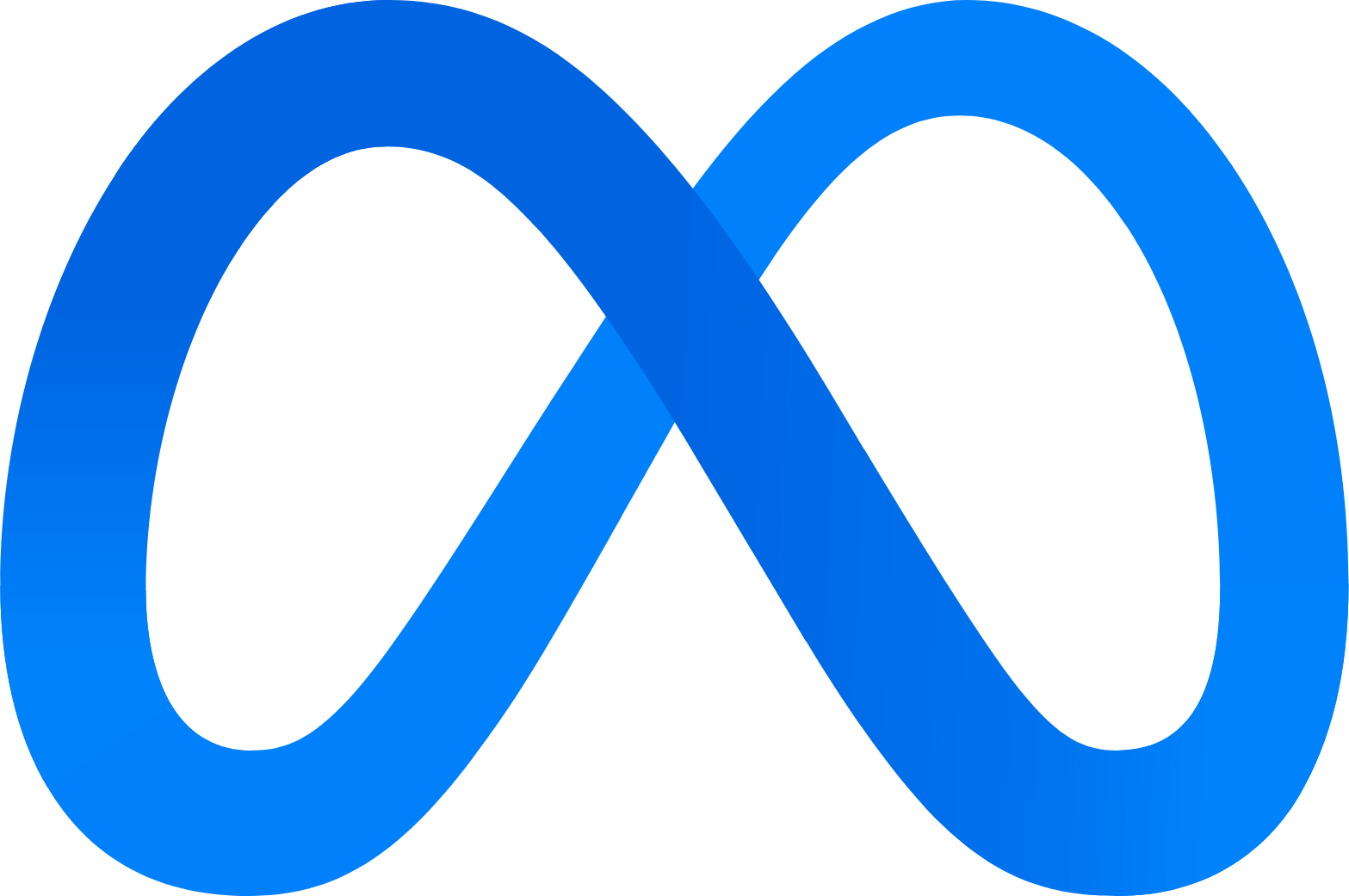

This Power BI Meta/Facebook Ads Overview Report template helps you visualise your Facebook Ads performance in Power BI in a few clicks with no complex technical configurations.
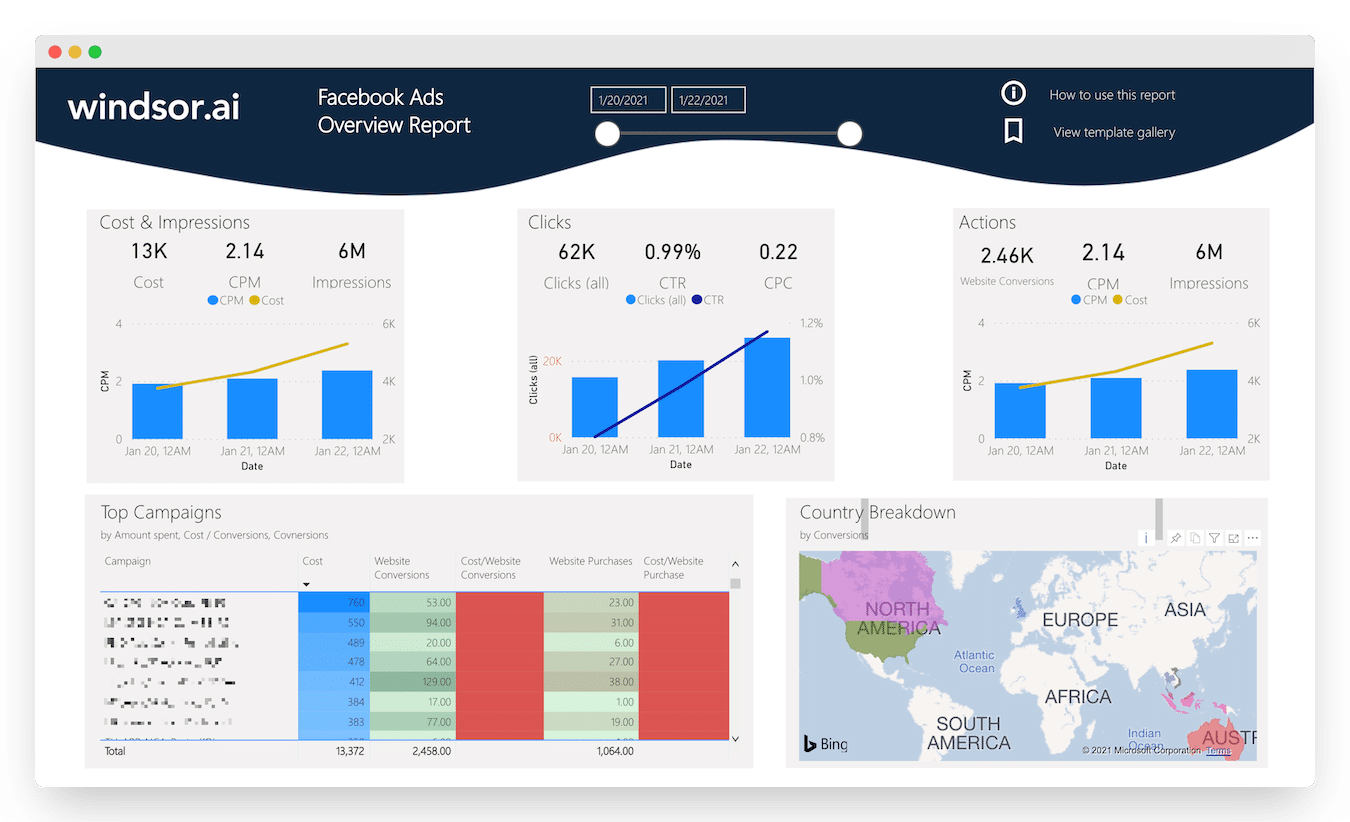
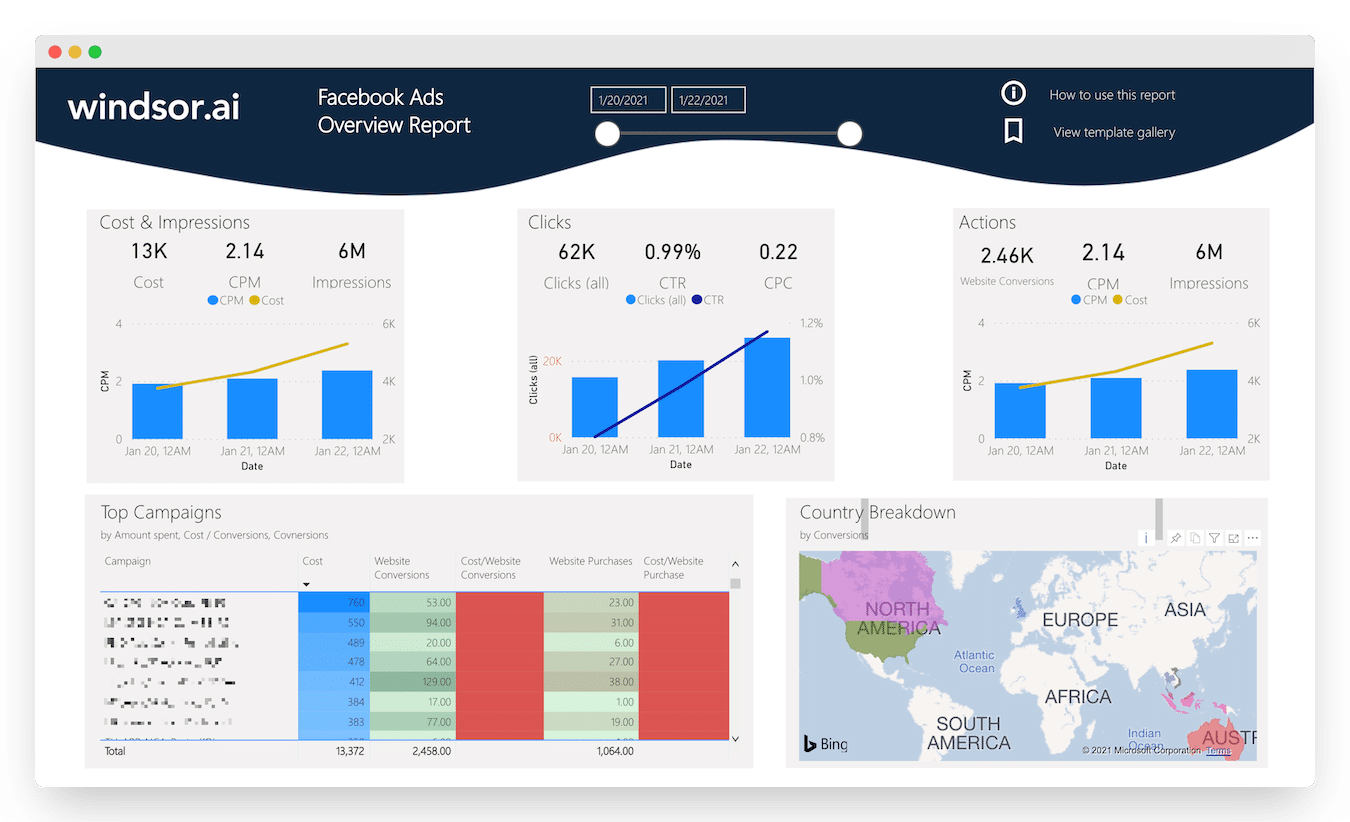
How to use this template: setup instructions
Prerequisites:
- Facebook Ads account with the appropriate permissions
- Active Windsor.ai account
- Power BI Desktop/Web app
The template is available as:
Choose a destination
Click on Preview and Destination, choose Power BI Web or Desktop (based on your app), and copy your API Key from the instructions.

Install the template
- For Power BI Web App:
Install Power BI Windsor.ai connector: Facebook Ads Overview Report
- For Power BI Desktop:
Download Power BI Desktop Template: Facebook Ads Overview Report
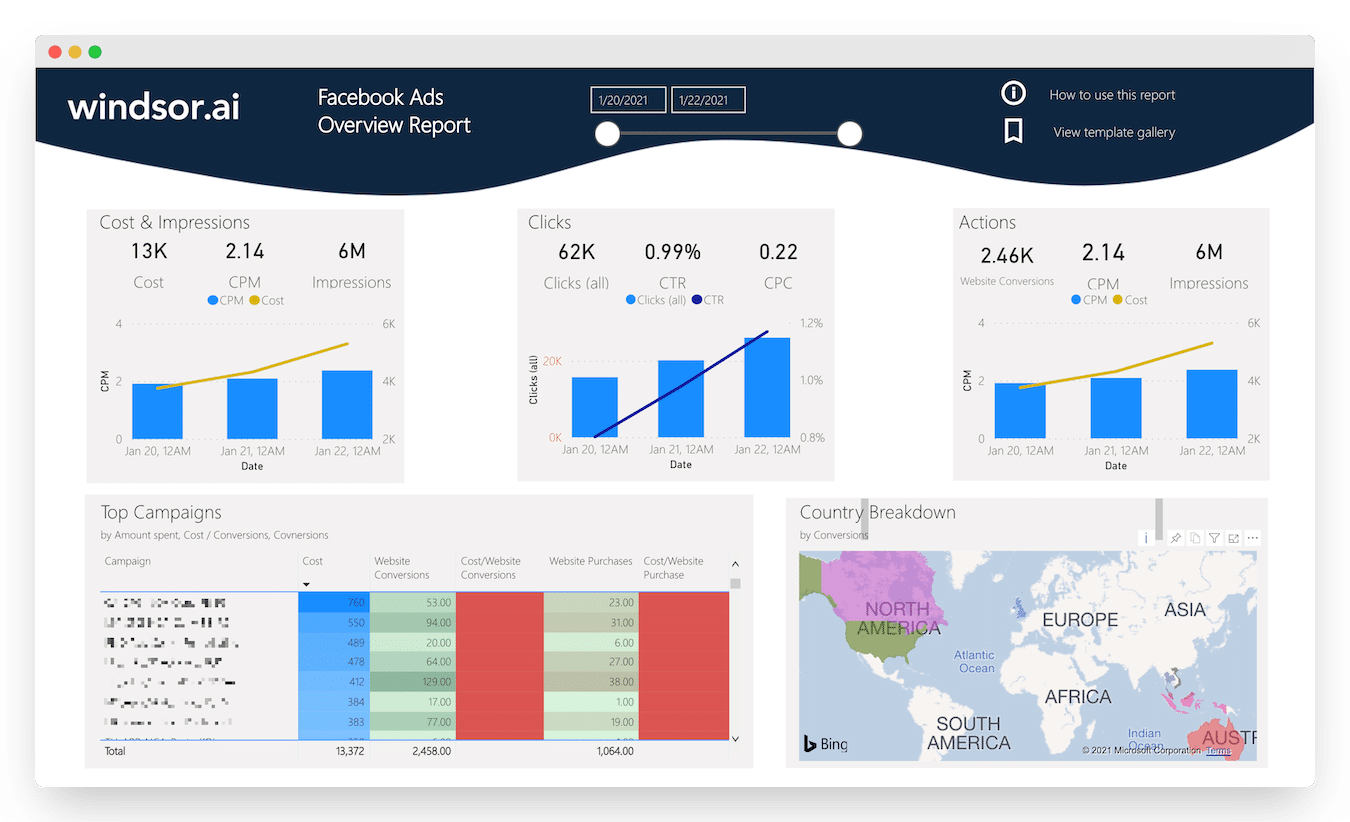
Enter your API key to complete the integration
- For Power BI Web App:
Click on ‘Connect your data’ and enter your API key from Windsor.ai.
- For Power BI Desktop:
In the template on the start screen, paste your API Key from Windsor.ai.
Important: You will need to change the fields to their types (e.g., date, decimals, whole numbers, etc.) to use them in aggregations (sums, averages, etc.) or date filters. For users in Europe and other countries where a comma is used for decimals, please change the locale of the data to English.
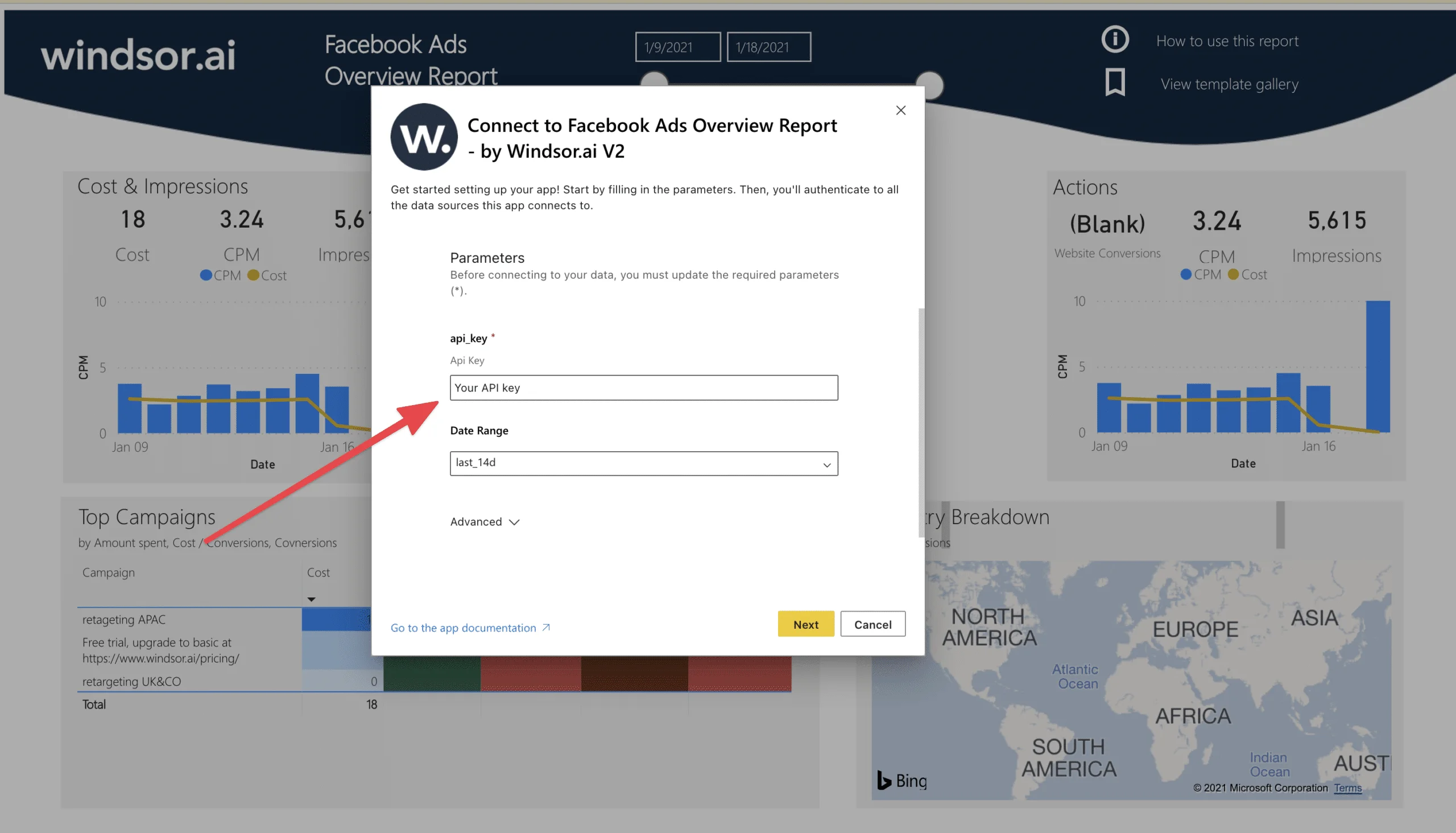
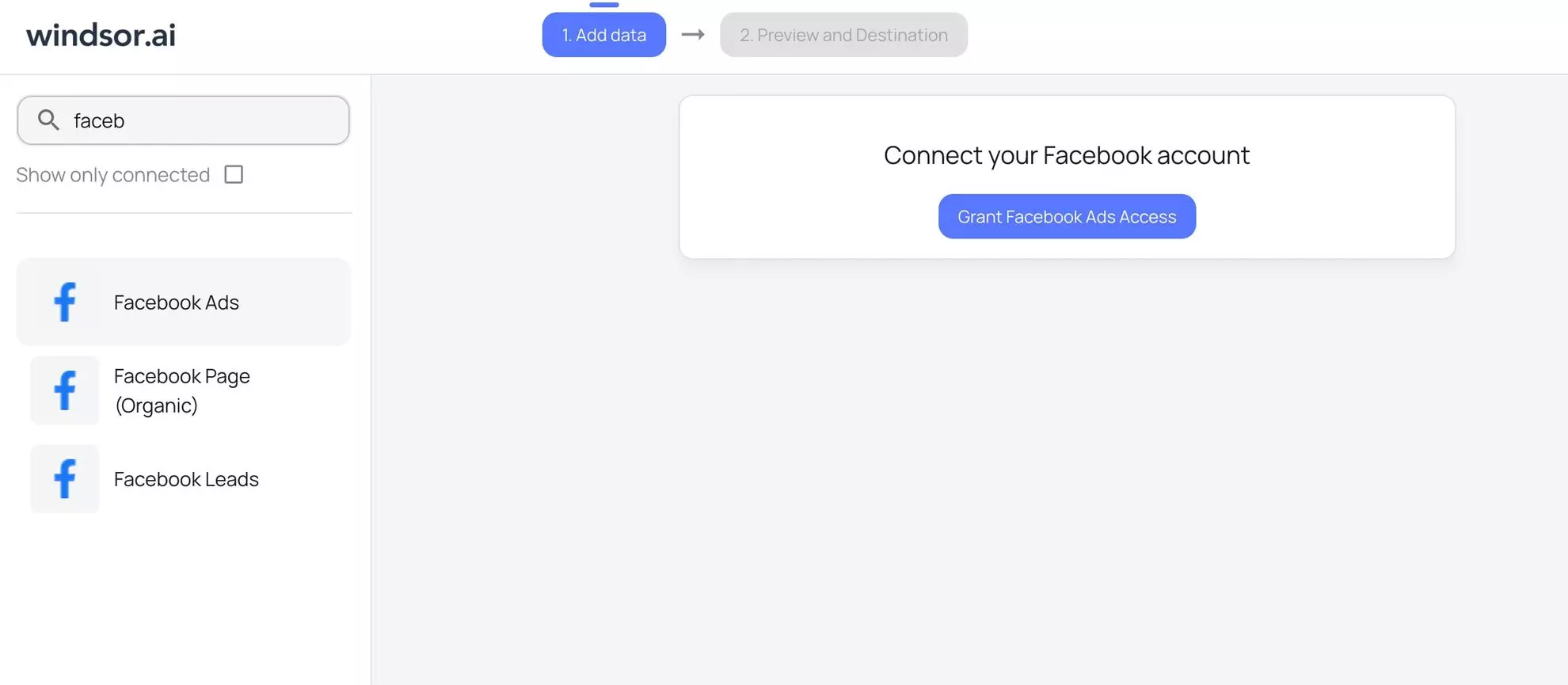

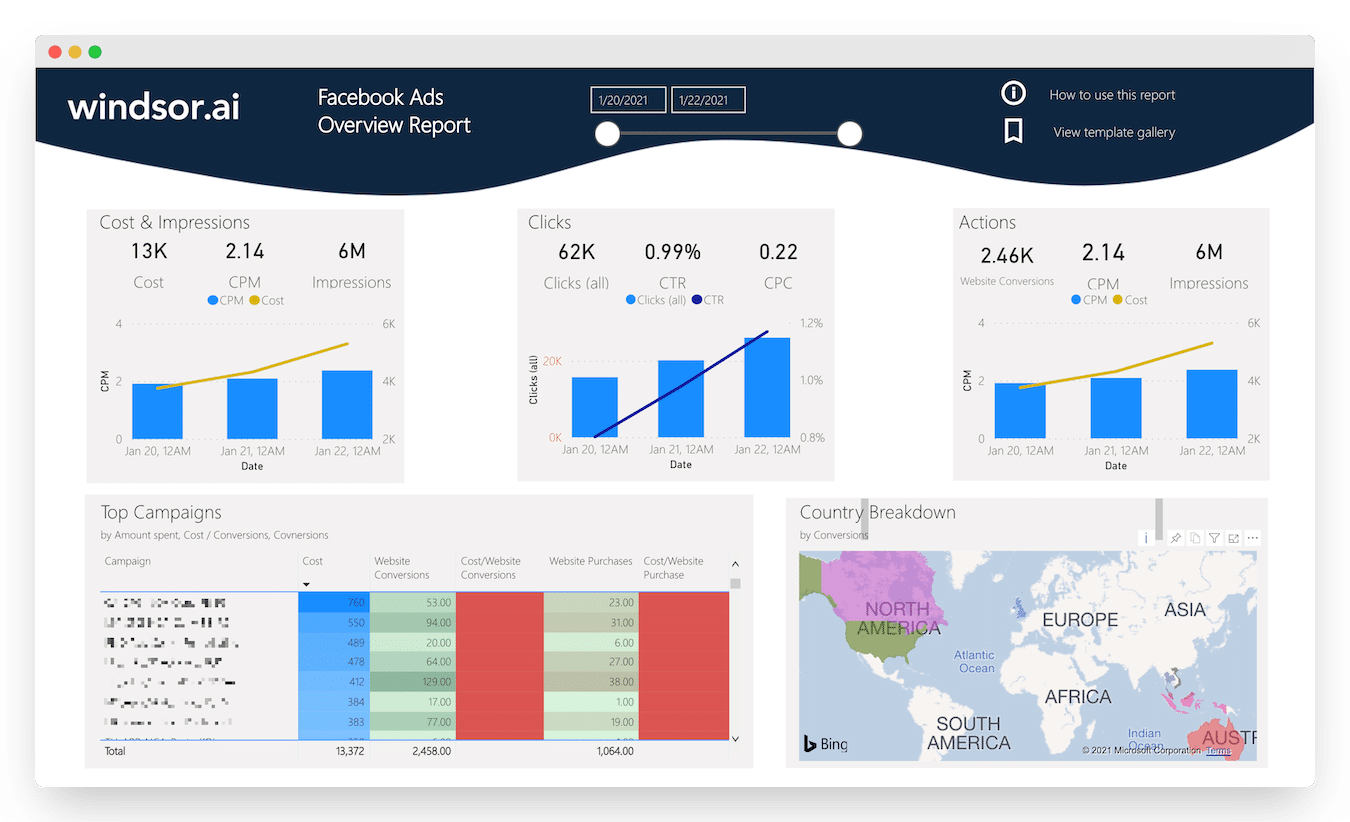
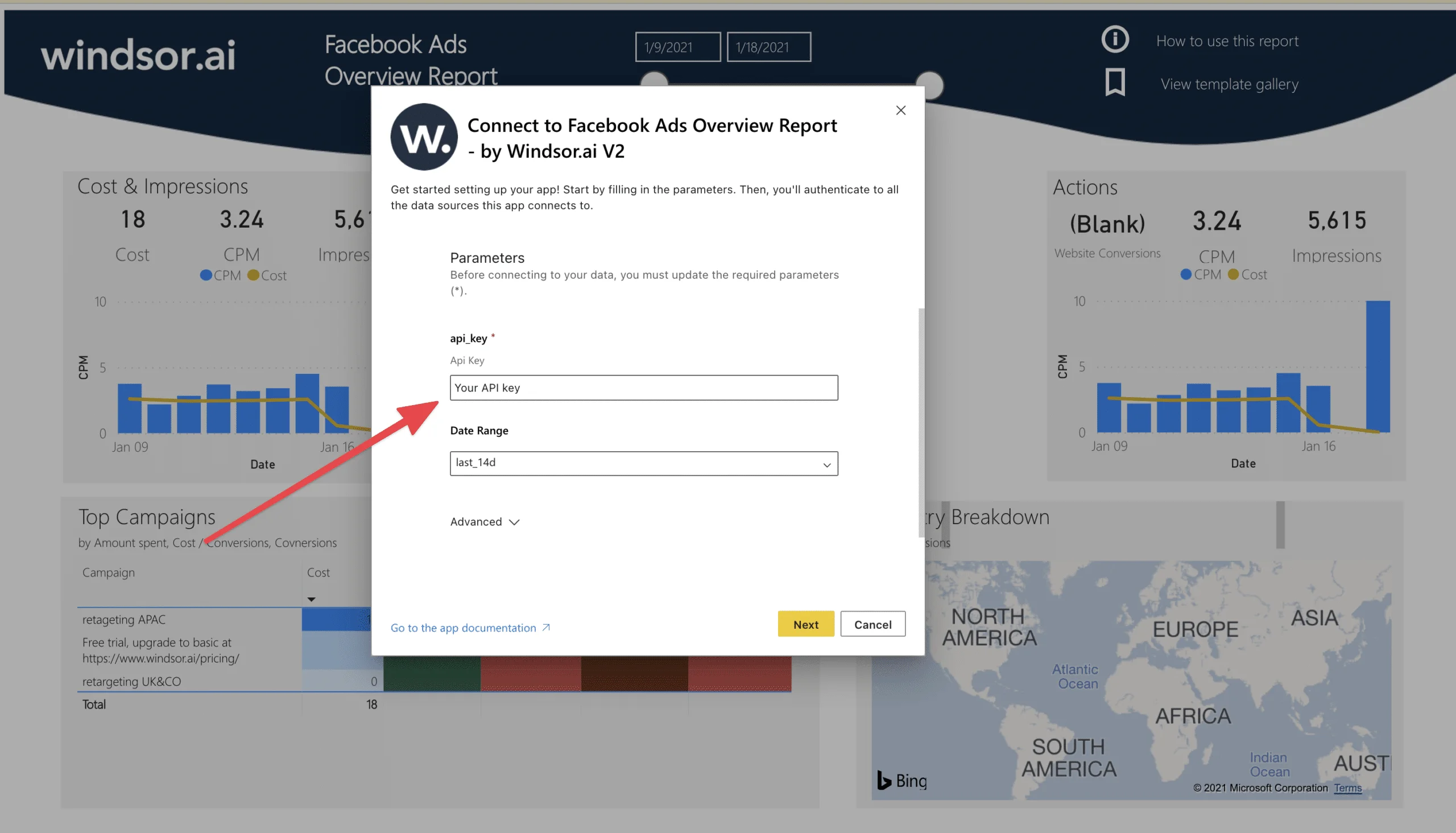
Power BI Facebook Ads dashboard template: metrics, dimensions, and breakdowns
Dimensions
- Campaigns
- Ad set
Breakdowns
- Country
- Age
- Gender
- Objective
- Device
- Publisher (Facebook, Instagram, Audience Network, …)
Metrics
- Cost
- CPM
- Impressions
- Clicks (all)
- CTR
- CPC
- Website Conversions
- Website Purchases
- Website Purchase Revenue
- Cost per Website Conversion
- Actions (overall)
- Cost per Website Purchase
- Cost
The Power BI Facebook Ads report template contains two pages:
1) Overview
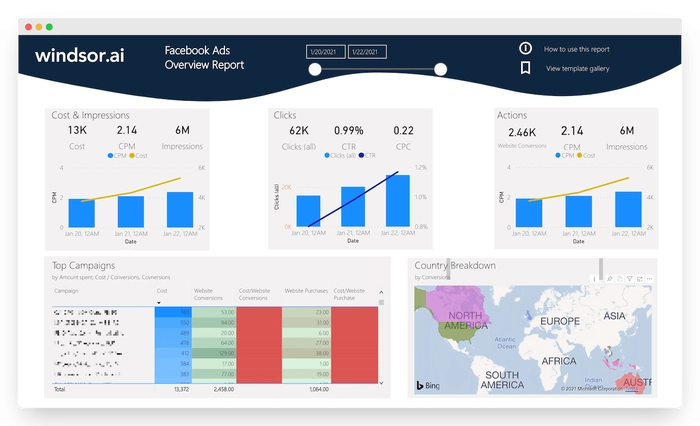
2) Breakdowns:
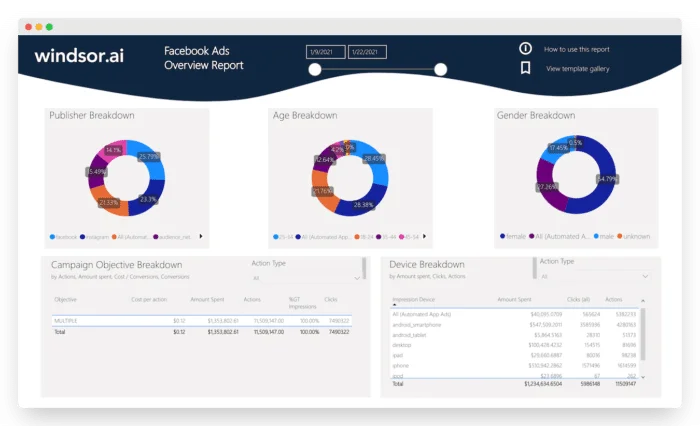
You can customize this Power BI Facebook Ads report dashboard template with > 500 different dimensions, breakdowns, and metrics. View a comprehensive list of available metrics and dimensions. It queries the data through our connector and makes it available in real-time.
To get started with the Facebook Ads ROAS Power BI template
This .pibx template will let you explore the data once you connect your data and apply your API Key. If you are an advanced Power BI user, using this format allows you to explore the data in greater detail.
This Facebook Ads ROAS Power BI Report template helps you to visualize and understand your ROAS data. Dimensions and metrics visualized in this report are:
- Date
- Campaign
- Reach
- Clicks
- Impressions
- Spend
- Purchase Value and
- ROAS
Download the latest version of the dashboard template in .PBIX format here and follow the steps outlined above to connect your data.
Please note that the source data is in US regional settings format (1234.56 and 2020-12-16), and if you are using different locale settings, you might need to transform numerical and date data. This will allow you to change the visuals and join the data with other data sets you might already have in your data setup.
FAQs
Do you have the detailed documentation for Power BI data integration with Windsor.ai?
Yes, you can find our step-by-step documentation for integrating data into Power BI with Windsor.ai here:
Do you have more helpful materials for effective use of Windsor.ai?
Yes, please, follow these links for more useful information about our product:
Tired of manual Facebook Ads data exports? Try Windsor.ai today to automate your reporting
