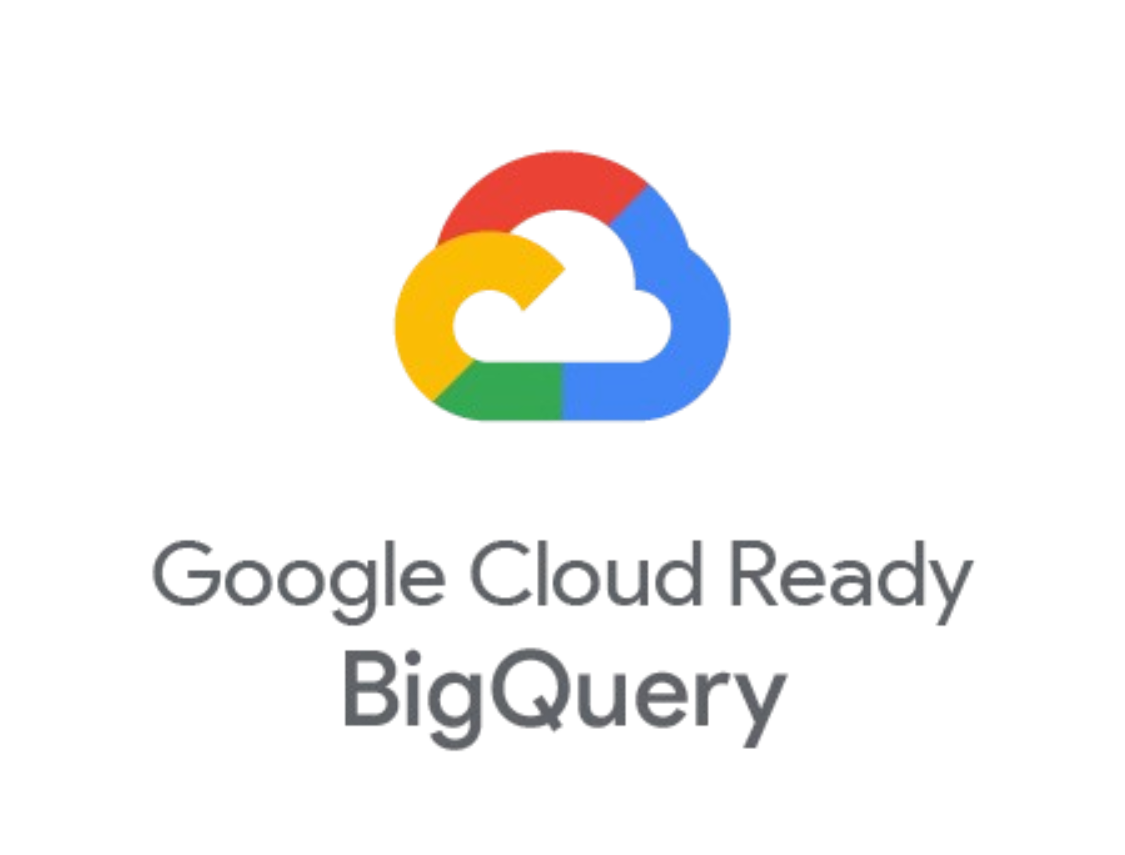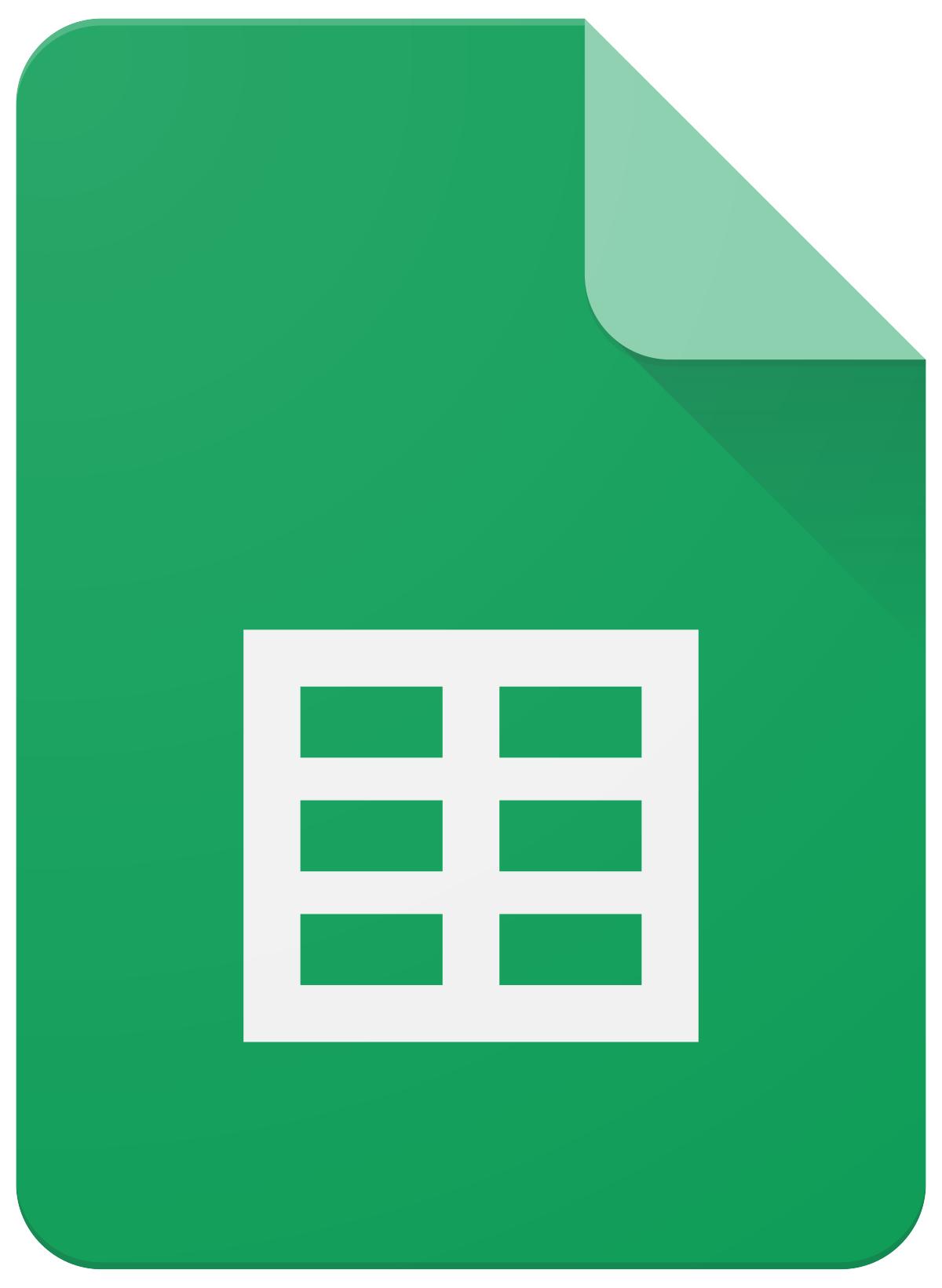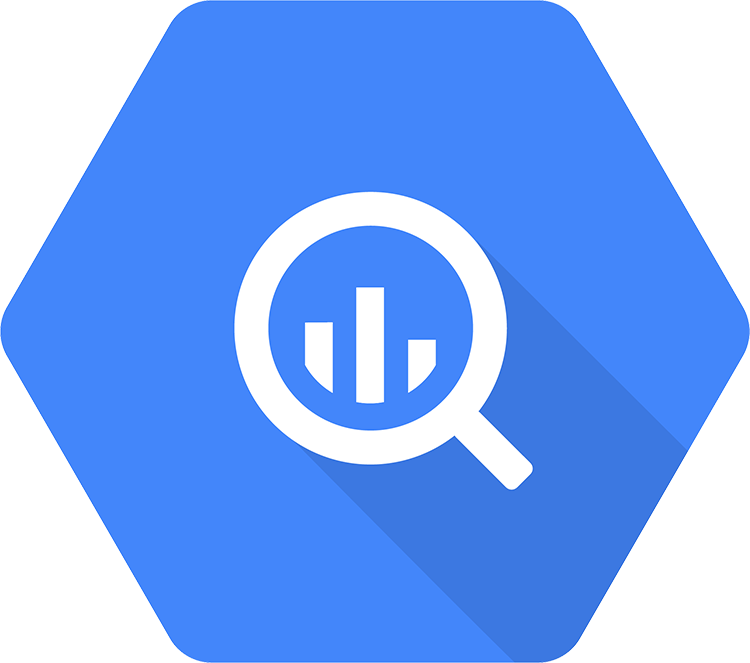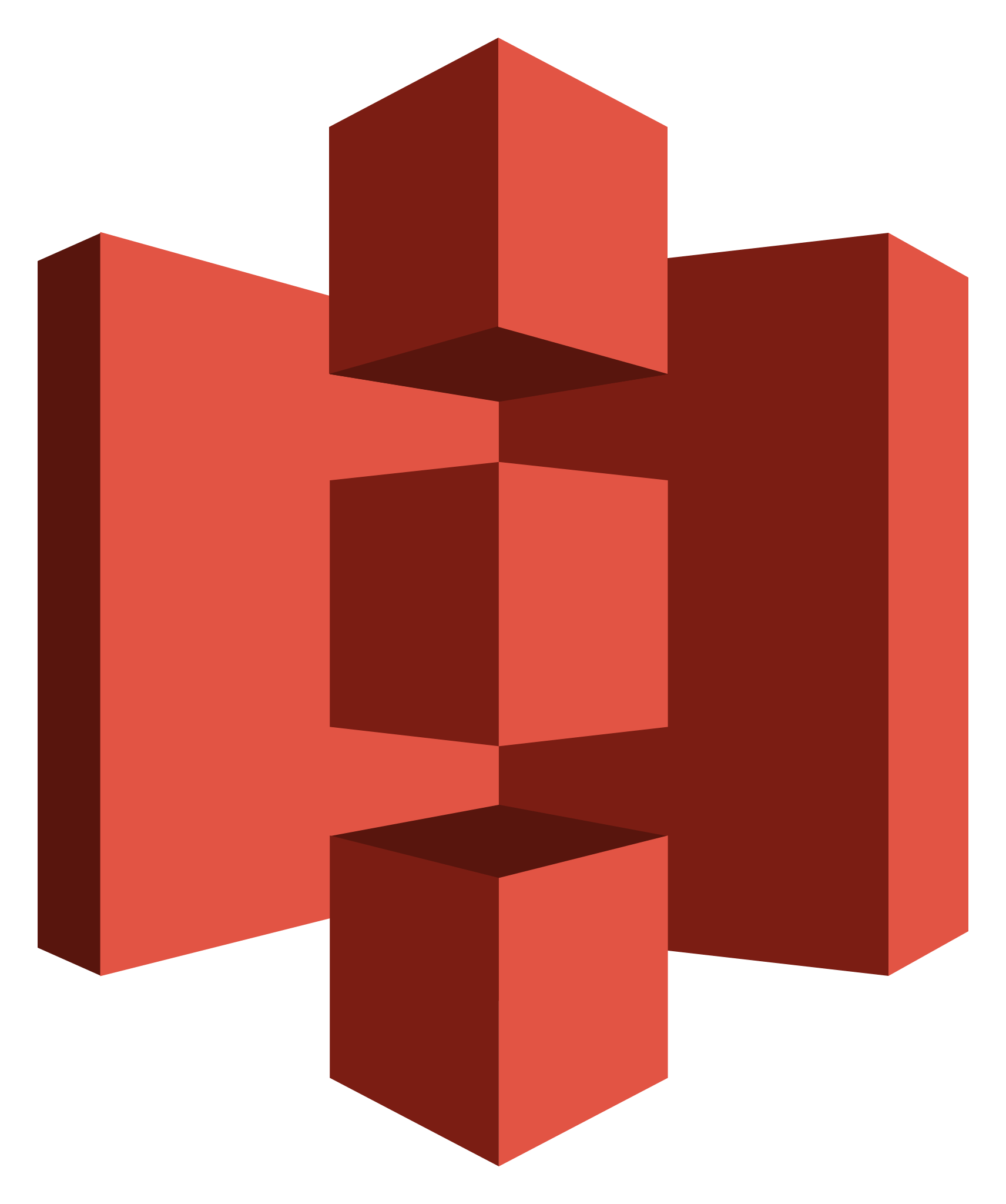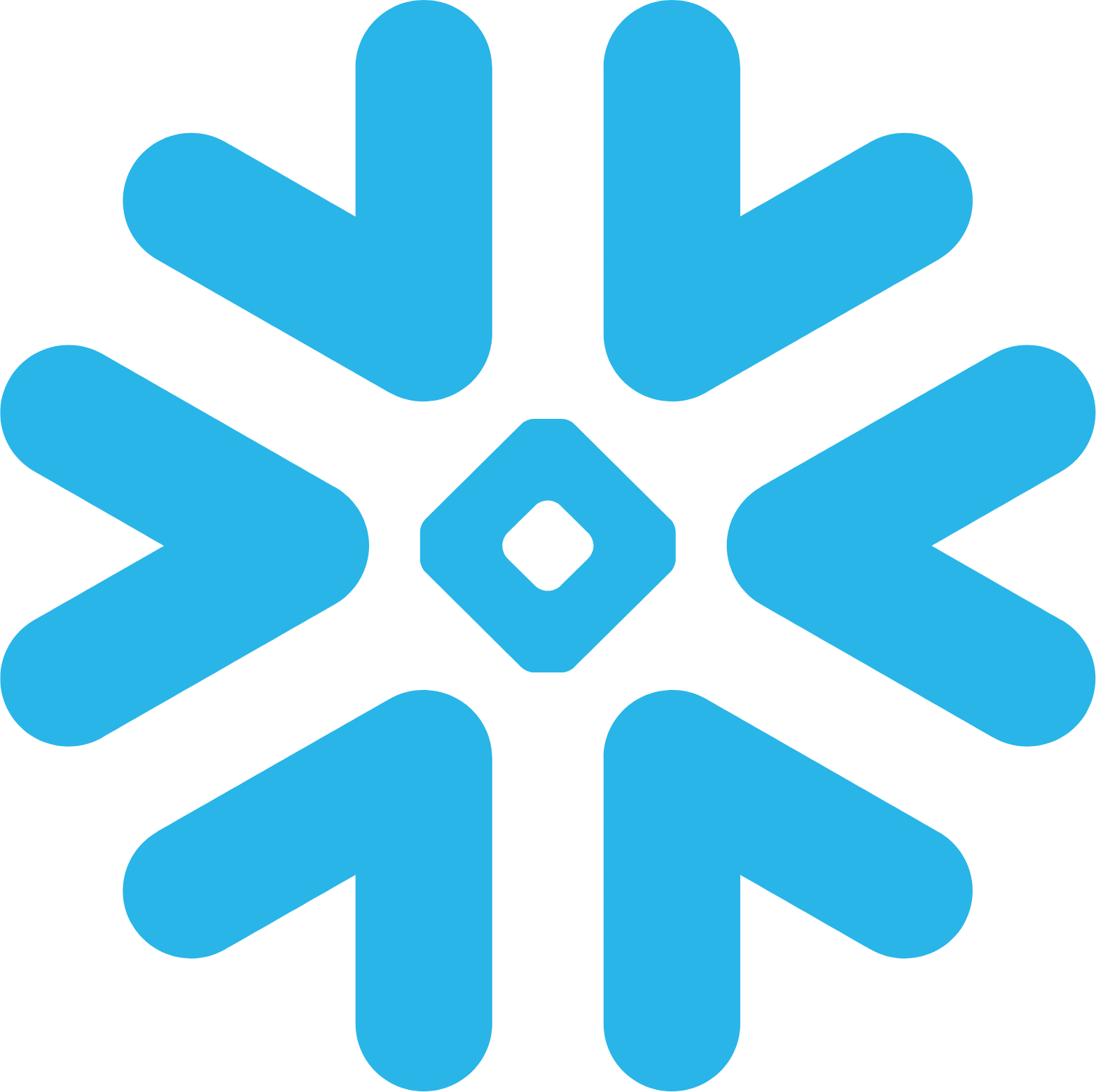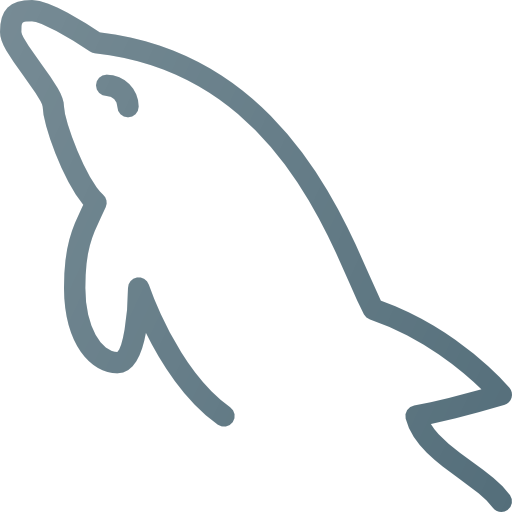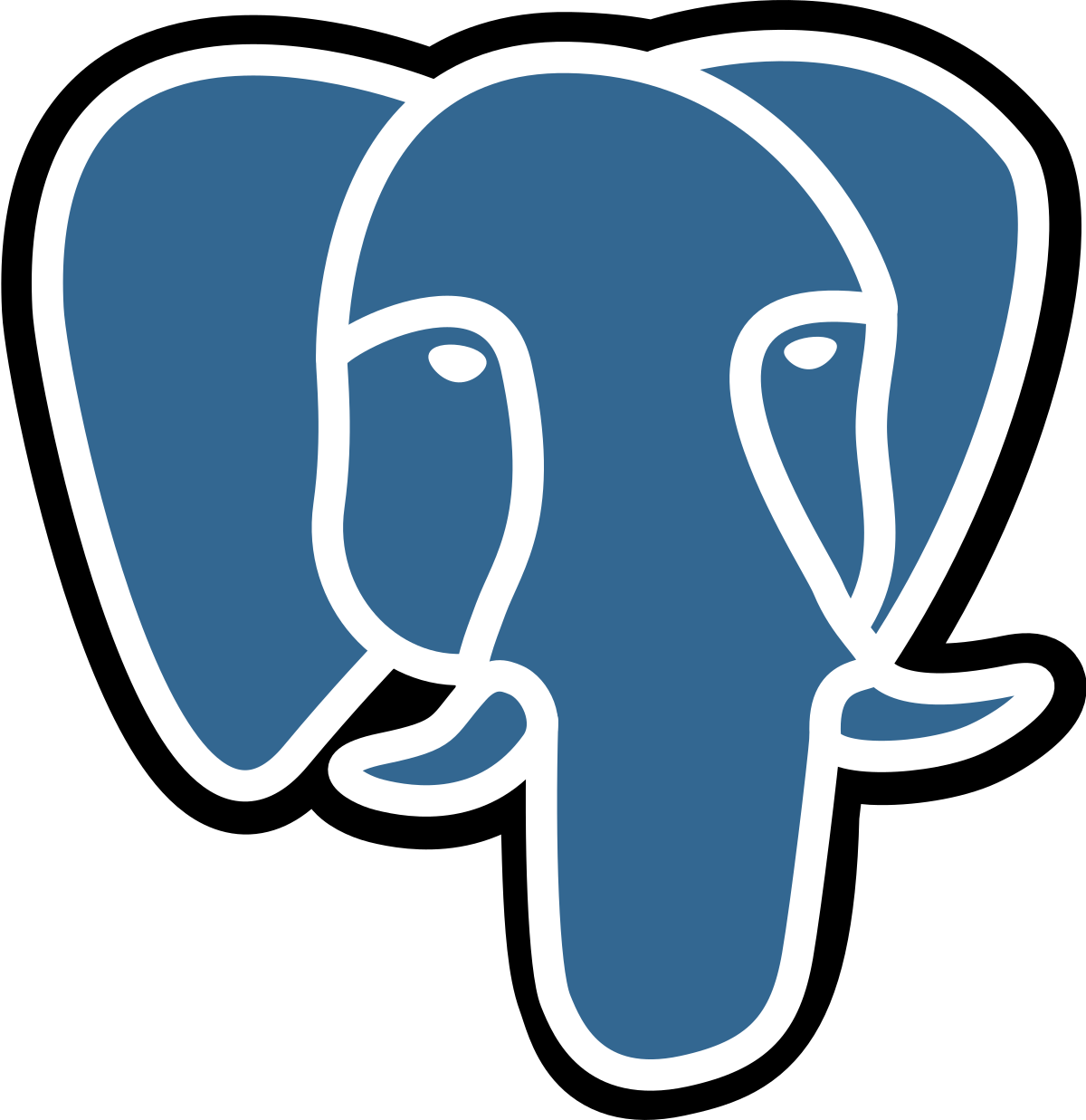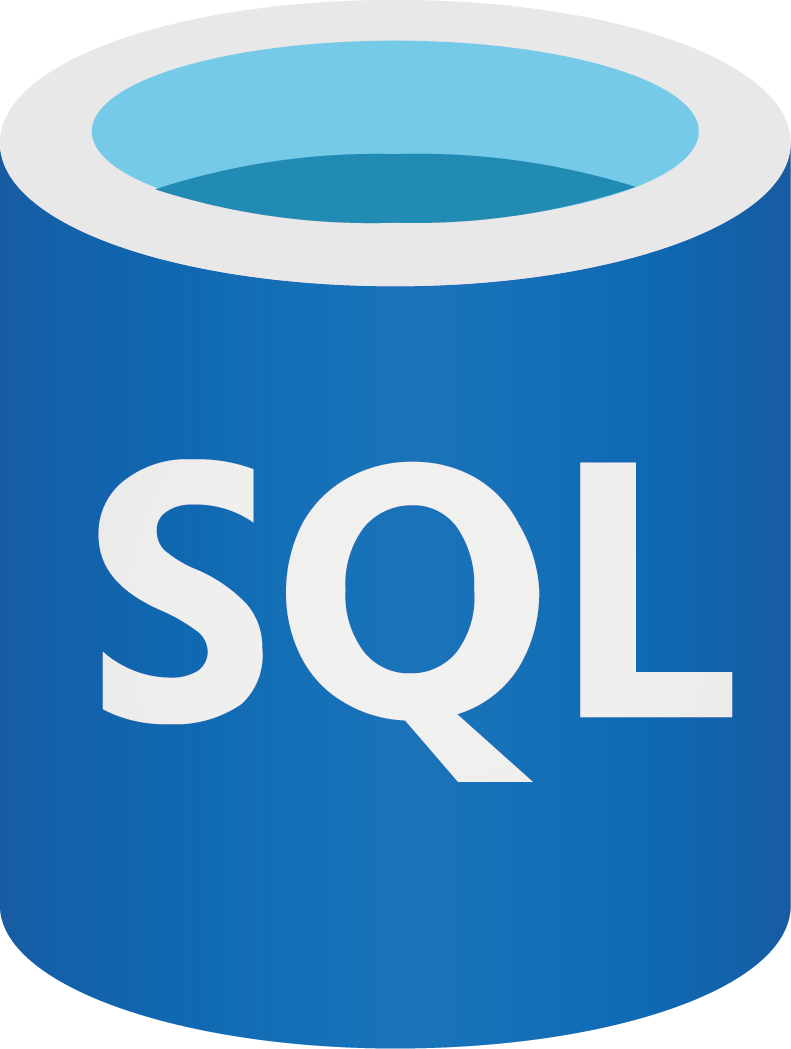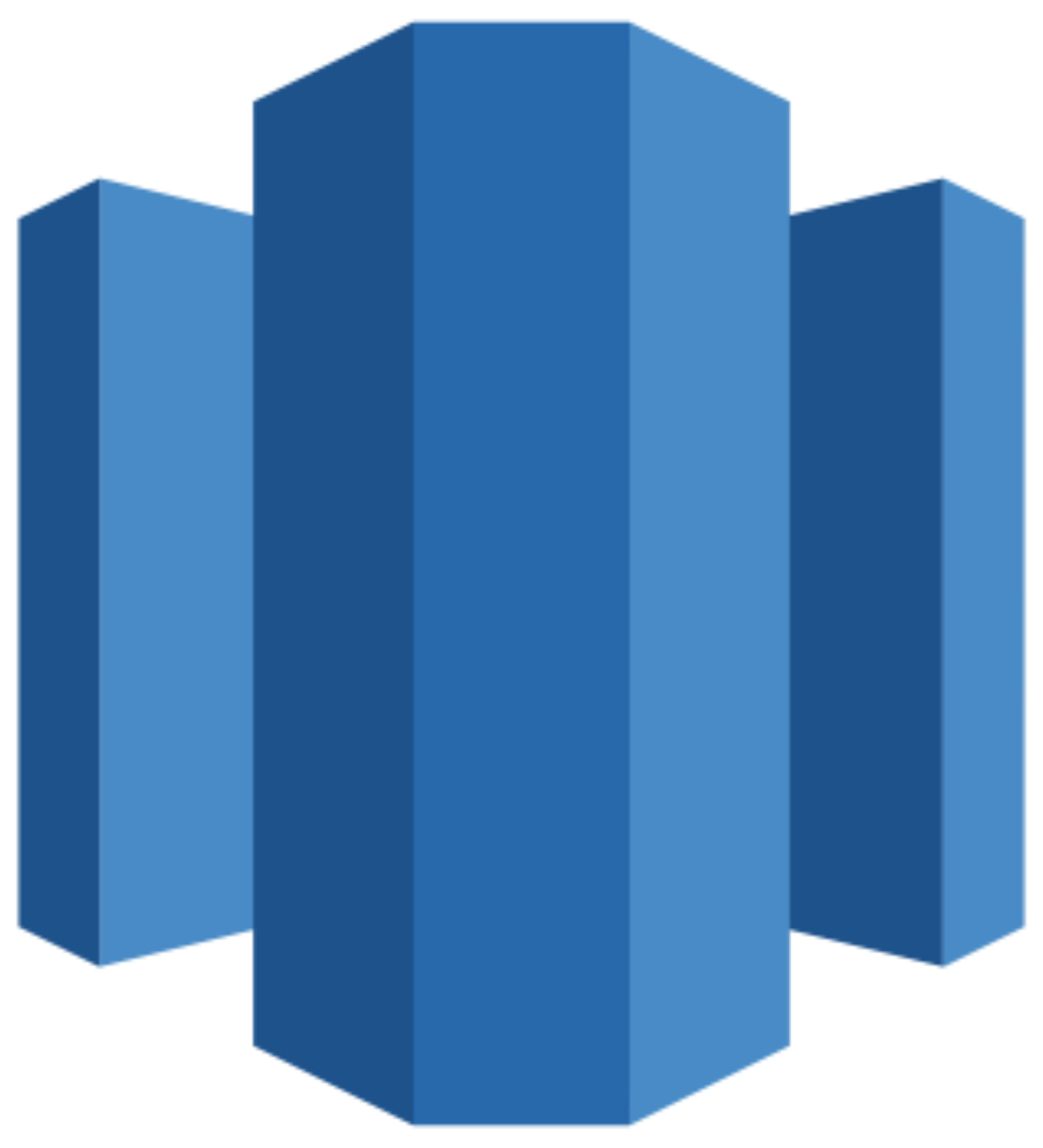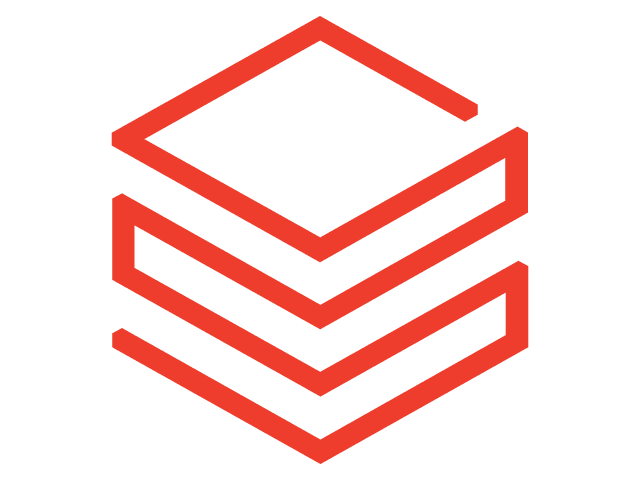Connect Facebook Ads to Looker Studio
Quickly send Facebook Ads data to Looker Studio (Google Data Studio) with Windsor.ai to analyze your campaign performance at scale.
Our ELT connector automates reporting, reveals valuable insights, and helps optimize your ad strategy—all with zero maintenance.
Forget CSVs. Stop copy/paste. Connect data in 2 minutes. No code required.
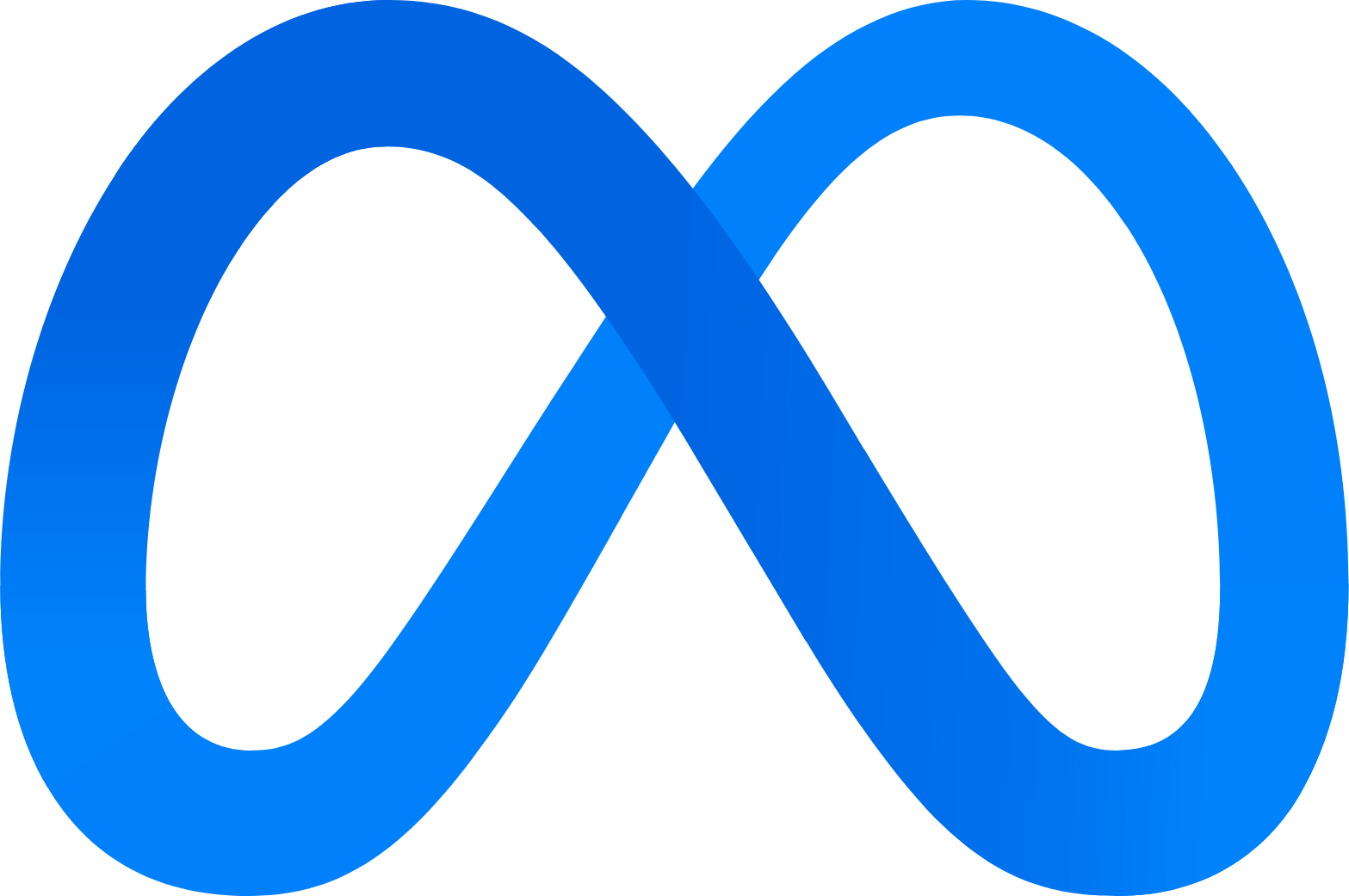
Streamline ad reporting with Facebook Ads to Looker Studio integration
By integrating Facebook Ads with Looker Studio through Windsor.ai ELT connectors, you can quickly turn advertising data into actionable insights. Pinpoint top-performing campaigns, identify underperformers, and make smart adjustments to optimize your budget and maximize ROI. You can get all this and more thanks to this seamless integration:
Get real-time data insights
Get real-time data insights
With Windsor.ai, you can easily connect multiple data sources to Looker Studio and sync your information in real-time. This powerful feature enables you to monitor actual Facebook Ads performance metrics, such as conversions and click-through rates while creating detailed, up-to-date reports on campaign performance over time.
Unify data across multiple sources
Unify data across multiple sources
Windsor.ai enables you to connect Looker Studio to a vast range of data sources, including data warehouses, marketing tools, and platforms like Google Ads. By integrating Facebook Ads into this centralized system, you can uncover actionable insights by analyzing data holistically.
Collaborate with teams and share insights
Collaborate with teams and share insights
Looker Studio enhances teamwork by allowing you to share reports, dashboards, and insights with your coworkers directly within the platform, enabling multiple stakeholders to access the same real-time data. By integrating Facebook Ads data into Looker Studio, you foster cross-department collaboration and ensure that all team members make data-driven decisions based on the most recent information.
Harness ML and AI for advanced analytics
Harness ML and AI for advanced analytics
Looker Studio seamlessly integrates with other Google Cloud tools, unlocking powerful features for comprehensive data analysis. Powered by machine learning and artificial intelligence technologies, these tools allow you to build predictive models and develop custom algorithms to gain deeper insights and take your data analysis capabilities to the next level.
Using Windsor.ai connector to import data from Facebook Ads into Looker Studio
While traditional methods of syncing ad data with Looker Studio can be costly, time-intensive, and require technical expertise, Windsor.ai makes the process effortless and affordable.
Our no-code ELT connectors enable you to automatically import your Facebook Ads data into Looker Studio in minutes. Centralize and analyze data from hundreds of campaigns, extracting actionable insights to optimize your advertising strategy and maximize returns.
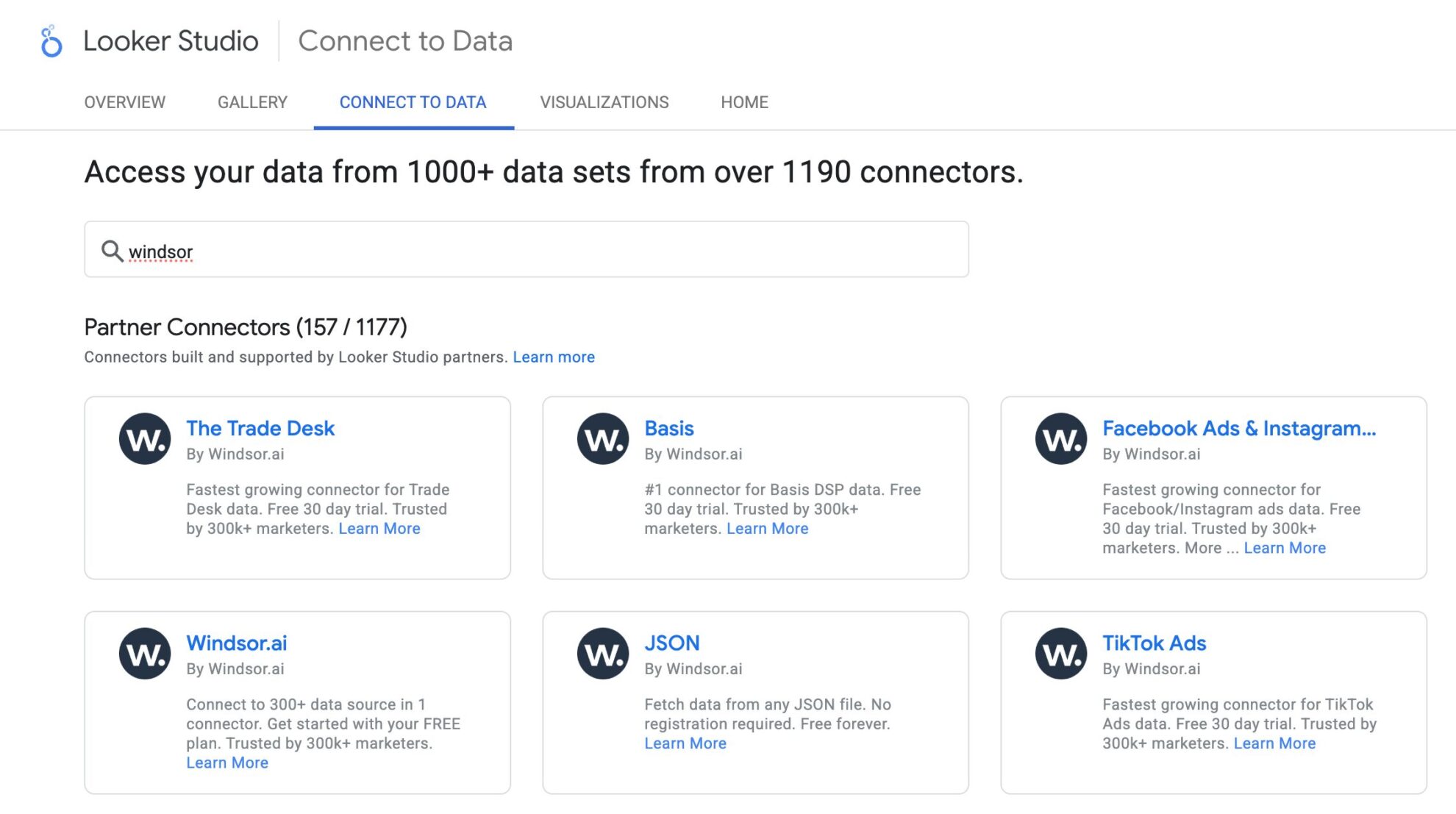

How to connect Facebook Ads to Looker Studio in Windsor.ai
Make sure you have the following prerequisites before setting up the connector:
- Meta Ads account (Visit our privacy policy and terms of use)
- Google account for Looker Studio integration
- Active Windsor.ai account
Select your data source
Choose Facebook Ads as your data source and grant access to Windsor.ai.
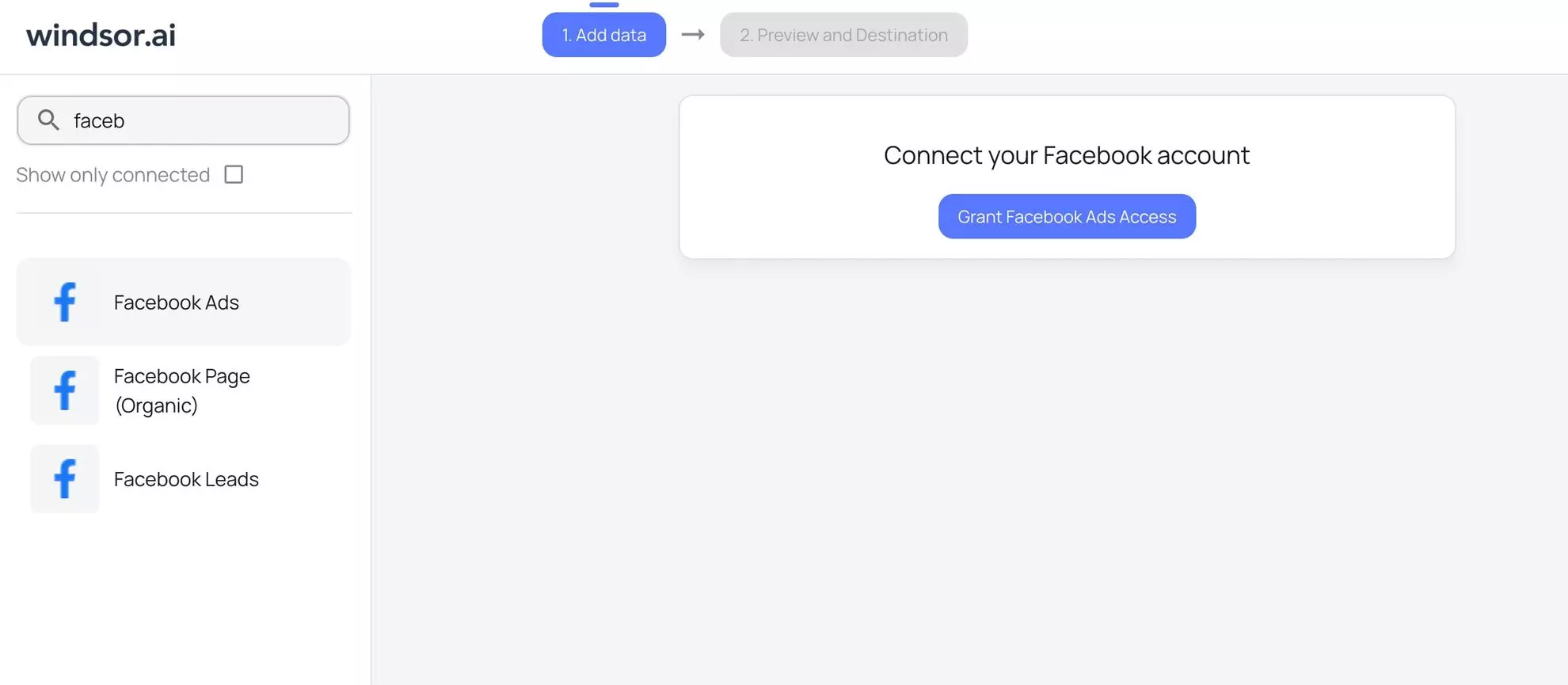
Select the reporting metrics and dimensions
Choose the Facebook Ads fields you want to import into Looker Studio on the right side.
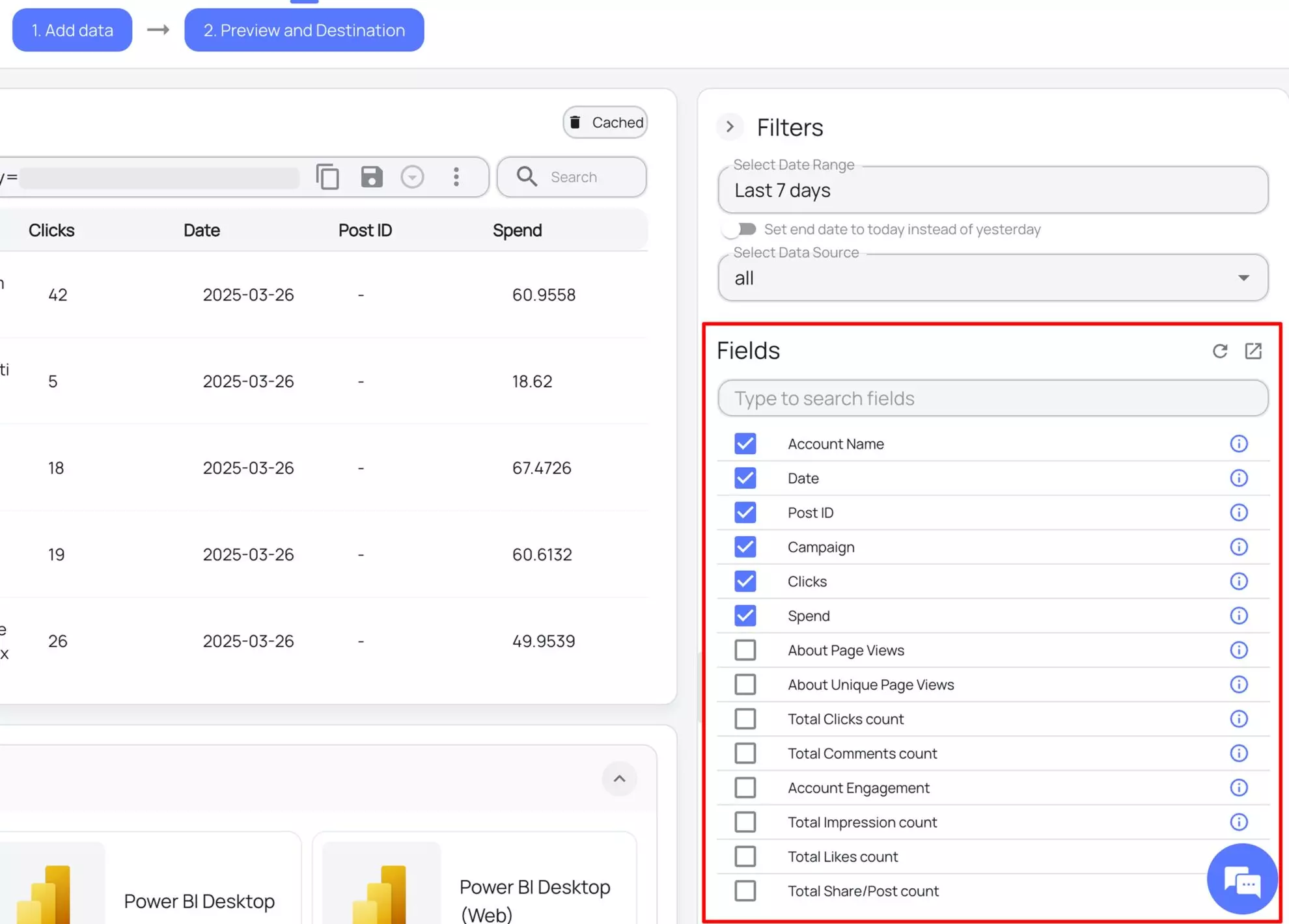
Connect the Looker Studio connector and sync data
Select the Windsor.ai Facebook Ads Looker Studio Connector. Click “Authorize” and log in with your Windsor.ai’s credentials. You will be redirected to the connector again. Choose your Facebook account and click “Connect.” Then, click “Create Report.”
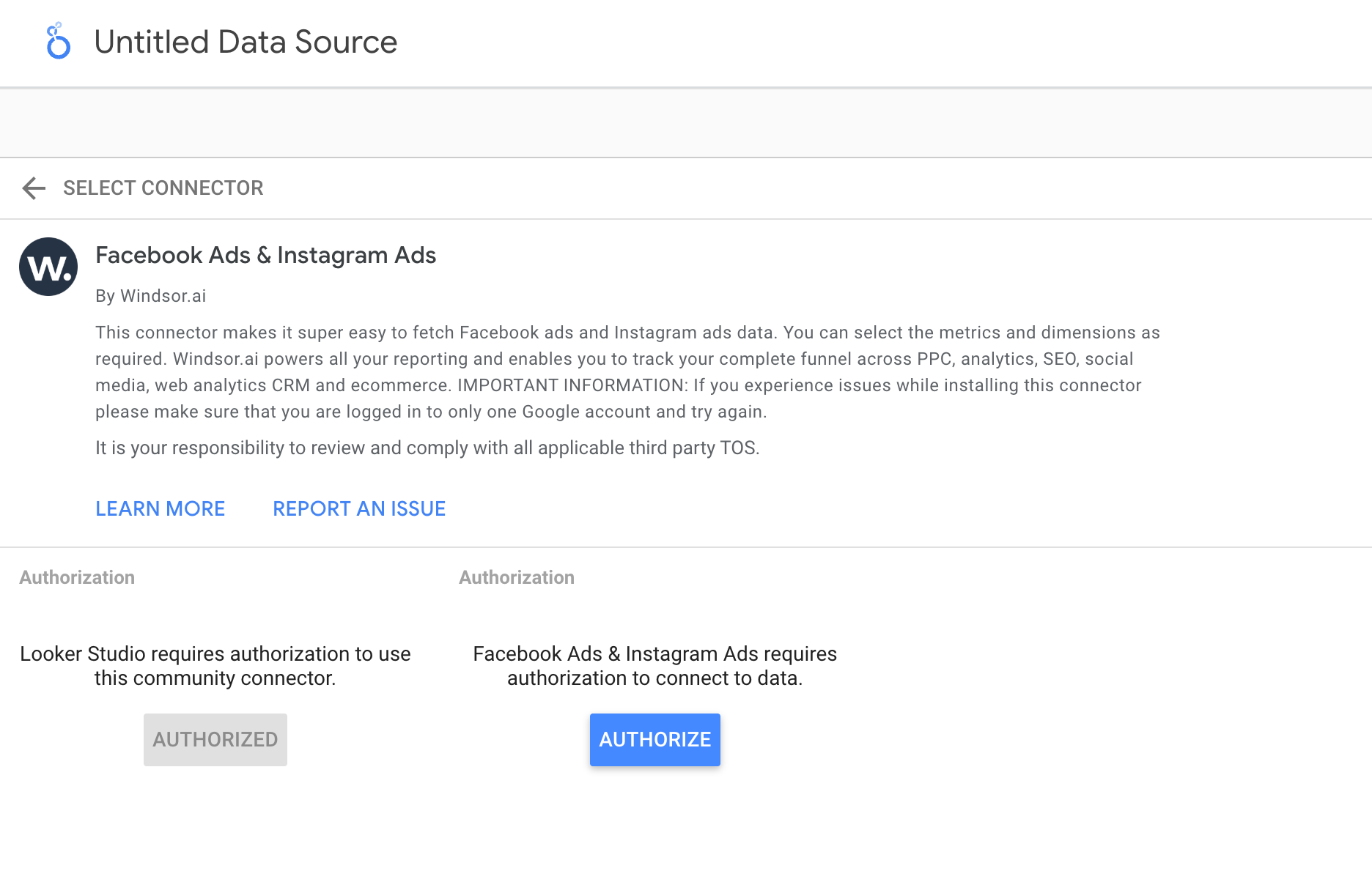
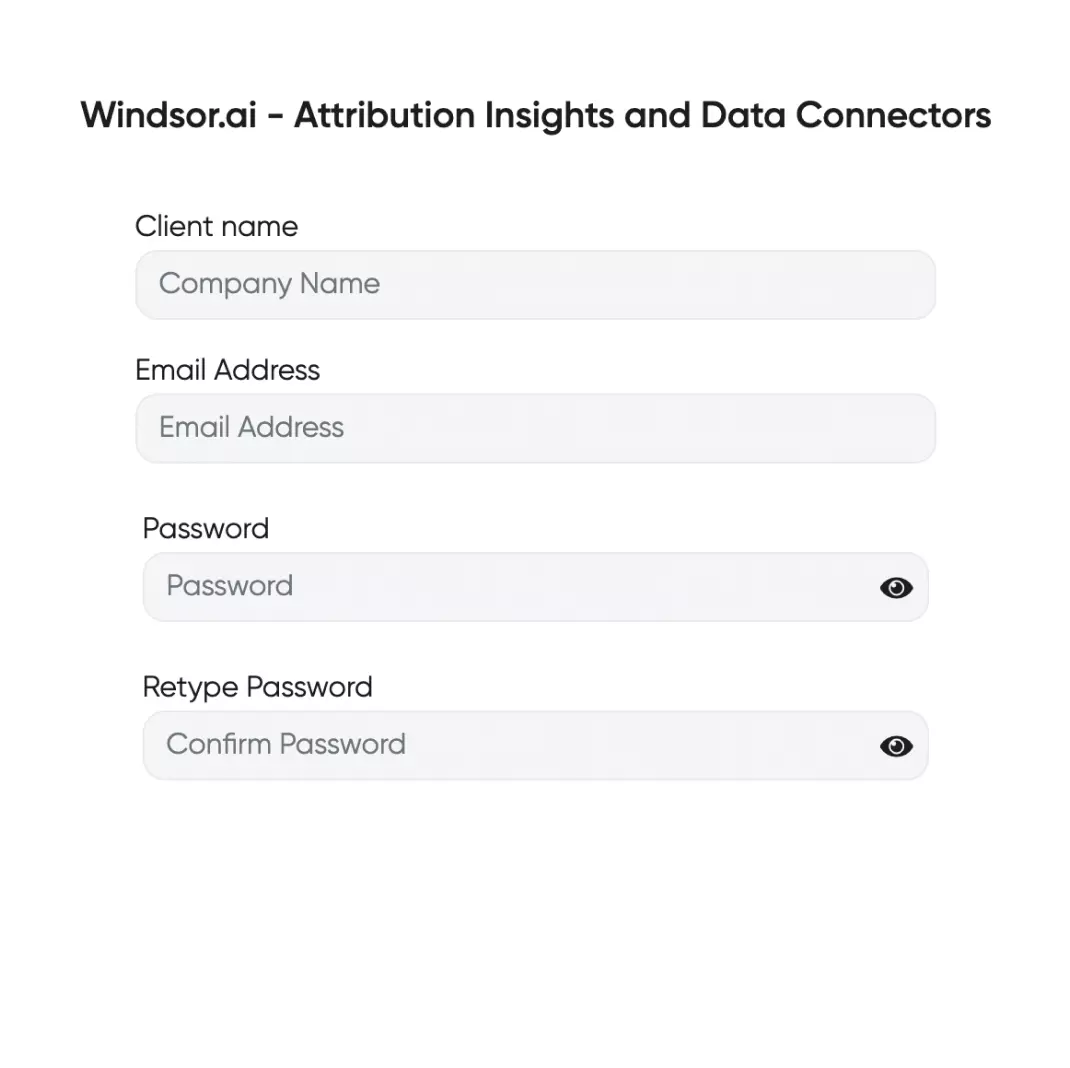
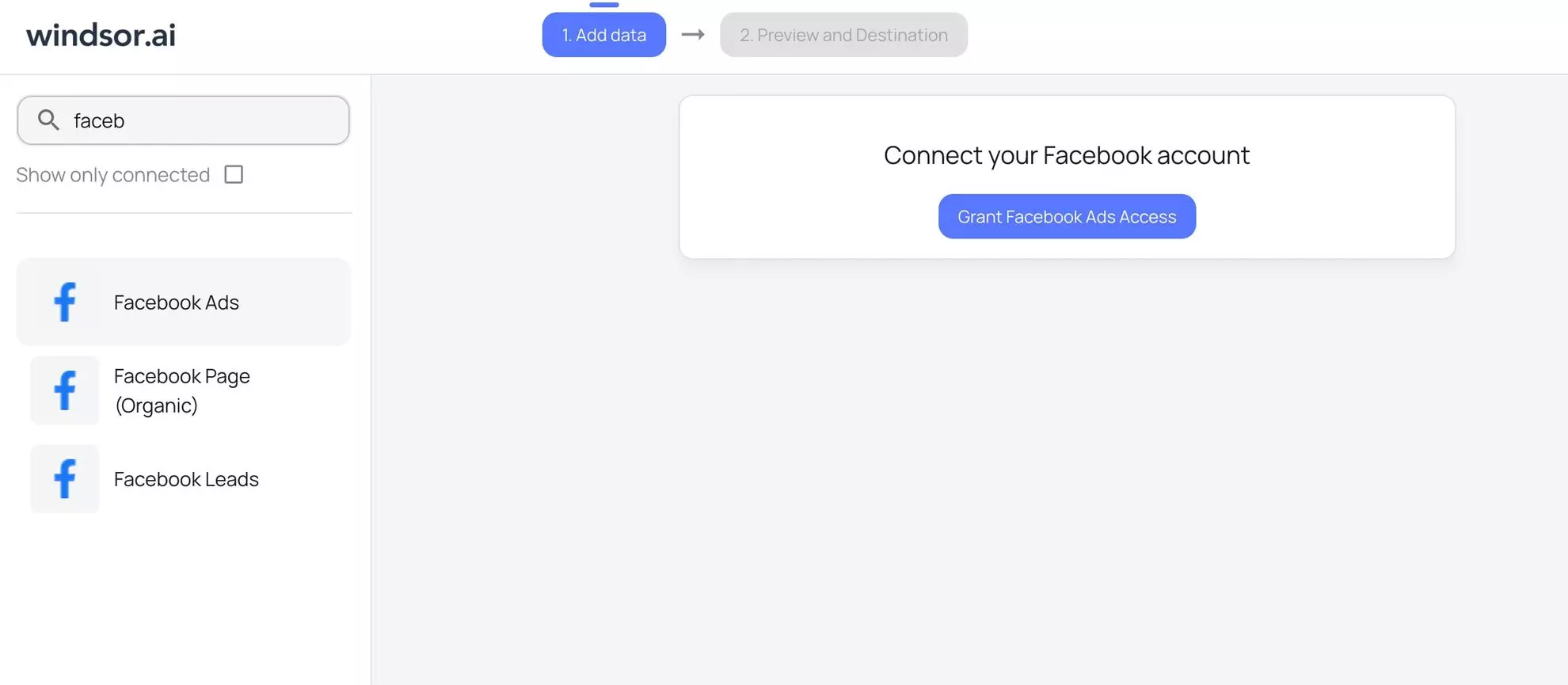
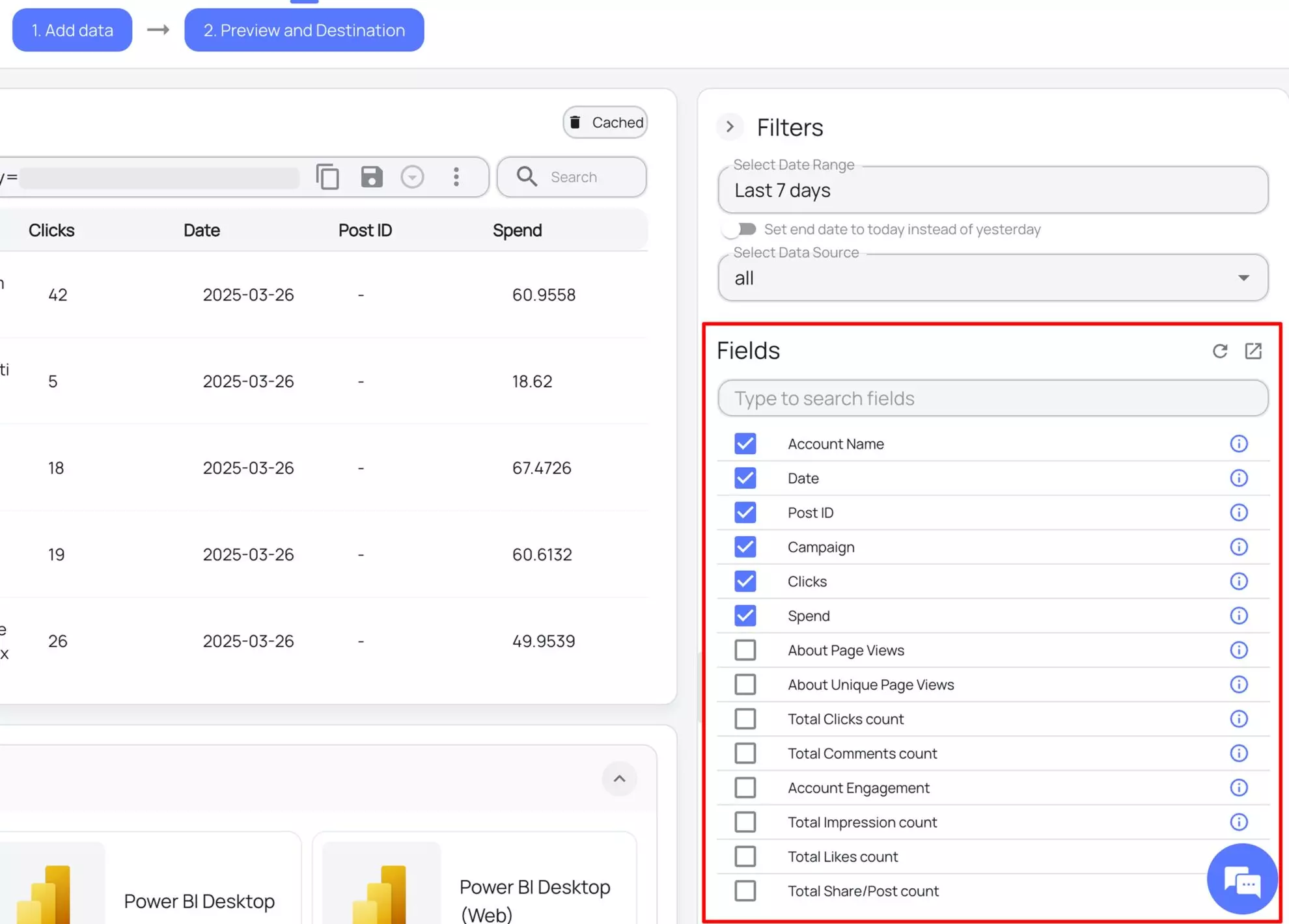
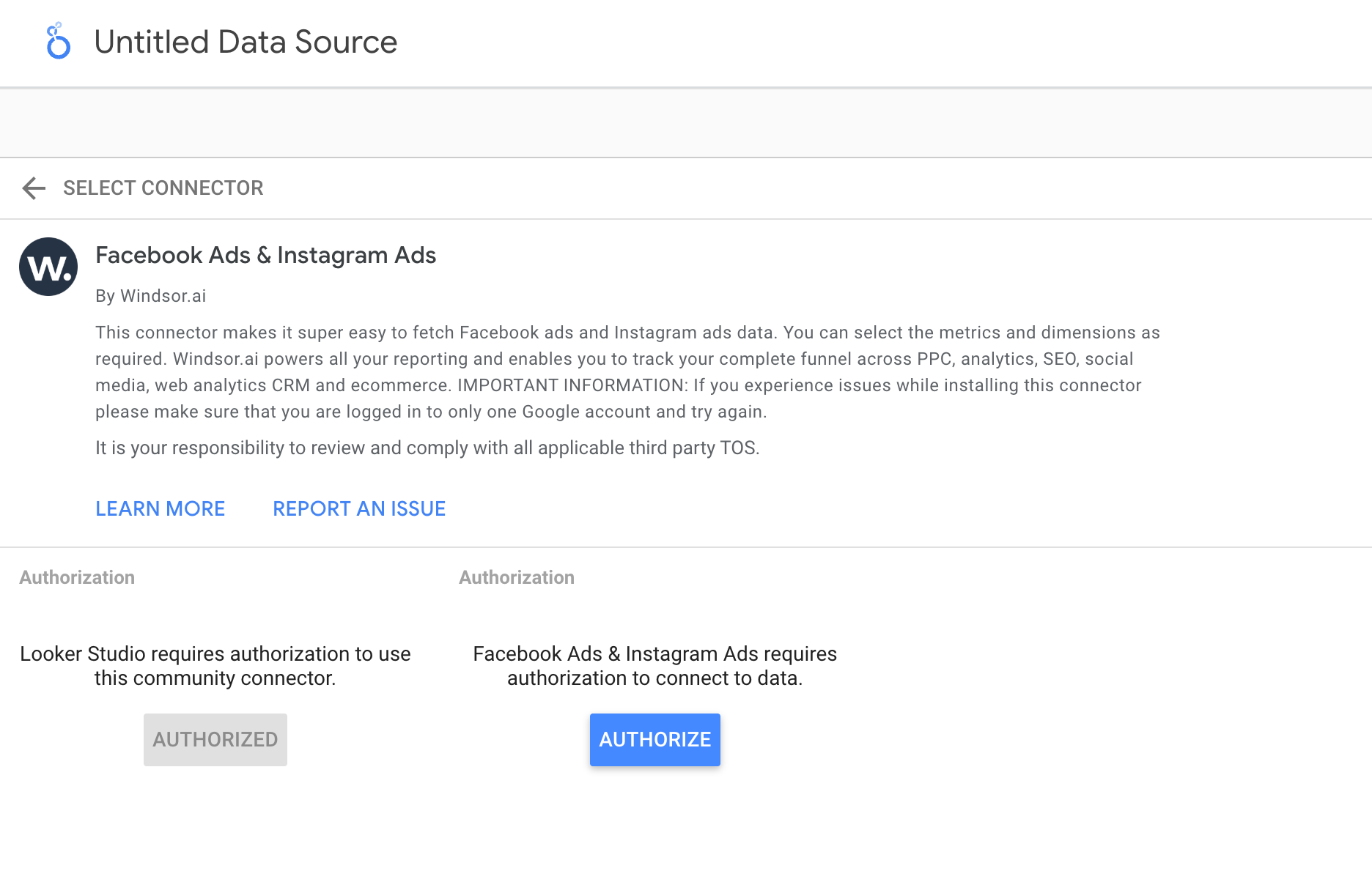
FAQs
What is Looker Studio?
Looker Studio (formerly Google Data Studio) is a leading data visualization platform designed by Google to help users organize, visualize, and analyze their data for actionable insights.
With Looker Studio, you can build data models, compare data from multiple sources, and create customized dashboards to track specific metrics. The platform also allows for automated reporting and seamless integration with other tools, such as Google Cloud Workspace, enhancing its functionality and usability.
Is it possible to connect Facebook Ads to Looker Studio without a connector?
Yes, it’s possible to link Facebook Ads to Looker Studio without a connector by using static data. This requires manually uploading CSV files into Looker Studio.
To proceed, you’ll need an active Facebook Ads Manager account and a Google account connected to Looker Studio. Keep in mind that integrating Facebook Ads into Looker Studio this way requires experience with both Looker Studio and the Facebook API.
Syncing Facebook Ads data with Looker Studio manually, without a connector, comes with several limitations. First, the maximum file size for uploads is 100MB, and you can only upload up to 100 files per day. Additionally, the total data you can upload is capped at 2GB.
There are also structural constraints to consider: adding data to an existing dataset doesn’t merge the records. If duplicate entries are added, both will appear in reports, potentially distorting your data. Furthermore, all files must maintain a consistent structure—any discrepancies could lead to inaccurate or corrupted data.
Using a dedicated ELT data integration platform like Windsor.ai can provide a more powerful and cost-effective solution for transferring data from Facebook Ads to Looker Studio.
How much time do I need to create a Facebook Ads and Looker Studio integration?
Windsor.ai provides a user-friendly interface and a robust data connector that extracts, transforms, and loads Facebook data into Looker Studio in under 5 minutes, making the process quick and hassle-free.
Do you have helpful links to get started with integrating Facebook Ads and Looker Studio using Windsor.ai?
Yes, we have helpful resources to help you get started. You can explore our official documentation and ready-to-use templates for seamless Facebook Ads to Looker Studio integration with Windsor.ai:
Do you provide free Facebook Ads to Looker Studio templates?
Yes, we have a vast library of free, fully customizable Facebook Ads templates for Looker Studio.
Here are some of them:
- Looker Studio Meta Ads eCommerce overview report
- Looker Studio CRM Attribution Dashboard Template
- Looker Studio Facebook Ads eCommerce Dashboard Template
- Looker Studio Facebook Ads & Google Ads Dashboard Template
- Looker Studio Multichannel Attribution Dashboard Template
- Facebook Ads Looker Studio Template
How much does it cost to integrate Meta Ads into Looker Studio with Windsor.ai?
Windsor.ai’s pricing for Meta Ads to Looker Studio data integration can vary depending on your use case and data volume. We offer absolutely transparent pricing plans for diversified business needs and budgets.
Popular Facebook Ads (Meta) integrations
Import your Facebook Ads (Meta) data into any destination using Windsor.ai.
Tired of manual Facebook Ads data exports? Try Windsor.ai today to automate your reporting