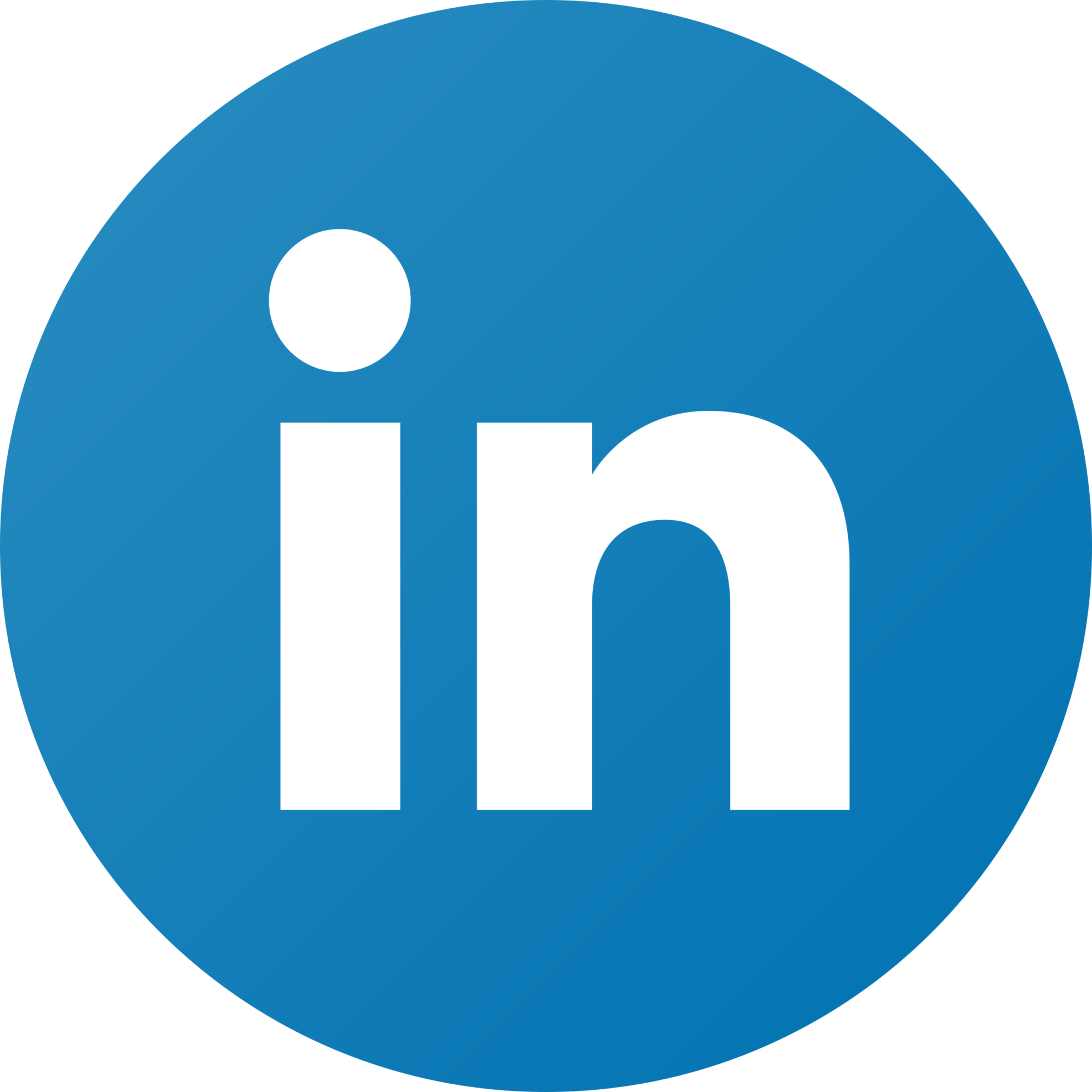Rakuten connection guide
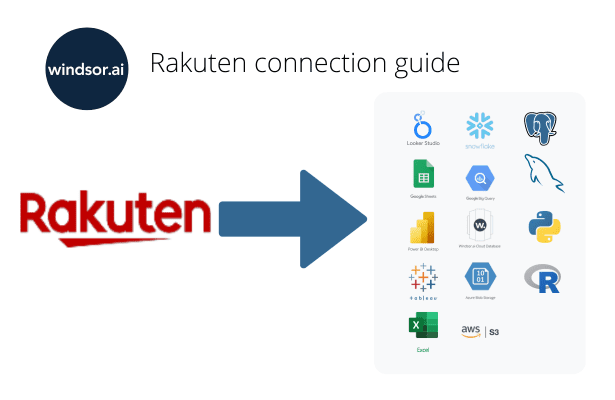
Use this guide to connect your Rakuten data to windsor.ai.
Before you begin
Windsor.ai fetches performance data for affiliate campaign advertisers through Rakuten Advertising. It doesn’t currently support the platform’s publisher side.
To connect to Rakuten, you need to create a report, and then get your report key and API token. Follow the steps below to meet these prerequisites.
Get your credentials
1. Create a report in Rakuten Advertising
- Log in to Rakuten Advertising.
- Navigate to Reports, and then Reporting.
- Select an existing report, or build a new one. Select every column that you want to use in windsor.ai. You can alter the time range and other report settings at any time in Windsor.ai itself.
- Save the report.
2. Get your report key and API token
- Open the report you want to use in Windsor.ai.
- Click the dropdown next to View report.
- Click Get API.
- You’ll see your API URL. From it, pull:
- Report key: Copy the string that follows /reports/ in the URL. It should match the name you gave your report.
- API token: Copy the string that follows &token= in the URL.
- Here’s an example: //ran-reporting.rakutenmarketing.com/en/reports/[REPORT-KEY]/filters?date_range=this-month&include_summary=Y&tz=GMT&date_type=transaction&token=[API-TOKEN]
- Save your report key and API token securely.
Enter the report key and API token in windsor.ai onboard app on https://onboard.windsor.ai/
You might also be interested in:
Rakuten Advertising Data Connectors
Connect Rakuten Advertising to Power BI
Connect Rakuten Advertising to Google Sheets