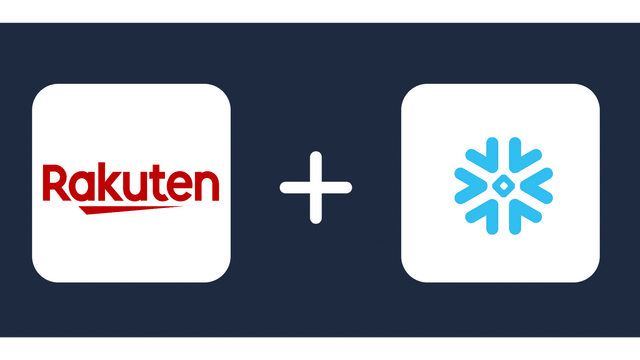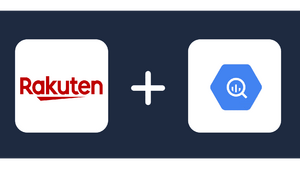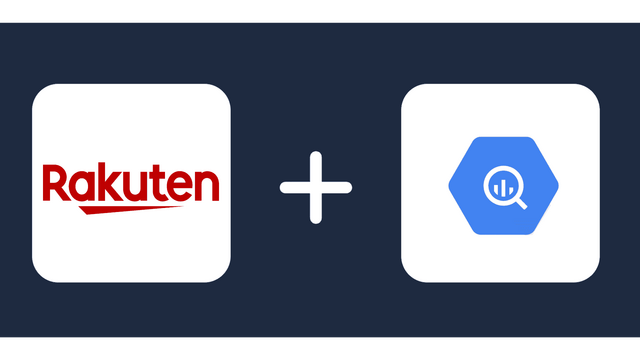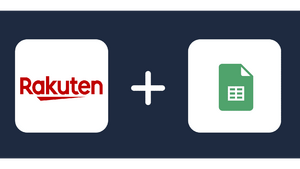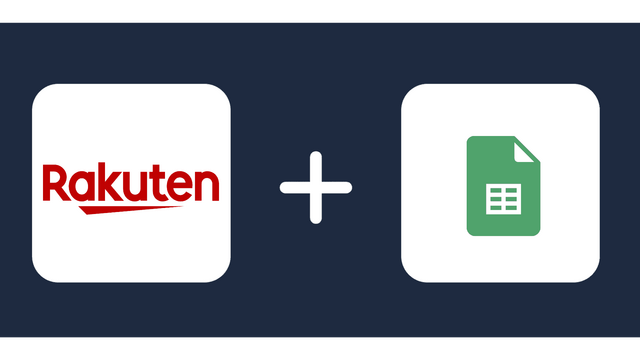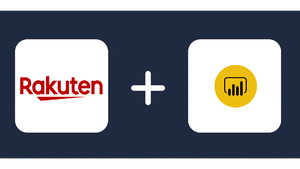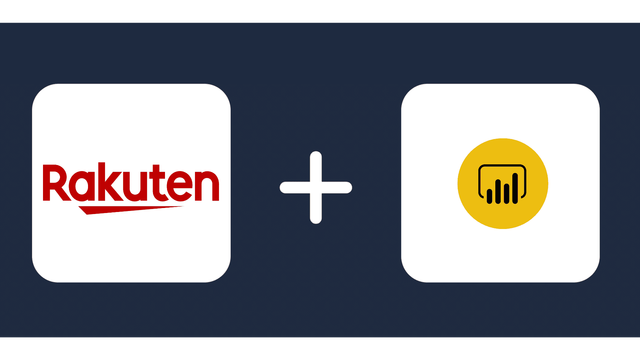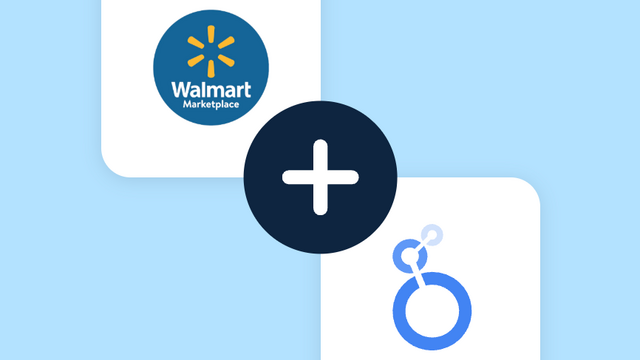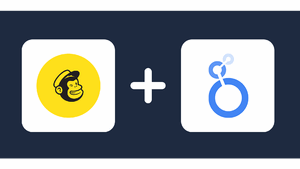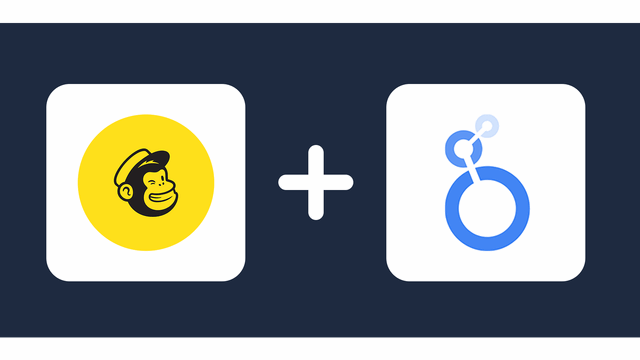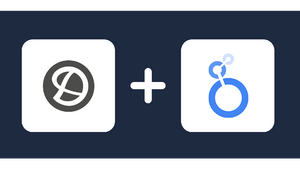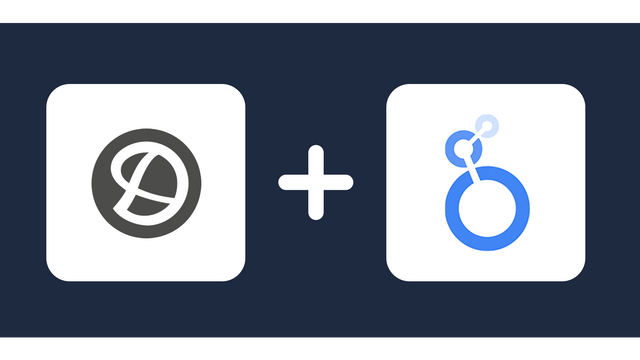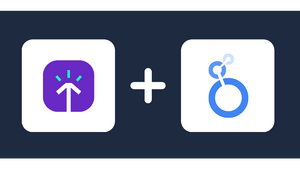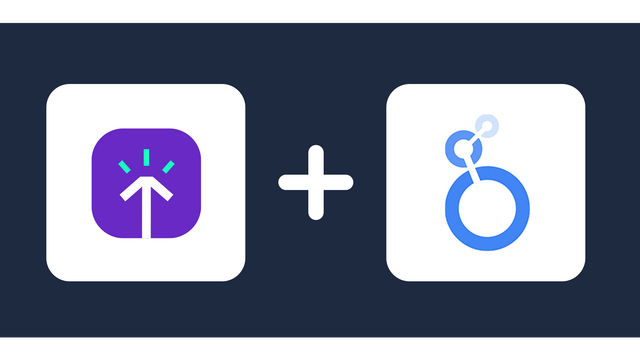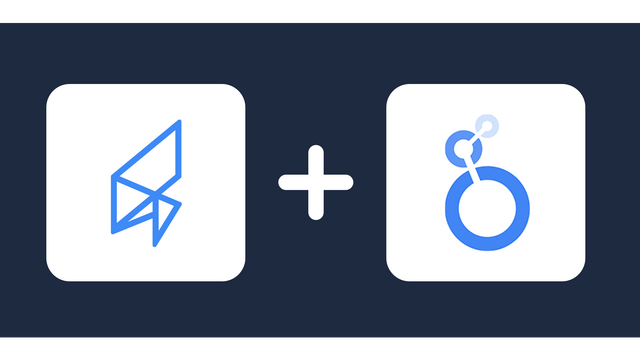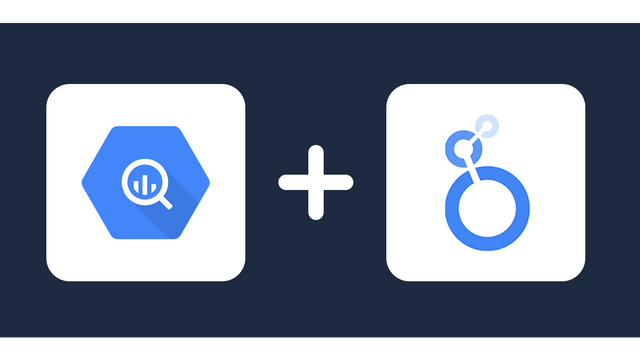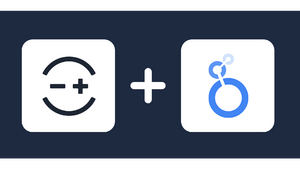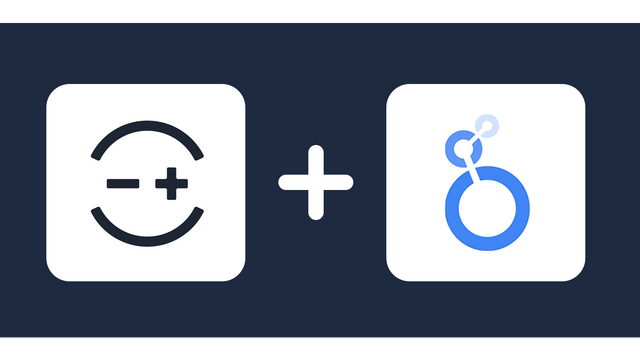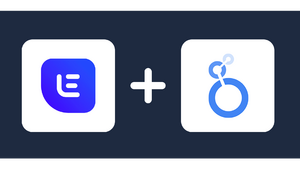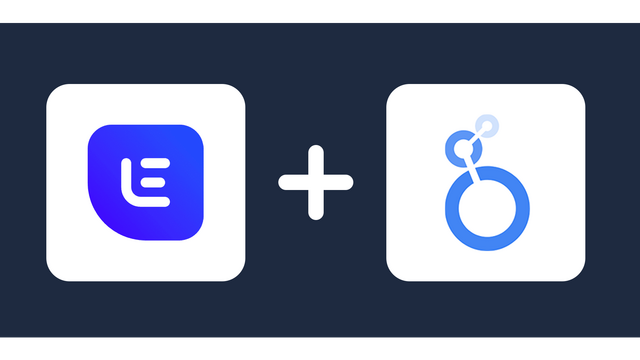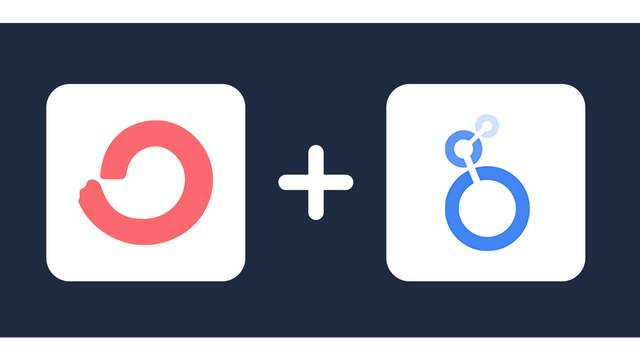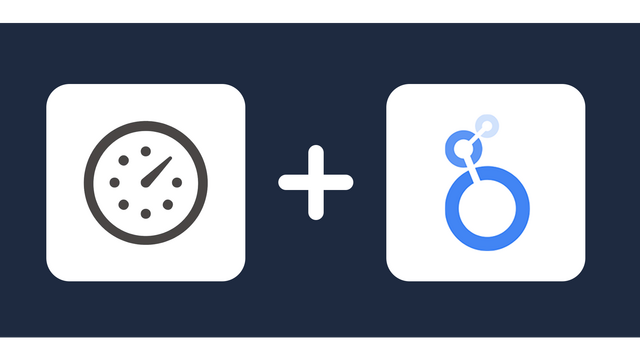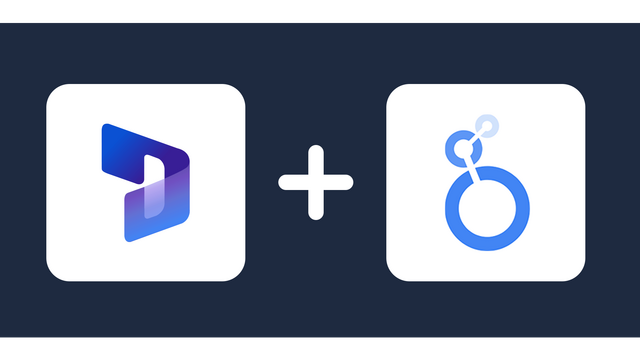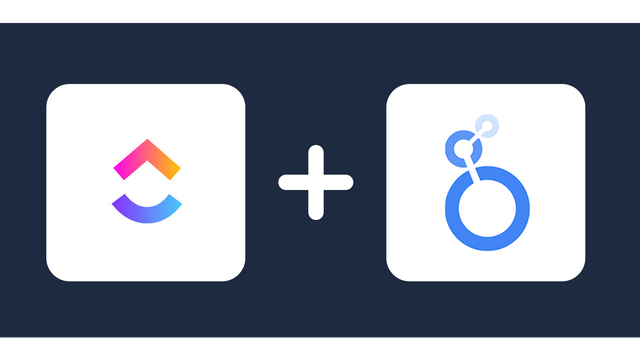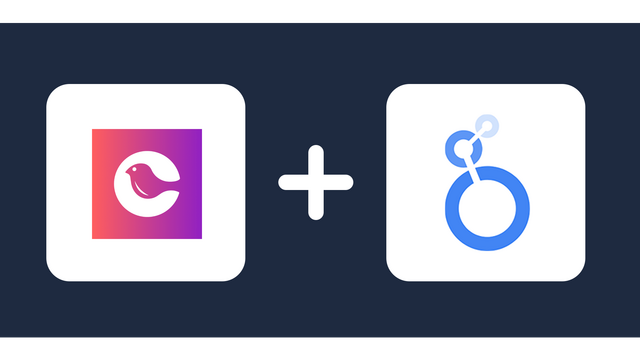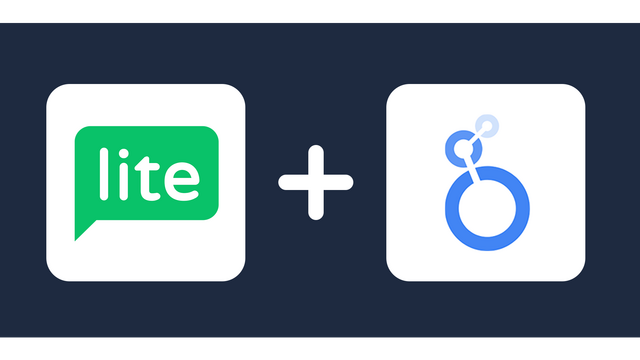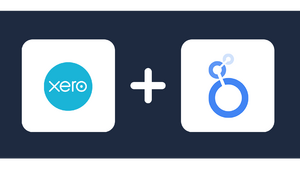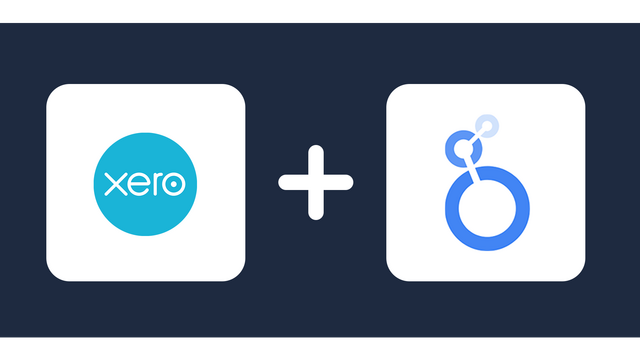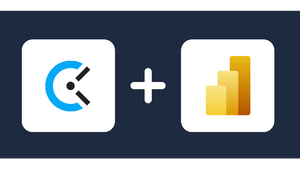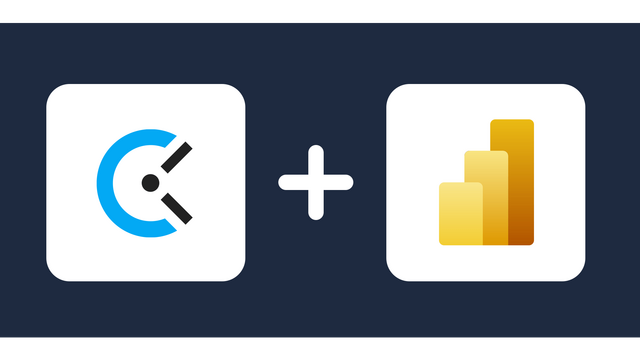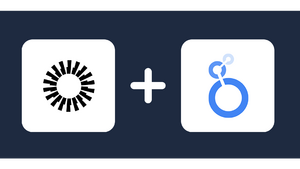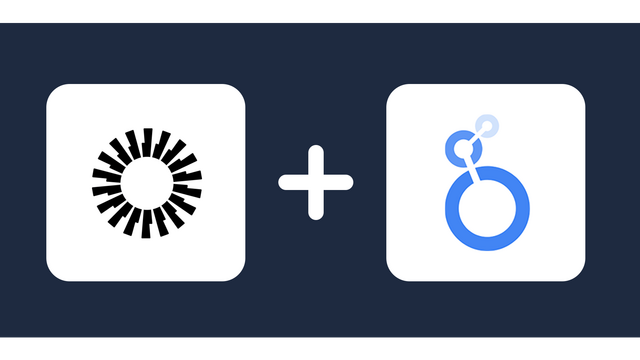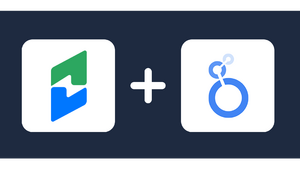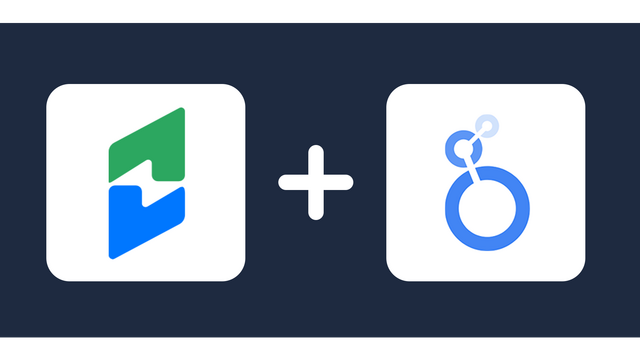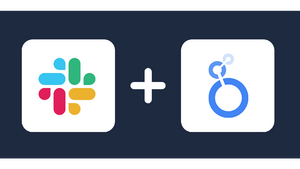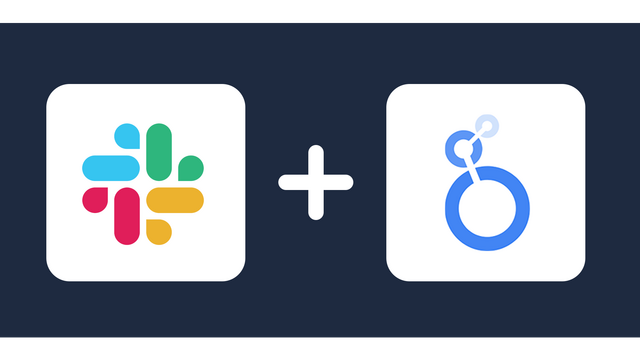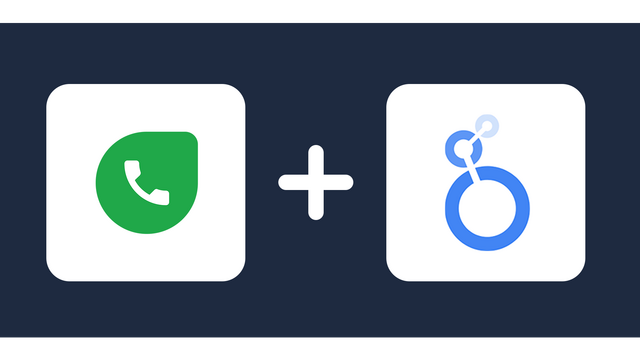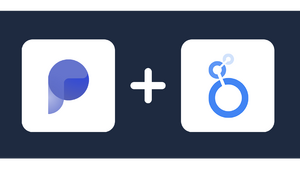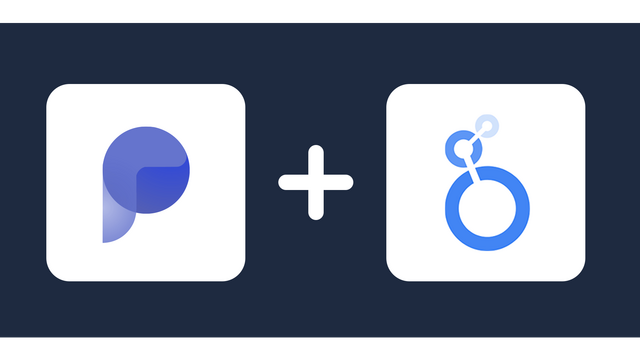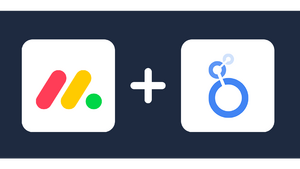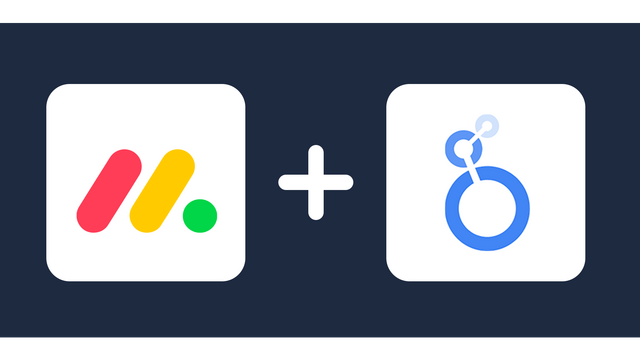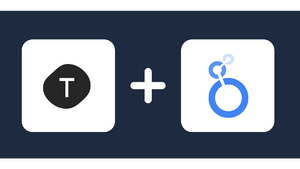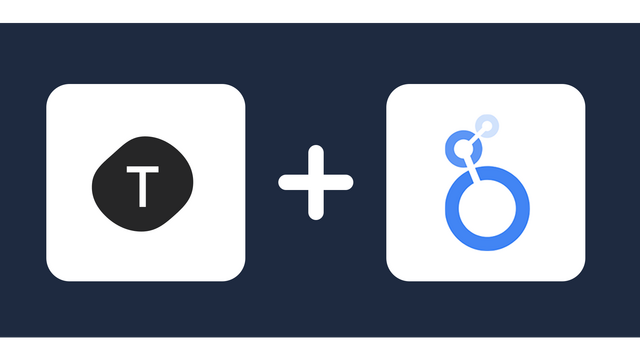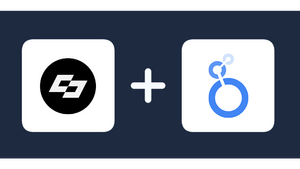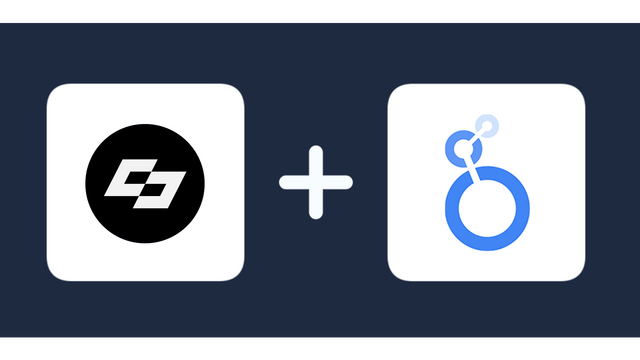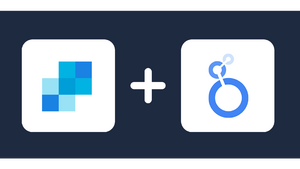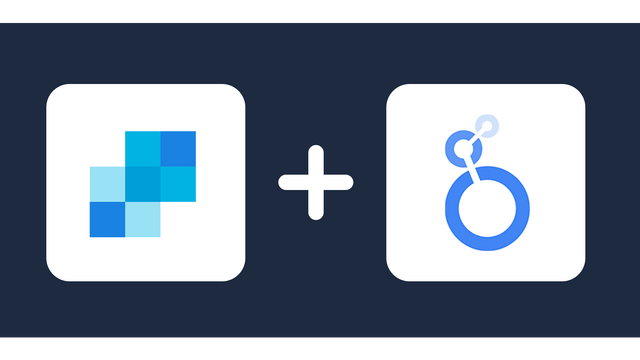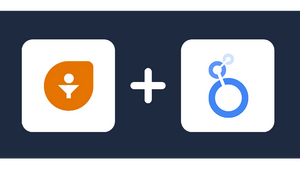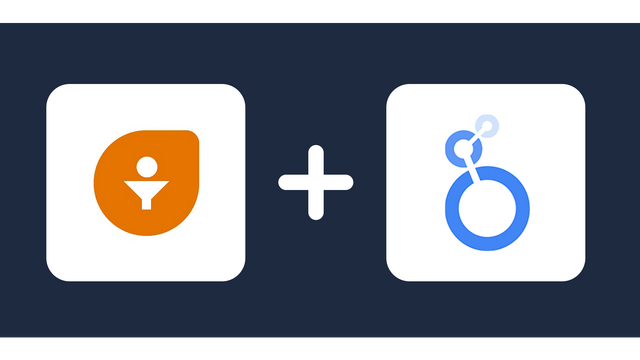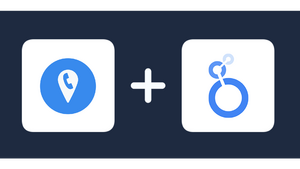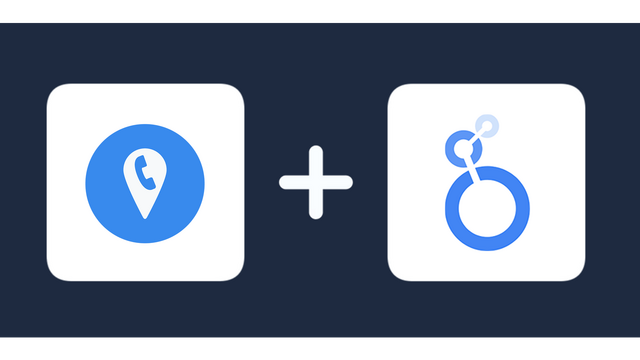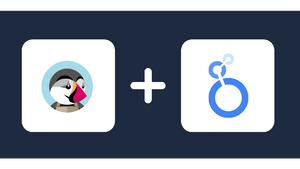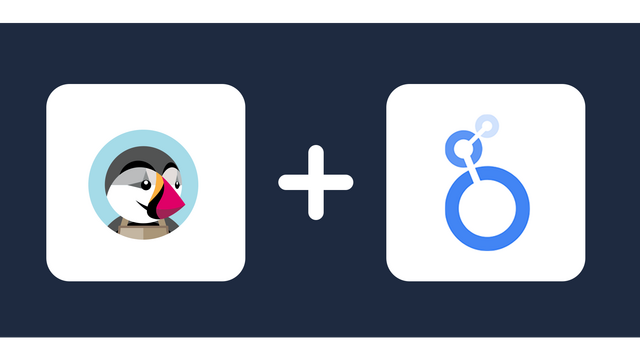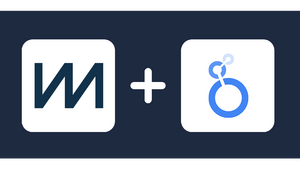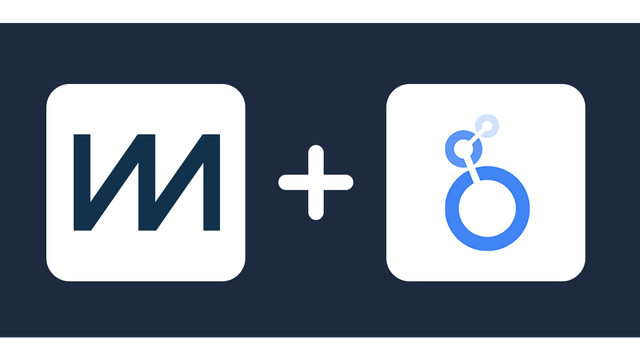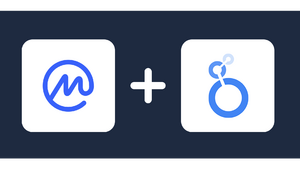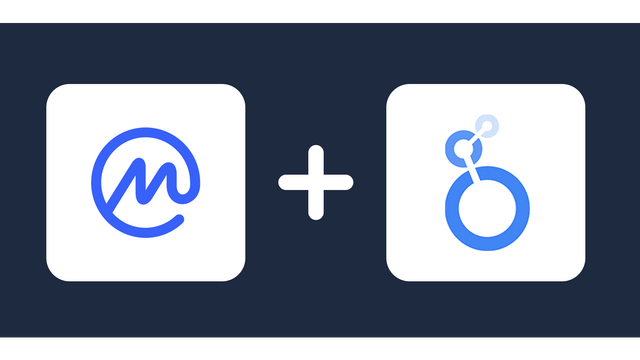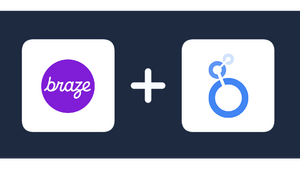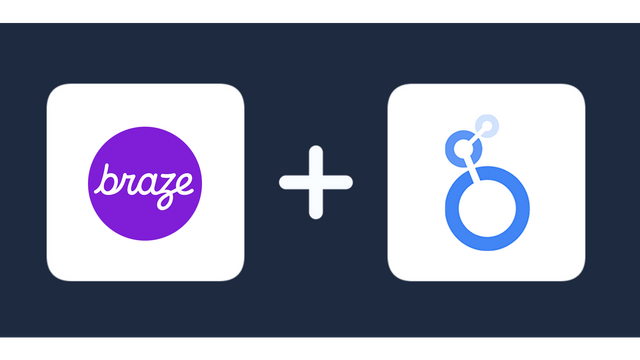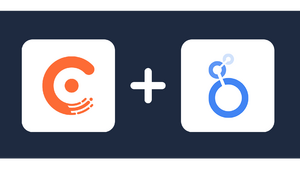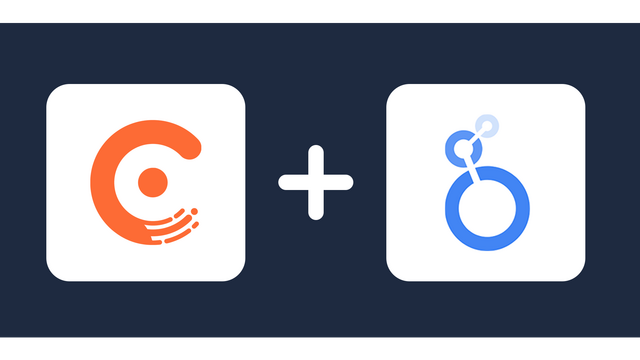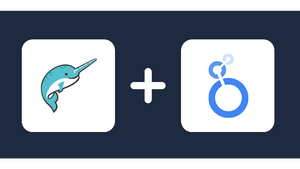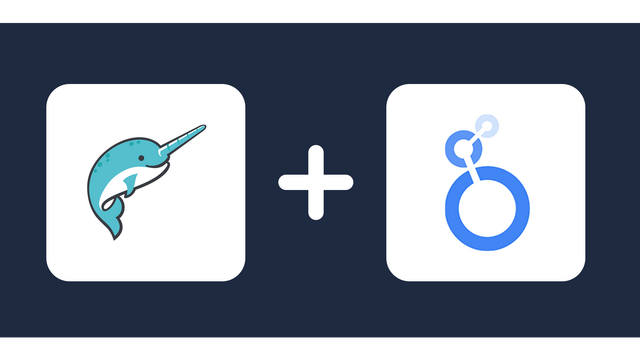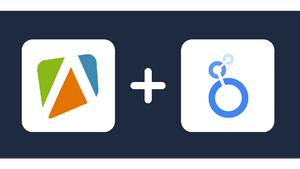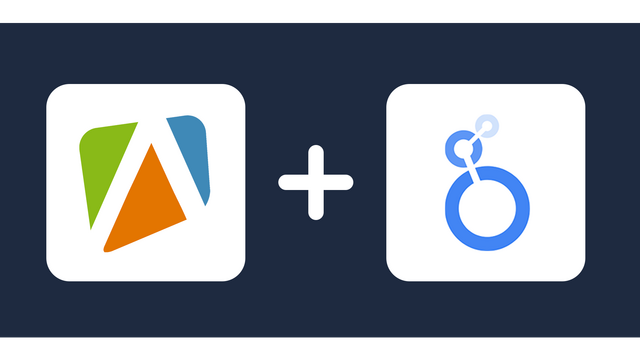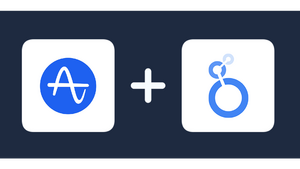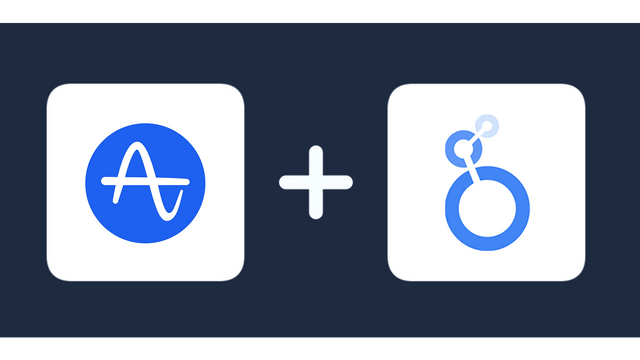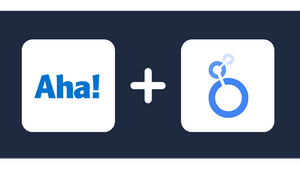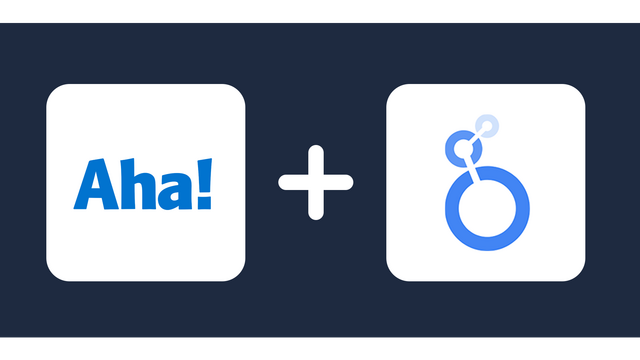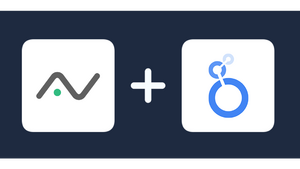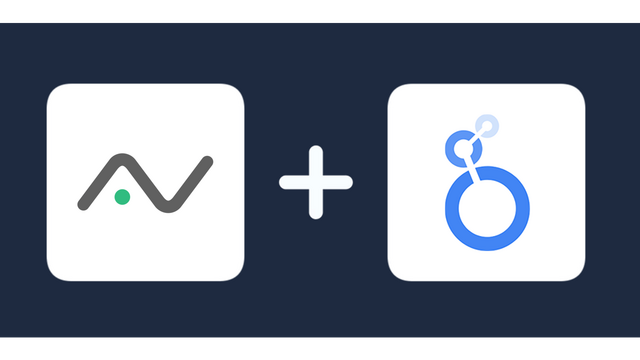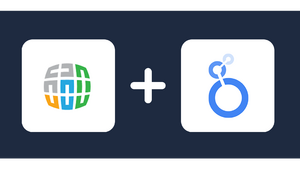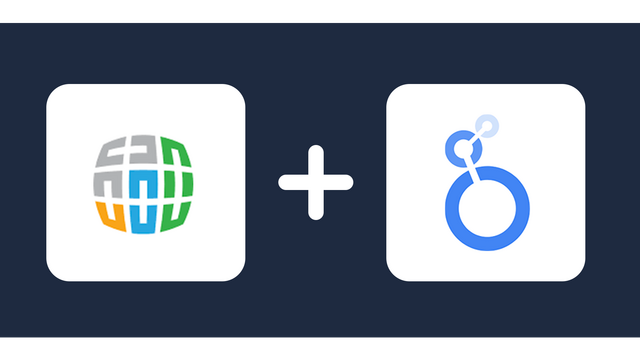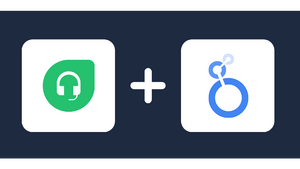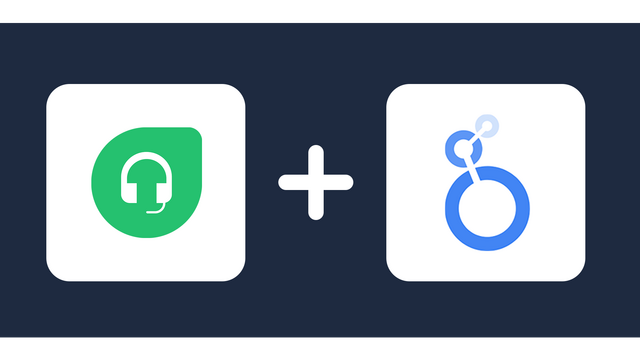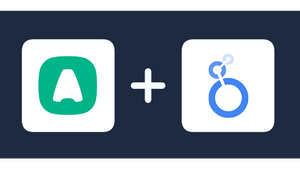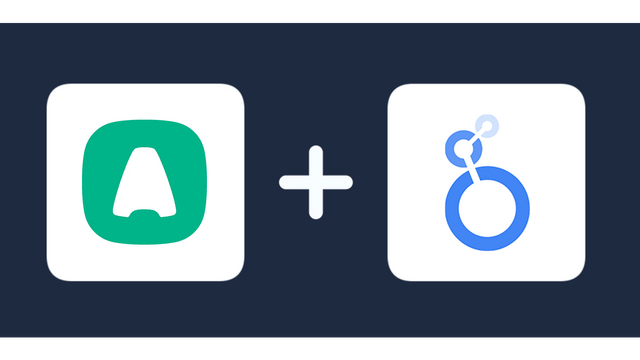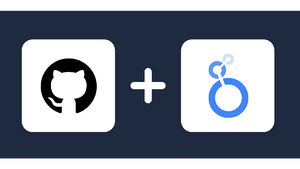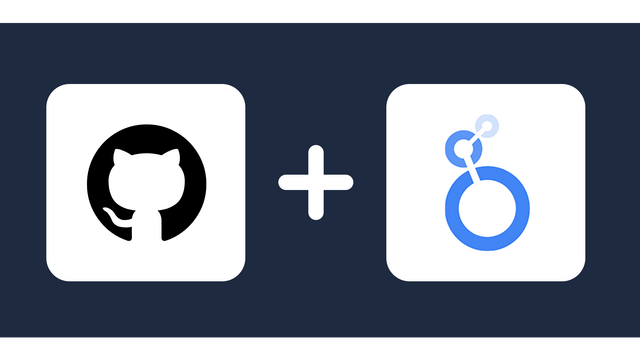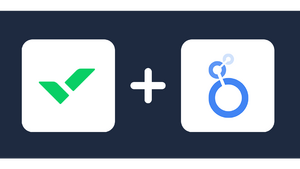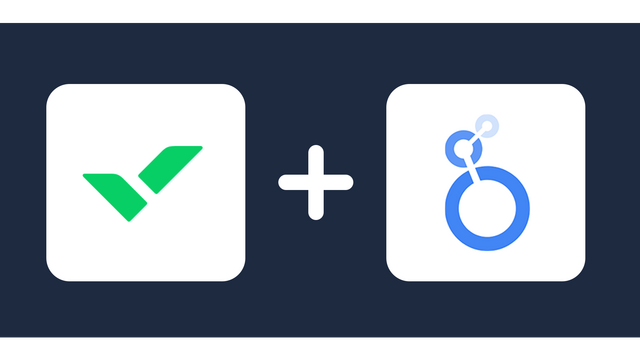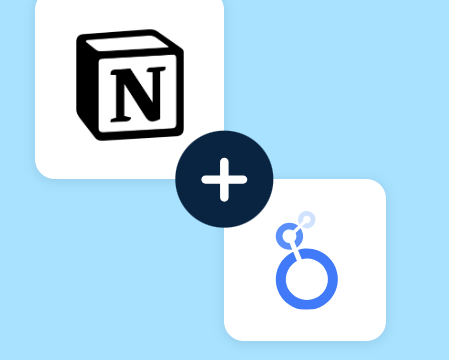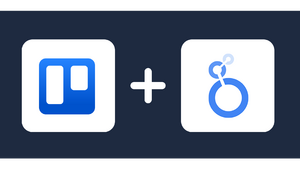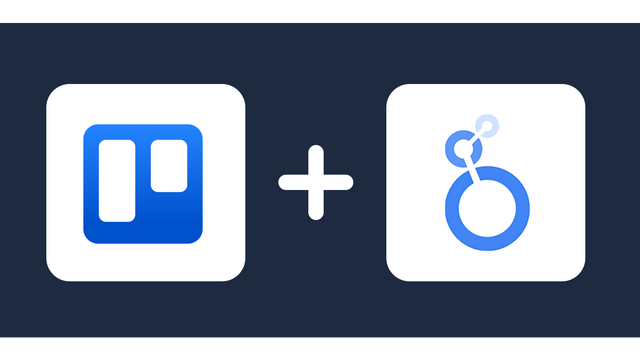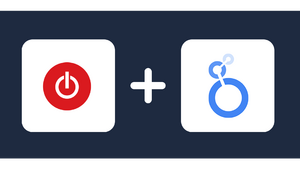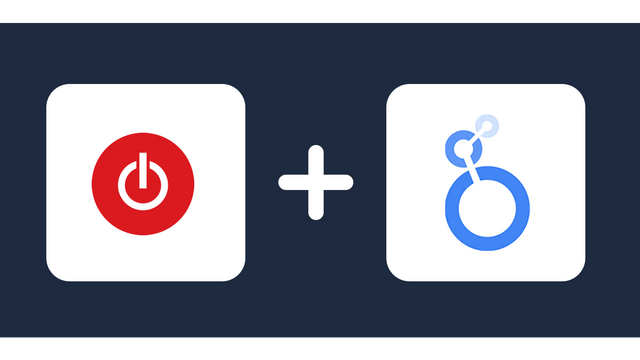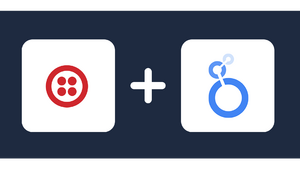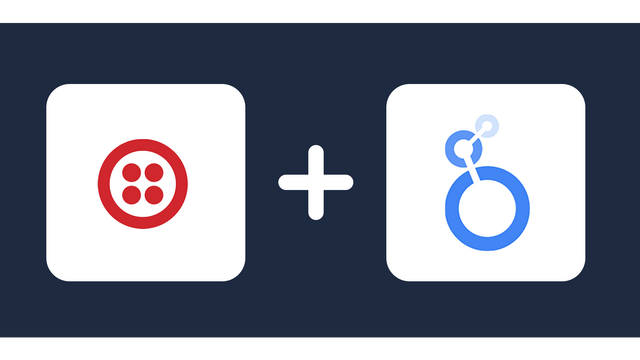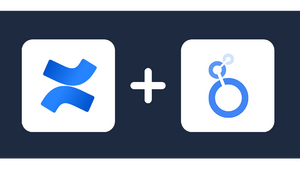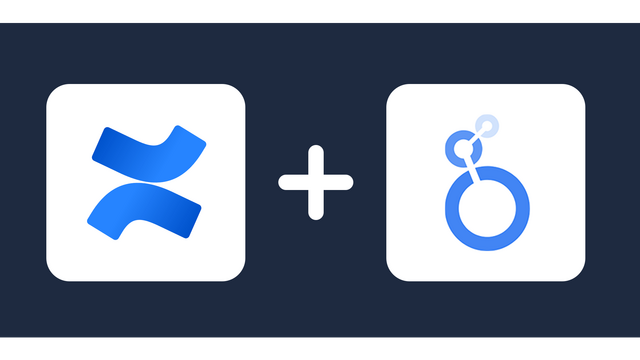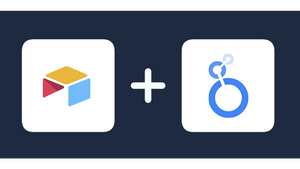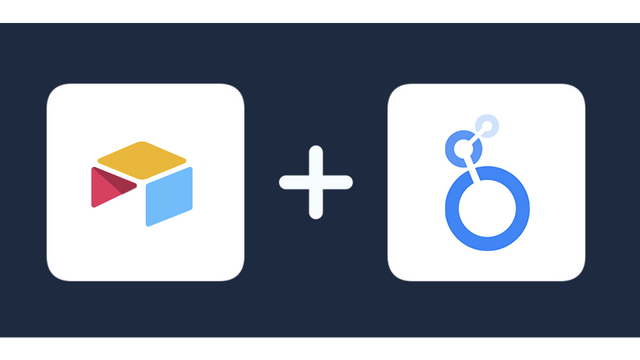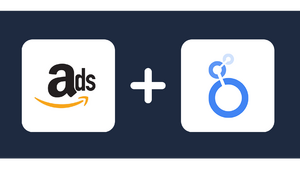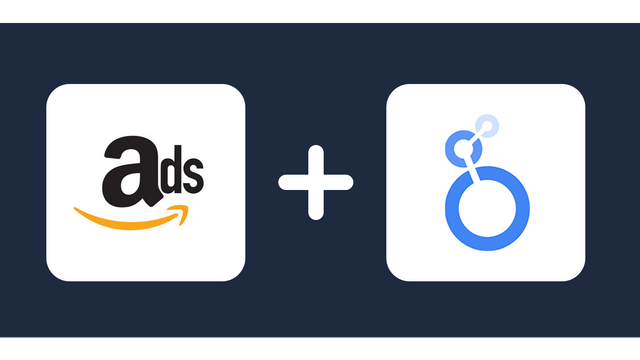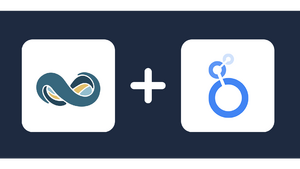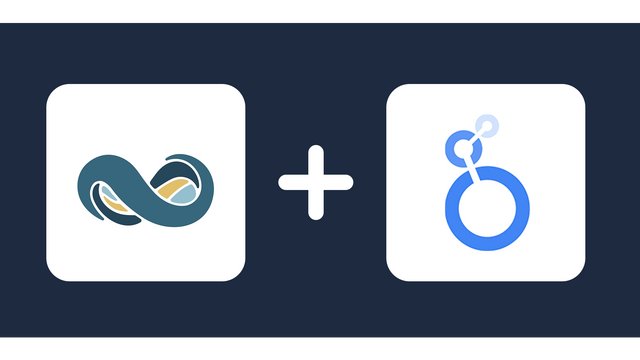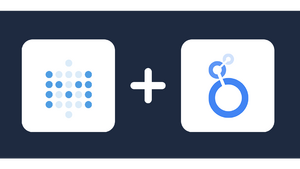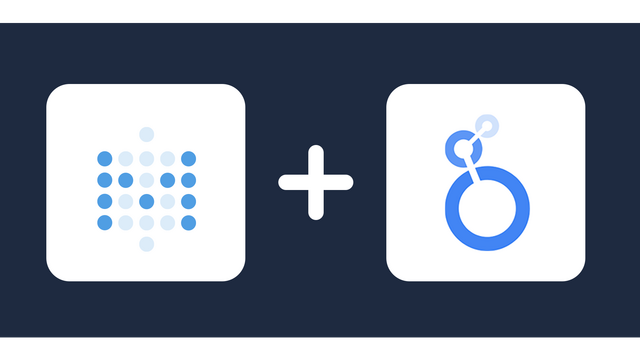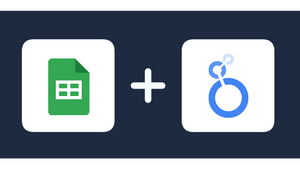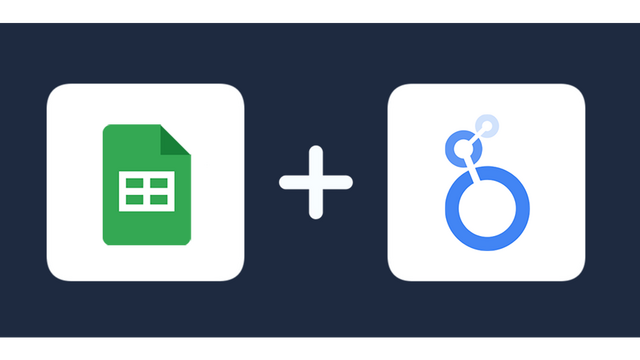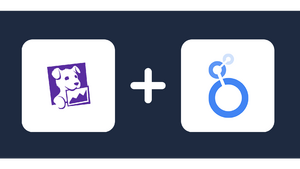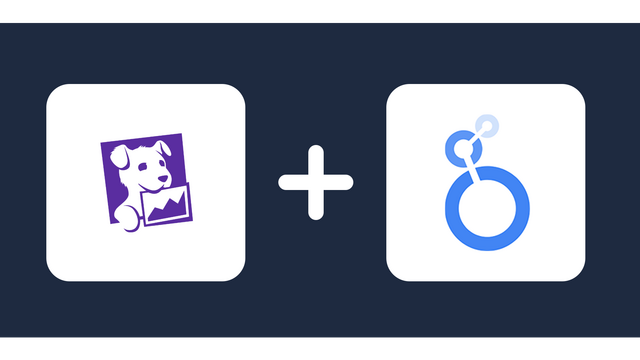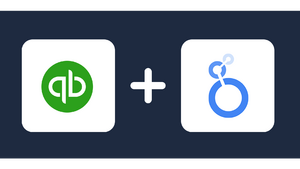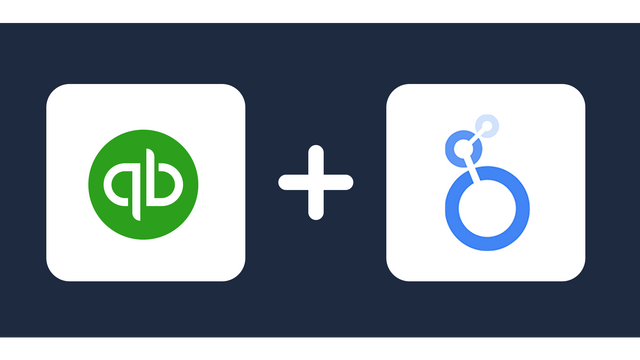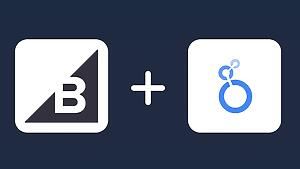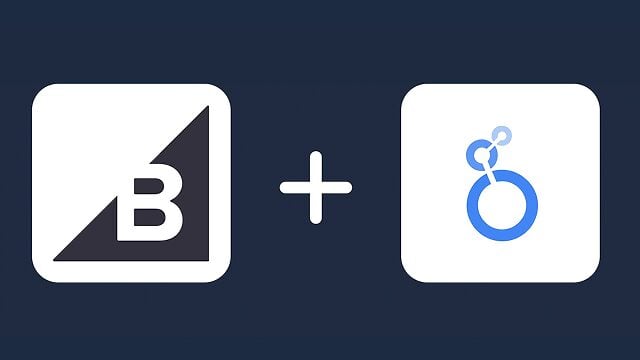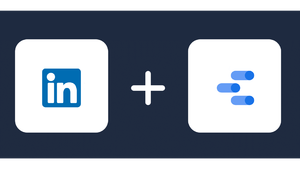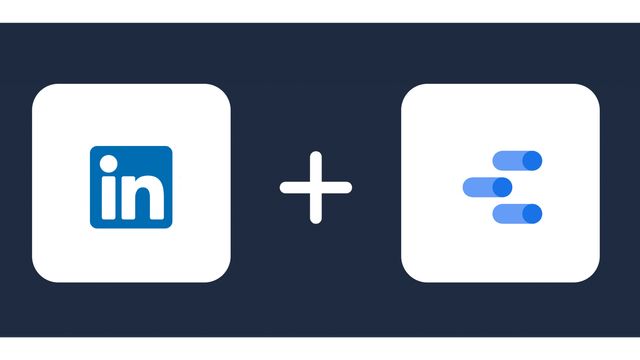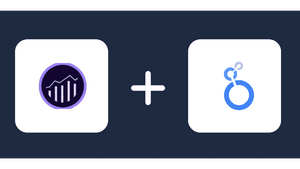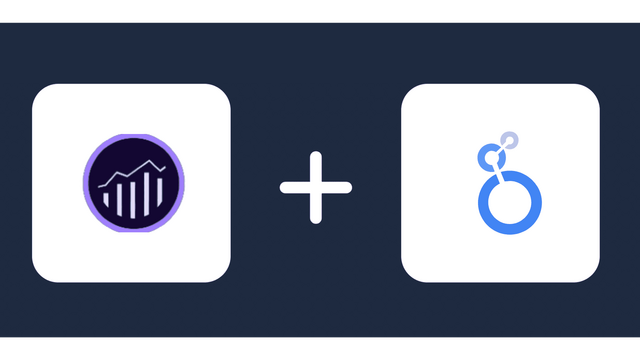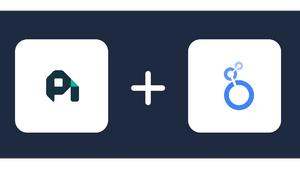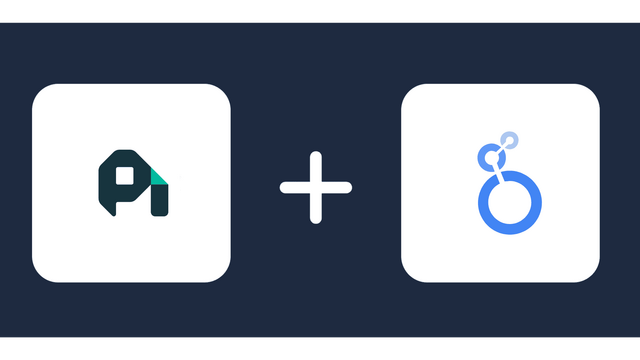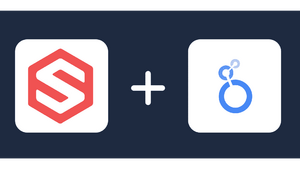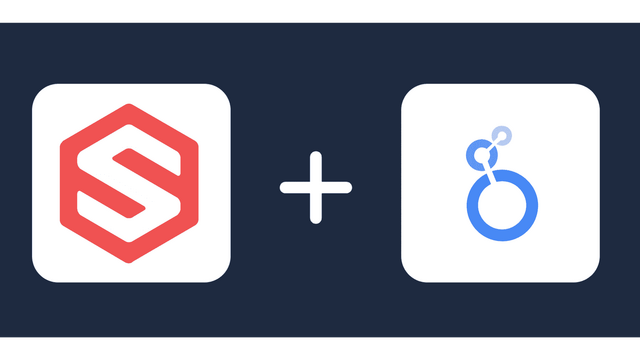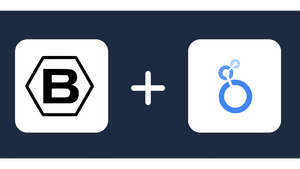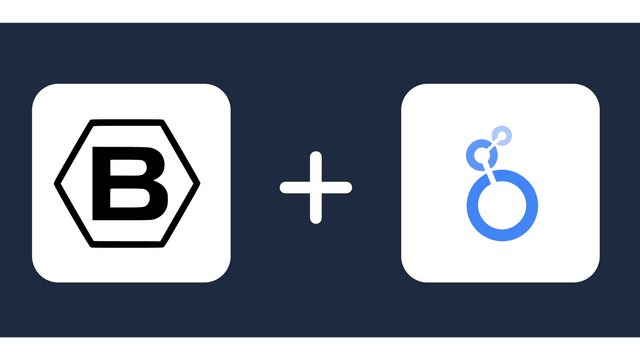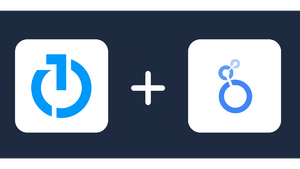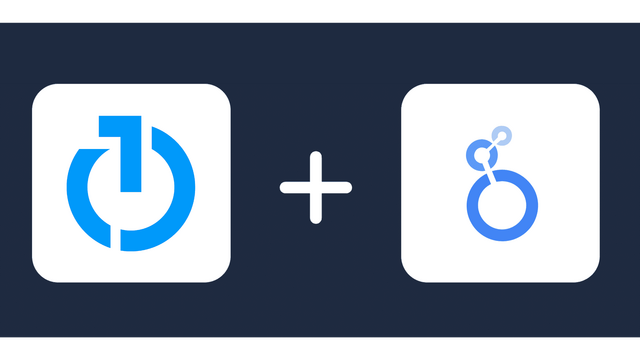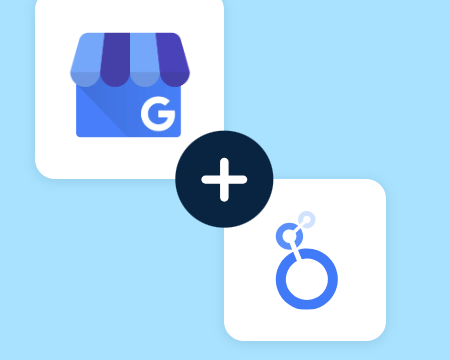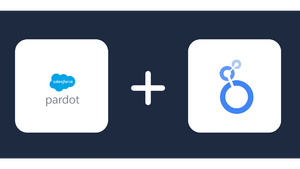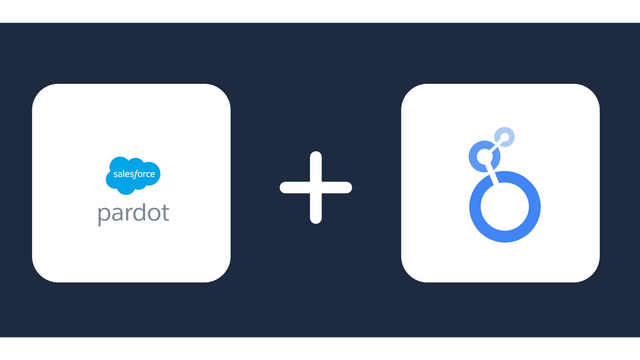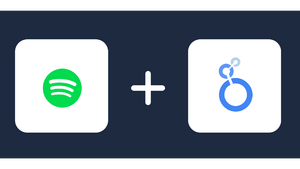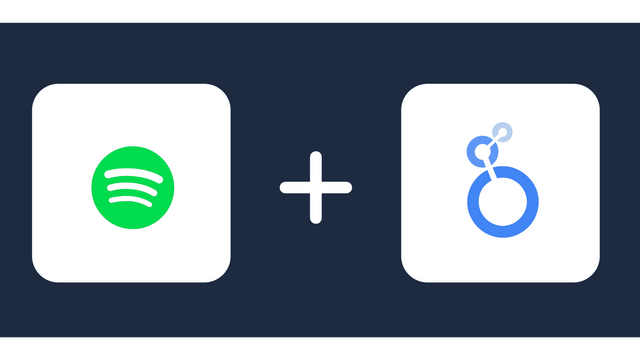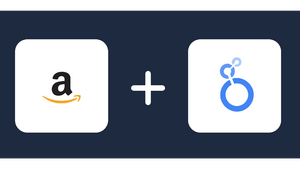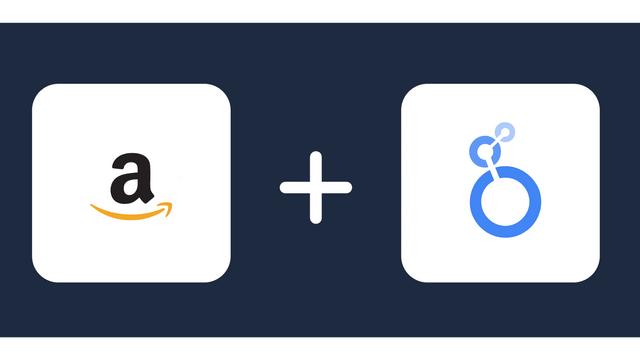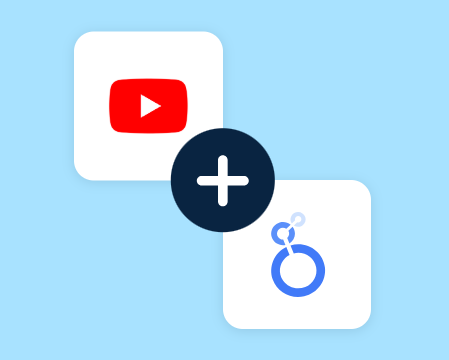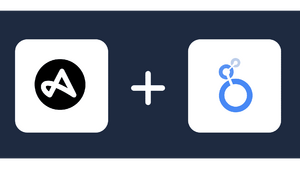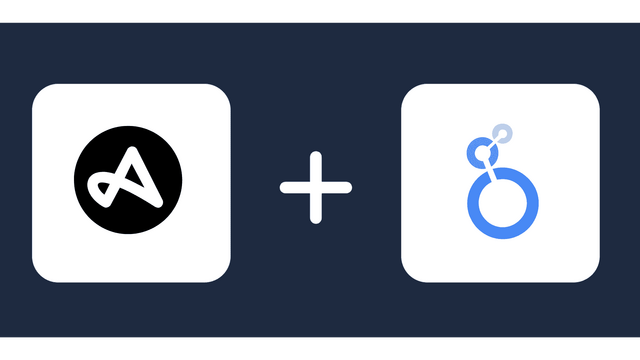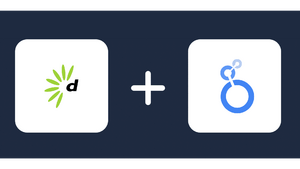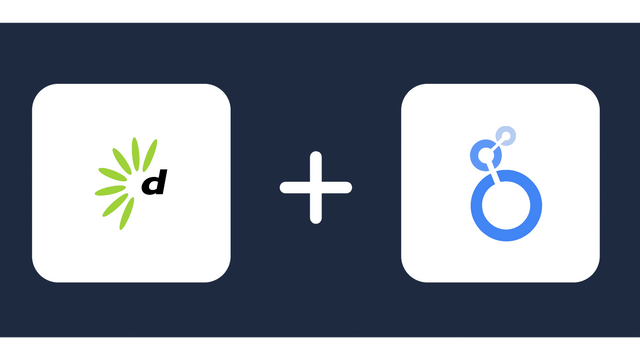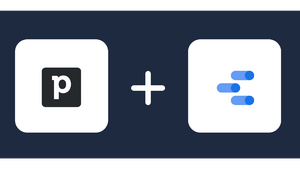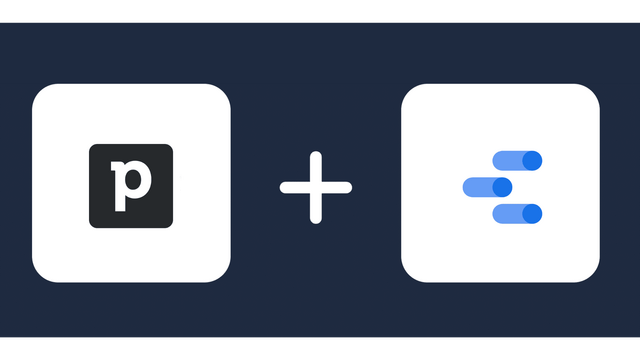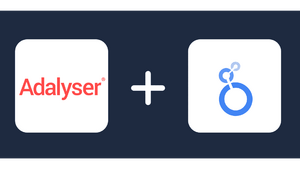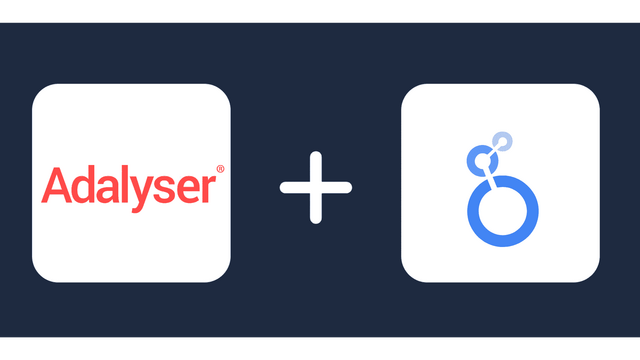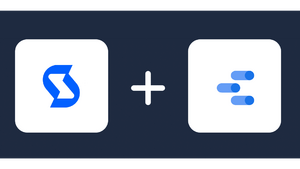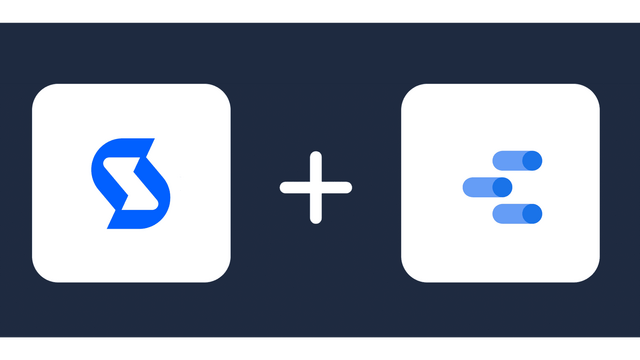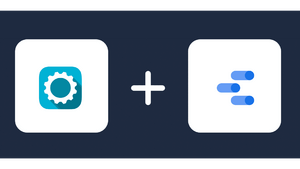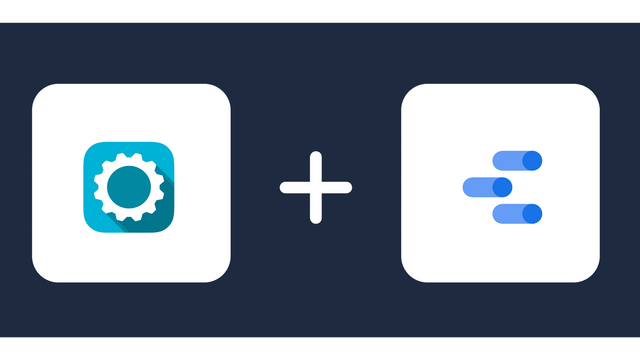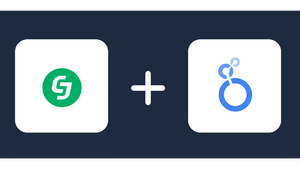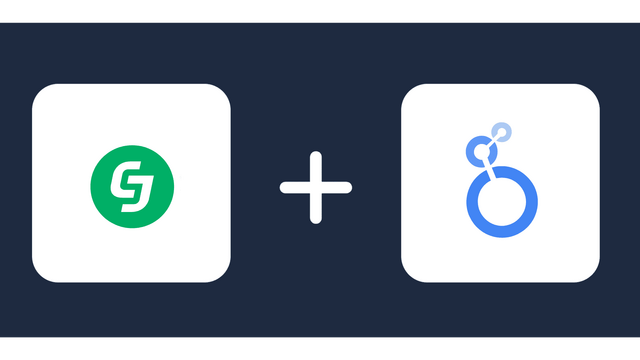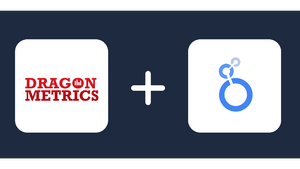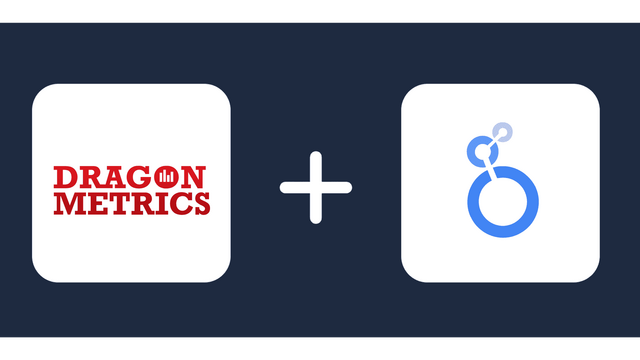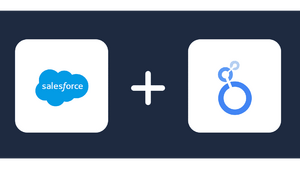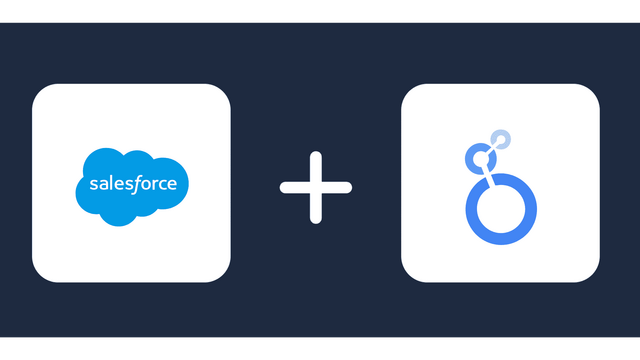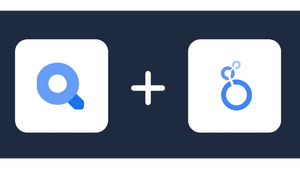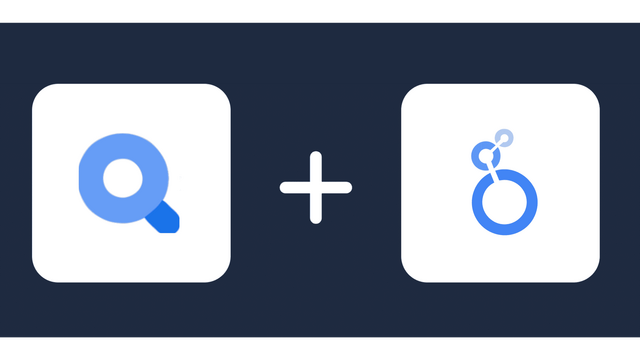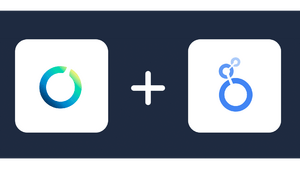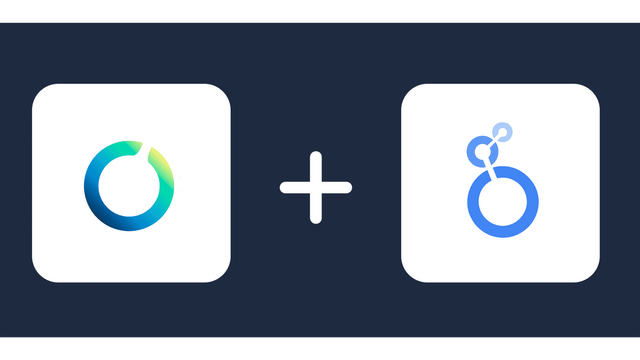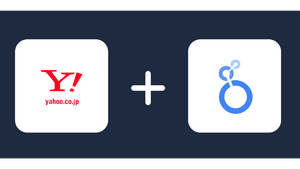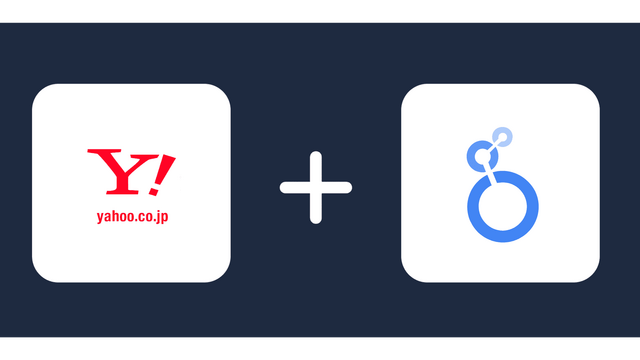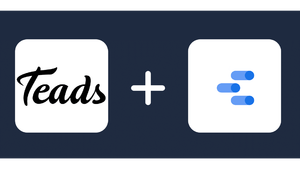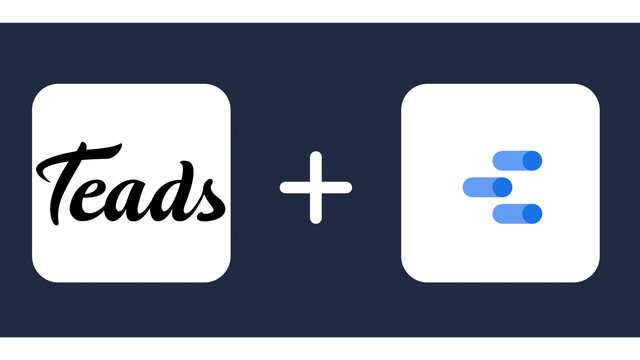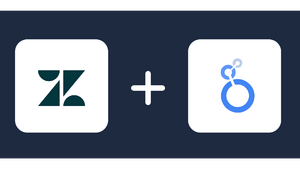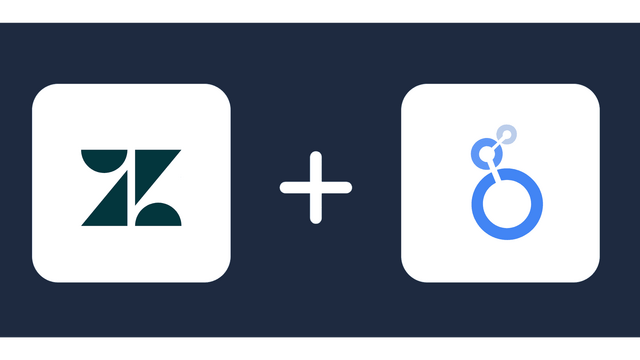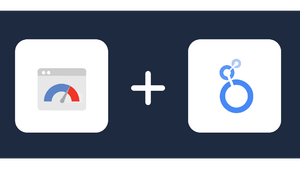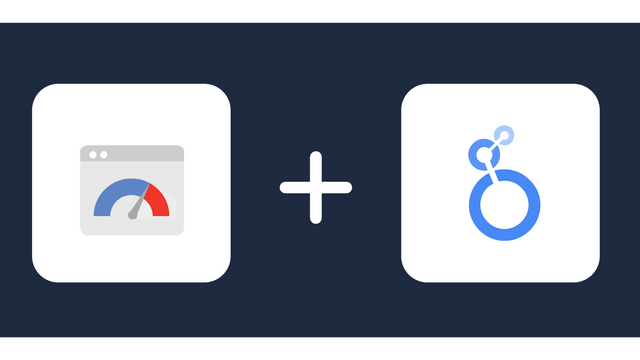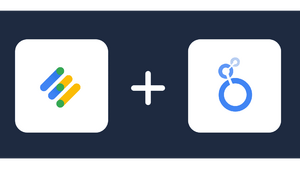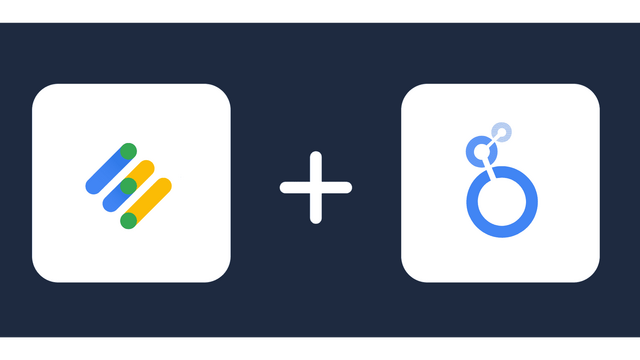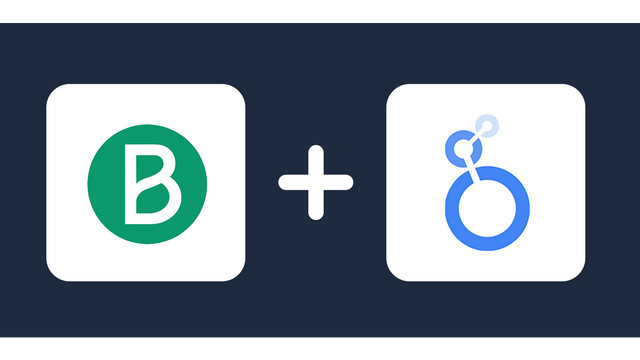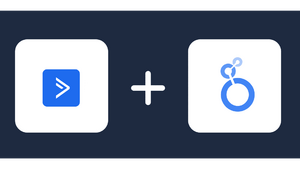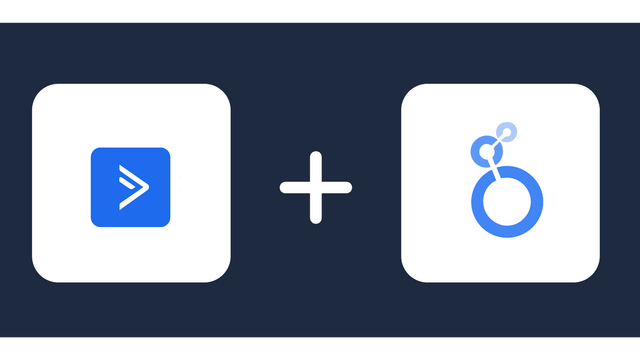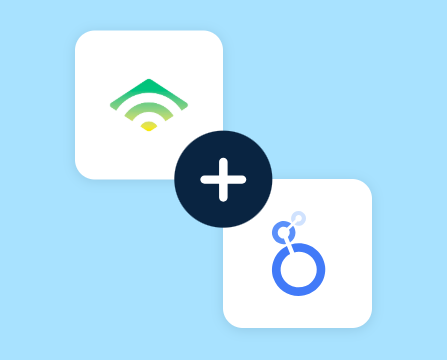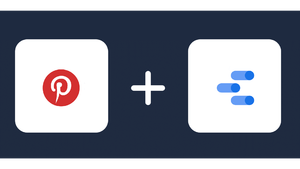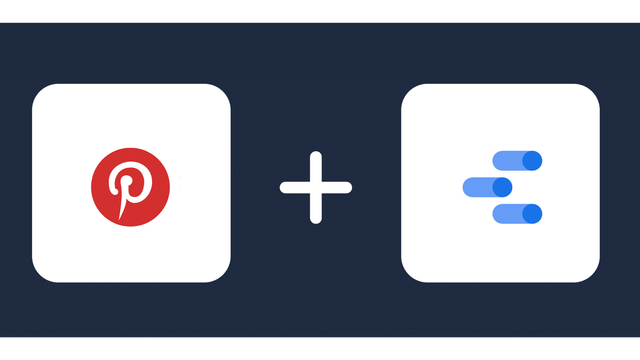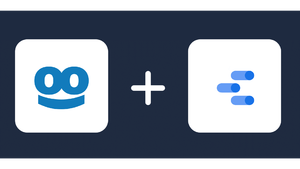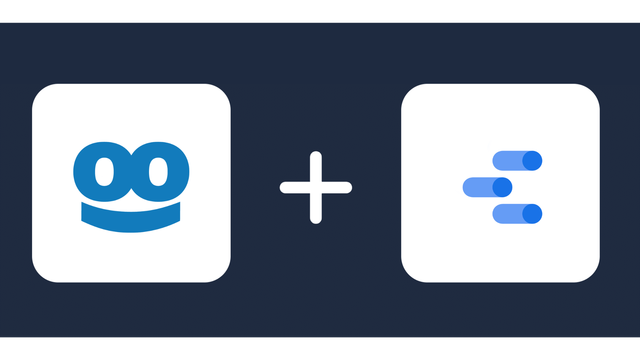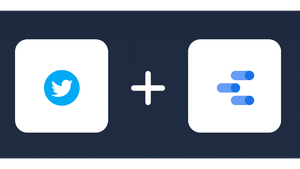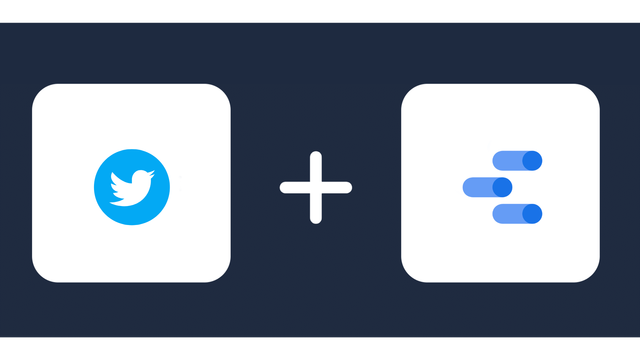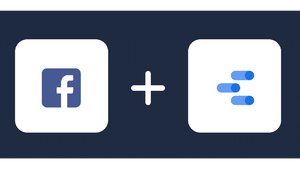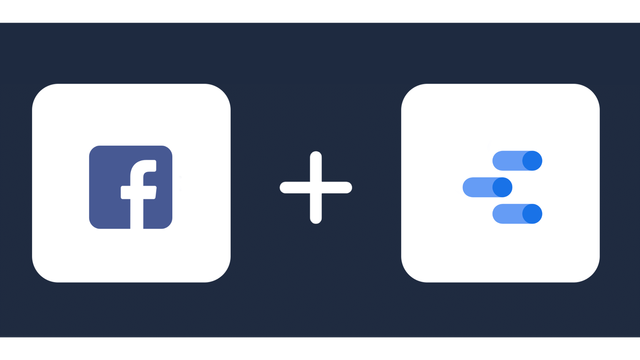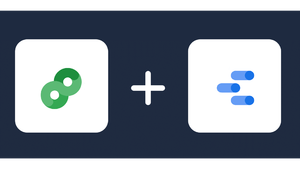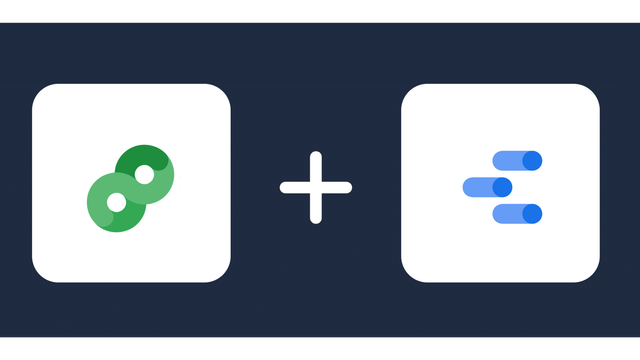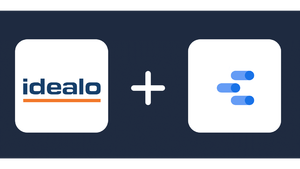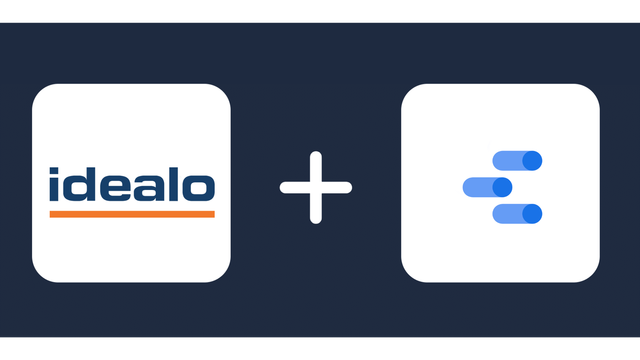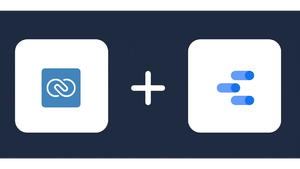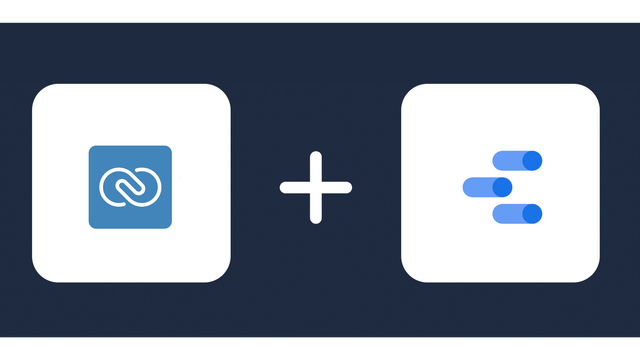Connect Rakuten Advertising to Looker Studio in Minutes
Directly connect Rakuten Advertising to Looker Studio in an easy-to-use format.
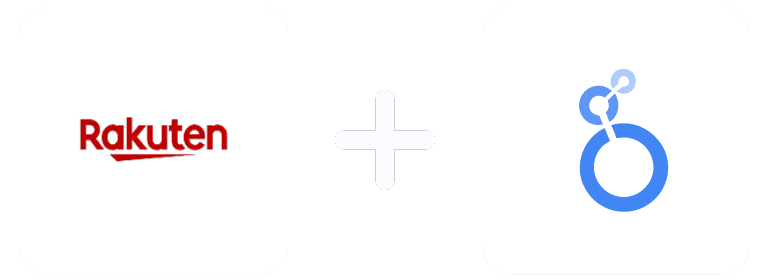
Analyze Marketing Metrics from Rakuten Ads in Looker Studio
About Rakuten Advertising
About Looker Studio
Why integrate Rakuten Advertising with Looker Studio?
- By integrating Rakuten Advertising with Looker Studio (Google Data Studio), you can automate data collection and reporting, reducing the risk of errors that might be caused by manually pulling data and freeing up time for your marketing team to focus on other tasks.
- Looker Studio allows you to create customized dashboards and reports that help you monitor your key performance metrics such as Orders, Commissions, or Sales.
- You can create customized dashboards and reports that can easily spot trends and patterns in your Rakuten Advertising data and optimize your campaigns for better performance and ROI.
- Using Looker Studio, you can compare the performance of different segments in your target audience and gain insights into your audience’s behavior and preference that can be used to refine your targeting strategies.
About the Rakuten Advertising Looker Studio Connector
The Rakuten Advertising Looker Studio Connector pulls metrics and dimensions for Rakuten Advertising. The Insights are retrieved at the campaign and ad levels.
Once the user successfully logs into the connector he can then choose the metrics and dimensions he is interested to create a report on.
Prerequisites
To set up the connector, the user should have:
- A Rakuten Advertising advertiser account (Visit our privacy policy and terms of use)
- Google account for Rakuten Advertising to Looker Studio integration.
- A Windsor account. Start your free trial now.
How to connect Rakuten to Looker Studio?
Do you plan to connect and visualize your Rakuten Advertising in Looker Studio? Follow the Tutorial Below:
You need to select Rakuten Advertising as a Data Source and grant access to Windsor.ai. Select the fields on the right to later use in your data source. For example, you can include metrics such as Cost per Click, Cost per Action or Total Spend. Go to “Select Destination” and choose Looker Studio. Once done, select “connect” and authorize access to your data source.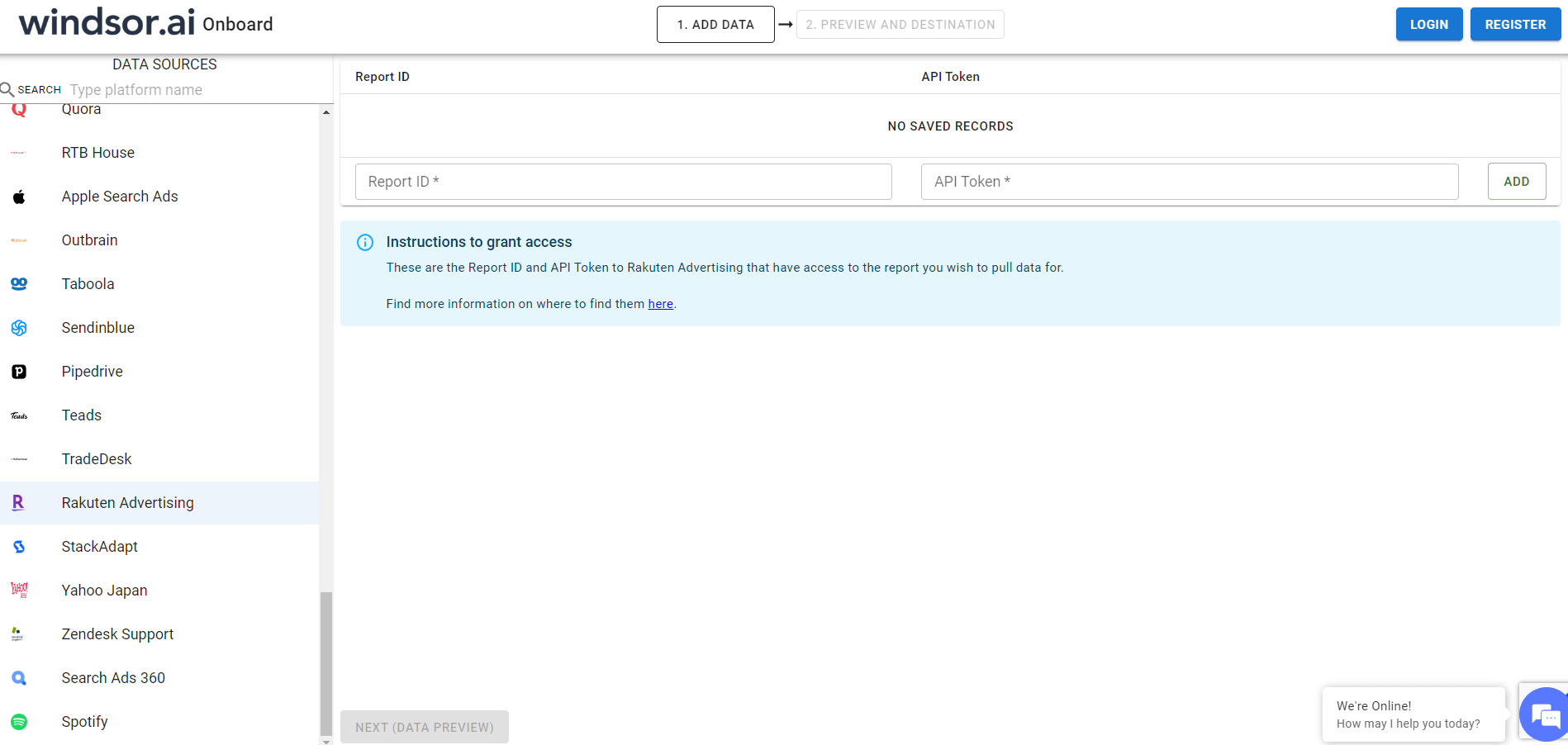
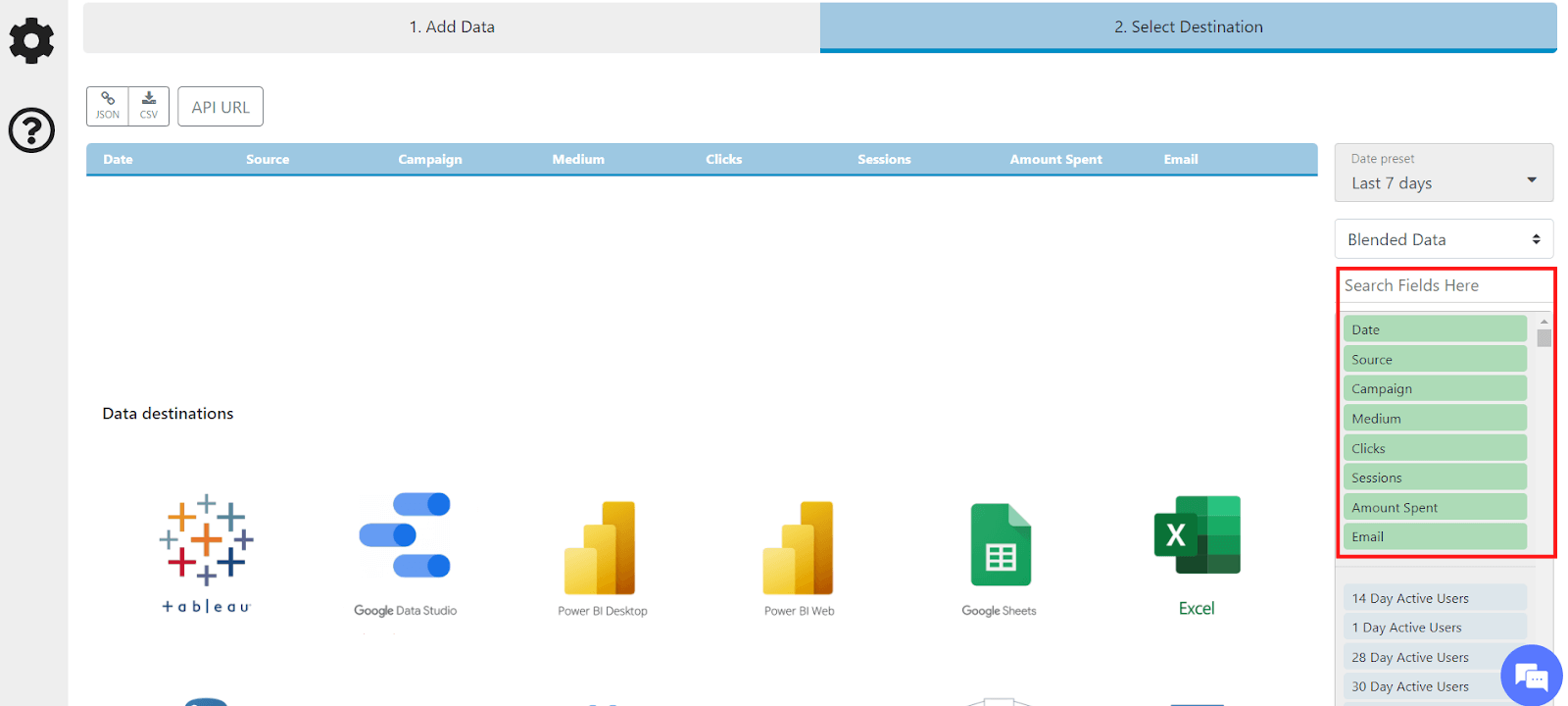
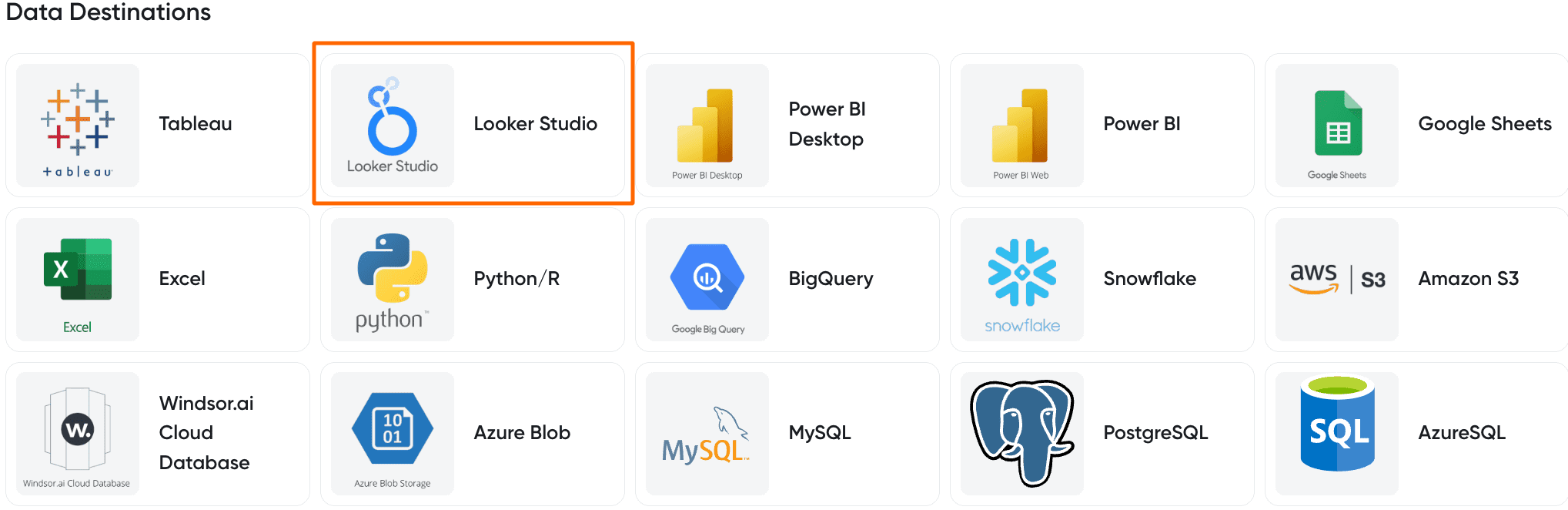
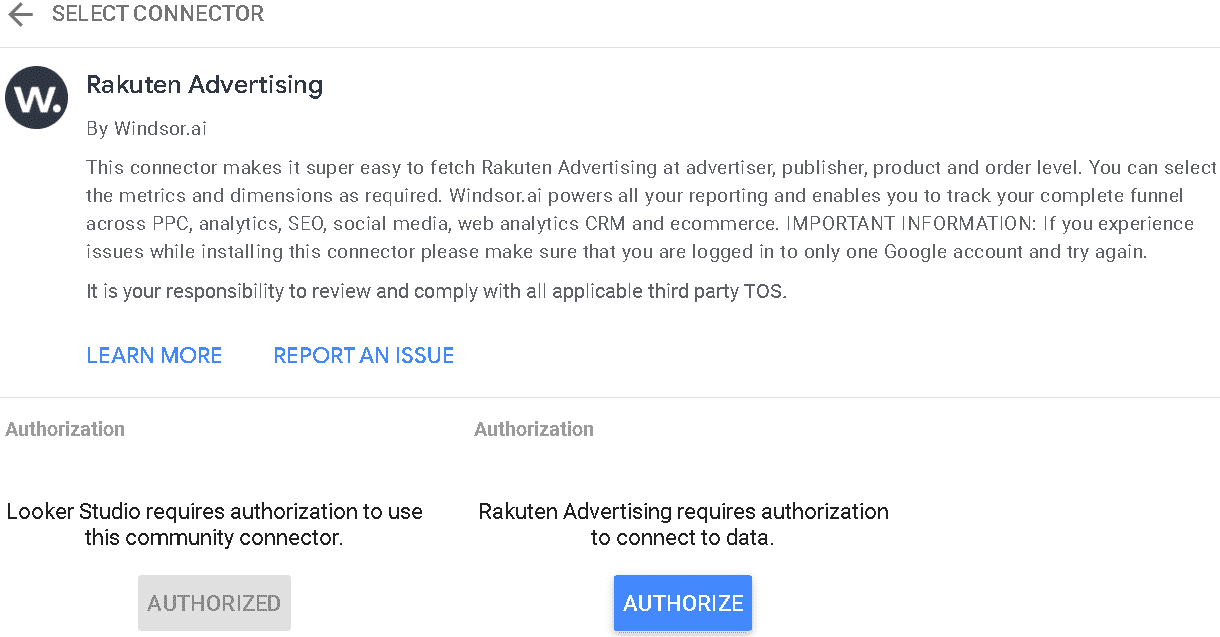
Rakuten metrics & dimensions available for streaming into Looker Studio
Extract Rakuten data to Looker Studio with Windsor.ai
See the value and return on every marketing touchpoint

Providing 70+ marketing data streams, we make sure that all the data we integrate is fresh and accessible by marketers, whenever they want.

Spend less time on manual data loading and spreadsheets. Focus on delighting your customers.