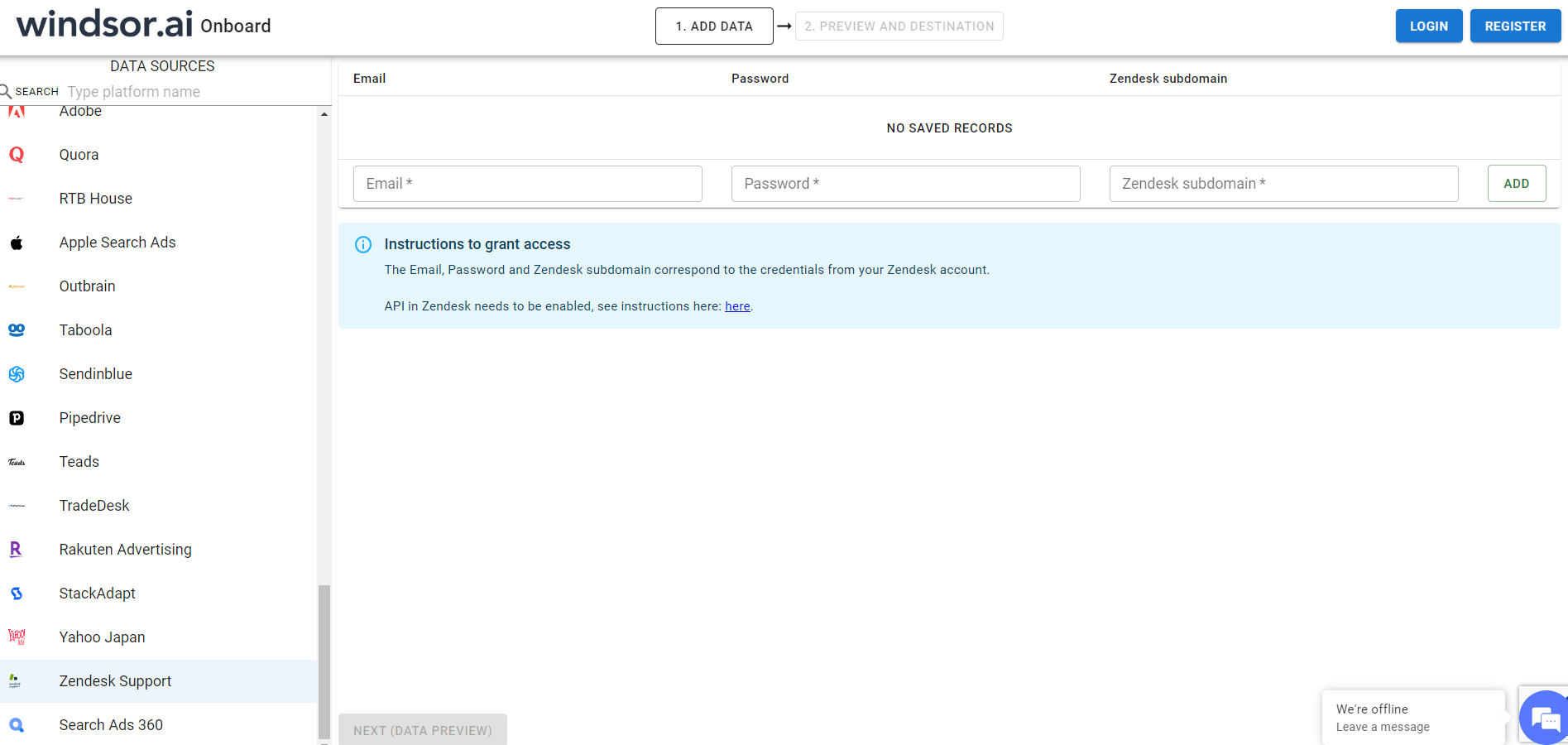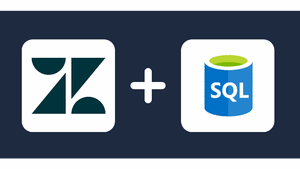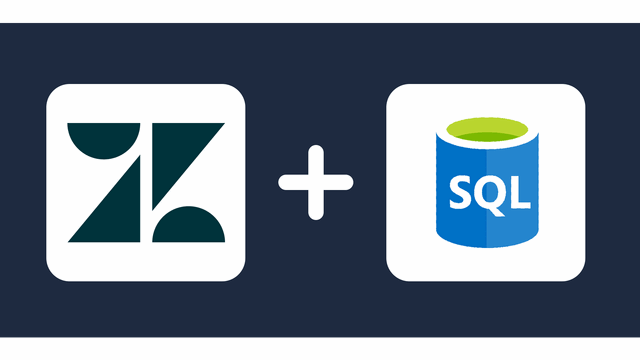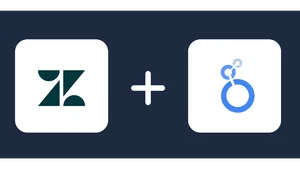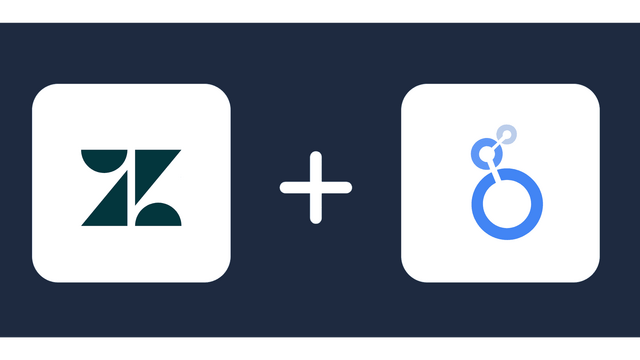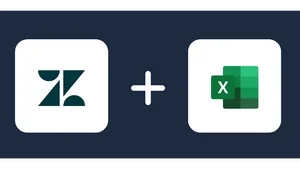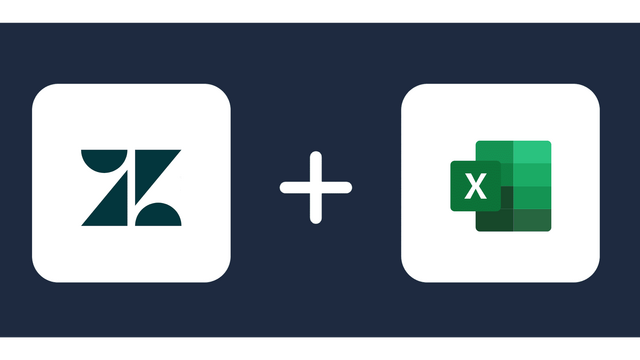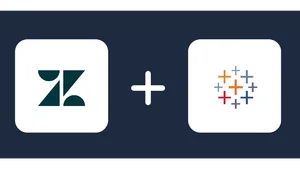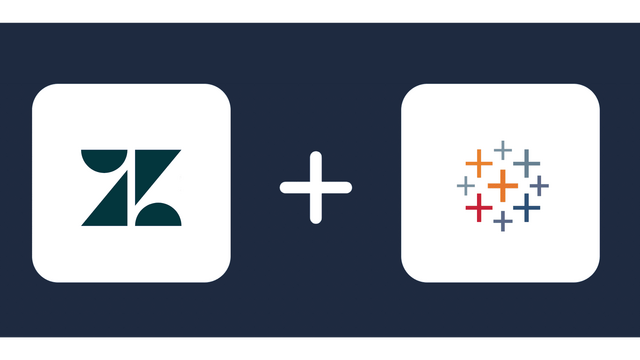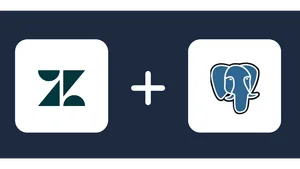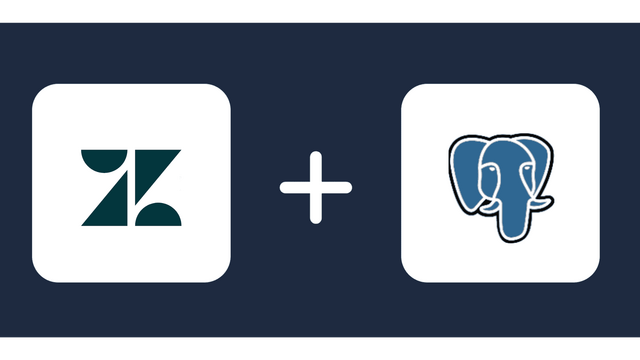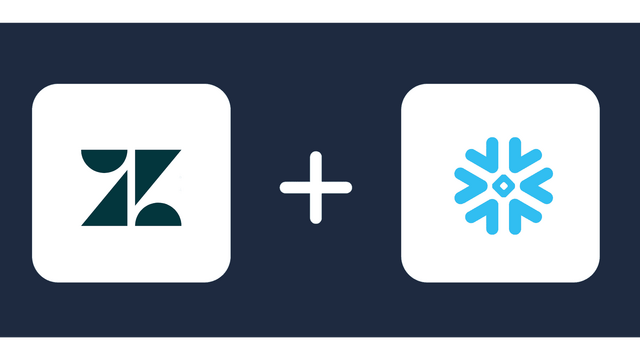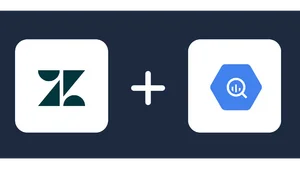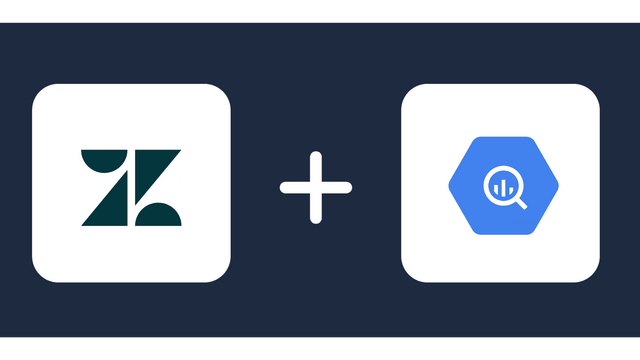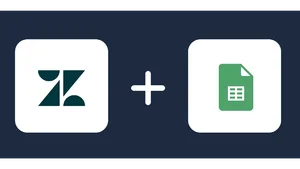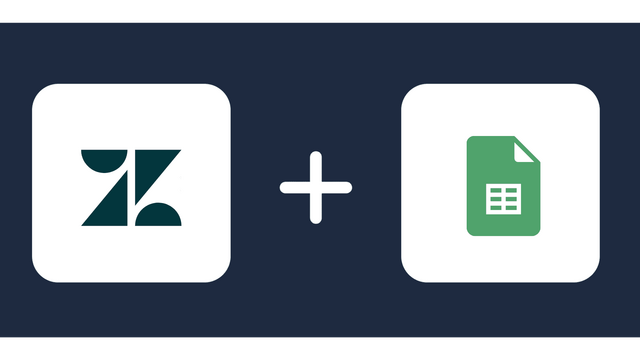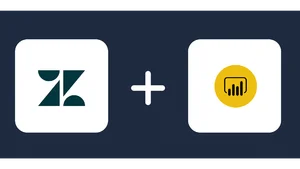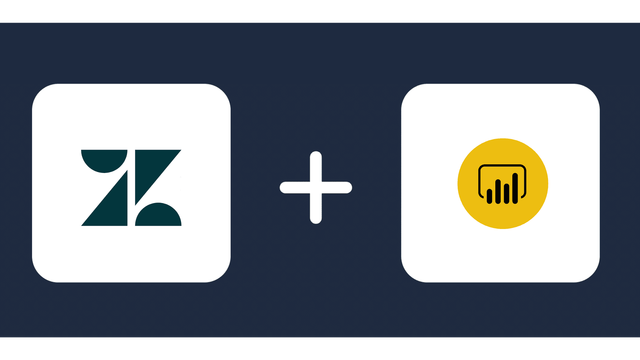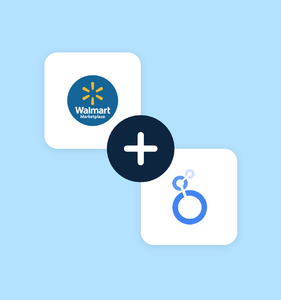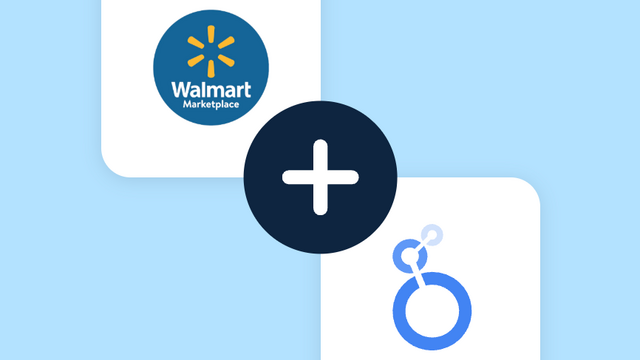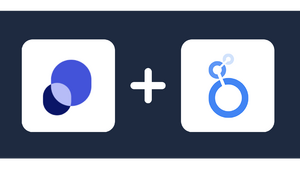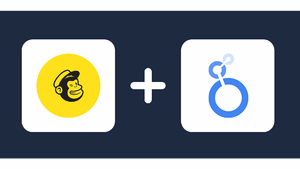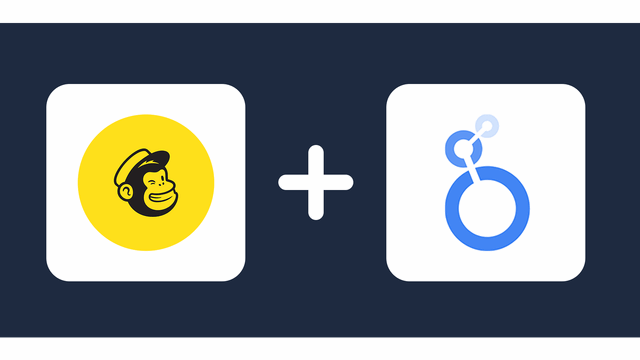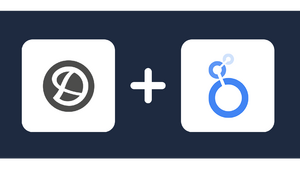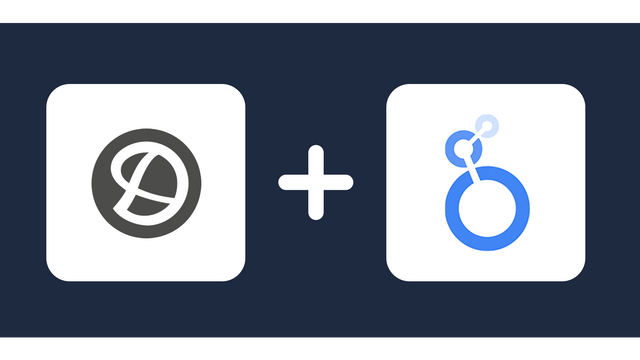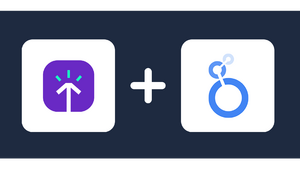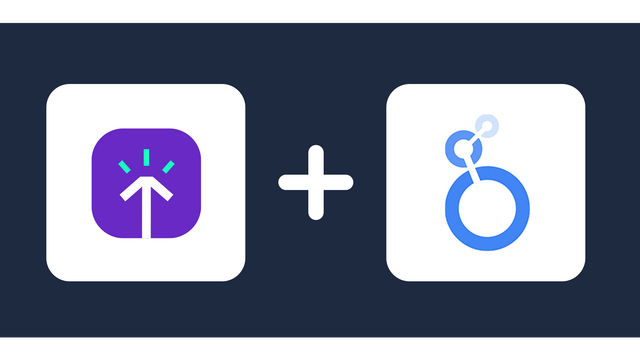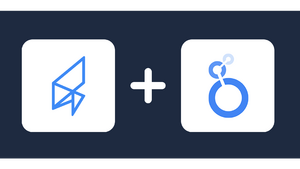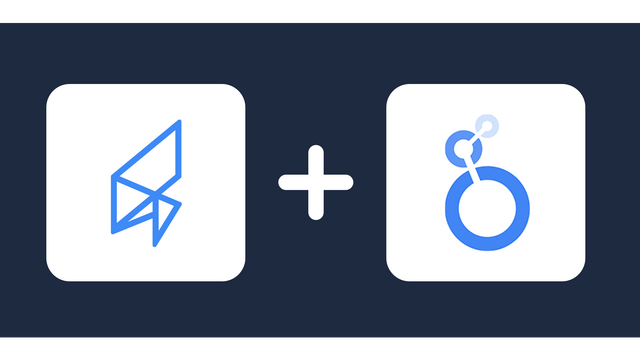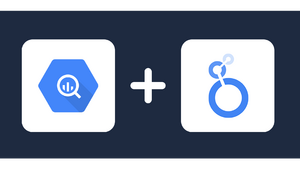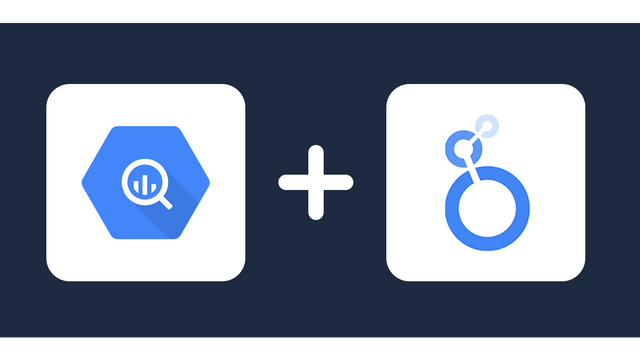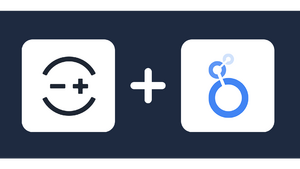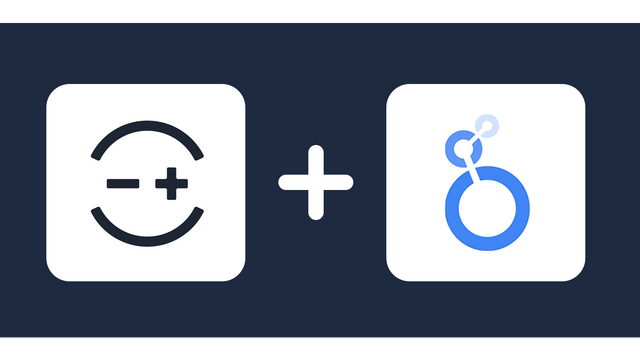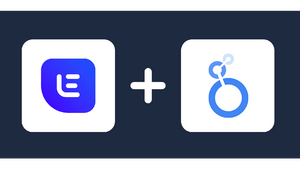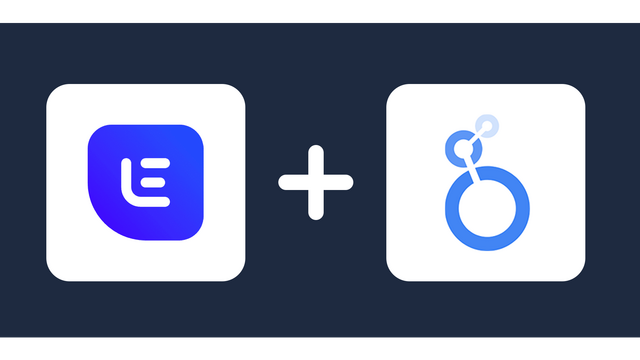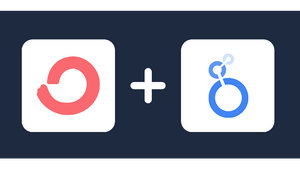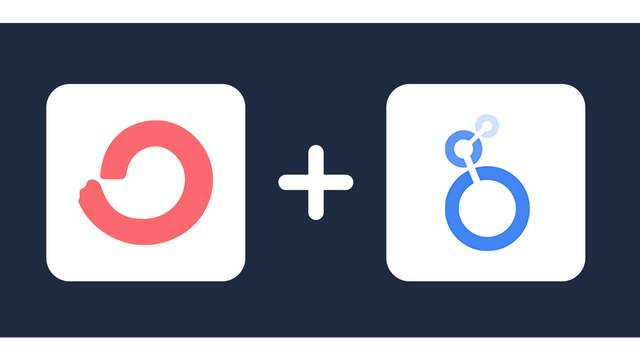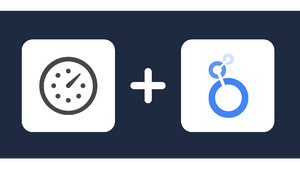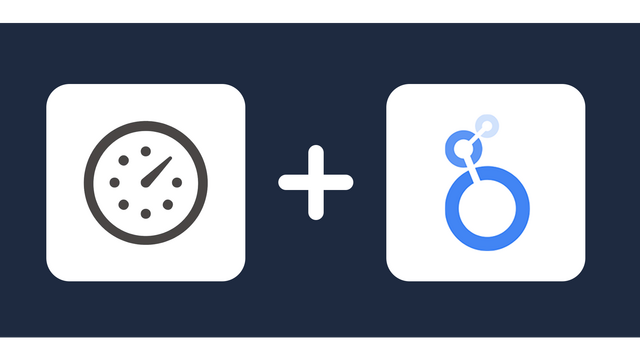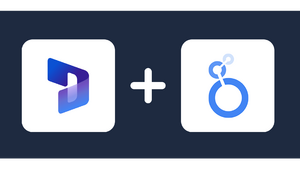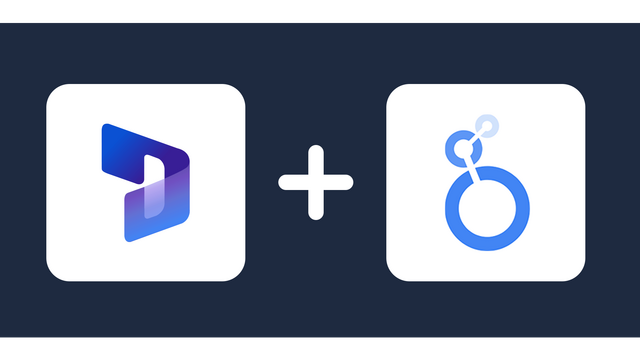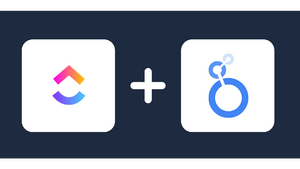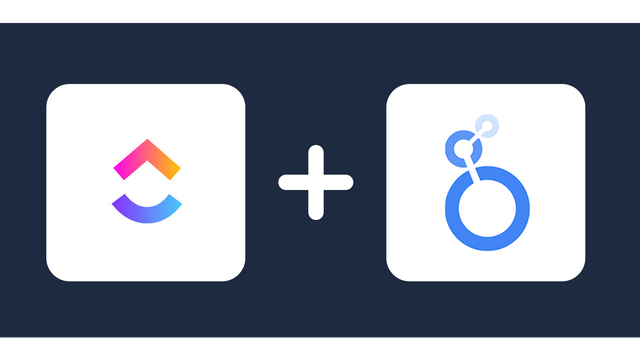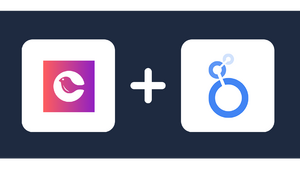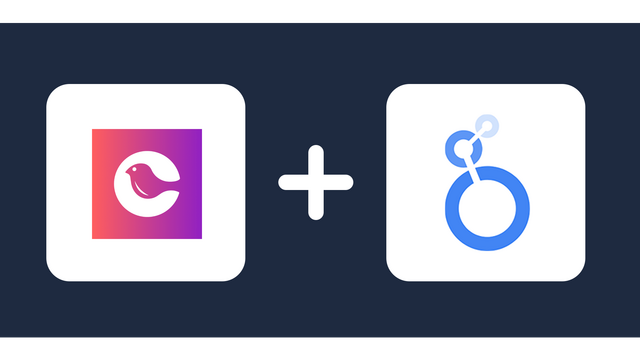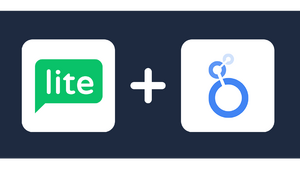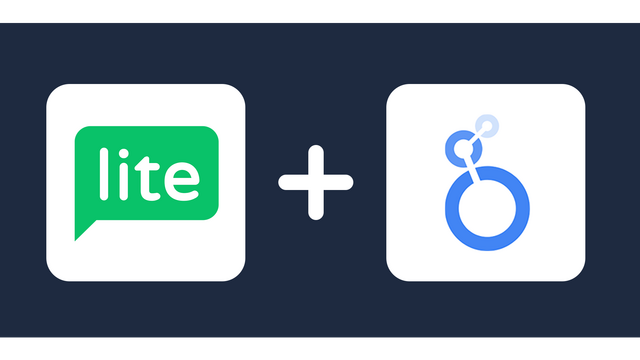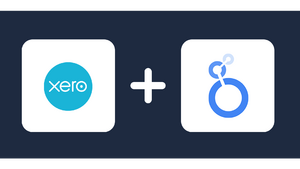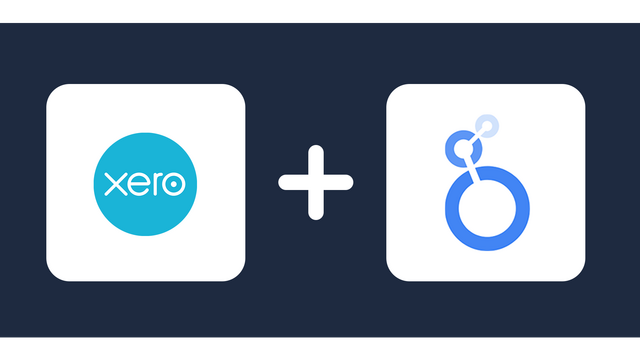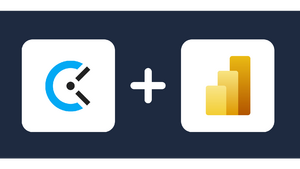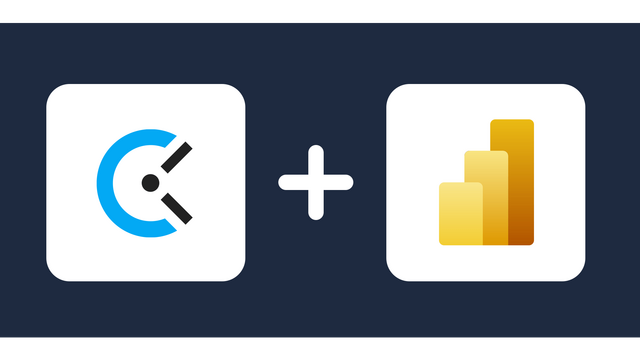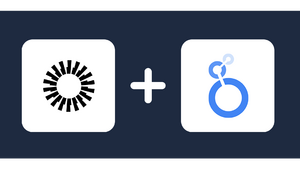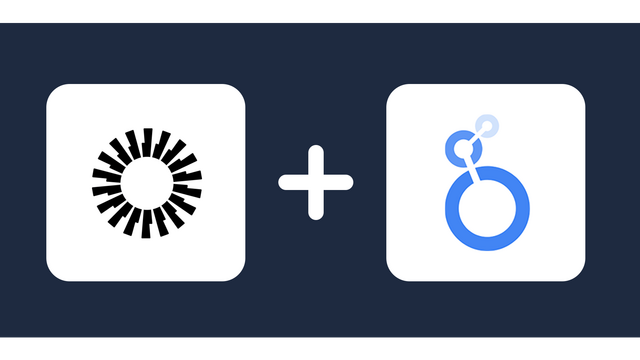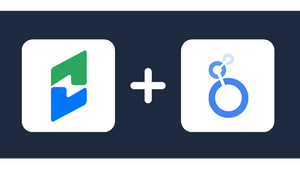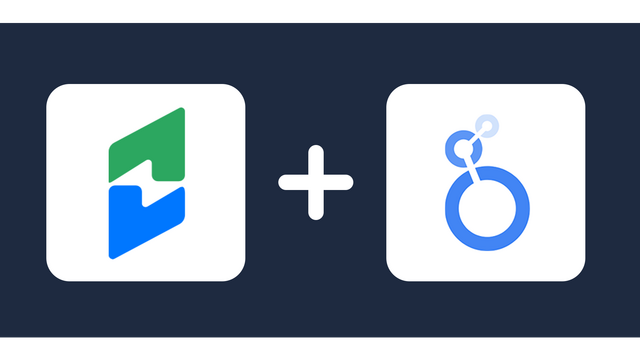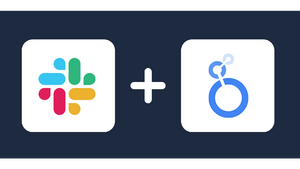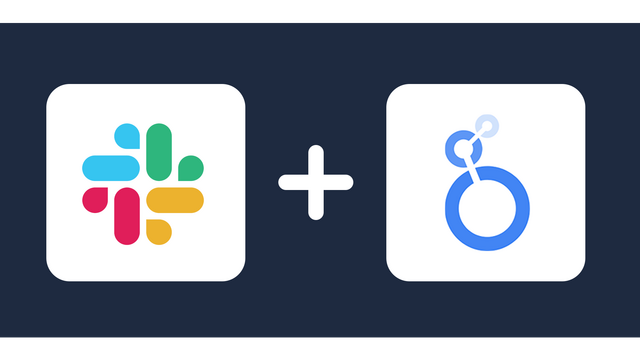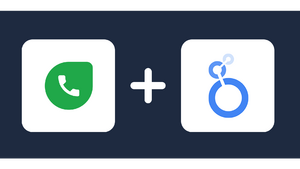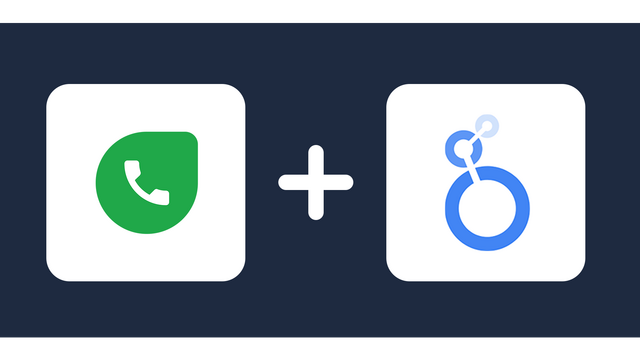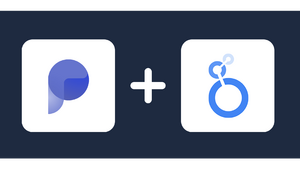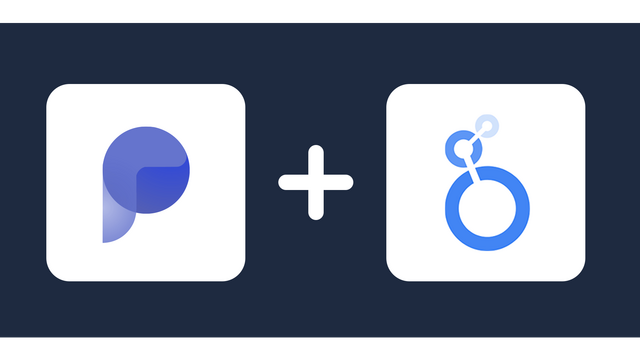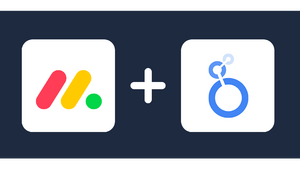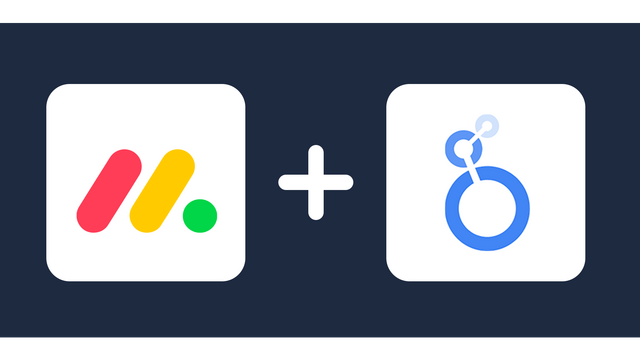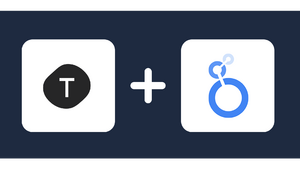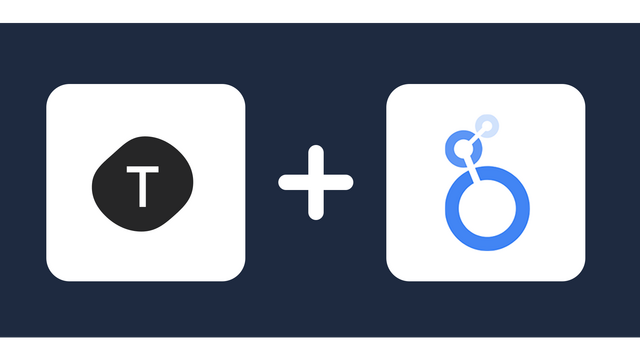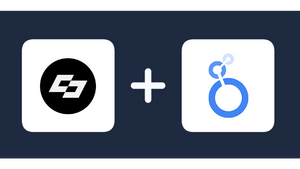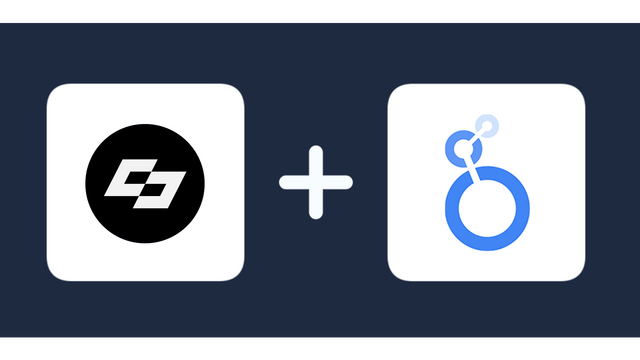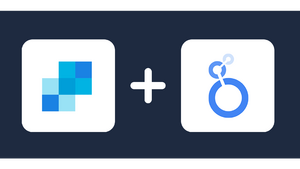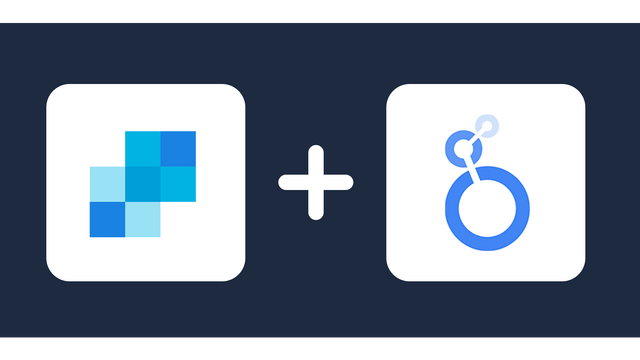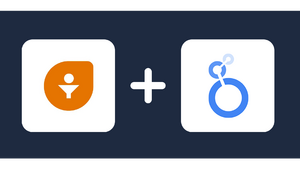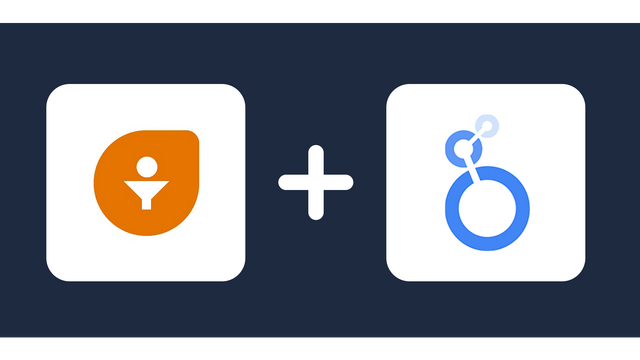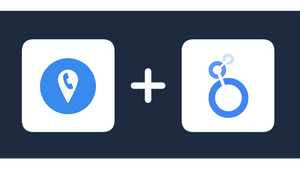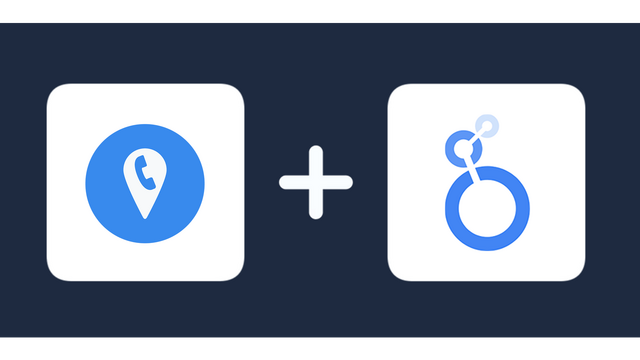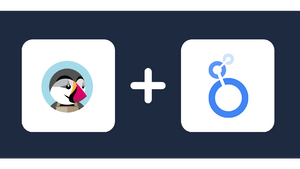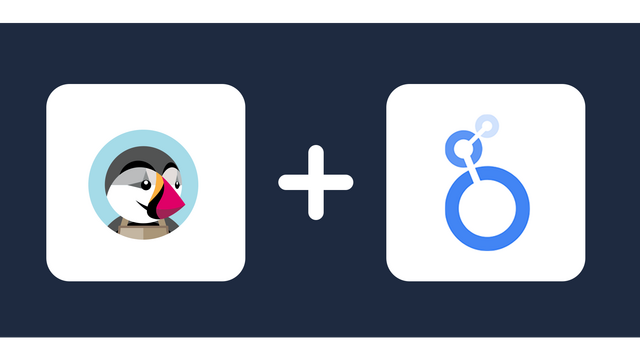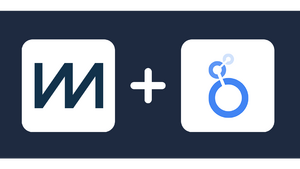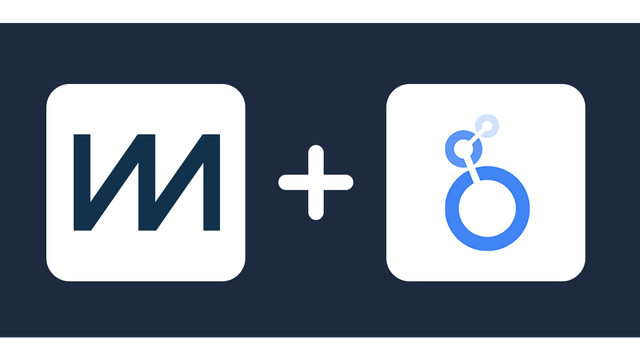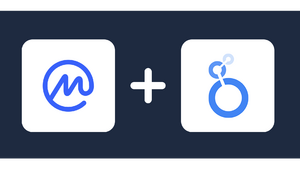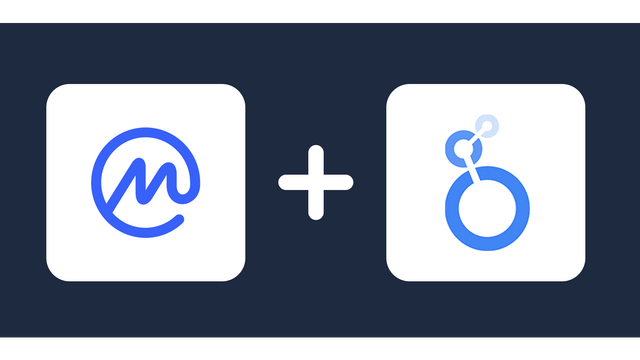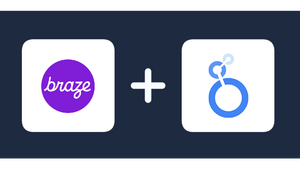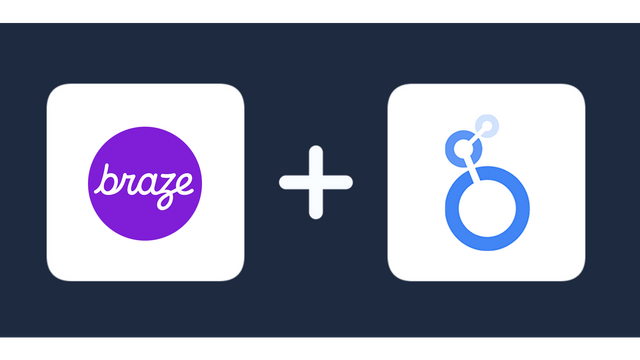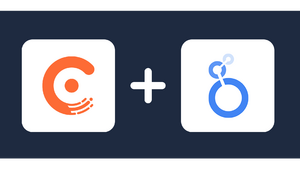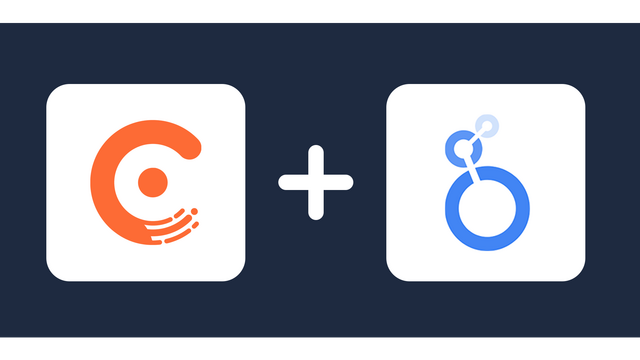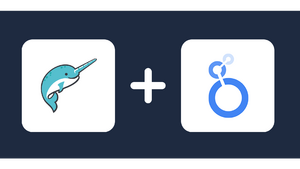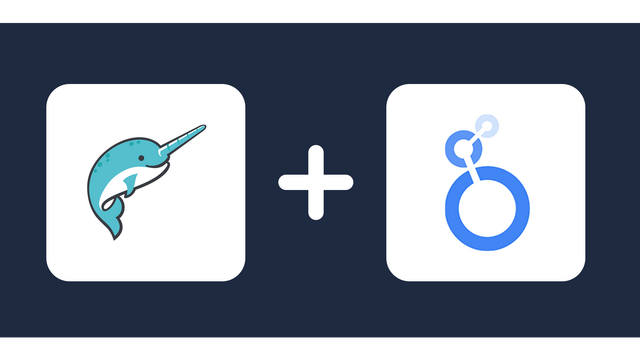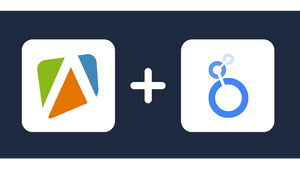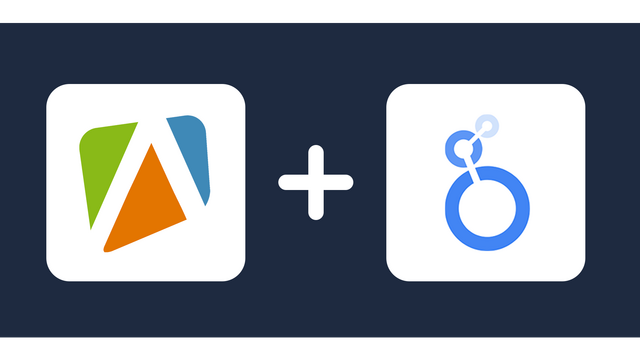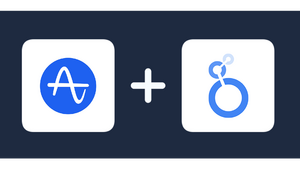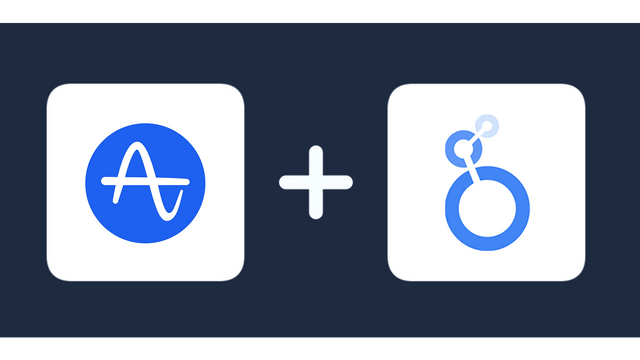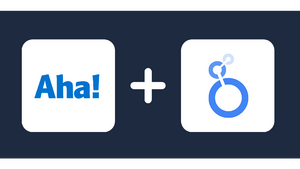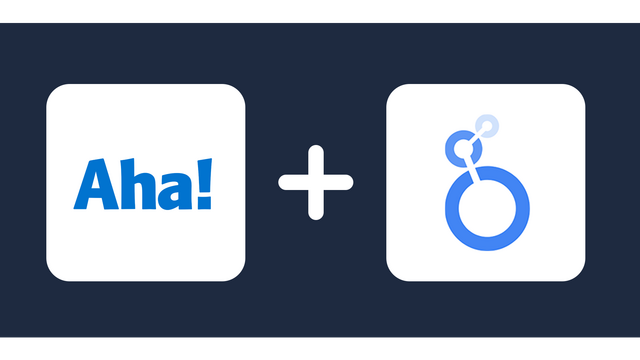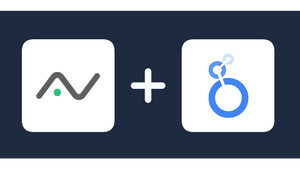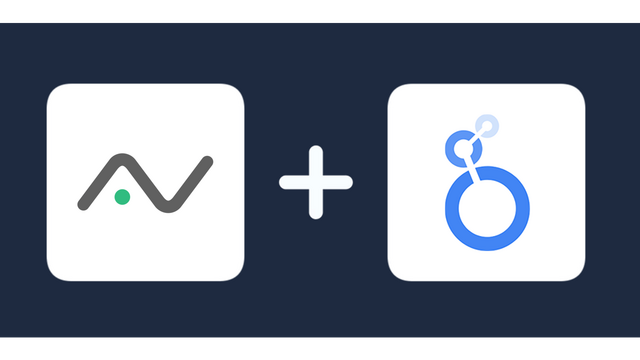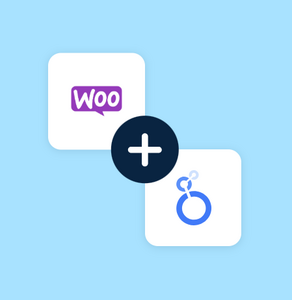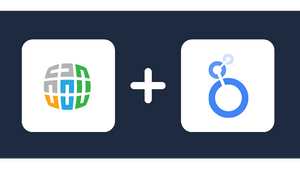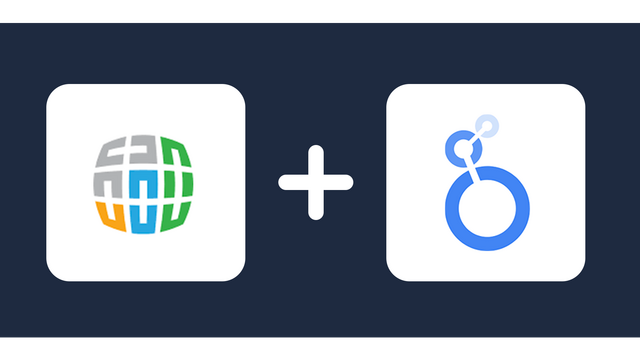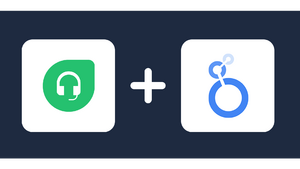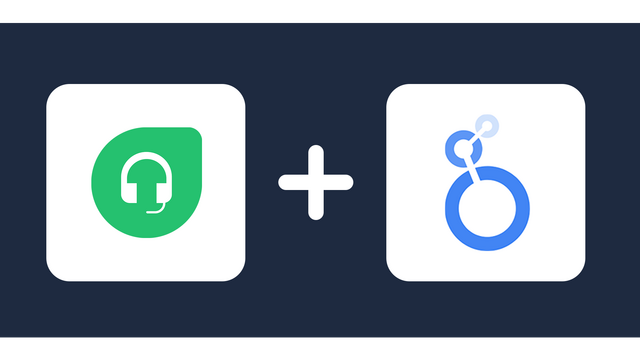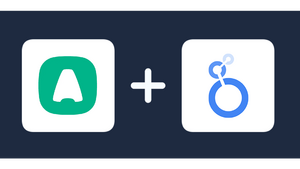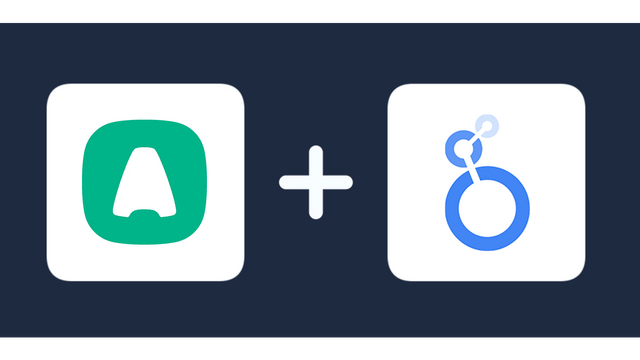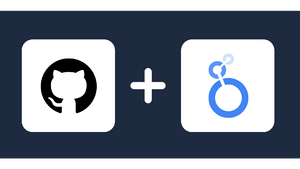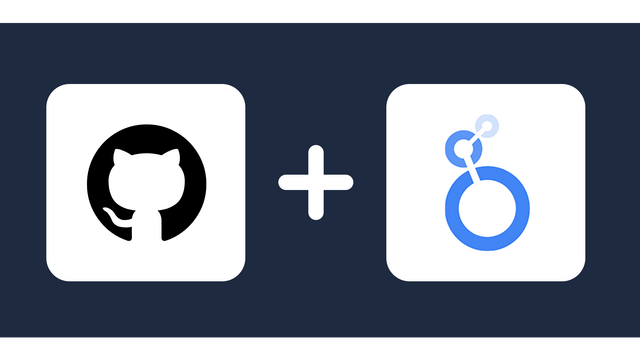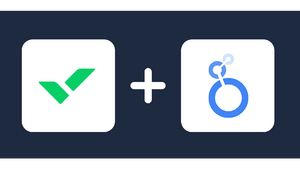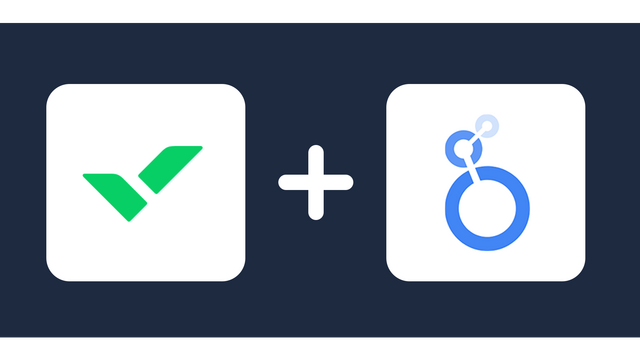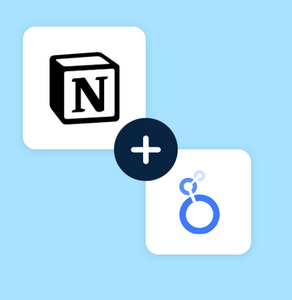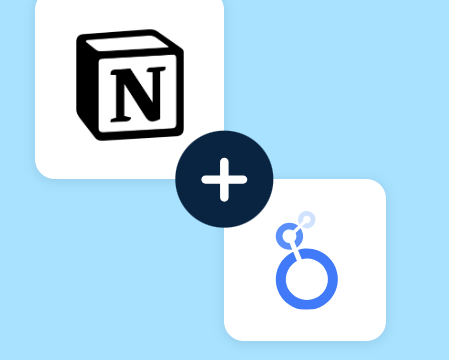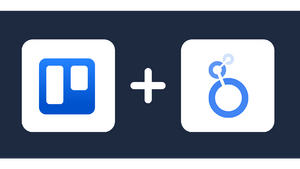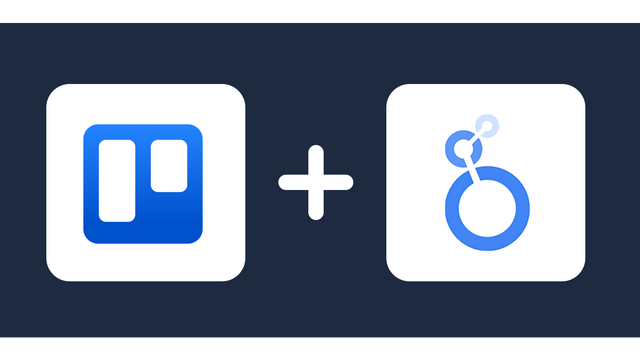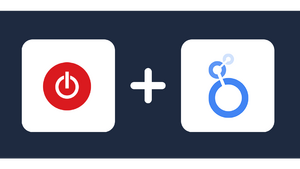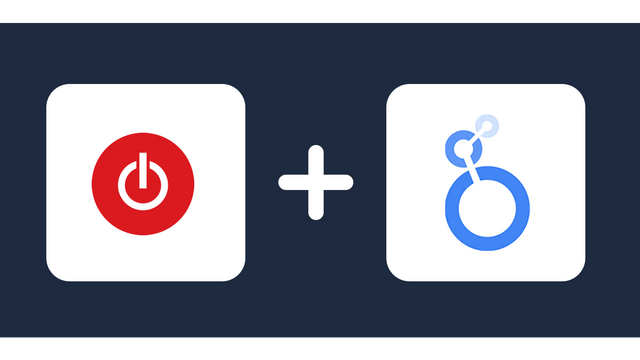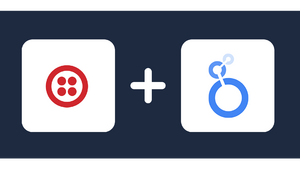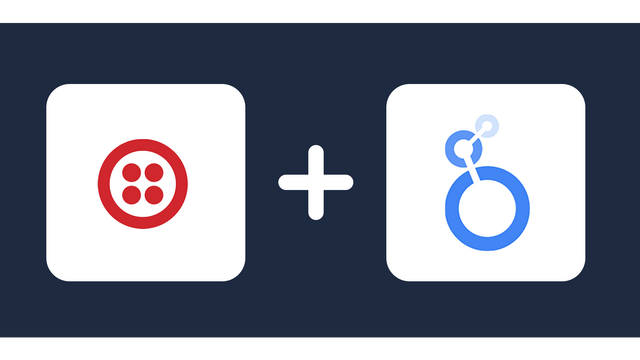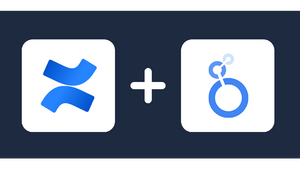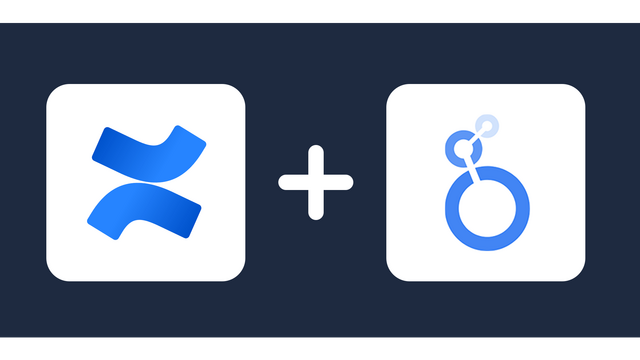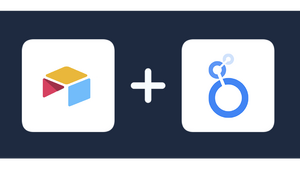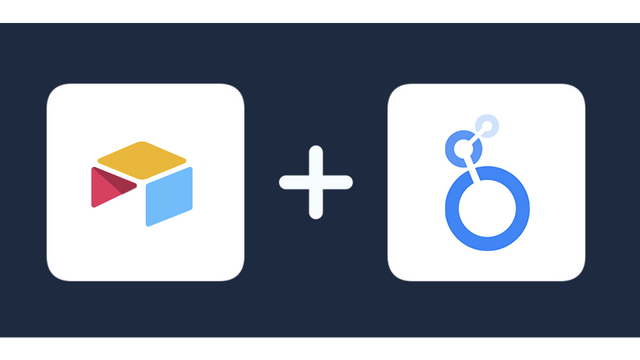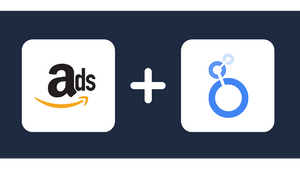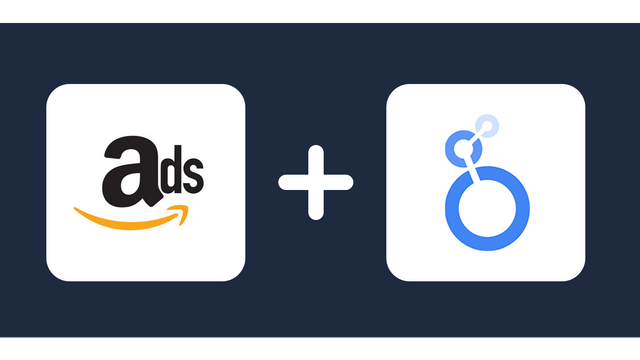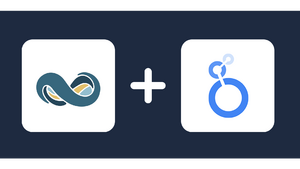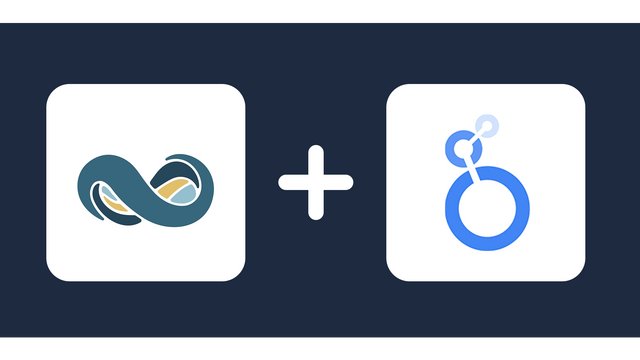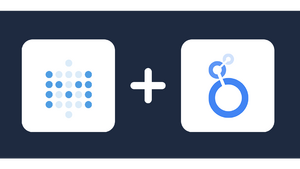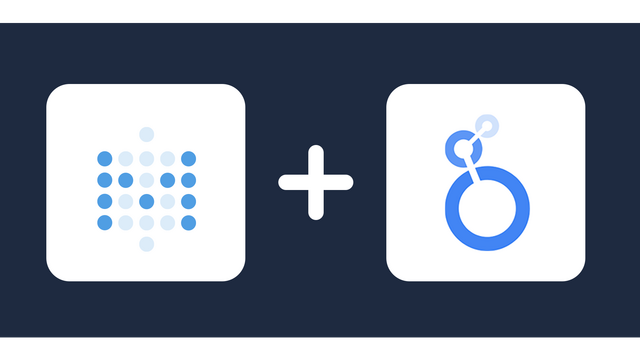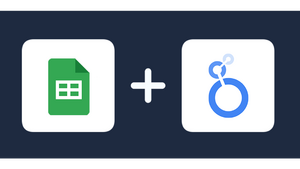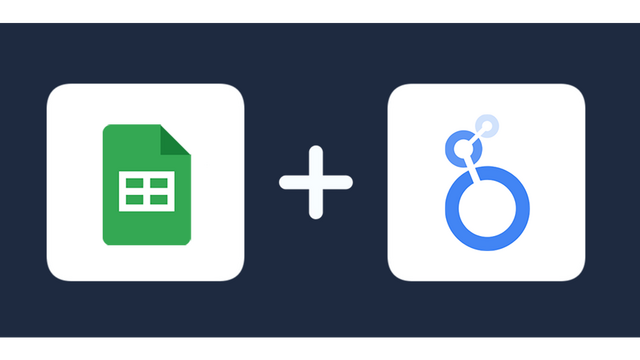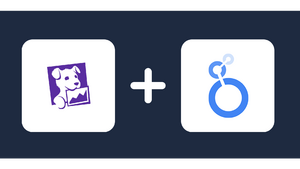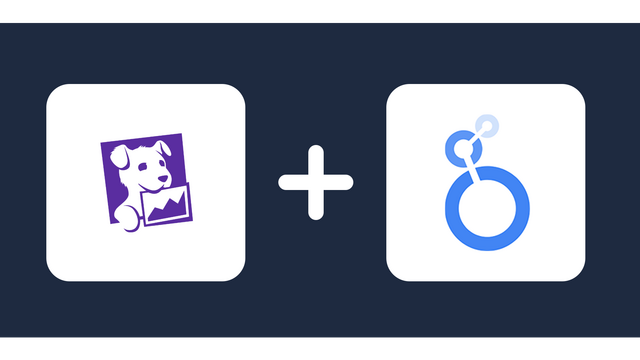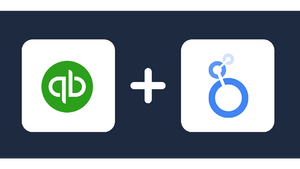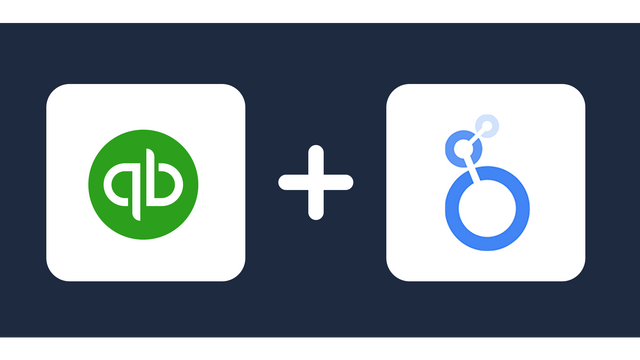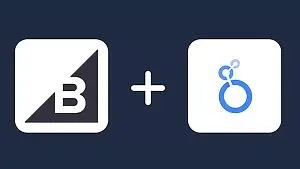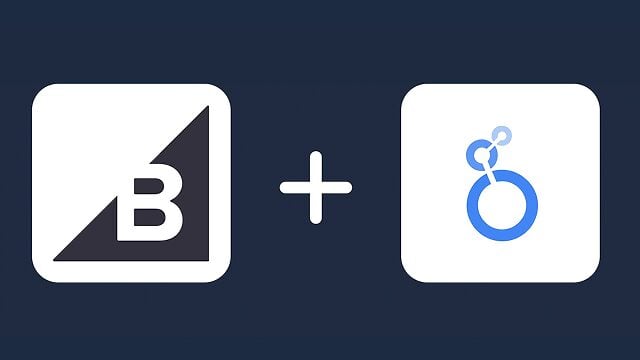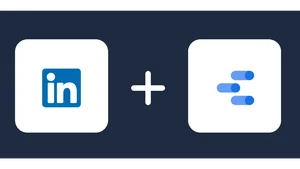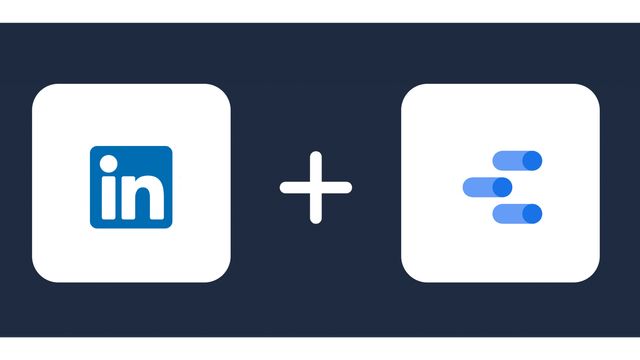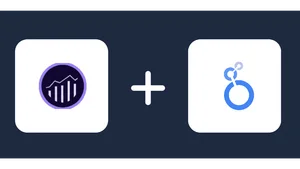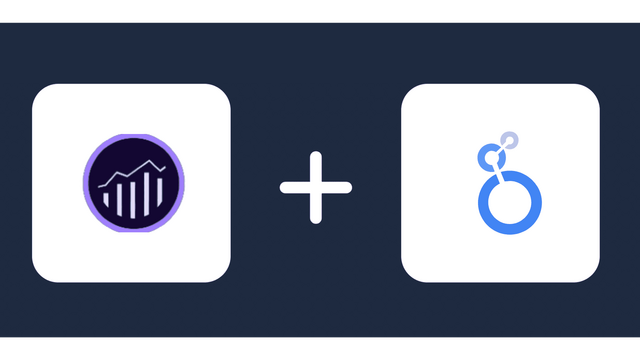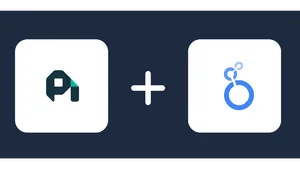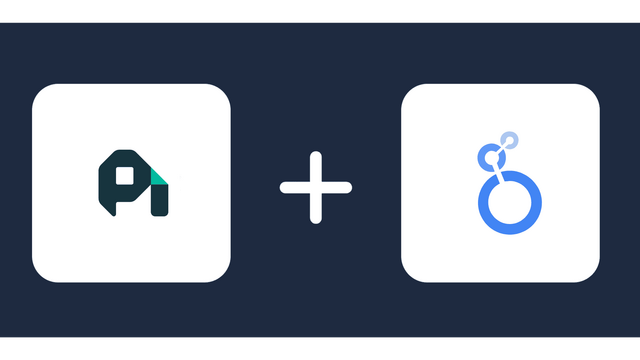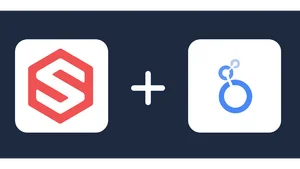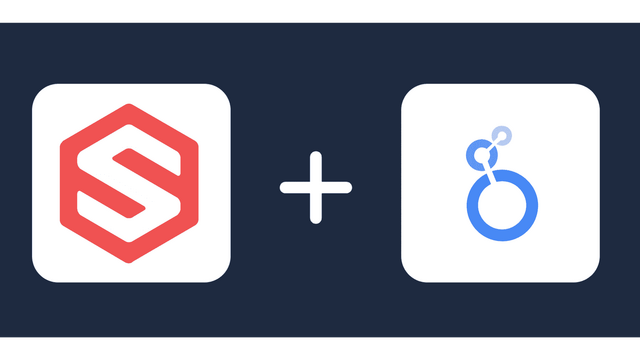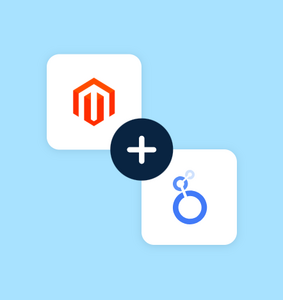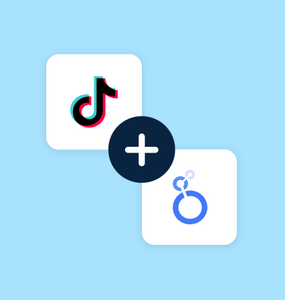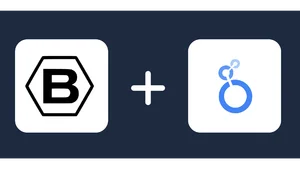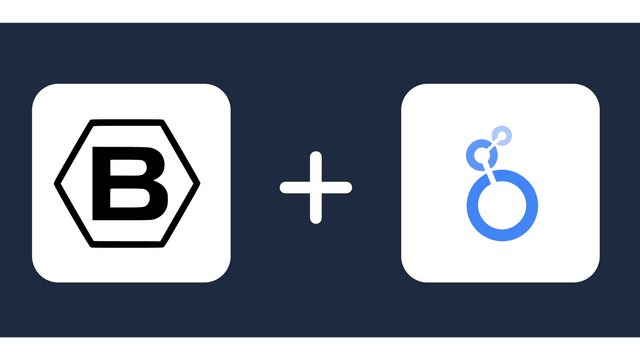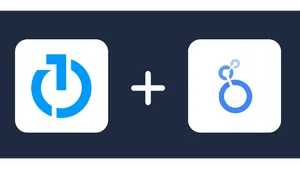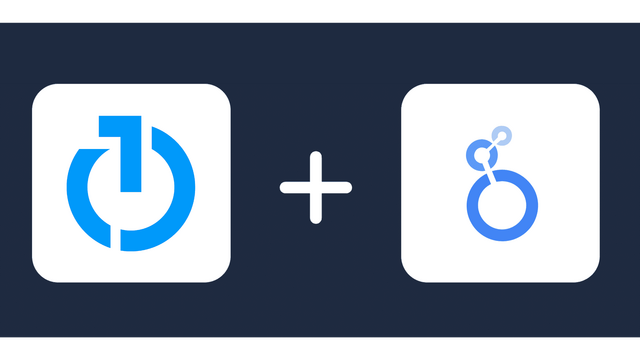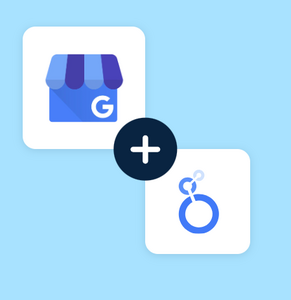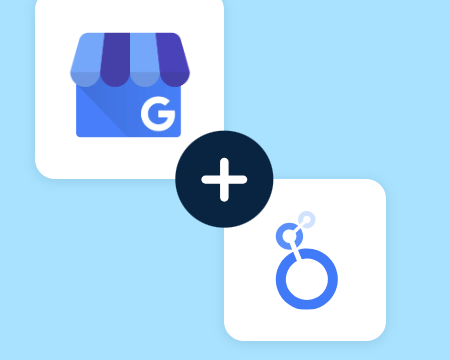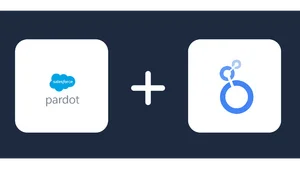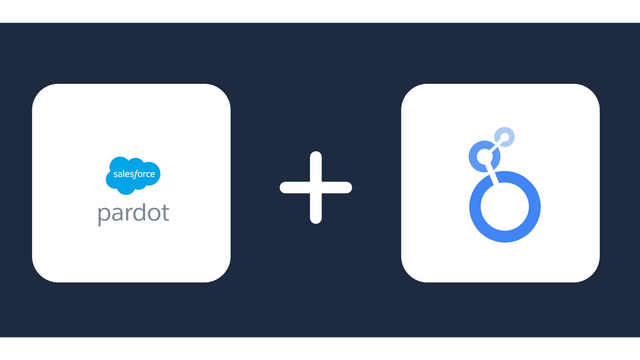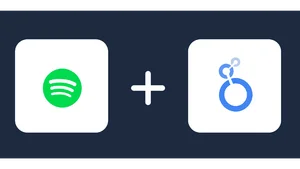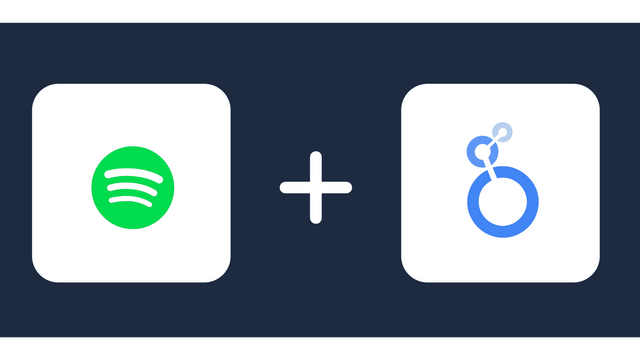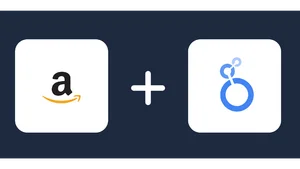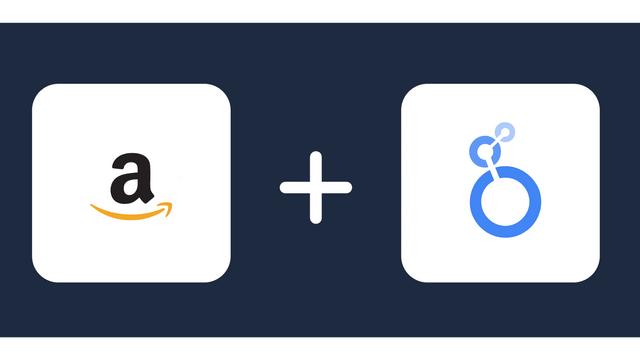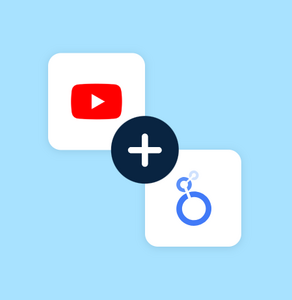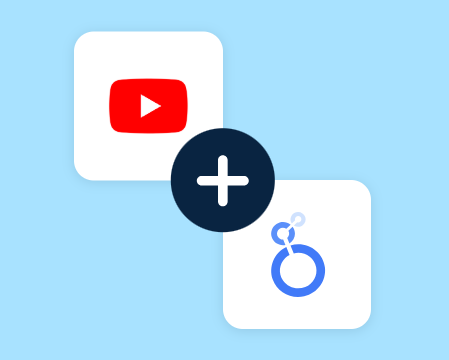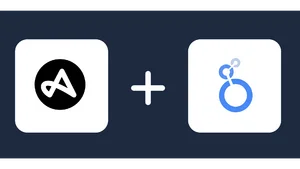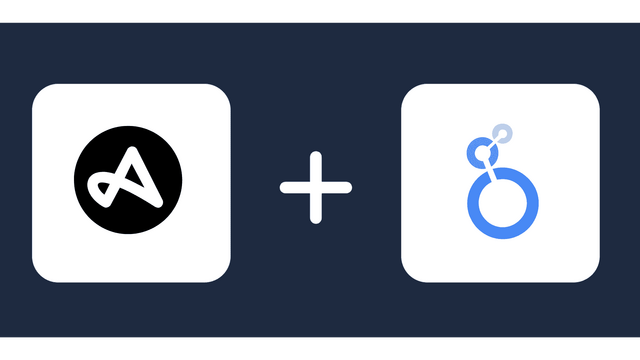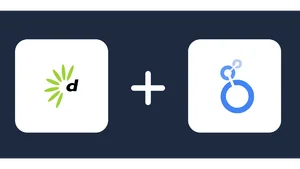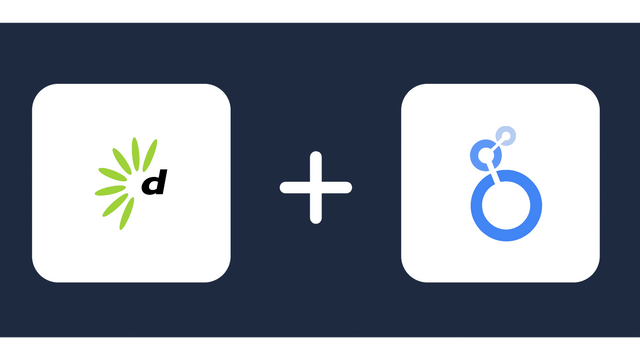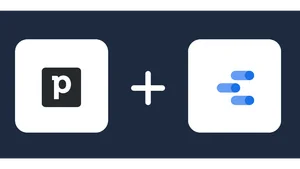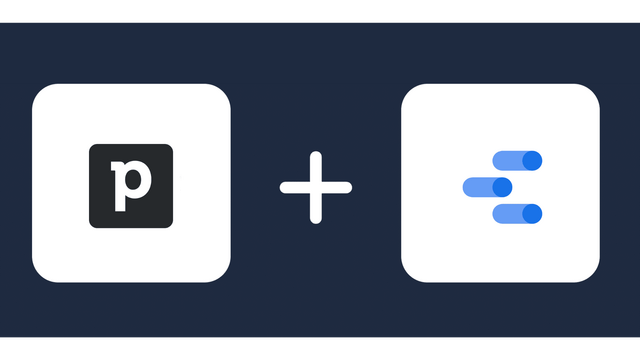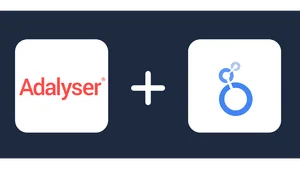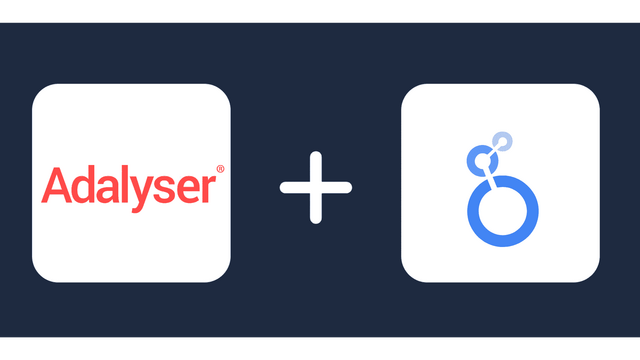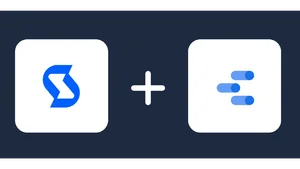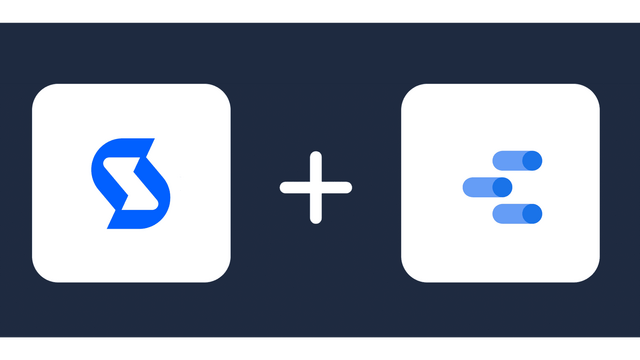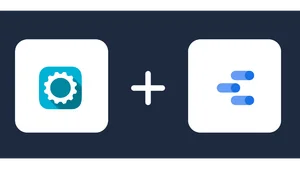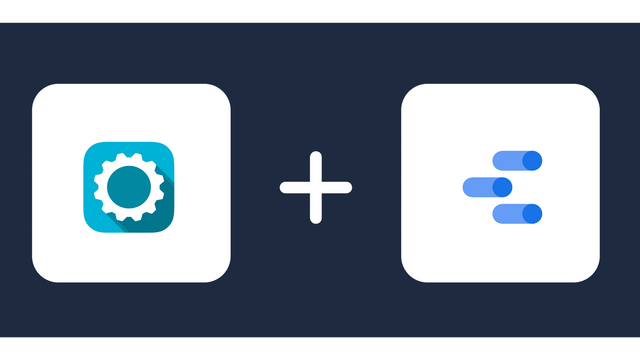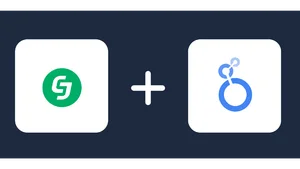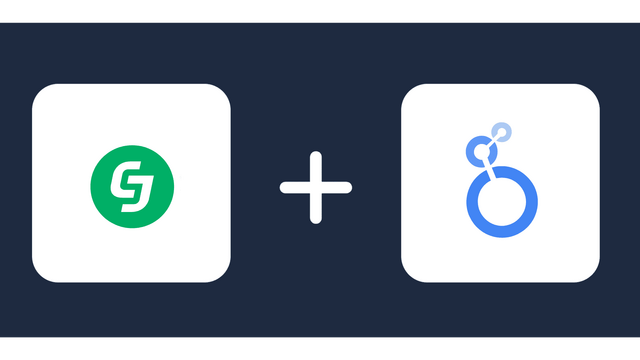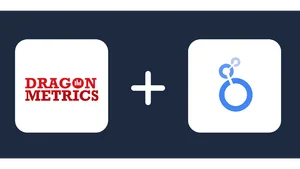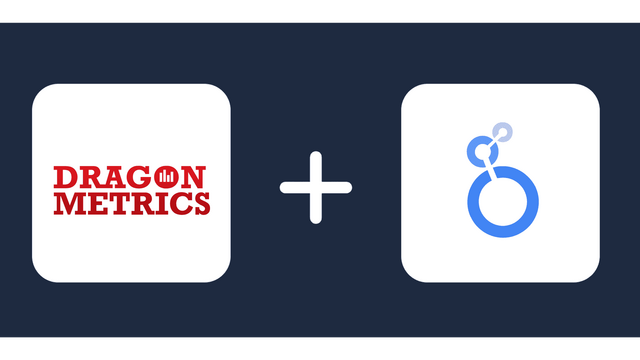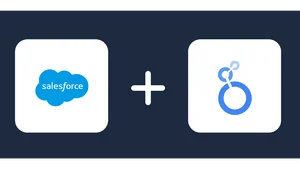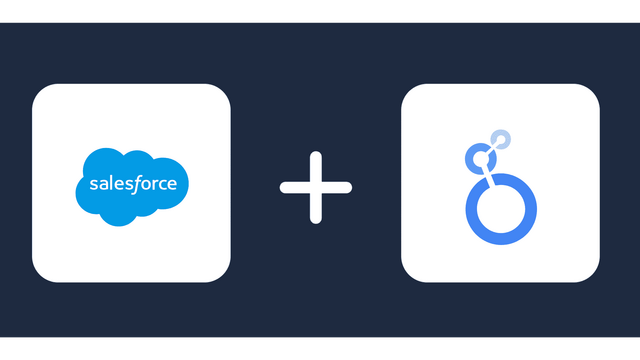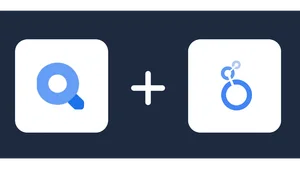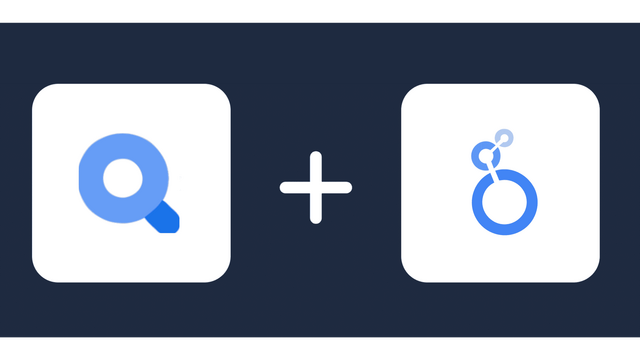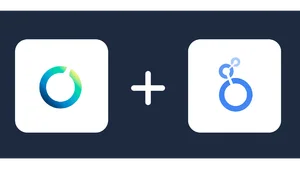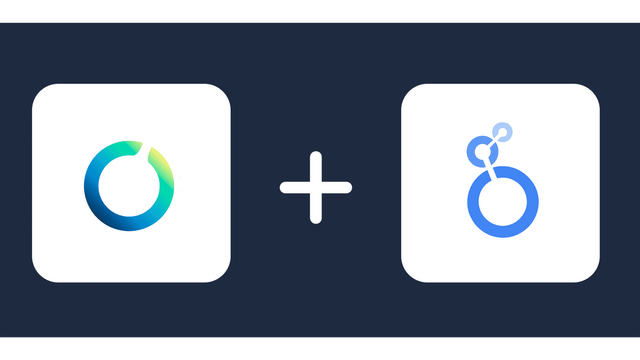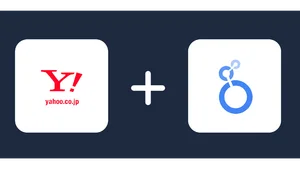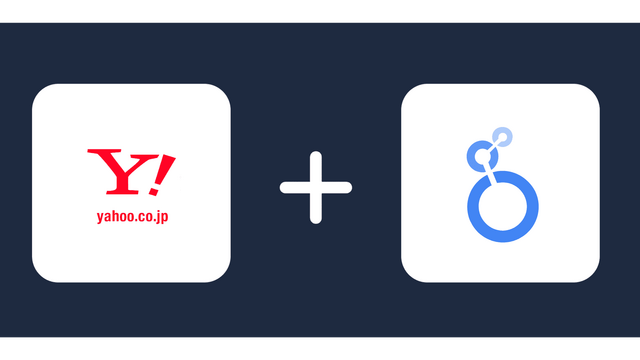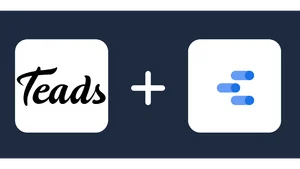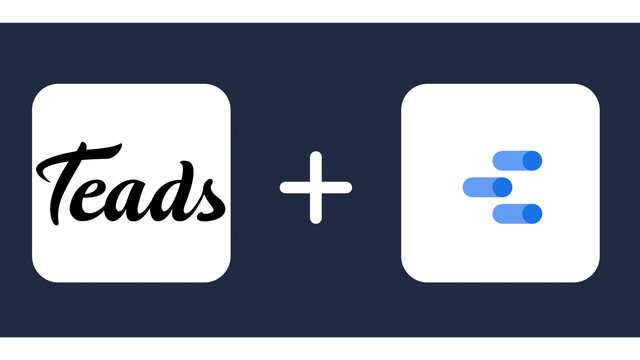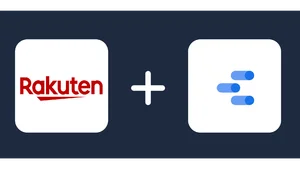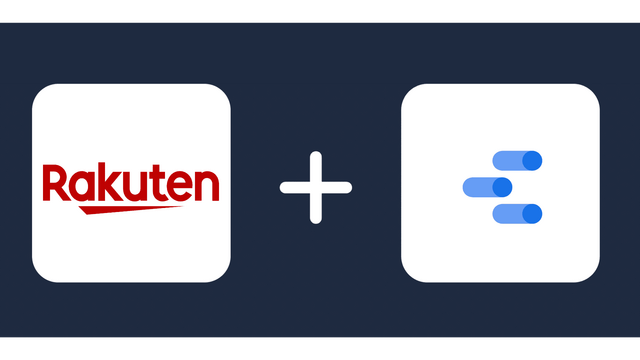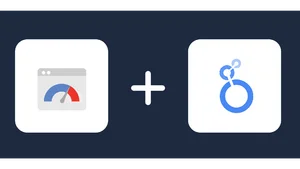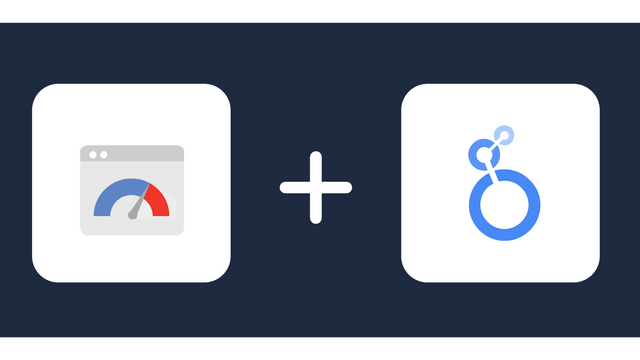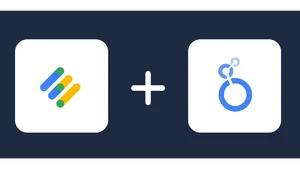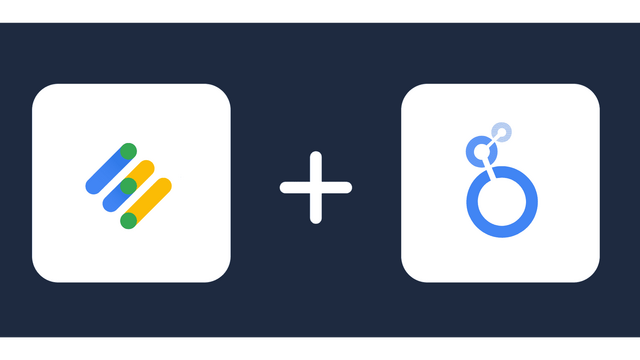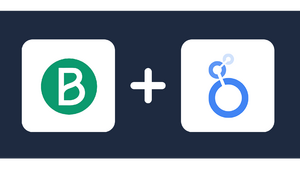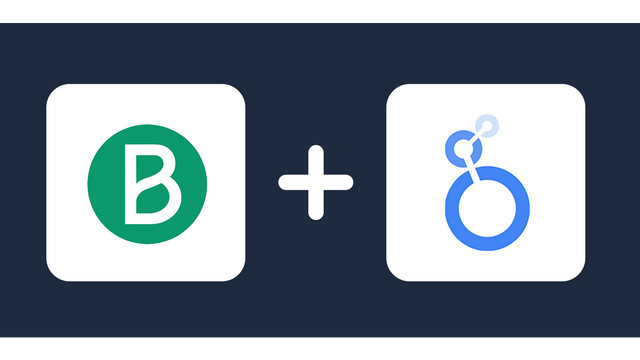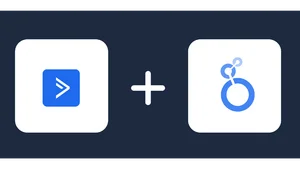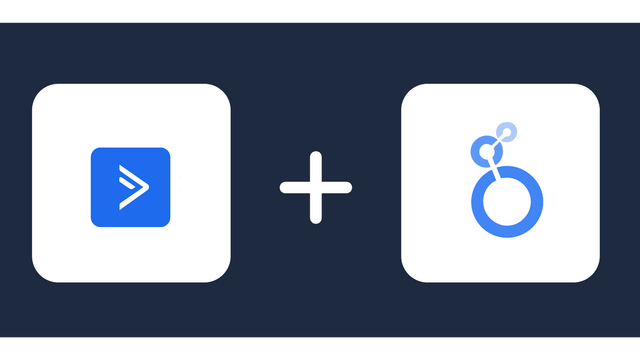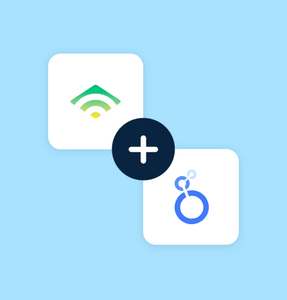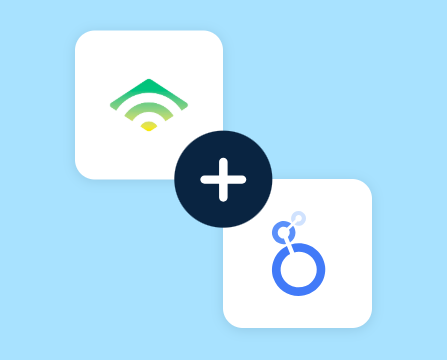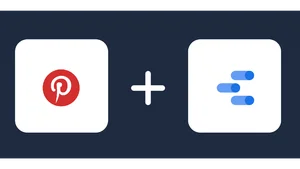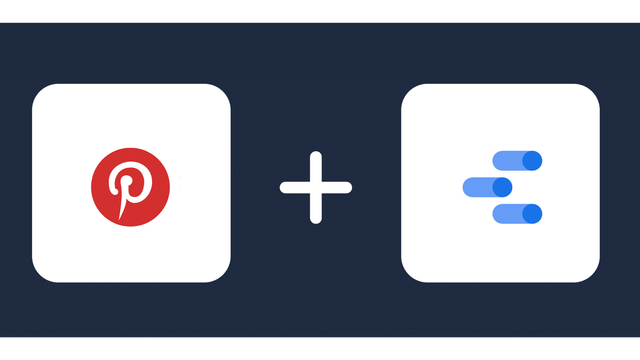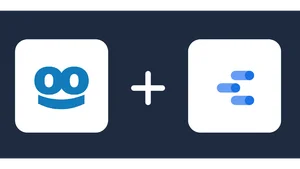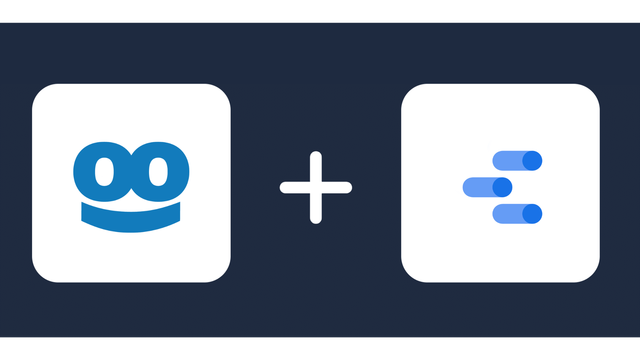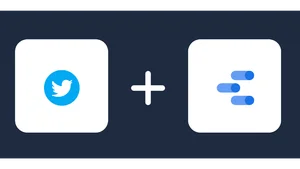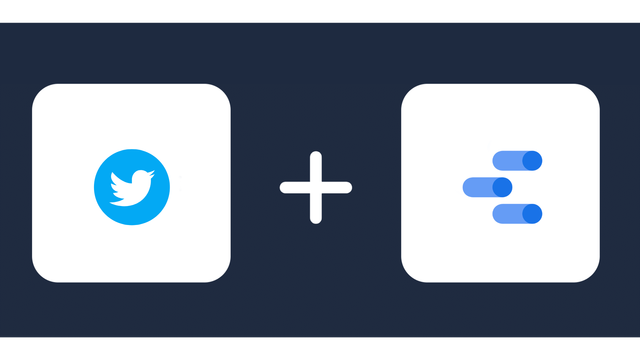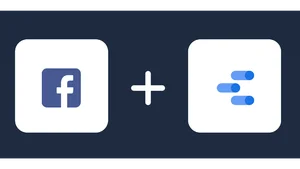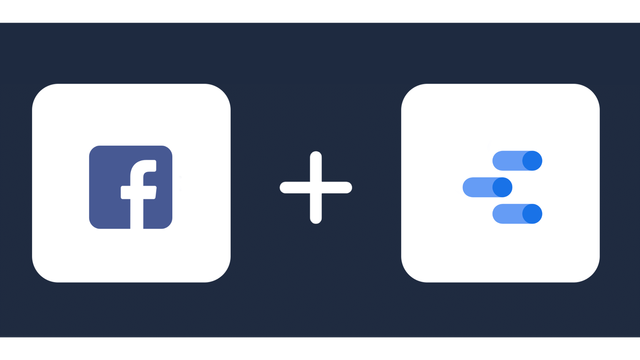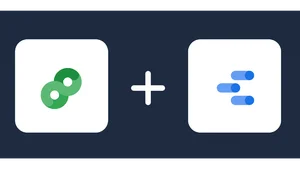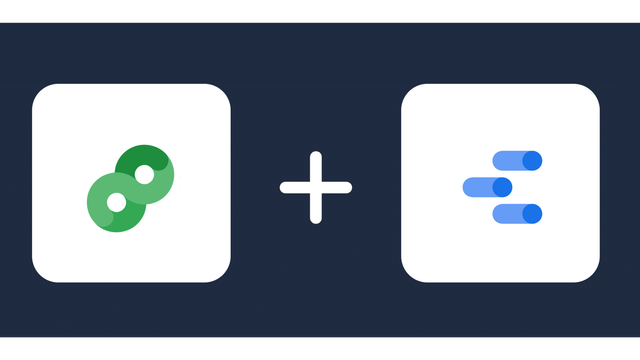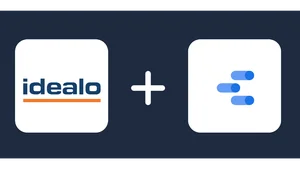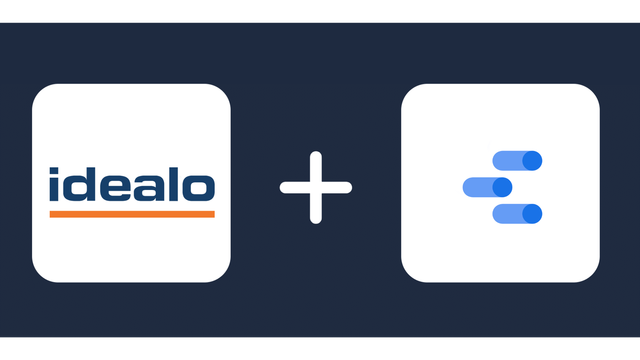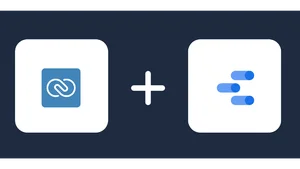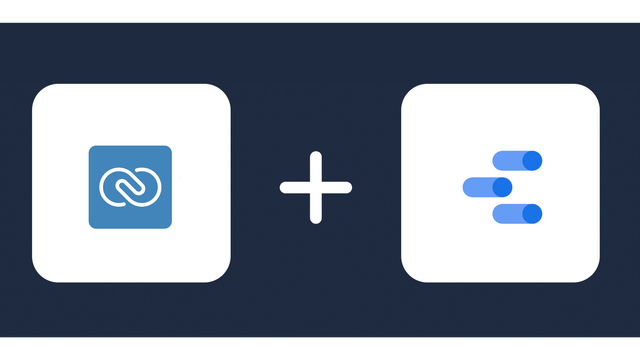Connect Zendesk Support to Looker Studio
Directly connect Zendesk Support to Looker Studio,in minutes, and in an easy-to-use format.
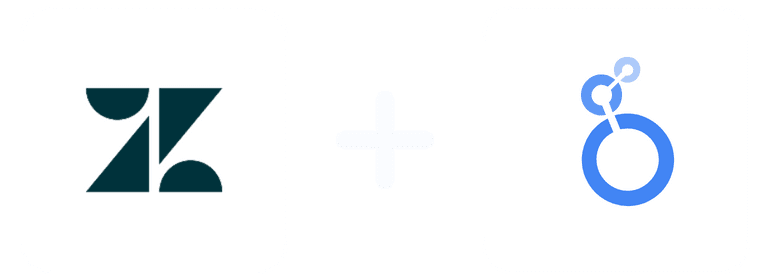
Analyze Your Marketing Metrics from Zendesk Support in Looker Studio
About Zendesk Support
About Looker Studio
Why integrate Zendesk Support with Looker Studio?
- Looker Studio can help you create customized dashboards and reports that allow you to monitor key metrics like ticket volume, response time, and resolution rate in one place.
- Visualizing Zendesk Support data in Looker Studio (Google Data Studio) can enable you to easily spot trends and patterns in your customer support data such as spikes in support tickets on certain days of the week or during certain times of the year and help you make better decisions about staffing, training, and other aspects of your support operation.
- By integrating Zendesk Support with Looker Studio, you can automate data collection and reporting, reducing the risk of errors and freeing up time for your support team to focus on other tasks.
- Connecting Zendesk Support to Looker Studio can allow you to identify areas where your support team may be experiencing challenges or where your processes could be optimized that can increase efficiency and reduce costs.
About the Zendesk Support Looker Studio Connector
The Zendesk Support Looker Studio Connector pulls metrics and dimensions for Zendesk Support. The Insights are retrieved at the campaign and ad levels.
Once the user successfully logs into the connector he can then choose the metrics and dimensions he is interested to create a report on.
Prerequisites
To set up the connector, the user should have:
- A Zendesk Support advertiser account (Visit our privacy policy and terms of use)
- Google account for Zendesk Support to Looker Studio integration.
- A Windsor account. Start your free trial now.
Connect Zendesk Support to Looker Studio
Do you plan to connect and visualize your Zendesk Support in Looker Studio? Follow the Tutorial Below:
Select the fields on the right to later use in your data source. For example, you can include metrics such as Cost per Click, Cost per Action or Total Spend. Go to “Select Destination” and choose Looker Studio. Once done, select “connect” and authorize access to your data source. 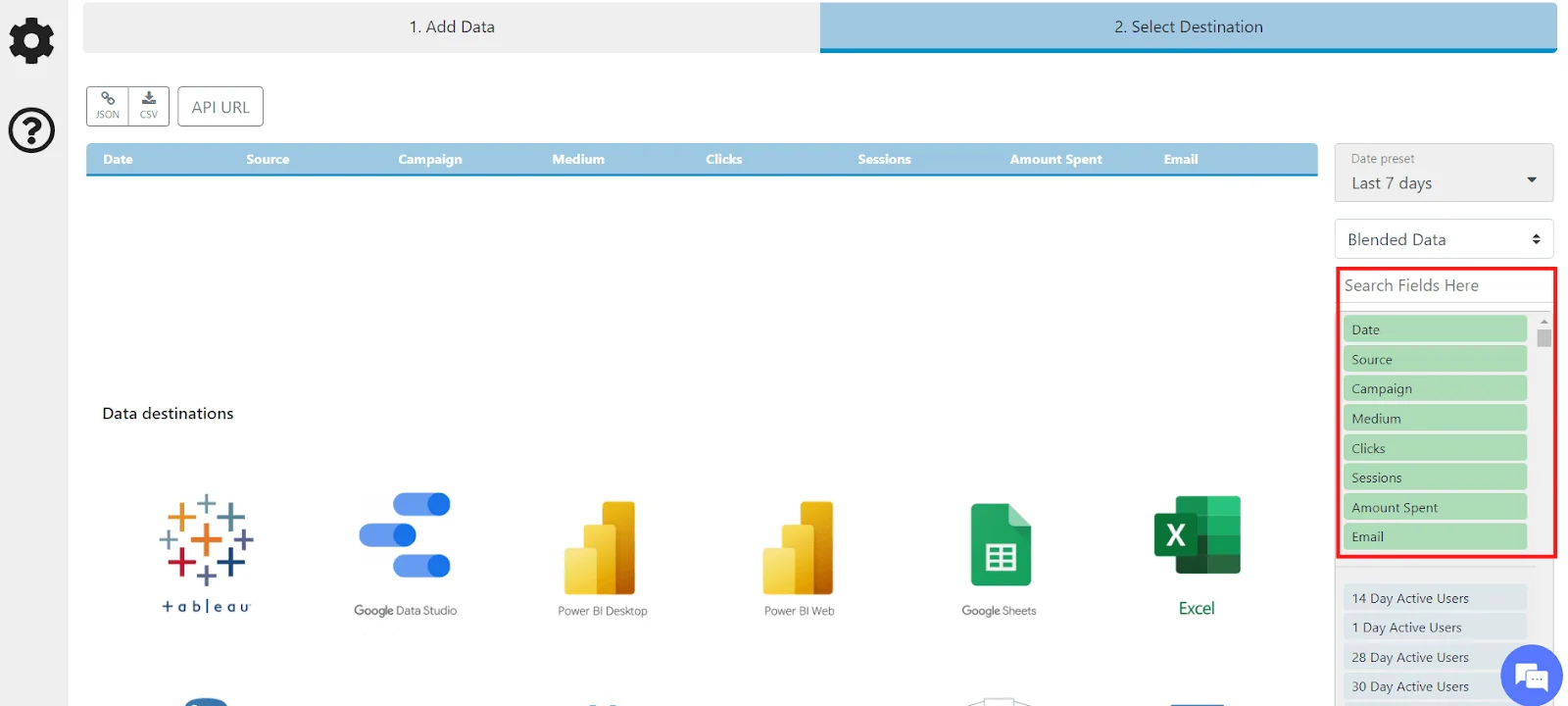
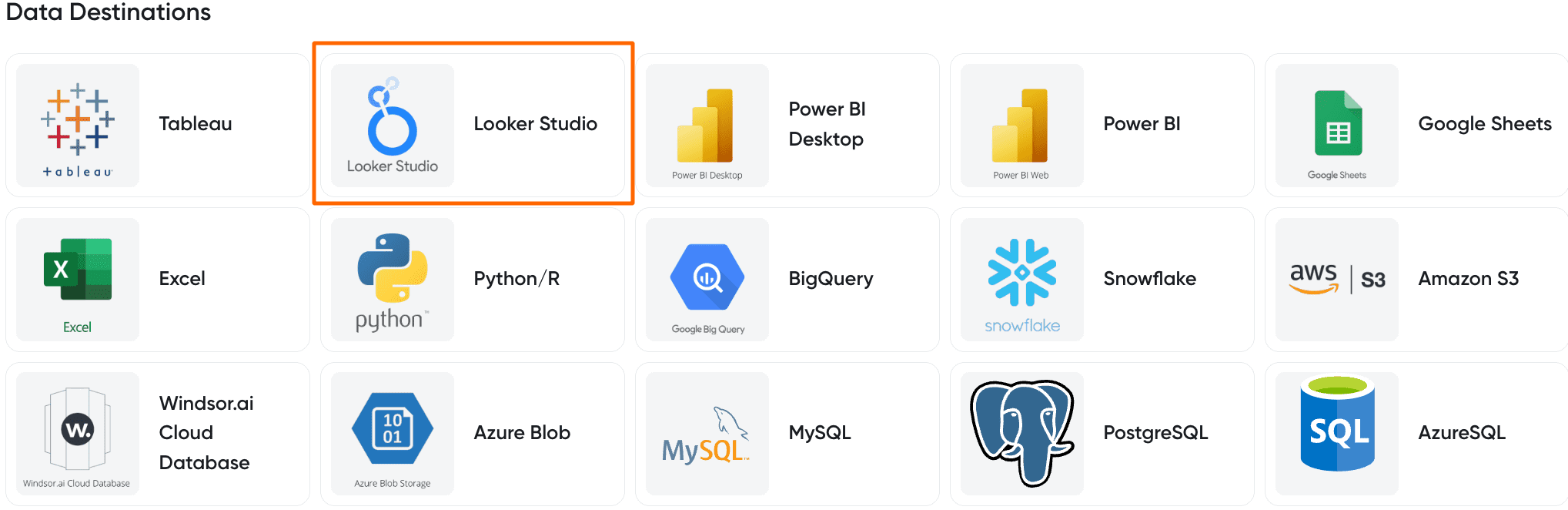
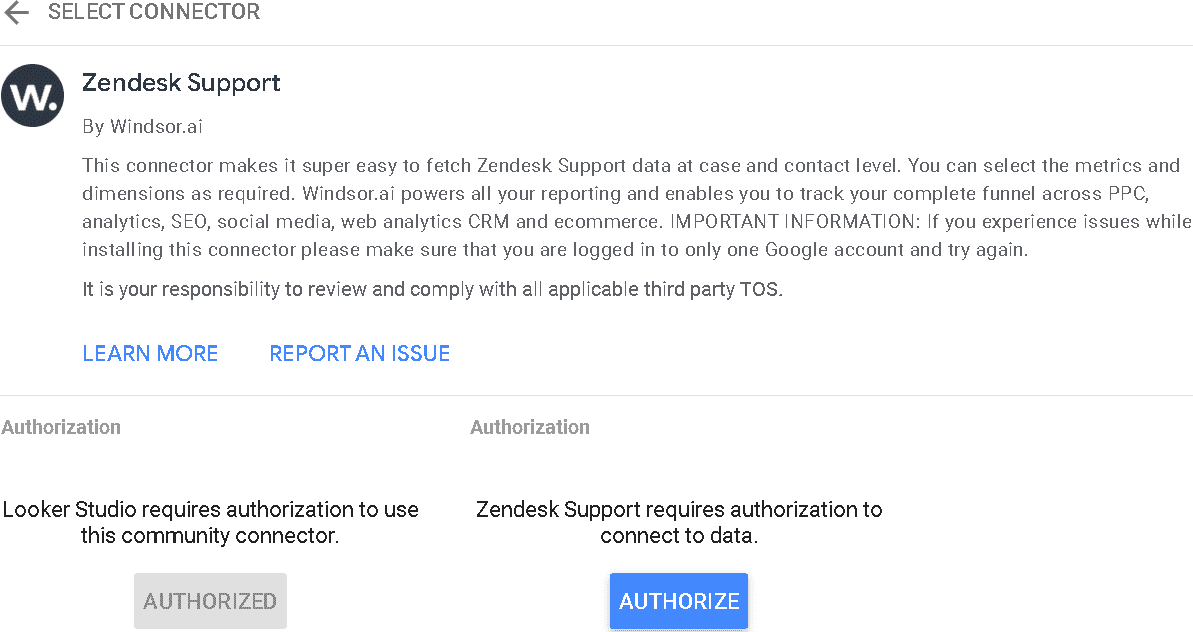
Extract Zendesk Support data to Looker Studio with Windsor.ai
See the value and return on every marketing touchpoint
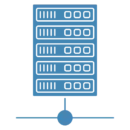
Providing 70+ marketing data streams, we make sure that all the data we integrate is fresh and accessible by marketers, whenever they want.
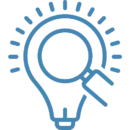
Spend less time on manual data loading and spreadsheets. Focus on delighting your customers.