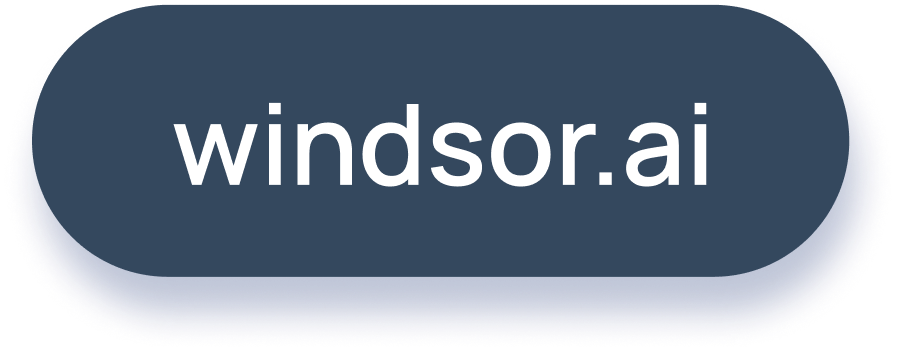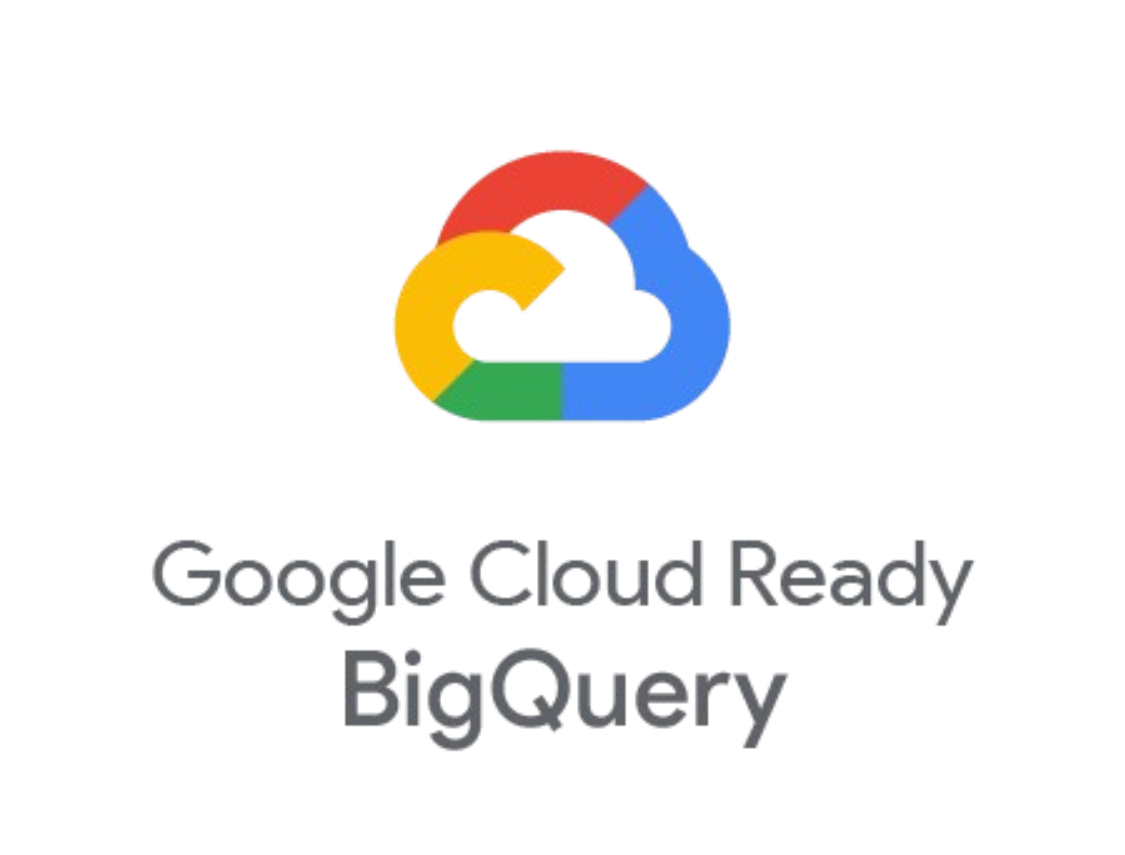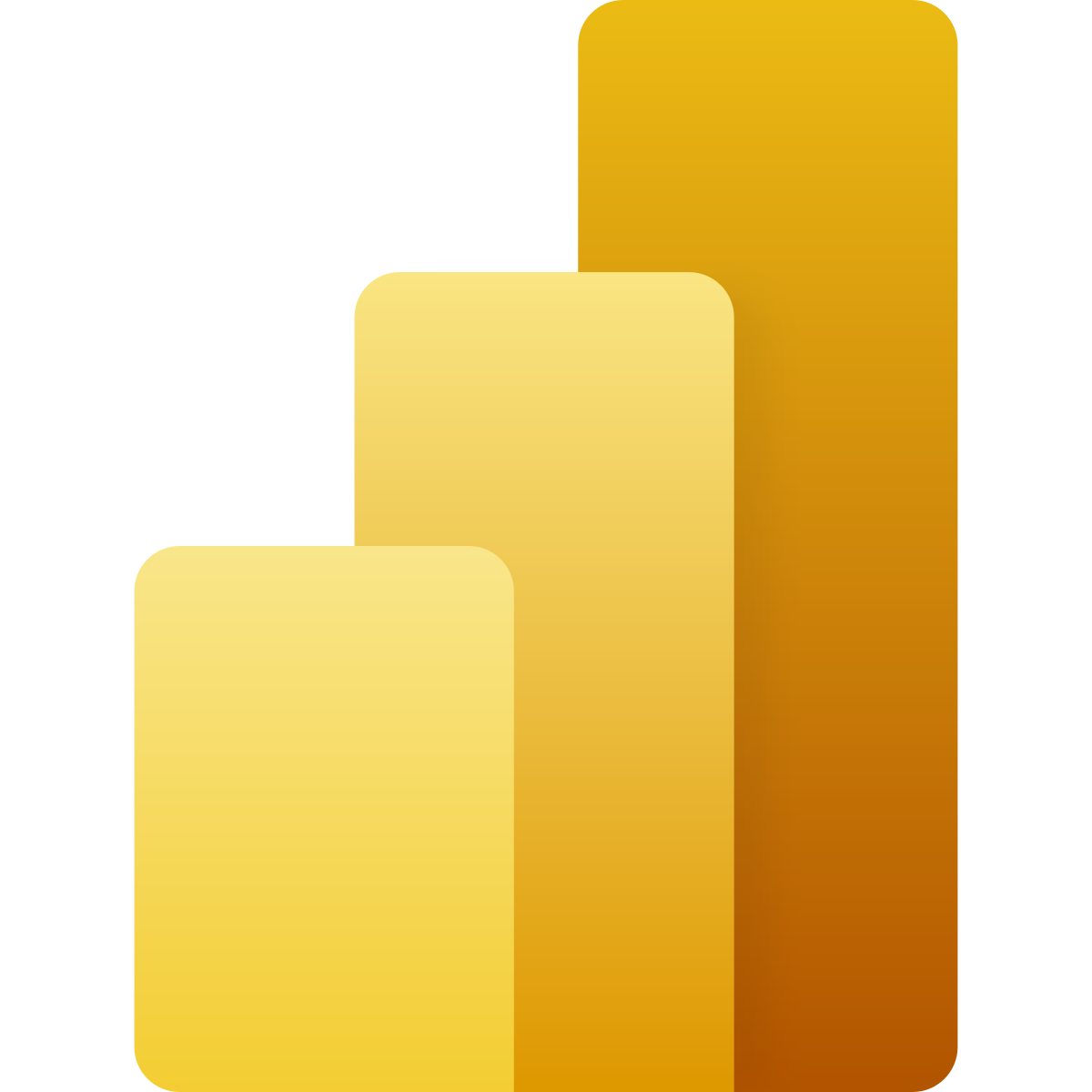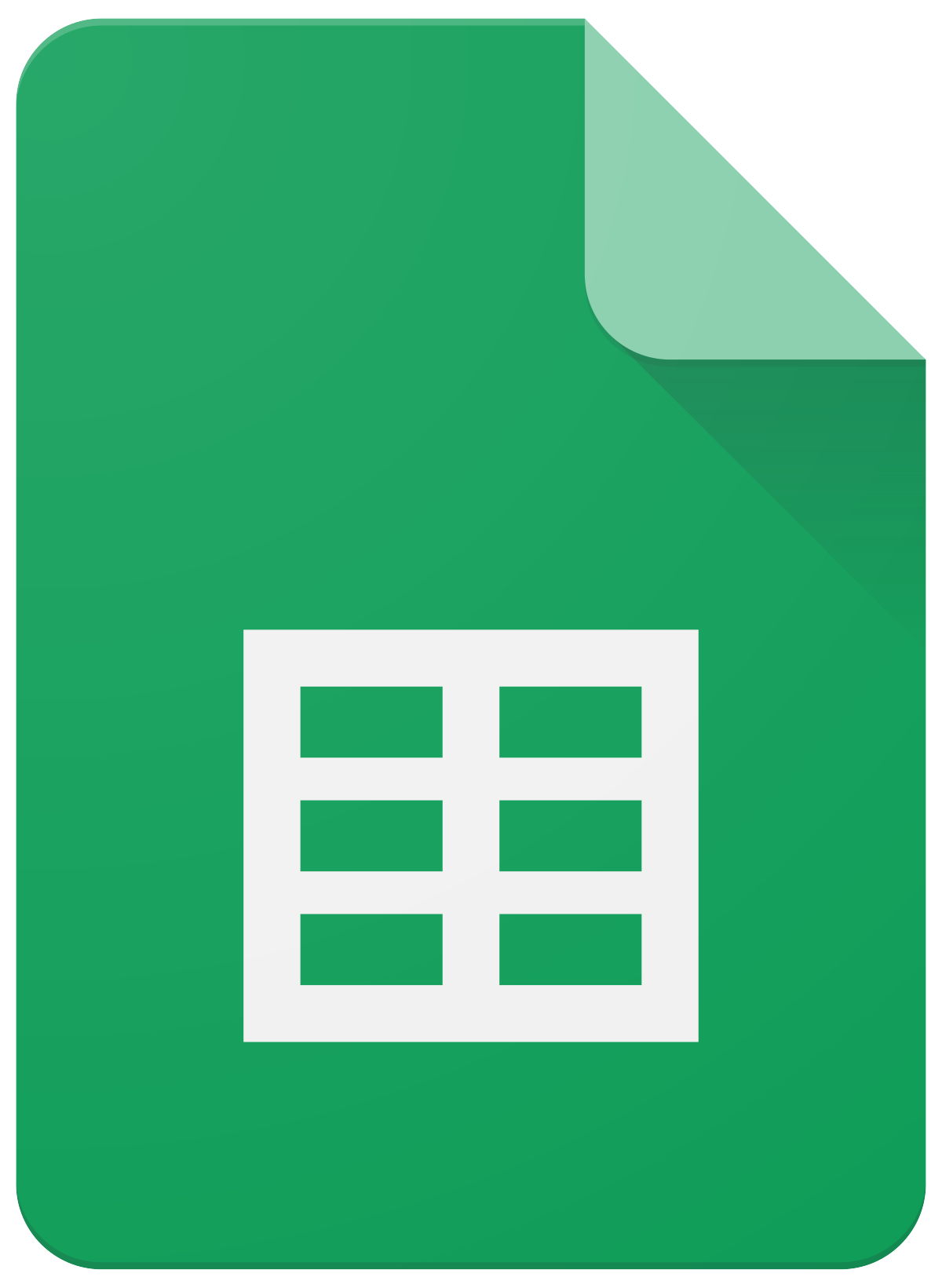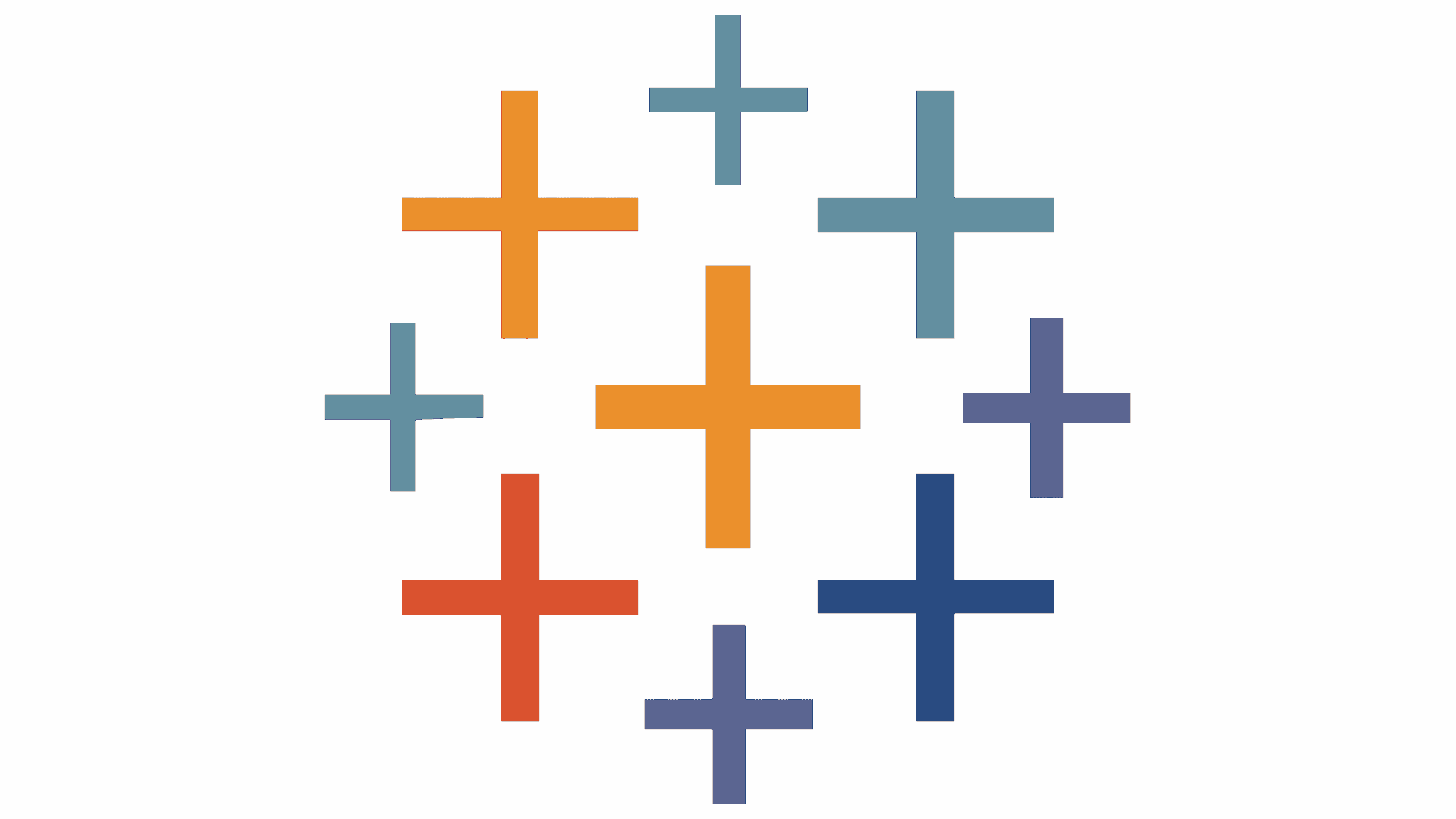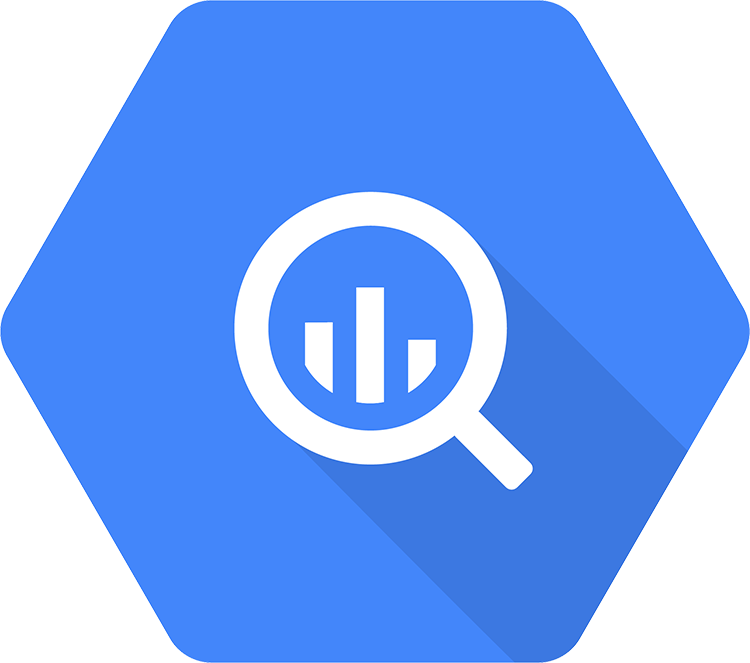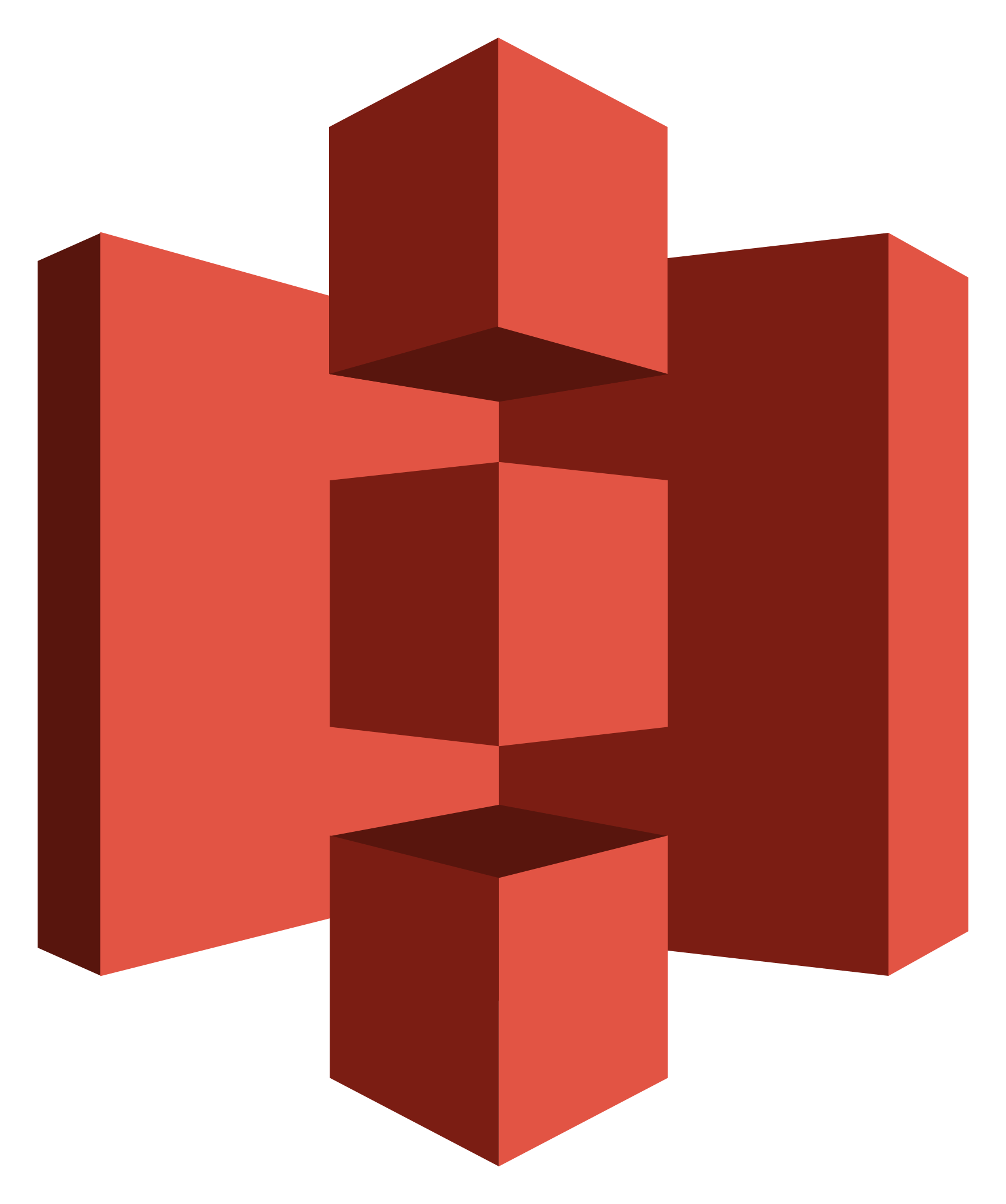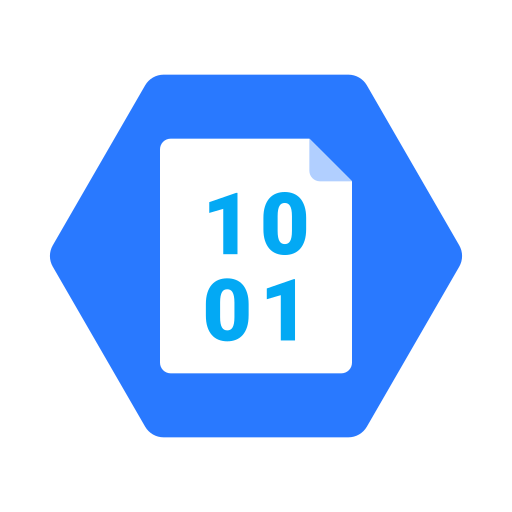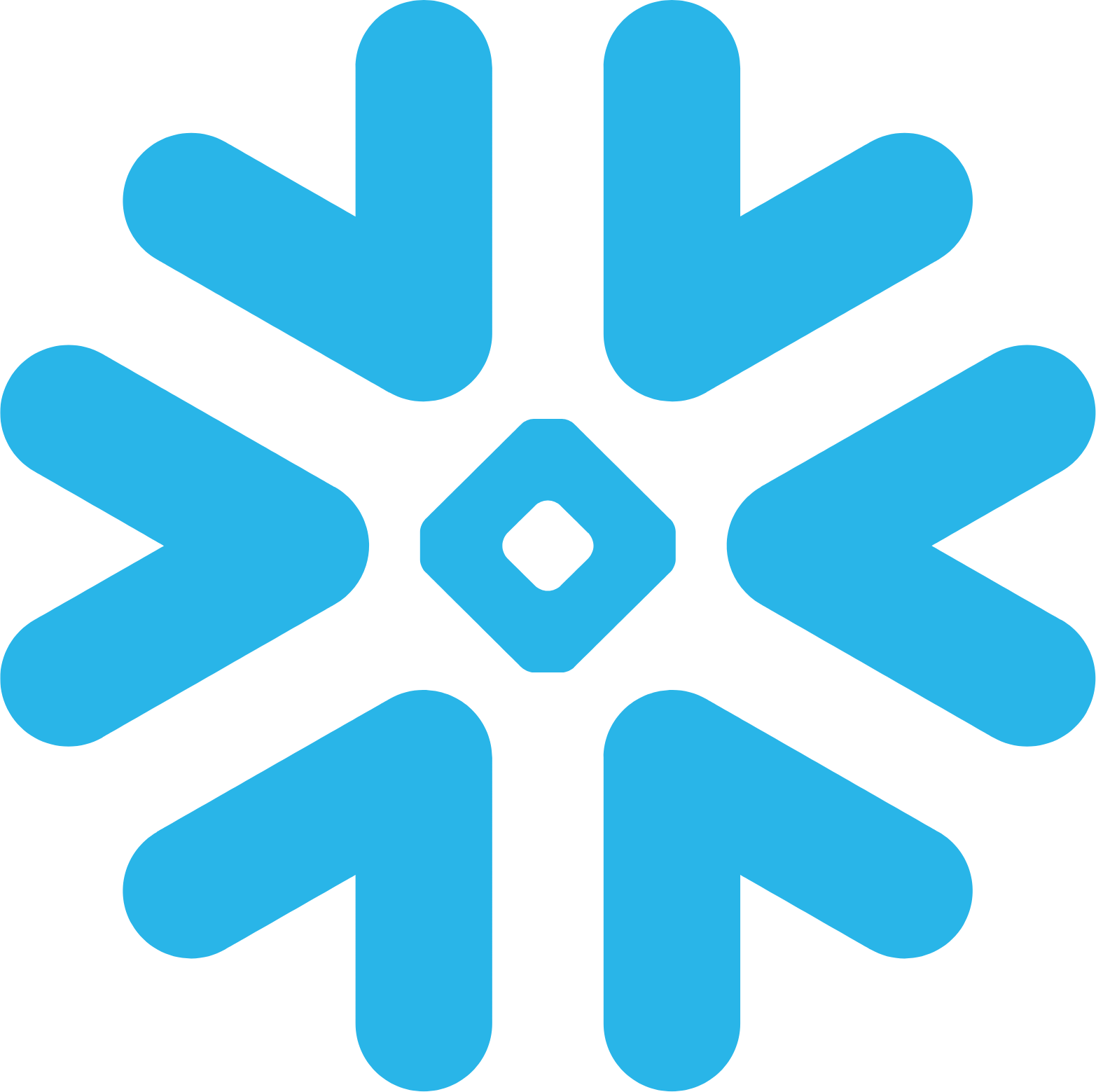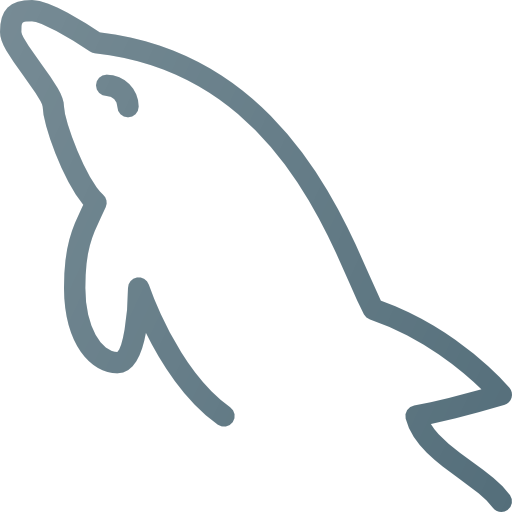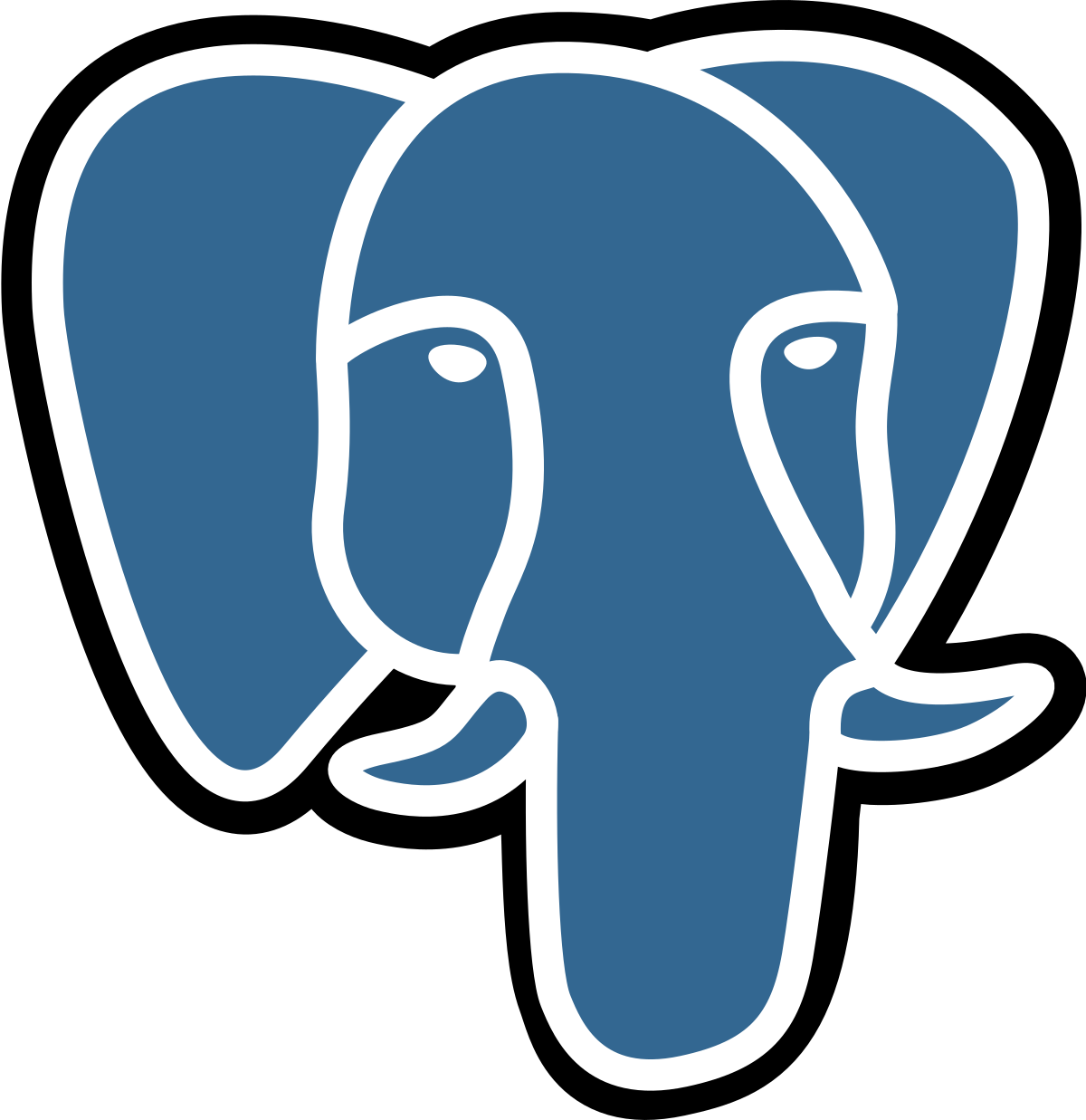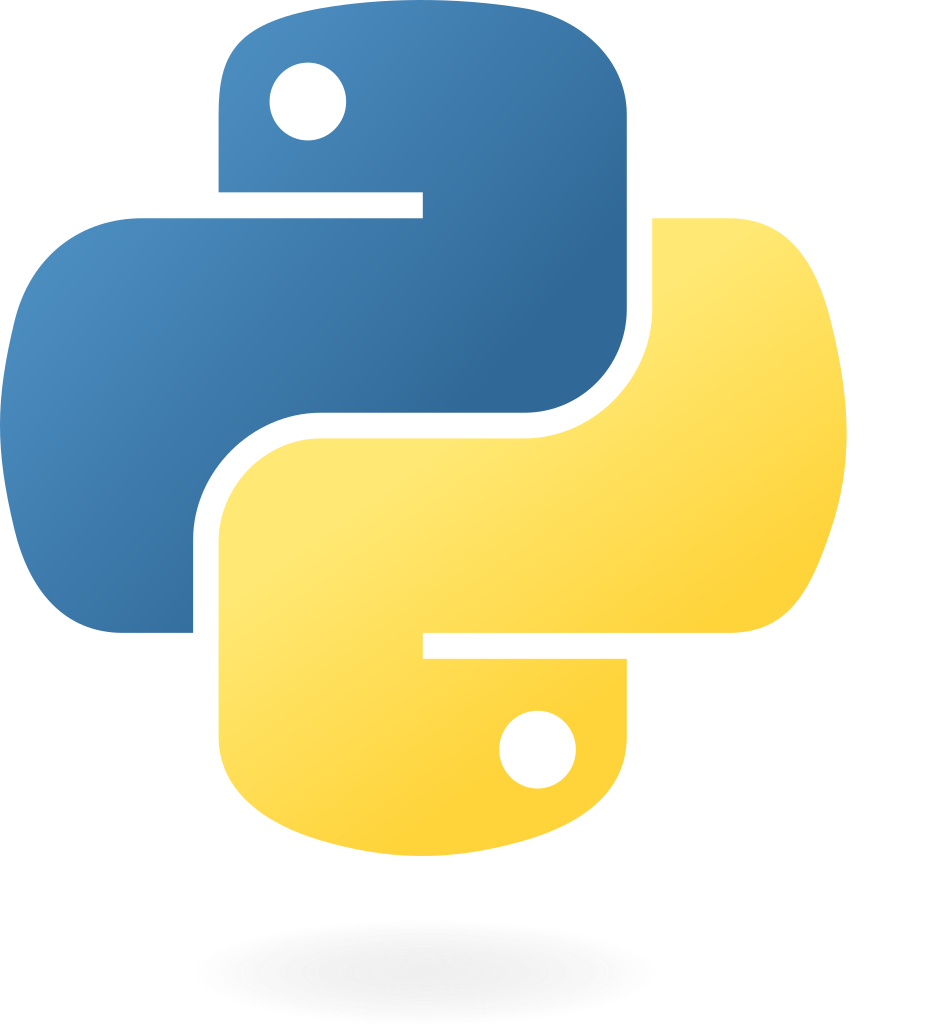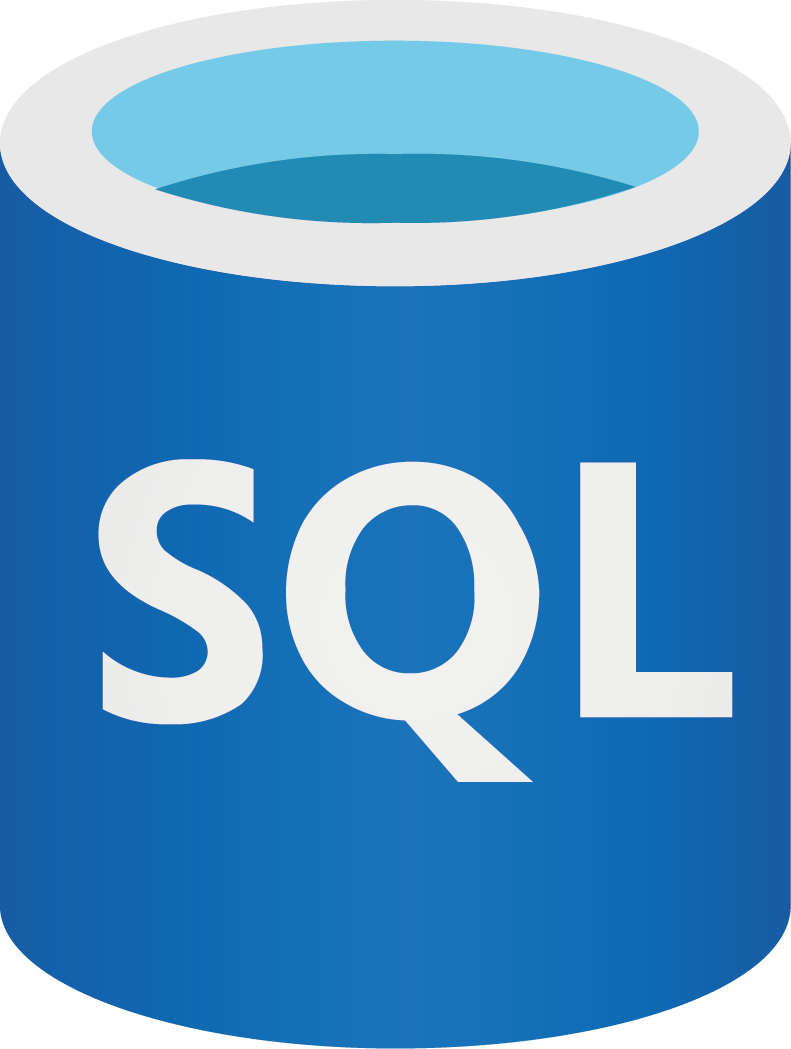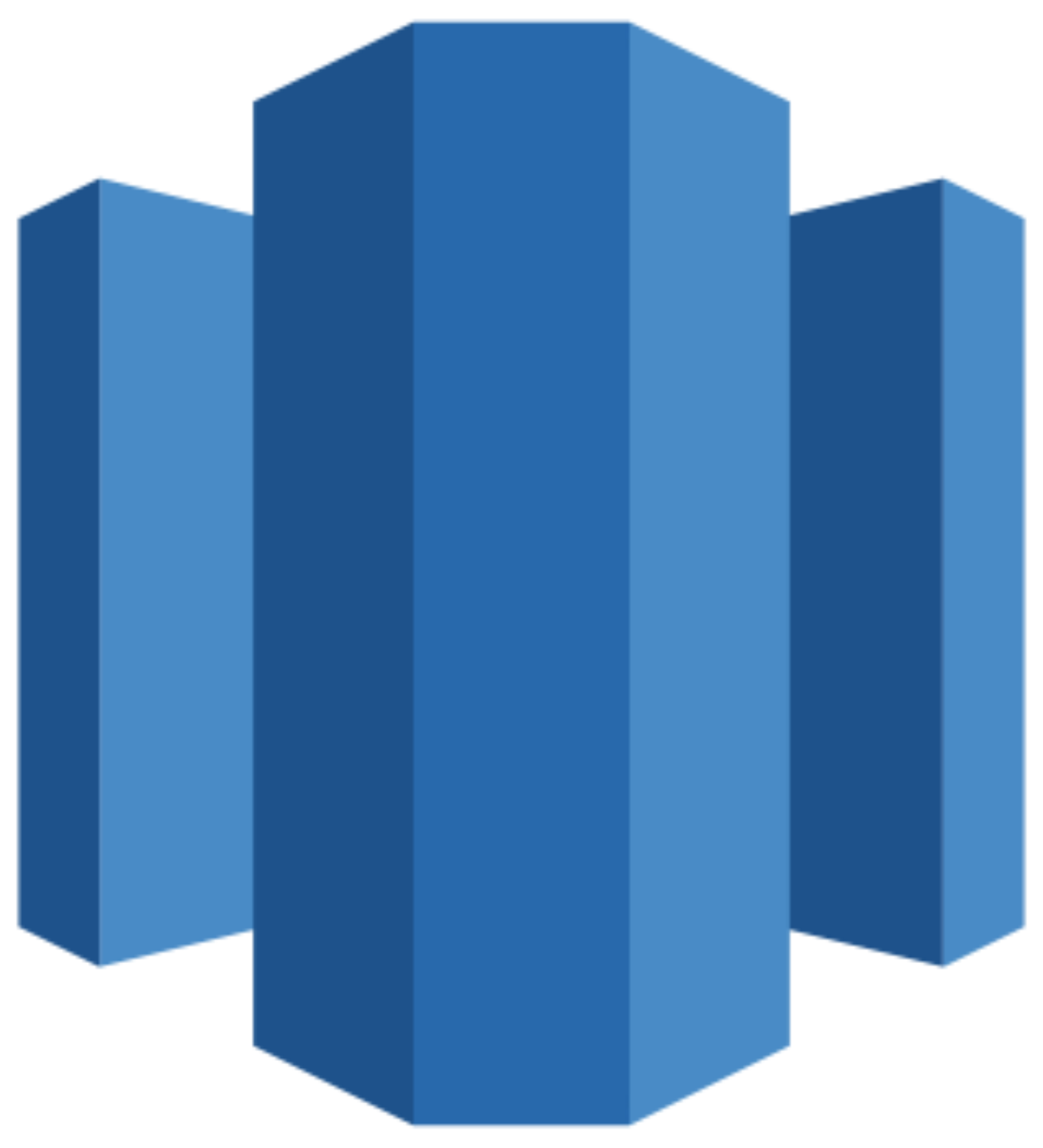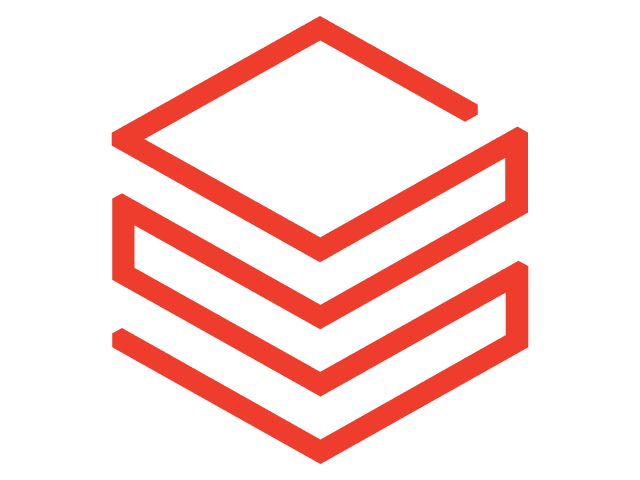Connect Klaviyo to Looker Studio
Quickly integrate your Klaviyo data into Looker Studio with the Windsor.ai ETL connectors.
Our data integration platform automates Klaviyo reporting, transforming raw customer engagement data into actionable dashboards. Track key metrics like open rates, conversions, and hundreds more, to quickly identify what drives the best results.
Forget CSVs. Stop copy/paste. Connect data in 2 minutes. No code required.
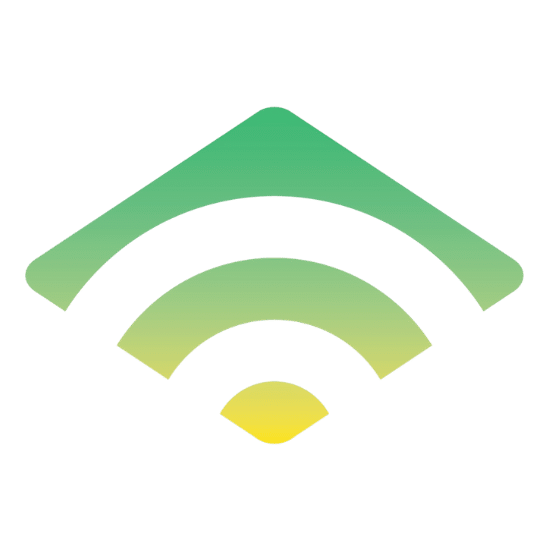
Boost your campaign performance with the Klaviyo to Looker Studio integration
Windsor.ai automatically syncs Klaviyo with Looker Studio, providing real-time analytics of your campaign performance and offering key benefits such as:
Automate marketing reports
Automate marketing reports
Klaviyo generates a wealth of valuable marketing data, from email performance to customer behavior. By streaming it to Looker Studio via Windsor.ai, you can automate scalable reporting, removing the need for manual work and saving time, allowing you to focus on strategic tasks like driving engagement and growing your business.
Merge data from multiple sources
Merge data from multiple sources
Windsor.ai connectors allow you to unify data from hundreds of platforms—including ad networks, e-commerce sites, CRMs, and business tools—into one Looker Studio dashboard. This centralized view enables comprehensive cross-channel analysis and helps you make more informed, data-driven decisions.
Increase conversion rates and grow sales
Increase conversion rates and grow sales
By connecting Klaviyo with Looker Studio, you can easily identify which campaigns are driving the most conversions and sales. Automated dashboards highlight trends and revenue patterns, making tracking performance and pinpointing high-impact campaigns simple. You can also compare campaign costs with results, enabling you to optimize your strategy, minimize waste, and maximize ROI.
Using Windsor.ai connector to import data from Klaviyo into Looker Studio
Integrating Klaviyo with Looker Studio usually involves manual exports, data wrangling, or costly tools. Windsor.ai eliminates these barriers with a no-code ETL connector that automates Klaviyo data sync to Looker Studio for real-time, scalable reporting.
With just a few clicks, you get full visibility into your email and SMS performance—all in dynamic, auto-updating dashboards.
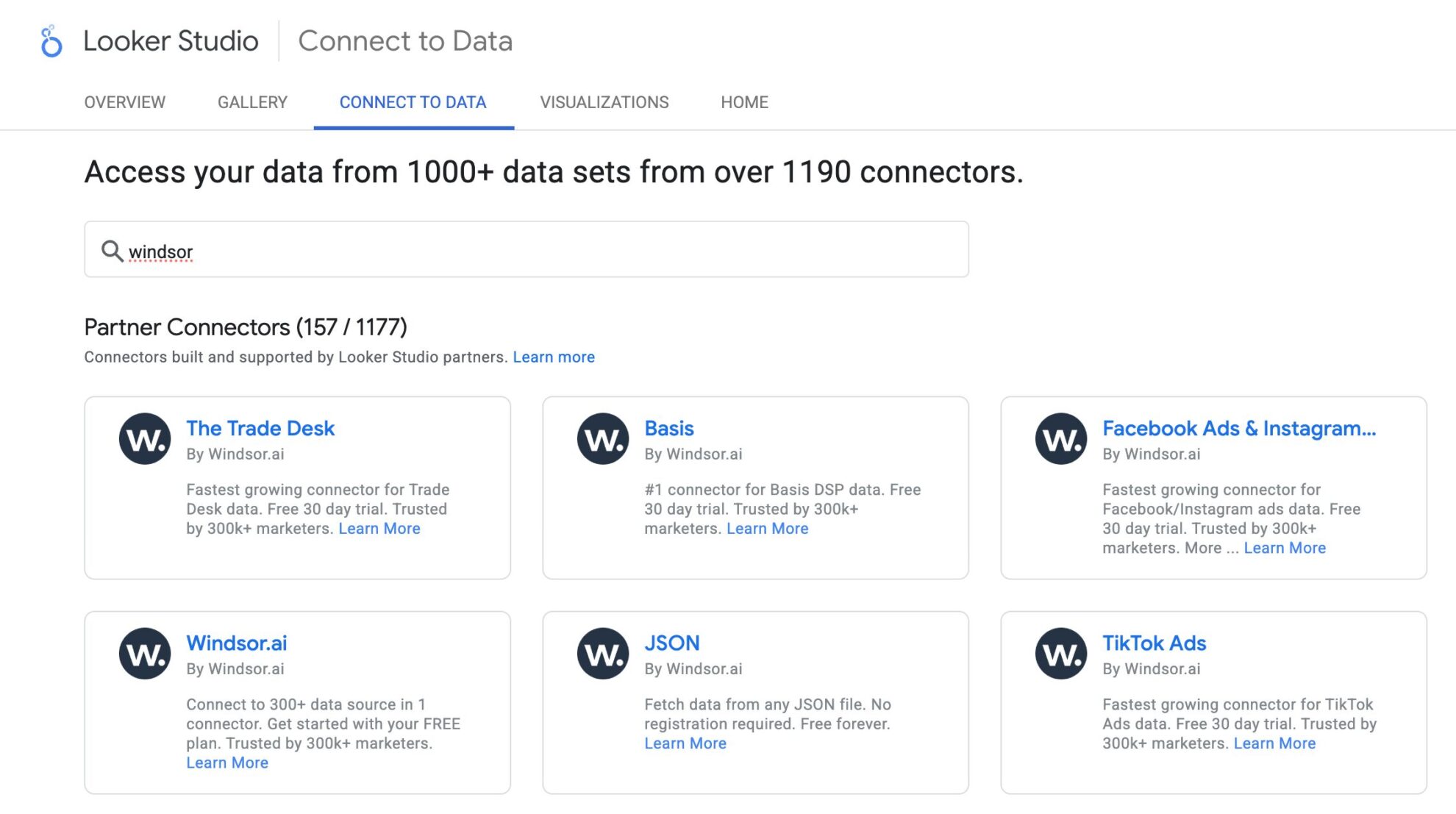

How to connect Klaviyo to Looker Studio in Windsor.ai
Make sure you have the following prerequisites before setting up the connector:
- Klaviyo account (Visit our privacy policy and terms of use)
- Google account for Looker Studio integration
- Active Windsor.ai account
Select your data source
Choose Klaviyo as your data source and grant access to Windsor.ai.

Select the reporting metrics and dimensions
Choose the Klaviyo fields you want to import into Looker Studio on the right side.
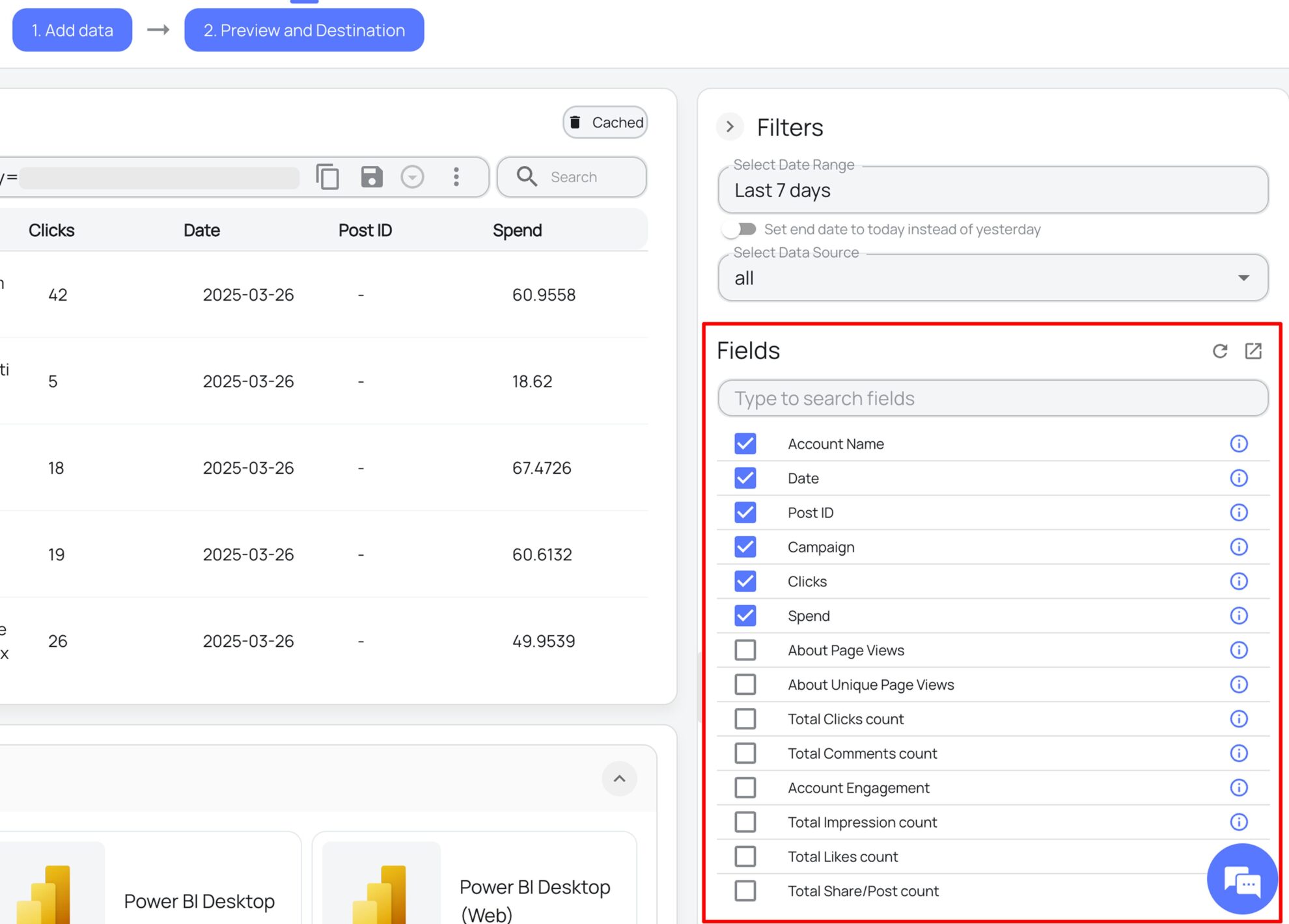
Connect the Looker Studio connector and sync data
Select the Windsor.ai Klaviyo Looker Studio Connector. Click “Authorize” and log in with your Windsor.ai’s credentials. You will be redirected to the connector again. Choose your Klaviyo account and click “Connect.” Then, click “Create Report.”

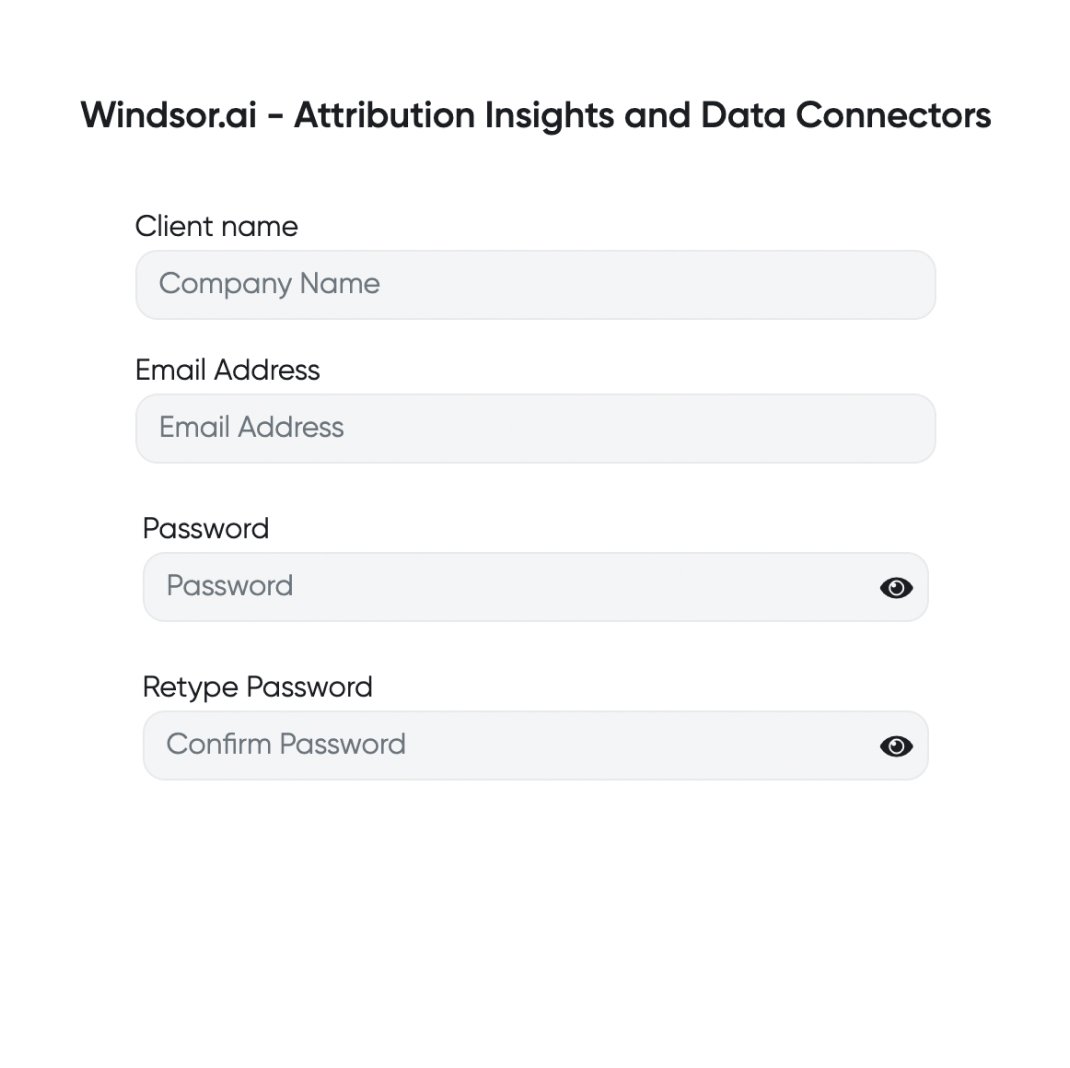

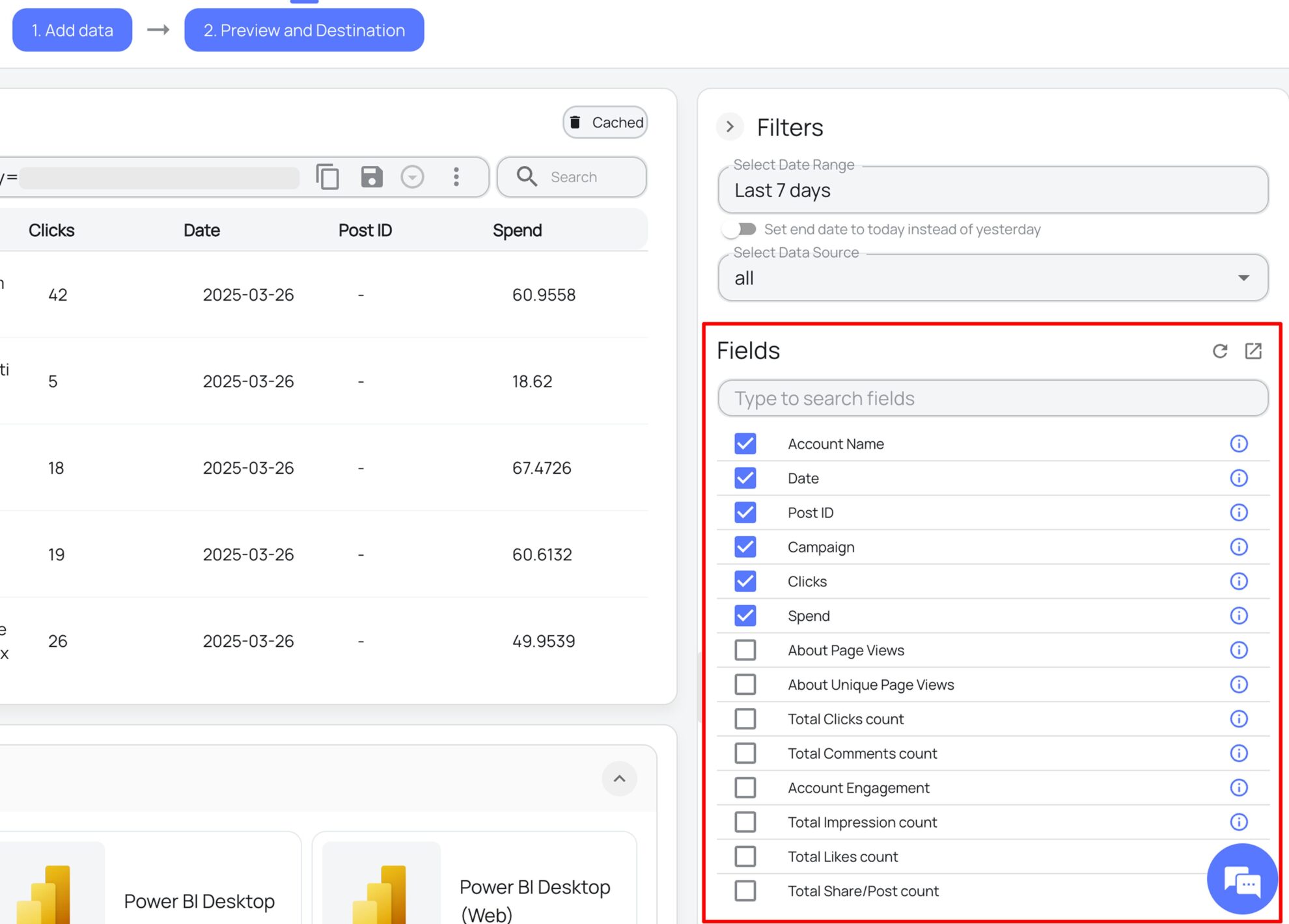

FAQs
What is Looker Studio?
Looker Studio is a free Google data visualization and business intelligence tool, bringing together data from multiple sources like CRMs, Google Analytics, marketing platforms, and spreadsheets to turn raw data into dynamic charts, graphs, and tables for detailed analysis. With Looker Studio and Windsor.ai integration, you can automate reporting, customize metrics to suit your business goals, track key performance indicators, and connect with other Google Cloud tools for enhanced analytical operations.
Do you have helpful links to get started with integrating Klaviyo and Looker Studio using Windsor.ai?
Yes, we have helpful resources to help you get started. You can explore our official documentation and ready-to-use templates for seamless Klaviyo to Looker Studio integration with Windsor.ai:
How much time do I need to create the Klaviyo and Looker Studio integration?
Using Windsor.ai’s no-code ETL connector, you can integrate Klaviyo with Looker Studio in a few minutes, benefiting from a quick and stress-free setup process.
How much does it cost to integrate Klaviyo into Looker Studio with Windsor.ai?
Windsor.ai’s pricing for Klaviyo to Looker Studio data integration can vary depending on your use case and data volume. We offer transparent pricing plans tailored to diverse business needs and budgets.
Popular Klaviyo integrations
Import your Klaviyo data into any destination using Windsor.ai.
Tired of manual Klaviyo data exports? Try Windsor.ai today to automate your reporting