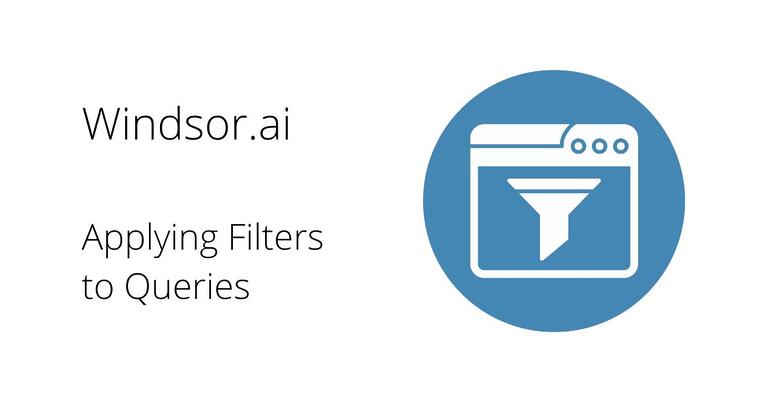The filtering functionality allows you to apply filters to a dataset based on specific criteria. This documentation provides an overview of the filtering functionality and how to use it effectively.
Introduction
The filtering functionality provides a way to retrieve specific data from a dataset by applying filters to the dataset’s fields. Filters are created using a combination of operators and values to define the criteria for filtering.
Filter Operators
The filtering functionality supports several filter operators that can be used to define different types of criteria. These operators are used in combination with the field name and the desired value to create a filter.
The following filter operators are available:
eq(Equals): Matches records where the field value is equal to the specified value.neq(Not Equals): Matches records where the field value is not equal to the specified value.gt(Greater Than): Matches records where the field value is greater than the specified value.gte(Greater Than or Equal To): Matches records where the field value is greater than or equal to the specified value.lt(Less Than): Matches records where the field value is less than the specified value.lte(Less Than or Equal To): Matches records where the field value is less than or equal to the specified value.contains: Matches records where the field value contains the specified value.ncontains: Matches records where the field value does not contain the specified value.
Filter Syntax
To apply filters to a dataset, you need to specify the filters in the URL query parameters. The syntax for specifying filters in the URL is as follows:
https://connectors.windsor.ai/connector_name?api_key&fields=[fields]&filter=[field_name]_$[operator].[value]In the above syntax:
field_nameis the name of the field on which the filter should be applied.operatoris one of the filter operators mentioned earlier.valueis the value used to filter the field.
Multiple filters can be combined using logical operators ($and, $or, $not) to create complex filter expressions. The logical operators are placed between the filters in the URL.
Sample URL
As an example, consider the following sample URL:
https://connectors.windsor.ai/google_ads?api_key=abcd&fields=adnetwork_conversions,adnetwork_revenue,campaign,campaign_id,clicks,date,impressions,interactions,spend,source,ad_group&filter=ad_group_$contains.138361309668*$and*$campaign_id_$eq.15272819724*$and*$impressions_$gte.32In the above URL:
fieldsparameter specifies the fields that should be included in the response.ad_group_$contains.138361309668specifies a filter that matches records where thead_groupfield contains the value138361309668.$andis the logical operator used to combine multiple filters.campaign_id_$eq.15272819724specifies a filter that matches records where thecampaign_idfield is equal to15272819724.$andis used again to combine the previous filter with the next filter.impressions_$gte.32specifies a filter that matches records where theimpressionsfield is greater than or equal to32.
The above URL demonstrates how to combine multiple filters using the $and operator to create a complex filter expression. It also includes the fields parameter to specify which fields should be included in the response.
Conclusion
The filtering functionality provides a powerful way to retrieve specific data from a dataset by applying filters based on different criteria. By using the supported filter operators and combining them with logical operators, you can create complex filter expressions to precisely retrieve the data you need.