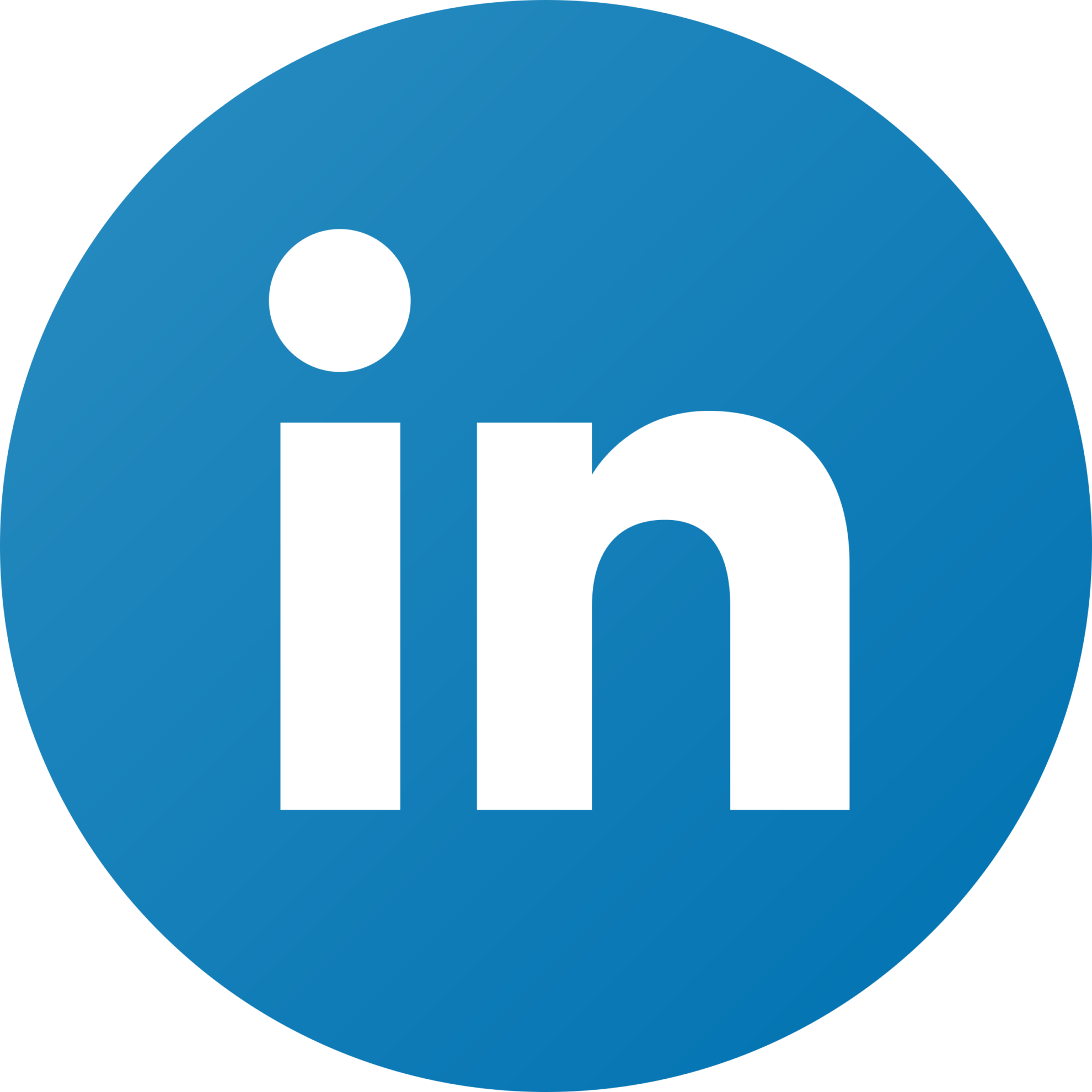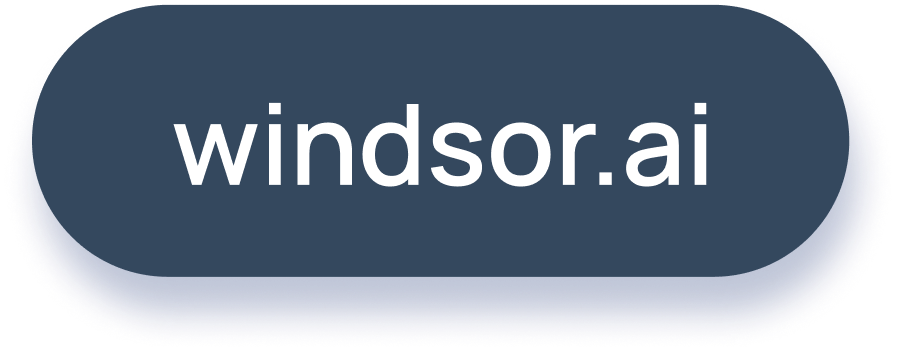How to Connect Linkedin Ads to Power BI in 5 Steps
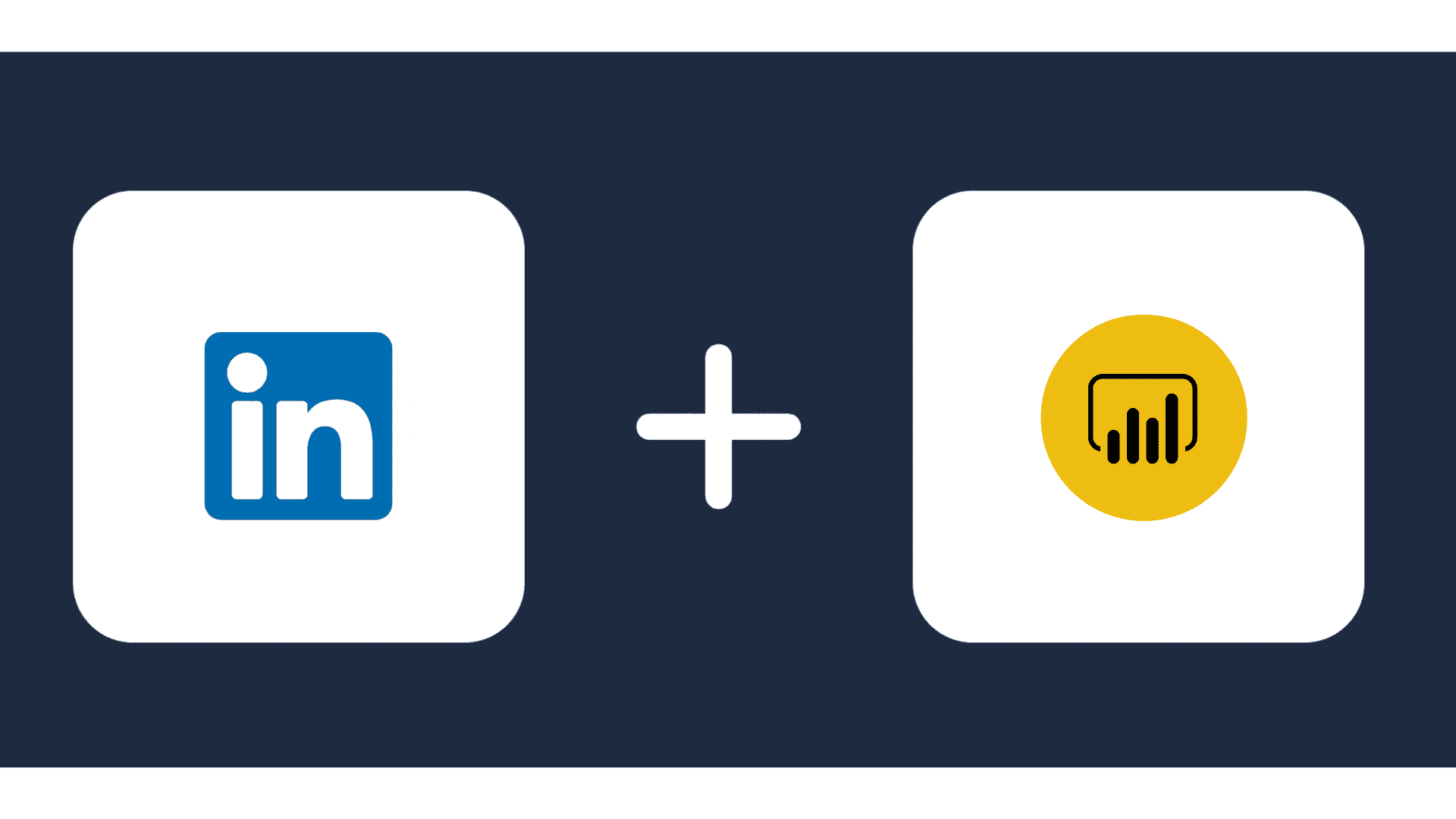
Using LinkedIn analytics tools like Power BI Linkedin connector to compare metrics like clicks, impressions, and social actions, helps you learn which campaigns and ad creatives are most effective.
Measuring the true impact of your LinkedIn Ads, so you can optimize them to be even better can be most times a herculean task. You just might not know the exact way to go about it, who to meet or how to even do this on LinkedIn ads itself.
This is where Power BI LinkedIn Ads data analysis comes in. It helps you get real-time data on your campaign performance and demographic insights from the world’s largest professional network through LinkedIn reporting.
LinkedIn is now more than a place where people tell others about their job and experience. It is even more than a place where you advertise new open positions and look for a new job.
LinkedIn data is often not easy to analyze when seen concurrently with data from other platforms. In this article, you will learn how to import LinkedIn Data into Power BI by using Power BI Linkedin Ads dashboard for better visualizations using Windsor.ai.
Table of Contents:
- All You Need To Know About PowerBi And Its Capabilities To Analyze LinkedIn Data In-Depth
- Prerequisites for importing LinkedIn Data into the Power BI Service for Visualizations
- Importing LinkedIn Data into Power BI in 5 Steps
- Free Power BI templates for Linkedin Ads in 2024
- Conclusion: LinkedIn Power BI Connector
All You Need To Know About PowerBi And Its Capabilities To Analyze LinkedIn Data In-Depth
The goal of marketing data analytics is to find actionable insights that can help you to make clear decisions and improve performance.
Using Power BI LinkedIn connector, you can ingest your data for exploratory analysis, for modeling, and for visualizing those insights. You want your brand to be a welcome sound to your market’s ears, and data analysis for awareness with Power BI will help you to ensure that it is.
DAX otherwise known as Data Analysis Expressions is the language that’s used to create formulas for Power BI that extend your data model. DAX gives LinkedIn the ability to create additional information at runtime so that they can quickly and easily generate new information beyond the information that’s in their model already.
Power Query, also known as Get and Transform, allows you to do a number of things.
- You can connect to data across a wide-range of sources.
- Also, you can filter, shape, append, merge, blend, transform raw data, basically do anything to it before it gets loaded up for further analysis and modeling.
And then lastly, you can create stored and saved procedures to automate each step of your data prep, kind of like a VBA (Visual Basic for Applications) macro.
LinkedIn as a Marketing Tool
Anyone who understands LinkedIn Marketing knows how crucial it can be to growing your business. The native tool built-in LinkedIn that provides data insight is LinkedIn Analytics. Reactions, comments, shares, impressions, all these metrics, and more are available in LinkedIn Analytics.
Even though a lot of companies use LinkedIn data these days, very few use only LinkedIn – they use other platforms too. Integrating data from different sources and channels can be challenging, fortunately Windsor.ai solves this neatly.
Also Read:
Power BI Dashboard Examples for 2024
Track your advertising spend on a LinkedIn Ads dashboard
Prerequisites for importing LinkedIn Data into the Power BI Service for Visualizations
This is pretty obvious, but you will need to have a LinkedIn account and a Power BI Service account to import the LinkedIn Data into Power BI.
There are several different types of LinkedIn accounts:
- Free
- Premium Career
- Premium Business
- Sales Navigator
- Sales Navigator Team
- Recruiter Lite
- Recruiter
These types of accounts come with different price tags and offer different options and services. Generally, a more advanced and more expensive type of account equals more options and tools and subsequently more data. All LinkedIn data can be integrated into Power BI.

Try Windsor.ai today
Access all your data from your favorite sources in one place.
Get started for free with a 30 - day trial.
Data Visualization and Reporting in Power BI
In Power BI you can use data that comes from different sources and use it to create visualizations and present in different ways. Now, visualizations are the most interesting aspect, but we can’t just jump from the data to the visualizations.
There’s one step between the two – you can shape your data with queries that will enable you to build data models. These models then serve as a basis to create visualizations and reports. Visualizations are perfect when you want to spot patterns and irregularities, whereas reports allow you to dig deeper into certain aspects and metrics.
Now let’s go through the process of importing LinkedIn data into Power BI.
Connect LinkedIn Data to Power BI in 5 Steps
There is a detailed process that you need to complete to import your LinkedIn data into Power BI for Visualizations via Windsor.ai.
1. Once you’re logged into your Windsor.ai account, you will need to select LinkedIndata as your data source.
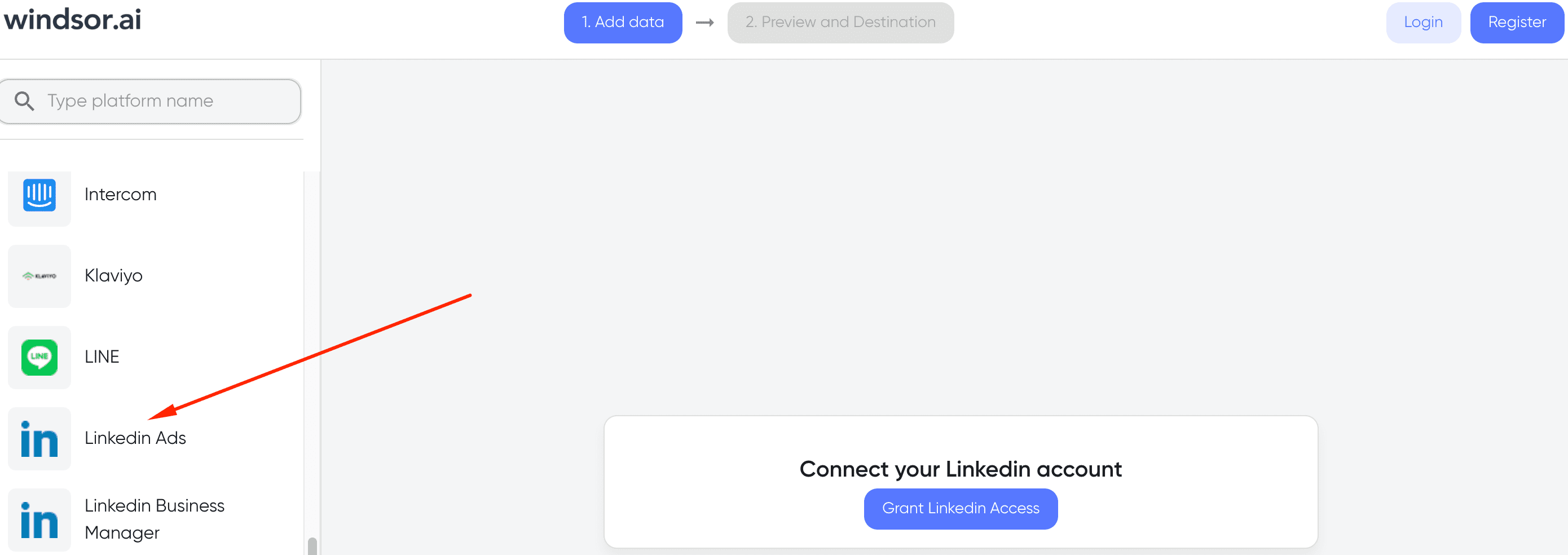
2. Next, you need to click ‘Grant Linkedin Access”. As we said you can do this regardless of the type of account. Just type in your username/email and password and you’re good to go.
3. Now you need to select your Data Destination or in this case Power BI (either Desktop or Web)
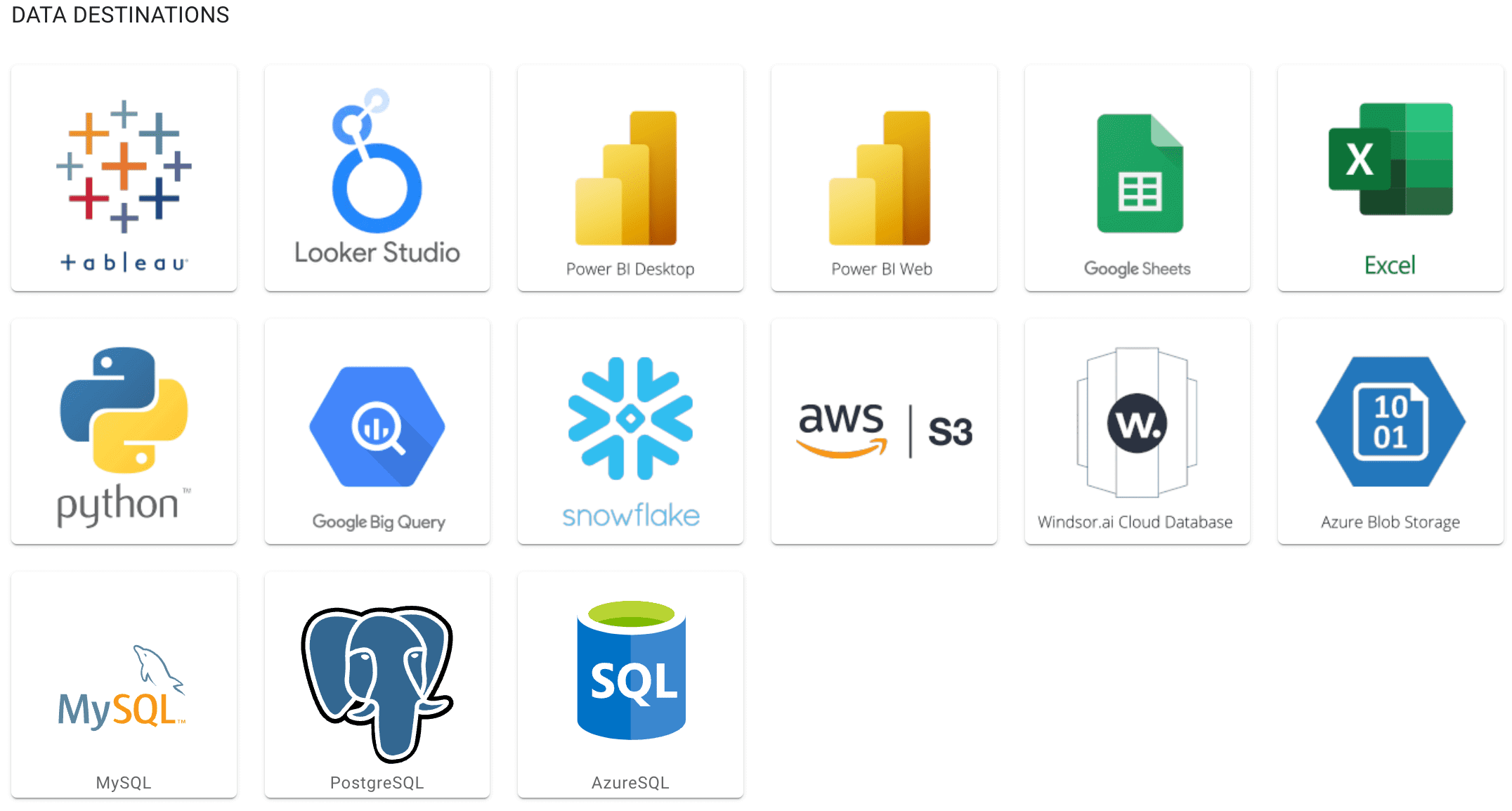
4. Then you need to choose the data set that you want to import. Tools such as LinkedIn prospecting tools can also help generate more qualified leads that feed into your CRM or reporting systems, adding more value to your Power BI dashboards. So, make sure that you choose the appropriate data
5. The next and final step is completed in Power BI. If you’re using the Desktop version, you will need to copy the API URL that appears in Windsor.ai and then paste it into the URL field in Power BI.

If you’re using the Web version, you’ll just need the API Key.

3. Install the Power BI Web App here
4. Click on Connect in the Connect your data section in one of two ways
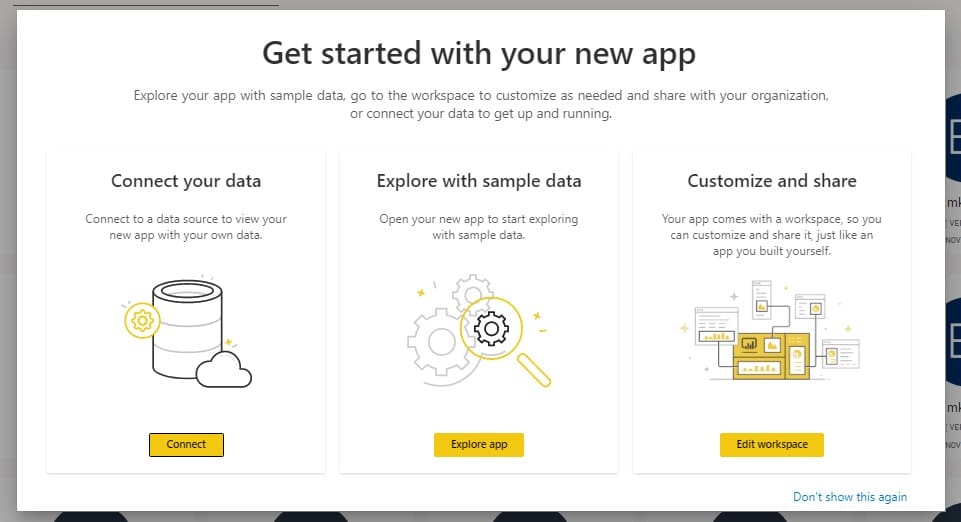
or here
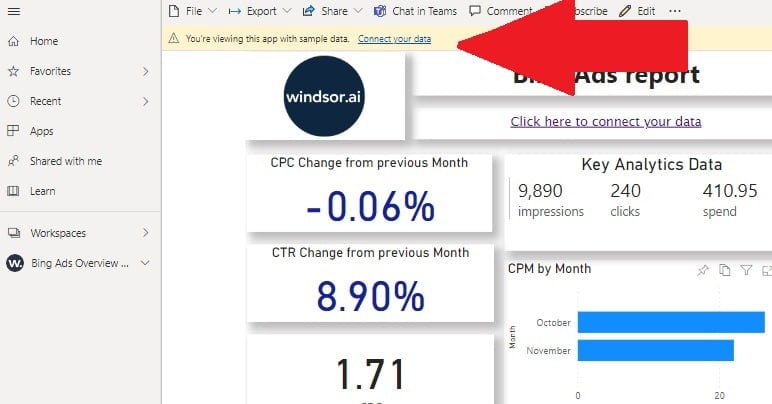
5. Enter your API key, which you got in Step 1, and the date from which you wish to collect your data. Choose the 2020 date range for the first report. NOTE: If you don’t have any data in the selected period, App will not be able to refresh.
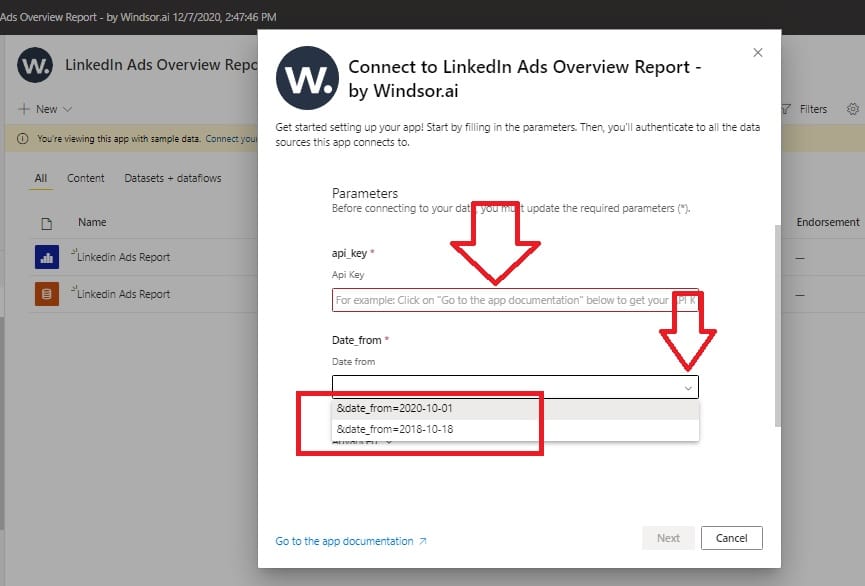
6. On the next screen, click on Sign In
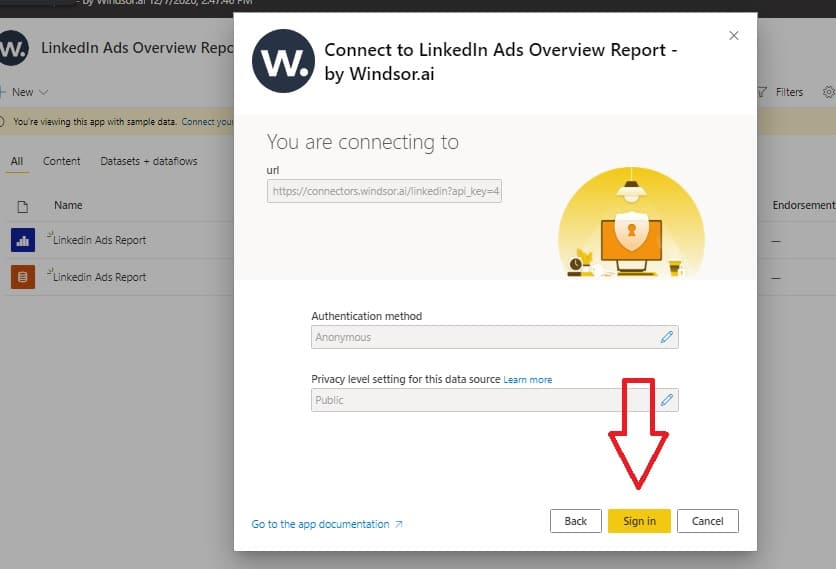
7. Your data should be loading now. Depending on your data size, this may take a minute or two.
Alternative: Power BI Desktop
If you would like to explore how we build the template on the Power BI desktop you can also download the latest version of the dashboard template in .PBIX format here. This will allow you to change the visuals and join the data with other data sets you might already have in your data setup. Please note that the source data are in US regional settings format (1234.56 and 2020-12-16), and if you are using the different locale settings, you might need to transform numerical and date data.
In the template on the start screen, paste your API Key from step 2 like here:
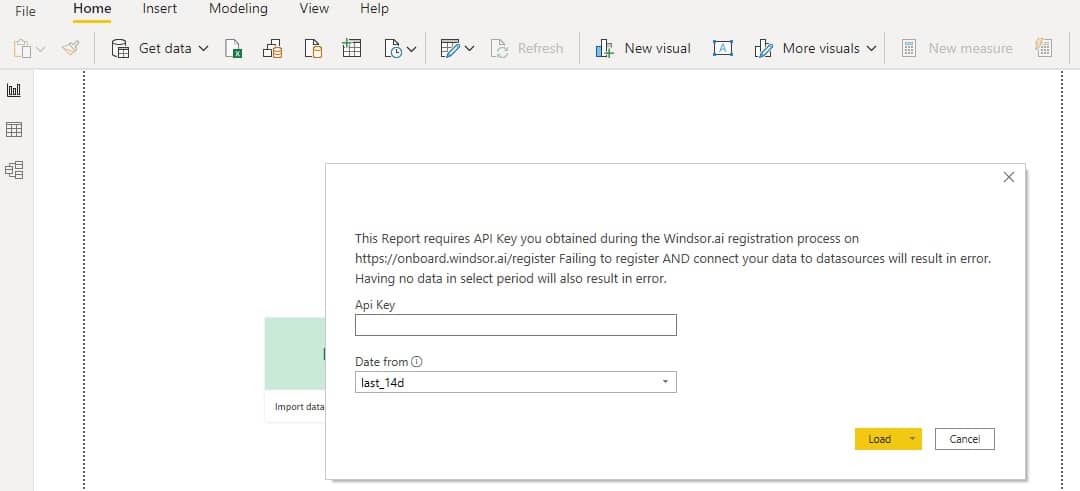
Free Power BI templates for Linkedin Ads in 2024
- Power BI Web Media & SEO Overview Report Dashboard Template
- Power BI LinkedIn Ads Report Dashboard Template
- Power BI Paid Social Media Overview Dashboard Template
- Power BI Paid Media Overview Dashboard Template
Conclusion: Linkedin Power BI Connector
And that’s it, as you can see the process is very simple. Once you have the data in Power BI you can start creating customized data visualizations or even generate templates that you can use later.
Connecting LinkedIn Ads data with Power BI offers several benefits, empowering businesses and marketers to gain deeper insights, make informed decisions, and optimize their advertising strategies.
Easily connect Power BI with live LinkedIn data for up-to-date visual analysis and reporting via Windsor.ai.
Windsor.ai features:
- The setup is done in minutes
- No coding is required
- SOC 2 Type 2 certified, supports single sign on and multi factor authentication
- Windsor.ai supports API integrations, allowing businesses to connect with other tools and platforms seamlessly
- 75+ data sources to 14 data destinations
- Extract – Transform – Load functionality for all data destinations available on all plans

Try Windsor.ai today
Access all your data from your favorite sources in one place.
Get started for free with a 30 - day trial.