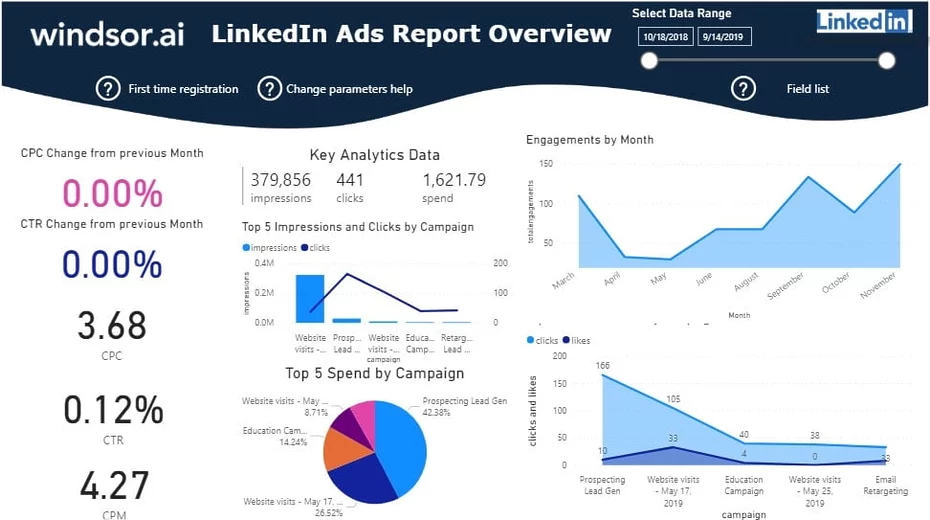Introduction to Power BI Linkedin Ads Template
This Power BI LinkedIn Ads Report Dashboard Template helps you to visualize your LinkedIn Ads into Power BI in a few clicks. Dimensions and metrics visualized in this report are:
- Campaign
- Clicks
- Impressions
- Spend
- CPC
- CPM
- Likes
- Reactions
- Total Engagements
It queries the data through our connector and makes it available in real-time. Follow the steps outlined below to get your data connected. In case you are interested in the Power BI desktop file used to create the report, simply scroll down further.
How to setup Power BI LinkedIn Ads Report Dashboard Template
- Connect your LinkedIn Ads Data to Windsor.ai here. Register or login if you already have an account.
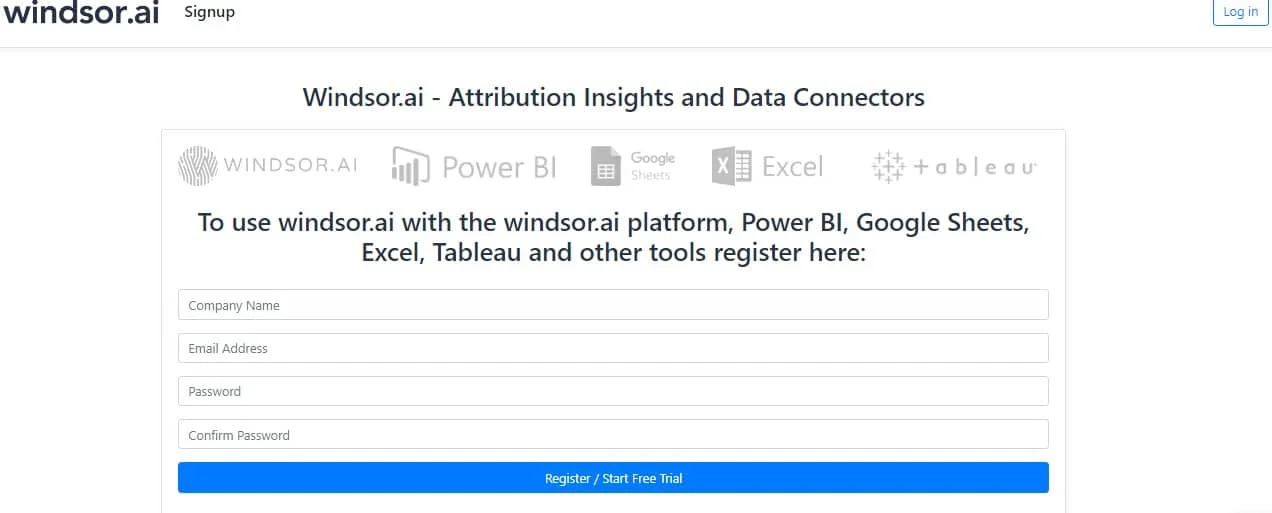
- Select at least one LinkedIn Ads account from the dropdown and remember to grant access. Remember to copy your API Key from the top right corner
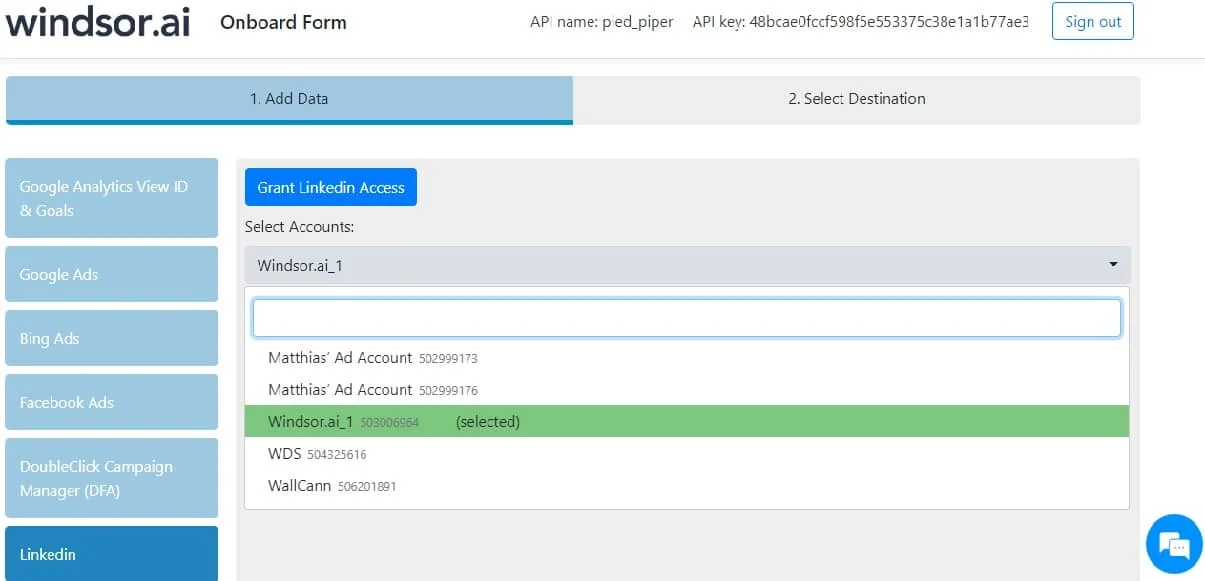
3. Install the Power BI Web App here
4. Click on Connect in the Connect your data section in one of two ways
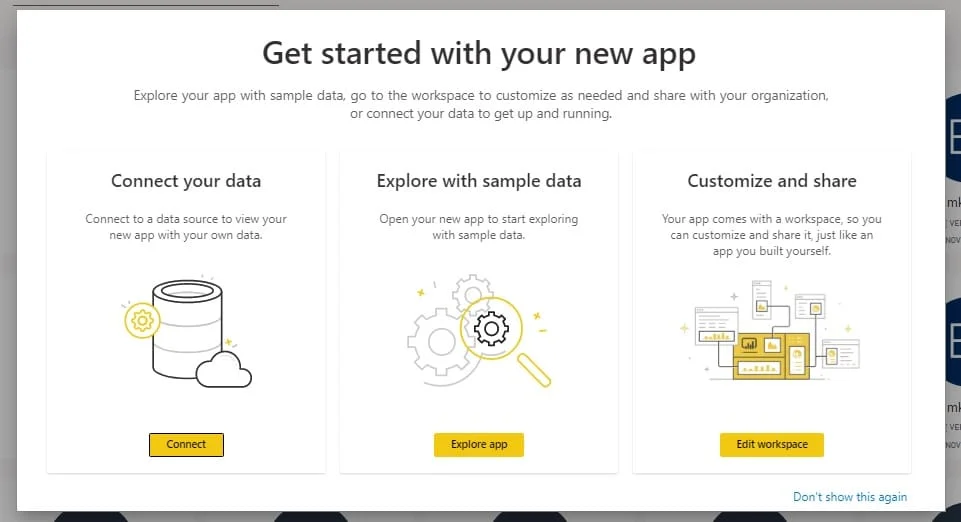
or here
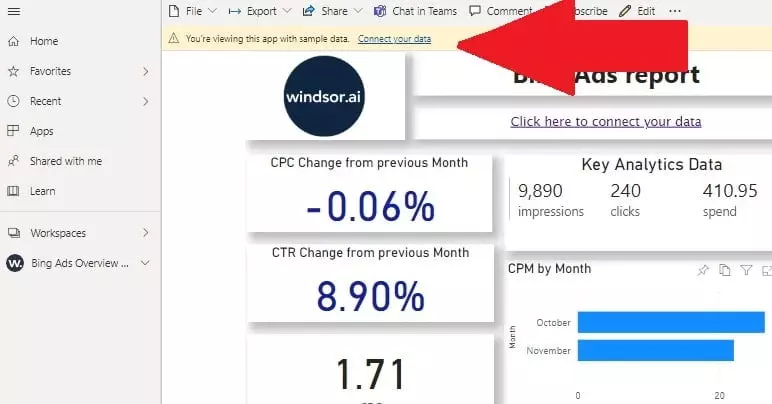
5. Enter your API key, which you got in Step 1, and the date from which you wish to collect your data. Choose the 2020 date range for the first report. NOTE: If you don’t have any data in the selected period, App will not be able to refresh.
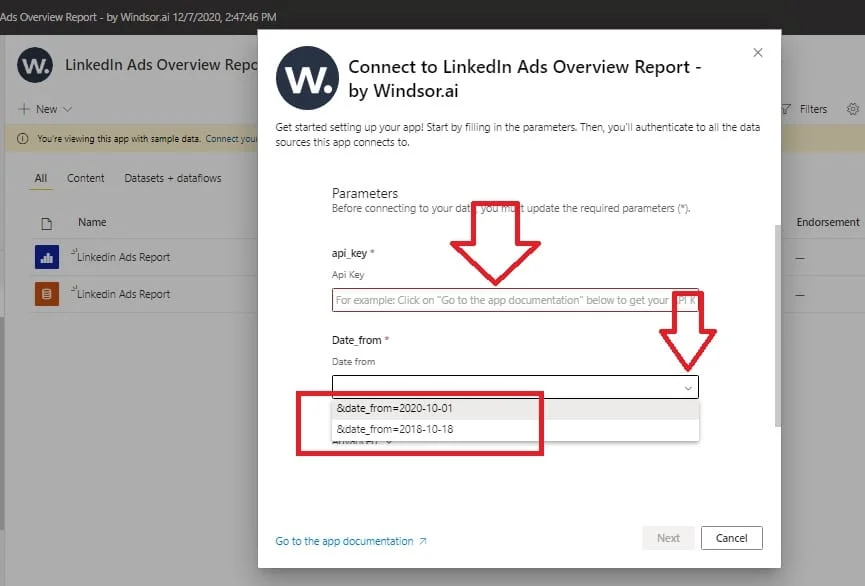
6. On the next screen, click on Sign In
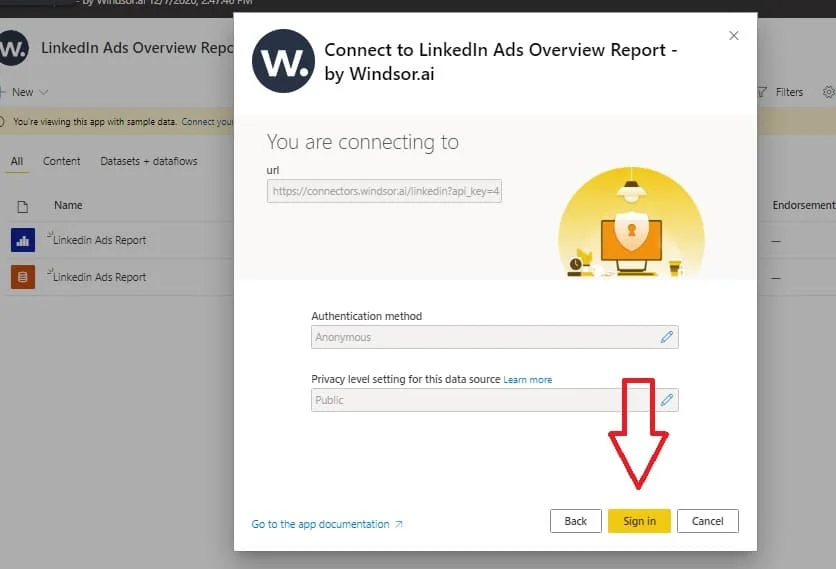
7. Your data should be loading now. Depending on your data size, this may take a minute or two.
Alternative: Power BI Desktop
If you would like to explore how we build Power BI LinkedIn Ads dashboard template on the Power BI desktop you can also download the latest version of the dashboard template in .PBIX format here. This will allow you to change the visuals and join the data with other data sets you might already have in your data setup. Please note that the source data are in US regional settings format (1234.56 and 2020-12-16), and if you are using the different locale settings, you might need to transform numerical and date data.
In the template on the start screen, paste your API Key from step 2 like here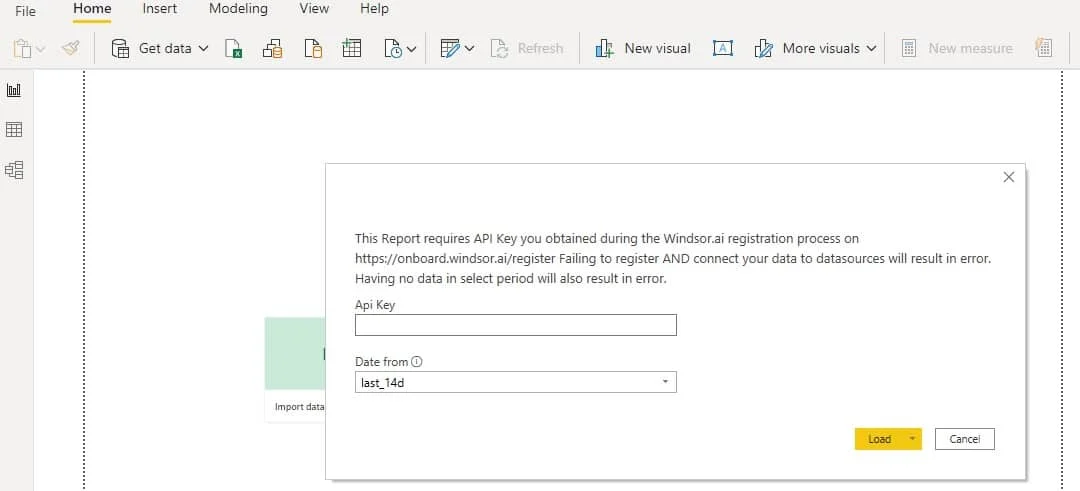
Experience the full power of Windsor.ai.

Try Windsor.ai today
Access all your data from your favorite sources in one place.
Get started for free with a 30 - day trial.
You might also be interested in…
Guide to Power BI for Digital Analyst
Connect Linkedin Ads to Azure SQL
Connect LinkedIn Ads to Snowflake
Connect LinkedIn Ads to Amazon S3
Connect LinkedIn Ads to Google BigQuery
Connect LinkedIn Ads to Google Sheets
LinkedIn Ads Google Data Studio Connector