
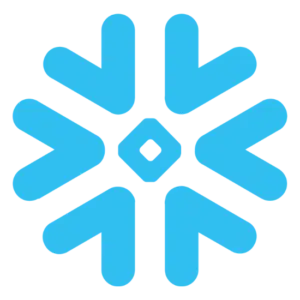
Stream all data from Daisycon to Snowflake
About Daisycon
About SnowFlake
Connect Daisycon to Snowflake
It is very simple to connect Daisycon to Snowflake, it can be done in a fast and easy manner with Windsor.ai.
First Step
Follow the Tutorial Below:
- Add all the columns that are returned by your connector’s URL.
- Create the WINDSOR_UPLOAD role (name has no importance)
- Create a user and add the previously created role to that user
- Grant rights to the DATABASE to the created user
- Grand the rights to the destination table
- Get the required fields from Snowflake to use the Snowflake destination in Onboard Form
- Get the username
- Get the password
- Get the account
- Get the warehouse
- Get the database
- Get the schema
- Get the table name
Second step
1.You need to select Daisycon as a Data Source and Grant Access to Windsor.ai.
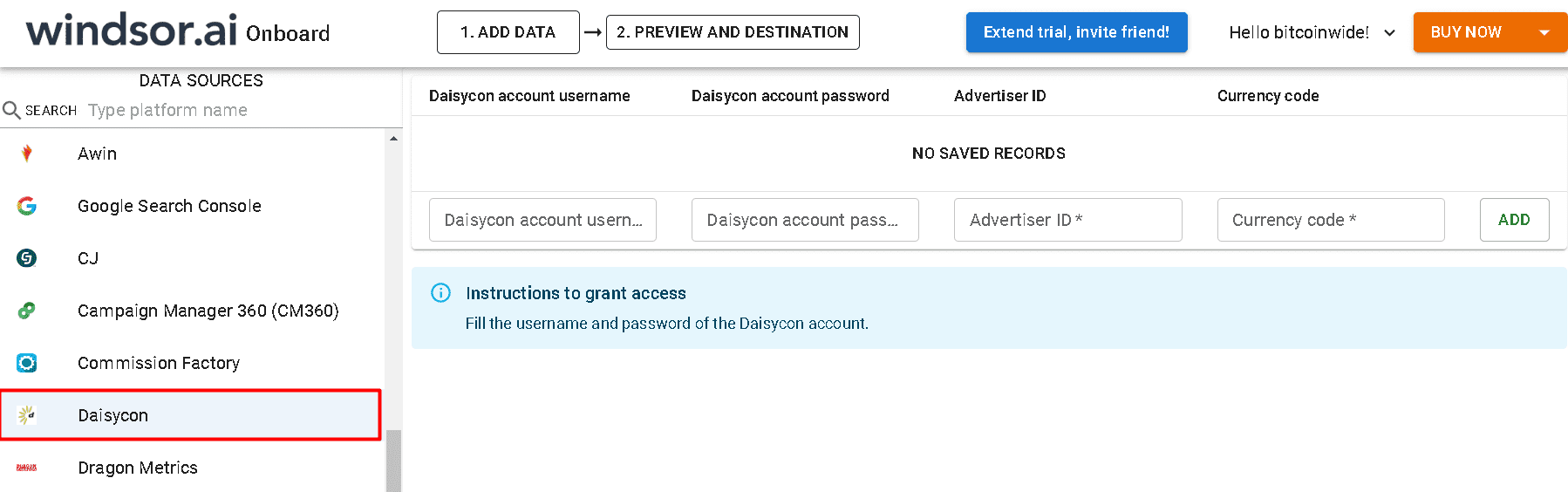
2. In Select Destination select Snowflake as destination
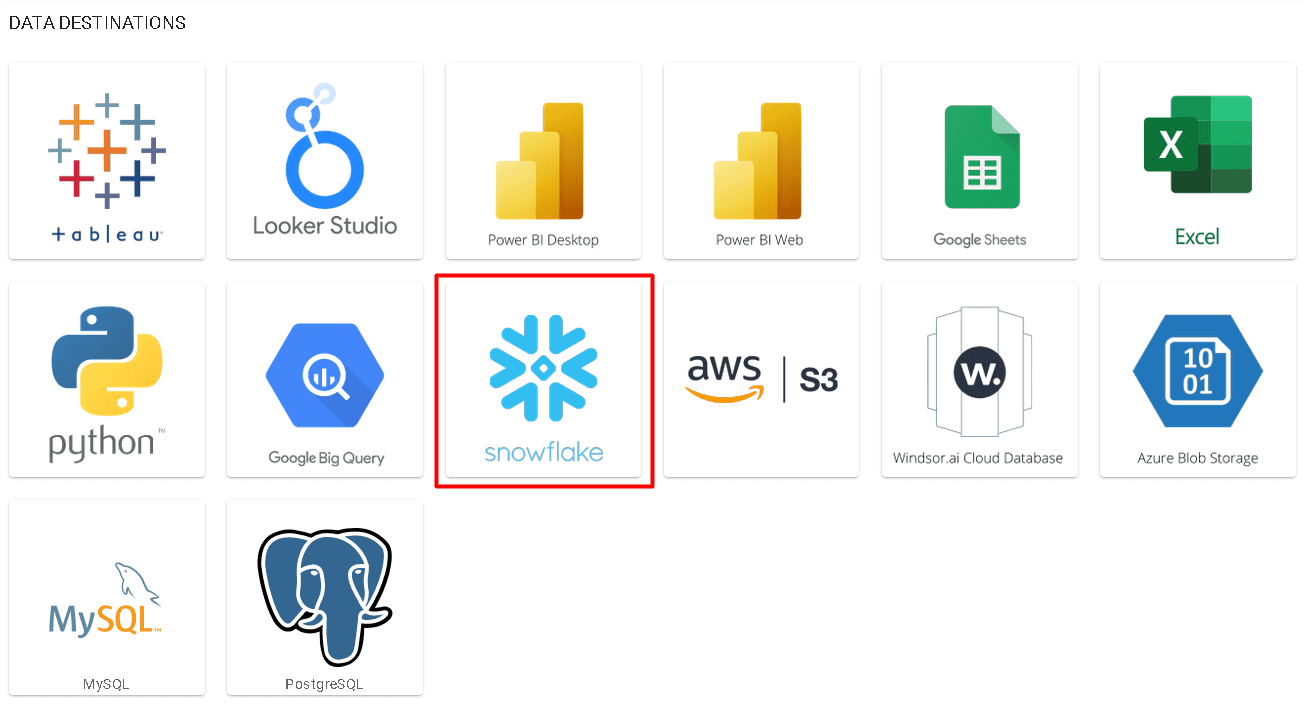
3. Enter all the credentials required and click Save
4. Your data will now be streamed from Daisycon to Snowflake. In case there is an error you will be notified.
Daisycon metrics and dimensions available for streaming into Snowflake
| name | type | description |
|---|---|---|
| Account ID | TEXT | Your Daisycon Advertiser ID |
| Account Name | TEXT | Your Daisycon Advertiser name |
| Advertiser ID | TEXT | Daisycon Ads advertiser ID |
| Click Raw | NUMERIC | Click raw |
| Click Unique | NUMERIC | Click unique |
| Clickout Amount | NUMERIC | Clickout amount |
| Clickout Raw | NUMERIC | Clickout Raw |
| Clickout Unique | NUMERIC | Clickout Unique |
| CPC Amount | NUMERIC | Cpc amount |
| CPC Raw | NUMERIC | Cpc raw |
| CPC Unique | NUMERIC | Cpc unique |
| Currency Code | TEXT | Currency code |
| Data Source | TEXT | The name of the Windsor connector returning the row |
| Date | DATE | date |
| Day of month | TEXT | Day of the month |
| Month | TEXT | Number of the month |
| Source | TEXT | The name of the Windsor connector returning the row |
| Today | DATE | Today's date |
| Transaction Amount | NUMERIC | Transaction amount |
| Transaction Approved | NUMERIC | Transaction Approved |
| Transaction Approved Amount | NUMERIC | Transaction approved amount |
| Transaction Approved Parts | NUMERIC | Transaction approved parts |
| Transaction Approved Program Amount | NUMERIC | Transaction approved program amount |
| Transaction Disapproved | NUMERIC | Transaction Disapproved |
| Transaction Disapproved Amount | NUMERIC | Transaction disapproved amount |
| Transaction Disapproved Parts | NUMERIC | Transaction Disapproved parts |
| Transaction Disapproved Program Amount | NUMERIC | Transaction disapproved program amount |
| Transaction Open | NUMERIC | Transaction open |
| Transaction Open Amount | NUMERIC | Transaction open amount |
| Transaction Open Parts | NUMERIC | Transaction open parts |
| Transaction Open Program Amount | NUMERIC | Transaction open program amount |
| Transaction Parts | NUMERIC | Transaction parts |
| Transaction Program Amount | NUMERIC | Transaction amount |
| Transaction Unique | NUMERIC | Transaction unique |
| Transaction Revenue | NUMERIC | Transaction revenue |
| Week | TEXT | Week (Sun-Sat). |
| Day of week and day number | TEXT | Weekday number and name combined (Sun-Sat).Numbered from 0 Sunday to 6 Saturday. |
| Day of week and day number, ISO | TEXT | Weekday number and name combined, ISO format (Mon-Sun).Numbered from 1 Monday to 7 |
| Week ISO | TEXT | Week, ISO format (Mon-Sun). |
| Year | TEXT | Year |
| Yearmonth | TEXT | Year and month, e.g. 2024|3 |
| Year of week | TEXT | The year that contains first day of the week (Sun-Sat). |
| Year of week, ISO | TEXT | The year that contains first day of the ISO week (Mon-Sun). |
| Year week | TEXT | Year and week for US weeks (Sun-Sat), e.g. 2024|15 |
| Year week ISO | TEXT | Year and week for ISO weeks (Mon-Sun), e.g. 2024|20 |
Easily connect Daisycon to Snowflake
See the value and return on every marketing touchpoint
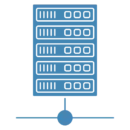
Providing 70+ marketing data streams, we make sure that all the data we integrate is fresh and accessible by marketers, whenever they want.
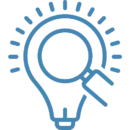
Spend less time on manual data loading and spreadsheets. Focus on delighting your customers.