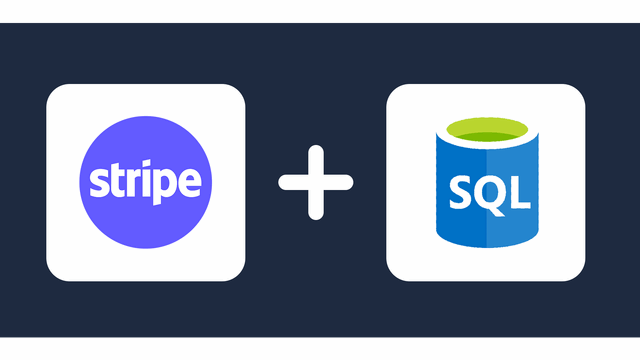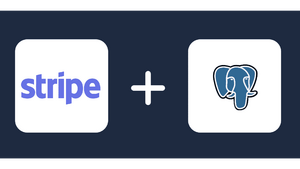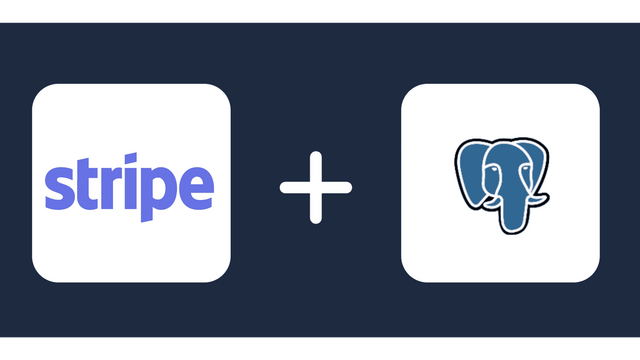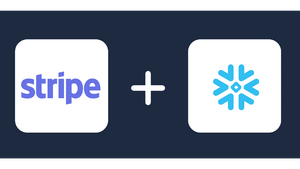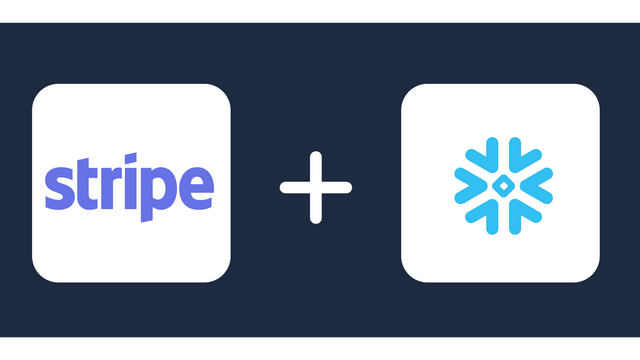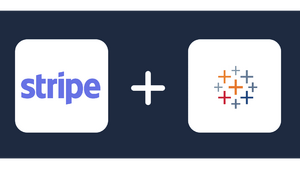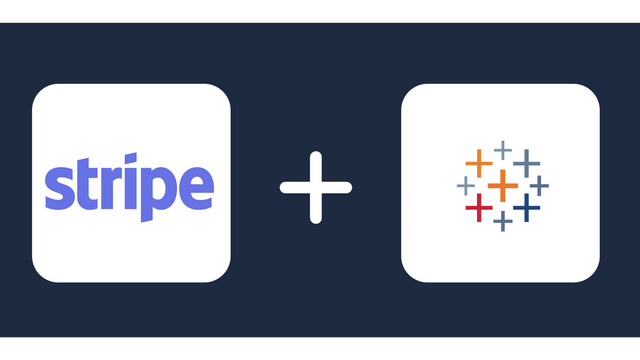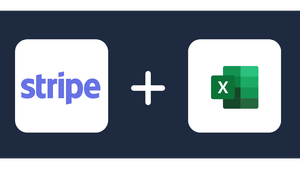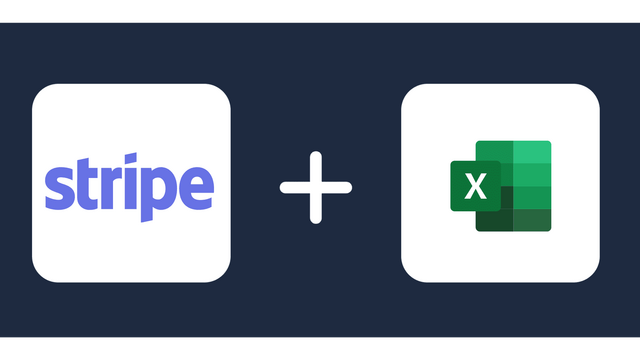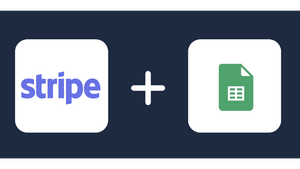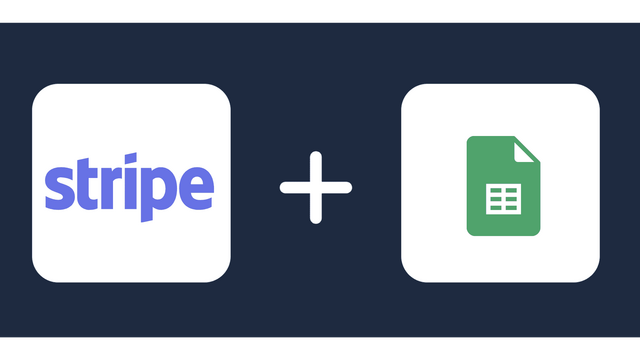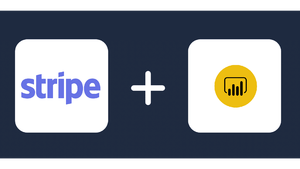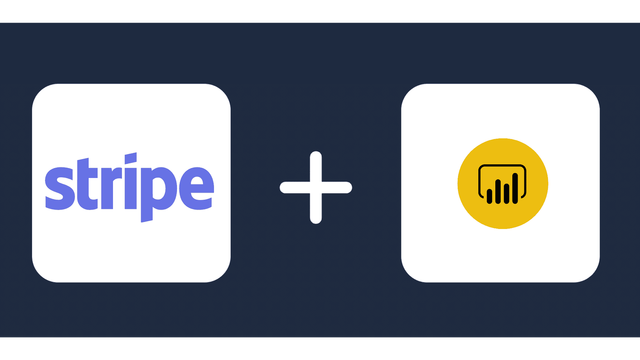Connect Stripe to Looker Studio
Sync Stripe with Looker Studio using Windsor.ai connector. The no-code connector does not require any maintenance and transfers data in five minutes. It also automates reporting on key metrics.
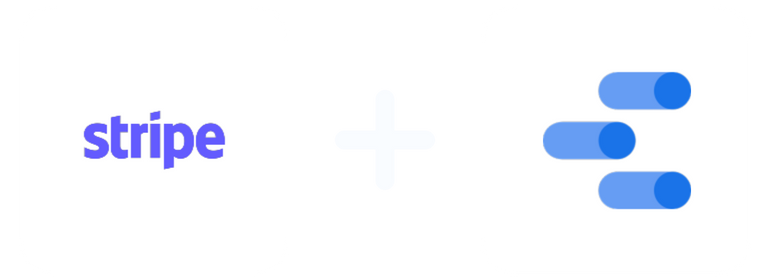
Why do I need Stripe and Looker Studio integration?
Looker Studio has several features to visualize your Stripe data for actionable insights. Here are some of the benefits of Stripe and Looker Studio integration.
Track vital metrics with ease
Looker Studio allows you to track vital payment metrics like refunds, total revenue, disputes, and payment success in a few clicks through interactive charts and dashboards. You can use this information to determine if your target customer base finds it easy to use this method or need an alternative. The metrics also inform your financial decisions, especially when it comes to managing your revenue.
Combine Stripe data with other financial information
You can combine Stripe data with data from other payment methods like cards, e-wallets, and cryptocurrencies and compare their performance against each other. Here, you can tell what each user segment prefers and what areas you need to improve. You can also combine the total revenue data with other in-house financial data to identify weaknesses in your payment processing procedures and enhance your revenue collection.
Automate reporting
Looker has report templates and tools to help you create and send reports to decision-makers in a few clicks. You can also automate reporting so that your team receives relevant reports as soon as new data arrives at Looker Studio. This way, they can make decisions using the latest information received from the marketplace.
Use other tools on Google Cloud
Looker Studio connects to other tools within Google Cloud, like BigQery, Google Workspace, and analytics tools. They enhance your data management, analytics, and collaboration capabilities so that you are able to make the most out of your Stripe data.
Prerequisites
To set up the connector, the user should have:
- Stripe account (Visit our privacy policy and terms of use)
- Google account for Looker Studio integration.
How to connect Stripe to Looker Studio
1. Register
Register or login if you already have an account.
2. Select your source
You need to select Stripe as a Data Source and Grant Access to Windsor.ai.

3. Connect Looker Studio connector and sync data
Go to Stripe Looker Studio Connector.
Click Authorize and login with your Windsor.ai’s credentials. You will be redirected to Stripe connector again. Choose your Stripe account and click “Connect”. Click “Create report”
FAQ
What is Stripe?
Stripe is an online payment processing gateway that enables businesses to accept payments online. You can integrate it with different payment methods, including debit cards, credit cards, and digital payment providers like Google Play and Apple Pay. In addition, it has tools like subscription management to help you manage recurring payments. You can also use other features like real-time financial tracking, secure payment collection, and fraud prevention to manage your payments effectively. Stripe also connects to different e-commerce platforms for easy transactions.
What is Looker Studio?
Looker Studio is a data visualization tool offered by Google. It has customizable dashboards that connect to different data sources and visualize the data to make it digestible. You can use it to track important metrics like total revenue collection, refunds, and the success rates of your payments. It also has report-creation tools and built-in templates that you can use to create insightful reports for your team. Looker Studio also connects to other tools in the Google Cloud to enable deeper analysis and collaboration.

Try Windsor.ai today
Access all your data from your favorite sources in one place.
Get started for free with a 30 - day trial.
Popular Stripe integrations
Extract Stripe data to Looker Studio with Windsor.ai
See the value and return on every marketing touchpoint

Providing 50+ marketing data streams, we make sure that all the data we integrate is fresh and accessible by marketers, whenever they want.

Spend less time on manual data loading and spreadsheets. Focus on delighting your customers.