
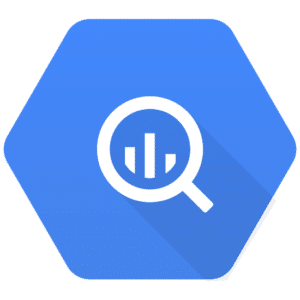
Analyze Daisycon data with Google BigQuery
About Daisycon
About Google BigQuery
Connect Daisycon to Google BigQuery
It is very simple to connect Daisycon to Google BigQuery, it can be done in a fast and easy manner with Windsor.ai.
First Step:
You need to select Daisycon as a Data Source and Grant Access to Windsor.ai.
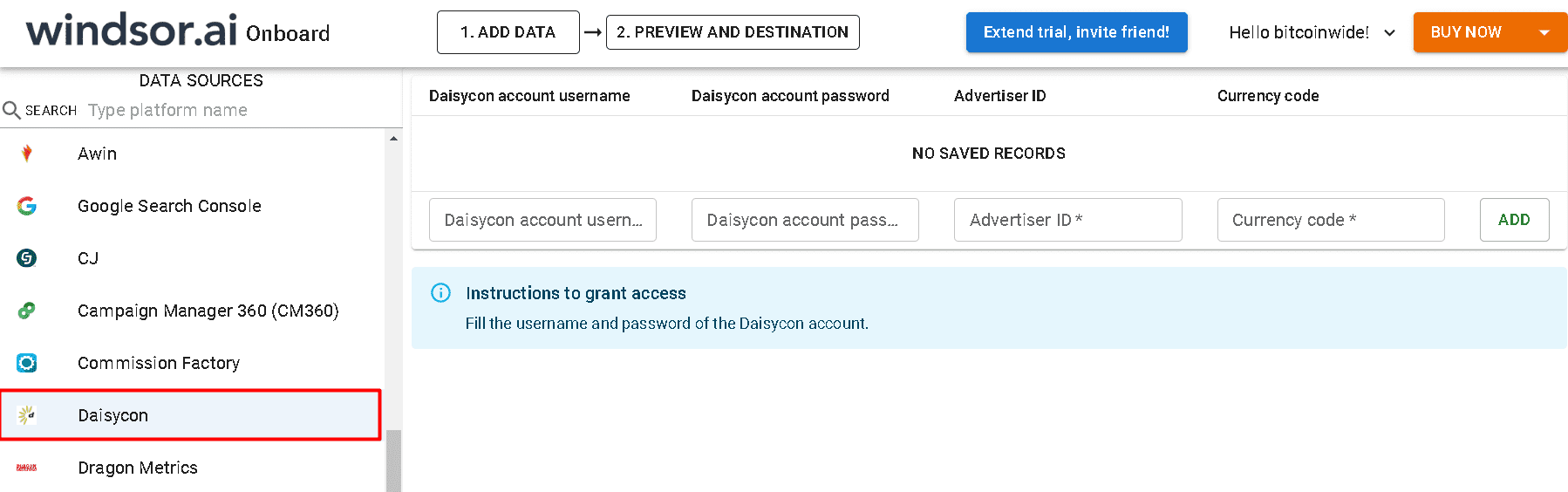
Second Step:
Once you select the data source, click the Next (Data Preview Button).
Select BigQuery by clicking on the logo, as shown in the screenshot below.
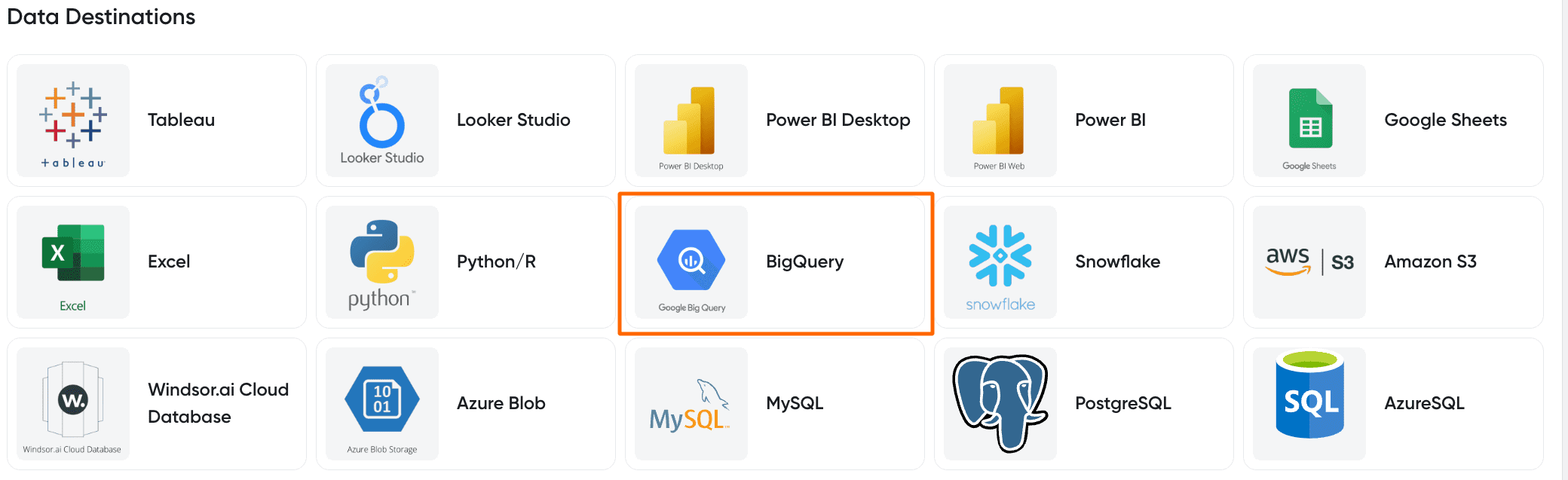
Third Step:
Once you select Bigquery, click the Add Destination Task Button and fill out necessary fields .
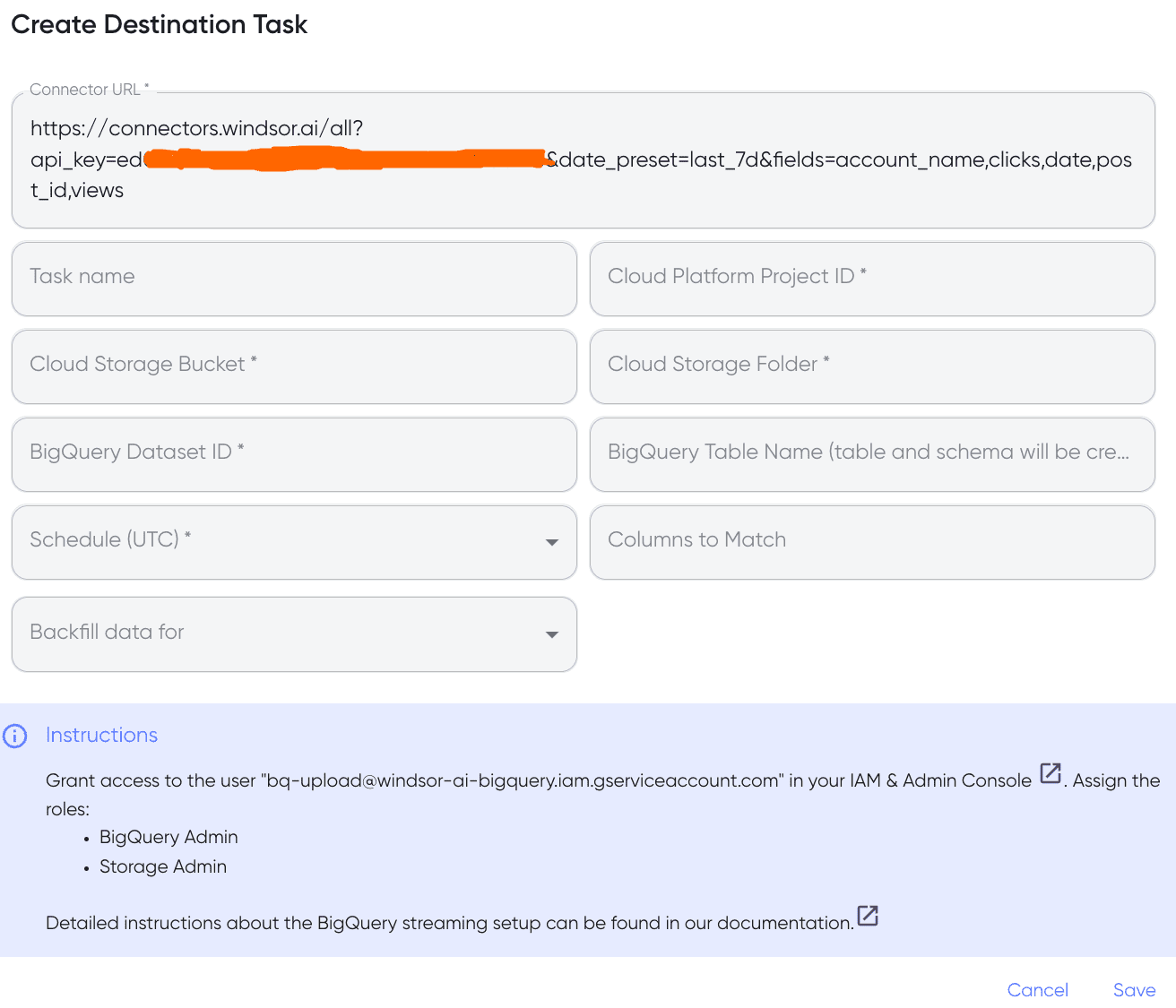
Fourth Step:
In the final step, grant access to the user: bq-upload@windsor-ai-bigquery.iam.gserviceaccount.com. That’s all!
Once you go through these steps, you will see that the data is automatically populated into your BigQuery account.
Note: As a connector URL, you can use any URL providing a JSON. Either from the connectors or for example a URL with cached and transformed data.

Try Windsor.ai today
Access all your data from your favorite sources in one place.
Get started for free with a 30 - day trial.
Daisycon metrics and dimensions available for streaming into BigQuery
Extract Daisycon data to BigQuery with Windsor.ai
See the value and return on every marketing touchpoint

Providing 70+ marketing data streams, we make sure that all the data we integrate is fresh and accessible by marketers, whenever they want.

Spend less time on manual data loading and spreadsheets. Focus on delighting your customers.