
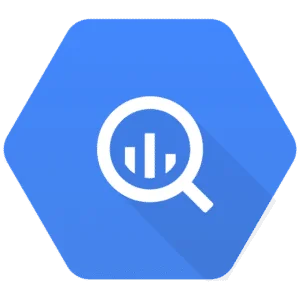
Analyze Outbrain data with Google BigQuery
About Outbrain
About Google BigQuery
Connect Outbrain to Google BigQuery
It is very simple to connect Outbrain to Google BigQuery, it can be done in a fast and easy manner with Windsor.ai.
First Step:
You need to select Outbrain as a Data Source and Grant Access to Windsor.ai.
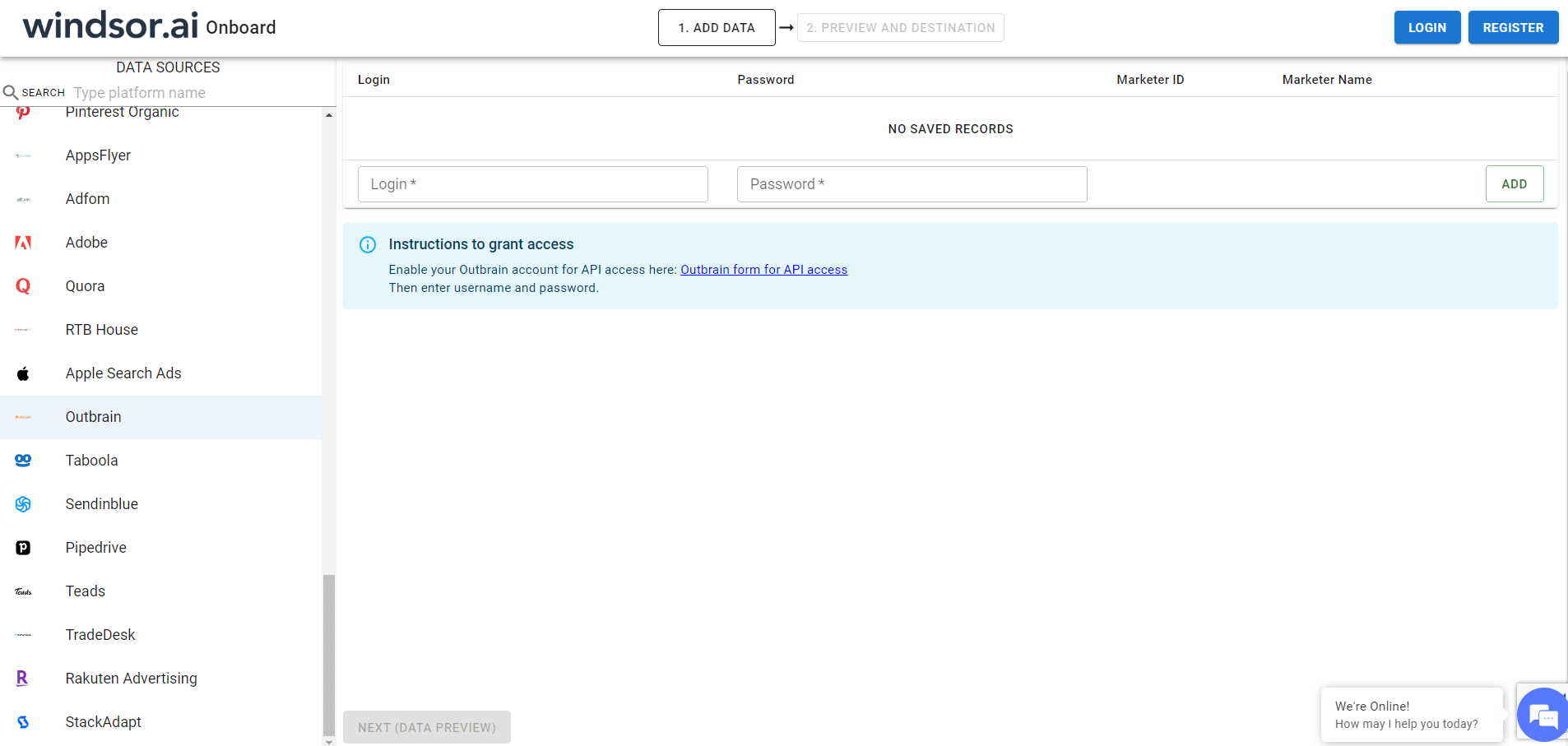
Second Step:
Once you select the data source, click the Next (Data Preview Button).
Select BigQuery by clicking on the logo, as shown in the screenshot below.
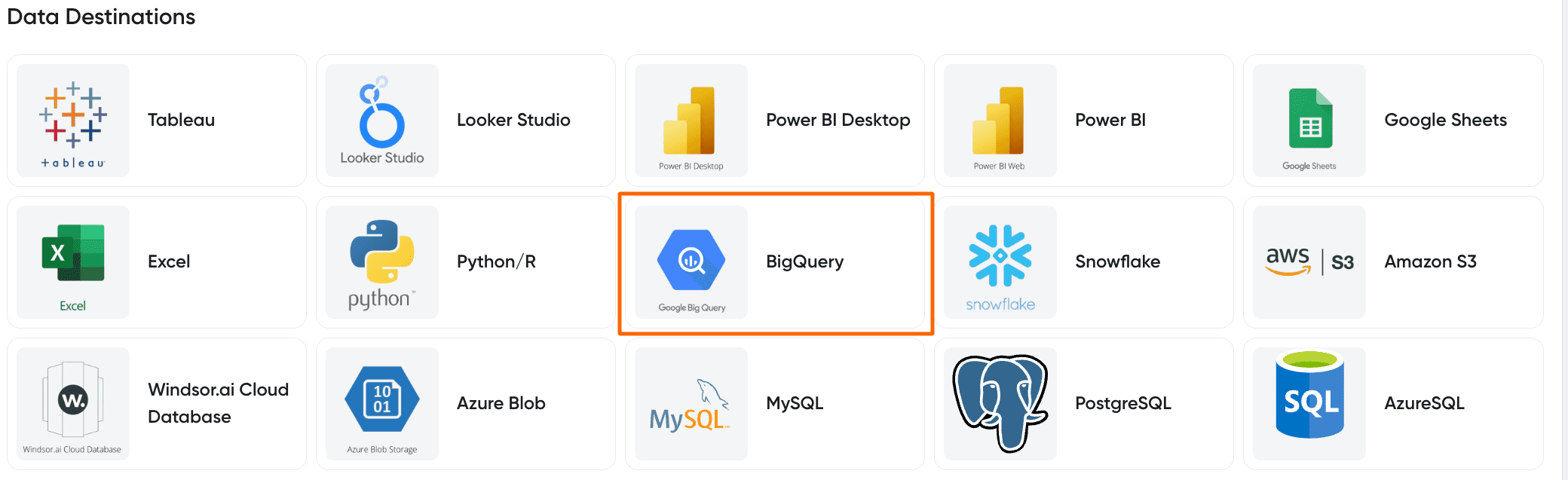
Third Step:
Once you select BigQuery, click the Add Destination Task Button and fill out necessary fields .

Fourth Step:
In the final step, grant access to the user: [email protected]. That’s all!
Once you go through these steps, you will see that the data is automatically populated into your BigQuery account.
Note: As a connector URL, you can use any URL providing a JSON. Either from the connectors or for example a URL with cached and transformed data.

Try Windsor.ai today
Access all your data from your favorite sources in one place.
Get started for free with a 30 - day trial.
Extract Outbrain data to BigQuery with Windsor.ai
See the value and return on every marketing touchpoint
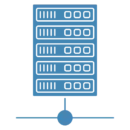
Providing 70+ marketing data streams, we make sure that all the data we integrate is fresh and accessible by marketers, whenever they want.
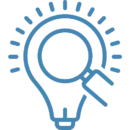
Spend less time on manual data loading and spreadsheets. Focus on delighting your customers.