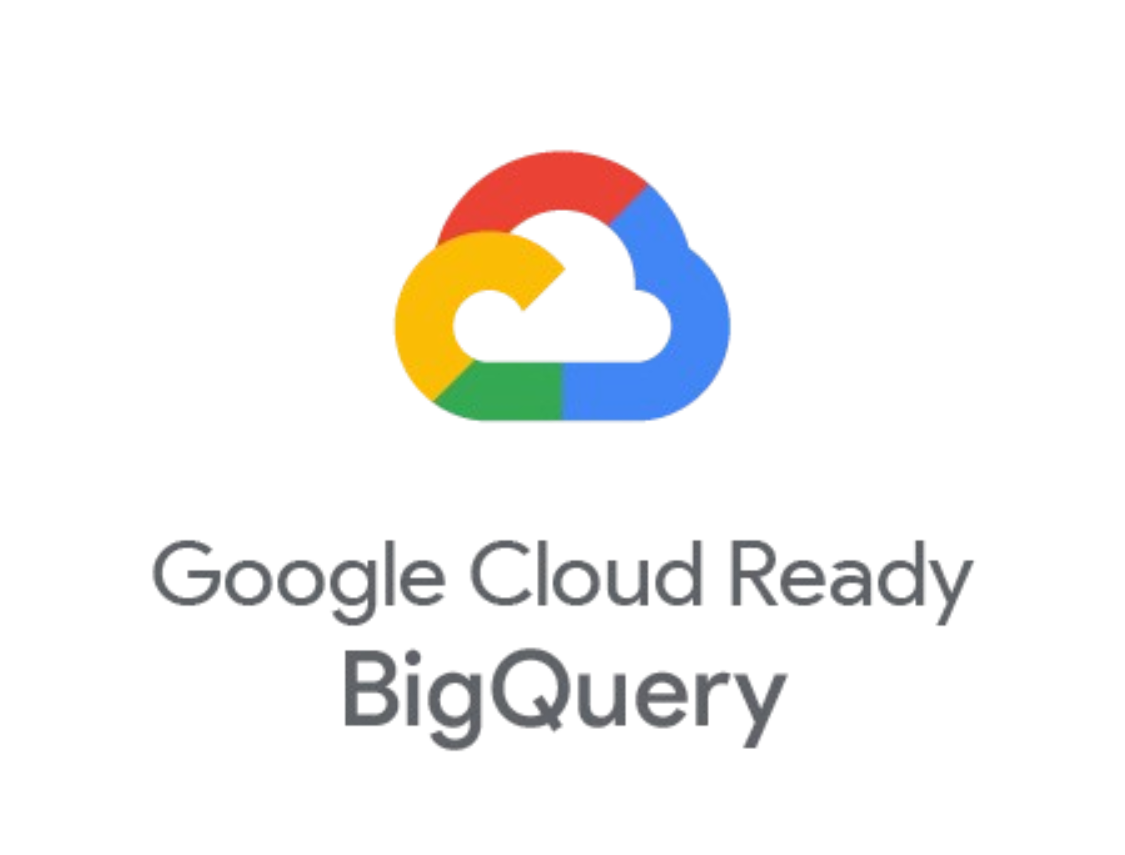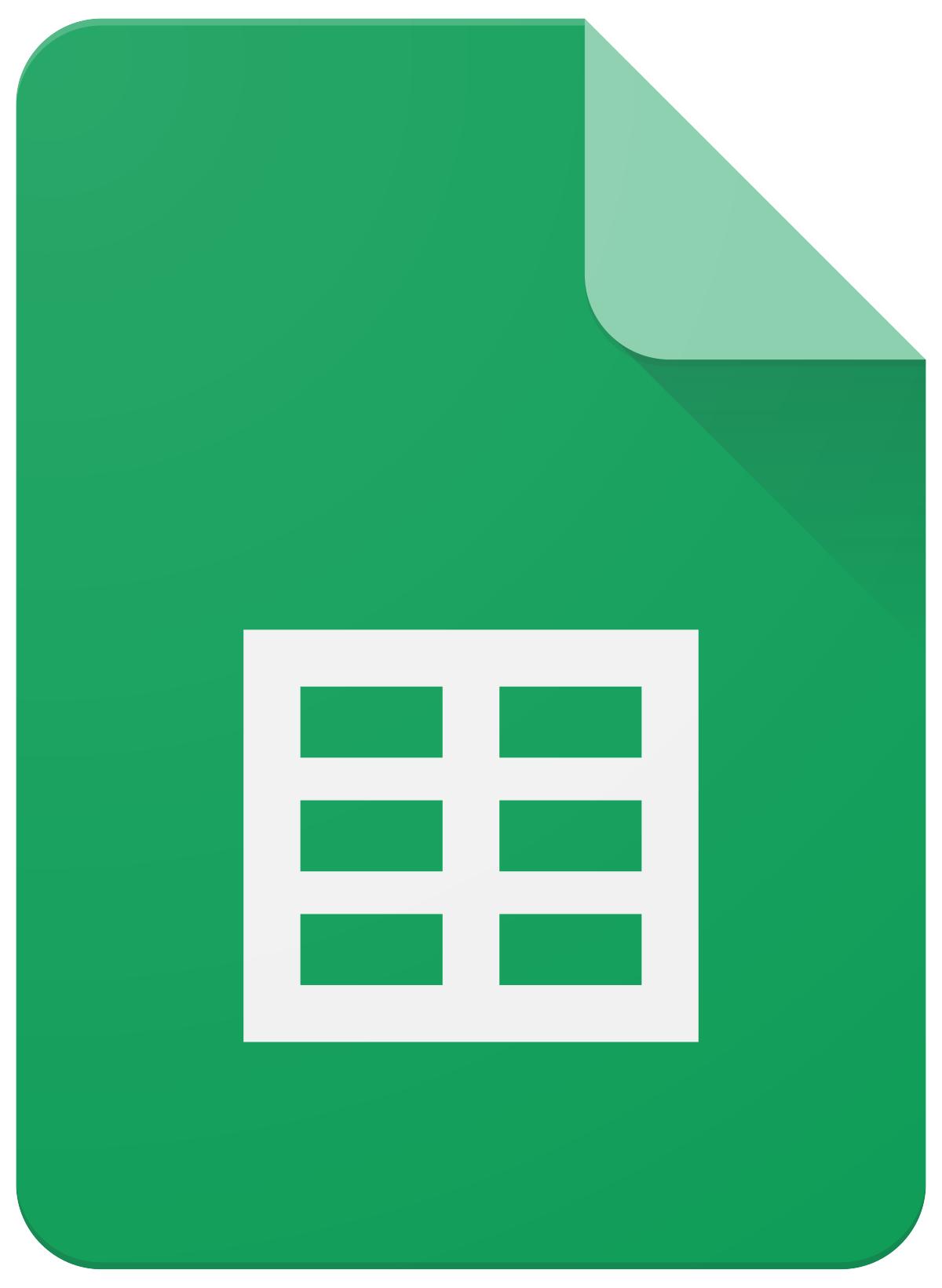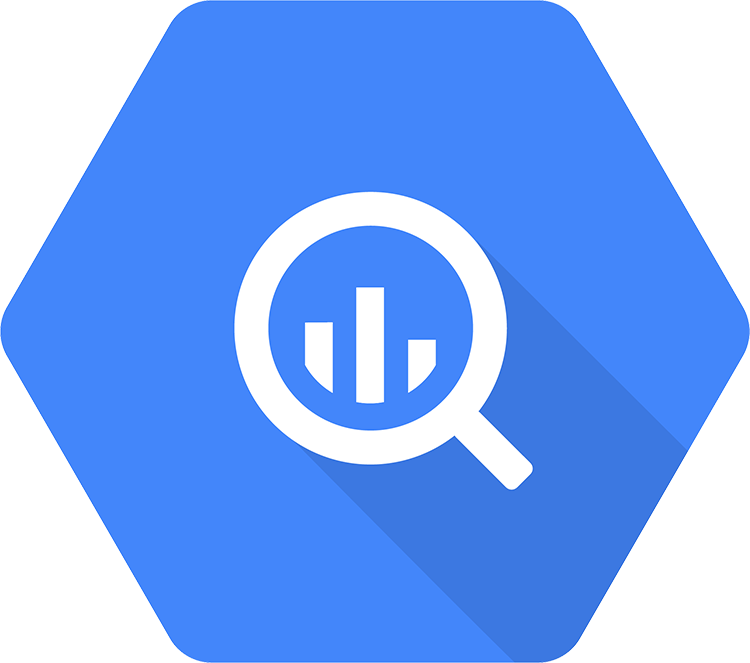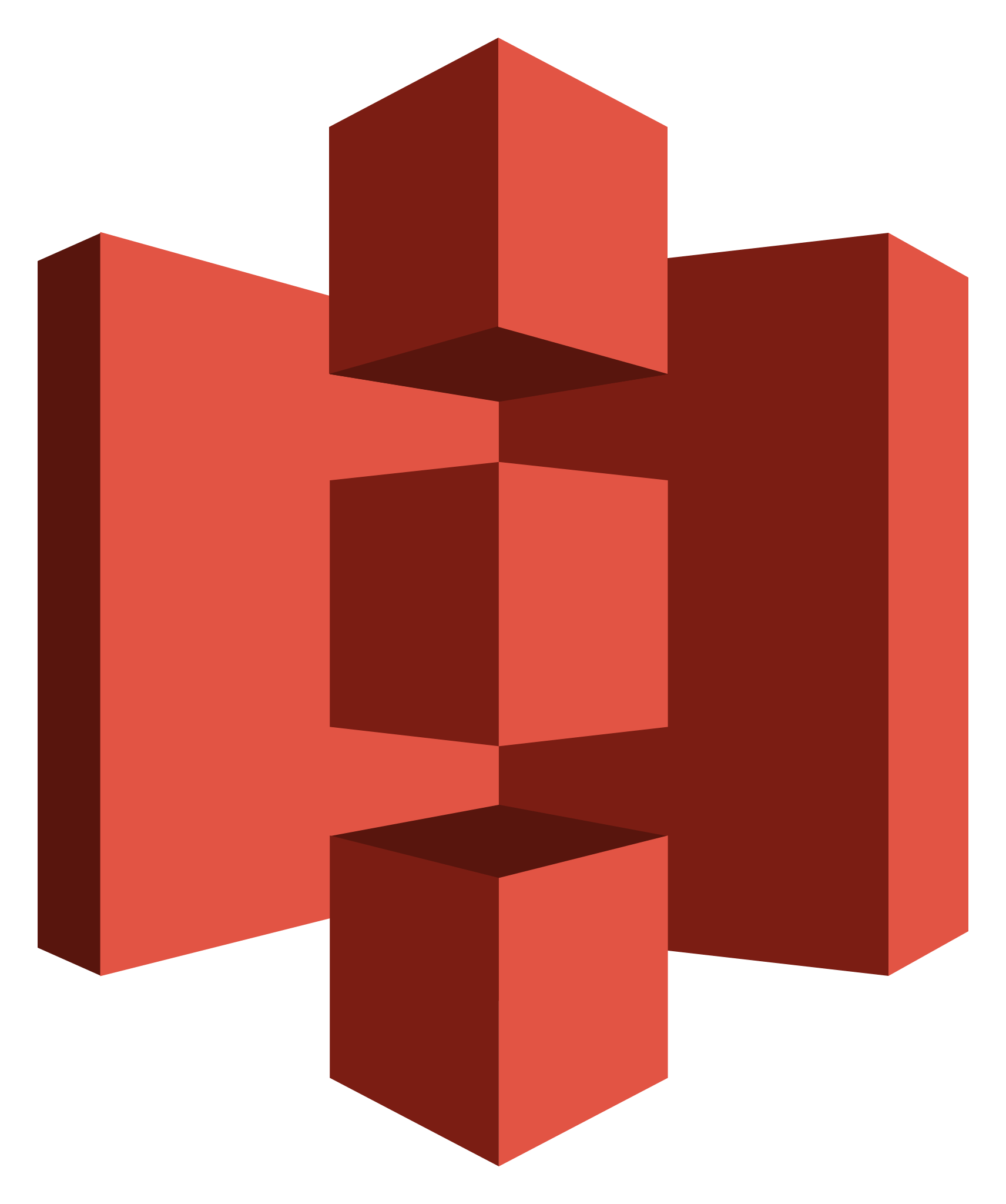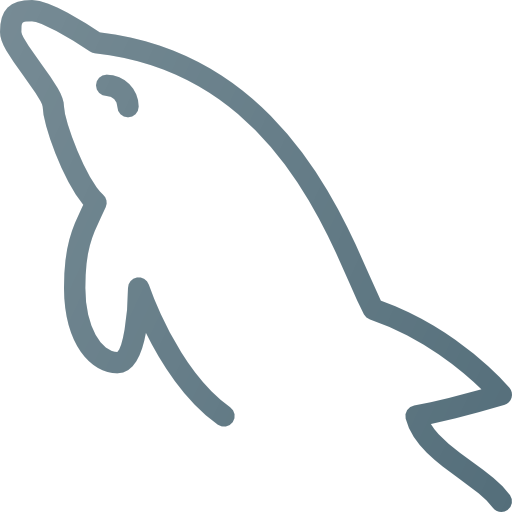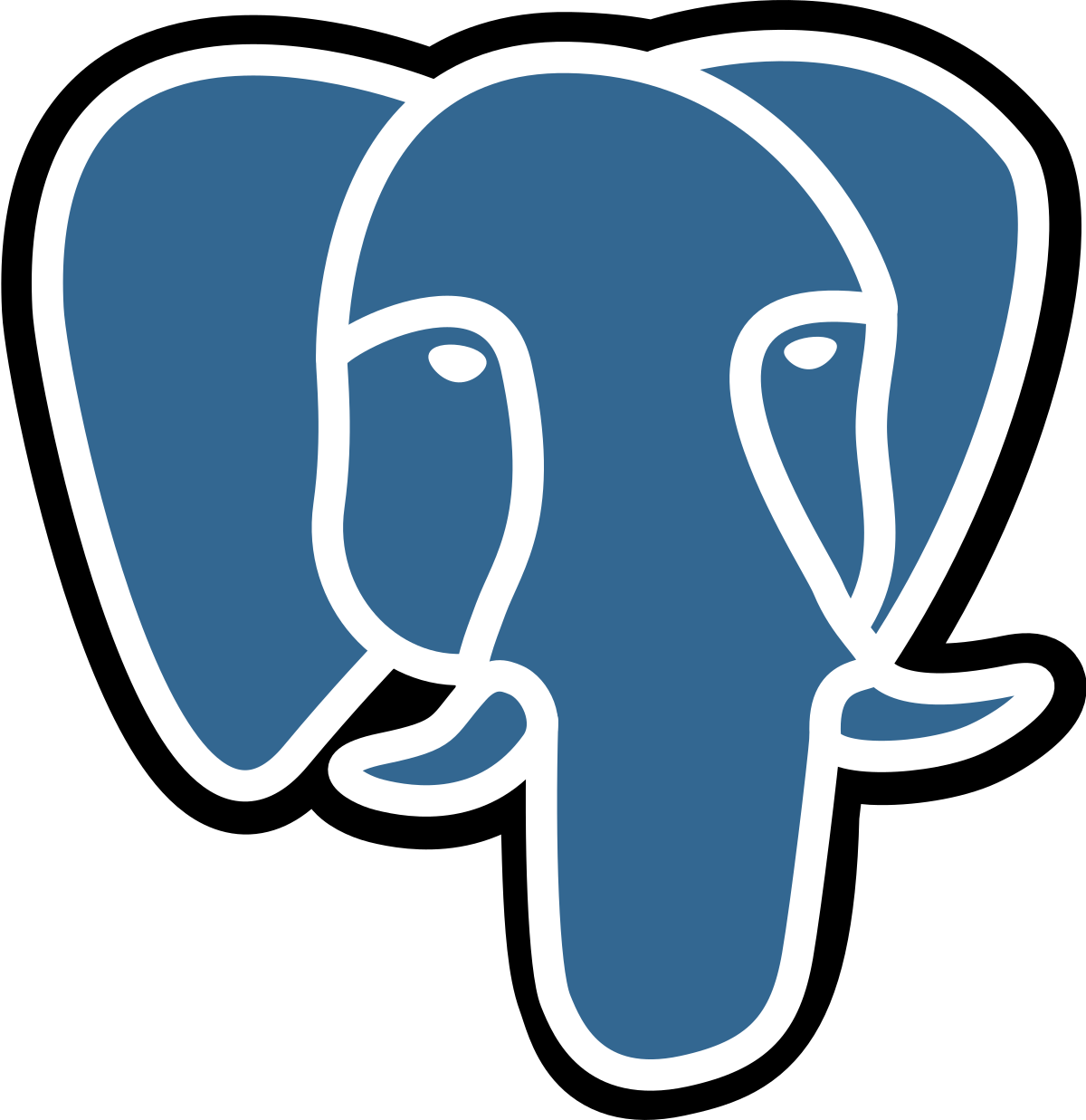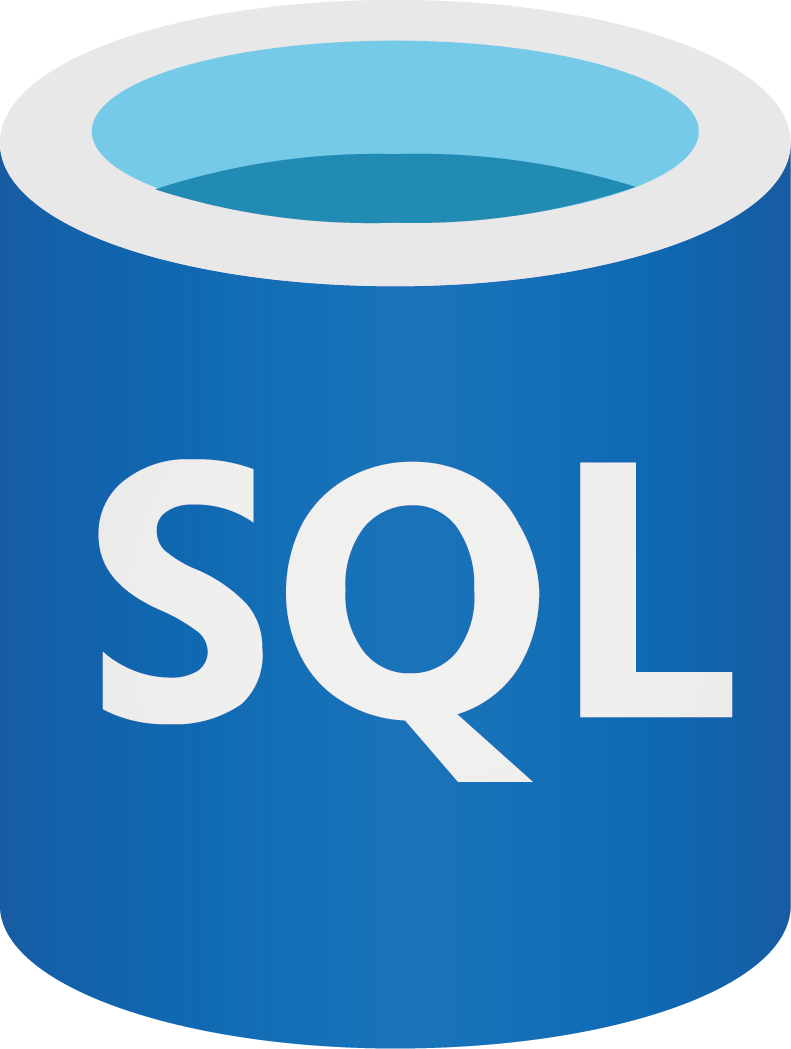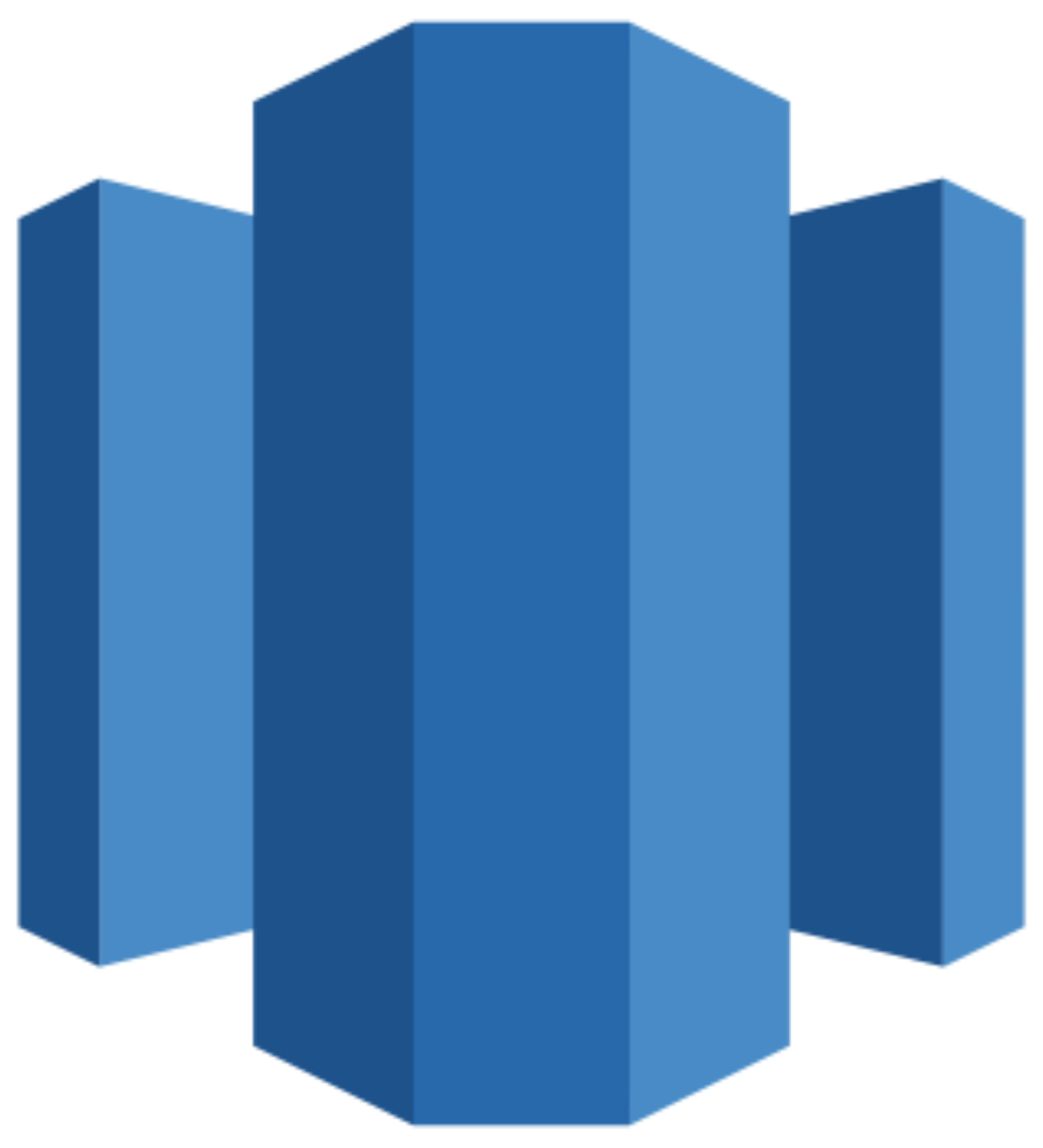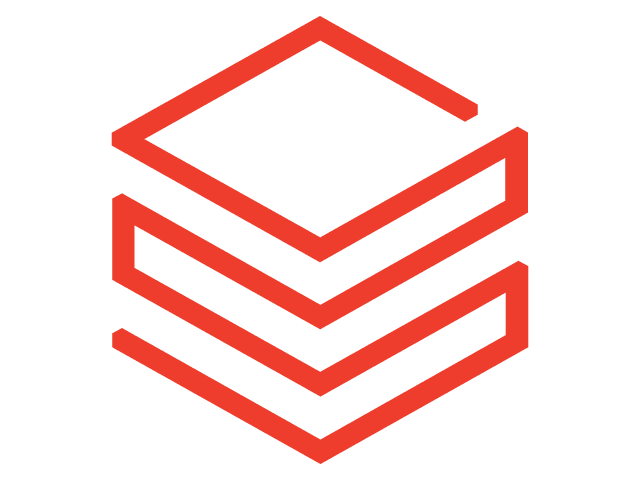Connect Salesforce to Snowflake
Quickly integrate your Salesforce data into Snowflake with Windsor.ai’s ETL connectors.
Our data integration platform automatically streams Salesforce data into a centralized warehouse destination, transforming it into structured, query-ready insights for in-depth analysis and cross-channel performance tracking.
Forget CSVs. Stop copy/paste. Connect your data in 2 minutes — no code required.

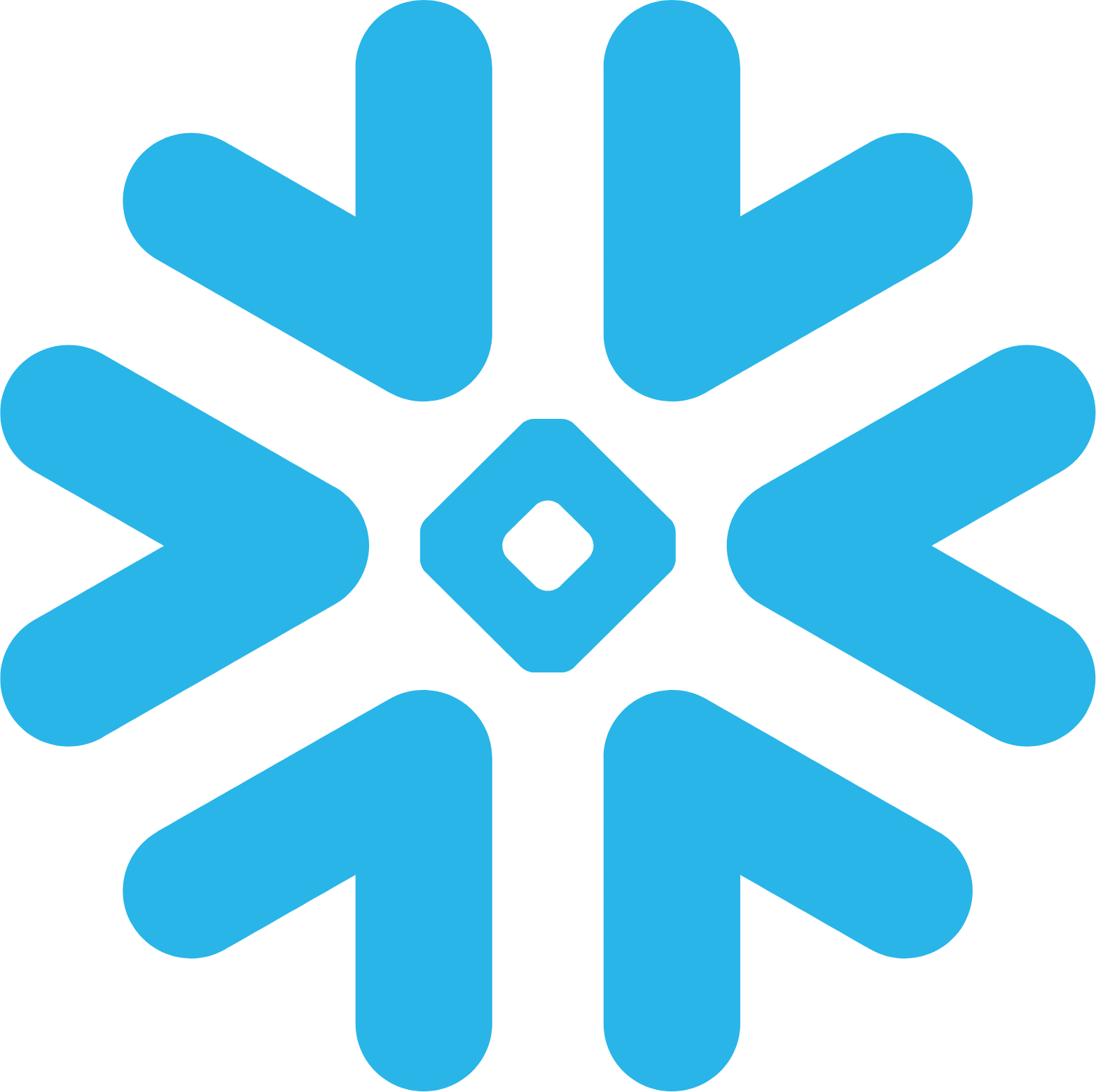
Streamline your data analytics with Salesforce to Snowflake integration
Seamlessly integrate Salesforce data to Snowflake via Windsor.ai and gain a real-time, unified view of all your customer data. Turn raw CRM data into actionable insights — and empower your team with these benefits:
Real-time data sync
Real-time data sync
With Windsor.ai you can automatically sync Salesforce essential metrics, such as leads, opportunities, contacts, and campaigns, into Snowflake, eliminating delays or manual exports. Keep all your analytics up to date for faster, informed decision-making.
Cross-channel analysis
Cross-channel analysis
Blend Salesforce CRM data with marketing, support, and product data from 325+ other platforms in Snowflake to build a complete 360° view of the customer journey. Enable smarter segmentation, deeper personalization, and more accurate lifecycle analysis.
Advanced querying
Advanced querying
Run complex SQL queries on Salesforce data directly in Snowflake to analyze performance, track funnel progression, and uncover patterns in customer behavior. Identify high-impact campaigns or content touchpoints, and optimize your overall strategy based on real-time insights.
Enhanced team collaboration
Enhanced team collaboration
Snowflake’s cloud-native architecture enables real-time data sharing, eliminates silos, and powers faster, data-driven collaboration across campaigns, pipeline strategy, and customer engagement. It gives sales, marketing, and analytics teams secure, scalable access to a single source of truth.
Using Windsor.ai connector to import data from Salesforce into Snowflake
Most methods of syncing Salesforce data with Snowflake are complex, costly, or require ongoing engineering support. Windsor.ai simplifies the process with a fast, reliable, and cost-effective solution.
Our ETL connector automatically syncs your Salesforce data with Snowflake in minutes — no manual setup, no custom scripts, and no code required.
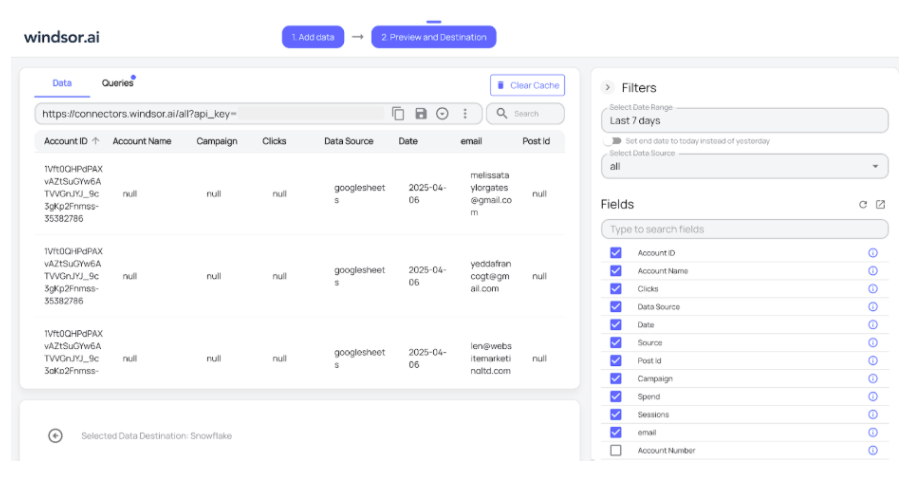
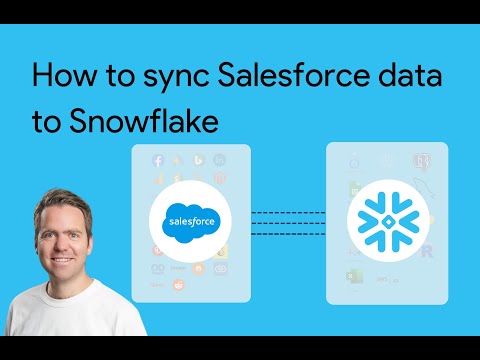
How to connect Salesforce to Snowflake in Windsor.ai
To set up the connector, make sure you have the following things in place:
- Salesforce account
- Configured Snowflake environment
- Active Windsor.ai account
Prepare your Snowflake environment
Set up the database on the Snowflake side where you want to stream your data to, giving all the necessary permissions to Windsor.ai.
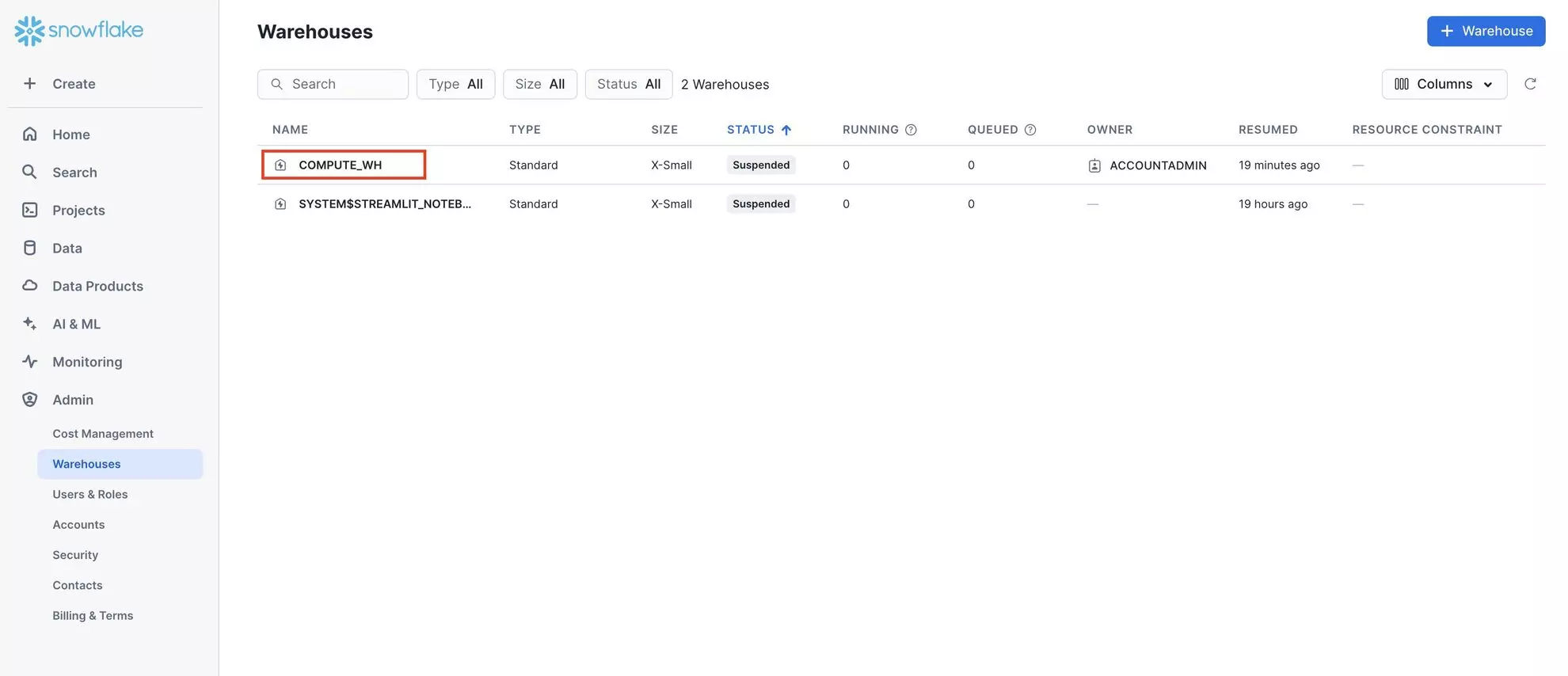
Connect a data source
In your Windsor.ai dashboard, connect Salesforce to Windsor.ai. Select the necessary account(s) you want to pull data from and click “Next.”
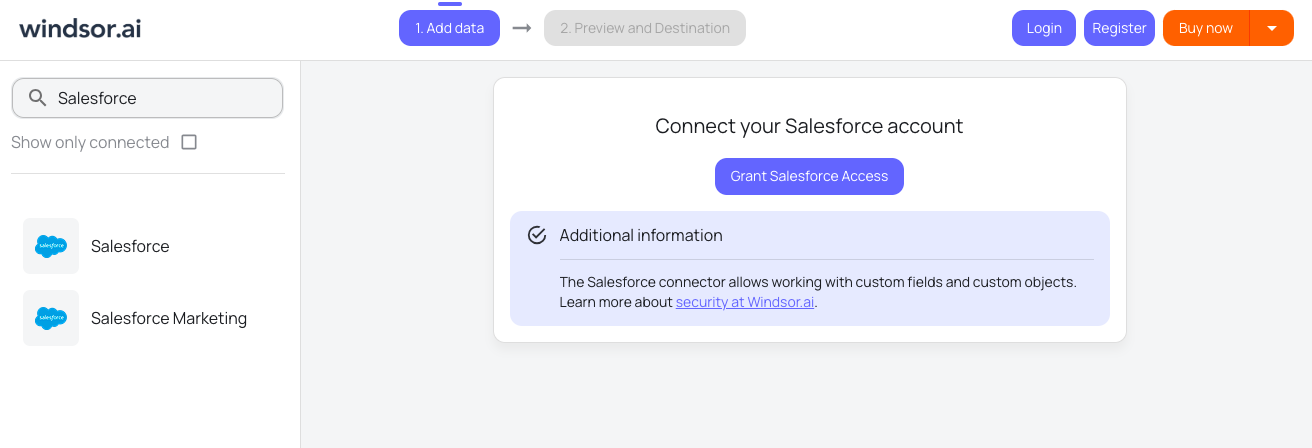
Set Snowflake as a data destination
In the preview and destination dashboard, select Snowflake and create a destination task. Enter all the essential details in the destination task table and save the task.
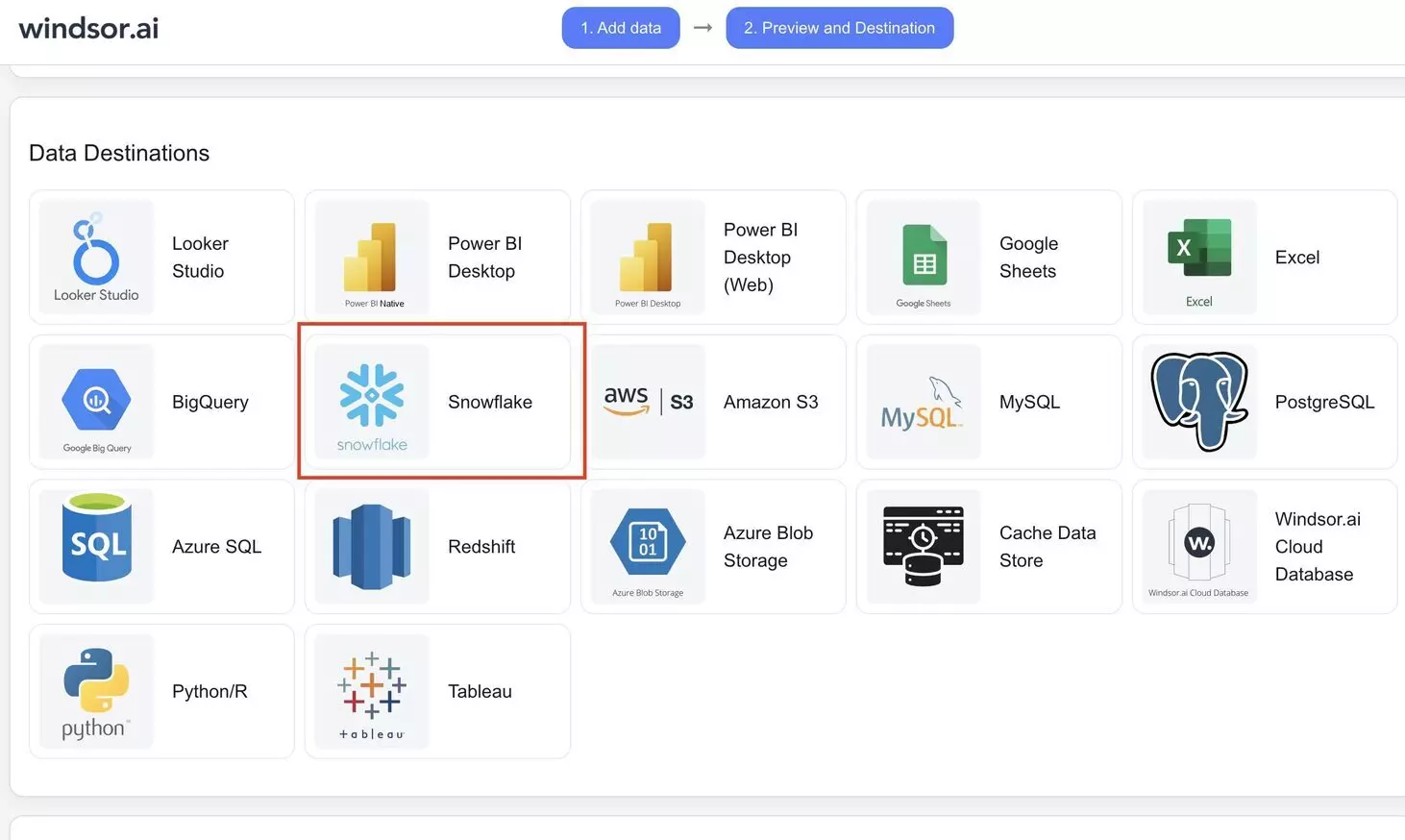
See the integrated data in Snowflake
Verify that your data is being added to the database by previewing the data table in your Snowflake account.
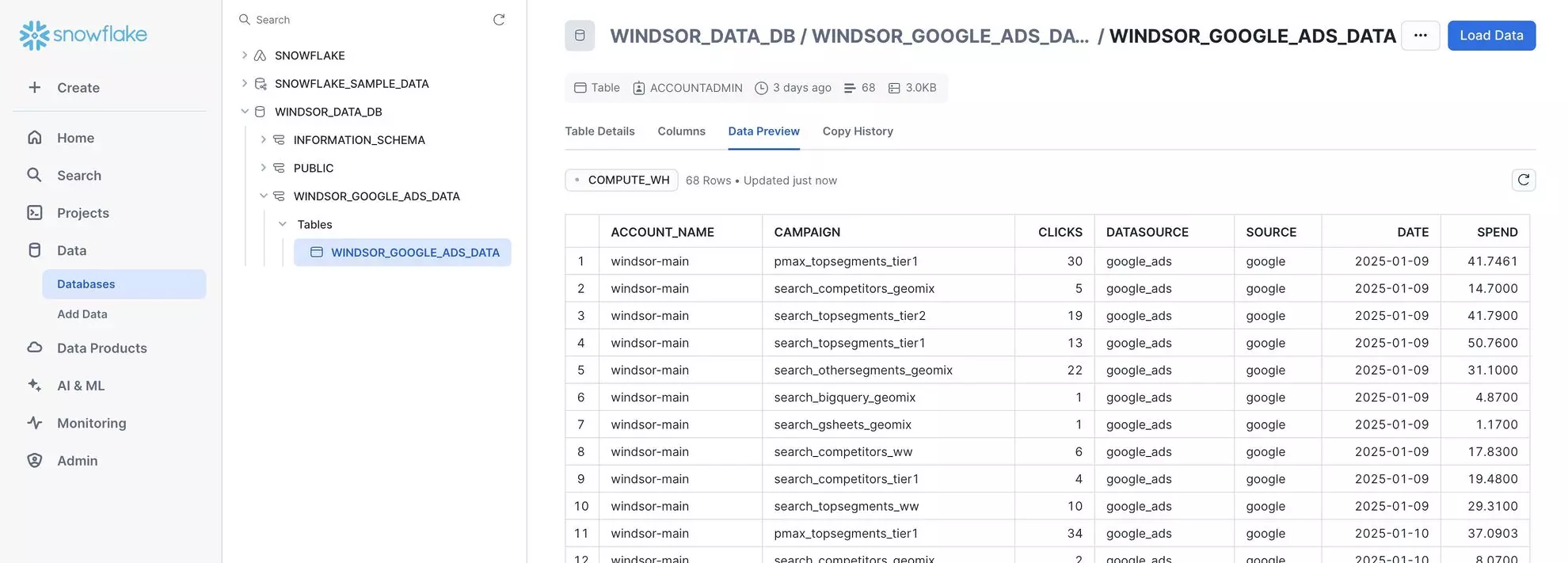
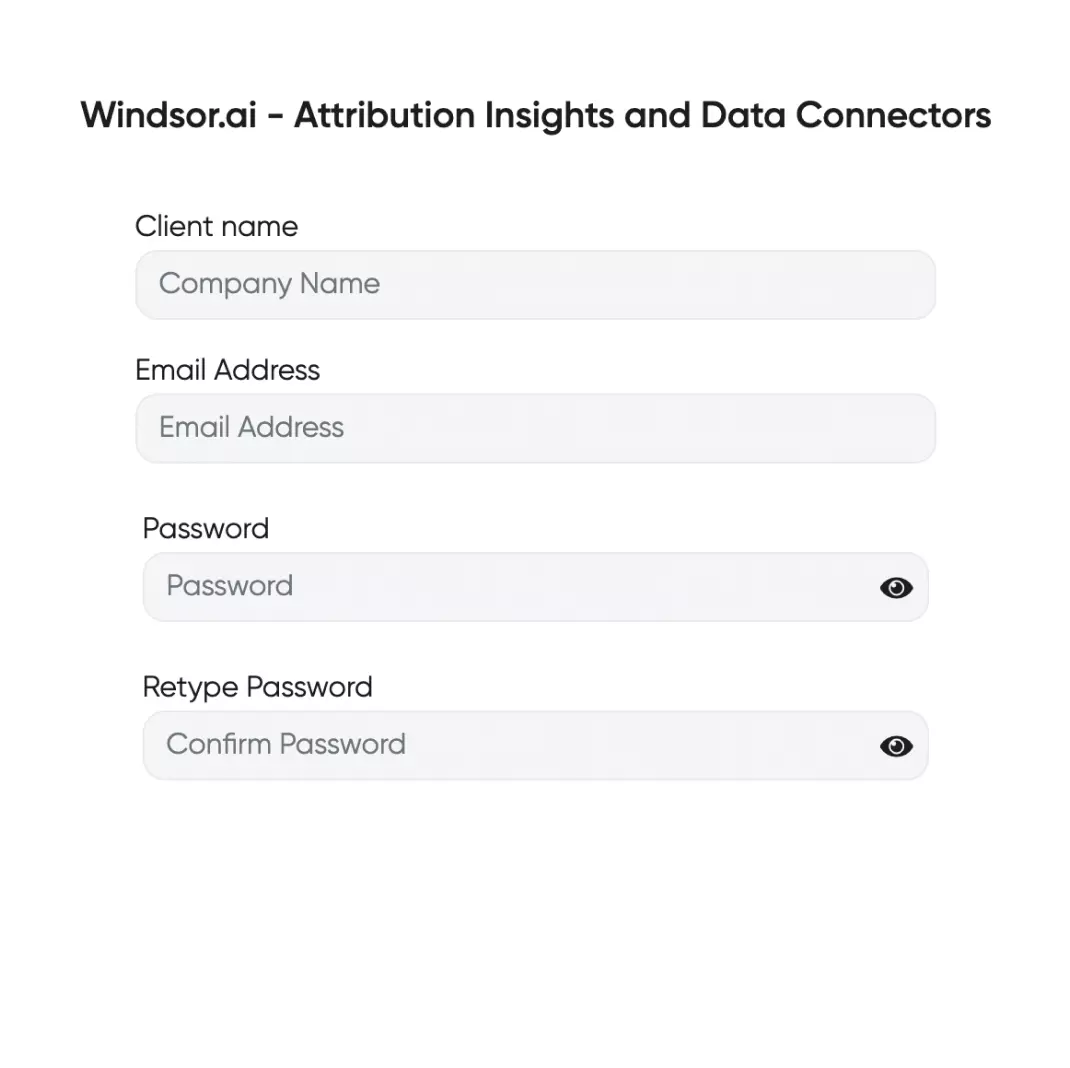
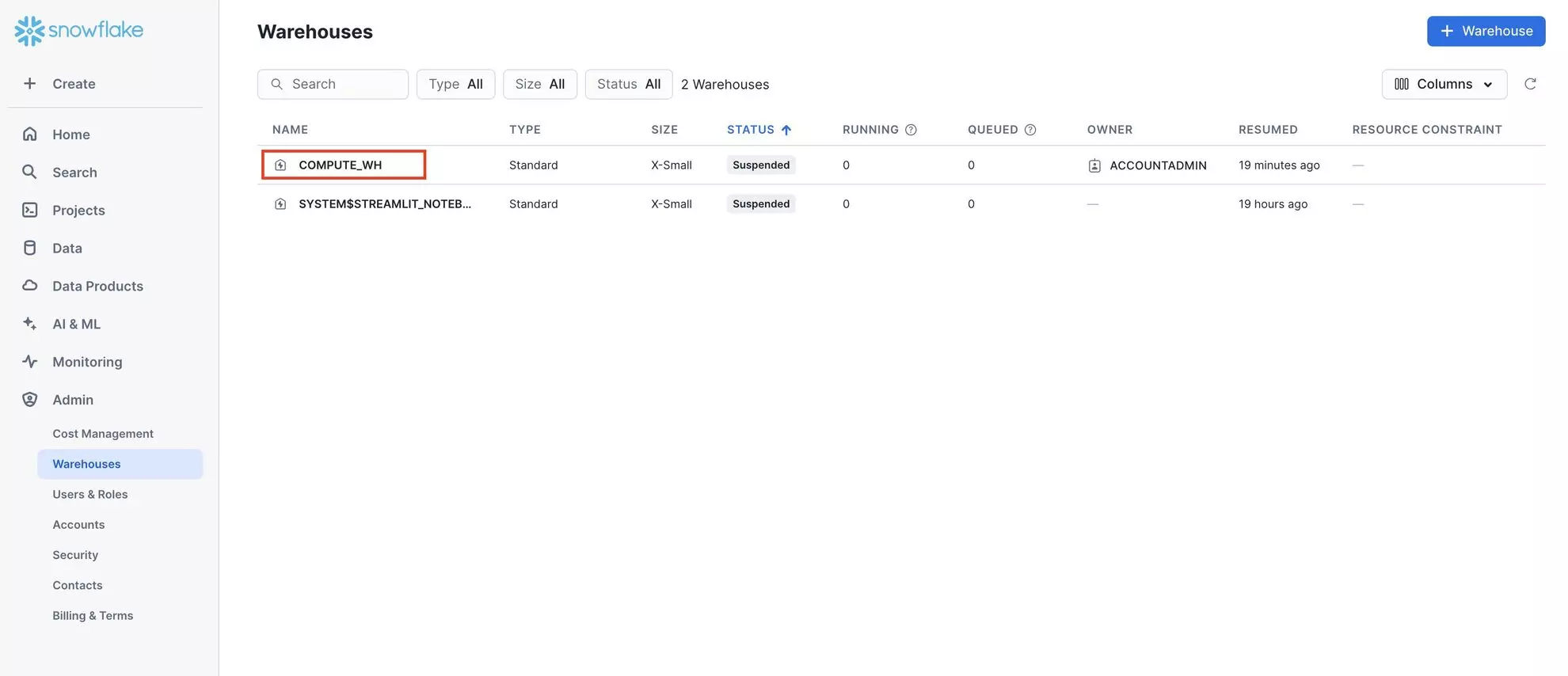
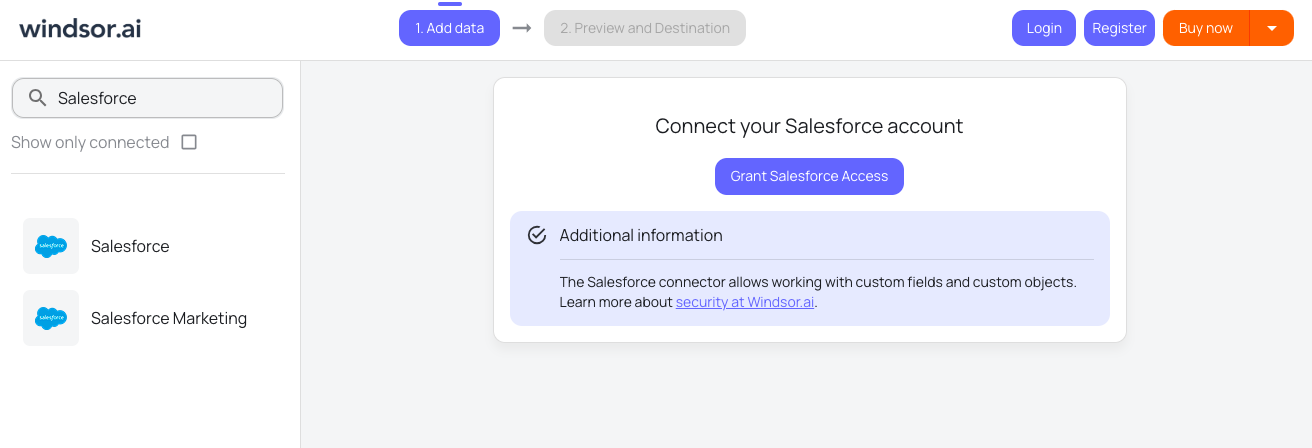
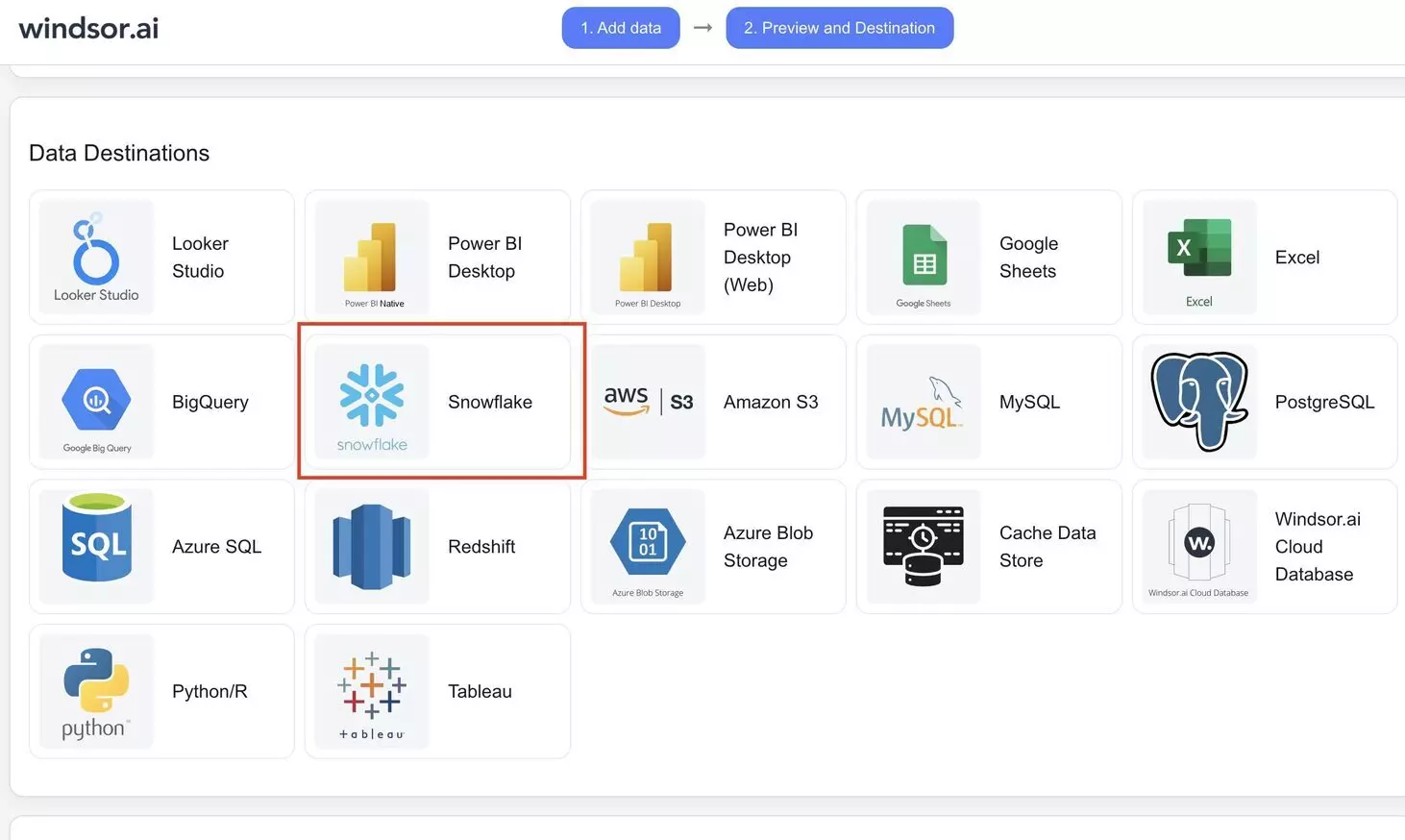
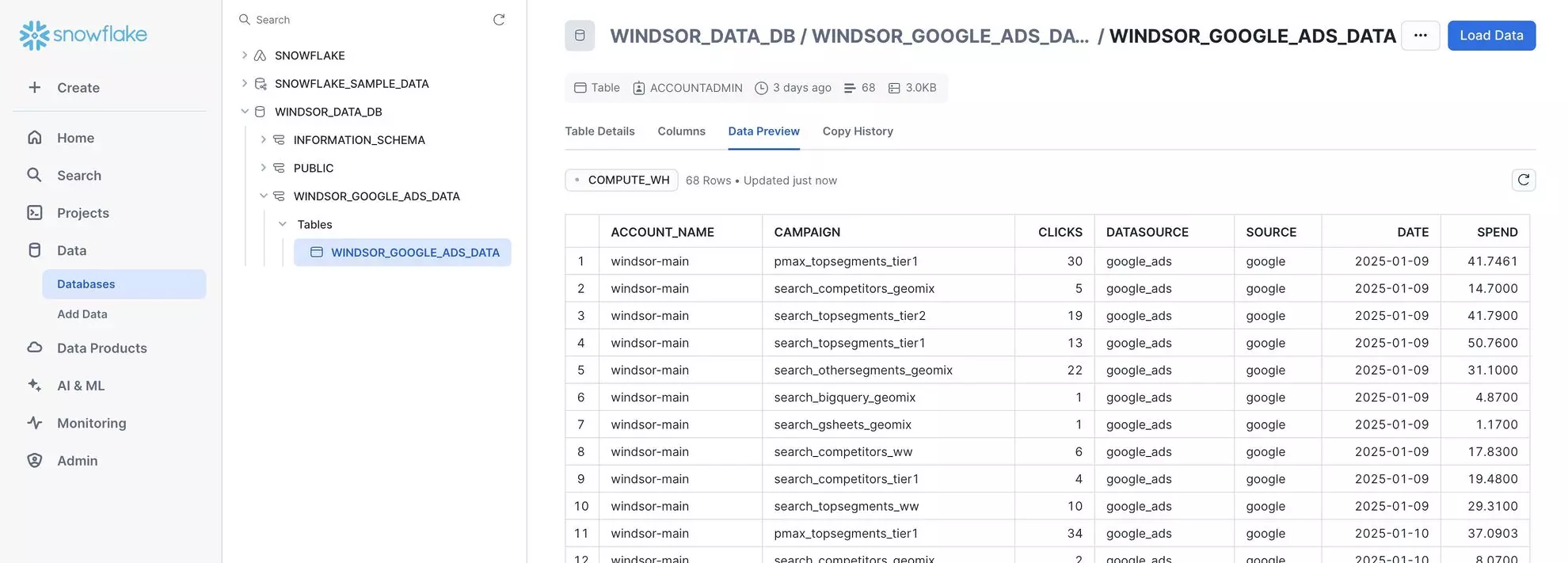
FAQs
What is Snowflake?
Snowflake is a cloud-native data warehouse designed for scalable data storage, processing, and analytics. It enables businesses to centralize and analyze large datasets efficiently using business intelligence tools. As a cloud-agnostic platform, Snowflake runs seamlessly on multiple cloud providers, including Amazon Web Services (AWS), Google Cloud, and Microsoft Azure, ensuring flexibility and high performance.
Do you have helpful links to get started with integrating Salesforce and Snowflake using Windsor.ai?
Yes, we have helpful resources to help you get started. You can explore our official documentation and tutorials for seamless Salesforce to Snowflake integration with Windsor.ai:
How much time do I need to create the Salesforce and Snowflake integration?
Windsor.ai provides a user-friendly interface and a powerful data connector that enables you to integrate Salesforce with Snowflake in under 5 minutes, making the process quick and hassle-free.
How much does it cost to integrate Salesforce into Snowflake with Windsor.ai?
Windsor.ai’s pricing for Salesforce into Snowflake integration can vary depending on your use case. We offer absolutely transparent, fixed pricing plans for diversified business needs and budgets, starting at just $19/month and coming with a 30-day free trial.
Popular Salesforce integrations
Import your Salesforce data into any destination using Windsor.ai.
Tired of manual Salesforce data exports? Get started with Windsor.ai today to automate your reporting