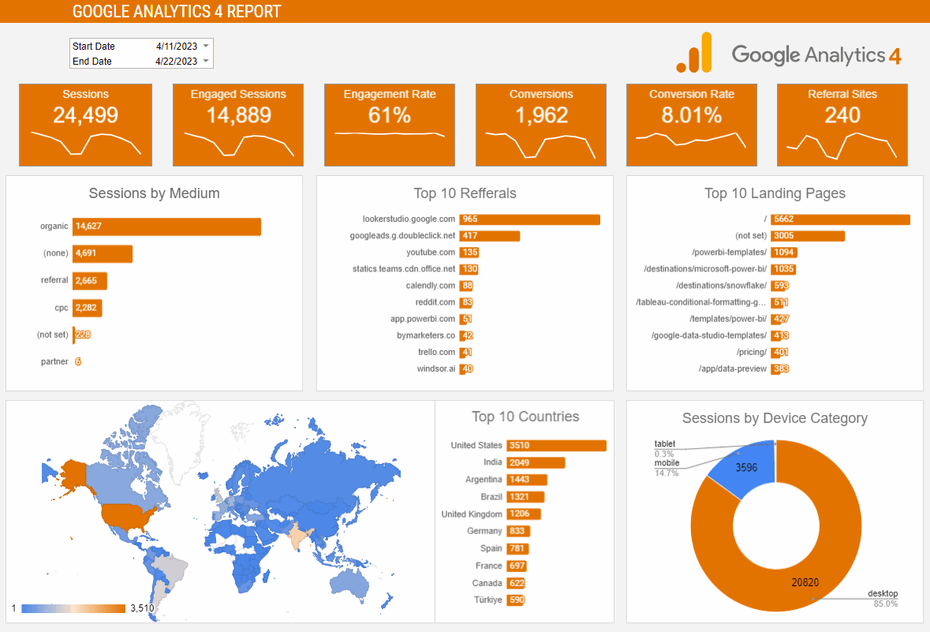This Google Analytics 4 Report Dashboard template helps you to visualize your GA4 data in Google Sheets in a couple of clicks. Dimensions and metrics visualized in this report are:
- Date
- Source
- Medium
- Country
- Device Category
- Sessions
- Engaged Sessions
- Engagement Rate
- Conversions
- Conversion Rate
- # of Referral Sites
There is a list of close to 300 metrics and dimensions available once you start customizing the report. To find the full list head to Available metrics and dimensions.
How to Use This Template
Step 1:
Login or Register on Windsor.ai.
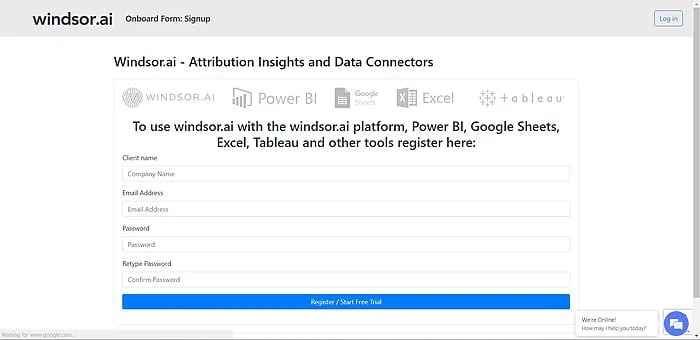
Step 2:
Choose Google Analytics 4 from the Data Sources panel and Sign in with your Google Ads account. Then click on Preview and Destination from the upper side of the screen.
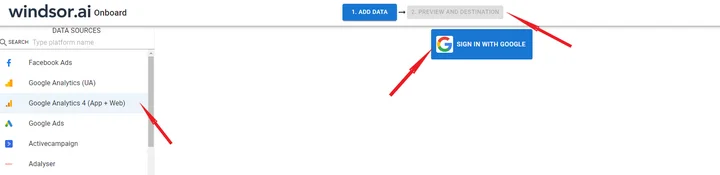
Step 3:
Click on Google Sheets from the Destination panel as shown below and copy your API KEY.
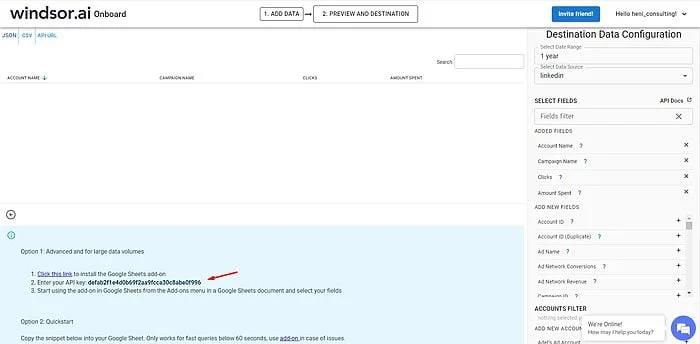
Step 4:
Add Windsor.ai’s Extension to Google Sheets.
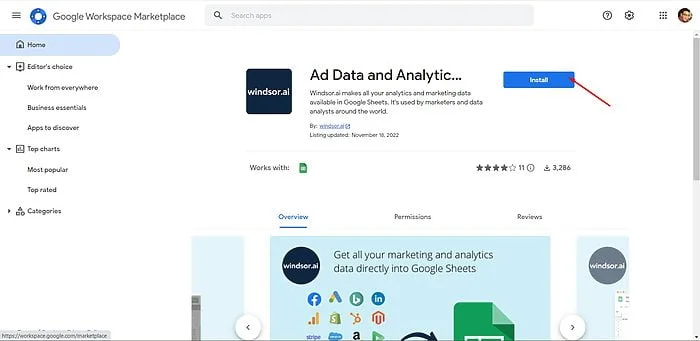
Step 5:
Copy the template below by clicking on File -> Make a copy.
Template Link : Google Sheets Google Analytics 4 Report Dashboard.
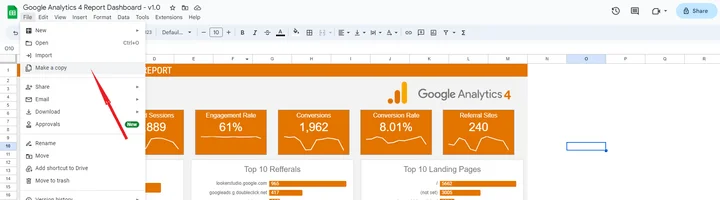
Step 6:
Under Extensions in the top ribbon of Google Sheets, select “Ad Data & Analytics by Windsor.ai“, then “Login” and Paste your API KEY in the pop-up window:
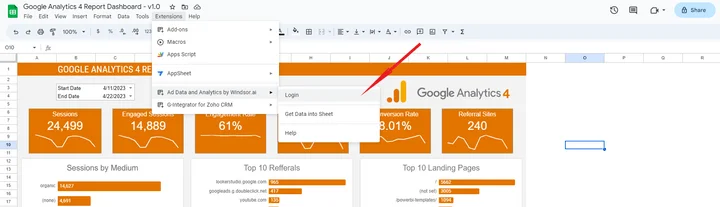
Step 7:
Now select “Ad Data & Analytics by Windsor.ai” -> Get Data into Sheet, then click on the Edit icon under the GetGA4Data query.

Choose the accounts you want to include and the date range. Optionally, you can also set an automated refresh schedule from the menu.
Now click on Load Data and head over to the Dashboard tab to see your own data.
You might also be interested in…