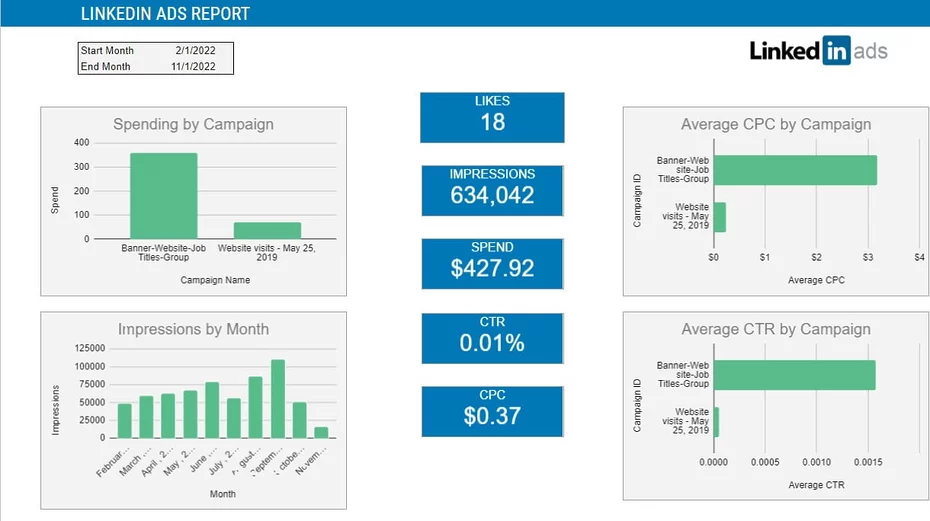LinkedIn is a social networking site that primarily focuses on business connections. It is one of the most well-known social media sites in the world. As of April 2022, LinkedIn had at least 828.1 million members based on advertising audience reach estimates.
Therefore, it is imperative that as a B2B marketer, corporate organization, or small business, you get detailed reporting on your marketing effort on LinkedIn.
However, the LinkedIn Ads dashboard doesn’t provide a comprehensive visualization for effective reporting, making it difficult to make informed decisions about your marketing approach.
To make sense of the data on the LinkedIn Ads dashboard, you need some understanding of its analytics tool, which takes up time and resources you don’t necessarily have.
This blog post reveals how you can connect LinkedIn Ads to Google Sheets using Windsor.ai connector that can help you go through this process easily.
Let’s dig in!
How to Use This Template
Step 1:
Login or Register on Windsor.ai
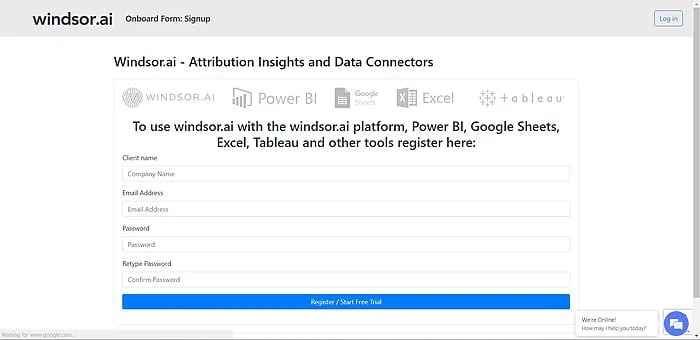
Step 2:
Grant access to your LinkedIn Ads Account
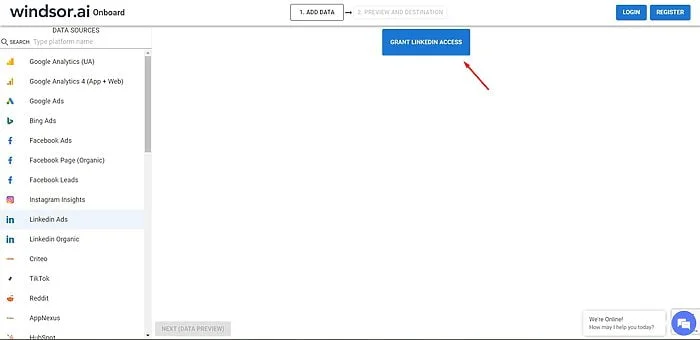
Step 3:
Click on Google Sheets from the Destinations panel and copy your API KEY
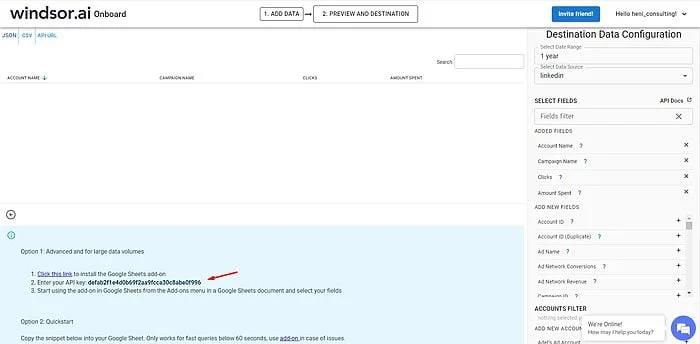
Step 4:
Add Windsor.ai’s Extension to Google sheets.
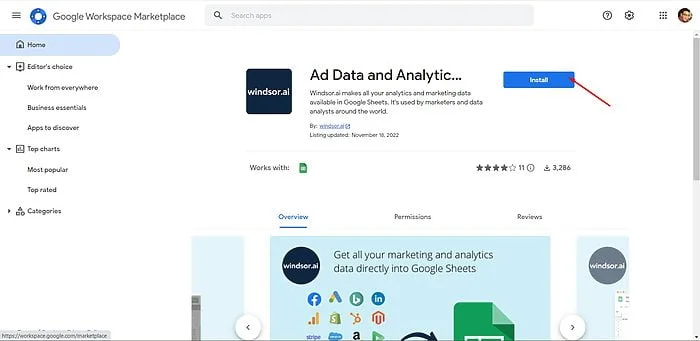
Step 5:
Copy the template below by clicking on File -> Make a copy
Template Link : Google Sheets Linkedin Ads Overview Report
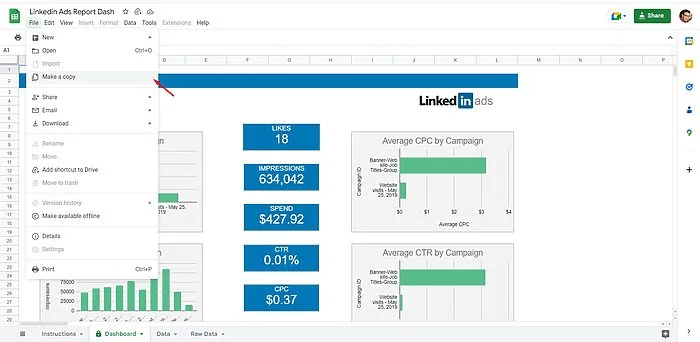
Step 6:
Under Extensions in the top ribbon of Google Sheets, select “Ad Data & Analytics by Windsor.ai”, then “Login” and Paste your API KEY there:
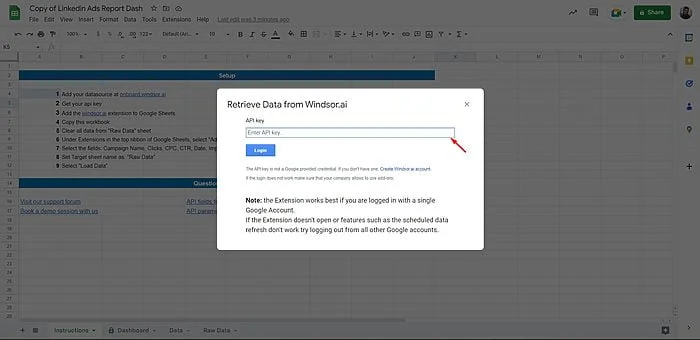
Step 7:
Now under “Ad Data & Analytics by Windsor.ai” extension press on Get Data into Sheet, then click on the Edit icon for the existing query (GetLinkedInData).
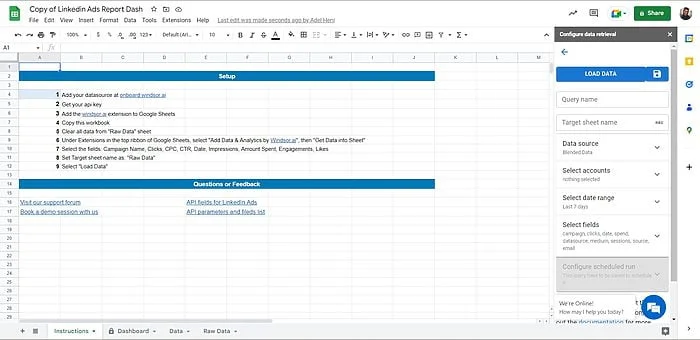
Select the accounts and the date range, then click on Load Data. Now you should see your own data in the “Dashboard” tab.
You might also be interested in…
- Free Google Sheets Dashboard Templates
- 55+ Google Sheets Data Source Integrations
- Connect Linkedin Ads to Azure SQL
- Connect LinkedIn Ads to Snowflake
- Connect LinkedIn Ads to Azure
- Connect LinkedIn Ads to Amazon S3
- Connect LinkedIn Ads to Google BigQuery
- Connect LinkedIn Ads to Excel
- Visualize your LinkedIn Ads data in Tableau
- Visualize your LinkedIn Ads into Power BI