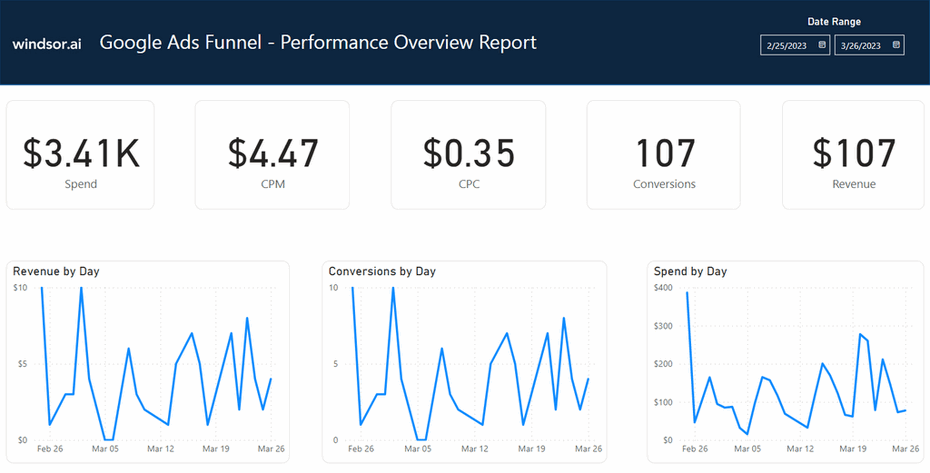This Google Ads Funnel Overview Dashboard Report Template for Power BI helps you to visualize your own Google Ads funnel in Power BI in a few clicks.
Follow the steps outlined below to get your data connected.
The template is available both as
- Google Ads Funnel Overview Power BI Web Template App
- Google Ads Funnel Overview Power BI Desktop Template
Power BI Web Template
- Connect your Google Ads Data to Windsor.ai
Register for free or login if you already have an account.
- Choose Google Ads from the left-side menu, click on “Sign in to Google” then follow the steps in the pop-up to sign-in and grant the required permissions.
- Select at least one Google Ads account from the drop-down.
- Click on Preview and Destination, choose Power BI Web, then copy your API Key.
- Install the Power BI Web App
- Click on Connect in the Connect your data section

- Enter your API Key from Step 4.

- On the next screen click on Sign In
- Your data should be loading now. Depending on your data size this may take a minute or two.
Power BI Desktop
- Connect your Google Ads Data to Windsor.ai
Register for free or login if you already have an account.
- Choose Google Ads from the left-side menu, click on “Sign in to Google” then follow the steps in the pop-up to sign-in and grant the required permissions.
- Select at least one Google Ads account from the drop-down.
- Click on Preview and Destination, choose Power BI Web, then copy your API Key.
- Download the Desktop Template
Download Power BI Desktop Template: Google Ads Funnel Overview Report
- When opening the template, on the start screen, paste your API Key from step 4:
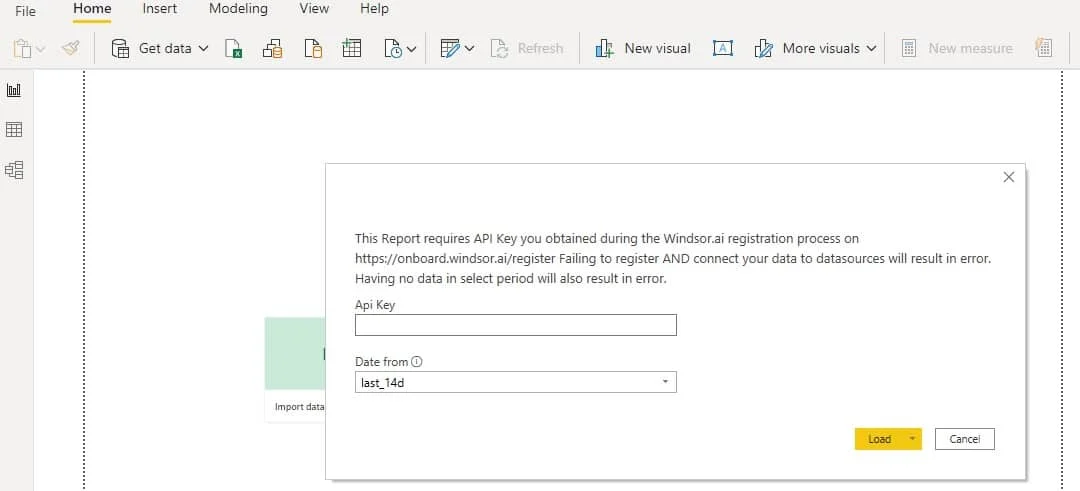
Power BI Google Ads Funnel Overview Dashboard Template: metrics and dimensions
Below are the predefined metrics and dimensions available in the template. However, you can any other field you need in the connection string.
Dimensions:
- Date
- Campaign
- Ad Group
Metrics:
- Spend
- Impressions
- CPM (Cost per 1000 Impressions)
- Clicks
- CTR
- CPC
- Conversions
- Conversion Rate
- Revenue
- Engagements
- Engagement Rate
The Power BI Google Ads Funnel Overview dashboard template can be customized with > 500 different dimensions, breakdowns and metrics. Head here to see a complete list: available metrics and dimensions.
It queries the data through our connector and makes it available in real-time.
You might also be interested in…