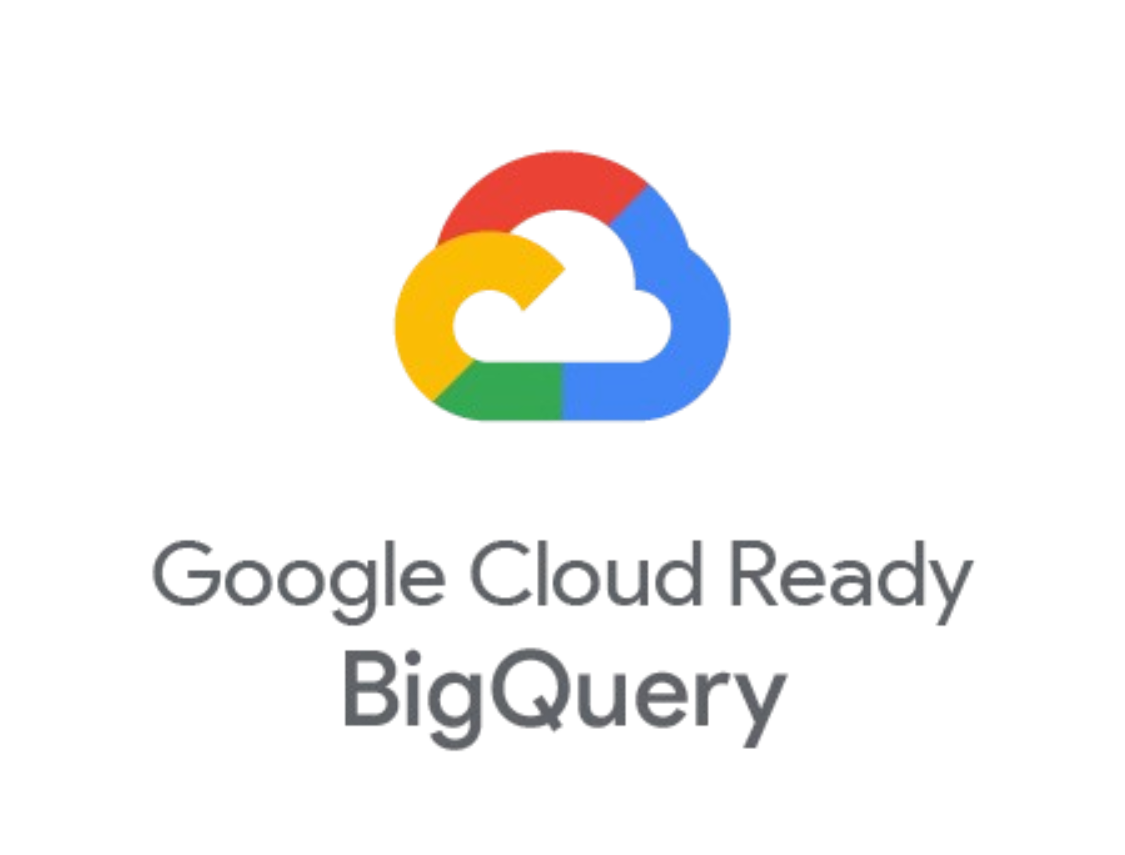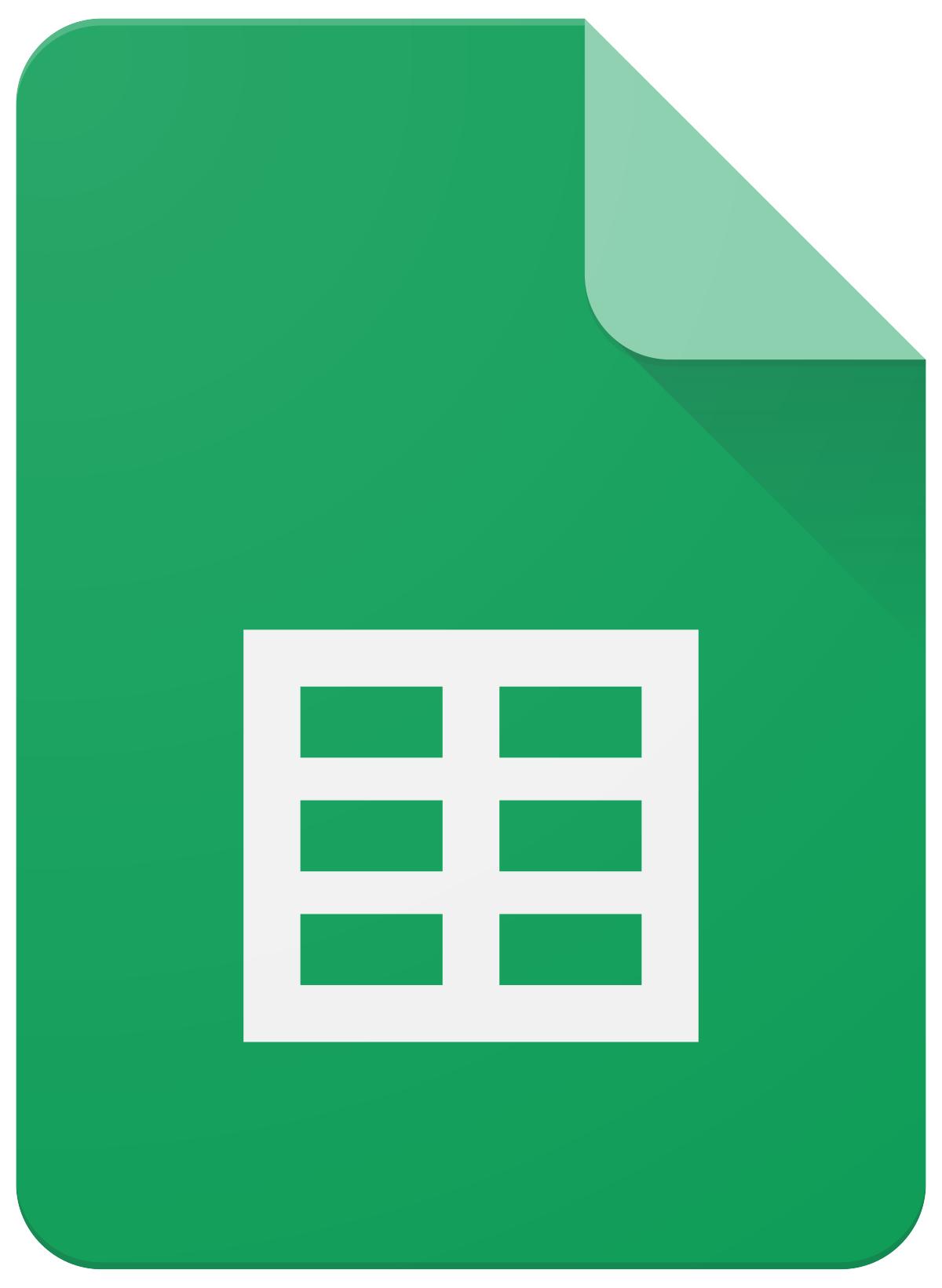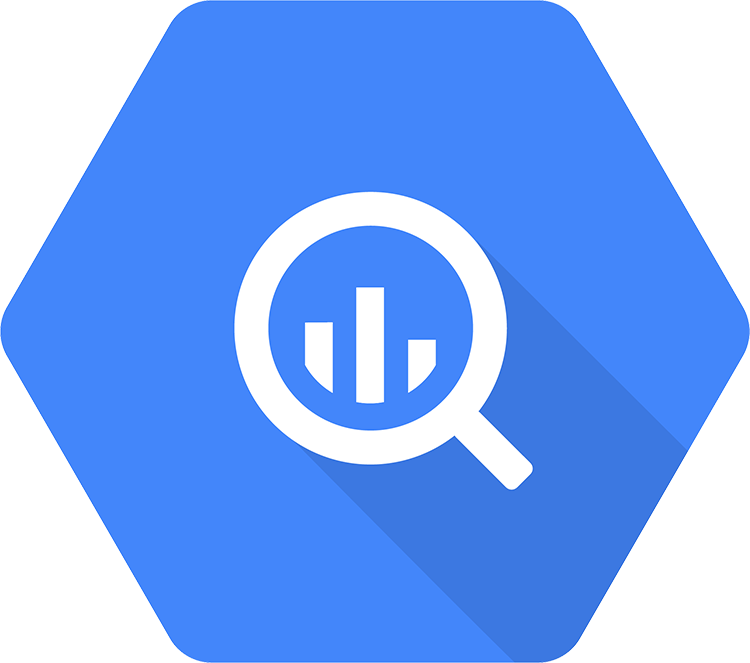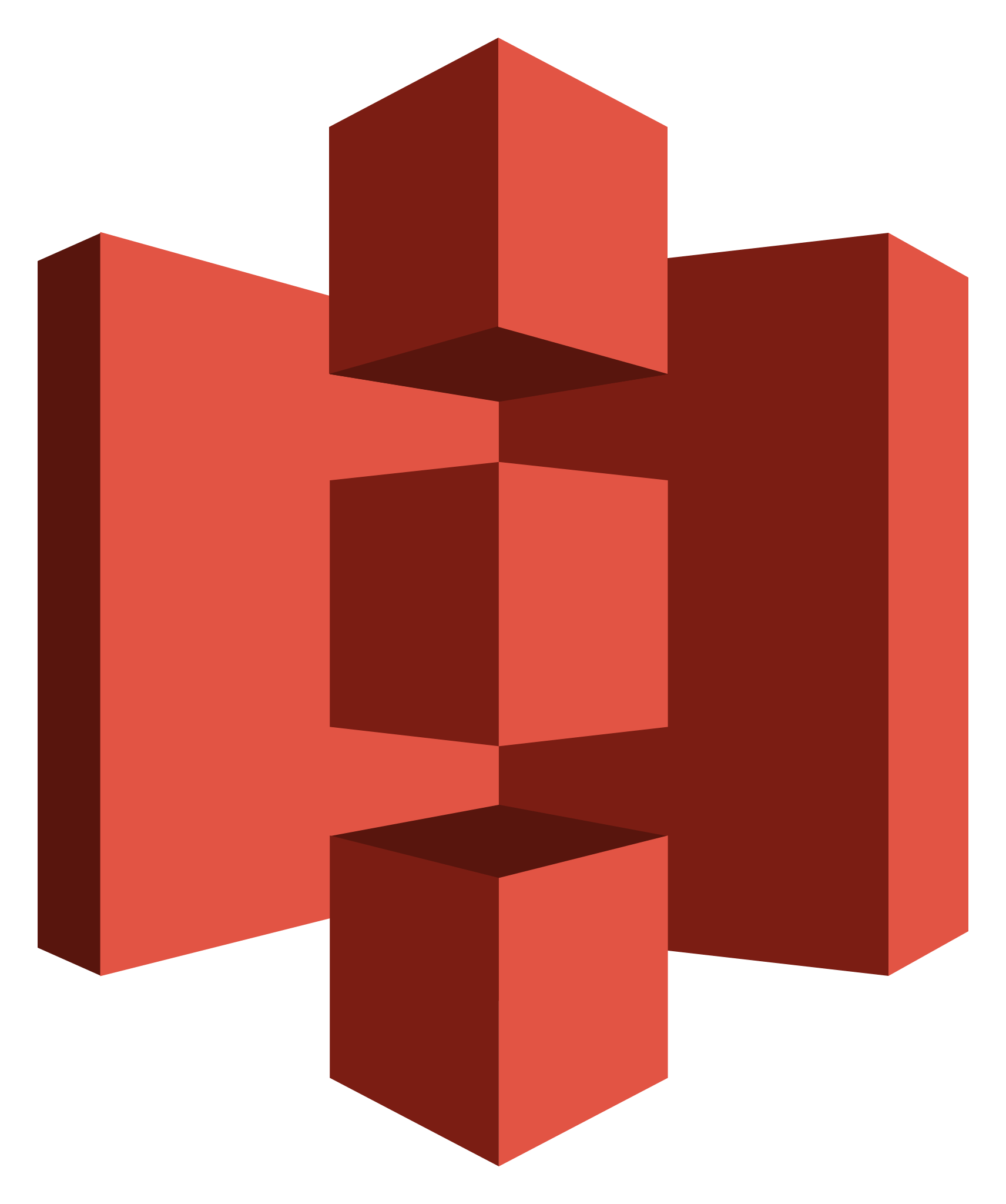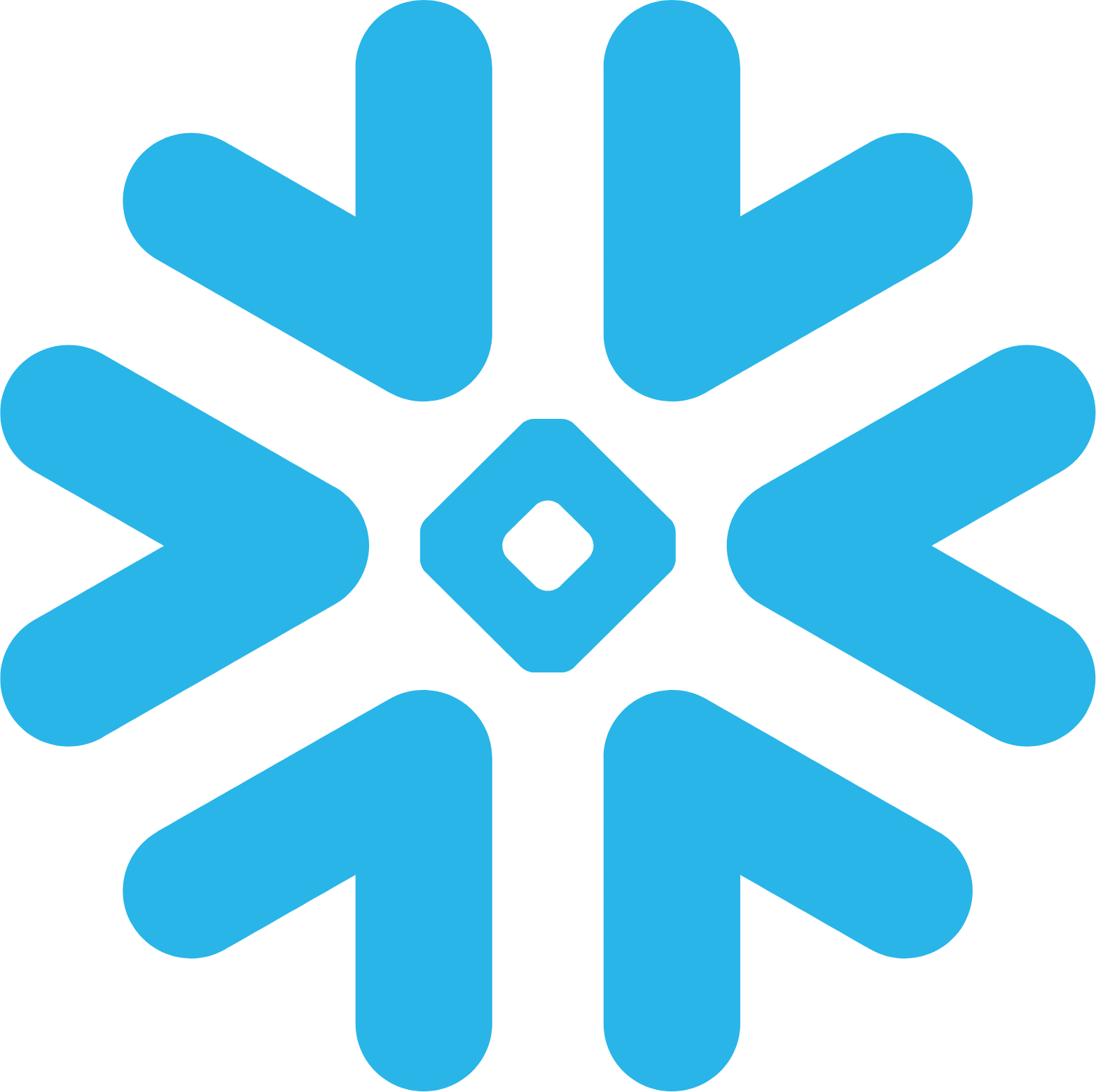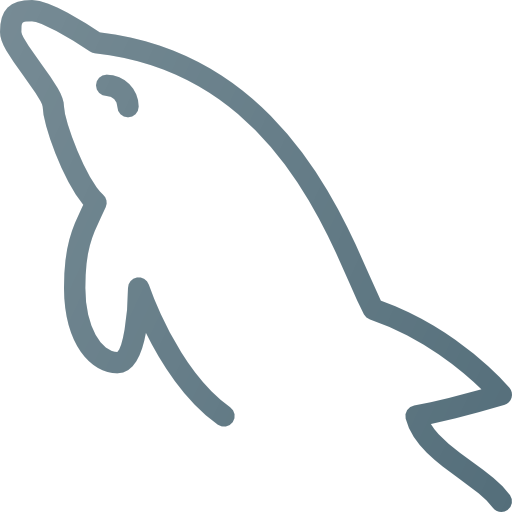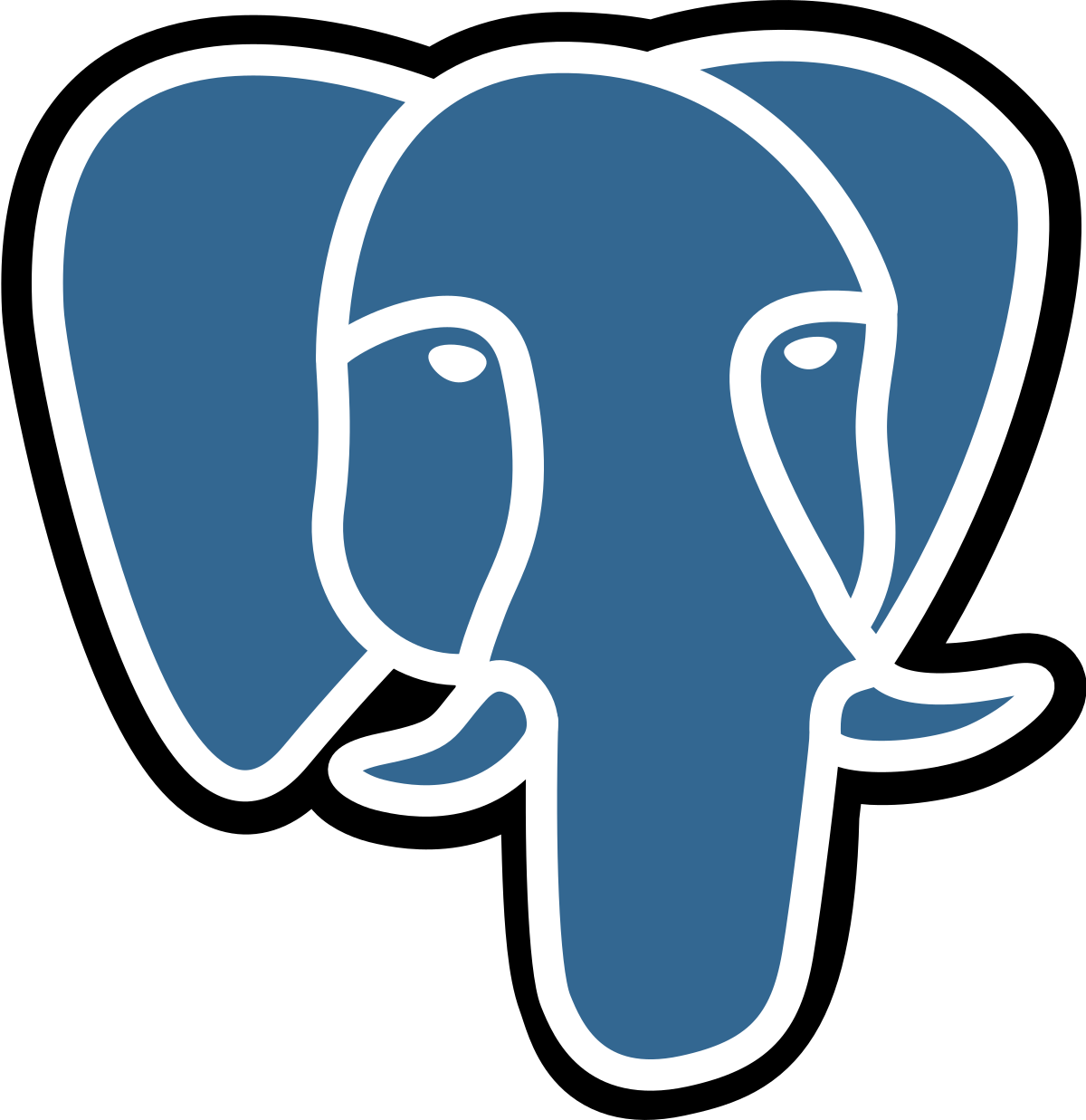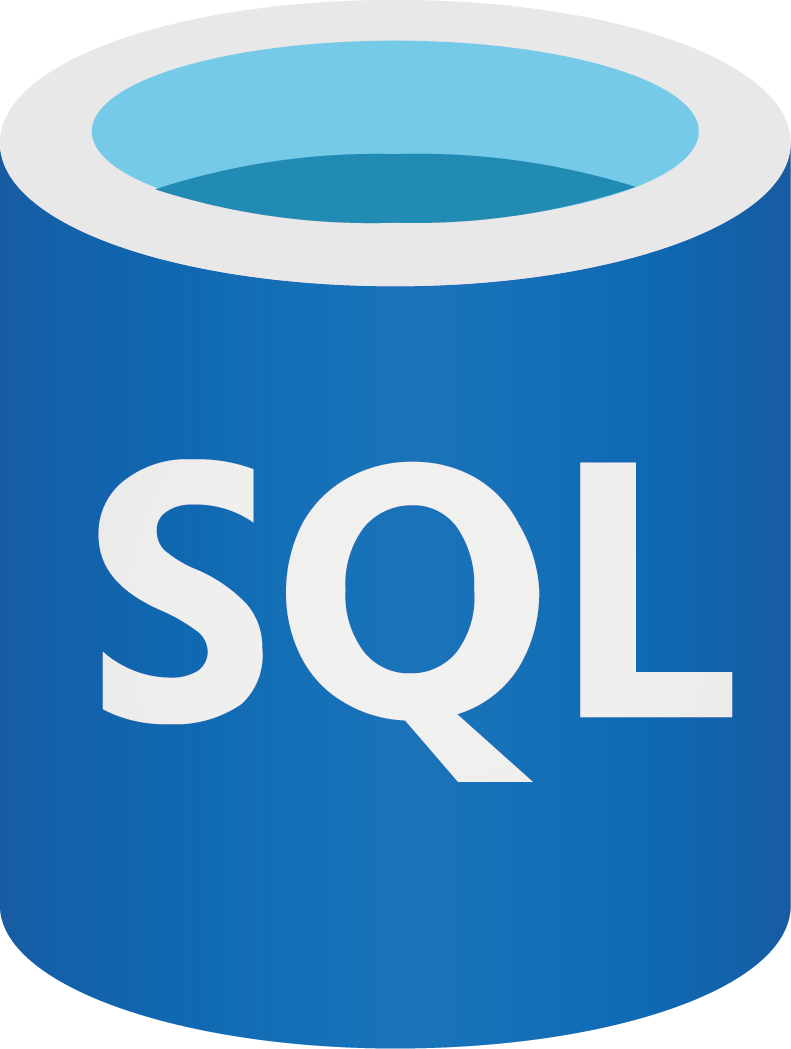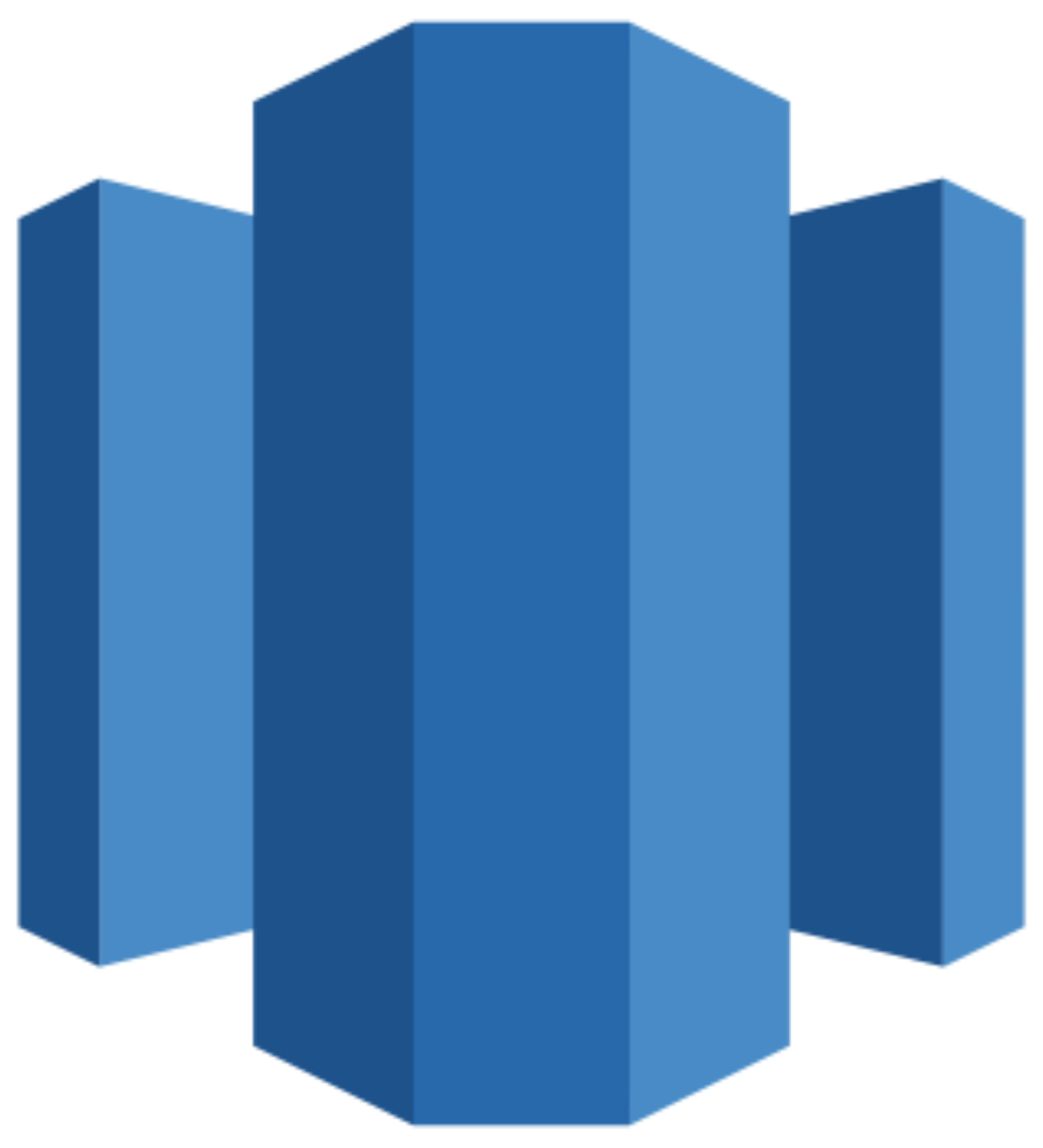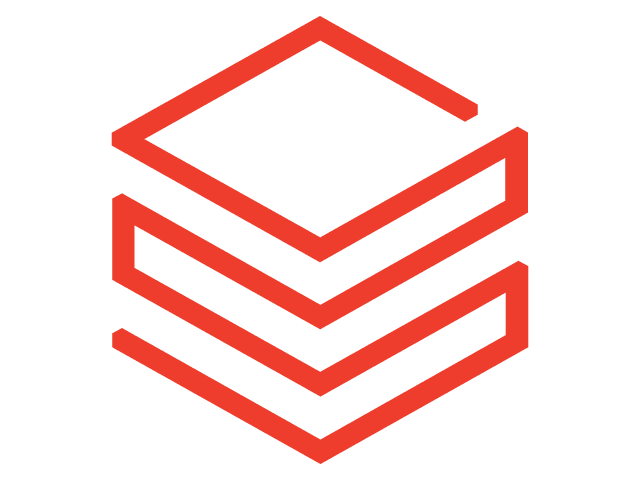Connect Google Ads to Power BI
Automatically import your Google Ads data into Power BI with the Windsor.ai ETL connector. Visualize your PPC performance and generate automated marketing reports with scheduled refreshes in just a few clicks.
Forget CSVs. Stop copy/paste. Connect data in 2 minutes. No code required.
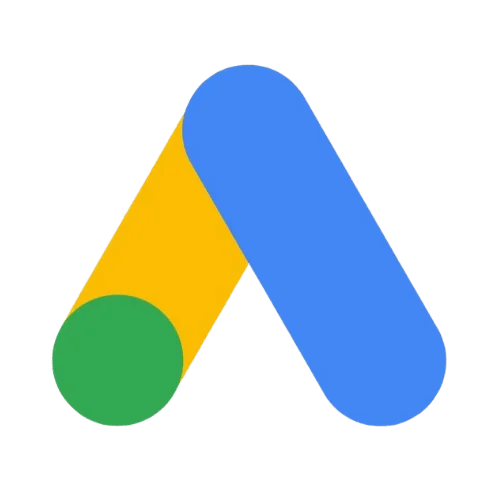

Automate reporting and analytics with Google Ads to Power BI integration
Integrating Google Ads data into Power BI using Windsor.ai’s ETL connector enables automated PPC reporting and real-time analytics for campaign optimization. This integration offers the following benefits for businesses and marketers:
Data centralization for cross-channel analysis
Data centralization for cross-channel analysis
Windsor.ai’s Google Ads Power BI connector centralizes your advertising metrics with other business data in interactive Power BI dashboards. This provides a comprehensive view of your marketing efforts, allowing you to compare performance across multiple channels—such as Google Ads, Facebook Ads, and organic website traffic—in one place.
Real-time analytics
Real-time analytics
By connecting Power BI to Google Ads APIs, Windsor.ai provides real-time access to ad campaign performance. Analyzing up-to-date data helps you identify high-ROI campaigns and allocate your budget more effectively, reducing wasteful ad spending. You can also set up scheduled data refreshes, eliminating manual data extraction and manipulation.
Customized reporting
Customized reporting
Power BI allows you to create tailored reports, dashboards, charts, and interactive visuals to highlight key metrics and dimensions of your Google Ads campaigns, making it easier for stakeholders to understand PPC performance at a glance.
Forecasting and predictive analytics
Forecasting and predictive analytics
Power BI’s advanced forecasting and predictive analysis tools allow you to combine historical Google Ads data with predictive models, enabling informed decisions about future ad spend and campaign optimization.
Using Windsor.ai connector to import data from Google Ads into Power BI
Many methods for syncing Google Ads data with Power BI are complex, expensive, and require technical know-how. Windsor.ai simplifies this process, offering a fast and cost-effective solution.
Using Windsor.ai’s ETL connector, you can import Google Ads data into Power BI automatically in just a few minutes—no coding required.
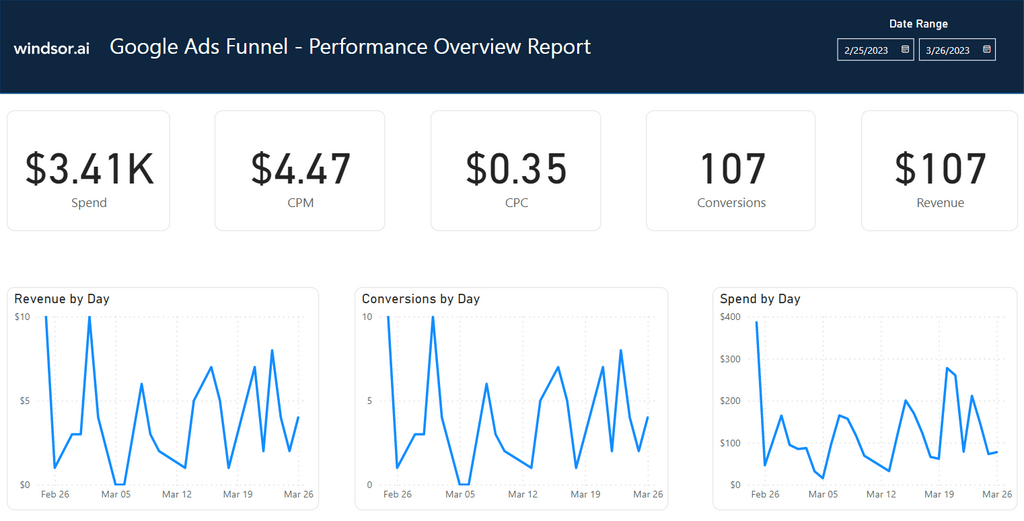
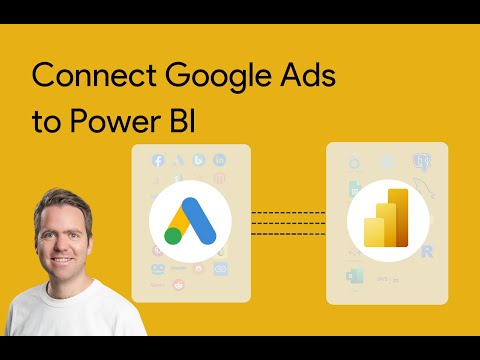
How to connect Google Ads to Power BI in Windsor.ai
Make sure you have the following prerequisites before setting up the connector:
- Google Ads account with Admin permissions and API access
- Power BI Desktop or Web app
- Active Windsor.ai account
Select your data source
Choose Google Ads as your data source and go to the Preview screen.
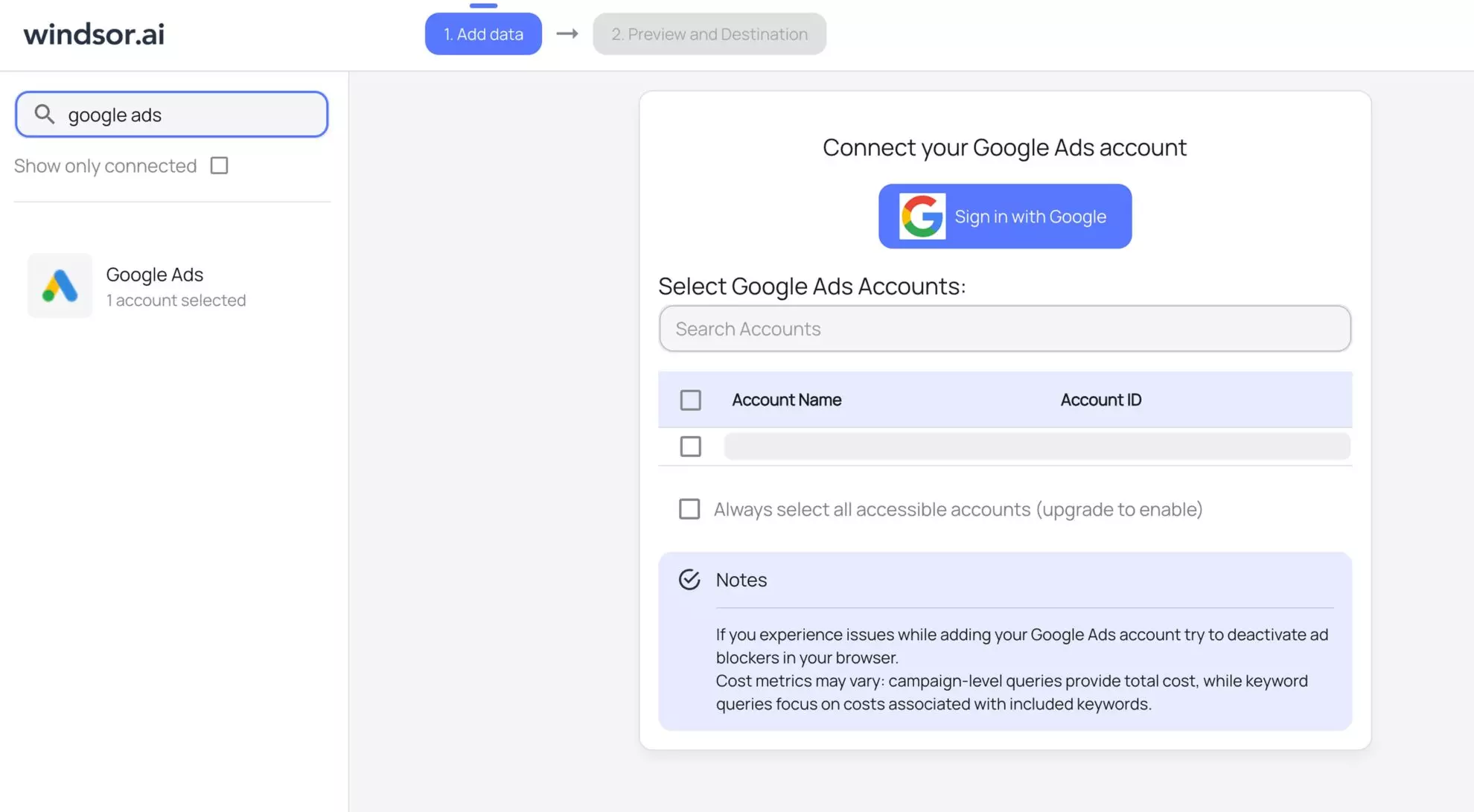
Select your destination
Set Power BI Desktop or Power BI Web as the destination for your data.
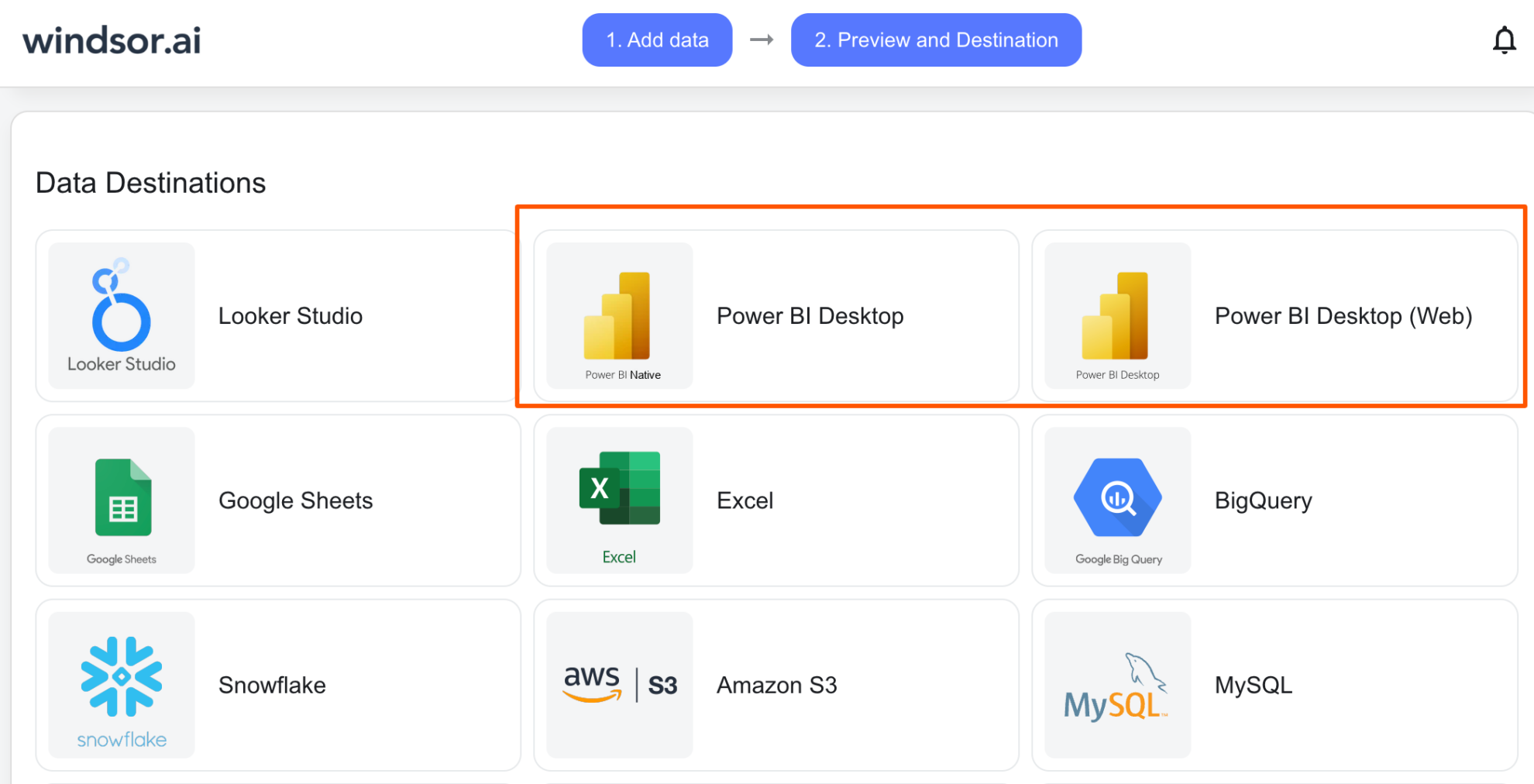
Select the reporting metrics and dimensions
Choose the data fields that you wish to show in your Power BI report.
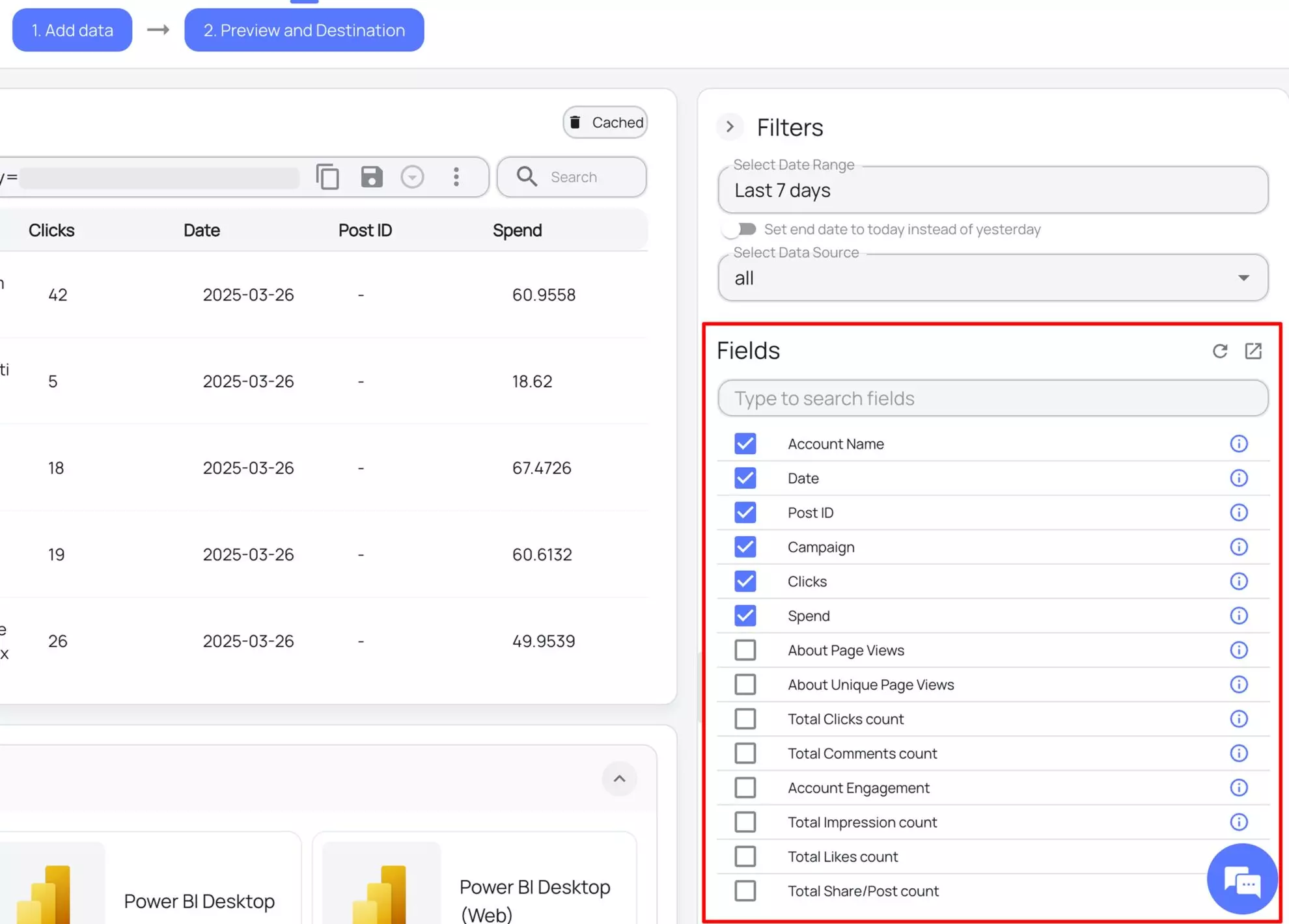
Follow the setup instructions to complete the integration
Depending on the Power BI app you choose, set up the connection by following the prescribed steps—whether through an API key (for Web) or a native Windsor connector (for Desktop).
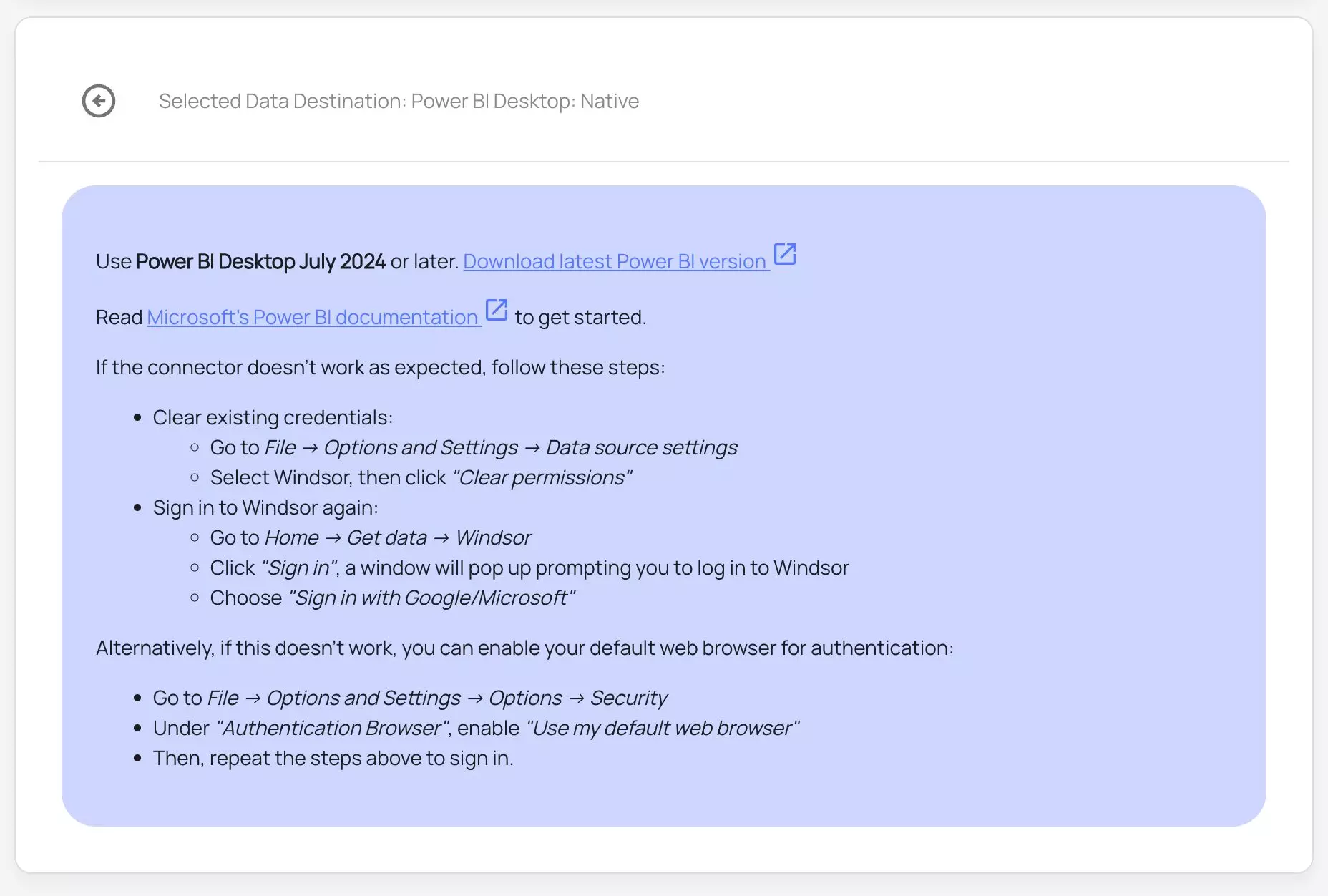
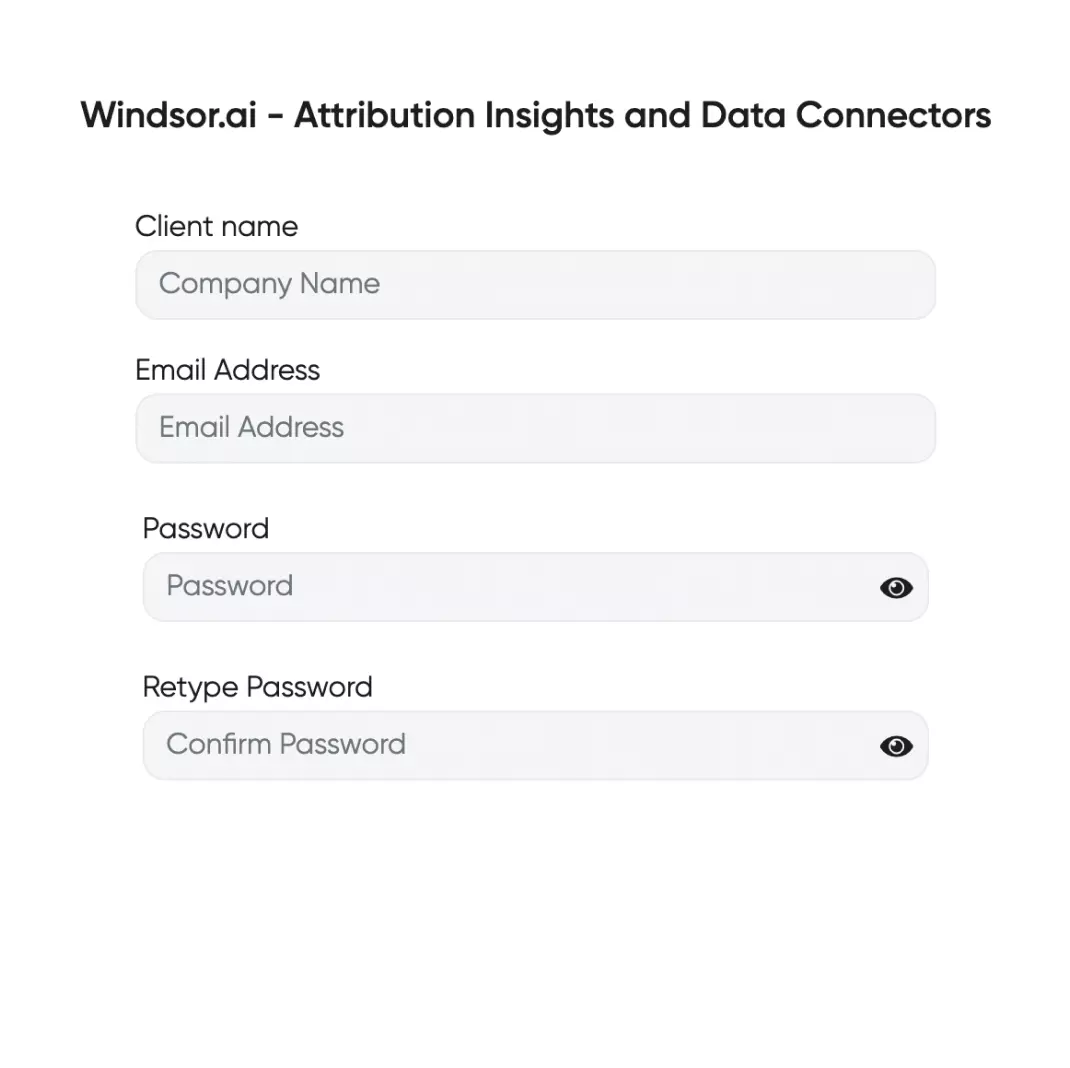
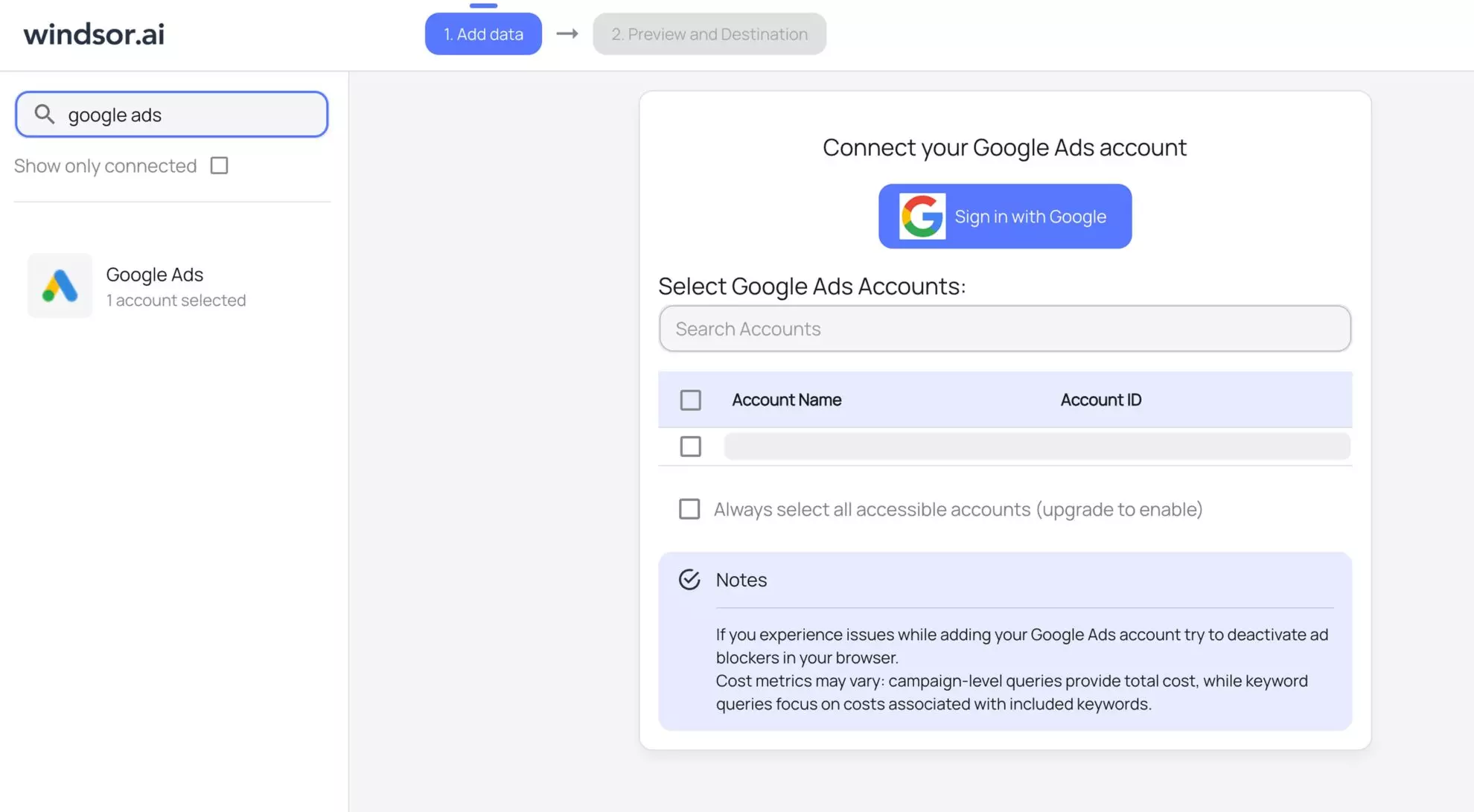
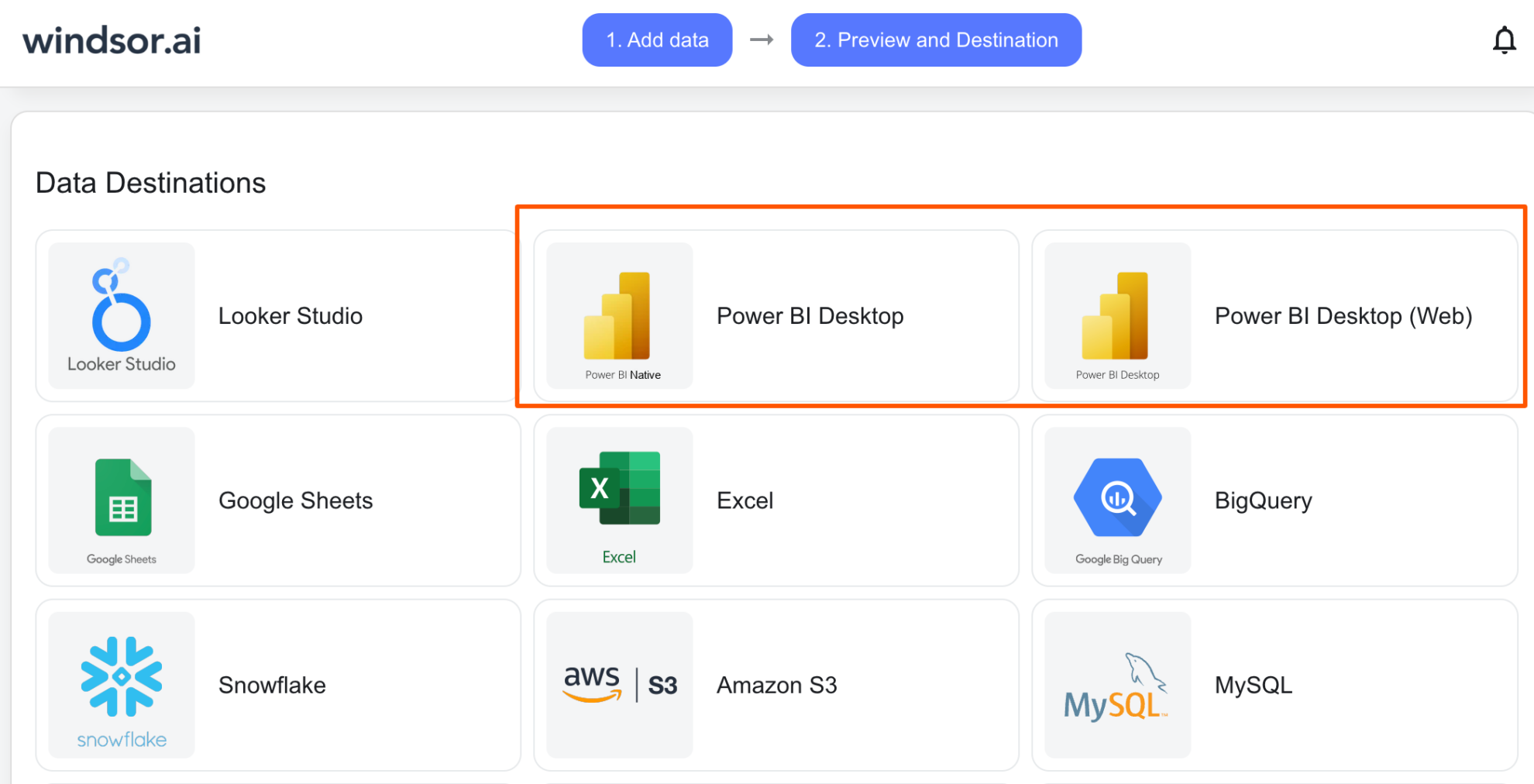
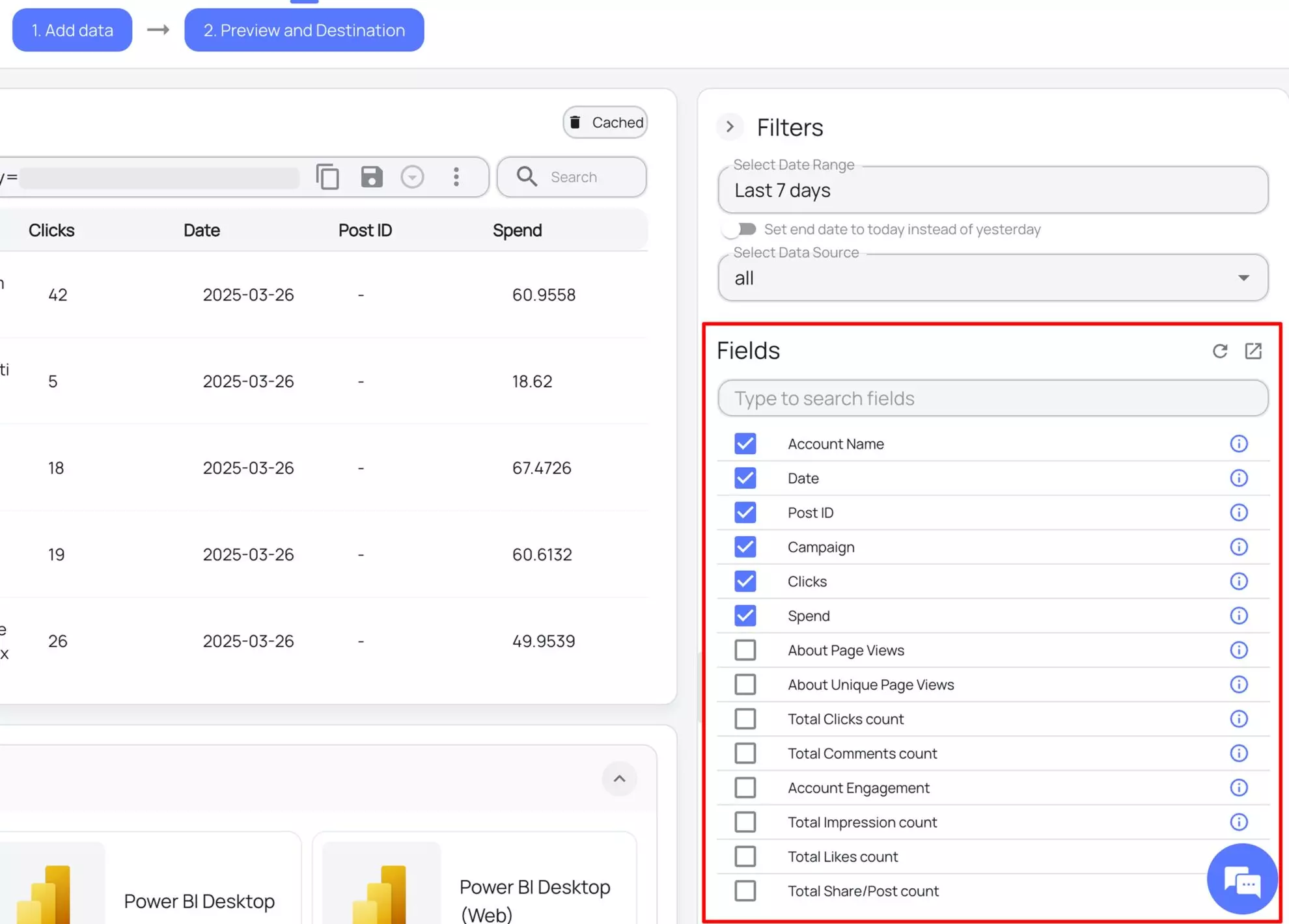
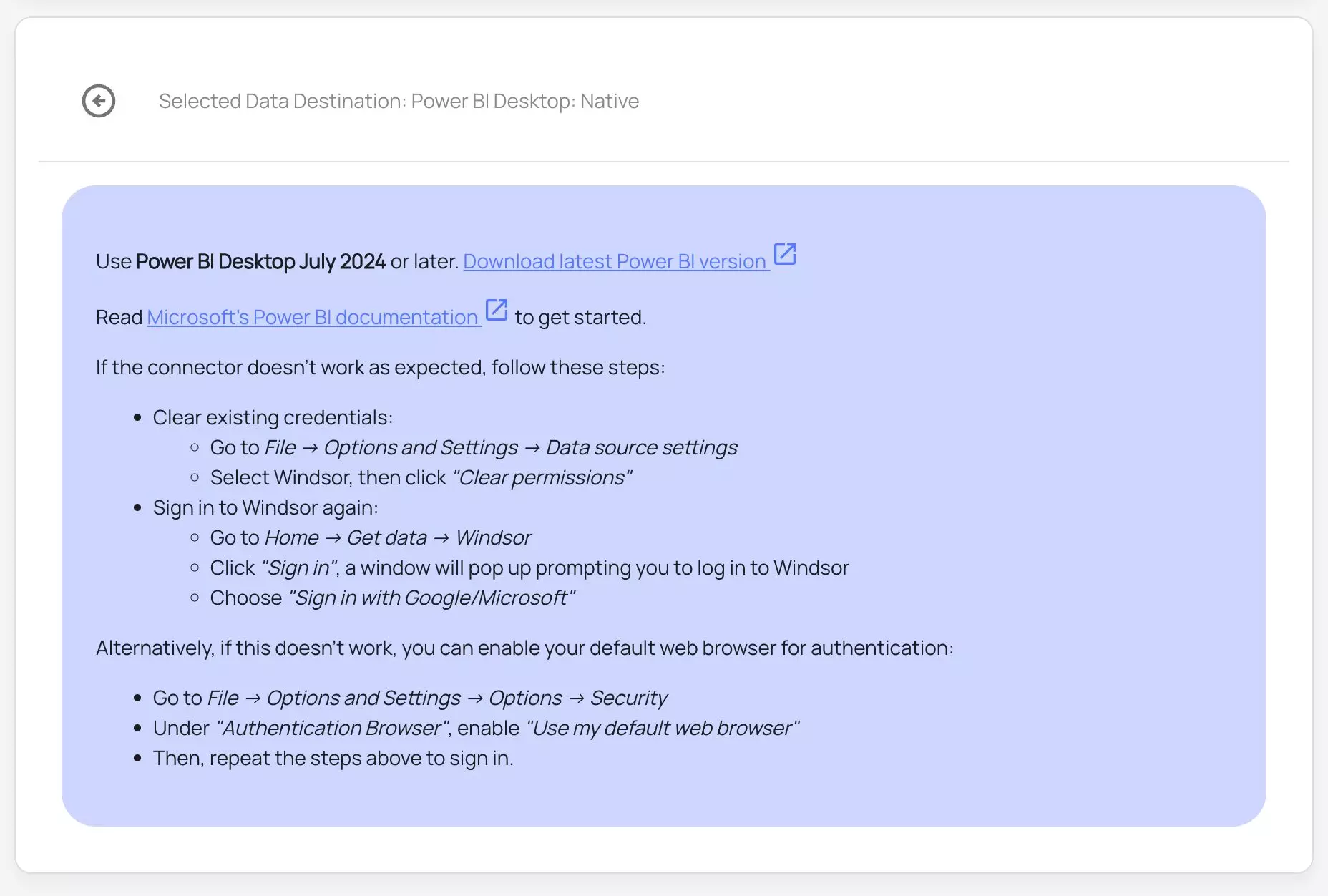
How to connect Google Ads to Power BI manually
You can set a direct Google Ads to Power BI integration. However, keep in mind that this not only creates the intricacies of the Google Ads API, but you also need to write code for data retrieval and loading.
If you have a data analyst or data engineer on board, setting up an integration via the API is likely to be a straightforward task for them.
Here are the steps involved in this method:
- Activate the Google Ads API.
- Develop a code script to retrieve data from Google Ads: Determine the specific data you want from the API and employ a client library, such as Python, to create a script.
- Send the data to an SQL database at a designated frequency.
- Automate the script execution using a cloud tool, whether it’s Google Cloud, AWS, or another option.
Utilize Windsor.ai for an easier integration
To avoid the complexities of the manual Google Ads to Power BI data transfer, consider using a fully automated no-code connector from Windsor.ai. Our platform provides a user-friendly interface and a powerful data connector that enables you to integrate Google Ads with Power BI in under 5 minutes, making the process quick and hassle-free.
FAQs
What is Power BI?
Power BI is a powerful business intelligence and data visualization tool developed by Microsoft. It enables users to transform raw data into interactive, insightful reports and dashboards to aid in better decision-making.
Available as a desktop application, web app, and mobile app for Android, iOS, and Windows, Power BI offers great flexibility for users across different devices. You can also connect it to a wide range of data sources, both cloud-based and on-premises, to extract, transform, and visualize data.
Do you have helpful links to get started with integrating Google Ads and Power BI using Windsor.ai?
Yes, we have helpful resources to help you get started. You can explore our official documentation and ready-to-use templates for seamless Google Ads to Power BI integration with Windsor.ai:
How much does it cost to integrate Google Ads into Power BI with Windsor.ai?
Windsor.ai’s pricing for Google Ads to Power BI data integration can vary depending on your use case and data volume. We offer absolutely transparent, volume-based event pricing plans for diversified business needs and budgets.
What prerequisites do I need to integrate Google Ads with Power BI using Windsor.ai?
To set up the Google Ads to Power BI connector from Windsor.ai, you need the following prerequisites:
- Google Ads account with Admin permissions and API access
- Power BI Desktop or Web app
- Active Windsor.ai account
Can I send Google Ads data to Power BI via BigQuery?
Yes, it is possible to send Google Ads data to Power BI via BigQuery, though it may not be the most convenient or reliable method for everyone. This process involves two main steps: transferring data from Google Ads to BigQuery and then connecting BigQuery to Power BI.
Here’s a breakdown:
1. Transfer data from Google Ads to BigQuery
First, you need to use Google’s Data Transfer Service to import your Google Ads data into BigQuery. Here’s how:
- Open Google BigQuery Console and navigate to Data Transfers.
- Click on Create Transfer, and select Google Ads as the data source.
- Configure the transfer by naming the transfer, setting a schedule, specifying a dataset, and entering your Google Ads customer ID. You can also filter tables or specify conversion dates.
- Click Save, and the data transfer will begin, populating the specified dataset in BigQuery with your Google Ads data.
2. Load data from BigQuery to Power BI
Once your data is in BigQuery, you can send it to Power BI:
- Open Power BI, go to Get Data -> More -> Google BigQuery.
- Connect BigQuery to Power BI via either an Organizational Account or a Service Account Login:
- For an Organizational Account, sign in and follow the authentication process.
- For a Service Account, provide your Service Account email and the JSON key file.
- After signing in, a Navigator window will appear. Here, choose your BigQuery Project, dataset, and table.
3. Choose your importing option
Now, decide how you want to load the data into Power BI:
- Import – Brings a copy of the dataset into Power BI.
- DirectQuery – Establishes a live connection to your data, enabling real-time updates.
Once this process is complete, your Google Ads data will be in Power BI.
Popular Google Ads integrations
Import your Google Ads data into any destination using Windsor.ai.
Tired of manual Google Ads data exports? Try Windsor.ai today to automate your reporting