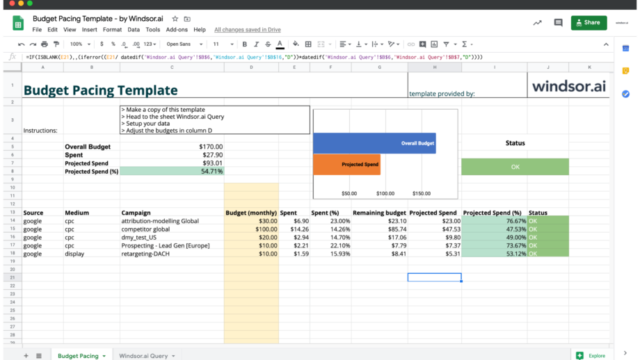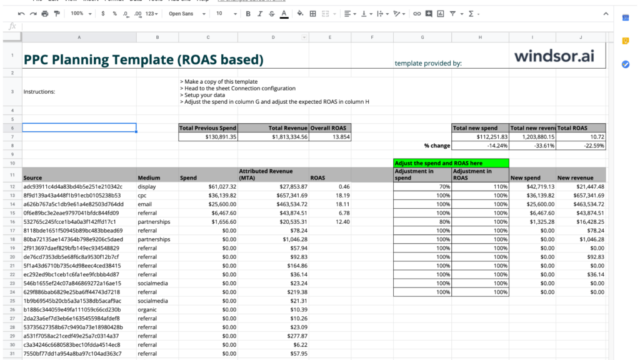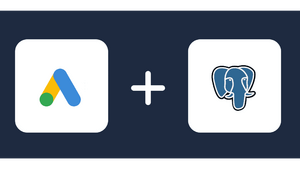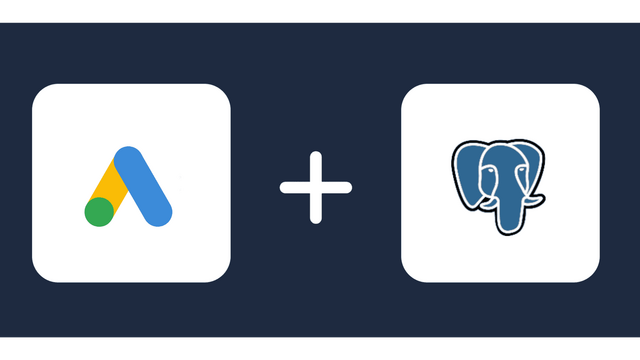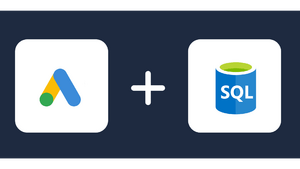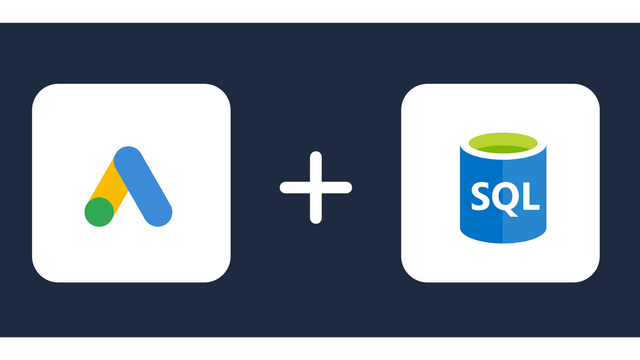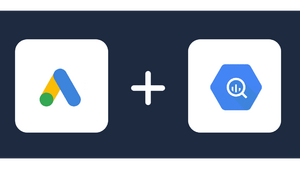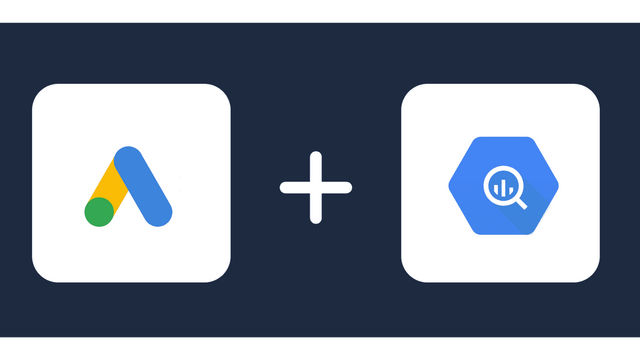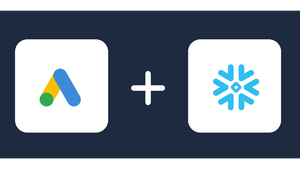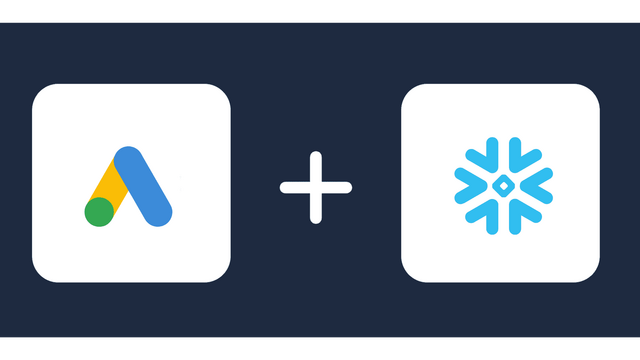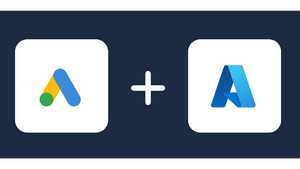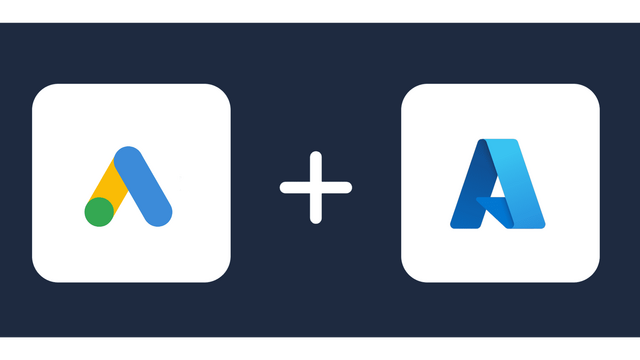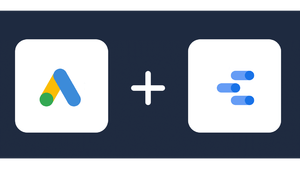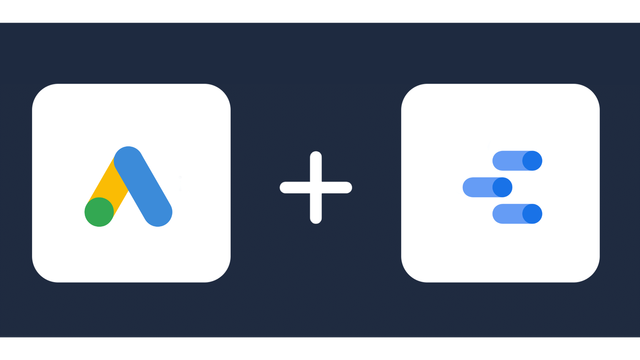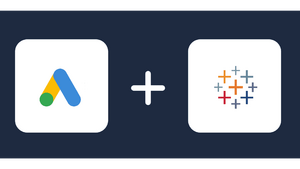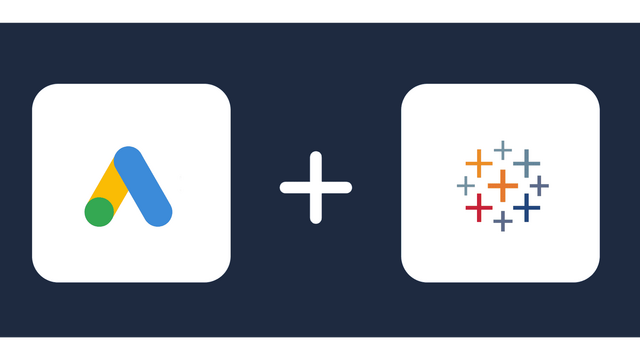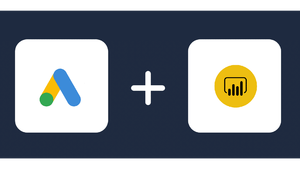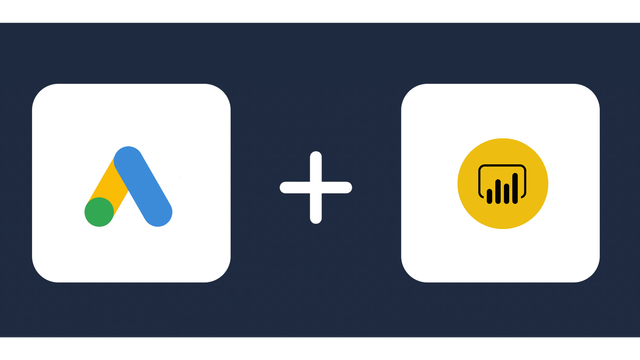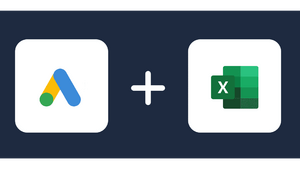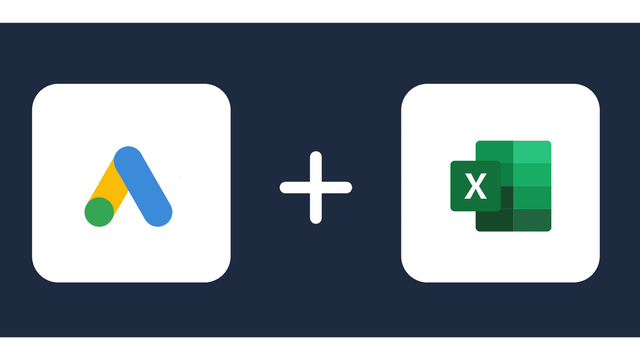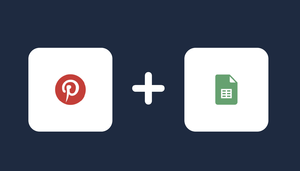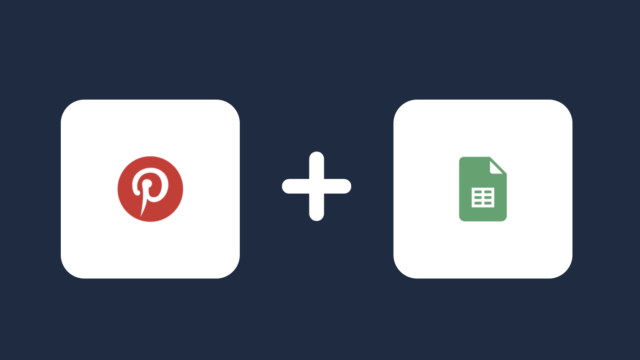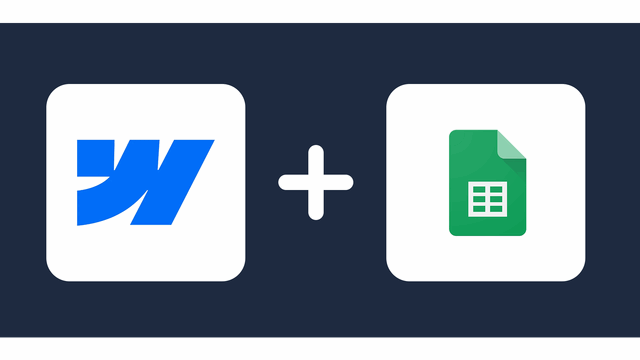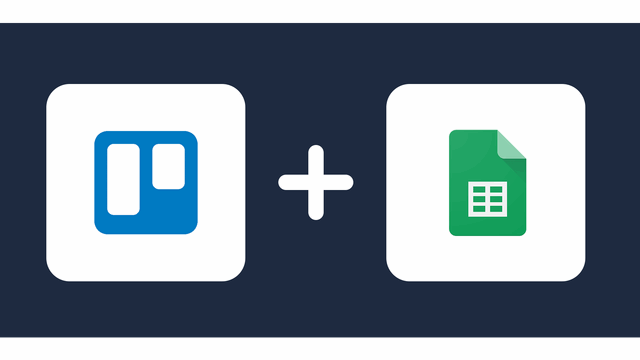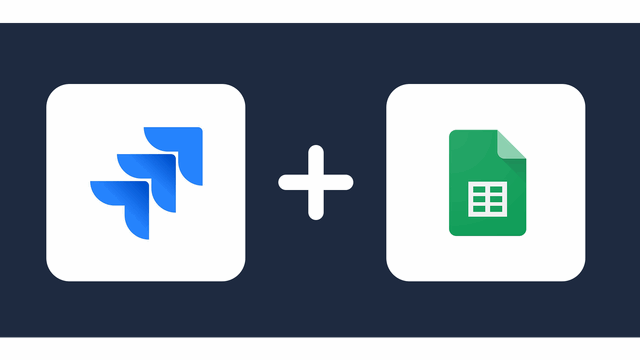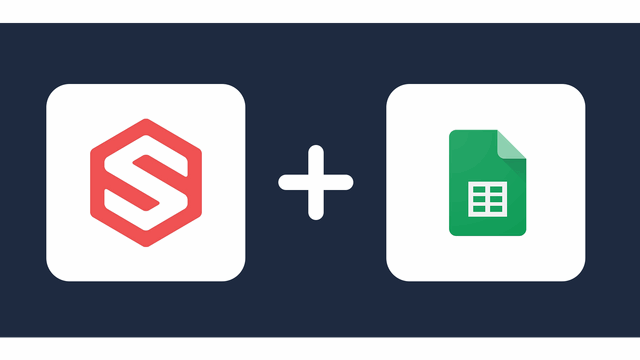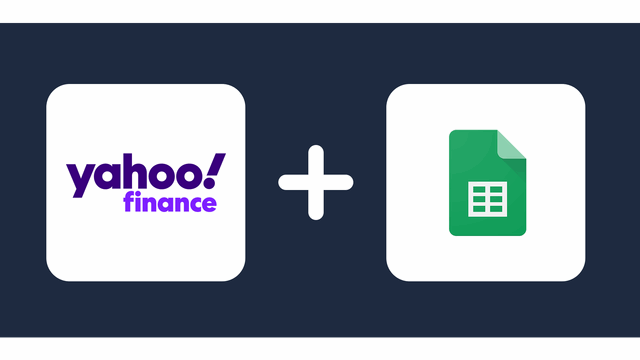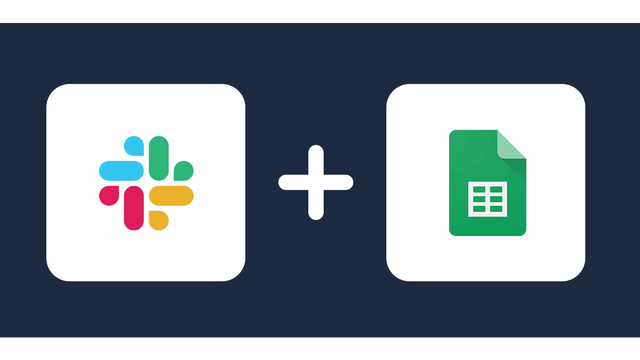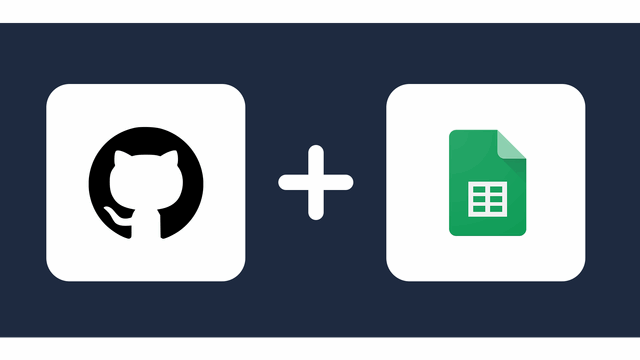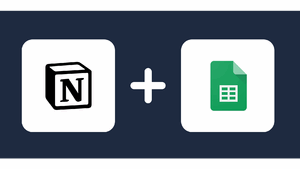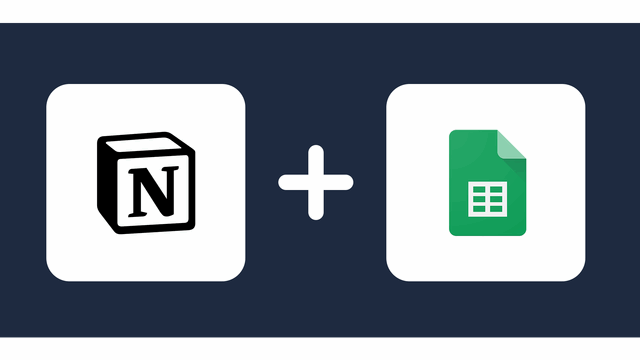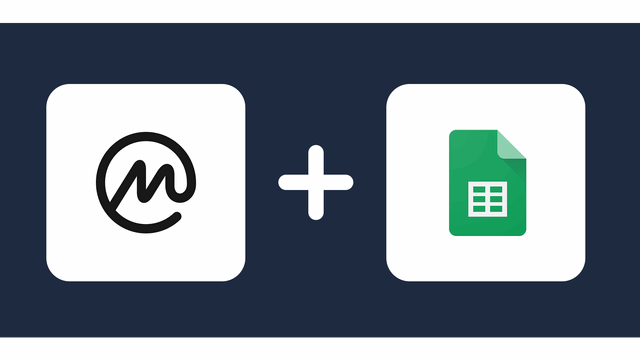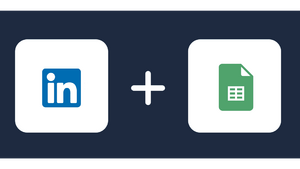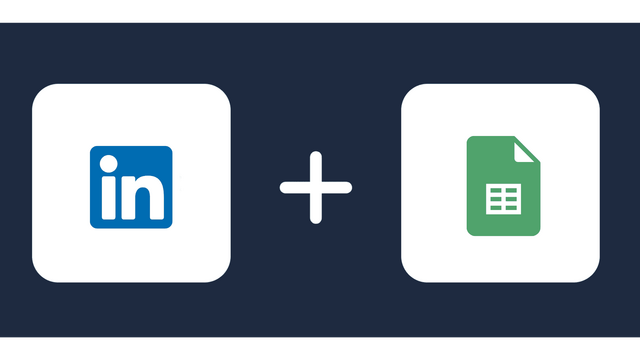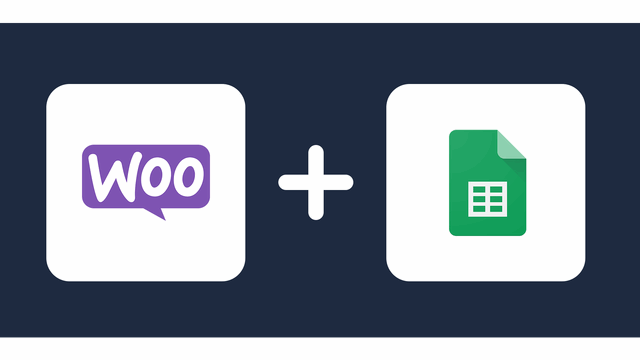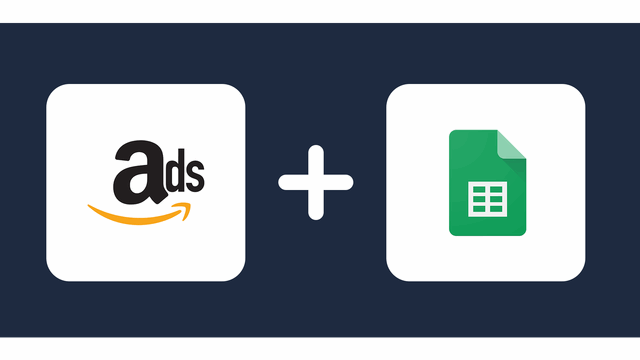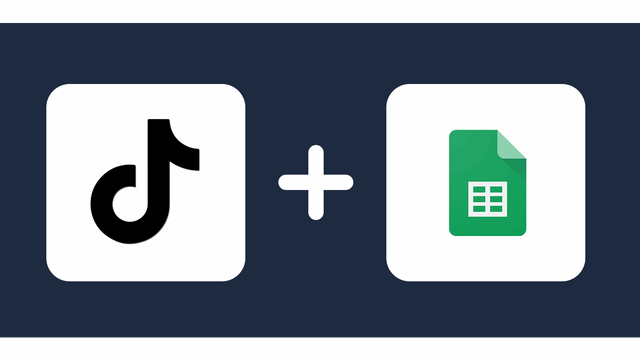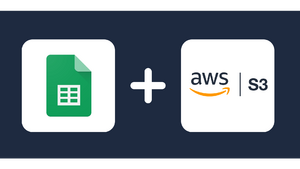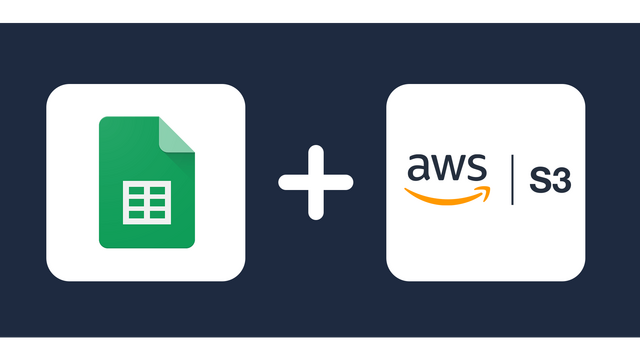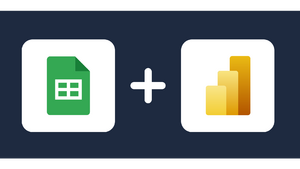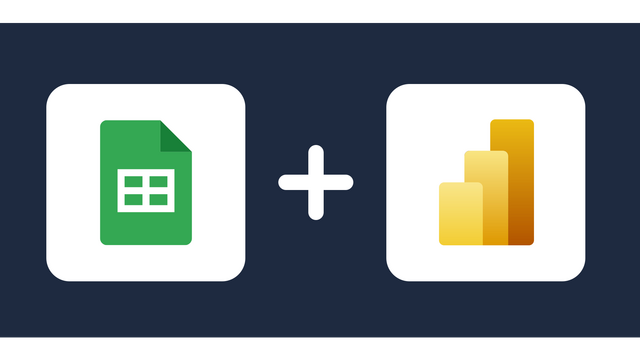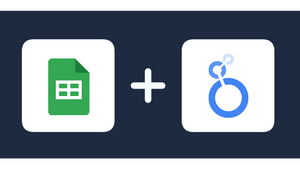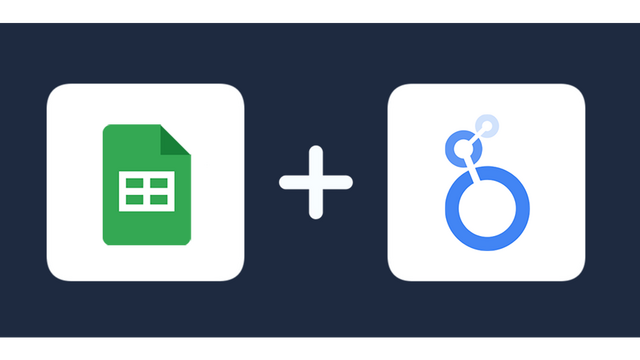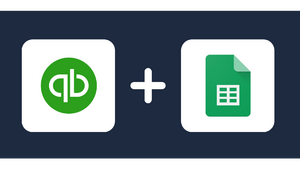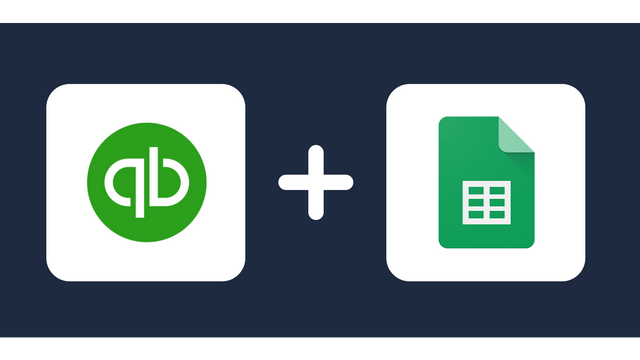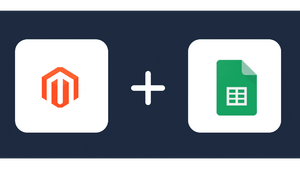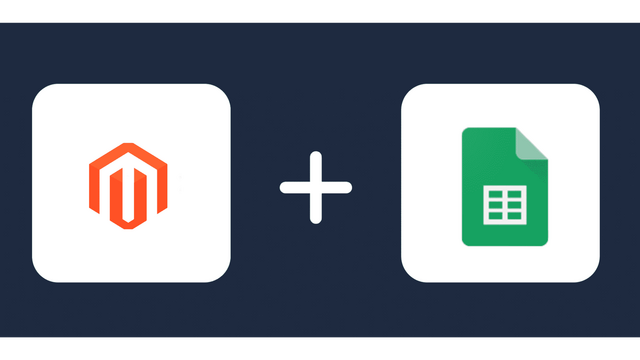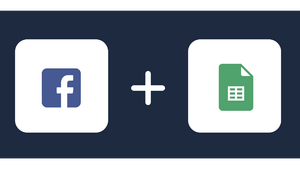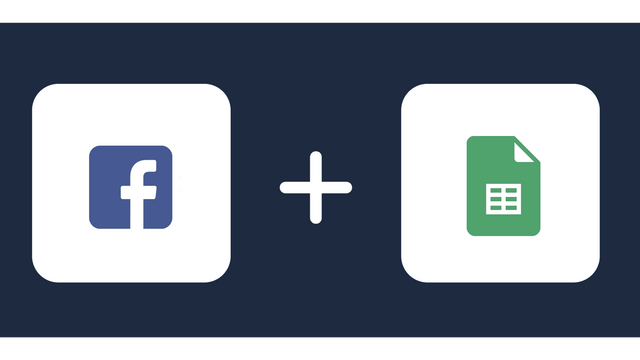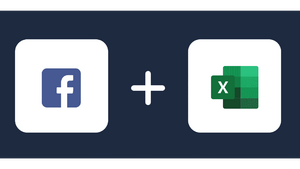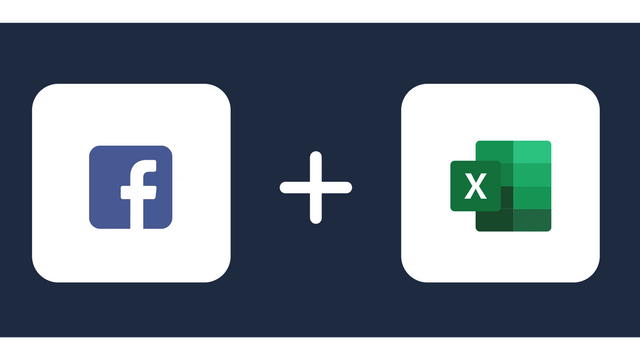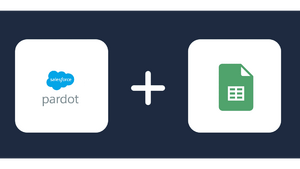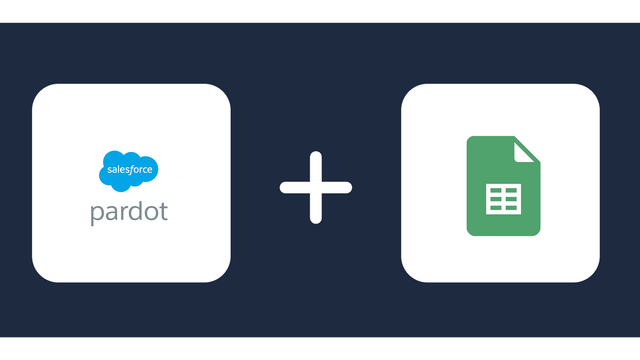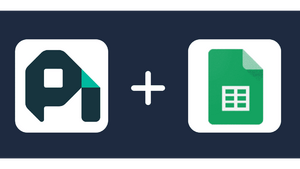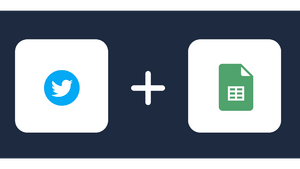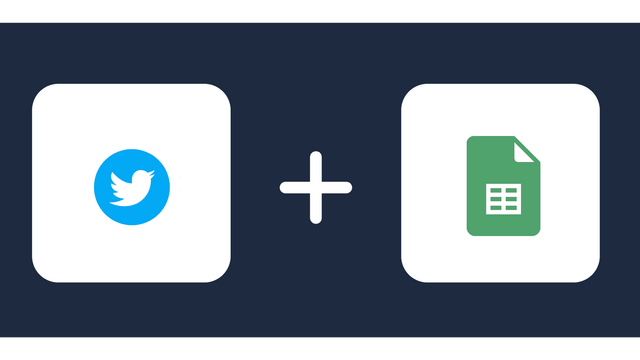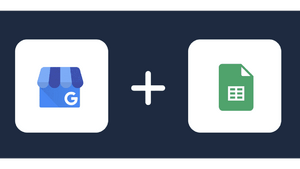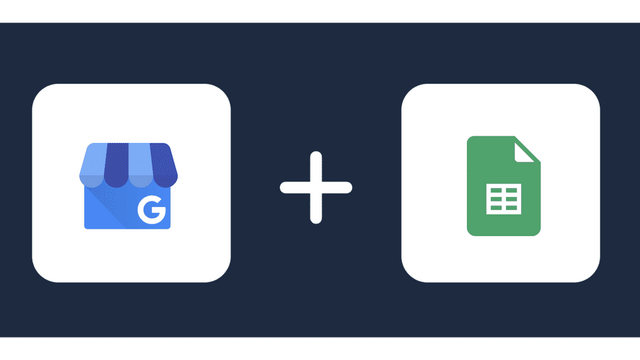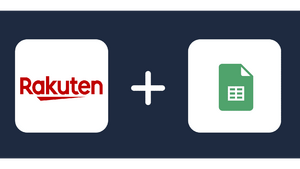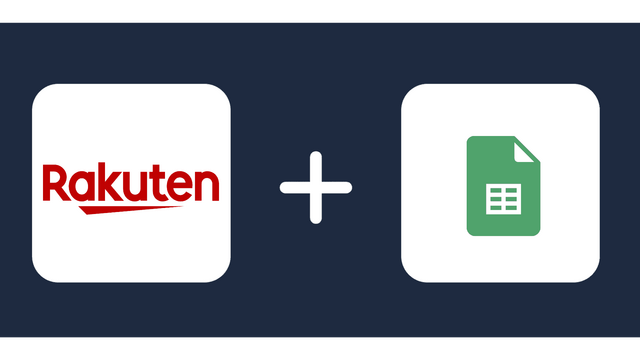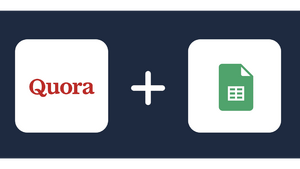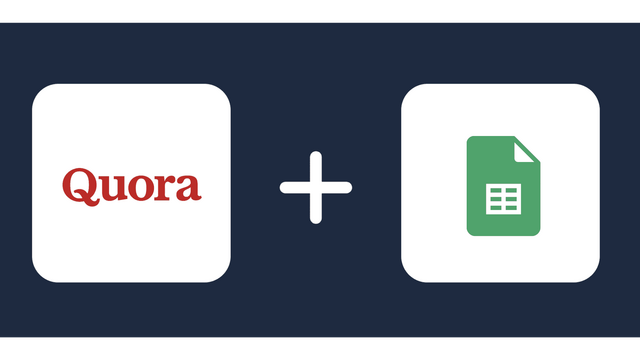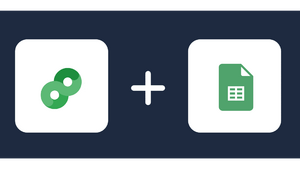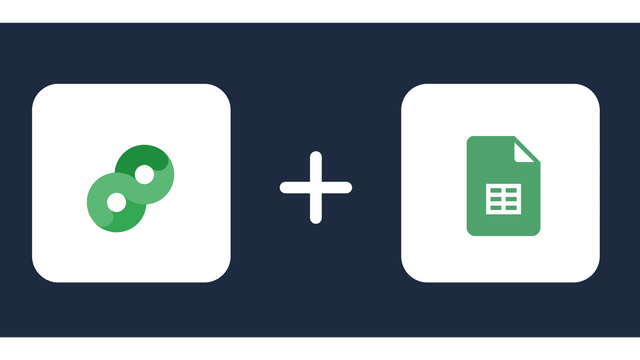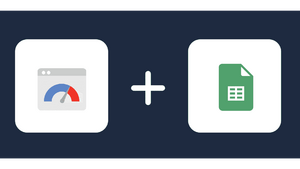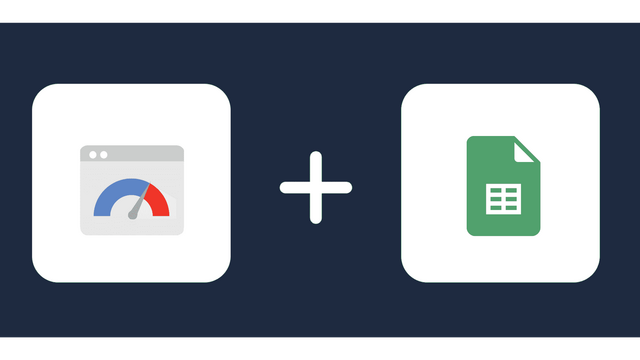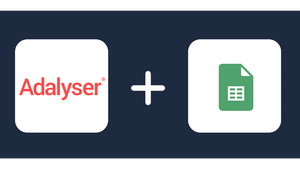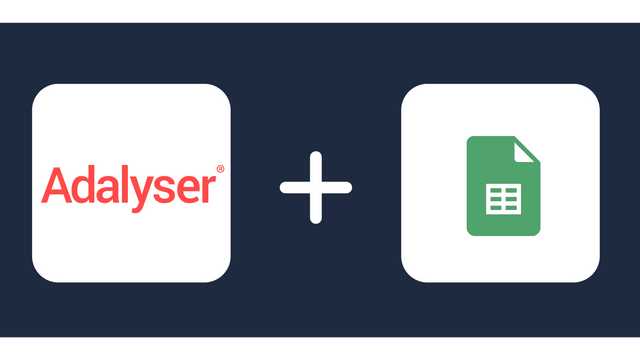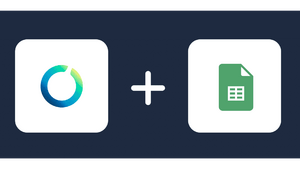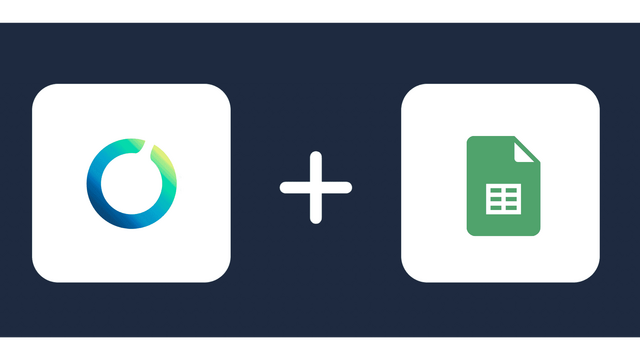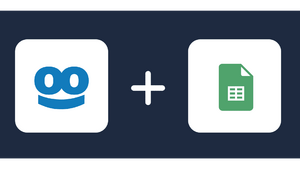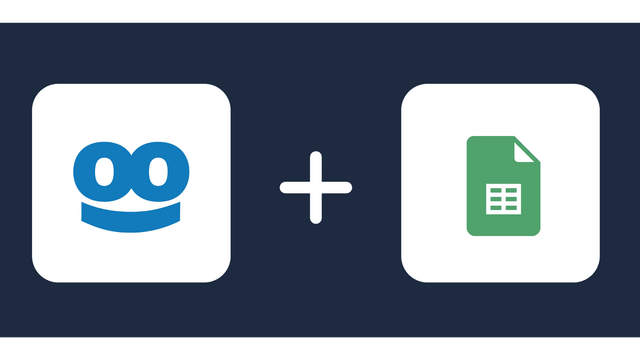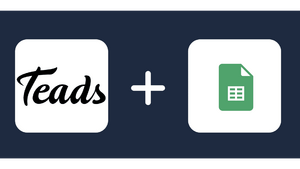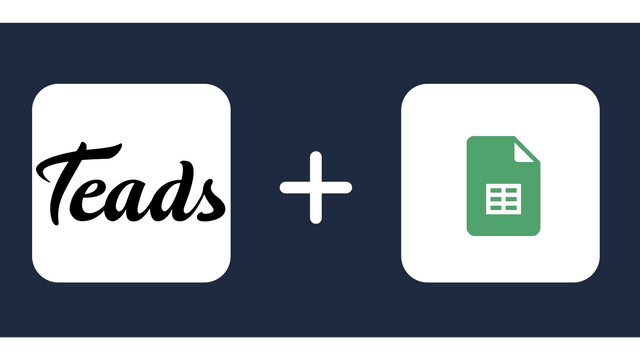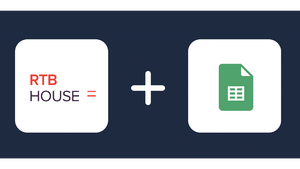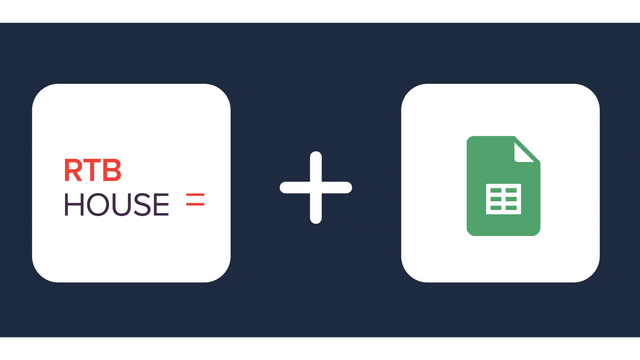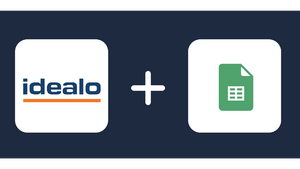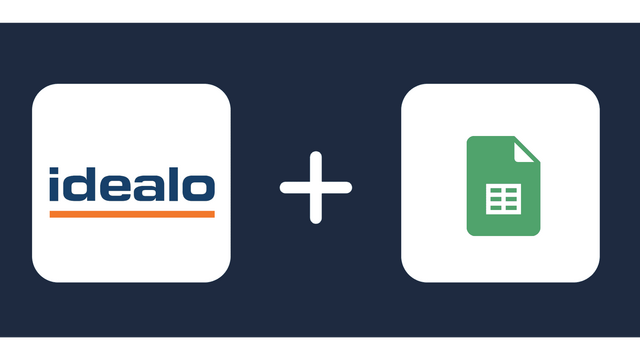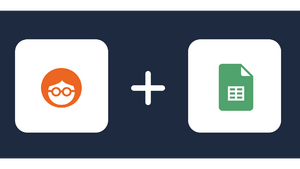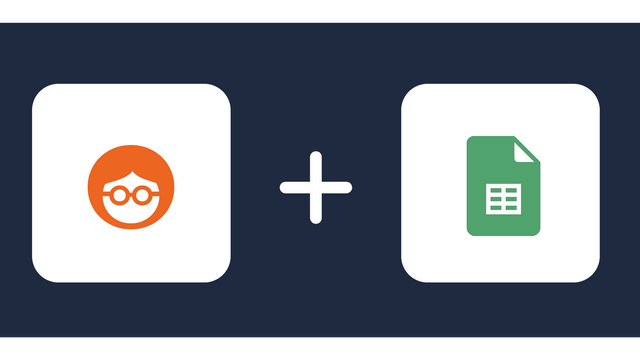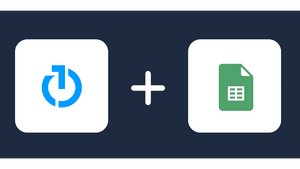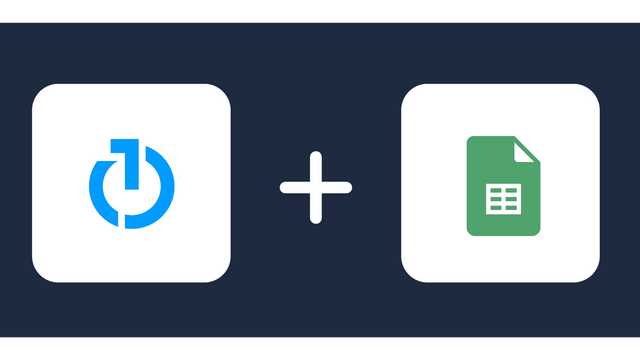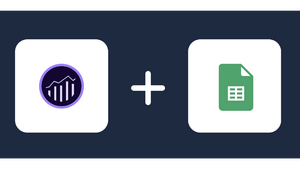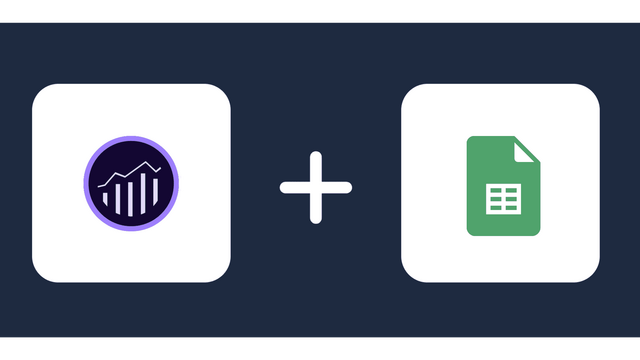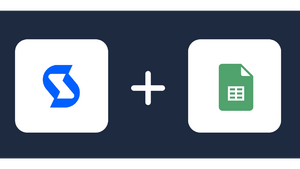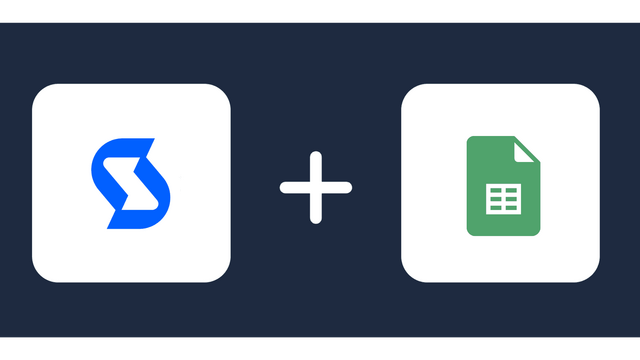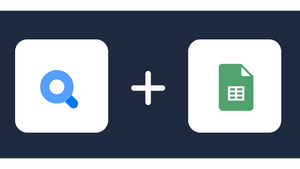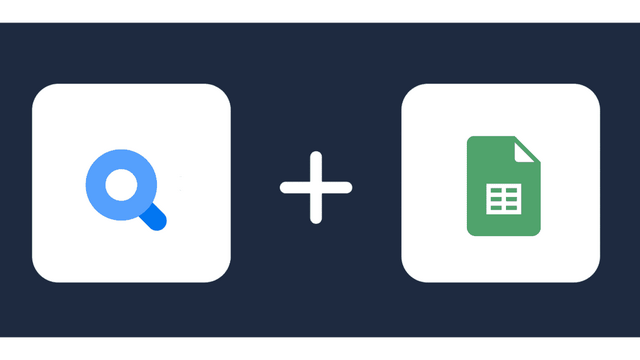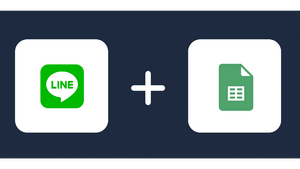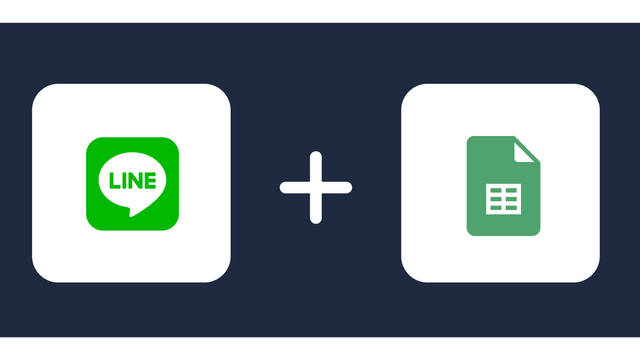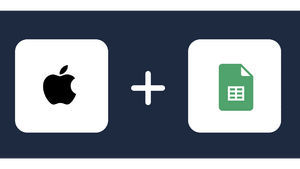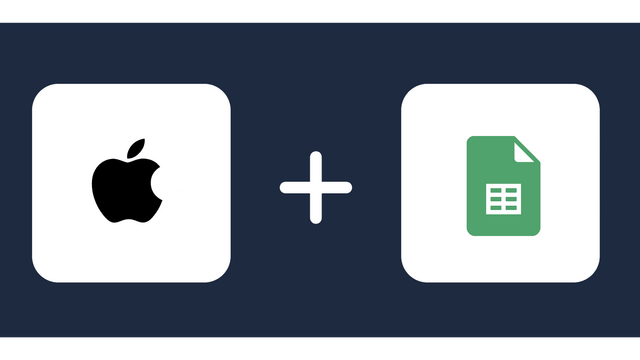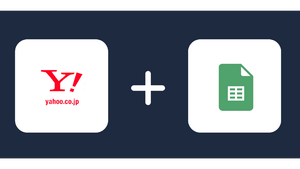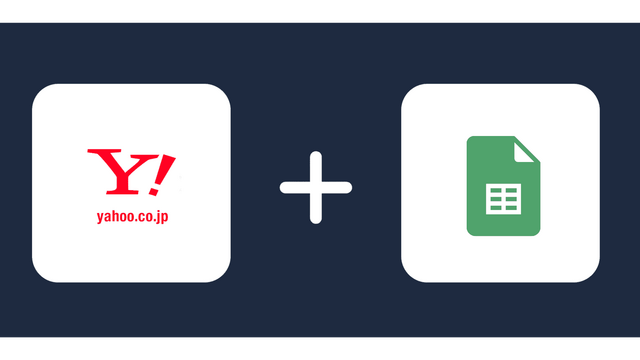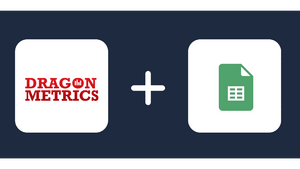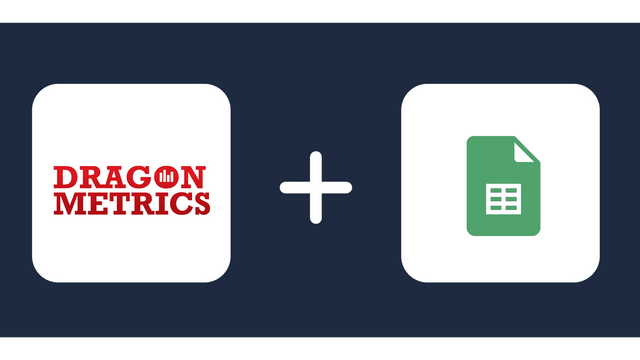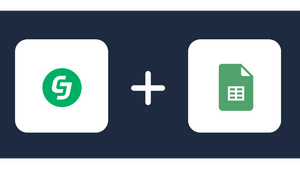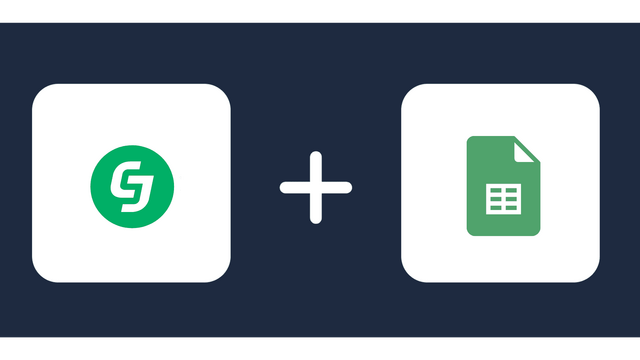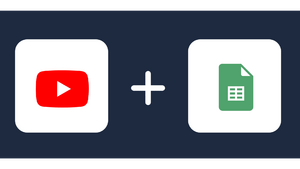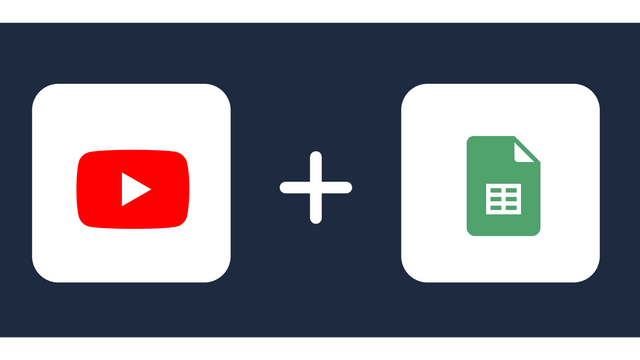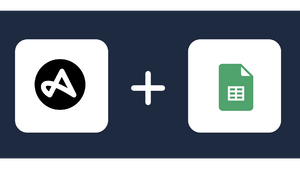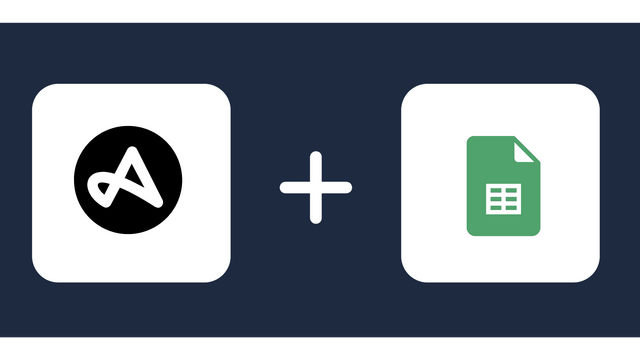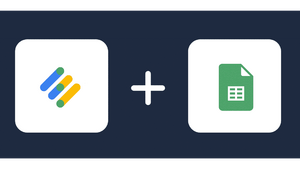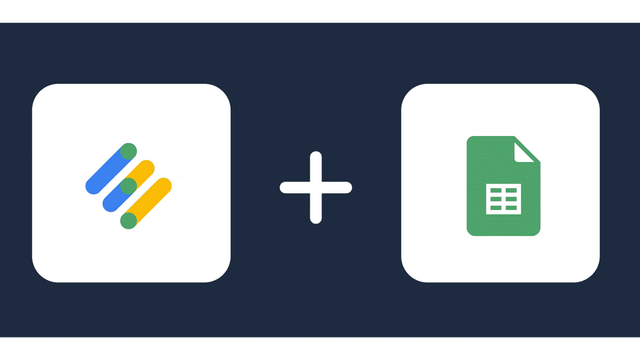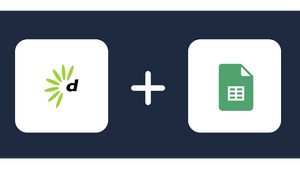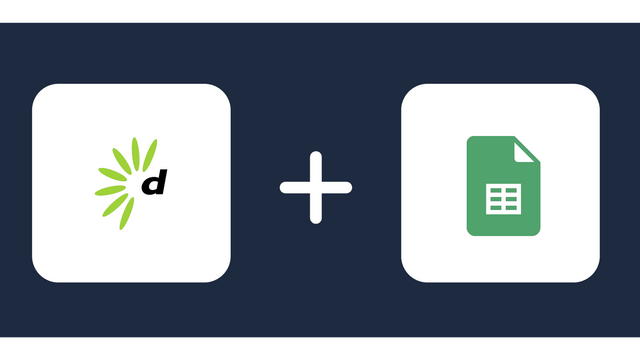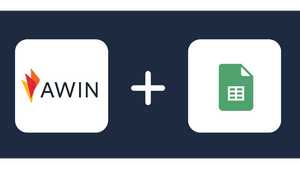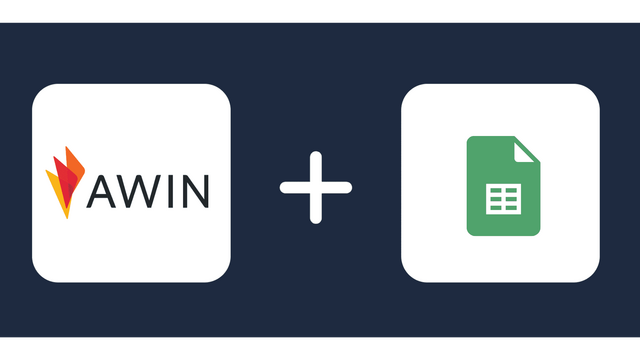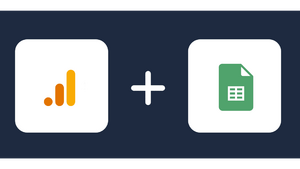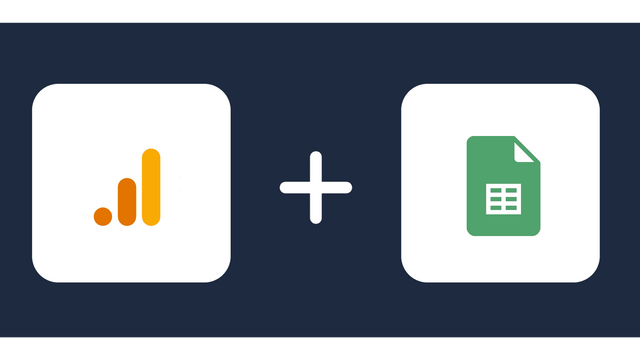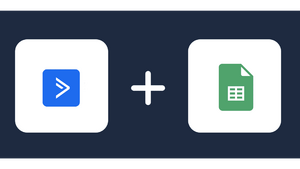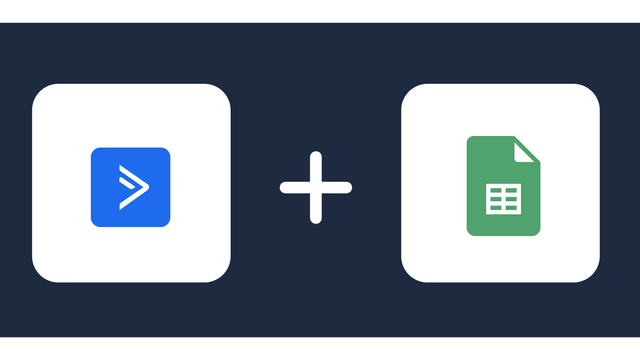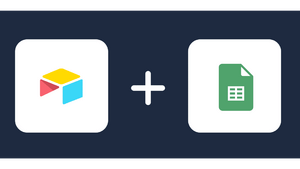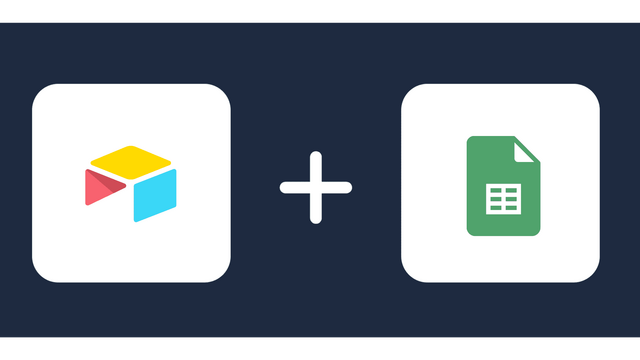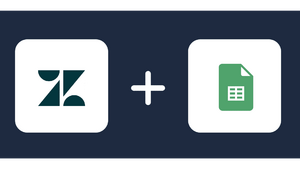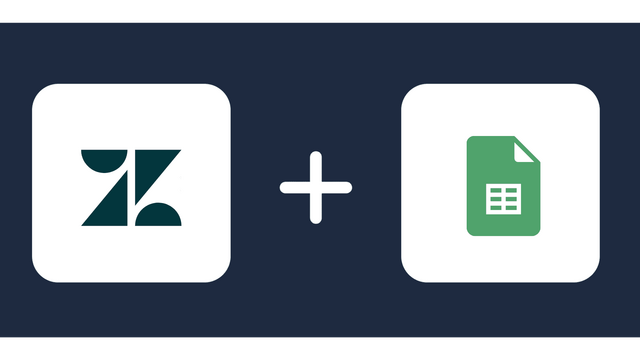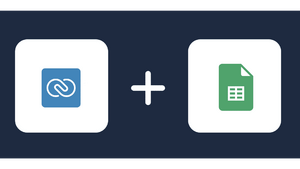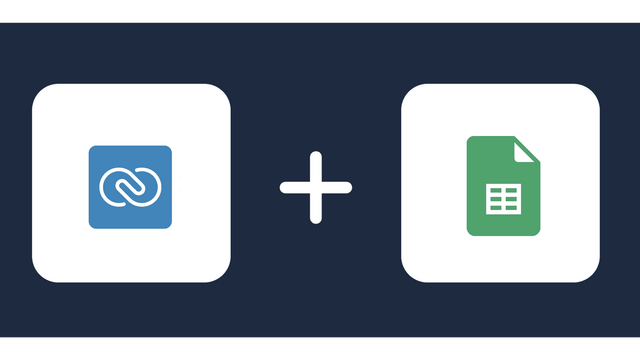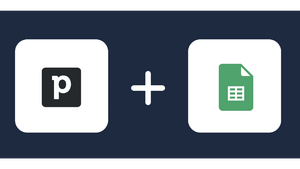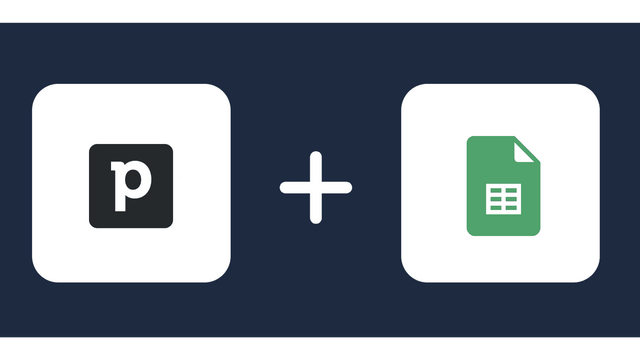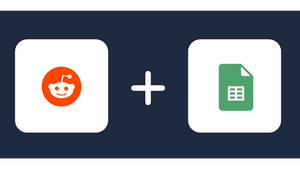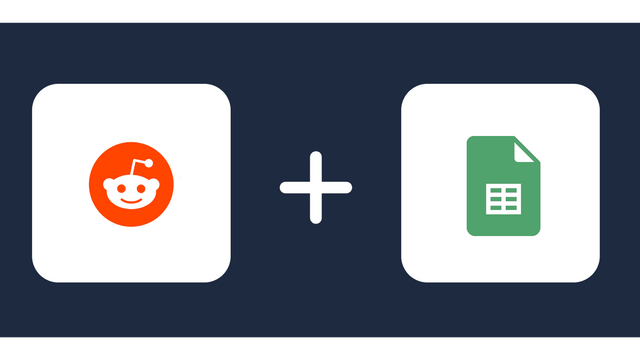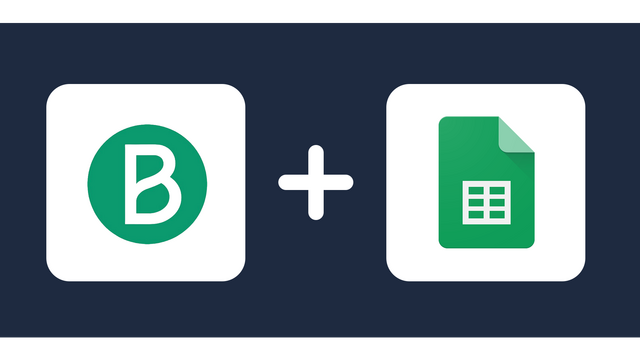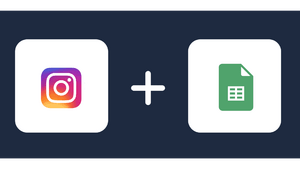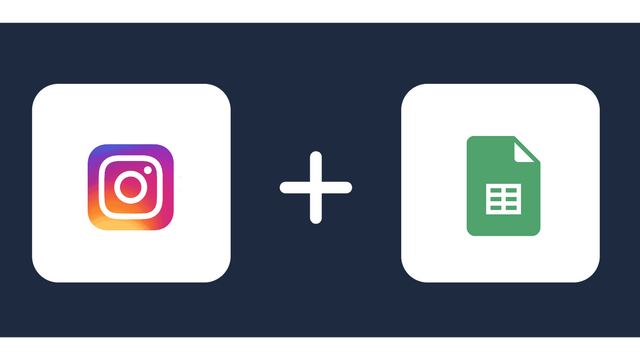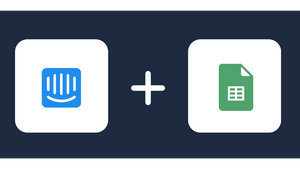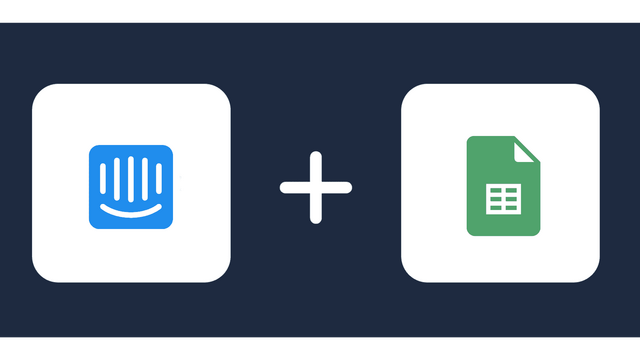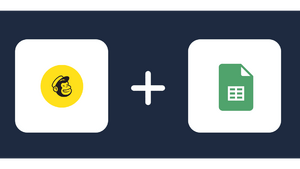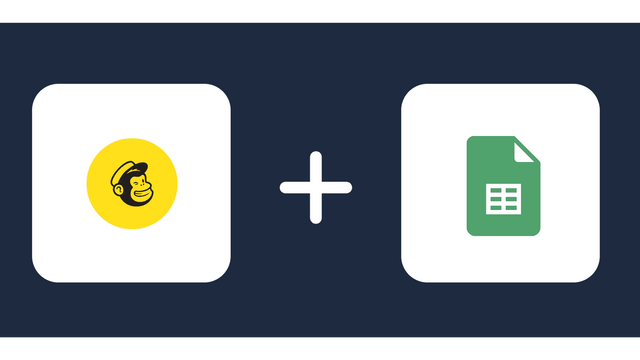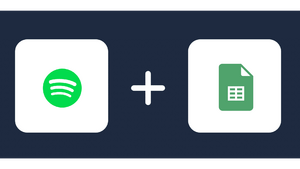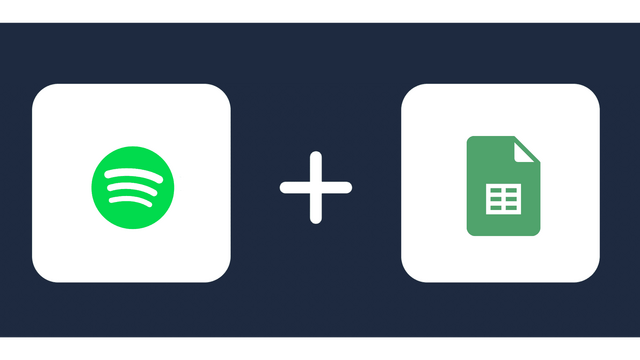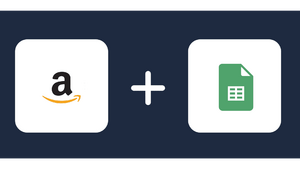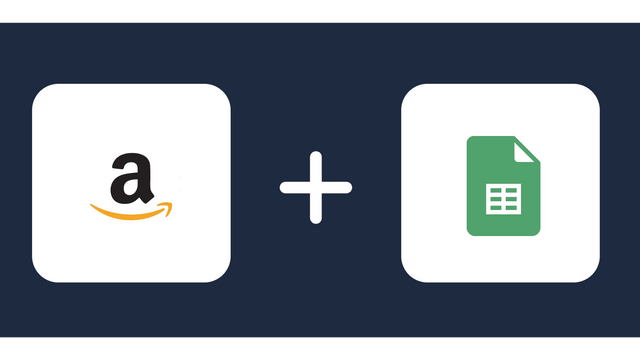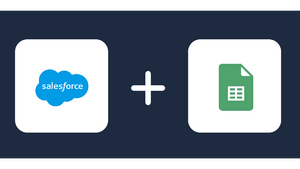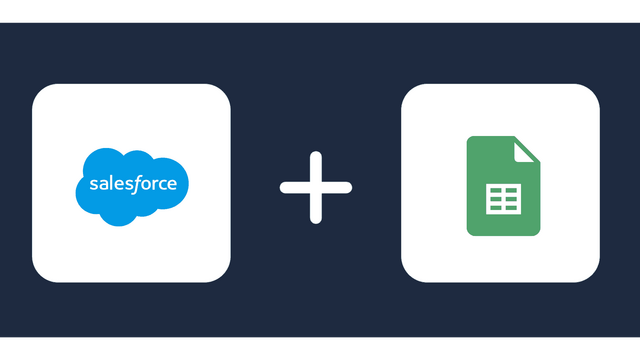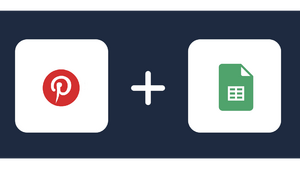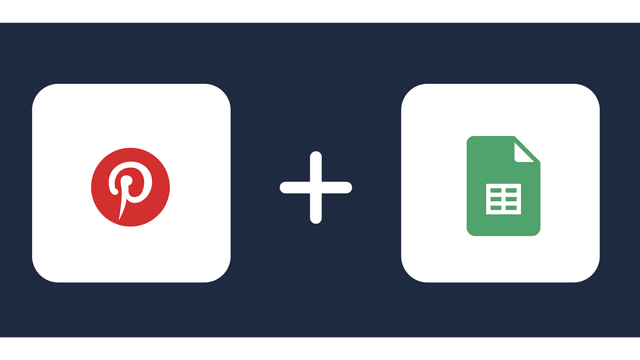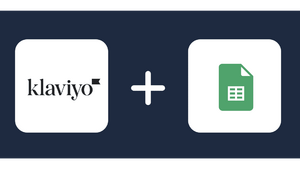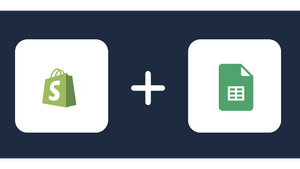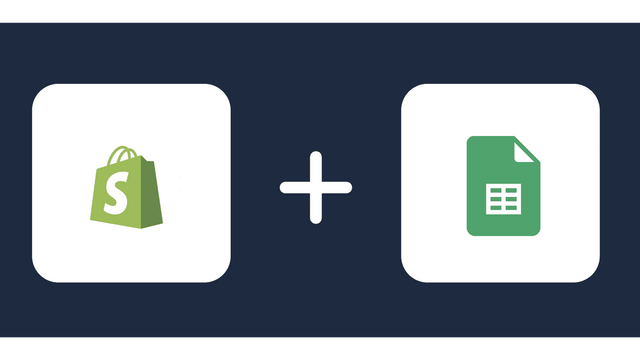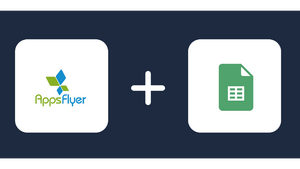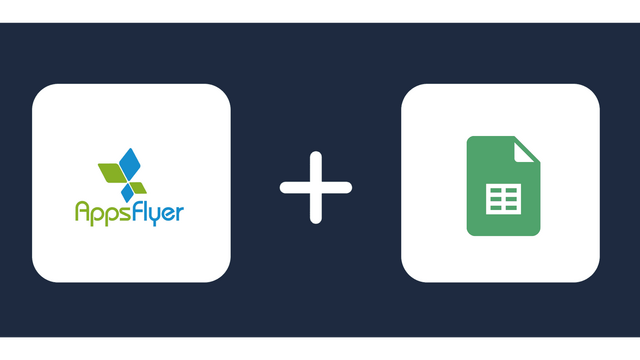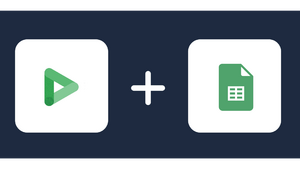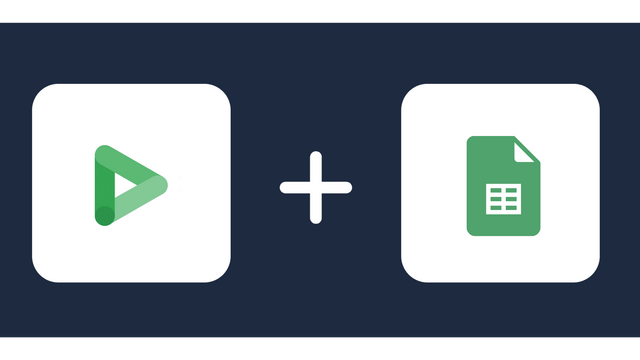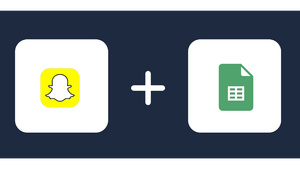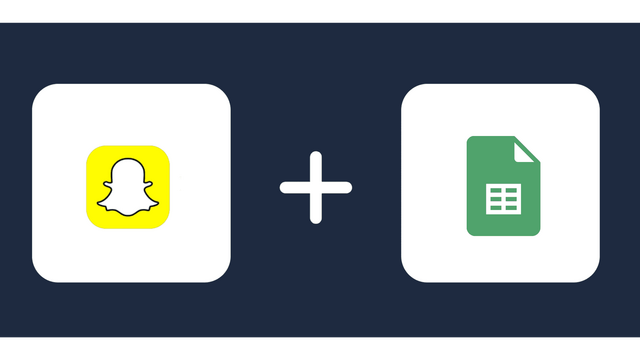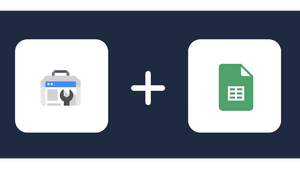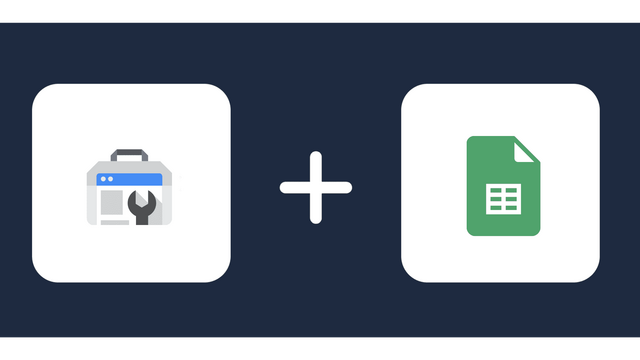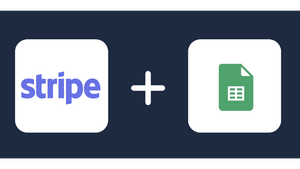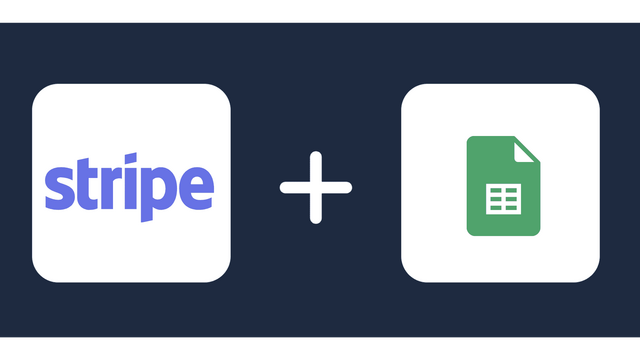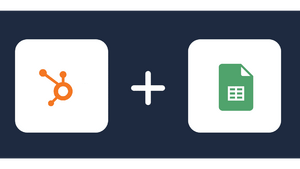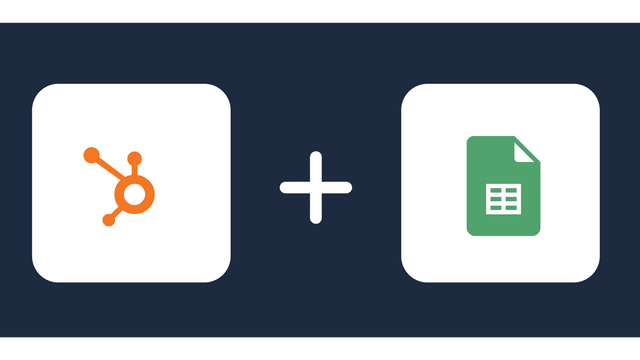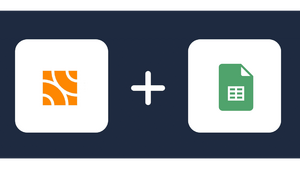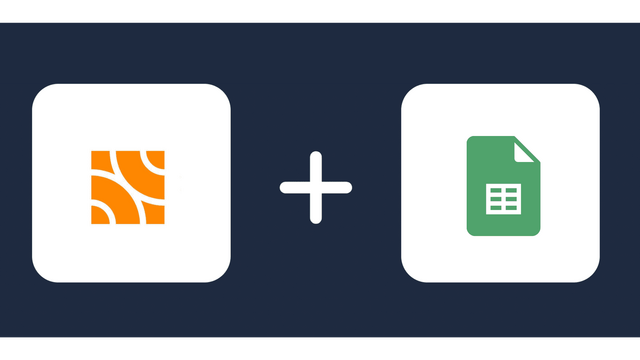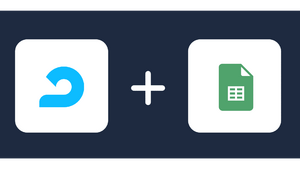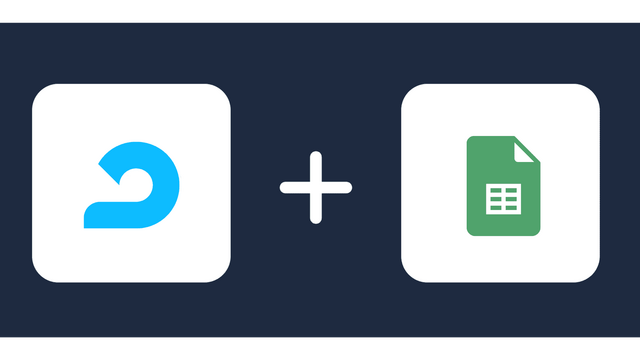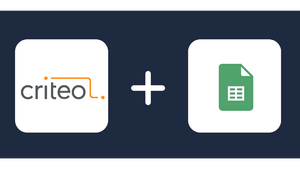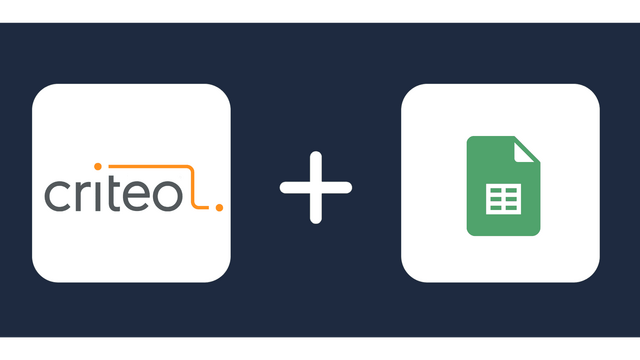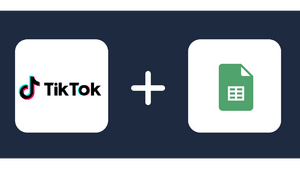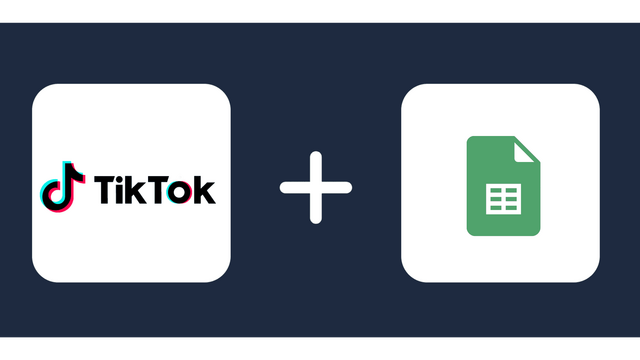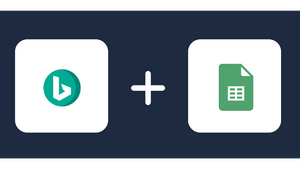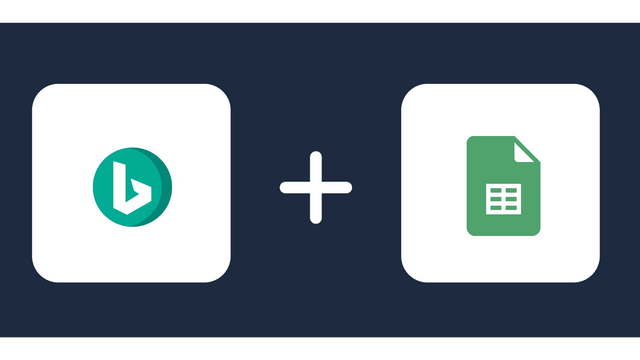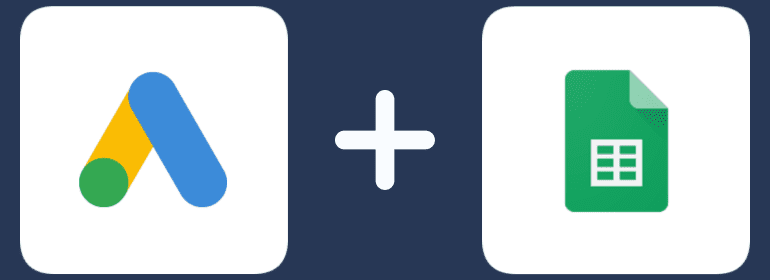
Analyze your Google Ads data with Google Sheets
Why integrate Google Ads with Google Sheets
Managing Google Ads can appear straightforward until the need arises to export data to Google Sheets. Whether it’s for routine reporting demanded by your employer or utilizing Google Sheets as a database for comparing Google Ads statistics with other marketing channels, the task of daily data export becomes essential.
- Customized Reporting: Integration allows marketers to fetch Google Ads data directly into Google Sheets, facilitating the creation of customized reports. This customization includes selecting specific metrics, adjusting data formats, and tailoring the report layout according to individual preferences or specific business requirements.
- Automated Data Updates: Google Ads integration automates the process of fetching and updating data in Google Sheets. This ensures that reports are consistently up-to-date, eliminating the need for manual data entry or extraction. Automated updates save time, reduce errors, and provide real-time insights into campaign performance.
- Data Manipulation and Analysis: Google Sheets provides powerful data manipulation and analysis capabilities. Integration allows marketers to leverage these features to perform in-depth analysis, apply custom calculations, and manipulate the data to derive valuable insights from their Google Ads campaigns.
- Data Visualization: Google Sheets allows for basic data visualization, making it easier to interpret trends and patterns within the Google Ads data.
Connect Google Ads to Google Sheets
It is very simple to connect Google Ads to Google Sheets, it can be done in a fast and easy manner with Windsor.ai.
First Step:
You need to select Google Ads as a Data Source and Grant Access to Windsor.ai.
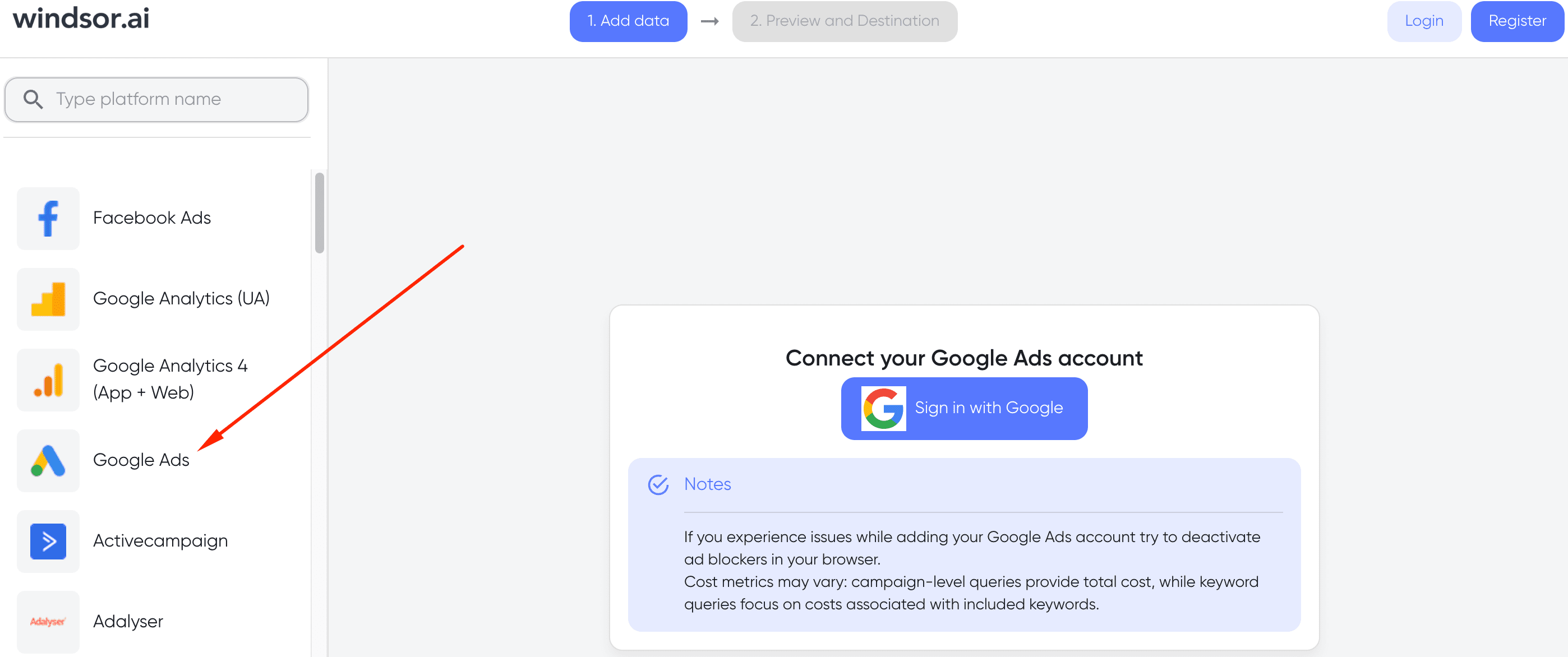
Make sure that your AdBlocker is deactivated.
Second step:
Select Google Sheets as a data destination.
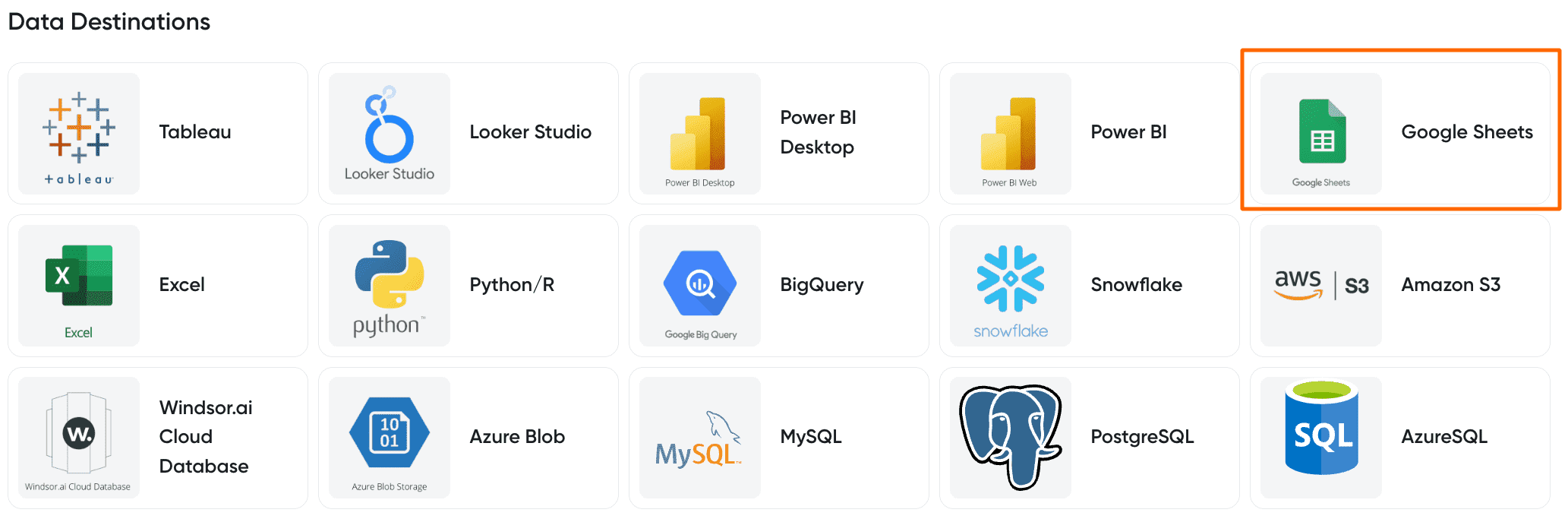
Third Step:
You can choose between two options:
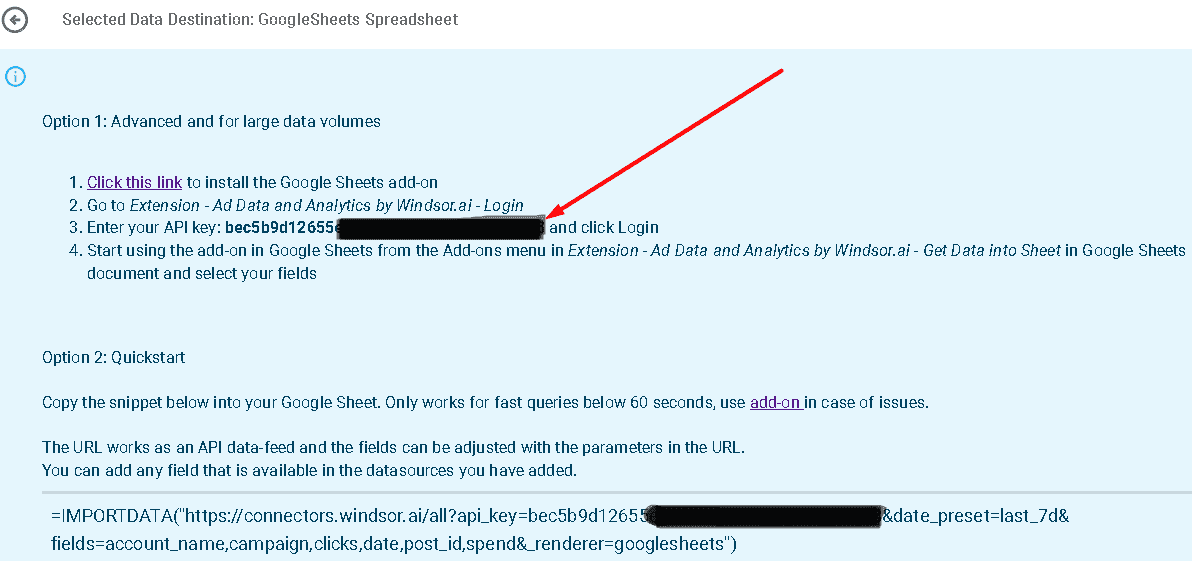
Option 1: Advanced and for large data volumes
- Click this link to install the Google Sheets add-on
- Go to Extension – Ad Data and Analytics by Windsor.ai – Login
- Enter your API key: [your API Key] and click Login
- Start using the add-on in Google Sheets from the Add-ons menu in Extension – Ad Data and Analytics by Windsor.ai – Get Data into Sheet in Google Sheets document and select your fields
Option 2: Quickstart
- Copy the snippet below into your Google Sheet. Only works for fast queries below 60 seconds, use the add-on in case of issues.
- The URL works as an API data feed and the fields can be adjusted with the parameters in the URL.
- You can add any field that is available in the data sources you have added.
=IMPORTDATA(“https://connectors.windsor.ai/google_ads?api_key=
[your API Key]&date_preset=last_28d&fields=account_name,clicks,date&_renderer=googlesheets")and replace
[your API Key]with your API key. The list of selected fields must contain a date field. The fields which are listed after&fields=are simply a set of standard fields which you can customise. A full list of metrics and dimensions can be found in our Google Ads connector documentation. Customise the URL to your liking.

Try Windsor.ai today
Access all your data from your favorite sources in one place.
Get started for free with a 30 - day trial.
Other ways of exporting Google Ads data to Sheets in 2024
1. Download a CSV report to Google Sheets
To download your campaigns to Google Sheets using a straightforward approach, you can export them as CSV files. While this method is quick, taking less than a minute, the drawback is the need to export a new report whenever an update is required.
If you decide to export a CSV file, follow these steps:
- Navigate to your Google Ads account and open the campaigns you wish to export.
- Look for the “Download” button, positioned just above the table on the dashboard.
- You have the option to export the report in either .csv or .xlsx format. Alternatively, you can directly upload it to Google Sheets. Select the Google Sheets option at the bottom of the drop-down list.
- Name the document, and you’re ready to proceed.
You can employ the same process to export other reports from Google Ads. Simply go to the main dashboard, select the desired report , and send it to your Google Drive.
2. Advanced Exporting with API and Scripting for Tech-Savvy Users
The third export option is tailored for individuals with technical expertise, as it necessitates the use of an API and a script crafted in Google Apps Script or another programming language. While Google Apps Script is not the most challenging programming language, many individuals, particularly marketers, may find it challenging to independently develop a script.
Templates for Google Ads and Google Sheets
Google Ads metrics available for streaming into Google Sheets
Extract Google Ads data to Google Sheets with Windsor.ai
See the value and return on every marketing touchpoint

Providing 70+ marketing data streams, we make sure that all the data we integrate is fresh and accessible by marketers, whenever they want.

Spend less time on manual data loading and spreadsheets. Focus on delighting your customers.