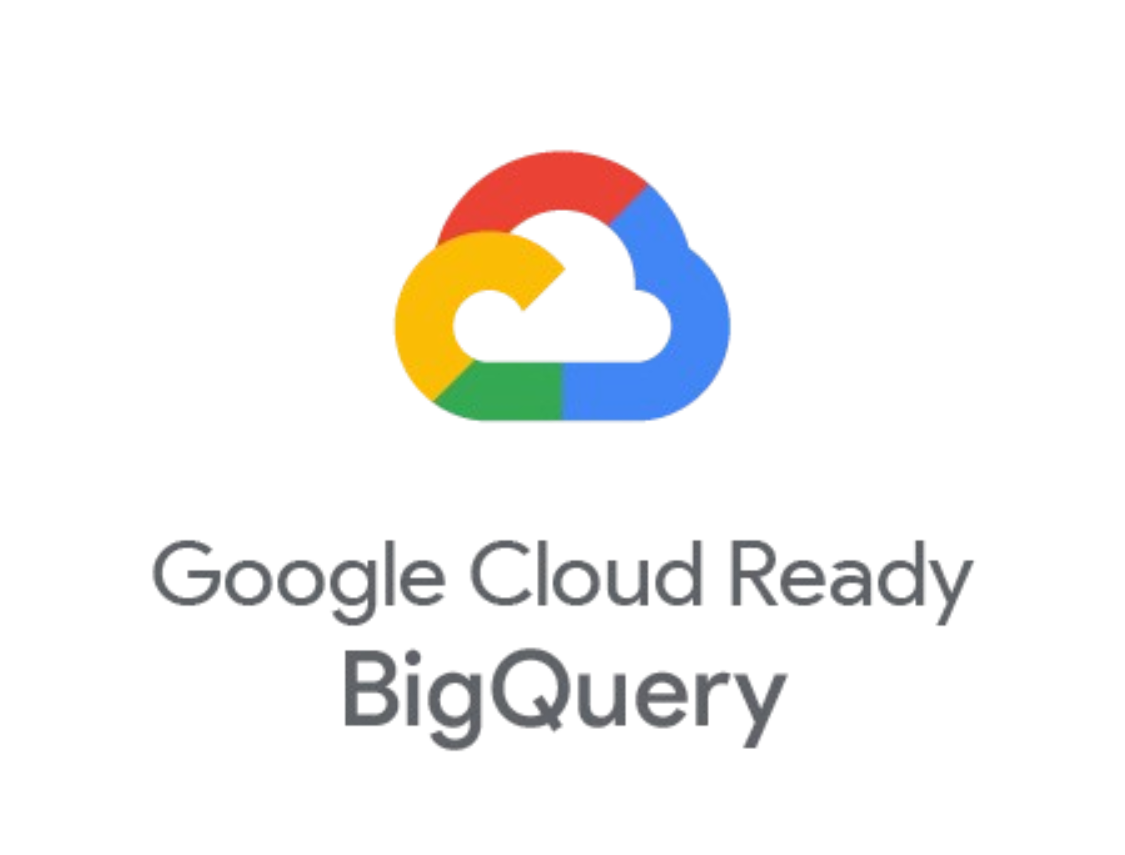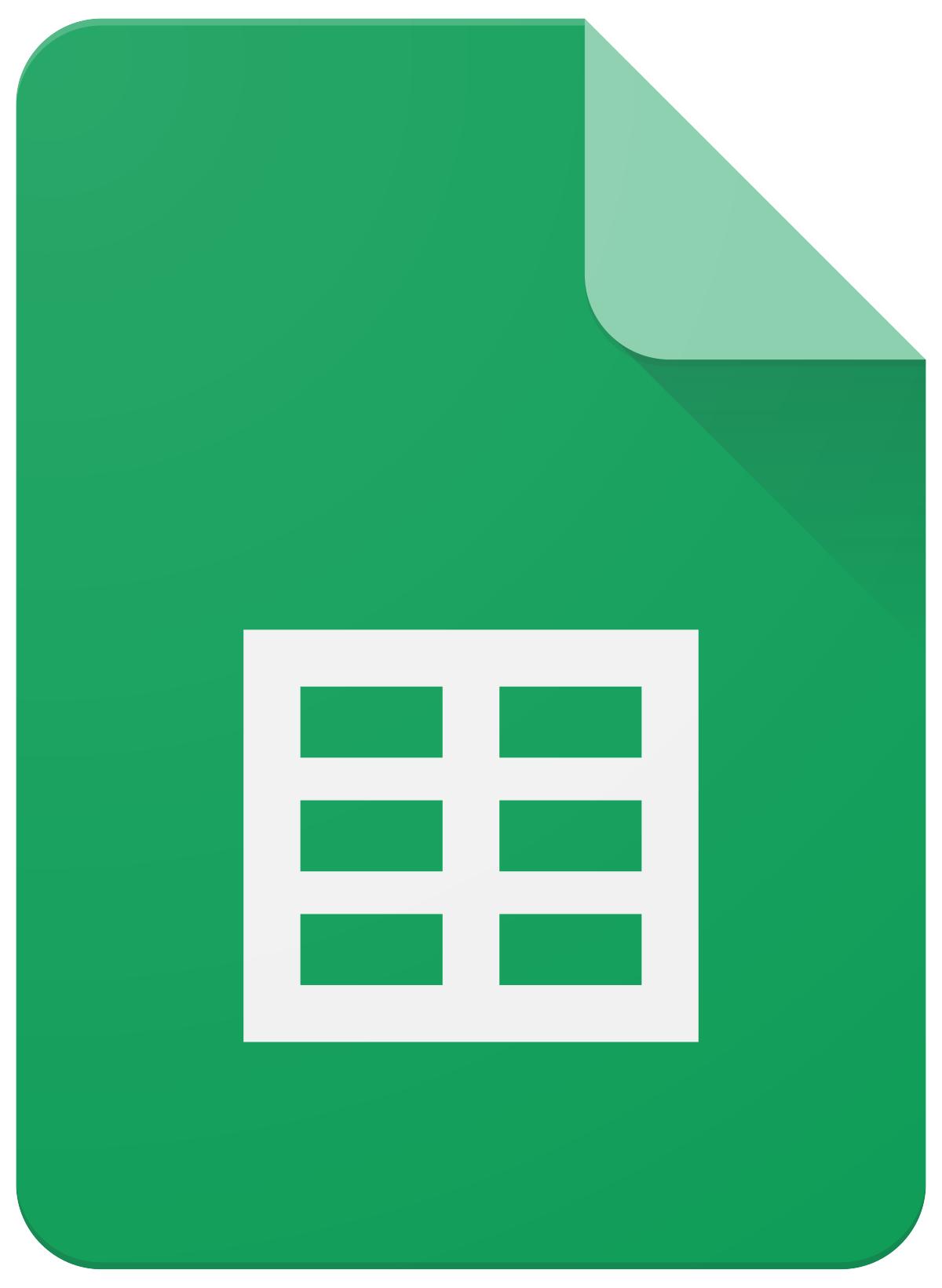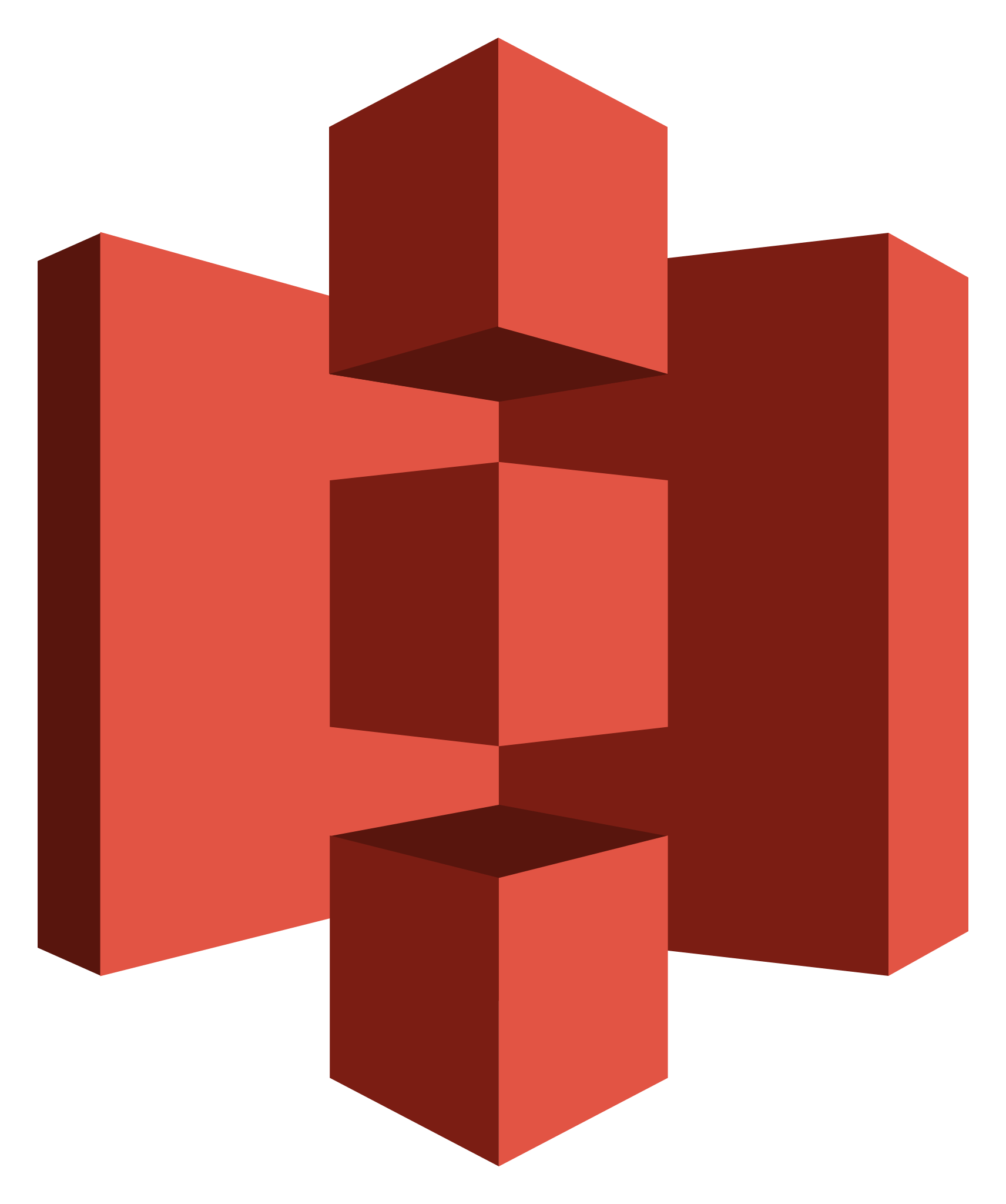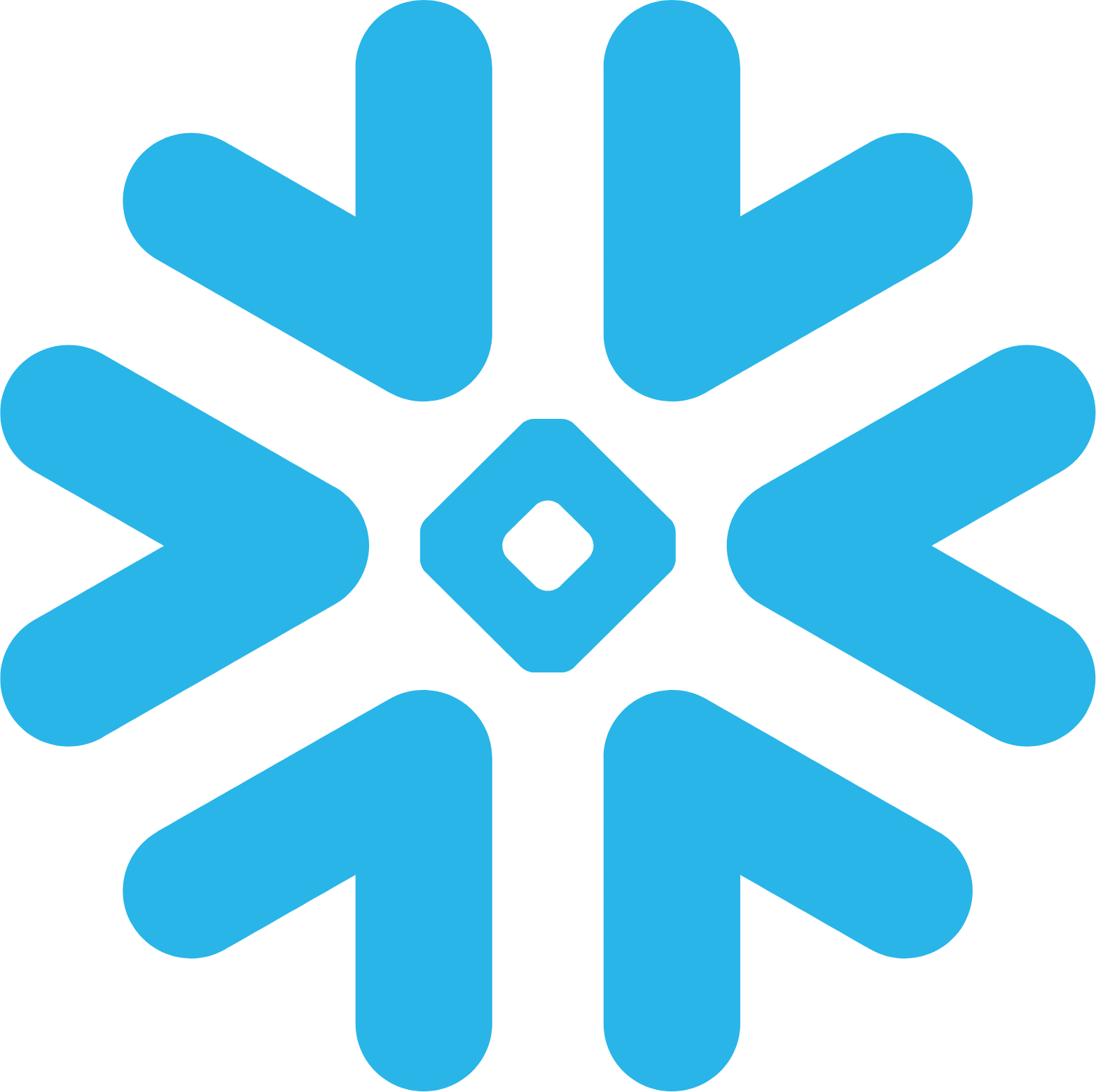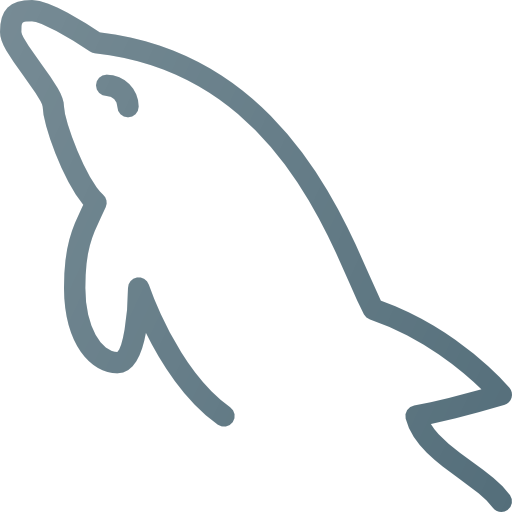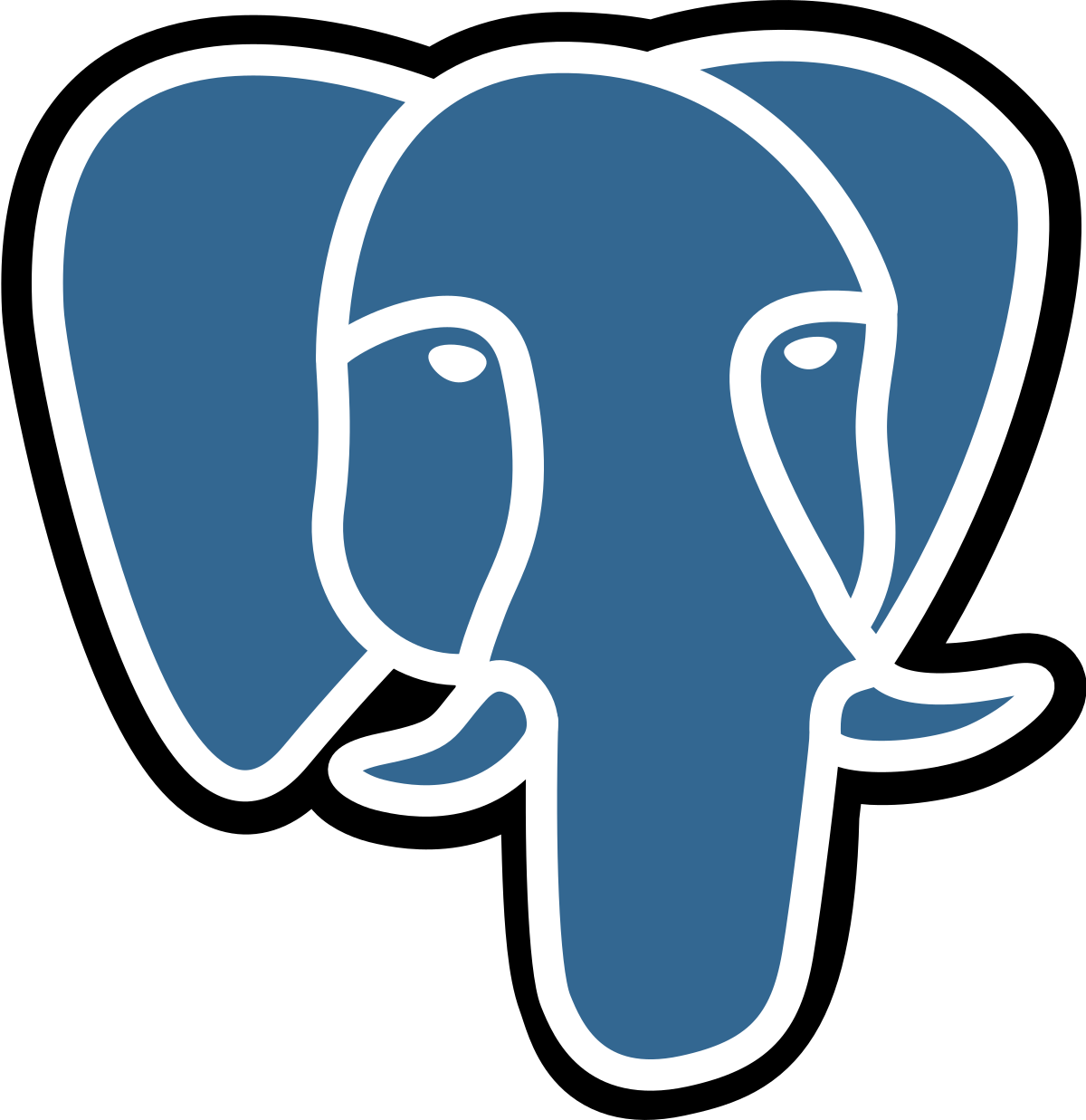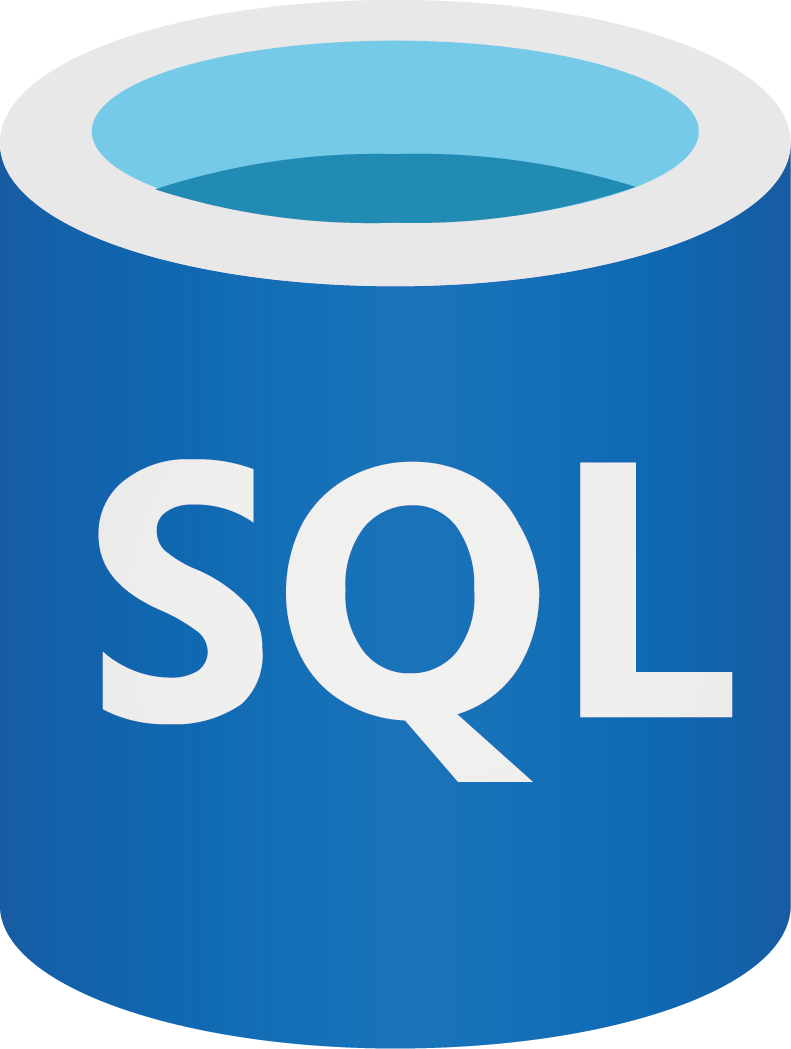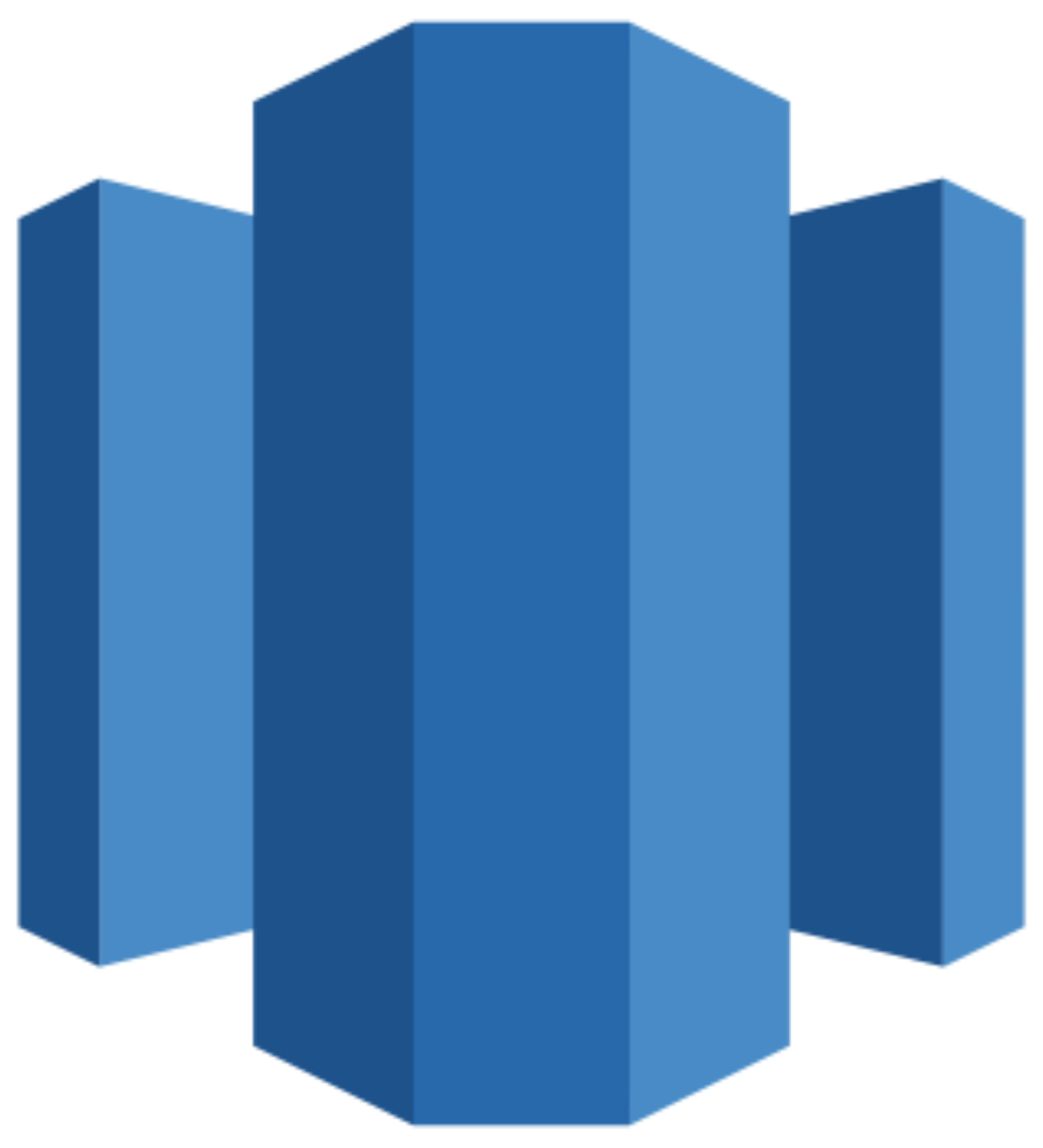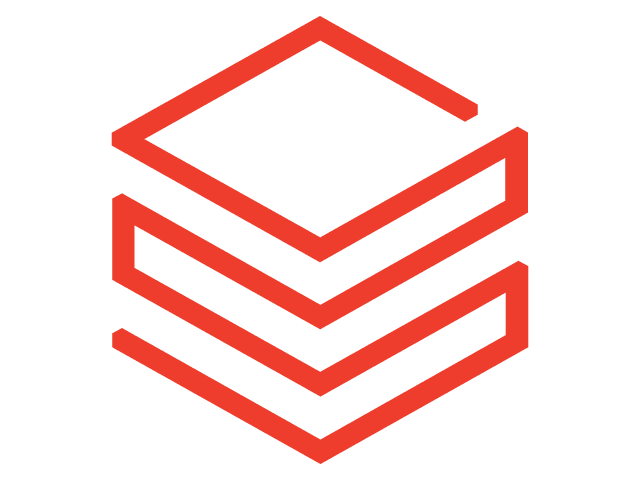Connect Google Ads to BigQuery
Quickly integrate Google Ads with BigQuery using Windsor.ai’s ELT connectors to centralize your data and generate automated reports.
Use these insights to fine-tune your strategy and optimize your advertising budgets, eliminating wasteful spending and increasing your returns on investment.
Forget CSVs. Stop copy/paste. Connect data in 2 minutes. No code required.
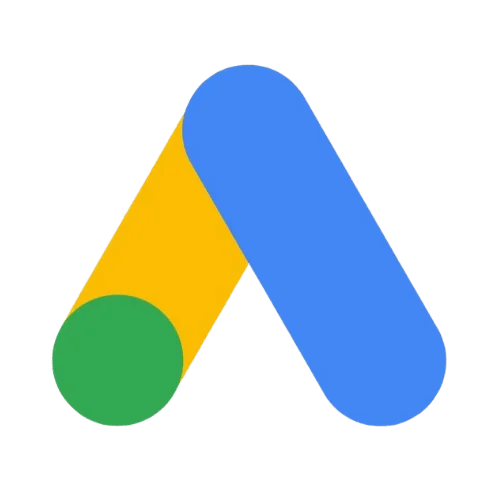
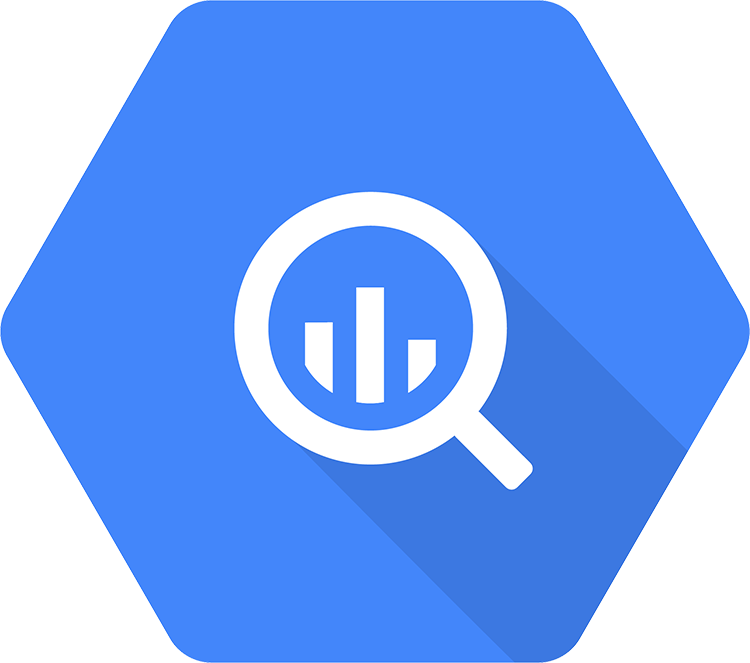
Analyze ad performance at scale with Google Ads to BigQuery integration
Windsor.ai extracts, transforms, and loads Google Ads data into BigQuery, offering advanced analytics and data modeling tools to manage your ad data efficiently. This integration delivers the following benefits:
Data centralization
Data centralization
You can use Windsor.ai to sync your Google Ads data with other business data in BigQuery, creating a single source of truth. This centralization streamlines data management and ensures anytime, anywhere access to all your information.
Automated data transfer
Automated data transfer
Our no-code connectors automatically import Google Ads data into BigQuery, eliminating manual input and saving you hours of work. With real-time updates, you can always access the latest ad performance data and make timely, data-driven optimizations.
Advanced data modeling
Advanced data modeling
Google BigQuery enables structured and scalable access to your ad data, allowing you to generate consistent, actionable reports across campaigns. Use these insights to refine ad targeting, adjust bid strategies, and optimize your budgets for better ROIs.
Robust analytics and reporting tools
Robust analytics and reporting tools
Leverage BigQuery’s built-in analytics and reporting tools to gain deeper insights into your Google Ads results. With Windsor.ai’s integration, you can easily run custom queries, visualize data, and automate reports to uncover trends and identify growth opportunities.
Using Windsor.ai connector to import data from Google Ads into BigQuery
While most methods for syncing Google Ads data with BigQuery can be complex, costly, and often require specialized technical knowledge, Windsor.ai simplifies this process with a codeless, user-friendly ELT connector.
In just a few clicks, you can import your Google Ads data directly into BigQuery, eliminating the need for manual data preparation, formatting, and transfers.
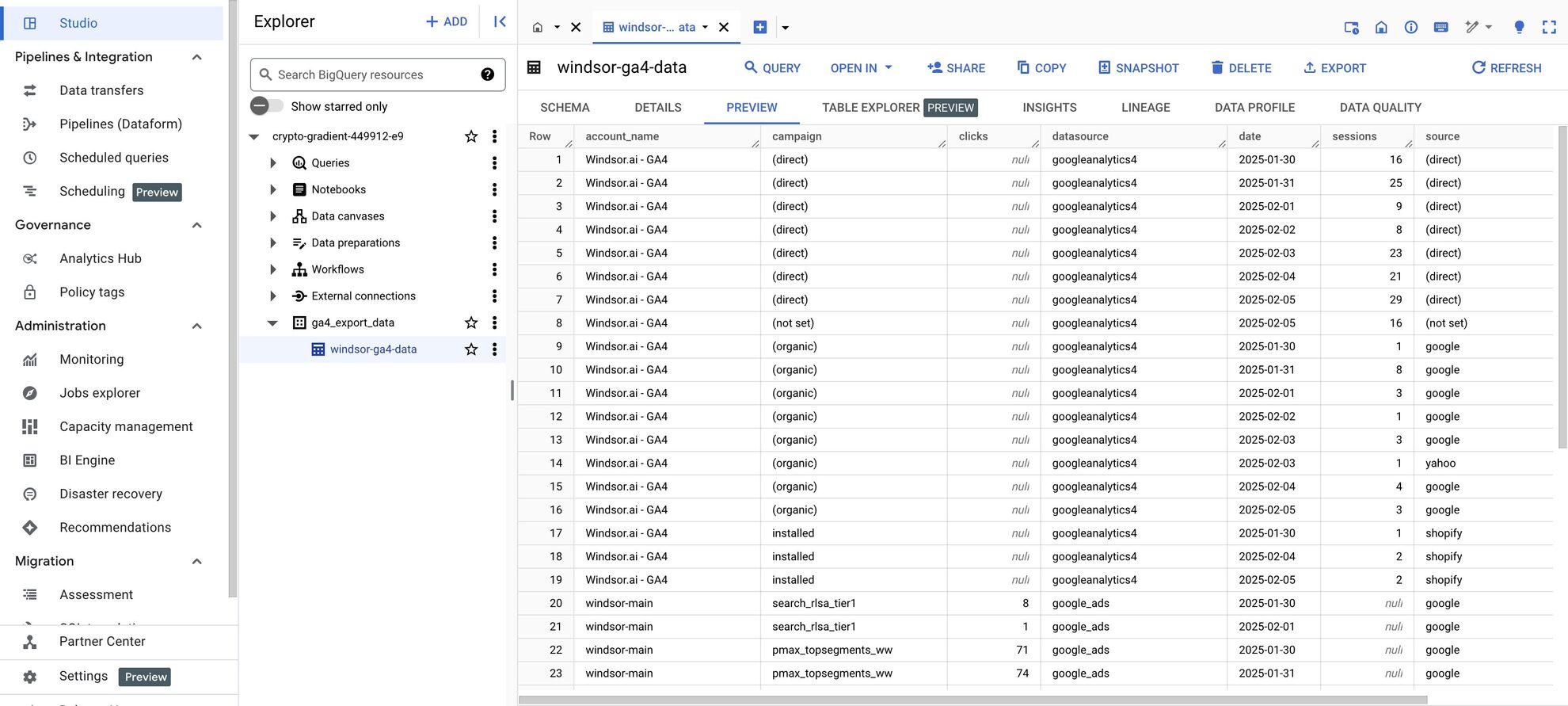

How to connect Google Ads to BigQuery in Windsor.ai
Make sure you have the following prerequisites before setting up the connector:
- Google Ads account with API access and API credentials
- Google Cloud Platform (GCP) account with BigQuery enabled
- Active Windsor.ai account
Select your data source
Choose Google Ads as your data source and grant access to Windsor.ai.
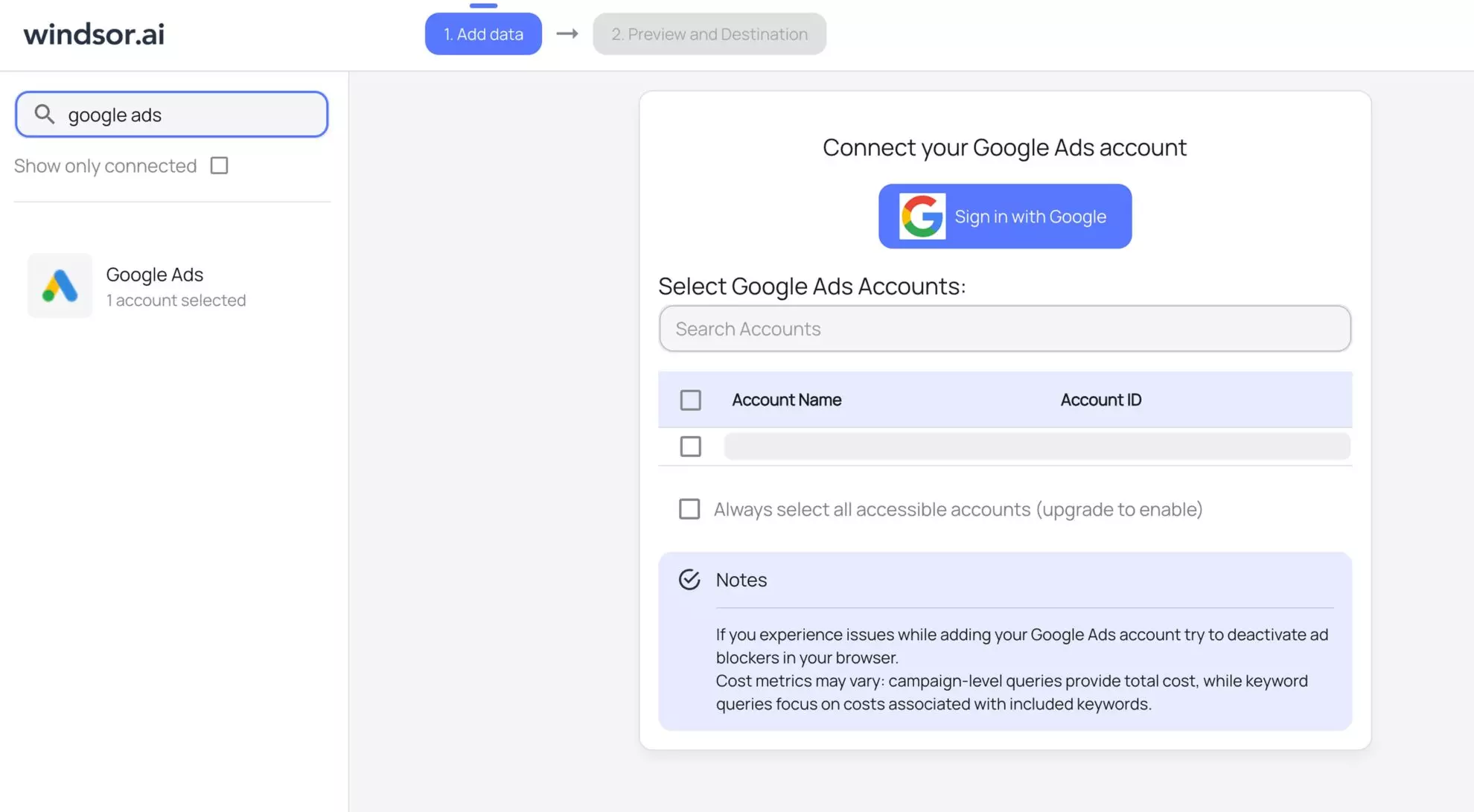
Select your destination
Set BigQuery as the destination for your data.
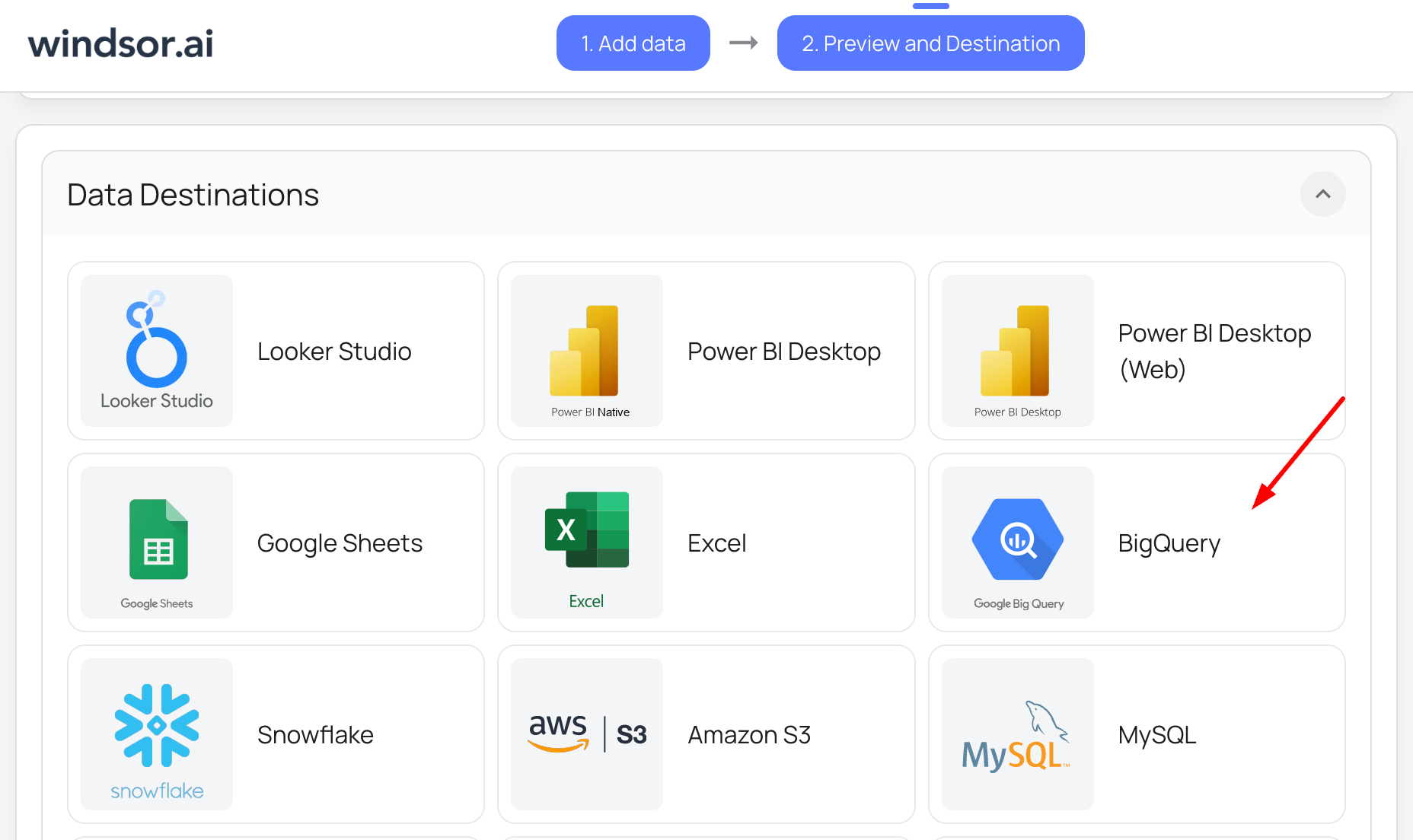
Create a destination task
Click on the “Add Destination Task” button and fill out the required fields along with the advanced settings (optional). Save and run the task.
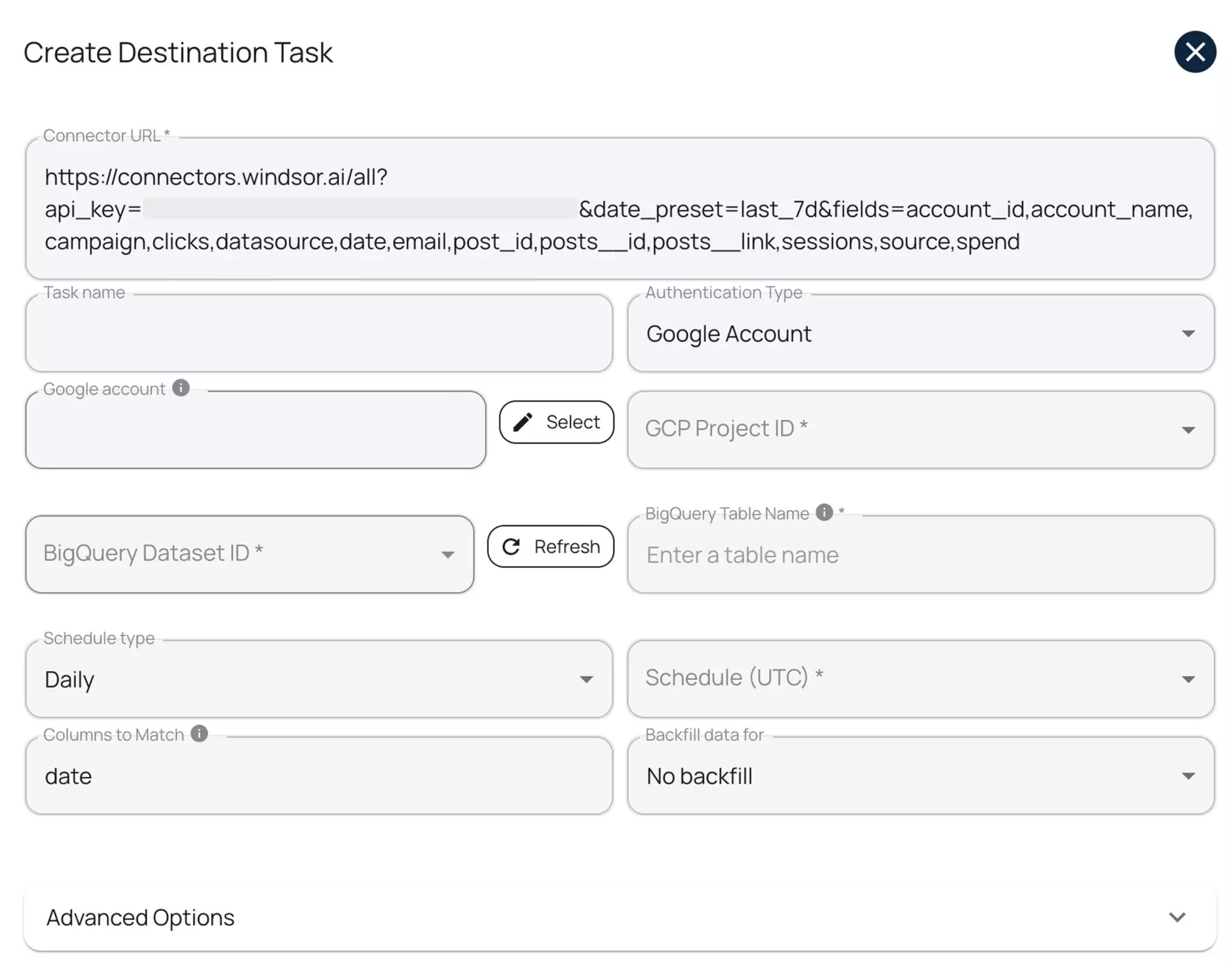
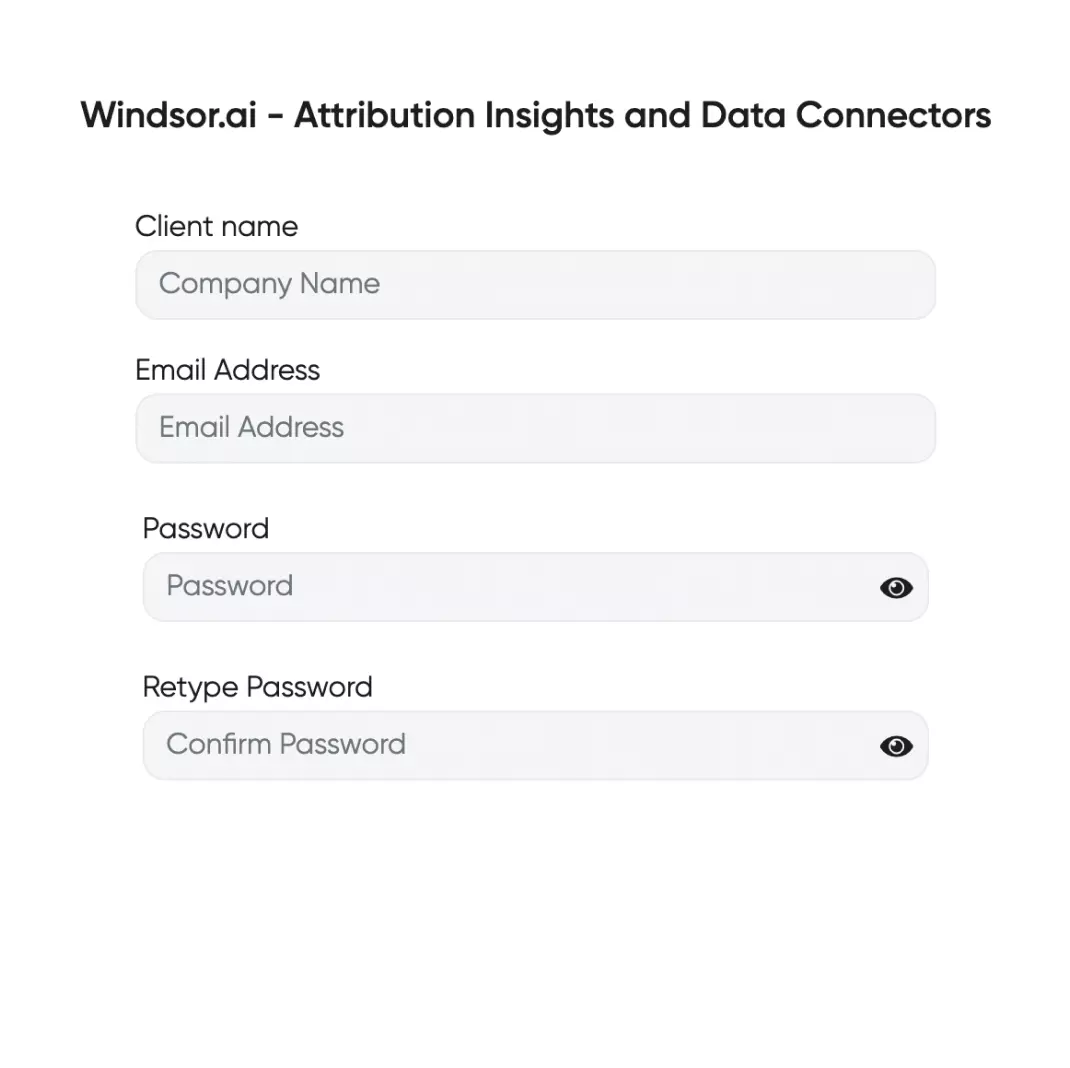
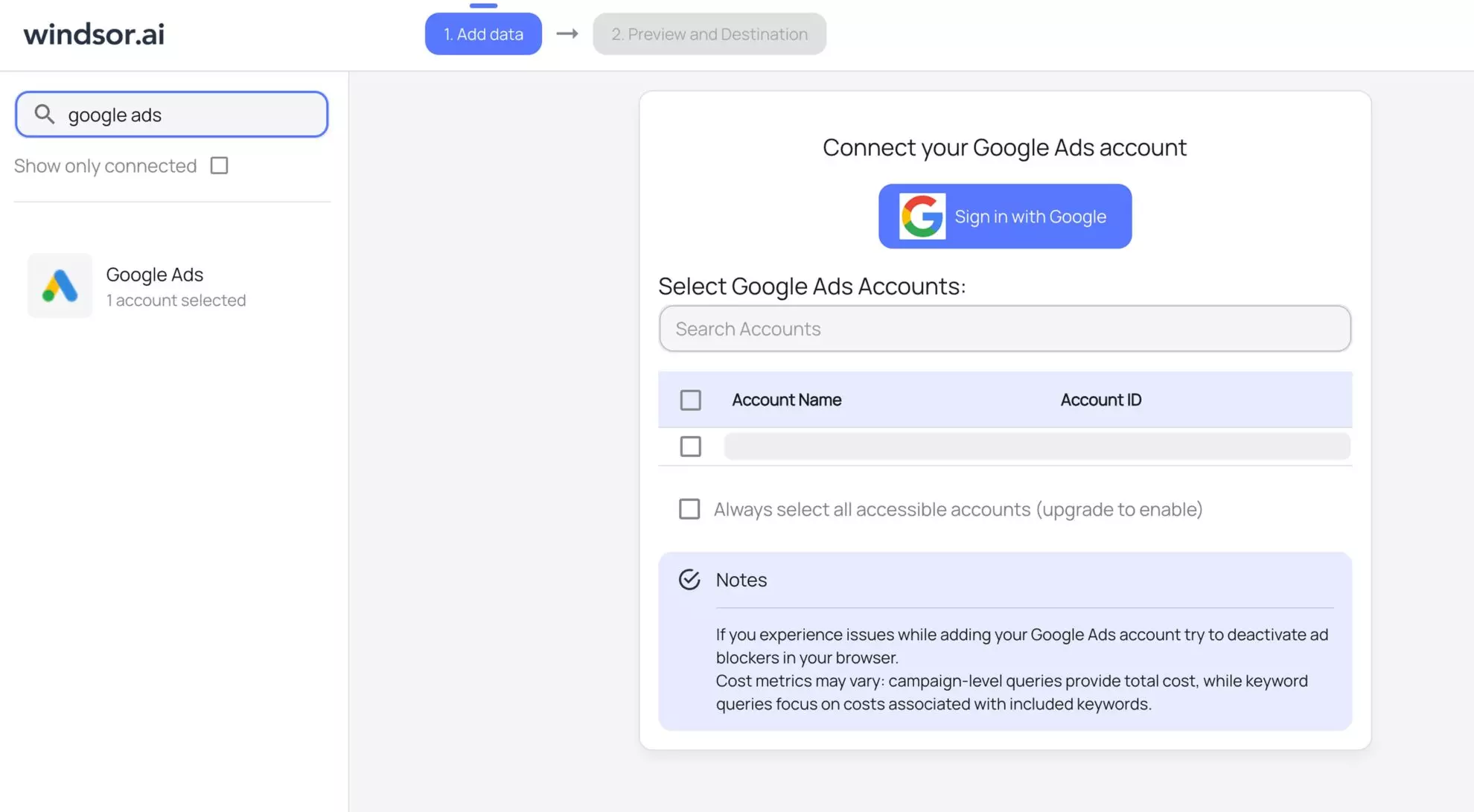
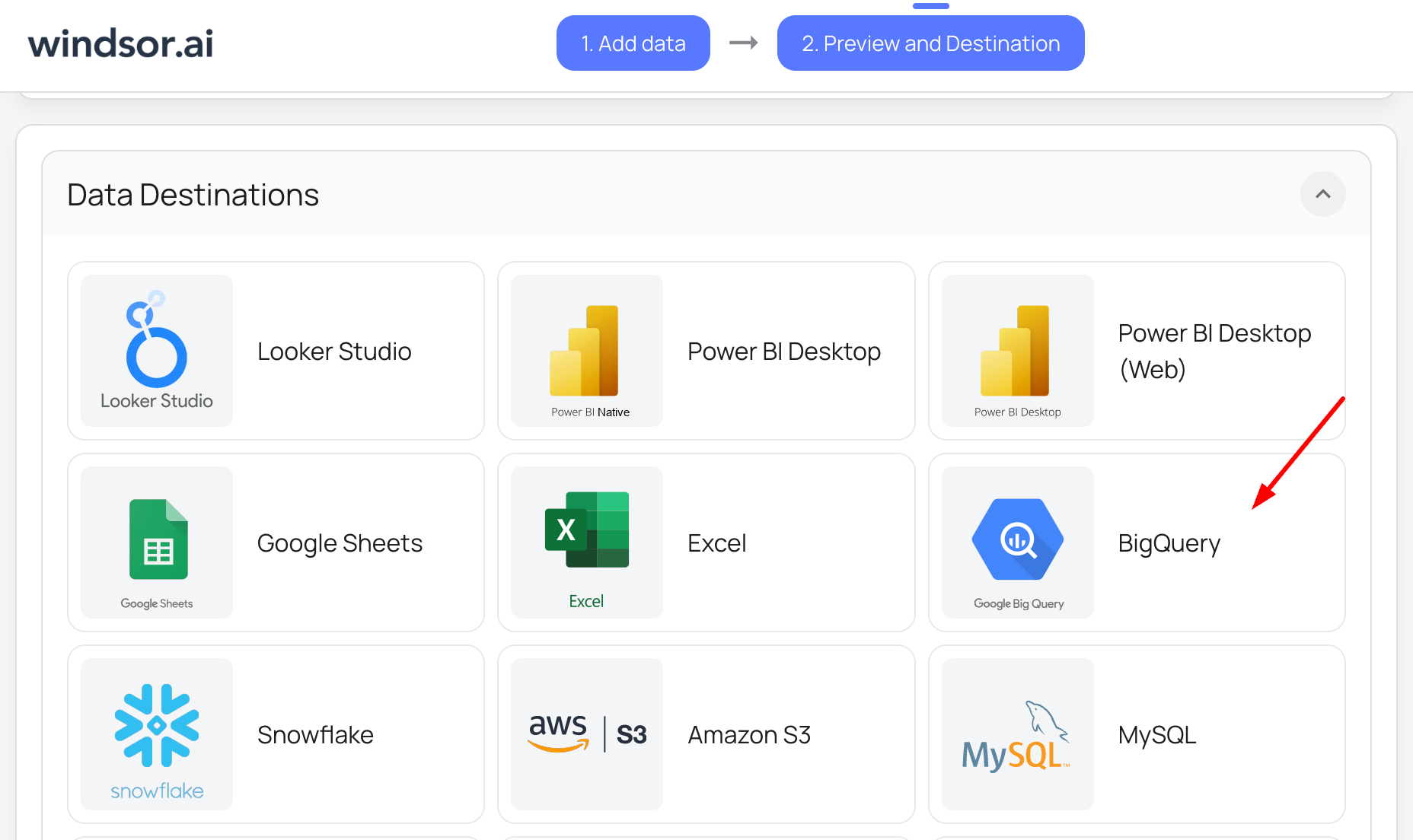
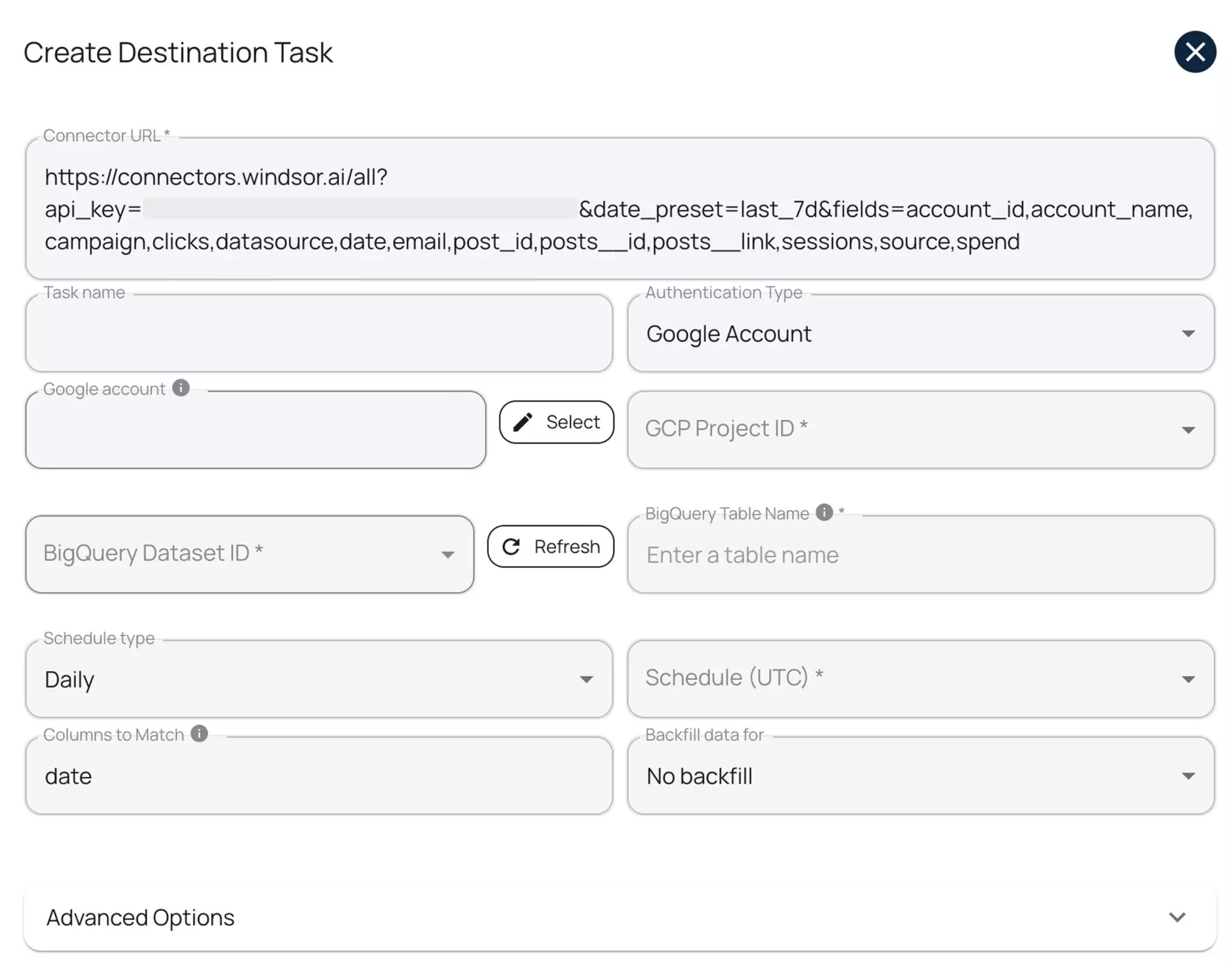
How to connect Google Ads to BigQuery manually
Manually integrating Google Ads with BigQuery involves multiple steps, including API setup, data extraction, transformation, and loading. While this approach requires technical expertise, it provides full control over the data pipeline.
Windsor.ai offers a seamless alternative by automating the entire process, eliminating the need for manual scripts, ensuring real-time data synchronization, and reducing errors.
However, if you prefer a manual integration, follow this step-by-step guide to extract Google Ads data via the Google Ads API and load it into Google BigQuery.
Prerequisites
Before proceeding with the manual integration, ensure you have the following:
- A Google Ads account with API access enabled.
- Google Ads API credentials (Developer Token, Client ID, Client Secret, and Refresh Token).
- A Google Cloud Platform (GCP) account with BigQuery enabled.
- A Service Account with the necessary permissions for BigQuery.
Step 1. Set up Google Ads API
1. Enable Google Ads API access:
- Log in to the Google Ads API Developer Console.
- Register for API Access and obtain a Developer Token.
2. Create API credentials:
- Go to Google Cloud Console → APIs & Services → Credentials.
- Create an OAuth 2.0 Client ID for API authentication.
- Generate a Refresh Token to access the Google Ads API using the created credentials via the cloud.
3. Get required credentials:
- Developer Token from Google Ads API Console.
- Client ID and Client Secret from Google Cloud Console.
- Refresh Token from Google OAuth Authentication.
- Google Ads Customer ID for data extraction from Google Ads account.
Step 2. Extract Google Ads data
Use the Google Ads API to fetch campaign data. The API query language Google Ads Query Language (GAQL) allows you to retrieve relevant insights.
1. First, get the Access Token needed to authorize the Google Ads API request. You can get it using the following API call.
curl \
–data “grant_type=refresh_token” \
–data “client_id=CLIENT_ID” \
–data “client_secret=CLIENT_SECRET” \
–data “refresh_token=REFRESH_TOKEN” \
https://www.googleapis.com/oauth2/v3/token
2. You can extract Google Ads data by using Google Ads API. You can edit the query to get what data you want from the API.
curl -i -X POST https://googleads.googleapis.com/v18/customers/CUSTOMER_ID/googleAds:searchStream \ -H “Content-Type: application/json” \ -H “Authorization: Bearer ACCESS_TOKEN” \ -H “developer-token: DEVELOPER_TOKEN” \ -H “login-customer-id: LOGIN_CUSTOMER_ID” \ –data-binary ‘{ “query”: “SELECT campaign.id, campaign.name, metrics.impressions, metrics.clicks, metrics.conversions FROM campaign WHERE segments.date DURING LAST_30_DAYS” }’
You’ve set up Google Ads API and got your campaign data. Now, let’s get this data in the BigQuery table.
Step 3. Set up Google BigQuery
1. Enable BigQuery API:
- Go to the Google Cloud Console.
- Select your project or create a new one.
- Navigate to APIs & Services -> Library.
- Search for BigQuery API and click Enable.
2. Create a BigQuery Dataset and Table:
- Go to the BigQuery Console.
- Click on your project in the left panel.
- Click Create Dataset and provide a name.
- Click Create Table inside the dataset.
- Define the schema based on your data structure.
3. Create a Service Account for BigQuery:
- Navigate to IAM & Admin -> Service Accounts.
- Click Create Service Account.
- Assign BigQuery Admin role.
- Click Create Key and select JSON format.
- Download the key file for authentication.
Step 4. Load data into BigQuery
1. You can upload the data to the BigQuery table using the BigQuery API URL.
Here is a sample API URL that is called via the curl command. Replace {PROJECT_ID}, {DATASET_ID}, and {TABLE_ID} with your actual BigQuery details and “google_ads_data.json” file with your ads data file.
curl -i -X POST https://googleads.googleapis.com/v18/customers/CUSTOMER_ID/googleAds:searchStream \ -H “Content-Type: application/json” \ -H “Authorization: Bearer ACCESS_TOKEN” \ -H “developer-token: DEVELOPER_TOKEN” \ -H “login-customer-id: LOGIN_CUSTOMER_ID” \ –data-binary ‘{ “query”: “SELECT campaign.id, campaign.name, metrics.impressions, metrics.clicks, metrics.conversions FROM campaign WHERE segments.date DURING LAST_30_DAYS” }’
2. You can go to your GCP console and query the data from your BigQuery table to verify that Google Ads data is present.
Cheers, you’ve sent your Google Ads data to Google BigQuery!
FAQs
What is BigQuery?
BigQuery is a fully managed data warehouse provided by Google as part of the Google Cloud Platform (GCP), designed for large-scale data analytics. Its serverless architecture removes the need for infrastructure management, allowing users to focus on querying and analyzing data.
With its highly scalable framework, BigQuery can handle datasets on the petabyte scale and perform lightning-fast queries. Additionally, powered by Google’s AI tools, BigQuery allows users to execute machine learning tasks directly within the platform, streamlining advanced analytics workflows.
What prerequisites do I need to integrate Google Ads with BigQuery?
To set up the Google Ads to BigQuery connector from Windsor.ai, you need the following prerequisites:
- Google Ads account with API access
- Google Ads API credentials
- Google Cloud Platform (GCP) account with BigQuery enabled
- Service account credentials for BigQuery
- Active Windsor.ai account
Do you have helpful links to get started with integrating Google Ads and BigQuery using Windsor.ai?
Yes, we have helpful resources to help you get started. You can explore our official documentation and ready-to-use templates for seamless Google Ads to BigQuery integration with Windsor.ai:
How much does it cost to integrate Google Ads into BigQuery with Windsor.ai?
Windsor.ai’s pricing for Google Ads to BigQuery data integration can vary depending on your use case and data volume. We offer absolutely transparent, volume-based event pricing plans for diversified business needs and budgets.
What should I do if my BigQuery data upload fails?
Here are things you can look into:
- Ensure your service account has the correct permissions.
- Verify the JSON format of the uploaded file.
- Check if the dataset and table names in the API request are correct.
What should I do if my API request fails?
Check the following things:
- Ensure your API credentials are correct.
- Verify that your OAuth token has not expired.
- Check if your Google Ads account has API access enabled.
What are the authentication options for connecting BigQuery to Windsor.ai?
Windsor.ai supports two authentication methods:
- Google Account (OAuth 2.0): Recommended for quick setup, testing, or personal use.
- Service Account (JSON Key File): Ideal for automated, scheduled, and production-level data transfers.
Can I use BigQuery data transfer service to connect Google Ads to BigQuery?
While Bigquery’s data transfer service offers some advantages for connecting Google Ads to BigQuery, there are several limitations to consider:
- Limited historical data transfer: The data transfer service can only backfill data for up to 180 days. If you need historical data beyond this period, you’ll need to handle the data transfer manually, which can be time-consuming and may require additional technical resources.
- Technical expertise required: Setting up and managing the data transfer process typically requires specialized technical knowledge. If your team lacks the necessary skills, you may need to invest in training or allocate technical resources, which can be costly.
- Location compatibility: BigQuery does not allow you to combine datasets stored in different locations. Therefore, it’s crucial to ensure all datasets are in the same location at the time of setup, as this can’t be changed later.
- Limited data transformation capabilities: The data transfer service is focused primarily on transferring data, not transforming it. For example, if you need to adjust timestamps (e.g., converting UTC to PST), you will need to handle this transformation separately, either before or after the transfer.
- Limited data source support: The data transfer service is specifically designed to transfer data from Google products. If you need to integrate data from other sources, such as Salesforce, Mailchimp, or Intercom, you will need to use alternative methods or services.
For a more powerful, flexible, and cost-effective solution, consider using a dedicated data integration platform like Windsor.ai. Our ELT service provides a user-friendly interface and a powerful data connector that enables you to integrate Google Ads with BigQuery in under 5 minutes, making the process quick and hassle-free.
Popular Google Ads integrations
Import your Google Ads data into any destination using Windsor.ai.
Tired of manual Google Ads data exports? Get started with Windsor.ai today to automate your reporting