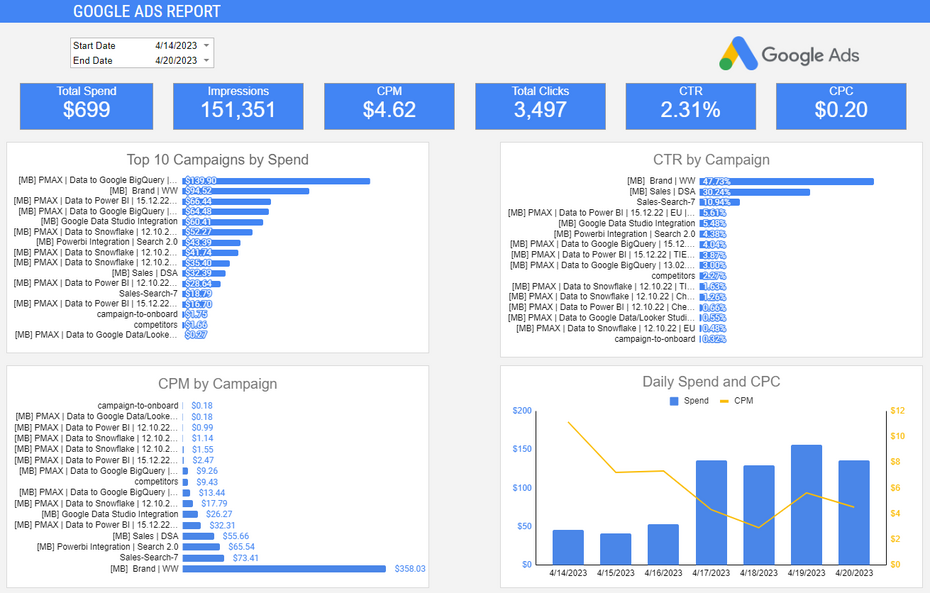This Google Ads Report Dashboard template helps you to visualize your Google Ads in Google Sheets in a couple of clicks. Dimensions and metrics visualized in this report are:
- Campaign Name
- Date
- Spend
- Impressions
- CPM
- Clicks
- CTR
- CPC
There is a list of close to 300 metrics and dimensions available once you start customizing the report. To find the full list head to Available metrics and dimensions.
How to Use This Template
Step 1:
Login or Register on Windsor.ai.
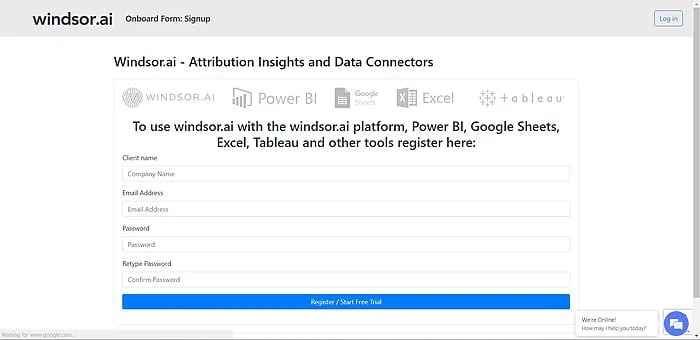
Step 2:
Choose Google Ads from the Data Sources panel and Sign in with your Google Ads account. Then click on Preview and Destination from the upper side of the screen.
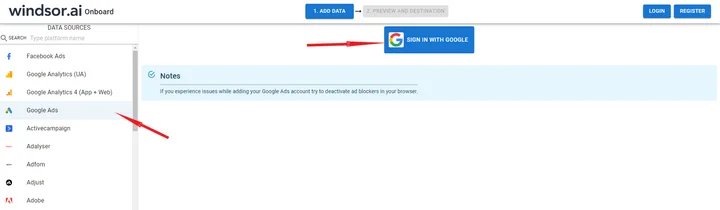
Step 3:
Click on Google Sheets from the Destination panel as shown below and copy your API KEY.
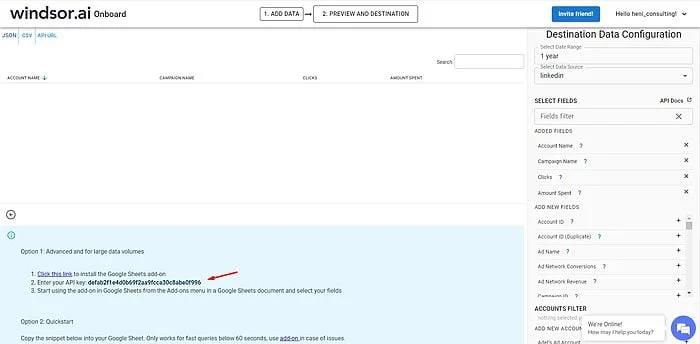
Step 4:
Add Windsor.ai’s Extension to Google Sheets.
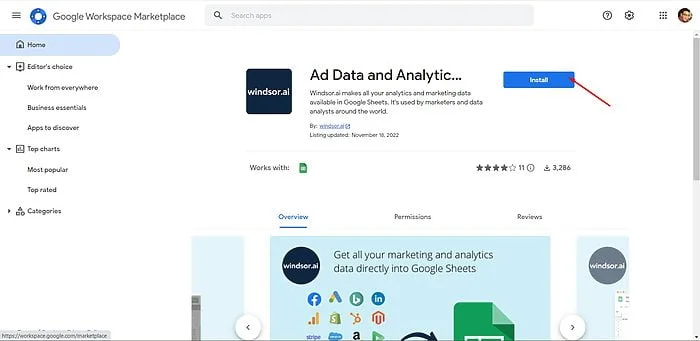
Step 5:
Copy the template below by clicking on File -> Make a copy.
Template Link : Google Sheets Google Ads Report Dashboard.
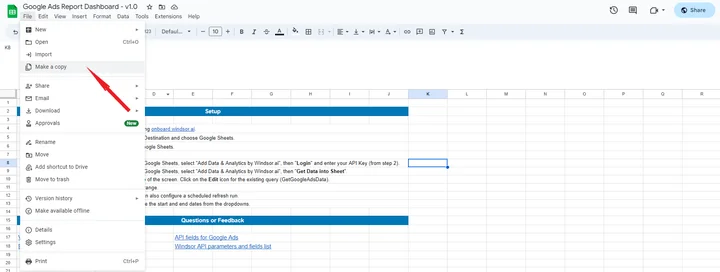
Step 6:
Under Extensions in the top ribbon of Google Sheets, select “Ad Data & Analytics by Windsor.ai“, then “Login” and Paste your API KEY in the pop-up window:

Step 7:
Now select “Ad Data & Analytics by Windsor.ai” -> Get Data into Sheet, then click on the Edit icon under the GetGoogleAdsData query.

Choose the accounts you want to include and the date range. Now click on Load Data and head over to the Dashboard tab to see your own data.
You might also be interested in…
- Free Google Sheets Dashboard Templates
- 55+ Google Sheets Data Source Integrations
- How to integrate Google Ads to Google BigQuery
- How to integrate Google Ads to Power BI
- How to integrate Google Ads to Snowflake
- How to integrate Google Ads to Excel
- How to integrate Google Ads to Azure
- How to integrate Google Ads to Looker Studio
- How to integrate Google Ads to Excel
- Google Analytics 4 Data Connectors