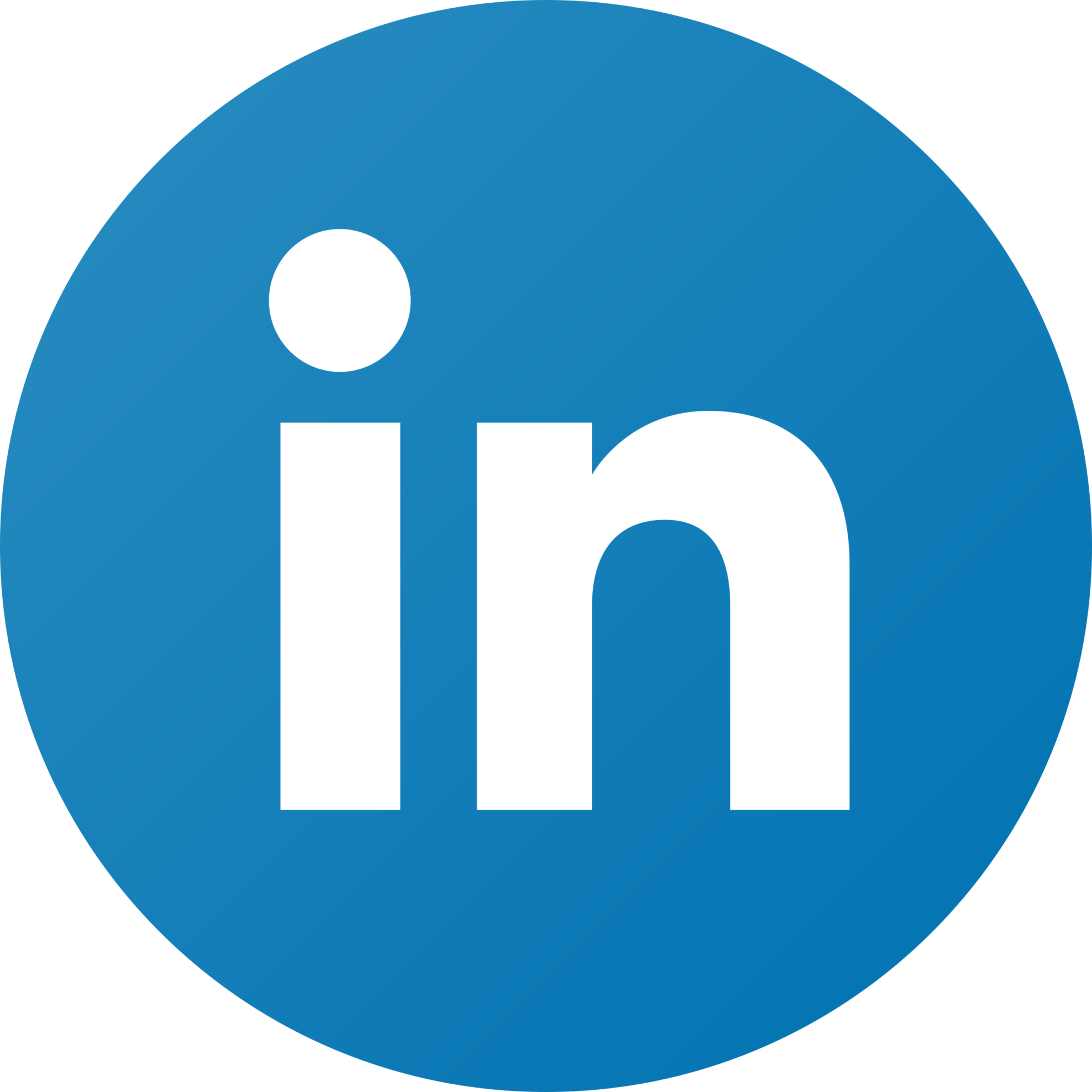LinkedIn Revenue Attribution Connection Guide
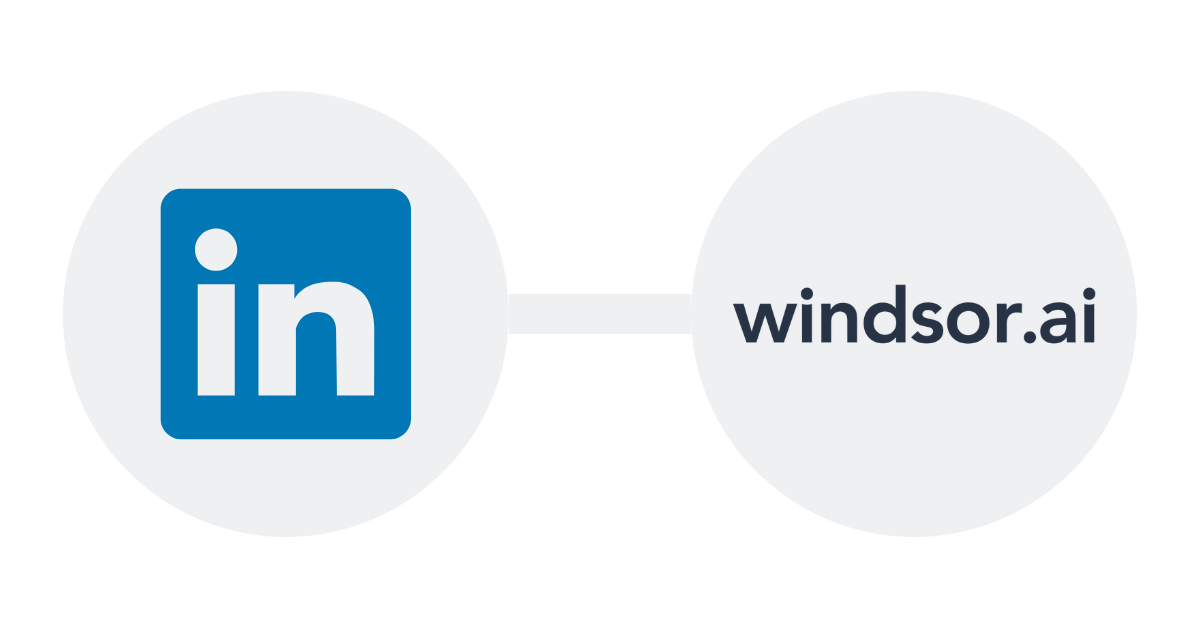
Follow these steps to connect your LinkedIn Revenue Attribution data with Windsor.ai, and use your data to Google Sheets, Looker Studio, Power BI, Tableau, Excel, BigQuery, Snowflake, Azure SQL, PostgreSQL, MySQL, and others.
Before You Begin
Prior to using the Revenue Attribution report, ensure the completion of these prerequisite steps:
Important: you need to be an administrator in Busines Manager to be able to complete the RAR set up
- Create a LinkedIn Business Manager Account: Follow the instructions in LinkedIn’s help section.
- Claim Ad Accounts in Business Manager (Instructions here)
- Link LinkedIn Business Manager with Your CRM Platform: Connect your LinkedIn Business Manager account to your Customer Relationship Management (CRM) system and wait for data synchronization, which may take up to 72 hours. Refer to LinkedIn’s help for guidance.
- Integrate with Windsor.ai in LinkedIn Business Manager: Follow the directions provided in LinkedIn’s help.
Once completed, connect your LinkedIn Business Manager to Windsor.ai to begin extracting Revenue Attribution Report data into your preferred data destination.

Try Windsor.ai today
Access all your data from your favorite sources in one place.
Get started for free with a 30 - day trial.
Read also:
Best Linkedin Ads Dashboard Templates
Linkedin Business Manager Connectors
Connect LinkedIn Business Manager to Looker Studio