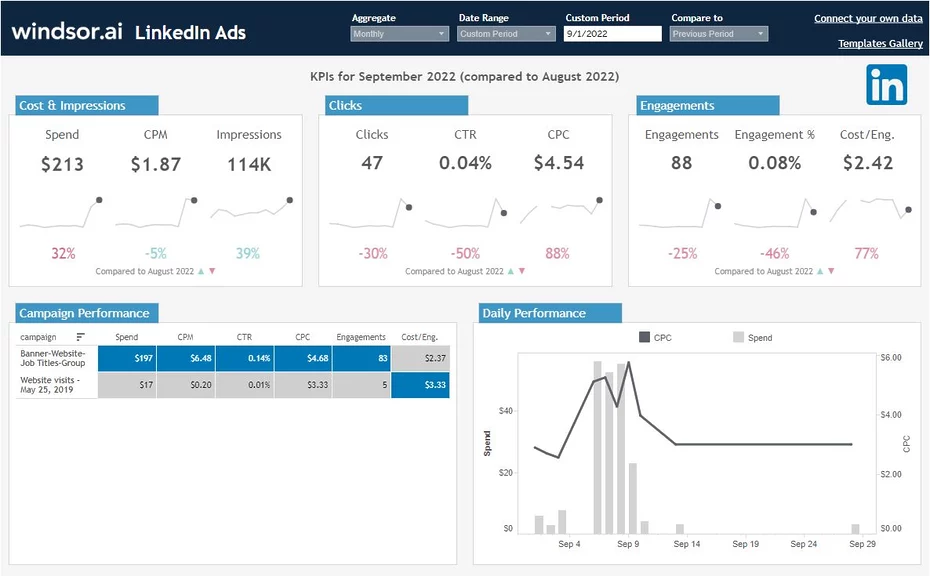This Tableau LinkedIn Ads Dashboard template allows you to visualize your LinkedIn Ads data in Tableau in a few clicks.
Dimensions and metrics visualized in this report:
- Campaign Name
- Spend
- CPM (LinkedIn Ads Spend per 1000 Impressions)
- Impressions
- Clicks
- CTR (LinkedIn Ads Click-through rate)
- CPC (LinkedIn Ads Cost per Click)
- Engagements
- Engagement %
- Cost per Engagement
It also contains a powerful custom-built date selector, which isn’t available by default in Tableau.
How to use this template
Connect LinkedIn Ads to Windsor.ai
1. Connect your LinkedIn Ads Data to Windsor.ai here. Register or login if you already have an account.
2. Choose LinkedIn Ads from the left-side menu. If you want to see what other data sources you can connect to, you can find all the available data sources on this page.
3. Click on “Grant LinkedIn Access”. In the pop-up, connect to your LinkedIn account and grant the required privileges.
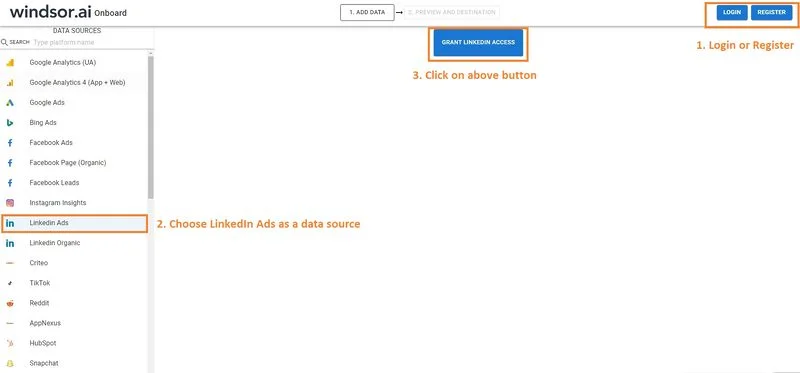
4. Choose at least one account from the drop-down.
5. Click on Preview and Destination.

6. Choose Tableau as a Destination. As you’ll probably see, there are many destination options. If you want to find out more details, you can check all the destinations that we cover.
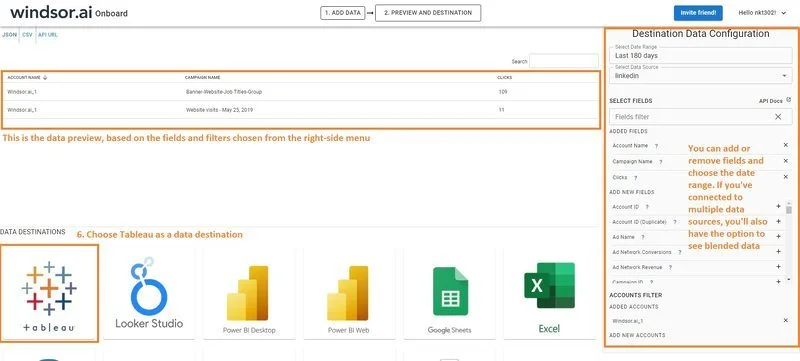
7. Copy the generated URL, you’ll need it later.
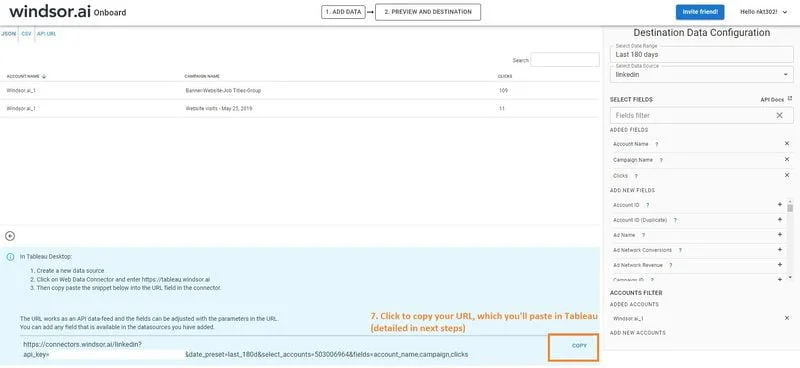
Connect LinkedIn Ads to Tableau through Windsor’s Web Data Connector
8. Download the template from here and open it in Tableau Desktop.
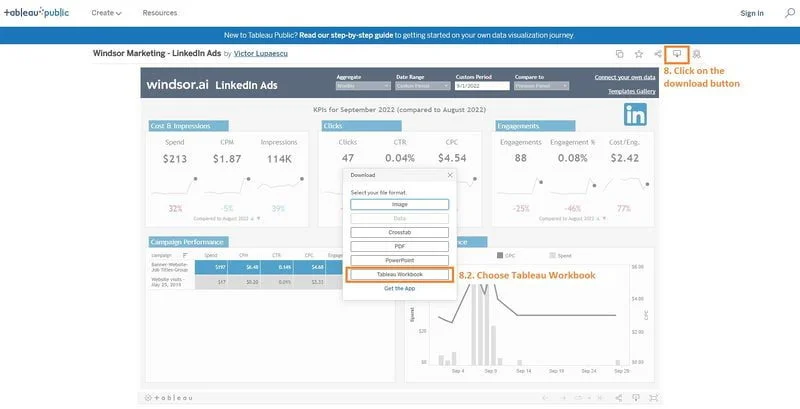
9. In Tableau Desktop, click on Data -> New Datasource.
Choose Web Data Connector -> enter https://tableau.windsor.ai -> enter the URL you’ve copied at step 7.
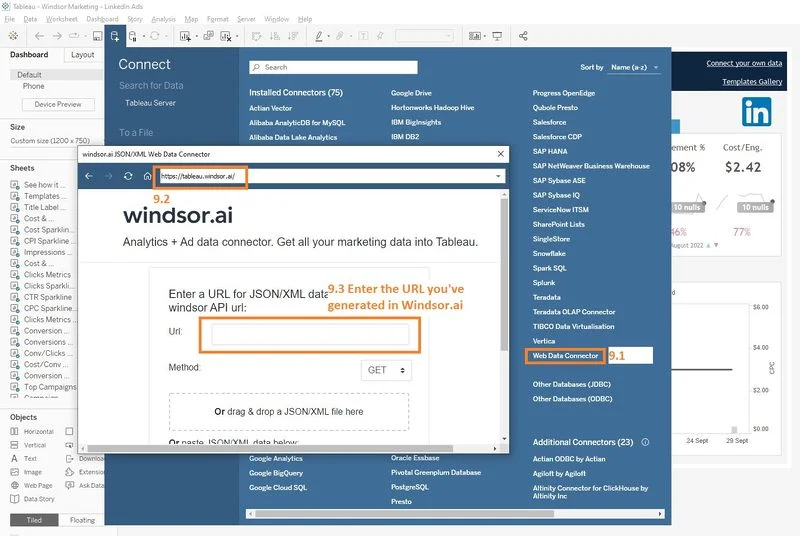
Note: If you want exactly the same fields as in the template, you can use this URL (replacing <API key> with your key from step 7):
https://connectors.windsor.ai/linkedin?api_key=<your_API_key>&date_preset=last_180d&fields=account_name,campaign,clicks,campaign_group_name,campaign_type,conversions,date,engagements,follows,impressions,likes,shares,spend
10. Once your data has been added, replace the existing data source with the newly created one (from Data – Replace Data Source).
That’s it. If you like this Tableau LinkedIn Ads Dashboard Template, you can check our collection of Tableau templates.

Try Windsor.ai today
Access all your data from your favorite sources in one place.
Get started for free with a 30 - day trial.
Read also:
Connect Linkedin Ads to Azure SQL
Connect LinkedIn Ads to Snowflake
Connect LinkedIn Ads to Amazon S3
Connect LinkedIn Ads to Google BigQuery
Connect LinkedIn Ads to Google Sheets
LinkedIn Ads Google Data Studio Connector