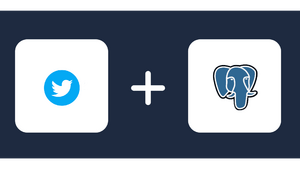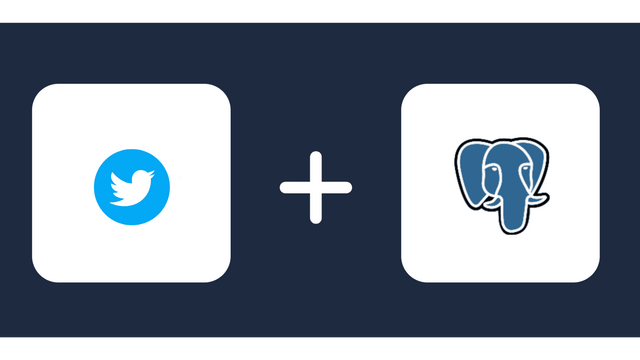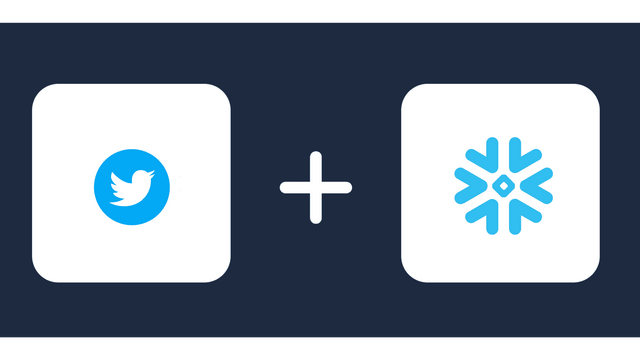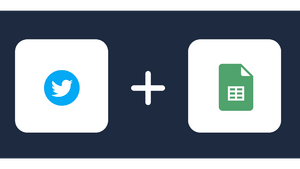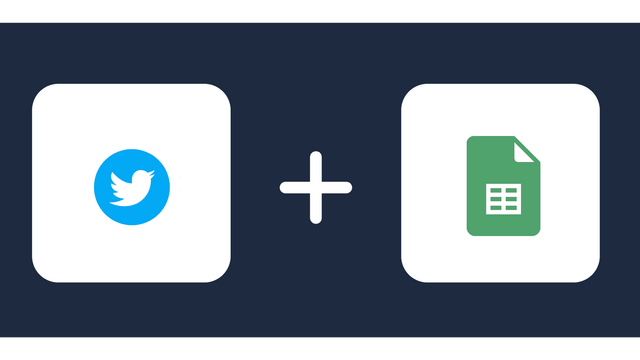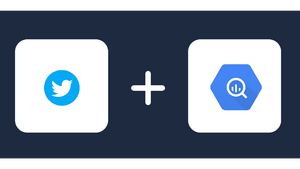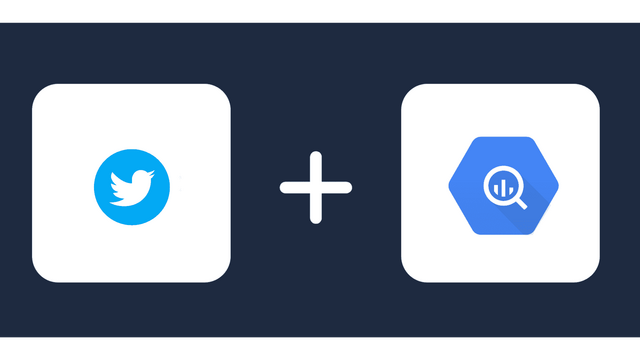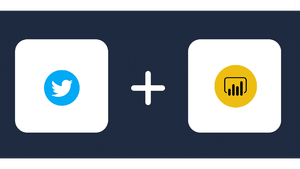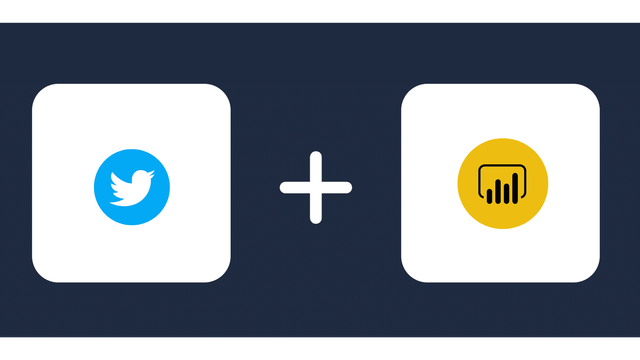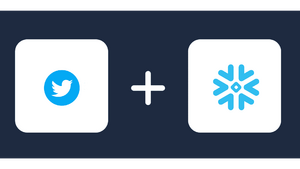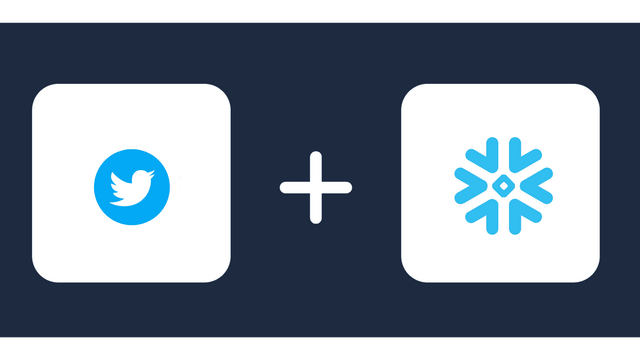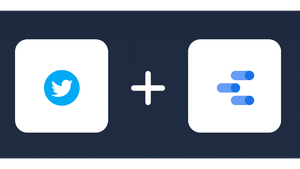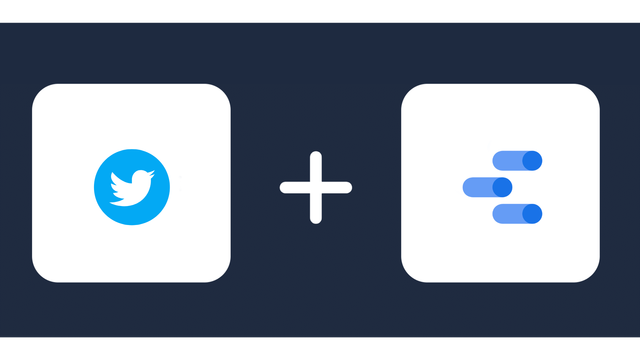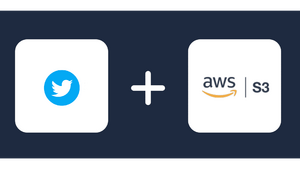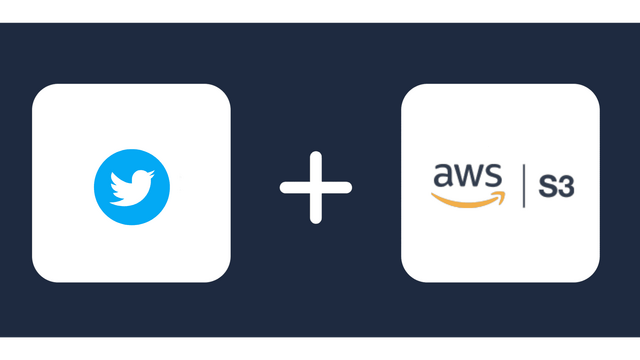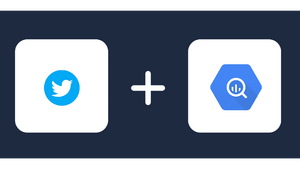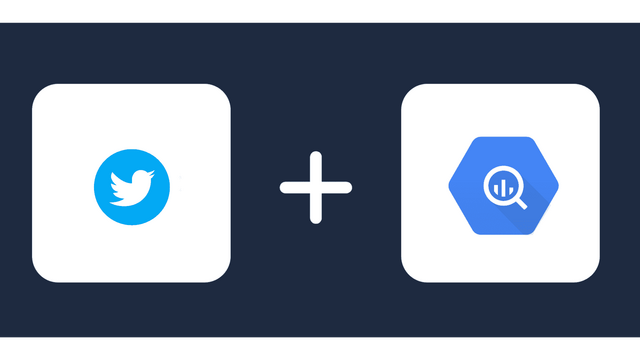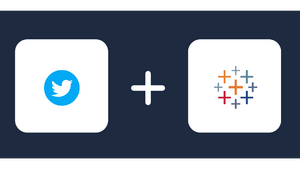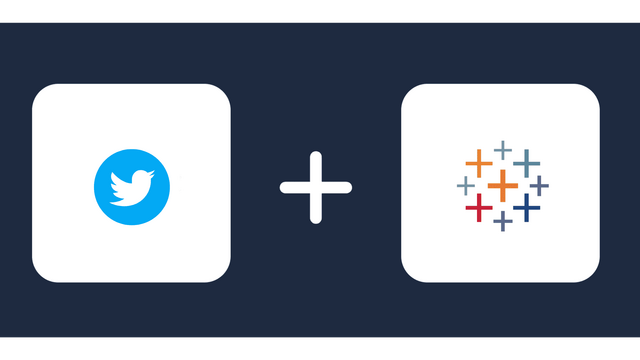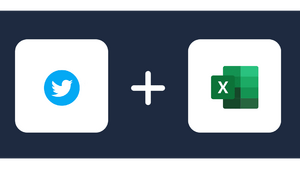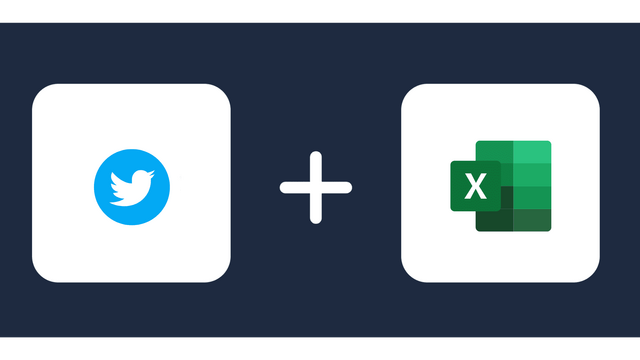Connect Twitter Ads / X to Looker Studio
Windsor.ai makes it easy to transfer Twitter Ads / X data to Looker Studio. By automating the data integration process, Windsor.ai ensures you send your marketing data to Looker Studio for analysis and visualization in minutes. No coding. Just follow a few steps and turn raw data into useful insights that lead to smarter decisions.
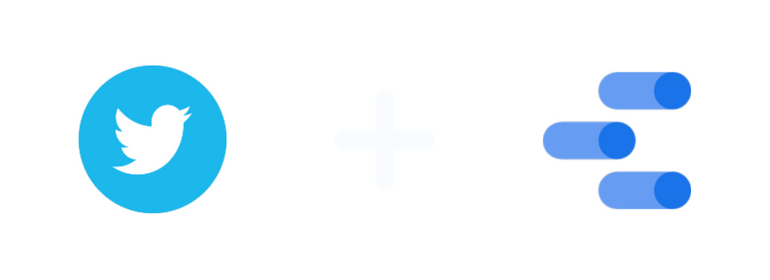
Why do I need Twitter Ads and Looker Studio Integration?
Automatically syncing Twitter Ads and Looker Studio saves you a lot of time and allows you to unlock the power within your advertising data. The integration improves your Twitter advertising campaigns by delivering the following benefits:
Comprehensive ad performance analytics
Conduct detailed Twitter ad performance analytics by creating custom metrics in Looker Studio. Define and monitor unique KPIs that merge numerous dimensions and measures like calculating return on ad spend (ROAS) or cost per engagement for certain user groups. Gain more relevant insights and optimize future campaigns for maximum impact.
Cross-channel attribution
Integrate Twitter Ads with other data sources like CRM or website analytics to conduct attribution analysis. Discover which campaigns lead to more revenue and conversions, and identify the ones needing improvement for better outcomes.
Customer Lifetime Value (CLTV) analysis
You can know your most valuable clients when you combine Twitter Ads with customer data. The insights derived help in customizing campaigns to target and engage high-value customers more. Build stronger relationships with them to enhance retention rates and, ultimately, boost your organization’s profitability.
Advanced visualizations
With Looker Studio, you have access to advanced visualization options designed to manage complex capabilities. This means you can generate layered visualizations highlighting correlations between engagement rates and different audience groups. Uncover detailed audience behavior to understand how specific demographics interact with your ads and create more effective campaigns.
Customizable reports
Leverage Looker Studio’s flexible reporting capabilities to generate reports that focus on your marketing goals. Showcase metrics like ROI, audience engagement rates, conversion rates, follower growth, lead generation, video views, and more. You have the option of representing the data using heat maps, tables, charts, bar graphs, or any other visualization tool of your choice to make your reports more understandable and attractive.
How to connect Twitter Ads to Looker Studio
1. Register
Register or login if you already have an account.
2. Select your source
You need to select Twitter Ads as a Data Source and Grant Access to Windsor.ai.
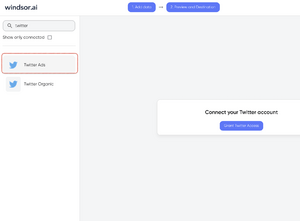
3. Connect Looker Studio connector and sync data
Go to Twitter Ads Looker Studio Connector.
Click Authorize and login with your Windsor.ai’s credentials. You will be redirected to Twitter Ads connector again. Choose your Twitter Ads account and click “Connect”. Click “Create report”
Create your Twitter Ads Dashboard on Looker Studio
Once on the Windsor.ai connector, use your Gmail account to sign up and create your Looker Studio Dashboard. This way, you can create visualizations and analyze your Twitter ads data on Looker Studio. Here’s how to go about it.
The first thing to do is connect your data. You’ll need a Twitter Ads connector like Windsor.ai. It offers a 30-day free trial with all features, which means you’ll have more than enough time to explore every possibility.
Winsor.ai comes with templates to help you get started. You can use, adapt, and rebrand these templates to create your Twitter Ads Dashboard. This connector makes integrating and extracting Twitter ads data easy.
Dashboard Overview
The dashboard is where you view your Twitter Ads and contains lots of metrics and information. It provides you with valuable insights into the performance of your content and paid campaigns. You choose what to add to your report on your dashboard and what you shouldn’t.
Your reports and dashboards serve your audience like other marketing initiatives. It helps to consider who you’re reporting to and the types of information that are relevant to them when creating a dashboard.
Steps to create your own charts
Twitter is an excellent social media for multi-purpose content. Insights from Twitter ads go a long way to help you improve engagement with your consumers.
Here are the steps to follow when creating your charts:
Step 1: Open Looker Studio
The first thing to do is launch the Looker Studio on edit mode.

Step 2: Add a chart
Navigate to the menu and click Add a Chart or Insert.

Step 3: Select a chart type
You can choose a chart type from many options, including bar charts, scorecards, tables, time series, pie charts, and more. Ensure that the chart is connected with Windsor.ai.

Step 4: Choose a combination of metrics and dimensions
Whatever you choose here will depend on the chart.

Share your report
Looker Studio enables seamless sharing of reports to your clients or colleagues. It only takes a few steps. Firstly, you’ll need to click the “Share” button at the top right of your screen.
Once done, add the email address of the person with whom you want to share your report.
Most Important Twitter Ads metrics and their definition
Impressions
Impressions refer to how many times users have viewed your ads. It could be on search results or their feeds.
Clicks
Clicks refer to the number of times users clicked on your ads.
Link clicks
Link clicks refer to how often users clicked the links on your ads.
Click-through rate
The Click-through rate is the ratio of total clicks to total impressions. It reflects the quality of your ads. A high CTR means that your ads are relevant to your audience.
Conversions metrics
Conversions metrics refer to the actions users take after viewing your ads. With conversions, you can tell if your landing page works. The metrics may differ from what you see on Google Analytics.
However, you can get a more comprehensive analysis of your campaigns by comparing data from the conversion metrics and Google Analytics data to see what users do after viewing your ads.
Cost-per-acquisition (CPA)
CPA is the amount you’re paying for the conversions on your website. It provides valuable insights for optimizing your budget. Let’s say you discover a campaign that drives a lot of conversions at a low price. You can choose to spend more money on it or create similar campaigns.
Conversion rate
Conversion rate is the ratio of total conversions to total clicks.
Cost
Cost refers to the total amount you have spent.
Cost-per-click (CPC)
CPC is the amount you pay for each click on your ads. It is the ratio of total spending to total clicks.
Cost-per-impressions (Cost per 1k Impressions – Aka CPM)
CPM is the amount you pay for every thousand impressions. This metric is handy when running a brand awareness campaign.
FAQ
What is Twitter Ads?
Twitter Ads is a platform on Twitter (now X) that enables users to market or promote their services/products to followers. The ads are in various formats, including promoted accounts, promoted tweets, website cards, in-stream video ads, promoted trends, and more. Depending on the users’ needs, Twitter Ads help drive website traffic, create brand awareness, and boost marketing ROI.
What is Looker Studio?
Looker Studio is a cloud-based BI platform by Google used to analyze, explore, and visualize data to gain vital insights. It connects to many data sources, enabling businesses to consolidate all their data in one location for exploration, reporting, and collaboration. Looker Studio features an intuitive interface and powerful functionalities, making it a good choice for small and big businesses.
Popular Twitter Ads integrations
Extract Twitter Ads data to Looker Studio with Windsor.ai
See the value and return on every marketing touchpoint

Providing 50+ marketing data streams, we make sure that all the data we integrate is fresh and accessible by marketers, whenever they want.

Spend less time on manual data loading and spreadsheets. Focus on delighting your customers.