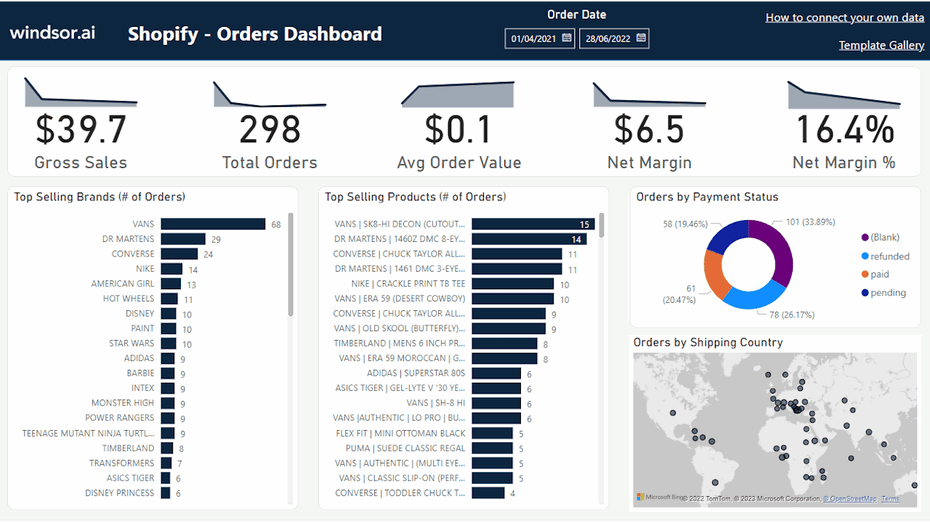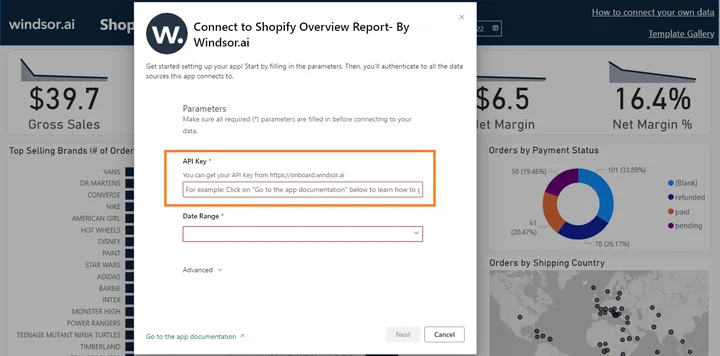This Shopify Dashboard Report Template for Power BI helps you to visualize your own Shopify data in Power BI in a few clicks.
Follow the steps outlined below to get your data connected.
The template is available both as

Try Windsor.ai today
Access all your data from your favorite sources in one place.
Get started for free with a 30 - day trial.
Power BI Web Template
- Connect your Shopify Data to Windsor.ai
Register for free or login if you already have an account.
- Choose Shopify from the left-side menu, then click on “Shopify App Store”. From the Shopify App Store, search for “Windsor connector” and install it.
- Once the Windsor connector app is installed, go back to onboard.windsor.ai and select your store from the drop-down.
- Click on Preview and Destination, choose Power BI Web, then copy your API Key.
- Install the Power BI Web App
- Click on Connect your data in the upper section of the dashboard.

- Enter your API Key from Step 4.

- On the next screen click on Sign In
- Your data should be loading now. Depending on your data size this may take a minute or two.
Power BI Desktop
- Connect your Shopify Data to Windsor.ai
Register for free or login if you already have an account.
- Choose Shopify from the left-side menu, then click on “Shopify App Store”. From the Shopify App Store, search for “Windsor connector” and install it.
- Once the Windsor connector app is installed, go back to onboard.windsor.ai and select your store from the drop-down.
- Click on Preview and Destination, choose Power BI Web, then copy your API Key.
- Download the Desktop Template
- When opening the template, on the start screen, paste your API Key from step 4:
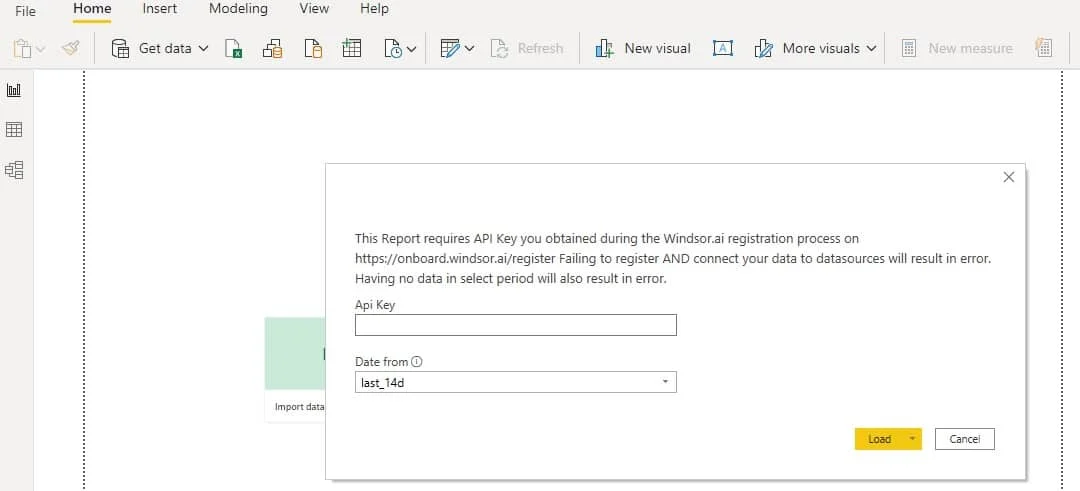
Power BI Shopify Dashboard Template: metrics and dimensions
Below are the predefined metrics and dimensions available in the template. However, you can any other field you need in the connection string.
Dimensions:
- Order Date
- Account Name
- Order Name
- Order ID
- Order Currency
- Order Payment Status
- Shipping Country
- Shipping Province
- Shipping City
- Shipping ZipCode
- Shipping Address
- Product Name
- Product SKU
- Product Title
- Product Variant
- Product Brand
- Customer Name
- Customer Email
- Customer Tags
- Customer Status
Metrics:
- Gross Sales
- # of Orders
- Average Order Value
- Net Margin
- Net Margin %
- Customer Spend
- # of Customers
- Average Spend per Customer
- Average Orders per Customer
The Power BI Shopify dashboard template can be customized with > 50 different dimensions, breakdowns and metrics. Head here to see a complete list: available metrics and dimensions.
It queries the data through our connector and makes it available in real-time.
You might also be interested in…