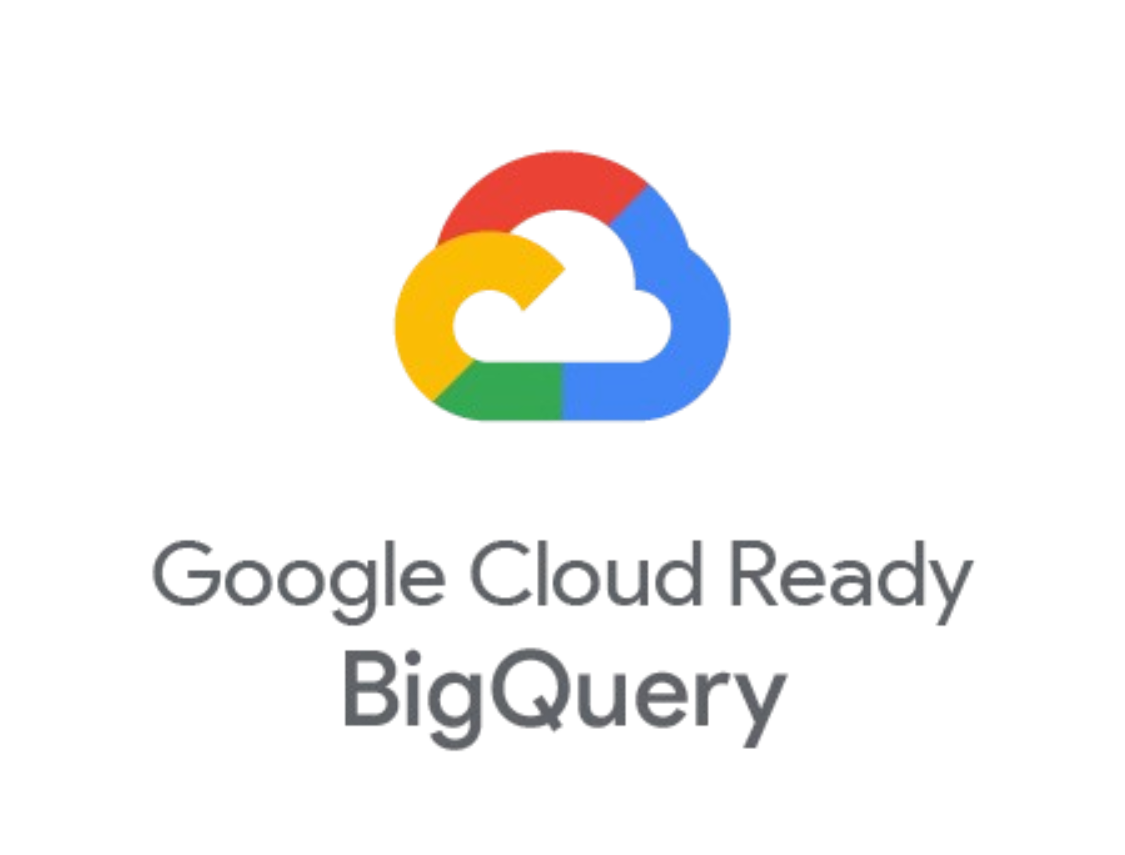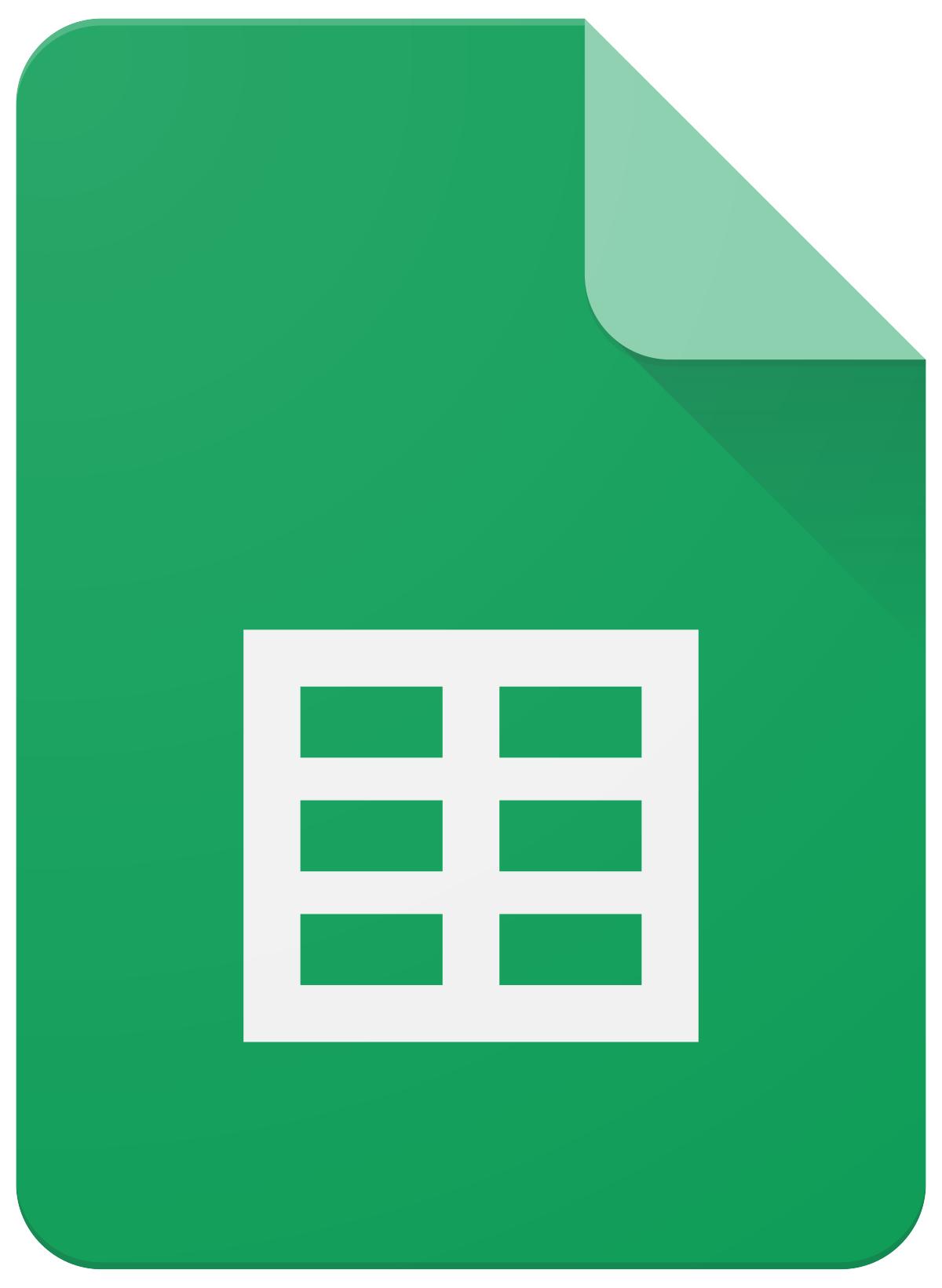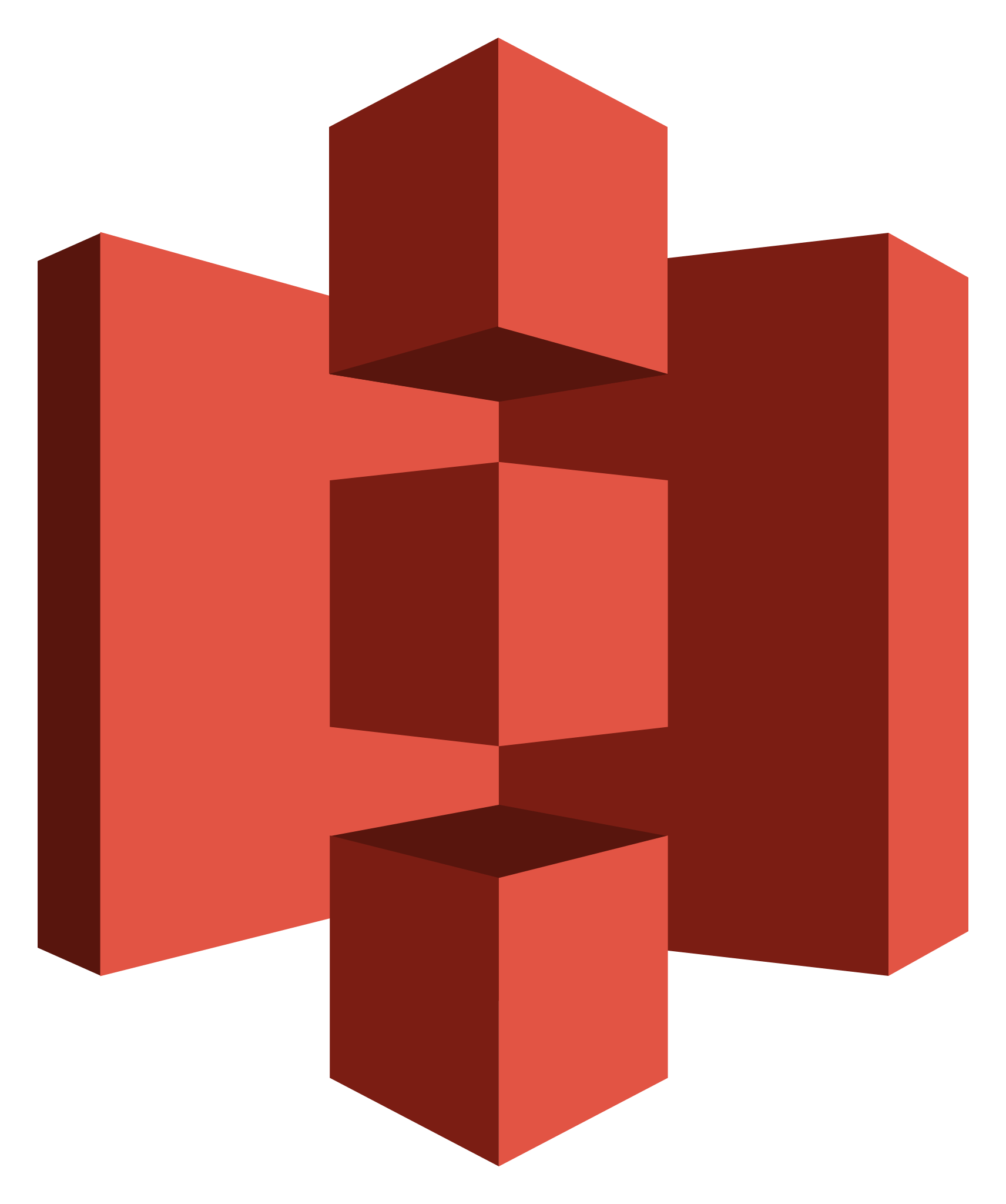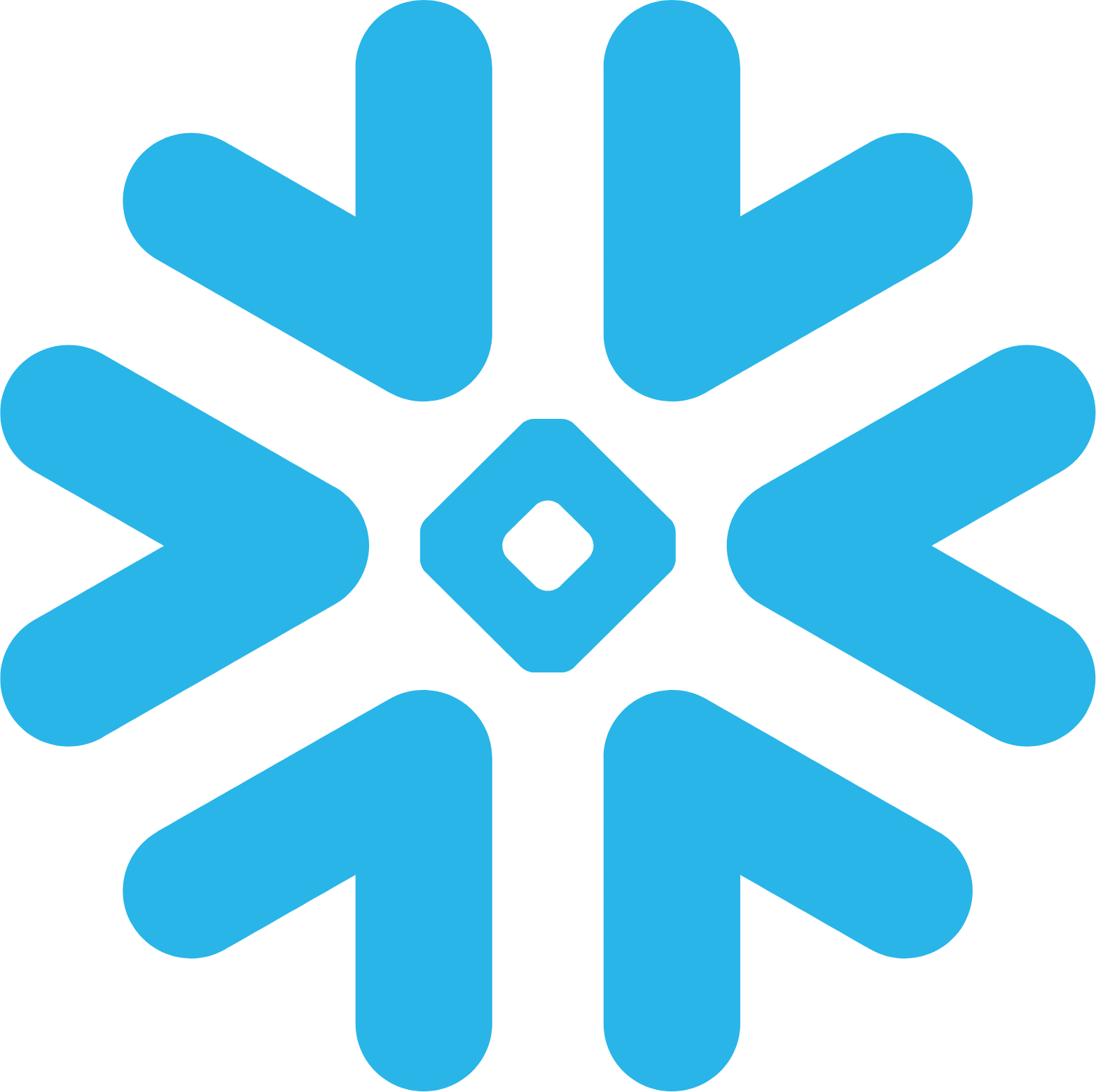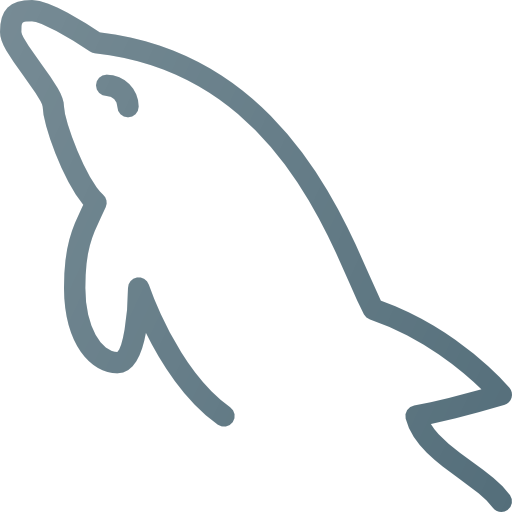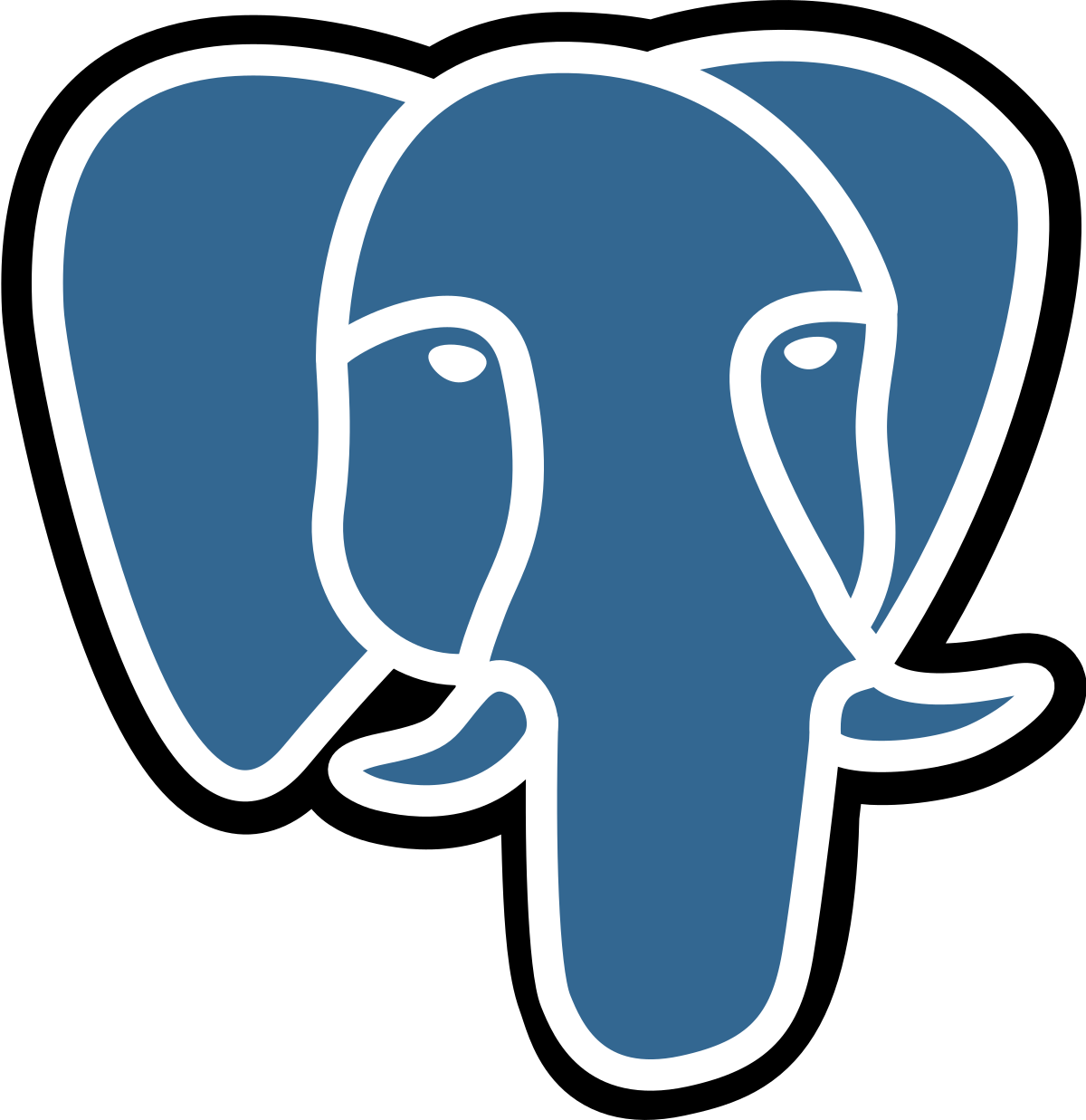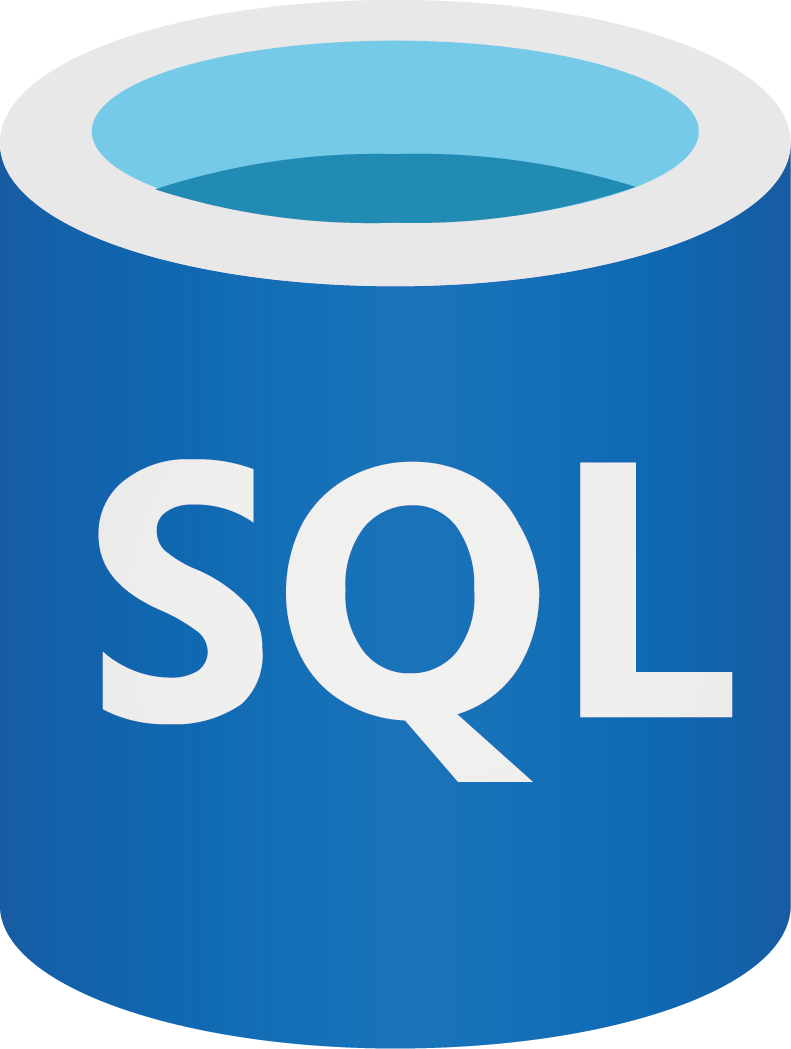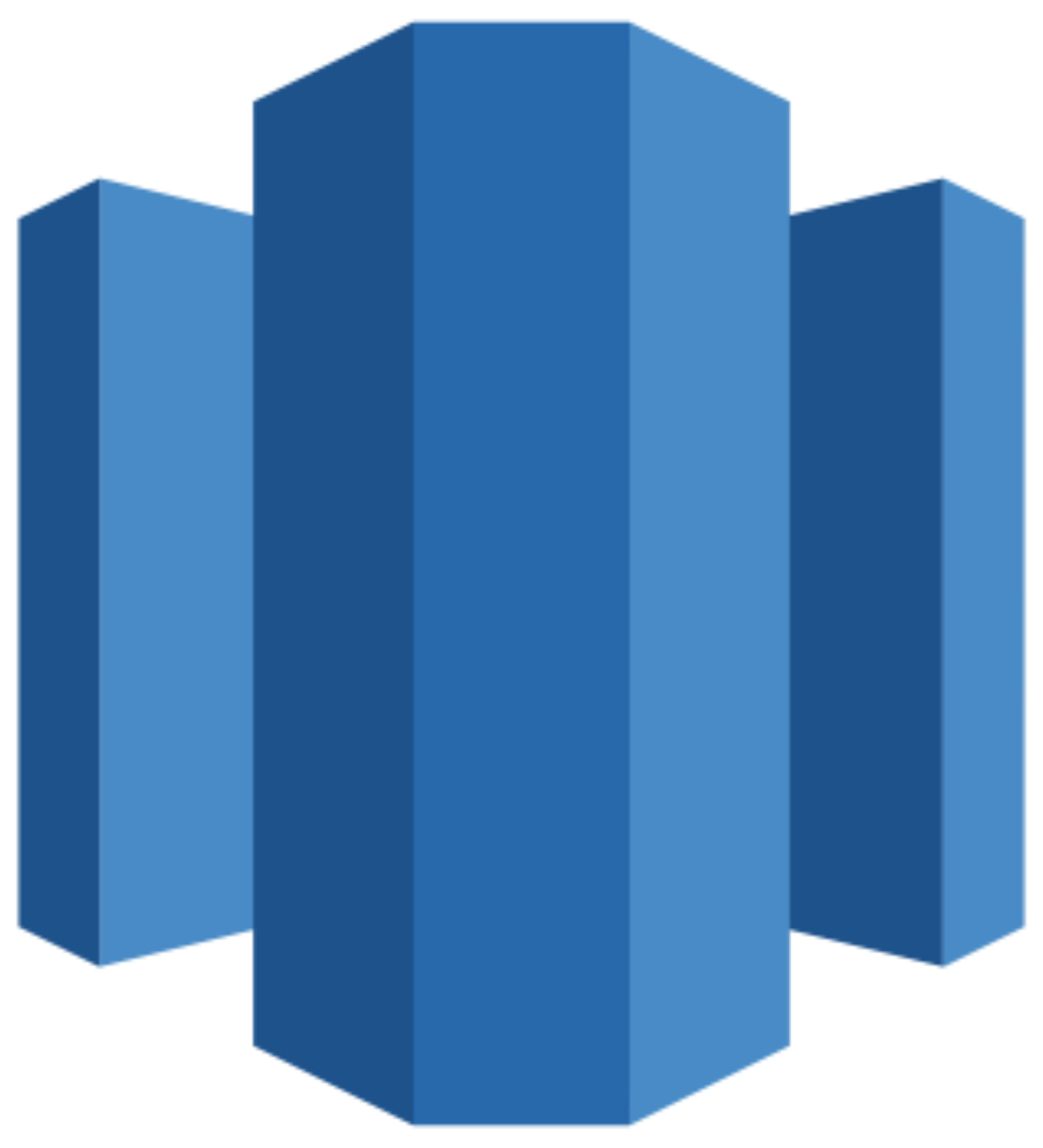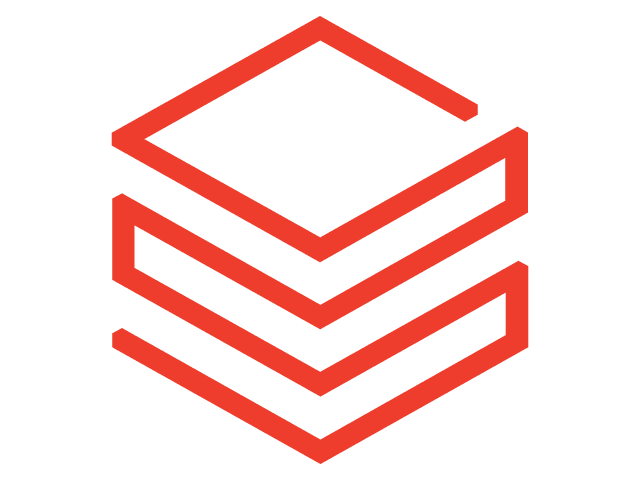Connect Shopify to BigQuery
Easily integrate your Shopify data into BigQuery with Windsor.ai ETL connectors in minutes—no maintenance required.
Our codeless platform automates reporting and uncovers actionable insights into the buyer’s journey and shopping trends, helping you boost conversion rates and sales for your e-commerce business.
Forget CSVs. Stop copy/paste. Connect data in 2 minutes. No code required.

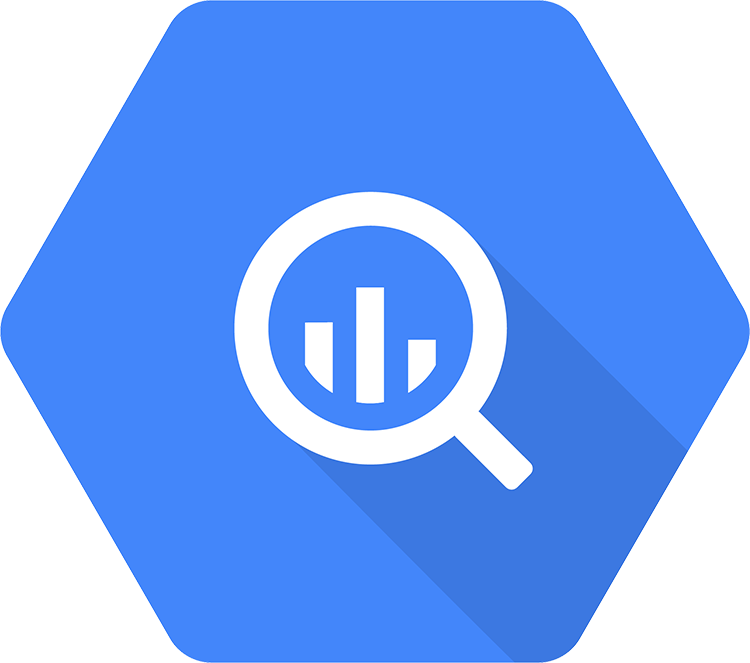
Scale your e-commerce business with Shopify to BigQuery integration
By extracting, transforming, and loading Shopify data into BigQuery, Windsor.ai connectors streamline marketing automation and provide unified data insights into your online store’s performance.
This integration fosters business growth and scalability by addressing key data management challenges and delivering additional crucial benefits:
Automate large-scale data synchronization
Automate large-scale data synchronization
The Shopify to BigQuery integration transforms the way you manage data transfer, especially at scale. Unlike manual data exports, which often leave data siloed and hinder efficient collaboration, Windsor.ai automatically syncs all of your store’s data. This ensures your teams have continuous access to an up-to-date database, either in real-time or on a scheduled basis.
Easily create custom reporting
Easily create custom reporting
Integrating Shopify data with BigQuery through Windsor.ai enables automated, customizable reports and monitoring dashboards. This drastically reduces the time required to gain actionable insights into your e-commerce performance and reduces the cost and effort of creating marketing reports from scratch.
Increase conversion rates
Increase conversion rates
Automating the integration of Shopify data helps boost your conversion rates by providing in-depth marketing analytics on your store’s effectiveness across various channels and campaigns. Analyze unified data to optimize customer engagement at every stage of the sales funnel.
Enhance team collaboration
Enhance team collaboration
The Shopify to BigQuery integration creates a unified source of truth that is accessible to all team members in your organization at any point. This fosters more effective collaboration, strengthens decision-making, and drives better results across all your teams.
Using Windsor.ai connector to import data from Shopify into BigQuery
While there are various methods to sync Shopify data to BigQuery, many of them are costly, time-consuming, and require technical expertise.
This is where Windsor.ai comes in. Our easy-to-use ELT connector allows you to transfer your Shopify data into BigQuery in a fully automated, hassle-free way to unlock valuable insights to optimize sales, improve customer engagement, and scale your e-commerce success.
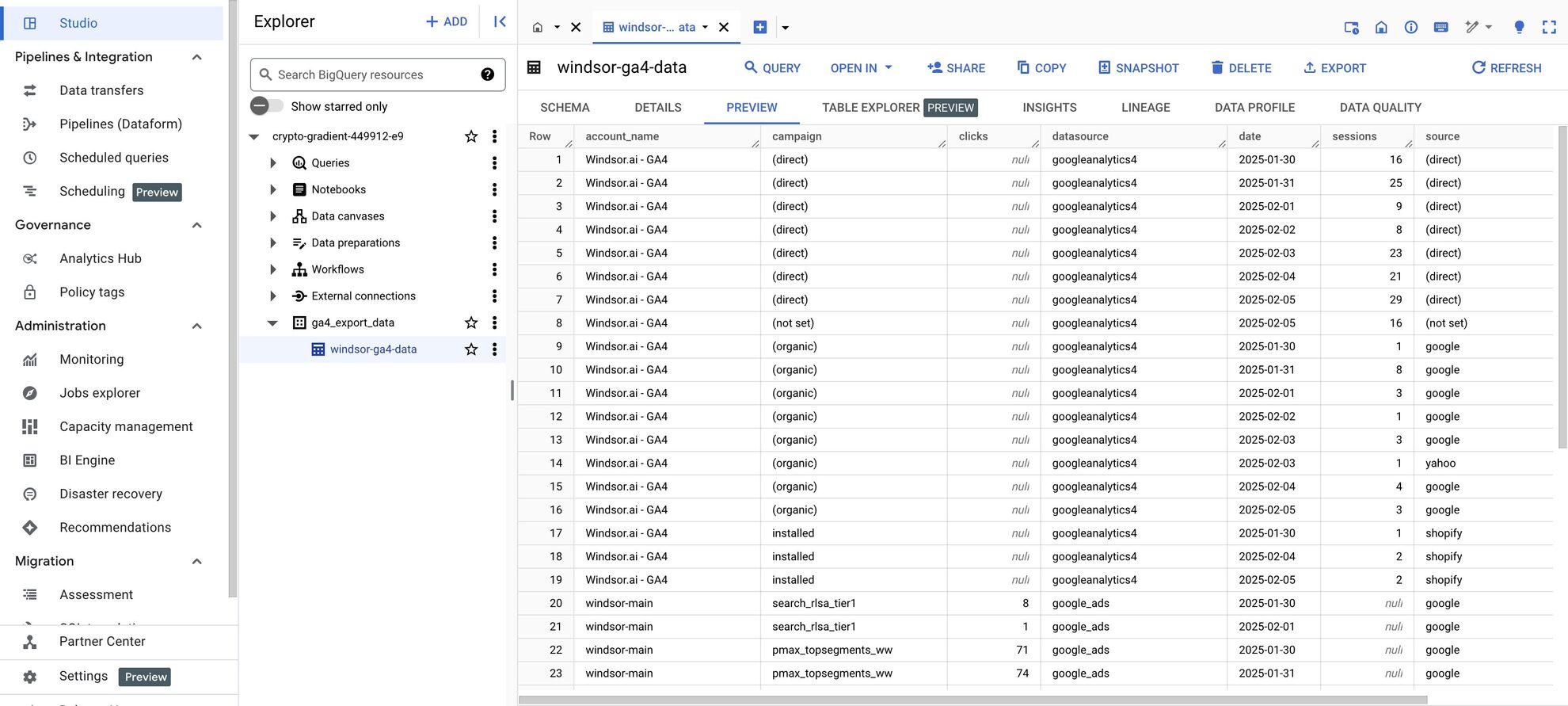

How to connect Shopify to BigQuery in Windsor.ai
Make sure you have the following prerequisites before setting up the connector:
- Active Shopify account with an Admin access
- Google Cloud Platform (GCP) account with BigQuery enabled
- Active Windsor.ai account
Select your data source
Choose Shopify as your data source and follow the connector installation instructions.
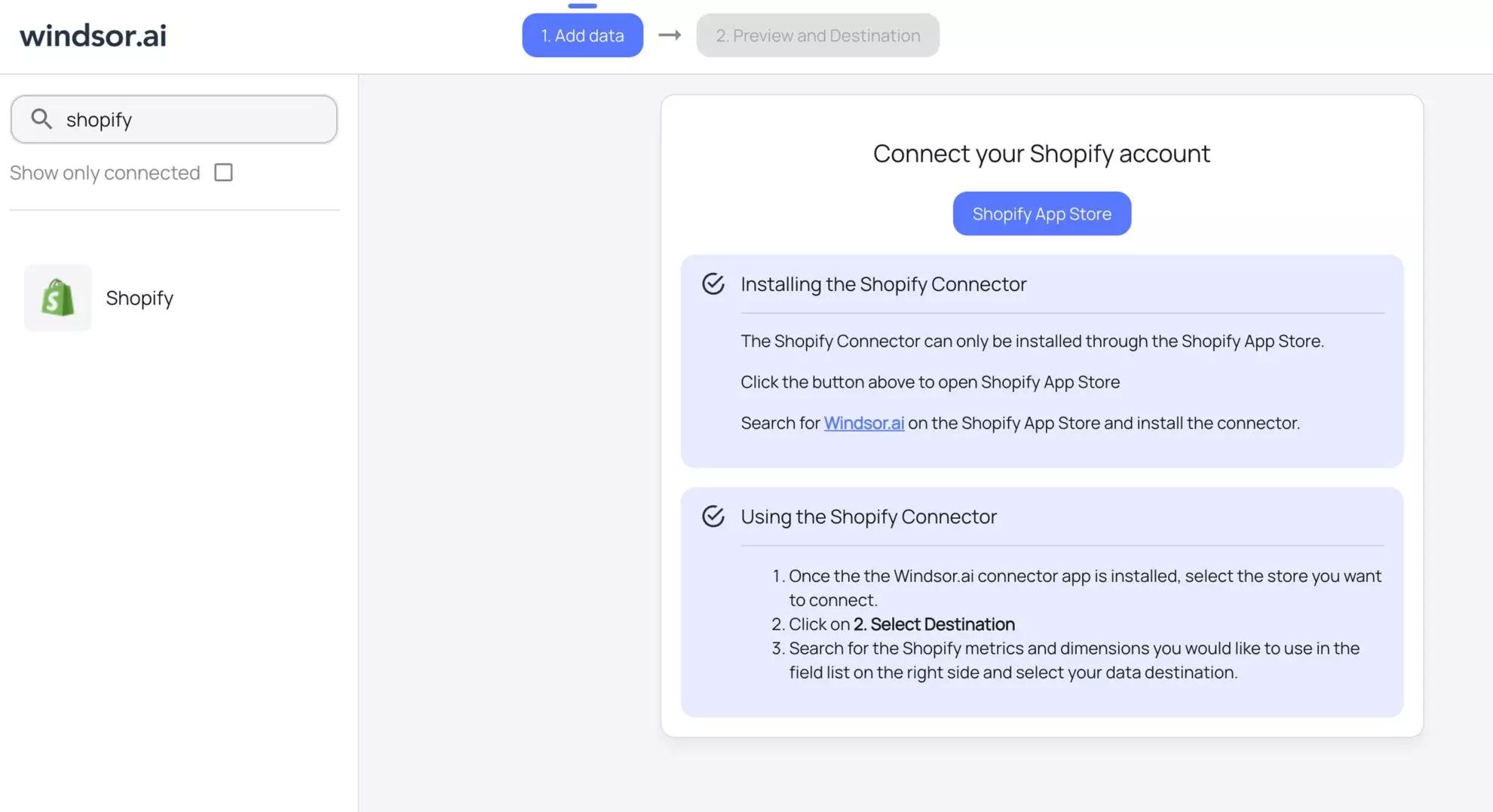
Select your destination
Set BigQuery as the destination for your data.
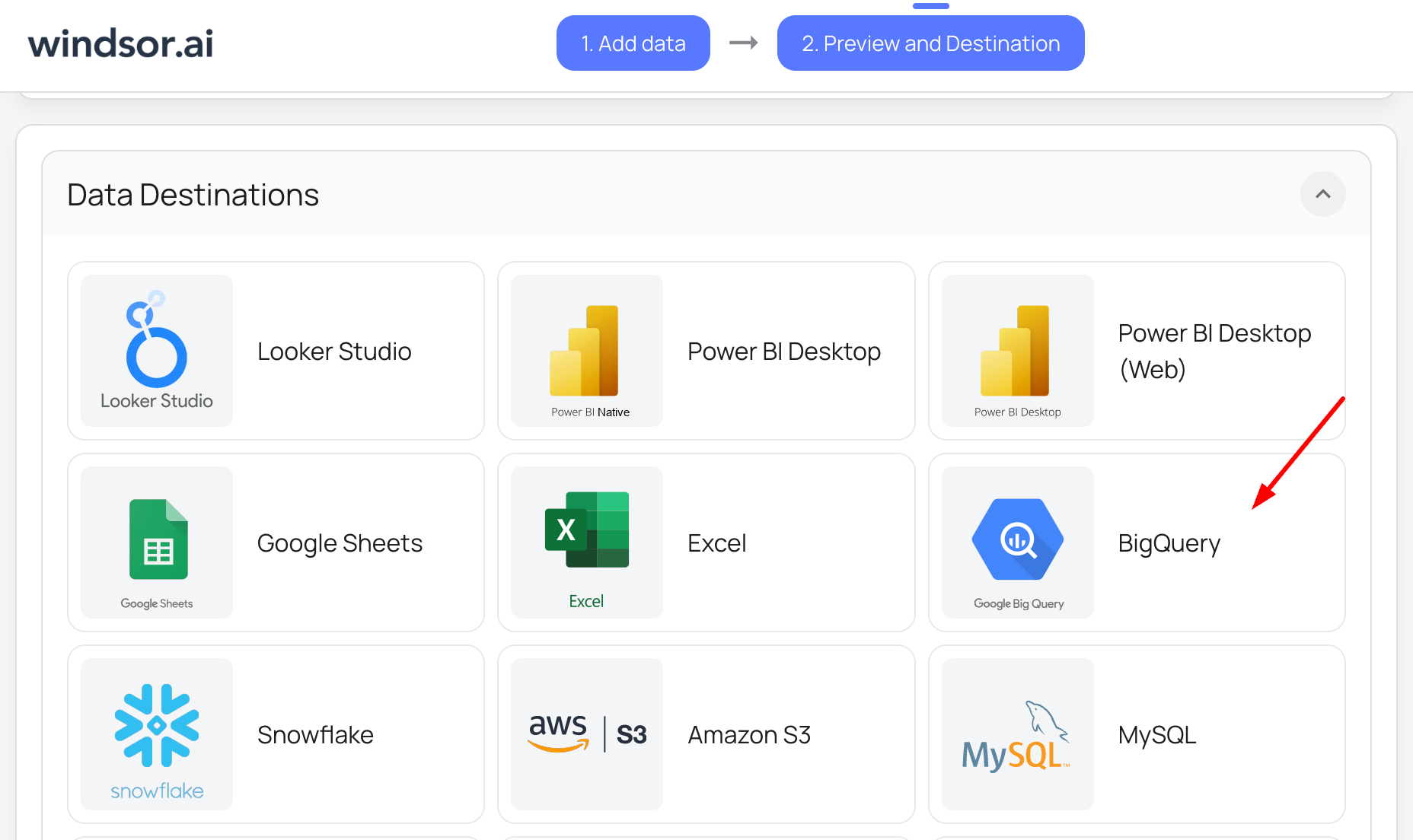
Create a destination task
Click on the “Add Destination Task” button and fill out the required fields along with the advanced settings (optional). Save and run the task.
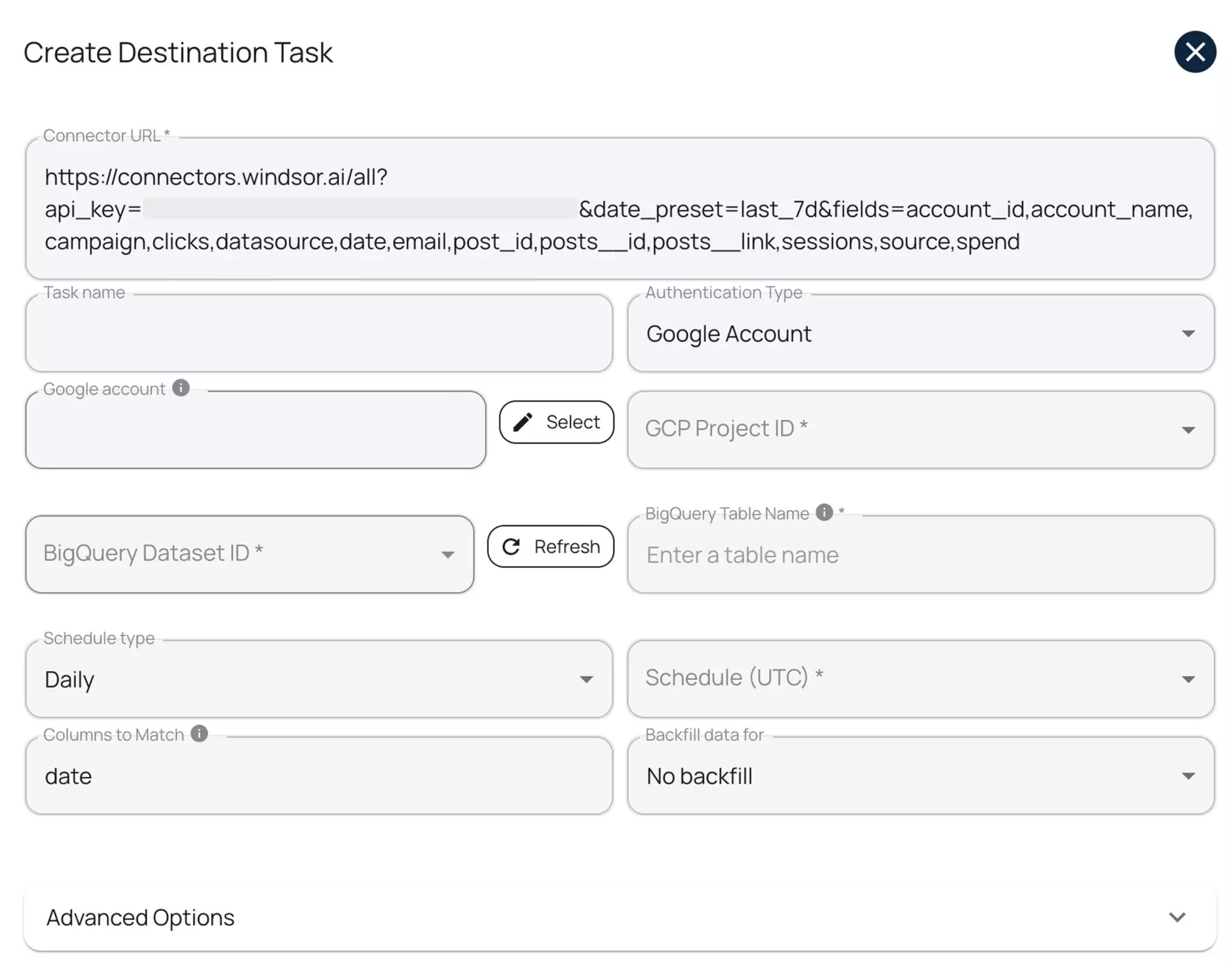
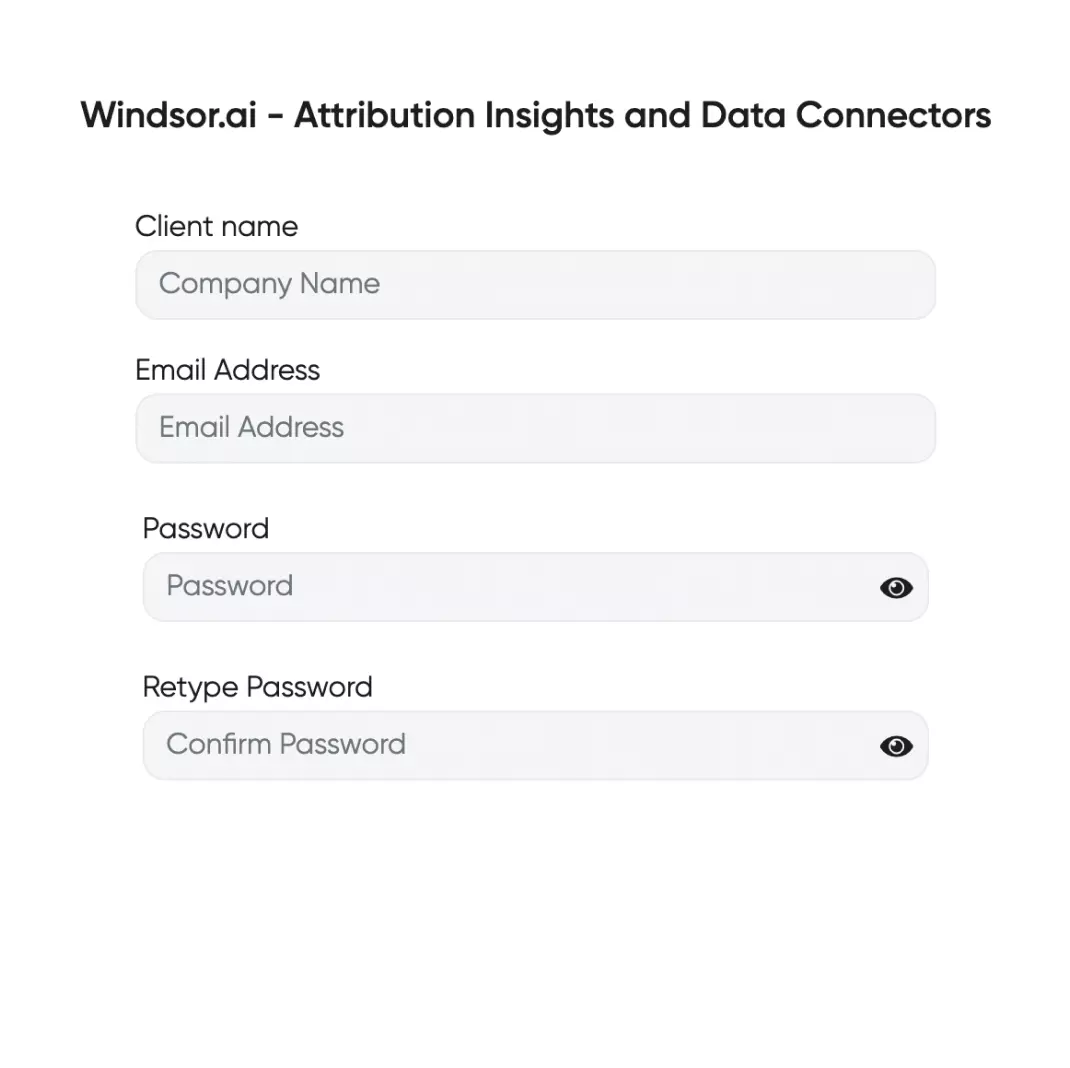
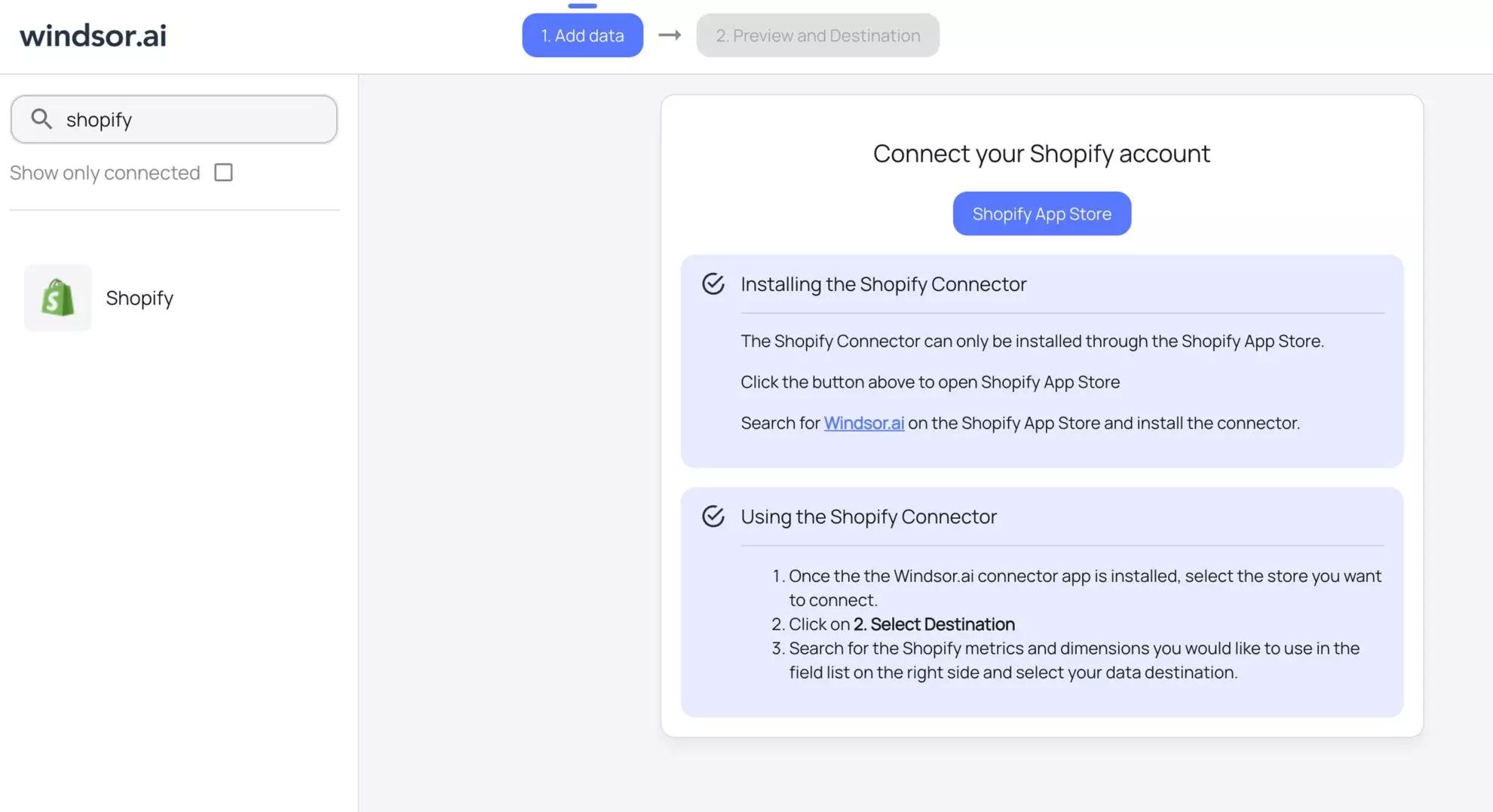
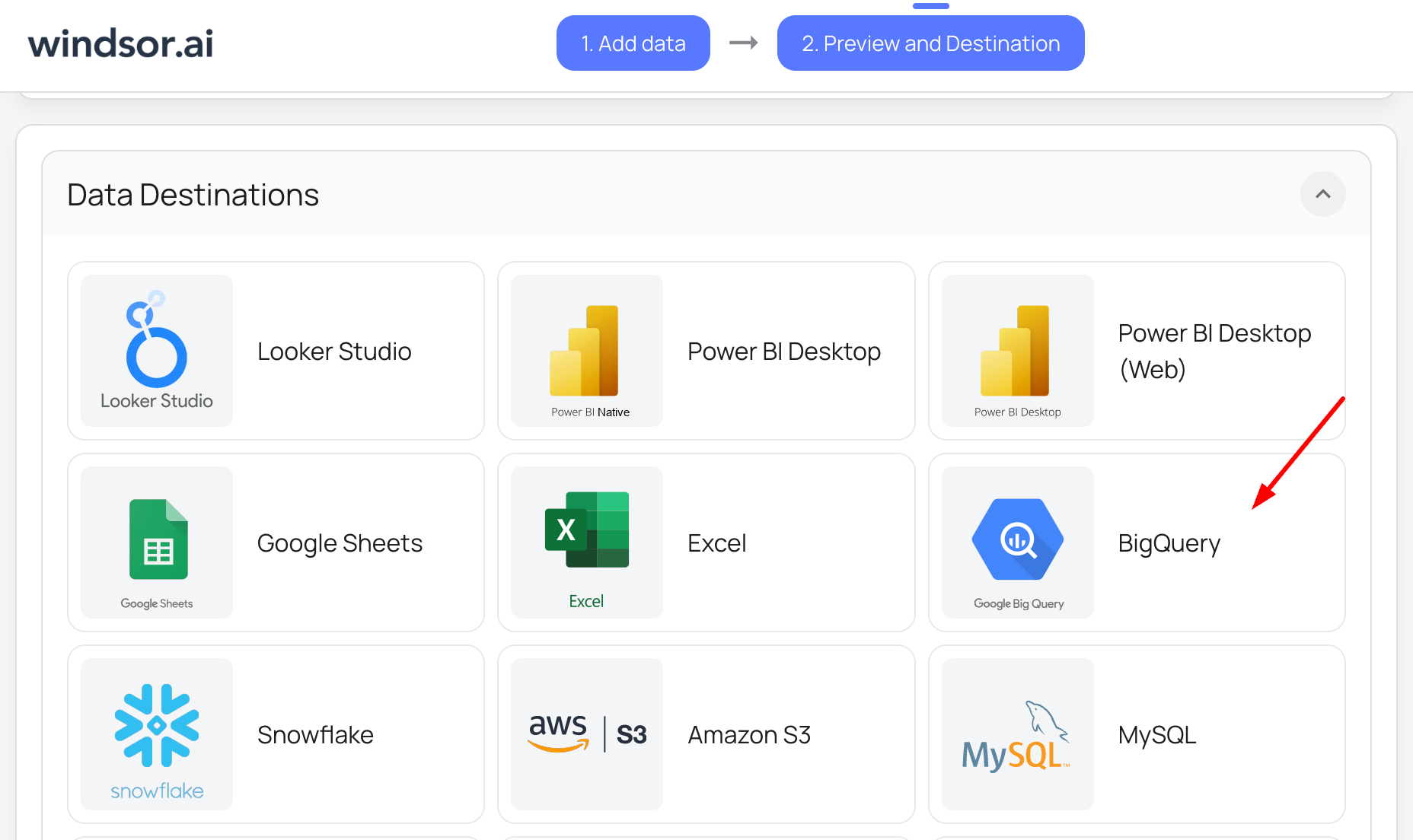
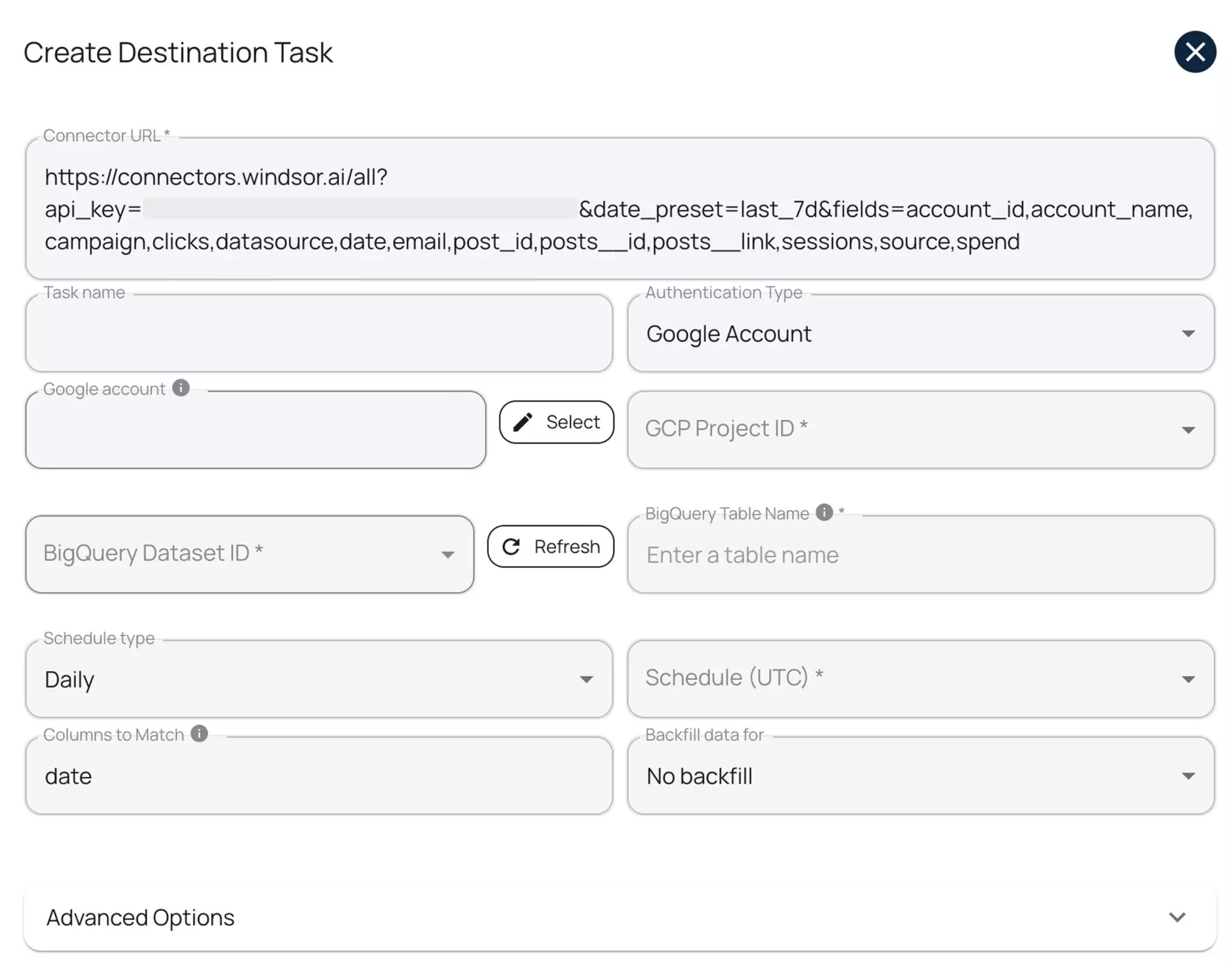
FAQs
What is BigQuery?
BigQuery is a cloud-based data warehouse developed by Google for storing and analyzing large datasets with the power of machine learning (ML) and business intelligence (BI) tools. Its architecture allows users to transfer data into the database while simultaneously querying and analyzing it without facing performance delays.
As a fully managed cloud service, BigQuery eliminates the need for users to maintain database infrastructure, offering a reliable 99.99% uptime.
What prerequisites do I need to integrate Shopify with BigQuery?
To set up the Shopify to BigQuery connector from Windsor.ai, you need the following prerequisites:
- Active Shopify account with an Admin access
- Google Cloud Platform (GCP) account with BigQuery enabled
- Service account credentials for BigQuery
- Active Windsor.ai account
Do you have helpful links to get started with integrating Shopify and BigQuery using Windsor.ai?
Yes, we have helpful resources to help you get started. You can explore our official documentation, technical guide, and ready-to-use templates for seamless Shopify to BigQuery integration with Windsor.ai:
How much does it cost to integrate Shopify into BigQuery with Windsor.ai?
Windsor.ai’s pricing for Shopify to BigQuery data integration can vary depending on your use case and data volume. We offer absolutely transparent, volume-based event pricing plans for diversified business needs and budgets.
Which data can be transferred from Shopify to BigQuery?
When integrating Shopify with BigQuery, you can transfer various types of data from your online store for analysis and reporting. Here are some examples:
- Orders: Data related to orders placed in your Shopify store, including order ID, customer details, order status, order total, shipping information, and more.
- Products: Data related to the goods available in your Shopify store, including product descriptions, variants, prices, inventory levels, and product categories.
- Customers: Customer data, including customer names, contact information, purchase history, customer tags, and customer segments.
- Discounts and coupons: Data about discounts and coupons applied to orders, including discount codes, amounts, usage statistics, and associated orders.
- Refunds: Information on customer refunds, including refund amounts, reasons, and associated orders.
- Abandoned checkouts: Data related to abandoned checkouts, including customer information, abandoned cart contents, and reasons for abandonment.
- Analytics and traffic data: Data on website visits, traffic sources, conversion rates, and other key performance metrics.
- Fulfillment and shipping: Data about order shipping and fulfillment, including carrier information, tracking numbers, shipping costs, and delivery status.
The Shopify API provides access to a comprehensive range of data, allowing you to extract and load the necessary datasets into BigQuery for in-depth analysis and reporting.
What are the format requirements for data before exporting it from Shopify to BigQuery?
Before transferring data from Shopify to BigQuery, you must ensure that the data is in a format compatible with BigQuery. For example, if the API you use returns data in XML, you must convert it into a format that BigQuery can process.
Currently, BigQuery supports two primary data formats:
- CSV
- JSON
Additionally, you must confirm that the used data types align with BigQuery’s supported ones, which include:
- STRING
- BOOLEAN
- INTEGER
- FLOAT
- TIMESTAMP
- RECORD
What are the authentication options for connecting BigQuery to Windsor.ai?
Windsor.ai supports two authentication methods:
- Google Account (OAuth 2.0): Recommended for quick setup, testing, or personal use.
- Service Account (JSON Key File): Ideal for automated, scheduled, and production-level data transfers.
What should I do if my BigQuery data upload fails?
Here are things you can look into:
- Ensure your service account has the correct permissions.
- Verify the JSON format of the uploaded file.
- Check if the dataset and table names in the API request are correct.
Popular Shopify integrations
Import your Shopify data into any destination using Windsor.ai.
Tired of manual Shopify data exports? Get started with Windsor.ai today to automate your reporting