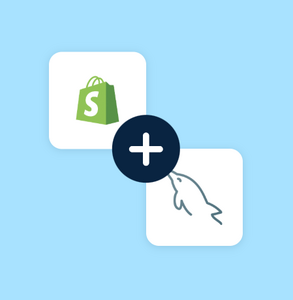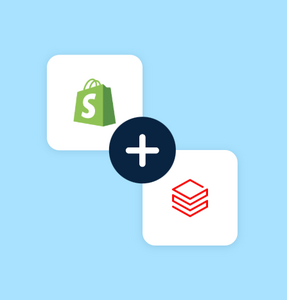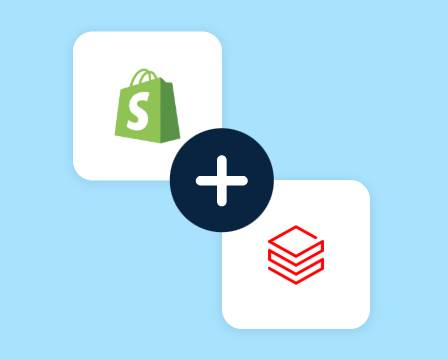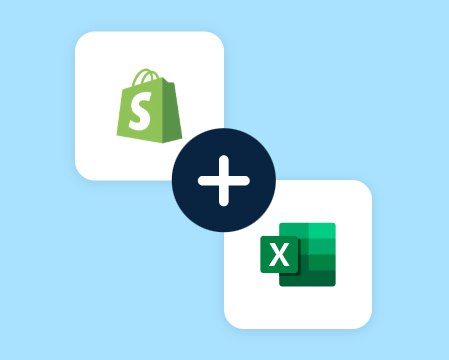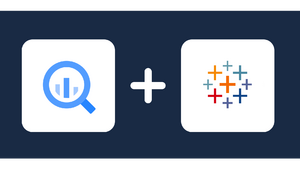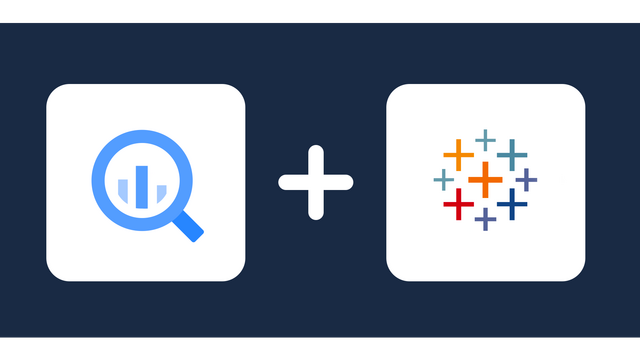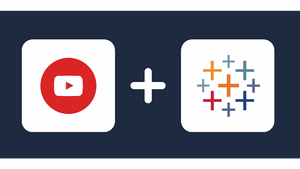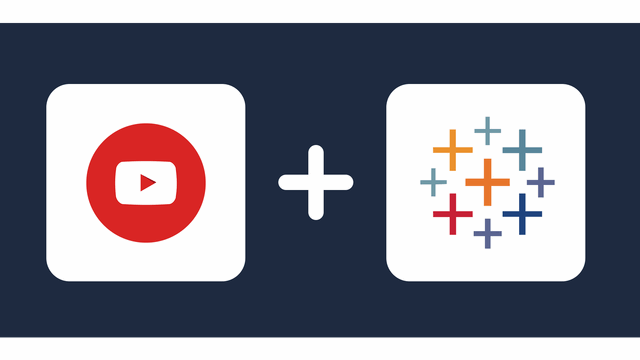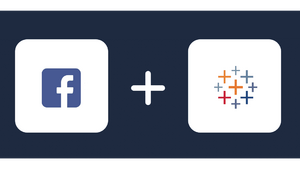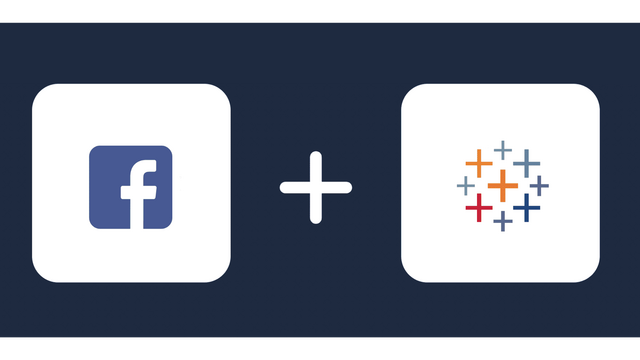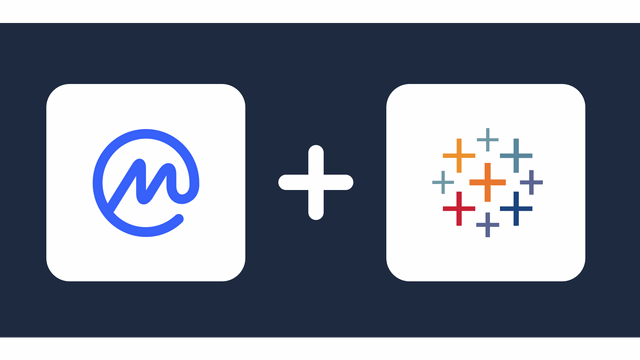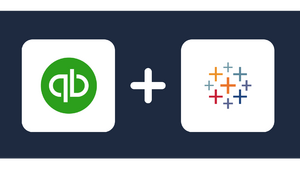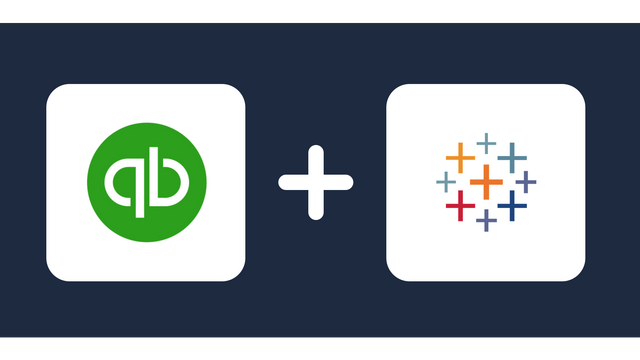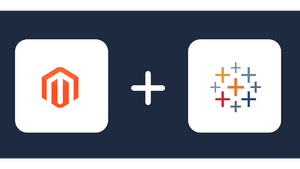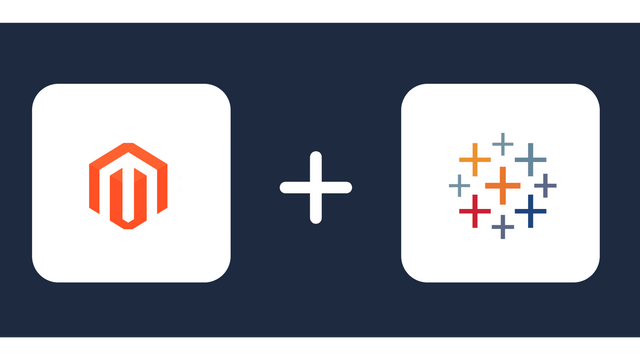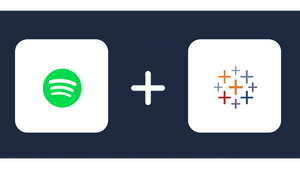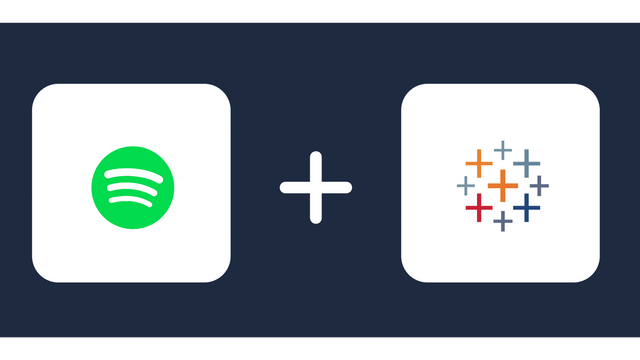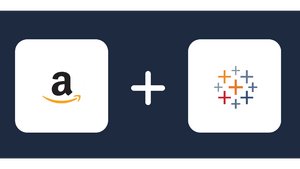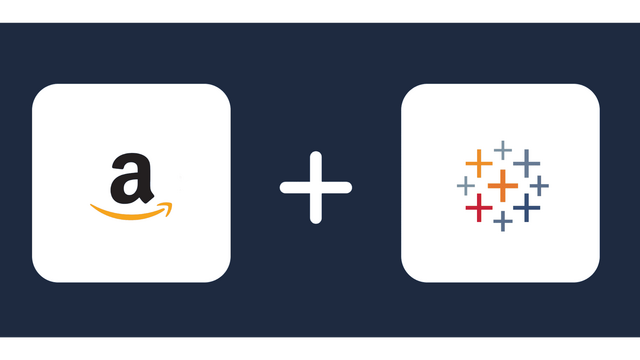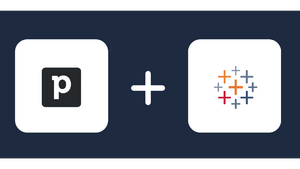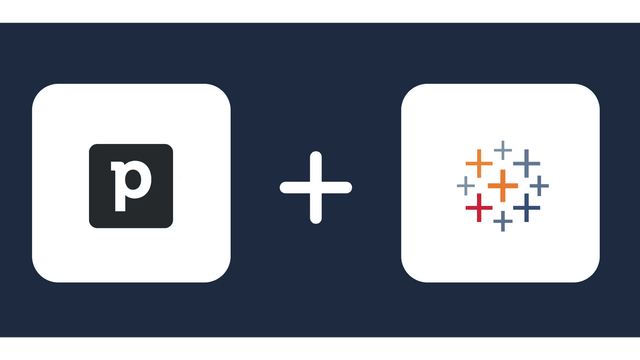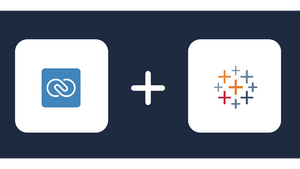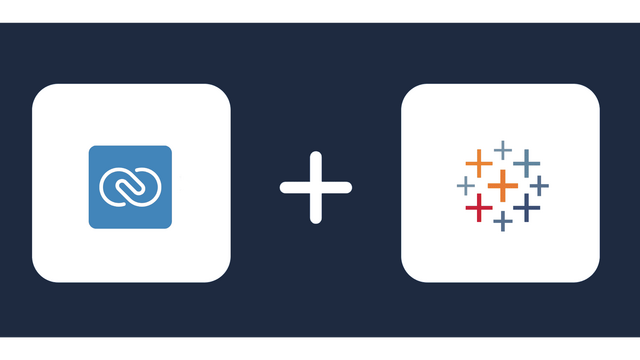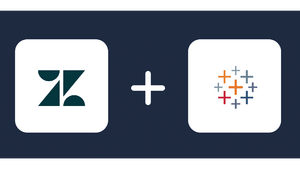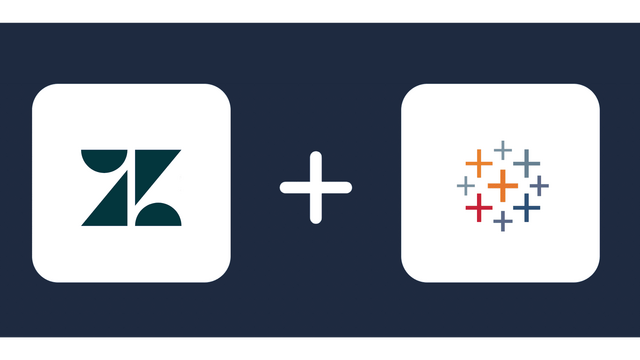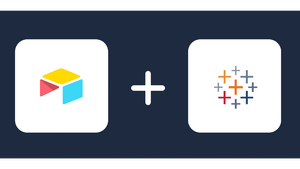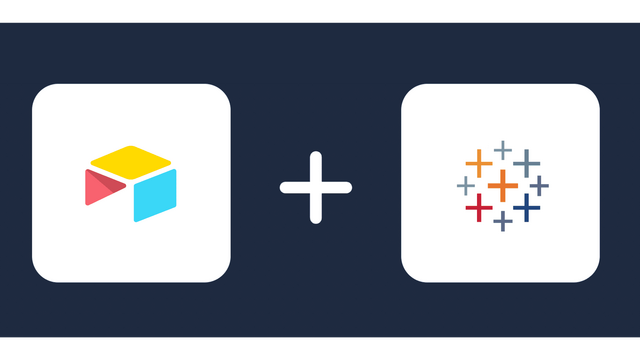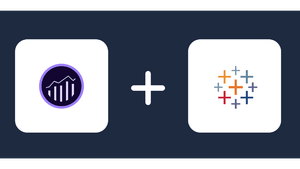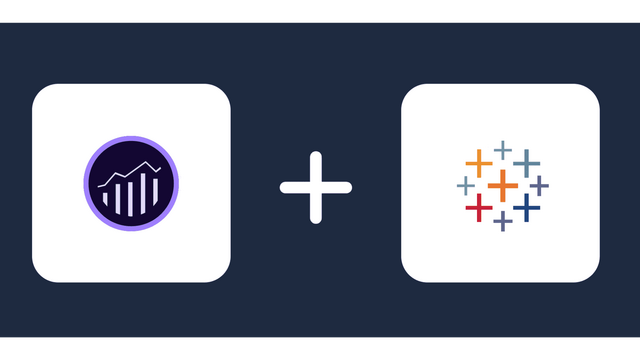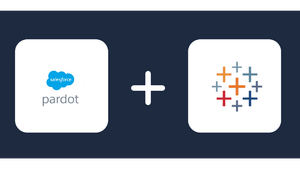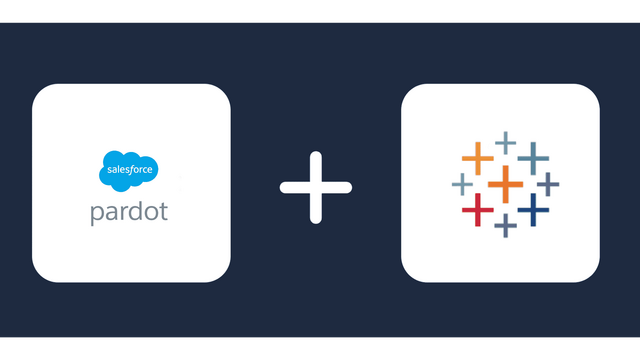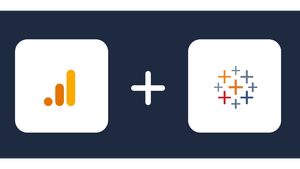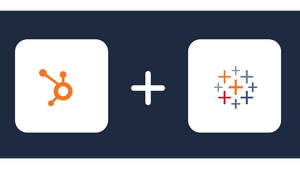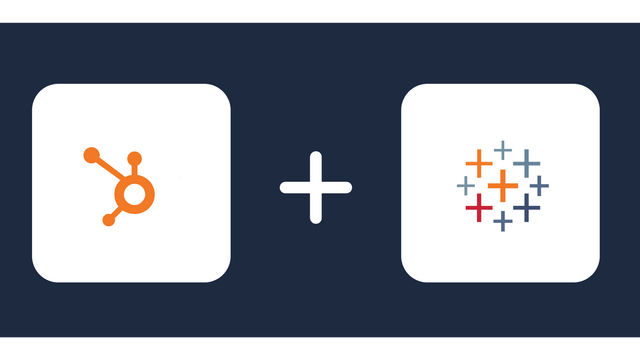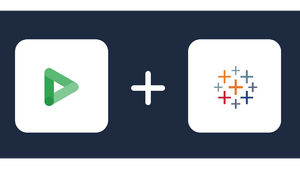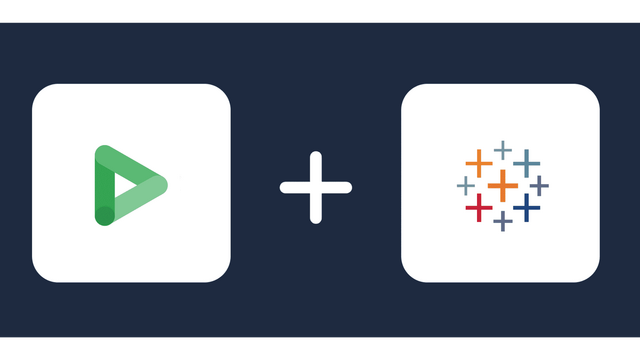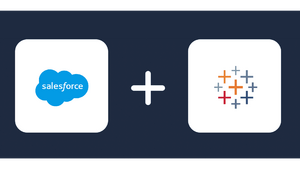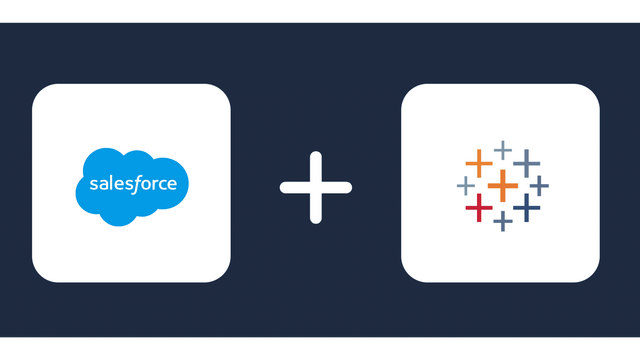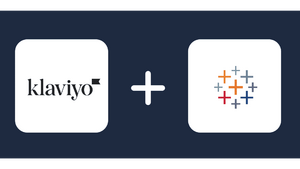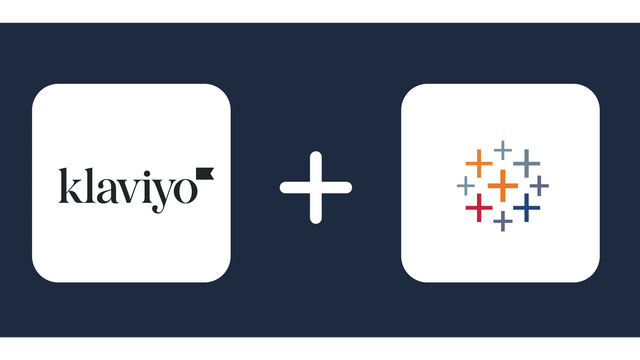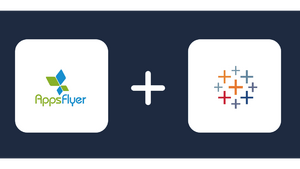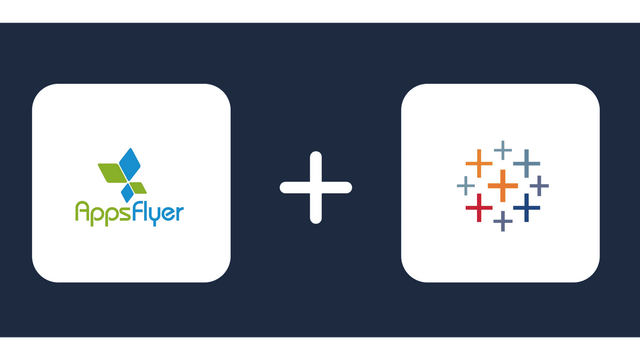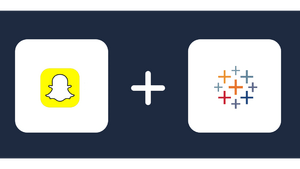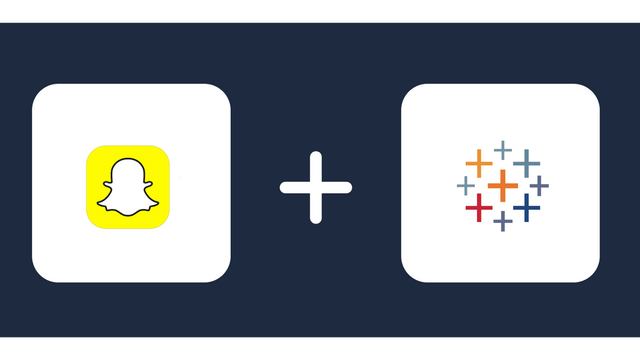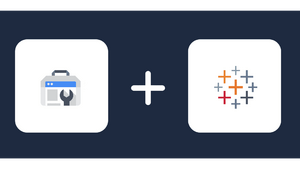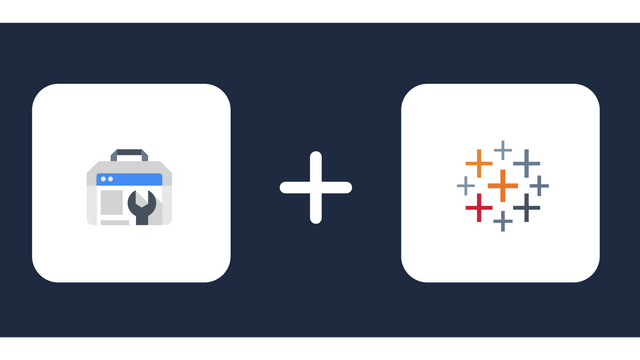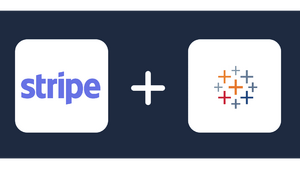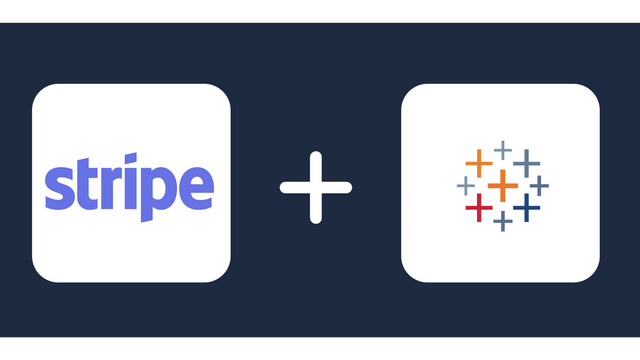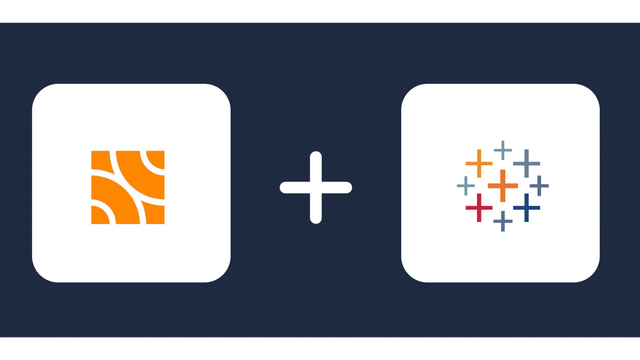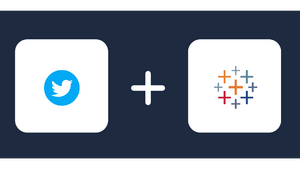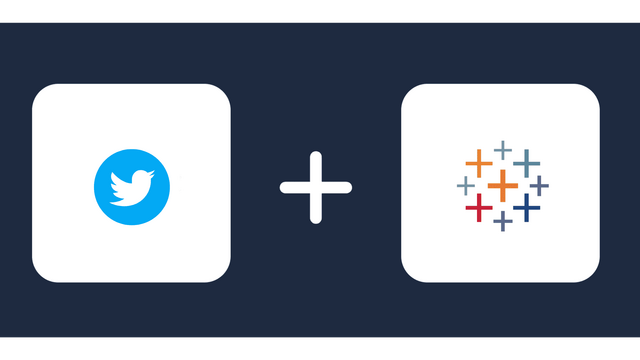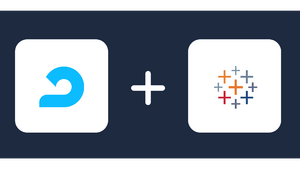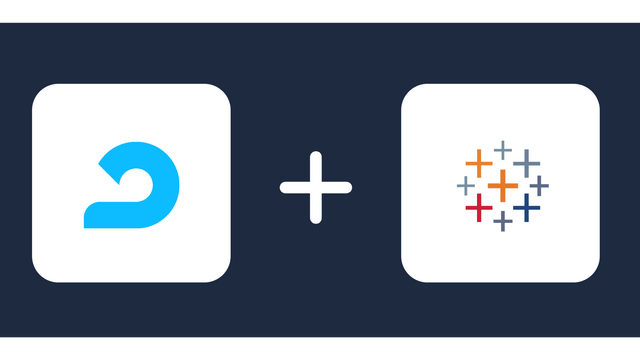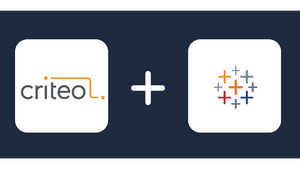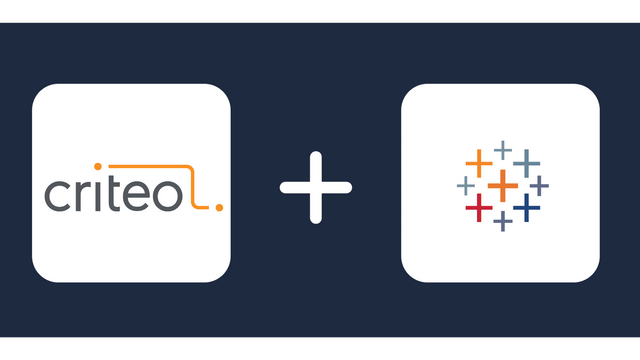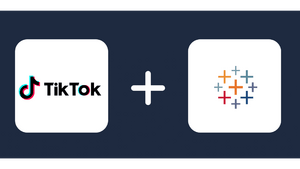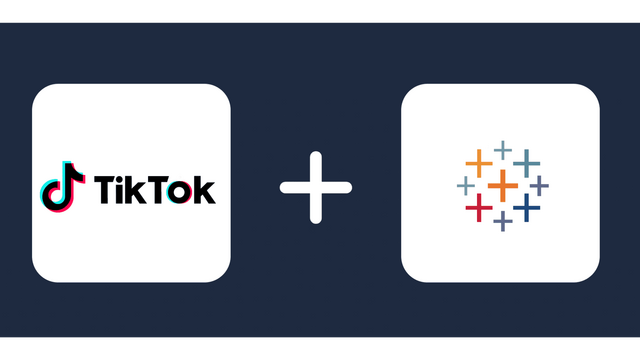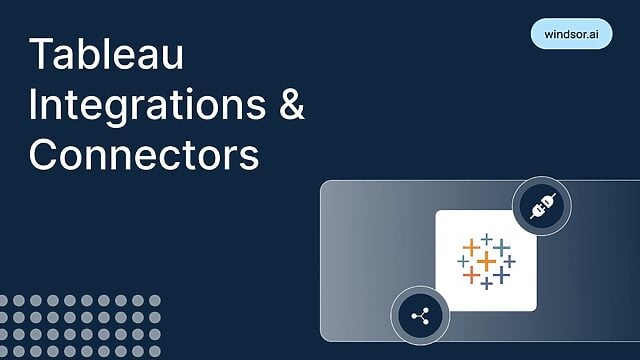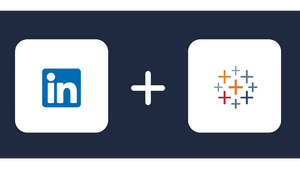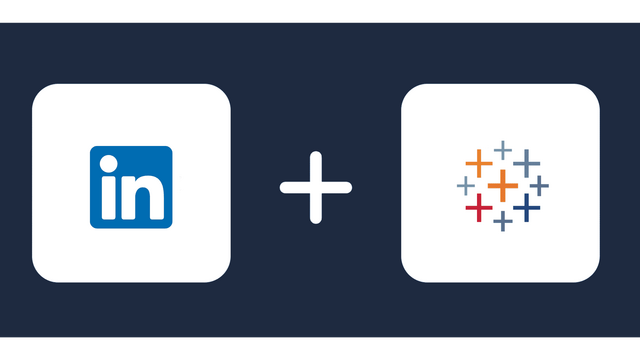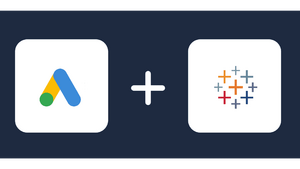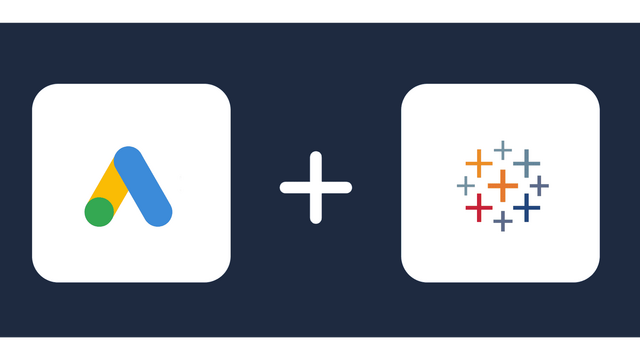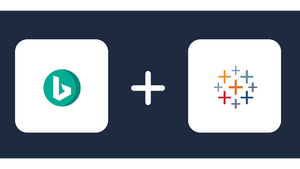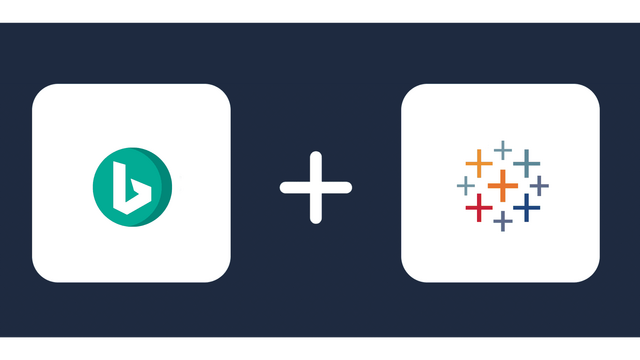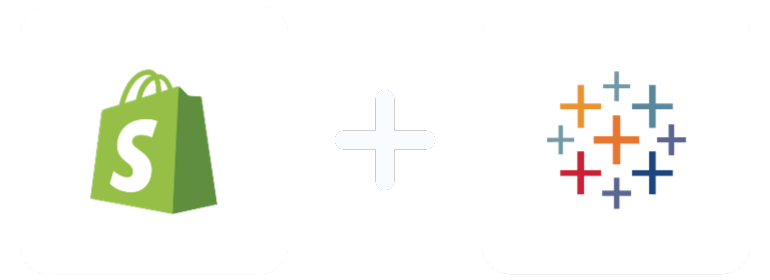
Analyze Your Metrics from Shopify in Tableau
Why Connect Shopify to Tableau?
Once connected, you will gain valuable insight into your customer behavior, sales, sgipping, product management and the performance of each page within your store. These insights will help improve your performance and give you an edge over your competitors.
If your business is large and operates terabytes of data, collecting data from your store for further use could be daunting. Hence, connecting Shopify to sophisticated applications like Tableau will be helpful.
Hence, to get a more efficient and deeper analysis of your data, you will need to go beyond using Shopify’s typical functionality by connecting to BI tools like Tableau or Power BI which offers a more profound dashboard for data visualizations.
Connecting Shopify to Tableau
Since there isn’t a free API that connects the two systems directly, the connection can only be made using a custom Tableau Shopify connector such as Windsor.ai provides.
Without a custom connector to connect Shopify to Tableau, you are only limited to what Shopify sales reports and overview dashboard can offer, which is not much.
Windsor.ai’s custom Shopify Tableau connector helps to analyze reports better with ready-to-use built in templates. With Windsor.ai, you can have all your information available in one place and in an easy-to-use format. You can easily focus on the insights gained from the data integrated and run your business rather than spend time integrating data.
In light of this, follow the step-by-step instructions below to connect to Tableau Shopify. Let’s get started!

Try Windsor.ai today
Access all your data from your favorite sources in one place.
Get started for free with a 30 - day trial.
Step 1.
Go to Windsor.ai onboarding form page to sign up or log in if you have an account.
Step 2.
Choose Shopify as a data source and grant access to Windsor.ai
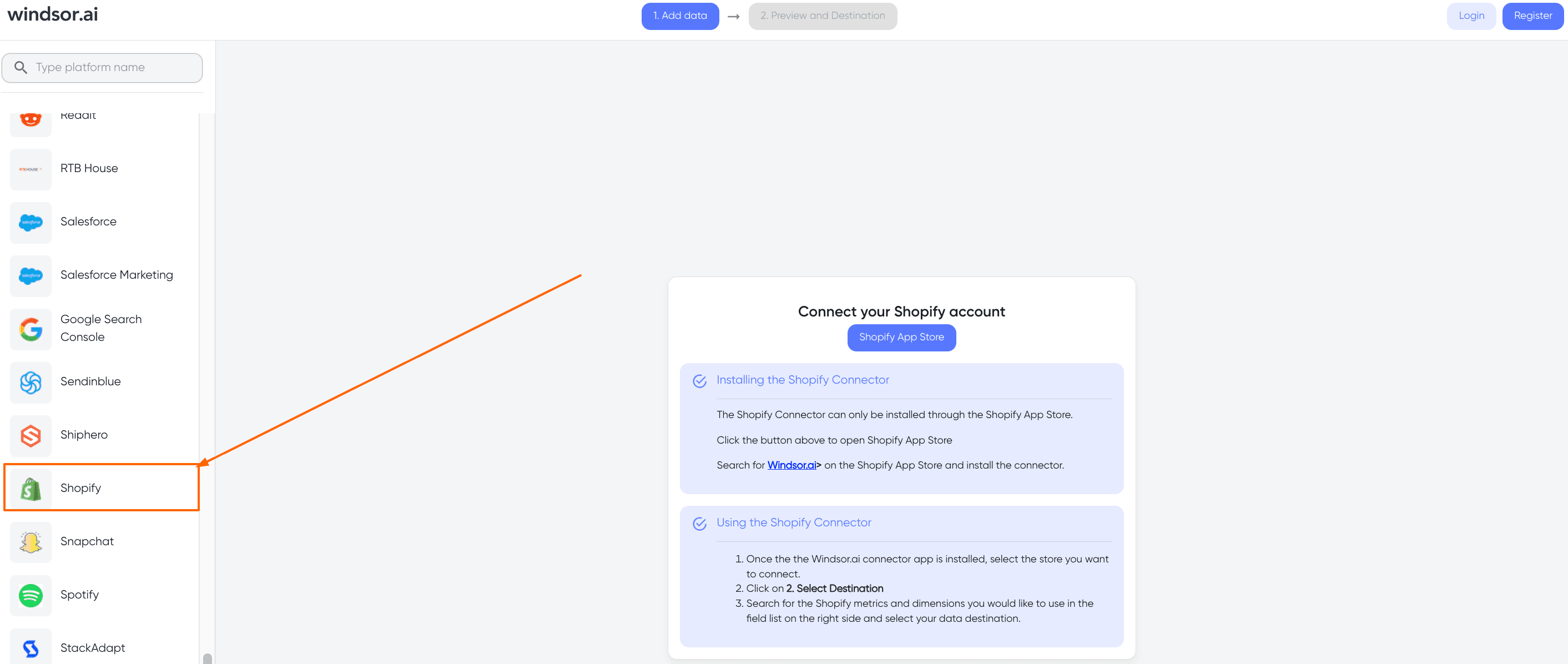
And then you can click on Shopify App Store. Than you paste your store URL in here:

Click on grant access and then your app will be installed. In case you are an agency or you have multiple stores, you can repeat that process as many time as you want.
Step 3.
Go to “Preview and Destination” and choose Tableau
After you have connected Windsor.ai to Shopify, return to Windsor.ai onboarding page and click on “Preview and Destination.”
When the preview and destination page appears, select Tableau as your data destination, as depicted above.
After selecting Tableau as your data destination, copy and save the API URL that appears on your clipboard, as depicted in the image below.
Step 4.
Log in to Tableau Desktop and create a new Data source
Once you have your Shopify data connected with Windsor.ai and have chosen Tableau as your data source destination, it’s time to access our Tableau connector.
Our Tableau connector will enable you to visualize all your data in Tableau directly.
Click “To a Server” and select “Web Data Connector,” as seen in the above figure. Then paste the Uniform resource locator (URL) you saved in step 3 into the field as seen in the image below, then click next.
After clicking next, on the page that appears, choose the file you want to import into the Tableau app, specify the table’s name and click Submit.
Step 5.
After you click on Submit, your data starts loading.
Once your data has loaded and is connected, you will be able to visualize your data on your dashboards, create reports, and join your data with other data sets you might have.
Limitations of connecting Shopify to Tableau
Here are some potential limitations you might encounter when connecting Shopify to Tableau:
- Data Freshness:
- Depending on the integration method used, there might be delays in data updates. The data in Tableau may not always reflect real-time changes in your Shopify store.
- API Rate Limits:
- Shopify’s API has rate limits, meaning there is a maximum number of requests you can make within a certain time frame. If you have a large dataset or frequent updates, you may need to manage these limits to avoid disruptions in data retrieval.
- Authentication and Security:
- Ensuring secure and authorized access to your Shopify data from Tableau is crucial. Managing API keys, authentication tokens, and ensuring data encryption are important considerations.
- Integration Complexity:
- The process of setting up and maintaining the integration might be complex, especially if you’re not familiar with APIs or data connectors. This could involve coordination between your IT team, Tableau administrators, and Shopify settings.

Try Windsor.ai today
Access all your data from your favorite sources in one place.
Get started for free with a 30 - day trial.
FAQ
Can Tableau Connect to Shopify?
Yes, you can connect Tableau to Shopify. However, it can’t connect directly to Shopify without using a custom connector such as those that Windsor.ai provides.
Once connected, your Shopify data can be imported into Tableau, which enhances your data report through dynamic data visualization and analytics.
How does the Shopify and Tableau synchronization solution work?
To accomplish this synchronization, there are several approaches you can take:
- Manual Export/Import: You can manually export data from Shopify in a suitable format (e.g., CSV) and then import it into Tableau. However, this method is time–consuming and not suitable for real-time data synchronization.
- Custom Scripting: You can write custom scripts using programming languages like Python or JavaScript to automate the data extraction and transformation process. These scripts can interact with Shopify’s API and then push the data to Tableau.
- Third-party Integrations: There might be third-party tools or connectors available that facilitate the integration between Shopify and Tableau. These tools often offer user-friendly interfaces, making it easier to configure and manage the data synchronization process. Try Windsor.ai for free right now — get 30 days free, no credit card required — and watch how easy it is to connect Shopify to Tableau in a single click.
It’s always a good idea to check the latest developments and available tools from Shopify’s app store, Tableau’s integration marketplace, or consulting with experts familiar with both platforms.
Shopify metrics & dimensions available for streaming into Tableau
Extract Shopify data to Tableau with Windsor.ai
See the value and return on every marketing touchpoint

Providing 70+ marketing data streams, we make sure that all the data we integrate is fresh and accessible by marketers, whenever they want.

Spend less time on manual data loading and spreadsheets. Focus on delighting your customers.