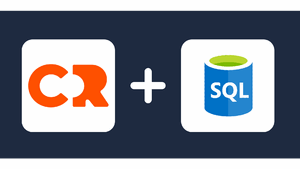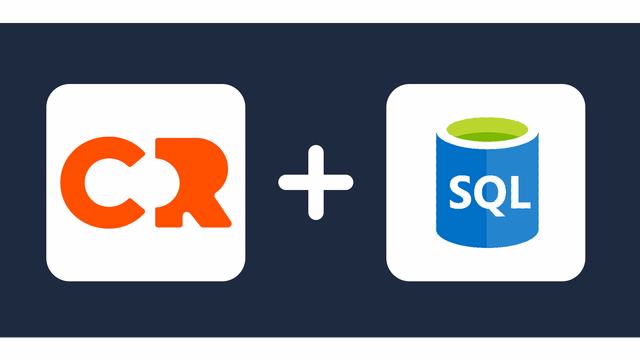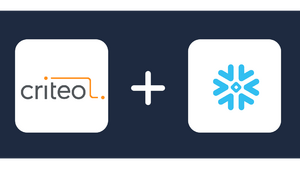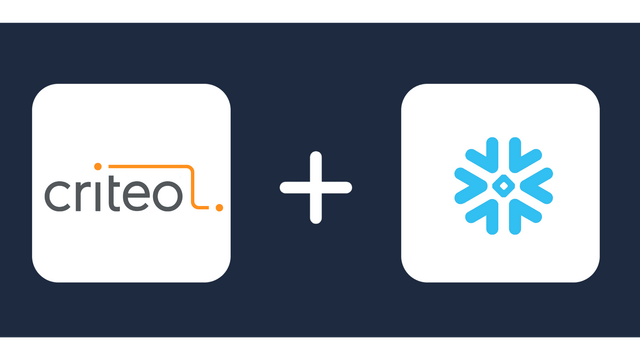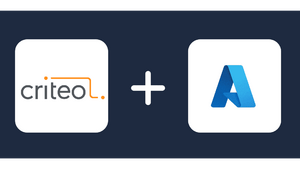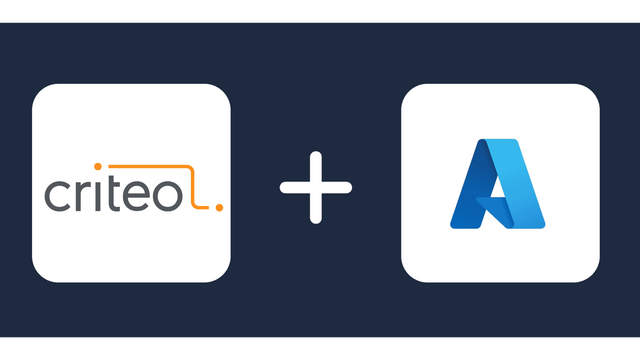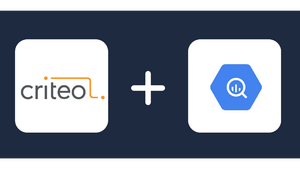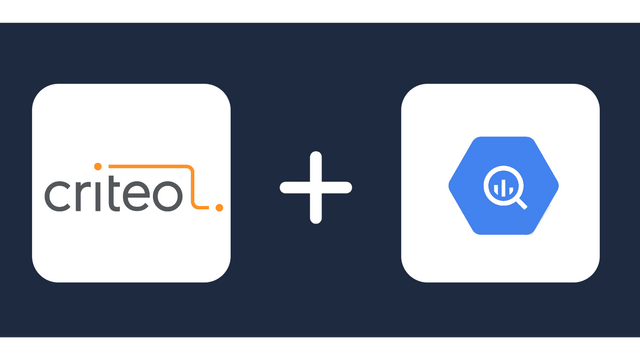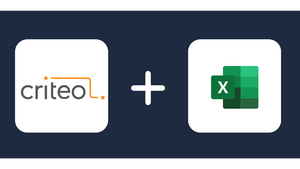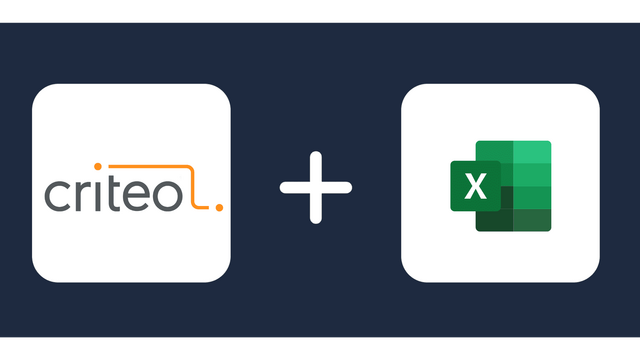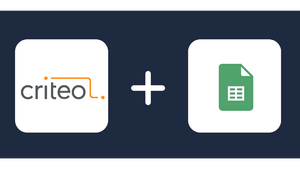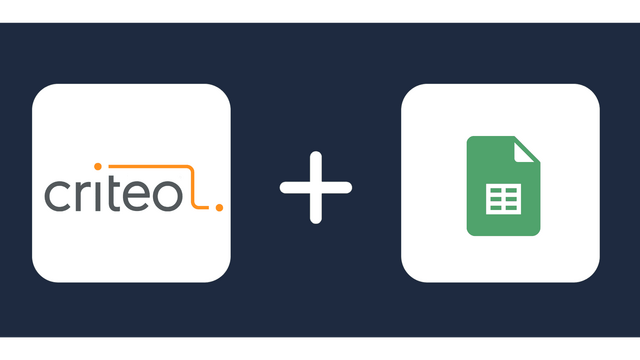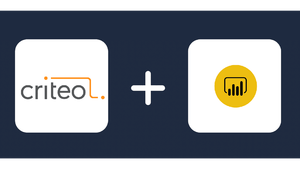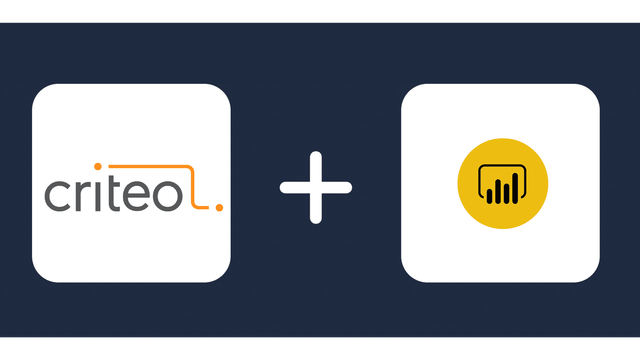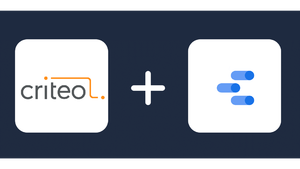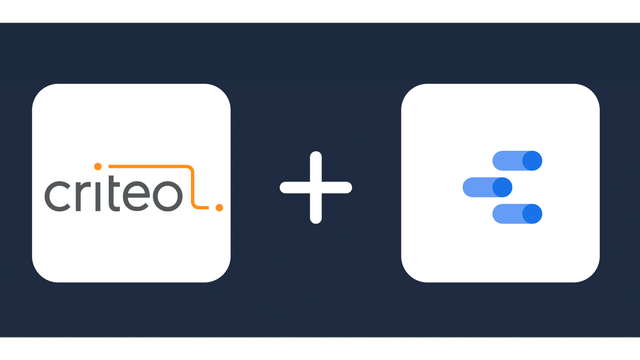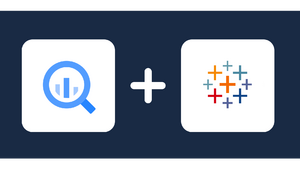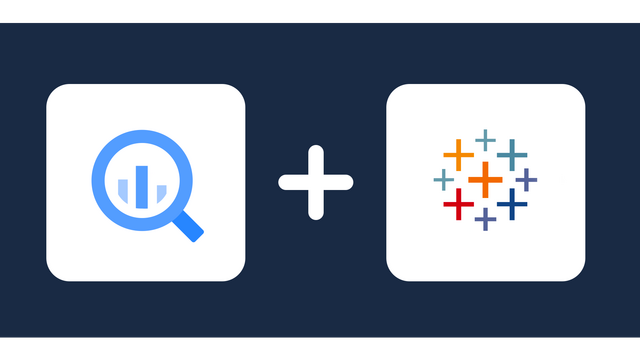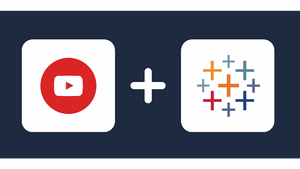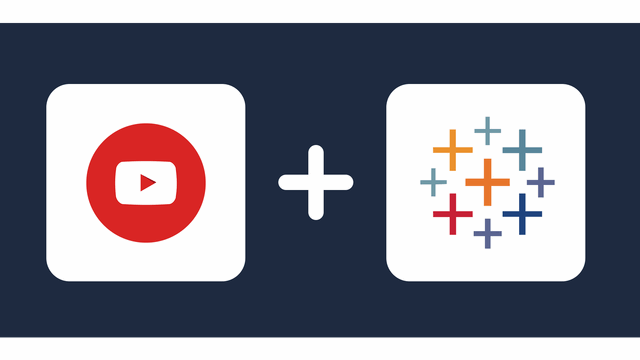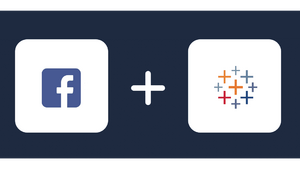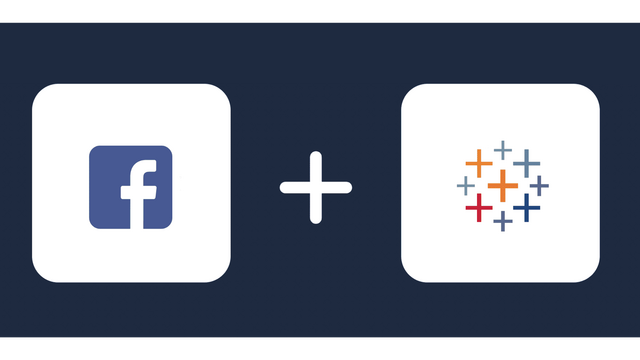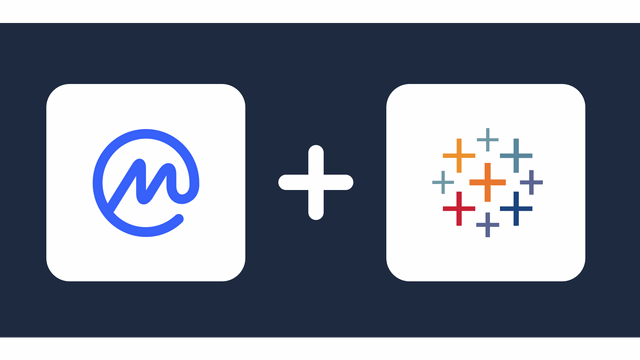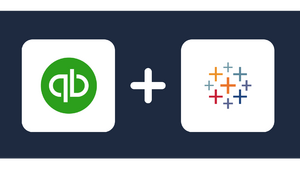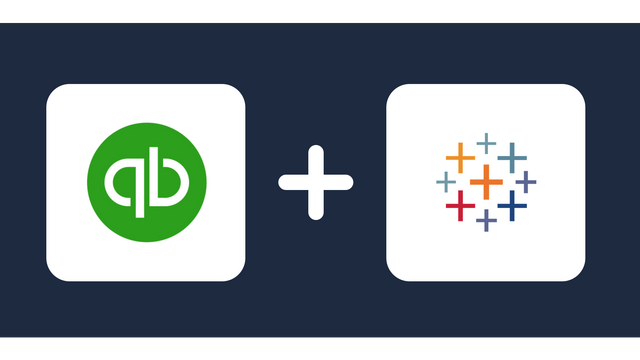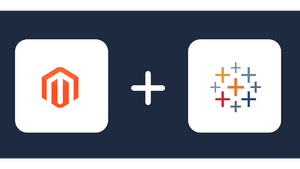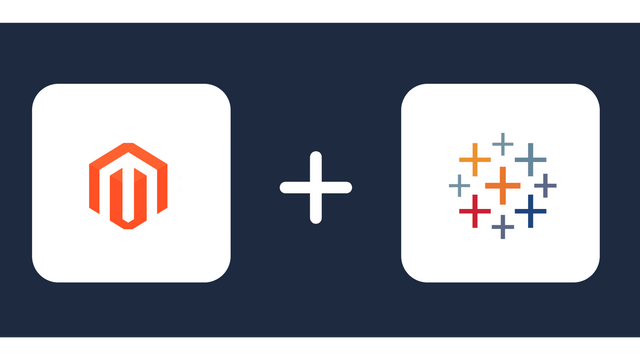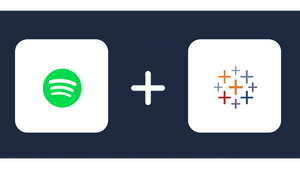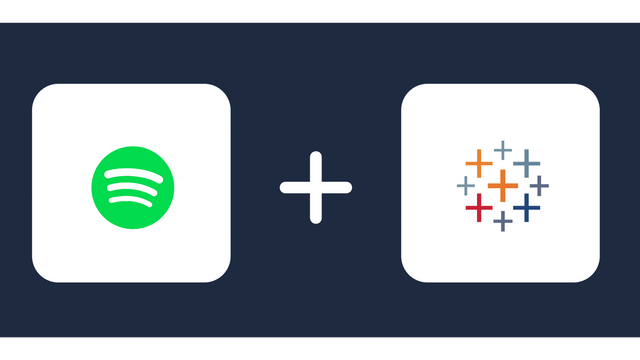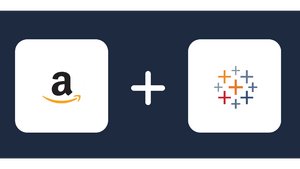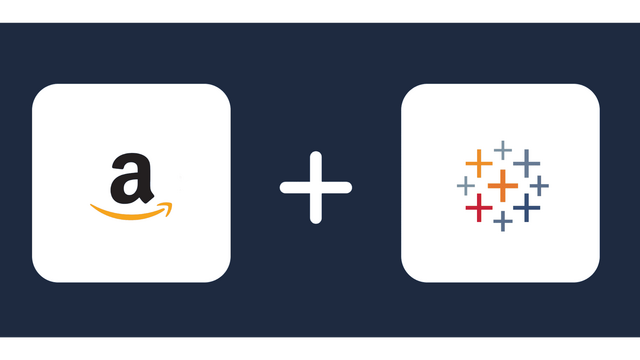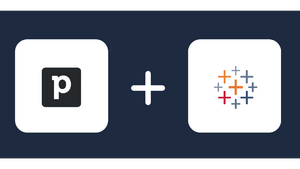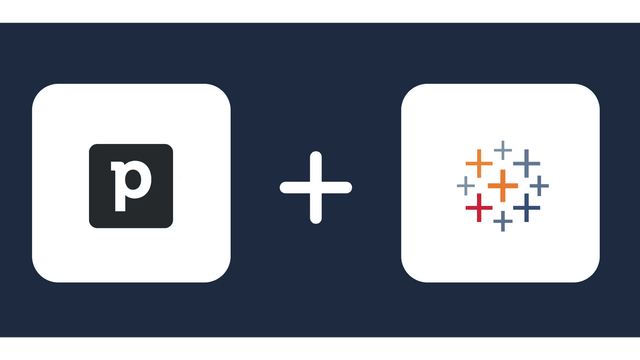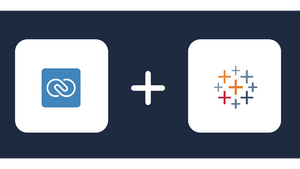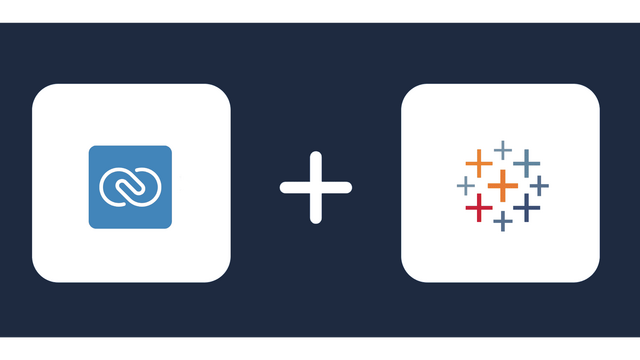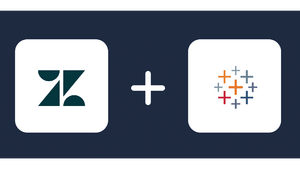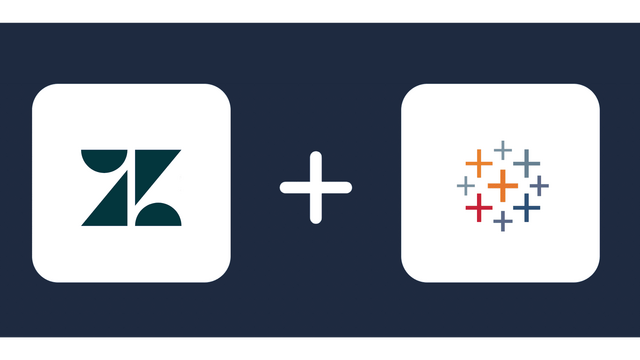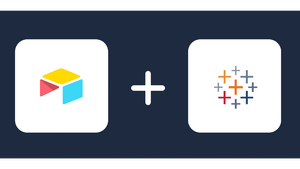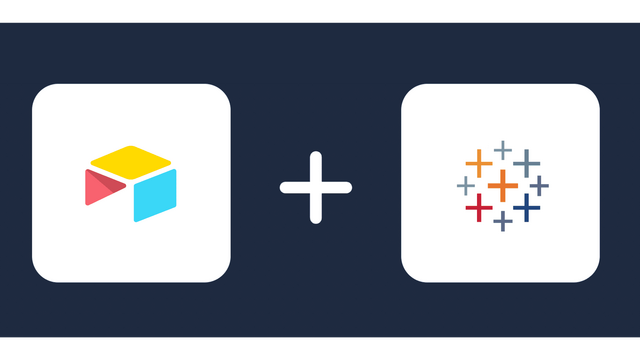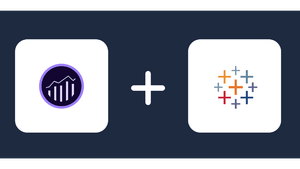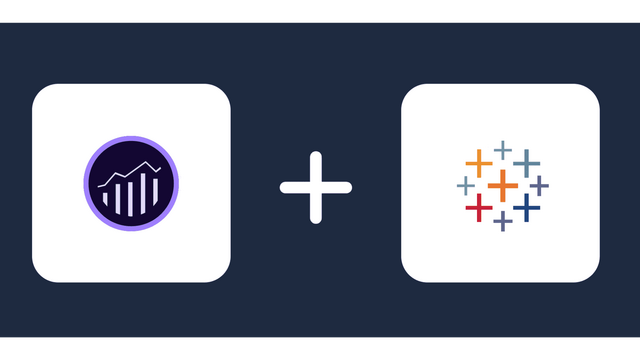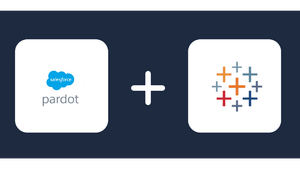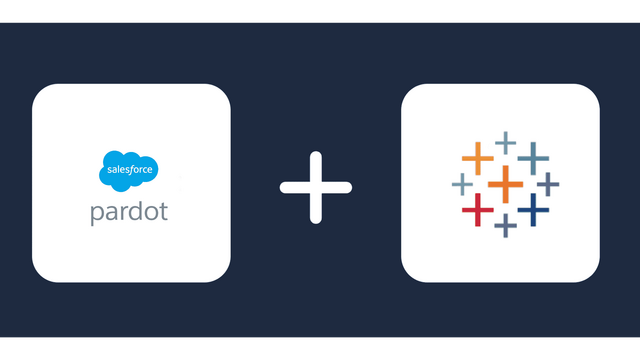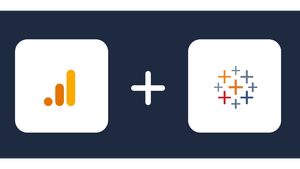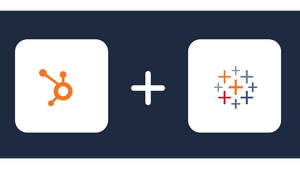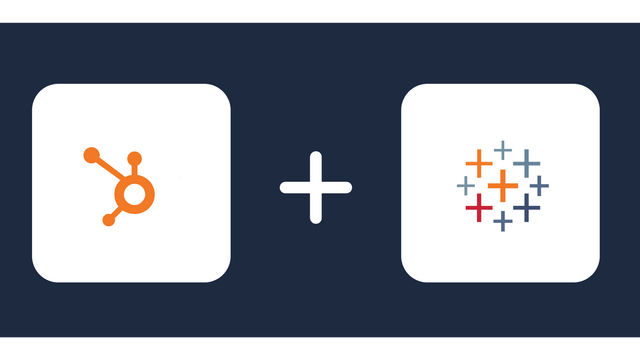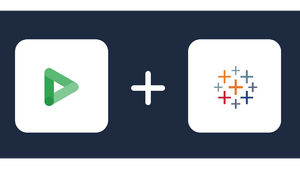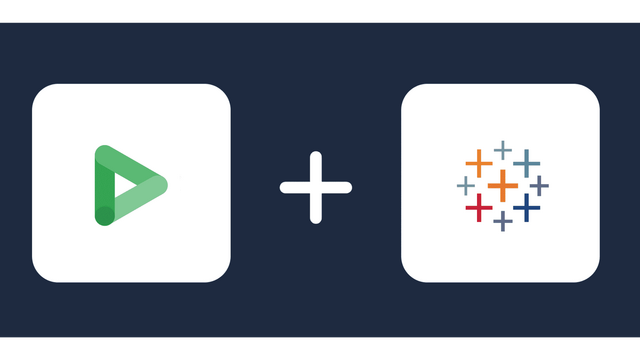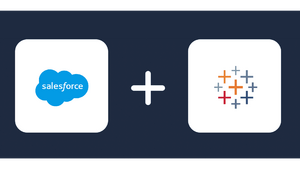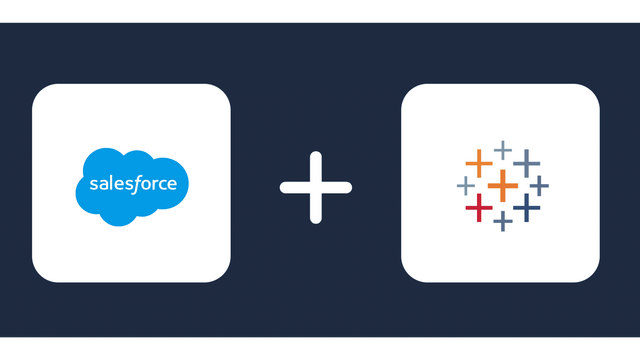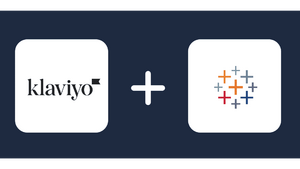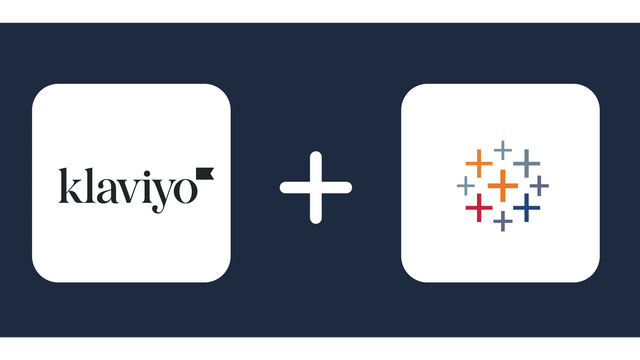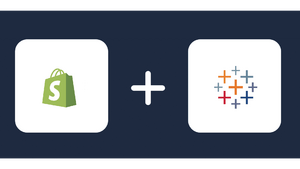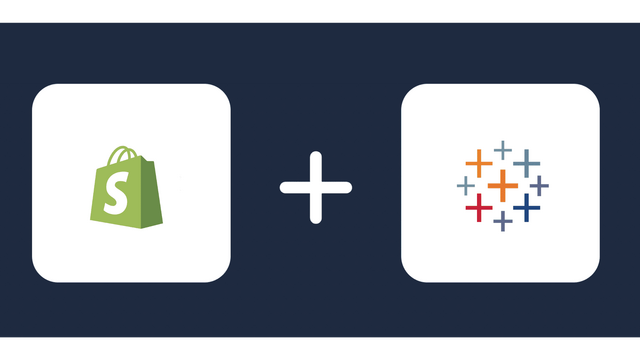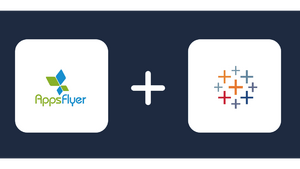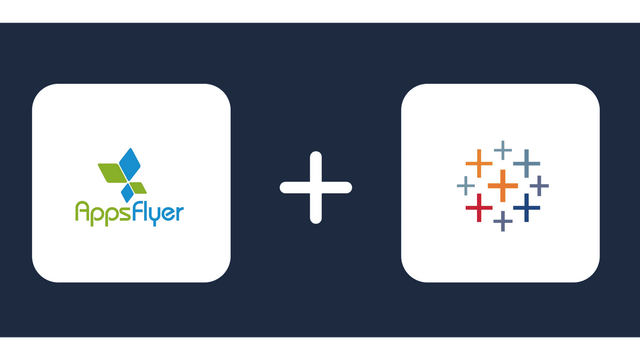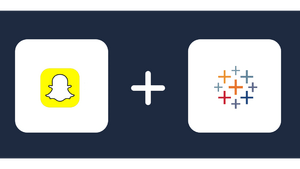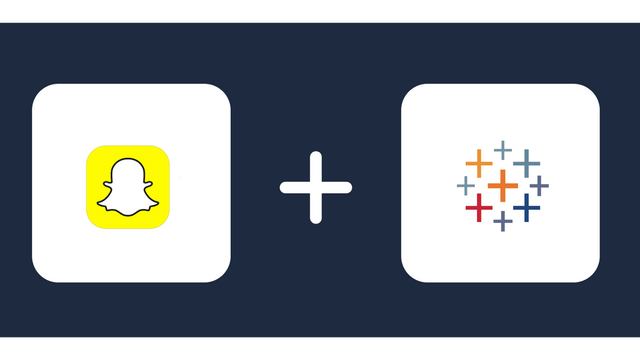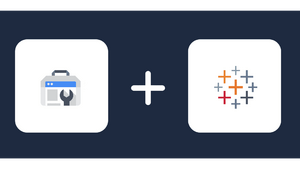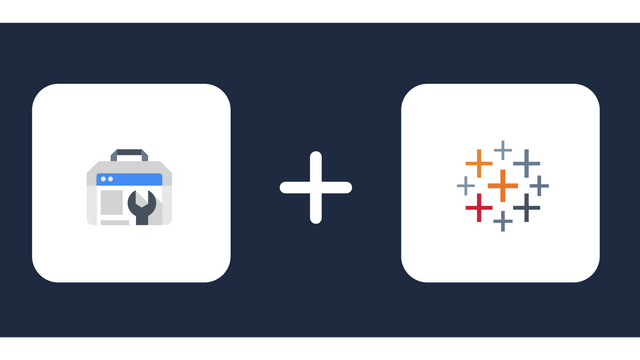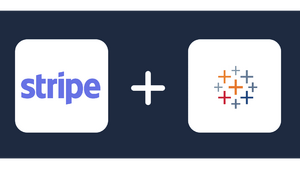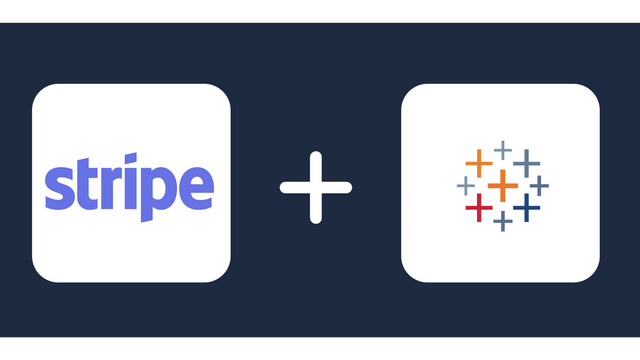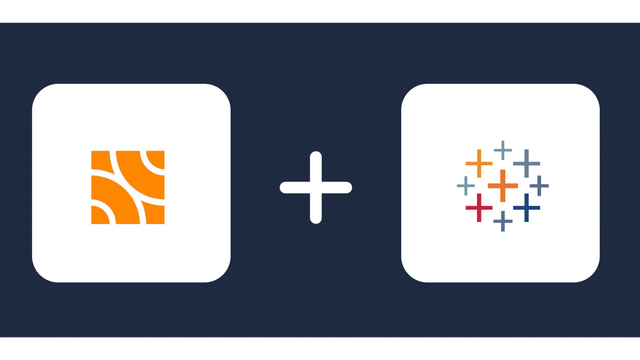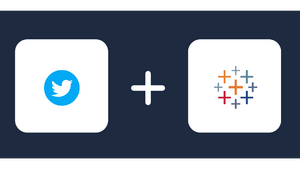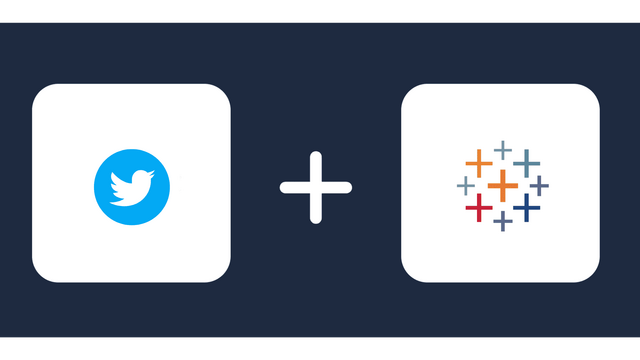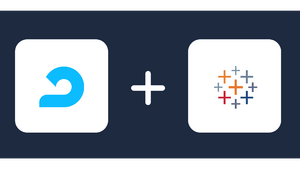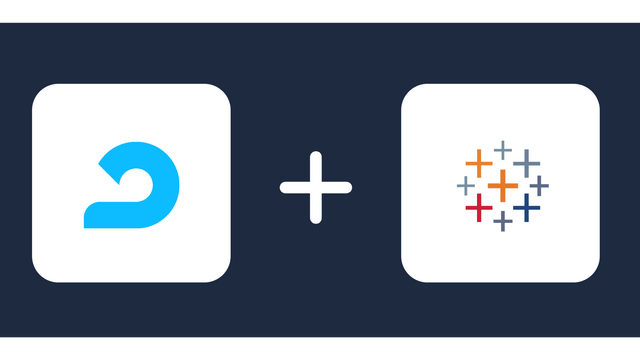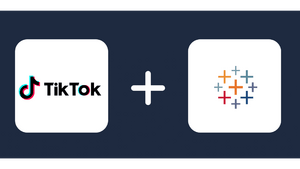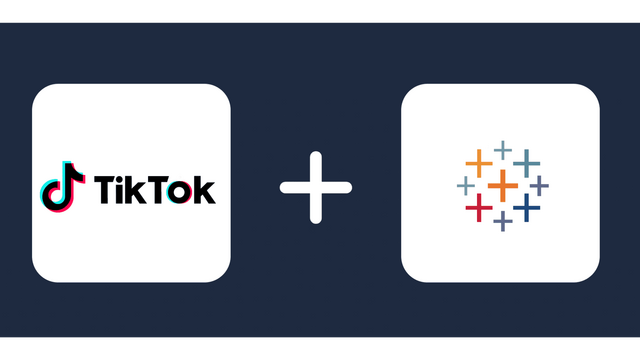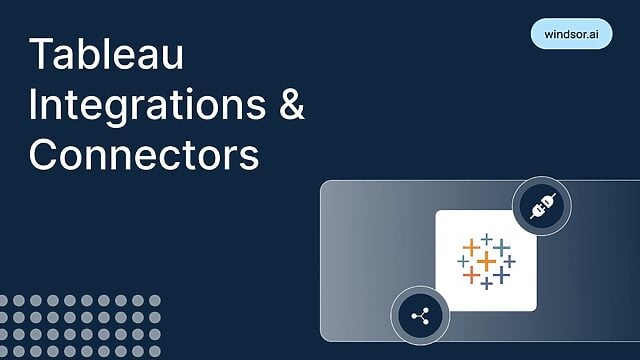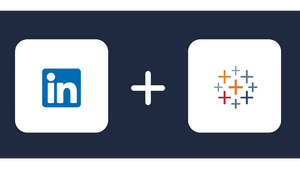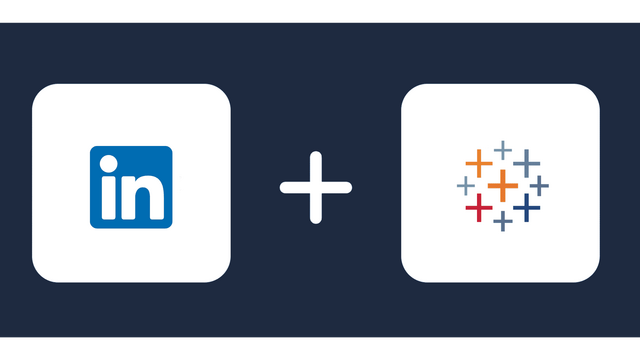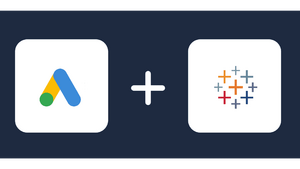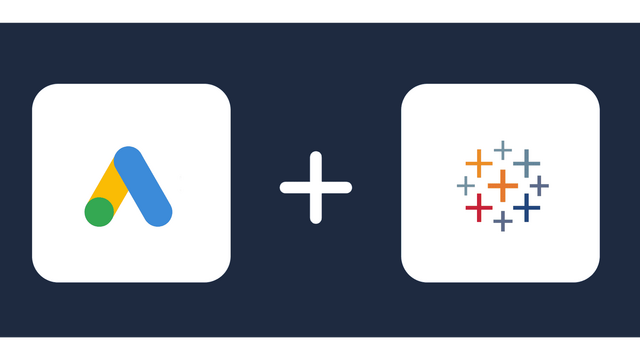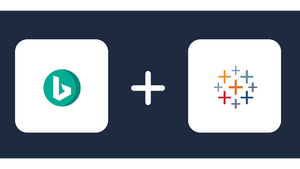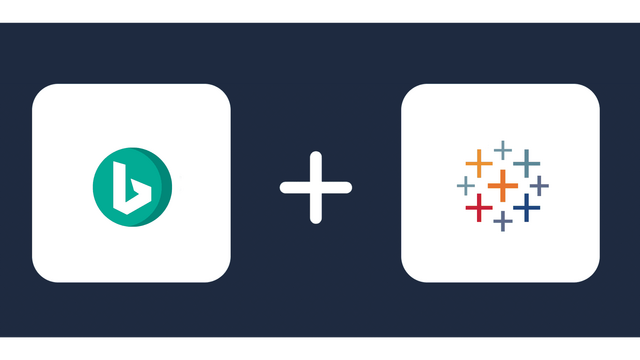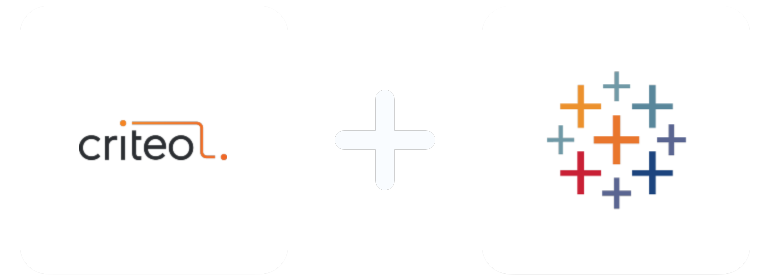
Analyze Metrics from Criteo in Tableau
About Criteo
About Tableau
How to connect Criteo to Tableau
It is very simple to connect Criteo to Tableau, it can be done in a fast and easy manner with Windsor.ai. Having real-time Criteo data in Tableau is very useful.
In this guide, we’ll explain how to get both platforms connected. The whole process should not take more than 5 minutes.
- You need to select Criteo as a Data Source and Grant Access to Windsor.ai.
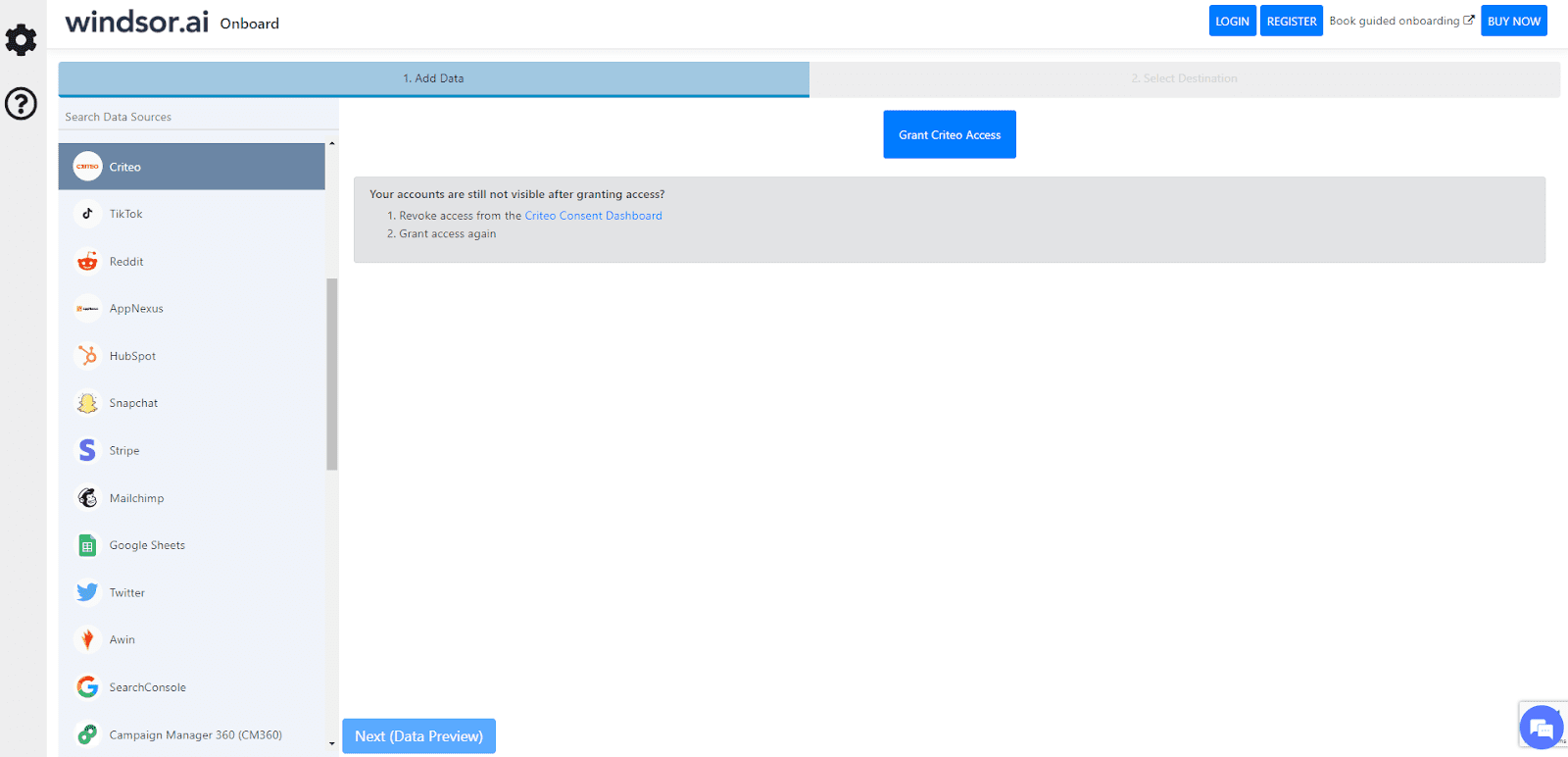
2. Go to “Select Destination” and choose Tableau
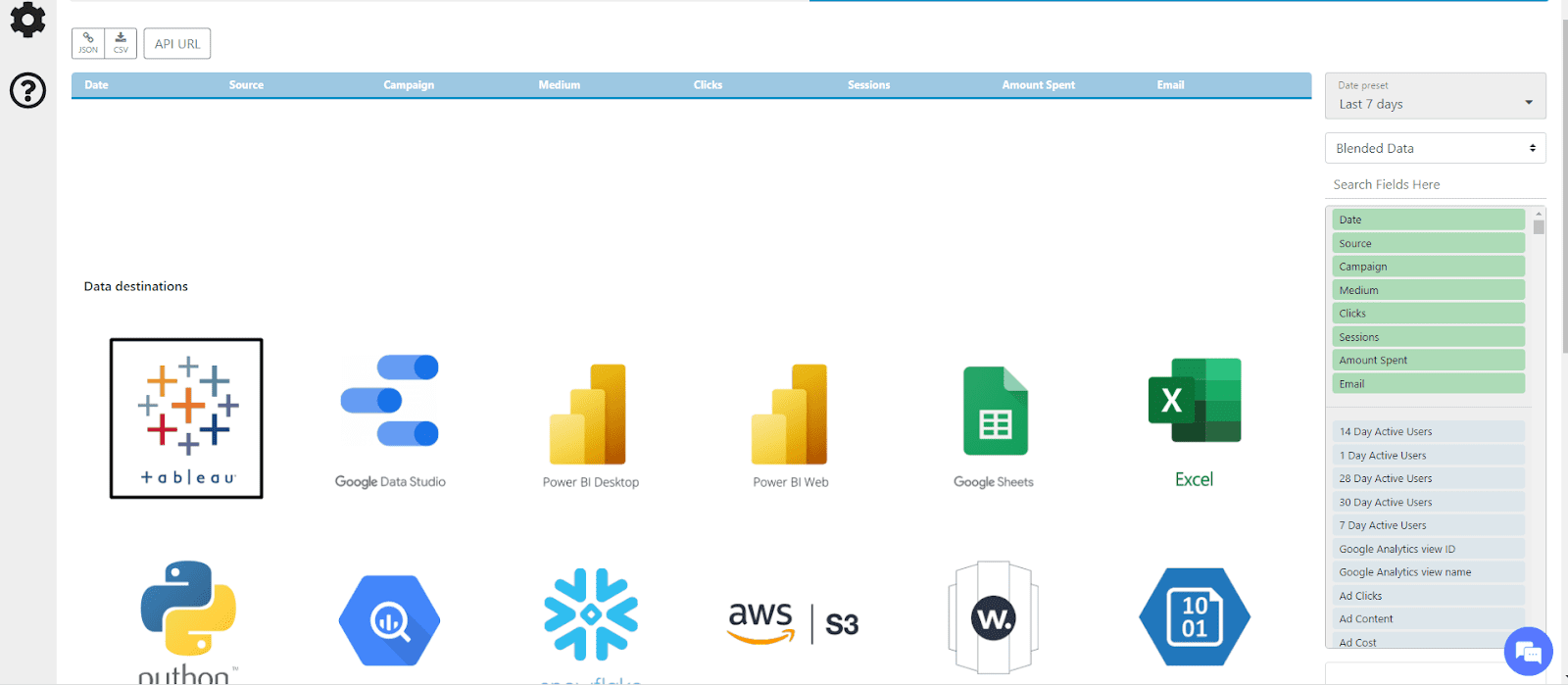
After choosing Tableau as your data destination, copy and save the API URL that appears into your clipboard as seen in the image below.
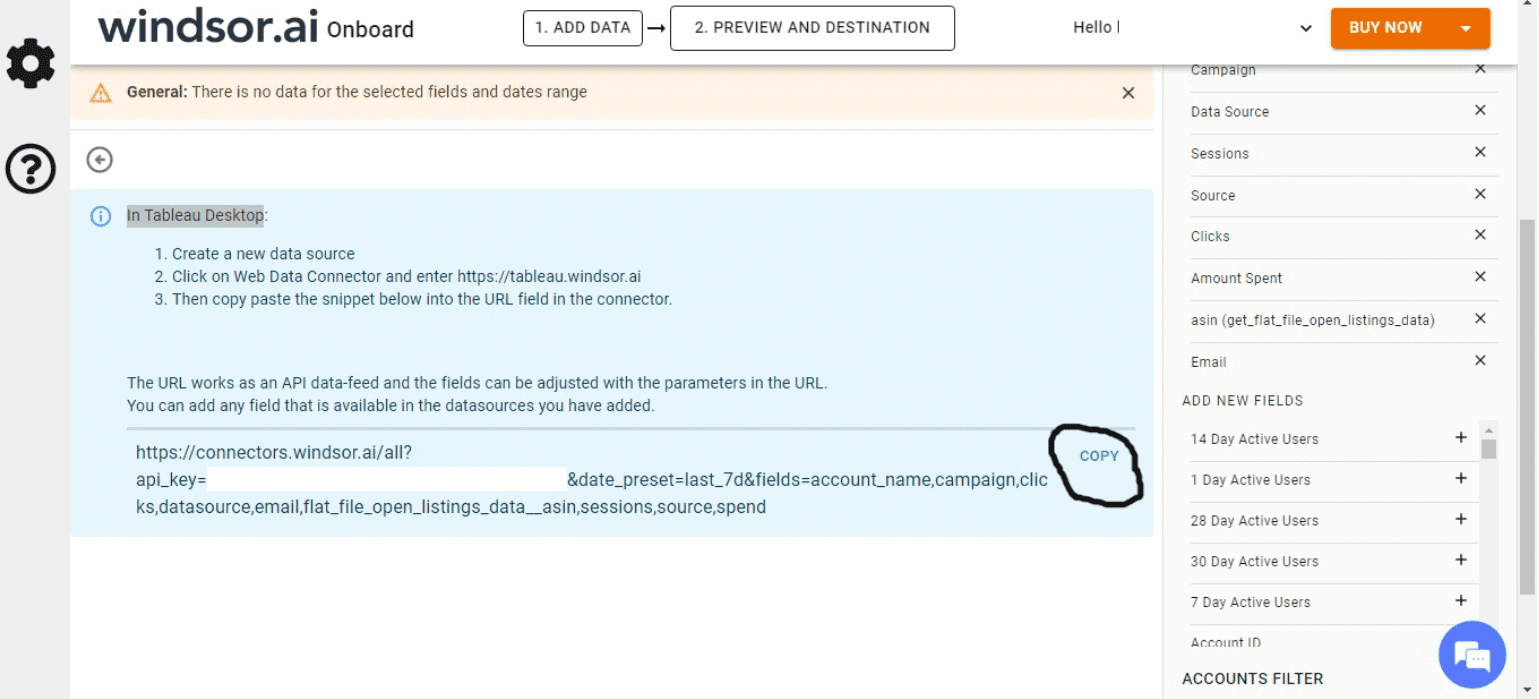
Step 3: Log in to Tableau Desktop and create a new Data source
On your Tableau desktop, create a new data source; click on More on the right panel and click on web data connector, as shown in the screenshot below
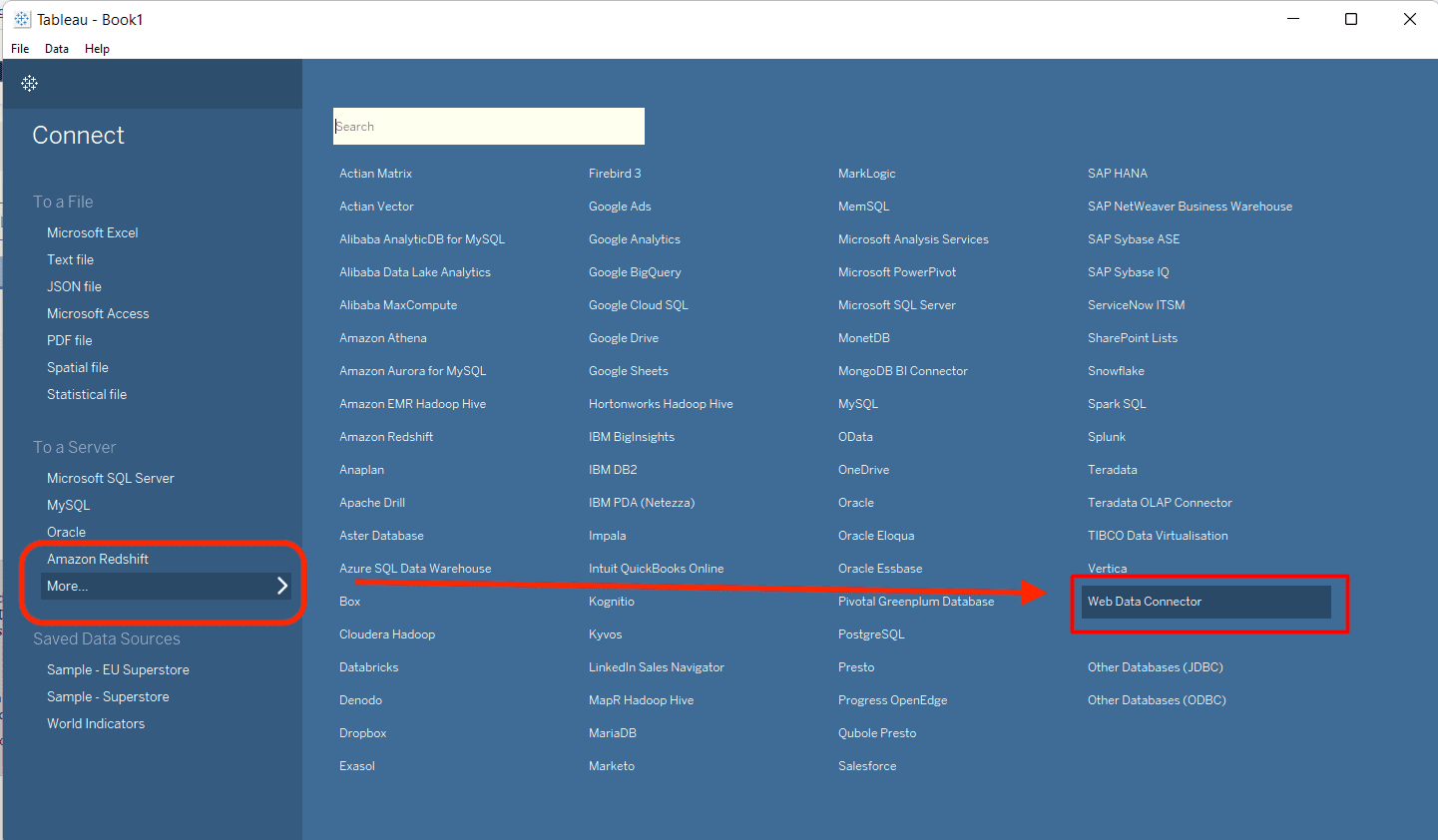
Add the copied URL from the previous step to the next screen and paste it into your Tableau desktop.
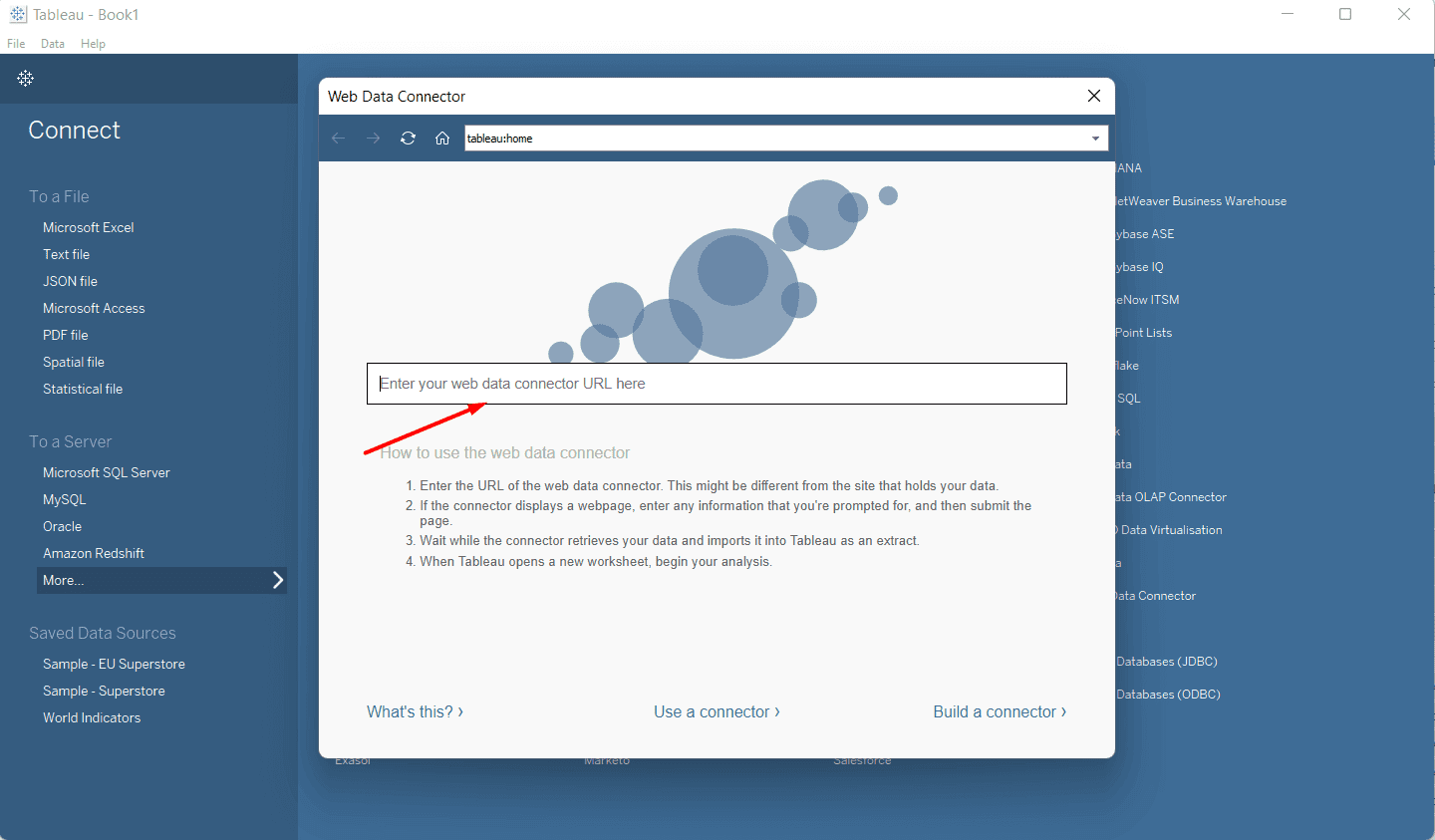
That’s it! Please wait for the connector’s magic and import all your Criteo data into Tableau as an extract. Once the data extraction is complete, Tableau will open a new worksheet, and you can begin analyzing your data.

Try Windsor.ai today
Access all your data from your favorite sources in one place.
Get started for free with a 30 - day trial.
Criteo metrics and dimensions available for streaming into Tableau
Extract Criteo data to Tableau with Windsor.ai
See the value and return on every marketing touchpoint

Providing 70+ marketing data streams, we make sure that all the data we integrate is fresh and accessible by marketers, whenever they want.

Spend less time on manual data loading and spreadsheets. Focus on delighting your customers.