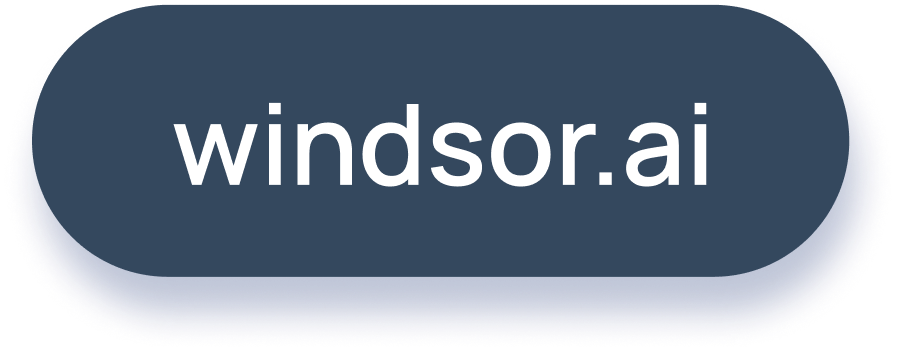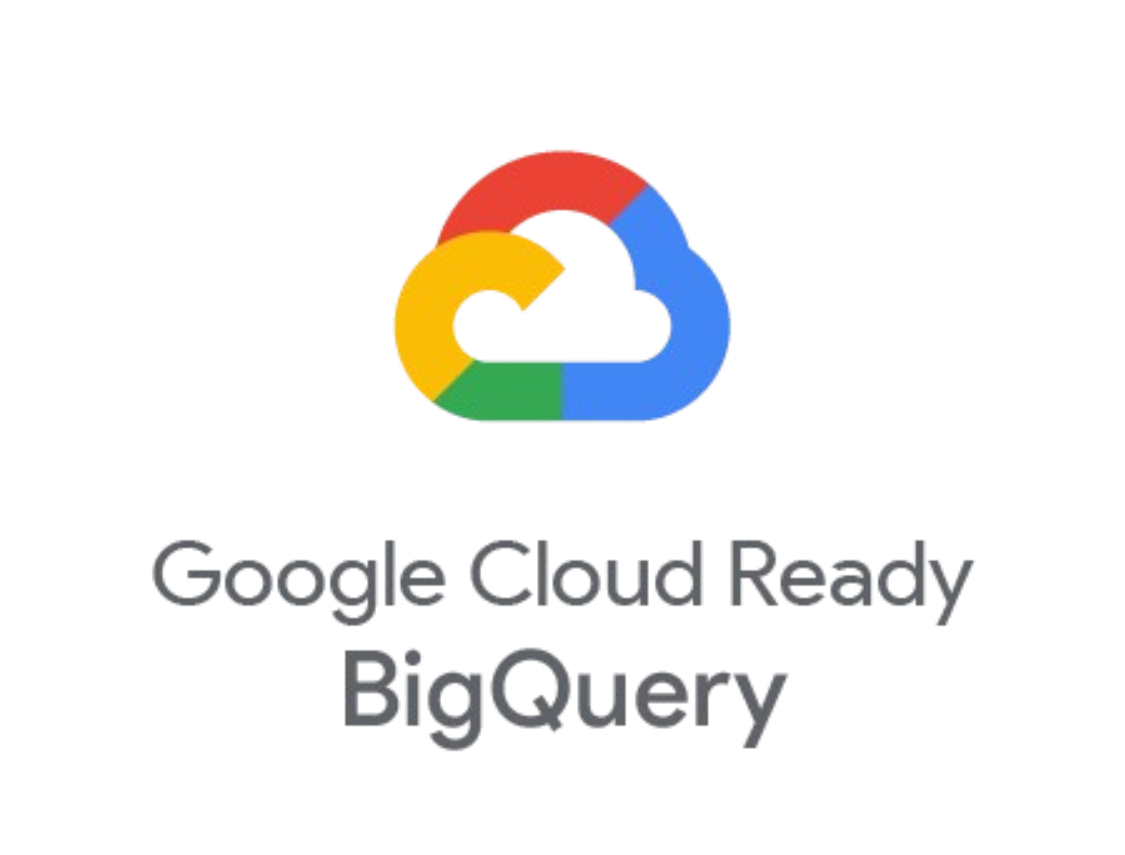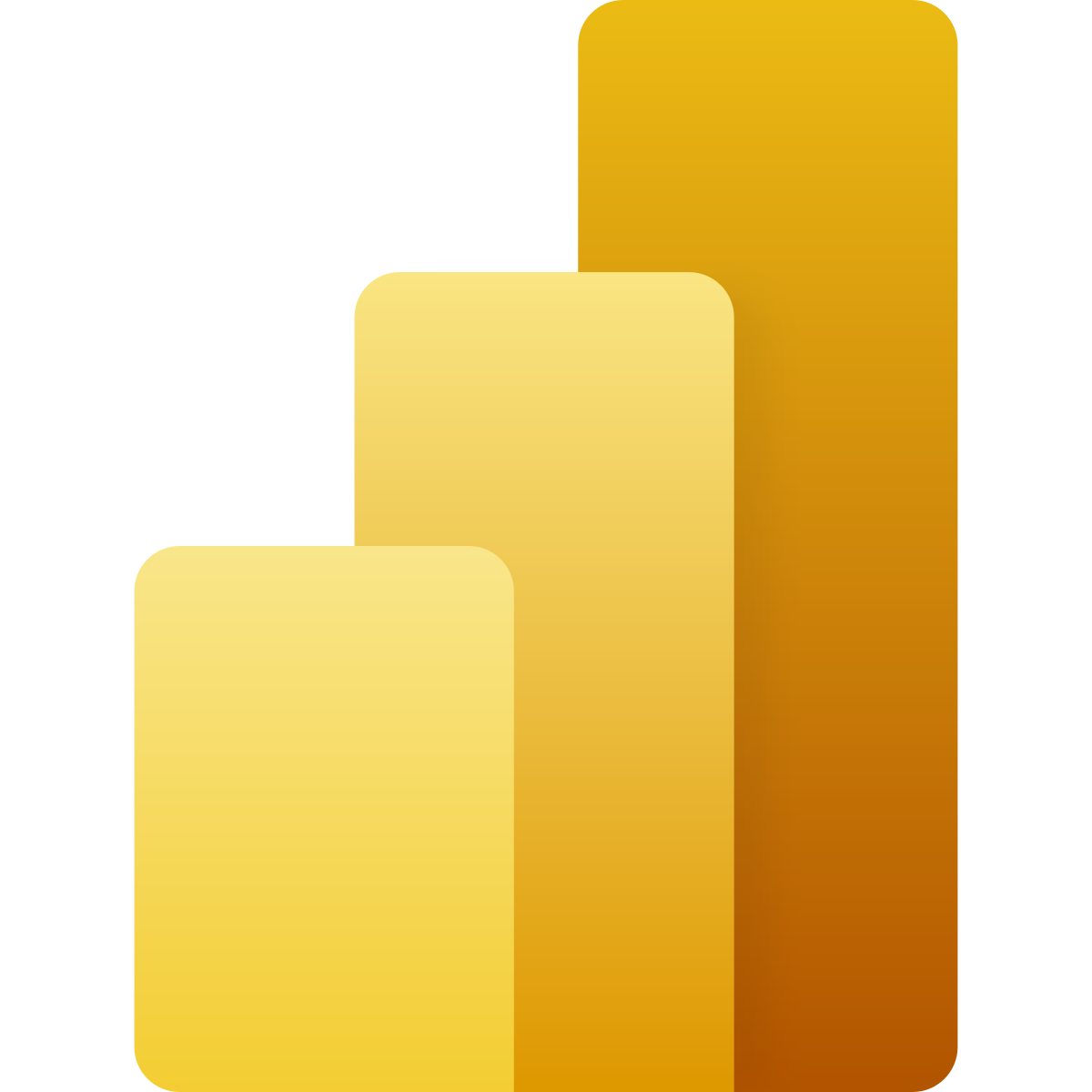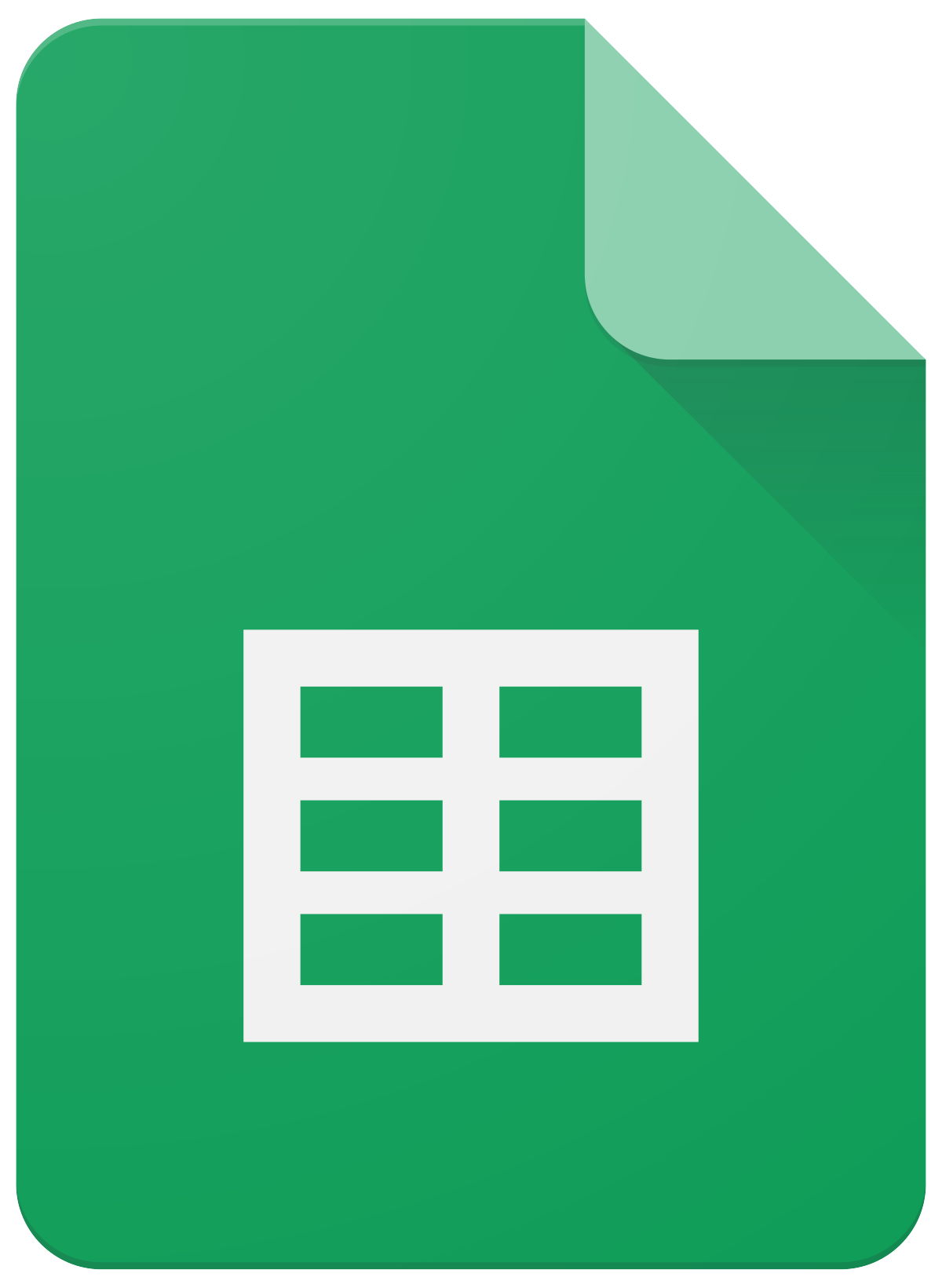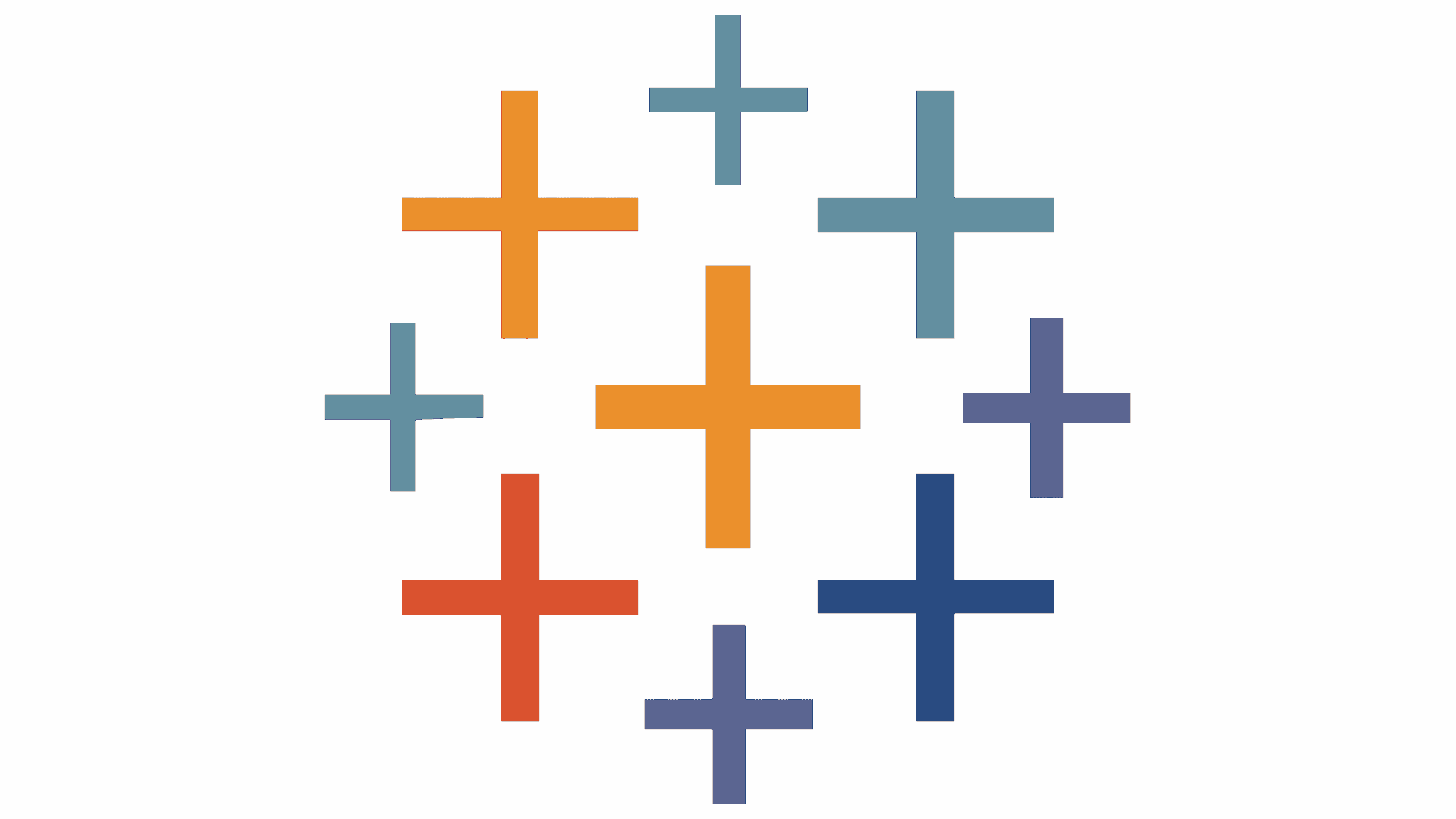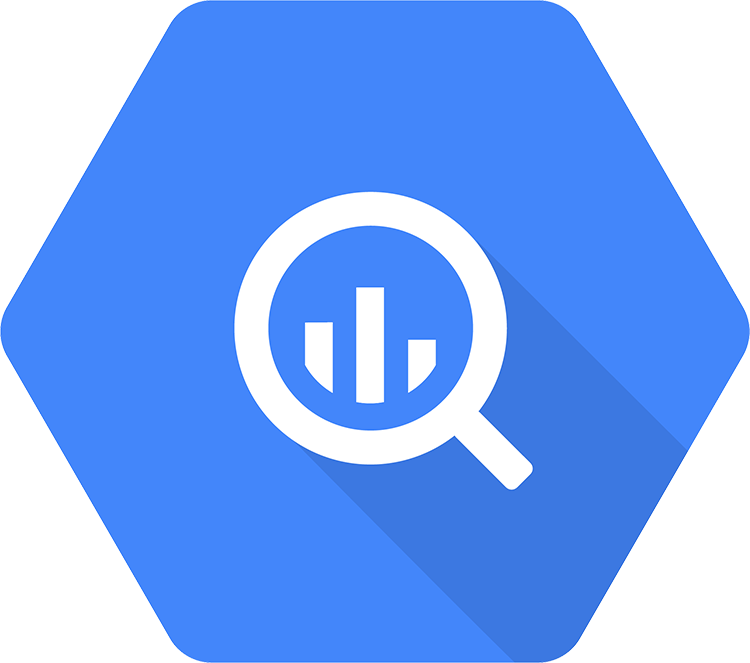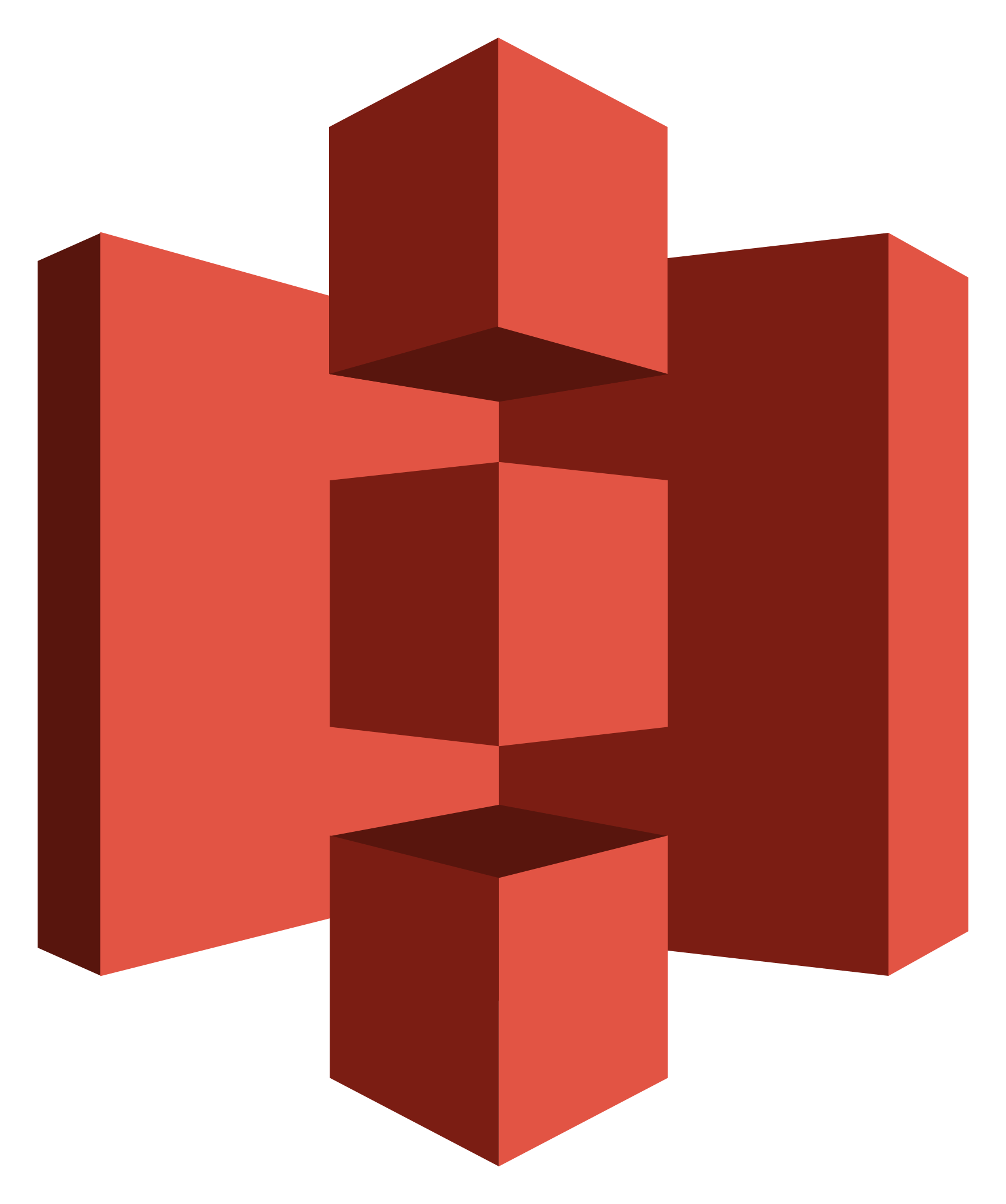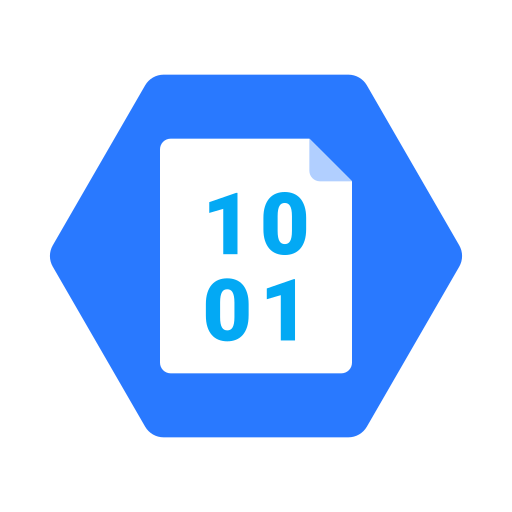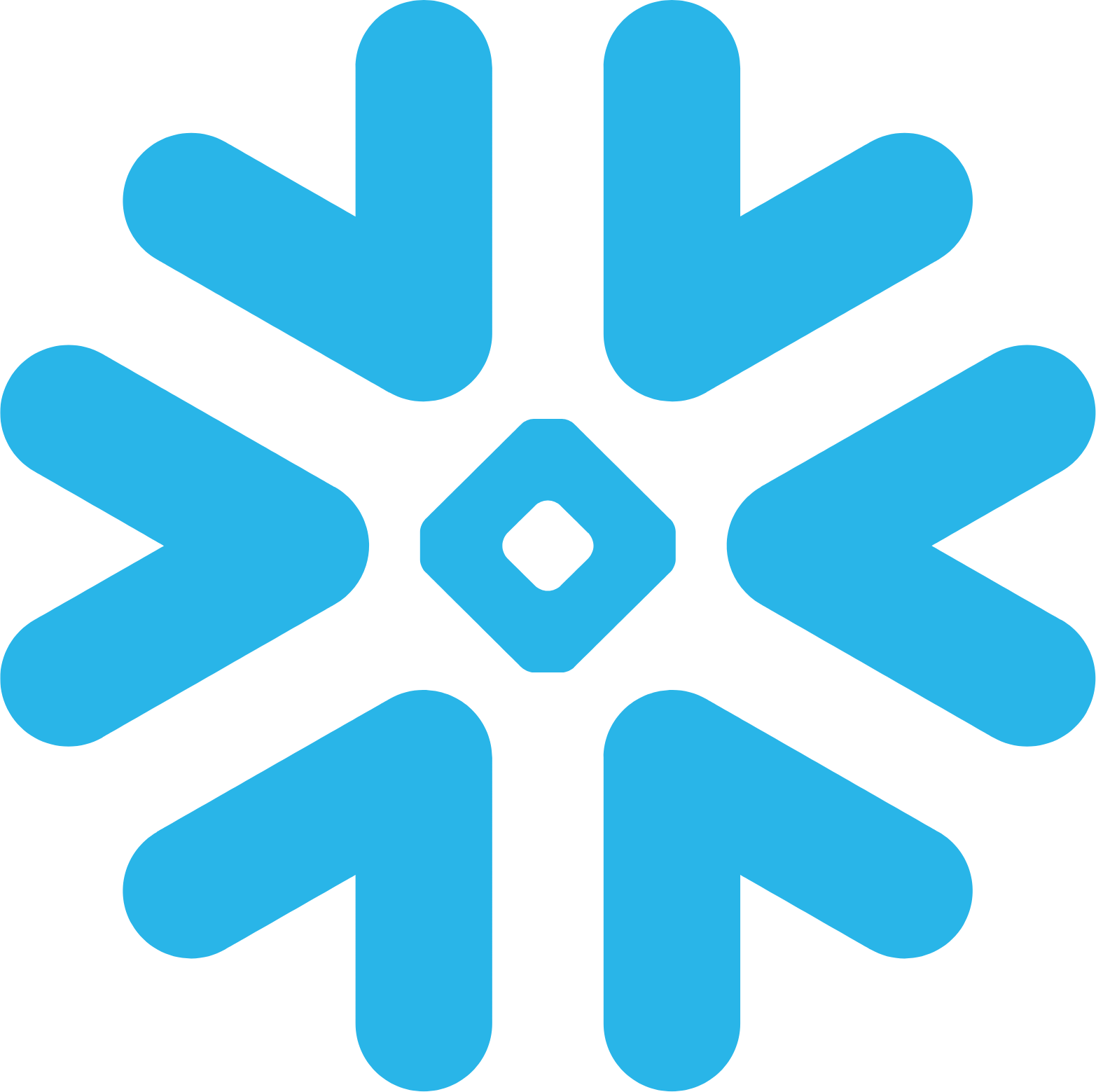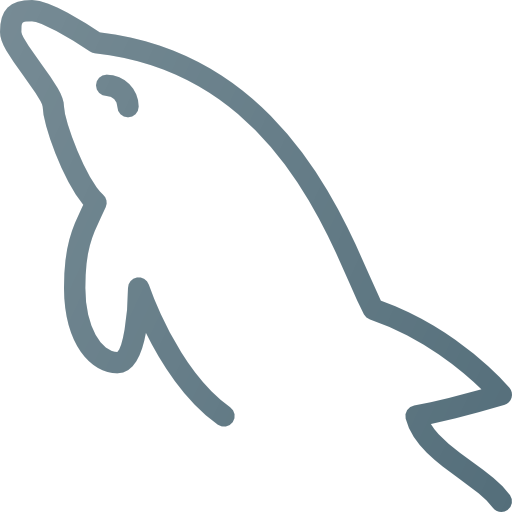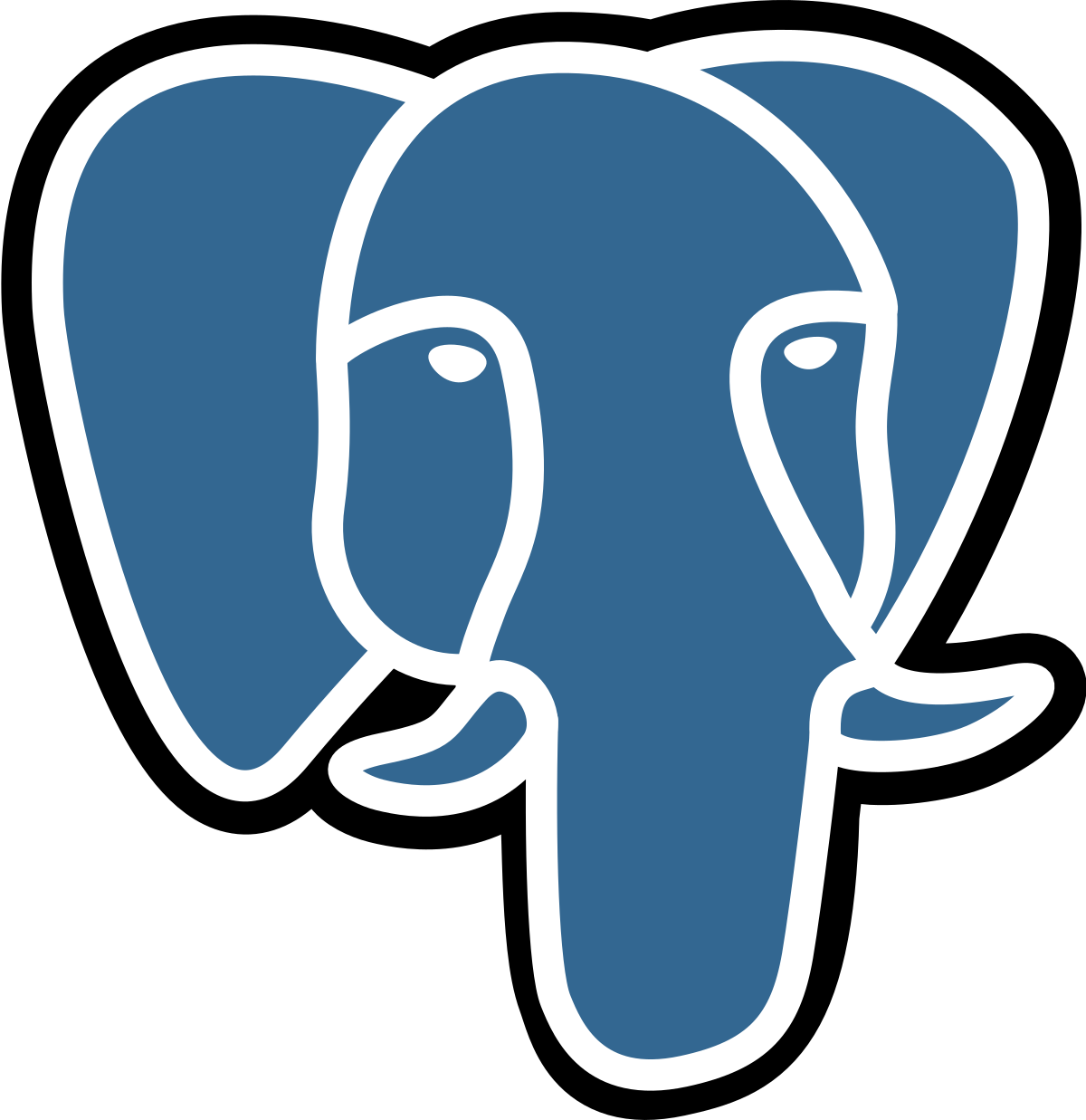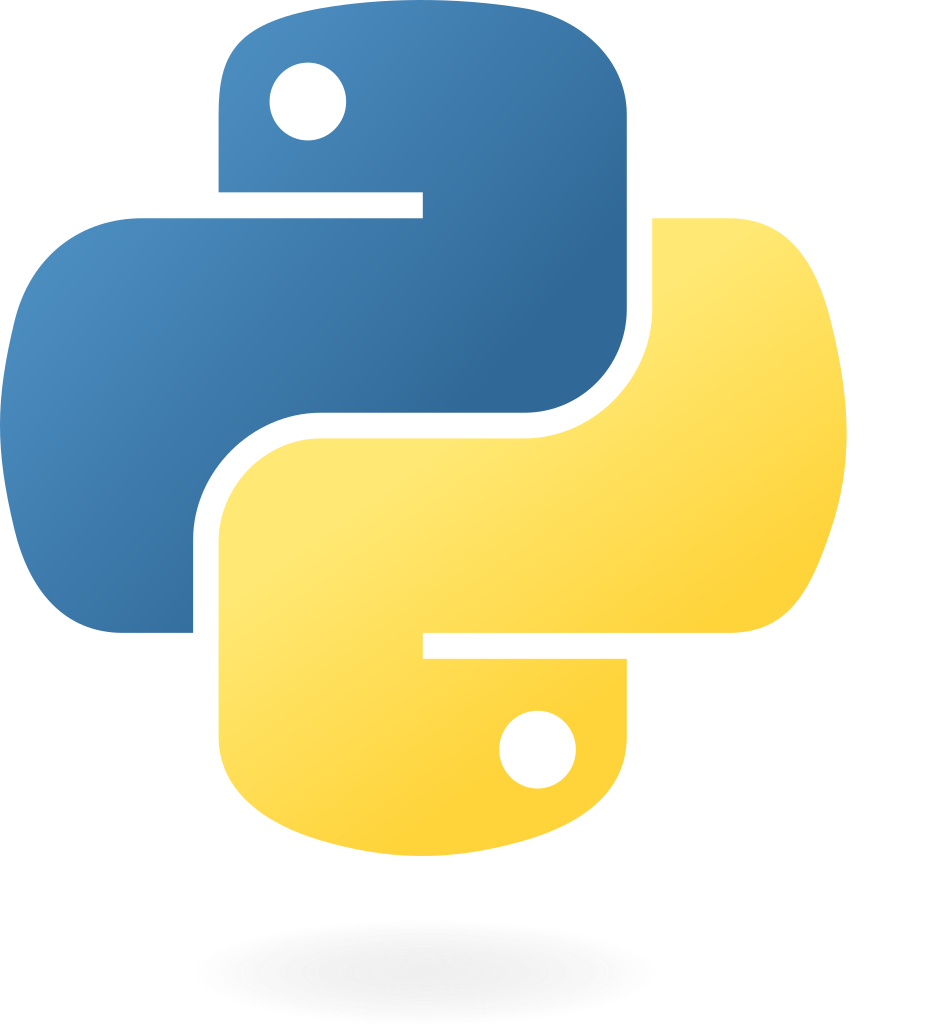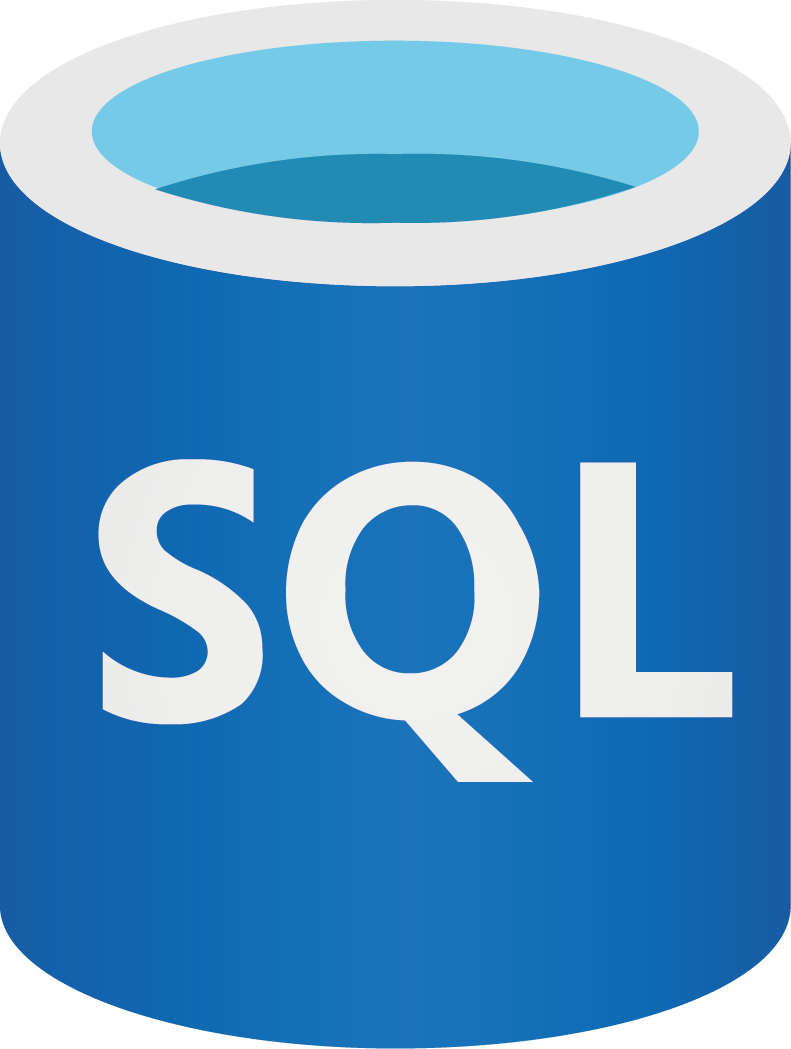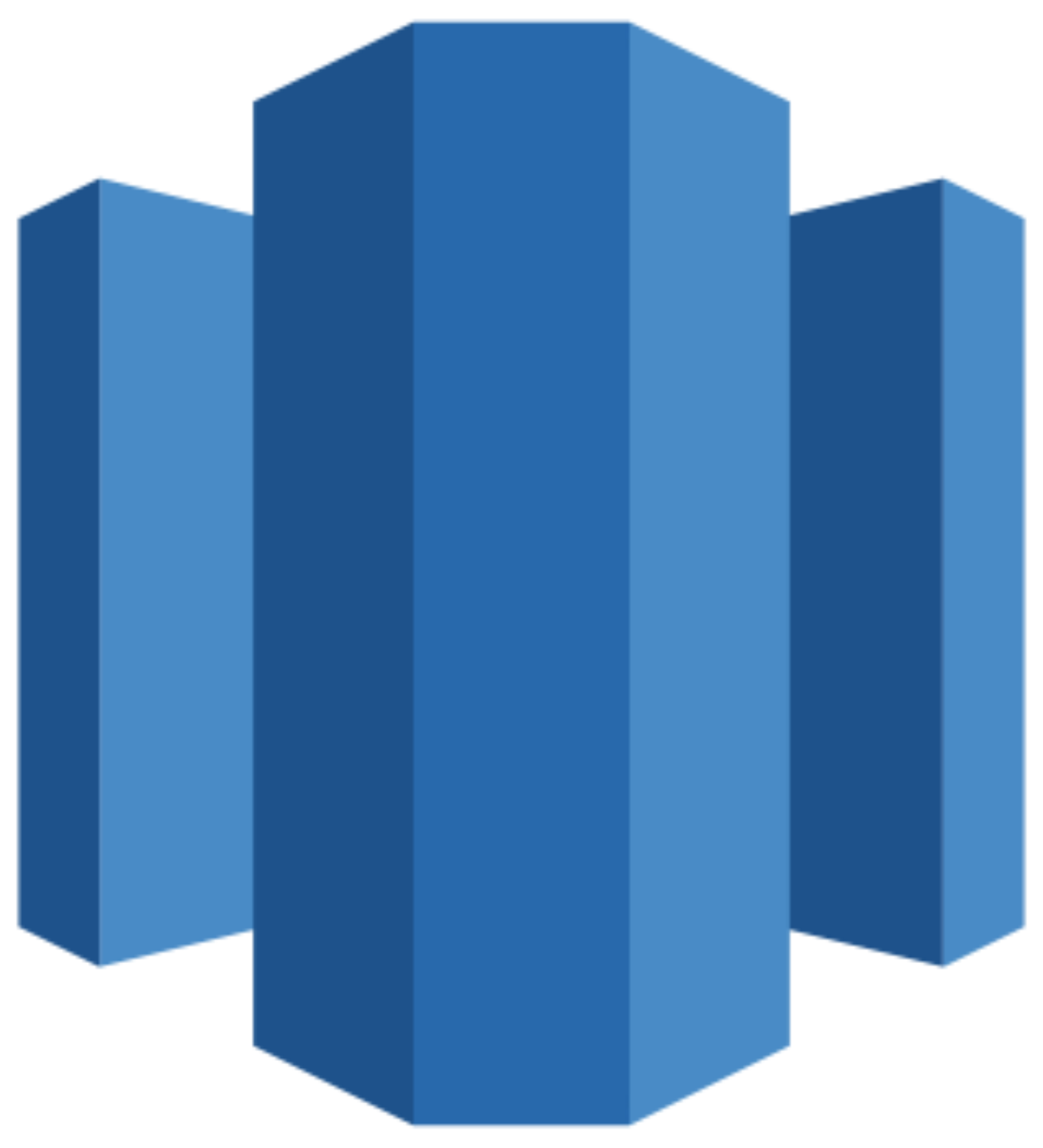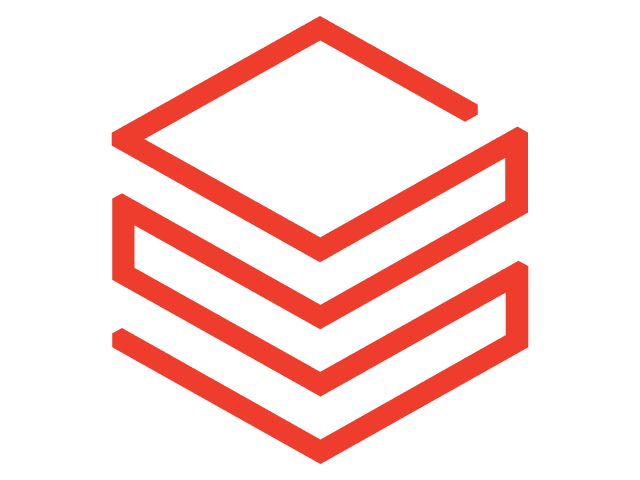Connect Azure Table Storage to Looker Studio
Easily integrate your Azure Table Storage data into Looker Studio with the Windsor.ai ETL connectors.
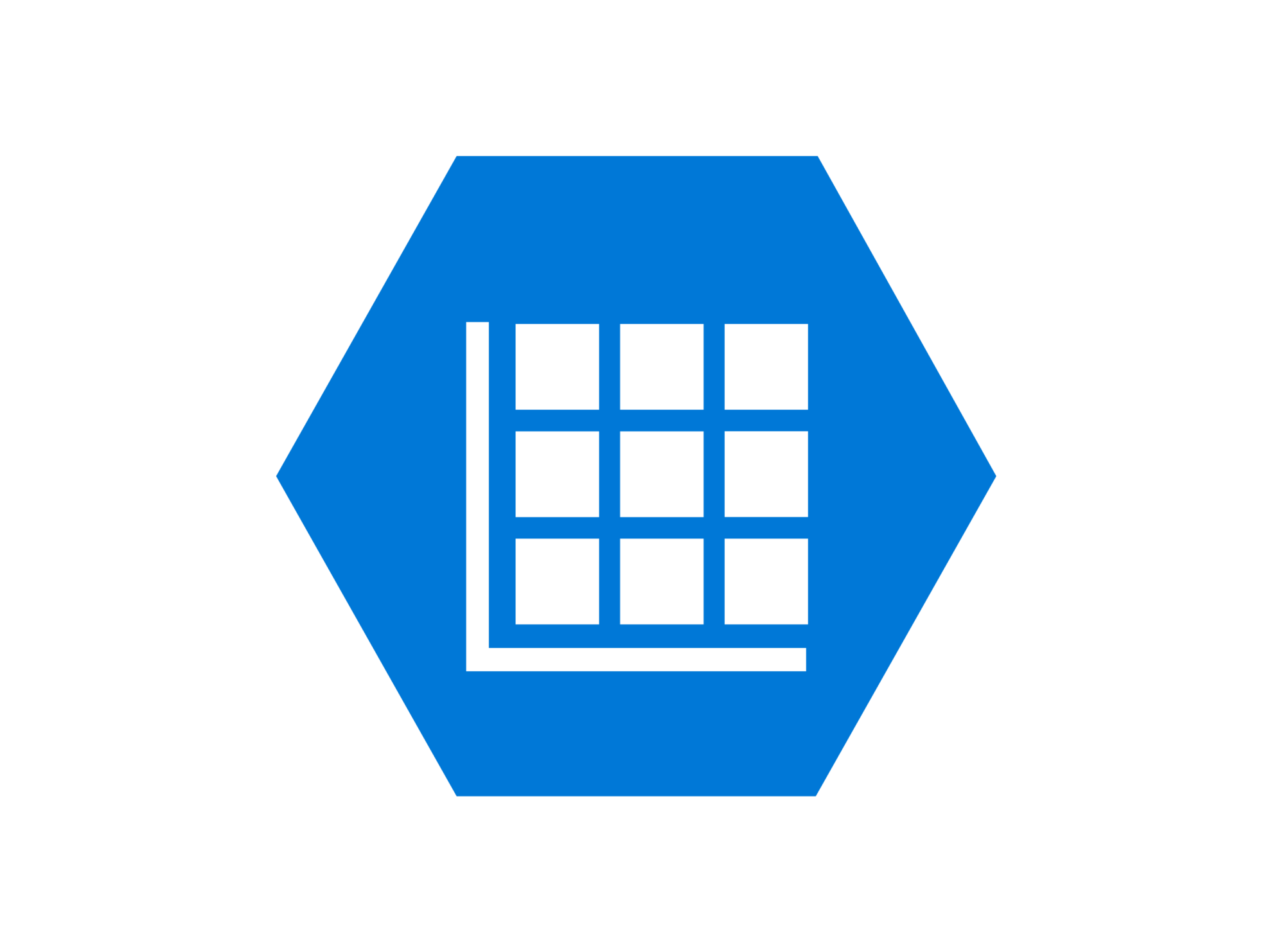
Transform raw backend data into actionable insights with Azure Table Storage to Looker Studio integration
By connecting Azure Table Storage to Looker Studio with Windsor.ai, you can easily turn your technical records into clear, real-time insights and unlock these key benefits:
Automated reporting
Automated reporting
Enhanced team collaboration
Enhanced team collaboration
Custom visualization
Custom visualization
Windsor.ai helps you turn raw Azure Table Storage data into fully customizable visualizations in Looker Studio. Build dashboards that match your KPIs, reporting needs, and workflows without relying on one-size-fits-all templates.
Using Windsor.ai connector to import data from Azure Table Storage into Looker Studio
Integrating Azure Table Storage with Looker Studio often requires manual exports, complex setups, or expensive third-party tools. Windsor.ai simplifies the process with an affordable ETL connector that automates data sync, making your data instantly report-ready.
In just a few clicks, Windsor.ai turns structured Azure data into Looker dashboards for in-depth analysis.
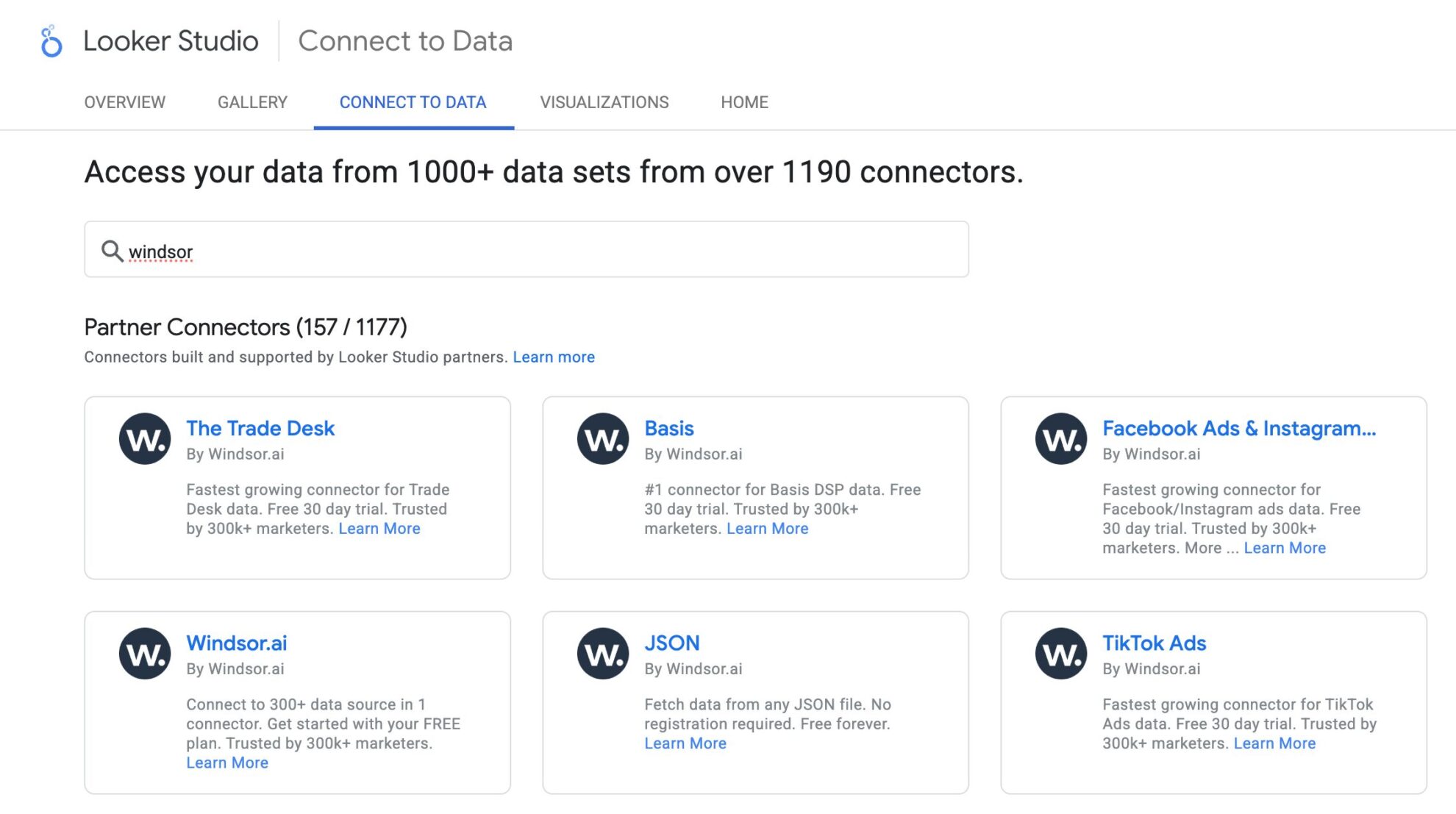

How to connect Azure Table Storage to Looker Studio in Windsor.ai
To set up the connector, make sure you have the following things in place:
- Azure Table Storage access (Visit our privacy policy and terms of use)
- Google account for Looker Studio integration
- Active Windsor.ai account
Select your data source
Choose Azure Table Storage as your data source and grant access to Windsor.ai.
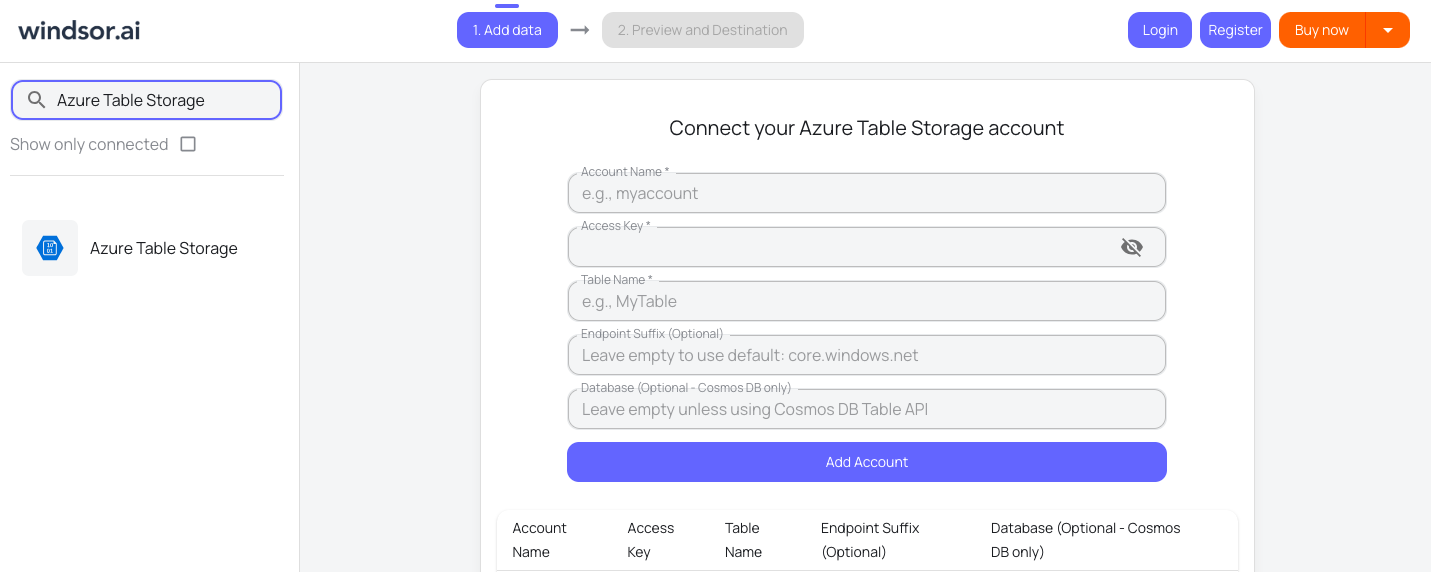
Select the reporting metrics and dimensions
Choose the Azure Table Storage fields you want to import into Looker Studio on the right side.
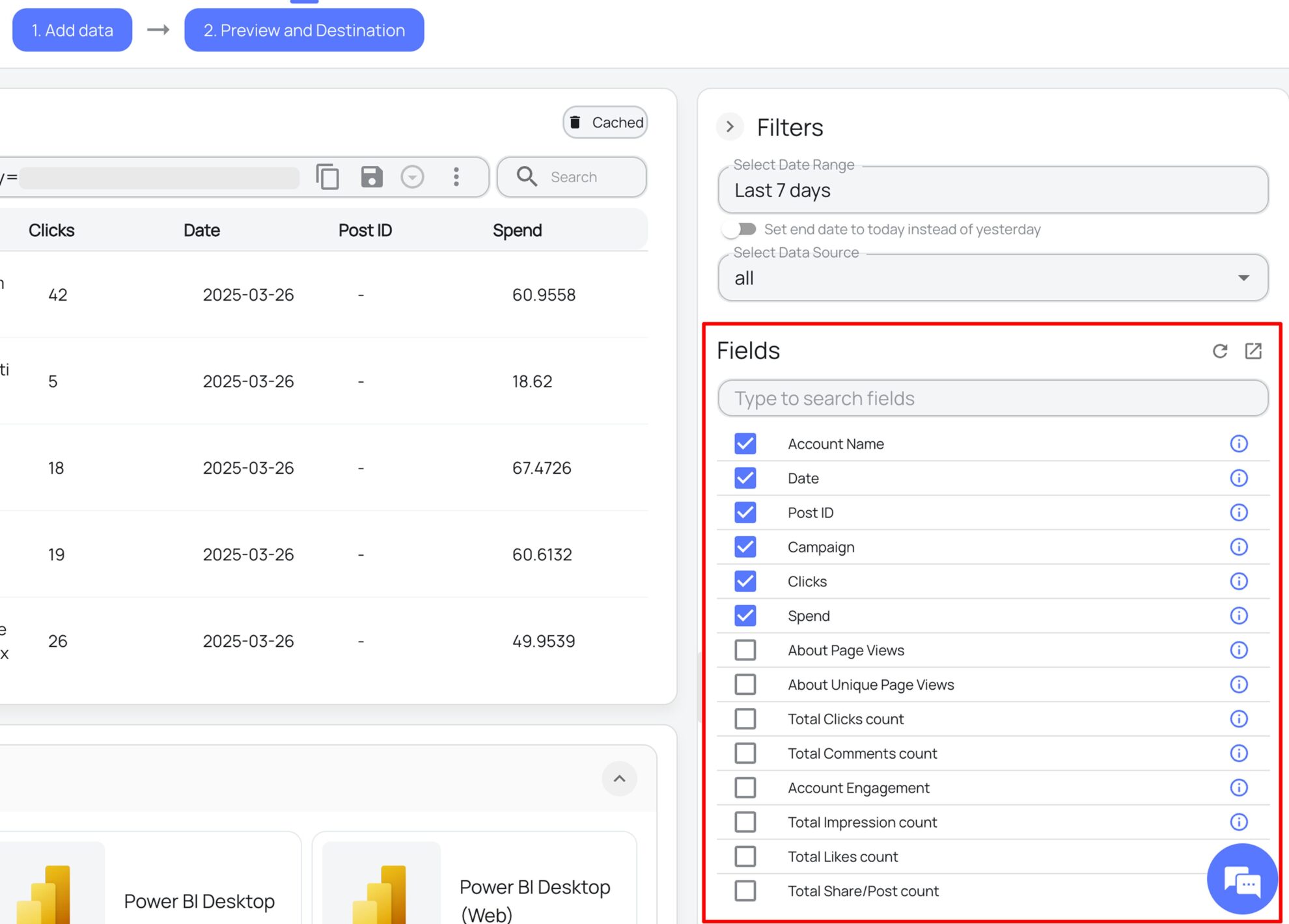
Authorize the Looker Studio connector and sync data
Select the Windsor.ai Azure Table Storage Looker Studio Connector. Click “Authorize” and log in with your Windsor.ai’s credentials. You will be redirected to the connector again. Choose your Azure Table Storage account and click “Connect.” Then, click “Create Report.”
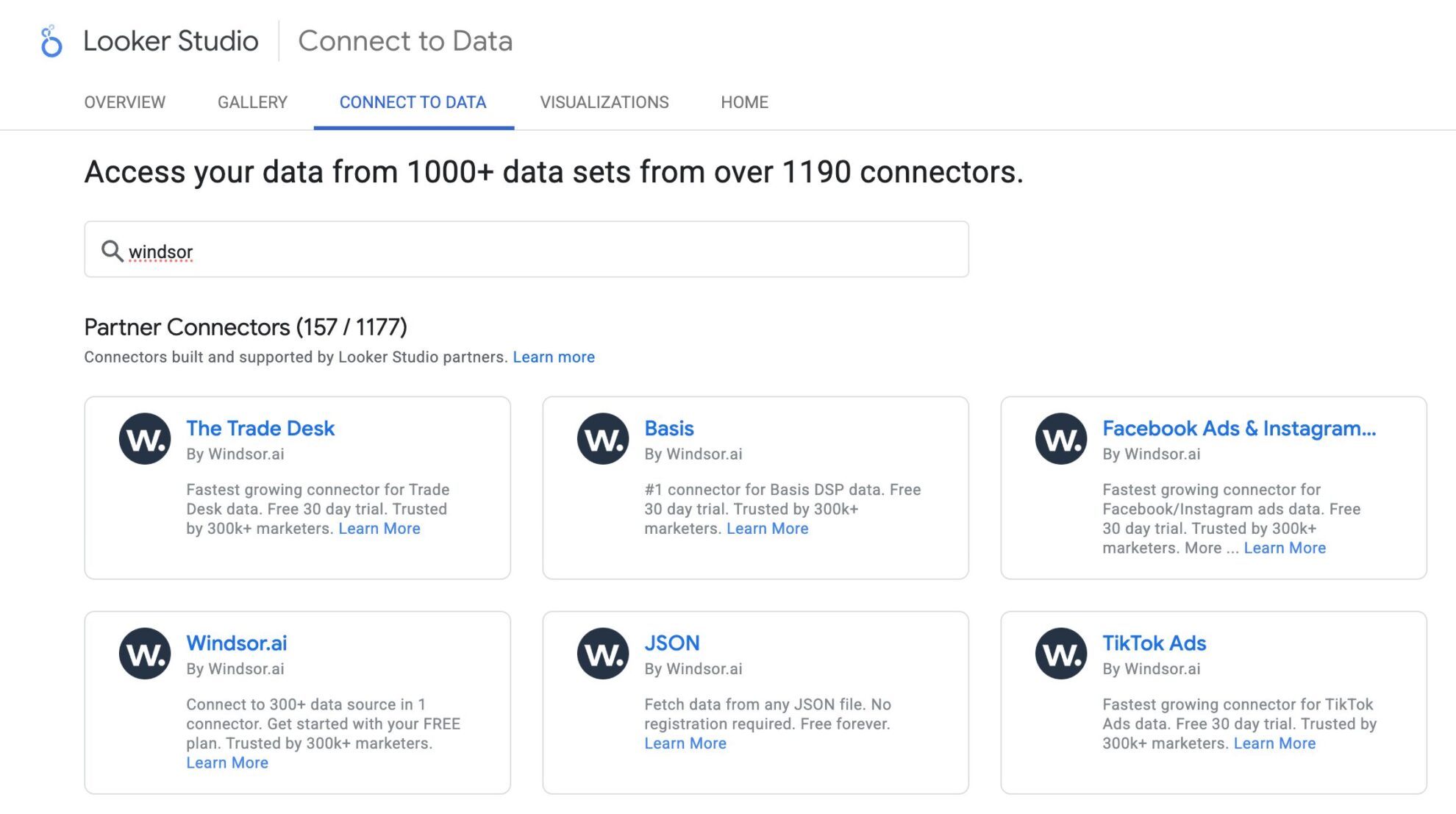
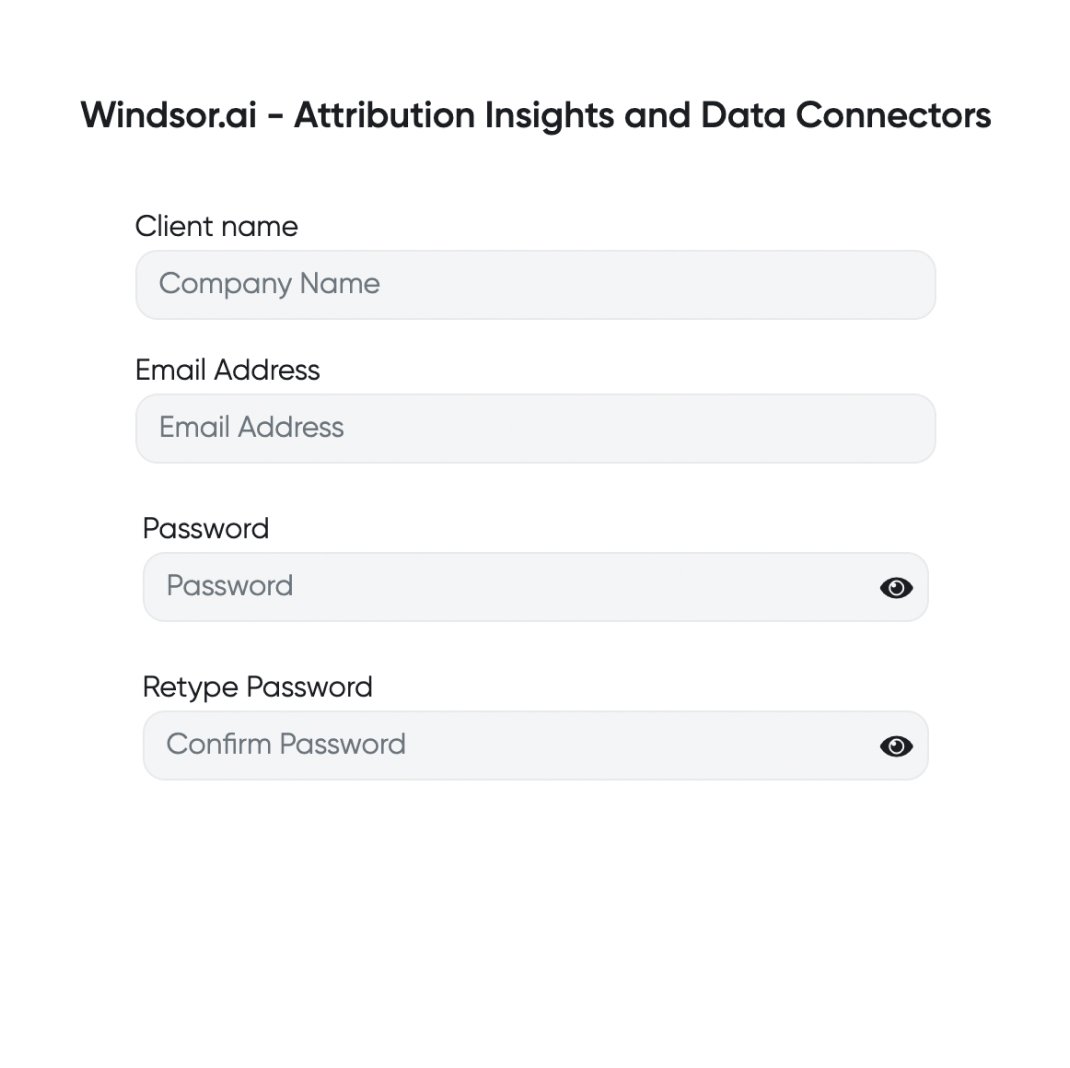
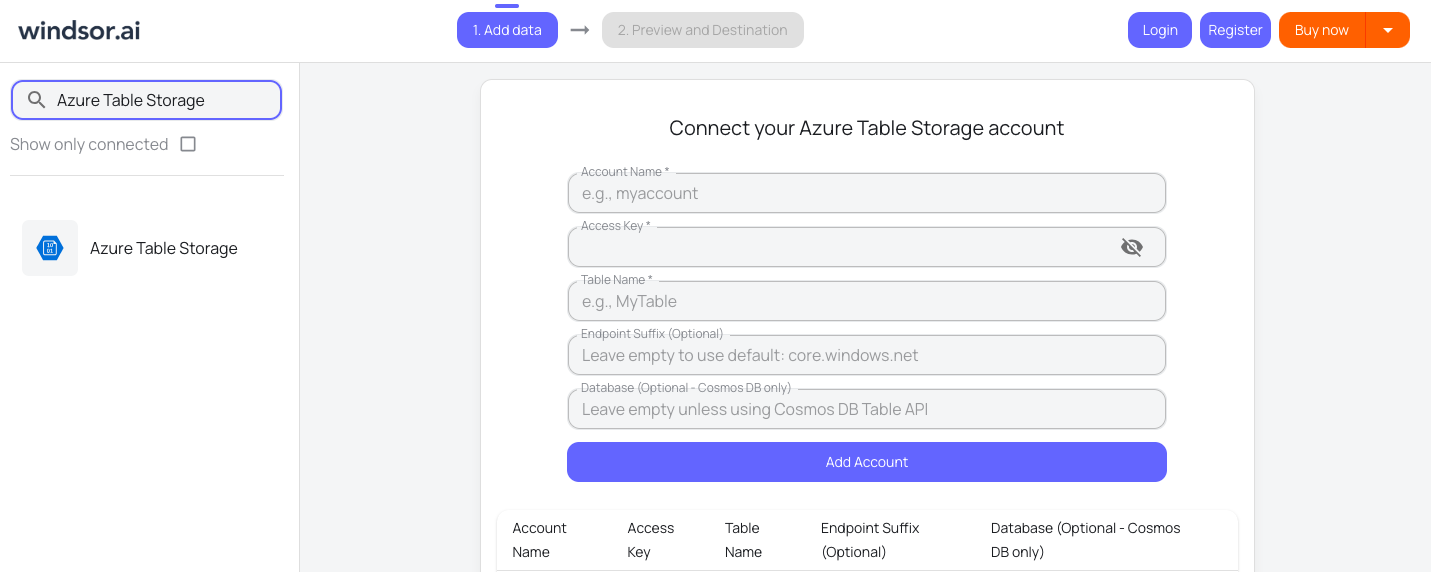
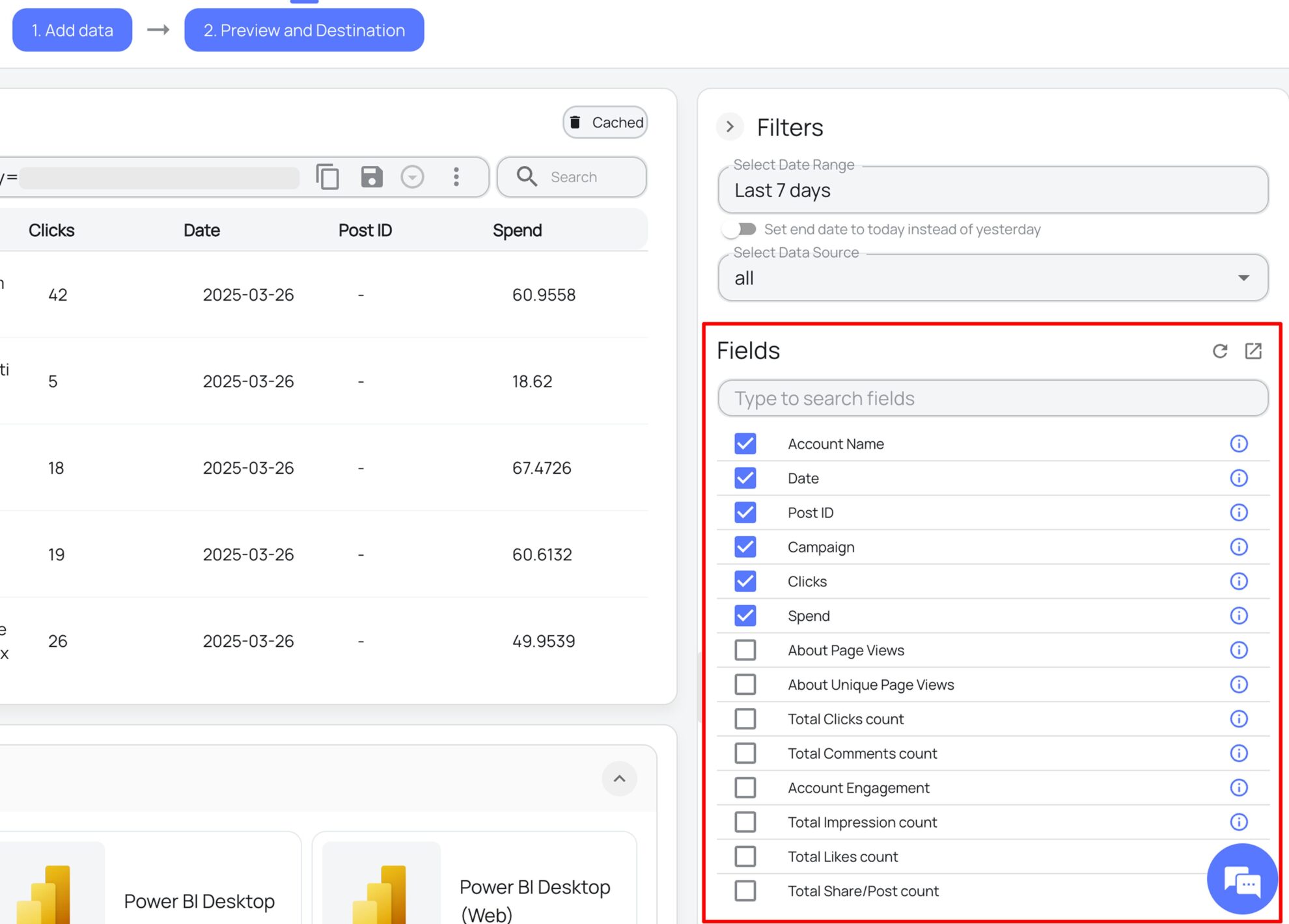
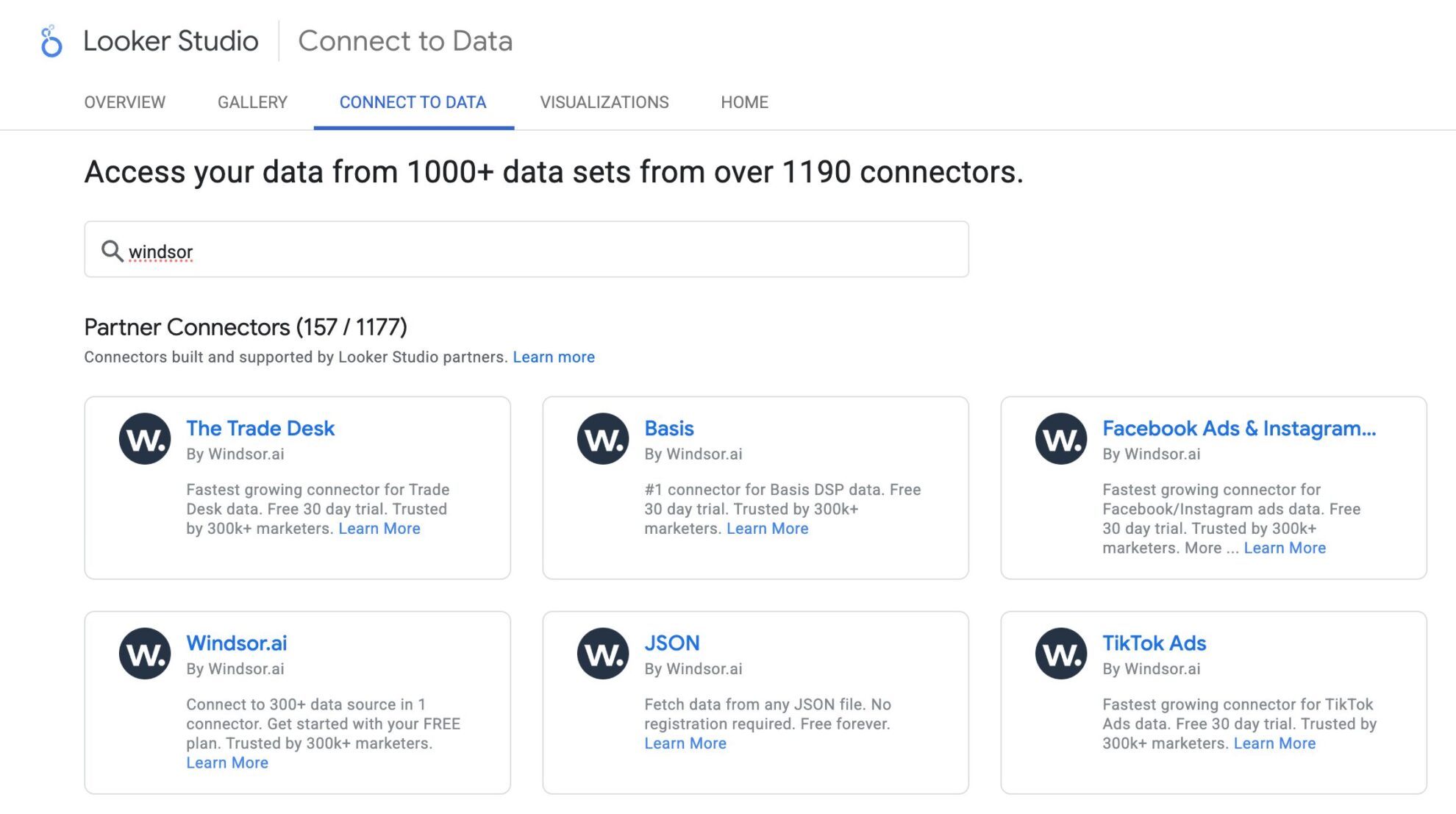
FAQs
What is Looker Studio?
Looker Studio is a free data visualization and business intelligence platform developed by Google that helps businesses analyze and report their data. Key features of Looker Studio include data blending, which allows you to merge datasets from various business applications, and automated reporting through customizable dashboards and dataflows. When integrated with Windsor.ai, Looker Studio lets you quickly build powerful, fully automated, and tailored storyboards for comprehensive insights and seamless data analysis across multiple platforms.
Do you have helpful links to get started with integrating Azure Table Storage and Looker Studio using Windsor.ai?
Yes, we have helpful resources to help you get started. You can explore our official documentation and ready-to-use templates for seamless Azure Table Storage to Looker Studio integration with Windsor.ai:
How much time do I need to create the Azure Table Storage and Looker Studio integration?
Using Windsor.ai’s no-code ELT connector, you can integrate Azure Table Storage with Looker Studio in under 2 minutes, experiencing a quick and stress-free process.
How much does it cost to integrate Azure Table Storage into Looker Studio with Windsor.ai?
Windsor.ai’s pricing for Azure Table Storage to Looker Studio data integration can vary depending on your use case and data volume. We offer transparent pricing plans tailored to diverse business needs and budgets.
Popular Azure Table Storage integrations
Import your Azure Table Storage data into any destination using Windsor.ai.
Tired of manual Azure Table Storage data exports? Get started with Windsor.ai today to automate your reporting