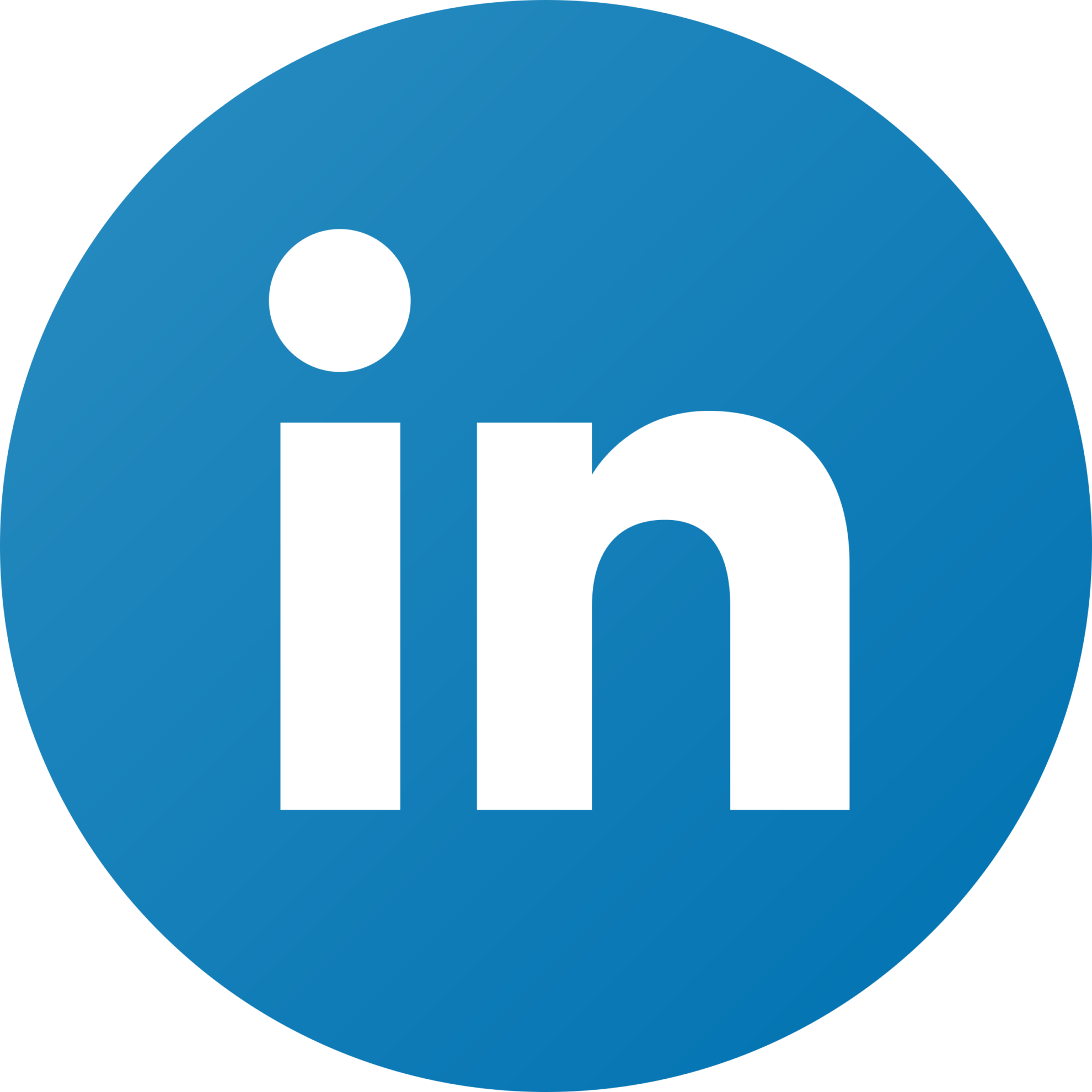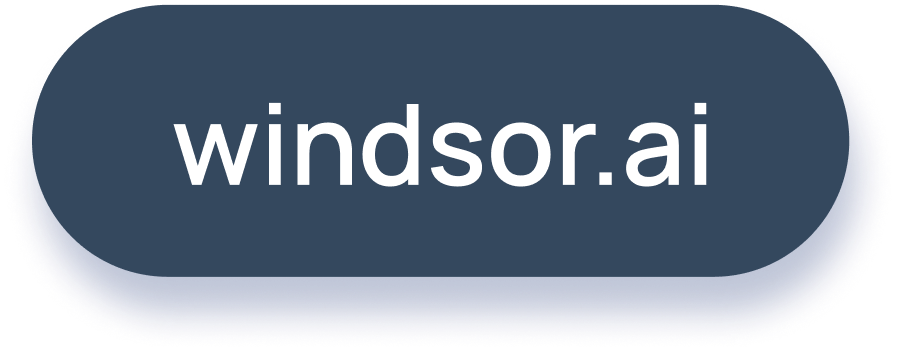Supermetrics vs Coupler.io Comparison: Detailed User Guide for 2025

Supermetrics and Coupler.io are useful data connectors for your business. They both allow you to connect to common data sources and destinations. The number of connectors provided by the two entities may differ slightly. The major differences between Supermetrics and Coupler.io are features and ease of use.
Table of content
- Coupler.io Overview
- Supermetrics Overview
- Supermetrics vs Coupler.io: General Features
- Supermetrics vs Coupler.io: Business Intelligence and Spreadsheet Features
- Supermetrics vs Coupler.io: Security Features
- Supermetrics vs Coupler.io: Database Destination Features
- Supermetrics vs. Coupler.io: Pricing
- Coupler.io vs Supermetrics: Ease of Use
- Summary
Coupler.io Overview
Coupler.io is an all-in-one, web-based data connector. It gives you access to 53 data sources and several destinations. We will review how to get started with Coupler.io and how to connect some of the popular Coupler.io data connectors.
Connecting to Coupler.io
To use Coupler.io, you have to go to the connector’s website. You may start with a free plan, but to get the full experience of how the Coupler.io connector integrates your data sources and destinations, you can go directly to its paid plan. The process of connecting to Coupler.io is the same for the paid and unpaid plans.
Log in to Coupler.io using your Google, Microsoft, or work email account. Once connected, select the service you want to use. The service can be reporting or exporting data. As a user, the selection of service is important in guiding you about the data destinations.
If you select the reporting service, your destinations will be business intelligence applications like Looker Studio and Power BI. If you select the data export service, the data destinations will mostly include spreadsheets like Google Sheets and Microsoft Excel or the BigQuery database. Here are the four menus you will see when you log into Coupler.io:
- Data Sources
- Transform Data
- Manage Data
- Schedule Importer
Select your data sources and destinations from the dropdown menus. Note that Coupler.io does not limit your access to data sources and destinations. Coupler.io then asks you to connect the specific accounts of your data sources and destinations. The connector is ready for data export when you sign into your data sources.
The next step is data management and transformation. Once you get all the measures and dimensions needed for your analytics, click the “Finish and Process” button at the bottom of your screen to save and send the data to the selected destinations. The data export is complete.
The last menu item on Couple.io is the scheduling feature, that allows you to schedule automatic updates to your data query. What’s amazing about the “Schedule Importer” feature is that you can obtain periodically updated data and reports consistent with your needs.
Through this highly simplified process, Coupler.io allows the use of all the connectors and destinations without changes to the pricing plan because Coupler.io has no premium connectors.
Using Coupler.io to Connect Google Ads and Power BI
The web-based Coupler.io connector integrates 53 data sources into a couple of destinations. The process of connecting to data is generally similar across the connectors on the platform. To demonstrate this, we focus on the example where the Coupler.io connector extracts data from Google Ads, and exports it to Power BI Figure 1 shows the four steps of using the Coupler.io connector for Google Ads.
Figure 1: Steps of Using Coupler.io Connector for Google Ads and Power BI

You begin by selecting Google Ads as your data source. The source account is the email account you use to access Google Ads. When that is set, you can move to transformations and define the data parameters that you need to extract from Google Ads before sending the data to Power BI using a link. Coupler.io will ask you to copy a link with your data and paste it into the Power BI “Get Data from Web” menu. Lastly, in step 4, you automate the query using the “Schedule Importer” feature.
Using Coupler.io to Connect GA4 Data With Google Sheets
Another example is how you can use the Coupler.io connector for Google Analytics 4 (GA4) to extract data to Google Sheets.
In Figure 2, the “Source Account” for GA4 is set up, and the specific connector can be seen in the basic settings section of the application. The reporting period is set for the last 60 days. The data query automatically refreshes every day to reflect the last 60 days. If there is a need to get updates on different periods, the “Schedule Importer” feature becomes useful. The steps are the same if you need to send GA4 data to Microsoft Excel.
Figure 2: Coupler.io Connector With GA4 Data Sources and Google Sheets Destination

Coupler.io Overview and Summary
Coupler.io has more than 53 connectors, which you can access from the website. From experience, Coupler.io is easy to use and does not limit the use of connectors when you have a paid plan. The Coupler.io connector is interactive and makes it possible to export data from the source to the destination. While the steps can vary slightly between the different data destinations, no technical skills are required to use Coupler.io.
Supermetrics Overview
Supermetrics has built about 138 different connectors for each data source and destination. It also requires you to download the specific connector you intend to use, save it in a file that Supermetrics Hub can access, and change the security settings of your data sources and destinations to allow unverified connectors. Let’s see how you get started!
Connecting to Supermetrics Hub
The first step when using Supermetrics is identifying the connector. Supermetrics provides a free trial for each connector, but you have to connect directly to that specific connector. Some of the most popular connectors include Looker Studio, Google Sheets, Microsoft Excel, and Power BI.
Once you identify the connector, click to get started and log in using your Google, Microsoft, or work email account. You will then download the connector from Supermetrics Hub. To transfer data using your Supermetrics connector, open your spreadsheet, install the add-on, launch Supermetrics in the sidebar, and connect the data account. These stages are generally similar in a majority of the connectors. Now, let’s see how you can connect with the 4 most popular connectors below:
Supermetrics Connector for Google Sheets
Consider the Supermetrics connector for Google Sheets as an example. This is one of the popular Supermetrics connectors. It is similar to Supermetrics for Microsoft Excel so that when you understand one, you can work comfortably with the other.
The Supermetrics connector for Google Sheets shows two tabs when open. The two tabs are “Query” and “Schedule.” The “Query” feature on Supermetrics enables you to set the data query by selecting measures and dimensions. It is also in the query tab that you log into your data source and grant access to Supermetrics. The “Schedule” feature allows you to refresh the data query depending on your needs. You can also set when to rerun the data query from this tab. When you finish setting the data query, click the “Get Data to Table” button. The last step brings your data to any cell you select on your Google Sheet.
Figure 3: Supermetrics Connector for Google Sheets

Supermetrics Connector for Power BI
We also used Supermetrics in Power BI. The process of downloading the Supermetrics Power BI connector is generally similar to that of Google Sheets. You begin by selecting the connector, log in to Supermetrics Hub, and download the Supermetrics Power BI connector.
When the Supermetrics Power BI connector is installed, you access it from Power BI using the “Get Data from Web” menu, select Supermetrics, and connect. The navigator window in Power BI opens when you select Supermetrics as your web data source.
From the “Navigator” window, you can access “My Queries” if you have already created Power BI queries in Supermetrics Hub. If not, use the “Getting Started” button in the “Navigator” to develop your data query by selecting your data source. Note that you must be connected to your data source in Supermetrics Hub to export the data into Power BI. The tools feature enables you to manipulate the data before transforming and loading it as you would normally in Power BI.
Figure 4: Supermetrics Navigator Window in Power BI

Supermetrics Connectors for Looker Studio
The last example of how to use Supermetrics focuses on Looker Studio. Supermetrics for Looker Studio requires no installation because both Looker Studio and Supermetrics Hub are online. To connect data from any source to Looker Studio, you will begin by opening Looker Studio. On the tab called “Connect to Data,” search Looker Studio. The window in Figure 5 below appears with many Supermetrics connectors, depending on your data sources.
For instance, there is a Supermetrics connector for Facebook Ads. You load the Supermetrics Facebook Ads connector for Looker Studio by clicking on the connector. The next step will be to log into Supermetrics Hub and select the Facebook accounts for which you want to transfer data. If the setup is correct and you have access to the data source in Supermetrics Hub, Looker Studio will direct you to the Looker Studio data table and report templates.
Figure 5: Supermetrics Connectors for Looker Studio

The integration of Facebook Ads into Looker Studio using the Supermetrics connector produces powerful visualizations. You can access a report similar to Figure 6 below by clicking the “Explore” button in Looker Studio once the Facebook Ads data table is loaded. The integration makes reporting fast, efficient, and powerful.
Figure 6: Supermetrics Facebook Ads Connector Report in Looker Studio
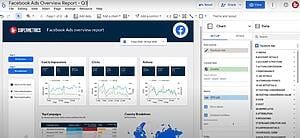
Supermetrics Overview Summary
Having used Supermetrics for Google Sheets, Microsoft Excel, Power BI, and Looker Studio, it is clear that the Supermetrics connectors come with different levels of complexity. For instance, Supermetrics for Looker Studio is technically faster and easier to use compared to the rest of the connectors reviewed herein because no installation is required.
The only challenge we have noted with Supermetrics is that you must have the data source and destination selected in your Supermetrics Hub pricing plan for you to connect, and there are also limitations to the number of accounts you can connect. Unlike Coupler.io, which does not restrict the data sources and destinations, Supermetrics restricts the sources and destinations according to the plan you subscribe to.
We reviewed only a few of the most popular connectors on Supermetrics. You may notice that all the connectors we reviewed are data destinations because that is how Supermetrics works. With 138+ specific connectors on Supermetrics, you have a wide variety to choose from, depending on your needs. Just ensure that you identify all your data sources and destinations when preparing to purchase your Supermetrics plan and that the connectors are selected in the Supermetrics Hub account.
Supermetrics vs Coupler.io: General Features
We start the comparison by looking at the general features of Supermetrics and Coupler.io. Free trials are available to get you started when using either Supermetrics or Coupler.io. Paid plans start from $39/month on Supermetrics and $49/month on Coupler.io.
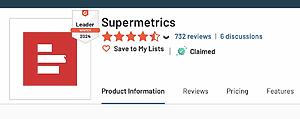
On how customers rate the two connectors, the G2 review average score is 4.9 stars for Coupler.io while Supermetrics is rated 4.4 stars. The ratings reflect real user experience when using Coupler.io and Supermetrics. Focusing on the number of connectors, Customers rate Coupler.io higher than Supermetrics. We consider the ease of use a key factor in supporting the ratings.
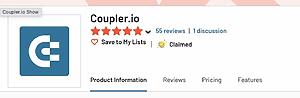
The number of connectors is another important parameter. Supermetrics has 138 connectors available, while Coupler.io has 53. With Coupler.io, all connectors are available on all pricing levels, meaning there are no premium connectors. Comparatively, Supermetrics splits connectors into 3 tiers; Essential, Core, and Super. Supermetrics entry-level plan, which costs $69/month, only has limited connector offerings.
Focusing on the number of users and nature of the pricing plans, there are no free-forever plans nor unlimited users on all plans for Coupler.io and Supermetrics. With Coupler.io, however, you can use all destinations with your paid plans. With Supermetrics, each paid plan is tied to specific connectors and destinations, hence you are restricted.
Lastly, Supermetrics has a data mapping feature, which allows the creation of your own metrics and dimensions based on formulas. The data mapping feature is accessible through Supermetrics Hub. Coupler.io does not have a data mapping feature. In a nutshell, here are the general features and differences of the two platforms:
| Supermetrics | Coupler.io | |
| Price | Starting from $39/month | Starting from $49/month |
| G2 Rating | 4.4 stars | 4.9 stars |
| Number of Connectors | 138 | 53 |
| Premium connectors | Yes (use only the subscribed connectors) | No (use all connectors in your plan) |
| Data mapping features | Yes | No |
Supermetrics vs Coupler.io: Business Intelligence and Spreadsheet Features
Supermetrics and Coupler.io connect you to various business intelligence tools and spreadsheet files. They both have a Power BI connector, Google Sheets extension, and Microsoft Excel integration. You can access all the tools from the dropdown menu in Coupler.io without limitations. However, with Supermetrics, you must install each of the connectors separately.
Supermetrics has 134 Looker Studio connectors, while Coupler.io has 1 Looker Studio connector. This does not mean that Coupler.io will be unable to extract any data from Looker Studio. Still, on connectors, Supermetrics’ Tableau connector is via API, while Coupler.io has no Tableau connector. Coupler.io lacks API access, but for Supermetrics, API access is available with the enterprise plan only, and you have to talk to sales support to get connected.
Below is a breakdown of the business intelligence and spreadsheet features of each:
| Supermetrics | Coupler.io | |
| Power BI connector | Yes | Yes |
| Google Sheets Extension | Yes | Yes |
| Microsoft Excel | Yes | Yes |
| Looker Studio | 134 Connectors | 1 Connector |
| Tableau | API Access | No |
| API Integrations | Yes | No |
Supermetrics vs Coupler.io: Security Features
Supermetrics and Coupler.io have SOC2 Type 2 compliance and single sign-on/MFA features. However, when using Supermetrics connectors, you might be asked to change your security settings to allow access to unverified data connectors. Coupler.io does not ask you to change your security settings since it is an online connector.
Supermetrics vs Coupler.io: Database Destination Features
Coupler.io does not allow sending data to databases except for BigQuery data transfer, which starts at $49/month. Comparatively, Supermetrics allows you to send data to databases like:
- BigQuery
- Snowflake
- Azure SQL/Blob storage
- Amazon S3
- MySQL
- PostgreSQL
Please note that the Supermetrics database connectors are only available in the Supermetrics Enterprise plan. Further, database destination pricing is not independent of row count. You may incur higher costs for rows of data beyond the bands that Supermetrics provides in its pricing plans.
Supermetrics vs. Coupler.io: Pricing
Coupler.io
Alongside its 14-day free trial, Coupler.io offers different pricing plans billed annually that meet your business needs. For instance, it features;
- Starter plan $49 per month
- Squad plan $99 per month
- Business plan $249 per month
- Enterprise where you call to get a plan
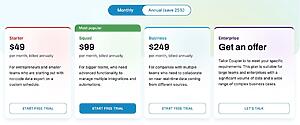
Supermetrics
While Supermetrics is the same as Coupler.io in terms of functionalities, its pricing depends on data sources, number of users, and refreshes. Its plans include:
- Essential plan €29 per month billed annually. Comes with 4 data sources
- Core plan €159 per month billed annually. Comes with 23 data sources
- Super plan €999 per month billed annually. Comes with 46 data sources
- Enterprise which is custom, with up to 120 data sources.
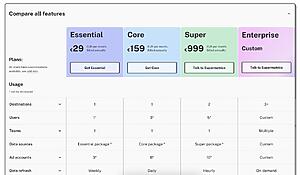
Another thing worth noting is that you have to pay the total price even if you only want to use a few of its features. Otherwise, it has different price variations, allowing you to choose what to buy. Although it offers a 14-day free trial, you must choose your destination before enjoying this feature.
Coupler.io vs Supermetrics: Ease of Use
While both Suprmetrics and Coupler.io offer a user-friendly experience, their ease of use depends on individual preferences and the specific tasks you need to perform.
Supermetrics
- Supermetrics features an intuitive user interface that allows easy integrations with Google Sheets, Excel, and Looker Studio.
- Supermetrics support all social media platforms, thus making it easy to work with.
- The platform allows users to schedule and automate data refreshes, thus saving them time on manual updates.
- Supermetrics has a wide range of pre-built templates.
Coupler.io
- Like Supermtrics, Coupler.io has an intuitive and user-friendly interface, allowing users to connect data sources and consolidate marketing data whether they have technical expertise or not
- Users can also flawlessly use Coupler.io to import data from multiple sheets to a single spreadsheet without any issue
- Coupler also provides perfect integration with Airtable and easy scheduling
- The platform lets users quickly see if there is any issue and what needs to be adjusted, thus making work easy
- Coupler.io runs on time without any problems and features a simplified workflow.
Summary
Supermetrics and Coupler.io are two popular data connectors with different user experiences and capabilities. Coupler.io is a web-based data connector. It allows you to select data sources and destinations using simple dropdown menus. All connectors are available on all pricing levels. Thus, Coupler.io is easy to use, and that could explain the high G2 review rating of 4.9 stars.
Supermetrics is a little complex. Despite having more data source connectors at 138, using Supermetrics means having to install the needed data connectors separately for each source. Then, you must position the connectors in folders that Supermetrics Hub can access. When using Supermetrics, you might be required to downgrade the security restrictions on your business intelligence tools and spreadsheets to allow the installation of Supermetrics add-ons and enable the use of unverified data connectors.
Supermetrics would be appropriate if you need to connect to databases like BigQuery, Snowflake, Azure SQL/blob storage, Amazon S3, MySQL, and PostgreSQL because Coupler.io only connects to the BigQuery database. Overall, it is important to be guided by your use case when deciding between Supermetrics and Coupler.io. If your choice is not limited to Supermetrics and Coupler.io, try Windsor.ai no-code connectors.

Try Windsor.ai today
Access all your data from your favorite sources in one place.
Get started for free with a 30 - day trial.
Read also:
Supermetrics vs. Segment a quick comparison
The Best Alternatives to Improvado
The Best Alternatives to Fivetran
Coupler.io Review – The Good and Bad for 2024
Porter Metrics: Overview, Pricing, Key Features and Alternatives
Top Adverity Alternatives and Competitors
Dataslayer.ai: Overview, Pricing, Key Features and Alternatives