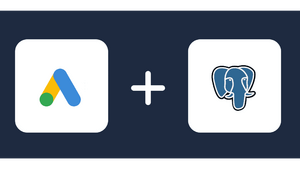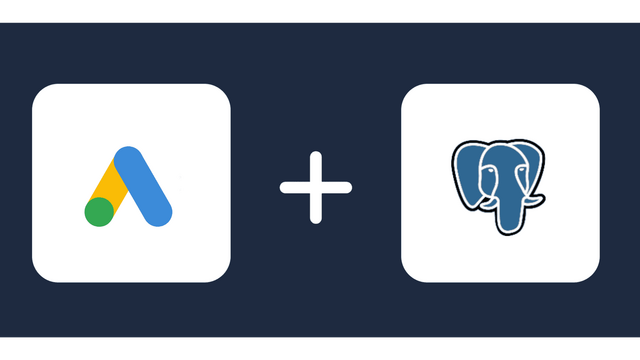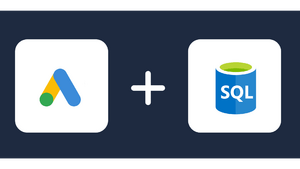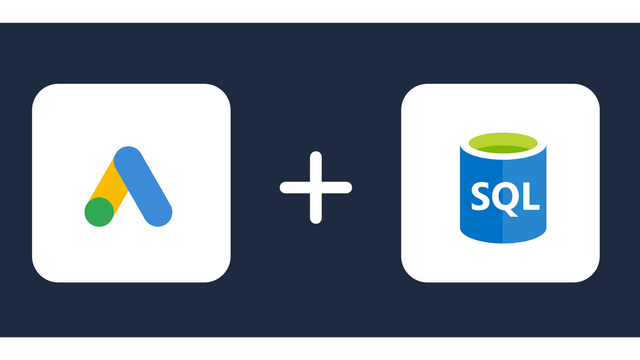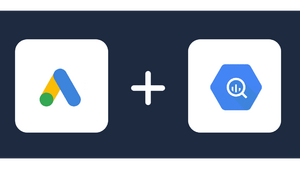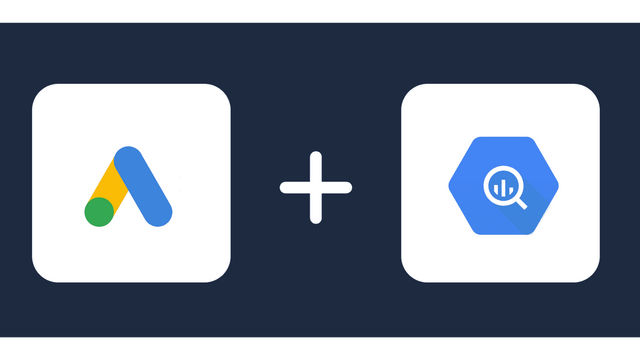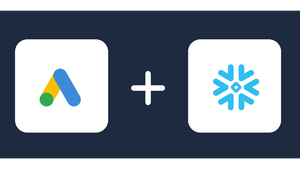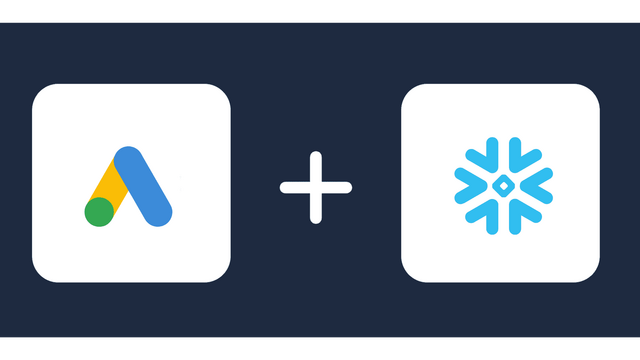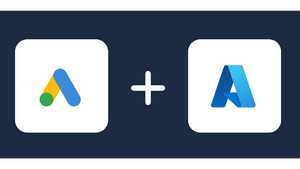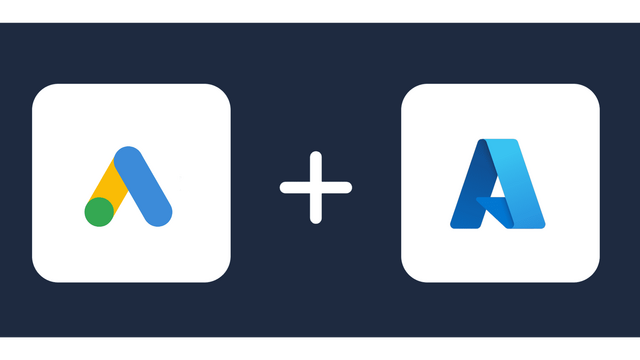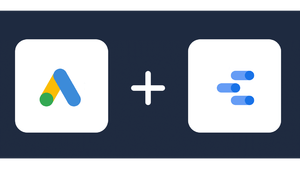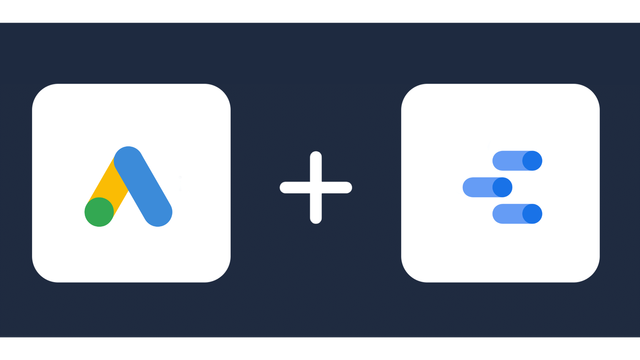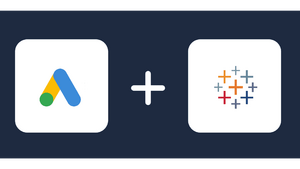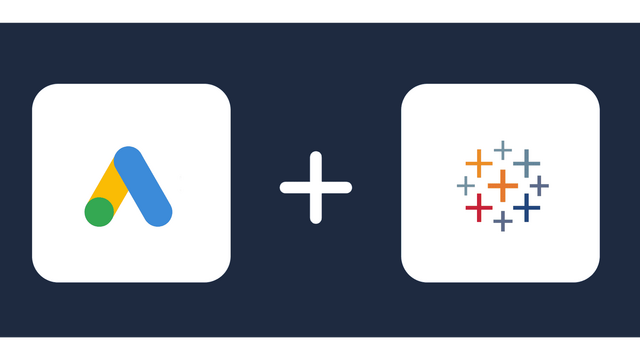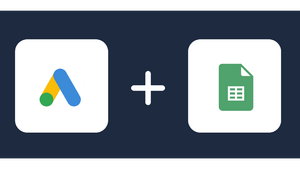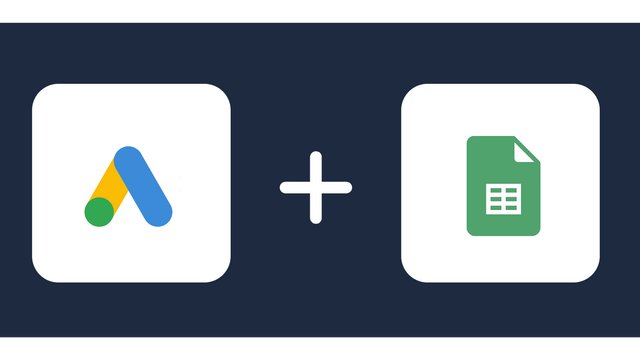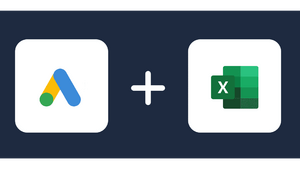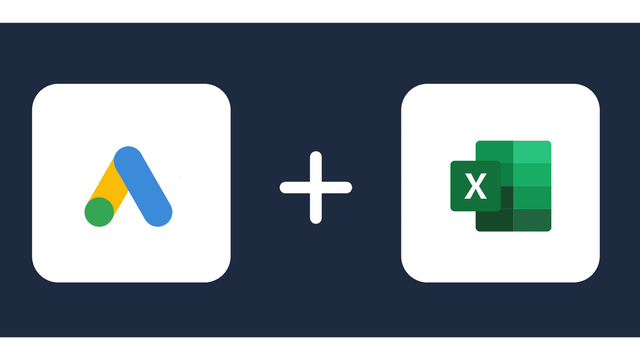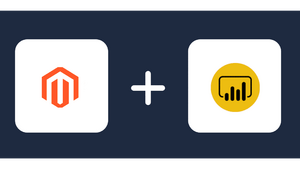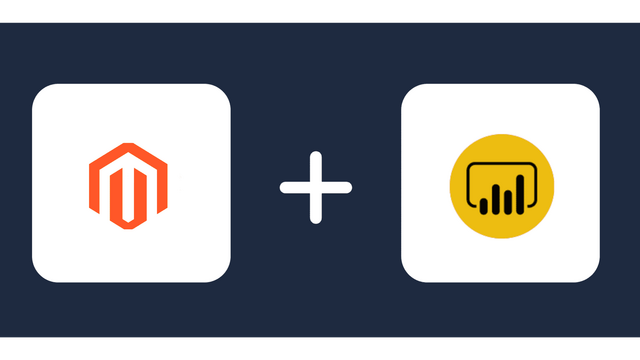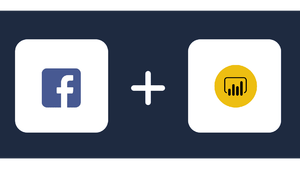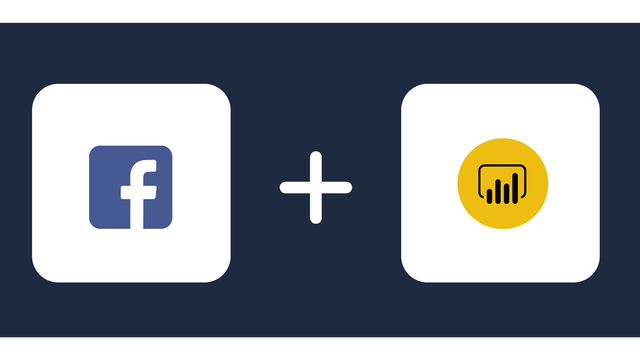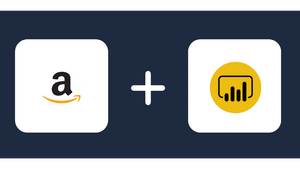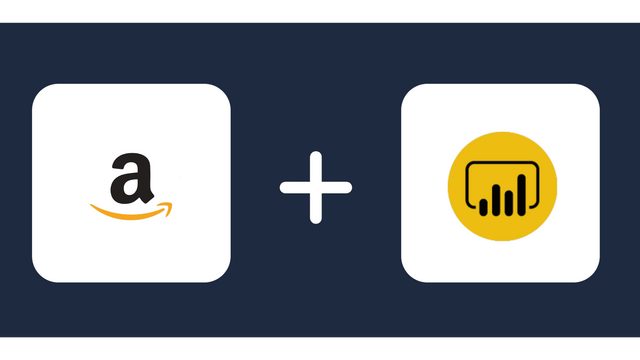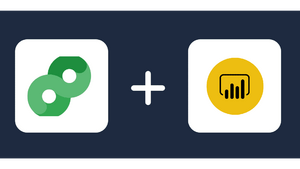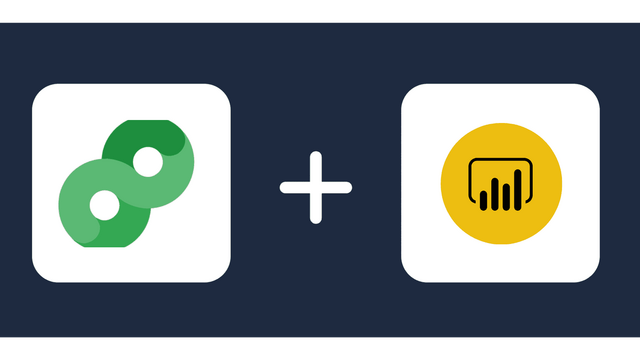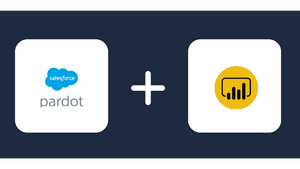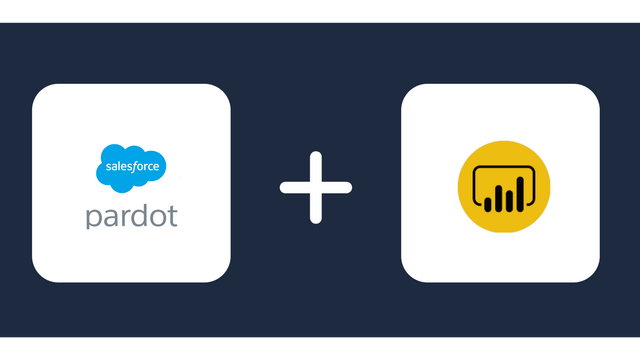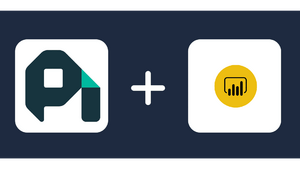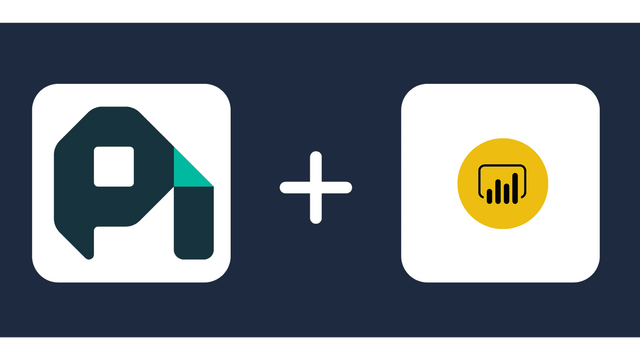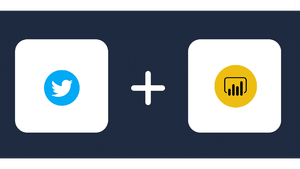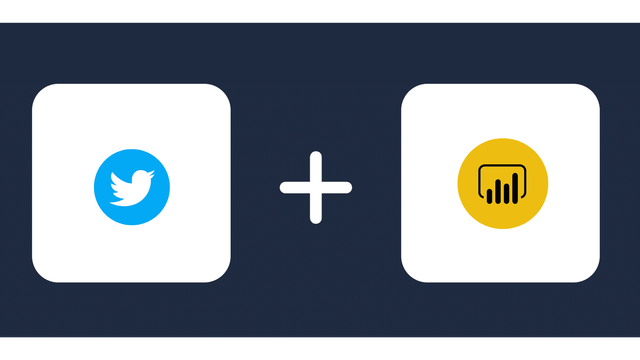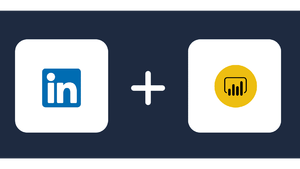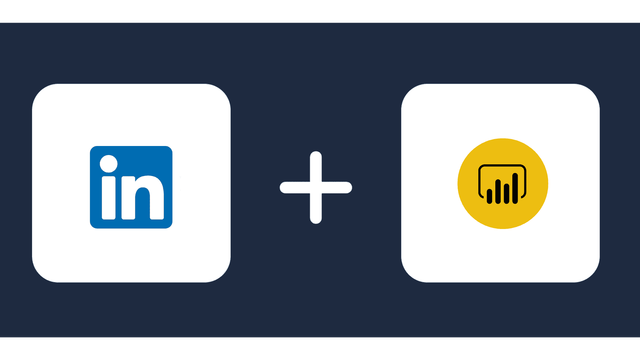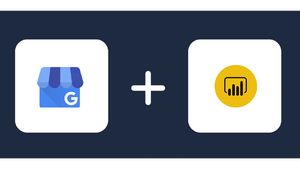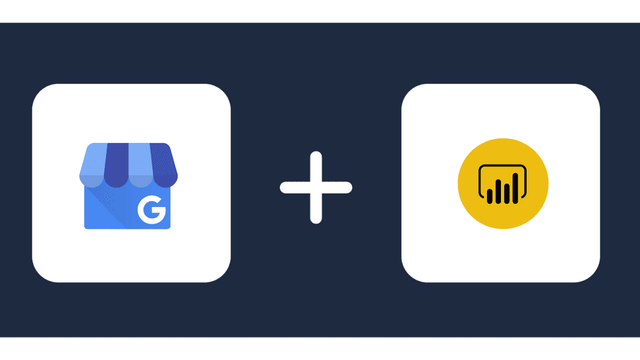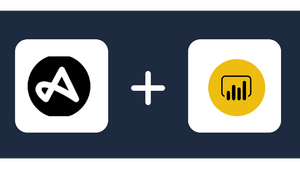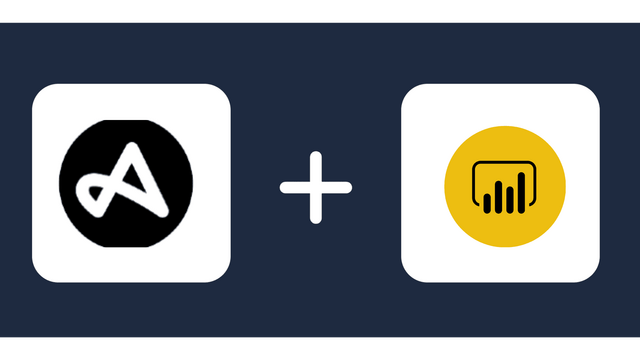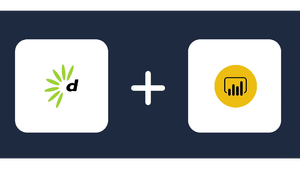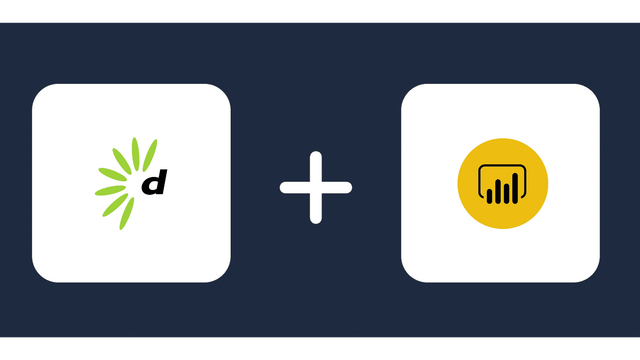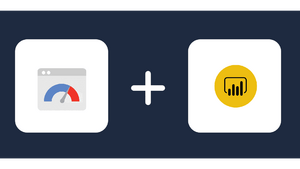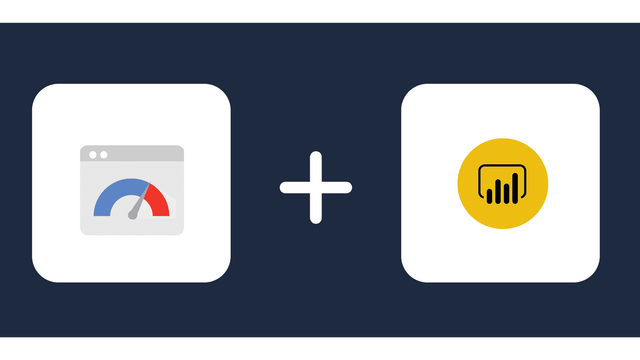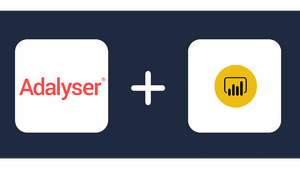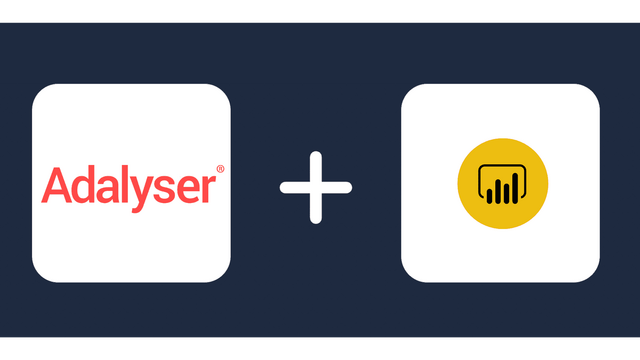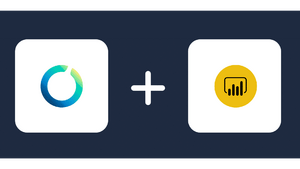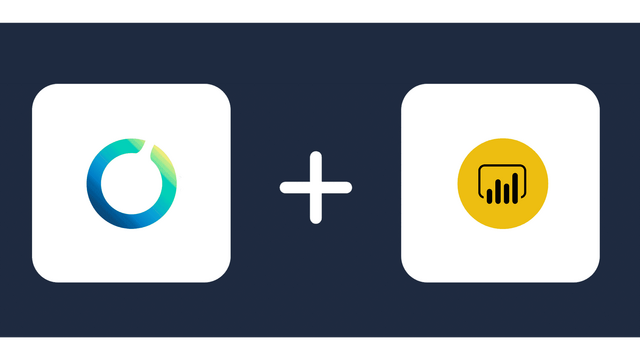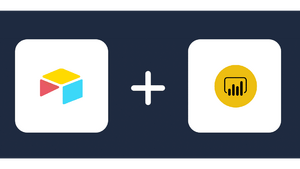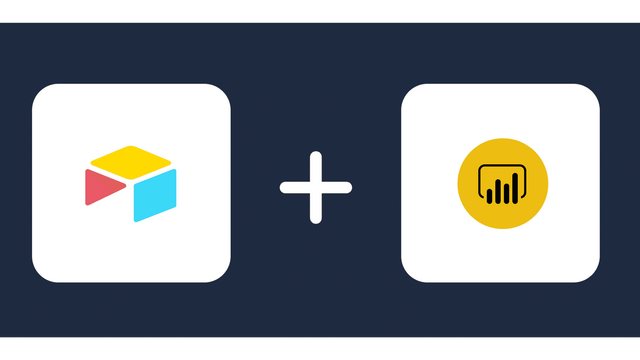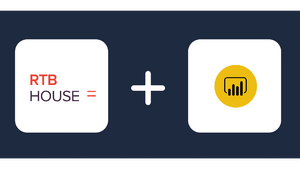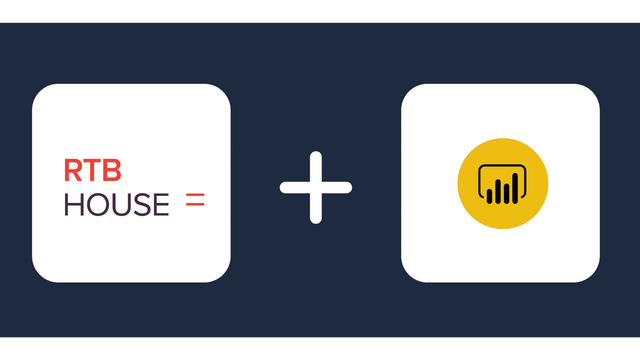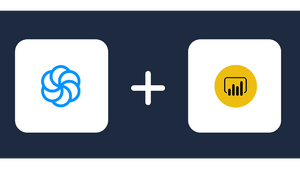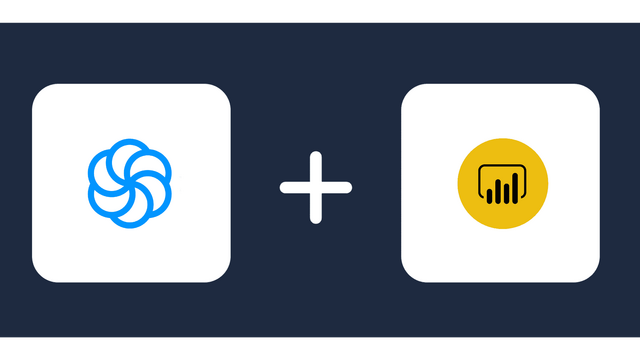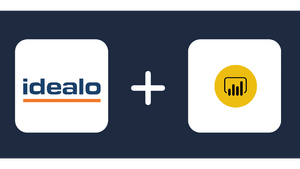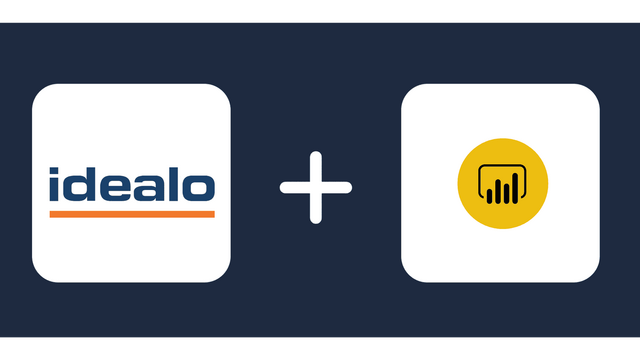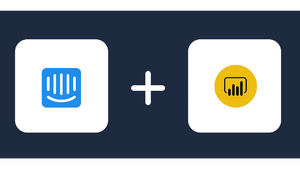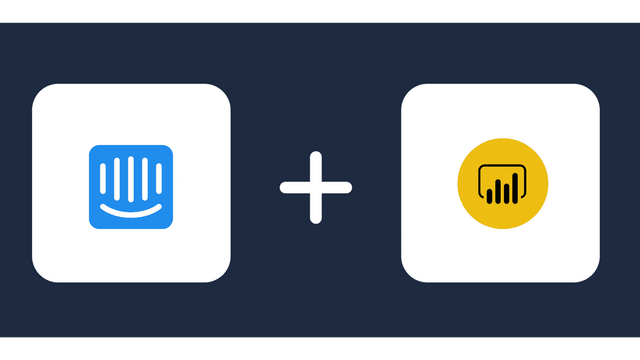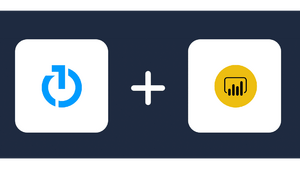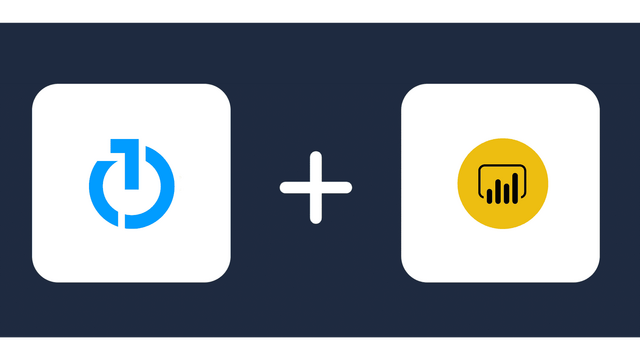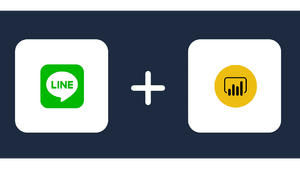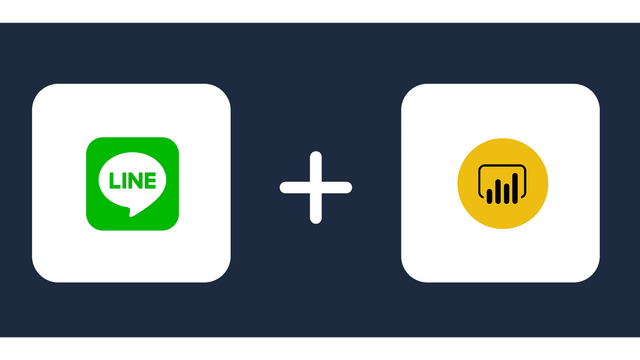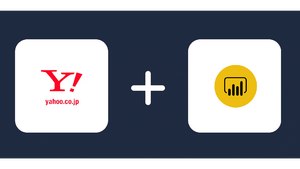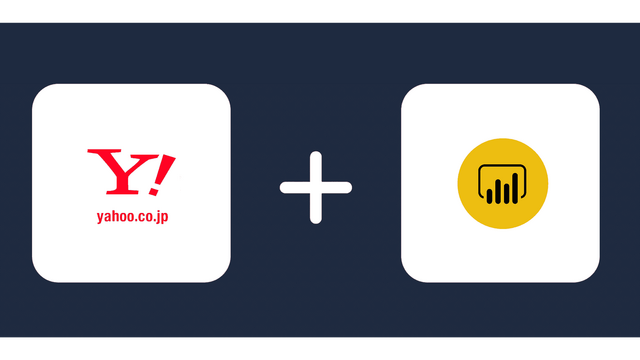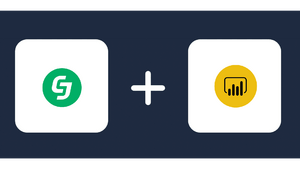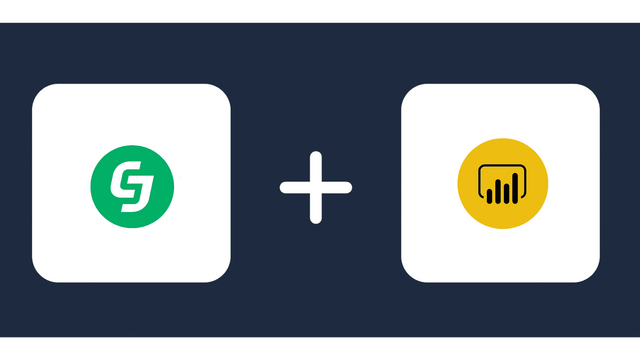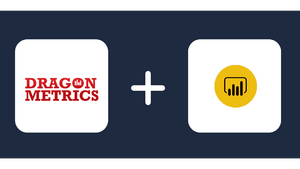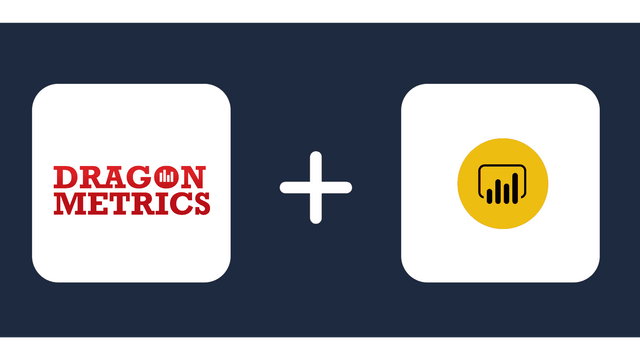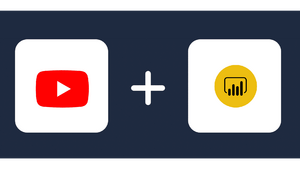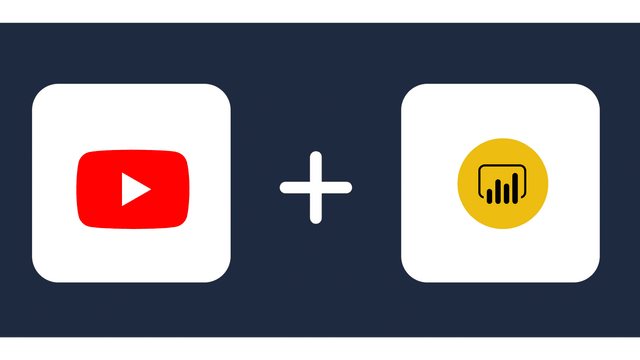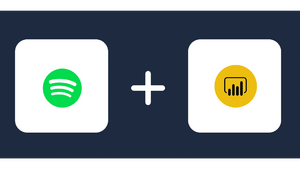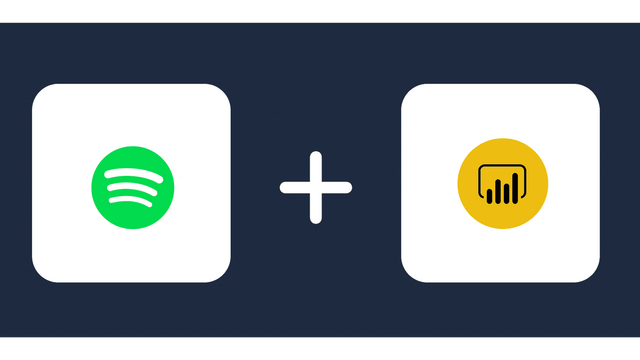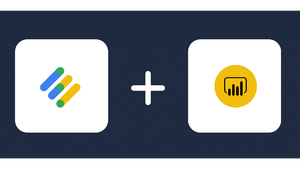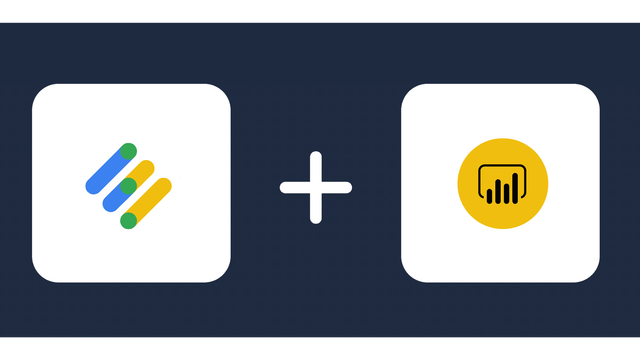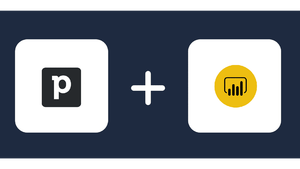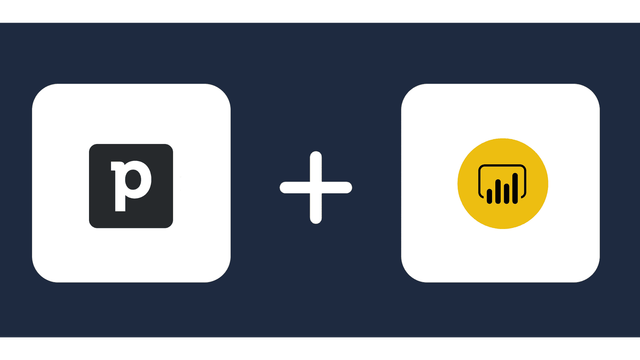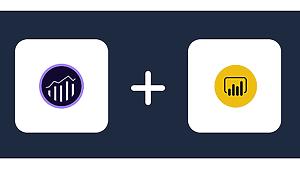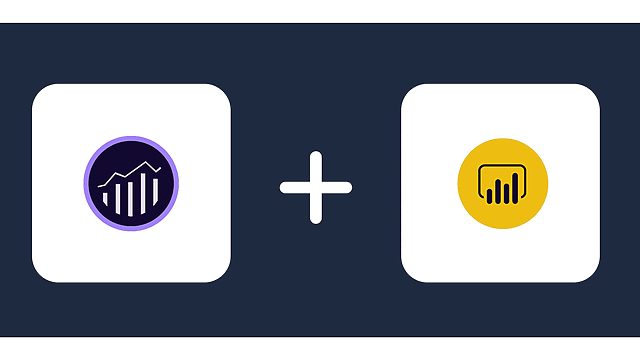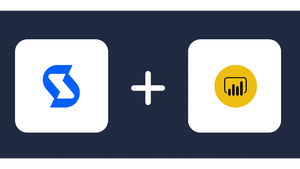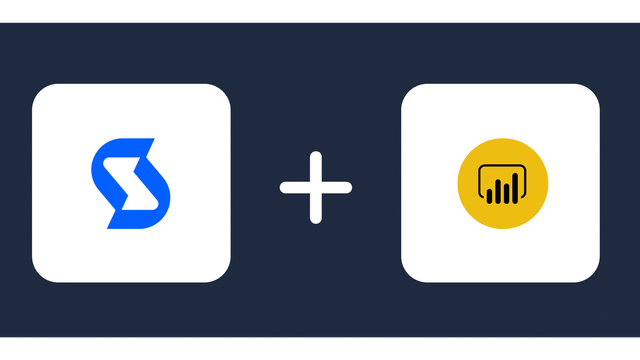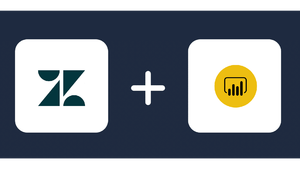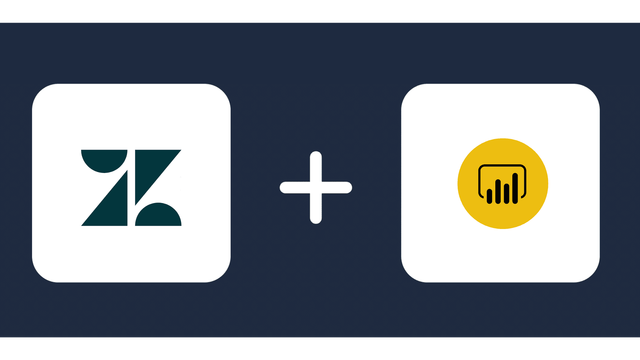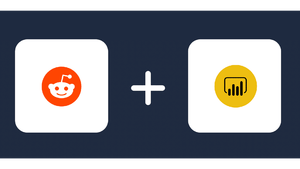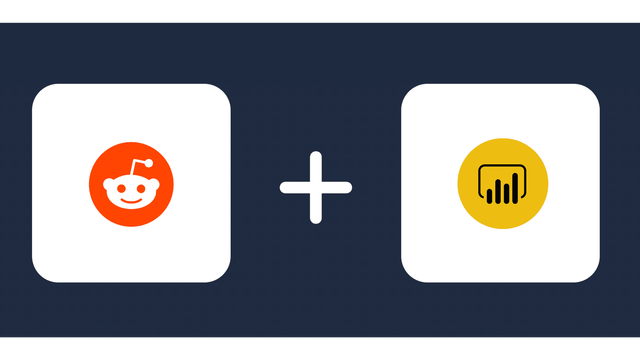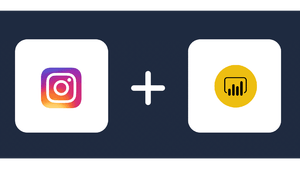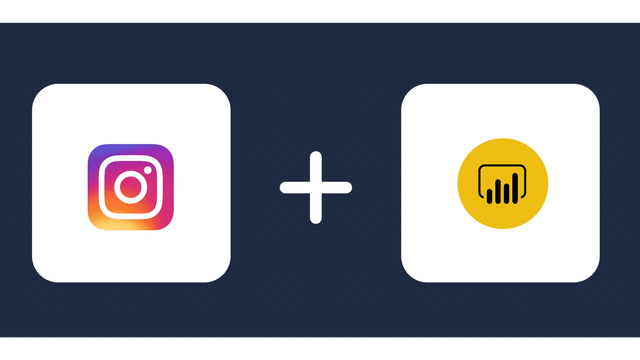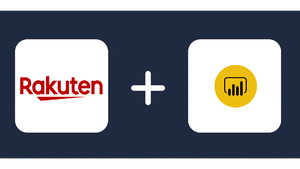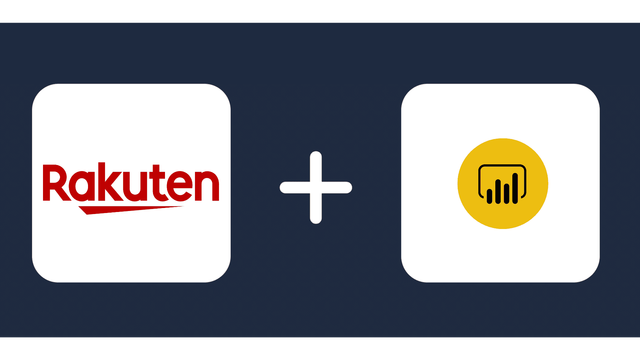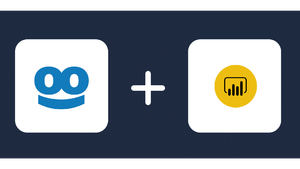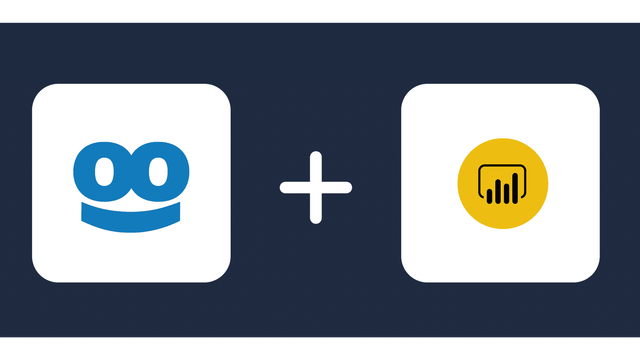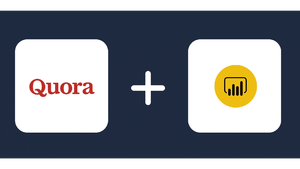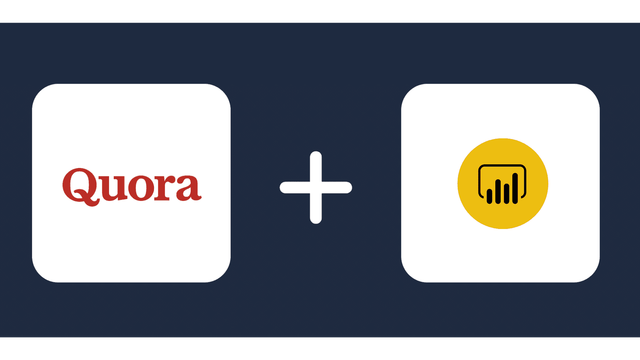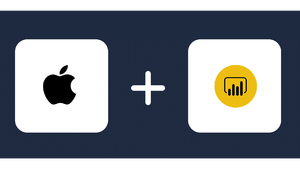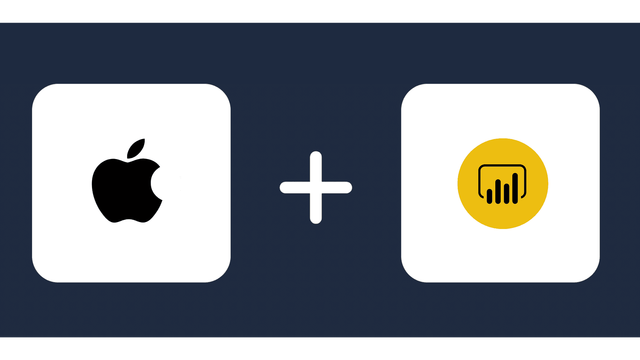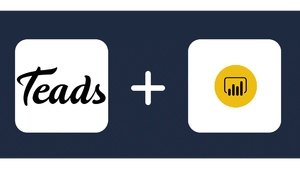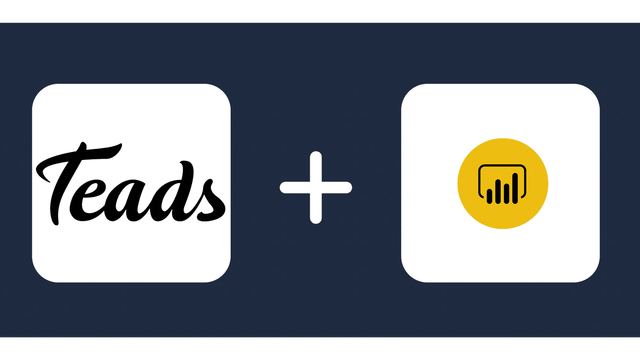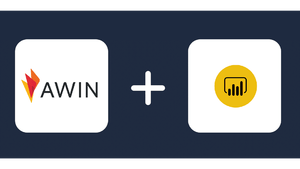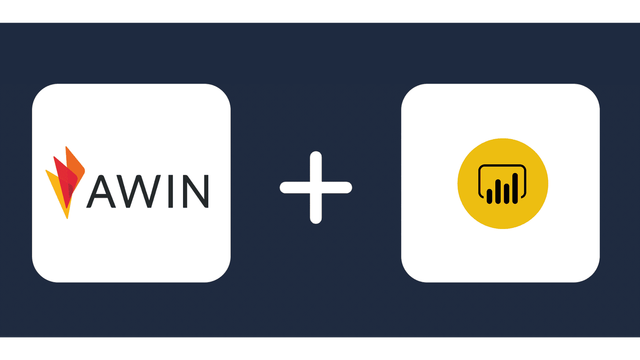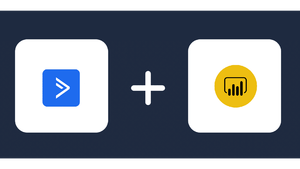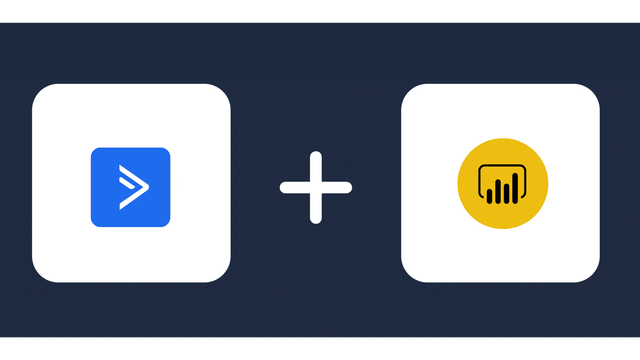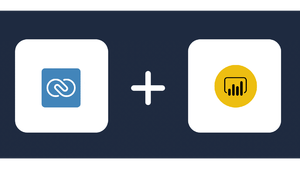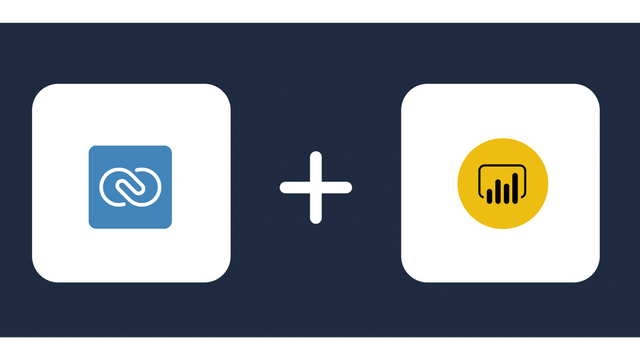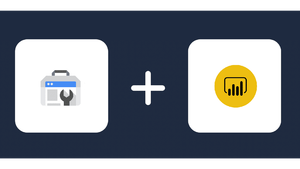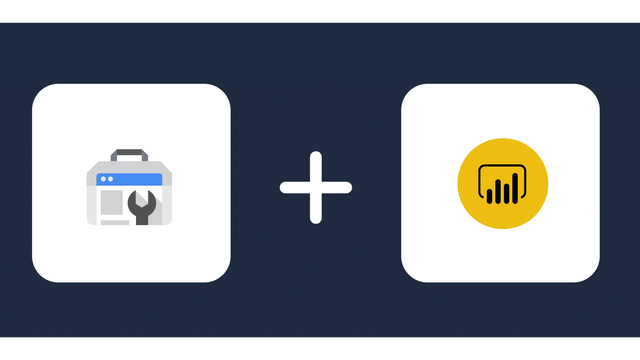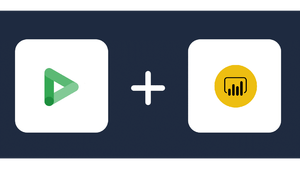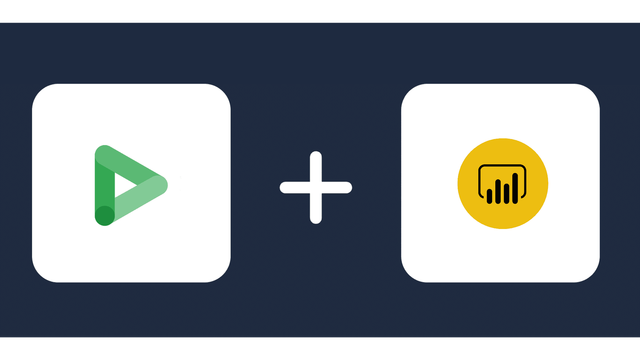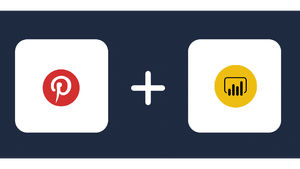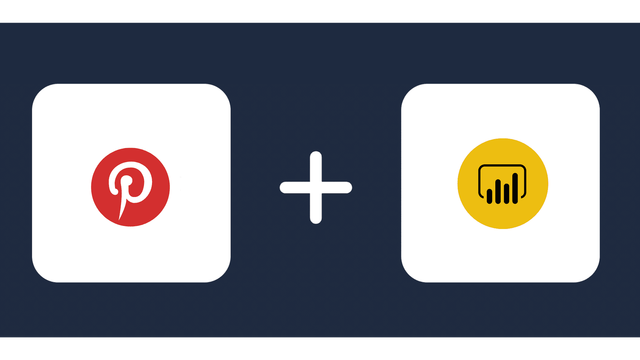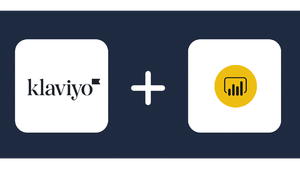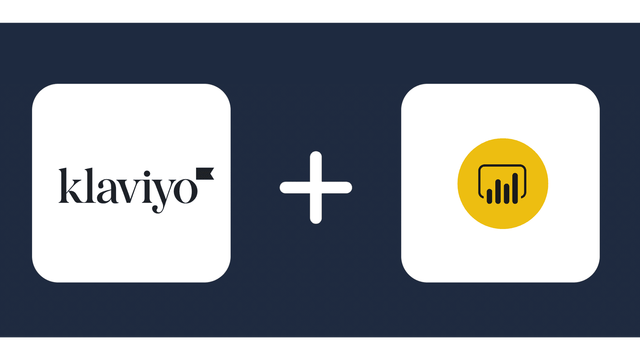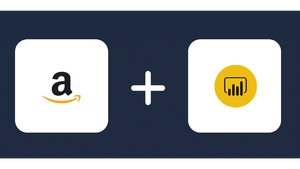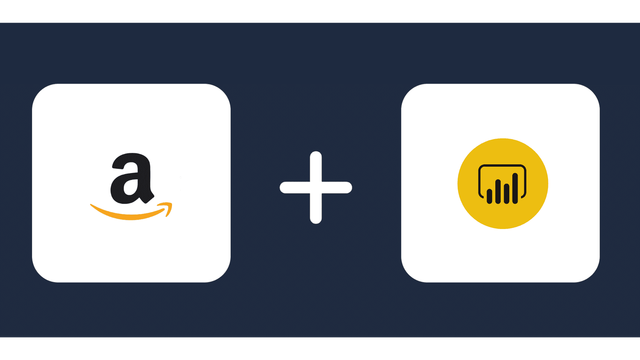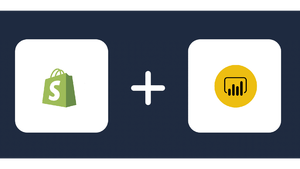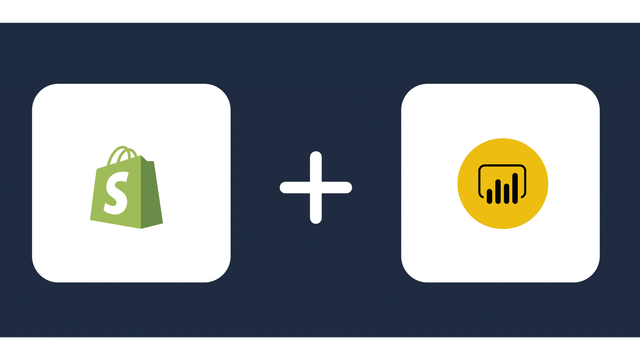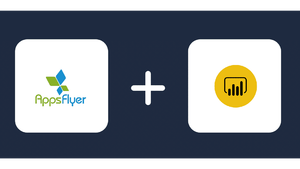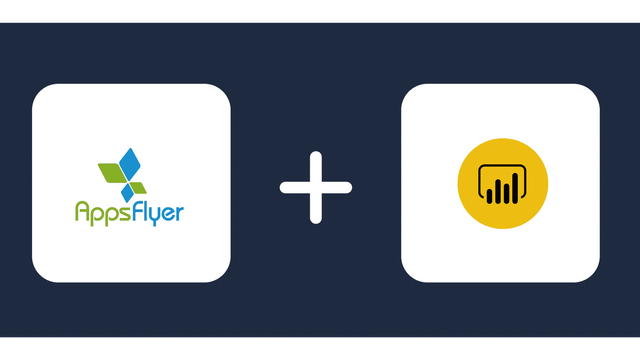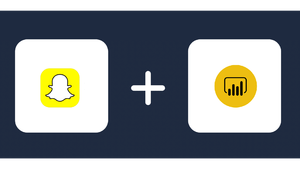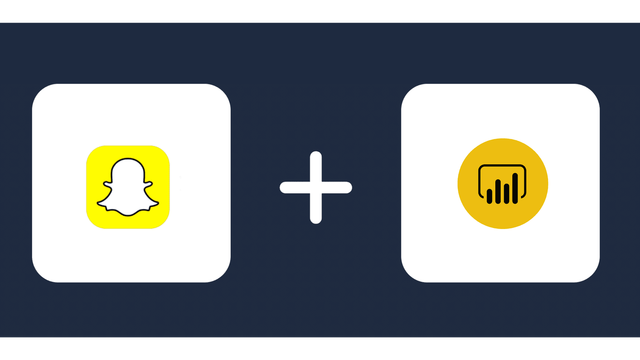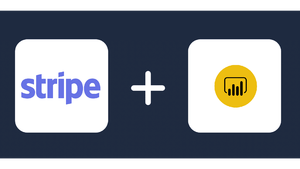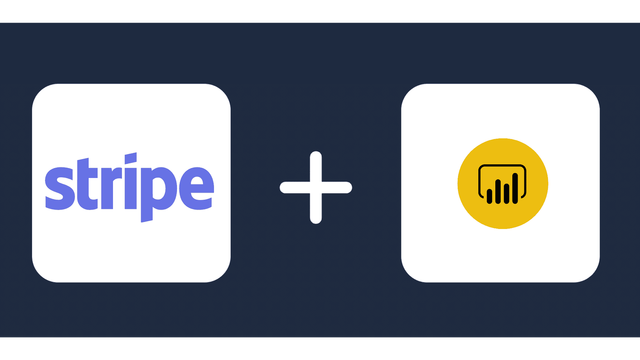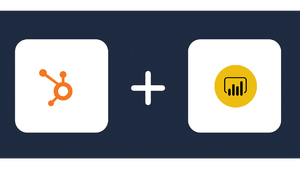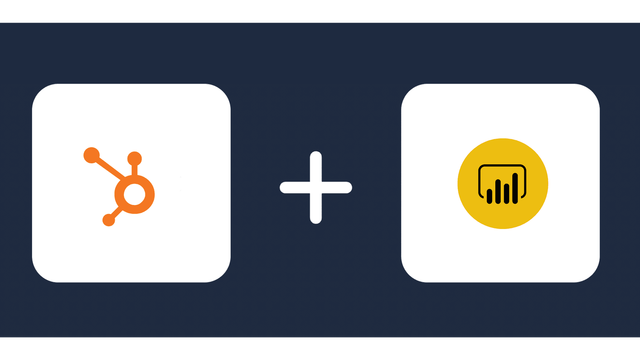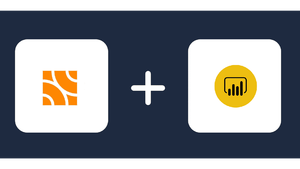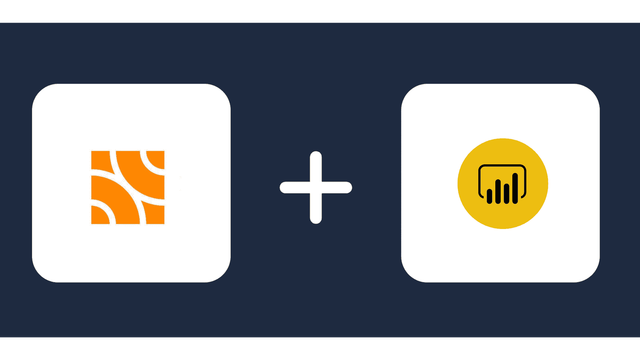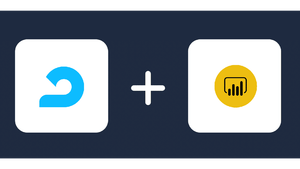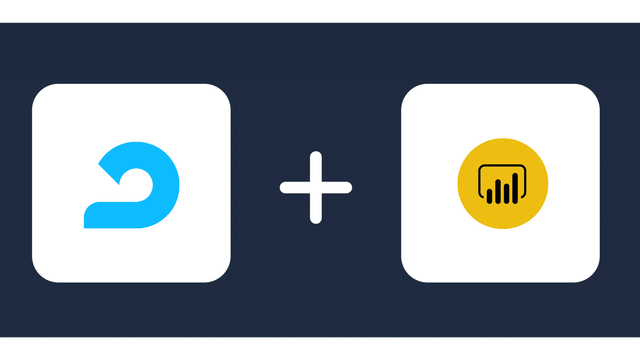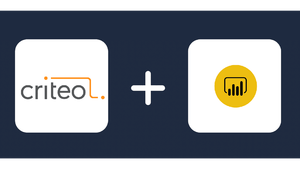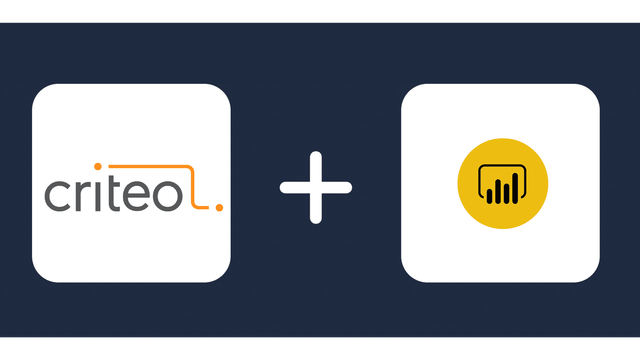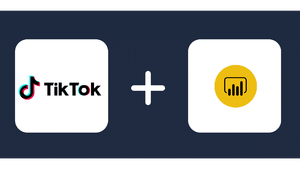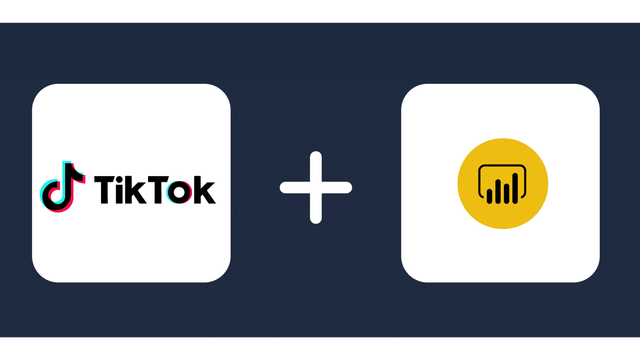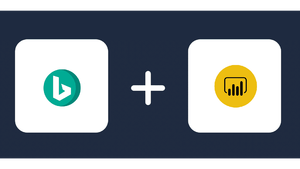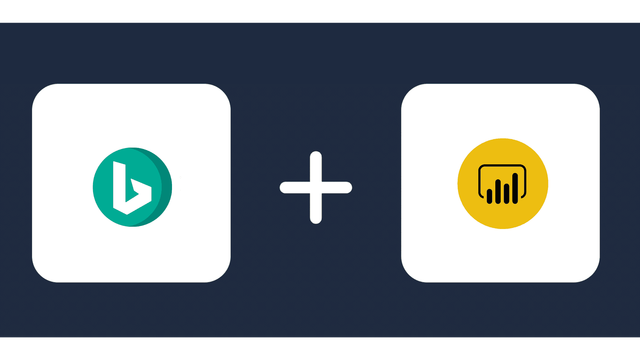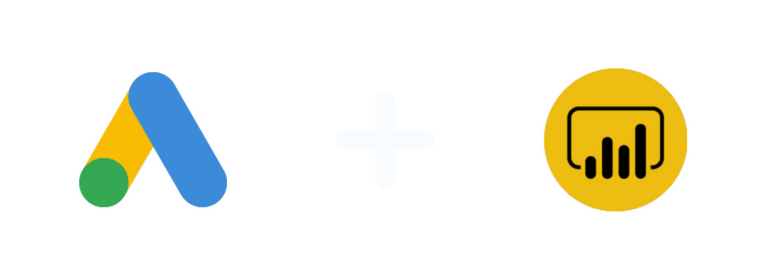
Analyze Marketing Metrics from Google Ads in Power BI
Unless you have just arrived from Mars, you are aware how big Google is. A true modern business mastodon, Google has literally shaped and still shapes our lives, one of the few companies that became a verb and a frequently used one at that.
Google’s advertising business was estimated to stand at about $150 billion in 2021 and more than 80% of that comes from Google Ads. It is difficult to calculate the exact return of investment on Google Ads, but according to some estimates it is at least about 200%, i.e. you will earn $2 from every dollar spent on Google Ads.
Google Ads data and how to analyze it
The goal of every campaign, of every ad is to end is to yield results and that depends on what has been set as a campaign goal. If you want your next campaign to be more successful than the previous one, you have to analyze the data, look at the data in the right way, draw the right conclusions and optimize your campaigns.
Often the best way to have a look at marketing data is to use a visualization tool, and few visualization tools come close to Power BI. So, here we will explain how to Connect Google Ads to Power BI.
What is Power BI?!
Before we get into the details of exporting Google Ads data to Power BI, let’s say a few words about Power BI, the basic features of this software and its use. Power BI is a tool developed by Microsoft and the primary focus is business intelligence, hence Power BI. It is a bit misleading to refer to Power BI as a software, because it is a collection of services, apps and software solutions, under the same platform, powered by one of the tech giants – Microsoft.
Power BI offers a lot of flexibility and it is available as a desktop tool, as an online software as a service (SaaS) and there are also mobile apps for Android, iOS and Windows.
Why integrate data from Google Ads to Power BI?
Integrating data from Google Ads into Power BI can provide several benefits for businesses and marketers. Here are some of the key reasons why you might want to consider this integration:
Centralized Data Reporting
Power BI allows you to create interactive and visually appealing dashboards and reports. By integrating Google Ads data, you can centralize your advertising performance metrics alongside other important business data sources. This provides a holistic view of your marketing efforts, making it easier to analyze and make data-driven decisions.
Real-Time Analytics
Power BI can connect to Google Ads APIs, enabling you to access real-time or near-real-time data on ad campaign performance. This is particularly useful when you need to react quickly to optimize your advertising spend or make adjustments to your campaigns. With integrated data, you can identify which ad campaigns are generating the best ROI and allocate your budget more effectively. This can help you reduce wasteful spending and optimize your advertising budget.
Customized Reporting
Power BI offers robust customization options. You can create design reports & dashboards, charts, graphs, and interactive visuals to help stakeholders quickly understand the performance of your Google Ads campaigns.This flexibility allows you to track the metrics that matter most to your organization, such as click-through rates (CTR), conversion rates, return on ad spend (ROAS), and more.
Data Transformation and Cleansing
Power BI provides tools for data transformation and cleansing. You can clean, reshape, and combine data from Google Ads with other data sources to gain deeper insights. For example, you can merge Google Ads data with customer data to analyze the impact of your ad campaigns on customer acquisition and retention.
Automation
Power BI can automate the data retrieval process from Google Ads. You can set up scheduled data refreshes, reducing the need for manual data extraction and manipulation. This automation ensures that your reports are always up-to-date.
Cross-Platform Analysis
Integrating Google Ads data into Power BI enables cross-platform analysis. You can compare the performance of your ads across multiple channels and platforms, such as Google Ads, Facebook Ads, and organic website traffic, all in one place.
Forecasting and Predictive Analysis
Power BI offers tools for forecasting and predictive analysis. By combining historical Google Ads data with predictive models, you can make informed decisions about future ad spend and campaign strategies.
Methods to connect Google Ads to Power BI
There are multiple methods that can be used to connect Google Ads to Power BI:
- Choosing Windsor.ai as a comprehensive solution for connecting Google Ads to Power BI
- Directly importing data from Google Ads to Power BI using Google’s API
- Google Ads to BigQuery (Data transfer) to Power BI

Try Windsor.ai today
Access all your data from your favorite sources in one place.
Get started for free with a 30 - day trial.
How to connect Google Ads to Power BI with Windsor.ai
The amount of data you can pull from Google Ads campaigns and the amount of data that Google has on each of us is quite astonishing. Getting lost in all that data happens to a lot of marketers, but don’t worry about that, that’s exactly the type of problem that we are looking to solve with the Windsor.ai connector.
Let’s go through the process of connecting Google Ads to Power BI with Windsor.ai. First you need to register and log in with Windsor.ai. Then you need to select Google Ads as data source.
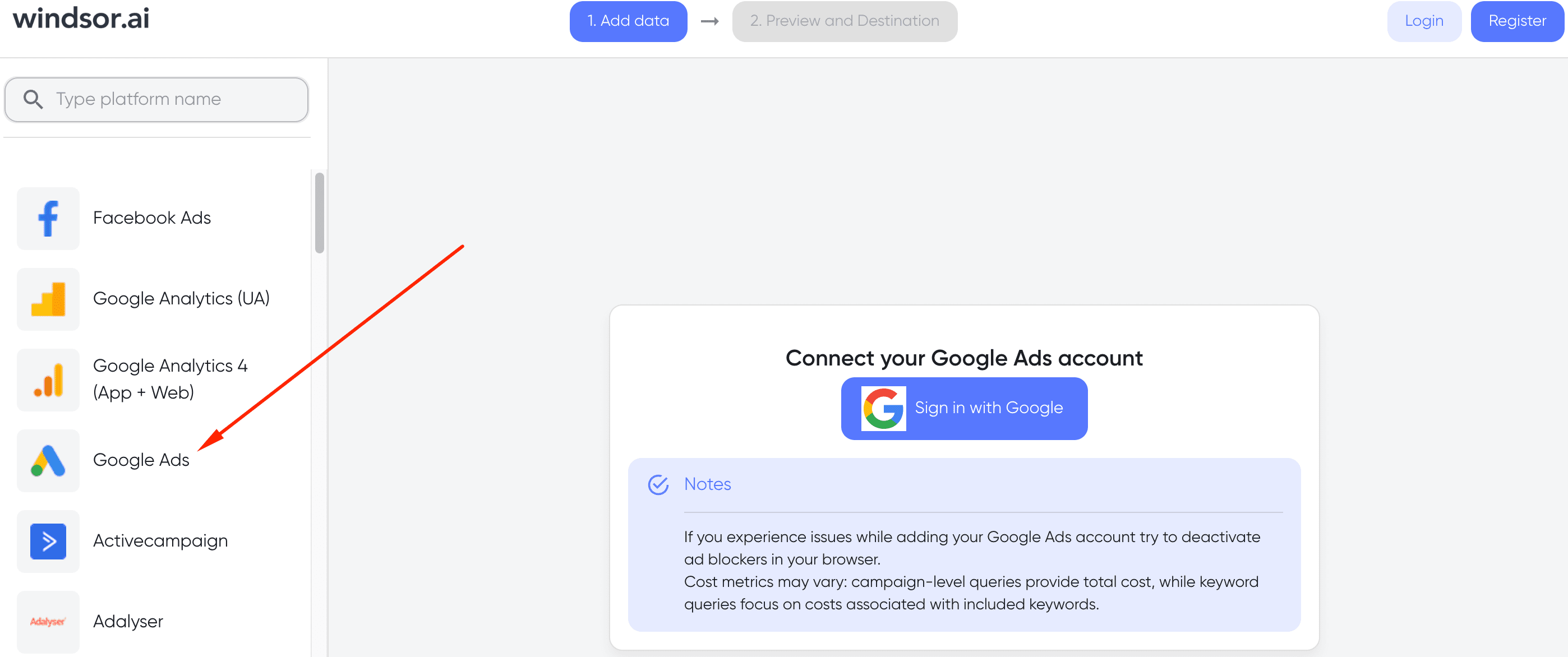
Once you do that you will need to sign in with Google, i.e. give Windsor.ai permission to access your Google Ads account in order to gather the data. You will be prompted to give access with detailed information on what type of access you’re granting and what will Windsor.ai be able to do with the data.
The next step is to choose the data destination, or in this case to choose Power BI. There are multiple potential destinations and two separate options for Power BI – Desktop and Web.
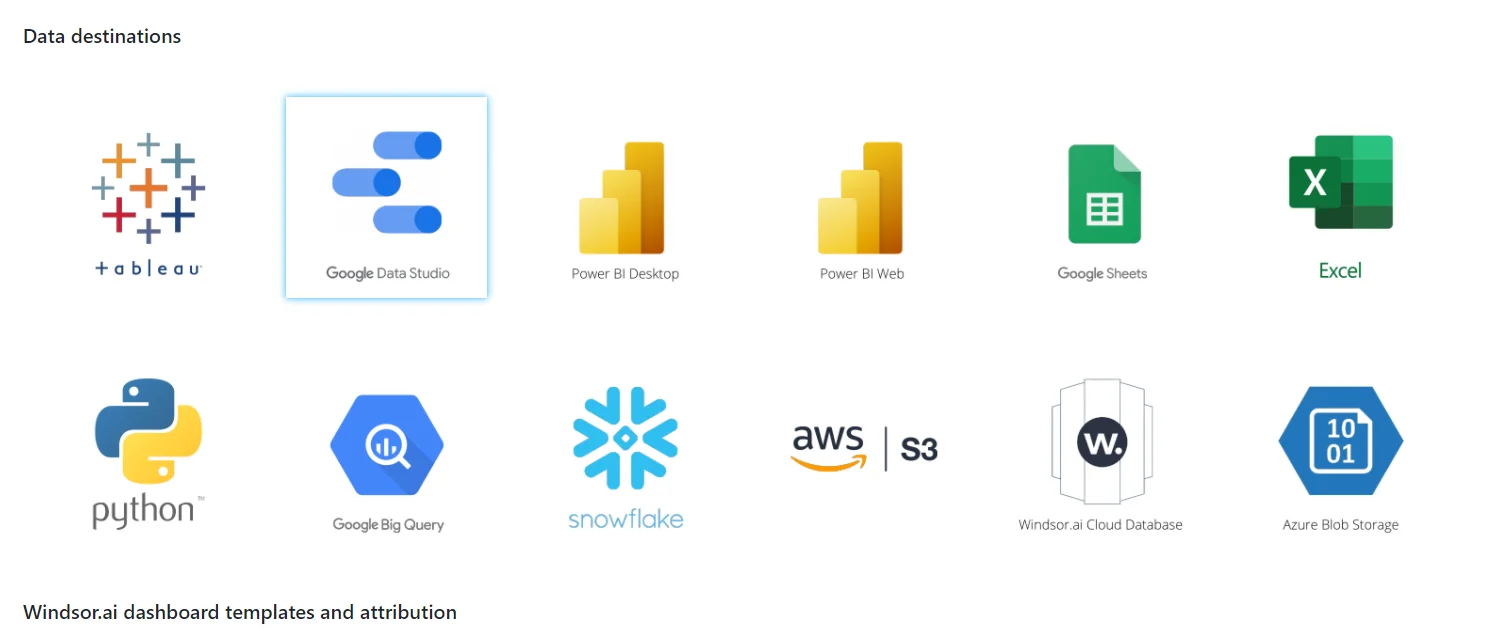
Once you have selected, you will need to choose the data fields that you wish to show in Power BI and then click “get data”.
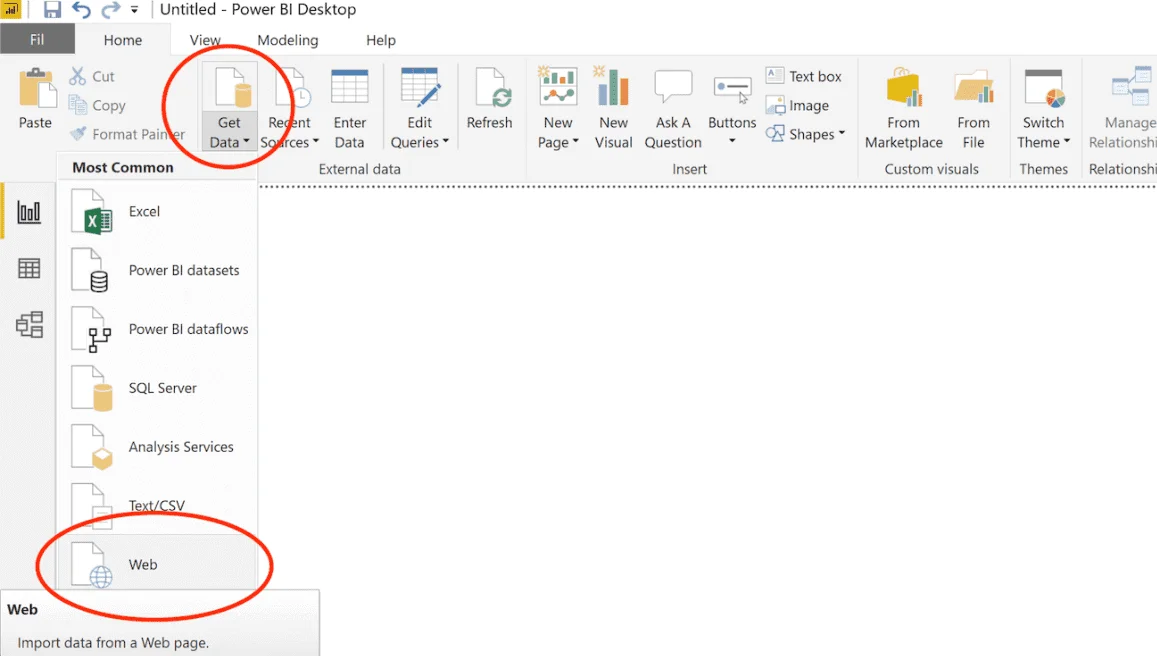
The next step is to copy the API URL and then to paste it into your Power BI account after you have logged in to it.
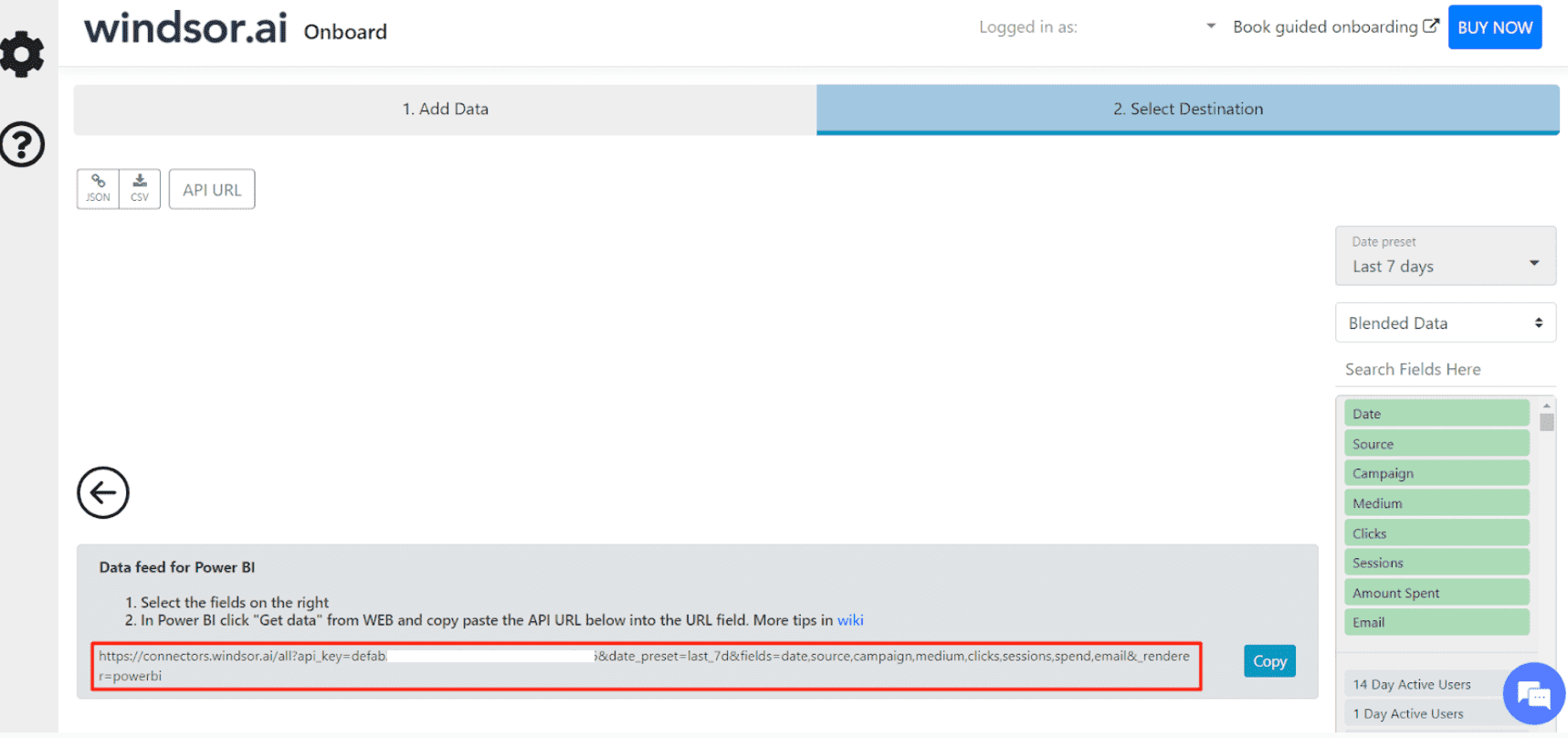
After that you are free to have a go at visualizing and presenting the data as you wish. If you haven’t used it before, you will see that Power BI really offers a wide range of options. Your Google Ads data will look a lot more presentable and you will be able to optimize your campaigns a lot more efficiently.
Directly importing data from Google Ads to Power BI using Google’s API
Well, not only do you have to navigate the intricacies of the Google Ads API, but you also need to write code for data retrieval and loading. If your project has a data analyst or data engineer, setting up an integration via the API is likely to be a straightforward task for them.
Here are the steps involved in this method:
- Activate the Google Ads API.
- Develop a code script to: a. Retrieve data from Google Ads: Determine the specific data you want from the API and employ a client library, such as Python, to create a script. b. Send the data to an SQL database at a designated frequency.
- Automate the script execution using a cloud tool, whether it’s Google Cloud, AWS, or another option.
Google Ads to BigQuery (Data transfer) to Power BI
The method involving BigQuery as an intermediary may be more suitable for startups and projects seeking a temporary solution. However, from a user perspective, it may not be the most reliable or convenient approach to connect Google Ads to Power BI.
Let’s go through the steps.
Step 1: Transfer data from Google Ads to BigQuery using the Data transfer service
- Go to the Google BigQuery Console and access Data transfers.
- Click on Create Transfer, then select Google Ads as the data source.
- Configure the transfer by providing a Transfer config name (display name), specifying the schedule for data transfer, entering an existing dataset name, and providing the Google Ads customer ID. Optionally, you can filter tables and specify the conversion date.
- Click Save to save and initiate your data transfer. Once successfully executed, the specified dataset in BigQuery will be populated with data from Google Ads.
Step 2: Load data from BigQuery to Power BI
This step is more straightforward than the previous one as Power BI offers a built-in BigQuery connector. Follow these general steps:
- Locate the connector in Power BI by navigating to Get Data => More… => Google BigQuery.
- Connect BigQuery to Power BI using either an Organizational account or Service Account Login.
- For an Organizational account, click the Sign In button and follow the usual authentication flow.
- For Service Account Login, specify your Service Account email address and provide the contents of the JSON key file.
- Once the connection is established, a Navigator window appears, where you must choose a BigQuery Project, a dataset, and a table to load data from.
- The final step in setting up the Power BI BigQuery connector is to click Load and choose an importing option:
- Import – to bring a copy of the selected dataset into Power BI.
- DirectQuery – to establish a live connection to this dataset.
That concludes the process. Your Google Ads data will be routinely transferred to BigQuery, and from there, it seamlessly integrates into Power BI. While not as straightforward as the Google Ads to Power BI connector by Windsor.ai, this method facilitates data flow automation.

Try Windsor.ai today
Access all your data from your favorite sources in one place.
Get started for free with a 30 - day trial.
Google Ads metrics available for streaming into Power BI
Extract Google Ads data to Power BI with Windsor.ai
See the value and return on every marketing touchpoint

Providing 70+ marketing data streams, we make sure that all the data we integrate is fresh and accessible by marketers, whenever they want.

Spend less time on manual data loading and spreadsheets. Focus on delighting your customers.