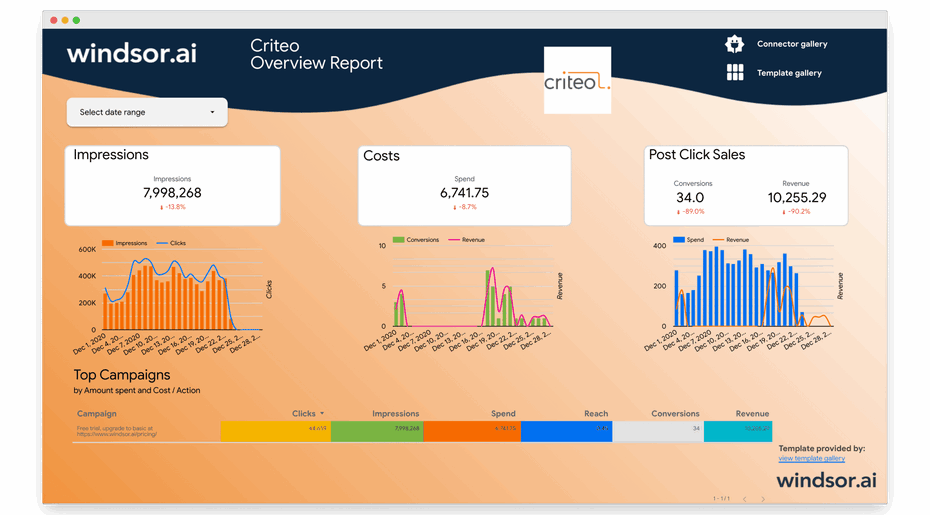Our Looker Studio Criteo Overview Report dashboard helps you to visualize your Criteo performance reporting data in Google Data Studio. The setup is done in a few clicks. You can query all the available dimensions you have available in Criteo. The standard template comes with impressions, costs, post-click conversions and CTRs on a campaign level.
The connector itself offers the following metrics and dimensions
| Metric/Dimension | Description |
|---|---|
clicks | Number of times that your Criteo ads have been clicked |
spend | Total cost of your campaigns |
impressions | Number of times your Criteo ad is displayed to a user on publishers’ websites |
date | The date |
campaign | The name of the campaign |
transactions | The total number of purchases completed via the same device your Criteo ads were clicked. Sales are attributed within 30 days after a user clicks on your Criteo ad. |
transactionrevenue | The total revenue of your campaigns generated from post-click sales. Sales are attributed within 30 days after a user clicks on your Criteo ad. |
transactions-postview | All number of transactions that occurred on your website within 24 hours after a user sees a Criteo ad of your campaign. Post-view sales do not include sales from users who clicked an ad, which are counted as sales |
transactionrevenue-postview | The total revenue on your website generated from post-view sales within 24 hours after a user sees a Criteo ad of your campaign. Post-view sales do not include sales from users who clicked an ad, which are counted as sales |
transactions-postviewpostclick | The total number of transactions generated both post-click and post-view. This number is computed based on the prices provided by your conversion trackers |
transactionrevenue-postviewpostclick | Post-click + post-view revenue is the total revenue of your campaigns generated from post-click and post-view sales. This number is computed based on the prices provided by your conversion trackers |
audience | Number of distinct cookies to which Criteo had the opportunity to make a display |
reach | Share of the audience exposed to at least one Criteo display ad (percentage) |
This dashboard connects to the following data source
- Criteo
To start using it
- Configure the Looker Studio Connector: Criteo Ads Insights
- Enter your Client ID and Client Secret from your Criteo Account . Click Add
- Head to section 2. Select Destination and click Finish
- Back in Looker Studio click CONNECT and then CREATE REPORT
- Now your dashboard is ready
Once you have loaded your data you can further explore the additional dimensions and metrics which are provided by the connector and add them to the dashboard to your liking. Simply modify the dashboard and add additional metrics and dimensions. You can blend your best Google Data Studio connectors or you can use our platform for advanced data blending.
If you are interested in integrating other channels or your analytics data together with your Criteo data, please check out our Marketing Template Gallery.
You should also read:
Connect Criteo to Google Sheets
Looker Vs Power BI: Compare BI Tools