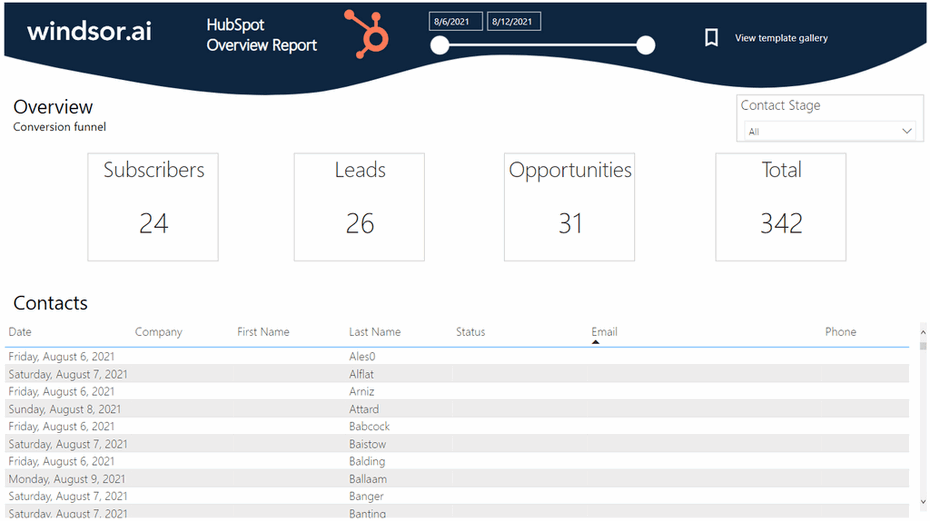This HubSpot Overview Dashboard Template for Power BI helps you to visualize your own HubSpot data in Power BI in a few clicks.
Follow the steps outlined below to get your data connected.
The template is available both as
Power BI Web Template
- Connect your HubSpot Data to Windsor.ai
Register for free or login if you already have an account.
- Choose HubSpot from the left-side menu, click on “Grant HubSpot Access” then follow the steps in the pop-up to sign-in and grant the required permissions.
- Select at least one HubSpot account from the drop-down.
- Click on Preview and Destination, choose Power BI Web, then copy your API Key. IMPORTANT: Make sure you copy just the API Key (by selecting Power BI Web as a destination) and not the entire connection string (which is visible when selecting Power BI Desktop as a destination).
- Install the Power BI Web App
- Click on Connect in the Connect your data section

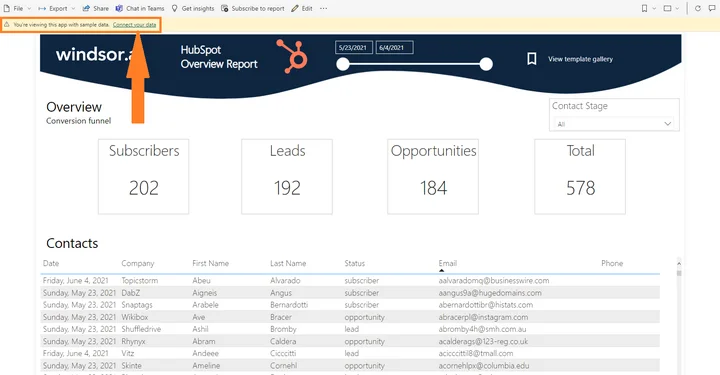
- Enter your API Key from Step 4.

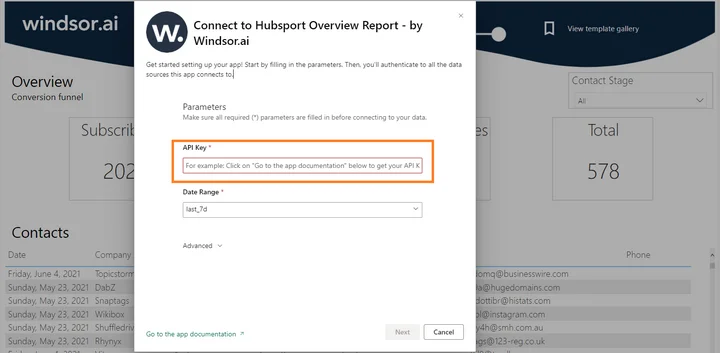
- On the next screen click on Sign In
- Your data should be loading now. Depending on your data size this may take a minute or two.
Power BI Desktop
- Connect your HubSpot Data to Windsor.ai
Register for free or login if you already have an account.
- Choose HubSpot from the left-side menu, click on “Grant HubSpot Access” then follow the steps in the pop-up to sign-in and grant the required permissions.
- Select at least one HubSpot account from the drop-down.
- Click on Preview and Destination, choose Power BI Web, then copy your API Key. IMPORTANT: Make sure you copy just the API Key (by selecting Power BI Web as a destination) and not the entire connection string (which is visible when selecting Power BI Desktop as a destination).
- Download the Desktop Template
- When opening the template, on the start screen, paste your API Key from step 4:
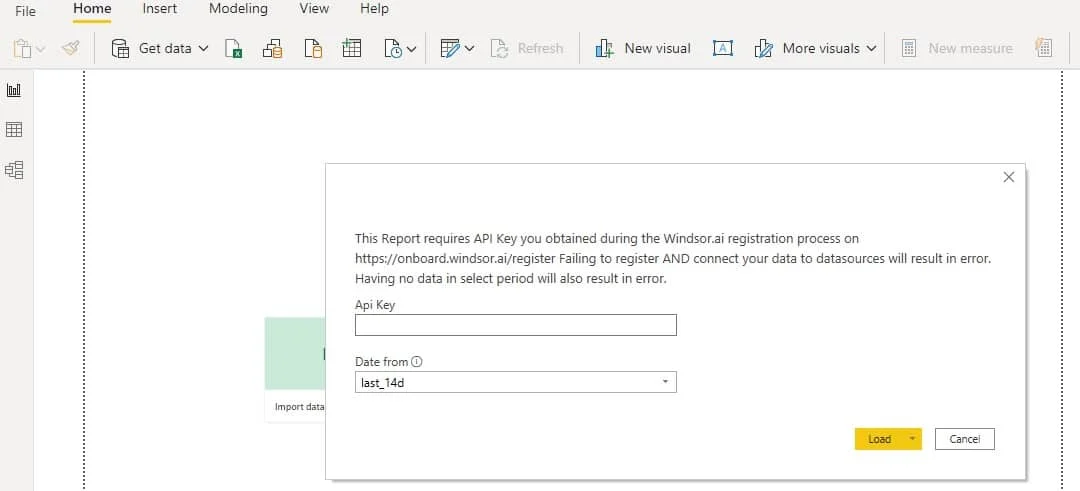
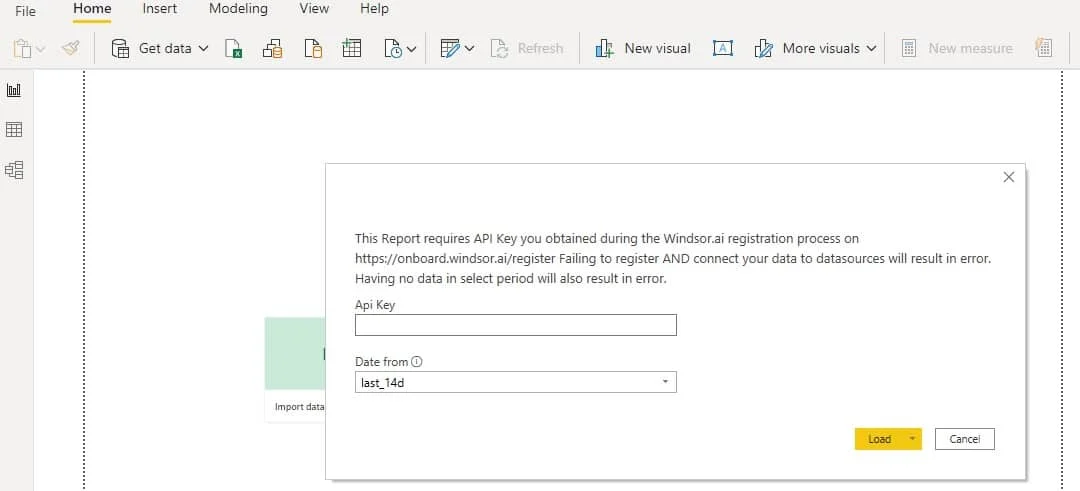
Power BI HubSpot Overview Dashboard Template: metrics and dimensions
Below are the predefined metrics and dimensions available in the template. However, you can any other field you need in the connection string.
Dimensions:
- Date
- Company
- First Name
- Last Name
- Status
- Phone
- Contact Stage
Metrics:
- Subscribers
- Leads
- Opportunities
- Total
The Power BI HubSpot Overview dashboard template can be customized with > 500 different dimensions, breakdowns and metrics. Head here to see a complete list: available metrics and dimensions.
It queries the data through our connector and makes it available in real-time.


Try Windsor.ai today
Access all your data from your favorite sources in one place.
Get started for free with a 30 - day trial.
You might also be interested in…
- Guide to Power BI for Digital Marketing
- Best Hubspot report templates for 2024
- Connect HubSpot to Tableau in Minutes
- Connect HubSpot to Snowflake
- Connect HubSpot to Azure
- Connect HubSpot to Amazon S3
- Connect HubSpot to BigQuery
- Connect HubSpot to Excel
- HubSpot to Google Sheets Integration
- HubSpot CRM Google Data Studio Connector
- Guide to Power BI Data Sources: List + How to Connect