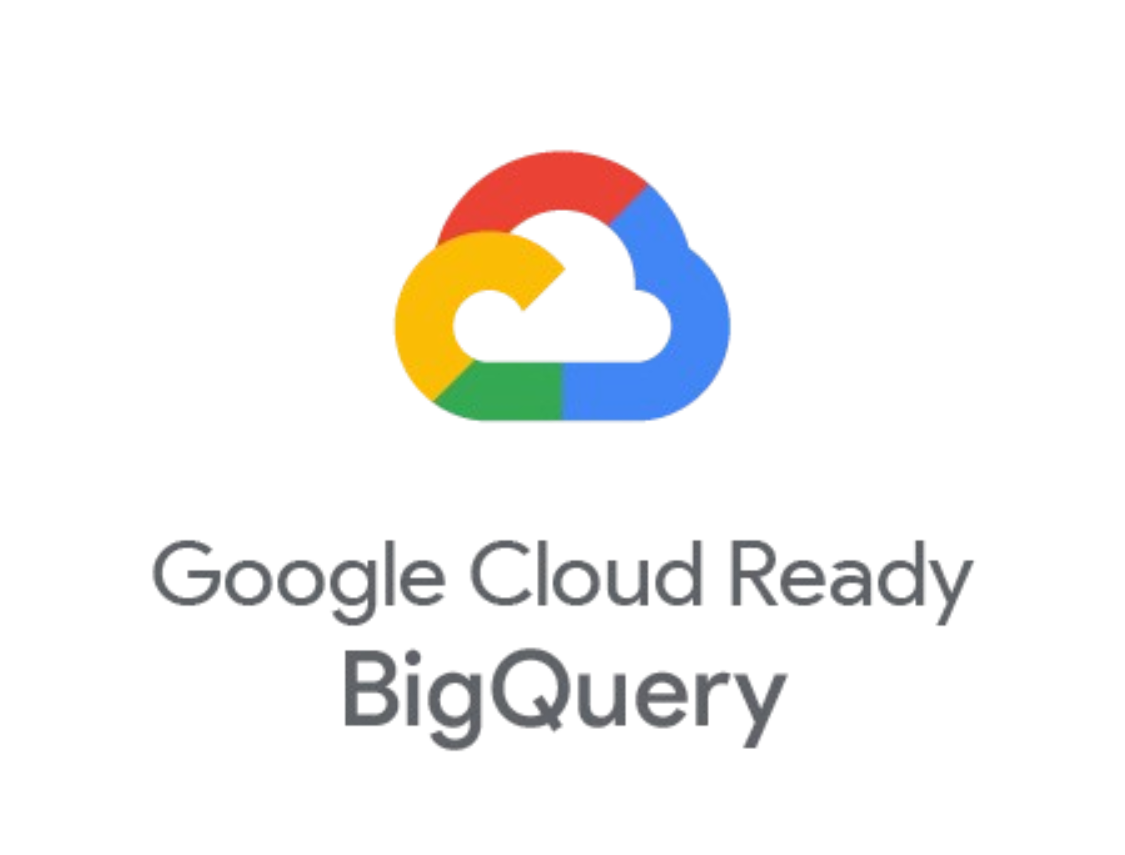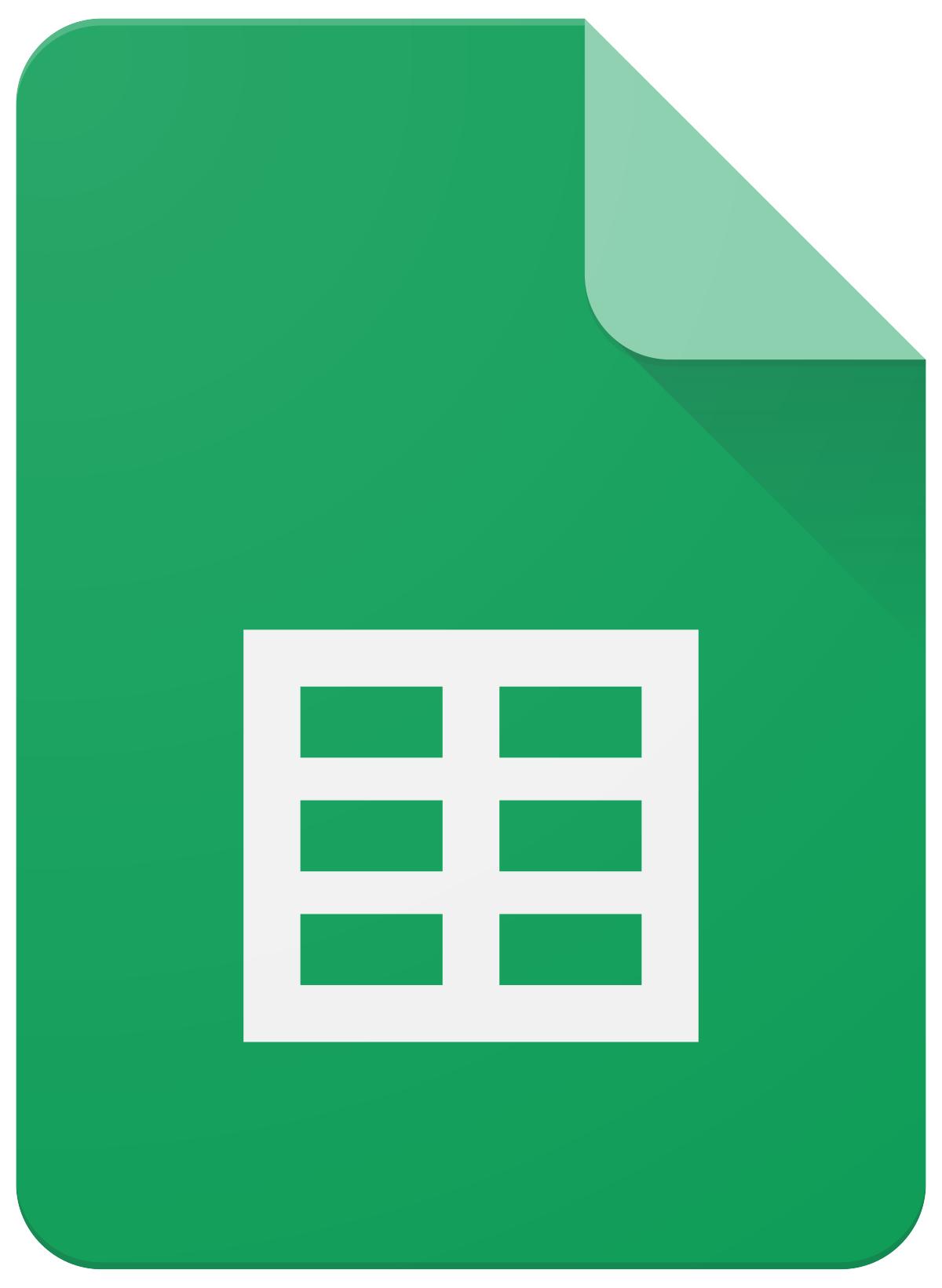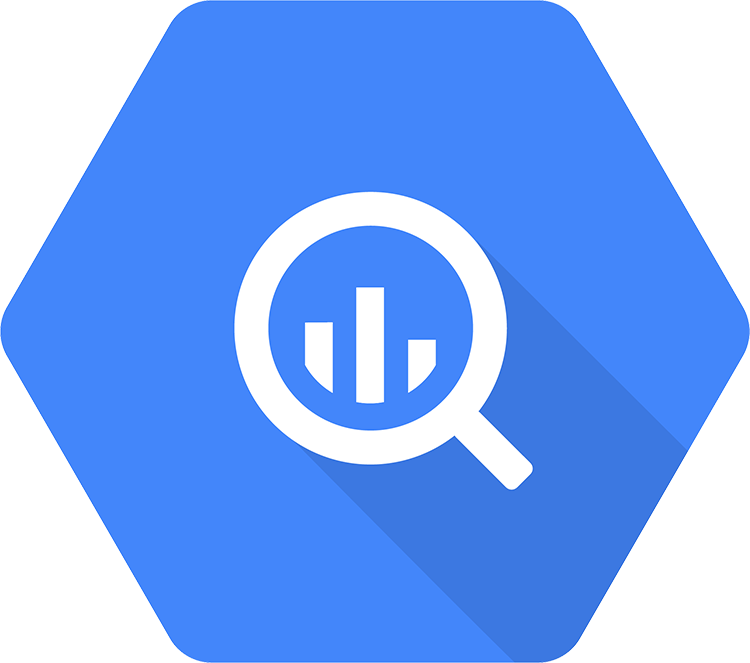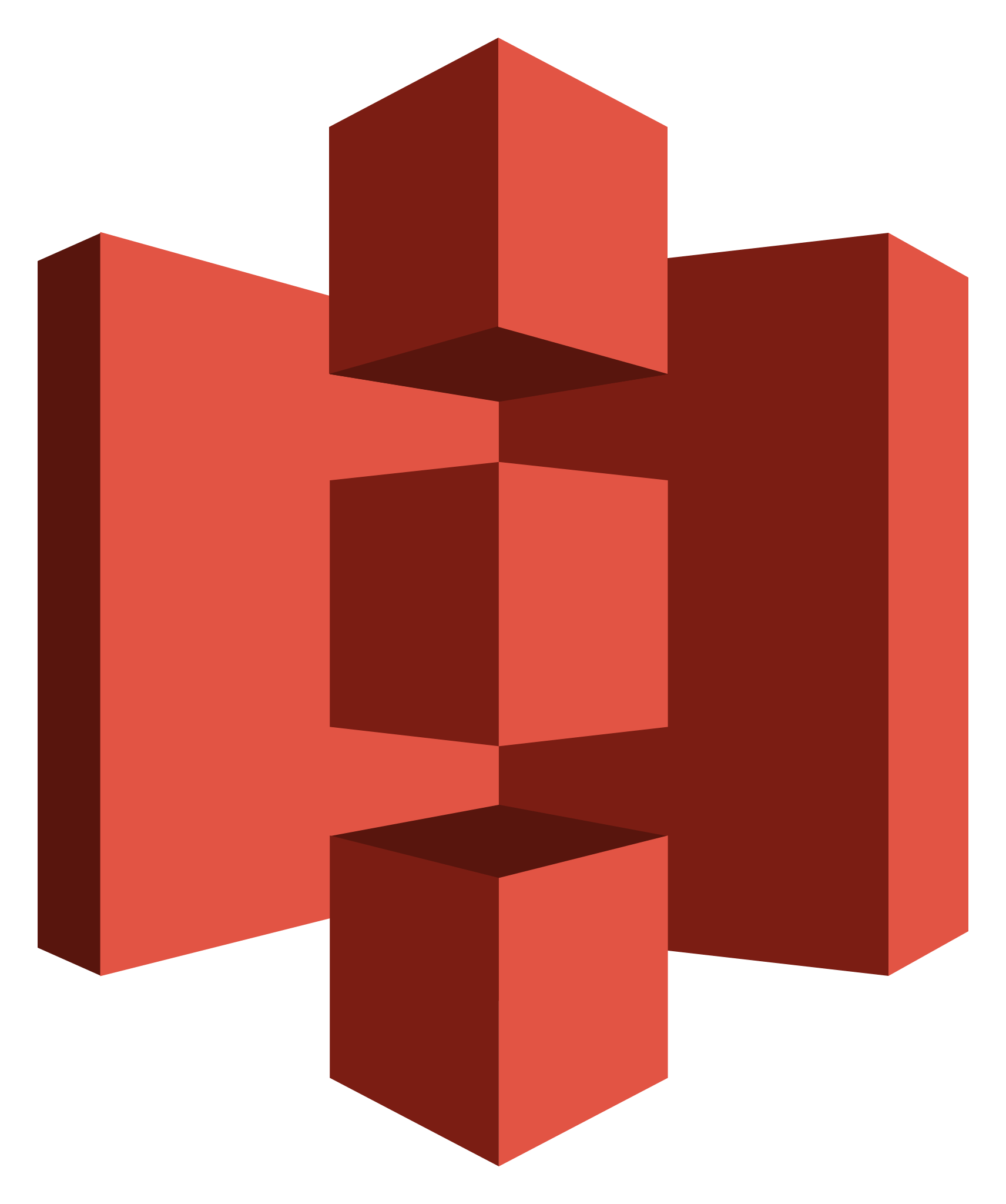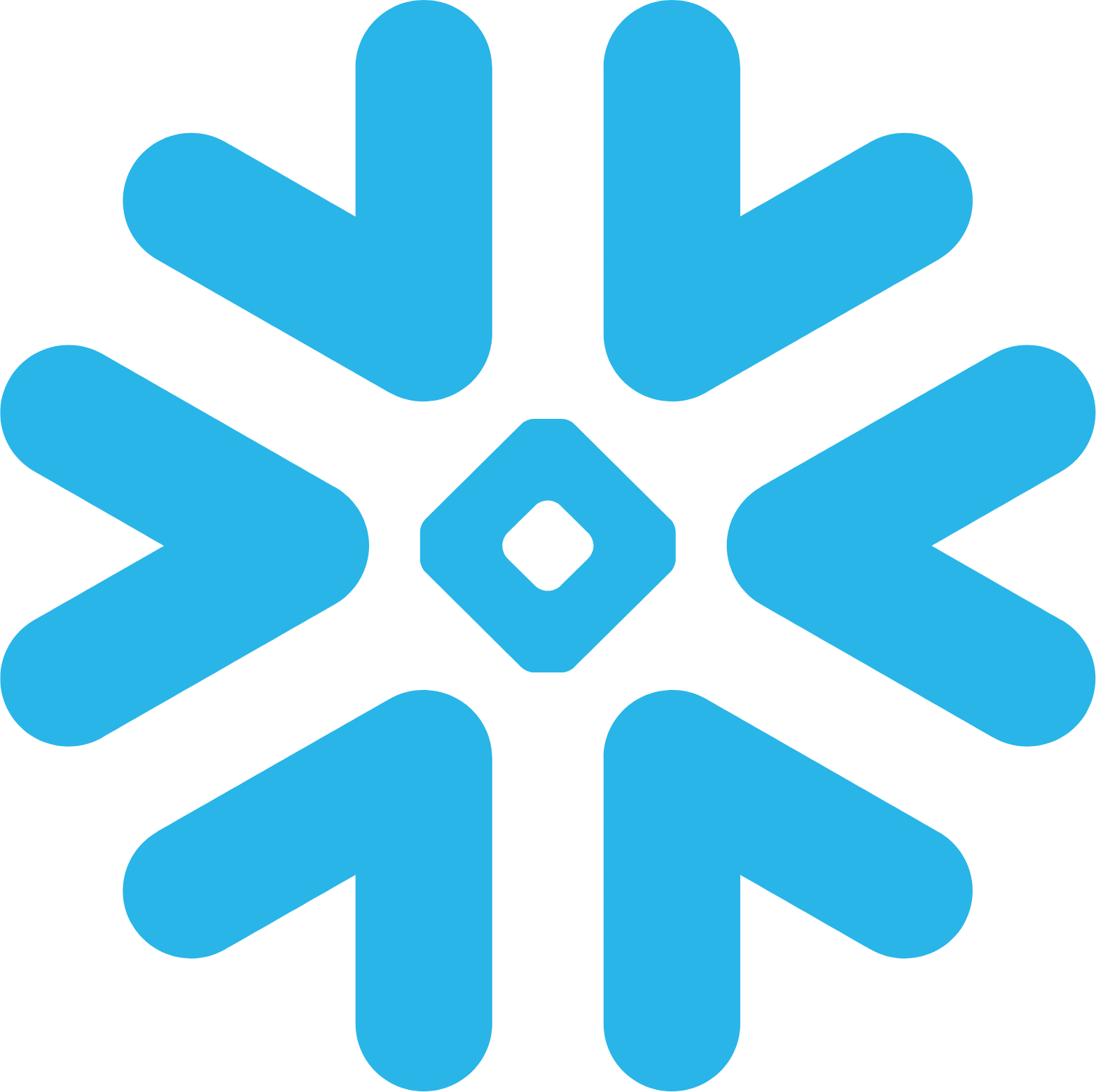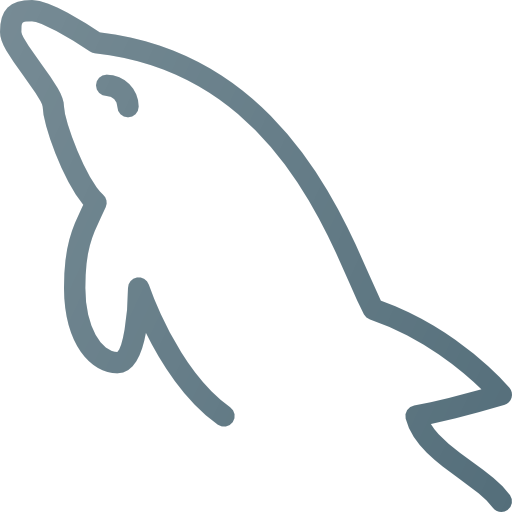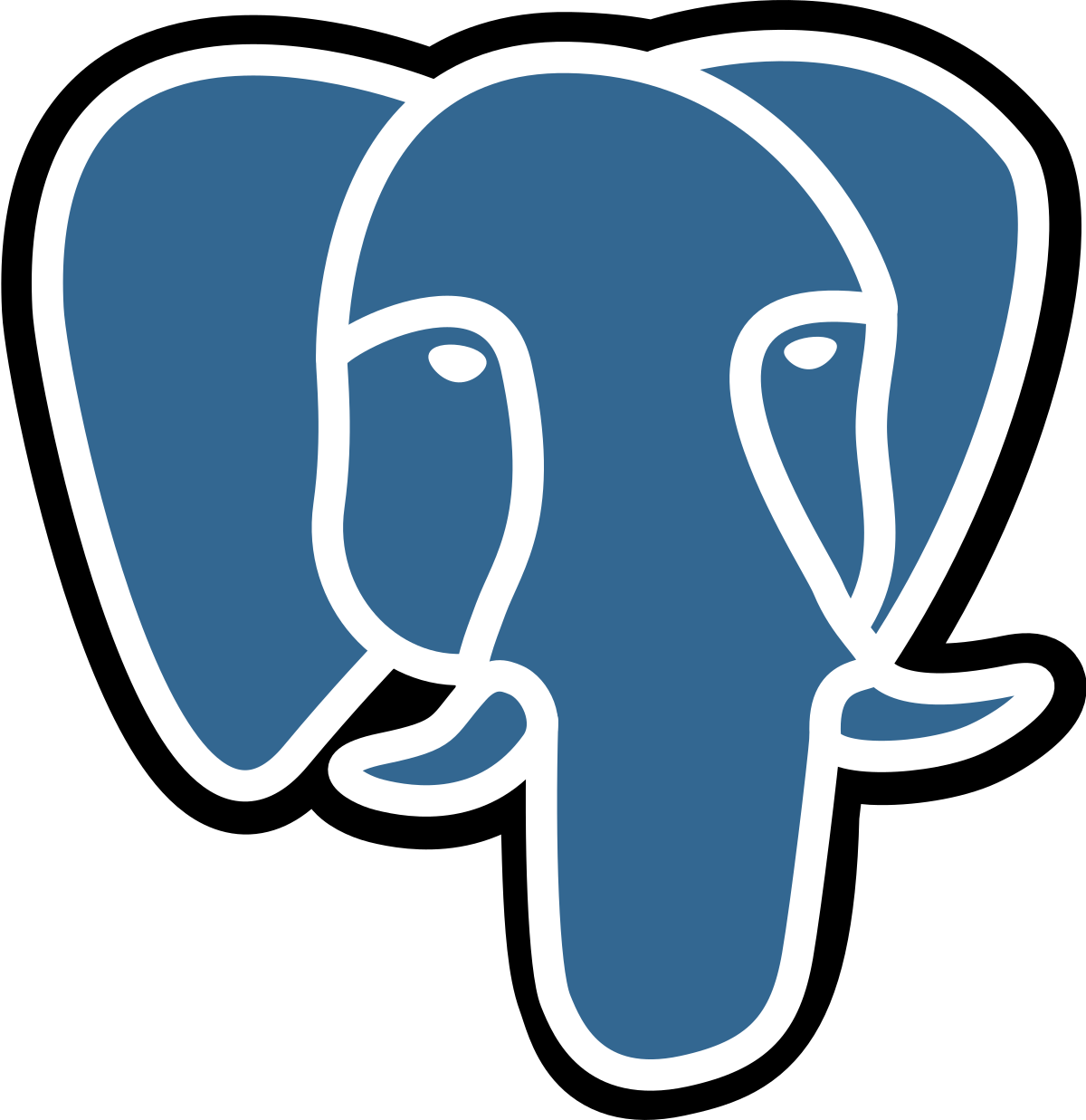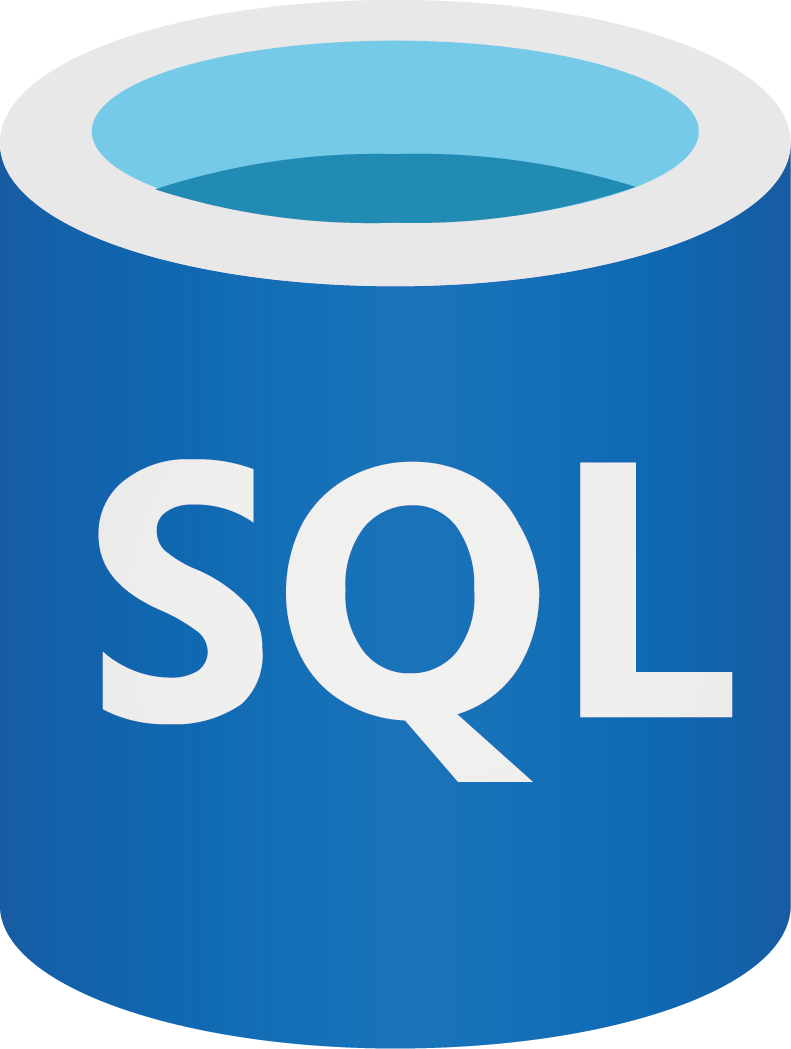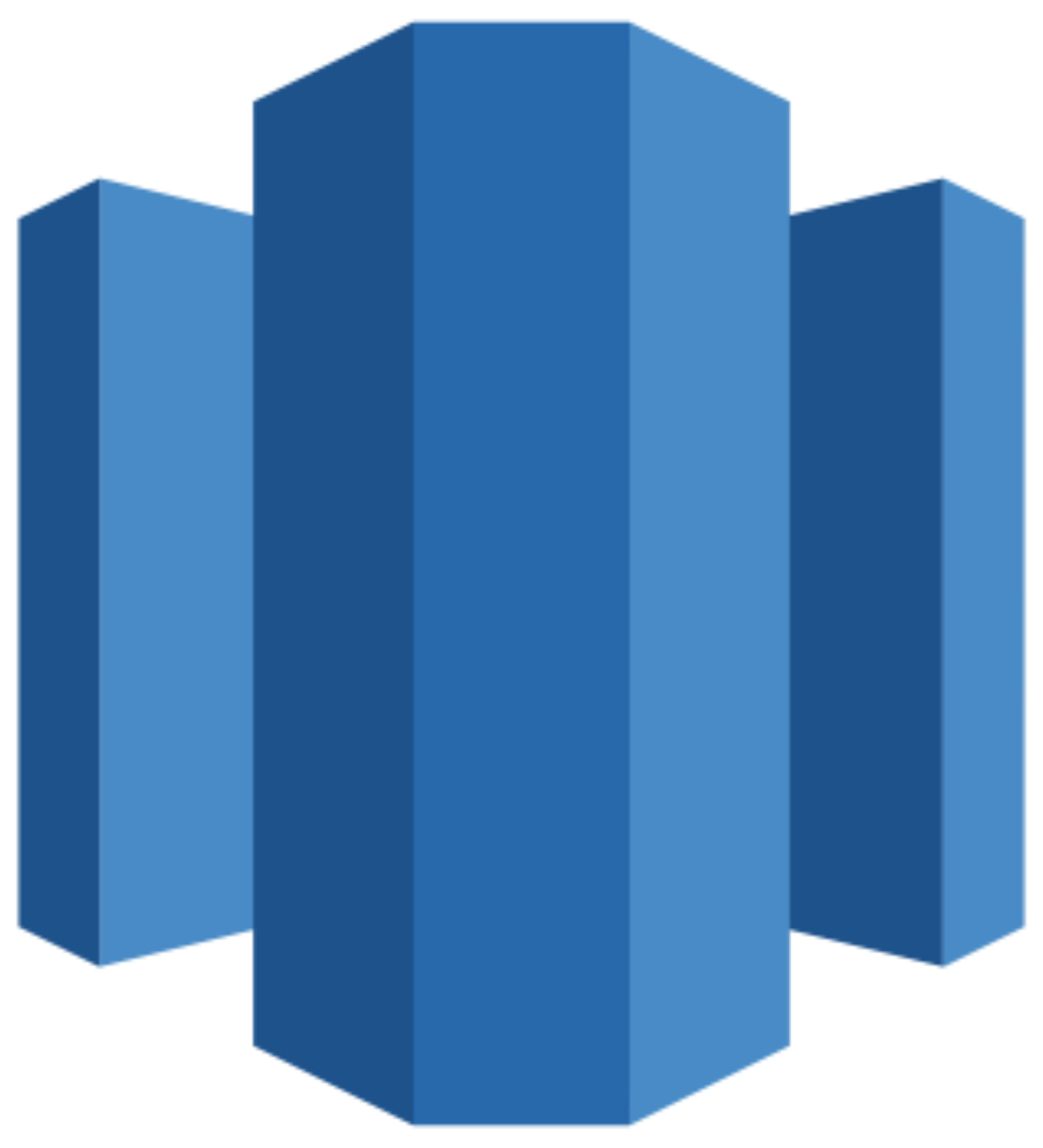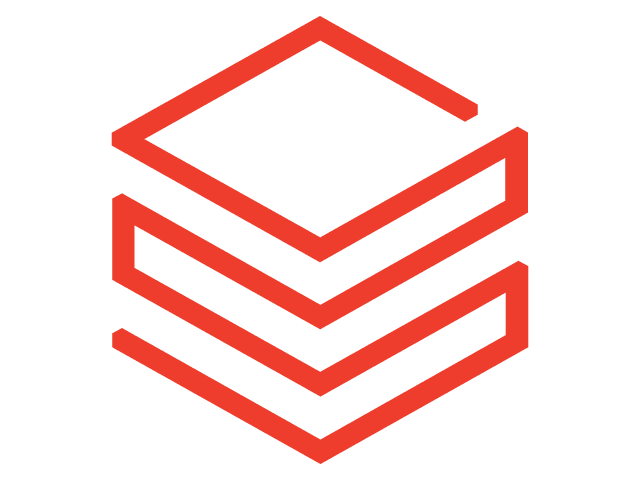Connect Bing Ads to Looker Studio
Quickly integrate your Bing Ads data into Looker Studio with the Windsor.ai ETL connectors.
Our data integration platform automates Bing Ads reporting and provides centralized access to ad performance metrics, enabling you to optimize your advertising strategy and budget with data-driven insights.
Forget CSVs. Stop copy/paste. Connect data in 2 minutes. No code required.
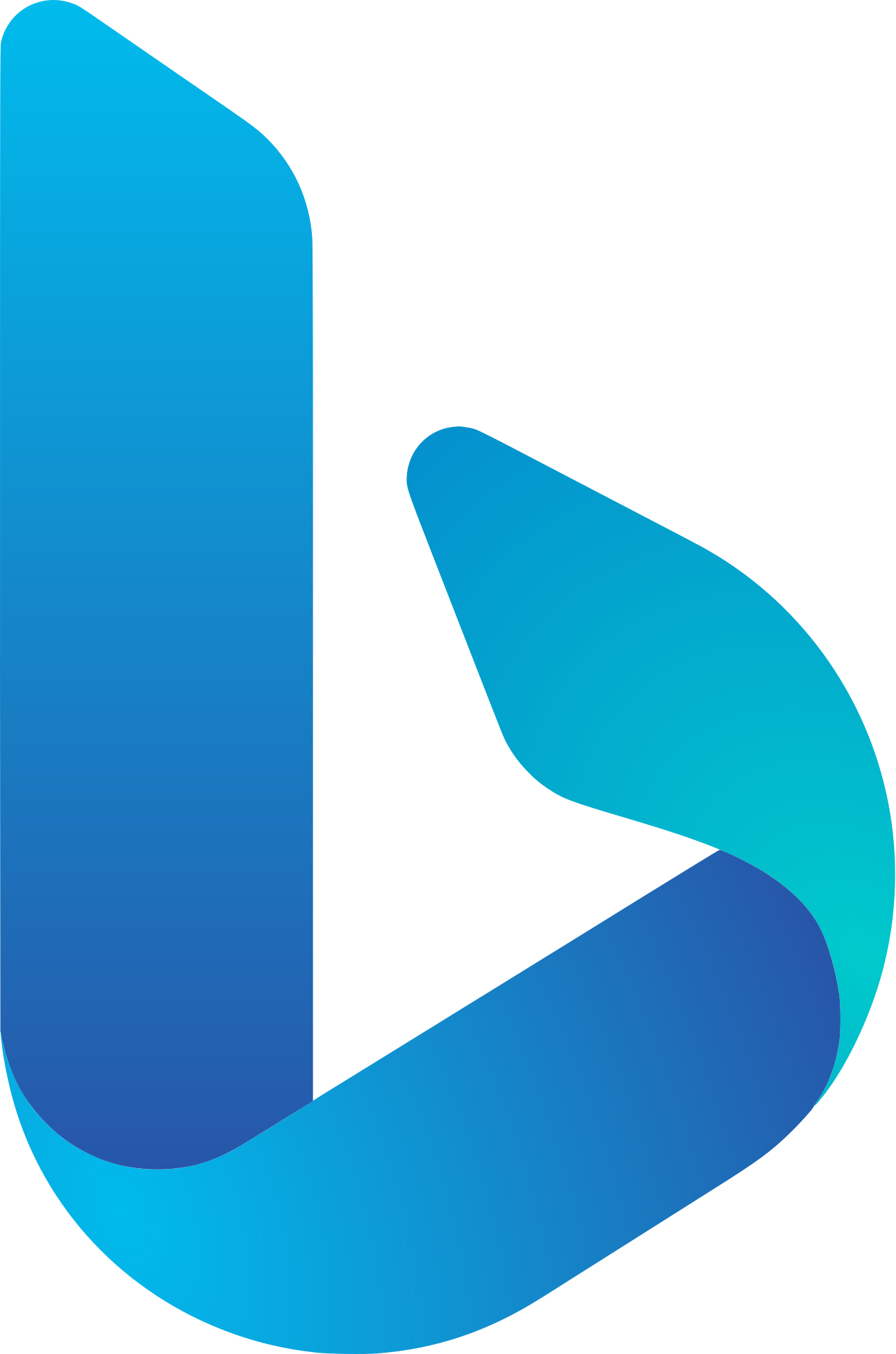
Leverage advanced analytics with the Bing Ads to Looker Studio integration
Use the Windsor.ai connector to integrate your Bing Ads data into Looker Studio to unlock powerful data visualizations and in-depth analytics, gaining the following benefits:
Automated marketing reports
Automated marketing reports
Bing Ads offers rich insights into campaign performance and audience behavior. By connecting it to Looker Studio through Windsor.ai, you can enable automated, scalable reporting across hundreds of metrics, with dashboards that refresh regularly to keep your data always up to date.
Optimized ad campaigns
Optimized ad campaigns
Utilize Looker Studio’s robust reporting tools to gain a high-level overview of your advertising campaigns—tracking spend, conversions, and performance—so you can double down on what works and cut back on what doesn’t.
Refine targeting
Refine targeting
Integrating Bing Ads data with Looker Studio allows you to reveal details about who sees your ads, how they engage, and which keywords drive the most traffic. Use this data to fine-tune your targeting and boost campaign performance.
Using Windsor.ai connector to import data from Bing Ads into Looker Studio
Integrating Bing Ads with Looker Studio often requires manual data exports, complex setup, or expensive third-party tools. Windsor.ai removes these obstacles with a no-code ETL connector that automates Bing Ads data sync to Looker Studio for real-time reporting.
In just a few clicks, you can get a holistic view of your paid search performance in fully automated, always up-to-date dashboards.
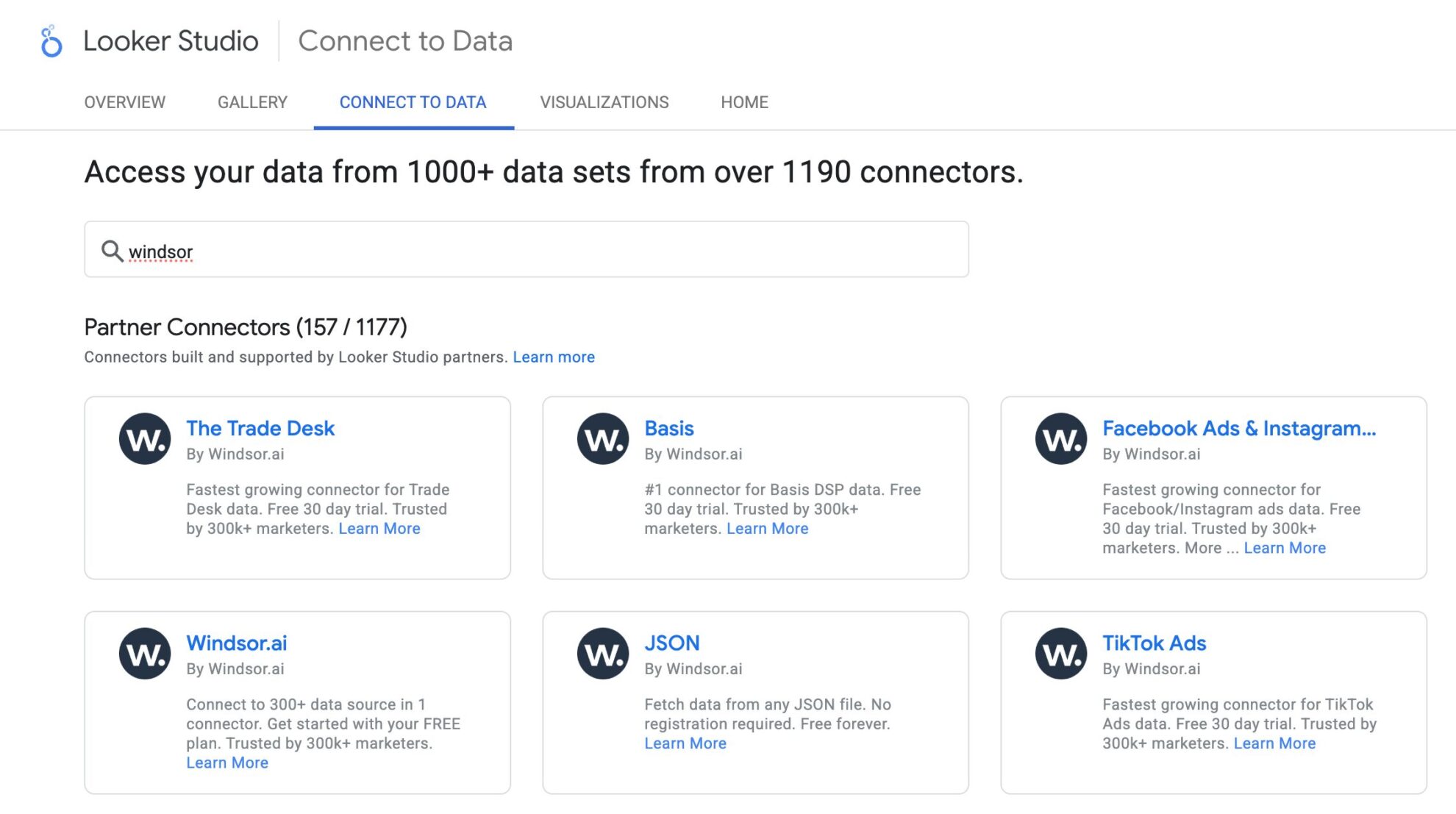
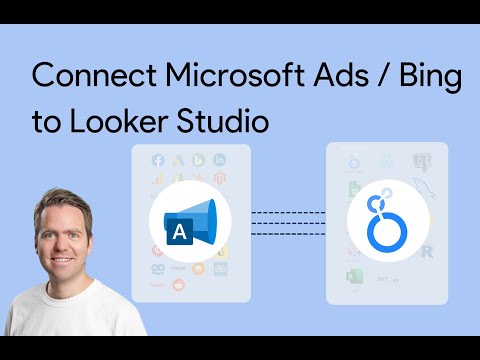
How to connect Bing Ads to Looker Studio in Windsor.ai
Make sure you have the following prerequisites before setting up the connector:
- Bing Ads account (Visit our privacy policy and terms of use)
- Google account for Looker Studio integration
- Active Windsor.ai account
Select your data source
Choose Bing Ads as your data source and grant access to Windsor.ai.
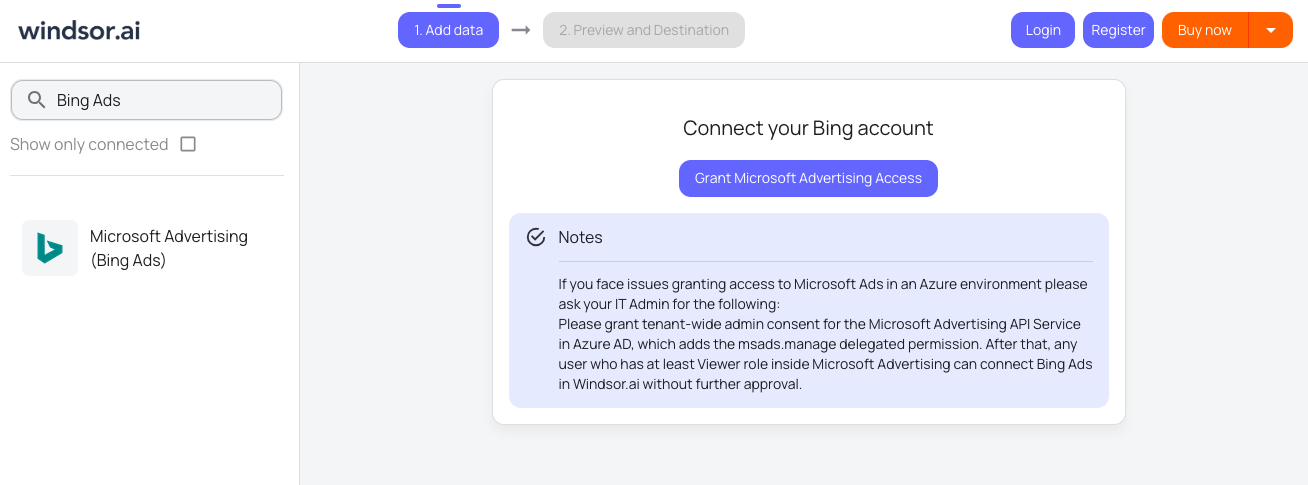
Select the reporting metrics and dimensions
Choose the Bing Ads fields you want to import into Looker Studio on the right side.
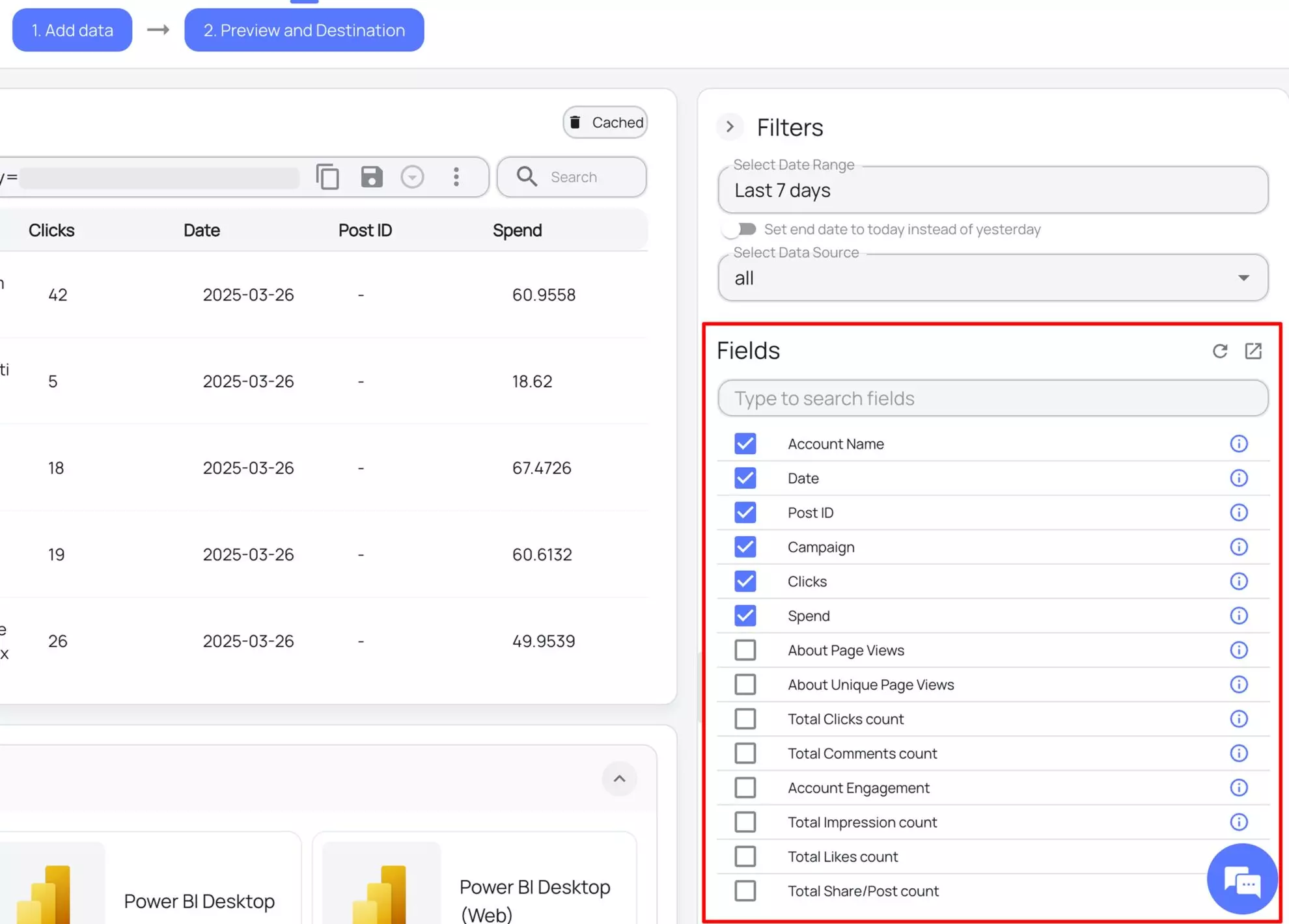
Connect the Looker Studio connector and sync data
Select the Windsor.ai Bing Ads Looker Studio Connector. Click “Authorize” and log in with your Windsor.ai’s credentials. You will be redirected to the connector again. Choose your Bing Ads account and click “Connect.” Then, click “Create Report.”
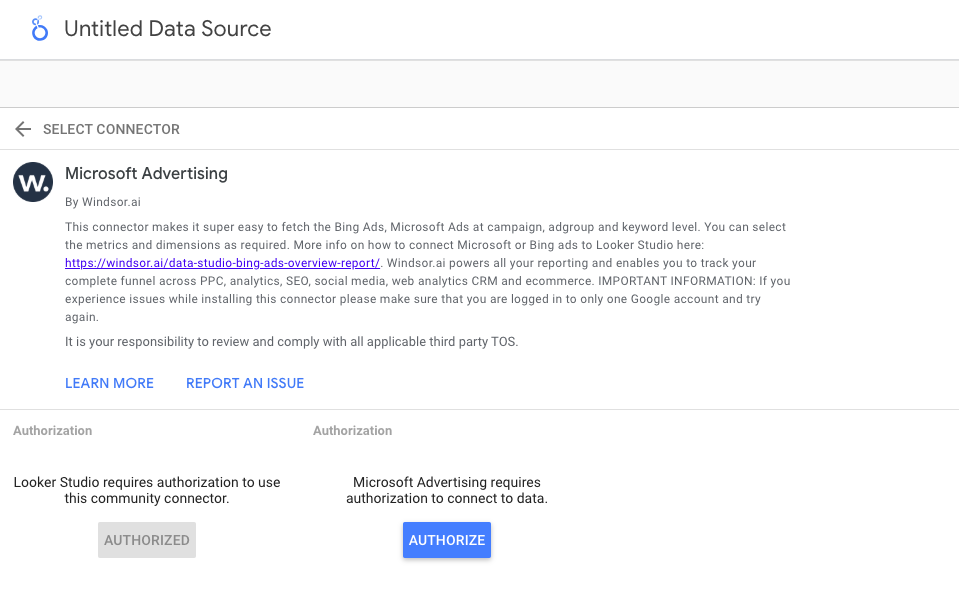
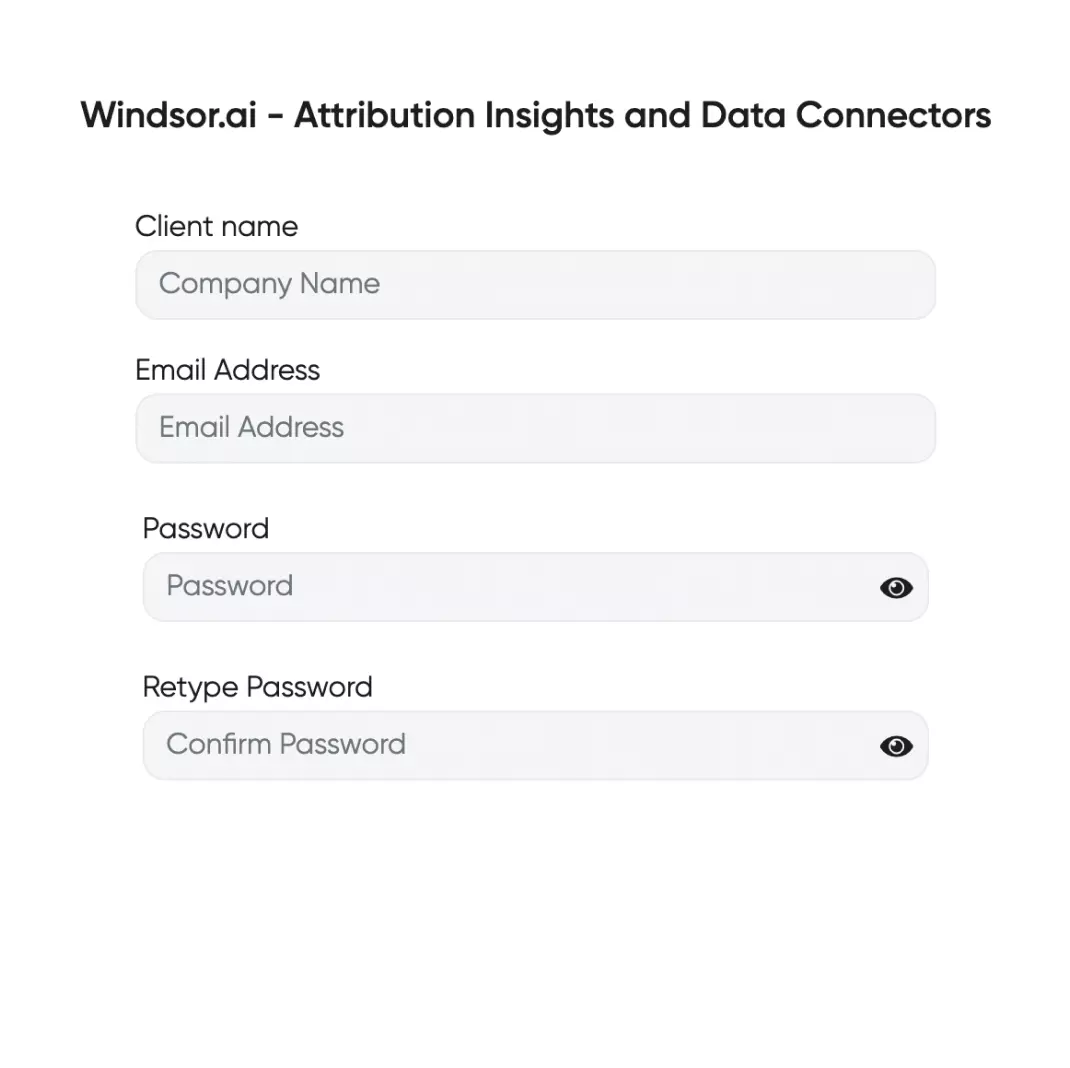
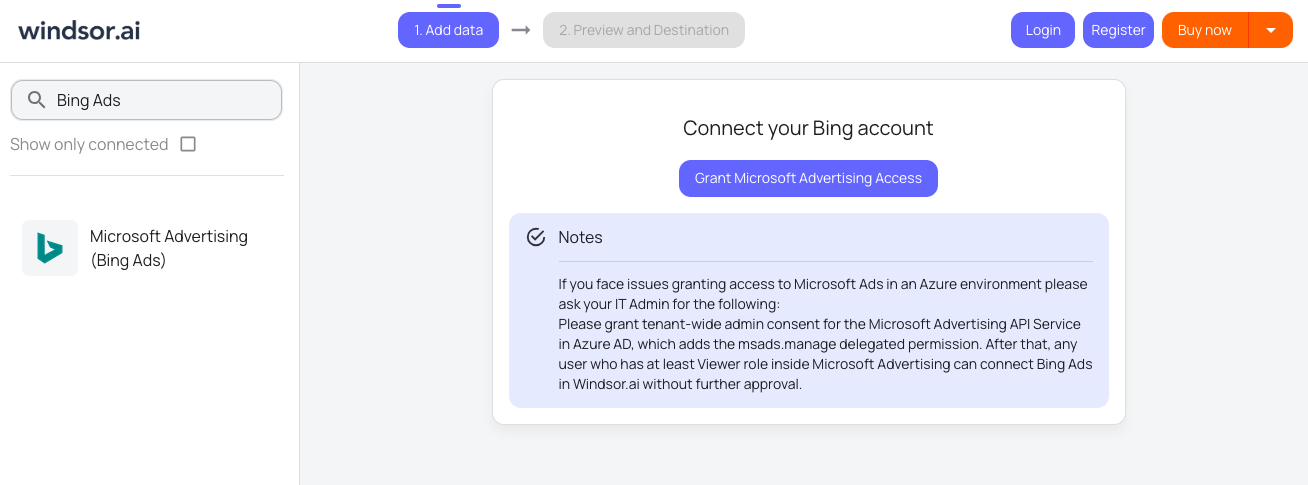
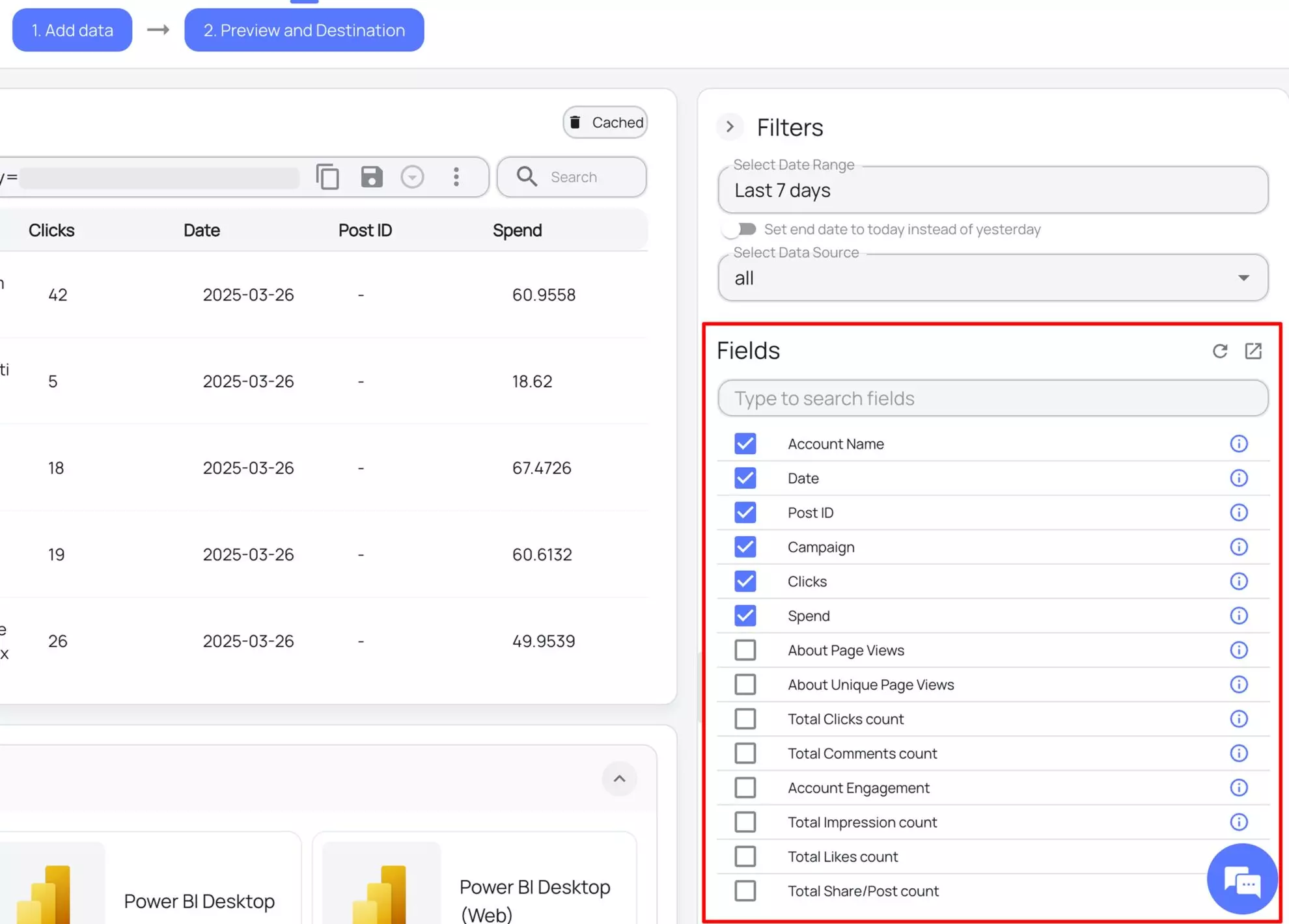
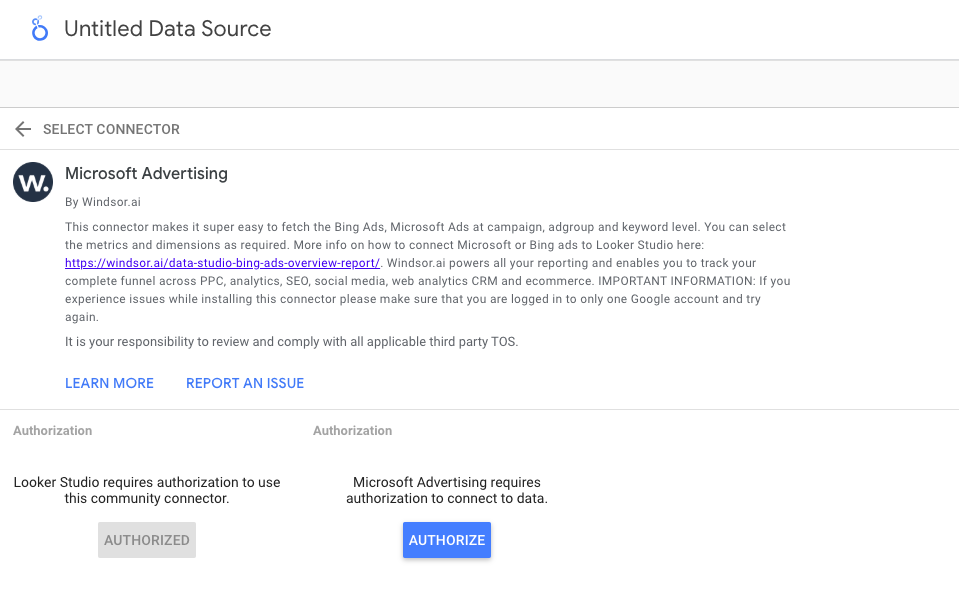
FAQs
What is Looker Studio?
Looker Studio is a free Google data visualization and business intelligence tool, bringing together data from multiple sources like CRMs, Google Analytics, marketing platforms, and spreadsheets to turn raw data into dynamic charts, graphs, and tables for detailed analysis. With Looker Studio and Windsor.ai integration, you can automate reporting, customize metrics to suit your business goals, track key performance indicators, and connect with other Google Cloud tools for enhanced analytical operations.
Do you have helpful links to get started with integrating Bing Ads and Looker Studio using Windsor.ai?
Yes, we have helpful resources to help you get started. You can explore our official documentation and ready-to-use templates for seamless Bing Ads to Looker Studio integration with Windsor.ai:
How much time do I need to create the Bing Ads and Looker Studio integration?
Using Windsor.ai’s no-code ETL connector, you can integrate Bing Ads with Looker Studio in a few minutes, benefiting from a quick and stress-free setup process.
How much does it cost to integrate Bing Ads into Looker Studio with Windsor.ai?
Windsor.ai’s pricing for Bing Ads to Looker Studio data integration can vary depending on your use case and data volume. We offer transparent pricing plans tailored to diverse business needs and budgets.
Popular Microsoft Ads (Bing Ads) integrations
Import your Microsoft Ads (Bing Ads) data into any destination using Windsor.ai.
Tired of manual Bing Ads data exports? Try Windsor.ai today to automate your reporting