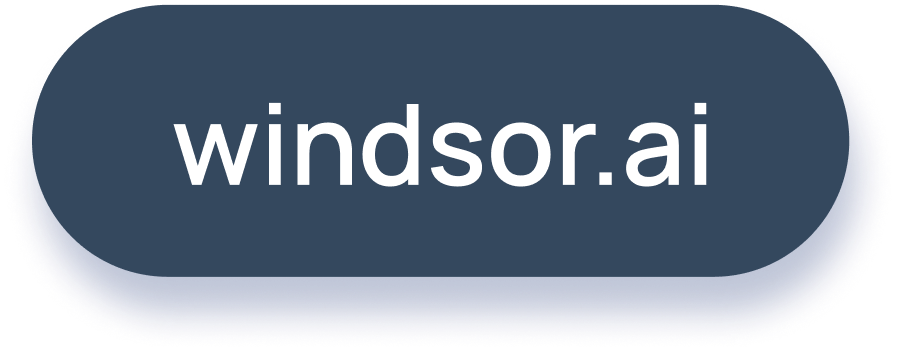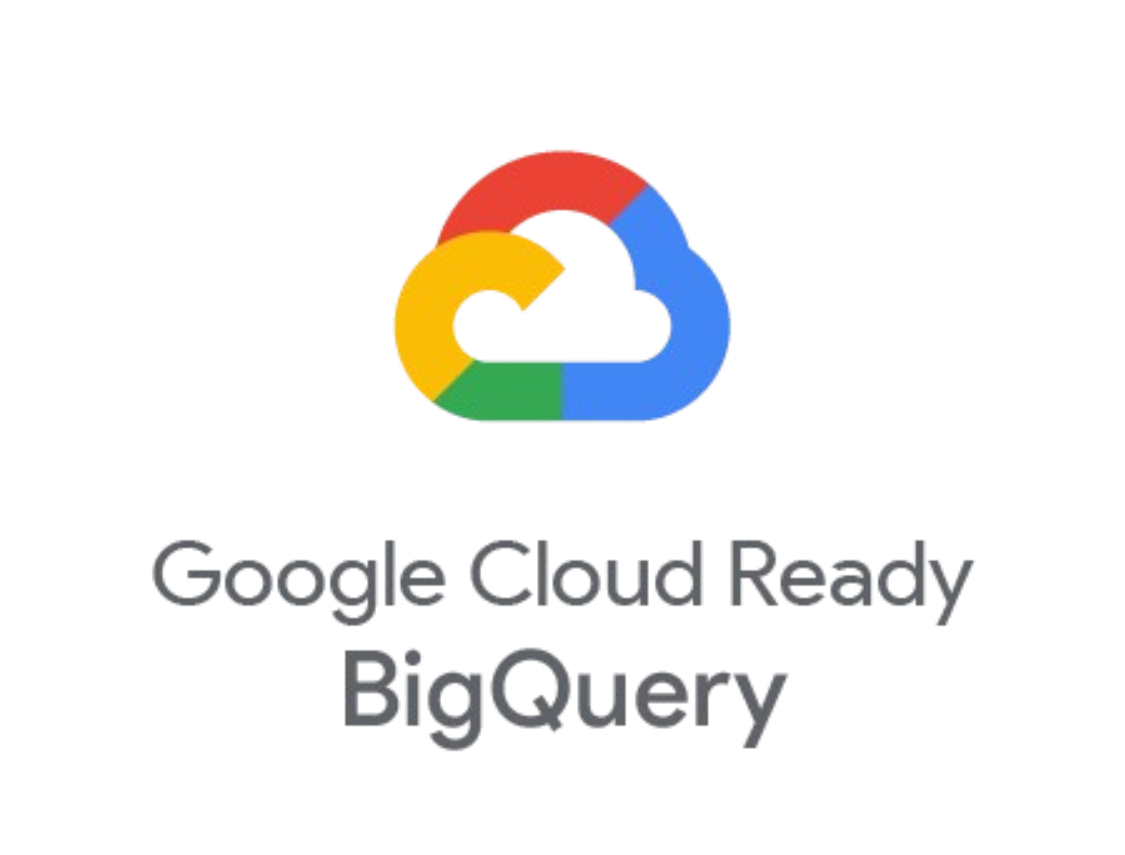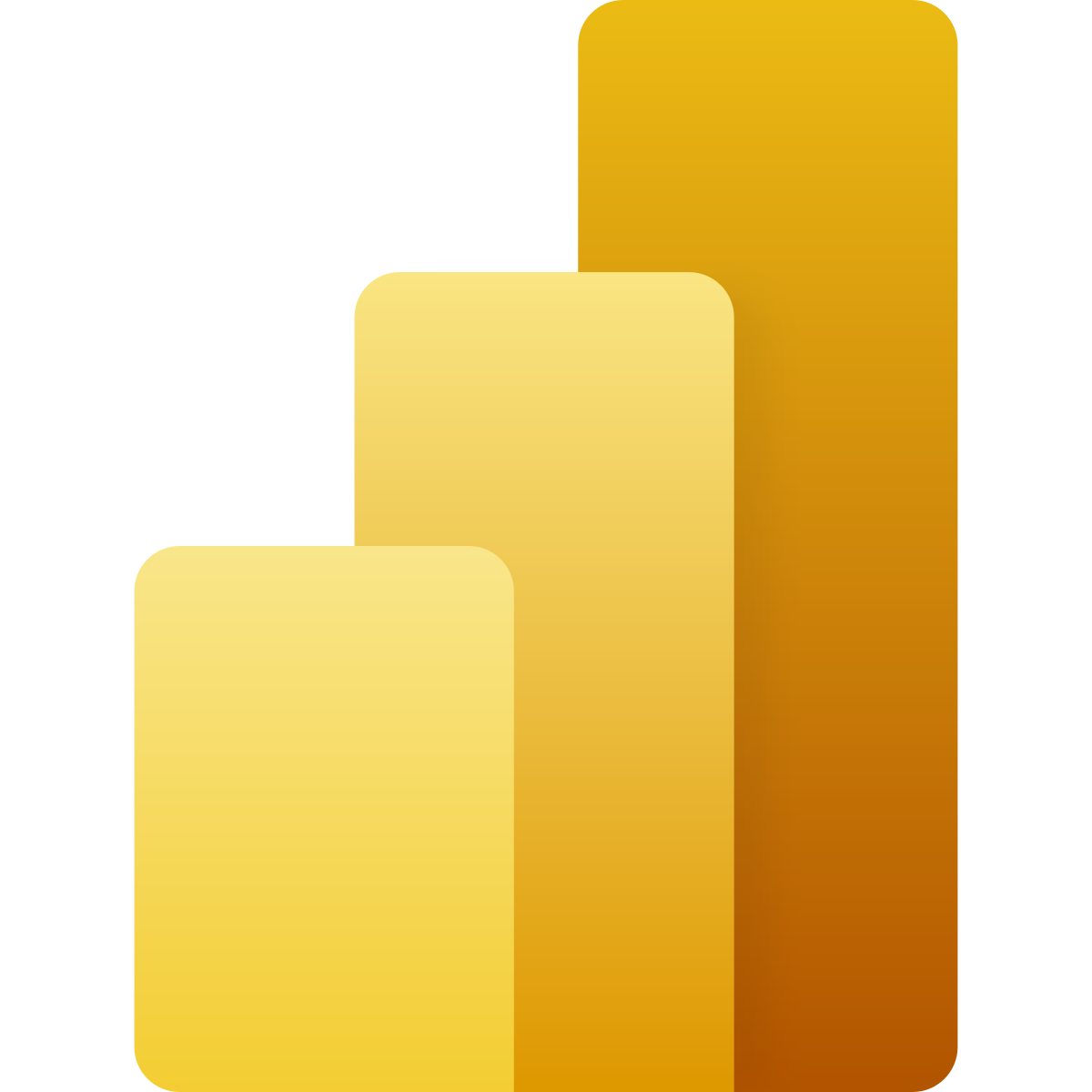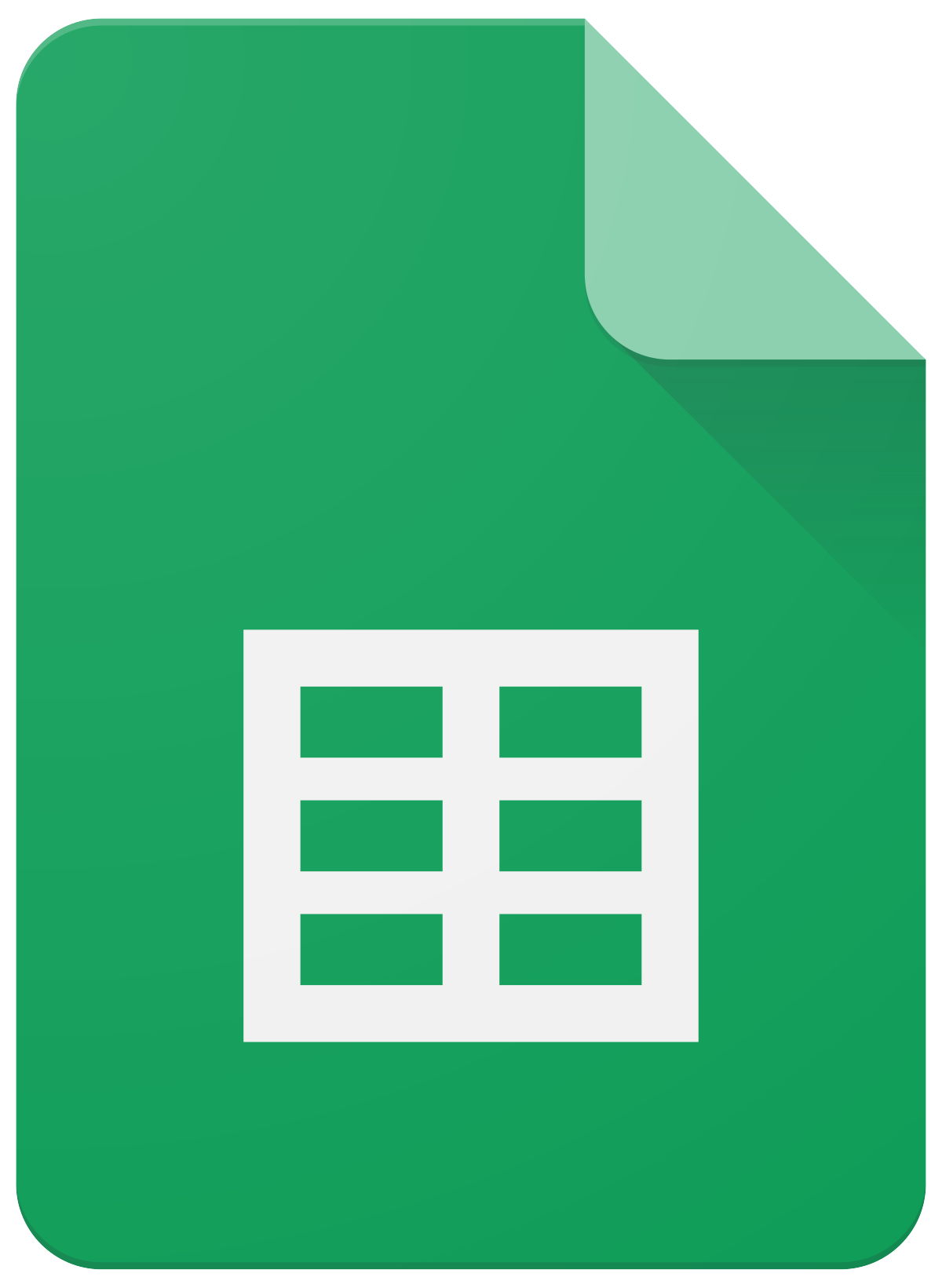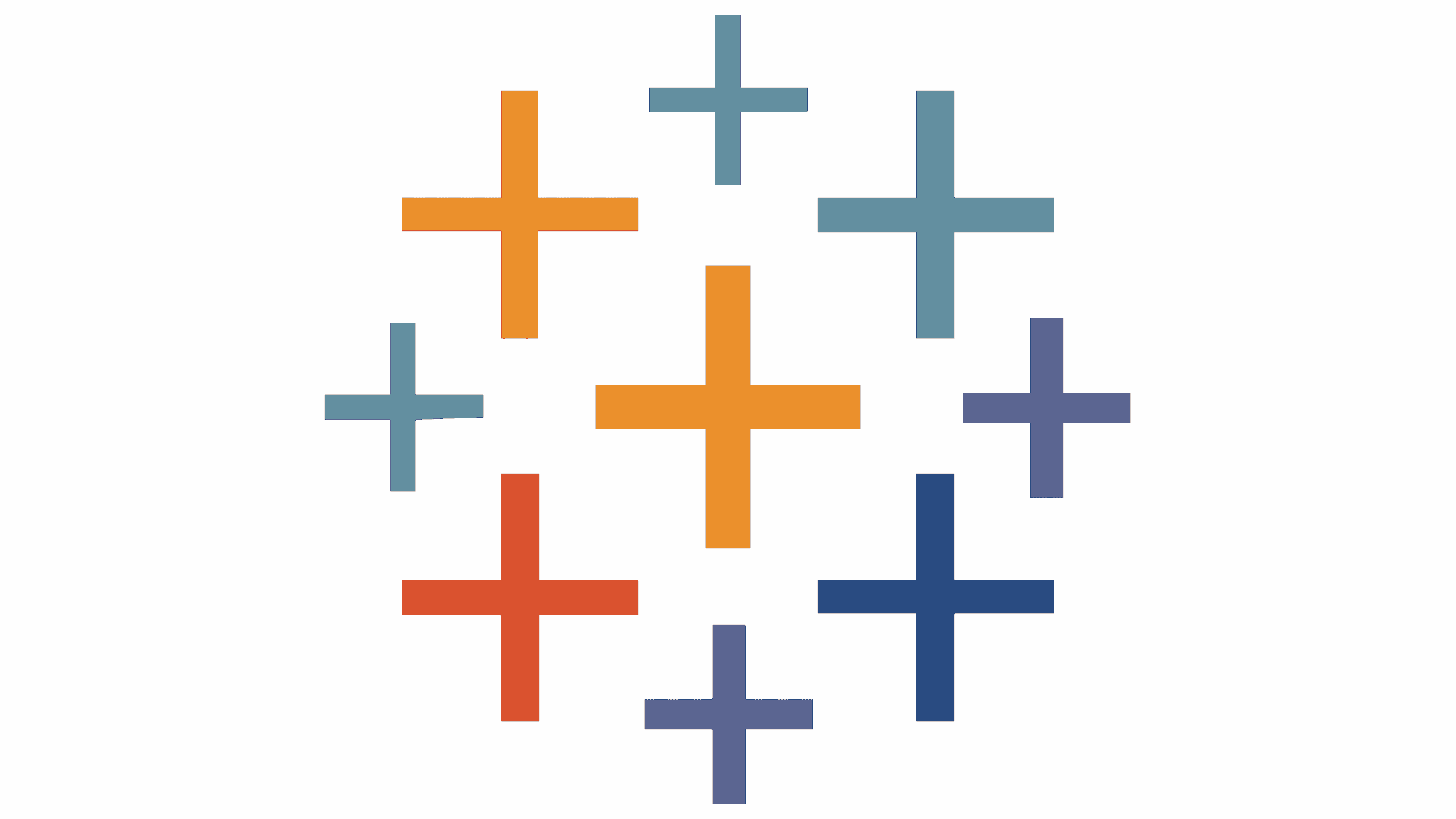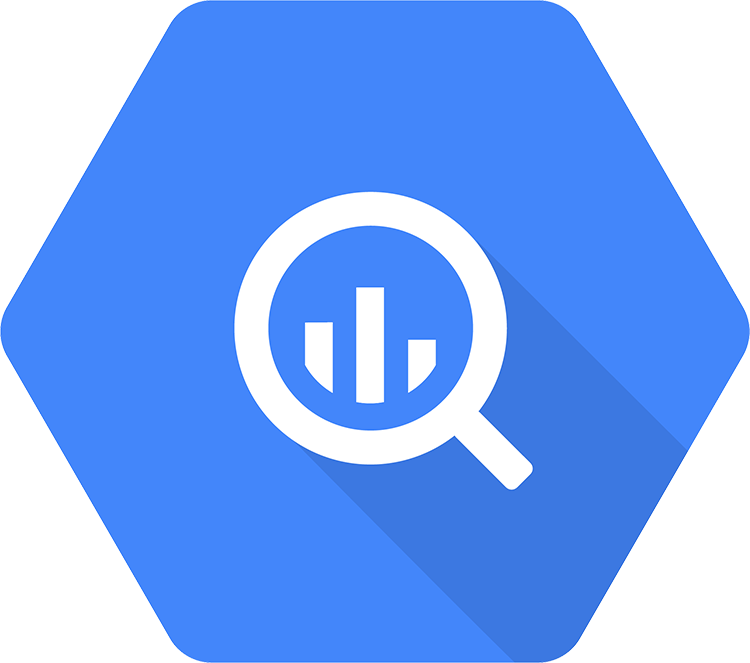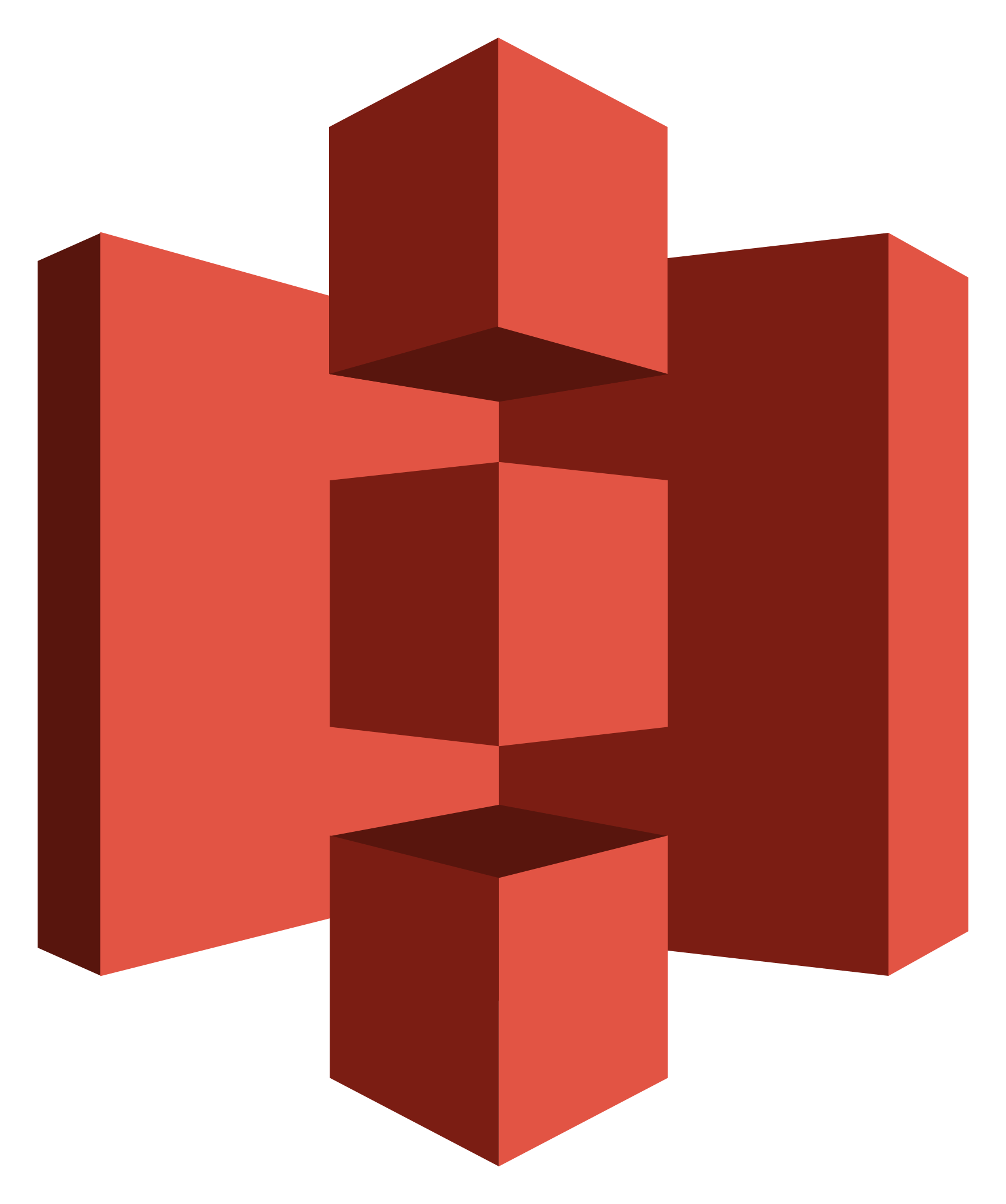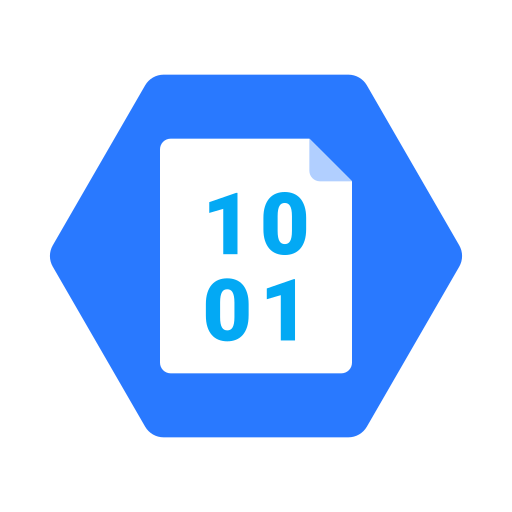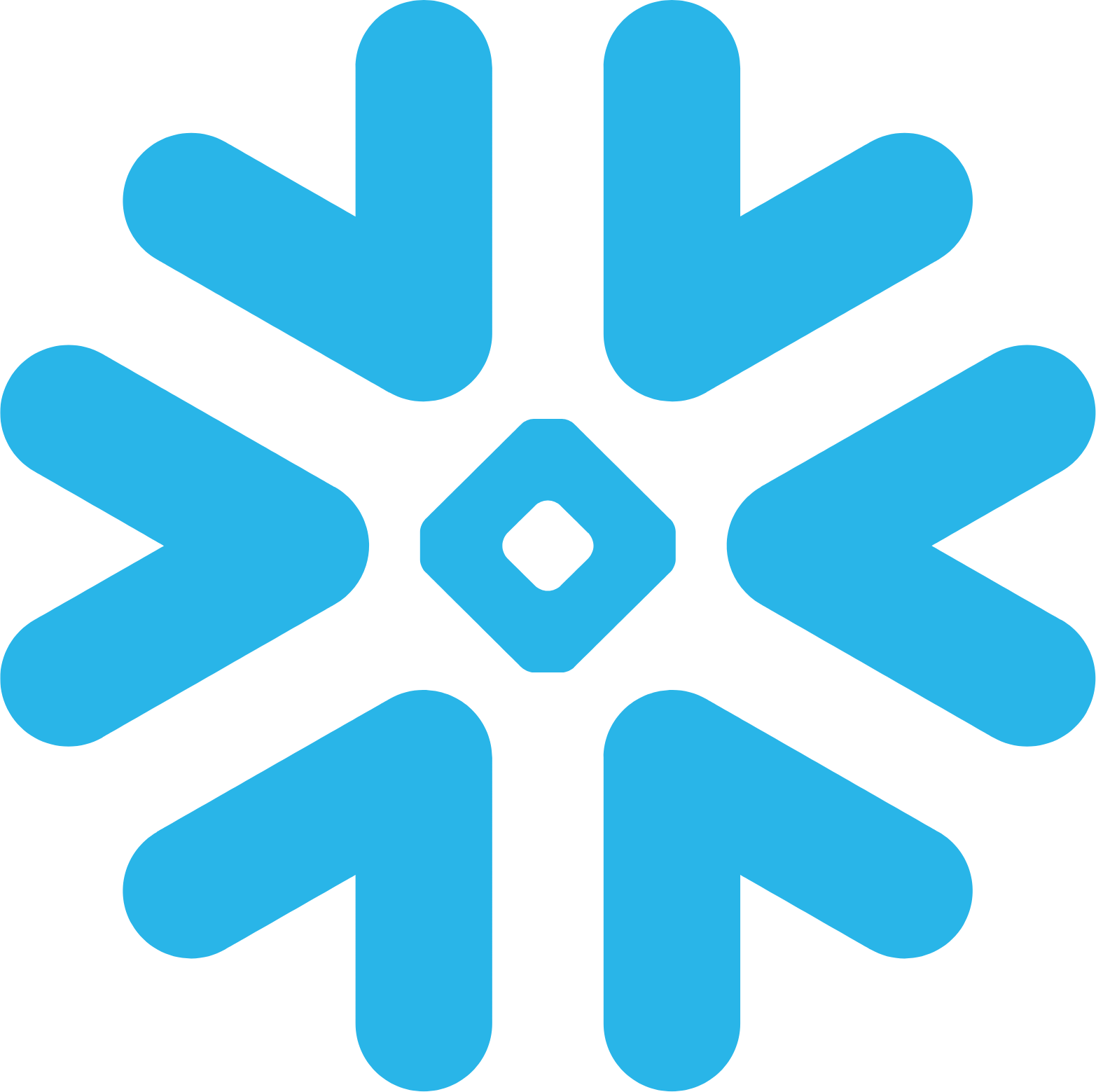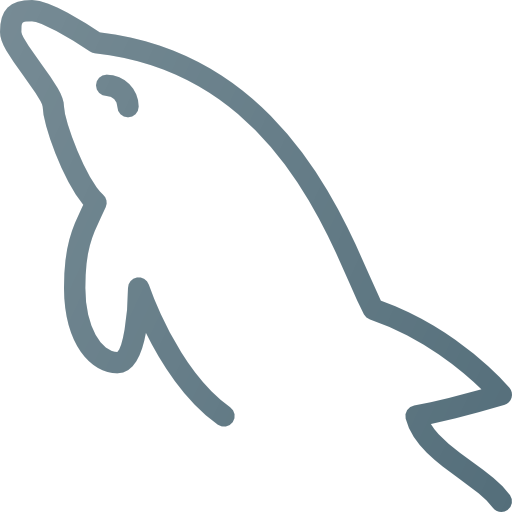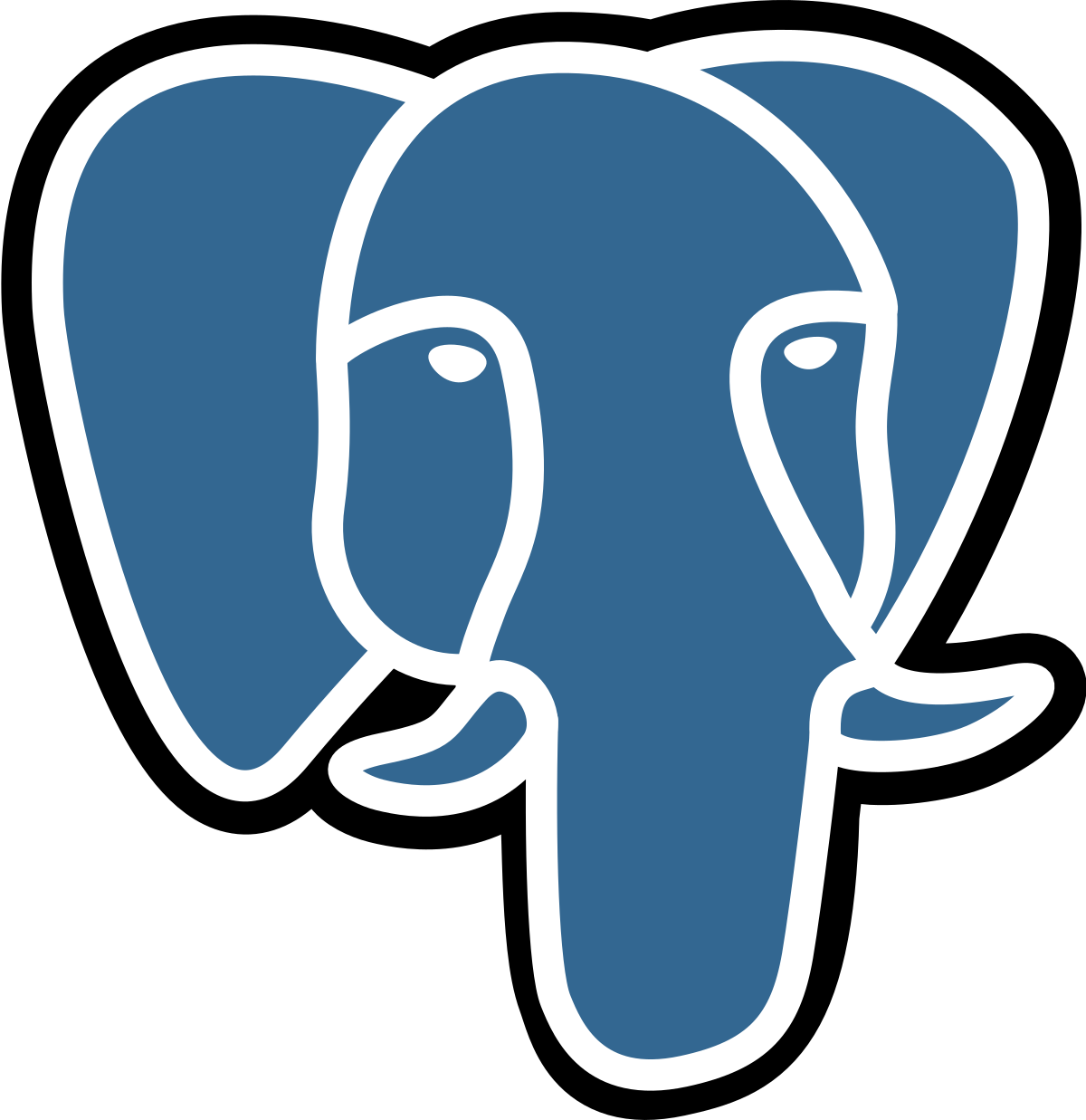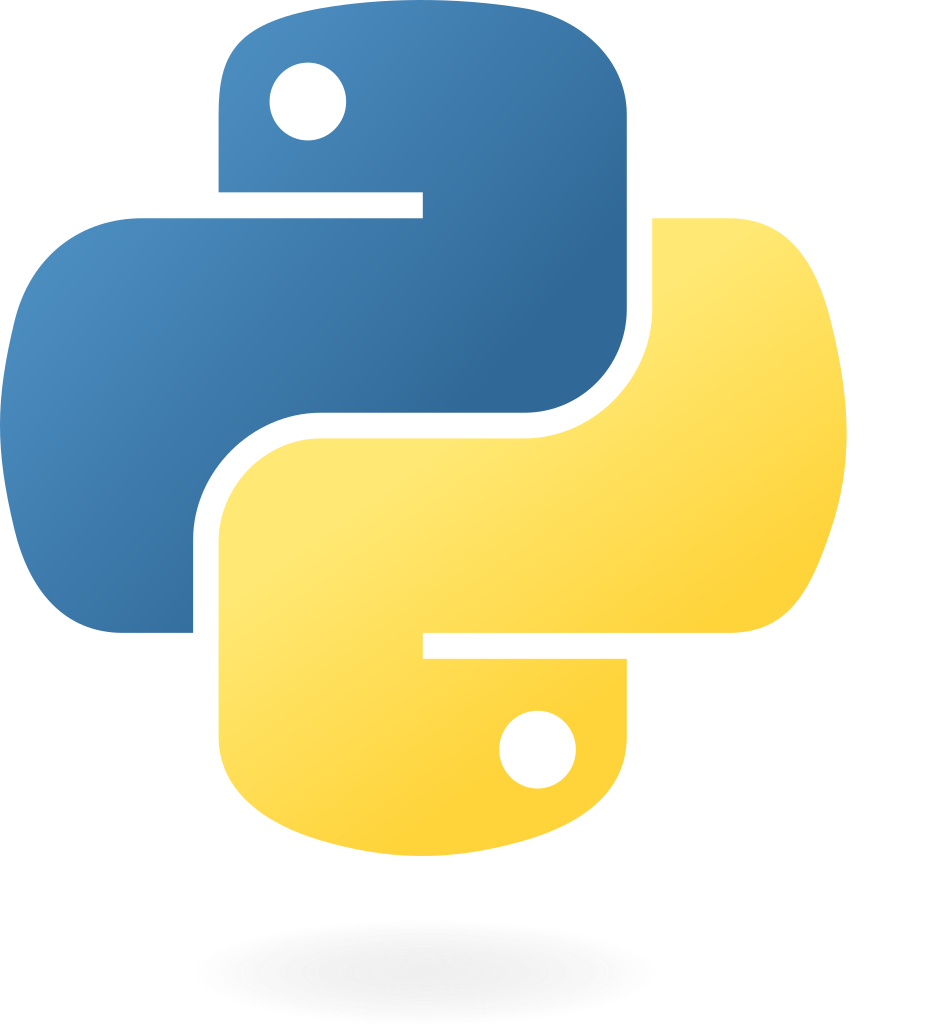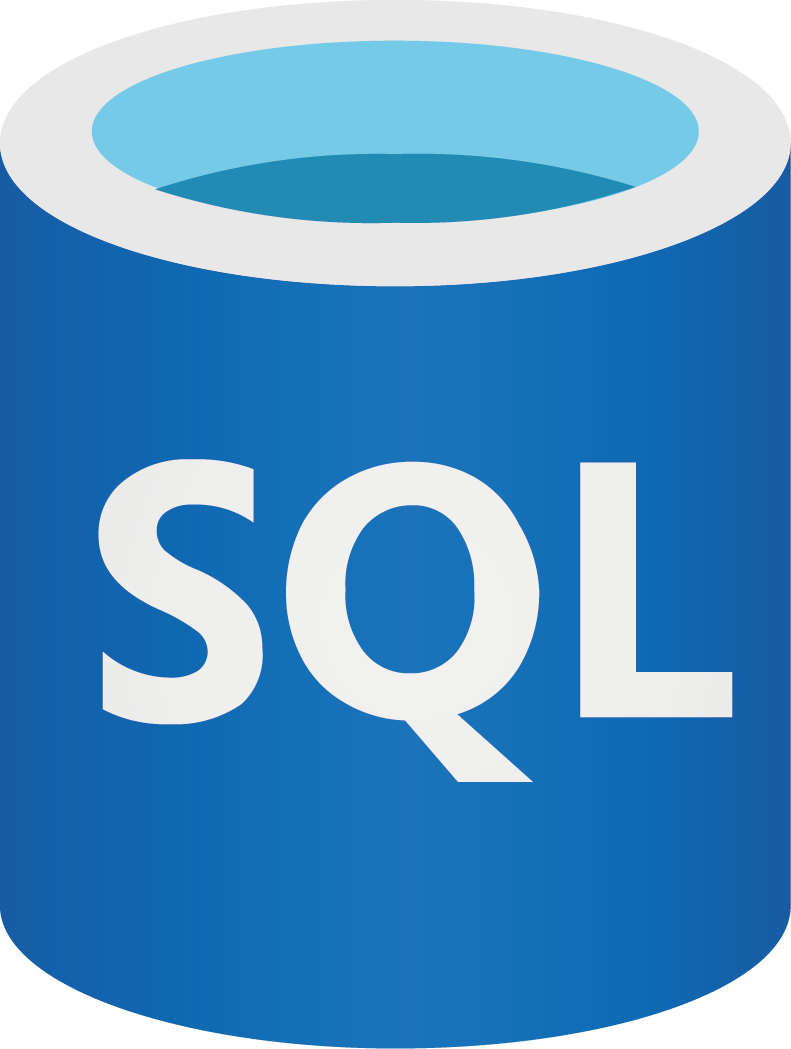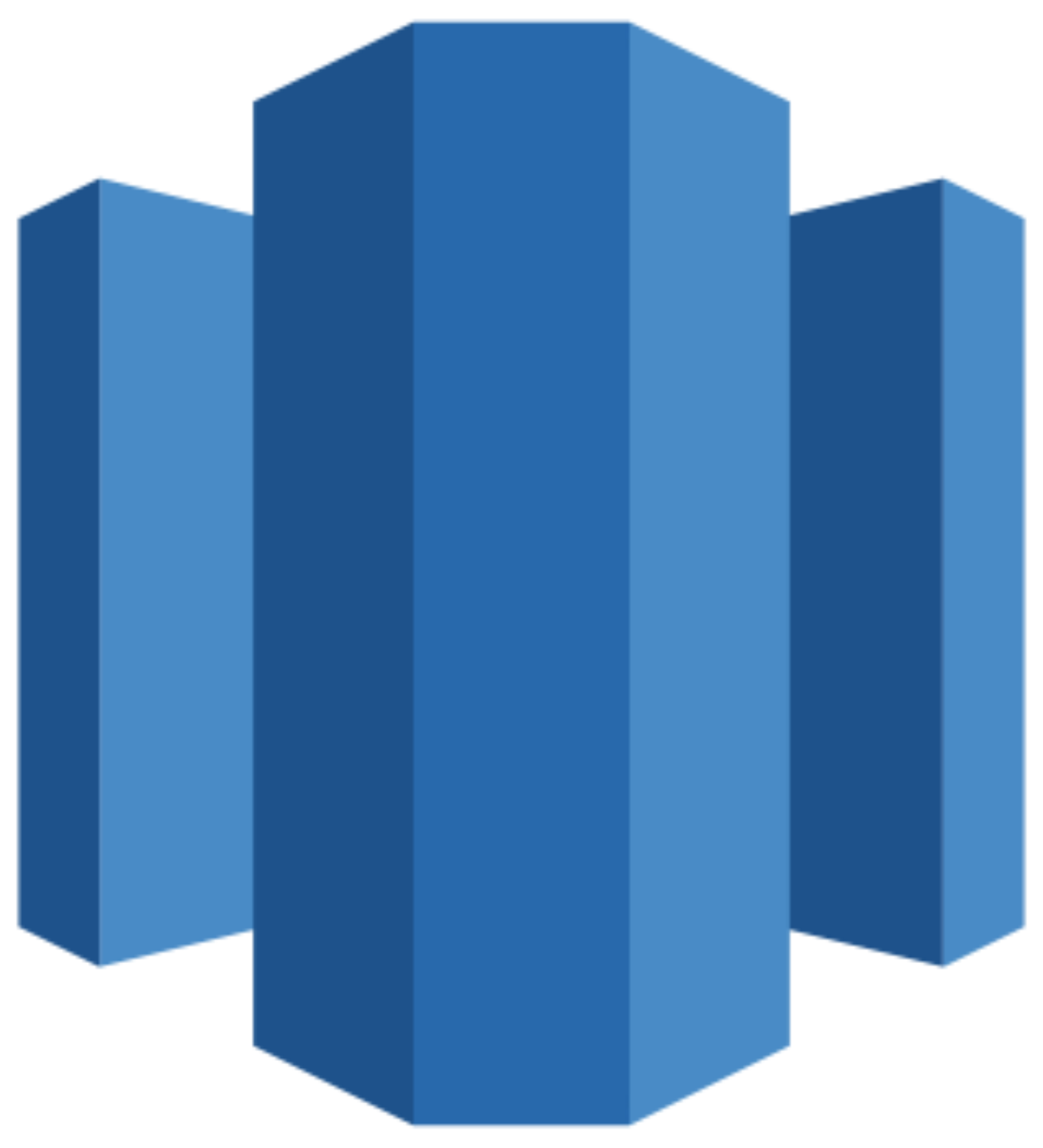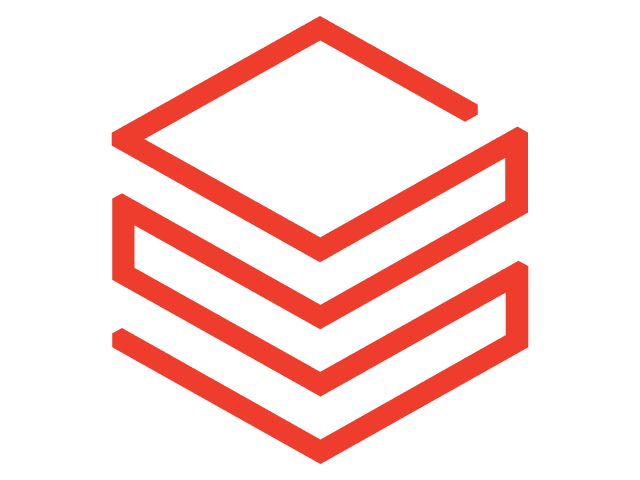Connect Google Analytics 4 (GA4) to Looker Studio
Transfer your data from Google Analytics to Looker Studio in minutes using the Windsor.ai no-code connector.
Visualize key metrics across multiple channels and analyze customer engagement with your website or app at scale to identify growth opportunities and optimize campaign performance.
Forget CSVs. Stop copy/paste. Connect data in 2 minutes. No code required.

Analyze up-to-date GA4 data with Looker Studio integration
Synching Google Analytics 4 with Looker Studio via the Windsor.ai ELT connector lets you capture and analyze real-time user event data, capitalizing on robust reporting and visualization capabilities. This integration offers the following key benefits for your business:
Customize reports around specific metrics
Customize reports around specific metrics
Send your GA4 data to Looker Studio and create dashboards focusing on key performance indicators. Filter data by user demographics, traffic sources, or specific actions like submissions to get a more precise measure of your website or app performance.
Analyze cross-channel performance
Analyze cross-channel performance
GA4 tracks user journeys across platforms and devices but presents data in separate reports. Integrating GA4 with Looker Studio via Windsor.ai unifies this data, giving you a comprehensive view of all cross-channel activities and enabling data-driven decisions.
Leverage predictive analytics
Leverage predictive analytics
GA4, powered by machine learning, offers predictive insights such as churn or purchase likelihood, to name a few. Once you transfer your GA4 data to Looker Studio, you can analyze predictions like changes in user click rates across devices, emerging customer needs, and more for well-informed decision-making.
Centralize data for comprehensive analytics
Centralize data for comprehensive analytics
Looker Studio synchronizes data from multiple sources. With Windsor.ai, you can efficiently integrate data from Google Analytics 4, CRM, marketing tools, sales software, and more to gain a unified view of your business performance. This enables you to refine customer outreach, management, and growth strategies and adapt to evolving business needs
Using Windsor.ai connector to import data from Google Analytics 4 to Looker Studio
Integrating GA4 data with Looker Studio streamlines the analysis of your website or app’s performance. However, most available methods of syncing GA4 data with Looker Studio can be expensive, time-consuming, and require technical expertise. Windsor.ai simplifies this process, making it quick and accessible.
Our ELT connectors enable automatic GA4 data import to Looker Studio in minutes, with no coding required. This integration consolidates key performance data across multiple channels, allowing you to make informed decisions based on real-time insights.
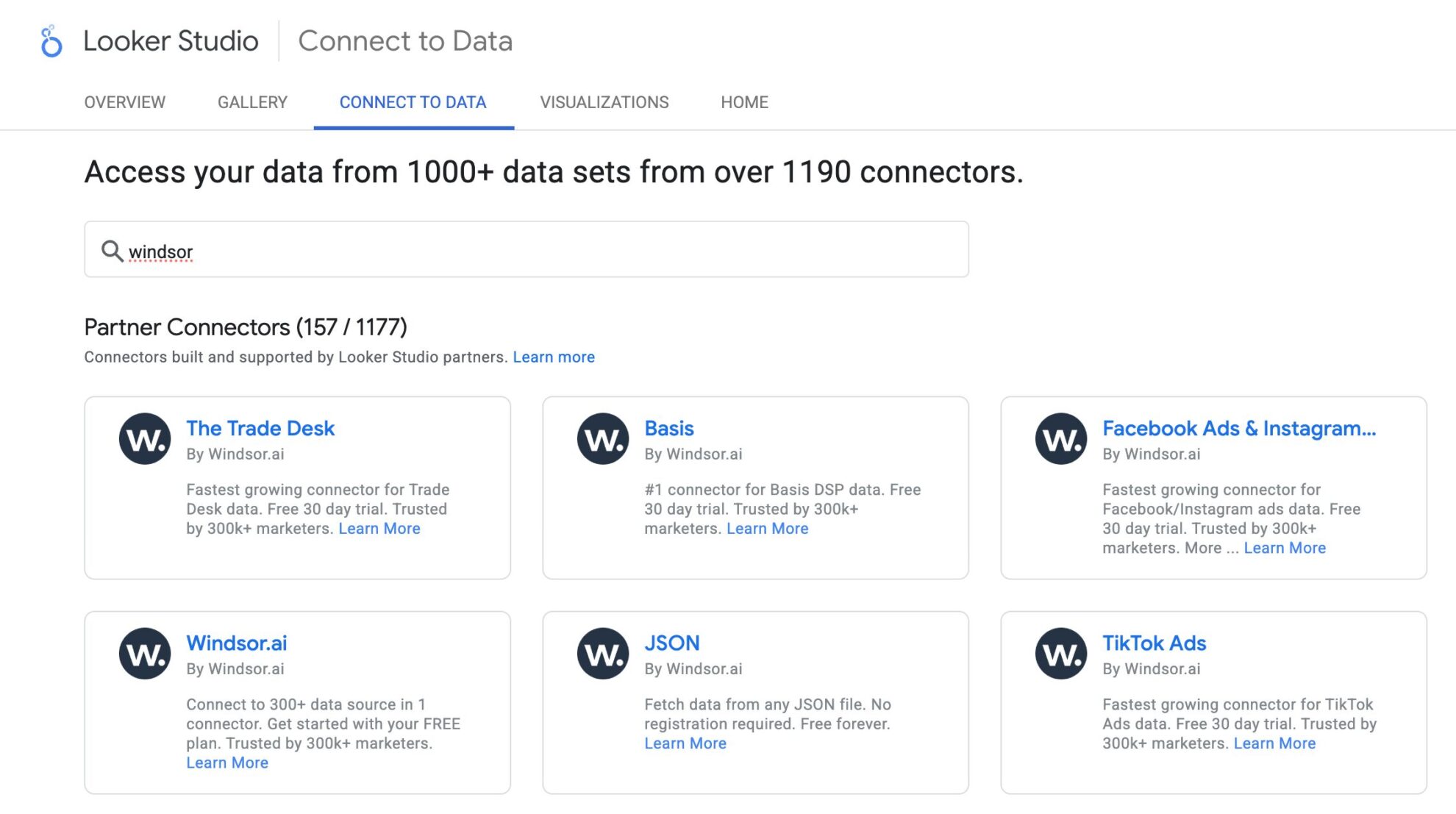

How to connect Google Analytics 4 to Looker Studio in Windsor.ai
Make sure you have the following prerequisites before setting up the connector:
- GA4 account (Visit our privacy policy and terms of use)
- Google account for Looker Studio integration
- Active Windsor.ai account
Select your data source
Choose Google Analytics 4 as your data source and grant access to Windsor.ai.

Select the reporting metrics and dimensions
Choose the Google Analytics 4 fields you want to import into Looker Studio on the right side.
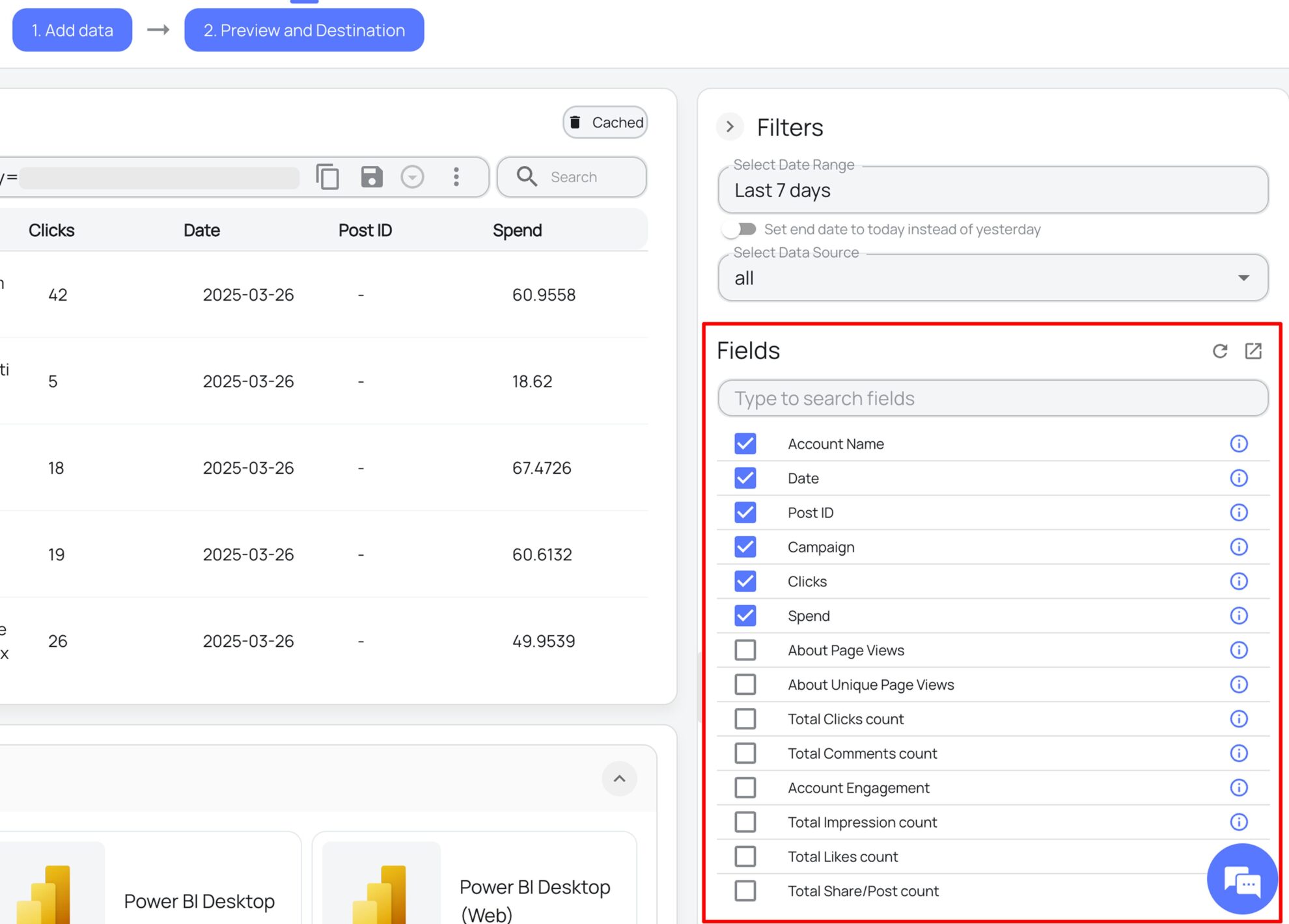
Connect the Looker Studio connector and sync data
Select the Windsor.ai Google Analytics 4 Looker Studio Connector. Click Authorize and log in with your Windsor.ai credentials. You will be redirected to the Google Analytics connector again. Choose your Google Analytics account and click “Connect” ->“Create report.”
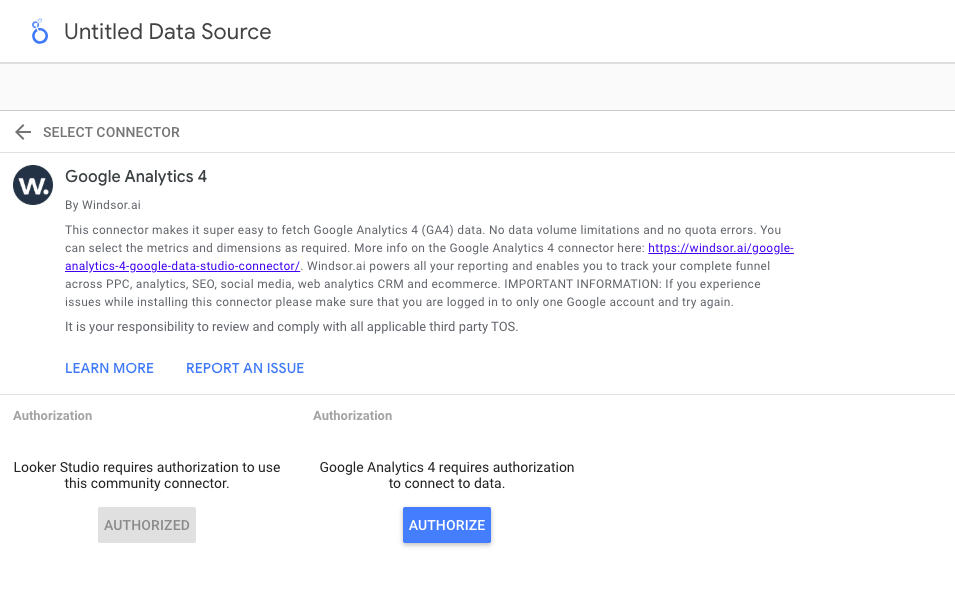
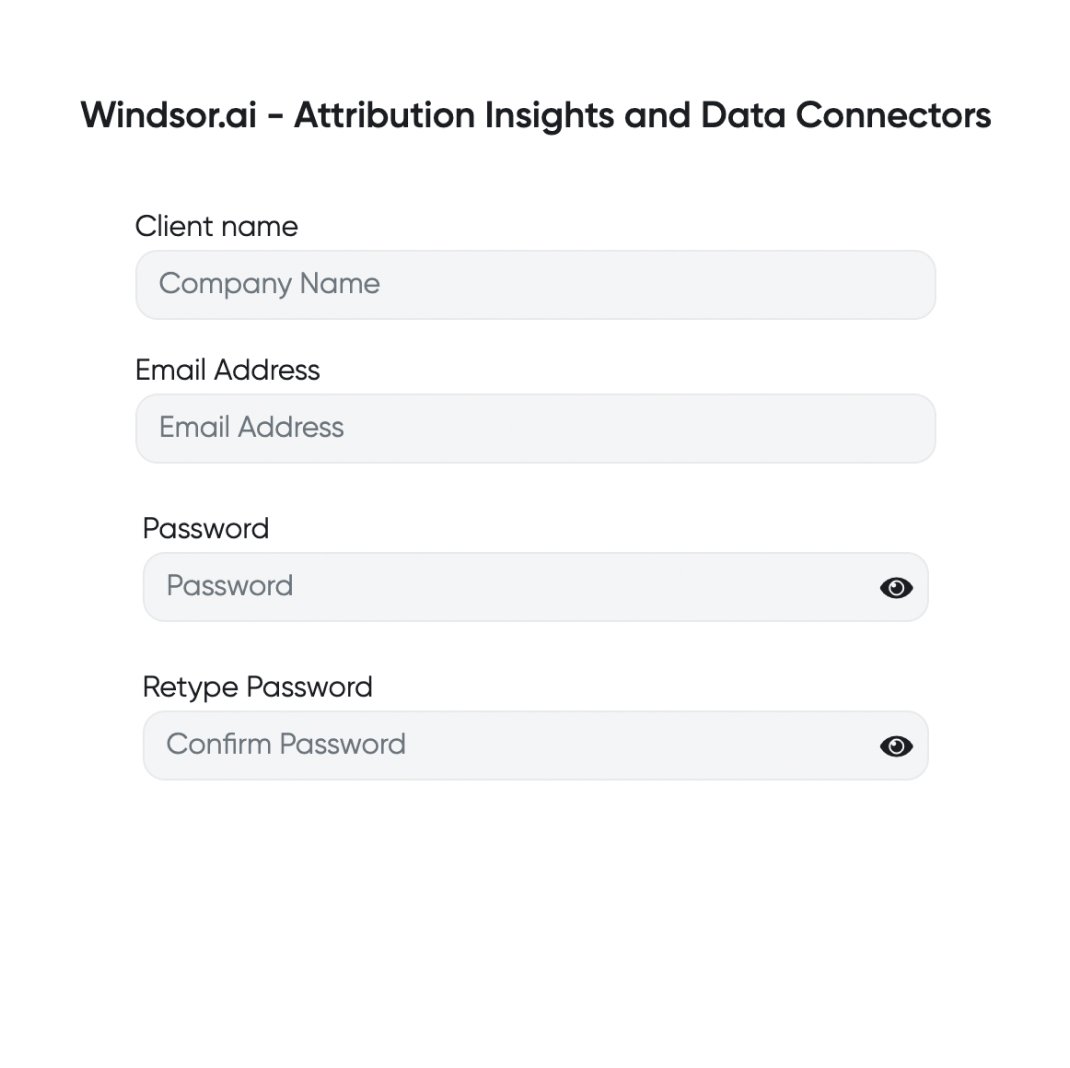

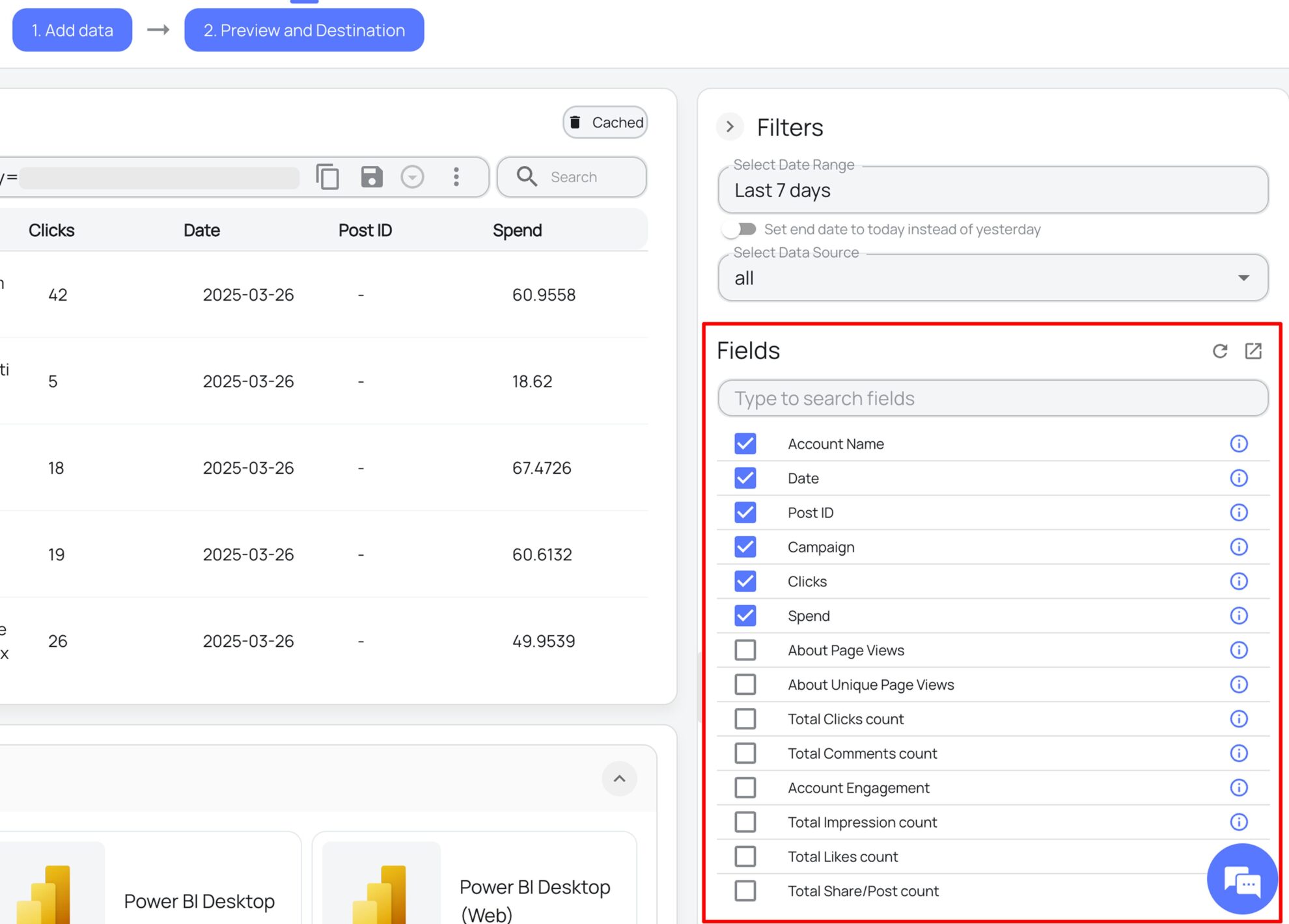
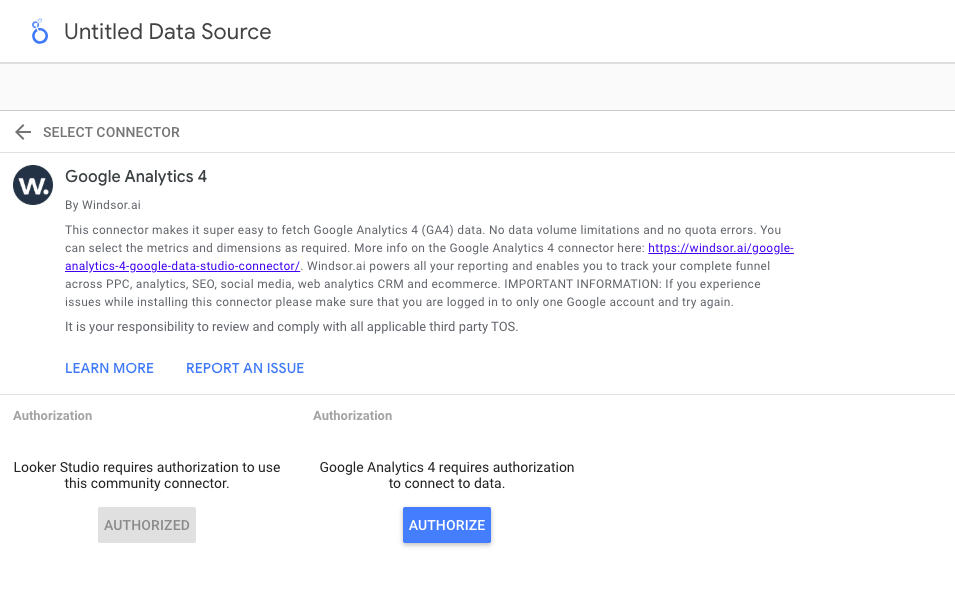
FAQs
What is Looker Studio?
Looker Studio is Google’s premier data visualization and reporting platform that enables you to connect multiple data sources, create interactive visualizations, and share reports with your team to support data-driven decisions. With customizable dashboards, you can present data through graphs and charts. Looker Studio also integrates with other Google Cloud tools, such as Workspace and AI, enabling advanced data processing and seamless team collaboration.
How can I connect Google Analytics 4 with Looker Studio using a native connector?
Utilizing the GA4 native connector is the most straightforward method of linking Google Analytics 4 with Looker Studio.
Follow these step-by-step instructions to proceed with manual data transfer:
- Log in to your Looker Studio account using your Google account credentials. Upon logging in, you’ll land on the Looker Studio homepage.
- On the top-left corner of the Looker Studio homepage, click the ‘Create’ button and choose ‘Data source’ from the options.
- Select ‘Google Analytics’ from the list of Looker Studio connectors.
- After choosing the native Google Analytics connector within Looker Studio, you’ll be prompted to authorize access to Google Analytics data from Looker Studio.
- Choose the GA account and property you wish to connect with Looker Studio. Click ‘Connect’ to flow data from Google Analytics 4 to Looker Studio.
- Once the connection is established, you’ll find the Google Analytics (GA4) data displayed within Looker Studio.
You can specify additional settings, including data freshness, which defines how often the data should be refreshed. Looker Studio recommends a 12-hour window for automatic data refresh to balance data freshness and performance speed.
Run a manual parameter check to make necessary changes to dimension names, types, and descriptions to ensure accurate data representation in Looker Studio reports.
To create a basic report from existing data, click ‘Create Report’ at the top right of the page. Alternatively, click the ‘Explore’ button to construct a custom report with various visualization options from scratch. Due to the hourly data freshness setting, reports may load slowly with fresh data.
For faster loading and a fully automated process, consider connecting Google Analytics 4 with Looker Studio using the Windsor.ai connector. Our dedicated ELT data integration platform provides a more effective solution for transferring data from various channels to Looker Studio.
How much time do I need to create a Google Analytics 4 and Looker Studio integration?
Windsor.ai provides a user-friendly interface and a robust data connector that extracts, transforms, and loads Google Analytics data into Looker Studio in under 5 minutes, making the process quick and hassle-free.
How much does it cost to integrate Google Analytics 4 into Looker Studio with Windsor.ai?
Windsor.ai’s pricing for Google Analytics 4 to Looker Studio data integration can vary depending on your use case and data volume. We offer transparent pricing plans tailored to diverse business needs and budgets.
Do you have helpful links to get started with integrating Google Analytics 4 and Looker Studio using Windsor.ai?
Yes, we have helpful resources to help you get started. You can explore our official documentation and ready-to-use templates for seamless Google Analytics 4 to Looker Studio integration with Windsor.ai:
Popular Google Analytics 4 integrations
Import your Google Analytics 4 data into any destination using Windsor.ai.
Tired of manual Google Analytics 4 data exports? Try Windsor.ai today to automate your reporting