Power BI BigQuery Connection
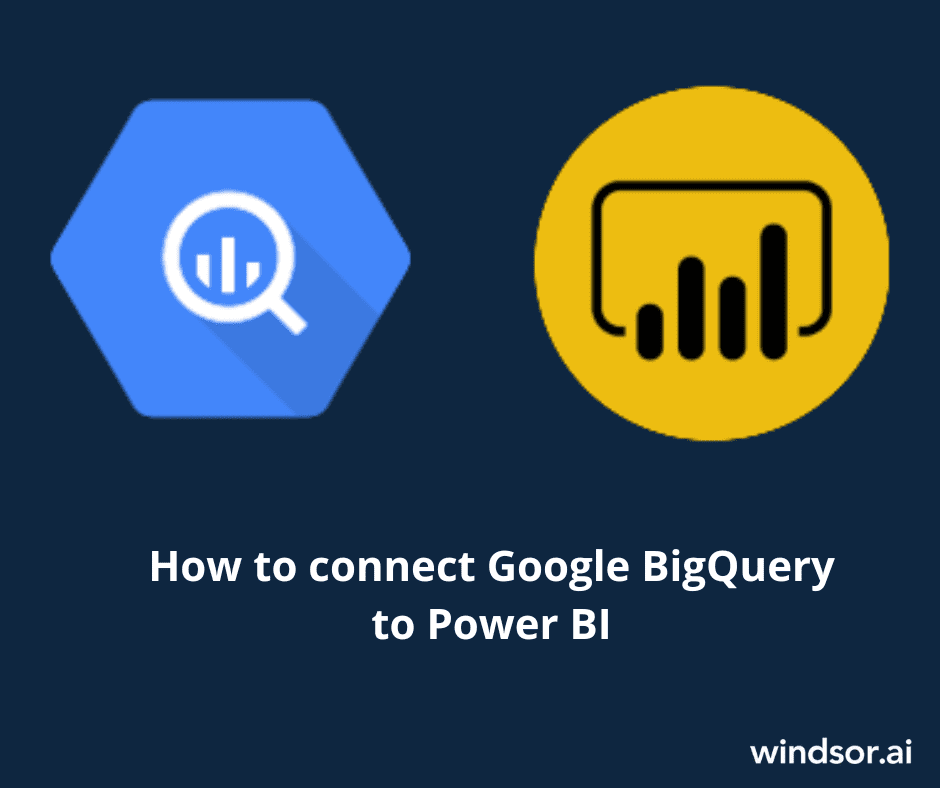
Getting your data from BigQuery to Power BI can be a pain in 2023.
Connecting BigQuery to Power BI enables you to harness the power of BigQuery’s data warehousing capabilities and combine it with the rich analytics and visualization features of Power BI, providing a comprehensive and powerful solution for data analysis and reporting.
Get the best out of your marketing data today with Power BI BigQuery integration. Keep reading for more.
6 Reasons Why Connect BigQuery to Power BI
Connecting BigQuery to Power BI offers several benefits and enables businesses to leverage the strengths of both platforms. Here are some reasons why connecting BigQuery to Power BI can be advantageous:
Advanced Analytics
BigQuery is a powerful and scalable data warehouse that can handle large volumes of data and perform complex analytics. By connecting BigQuery to Power BI, you can leverage the advanced analytics capabilities of Power BI to visualize and explore your data in a user-friendly and interactive manner.
Data Consolidation
BigQuery allows you to consolidate data from multiple sources into a single data warehouse. By connecting BigQuery to Power BI, you can access and analyze data from various sources in Power BI without the need to extract and transform the data manually. This streamlines the data consolidation process and provides a unified view of your data within Power BI.
Real-time Data Analysis
BigQuery supports real-time data ingestion and processing. By connecting BigQuery to Power BI, you can analyze real-time data streams or near real-time data in Power BI dashboards and reports. This enables you to make data-driven decisions based on the most up-to-date information.
Scalability and Performance
BigQuery is designed to handle large-scale data processing and provides fast query performance. By connecting BigQuery to Power BI, you can leverage the scalability and performance of BigQuery for handling large datasets and complex analytical queries within Power BI.
Data Governance and Security
BigQuery offers robust data governance and security features, including access controls, encryption, and auditing capabilities. By connecting BigQuery to Power BI, you can maintain the data governance and security standards established in BigQuery while visualizing and sharing data through Power BI.
Ecosystem Integration
Power BI integrates with various Microsoft tools and services, providing seamless integration with other Microsoft products such as Azure, Excel, and SharePoint. Connecting BigQuery to Power BI allows you to leverage the broader ecosystem and integration capabilities of Power BI with other Microsoft technologies.
How to Connect Google BigQuery to Power BI
To establish a connection between Power BI and BigQuery, you can follow these general steps:
- Install Power BI Desktop: Download and install the Power BI Desktop application from the Microsoft website (https://powerbi.microsoft.com/).
- Open Power BI Desktop: Launch Power BI Desktop on your computer.
- Click on “Get Data”: In the Home tab of Power BI Desktop, click on the “Get Data” button.

- Select BigQuery: In the “Get Data” window, search for “BigQuery” or locate it under the “Database” category. Click on the “BigQuery” option and click “Connect.”
 5. Sign in using your Google BigQuery account and select Connect. This can be done in two ways:
5. Sign in using your Google BigQuery account and select Connect. This can be done in two ways:
- Organizational account – click the Sign in button and follow the usual flow.

- Service Account Login – specify your Service Account email address and JSON key file contents.

6. In the navigator window, select your BigQuery Project, a dataset, and a table to load data from.

7. The last step of the Power BI BigQuery connector setup is select either Import or DirectQuery. Click Load.
- DirectQuery Mode
If you’re loading data from BigQuery to Power BI using DirectQuery mode, then the data from BigQuery will be synchronized with Power BI but the preview won’t be available.
- Import Mode
If you’re loading data from BigQuery to Power BI using import mode, then you can manipulate the data according to your requirements. You can change the format, add or remove rows/columns, etc.
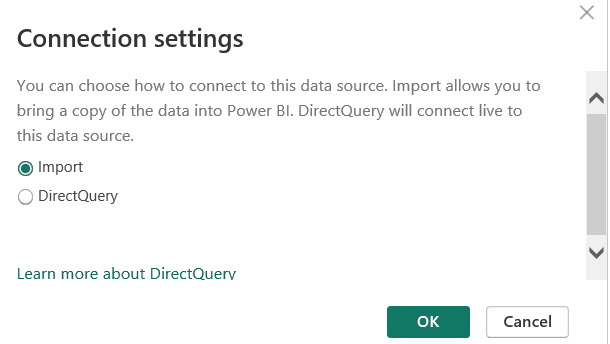
Once the data is loaded into Power BI, you can create visualizations, reports, and dashboards based on the imported data from BigQuery.
To keep your Power BI reports up to date with the latest data in BigQuery, you can set up scheduled refreshes or use on-demand refreshing options.
What Are the limitations While Connecting BigQuery to Power BI?
While connecting BigQuery to Power BI offers numerous advantages, there are a few limitations to be aware of. Here are some common limitations you may encounter when connecting BigQuery to Power BI:
- DirectQuery Limitations: When connecting Power BI to BigQuery, you have the option to use DirectQuery mode, which enables real-time data access. However, DirectQuery has certain limitations compared to importing data into Power BI. For example, DirectQuery mode does not support all data modeling features, complex transformations, or certain visualizations in Power BI.
- Query Performance: While BigQuery is known for its fast query performance, the performance in Power BI can be influenced by factors such as the complexity of the queries, the volume of data being queried, and network latency. Large and complex queries may take longer to execute in Power BI, and network connectivity issues can impact query response times.
- Data Volume and Cost: BigQuery is designed to handle large-scale data processing, but it is important to consider the cost implications. Power BI may impose limitations on the amount of data that can be fetched or processed within a given timeframe. Additionally, querying large volumes of data frequently or using DirectQuery mode extensively can result in increased costs due to BigQuery usage.
- Custom Functions and Expressions: Power BI has its own set of functions and expressions for data modeling and calculations. While Power BI offers a wide range of built-in functions, you may encounter limitations if you heavily rely on custom functions or expressions that are not directly supported by Power BI. In such cases, you may need to perform certain calculations or transformations within BigQuery before connecting to Power BI.
- Authentication and Security: When connecting BigQuery to Power BI, you need to provide appropriate authentication credentials to establish the connection. Ensuring the security and confidentiality of the credentials is crucial. Power BI offers various authentication options, but you need to carefully manage access and permissions to maintain data security.
How to move data into BigQuery by Windsor.ai
Conclusion
Overall, connecting BigQuery to Power BI enables you to combine the data processing power of BigQuery with the data visualization and reporting capabilities of Power BI. It provides a comprehensive analytics solution that empowers users to gain insights, make data-driven decisions, and share information effectively across the organization.
Windsor.ai enables marketers to connect all their data to tools like Power BI and Google BigQuery.
Windsor allows you to pull data from about 70 data sources, including Facebook Ads, Bing Ads, LinkedIn Ads, YouTube, Hubspot, GA 4, Shopify, etc. It lets you get all your marketing data and metrics from any source into any tool, helping you increase marketing ROI for all channels.

Try Windsor.ai today
Access all your data from your favorite sources in one place.
Get started for free with a 30 - day trial.
You might also be interested in…
- Free Power BI Templates for 2023
- How to connect Power BI to Google Sheets?
- Integrate Salesforce With BigQuery
- Connect Facebook Ads to BigQuery
- Connect DV 360 to BigQuery
- Connect Google Search Console to BigQuery
- Connect GA4 to BigQuery in 2023
- Connect Bing Ads to BigQuery
- Connect Amazon Seller Central to BigQuery
- Connect Google Ads to BigQuery
- Connect BigQuery to Excel in 2023
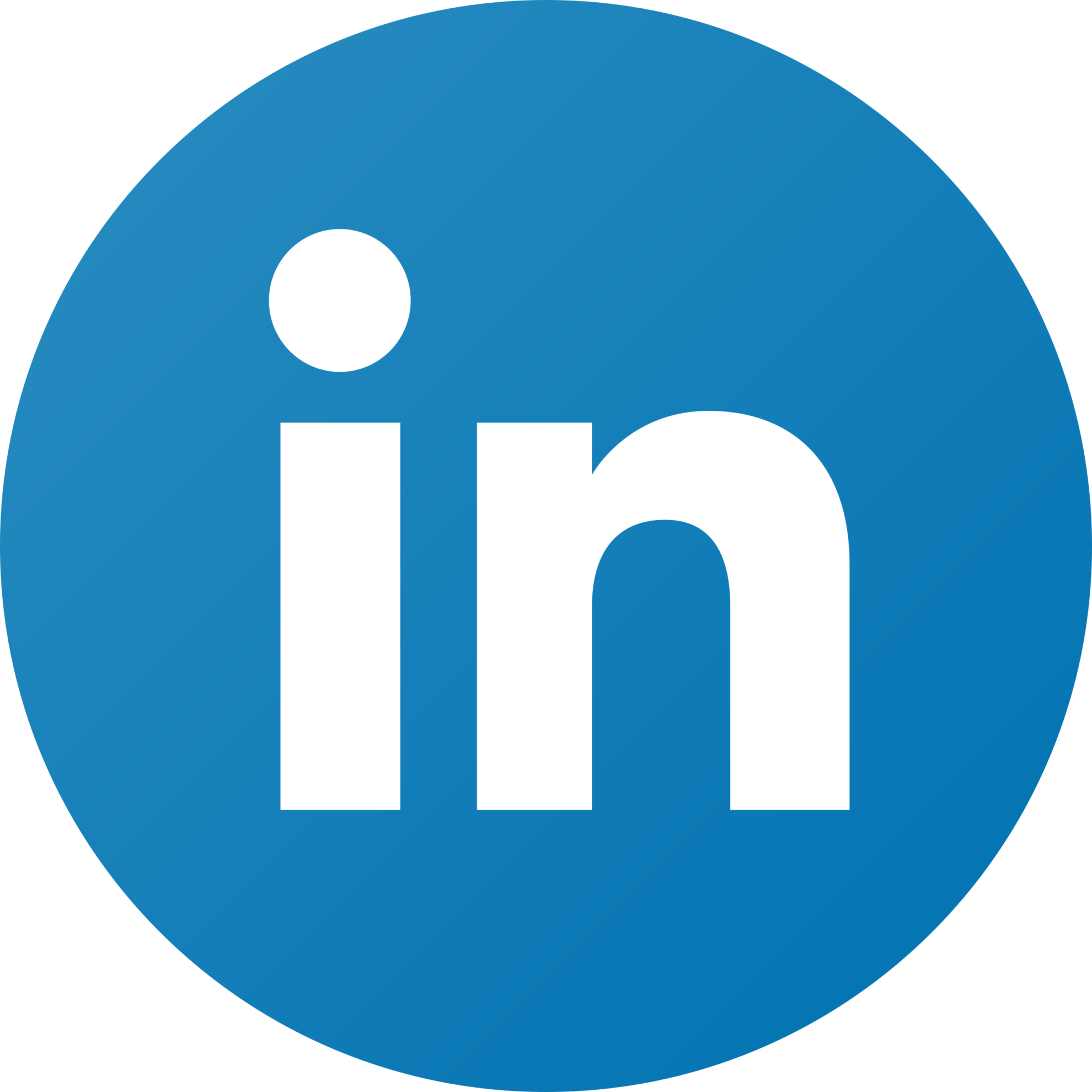

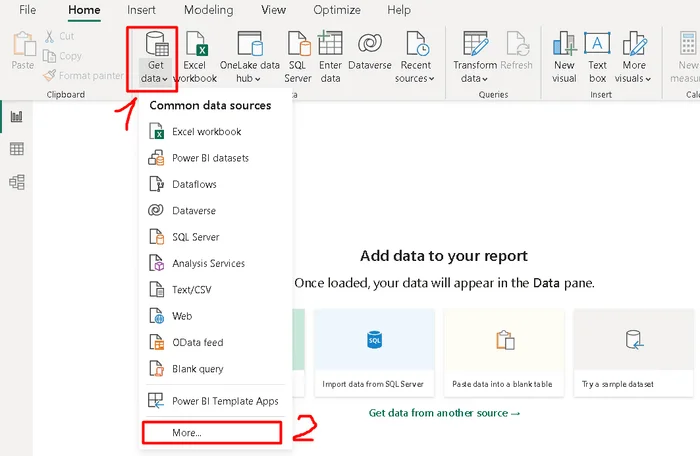
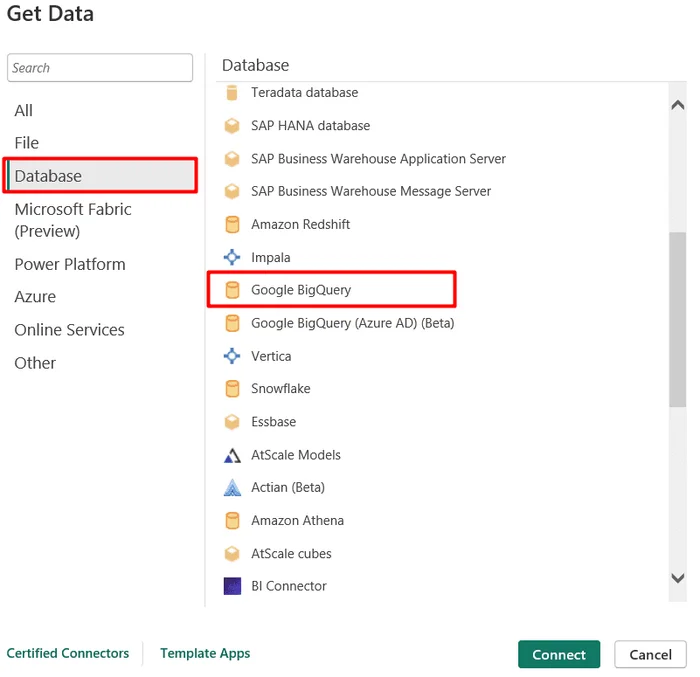 5. Sign in using your Google BigQuery account and select Connect. This can be done in two ways:
5. Sign in using your Google BigQuery account and select Connect. This can be done in two ways: