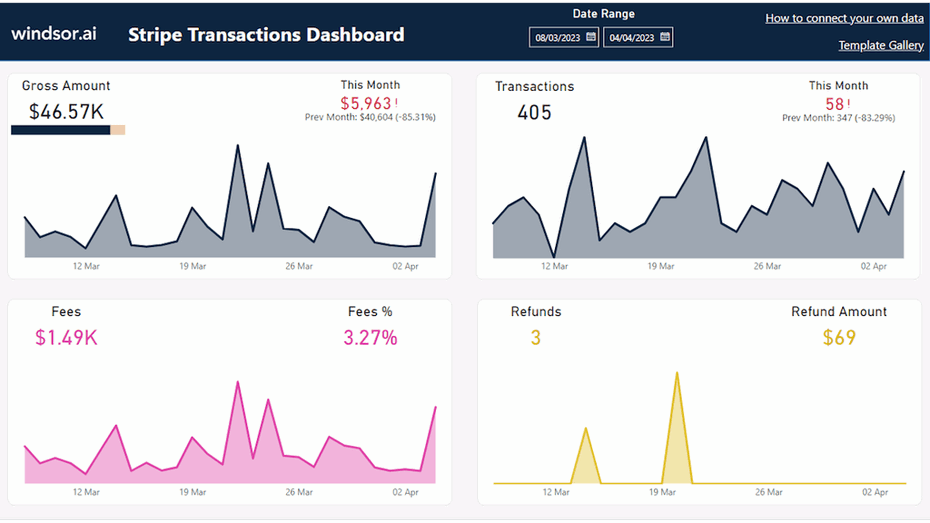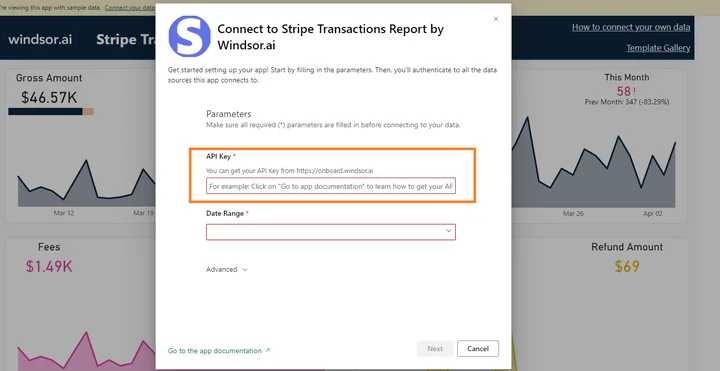This Stripe Dashboard Report Template for Power BI helps you to visualize your own Stripe data in Power BI in a few clicks.
Follow the steps outlined below to get your data connected.
The template is available both as
Power BI Web Template
- Connect your Stripe Data to Windsor.ai
Register for free or login if you already have an account.
- Choose Stripe from the left-side menu, then add your Stripe API Key (which you can generate from your Stripe account).
- Select at least one added API Key from the drop-down.
- Click on Preview and Destination, choose Power BI Web, then copy your API Key.
- Install the Power BI Web App
- Click on Connect in the Connect your data section

- Enter your API Key from Step 4 (Windsor API Key, not Stripe API Key).

- On the next screen click on Sign In
- Your data should be loading now. Depending on your data size this may take a minute or two.
Power BI Desktop
- Connect your Stripe Data to Windsor.ai
Register for free or login if you already have an account.
- Choose Stripe from the left-side menu, then add your Stripe API Key (which you can generate from your Stripe account).
- Select at least one added API Key from the drop-down.
- Click on Preview and Destination, choose Power BI Web, then copy your API Key.
- Download the Desktop Template
Download Power BI Desktop Template: Stripe Transactions Report
- When opening the template, on the start screen, paste your API Key from step 4 (Windsor API Key, not Stripe API Key):
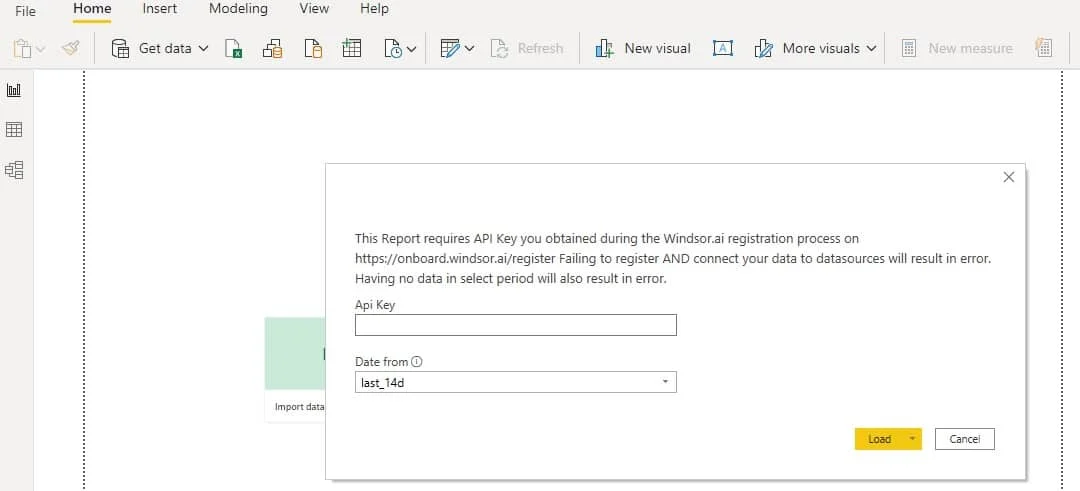
Power BI Stripe Report Dashboard Template: metrics and dimensions
Below are the predefined metrics and dimensions available in the template. However, you can any other field you need in the connection string.
Dimensions:
- Date
- Transaction Status
- Transaction Type
- Currency
- Refund Reason
Metrics:
- # of Transactions
- Transaction Amount (Gross)
- Transaction Amount (Net)
- Fees Amount
- Fees %
- # of Refunds
- Refund Amount
The Power BI Stripe dashboard template can be customized with > 30 different dimensions, breakdowns and metrics. Head here to see a complete list: available metrics and dimensions.
It queries the data through our connector and makes it available in real-time.
You might also be interested in…
- Best Stripe Dashboard Templates
- Connect Stripe to PostgreSQL
- Connect Stripe to Snowflake
- Connect Stripe to Google BigQuery
- Connect Stripe to Power BI
- Connect Stripe to Excel
- Connect Stripe to Google Sheets
- Stripe Google Data Studio Connector
- Best Social Media Dashboard Reports
- Best E-Commerce Dashboard Templates
- Best Client Report Templates
- Best Lead Generation Dashboard Templates
- Best Web Analytics Report Templates
- Best Data Analyst Report Templates
- Best Marketing Automation Report Templates
- Best Small Business Report Templates